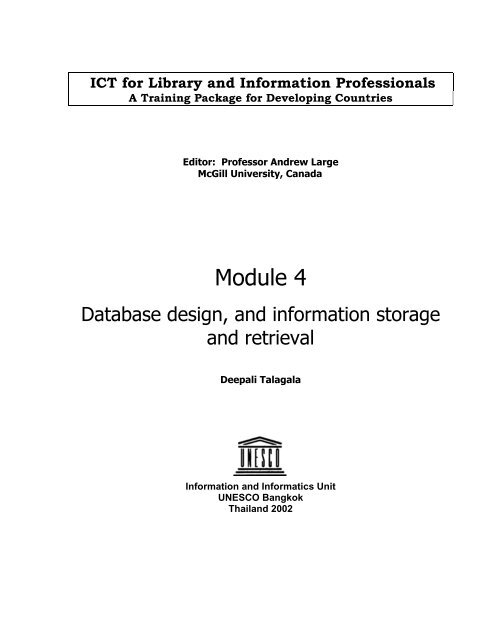You also want an ePaper? Increase the reach of your titles
YUMPU automatically turns print PDFs into web optimized ePapers that Google loves.
ICT for Library <strong>and</strong> Information Professionals<br />
A Training Package for Developing Countries<br />
Editor: Professor Andrew Large<br />
McGill University, Canada<br />
Module 4<br />
<strong>Database</strong> <strong>design</strong>, <strong>and</strong> <strong>information</strong> <strong>storage</strong><br />
<strong>and</strong> <strong>retrieval</strong><br />
Deepali Talagala<br />
Information <strong>and</strong> Informatics Unit<br />
UNESCO Bangkok<br />
Thail<strong>and</strong> 2002
Talagala, Deepali<br />
<strong>Database</strong> <strong>design</strong>, <strong>and</strong> <strong>information</strong> <strong>storage</strong> <strong>and</strong> <strong>retrieval</strong>. Module 4. Bangkok, UNESCO<br />
Information <strong>and</strong> informatics Unit, 2002.<br />
1. WinISIS 2. Library software 3. Information <strong>retrieval</strong><br />
1. Title.<br />
The materials presented do not imply the expression of any opinion whatsoever on the part of<br />
UNESCO.
ICT for Library <strong>and</strong> Information Professionals<br />
A Training Package for Developing Countries<br />
Module 4: <strong>Database</strong> <strong>design</strong>, <strong>and</strong> <strong>information</strong> <strong>storage</strong> <strong>and</strong> <strong>retrieval</strong><br />
Teacher’s Guide<br />
CONTENTS<br />
Page<br />
Introduction 01<br />
Lesson 1 07<br />
Lesson 2 24<br />
Lesson 3 48<br />
Lesson 4 75<br />
Lesson 5 101<br />
References 123<br />
Glossary 128<br />
Appendix<br />
Annex 01<br />
Annex 02<br />
Annex 03<br />
Evaluation<br />
I<br />
VIII<br />
XII<br />
XVI
ICT for Library <strong>and</strong> Information Professionals: A Training Package for Developing Countries<br />
Teacher’s Guide<br />
Module 4. <strong>Database</strong> Design, <strong>and</strong> Information Storage <strong>and</strong> Retrieval<br />
Introductory note<br />
1. Aim<br />
This is Module 4 of the ICT for Library <strong>and</strong> Information Professionals (ICTLIP) Training Package<br />
for Developing Countries. The Package of training materials is intended to provide knowledge<br />
<strong>and</strong> skills dealing with the application of ICT to library <strong>and</strong> <strong>information</strong> services. It is meant for<br />
library <strong>and</strong> <strong>information</strong> personnel who may become trainers in the area. The Package has been<br />
developed by the UNESCO Asia & Pacific Regional Office with funding from the Japanese Fund<br />
in Trust for Communication <strong>and</strong> Information. It contains six modules:<br />
Module 1<br />
Module 2<br />
Module 3<br />
Module 4<br />
Module 5<br />
Module 6<br />
Introduction to Information <strong>and</strong> Communication Technologies<br />
Introduction to Integrated Library Systems<br />
Information Seeking in an Electronic Environment<br />
<strong>Database</strong> Design, <strong>and</strong> Information Storage <strong>and</strong> Retrieval<br />
The Internet as an Information Resource<br />
Web Page Concept <strong>and</strong> Design: Getting a Web Page Up <strong>and</strong><br />
Running<br />
All the modules have a Teacher’s Guide <strong>and</strong> a Student’s Guide. The Student's Guide maybe<br />
copied by the students in electronic format. The Teacher's Guide should not be distributed to<br />
the students.<br />
The Teacher’s Guide includes the following:<br />
• Introduction<br />
• PowerPoint slides with notes <strong>and</strong> teaching tips<br />
• Activities<br />
• List of references<br />
• Glossary<br />
• Supplemental materials<br />
• Evaluation forms<br />
The Student’s Guide contains the following:<br />
• Introduction<br />
• PowerPoint slides<br />
• Activities<br />
• List of references<br />
• Glossary<br />
Module 4: <strong>Database</strong> Design, <strong>and</strong> Information Storage <strong>and</strong> Retrieval: Introduction Page 1 of 132
ICT for Library <strong>and</strong> Information Professionals: A Training Package for Developing Countries<br />
2. Learning outcomes:<br />
Module 4 concerns the concepts of database <strong>design</strong>ing using WinISIS, <strong>and</strong> the <strong>storage</strong> <strong>and</strong><br />
<strong>retrieval</strong> of <strong>information</strong>.<br />
By the end of the Module, students should:<br />
• Be able to use the basic features of WinISIS<br />
• Be able to identify the principles of database <strong>design</strong>ing<br />
• Be able to <strong>design</strong> <strong>and</strong> use a sample database<br />
• Underst<strong>and</strong> the technological features<br />
• Know how to use conversion programs to import <strong>information</strong> from other systems to<br />
WinISIS<br />
Note: The content of Module 1 must be understood by all students (either by<br />
students first finishing Module 1, or as a result of prior knowledge of ICT) before<br />
they proceed with the remaining five modules in the ICTLIP Training Package.<br />
Scope of the Module 4 Lessons :<br />
Lesson 1. Introduction to CDS/ISIS Windows (WinISIS) version: basic features<br />
Scope of Lesson 1:<br />
Lesson 1 will answer the following questions:<br />
– Why use a database management system (DBMS)?<br />
– What are the development stages in CDS/ISIS?<br />
– What are the basic features <strong>and</strong> functions of CDS/ISIS Window version (WinISIS)?<br />
– What are the hardware requirements <strong>and</strong> how compatible are they?<br />
– How do you install WinISIS <strong>and</strong> run it on your computer?<br />
Learning outcomes of Lesson 1:<br />
By the end of the lesson you will<br />
– Underst<strong>and</strong> the advantages of using database management systems<br />
– Underst<strong>and</strong> the different development stages of CDS/ISIS<br />
– Underst<strong>and</strong> the basic features <strong>and</strong> functions of WinISIS<br />
– Be able to install WinISIS on your computer <strong>and</strong> to open sample databases<br />
Lesson 2. <strong>Database</strong> creation using WinISIS<br />
Scope of Lesson 2:<br />
Lesson 2 will answer the following questions:<br />
– What are the four components of a WinISIS database?<br />
– How do you define the Field Definition Table (FDT) of your database?<br />
– How do you create the Work Sheets (FMT), Field Select Table (FST) <strong>and</strong> the Display<br />
Formats (PFT) of your database?<br />
– How do you modify the FDT, FMT, FST <strong>and</strong> PFT?<br />
– How do you create additional FMTs <strong>and</strong> PFTs?<br />
– Finally, how do you create <strong>and</strong> modify a library database using WinISIS?<br />
Module 4: <strong>Database</strong> Design, <strong>and</strong> Information Storage <strong>and</strong> Retrieval: Introduction Page 2 of 132
ICT for Library <strong>and</strong> Information Professionals: A Training Package for Developing Countries<br />
Learning outcomes of Lesson 2:<br />
By the end of the lesson you will be able to:<br />
– Identify the four components of a WinISIS database<br />
– Define the FDT of your database<br />
– Create FMT, FST <strong>and</strong> PFT<br />
– Edit <strong>and</strong> modify FDT, FMT, FST <strong>and</strong> PFT?<br />
– Create additional FMTs & PFTs<br />
– Create <strong>and</strong> modify a library database<br />
Lesson 3. Information <strong>storage</strong> <strong>and</strong> <strong>retrieval</strong> using WinISIS<br />
Scope of Lesson 3:<br />
Lesson 3 will explain:<br />
– How to enter data to create records in a WinISIS database<br />
– How to edit a record or range of records<br />
– How to retrieve <strong>information</strong> using different query formulations<br />
– How to produce different types of output: printed or onscreen<br />
Learning outcomes of Lesson 3:<br />
By the end of the lesson you will be able to:<br />
– Enter data in a WinISIS database<br />
– Edit data in a WinISIS database<br />
– Retrieve <strong>information</strong> by searching a database using different query formulations<br />
– Save to a file or print search results/ any part of your database<br />
Lesson 4. Advanced features of WinISIS<br />
Scope of Lesson 4:<br />
Lesson 4 will explain:<br />
– How to use options in data entry work-sheet <strong>and</strong> data validation<br />
– How to use global functions <strong>and</strong> advanced utilities<br />
– How to modify system parameters <strong>and</strong> to create password files<br />
– How to LINK files in other programs<br />
– How to sort the records in your database<br />
Learning outcomes of Lesson 4:<br />
By the end of the lesson you will be able to:<br />
– Use options during data entry<br />
– Validate data in a field/record<br />
– Use global editing functions <strong>and</strong> advanced utilities<br />
– Change system parameters according to your needs <strong>and</strong> create password files<br />
– Link files in other programs<br />
– Sort your database<br />
Module 4: <strong>Database</strong> Design, <strong>and</strong> Information Storage <strong>and</strong> Retrieval: Introduction Page 3 of 132
ICT for Library <strong>and</strong> Information Professionals: A Training Package for Developing Countries<br />
Lesson 5. Data exchange using conversion programs <strong>and</strong> back-ups<br />
Scope of Lesson 5:<br />
– How to back up your databases<br />
– What are the available conversion programs<br />
– How to use these conversion programs to convert databases from other software<br />
Learning outcomes of Lesson 5:<br />
By the end of the lesson you will:<br />
– Be able to back up your databases<br />
– Know about available conversion programs<br />
– Be able to use these programs to convert data from other software<br />
3. General guidelines<br />
– Speak slowly <strong>and</strong> clearly to ensure that students can follow you – this is especially<br />
important if some or all the students do not have as their first language the<br />
language in which you are instructing.<br />
– The Modules have been carefully planned, with exercises <strong>and</strong> discussions as well as<br />
lectures. Try to follow the schedule as set out in the Module.<br />
– Try to keep within the daily timetable recommended for the Module – if you get<br />
behind in one lesson it may be difficult to make up time in a later lesson. Avoid<br />
extending the class beyond the time period allotted.<br />
– Be prepared to use back-up materials if for any reason the computer will not<br />
function during a lesson.<br />
– Try to answer all questions from students positively – never make students feel<br />
stupid for having asked a question, or they may never ask another question again.<br />
But if you do not know the answer to a question, it is better to admit it than to try<br />
<strong>and</strong> bluff.<br />
– Make sure that all equipment needed for a lesson is working properly before the<br />
lesson begins – things can often go wrong!<br />
– Be ready to stay behind for a few minutes after each lesson to answer questions<br />
that students may have but that they did not wish to ask in class.<br />
– The evaluation of the Module by the students is meant to help you improve your<br />
teaching <strong>and</strong> should be seen in this light rather than as a criticism of yourself. Make<br />
use of it to do an even better job next time<br />
4. Learning Environment<br />
The minimum hardware/software requirements for the Module are for every two students one<br />
Pentium 1 processor with 16MB RAM, a 1GB hard disk <strong>and</strong> a diskette drive, plus the WinISIS<br />
software. At least one printer should be available. It is recommended that the teacher use a<br />
multimedia projector (MMP) for demonstrations. In the absence of an MMP, an overhead<br />
projector may be used but in this case the teacher should prepare transparencies of the<br />
PowerPoint slides included in this Module.<br />
Module 4: <strong>Database</strong> Design, <strong>and</strong> Information Storage <strong>and</strong> Retrieval: Introduction Page 4 of 132
ICT for Library <strong>and</strong> Information Professionals: A Training Package for Developing Countries<br />
The teacher may select the appropriate method for teaching; i.e. to provide students with<br />
h<strong>and</strong>s on training simultaneously while demonstrating or to first demonstrate <strong>and</strong> then allow<br />
the students to practice afterward. The second method would be ideal if the lectures <strong>and</strong><br />
practicals are carried out at two different sites. In both cases it will be necessary to have<br />
facilitators (Instructors) to assist the students. At least one instructor per six students is<br />
recommended. A teacher who is knowledgeable <strong>and</strong> skilled in using computers, the Internet,<br />
CD-ROMs <strong>and</strong> a variety of electronic resources, <strong>and</strong> who is skilled in teaching courses of this<br />
nature, should conduct the Module.<br />
5. Duration<br />
The Module is <strong>design</strong>ed for a one-week course of eight hours per day for five days.<br />
Day<br />
Day 1<br />
Day 2<br />
Day 3<br />
Day 4<br />
Day 5<br />
Lessons<br />
Lesson 1. Introduction to CDS/ISIS Windows (WinISIS) version: basic features<br />
Lesson 2. <strong>Database</strong> creation using WinISIS<br />
Lesson 3. Information <strong>storage</strong> <strong>and</strong> <strong>retrieval</strong> using WinISIS<br />
Lesson 4. Advanced features of WinISIS<br />
Lesson 5. Data exchange using conversion programs <strong>and</strong> back-ups<br />
6. Selection criteria for participants (participants profile)<br />
Participants should be working in a library or <strong>information</strong> center, or in a school of library <strong>and</strong><br />
<strong>information</strong> science. Participants with a degree in library <strong>and</strong> <strong>information</strong> science are preferred.<br />
Participants should normally have:<br />
– A degree/ diploma in library <strong>and</strong> <strong>information</strong> science or at least five years'<br />
experience working in a library<br />
– A working knowledge of English<br />
– A working knowledge of using computers in a Windows environment<br />
7. Course evaluation<br />
At the end of the course the participants will be asked to evaluate the course. The evaluation<br />
forms are included in the Teacher’s Guide for the Module.<br />
Module 4: <strong>Database</strong> Design, <strong>and</strong> Information Storage <strong>and</strong> Retrieval: Introduction Page 5 of 132
ICT for Library <strong>and</strong> Information Professionals: A Training Package for Developing Countries<br />
8. Typographical conventions<br />
Note<br />
General note to the teacher <strong>and</strong> additional <strong>information</strong><br />
Tip<br />
Teaching tips <strong>and</strong> supplemental materials<br />
Activity<br />
Activity for the students<br />
References<br />
Reference <strong>and</strong> further reading materials<br />
Glossary<br />
Glossary of terms used in the module<br />
Module 4: <strong>Database</strong> Design, <strong>and</strong> Information Storage <strong>and</strong> Retrieval: Introduction Page 6 of 132
ICT for Library <strong>and</strong> Information Professionals: A Training Package for Developing Countries<br />
Slide 1<br />
<strong>Database</strong> Design, & Information<br />
Storage <strong>and</strong> Retrieval<br />
Lesson 1. Introduction to<br />
CDS/ISIS Windows (WinISIS)<br />
version: basic features<br />
UNESCO ICTLIP Module 4. Lesson 1<br />
Tip<br />
Lesson 1 is intended to provide basic <strong>information</strong> about the<br />
CDS/ISIS <strong>Database</strong> Management System developed by<br />
UNESCO. It is preferable to have online access to the<br />
Internet during this <strong>and</strong> subsequent lessons, so that you<br />
can connect to it whenever necessary.<br />
Use these slides as visual aids for the lecture/ discussion.<br />
Module 4:<strong>Database</strong> Design, <strong>and</strong> Information Storage <strong>and</strong> Retrieval: Lesson 1 Page 7 of 132
ICT for Library <strong>and</strong> Information Professionals: A Training Package for Developing Countries<br />
Slide 2<br />
Scope<br />
Lesson 1 will answer the following questions:<br />
v Why use a database management system<br />
(DBMS)?<br />
v What are the development stages in<br />
CDS/ISIS?<br />
v What are the basic features <strong>and</strong><br />
functions of CDS/ISIS Windows version<br />
(WinISIS)?<br />
v What are the hardware requirements <strong>and</strong><br />
how compatible are they?<br />
v How do you install WinISIS <strong>and</strong> run it on<br />
your computer?<br />
UNESCO ICTLIP Module 4. Lesson 1<br />
Note:<br />
You can discuss different database management systems<br />
used in the libraries of your country. You can also emphasize<br />
why CDS/ISIS is used in developing countries. Discuss the<br />
financial problems faced by libraries in developing countries<br />
that do not allow them to use highly expensive vendordeveloped<br />
DBMS. It is also advisable to start asking<br />
questions from students about the DBMS they have come<br />
across, so that you can get an idea about their knowledge of<br />
DBMS.<br />
Module 4:<strong>Database</strong> Design, <strong>and</strong> Information Storage <strong>and</strong> Retrieval: Lesson 1 Page 8 of 132
ICT for Library <strong>and</strong> Information Professionals: A Training Package for Developing Countries<br />
Slide 3<br />
Learning outcomes<br />
By the end of the lesson you will:<br />
v Underst<strong>and</strong> the advantages of using<br />
database management systems<br />
v Underst<strong>and</strong> the different development<br />
stages of CDS/ISIS<br />
v Underst<strong>and</strong> the basic features <strong>and</strong><br />
functions of WinISIS<br />
v Be able to install WinISIS on your<br />
computer <strong>and</strong> to open sample databases<br />
UNESCO ICTLIP Module 4. Lesson 1<br />
Tip:<br />
Emphasize the need for libraries to exploit developments in<br />
<strong>information</strong> technology. Discuss the problems of using<br />
manual card catalogues.<br />
Module 4:<strong>Database</strong> Design, <strong>and</strong> Information Storage <strong>and</strong> Retrieval: Lesson 1 Page 9 of 132
ICT for Library <strong>and</strong> Information Professionals: A Training Package for Developing Countries<br />
Slide 4<br />
Card catalog vs database<br />
management system (DBMS)<br />
v A DataBase Management System<br />
(DBMS)<br />
v Card catalog vs a DBMS<br />
v Impact of using a DBMS in a<br />
library<br />
UNESCO ICTLIP Module 4. Lesson 1<br />
Activity 04.01.01<br />
Get the students to write down the advantages <strong>and</strong><br />
disadvantages of a card catalog <strong>and</strong> a DBMS.<br />
Note<br />
You may use flip charts <strong>and</strong> put them on it so that you can<br />
discuss them with the students <strong>and</strong> add whatever they have<br />
missed.<br />
Use the flash program on DBMS to give them a better<br />
underst<strong>and</strong>ing.<br />
Module 4:<strong>Database</strong> Design, <strong>and</strong> Information Storage <strong>and</strong> Retrieval: Lesson 1 Page 10 of 132
ICT for Library <strong>and</strong> Information Professionals: A Training Package for Developing Countries<br />
Slide 5<br />
Library DBMS<br />
Catalog Cabinet<br />
Card drawer<br />
DBMS<br />
<strong>Database</strong><br />
Catalog card<br />
Card data<br />
Record<br />
Fields<br />
UNESCO ICTLIP Module 4. Lesson 1<br />
Tip<br />
Use different types of cards in a manual card catalog <strong>and</strong><br />
question the students to find out whether they have<br />
understood the relationship between card catalog <strong>and</strong> a<br />
DBMS. Emphasize the terms DATABSE; RECORD <strong>and</strong> FIELD<br />
to make them underst<strong>and</strong> how these terms will be used.<br />
Note<br />
Click on the icon at the bottom right. A PPT show will be<br />
activated automatically, which demonstrates the relationship<br />
between the card catalog <strong>and</strong> the DBMS. Click on the icon at<br />
the bottom right of the last slide of this demonstration to<br />
bring you back to the lesson.<br />
Module 4:<strong>Database</strong> Design, <strong>and</strong> Information Storage <strong>and</strong> Retrieval: Lesson 1 Page 11 of 132
ICT for Library <strong>and</strong> Information Professionals: A Training Package for Developing Countries<br />
Slide 6<br />
What are the development<br />
stages in CDS/ISIS?<br />
Late ’60s<br />
December<br />
1985<br />
Mainframe version<br />
Version 1.0 run on<br />
IBM PC/ XT<br />
March 1989<br />
June 1993<br />
Version 2.0<br />
Version 3.0<br />
UNESCO ICTLIP Module 4. Lesson 1<br />
Module 4:<strong>Database</strong> Design, <strong>and</strong> Information Storage <strong>and</strong> Retrieval: Lesson 1 Page 12 of 132
ICT for Library <strong>and</strong> Information Professionals: A Training Package for Developing Countries<br />
Slide 7<br />
What are the development<br />
stages in CDS/ISIS?<br />
November<br />
1997<br />
January 1999<br />
June 2000<br />
January 2001<br />
Version 1.0 for Windows<br />
Version 1.31 for<br />
Windows (complete)<br />
JavaISIS 3.0<br />
Version 1.4 of CDS/<br />
ISIS for Windows<br />
UNESCO ICTLIP Module 4. Lesson 1<br />
Note<br />
Use the downloaded UNESCO web site to explain more details<br />
on the developments. Click on the icon at the bottom right in the<br />
slide to open this.<br />
Module 4:<strong>Database</strong> Design, <strong>and</strong> Information Storage <strong>and</strong> Retrieval: Lesson 1 Page 13 of 132
ICT for Library <strong>and</strong> Information Professionals: A Training Package for Developing Countries<br />
Slide 8<br />
What are the basic features<br />
<strong>and</strong> functions of CDS/ISIS<br />
Windows version (WinISIS)?<br />
v H<strong>and</strong>ling of variable length records,<br />
fields <strong>and</strong> sub fields which saves disk<br />
space <strong>and</strong> make it possible to store<br />
greater amounts of <strong>information</strong><br />
v H<strong>and</strong>ling repeatable fields<br />
UNESCO ICTLIP Module 4. Lesson 1<br />
Tip<br />
Using a sample database while discussing these features <strong>and</strong><br />
functions might help the students to get a better<br />
underst<strong>and</strong>ing.<br />
Note<br />
Emphasize the terms VARIABLE LENGTH; SUB FIELDS;<br />
REPEATABLE FIELDS. Try to get from the students<br />
different fields that can be connected with these different<br />
terms.<br />
Module 4:<strong>Database</strong> Design, <strong>and</strong> Information Storage <strong>and</strong> Retrieval: Lesson 1 Page 14 of 132
ICT for Library <strong>and</strong> Information Professionals: A Training Package for Developing Countries<br />
Slide 9<br />
What are the basic features<br />
<strong>and</strong> functions of CDS/ISIS<br />
Windows version (WinISIS)?<br />
v <strong>Database</strong> definition component allows<br />
the user to define the data which can<br />
be processed for a particular need<br />
v Data entry component allows the user<br />
to enter <strong>and</strong> modify data through<br />
user-friendly database-specific<br />
worksheets<br />
UNESCO ICTLIP Module 4. Lesson 1<br />
Note<br />
Emphasize the terms DATABASE DEFINITION;<br />
WORKSHEETS. Use the sample database CDS, which comes<br />
with the software.<br />
Module 4:<strong>Database</strong> Design, <strong>and</strong> Information Storage <strong>and</strong> Retrieval: Lesson 1 Page 15 of 132
ICT for Library <strong>and</strong> Information Professionals: A Training Package for Developing Countries<br />
Slide 10<br />
What are the basic features<br />
<strong>and</strong> functions of CDS/ISIS<br />
Windows version (WinISIS)?<br />
v Information <strong>retrieval</strong> component<br />
using a powerful search language<br />
v Sorting <strong>and</strong> report generation facility<br />
which allows creation of printed<br />
products such as catalogs, indexes<br />
etc.<br />
UNESCO ICTLIP Module 4. Lesson 1<br />
Tip<br />
Using st<strong>and</strong>ard printed bibliographies will help the<br />
students to underst<strong>and</strong> the usefulness of sorting<br />
alphabetically <strong>and</strong> how librarians could exploit these<br />
features for their library functions, such as<br />
producing accession lists, etc.<br />
Module 4:<strong>Database</strong> Design, <strong>and</strong> Information Storage <strong>and</strong> Retrieval: Lesson 1 Page 16 of 132
ICT for Library <strong>and</strong> Information Professionals: A Training Package for Developing Countries<br />
Slide 11<br />
What are the basic features<br />
<strong>and</strong> functions of CDS/ISIS<br />
Windows version (WinISIS)?<br />
v Data interchange function based on the<br />
ISO 2709 international st<strong>and</strong>ard used by<br />
leading database producers<br />
v Integrated application programming<br />
language (CDS/ISIS Pascal <strong>and</strong><br />
ISIS_DLL) allows the user to tailor the<br />
software to specific needs<br />
UNESCO ICTLIP Module 4. Lesson 1<br />
Tip<br />
At this stage you should only mention these<br />
features without trying to explain the details. The<br />
students may find it difficult to underst<strong>and</strong> these in<br />
detail.<br />
Module 4:<strong>Database</strong> Design, <strong>and</strong> Information Storage <strong>and</strong> Retrieval: Lesson 1 Page 17 of 132
ICT for Library <strong>and</strong> Information Professionals: A Training Package for Developing Countries<br />
Slide 12<br />
What are the basic features<br />
<strong>and</strong> functions of CDS/ISIS<br />
Windows version (WinISIS)?<br />
v Some functions allow users to build<br />
relational databases, though CDS/ISIS<br />
is not based on a relational model<br />
v Powerful hypertext functions allow users<br />
to <strong>design</strong> complex user interfaces<br />
v A number of tools are available to<br />
provide CDS/ISIS data bases online on<br />
the Internet<br />
UNESCO ICTLIP Module 4. Lesson 1<br />
Note<br />
Emphasize the terms RELATIONAL<br />
DATABASE; HYPERTEXT.<br />
Module 4:<strong>Database</strong> Design, <strong>and</strong> Information Storage <strong>and</strong> Retrieval: Lesson 1 Page 18 of 132
ICT for Library <strong>and</strong> Information Professionals: A Training Package for Developing Countries<br />
Slide 13<br />
What are the hardware<br />
requirements <strong>and</strong> how<br />
compatible are they?<br />
v Windows version: Intel Pentium of at<br />
least 16MB RAM, 10MB hard disk space,<br />
3½ inch High Density diskette unit,<br />
Windows 3.1x or Windows 95/98/Me, NT<br />
or 2000.<br />
UNESCO ICTLIP Module 4. Lesson 1<br />
Tip<br />
Here you should mention the hardware requirements for the MS-<br />
DOS version <strong>and</strong> the UNIX version.<br />
You can also make use of the Module 1 flash program on Computer<br />
hardware.<br />
Module 4:<strong>Database</strong> Design, <strong>and</strong> Information Storage <strong>and</strong> Retrieval: Lesson 1 Page 19 of 132
ICT for Library <strong>and</strong> Information Professionals: A Training Package for Developing Countries<br />
Slide 14<br />
What are the hardware<br />
requirements <strong>and</strong> how<br />
compatible are they?<br />
vCompatibility between Windows & DOS<br />
versions: No conversion is needed to access<br />
databases developed with DOS version.<br />
vFormatting language functions are 95%<br />
compatible. You may have to adapt display<br />
formats to the new one<br />
vSearch engine is totally compatible. Work<br />
sheets are also compatible<br />
UNESCO ICTLIP Module 4. Lesson 1<br />
Tip<br />
Here you should use the sample database for the MS-DOS<br />
version <strong>and</strong> demonstrate how to access it through the Windows<br />
version.<br />
Module 4:<strong>Database</strong> Design, <strong>and</strong> Information Storage <strong>and</strong> Retrieval: Lesson 1 Page 20 of 132
ICT for Library <strong>and</strong> Information Professionals: A Training Package for Developing Countries<br />
Slide 15<br />
How to install WinISIS <strong>and</strong><br />
run it on your computer<br />
v UNESCO Information processing tools<br />
CD-ROM can be obtained from the<br />
national distributor.<br />
v CD-ROM includes the following:<br />
‣CDS/ISIS for Windows 1.4<br />
‣IDAMS for Windows 1.0<br />
‣JavaISIS 3.0<br />
‣IDIS for Windows 1.0<br />
UNESCO ICTLIP Module 4. Lesson 1<br />
Note<br />
You should show the list of national distributors on the<br />
UNESCO web site.<br />
Browse the UNESCO CD to show its contents. Copy the<br />
Windows version on to two diskettes.<br />
Module 4:<strong>Database</strong> Design, <strong>and</strong> Information Storage <strong>and</strong> Retrieval: Lesson 1 Page 21 of 132
ICT for Library <strong>and</strong> Information Professionals: A Training Package for Developing Countries<br />
Slide 16<br />
How to install WinISIS <strong>and</strong><br />
run it on your computer<br />
v When you insert the CD in the drive<br />
auto install window will open.<br />
v Click on the Windows 1.4 icon<br />
v The program will then start installing<br />
v Follow the instructions on the screen<br />
v Once it is installed open a sample<br />
database.<br />
UNESCO ICTLIP Module 4. Lesson 1<br />
Note<br />
Show the installation procedure through the CD- ROM as well as<br />
through the two diskettes.<br />
Then show how to create a shortcut on the desktop <strong>and</strong> open the<br />
program <strong>and</strong> a sample database.<br />
Show the students how to open the manuals in the CD. Show<br />
them a printed set of documents<br />
Activity 04.01.02<br />
Get the students to install CDS/ISIS through the CD- ROM <strong>and</strong><br />
through the diskettes.<br />
Module 4:<strong>Database</strong> Design, <strong>and</strong> Information Storage <strong>and</strong> Retrieval: Lesson 1 Page 22 of 132
ICT for Library <strong>and</strong> Information Professionals: A Training Package for Developing Countries<br />
Slide 17<br />
At this point you should be able to:<br />
v underst<strong>and</strong> the basic features,<br />
<strong>and</strong> functions of WinISIS;<br />
v install WinISIS <strong>and</strong><br />
v run it on your computer<br />
UNESCO ICTLIP Module 4. Lesson 1<br />
Module 4:<strong>Database</strong> Design, <strong>and</strong> Information Storage <strong>and</strong> Retrieval: Lesson 1 Page 23 of 132
ICT for Library <strong>and</strong> Information Professionals: A Training Package for Developing Countries<br />
Slide 1<br />
<strong>Database</strong> Design, <strong>and</strong><br />
Information Storage<br />
<strong>and</strong> Retrieval<br />
Lesson 2. <strong>Database</strong> creation<br />
using WinISIS<br />
UNESCO ICTLIP Module 4. Lesson 2<br />
Tip<br />
Lesson 2 is intended to provide basic skills on how to create<br />
databases using WinISIS.<br />
Use these slides as visual aids for the lecture/discussion.<br />
Module 4:<strong>Database</strong> Design, <strong>and</strong> Information Storage <strong>and</strong> Retrieval: Lesson 2 Page 24 of 132
ICT for Library <strong>and</strong> Information Professionals: A Training Package for Developing Countries<br />
Slide 2<br />
Scope<br />
Lesson 2 will answer the following questions:<br />
v What are the four components of a WinISIS<br />
database<br />
v How do you define the Field Definition Table<br />
(FDT) of your database<br />
v How do you create the Work Sheets (FMT),<br />
Field Select Table (FST) <strong>and</strong> the Display<br />
Formats (PFT) of your database<br />
v How do you modify the FDT, FMT, FST <strong>and</strong><br />
PFT<br />
v How do you create additional FMTs <strong>and</strong> PFTs<br />
v Finally, how do you create & modify a library<br />
database using WinISIS<br />
UNESCO ICTLIP Module 4. Lesson 2<br />
Note<br />
WinISIS allows you to define databases according to specific<br />
requirements.<br />
It is advisable to use the WinISIS program to show the<br />
students how to create a simple database using three or four<br />
fields. You may use these slides alternately with the WinISIS<br />
program.<br />
Module 4:<strong>Database</strong> Design, <strong>and</strong> Information Storage <strong>and</strong> Retrieval: Lesson 2 Page 25 of 132
ICT for Library <strong>and</strong> Information Professionals: A Training Package for Developing Countries<br />
Slide 3<br />
Learning outcomes<br />
By the end of the lesson you will be able to:<br />
v Identify the four components of a<br />
WinISIS database<br />
v Define the FDT of your database<br />
v Create FMT, FST <strong>and</strong> PFT<br />
v Edit <strong>and</strong> modify FDT, FMT, FST <strong>and</strong><br />
PFT<br />
v Create additional FMTs & PFTs<br />
v Create <strong>and</strong> modify a library database<br />
UNESCO ICTLIP Module 4. Lesson 2<br />
Tip<br />
Emphasize the importance of underst<strong>and</strong>ing the four basic<br />
components of a WinISIS database.<br />
Module 4:<strong>Database</strong> Design, <strong>and</strong> Information Storage <strong>and</strong> Retrieval: Lesson 2 Page 26 of 132
ICT for Library <strong>and</strong> Information Professionals: A Training Package for Developing Countries<br />
Slide 4<br />
Components of a WinISIS<br />
database<br />
v To create a database using WinISIS<br />
the following components have to be<br />
defined:<br />
‣ Field Definition Table (FDT)<br />
‣ Data entry worksheet(s) (FMT)<br />
‣ Display format(s) (PFT)<br />
‣ Field Selection Table(s) (FST)<br />
UNESCO ICTLIP Module 4. Lesson 2<br />
Note<br />
Emphasize the terms, FIELD DEFINITION TABLE (FDT),<br />
DATA ENTRY WORKSHEET(S) (FMT), DISPLAY<br />
FORMAT(S) (PFT), FIELD SELECTION TABLE(S) (FST)<br />
Open a sample database in WinISIS, <strong>and</strong> show the<br />
students these four different components<br />
Module 4:<strong>Database</strong> Design, <strong>and</strong> Information Storage <strong>and</strong> Retrieval: Lesson 2 Page 27 of 132
ICT for Library <strong>and</strong> Information Professionals: A Training Package for Developing Countries<br />
Slide 5<br />
How to create a library<br />
database<br />
vWhen you<br />
open the<br />
WinISIS<br />
program you<br />
will get this<br />
window.<br />
UNESCO ICTLIP Module 4. Lesson 2<br />
Note<br />
You can use the help contents of the WinISIS program. It gives<br />
a good overview of the main window <strong>and</strong> database window <strong>and</strong><br />
explains the buttons in the TOOL BAR.<br />
Module 4:<strong>Database</strong> Design, <strong>and</strong> Information Storage <strong>and</strong> Retrieval: Lesson 2 Page 28 of 132
ICT for Library <strong>and</strong> Information Professionals: A Training Package for Developing Countries<br />
Slide 6<br />
Creating a new database<br />
v Then either<br />
click on<br />
DATABASE on<br />
the menu bar<br />
<strong>and</strong> then on<br />
NEW or<br />
v Click on<br />
UNESCO ICTLIP Module 4. Lesson 2<br />
Note<br />
Follow these steps simultaneously using the WinISIS program.<br />
Module 4:<strong>Database</strong> Design, <strong>and</strong> Information Storage <strong>and</strong> Retrieval: Lesson 2 Page 29 of 132
ICT for Library <strong>and</strong> Information Professionals: A Training Package for Developing Countries<br />
Slide 7<br />
Creating a new database<br />
v Then you will<br />
get this dialog<br />
box<br />
v Type the name<br />
you wish to give<br />
your database<br />
<strong>and</strong> click OK<br />
UNESCO ICTLIP Module 4. Lesson 2<br />
Module 4:<strong>Database</strong> Design, <strong>and</strong> Information Storage <strong>and</strong> Retrieval: Lesson 2 Page 30 of 132
ICT for Library <strong>and</strong> Information Professionals: A Training Package for Developing Countries<br />
Slide 8<br />
How to define the FDT<br />
vThen you will<br />
get the field<br />
definition<br />
table where<br />
you can define<br />
your fields<br />
UNESCO ICTLIP Module 4. Lesson 2<br />
Note<br />
If the students are familiar with CDS/ISIS DOS version you<br />
can explain the differences between the two. If not you can<br />
emphasize the user friendliness of the Windows version.<br />
Module 4:<strong>Database</strong> Design, <strong>and</strong> Information Storage <strong>and</strong> Retrieval: Lesson 2 Page 31 of 132
ICT for Library <strong>and</strong> Information Professionals: A Training Package for Developing Countries<br />
Slide 9<br />
How to define the FDT?<br />
v The FDT consists of six parameters for you to<br />
define the structure of the records in your<br />
database<br />
TAG: a unique<br />
numeric value<br />
NAME: The name<br />
label by which the<br />
user identifies the<br />
field<br />
TYPE: 3 different types<br />
(Alphanumeric,<br />
Alphabetic, Numeric)<br />
can be selected by<br />
clicking on the arrow<br />
here<br />
REP: to define whether the<br />
field is repeatable or not<br />
PATTERN/SUBFIELDS: to<br />
define sub fields or pattern<br />
UNESCO ICTLIP Module 4. Lesson 2<br />
Note<br />
Explain the five parameters TAG; NAME; TYPE; REP<br />
(Repeatability); PATTERN/SUBFIELDS <strong>and</strong> their limitations<br />
.<br />
Module 4:<strong>Database</strong> Design, <strong>and</strong> Information Storage <strong>and</strong> Retrieval: Lesson 2 Page 32 of 132
ICT for Library <strong>and</strong> Information Professionals: A Training Package for Developing Countries<br />
Slide 10<br />
How to define the FDT<br />
vOnce you define all these parameters click<br />
on ADD<br />
FDT with seven fields<br />
UNESCO ICTLIP Module 4. Lesson 2<br />
Tip<br />
You can group the students <strong>and</strong> ask them to prepare <strong>and</strong> then<br />
discuss a list of fields with the parameters. This will help you to<br />
find out whether they have understood the FDT.<br />
Module 4:<strong>Database</strong> Design, <strong>and</strong> Information Storage <strong>and</strong> Retrieval: Lesson 2 Page 33 of 132
ICT for Library <strong>and</strong> Information Professionals: A Training Package for Developing Countries<br />
Slide 11<br />
How to create the<br />
Worksheet (FMT)?<br />
v Once you define<br />
the FDT click on<br />
the green ARROW<br />
at the right h<strong>and</strong><br />
bottom<br />
UNESCO ICTLIP Module 4. Lesson 2<br />
Activity 04.02.01<br />
Get the students to create a new database <strong>and</strong> define the FDT.<br />
You can use the fields given in the slide.<br />
Module 4:<strong>Database</strong> Design, <strong>and</strong> Information Storage <strong>and</strong> Retrieval: Lesson 2 Page 34 of 132
ICT for Library <strong>and</strong> Information Professionals: A Training Package for Developing Countries<br />
Slide 12<br />
How to create the<br />
Worksheet (FMT)<br />
vThen you will<br />
get this dialog<br />
box<br />
vBy clicking on<br />
the buttons in<br />
the middle you<br />
can add the<br />
fields to the<br />
worksheet<br />
UNESCO ICTLIP Module 4. Lesson 2<br />
Note<br />
You can explain the Buttons with arrows. Also explain how to<br />
add the help messages <strong>and</strong> the default values. It may not be<br />
advisable to show the advance features of the FMT at this point<br />
Module 4:<strong>Database</strong> Design, <strong>and</strong> Information Storage <strong>and</strong> Retrieval: Lesson 2 Page 35 of 132
ICT for Library <strong>and</strong> Information Professionals: A Training Package for Developing Countries<br />
Slide 13<br />
How to create the<br />
Worksheet (FMT)<br />
v Help messages<br />
<strong>and</strong> the default<br />
values can be<br />
included by<br />
clicking on<br />
UNESCO ICTLIP Module 4. Lesson 2<br />
vOnce FMT is<br />
created click on<br />
the green<br />
(forward) arrow<br />
at the bottom<br />
Note<br />
You should explain the Buttons with green arrows <strong>and</strong> show the<br />
students how to move back to the FDT <strong>and</strong> modify the fields.<br />
.<br />
Module 4:<strong>Database</strong> Design, <strong>and</strong> Information Storage <strong>and</strong> Retrieval: Lesson 2 Page 36 of 132
ICT for Library <strong>and</strong> Information Professionals: A Training Package for Developing Countries<br />
Slide 14<br />
How to create the<br />
Display format (PFT)<br />
v Then you will get<br />
this message<br />
v WinISIS<br />
system will<br />
assist you to<br />
create the<br />
display format if<br />
you click on YES<br />
UNESCO ICTLIP Module 4. Lesson 2<br />
Note<br />
It may not be advisable to teach various formatting comm<strong>and</strong>s.<br />
You can prepare beforeh<strong>and</strong> to show the students some display<br />
formats using the different methods given with Print Format<br />
Assistant <strong>and</strong> using a sample database. (See Annex 01)<br />
Module 4:<strong>Database</strong> Design, <strong>and</strong> Information Storage <strong>and</strong> Retrieval: Lesson 2 Page 37 of 132
ICT for Library <strong>and</strong> Information Professionals: A Training Package for Developing Countries<br />
Slide 15<br />
How to create the<br />
Display format (PFT)<br />
vThe system allows<br />
you to select one of<br />
the five formats<br />
shown in the figure<br />
vOnce you select a<br />
format the system<br />
automatically creates<br />
it <strong>and</strong> you can move<br />
to the next stage in<br />
the same way as you<br />
moved from FMT to<br />
PFT<br />
UNESCO ICTLIP Module 4. Lesson 2<br />
Tip<br />
You can discuss the basic print formatting comm<strong>and</strong>s<br />
here by using the normal style.<br />
Activity 04.02.02<br />
Get the students to create the PFT using the print<br />
format assistant<br />
Module 4:<strong>Database</strong> Design, <strong>and</strong> Information Storage <strong>and</strong> Retrieval: Lesson 2 Page 38 of 132
ICT for Library <strong>and</strong> Information Professionals: A Training Package for Developing Countries<br />
Slide 16<br />
How to create the Field<br />
Select Table (FST)<br />
v Then you are given<br />
the option to use the<br />
Dictionary Assistant<br />
which will assists you<br />
in creating the FST.<br />
Click on YES as shown<br />
in the figure<br />
This message will be<br />
displayed when you<br />
move from PFT<br />
UNESCO ICTLIP Module 4. Lesson 2<br />
Note<br />
It may be useful to show the dictionary of a sample database<br />
<strong>and</strong> emphasize the importance of selecting the relevant fields<br />
that should be indexed in the dictionary.<br />
Also explain the relationship between the FST <strong>and</strong> the<br />
Dictionary.<br />
Module 4:<strong>Database</strong> Design, <strong>and</strong> Information Storage <strong>and</strong> Retrieval: Lesson 2 Page 39 of 132
ICT for Library <strong>and</strong> Information Professionals: A Training Package for Developing Countries<br />
Slide 17<br />
How to create the Field<br />
Select Table (FST)<br />
v At this point<br />
you have to<br />
select the<br />
fields by<br />
clicking on the<br />
checkbox<br />
beside the<br />
field name.<br />
UNESCO ICTLIP Module 4. Lesson 2<br />
Note<br />
At this point you can discuss with the students the access<br />
points of different types of databases.<br />
They should underst<strong>and</strong> how to select the common access points<br />
such as author, title etc., in a library catalog.<br />
Module 4:<strong>Database</strong> Design, <strong>and</strong> Information Storage <strong>and</strong> Retrieval: Lesson 2 Page 40 of 132
ICT for Library <strong>and</strong> Information Professionals: A Training Package for Developing Countries<br />
Slide 18<br />
How to create the Field<br />
Select Table (FST)<br />
vOnce you<br />
select the<br />
fields you can<br />
select the<br />
technique for<br />
each field by<br />
clicking on the<br />
down arrow at<br />
the Technique<br />
box<br />
UNESCO ICTLIP Module 4. Lesson 2<br />
Note<br />
You can discuss with the students at least the basic indexing<br />
techniques 0,1,2,3, <strong>and</strong> 4. Also explain to the students the use<br />
of techniques with different types of fields.<br />
Activity 04.02.03<br />
Get the students to create the FST using the<br />
Dictionary Assistant<br />
Module 4:<strong>Database</strong> Design, <strong>and</strong> Information Storage <strong>and</strong> Retrieval: Lesson 2 Page 41 of 132
ICT for Library <strong>and</strong> Information Professionals: A Training Package for Developing Countries<br />
Slide 19<br />
How to create the Field<br />
Select Table (FST)<br />
vWhen you finish<br />
creating the<br />
FST <strong>and</strong> move<br />
forward you will<br />
get this dialog<br />
box<br />
vThen click on the<br />
TERMINATE<br />
button<br />
UNESCO ICTLIP Module 4. Lesson 2<br />
Module 4:<strong>Database</strong> Design, <strong>and</strong> Information Storage <strong>and</strong> Retrieval: Lesson 2 Page 42 of 132
ICT for Library <strong>and</strong> Information Professionals: A Training Package for Developing Countries<br />
Slide 20<br />
v Then you will<br />
get this<br />
message <strong>and</strong><br />
click YES<br />
v Next you will<br />
get this<br />
message <strong>and</strong><br />
click on OK<br />
How to open the<br />
database you created<br />
UNESCO ICTLIP Module 4. Lesson 2<br />
Activity 04.02.04<br />
Get the students to follow these steps <strong>and</strong> finish creating<br />
the database<br />
Module 4:<strong>Database</strong> Design, <strong>and</strong> Information Storage <strong>and</strong> Retrieval: Lesson 2 Page 43 of 132
ICT for Library <strong>and</strong> Information Professionals: A Training Package for Developing Countries<br />
Slide 21<br />
How to open the<br />
database you created?<br />
vThen you will get<br />
this dialog box<br />
where you can<br />
select the<br />
database you<br />
created <strong>and</strong><br />
open it<br />
UNESCO ICTLIP Module 4. Lesson 2<br />
Tip<br />
You can either get the students to follow each<br />
step while explaining it, or get them to do all<br />
these steps as one activity after explaining<br />
the whole process. The first method may give<br />
the students a better underst<strong>and</strong>ing. If you<br />
use the first method you can also ask the<br />
students to create another database after<br />
going through the whole process with you.<br />
Activity 04.02.05<br />
Get the students to open the database they<br />
created<br />
Module 4:<strong>Database</strong> Design, <strong>and</strong> Information Storage <strong>and</strong> Retrieval: Lesson 2 Page 44 of 132
ICT for Library <strong>and</strong> Information Professionals: A Training Package for Developing Countries<br />
Slide 22<br />
MFN of the<br />
open record<br />
New <strong>Database</strong> created<br />
with WinISIS<br />
Arrow keys<br />
to move<br />
within<br />
records<br />
Display format<br />
Maximum no<br />
of records in<br />
the database<br />
UNESCO ICTLIP Module 4. Lesson 2<br />
Note<br />
You can explain the Master File Number; the Arrow Keys to<br />
move forward <strong>and</strong> backward within database records; how to<br />
change the display formats, including the ALL format; maximum<br />
number of records etc.<br />
Module 4:<strong>Database</strong> Design, <strong>and</strong> Information Storage <strong>and</strong> Retrieval: Lesson 2 Page 45 of 132
ICT for Library <strong>and</strong> Information Professionals: A Training Package for Developing Countries<br />
Slide 23<br />
How to edit/ create FDT,<br />
FMT, PFT & FST?<br />
• In your new database click on<br />
EDIT in the menu bar. Then<br />
you will get this menu of<br />
which the four lines at the<br />
bottom will allow you to edit<br />
the FDT, FMT,PFT <strong>and</strong> FST.<br />
• By clicking on the relevant<br />
line, the related component<br />
will open, e.g. clicking on Field<br />
Definition Table will open the<br />
FDT<br />
UNESCO ICTLIP Module 4. Lesson 2<br />
Tip<br />
You can also create new FMTs <strong>and</strong> PFTs. It is easier to<br />
create PFTs using the Print Format Assistant at this<br />
stage.<br />
Note<br />
You can show the students how to edit FDT, FMT, <strong>and</strong><br />
FST. Editing the PFT may be shown, depending on the<br />
capabilities of the students. You can use the sample PFTs<br />
given in the Annex 01.<br />
You can also show the students how to create new FMTs<br />
<strong>and</strong> PFTs. Here you should emphasize the importance of<br />
having different FMTs <strong>and</strong> PFTs.<br />
Activity 04.02.06<br />
Get the students to edit FDT <strong>and</strong> create new FMTs <strong>and</strong><br />
PFTs.<br />
Module 4:<strong>Database</strong> Design, <strong>and</strong> Information Storage <strong>and</strong> Retrieval: Lesson 2 Page 46 of 132
ICT for Library <strong>and</strong> Information Professionals: A Training Package for Developing Countries<br />
Slide 24<br />
At this point you should be able<br />
to create <strong>and</strong> modify databases<br />
using WinISIS<br />
UNESCO ICTLIP Module 4. Lesson 2<br />
Tip<br />
Encourage the students to practice at home <strong>and</strong> to discuss their<br />
problems with colleagues <strong>and</strong> with you.<br />
Activity 04.02.07<br />
Get the students to create many databases <strong>and</strong> edit them until<br />
they acquire the skill to do it on their own.<br />
Module 4:<strong>Database</strong> Design, <strong>and</strong> Information Storage <strong>and</strong> Retrieval: Lesson 2 Page 47 of 132
ICT for Library <strong>and</strong> Information Professionals: A Training Package for Developing Countries<br />
Slide 1<br />
<strong>Database</strong> Design, <strong>and</strong><br />
Information Storage <strong>and</strong><br />
Retrieval<br />
Lesson 3. Information<br />
<strong>storage</strong> <strong>and</strong> <strong>retrieval</strong> using<br />
WinISIS<br />
UNESCO ICTLIP Module 4. Lesson 3<br />
Tip<br />
Lesson 3 is intended to provide basic skills on how to enter <strong>and</strong><br />
edit data, <strong>and</strong> how to retrieve <strong>information</strong> from databases.<br />
Module 4: <strong>Database</strong> Design, <strong>and</strong> Information Storage <strong>and</strong> Retrieval: Lesson 3 Page 48 of 132
ICT for Library <strong>and</strong> Information Professionals: A Training Package for Developing Countries<br />
Slide 2<br />
Lesson 3 will explain:<br />
v<br />
v<br />
v<br />
v<br />
Scope<br />
How to enter data to create records in<br />
a WinISIS database<br />
How to edit a record or range of<br />
records<br />
How to retrieve <strong>information</strong> using<br />
different query formulations<br />
How to produce different types of<br />
outputs. Printed or onscreen outputs<br />
UNESCO ICTLIP Module 4. Lesson 3<br />
Module 4: <strong>Database</strong> Design, <strong>and</strong> Information Storage <strong>and</strong> Retrieval: Lesson 3 Page 49 of 132
ICT for Library <strong>and</strong> Information Professionals: A Training Package for Developing Countries<br />
Slide 3<br />
v<br />
Learning outcomes<br />
By the end of the lesson you will be able to:<br />
v<br />
v<br />
v<br />
Enter data in a WinISIS database<br />
Edit data in a WinISIS database<br />
Retrieve <strong>information</strong> by searching a<br />
database using different query<br />
formulations<br />
Save to a file or print search results/<br />
any part of your database<br />
UNESCO ICTLIP Module 4. Lesson 3<br />
Tip<br />
Emphasize the importance of entering data accurately; inaccurate<br />
data entered will result in inaccurate data being retrieved.<br />
Module 4: <strong>Database</strong> Design, <strong>and</strong> Information Storage <strong>and</strong> Retrieval: Lesson 3 Page 50 of 132
ICT for Library <strong>and</strong> Information Professionals: A Training Package for Developing Countries<br />
Slide 4<br />
Entering data into a WinISIS<br />
database<br />
Open the database you created.<br />
The database window shown below will be<br />
displayed<br />
Window title<br />
Menu Bar<br />
Tool Bar<br />
<strong>Database</strong><br />
window<br />
UNESCO ICTLIP Module 4. Lesson 3<br />
Note<br />
WinISIS is much more restrictive during data entry<br />
than the DOS version. During data entry <strong>and</strong> editing,<br />
the system checks with the FDT <strong>and</strong> does not allow,<br />
for instance:<br />
• More than one occurrence in a non repeatable field<br />
• A sub-field with an identifier not defined in the<br />
FDT<br />
Module 4: <strong>Database</strong> Design, <strong>and</strong> Information Storage <strong>and</strong> Retrieval: Lesson 3 Page 51 of 132
ICT for Library <strong>and</strong> Information Professionals: A Training Package for Developing Countries<br />
Slide 5<br />
Entering data into a WinISIS<br />
database<br />
You can use either of the two methods<br />
given below to start entering data<br />
Click on EDIT on<br />
the menu bar<br />
<strong>and</strong> click on<br />
DATA ENTRY in<br />
the pull down<br />
menu or<br />
Click on this button<br />
on the tool bar<br />
UNESCO ICTLIP Module 4. Lesson 3<br />
Note<br />
In WinISIS data entry worksheets are much simpler than in the<br />
CDS/ISIS DOS version. The worksheet simply defines a<br />
collection of fields to be filled with data. The Worksheet also is<br />
not divided into pages. The fields are described using their names<br />
as defined in the FDT. Fields cannot be distinguished graphically<br />
<strong>and</strong> there are no TITLE fields. (Text without data entry boxes)<br />
If a help message is associated with the field being edited, the<br />
message is automatically displayed at the bottom of the data<br />
entry window.<br />
Module 4: <strong>Database</strong> Design, <strong>and</strong> Information Storage <strong>and</strong> Retrieval: Lesson 3 Page 52 of 132
ICT for Library <strong>and</strong> Information Professionals: A Training Package for Developing Countries<br />
Slide 6<br />
Entering data into a WinISIS<br />
database<br />
The data entry window consists of the<br />
following: Navigator buttons<br />
MFN Box<br />
New record<br />
button<br />
Field<br />
edit box<br />
Record<br />
status<br />
Save<br />
button<br />
Options<br />
sub menu<br />
Fields<br />
Help<br />
panel<br />
UNESCO ICTLIP Module 4. Lesson 3<br />
.<br />
Note<br />
Master File Number (MFN) is a serial number automatically<br />
assigned by the system to the records. You can use the HELP<br />
contents of the WinISIS program. It gives an overview of the<br />
main window <strong>and</strong> database window including descriptions of the<br />
buttons in the TOOL BAR.<br />
Module 4: <strong>Database</strong> Design, <strong>and</strong> Information Storage <strong>and</strong> Retrieval: Lesson 3 Page 53 of 132
ICT for Library <strong>and</strong> Information Professionals: A Training Package for Developing Countries<br />
Slide 7<br />
Entering data into a WinISIS<br />
database<br />
v To enter data select the desired field<br />
<strong>and</strong> then enter data in the field edit box<br />
v After entering data save the record<br />
<strong>and</strong> close it<br />
UNESCO ICTLIP Module 4. Lesson 3<br />
Note<br />
Follow these steps simultaneously using the WinISIS program.<br />
Module 4: <strong>Database</strong> Design, <strong>and</strong> Information Storage <strong>and</strong> Retrieval: Lesson 3 Page 54 of 132
ICT for Library <strong>and</strong> Information Professionals: A Training Package for Developing Countries<br />
Slide 8<br />
Editing data in a WinISIS<br />
database<br />
v Open the data entry worksheet as<br />
described in the previous slides<br />
v To edit a particular record you can<br />
either use navigation buttons to move<br />
forward/ backward or type the MFN<br />
number in the MFN BOX <strong>and</strong> press<br />
ENTER<br />
v Select the desired field <strong>and</strong> enter data,<br />
save the record <strong>and</strong> close it<br />
UNESCO ICTLIP Module 4. Lesson 3<br />
Note<br />
Use the sample database CDS <strong>and</strong> edit one or two records.<br />
Tip<br />
It would be better to get the students to enter data <strong>and</strong> edit it<br />
at this point before moving to the next session of this lesson.<br />
Activity 04.03.01<br />
Enter about 10 records using the database created in the previous<br />
lesson. Enter real data using books. Then check for any mistakes<br />
<strong>and</strong> edit them.<br />
Module 4: <strong>Database</strong> Design, <strong>and</strong> Information Storage <strong>and</strong> Retrieval: Lesson 3 Page 55 of 132
ICT for Library <strong>and</strong> Information Professionals: A Training Package for Developing Countries<br />
Slide 9<br />
Searching a WinISIS database<br />
to retrieve <strong>information</strong><br />
v WinISIS search menu<br />
includes interfaces for<br />
GUIDED SEARCH &<br />
EXPERT SEARCH as well<br />
as entries to SAVE A<br />
QUERY <strong>and</strong> to RECALL A<br />
QUERY<br />
UNESCO ICTLIP Module 4. Lesson 3<br />
Note<br />
WinISIS offers two ways of query formulation:<br />
GUIDED SEARCH – executes simple queries containing up to four<br />
search elements<br />
EXPERT SEARCH – executes any query including free-text search<br />
Module 4: <strong>Database</strong> Design, <strong>and</strong> Information Storage <strong>and</strong> Retrieval: Lesson 3 Page 56 of 132
ICT for Library <strong>and</strong> Information Professionals: A Training Package for Developing Countries<br />
Slide 10<br />
Searching a WinISIS<br />
database: guided search<br />
v When you click on the GUIDED SEARCH on the search<br />
menu, the search window opens which allows you to<br />
formulate simple queries. This window consist of the<br />
following columns:<br />
Search<br />
elements<br />
Searchable<br />
fields<br />
Operators<br />
UNESCO ICTLIP Module 4. Lesson 3<br />
Note<br />
Use a sample database simultaneously with the slides to<br />
demonstrate the search procedure.<br />
Module 4: <strong>Database</strong> Design, <strong>and</strong> Information Storage <strong>and</strong> Retrieval: Lesson 3 Page 57 of 132
ICT for Library <strong>and</strong> Information Professionals: A Training Package for Developing Countries<br />
Slide 11<br />
Searching a WinISIS<br />
database: guided search<br />
The searchable fieldsthe<br />
combo box allows<br />
you to specify a field in<br />
which the query element<br />
will be searched. By<br />
default the query<br />
elements are searched<br />
in all fields.<br />
By clicking on the arrow<br />
on the left you can<br />
select the fields<br />
UNESCO ICTLIP Module 4. Lesson 3<br />
.<br />
Note<br />
The guided search allows searching only in those fields defined in<br />
the FST. Hence it would be better to include the common fields<br />
such as Author <strong>and</strong> Title in the FST. You should also keep in mind<br />
that very often users may prefer the guided search, so that the<br />
fields included in the FST should match the access points likely to<br />
be chosen by your users.<br />
Tip<br />
You can also indicate here that it is possible to change the FST<br />
according to needs.<br />
Module 4: <strong>Database</strong> Design, <strong>and</strong> Information Storage <strong>and</strong> Retrieval: Lesson 3 Page 58 of 132
ICT for Library <strong>and</strong> Information Professionals: A Training Package for Developing Countries<br />
Slide 12<br />
Searching a WinISIS<br />
database: Guided search<br />
v To select the terms you can open the<br />
dictionary by clicking on the icon<br />
v If a field has been<br />
specified, the<br />
dictionary window<br />
will only highlight the<br />
terms taken from<br />
this field.<br />
UNESCO ICTLIP Module 4. Lesson 3<br />
Note<br />
The dictionary includes terms indexed according to the FST. You<br />
can browse through the dictionary <strong>and</strong> also check in the FST for<br />
the fields included. Discuss the relationship between these two<br />
approaches.<br />
Module 4: <strong>Database</strong> Design, <strong>and</strong> Information Storage <strong>and</strong> Retrieval: Lesson 3 Page 59 of 132
ICT for Library <strong>and</strong> Information Professionals: A Training Package for Developing Countries<br />
Slide 13<br />
Searching a WinISIS<br />
database: guided search<br />
v The search terms can be either entered from the keyboard<br />
or using the dictionary<br />
vThe combo box in the Operators<br />
column allows you to connect the<br />
query element with the next one.<br />
The logical operators AND, OR,<br />
NOT can be used.<br />
vThe default operator is AND.<br />
UNESCO ICTLIP Module 4. Lesson 3<br />
Note<br />
In order to increase the search efficiency, users should be<br />
encouraged to use the search terms from the dictionary only.<br />
Module 4: <strong>Database</strong> Design, <strong>and</strong> Information Storage <strong>and</strong> Retrieval: Lesson 3 Page 60 of 132
ICT for Library <strong>and</strong> Information Professionals: A Training Package for Developing Countries<br />
Slide 14<br />
Searching a WinISIS<br />
database: guided search<br />
v Once the search terms <strong>and</strong> the operators have<br />
been selected, the user can execute the search<br />
by clicking on the EXECUTE button<br />
vThe number of records retrieved<br />
according to this query is shown in<br />
the box labeled NUMBER OF HITS.<br />
vThe search number is indicated in the<br />
box labeled SEARCH NUMBER<br />
UNESCO ICTLIP Module 4. Lesson 3<br />
5<br />
Activity 04.03.02<br />
Do a simple search using the sample database CDS, first with one<br />
search element <strong>and</strong> then with three or four search elements<br />
combined with Boolean operators<br />
Tip<br />
For all these activities, prepare before the Lesson some examples<br />
(search terms) to be given to the students – this will save your<br />
time.<br />
Module 4: <strong>Database</strong> Design, <strong>and</strong> Information Storage <strong>and</strong> Retrieval: Lesson 3 Page 61 of 132
ICT for Library <strong>and</strong> Information Professionals: A Training Package for Developing Countries<br />
Slide 15<br />
Searching a WinISIS<br />
database: guided search<br />
v The user can also combine the search elements with a<br />
previous search using the PREVIOUS SEARCH<br />
combo box.<br />
vThe OPERATORS combo box next to it allows you to<br />
combine with the search elements.<br />
UNESCO ICTLIP Module 4. Lesson 3<br />
Activity 04.03.03<br />
Select one of the previous searches done in activity 02 <strong>and</strong><br />
combine it with another search element using Boolean operators<br />
Module 4: <strong>Database</strong> Design, <strong>and</strong> Information Storage <strong>and</strong> Retrieval: Lesson 3 Page 62 of 132
ICT for Library <strong>and</strong> Information Professionals: A Training Package for Developing Countries<br />
Slide 16<br />
Searching a WinISIS<br />
database: expert search<br />
v Click on<br />
EXPERT<br />
SEARCH on<br />
the SEARCH<br />
menu to open<br />
the EXPERT<br />
SEARCH<br />
window<br />
UNESCO ICTLIP Module 4. Lesson 3<br />
Tip<br />
It would be appropriate to allow the students to do a few<br />
searches using the guided search before starting this session<br />
Module 4: <strong>Database</strong> Design, <strong>and</strong> Information Storage <strong>and</strong> Retrieval: Lesson 3 Page 63 of 132
ICT for Library <strong>and</strong> Information Professionals: A Training Package for Developing Countries<br />
Slide 17<br />
Searching a WinISIS<br />
database: expert search<br />
v The default EXPERT SEARCH window contains the<br />
following elements.<br />
• Dictionary button<br />
• Search<br />
operator<br />
buttons<br />
• Search<br />
expression<br />
edit box<br />
• Search<br />
history box<br />
• Any<br />
terms<br />
button<br />
UNESCO ICTLIP Module 4. Lesson 3<br />
Note<br />
WinISIS expert search provides many options for creating search<br />
elements:<br />
• Clicking the dictionary button opens the dictionary. Any term can be<br />
selected as a query term by double clicking or by dragging <strong>and</strong><br />
dropping in the search expression box.<br />
• Clicking the any terms button shows the term in the ANY file. You<br />
can open CDS.ANY file in the data directory using NOTEPAD. This<br />
will help the students to underst<strong>and</strong> the use of ANY file.<br />
• The search history box shows all the queries formulated in the<br />
current session. These queries can be reused by clicking the box or<br />
by dragging <strong>and</strong> dropping it into the search expression box.<br />
• Clicking one of the search operator buttons inserts it in the current<br />
query position.<br />
Activity 04.03.04<br />
Do the searches using the query formulations given in Annex 02. Use the<br />
sample database CDS<br />
Module 4: <strong>Database</strong> Design, <strong>and</strong> Information Storage <strong>and</strong> Retrieval: Lesson 3 Page 64 of 132
ICT for Library <strong>and</strong> Information Professionals: A Training Package for Developing Countries<br />
Slide 18<br />
Displaying search results<br />
v The user can display<br />
the search results by<br />
clicking the DISPLAY<br />
button just after a search<br />
or<br />
v Using SEARCH RESULTS in<br />
the BROWSE menu.<br />
UNESCO ICTLIP Module 4. Lesson 3<br />
Note<br />
When you go through the BROWSE menu, the search history will<br />
be displayed – you can select the search you want to display from<br />
this display.<br />
Module 4: <strong>Database</strong> Design, <strong>and</strong> Information Storage <strong>and</strong> Retrieval: Lesson 3 Page 65 of 132
ICT for Library <strong>and</strong> Information Professionals: A Training Package for Developing Countries<br />
Slide 19<br />
Displaying search results<br />
vBy default search results will be displayed in<br />
a tabular format shown below which gives<br />
some instructions on using this mode.<br />
Records<br />
retrieved<br />
STOP<br />
button<br />
to close<br />
this<br />
window<br />
UNESCO ICTLIP Module 4. Lesson 3<br />
Note<br />
The display can be changed by defining a parameter in the<br />
SYSPAR.PAR- this will be explained in Lesson 4<br />
Tip<br />
Explain the instructions given on the right-h<strong>and</strong> panel of the<br />
display window by using a sample database<br />
.<br />
Module 4: <strong>Database</strong> Design, <strong>and</strong> Information Storage <strong>and</strong> Retrieval: Lesson 3 Page 66 of 132
ICT for Library <strong>and</strong> Information Professionals: A Training Package for Developing Countries<br />
Slide 20<br />
Displaying search results<br />
v The<br />
OPTIONS<br />
button in the<br />
tabular window<br />
provides some<br />
functions for<br />
printing.<br />
UNESCO ICTLIP Module 4. Lesson 3<br />
Note:<br />
The print functions in this menu have very few parameters.<br />
Therefore, it is advisable to use the Print function available from<br />
the DATABASE menu to get a better output.<br />
Module 4: <strong>Database</strong> Design, <strong>and</strong> Information Storage <strong>and</strong> Retrieval: Lesson 3 Page 67 of 132
ICT for Library <strong>and</strong> Information Professionals: A Training Package for Developing Countries<br />
Slide 21<br />
Saving search results<br />
v Search results can be saved for future<br />
use. If this is not done when you exit<br />
from the WinISIS programme these will<br />
be automatically deleted.<br />
v To save a search, click SAVE SEARCH on<br />
the search menu <strong>and</strong> select the search<br />
set in the SEARCH HISTORY window.<br />
v You can also recall a saved search by<br />
using RECALL SAVED SEARCH on the<br />
search menuUNESCO ICTLIP Module 4. Lesson 3<br />
Activity 04.03.05<br />
Save some searches done in the previous session. Close the<br />
database <strong>and</strong> then open it again. Use RECALL SAVED SEARCH<br />
<strong>and</strong> check for the saved searches<br />
.<br />
Module 4: <strong>Database</strong> Design, <strong>and</strong> Information Storage <strong>and</strong> Retrieval: Lesson 3 Page 68 of 132
ICT for Library <strong>and</strong> Information Professionals: A Training Package for Developing Countries<br />
Slide 22<br />
Printing search results/<br />
database<br />
v Four types of printing parameters<br />
given below are stored in four pages of<br />
the print dialog box.<br />
• General parameters.<br />
• Presentation parameters<br />
• Margin parameters<br />
• Layout parameters<br />
UNESCO ICTLIP Module 4. Lesson 3<br />
Module 4: <strong>Database</strong> Design, <strong>and</strong> Information Storage <strong>and</strong> Retrieval: Lesson 3 Page 69 of 132
ICT for Library <strong>and</strong> Information Professionals: A Training Package for Developing Countries<br />
Slide 23<br />
Printing search results/<br />
database<br />
v General parameters<br />
Set of records<br />
to be printed<br />
Out put device<br />
Print format<br />
UNESCO ICTLIP Module 4. Lesson 3<br />
Note<br />
The set of records to be printed can be either the search results<br />
displayed (Marked records) or specified MFN numbers. A range of<br />
MFNs can be printed. Refer to the WinISIS Reference Manual<br />
for details.<br />
Output can be directly to a printer; to a Windows ASCII; DOS-<br />
ASCII or Postscript format.<br />
The print format can be selected from the list of all formats<br />
defined, or a new format can be defined here.<br />
In addition, the SAVE button allows you to save these settings;<br />
the RECALL button allows you to recall the saved settings later;<br />
<strong>and</strong> the PREVIEW button allows you to preview the first page of<br />
the output.<br />
Module 4: <strong>Database</strong> Design, <strong>and</strong> Information Storage <strong>and</strong> Retrieval: Lesson 3 Page 70 of 132
ICT for Library <strong>and</strong> Information Professionals: A Training Package for Developing Countries<br />
Slide 24<br />
Printing search results/<br />
database<br />
v Presentation<br />
parameters<br />
allow to add<br />
titles,<br />
headers <strong>and</strong><br />
footers to the<br />
print out.<br />
UNESCO ICTLIP Module 4. Lesson 3<br />
.<br />
Note<br />
This formatting will be effective only if the output is sent<br />
directly to a printer. If saved to a file it will not be effective.<br />
Module 4: <strong>Database</strong> Design, <strong>and</strong> Information Storage <strong>and</strong> Retrieval: Lesson 3 Page 71 of 132
ICT for Library <strong>and</strong> Information Professionals: A Training Package for Developing Countries<br />
Slide 25<br />
Printing search results/<br />
database<br />
v Margin parameters<br />
allow you to specify<br />
the paper size <strong>and</strong><br />
the margins.<br />
v In addition data<br />
indentation ; EOC<br />
(End of column)<br />
tolerance <strong>and</strong> fixed<br />
height to a record<br />
can be defined<br />
UNESCO ICTLIP Module 4. Lesson 3<br />
Note<br />
This formatting will be effective only if the output is sent<br />
directly to a printer. If saved to a file it will not be effective.<br />
Module 4: <strong>Database</strong> Design, <strong>and</strong> Information Storage <strong>and</strong> Retrieval: Lesson 3 Page 72 of 132
ICT for Library <strong>and</strong> Information Professionals: A Training Package for Developing Countries<br />
Slide 26<br />
Printing search results/<br />
database<br />
v Layout parameters<br />
allow you to specify<br />
columns (with<br />
decorations); page<br />
numbers.<br />
v In addition number<br />
of records per page;<br />
using titles or sorting<br />
also can be defined.<br />
UNESCO ICTLIP Module 4. Lesson 3<br />
.<br />
Note<br />
This formatting will be effective only if the output is sent<br />
directly to a printer. If saved to a file it will not be effective.<br />
Module 4: <strong>Database</strong> Design, <strong>and</strong> Information Storage <strong>and</strong> Retrieval: Lesson 3 Page 73 of 132
ICT for Library <strong>and</strong> Information Professionals: A Training Package for Developing Countries<br />
Slide 27<br />
Printing search results/<br />
database<br />
v WinISIS print settings allow you to<br />
print catalogue cards, labels, accession<br />
lists <strong>and</strong> bibliographies etc,<br />
v The print settings can be defined<br />
according to your needs.<br />
At this point you should be able to create a<br />
small database, enter data, search the<br />
database, <strong>and</strong> get the output in a printed<br />
format or save in a file<br />
UNESCO ICTLIP Module 4. Lesson 3<br />
Activity 04.03.06<br />
Try the different methods of printing explained in the slides. You<br />
can print your search results directly to a printer, <strong>and</strong> also save in<br />
a file <strong>and</strong> open it with any word processing program such as MS<br />
Word.<br />
Module 4: <strong>Database</strong> Design, <strong>and</strong> Information Storage <strong>and</strong> Retrieval: Lesson 3 Page 74 of 132
ICT for Library <strong>and</strong> Information Professionals: A Training Package for Developing Countries<br />
Slide 1<br />
<strong>Database</strong> Design, <strong>and</strong><br />
Information Storage <strong>and</strong><br />
Retrieval<br />
Lesson 4. Advanced features<br />
of WinISIS<br />
UNESCO ICTLIP Module 4. Lesson 4<br />
Tip<br />
Lesson 4 is intended to introduce different advanced<br />
features that could be used in data entry <strong>and</strong> <strong>design</strong>ing<br />
print formats<br />
Module 4:<strong>Database</strong> Design, <strong>and</strong> Information Storage <strong>and</strong> Retrieval: Lesson 4 Page 75 of 132
ICT for Library <strong>and</strong> Information Professionals: A Training Package for Developing Countries<br />
Slide 2<br />
Scope<br />
Lesson 4 will explain:<br />
v How to use options in data entry<br />
work- sheet <strong>and</strong> data validation<br />
v How to use global functions <strong>and</strong><br />
advanced utilities<br />
v How to modify system parameters<br />
<strong>and</strong> to create password files<br />
v How to LINK files in other programs<br />
v How to sort the records in your<br />
database<br />
UNESCO ICTLIP Module 4. Lesson 4<br />
Module 4:<strong>Database</strong> Design, <strong>and</strong> Information Storage <strong>and</strong> Retrieval: Lesson 4 Page 76 of 132
ICT for Library <strong>and</strong> Information Professionals: A Training Package for Developing Countries<br />
Slide 3<br />
Learning outcomes<br />
By the end of the lesson you will be able<br />
to:<br />
v Use options during data entry<br />
v Validate data in a field/record<br />
v Use global editing functions <strong>and</strong><br />
advance utilities<br />
v Change system parameters according<br />
to your needs <strong>and</strong> create password<br />
files<br />
v Link files in other programs<br />
v Sort your database<br />
UNESCO ICTLIP Module 4. Lesson 4<br />
Tip<br />
It is important that the students are competent in<br />
h<strong>and</strong>ling the basic features of WinISIS before<br />
starting this section.<br />
Module 4:<strong>Database</strong> Design, <strong>and</strong> Information Storage <strong>and</strong> Retrieval: Lesson 4 Page 77 of 132
ICT for Library <strong>and</strong> Information Professionals: A Training Package for Developing Countries<br />
Slide 4<br />
Using options in data entry<br />
worksheet<br />
v When you click on<br />
the OPTIONS<br />
button in the data<br />
entry worksheet a<br />
menu appears<br />
UNESCO ICTLIP Module 4. Lesson 4<br />
Tip<br />
Use the sample database CDS to demonstrate this<br />
lesson.<br />
Module 4:<strong>Database</strong> Design, <strong>and</strong> Information Storage <strong>and</strong> Retrieval: Lesson 4 Page 78 of 132
ICT for Library <strong>and</strong> Information Professionals: A Training Package for Developing Countries<br />
Slide 5<br />
Using options in data entry<br />
worksheet<br />
v Open dictionary will open the dictionary <strong>and</strong><br />
any term in the dictionary can be inserted<br />
into a field by double clicking on it<br />
v Create a copy allows you to create a copy of<br />
any existing record as a new record<br />
v Delete & Undelete records can be used to<br />
delete records temporarily <strong>and</strong> then to<br />
undelete<br />
UNESCO ICTLIP Module 4. Lesson 4<br />
Note<br />
Records will be logically deleted when DELETE RECORDS is<br />
clicked. To delete the record permanently the database has<br />
to be exported <strong>and</strong> imported. (Exporting & Importing will be<br />
discussed in Lesson 5) The logically deleted records can be<br />
restored by using UNDELETE RECORDS.<br />
Module 4:<strong>Database</strong> Design, <strong>and</strong> Information Storage <strong>and</strong> Retrieval: Lesson 4 Page 79 of 132
ICT for Library <strong>and</strong> Information Professionals: A Training Package for Developing Countries<br />
Slide 6<br />
Using options in data entry<br />
worksheet<br />
vCreate default values helps to enter<br />
default values while entering data: This<br />
method can be used when entering a<br />
set of books having a field with a<br />
common value. This default value will be<br />
effective only for the current session<br />
of data entry. It will be automatically<br />
removed when the data entry session is<br />
closed.<br />
UNESCO ICTLIP Module 4. Lesson 4<br />
Tip<br />
Open a worksheet created in a sample database <strong>and</strong><br />
demonstrate how to enter the default values<br />
Activity 04.04.01<br />
Open the database created by the students <strong>and</strong> define<br />
default values for the publisher <strong>and</strong> author fields <strong>and</strong> enter<br />
a few records using these default values.<br />
Module 4:<strong>Database</strong> Design, <strong>and</strong> Information Storage <strong>and</strong> Retrieval: Lesson 4 Page 80 of 132
ICT for Library <strong>and</strong> Information Professionals: A Training Package for Developing Countries<br />
Slide 7<br />
Data validation<br />
v Data validation can be used to minimize<br />
the data entry errors.<br />
v These validation rules are saved in a<br />
separate file called dbase.val (where<br />
dbase is the database name)<br />
v Each line of the data validation file has<br />
the following general format:<br />
tag: format<br />
UNESCO ICTLIP Module 4. Lesson 4<br />
Note<br />
The dbase.val file can be created with any text editing<br />
program such as NOTE PAD or while defining the data<br />
entry worksheet (Refer to Lesson 02 Slide 13). The Val file<br />
should reside in the same directory as the data files.<br />
Tip<br />
In the val file, tag is the tag of the field to be validated<br />
<strong>and</strong> format is a CDS/ISIS format.<br />
Module 4:<strong>Database</strong> Design, <strong>and</strong> Information Storage <strong>and</strong> Retrieval: Lesson 4 Page 81 of 132
ICT for Library <strong>and</strong> Information Professionals: A Training Package for Developing Countries<br />
Slide 8<br />
Data validation<br />
A Sample data validation file is given below:<br />
v to test the length of the field:<br />
If size v2 > 4 then ‘Field 2 is too long’ fi<br />
v To ensure that some fields cannot be skipped<br />
without entering data<br />
if a(v4) then ‘this field cannot be empty’ fi<br />
UNESCO ICTLIP Module 4. Lesson 4<br />
Note<br />
In version 1.4 of WinISIS the validation file may contain other<br />
instructions to define:<br />
– A list of values that can be entered into the specified<br />
fields (pick-up list)<br />
– Actions to be executed on the current record before its<br />
presentation for data entry<br />
– Actions to be executed on this record when editing is<br />
finished.<br />
Tip<br />
The functions described above may be explained at a later<br />
stage if there is a possibility of extending the course. More<br />
details about these are available in the WinISIS manuals<br />
provided with the software.<br />
Activity 04.04.02<br />
Create a val file for the database created by the students.<br />
Module 4:<strong>Database</strong> Design, <strong>and</strong> Information Storage <strong>and</strong> Retrieval: Lesson 4 Page 82 of 132
ICT for Library <strong>and</strong> Information Professionals: A Training Package for Developing Countries<br />
Slide 9<br />
Global editing functions<br />
v When you click on<br />
the UTILS a menu<br />
appears which<br />
includes the global<br />
editing functions<br />
<strong>and</strong> advanced<br />
database utilities<br />
UNESCO ICTLIP Module 4. Lesson 4<br />
.<br />
Note<br />
It is not advisable to use EXPORT TO XML <strong>and</strong> COMPILE<br />
ISIS PASCAL PROGRAMS under the utilities unless the<br />
students are highly competent in programming<br />
Module 4:<strong>Database</strong> Design, <strong>and</strong> Information Storage <strong>and</strong> Retrieval: Lesson 4 Page 83 of 132
ICT for Library <strong>and</strong> Information Professionals: A Training Package for Developing Countries<br />
Slide 10<br />
Global editing functions<br />
v Global editing allows you to Add;<br />
Delete or replace data within a<br />
field.<br />
v This can be applied to a range of<br />
MFNs or to a search set.<br />
UNESCO ICTLIP Module 4. Lesson 4<br />
Note<br />
Advanced database utilities can be used to unlock the database/<br />
records <strong>and</strong> to clear data entry locks. These tools should be used<br />
only if you are highly competent.<br />
Tip<br />
Demonstrate the global functions using a sample database. Also<br />
prepare some examples beforeh<strong>and</strong> to be given to students to use<br />
these functions.<br />
Activity 04.04.03<br />
Use the database the students created to add <strong>and</strong> replace data in<br />
some fields using global functions.<br />
Module 4:<strong>Database</strong> Design, <strong>and</strong> Information Storage <strong>and</strong> Retrieval: Lesson 4 Page 84 of 132
ICT for Library <strong>and</strong> Information Professionals: A Training Package for Developing Countries<br />
Slide 11<br />
System parameters<br />
v WinISIS uses many<br />
system parameters used<br />
in CDS/ISIS DOS<br />
version.<br />
v Parameters 0-5, 14 are<br />
the same as in DOS<br />
version<br />
v In addition to the<br />
parameters shown in the<br />
default SYSPAR.PAR file<br />
there are many new<br />
parameters in the Win<br />
version<br />
; Isis for Windows -<br />
Configuration File<br />
1=c:\winisis\prog\<br />
2=c:\winisis\menu\<br />
3=c:\winisis\msg\<br />
4=c:\winisis\work\<br />
5=c:\winisis\data\<br />
; Default language<br />
; Activate Helpbar<br />
121=1<br />
141=c:\winisis\bg\<br />
142=10,1<br />
980=1<br />
130=1<br />
122=64, 0, 0, 800, 600<br />
UNESCO ICTLIP Module 4. Lesson 4<br />
Note<br />
The File system of WinISIS is given in Annex 03. You can use<br />
this to explain the file system <strong>and</strong> to create password files.<br />
Module 4:<strong>Database</strong> Design, <strong>and</strong> Information Storage <strong>and</strong> Retrieval: Lesson 4 Page 85 of 132
ICT for Library <strong>and</strong> Information Professionals: A Training Package for Developing Countries<br />
Slide 12<br />
Some useful system parameters<br />
v 0=file redirection (used when creating<br />
password files)<br />
v 137=close database confirmation<br />
v 102=default menu (DF). Access can restricted<br />
using SH<br />
v 125=database access restriction. Default value<br />
0 allows for open access, 1 allows for<br />
restricted access from a list<br />
v 130=automatic inverted file update<br />
v 105=automatic display of search results<br />
v 980=Tabular display of search results<br />
UNESCO ICTLIP Module 4. Lesson 4<br />
.<br />
Note<br />
There are many more parameters explained in the WinISIS<br />
manual, which you can try to use<br />
Module 4:<strong>Database</strong> Design, <strong>and</strong> Information Storage <strong>and</strong> Retrieval: Lesson 4 Page 86 of 132
ICT for Library <strong>and</strong> Information Professionals: A Training Package for Developing Countries<br />
Slide 13<br />
Creating password files<br />
v Personalised<br />
system parameter<br />
files (password<br />
files) can be<br />
created by using<br />
‘0’ (zero)<br />
parameter in<br />
SYSPAR.PAR file.<br />
v A password file<br />
(cds.par)<br />
restricts the user<br />
to searching only<br />
two databases<br />
1=D:\winisis\prog\<br />
2=D:\winisis\menu\<br />
3=D:\winisis\msg\<br />
4=D:\winisis\work\<br />
5=d:\winisis\data\<br />
14=1<br />
102=SH<br />
125=1<br />
; Big search toolbar<br />
122=64, -4, -4, 803, 575<br />
1001=d:\winisis\data\smnet.mst<br />
1002=d:\winisis\data\lib.mst<br />
UNESCO ICTLIP Module 4. Lesson 4<br />
Note<br />
Open the SYSPAR.PAR with NOTEPAD <strong>and</strong> add ‘0’ (zero)<br />
parameter <strong>and</strong> save it. Then again save it as a password<br />
file by giving a different name such as CDS.PAR. Then<br />
delete the ‘0’parameter from the password file.<br />
Tip<br />
Unlike in the DOS version, the password file also should<br />
have the PAR extension.<br />
Activity 04.04.04<br />
Create a password file for the database the students<br />
created<br />
Module 4:<strong>Database</strong> Design, <strong>and</strong> Information Storage <strong>and</strong> Retrieval: Lesson 4 Page 87 of 132
ICT for Library <strong>and</strong> Information Professionals: A Training Package for Developing Countries<br />
Slide 14<br />
Linking files in other programs<br />
v<br />
v<br />
v<br />
Including link comm<strong>and</strong>s in a print format<br />
(*,pft) allows you to link files in other programs.<br />
CMD comm<strong>and</strong> - Runs Windows <strong>and</strong> MSDOS<br />
programs. It is necessary to indicate the drive,<br />
directory, path where the program (usually the<br />
*.EXE file) is located.<br />
link(('CLICK HERE FOR TEXT'),'CMD<br />
c:\\progr~1\\micros~1\\office\\winword',v101<br />
) (file <strong>and</strong> path names should be written the way<br />
they appear in DOS, eg. Program files as prog~1<br />
UNESCO ICTLIP Module 4. Lesson 4<br />
Note<br />
These comm<strong>and</strong>s will be useful to link full-text articles to a<br />
bibliographic database.<br />
Tip<br />
It would be helpful to prepare a PFT file <strong>and</strong> the linking<br />
files to show the students how these comm<strong>and</strong>s work.<br />
Module 4:<strong>Database</strong> Design, <strong>and</strong> Information Storage <strong>and</strong> Retrieval: Lesson 4 Page 88 of 132
ICT for Library <strong>and</strong> Information Professionals: A Training Package for Developing Countries<br />
Slide 15<br />
Linking files in other<br />
programs<br />
v CMD comm<strong>and</strong> to display a picture file.<br />
• link(('CLICK HERE FOR PICTURE'),'CMD<br />
pbrush ',v200).<br />
• In this case path <strong>and</strong> the file name of the<br />
picture file should be entered in the field<br />
200<br />
UNESCO ICTLIP Module 4. Lesson 4<br />
Note<br />
The path to the PAINT BRUSH may have to be given.<br />
Tip<br />
Use the print format prepared to demonstrate these<br />
comm<strong>and</strong>s. You can use a sample database <strong>and</strong> enter some data<br />
while explaining <strong>and</strong> showing the students how these comm<strong>and</strong>s<br />
work.<br />
Module 4:<strong>Database</strong> Design, <strong>and</strong> Information Storage <strong>and</strong> Retrieval: Lesson 4 Page 89 of 132
ICT for Library <strong>and</strong> Information Professionals: A Training Package for Developing Countries<br />
Slide 16<br />
Linking files in other programs<br />
v CMD comm<strong>and</strong> to call an audio or multimedia<br />
file<br />
• link(('CLICK TO PLAY<br />
MUSIC'),'CMD mplayer ',v100)<br />
• In this case path <strong>and</strong> the file name<br />
of the audio/video file should be<br />
entered in the field 100<br />
UNESCO ICTLIP Module 4. Lesson 4<br />
Note<br />
The path to the MPLAYER should be given. Similarly, you<br />
can connect to a website whose URL is given in a specific<br />
field.<br />
Module 4:<strong>Database</strong> Design, <strong>and</strong> Information Storage <strong>and</strong> Retrieval: Lesson 4 Page 90 of 132
ICT for Library <strong>and</strong> Information Professionals: A Training Package for Developing Countries<br />
Slide 17<br />
Linking files in other programs<br />
v CMD comm<strong>and</strong> – alternate specifications<br />
• Assume that field 300 has subfields abc.<br />
Data is entered as follows:^aCLICK FOR<br />
PICTURE^bPBRUSH^cC:\WINISIS\BG<br />
\UNESCO.BMP<br />
• Format will be ^alink((v300^a),'CMD<br />
',v300^b," ",v300^c)<br />
UNESCO ICTLIP Module 4. Lesson 4<br />
Tip<br />
You can show the students how to include a new field to<br />
enter data to check for these comm<strong>and</strong>s.<br />
Module 4:<strong>Database</strong> Design, <strong>and</strong> Information Storage <strong>and</strong> Retrieval: Lesson 4 Page 91 of 132
ICT for Library <strong>and</strong> Information Professionals: A Training Package for Developing Countries<br />
Slide 18<br />
Linking files in other programs<br />
v OPENFILE Comm<strong>and</strong> calls a picture/<br />
image/ text file automatically, that is<br />
without having to specify the path<br />
(drive <strong>and</strong> directory) of the application<br />
software<br />
• link(('CLIC K TO OPEN FILE'),'OPENFILE<br />
path to file to be opened <strong>and</strong> name of the<br />
file')<br />
• mpl,LINK(('CLICK TO OPENFILE'),<br />
'OPENFILE C:\\mydocu~1\\unesco.doc')<br />
UNESCO ICTLIP Module 4. Lesson 4<br />
Module 4:<strong>Database</strong> Design, <strong>and</strong> Information Storage <strong>and</strong> Retrieval: Lesson 4 Page 92 of 132
ICT for Library <strong>and</strong> Information Professionals: A Training Package for Developing Countries<br />
Slide 19<br />
Linking files in other programs<br />
v mpl,link(('CLICK TO OPEN FILE'),'OPENFILE<br />
c:\\winisis\bg\\unesco.jpg')<br />
v mpl,link(('CLICK TO OPEN FILE'),'OPENFILE<br />
http://www.unesco.org)<br />
v mpl,link(('CLICK TO OPEN FILE'),'OPENFILE<br />
mail to:susan@unesco.org')<br />
UNESCO ICTLIP Module 4. Lesson 4<br />
Activity 04.04.05<br />
Create a new PFT file for your database using all these<br />
LINK comm<strong>and</strong>s <strong>and</strong> also enter new data in the fields to<br />
check how they work<br />
Module 4:<strong>Database</strong> Design, <strong>and</strong> Information Storage <strong>and</strong> Retrieval: Lesson 4 Page 93 of 132
ICT for Library <strong>and</strong> Information Professionals: A Training Package for Developing Countries<br />
Slide 20<br />
Sorting <strong>information</strong><br />
v WinISIS print<br />
settings allow you<br />
to sort<br />
<strong>information</strong>,<br />
v The last page of<br />
the print dialog<br />
box contains the<br />
sort parameters<br />
UNESCO ICTLIP Module 4. Lesson 4<br />
Module 4:<strong>Database</strong> Design, <strong>and</strong> Information Storage <strong>and</strong> Retrieval: Lesson 4 Page 94 of 132
ICT for Library <strong>and</strong> Information Professionals: A Training Package for Developing Countries<br />
Slide 21<br />
Sorting <strong>information</strong><br />
v Sort parameters include the following:<br />
• N(umber) of headings: means the number<br />
of levels of headings<br />
• Stopword file: used when sort keys are<br />
generated from a field which is indexed<br />
using indexing technique ‘4’. This avoids<br />
words like ‘THE’, ‘OR’, ‘AND’<br />
• Heading format: you cn provide your own<br />
format or leave it blank, so that the default<br />
will be used<br />
UNESCO ICTLIP Module 4. Lesson 4<br />
Note<br />
A STOPWORD file can be created using a text editor such as<br />
NOTEPAD. The words have to be input in alphabetical order.<br />
View the CDS.STW file created for the CDS sample database<br />
to underst<strong>and</strong> this.<br />
Activity 04.04.06<br />
Try the different methods of sorting explained in the slides<br />
<strong>and</strong> check the output<br />
Module 4:<strong>Database</strong> Design, <strong>and</strong> Information Storage <strong>and</strong> Retrieval: Lesson 4 Page 95 of 132
ICT for Library <strong>and</strong> Information Professionals: A Training Package for Developing Countries<br />
Slide 22<br />
Sorting <strong>information</strong><br />
v Sort parameters :<br />
• Sort key parameters: up to four sort keys<br />
may be specified. If more than one record<br />
has the same sort key (Author) then a<br />
second sort key can be used to sort them.<br />
If a record does not have the primary sort<br />
key it will not appear in the sorted list.<br />
UNESCO ICTLIP Module 4. Lesson 4<br />
Module 4:<strong>Database</strong> Design, <strong>and</strong> Information Storage <strong>and</strong> Retrieval: Lesson 4 Page 96 of 132
ICT for Library <strong>and</strong> Information Professionals: A Training Package for Developing Countries<br />
Slide 23<br />
Sorting <strong>information</strong><br />
v Sort key parameters : for each sort key<br />
three sets of <strong>information</strong> have to be<br />
provided<br />
• Key length: This defines how many<br />
characters are to be taken from the<br />
specified field.<br />
• Heading processing indicator: You can<br />
select 0,1,2,or 3. Your choice should depend<br />
on what you intend to produce. For example,<br />
a catalog card would be 1, <strong>and</strong> an accession<br />
list would be 0<br />
UNESCO ICTLIP Module 4. Lesson 4<br />
Note<br />
The heading processing indicator gives four choices:<br />
0 - Headings do not repeat. Records donot repeat<br />
1 - Headings do not repeat. Records repeat<br />
2 - Headings repeat. Records do not repeat<br />
3 - Headings repeat. Records repeat<br />
Tip<br />
It would be helpful beforeh<strong>and</strong> to prepare some sorted files<br />
using these methods to show the students.<br />
Module 4:<strong>Database</strong> Design, <strong>and</strong> Information Storage <strong>and</strong> Retrieval: Lesson 4 Page 97 of 132
ICT for Library <strong>and</strong> Information Professionals: A Training Package for Developing Countries<br />
Slide 24<br />
Sorting <strong>information</strong><br />
vA Field selection table: This is similar<br />
to the FST lines in the database<br />
definition services. Here data are<br />
selected to act as sort keys. Eg. 1 0<br />
(v10/) This selects sort key 1 , using<br />
the whole field from field 10<br />
(repeatable field)<br />
UNESCO ICTLIP Module 4. Lesson 4<br />
Note<br />
Instead of writing the FST you can use a FST already<br />
prepared in database definition services. This is useful if<br />
you require complicated sorting. If you use a predefined<br />
FST you enter here the name of the FST preceded by the<br />
at sign. For example, @CDS<br />
Module 4:<strong>Database</strong> Design, <strong>and</strong> Information Storage <strong>and</strong> Retrieval: Lesson 4 Page 98 of 132
ICT for Library <strong>and</strong> Information Professionals: A Training Package for Developing Countries<br />
Slide 25<br />
Sorting <strong>information</strong><br />
Completed<br />
sorting<br />
dialog box<br />
UNESCO ICTLIP Module 4. Lesson 4<br />
Note<br />
To get an output after sorting you have to follow the<br />
steps shown in Lesson 3 for print outputs. The format of<br />
the output will depend on the print format you select at<br />
the general parameters of the print dialog box.<br />
Activity 04.04.07<br />
Sort the sample database CDS by author <strong>and</strong> title, save in<br />
a file <strong>and</strong> open it with WORD to check your output.<br />
Module 4:<strong>Database</strong> Design, <strong>and</strong> Information Storage <strong>and</strong> Retrieval: Lesson 4 Page 99 of 132
ICT for Library <strong>and</strong> Information Professionals: A Training Package for Developing Countries<br />
Slide 26<br />
Once you finish defining the sort page<br />
in the print dialog box you can save the<br />
sorted data into a file or get a print<br />
out directly as discussed in Lesson 3.<br />
At this point you should be able to<br />
use advanced features in editing<br />
<strong>and</strong> use data validation to minimize<br />
errors in data entry <strong>and</strong> to get a<br />
sorted output.<br />
UNESCO ICTLIP Module 4. Lesson 4<br />
Module 4:<strong>Database</strong> Design, <strong>and</strong> Information Storage <strong>and</strong> Retrieval: Lesson 4 Page 100 of 132
ICT for Library <strong>and</strong> Information Professionals: A Training Package for Developing Countries<br />
Slide 1<br />
<strong>Database</strong> Design, <strong>and</strong><br />
Information Storage<br />
<strong>and</strong> Retrieval<br />
Lesson 5. Data exchange<br />
using conversion programs <strong>and</strong><br />
back-ups<br />
UNESCO ICTLIP Module 4. Lesson 5<br />
Tip<br />
Lesson 5 is the last lesson in this module.<br />
This lesson is intended to show you how to backup <strong>and</strong> exchange<br />
data in different formats. It also will introduce you to freely<br />
available conversion programs that will convert data from other<br />
systems<br />
Module 4: <strong>Database</strong> Design, <strong>and</strong> Information Storage <strong>and</strong> Retrieval: Lesson 5 Page 101 of 132
ICT for Library <strong>and</strong> Information Professionals: A Training Package for Developing Countries<br />
Slide 2<br />
Scope<br />
Lesson 5 will explain:<br />
v How to back up your databases<br />
v What are the available conversion<br />
programs<br />
v How to use these conversion<br />
programs to convert data bases<br />
from other software<br />
UNESCO ICTLIP Module 4. Lesson 5<br />
Module 4: <strong>Database</strong> Design, <strong>and</strong> Information Storage <strong>and</strong> Retrieval: Lesson 5 Page 102 of 132
ICT for Library <strong>and</strong> Information Professionals: A Training Package for Developing Countries<br />
Slide 3<br />
Learning outcomes<br />
By the end of the lesson you will:<br />
v<br />
v<br />
v<br />
Be able to back up your<br />
databases<br />
Know about available conversion<br />
programs<br />
Be able to use these programs<br />
to convert data from other<br />
software<br />
UNESCO ICTLIP Module 4. Lesson 5<br />
Tip<br />
It is important that the students are competent in h<strong>and</strong>ling the basic<br />
<strong>and</strong> advanced features of WinISIS before starting this section.<br />
Module 4: <strong>Database</strong> Design, <strong>and</strong> Information Storage <strong>and</strong> Retrieval: Lesson 5 Page 103 of 132
ICT for Library <strong>and</strong> Information Professionals: A Training Package for Developing Countries<br />
Slide 4<br />
Backing up databases<br />
vExport function allows you to<br />
copy part/full databases onto a<br />
diskette or to a file<br />
vImport facility allows you to<br />
bring data from outside into<br />
your database<br />
UNESCO ICTLIP Module 4. Lesson 5<br />
Note<br />
The backup option of the DOS version is not available in the Windows<br />
version. Instead EXPORT/IMPORT functions are available.<br />
During EXPORT/IMPORT functions, a Field selection table (FST) can<br />
be used to limit the parts of a record to be exported/imported or to<br />
move data from one field to another. This means a database can be<br />
reformatted by exporting <strong>and</strong> re-importing it.<br />
The record structure used for importing <strong>and</strong> exporting is known as<br />
ISO 2709, which allows the import or export of MARC records.<br />
Module 4: <strong>Database</strong> Design, <strong>and</strong> Information Storage <strong>and</strong> Retrieval: Lesson 5 Page 104 of 132
ICT for Library <strong>and</strong> Information Professionals: A Training Package for Developing Countries<br />
Slide 5<br />
Backing up databases:<br />
exporting<br />
Click on Export in<br />
the drop down menu<br />
of <strong>Database</strong> to<br />
start the EXPORT<br />
function which<br />
opens a dialog box.<br />
UNESCO ICTLIP Module 4. Lesson 5<br />
Tip<br />
Use a sample database <strong>and</strong> demonstrate these functions<br />
Module 4: <strong>Database</strong> Design, <strong>and</strong> Information Storage <strong>and</strong> Retrieval: Lesson 5 Page 105 of 132
ICT for Library <strong>and</strong> Information Professionals: A Training Package for Developing Countries<br />
Slide 6<br />
Backing up databases :<br />
exporting<br />
This dialog<br />
box allows you<br />
to give a name<br />
to the file <strong>and</strong><br />
to choose the<br />
destination of<br />
your export<br />
file. Then<br />
click OK.<br />
UNESCO ICTLIP Module 4. Lesson 5<br />
Note<br />
The extension of the ISO file is normally given as *.iso e.g. test.iso<br />
Module 4: <strong>Database</strong> Design, <strong>and</strong> Information Storage <strong>and</strong> Retrieval: Lesson 5 Page 106 of 132
ICT for Library <strong>and</strong> Information Professionals: A Training Package for Developing Countries<br />
Slide 7<br />
Backing up databases :<br />
exporting<br />
v This dialog box<br />
appears - most<br />
of the default<br />
values can be<br />
accepted.<br />
v You can limit the<br />
records<br />
exported either<br />
by giving a range<br />
of MFNs or by<br />
selecting a<br />
previous search<br />
UNESCO ICTLIP Module 4. Lesson 5<br />
Note<br />
You may leave the FIELD SEPARATOR & the RECORD<br />
SEPARATOR blank so that the program will automatically use<br />
the ISO2709 st<strong>and</strong>ard characters.<br />
• To limit the number of records, marked records also can be<br />
used. Exporting from a Sorted hits file is used to sort the<br />
records in a database into a new order.<br />
• Reformatting FST Leave this blank unless you want to<br />
reformat your database.<br />
• Renumber Records from MFN: You may leave this blank<br />
unless you need to renumber the records.<br />
• Output tag containing MFN: Normally the MFN is not held<br />
in a tagged field. If you need to have the MFN in a field,<br />
assign a tag number not used for any other fields in the<br />
database. This allows the database to copy the MFN to<br />
this field.<br />
• Gizmo conversion file: Leave this blank.<br />
Module 4: <strong>Database</strong> Design, <strong>and</strong> Information Storage <strong>and</strong> Retrieval: Lesson 5 Page 107 of 132
ICT for Library <strong>and</strong> Information Professionals: A Training Package for Developing Countries<br />
Slide 8<br />
Backing up databases :<br />
exporting<br />
v When you have completed the<br />
above dialog box click the OK<br />
button.<br />
v Then computer will begin exporting<br />
UNESCO ICTLIP Module 4. Lesson 5<br />
Note<br />
Unlike in the DOS version, if you are exporting to a diskette<br />
you are not prompted to insert another diskette. It is<br />
advisable to export first to a file in the hard disk <strong>and</strong> then<br />
copy to a diskette in compressed format as a zip file.<br />
Activity 04.05.01<br />
Export records from CDS sample database using different<br />
methods indicated in the lesson. Eg. Export range of MFNs,<br />
search results, marked records of a search.<br />
Module 4: <strong>Database</strong> Design, <strong>and</strong> Information Storage <strong>and</strong> Retrieval: Lesson 5 Page 108 of 132
ICT for Library <strong>and</strong> Information Professionals: A Training Package for Developing Countries<br />
Slide 9<br />
Backing up databases :<br />
importing<br />
Import function allows to transfer records<br />
from a ISO 2709 format into a WinISIS<br />
data base<br />
v <strong>Database</strong> definition should be set up<br />
before importing records<br />
v <strong>Database</strong> can either be empty or already<br />
have records in it<br />
UNESCO ICTLIP Module 4. Lesson 5<br />
Note<br />
All the fields in the ISO file will be imported even if they are<br />
not included in the database receiving the data.<br />
If there is more than one diskette, records from each should be<br />
imported separately, because WinISIS does not prompt<br />
to insert another diskette.<br />
Tip<br />
If the students are competent to underst<strong>and</strong> ASCII<br />
characters you may open the ISO file using any text editor<br />
<strong>and</strong> show them the field separator <strong>and</strong> record separator.<br />
Also note that WinISIS can accept hash marks, #, or<br />
ASCII characters 30 <strong>and</strong> 29 respectively or other<br />
characters as field separators <strong>and</strong> record separators.<br />
Module 4: <strong>Database</strong> Design, <strong>and</strong> Information Storage <strong>and</strong> Retrieval: Lesson 5 Page 109 of 132
ICT for Library <strong>and</strong> Information Professionals: A Training Package for Developing Countries<br />
Slide 10<br />
Backing up databases :<br />
importing<br />
To import data:<br />
vOpen the database<br />
vThen choose database âImport<br />
vSelect the file to be imported in the<br />
next dialog box<br />
vClick OK<br />
vThe Import dialog box will appear<br />
UNESCO ICTLIP Module 4. Lesson 5<br />
Note<br />
This is the same process as in the Export function<br />
Module 4: <strong>Database</strong> Design, <strong>and</strong> Information Storage <strong>and</strong> Retrieval: Lesson 5 Page 110 of 132
ICT for Library <strong>and</strong> Information Professionals: A Training Package for Developing Countries<br />
Slide 11<br />
Backing up databases :<br />
importing<br />
vThe default<br />
import dialog<br />
box can be used.<br />
vIf you need to<br />
reformat you can<br />
give FST file<br />
name at this<br />
point.<br />
UNESCO ICTLIP Module 4. Lesson 5<br />
Note<br />
The parameters in the Import Dialog Box are the same as<br />
Export Dialog Box, except for Options.<br />
Module 4: <strong>Database</strong> Design, <strong>and</strong> Information Storage <strong>and</strong> Retrieval: Lesson 5 Page 111 of 132
ICT for Library <strong>and</strong> Information Professionals: A Training Package for Developing Countries<br />
Slide 12<br />
v<br />
v<br />
v<br />
Backing up databases :<br />
importing<br />
Options: Load/Merge/Update should<br />
be used carefully<br />
Merge: imported records will be added to any<br />
existing records. If the imported records have<br />
the same MFNs they will not be imported.<br />
Load: any existing records will be lost <strong>and</strong> only<br />
the imported records will be there<br />
Update: works like merge <strong>and</strong> if the import<br />
records have the same MFN as the existing<br />
records they will be overwritten.<br />
UNESCO ICTLIP Module 4. Lesson 5<br />
Note<br />
When you have completed the dialog box click the OK button.<br />
Records will be imported. You can browse the database <strong>and</strong> check for<br />
the new records.<br />
Activity 04.05.02<br />
Import the files exported in the previous activity using different<br />
options.<br />
Module 4: <strong>Database</strong> Design, <strong>and</strong> Information Storage <strong>and</strong> Retrieval: Lesson 5 Page 112 of 132
ICT for Library <strong>and</strong> Information Professionals: A Training Package for Developing Countries<br />
Slide 13<br />
Backing up databases<br />
v Regular backups should be kept for use<br />
in case of accidents, i.e. hardware crash,<br />
programme corruption etc.<br />
v Backups can be kept in diskettes or in a<br />
different directory of the same PC.<br />
v If the database is too big to be copied<br />
to one diskette it can be compressed <strong>and</strong><br />
copied to many diskettes using Winzip<br />
v <strong>Database</strong> can also be copied to a CD if<br />
you have a CD writer.<br />
UNESCO ICTLIP Module 4. Lesson 5<br />
Note<br />
How often you need to take backups depends on the rate of<br />
additions/ alterations to the database.<br />
You must remember that in case of any hardware/software<br />
corruption you will lose all your data since the last backup.<br />
If there are many databases with a large number of records<br />
it is better to have backups on a Re-writable CD<br />
Module 4: <strong>Database</strong> Design, <strong>and</strong> Information Storage <strong>and</strong> Retrieval: Lesson 5 Page 113 of 132
ICT for Library <strong>and</strong> Information Professionals: A Training Package for Developing Countries<br />
Slide 14<br />
Backing up databases<br />
v Backups can be kept either by<br />
‣Copying all the files in the database<br />
directory<br />
‣Copying the database definition files<br />
(FDT,FMTs, PFTs) <strong>and</strong> exported file<br />
of the MST<br />
v Remember to update the inverted file<br />
before exporting & copying files.<br />
UNESCO ICTLIP Module 4. Lesson 5<br />
Note<br />
If only the inverted file has been corrupted <strong>and</strong> your<br />
records appear correct you only need to do a full update<br />
of the inverted file.<br />
Choose DATABASE-àI/F UPDATE<br />
Tip<br />
Demonstrate how to copy the files to a directory on the<br />
hard disk as well as creating zip files <strong>and</strong> copying onto<br />
diskettes <strong>and</strong> if possible copying to a CD.<br />
Activity 04.05.03<br />
Create backups using different methods described in the<br />
Lesson. (Use the sample database CDS)<br />
Module 4: <strong>Database</strong> Design, <strong>and</strong> Information Storage <strong>and</strong> Retrieval: Lesson 5 Page 114 of 132
ICT for Library <strong>and</strong> Information Professionals: A Training Package for Developing Countries<br />
Slide 15<br />
Backing up databases<br />
vIf all the files of the database has been<br />
copied just copy them back to recover the<br />
database<br />
vIf only the database definition files have<br />
been copied<br />
‣create a new database with the same<br />
name<br />
‣Replace the files with the back up files<br />
‣Import the exported MST file <strong>and</strong><br />
update the database<br />
UNESCO ICTLIP Module 4. Lesson 5<br />
Note<br />
Once you keep a back up of the database definition files you<br />
only will have to keep exported files of the MST regularly.<br />
Tip<br />
Demonstrate different methods of recovering a database.<br />
Activity 04.05.04<br />
Recover the database using different methods<br />
demonstrated in the lesson<br />
Module 4: <strong>Database</strong> Design, <strong>and</strong> Information Storage <strong>and</strong> Retrieval: Lesson 5 Page 115 of 132
ICT for Library <strong>and</strong> Information Professionals: A Training Package for Developing Countries<br />
Slide 16<br />
Conversion programs<br />
v Fangorn: converts data from online <strong>and</strong> CD Rom<br />
<strong>information</strong> systems such as dialog<br />
v DB3ISO: allows to export data bases in dBASEIII<br />
to ISO2709<br />
v ISODB3: allows to load records from an ISO2709<br />
file into a dBASEIII data base.<br />
v CCF: converts records in UNIMARC format to<br />
Unesco's Common Communication Format (CCF) <strong>and</strong><br />
vice-versa.<br />
v IsisAscii converts a wide range of Ascii file types.<br />
This allows to convert data from MS Access.<br />
UNESCO ICTLIP Module 4. Lesson 5<br />
Note<br />
These programs are distributed with the UNESCO CDS/ISIS CD.<br />
Fangorn, db3ISO, ISOdb3, <strong>and</strong> CCF are available in<br />
CDS-ISISâdos âutilities directory.<br />
IsisAscii is available in CDS-ISISâ windowsâ utilities directory.<br />
More conversion programs are available at<br />
http://www.agralin.nl/isis/software.html<br />
Tip<br />
If you have an online connection to the Internet you can connect<br />
to this site <strong>and</strong> show the students the other conversion programs.<br />
Module 4: <strong>Database</strong> Design, <strong>and</strong> Information Storage <strong>and</strong> Retrieval: Lesson 5 Page 116 of 132
ICT for Library <strong>and</strong> Information Professionals: A Training Package for Developing Countries<br />
Slide 17<br />
Fangorn<br />
Conversion programs<br />
v to install copy the FANGORN<br />
application file in the CDSISIS CD to<br />
a folder in the PC <strong>and</strong> double click it<br />
v Open the ENGLISH.MAN file with<br />
WordPad<br />
v This file gives all the instructions on<br />
how to use this program<br />
UNESCO ICTLIP Module 4. Lesson 5<br />
Note<br />
You can follow the instructions in the ENGLISH.MAN file <strong>and</strong><br />
try to import some data from a CD database.<br />
Tip<br />
Demonstrate how to import some records downloaded from a<br />
CD database.<br />
Module 4: <strong>Database</strong> Design, <strong>and</strong> Information Storage <strong>and</strong> Retrieval: Lesson 5 Page 117 of 132
ICT for Library <strong>and</strong> Information Professionals: A Training Package for Developing Countries<br />
Slide 18<br />
DB3ISO<br />
Conversion programs<br />
v to install follow the same method used for<br />
FANGORN<br />
v When you run the program, it ask you type<br />
the data base name in dBASEÿIII, the<br />
ISO file name to create, the FST file <strong>and</strong><br />
the amount of registers to copy. If you<br />
don't specify a FST file name it will copy<br />
every field <strong>and</strong> record in the same order<br />
as the original data base in dBASE III.<br />
UNESCO ICTLIP Module 4. Lesson 5<br />
Note<br />
You can follow the instructions in the README.ENG file <strong>and</strong> try<br />
to convert some records from a dBASEiii database <strong>and</strong> vice<br />
versa.<br />
.<br />
Module 4: <strong>Database</strong> Design, <strong>and</strong> Information Storage <strong>and</strong> Retrieval: Lesson 5 Page 118 of 132
ICT for Library <strong>and</strong> Information Professionals: A Training Package for Developing Countries<br />
Slide 19<br />
ISODB3<br />
Conversion programs<br />
v to install follow the same method<br />
used for FANGORN<br />
v When you execute the program it<br />
shows you a work sheet,there you<br />
can input the parameters necessary<br />
for loading records.<br />
UNESCO ICTLIP Module 4. Lesson 5<br />
Tip<br />
Demonstrate how to convert some records from a dBASEiii database<br />
<strong>and</strong> vice versa.<br />
Module 4: <strong>Database</strong> Design, <strong>and</strong> Information Storage <strong>and</strong> Retrieval: Lesson 5 Page 119 of 132
ICT for Library <strong>and</strong> Information Professionals: A Training Package for Developing Countries<br />
Slide 20<br />
Conversion programs<br />
CCF<br />
v CCF.EXE file <strong>and</strong> all other files<br />
are included in the directory CCF.<br />
v CCF.TXT file gives all the<br />
instructions on how to use this<br />
program.<br />
UNESCO ICTLIP Module 4. Lesson 5<br />
Note<br />
You can follow the instructions in the CCF.TXT file <strong>and</strong> try to convert<br />
some records from UNIMARC to CCF <strong>and</strong> vice versa.<br />
Tip<br />
Demonstrate how to convert some records.<br />
Module 4: <strong>Database</strong> Design, <strong>and</strong> Information Storage <strong>and</strong> Retrieval: Lesson 5 Page 120 of 132
ICT for Library <strong>and</strong> Information Professionals: A Training Package for Developing Countries<br />
Slide 21<br />
Conversion programs<br />
IsisAscii<br />
v Unzip the IsisAscii Setup zip file to a temporary<br />
directory in your hard disk<br />
v The IsisAscii Setup.exe file will install the<br />
necessary components on your system<br />
automatically.<br />
v IsisAscii runs on Windows 95, 98, NT4 <strong>and</strong><br />
Win2000. It does not run on earlier systems.<br />
v The installation program will also install the<br />
UNESCO/BIREME ISIS_DLL, a shared component<br />
which allows to manage CDS/ISIS databases<br />
UNESCO ICTLIP Module 4. Lesson 5<br />
Note<br />
You can follow the instructions in the IsisAscii WORD<br />
document <strong>and</strong> try to convert some records from the ACCESS<br />
database.<br />
First export the ACCESS database to a COMMA DELIMITED<br />
TEXT FILE (*.csv) <strong>and</strong> then import it to the WinISIS<br />
database using IsisAscii.<br />
Tip<br />
Demonstrate how to export data from an ACCESS database<br />
<strong>and</strong> then import it to the WinISIS database.<br />
Activity 04.05.05<br />
Convert data using the conversion programs demonstrated in<br />
this Lesson.<br />
Module 4: <strong>Database</strong> Design, <strong>and</strong> Information Storage <strong>and</strong> Retrieval: Lesson 5 Page 121 of 132
ICT for Library <strong>and</strong> Information Professionals: A Training Package for Developing Countries<br />
Slide 22<br />
vAt this point you should be able<br />
to backup your databases <strong>and</strong><br />
import <strong>and</strong> export data using<br />
WinISIS import/export<br />
functions as well as conversion<br />
programs.<br />
vBy the end of this lesson you<br />
should also be able to h<strong>and</strong>le<br />
WinISIS software for<br />
automating your library<br />
functions.<br />
UNESCO ICTLIP Module 4. Lesson 5<br />
Note<br />
At the end of this Module it would be better to assign a<br />
project to the students individually or in groups to create<br />
a database using as many features of WinISIS as<br />
possible.<br />
If time permits you can get the students to do a<br />
presentation of their projects <strong>and</strong> evaluate them.<br />
Module 4: <strong>Database</strong> Design, <strong>and</strong> Information Storage <strong>and</strong> Retrieval: Lesson 5 Page 122 of 132
ICT for Library <strong>and</strong> Information Professionals: A Training Package for Developing Countries<br />
REFERENCES<br />
v Buxton, Andrew; Hopkinson, Alan. The CDS/ISIS for Windows h<strong>and</strong>book.<br />
Paris: UNESCO, 2001.<br />
v Buxton, Andrew; Hopkinson, Alan. The CDS/ISIS h<strong>and</strong>book. London: Library<br />
Association, 1994.<br />
v CDS/ISIS Windows reference manual (version 1.31). Paris: UNESCO, 1998<br />
v CDS/ISIS for Windows – version 1.4 January 2001, notes <strong>and</strong> format examples.<br />
Paris: UNESCO, 2001<br />
v Di Lauro, A. IDIN manual for the creation <strong>and</strong> management of a bibliographic<br />
database using Micro-ISIS. Paris: OECD, 1988 (Includes diskette)<br />
v Di Lauro, A. Manual for preparing records in microcomputer-based bibliographic<br />
<strong>information</strong> systems with annexes for implementation by Ed Br<strong>and</strong>on. Ottawa:<br />
IDRC, 1990 (IDRC-TS67e) (Also available in French. Includes a diskette with a<br />
number of pascal programs).<br />
v Hopkinson, Alan. International <strong>information</strong> system on cultural developments:<br />
CDS/ISIS model database: manual <strong>and</strong> accompanying diskette. Paris: UNESCO,<br />
1994 (PGI-93/WS/16)<br />
v MINI-micro CDS/ISIS reference manual (version 2.3). Paris: UNESCO, 1989<br />
v Neelameghan, A.; Lalitha, S.K. Tutor +: A Learning <strong>and</strong> teaching package on<br />
hypertext link comm<strong>and</strong>s in WINISIS. Bangalore: Institute of Information<br />
Studies, 2001. (Includes diskette)<br />
v Nowicki, Zbigniew M. New features of the WinISIS system: guidebook for<br />
users of CDS/ISIS for DOS. Geneva: International Trade Centre, 2001.<br />
Module 4: <strong>Database</strong> Design, <strong>and</strong> Information Storage <strong>and</strong> Retrieval: References Page 123 of 132
ICT for Library <strong>and</strong> Information Professionals: A Training Package for Developing Countries<br />
v Philipps, Eva. CDS/ISIS made easy: a manual for beginners in CDS/ISIS based<br />
on version 3.07. Eschborn, Federal Republic of Germany: GTZ GmbH, 1998.<br />
v Thomas, Jeannine. An abridged version of CDS/ISIS reference manual, version<br />
3.0. Rev. Version. Geneva: International Bureau of Education, 1992.<br />
v WinIsis – supplement to the Reference manual{ version 1.0-1.3. Paris: UNESCO,<br />
1998<br />
v Yapa, N.U. Micro CDS/ISIS: simplified manual. 2 nd ed. Colombo: Natural<br />
Resources, Energy & Science Authority, 1997<br />
WINISIS Related Web Sites<br />
v Argentina: http://www.cnea.gov.ar/cac/ci/isis/isidams.htm<br />
The Argentinean CDS/ISIS Home page provides <strong>information</strong> on CDS/ISIS<br />
activities in Argentina <strong>and</strong> links to Spanish-speaking discussion lists; also<br />
includes a Clearinghouse for CDS/ISIS applications;<br />
v http://www.netverk.com.ar/~manzanos/utils/isisut.htm Utilitarios para<br />
MicroISIS (Utilities for CDS/ISIS) contains a number of tools for DOS <strong>and</strong><br />
Windows;<br />
v Armenia: http://www.medlib.am<br />
Association "CDS/ISIS Users Group". Created in 1997, aims to implement<br />
CDS/ISIS in archives, libraries <strong>and</strong> museums. They also provide an Armenian<br />
version of CDS/ISIS;<br />
v Belgium: http://www.vub.ac.be/BIBLIO/ISIS_URL.htm<br />
CDS/ISIS on the Internet, a collection of pointers (Vrije University Brussels)<br />
v Brazil: http://www.bireme.br/isis/I/family.htm<br />
ISIS Software family at virtual health library, BIREME<br />
v http://www.geocities.com/SiliconValley/Horizon/6414/pindex.htm<br />
AsaHOME - Information on CDS/ISIS, solutions <strong>and</strong> utilities;<br />
Module 4: <strong>Database</strong> Design, <strong>and</strong> Information Storage <strong>and</strong> Retrieval: References Page 124 of 132
ICT for Library <strong>and</strong> Information Professionals: A Training Package for Developing Countries<br />
v http://www.megaline.com.br/users/vinicius/abm/cdsisis.html<br />
CDS/ISIS Informaçao - a Portuguese version of this page.<br />
v Ecuador: http://www.fundacyt.org/fwe2.nsf<br />
The FUNDACYT web page, distributor of CDS/ISIS;<br />
v Estonia: http://www.lib.ttu.ee/web/muu/isis.html<br />
CDS/ISIS page from the Tallinn Technical University Library<br />
v FAO: http://members.aol.com/cdsisis/<br />
CDS/ISIS Collection at Current Agricultural Research Information System<br />
(CARIS), FAO<br />
v Korea(South): http://www.kiniti.re.kr<br />
KINITI - Korea Institute of Industry & Technology<br />
Information, provides the Korean version of CDS/ISIS;<br />
v Italy: http://www.dba.it/dba.htm<br />
The Associazione per la Documentazione, le biblioteche<br />
E gliarchivi (DBA), the Italian distributor, provides <strong>information</strong> on CDS/ISIS<br />
activities in Italy <strong>and</strong> links to other sites;<br />
v http://www.geocities.com/CapeCanaveral/3616/data.htm#CDS-ISIS<br />
A selection of CDS/ISIS links was also collected by Beppe Pavoletti, Italy;<br />
v http://www.geocities.com/SiliconValley/Horizon/3649/<br />
ClubISIS, <strong>information</strong> <strong>and</strong> freeware CDS/ISIS utilities<br />
v http://web.tiscali.it/javaisis/<br />
Information on JAVAISIS<br />
v http://www.cyf-kr.edu.pl/~zjjanusz/isis/isis.htm<br />
Several Isis related applications (including a WWW gateway)<br />
Module 4: <strong>Database</strong> Design, <strong>and</strong> Information Storage <strong>and</strong> Retrieval: References Page 125 of 132
ICT for Library <strong>and</strong> Information Professionals: A Training Package for Developing Countries<br />
v Mexico: http://www.conacyt.mx/secobi/cursos.html<br />
Consejo Nacional de Ciencia y Tecnologica (SEP-CONACYT). Includes a wide<br />
training course calendar.<br />
v Namibia: http://www.cds-isis.org.na<br />
CDS/ISIS dedicated site for African English speaking countries. Also proposes<br />
an on-line version of the Winisis Reference manual.<br />
v http://www.cds-isis.org.na/syspar.html<br />
Full list of system parameters in the syspar.par<br />
v mailto:listserv@witbooi.natarch.mec.gov.na<br />
ListServ for ISIS <strong>and</strong> IDAMS users in Africa (message body: subscribe<br />
ISIDAF). Further messages to the list: isidaf@witbooi.natarch.mec.gov.na<br />
v Netherl<strong>and</strong>s: http://www.bib.wau.nl/isis/<br />
The CDS/ISIS User Forum provides links to various CDS/ISIS sites <strong>and</strong><br />
includes <strong>information</strong> on the very instructive, active <strong>and</strong> animated CDS/ISIS<br />
Discussion List<br />
v http://www.bib.wau.nl/isis/intro/<br />
An introduction for novice/prospective users<br />
v http://www.clingendael.nl/cds-isis/nedisis.htm<br />
The Netherl<strong>and</strong>s CDS/ISIS Users group. Provides links to some databases<br />
online.<br />
v http://www.agralin.nl/isis/software.html<br />
The CDS-ISIS software archive: Utilities <strong>and</strong> other helpful programs for users<br />
of CDS-ISIS.<br />
v Pol<strong>and</strong>: http://www.iinte.edu.pl/klub.htm<br />
Polish CDS/ISIS distributor, This site provides <strong>information</strong> on the software<br />
<strong>and</strong> on the Polish user group;<br />
Module 4: <strong>Database</strong> Design, <strong>and</strong> Information Storage <strong>and</strong> Retrieval: References Page 126 of 132
ICT for Library <strong>and</strong> Information Professionals: A Training Package for Developing Countries<br />
v Serbia: http://www.yuisis.org.yu/<br />
YU-ISIS - CDS/ISIS User Group (National Library of Serbia)<br />
v Slovak Republic: http://www.sltk.stuba.sk/isis/htm<br />
Slovak centre of Scientific <strong>and</strong> Technical Information, national distributor of<br />
CDS/ISIS;<br />
v Spain: http://www.cindoc.csic.es/isis/isis.htm<br />
Consejo Superior de Investigaciones Científicas - Centro deInformación y<br />
Documentación Científica (CINDOC) – National Distributor; offers also an online<br />
manual (Spanish)<br />
v http://www.cindoc.csic.es/isis/enlaces.htm<br />
Country-wise collection of ISIS related links<br />
v Sri Lanka: http://www.nsf.ac.lk/purna/isis.htm<br />
Information on Integrated Library System (PURNA) <strong>and</strong> activities related to<br />
that.<br />
v UNESCO: http://www.unesco.org/webworld/isis/isis.htm<br />
UNESCO Home page for CDS/ISIS<br />
v UK: http://www.axp.mdx.ac.uk/~alan2/<br />
The ISISPLUS (the CDS/ISIS UK User Group) Home page provides<br />
<strong>information</strong> on CDS/ISIS activities in the UK <strong>and</strong> links to other sites.<br />
v Uruguey: http://www.gti.net/reu/iquery/<br />
Iquery, search engine for CDS-ISIS databases<br />
Module 4: <strong>Database</strong> Design, <strong>and</strong> Information Storage <strong>and</strong> Retrieval: References Page 127 of 132
ICT for Library <strong>and</strong> Information Professionals: A Training Package for Developing Countries<br />
Glossary of terms for Module 4<br />
Access point : see Search term<br />
ANY file : An optional file containing the set of ANY terms defined for a given<br />
database. The ANY file is a text file which may be created with any text<br />
editor (e.g. NOTEPAD or WRITE)<br />
ANY term : A collective term representing an arbitrary (but pre-defined) set of<br />
search terms. When used in a search expression, an ANY term is<br />
automatically translated to the set of search terms it represents, linked<br />
with the logical OR operator. If, for example, the ANY term ANY BENELUX<br />
represents the search terms BELGIUM, NETHERLANDS <strong>and</strong><br />
LUXEMBOURG, then when ANY BENELUX is used in a search expression it<br />
will be translated to (BELGIUM + NETHERLANDS + LUXEMBOURG). Before<br />
an ANY term can be used in a search expression, it must be defined in the<br />
ANY file<br />
ASCII : (American St<strong>and</strong>ard Code for Information Interchange) A 7-bit binary<br />
code used to encode characters on a computer. ASCII codes range from 0 to<br />
127. On many computers, such as the IBM PC, the code has been extended<br />
to 8 bits, providing therefore an additional set of 128 codes from 128 to<br />
255. These are not normally part of the ASCII st<strong>and</strong>ard <strong>and</strong> cannot<br />
therefore be expected to be the same on all computers<br />
Browsing : the sequential display of Master file records in MFN order, i.e. in the<br />
order in which the records have been entered<br />
Control key : Keys on your keyboard which, when pressed, perform a specific predefined<br />
action<br />
Cut <strong>and</strong> paste : An editing operation, available in most word processing packages,<br />
consisting of moving a piece of text from one place to another. The<br />
CDS/ISIS field editor supports the st<strong>and</strong>ard Windows cut <strong>and</strong> pasting<br />
operations<br />
Module 4: <strong>Database</strong> Design, <strong>and</strong> Information Storage <strong>and</strong> Retrieval: Glossary Page 128 of 132
ICT for Library <strong>and</strong> Information Professionals: A Training Package for Developing Countries<br />
<strong>Database</strong> : any collection of data organized for <strong>storage</strong> in a computer memory <strong>and</strong><br />
<strong>design</strong>ed for easy access by a given user community. The data may be text,<br />
(including numbers <strong>and</strong> other symbols), still images, moving images (animation<br />
or video) <strong>and</strong>/or sound sequences. Each unit of <strong>information</strong> stored in a<br />
database consists of discrete data elements, each containing a particular<br />
characteristic of the entity being described. For example, a bibliographic<br />
database will contain <strong>information</strong> on books, reports, journal articles, etc.<br />
Each unit will, in this case, consist of data elements such as author, title, <strong>and</strong><br />
date of publication. Data elements are stored in fields, each of which is<br />
assigned a numeric tag indicative of its contents<br />
<strong>Database</strong> management system: Systems software that facilitates the<br />
management of one or more databases often containing a query language for<br />
data extraction.<br />
Data element : An elementary piece of <strong>information</strong> which CDS/ISIS can identify.<br />
A data element may be stored in a field or a subfield<br />
Data entry worksheet : An electronic form used for entering data in a database<br />
Default value : The pre-defined contents of a field<br />
Dialog box : An electronic form used by CDS/ISIS to collect the parameters for<br />
a particular operation such as a print run or an export operation<br />
Dialog language : The language used by CDS/ISIS to interact with the user.<br />
CDS/ISIS is <strong>design</strong>ed to support an unlimited number of dialogue languages<br />
Dictionary : The set of search terms for a given database<br />
Display format : see Format<br />
Display mode : The manner in which fields are displayed. CDS/ISIS may display<br />
fields in three different modes: proof, data or heading mode<br />
Export : The conversion of a database from the form in which it is stored for<br />
processing to a form suitable for transmission to other users or systems<br />
FDT : see Field Definition Table<br />
Field : The container of a data element e.g. author, title<br />
Field Definition table : A table defining the fields of a given database<br />
Module 4: <strong>Database</strong> Design, <strong>and</strong> Information Storage <strong>and</strong> Retrieval: Glossary Page 129 of 132
ICT for Library <strong>and</strong> Information Professionals: A Training Package for Developing Countries<br />
Field Select Table : A table defining criteria for extracting one or more elements<br />
from a Master file record required for a particular process. Field Select<br />
Tables may be used for defining the contents of the Inverted file, for<br />
sorting records before producing a printed report or to reformat records<br />
during an import or export operation<br />
Filing <strong>information</strong> : A special coding inserted in a field defining how it must be<br />
sorted<br />
FST : see Field Select Table<br />
Function key : see Control key<br />
Gizmo : A special encoding of accented characters or other special characters<br />
used for the exchange of data between the various versions of CDS/ISIS. A<br />
gizmo represents a single character <strong>and</strong> consists of three characters, the<br />
first of which is always an @ sign <strong>and</strong> the next two define the character<br />
being represented. By providing gizmo conversion tables at each end, two<br />
users are able to transmit <strong>and</strong> receive correctly characters having different<br />
machine codes.<br />
Hit : A record satisfying a set of specific search criteria<br />
Hit file : A file created by CDS/ISIS to sort Master file records<br />
Hit list : The set of records retrieved by a given search expression<br />
Hyperlink: Can be either graphics or text that is colored or underlined. A hyperlink<br />
is represented by a "hot" image or display text that the user clicks to go to<br />
a different location. The location can be on your hard disk, on your<br />
organization’s intranet, or on the Internet, such as a page on the World<br />
Wide Web. You can insert hyperlinks that go to a different document, Web<br />
page or to an e-mail address. You can even use hyperlinks to go to multimedia<br />
files, such as files containing sounds <strong>and</strong> videos.<br />
Import : The conversion of a database from the form suitable for transmission to<br />
other users or systems to the form required by CDS/ISIS for processing<br />
Indexing : The process of extracting search terms from a Master file record<br />
Module 4: <strong>Database</strong> Design, <strong>and</strong> Information Storage <strong>and</strong> Retrieval: Glossary Page 130 of 132
ICT for Library <strong>and</strong> Information Professionals: A Training Package for Developing Countries<br />
Inverted file : A logical structure built automatically by CDS/ISIS to enable fast<br />
<strong>retrieval</strong>. It contains the dictionary of search terms <strong>and</strong>, for each term, a<br />
list of references to the Master file records from which the term was<br />
extracted. The Inverted file actually consists of six physical files<br />
ISO : International Organization for St<strong>and</strong>ardization<br />
ISO 2709 : An international st<strong>and</strong>ard format for <strong>information</strong> interchange<br />
recommended by ISO<br />
Language : see Dialog language<br />
Limits : see MFN limits<br />
Link file : A file built by CDS/ISIS during the process of creating the Inverted<br />
file<br />
Master file : A logical structure containing the records of a given database. The<br />
Master file actually consists of two physical files<br />
MFN : (Master File Number) the unique number automatically assigned by<br />
CDS/ISIS to each record entered in a database. MFNs are assigned<br />
sequentially, starting from 1, <strong>and</strong> represent the chronological order of entry<br />
MFN limits : A range of MFNs, e.g. 1/50, defining the Master file records to<br />
which a certain operation is applied<br />
Mode : see Display mode<br />
Occurrence : One instance of a repeatable field<br />
Paste : see Cut <strong>and</strong> paste<br />
Pattern : A character by character description of the possible contents of a field.<br />
A pattern defines, for each position of the field, the type of characters it<br />
may contain (e.g. alphabetic, numeric)<br />
Print format : see Format<br />
Qualifier : A construct used, during searching, to specify the field or fields in<br />
which a given search term should appear<br />
Record (Master file) : The set of fields containing all the data elements of one<br />
<strong>information</strong> unit stored in a database<br />
Module 4: <strong>Database</strong> Design, <strong>and</strong> Information Storage <strong>and</strong> Retrieval: Glossary Page 131 of 132
ICT for Library <strong>and</strong> Information Professionals: A Training Package for Developing Countries<br />
Repeatable field : A field which may occur more than once in a record<br />
Save file : A file used to save the results of a search<br />
Search term : Any of the elements that can be used to retrieve a record, e.g. a<br />
subject descriptor, a name, a word, a document code. The search terms for<br />
the records of a given database are defined in the inverted file FST<br />
Stopword : A non significant word to be ignored when indexing a field (e.g.<br />
articles, prepositions,)<br />
Subfield : One of the data elements contained in a field. A subfield is identified<br />
by a subfield delimiter<br />
Subfield delimiter : A two character code preceding <strong>and</strong> identifying a subfield of<br />
a field<br />
Tag : A number uniquely identifying a particular field<br />
Variable length field : A field that does not have a fixed length. Instead, the<br />
field length varies depending on what data is stored in it. With variablelength<br />
fields, the fields in each record would be just long enough to hold its<br />
data.<br />
Module 4: <strong>Database</strong> Design, <strong>and</strong> Information Storage <strong>and</strong> Retrieval: Glossary Page 132 of 132
ICT for Library <strong>and</strong> Information Professionals: A Training Package for Developing Countries<br />
Creating Print Formats<br />
‣ General formats<br />
Module 4 – Annex 01<br />
Most of the codes used in the DOS ISIS formatting language can be used in WinISIS. The<br />
paragraph comm<strong>and</strong> ‘S’ <strong>and</strong> space comm<strong>and</strong> ‘X’ will not work in WinISIS. If these two<br />
comm<strong>and</strong>s are not used a format written for ISIS can be viewed in WinISIS.<br />
The FDT used here is:<br />
Tag Name Type Rep Patterns/Subfields<br />
10 Author X R Ab<br />
20 Designation x<br />
30 Organisation x<br />
40 Address x<br />
60 Hobbies x R<br />
• Create a print format :<br />
a) Click edit option in the Menu Bar<br />
b) Select Print Formats from the pull down menu (Fig. 01)<br />
Fig. 01<br />
Module 4: <strong>Database</strong> Design, <strong>and</strong> Information Storage <strong>and</strong> Retrieval: Annex 01<br />
Page I of XVII
ICT for Library <strong>and</strong> Information Professionals: A Training Package for Developing Countries<br />
c) Click New button<br />
d) Type STU1 for the title of the format (Fig 02)<br />
e) Click OK<br />
f) Print format assistance? No<br />
g) Type the following format (01):<br />
Fig. 02<br />
Format 01:<br />
mhl,mfn(3)," "v10^b,mhu," "v10^a/mhl,c8,v30," - "v20/v40(9,9)<br />
/c8,"Hobbies:"d60 /(c10,v60/)<br />
• Click save button<br />
• Click OK<br />
• Click Cancel/exit<br />
• From the format window select STU1.<br />
The record will be displayed according to STU1 format<br />
Display 01<br />
001 David STORTI<br />
International Federation of Library<br />
Associations – Librarian<br />
Oxford, London<br />
Hobbies:<br />
swimming<br />
reading<br />
cataloguing<br />
Module 4: <strong>Database</strong> Design, <strong>and</strong> Information Storage <strong>and</strong> Retrieval: Annex 01<br />
Page II of XVII
ICT for Library <strong>and</strong> Information Professionals: A Training Package for Developing Countries<br />
‣ Paragraph comm<strong>and</strong>:<br />
‘M’ comm<strong>and</strong> finds the left margin. This comm<strong>and</strong> has two parameters x <strong>and</strong> y. X is the<br />
indentation of the paragraph. Y is the indentation of the first line of the paragraph<br />
relative to the paragraph. If the first line has no special indentation y will be 0. X <strong>and</strong> Y<br />
values are given in TWIPS. There are 1440 TWIPS in one inch or approximately 550<br />
TWIPS per centimeter.<br />
• Repeat the exercise in Section 1 (a) to (f).<br />
• Modify the format by removing all indentation comm<strong>and</strong>s as shown below (Format<br />
02).<br />
Format 02:<br />
mhl,mfn(3)," "v10^b,mhu," "v10^a/mhl,c8,v30," - "v20<br />
/v40(9,9)/c8,"Hobbies:"d60/(c10,v60/)<br />
• Save <strong>and</strong> exit<br />
• Display using STU1.<br />
• Now the record will be displayed as given below:<br />
Display 02 & 03<br />
001 David STORTI<br />
International Federation of<br />
Library Associations - Librarian<br />
Oxford, London<br />
Hobbies:<br />
swimming<br />
reading<br />
cataloguing<br />
• Modify the print format by introducing m(1000,0) at the beginning of the format:<br />
Format 03<br />
m(1000,0),mhl,mfn(3)," "v10^b,mhu," "v10^a/mhl,c8,v30," - "v20<br />
/v40(9,9)/c8,"Hobbies:"d60/(c10,v60/)<br />
The paragraph will be displayed as above, indented at character position 10 (approx.)<br />
Module 4: <strong>Database</strong> Design, <strong>and</strong> Information Storage <strong>and</strong> Retrieval: Annex 01<br />
Page III of XVII
ICT for Library <strong>and</strong> Information Professionals: A Training Package for Developing Countries<br />
• Modify the format ;<br />
Format 04<br />
m(1000,0),mhl,mfn(3)," "v10^b,mhu,"<br />
"v10^a/m(1500,0),mhl,v30," - "v20/v40/<br />
"Hobbies:"d60/m(1800,0)(v60/)<br />
The record will be displayed as:<br />
Display 04<br />
001 David STORTI<br />
International Federation of<br />
Library Associations - Librarian<br />
Oxford, London<br />
Hobbies:<br />
swimming<br />
reading<br />
cataloguing<br />
‣ Font comm<strong>and</strong>s<br />
The font style, font size <strong>and</strong> font type can be defined.<br />
Font type: there are three font types: f0-script, f1-arial, f2-times roman<br />
Font size: f12- 12 point, f28- 28 point<br />
Font style: b-bold, i-italic, ul-underline<br />
Modify the format as follows:<br />
Format 05<br />
m(1000,0),mhl,f0,fs20,mfn(3),f1,fs40,"<br />
"v10^b,mhu," "v10^a/<br />
m(1500,0),mhl,f2,fs30,{b,v30,}{i," -<br />
"v20}/{ul,v40}/<br />
{f0,fs20,b,"Hobbies:"d60}/f2,m(1800,0)(v60/)<br />
Module 4: <strong>Database</strong> Design, <strong>and</strong> Information Storage <strong>and</strong> Retrieval: Annex 01<br />
Page IV of XVII
ICT for Library <strong>and</strong> Information Professionals: A Training Package for Developing Countries<br />
Display 05<br />
001 David STORTI<br />
International Federation of Library Associations –<br />
Librarian<br />
Oxford, London<br />
Hobbies:<br />
swimming<br />
reading<br />
cataloguing<br />
Note that by using {} brackets the font comm<strong>and</strong> can be restricted to a segment of the<br />
format.<br />
‣ Color Comm<strong>and</strong><br />
The color comm<strong>and</strong> helps to define the color of the font <strong>and</strong> background. WINISIS has<br />
20 default colors which can be used without defining the colors in a separate Color<br />
Statement.<br />
CL0 - black<br />
CL5 - purple<br />
CL1 - dark red<br />
CL13 - bright red<br />
CL2 - dark green<br />
CL14 - green<br />
CL3 - dark yellow<br />
CL15 - bright yellow<br />
CL4 - dark blue<br />
CL14 - magenta<br />
• Font color<br />
Modify the above print format:<br />
Format 06<br />
m(1000,0),cl0,mhl,f0,fs20,mfn(3),f1,fs40,cl1,"<br />
"v10^b,mhu,"<br />
"v10^a/m(1500,0),mhl,f2,fs30,{cl2,b,v30,}{cl14,<br />
i," -<br />
"v20}/{cl13,ul,v40}/{cl17,f0,fs20,b,"Hobbies:"d<br />
60}/f2,m(1800,0)(cl5,v60/)<br />
‣ Background Color<br />
The background color is defined by the BOX comm<strong>and</strong>. The color of the background is given<br />
in brackets. If no color is defined, a frame will be displayed.<br />
Module 4: <strong>Database</strong> Design, <strong>and</strong> Information Storage <strong>and</strong> Retrieval: Annex 01<br />
Page V of XVII
ICT for Library <strong>and</strong> Information Professionals: A Training Package for Developing Countries<br />
• Modify the above print format:<br />
Format 07<br />
m(1000,0),box(8),cl0,mhl,f0,fs20,mfn(3),f1,fs4<br />
0,cl1,” “v10^b,mhu,” “v10^a/<br />
m(1500,0),box(7),mhl,f2,fs30,{cl2,b,v30,}{cl14<br />
,i," -"v20}<br />
/box(6),{cl13,ul,v40}/box(11),{cl17,f0,fs20,b,<br />
"Hobbies:"d60}/f2,m(1800,0)(box(10),cl5,v60/)<br />
‣ Link Formats<br />
While displaying a record WINISIS can link to another display format. This can be done in<br />
two ways.<br />
• create a textbox (sub-window) which should be closed after viewing<br />
• change over to a new format.<br />
• Textbox<br />
Syntax of the comm<strong>and</strong> is<br />
mpl, link((‘ ‘),’TEXTBOX ‘, )<br />
ex: mpl,link((‘Hobbies:’),’TEXTBOX ‘,(v60+|; |/))<br />
Format 08<br />
m(1000,0),box(8),cl0,mhl,f0,fs20,mfn(3),f1,fs40,cl<br />
1,” “v10^b,mhu,” “v10^a/<br />
m(1500,0),box(7),mhl,f2,fs30,<br />
{cl2,b,v30,}{cl14,i," -"v20} /box(6),{cl13,ul,v40}<br />
/box(11),{cl17,f0,fs20,b,<br />
mpl,link((‘Hobbies:’),’TEXTBOX ‘, v60+|; |)}<br />
• Change format.<br />
Syntax of the comm<strong>and</strong> is<br />
mpl, link((‘ ‘),’FORMAT newformat ‘ )<br />
ex: mpl,link((‘Change format’),’FORMAT stu5’)<br />
When the record is displayed click Change format to change the display format to stu5<br />
Module 4: <strong>Database</strong> Design, <strong>and</strong> Information Storage <strong>and</strong> Retrieval: Annex 01<br />
Page VI of XVII
ICT for Library <strong>and</strong> Information Professionals: A Training Package for Developing Countries<br />
Format 09<br />
m(1000,0),box(8),cl0,mhl,f0,fs20,mfn(3),f1,fs40,c<br />
l1,” “v10^b,mhu,” “v10^a/<br />
m(1500,0),box(7),mhl,f2,fs30,<br />
{cl2,b,v30,}{cl14,i," -"v20}<br />
/box(6),{cl13,ul,v40} /box(11),{cl17,f0,fs20,b,<br />
mpl,link((‘Hobbies:’),’TEXTBOX ‘, v60+|; |)}<br />
mpl,link((‘Change format’),’FORMAT stu5 ‘)<br />
Module 4: <strong>Database</strong> Design, <strong>and</strong> Information Storage <strong>and</strong> Retrieval: Annex 01<br />
Page VII of XVII
ICT for Library <strong>and</strong> Information Professionals: A Training Package for Developing Countries<br />
Module 4: <strong>Database</strong> Design, <strong>and</strong> Information Storage <strong>and</strong> Retrieval: Annex 02<br />
Module 4 - Annex 02<br />
1. TRUNCATION<br />
Truncation allows you to look for a number of words or terms starting with the same<br />
letters.<br />
Search for any words starting either with AGRI<br />
Search expression:<br />
AGRI$<br />
This may be useful to search for authors when the names are inverted as phrases <strong>and</strong><br />
when you are not sure about the exact name.<br />
Search expression:<br />
ABEY$<br />
This is useful for searching for classification numbers or accession numbers.<br />
Search expression:<br />
547$ or 199$<br />
2 LOGICAL OPERATORS<br />
2.1. Operator “AND” Used to combine two or more different terms.<br />
Search expression:<br />
Soil * plant<br />
This can be used to search for authors <strong>and</strong> keywords<br />
Using “<strong>and</strong>” “or” <strong>and</strong> ( ) with truncation<br />
Biological aspects of forests including forest plants, trees, etc.<br />
Search expression:<br />
Forest * (plant$ + vegetation + flora + tree$ + biology)<br />
2.2. Operator “OR” used to link all related (synonymous) terms. This will broaden the search.<br />
Search expression:<br />
Education + schools + universities<br />
2.3. Operator “NOT” used to exclude specified terms from a search.<br />
Search expression:<br />
Adult education ^ teaching$<br />
It is possible to use these operators to refer back to previous searches. Each set of<br />
records retrieved through a search is identified by a number preceded by a # mark. If<br />
your search 3 was for “ADULT EDUCATION” <strong>and</strong> search 4 was for “TEACHING” .<br />
Search expression:<br />
#3 * #4<br />
This will give you all the records with “ADULT EDUCATION” or “TEACHING”<br />
Page VIII of XVII
ICT for Library <strong>and</strong> Information Professionals: A Training Package for Developing Countries<br />
#3 + #4<br />
This will give you all the records with “ADULT EDUCATION” <strong>and</strong> “TEACHING”<br />
#3 + #4<br />
This will give you all the records with “ADULT EDUCATION” not “TEACHING”<br />
3 ANY files<br />
This can be used to save a set of terms which will be used together repeatedly For<br />
example, if you want to search for Asian countries, each time you might need to<br />
enter the names of individual countries like Sri Lanka, India, Bangladesh, etc. To avoid<br />
this you can enter:<br />
Search expression:<br />
Any Asia<br />
Any file has to be created separately using a text editor or notepad. The format of any<br />
file is given below.<br />
ANY ASIA<br />
ANY ASIA<br />
ANY ASIA<br />
ANY ASIA<br />
ANY ASIA<br />
ANY ASIA<br />
ANY ASIA<br />
ANY ASIA<br />
INDIA<br />
BANGLADESH<br />
SRI LANKA<br />
CEYLON<br />
NEPAL<br />
CHINA<br />
JAPAN<br />
PAKISTAN<br />
4 PROXIMITY Is useful to search for adjacent words in a text. This is normally used<br />
when indexing technique 4 (word by word) is used in the title field. For example, If you<br />
have to do a search for “PROGRAMMED LEARNING” in the title you might search for:<br />
Programmed * learning<br />
This will retrieve all the records having these two terms one immediately followed by the<br />
other in any field. To be more specific, you can specify that the words must be found<br />
only when they occur next to each other <strong>and</strong> in the same field (or the same occurrence<br />
of the field if it is a repeatable field) by using (F) or (G) instead of *<br />
Search expression:<br />
Programmed (F) learning<br />
Programmed (G) learning<br />
Both (F) & (G) are equivalent in non-repeatable fields.<br />
To be more specific, the full stop “.” can be used to search for adjacent terms<br />
Search expression:<br />
program$ . learn$<br />
Module 4: <strong>Database</strong> Design, <strong>and</strong> Information Storage <strong>and</strong> Retrieval: Annex 02<br />
Page IX of XVII
ICT for Library <strong>and</strong> Information Professionals: A Training Package for Developing Countries<br />
5 BRACKETS (PARENTHESES) can be used in more complicated searches such as<br />
”AGRICULTURE or SOIL in ASIA or AFRICA”.<br />
Search expression:<br />
AGRICULTURE + SOIL * ASIA + AFRICA<br />
This will first combine soil * asia <strong>and</strong> then all items about agriculture <strong>and</strong> africa. To<br />
avoid this you can use:<br />
Search expression:<br />
(AGRICULTURE + soil ) * (ASIA + AFRICA)<br />
6 FIELD IDENTIFIER can be used to search a term in a particular field.<br />
Search expression:<br />
BIOLOGY/(69)<br />
You can also specify more than one field such as:<br />
Search expression:<br />
BIOLOGY/(69,24)<br />
7 FREE TEXT SEARCHING can be used for the terms in the fields, which are not indexed<br />
using FST.<br />
Search expression:<br />
? v26: 'unesco'<br />
This will search for records where field 26 contains the word “unesco”. You could also<br />
look for more than one word or part of a word. You can also use this for a previous<br />
search. If search set 5, comprising records dealing with education, has already been<br />
created<br />
Search expression:<br />
? #5 v26: 'unesco'<br />
will retrieve the records about education published by Unesco (note that upper <strong>and</strong><br />
lower case letters, like the “u” in Unesco, are treated as being identical).<br />
Other operators apart from : can be used. Eg. = If the title is indexed using IT 4 then if<br />
you search (search set 6) for a journal title “SCIENCE”, all titles with the word<br />
“SCIENCE” will be retrieved. Then you can use the operator = to search for the journal.<br />
Search expression:<br />
? #6 v24= 'science'<br />
This means the title must be equal to “SCIENCE” only.<br />
It is also possible to use the operators > (greater than) < (less than)<br />
Search expression:<br />
? v26 >'1976'<br />
will retrieve records published after 1976<br />
Search expression:<br />
Module 4: <strong>Database</strong> Design, <strong>and</strong> Information Storage <strong>and</strong> Retrieval: Annex 02<br />
Page X of XVII
ICT for Library <strong>and</strong> Information Professionals: A Training Package for Developing Countries<br />
? val(v26)=1976<br />
will retrieve the records published in 1976.<br />
This method of searching can be used to find whether data are available or not in a<br />
given field. For this functions a or p may be used.<br />
Search expression:<br />
? a(v12)<br />
This will retrieve records, which do not have data in field 12.<br />
Search expression:<br />
? p(v12)<br />
This will retrieve records, which have data in field 12.<br />
These can be combined like other search terms.<br />
Search expression:<br />
? p(v12) * a(v70)<br />
Module 4: <strong>Database</strong> Design, <strong>and</strong> Information Storage <strong>and</strong> Retrieval: Annex 02<br />
Page XI of XVII
ICT for Library <strong>and</strong> Information Professionals: A Training Package for Developing Countries<br />
Module 4 - Annex 03<br />
When WinISIS is installed, the WinISIS directory consisting of sub directories <strong>and</strong> some files will<br />
be automatically created in the WinISIS root directory (Fig. 01). The main directory (winisis)<br />
contains the executable file (winisis.exe) <strong>and</strong> related files. You must not edit or remove any of<br />
these files other than the SYSPAR.PAR file.<br />
Fig. 01 WinISIS root directory<br />
Program (winisis\prog): contains application programs<br />
Menu (winisis\menu): contains menus, databases <strong>and</strong> system tables<br />
Message (winisis\msg): contains system messages databases<br />
Work files (winisis\work): contains work files generated by WinISIS<br />
<strong>Database</strong> (winisis\data): contains database files. Two sample databases CDS <strong>and</strong> THES are<br />
provided with installation disks. It can also contain other<br />
subdirectories where different databases can be created.<br />
There is no SYS subdirectory as in the DOS version. But there are some additional<br />
subdirectories, BG, DOC, CTL3D <strong>and</strong> PLUGIN, which are automatically created. The BG<br />
subdirectory contains all the image files, which are used in the sample databases. The DOC<br />
subfolder holds all the documentation files. The CTL3D contains two Dynamic Link Library (.dll)<br />
files, which are essential for WinISIS to operate properly. The PLUGIN subfolder is empty when<br />
you first install WinISIS. It is intended to hold plugin programs that will enhance WinISIS. But<br />
it is beyond the scope of this course to discuss implementation of plugins.<br />
Module 4: <strong>Database</strong> Design, <strong>and</strong> Information Storage <strong>and</strong> Retrieval: Annex 03<br />
Page XII of XVII
ICT for Library <strong>and</strong> Information Professionals: A Training Package for Developing Countries<br />
Once you install WinISIS you can create a shortcut on the<br />
desktop in the same way as for any other Windows<br />
application. The shortcut properties (Fig. 02) will show you<br />
the target where the .exe file is <strong>and</strong> where the program<br />
starts. The target can be changed when using the program<br />
in the network file server, as mentioned below.<br />
Fig. 02 Network Properties<br />
If not you have to open it through START PROGRAMS CDS-ISIS FOR WINDOWS<br />
(Fig.03)<br />
Fig. 03 – Opening WinISIS program through START<br />
Module 4: <strong>Database</strong> Design, <strong>and</strong> Information Storage <strong>and</strong> Retrieval: Annex 03<br />
Page XIII of XVII
ICT for Library <strong>and</strong> Information Professionals: A Training Package for Developing Countries<br />
Using WinISIS in a Network<br />
WinISIS can be used in a PC network consisting of a file server <strong>and</strong> workstations. There are<br />
two ways to use WinISIS in a network.<br />
• Install the software on the server <strong>and</strong> allow users to access it through workstations.<br />
In this case users should be given separate work subdirectories.<br />
• Copy only the database files on to the file server <strong>and</strong> install the software on each<br />
workstation. In this case the Syspar.par file should have the parameter 05 (data<br />
subdirectory) giving the path of the database files in the server. e.g. 05=D:/data/lib/<br />
This means the data is in the subdirectory lib of data directory. Data directory is in<br />
the directory “D” in the server.<br />
Set network parameter 14 equal to 1 in Syspar.par or if necessary in dbn.par which allows multi<br />
user access.<br />
If you are using a short cut to open the program in the network you have to change the path at<br />
target <strong>and</strong> start in the shortcut properties as discussed above.<br />
<strong>Database</strong>/Record locks<br />
During a system failure while entering data or updating a database, the record or database will<br />
remain locked afterwards.<br />
In multi user mode when you try to update the inverted file if you get the message:<br />
Permission denied: someone is performing Data Entry!<br />
It means that the databases have become locked.<br />
To get over this problem choose Utils <strong>and</strong> Advanced database Utilities. Then the Multi User<br />
Information dialog box (Fig. 04) will show you whether files or records are locked.<br />
Fig. 04 – Multi User Information Dialog box<br />
Module 4: <strong>Database</strong> Design, <strong>and</strong> Information Storage <strong>and</strong> Retrieval: Annex 03<br />
Page XIV of XVII
ICT for Library <strong>and</strong> Information Professionals: A Training Package for Developing Countries<br />
The three buttons Unlock Dbase, Unlock Recs <strong>and</strong> Clear Entry Locks allow you to clear<br />
these locks.<br />
When you are attempting to perform data entry <strong>and</strong> if you get an error message:<br />
Record is currently being updated by another user. Please retry later!<br />
you can open the Multi User Information dialog box <strong>and</strong> use the appropriate button to unlock<br />
the records.<br />
Copying database structures<br />
If you need to copy a database structure you have to copy all the files in the data directory. If<br />
these files are small then you can copy them to a diskette <strong>and</strong> transfer them to the destination<br />
computer. If the database files are too large you need to use a utility such as winzip to<br />
compress files into more than one diskette <strong>and</strong> transfer it by exp<strong>and</strong>ing in the destination<br />
computer.<br />
Module 4: <strong>Database</strong> Design, <strong>and</strong> Information Storage <strong>and</strong> Retrieval: Annex 03<br />
Page XV of XVII
ICT for Library <strong>and</strong> Information Professionals: A Training Package for Developing Countries<br />
Evaluation Form<br />
To help us enhance the quality <strong>and</strong> effectiveness of this module, complete <strong>and</strong> return this evaluation form.<br />
Module: _______________________________<br />
Date: _______________________________<br />
Teacher: _______________________________<br />
Please rate the module on the following categories using the scales below by drawing a circle around the<br />
appropriate number.<br />
5=Strongly Agree [SA] 4=Agree [A] 3=Neutral [N] 4=Disagree [D] 1=Strongly Disagree [SD]<br />
Objectives <strong>and</strong> Content SA A N D SD<br />
Were the course objectives clearly stated? 5 4 3 2 1<br />
Were the objectives achieved? 5 4 3 2 1<br />
Were the topics presented relevant to your work? 5 4 3 2 1<br />
Was the course structured in a logical way? 5 4 3 2 1<br />
Were the activities appropriate to the content of this course? 5 4 3 2 1<br />
Was the course easy to follow? 5 4 3 2 1<br />
Was the course interesting <strong>and</strong> enjoyable? 5 4 3 2 1<br />
Were your expectations met? 5 4 3 2 1<br />
Presentation SA A N D SD<br />
Were the concepts <strong>and</strong> techniques explained clearly? 5 4 3 2 1<br />
Were you encouraged to actively participate during the course? 5 4 3 2 1<br />
Were your individual questions/problems discussed to your satisfaction? 5 4 3 2 1<br />
Was the course well paced? 5 4 3 2 1<br />
Were the lessons presented in a clear <strong>and</strong> well organized manner? 5 4 3 2 1<br />
Teacher SA A N D SD<br />
Was the teacher knowledgeable in the subject matter? 5 4 3 2 1<br />
Did the teacher present the material effectively? 5 4 3 2 1<br />
Did the teacher show interest in <strong>and</strong> enthusiasm for the subject? 5 4 3 2 1<br />
Was the teacher effective in answering questions clearly <strong>and</strong> constructively? 5 4 3 2 1<br />
Learning Environment SA A N D SD<br />
Are the course materials easy to read? 5 4 3 2 1<br />
Were the manual <strong>and</strong> the other h<strong>and</strong>outs useful? 5 4 3 2 1<br />
Were the visual aids useful? 5 4 3 2 1<br />
Was the venue suitable for the course? 5 4 3 2 1<br />
Was the time frame appropriate for the course? 5 4 3 2 1<br />
The Training in General<br />
Module 4: <strong>Database</strong> Design <strong>and</strong> Information Storage <strong>and</strong> Retrieval: Evaluation<br />
Page XVI of XVII
ICT for Library <strong>and</strong> Information Professionals: A Training Package for Developing Countries<br />
Before the training began, how experienced were you with the subject of training?<br />
1 (Novice) 2 (Intermediate) 3 (Advanced) 4 (Expert)<br />
How useful was the training for your level of experience?<br />
1 (Not Useful) 2 (Fairly Useful) 3 (Useful) 4 (Very Useful)<br />
Do you feel you have gained new skills <strong>and</strong> knowledge? Yes No<br />
What is the most important concept or skill conveyed in this training?<br />
____________________________________________________________________________________________<br />
______________________________________________________________<br />
What is the least important concept or skill conveyed in this training?<br />
____________________________________________________________________________________________<br />
______________________________________________________________<br />
What additional <strong>information</strong> should be included in the training?<br />
____________________________________________________________________________________________<br />
______________________________________________________________<br />
What did you like most about the training materials?<br />
____________________________________________________________________________________________<br />
______________________________________________________________<br />
What did you like least about the training materials?<br />
____________________________________________________________________________________________<br />
______________________________________________________________<br />
Other comments or suggestions:<br />
____________________________________________________________________________________________<br />
____________________________________________________________________________________________<br />
_______________________________________________<br />
THANK YOU!<br />
Module 4: <strong>Database</strong> Design <strong>and</strong> Information Storage <strong>and</strong> Retrieval: Evaluation<br />
Page XVII of XVII
ICT for Library <strong>and</strong> Information Professionals<br />
A Training Package for Developing Countries<br />
Module 4: <strong>Database</strong> <strong>design</strong>, <strong>and</strong> <strong>information</strong> <strong>storage</strong> <strong>and</strong> <strong>retrieval</strong> –<br />
Student’s Guide<br />
CONTENTS<br />
Page<br />
Introduction 01<br />
Lesson 1 06<br />
Lesson 2 12<br />
Lesson 3 21<br />
Lesson 4 31<br />
Lesson 5 41<br />
References 50<br />
Glossary 55<br />
Appendix<br />
Annex 01<br />
Annex 02<br />
Annex 03<br />
I<br />
VIII<br />
XII
Student’s Guide<br />
Module 4. <strong>Database</strong> Design, <strong>and</strong> Information Storage<br />
<strong>and</strong> Retrieval<br />
Introductory note<br />
1. Aim<br />
This is Module 4 of the ICT for Library <strong>and</strong> Information Professionals (ICTLIP) Training<br />
Package for Developing Countries. The Package of training materials is intended to provide<br />
knowledge <strong>and</strong> skills dealing with the application of ICT to library <strong>and</strong> <strong>information</strong> services. It<br />
is meant for library <strong>and</strong> <strong>information</strong> personnel who may become trainers in the area. The<br />
Package has been developed by the UNESCO Asia & Pacific Regional Office with funding from<br />
the Japanese Fund in Trust for Communication <strong>and</strong> Information. It contains six modules:<br />
Module 1<br />
Module 2<br />
Module 3<br />
Module 4<br />
Module 5<br />
Module 6<br />
Introduction to Information <strong>and</strong> Communication Technologies<br />
Introduction to Integrated Library Systems<br />
Information Seeking in an Electronic Environment<br />
<strong>Database</strong> Design, <strong>and</strong> Information Storage <strong>and</strong> Retrieval<br />
The Internet as an Information Resource<br />
Web Page Concept <strong>and</strong> Design: Getting a Web Page Up <strong>and</strong><br />
Running<br />
All the modules have a Teacher’s Guide <strong>and</strong> a Student’s Guide. The Student's Guide maybe<br />
copied by the students in electronic format.<br />
The Student’s Guide contains the following:<br />
• Module Introduction<br />
• H<strong>and</strong>outs: Lessons 1-5<br />
• Activities<br />
• List of references<br />
• Glossary<br />
2. Learning outcomes:<br />
Module 4 concerns the concepts of database <strong>design</strong>ing using WinISIS, <strong>and</strong> the <strong>storage</strong> <strong>and</strong><br />
<strong>retrieval</strong> of <strong>information</strong>.<br />
By the end of the Module, students should:<br />
• Be able to use the basic features of WinISIS<br />
• Be able to identify the principles of database <strong>design</strong>ing<br />
• Be able to <strong>design</strong> <strong>and</strong> use a sample database<br />
• Underst<strong>and</strong> the technological features<br />
Module 4:<strong>Database</strong> Design, <strong>and</strong> Information Storage <strong>and</strong> Retrieval: Introduction Page 1 of 59
• Know how to use conversion programs to import <strong>information</strong> from other systems to<br />
WinISIS<br />
Note: The content of Module 1 must be understood by all students (either by<br />
students first finishing Module 1, or as a result of prior knowledge of ICT) before<br />
they proceed with the remaining five modules in the ICTLIP Training Package.<br />
Scope of the Module 4 Lessons :<br />
Lesson 1. Introduction to CDS/ISIS Windows (WinISIS) version: basic features<br />
Scope of Lesson 1:<br />
Lesson 1 will answer the following questions:<br />
– Why use a database management system (DBMS)?<br />
– What are the development stages in CDS/ISIS?<br />
– What are the basic features <strong>and</strong> functions of CDS/ISIS Window version (WinISIS)?<br />
– What are the hardware requirements <strong>and</strong> how compatible are they?<br />
– How do you install WinISIS <strong>and</strong> run it on your computer?<br />
Learning outcomes of Lesson 1:<br />
By the end of the lesson you will<br />
– Underst<strong>and</strong> the advantages of using database management systems<br />
– Underst<strong>and</strong> the different development stages of CDS/ISIS<br />
– Underst<strong>and</strong> the basic features <strong>and</strong> functions of WinISIS<br />
– Be able to install WinISIS on your computer <strong>and</strong> to open sample databases<br />
Lesson 2. <strong>Database</strong> creation using WinISIS<br />
Scope of Lesson 2:<br />
Lesson 2 will answer the following questions:<br />
– What are the four components of a WinISIS database?<br />
– How do you define the Field Definition Table (FDT) of your database?<br />
– How do you create the Work Sheets (FMT), Field Select Table (FST) <strong>and</strong> the<br />
Display Formats (PFT) of your database?<br />
– How do you modify the FDT, FMT, FST <strong>and</strong> PFT?<br />
– How do you create additional FMTs <strong>and</strong> PFTs?<br />
– Finally, how do you create <strong>and</strong> modify a library database using WinISIS?<br />
Learning outcomes of Lesson 2:<br />
By the end of the lesson you will be able to:<br />
– Identify the four components of a WinISIS database<br />
– Define the FDT of your database<br />
– Create FMT, FST <strong>and</strong> PFT<br />
– Edit <strong>and</strong> modify FDT, FMT, FST <strong>and</strong> PFT<br />
– Create additional FMTs & PFTs<br />
– Create <strong>and</strong> modify a library database<br />
Module 4:<strong>Database</strong> Design, <strong>and</strong> Information Storage <strong>and</strong> Retrieval: Introduction Page 2 of 59
Lesson 3. Information <strong>storage</strong> <strong>and</strong> <strong>retrieval</strong> using WinISIS<br />
Scope of Lesson 3:<br />
Lesson 3 will explain:<br />
– How to enter data to create records in a WinISIS database<br />
– How to edit a record or range of records<br />
– How to retrieve <strong>information</strong> using different query formulations<br />
– How to produce different types of output: printed or onscreen<br />
Learning outcomes of Lesson 3:<br />
By the end of the lesson you will be able to:<br />
– Enter data in a WinISIS database<br />
– Edit data in a WinISIS database<br />
– Retrieve <strong>information</strong> by searching a database using different query formulations<br />
– Save to a file or print search results/ any part of your database<br />
Lesson 4. Advanced features of WinISIS<br />
Scope of Lesson 4:<br />
Lesson 4 will explain:<br />
– How to use options in data entry work-sheet <strong>and</strong> data validation<br />
– How to use global functions <strong>and</strong> advance utilities<br />
– How to modify system parameters <strong>and</strong> to create password files<br />
– How to link files in other programs<br />
– How to sort the records in your database<br />
Learning outcomes of Lesson 4:<br />
By the end of the lesson you will be able to:<br />
– Use options during data entry<br />
– Validate data in a field/record<br />
– Use global editing functions <strong>and</strong> advance utilities<br />
– Change system parameters according to your needs <strong>and</strong> create password files<br />
– Link files in other programs<br />
– Sort your database<br />
Lesson 5. Data exchange using conversion programs <strong>and</strong> back-ups<br />
Scope of Lesson 5:<br />
– How to back up your databases<br />
– What are the available conversion programs<br />
– How to use these conversion programs to convert databases from other software<br />
Learning outcomes of Lesson 5:<br />
By the end of the lesson you will:<br />
– Be able to back up your databases<br />
– Know about available conversion programs<br />
– Be able to use these programs to convert data from other software<br />
Module 4:<strong>Database</strong> Design, <strong>and</strong> Information Storage <strong>and</strong> Retrieval: Introduction Page 3 of 59
3. Learning Environment<br />
The minimum hardware/software requirements for the Module are for every two students<br />
one Pentium 1 processor with 16MB RAM, a 1GB hard disk <strong>and</strong> a diskette drive, plus the<br />
WinISIS software. At least one printer should be available.<br />
A teacher who is knowledgeable <strong>and</strong> skilled in using computers, the Internet, CD-ROMs <strong>and</strong> a<br />
variety of electronic resources, <strong>and</strong> who is skilled in teaching courses of this nature, should<br />
conduct the Module.<br />
4. Duration<br />
The Module is <strong>design</strong>ed for a one-week course of eight hours per day for five days.<br />
Day<br />
Day 1<br />
Day 2<br />
Day 3<br />
Day 4<br />
Day 5<br />
Lessons<br />
Lesson 1. Introduction to CDS/ISIS Windows (WinISIS) version: basic features<br />
Lesson 2. <strong>Database</strong> creation using WinISIS<br />
Lesson 3. Information <strong>storage</strong> <strong>and</strong> <strong>retrieval</strong> using WinISIS<br />
Lesson 4. Advanced features of WinISIS<br />
Lesson 5. Data exchange using conversion programs <strong>and</strong> back-ups<br />
5. Selection criteria for participants (participants profile)<br />
Participants should be working in a library or <strong>information</strong> center, or in a school of library <strong>and</strong><br />
<strong>information</strong> science. Participants with a degree in library <strong>and</strong> <strong>information</strong> science are<br />
preferred. Participants should normally have:<br />
– A degree/ diploma in library <strong>and</strong> <strong>information</strong> science or at least five years'<br />
experience working in a library<br />
– A working knowledge of English<br />
– A working knowledge of using computers in a Windows environment<br />
Module 4:<strong>Database</strong> Design, <strong>and</strong> Information Storage <strong>and</strong> Retrieval: Introduction Page 4 of 59
7. Typographical conventions<br />
Activity<br />
Activity for the students<br />
References<br />
Reference <strong>and</strong> further reading materials<br />
Glossary<br />
Glossary of terms used in the module<br />
Module 4:<strong>Database</strong> Design, <strong>and</strong> Information Storage <strong>and</strong> Retrieval: Introduction Page 5 of 59
ICT for Library <strong>and</strong> Information Professionals: A Training Package for Developing Countries<br />
Student’s Guide<br />
Slide 1<br />
<strong>Database</strong> Design, & Information<br />
Storage <strong>and</strong> Retrieval<br />
Lesson 1. Introduction to<br />
CDS/ISIS Windows (WinISIS)<br />
version: basic features<br />
UNESCO ICTLIP Module 4. Lesson 1<br />
___________________________________<br />
___________________________________<br />
___________________________________<br />
___________________________________<br />
___________________________________<br />
___________________________________<br />
___________________________________<br />
Slide 2<br />
Scope<br />
Lesson 1 will answer the following questions:<br />
v Why use a database management system<br />
(DBMS)?<br />
v What are the development stages in<br />
CDS/ISIS?<br />
v What are the basic features <strong>and</strong><br />
functions of CDS/ISIS Windows version<br />
(WinISIS)?<br />
v What are the hardware requirements <strong>and</strong><br />
how compatible are they?<br />
v How do you install WinISIS <strong>and</strong> run it on<br />
your computer?<br />
UNESCO ICTLIP Module 4. Lesson 1<br />
___________________________________<br />
___________________________________<br />
___________________________________<br />
___________________________________<br />
___________________________________<br />
___________________________________<br />
___________________________________<br />
Slide 3<br />
Learning outcomes<br />
By the end of the lesson you will:<br />
v Underst<strong>and</strong> the advantages of using<br />
database management systems<br />
v Underst<strong>and</strong> the different development<br />
stages of CDS/ISIS<br />
v Underst<strong>and</strong> the basic features <strong>and</strong><br />
functions of WinISIS<br />
v Be able to install WinISIS on your<br />
computer <strong>and</strong> to open sample databases<br />
UNESCO ICTLIP Module 4. Lesson 1<br />
___________________________________<br />
___________________________________<br />
___________________________________<br />
___________________________________<br />
___________________________________<br />
___________________________________<br />
___________________________________<br />
Module 4:<strong>Database</strong> Design, <strong>and</strong> Information Storage <strong>and</strong> Retrieval: Lesson 1 Page 6 of 59
ICT for Library <strong>and</strong> Information Professionals: A Training Package for Developing Countries<br />
Student’s Guide<br />
Slide 4<br />
Card catalog vs database<br />
management system (DBMS)<br />
v A DataBase Management System<br />
(DBMS)<br />
v Card catalog vs a DBMS<br />
v Impact of using a DBMS in a<br />
library<br />
UNESCO ICTLIP Module 4. Lesson 1<br />
___________________________________<br />
___________________________________<br />
___________________________________<br />
___________________________________<br />
___________________________________<br />
___________________________________<br />
___________________________________<br />
Slide 5<br />
Library DBMS<br />
Catalog Cabinet DBMS<br />
Card drawer<br />
<strong>Database</strong><br />
Catalog card<br />
Record<br />
Card data<br />
Fields<br />
UNESCO ICTLIP Module 4. Lesson 1<br />
___________________________________<br />
___________________________________<br />
___________________________________<br />
___________________________________<br />
___________________________________<br />
___________________________________<br />
___________________________________<br />
Slide 6<br />
What are the development<br />
stages in CDS/ISIS?<br />
Late ’60s<br />
December<br />
1985<br />
March 1989<br />
June 1993<br />
Mainframe version<br />
Version 1.0 run on<br />
IBM PC/ XT<br />
Version 2.0<br />
Version 3.0<br />
UNESCO ICTLIP Module 4. Lesson 1<br />
___________________________________<br />
___________________________________<br />
___________________________________<br />
___________________________________<br />
___________________________________<br />
___________________________________<br />
___________________________________<br />
Module 4:<strong>Database</strong> Design, <strong>and</strong> Information Storage <strong>and</strong> Retrieval: Lesson 1 Page 7 of 59
ICT for Library <strong>and</strong> Information Professionals: A Training Package for Developing Countries<br />
Student’s Guide<br />
Slide 7<br />
November<br />
1997<br />
June 2000<br />
What are the development<br />
stages in CDS/ISIS?<br />
January 1999<br />
January 2001<br />
Version 1.0 for Windows<br />
Version 1.31 for<br />
Windows (complete)<br />
JavaISIS 3.0<br />
Version 1.4 of CDS/<br />
ISIS for Windows<br />
UNESCO ICTLIP Module 4. Lesson 1<br />
___________________________________<br />
___________________________________<br />
___________________________________<br />
___________________________________<br />
___________________________________<br />
___________________________________<br />
___________________________________<br />
Slide 8<br />
What are the basic features<br />
<strong>and</strong> functions of CDS/ISIS<br />
Windows version (WinISIS)?<br />
v H<strong>and</strong>ling of variable length records,<br />
fields <strong>and</strong> sub fields which saves disk<br />
space <strong>and</strong> make it possible to store<br />
greater amounts of <strong>information</strong><br />
v H<strong>and</strong>ling repeatable fields<br />
UNESCO ICTLIP Module 4. Lesson 1<br />
___________________________________<br />
___________________________________<br />
___________________________________<br />
___________________________________<br />
___________________________________<br />
___________________________________<br />
___________________________________<br />
Slide 9<br />
What are the basic features<br />
<strong>and</strong> functions of CDS/ISIS<br />
Windows version (WinISIS)?<br />
v <strong>Database</strong> definition component allows<br />
the user to define the data which can<br />
be processed for a particular need<br />
v Data entry component allows the user<br />
to enter <strong>and</strong> modify data through<br />
user-friendly database-specific<br />
worksheets<br />
UNESCO ICTLIP Module 4. Lesson 1<br />
___________________________________<br />
___________________________________<br />
___________________________________<br />
___________________________________<br />
___________________________________<br />
___________________________________<br />
___________________________________<br />
Module 4:<strong>Database</strong> Design, <strong>and</strong> Information Storage <strong>and</strong> Retrieval: Lesson 1 Page 8 of 59
ICT for Library <strong>and</strong> Information Professionals: A Training Package for Developing Countries<br />
Student’s Guide<br />
Slide 10<br />
What are the basic features<br />
<strong>and</strong> functions of CDS/ISIS<br />
Windows version (WinISIS)?<br />
v Information <strong>retrieval</strong> component<br />
using a powerful search language<br />
v Sorting <strong>and</strong> report generation facility<br />
which allows creation of printed<br />
products such as catalogs, indexes<br />
etc.<br />
UNESCO ICTLIP Module 4. Lesson 1<br />
___________________________________<br />
___________________________________<br />
___________________________________<br />
___________________________________<br />
___________________________________<br />
___________________________________<br />
___________________________________<br />
Slide 11<br />
What are the basic features<br />
<strong>and</strong> functions of CDS/ISIS<br />
Windows version (WinISIS)?<br />
v Data interchange function based on the<br />
ISO 2709 international st<strong>and</strong>ard used by<br />
leading database producers<br />
v Integrated application programming<br />
language (CDS/ISIS Pascal <strong>and</strong><br />
ISIS_DLL) allows the user to tailor the<br />
software to specific needs<br />
UNESCO ICTLIP Module 4. Lesson 1<br />
___________________________________<br />
___________________________________<br />
___________________________________<br />
___________________________________<br />
___________________________________<br />
___________________________________<br />
___________________________________<br />
Slide 12<br />
What are the basic features<br />
<strong>and</strong> functions of CDS/ISIS<br />
Windows version (WinISIS)?<br />
v Some functions allow users to build<br />
relational databases, though CDS/ISIS<br />
is not based on a relational model<br />
v Powerful hypertext functions allow users<br />
to <strong>design</strong> complex user interfaces<br />
v A number of tools are available to<br />
provide CDS/ISIS data bases online on<br />
the Internet<br />
UNESCO ICTLIP Module 4. Lesson 1<br />
___________________________________<br />
___________________________________<br />
___________________________________<br />
___________________________________<br />
___________________________________<br />
___________________________________<br />
___________________________________<br />
Module 4:<strong>Database</strong> Design, <strong>and</strong> Information Storage <strong>and</strong> Retrieval: Lesson 1 Page 9 of 59
ICT for Library <strong>and</strong> Information Professionals: A Training Package for Developing Countries<br />
Student’s Guide<br />
Slide 13<br />
What are the hardware<br />
requirements <strong>and</strong> how<br />
compatible are they?<br />
v Windows version: Intel Pentium of at<br />
least 16MB RAM, 10MB hard disk space,<br />
3½ inch High Density diskette unit,<br />
Windows 3.1x or Windows 95/98/Me, NT<br />
or 2000.<br />
UNESCO ICTLIP Module 4. Lesson 1<br />
___________________________________<br />
___________________________________<br />
___________________________________<br />
___________________________________<br />
___________________________________<br />
___________________________________<br />
___________________________________<br />
Slide 14<br />
What are the hardware<br />
requirements <strong>and</strong> how<br />
compatible are they?<br />
v Compatibility between Windows & DOS<br />
versions: No conversion is needed to access<br />
databases developed with DOS version.<br />
v Formatting language functions are 95%<br />
compatible. You may have to adapt display<br />
formats to the new one<br />
v Search engine is totally compatible. Work<br />
sheets are also compatible<br />
UNESCO ICTLIP Module 4. Lesson 1<br />
___________________________________<br />
___________________________________<br />
___________________________________<br />
___________________________________<br />
___________________________________<br />
___________________________________<br />
___________________________________<br />
Slide 15<br />
How to install WinISIS <strong>and</strong><br />
run it on your computer<br />
v UNESCO Information processing tools<br />
CD-ROM can be obtained from the<br />
national distributor.<br />
v CD-ROM includes the following:<br />
‣CDS/ISIS for Windows 1.4<br />
‣IDAMS for Windows 1.0<br />
‣JavaISIS 3.0<br />
‣IDIS for Windows 1.0<br />
UNESCO ICTLIP Module 4. Lesson 1<br />
___________________________________<br />
___________________________________<br />
___________________________________<br />
___________________________________<br />
___________________________________<br />
___________________________________<br />
___________________________________<br />
Module 4:<strong>Database</strong> Design, <strong>and</strong> Information Storage <strong>and</strong> Retrieval: Lesson 1 Page 10 of 59
ICT for Library <strong>and</strong> Information Professionals: A Training Package for Developing Countries<br />
Student’s Guide<br />
Slide 16<br />
___________________________________<br />
How to install WinISIS <strong>and</strong><br />
run it on your computer<br />
v When you insert the CD in the drive<br />
auto install window will open.<br />
v Click on the Windows 1.4 icon<br />
v The program will then start installing<br />
v Follow the instructions on the screen<br />
v Once it is installed open a sample<br />
database.<br />
UNESCO ICTLIP Module 4. Lesson 1<br />
___________________________________<br />
___________________________________<br />
___________________________________<br />
___________________________________<br />
___________________________________<br />
___________________________________<br />
Slide 17<br />
___________________________________<br />
___________________________________<br />
At this point you should be able to:<br />
v underst<strong>and</strong> the basic features,<br />
<strong>and</strong> functions of WinISIS;<br />
v install WinISIS <strong>and</strong><br />
v run it on your computer<br />
___________________________________<br />
___________________________________<br />
___________________________________<br />
___________________________________<br />
UNESCO ICTLIP Module 4. Lesson 1<br />
___________________________________<br />
Activities<br />
04.01.01<br />
04.01.02<br />
Write down advantages <strong>and</strong> disadvantages of a card catalog <strong>and</strong> a<br />
DBMS.<br />
Install CDS/ISIS through the CD- ROM <strong>and</strong> through the diskettes.<br />
Module 4:<strong>Database</strong> Design, <strong>and</strong> Information Storage <strong>and</strong> Retrieval: Lesson 1 Page 11 of 59
ICT for Library <strong>and</strong> Information Professionals: A Training Package for Developing Countries<br />
Student’s Guide<br />
Slide 1<br />
<strong>Database</strong> Design, <strong>and</strong><br />
Information Storage<br />
<strong>and</strong> Retrieval<br />
Lesson 2. <strong>Database</strong> creation<br />
using WinISIS<br />
UNESCO ICTLIP Module 4. Lesson 2<br />
___________________________________<br />
___________________________________<br />
___________________________________<br />
___________________________________<br />
___________________________________<br />
___________________________________<br />
___________________________________<br />
Slide 2<br />
Scope<br />
Lesson 2 will answer the following questions:<br />
v What are the four components of a WinISIS<br />
database<br />
v How do you define the Field Definition Table<br />
(FDT) of your database<br />
v How do you create the Work Sheets (FMT),<br />
Field Select Table (FST) <strong>and</strong> the Display<br />
Formats (PFT) of your database<br />
v How do you modify the FDT, FMT, FST <strong>and</strong><br />
PFT<br />
v How do you create additional FMTs <strong>and</strong> PFTs<br />
v Finally, how do you create & modify a library<br />
database using WinISIS<br />
UNESCO ICTLIP Module 4. Lesson 2<br />
___________________________________<br />
___________________________________<br />
___________________________________<br />
___________________________________<br />
___________________________________<br />
___________________________________<br />
___________________________________<br />
Slide 3<br />
Learning outcomes<br />
By the end of the lesson you will be able to:<br />
v Identify the four components of a<br />
WinISIS database<br />
v Define the FDT of your database<br />
v Create FMT, FST <strong>and</strong> PFT<br />
v Edit <strong>and</strong> modify FDT, FMT, FST <strong>and</strong><br />
PFT<br />
v Create additional FMTs & PFTs<br />
v Create <strong>and</strong> modify a library database<br />
UNESCO ICTLIP Module 4. Lesson 2<br />
___________________________________<br />
___________________________________<br />
___________________________________<br />
___________________________________<br />
___________________________________<br />
___________________________________<br />
___________________________________<br />
Module 4:<strong>Database</strong> Design, <strong>and</strong> Information Storage <strong>and</strong> Retrieval: Lesson 2 Page 12 of 59
ICT for Library <strong>and</strong> Information Professionals: A Training Package for Developing Countries<br />
Student’s Guide<br />
Slide 4<br />
Components of a WinISIS<br />
database<br />
v To create a database using WinISIS<br />
the following components have to be<br />
defined:<br />
‣ Field Definition Table (FDT)<br />
‣ Data entry worksheet(s) (FMT)<br />
‣ Display format(s) (PFT)<br />
‣ Field Selection Table(s) (FST)<br />
UNESCO ICTLIP Module 4. Lesson 2<br />
___________________________________<br />
___________________________________<br />
___________________________________<br />
___________________________________<br />
___________________________________<br />
___________________________________<br />
___________________________________<br />
Slide 5<br />
How to create a library<br />
database<br />
vWhen you<br />
open the<br />
WinISIS<br />
program you<br />
will get this<br />
window.<br />
UNESCO ICTLIP Module 4. Lesson 2<br />
___________________________________<br />
___________________________________<br />
___________________________________<br />
___________________________________<br />
___________________________________<br />
___________________________________<br />
___________________________________<br />
Slide 6<br />
Creating a new database<br />
v Then either<br />
click on<br />
DATABASE on<br />
the menu bar<br />
<strong>and</strong> then on<br />
NEW or<br />
v Click on<br />
UNESCO ICTLIP Module 4. Lesson 2<br />
___________________________________<br />
___________________________________<br />
___________________________________<br />
___________________________________<br />
___________________________________<br />
___________________________________<br />
___________________________________<br />
Module 4:<strong>Database</strong> Design, <strong>and</strong> Information Storage <strong>and</strong> Retrieval: Lesson 2 Page 13 of 59
ICT for Library <strong>and</strong> Information Professionals: A Training Package for Developing Countries<br />
Student’s Guide<br />
Slide 7<br />
Creating a new database<br />
v Then you will<br />
get this dialog<br />
box<br />
v Type the name<br />
you wish to give<br />
your database<br />
<strong>and</strong> click OK<br />
UNESCO ICTLIP Module 4. Lesson 2<br />
___________________________________<br />
___________________________________<br />
___________________________________<br />
___________________________________<br />
___________________________________<br />
___________________________________<br />
___________________________________<br />
Slide 8<br />
How to define the FDT<br />
v Then you will<br />
get the field<br />
definition<br />
table where<br />
you can define<br />
your fields<br />
UNESCO ICTLIP Module 4. Lesson 2<br />
___________________________________<br />
___________________________________<br />
___________________________________<br />
___________________________________<br />
___________________________________<br />
___________________________________<br />
___________________________________<br />
Slide 9<br />
How to define the FDT?<br />
v The FDT consists of six parameters for you to<br />
define the structure of the records in your<br />
database<br />
TAG: a unique<br />
numeric value<br />
NAME: The name<br />
label by which the<br />
user identifies the<br />
field<br />
REP: to define whether the<br />
field is repeatable or not<br />
UNESCO ICTLIP Module 4. Lesson 2<br />
TYPE: 3 different types<br />
(Alphanumeric,<br />
Alphabetic, Numeric)<br />
can be selected by<br />
clicking on the arrow<br />
here<br />
PATTERN/SUBFIELDS: to<br />
define sub fields or pattern<br />
___________________________________<br />
___________________________________<br />
___________________________________<br />
___________________________________<br />
___________________________________<br />
___________________________________<br />
___________________________________<br />
Module 4:<strong>Database</strong> Design, <strong>and</strong> Information Storage <strong>and</strong> Retrieval: Lesson 2 Page 14 of 59
ICT for Library <strong>and</strong> Information Professionals: A Training Package for Developing Countries<br />
Student’s Guide<br />
Slide 10<br />
How to define the FDT<br />
v Once you define all these parameters click<br />
on ADD<br />
FDT with seven fields<br />
UNESCO ICTLIP Module 4. Lesson 2<br />
___________________________________<br />
___________________________________<br />
___________________________________<br />
___________________________________<br />
___________________________________<br />
___________________________________<br />
___________________________________<br />
Slide 11<br />
How to create the<br />
Worksheet (FMT)?<br />
UNESCO ICTLIP Module 4. Lesson 2<br />
v Once you define<br />
the FDT click on<br />
the green ARROW<br />
at the right h<strong>and</strong><br />
bottom<br />
___________________________________<br />
___________________________________<br />
___________________________________<br />
___________________________________<br />
___________________________________<br />
___________________________________<br />
___________________________________<br />
Slide 12<br />
How to create the<br />
Worksheet (FMT)<br />
v Then you will<br />
get this dialog<br />
box<br />
v By clicking on<br />
the buttons in<br />
the middle you<br />
can add the<br />
fields to the<br />
worksheet<br />
UNESCO ICTLIP Module 4. Lesson 2<br />
___________________________________<br />
___________________________________<br />
___________________________________<br />
___________________________________<br />
___________________________________<br />
___________________________________<br />
___________________________________<br />
Module 4:<strong>Database</strong> Design, <strong>and</strong> Information Storage <strong>and</strong> Retrieval: Lesson 2 Page 15 of 59
ICT for Library <strong>and</strong> Information Professionals: A Training Package for Developing Countries<br />
Student’s Guide<br />
Slide 13<br />
How to create the<br />
Worksheet (FMT)<br />
UNESCO ICTLIP Module 4. Lesson 2<br />
v Help messages<br />
<strong>and</strong> the default<br />
values can be<br />
included by<br />
clicking on<br />
vOnce FMT is<br />
created click on<br />
the green<br />
(forward) arrow<br />
at the bottom<br />
___________________________________<br />
___________________________________<br />
___________________________________<br />
___________________________________<br />
___________________________________<br />
___________________________________<br />
___________________________________<br />
Slide 14<br />
How to create the<br />
Display format (PFT)<br />
v Then you will get<br />
this message<br />
v WinISIS<br />
system will<br />
assist you to<br />
create the<br />
display format if<br />
you click on YES<br />
UNESCO ICTLIP Module 4. Lesson 2<br />
___________________________________<br />
___________________________________<br />
___________________________________<br />
___________________________________<br />
___________________________________<br />
___________________________________<br />
___________________________________<br />
Slide 15<br />
How to create the<br />
Display format (PFT)<br />
vThe system allows<br />
you to select one of<br />
the five formats<br />
shown in the figure<br />
vOnce you select a<br />
format the system<br />
automatically creates<br />
it <strong>and</strong> you can move<br />
to the next stage in<br />
the same way as you<br />
moved from FMT to<br />
PFT<br />
UNESCO ICTLIP Module 4. Lesson 2<br />
___________________________________<br />
___________________________________<br />
___________________________________<br />
___________________________________<br />
___________________________________<br />
___________________________________<br />
___________________________________<br />
Module 4:<strong>Database</strong> Design, <strong>and</strong> Information Storage <strong>and</strong> Retrieval: Lesson 2 Page 16 of 59
ICT for Library <strong>and</strong> Information Professionals: A Training Package for Developing Countries<br />
Student’s Guide<br />
Slide 16<br />
How to create the Field<br />
Select Table (FST)<br />
This message will be<br />
displayed when you<br />
v Then you are given move from PFT<br />
the option to use the<br />
Dictionary Assistant<br />
which will assists you<br />
in creating the FST.<br />
Click on YES as shown<br />
in the figure<br />
UNESCO ICTLIP Module 4. Lesson 2<br />
___________________________________<br />
___________________________________<br />
___________________________________<br />
___________________________________<br />
___________________________________<br />
___________________________________<br />
___________________________________<br />
Slide 17<br />
How to create the Field<br />
Select Table (FST)<br />
v At this point<br />
you have to<br />
select the<br />
fields by<br />
clicking on the<br />
checkbox<br />
beside the<br />
field name.<br />
UNESCO ICTLIP Module 4. Lesson 2<br />
___________________________________<br />
___________________________________<br />
___________________________________<br />
___________________________________<br />
___________________________________<br />
___________________________________<br />
___________________________________<br />
Slide 18<br />
How to create the Field<br />
Select Table (FST)<br />
UNESCO ICTLIP Module 4. Lesson 2<br />
v Once you<br />
select the<br />
fields you can<br />
select the<br />
technique for<br />
each field by<br />
clicking on the<br />
down arrow at<br />
the Technique<br />
box<br />
___________________________________<br />
___________________________________<br />
___________________________________<br />
___________________________________<br />
___________________________________<br />
___________________________________<br />
___________________________________<br />
Module 4:<strong>Database</strong> Design, <strong>and</strong> Information Storage <strong>and</strong> Retrieval: Lesson 2 Page 17 of 59
ICT for Library <strong>and</strong> Information Professionals: A Training Package for Developing Countries<br />
Student’s Guide<br />
Slide 19<br />
How to create the Field<br />
Select Table (FST)<br />
vWhen you finish<br />
creating the<br />
FST <strong>and</strong> move<br />
forward you will<br />
get this dialog<br />
box<br />
UNESCO ICTLIP Module 4. Lesson 2<br />
vThen click on the<br />
TERMINATE<br />
button<br />
___________________________________<br />
___________________________________<br />
___________________________________<br />
___________________________________<br />
___________________________________<br />
___________________________________<br />
___________________________________<br />
Slide 20<br />
How to open the<br />
database you created<br />
v Then you will<br />
get this<br />
message <strong>and</strong><br />
click YES<br />
v Next you will<br />
get this<br />
message <strong>and</strong><br />
click on OK<br />
UNESCO ICTLIP Module 4. Lesson 2<br />
___________________________________<br />
___________________________________<br />
___________________________________<br />
___________________________________<br />
___________________________________<br />
___________________________________<br />
___________________________________<br />
Slide 21<br />
How to open the<br />
database you created?<br />
UNESCO ICTLIP Module 4. Lesson 2<br />
v Then you will get<br />
this dialog box<br />
where you can<br />
select the<br />
database you<br />
created <strong>and</strong><br />
open it<br />
___________________________________<br />
___________________________________<br />
___________________________________<br />
___________________________________<br />
___________________________________<br />
___________________________________<br />
___________________________________<br />
Module 4:<strong>Database</strong> Design, <strong>and</strong> Information Storage <strong>and</strong> Retrieval: Lesson 2 Page 18 of 59
ICT for Library <strong>and</strong> Information Professionals: A Training Package for Developing Countries<br />
Student’s Guide<br />
Slide 22<br />
MFN of the<br />
open record<br />
Arrow keys<br />
to move<br />
within<br />
records<br />
Display format<br />
Maximum no<br />
of records in<br />
the database<br />
New <strong>Database</strong> created<br />
with WinISIS<br />
UNESCO ICTLIP Module 4. Lesson 2<br />
___________________________________<br />
___________________________________<br />
___________________________________<br />
___________________________________<br />
___________________________________<br />
___________________________________<br />
___________________________________<br />
Slide 23<br />
How to edit/ create FDT,<br />
FMT, PFT & FST?<br />
• In your new database click on<br />
EDIT in the menu bar. Then<br />
you will get this menu of<br />
which the four lines at the<br />
bottom will allow you to edit<br />
the FDT, FMT,PFT <strong>and</strong> FST.<br />
• By clicking on the relevant<br />
line, the related component<br />
will open, e.g. clicking on Field<br />
Definition Table will open the<br />
FDT<br />
UNESCO ICTLIP Module 4. Lesson 2<br />
___________________________________<br />
___________________________________<br />
___________________________________<br />
___________________________________<br />
___________________________________<br />
___________________________________<br />
___________________________________<br />
Slide 24<br />
At this point you should be able<br />
to create <strong>and</strong> modify databases<br />
using WinISIS<br />
UNESCO ICTLIP Module 4. Lesson 2<br />
___________________________________<br />
___________________________________<br />
___________________________________<br />
___________________________________<br />
___________________________________<br />
___________________________________<br />
___________________________________<br />
Module 4:<strong>Database</strong> Design, <strong>and</strong> Information Storage <strong>and</strong> Retrieval: Lesson 2 Page 19 of 59
ICT for Library <strong>and</strong> Information Professionals: A Training Package for Developing Countries<br />
Student’s Guide<br />
Activities<br />
04.02.01<br />
04.02.02<br />
04.02.03<br />
04.02.04<br />
04.02.05<br />
04.02.06<br />
Create a new database <strong>and</strong> define the FDT. You can use the fields<br />
given in the slide.<br />
Create the PFT using the print format assistant.<br />
Create the FST using the Dictionary Assistant .<br />
Follow the steps demonstrated in the lesson <strong>and</strong> finish creating the<br />
database.<br />
Open the database you created.<br />
Edit the FDT of your database <strong>and</strong> create new FMTs <strong>and</strong> PFTs.<br />
04.02.07<br />
Create many databases <strong>and</strong> edit them until you acquire the skill to do it on your<br />
own.<br />
Module 4:<strong>Database</strong> Design, <strong>and</strong> Information Storage <strong>and</strong> Retrieval: Lesson 2 Page 20 of 59
ICT for Library <strong>and</strong> Information Professionals: A Training Package for Developing Countries<br />
Student’s Guide<br />
Slide 1<br />
<strong>Database</strong> Design, <strong>and</strong><br />
Information Storage <strong>and</strong><br />
Retrieval<br />
Lesson 3. Information<br />
<strong>storage</strong> <strong>and</strong> <strong>retrieval</strong> using<br />
WinISIS<br />
UNESCO ICTLIP Module 4. Lesson 3<br />
___________________________________<br />
___________________________________<br />
___________________________________<br />
___________________________________<br />
___________________________________<br />
___________________________________<br />
___________________________________<br />
Slide 2<br />
Lesson 3 will explain:<br />
v<br />
v<br />
v<br />
v<br />
Scope<br />
How to enter data to create records in<br />
a WinISIS database<br />
How to edit a record or range of<br />
records<br />
How to retrieve <strong>information</strong> using<br />
different query formulations<br />
How to produce different types of<br />
outputs. Printed or onscreen outputs<br />
UNESCO ICTLIP Module 4. Lesson 3<br />
___________________________________<br />
___________________________________<br />
___________________________________<br />
___________________________________<br />
___________________________________<br />
___________________________________<br />
___________________________________<br />
Slide 3 ‘<br />
v<br />
v<br />
v<br />
v<br />
Learning outcomes<br />
By the end of the lesson you will be able to:<br />
Enter data in a WinISIS database<br />
Edit data in a WinISIS database<br />
Retrieve <strong>information</strong> by searching a<br />
database using different query<br />
formulations<br />
Save to a file or print search results/<br />
any part of your database<br />
UNESCO ICTLIP Module 4. Lesson 3<br />
___________________________________<br />
___________________________________<br />
___________________________________<br />
___________________________________<br />
___________________________________<br />
___________________________________<br />
___________________________________<br />
Module 4:<strong>Database</strong> Design, <strong>and</strong> Information Storage <strong>and</strong> Retrieval: Lesson 3 Page 21 of 59
ICT for Library <strong>and</strong> Information Professionals: A Training Package for Developing Countries<br />
Student’s Guide<br />
Slide 4<br />
v<br />
v<br />
Entering data into a WinISIS<br />
database<br />
Open the database you created.<br />
The database window shown below will be<br />
displayed<br />
Window title<br />
Menu Bar<br />
<strong>Database</strong><br />
window<br />
Tool Bar<br />
UNESCO ICTLIP Module 4. Lesson 3<br />
___________________________________<br />
___________________________________<br />
___________________________________<br />
___________________________________<br />
___________________________________<br />
___________________________________<br />
___________________________________<br />
Slide 5<br />
Entering data into a WinISIS<br />
database<br />
You can use either of the two methods<br />
given below to start entering data<br />
vClick on EDIT on<br />
the menu bar<br />
<strong>and</strong> click on<br />
DATA ENTRY in<br />
the pull down<br />
menu or<br />
vClick on this button<br />
on the tool bar<br />
UNESCO ICTLIP Module 4. Lesson 3<br />
___________________________________<br />
___________________________________<br />
___________________________________<br />
___________________________________<br />
___________________________________<br />
___________________________________<br />
___________________________________<br />
Slide 6<br />
Entering data into a WinISIS<br />
database<br />
The data entry window consists of the<br />
following: MFN Box<br />
Navigator buttons<br />
New record<br />
button<br />
Field<br />
edit box<br />
Record<br />
status<br />
UNESCO ICTLIP Module 4. Lesson 3<br />
Save<br />
button<br />
Options<br />
sub menu<br />
Fields<br />
Help<br />
panel<br />
___________________________________<br />
___________________________________<br />
___________________________________<br />
___________________________________<br />
___________________________________<br />
___________________________________<br />
___________________________________<br />
Module 4:<strong>Database</strong> Design, <strong>and</strong> Information Storage <strong>and</strong> Retrieval: Lesson 3 Page 22 of 59
ICT for Library <strong>and</strong> Information Professionals: A Training Package for Developing Countries<br />
Student’s Guide<br />
Slide 7<br />
Entering data into a WinISIS<br />
database<br />
v To enter data select the desired field<br />
<strong>and</strong> then enter data in the field edit box<br />
v After entering data save the record<br />
<strong>and</strong> close it<br />
UNESCO ICTLIP Module 4. Lesson 3<br />
___________________________________<br />
___________________________________<br />
___________________________________<br />
___________________________________<br />
___________________________________<br />
___________________________________<br />
___________________________________<br />
Slide 8<br />
Editing data in a WinISIS<br />
database<br />
v Open the data entry worksheet as<br />
described in the previous slides<br />
v To edit a particular record you can<br />
either use navigation buttons to move<br />
forward/ backward or type the MFN<br />
number in the MFN BOX <strong>and</strong> press<br />
ENTER<br />
v Select the desired field <strong>and</strong> enter data,<br />
save the record <strong>and</strong> close it<br />
UNESCO ICTLIP Module 4. Lesson 3<br />
___________________________________<br />
___________________________________<br />
___________________________________<br />
___________________________________<br />
___________________________________<br />
___________________________________<br />
___________________________________<br />
Slide 9<br />
Searching a WinISIS database<br />
to retrieve <strong>information</strong><br />
v WinISIS search menu<br />
includes interfaces for<br />
GUIDED SEARCH &<br />
EXPERT SEARCH as well<br />
as entries to SAVE A<br />
QUERY <strong>and</strong> to RECALL A<br />
QUERY<br />
UNESCO ICTLIP Module 4. Lesson 3<br />
___________________________________<br />
___________________________________<br />
___________________________________<br />
___________________________________<br />
___________________________________<br />
___________________________________<br />
___________________________________<br />
Module 4:<strong>Database</strong> Design, <strong>and</strong> Information Storage <strong>and</strong> Retrieval: Lesson 3 Page 23 of 59
ICT for Library <strong>and</strong> Information Professionals: A Training Package for Developing Countries<br />
Student’s Guide<br />
Slide 10<br />
Searching a WinISIS<br />
database: guided search<br />
v When you click on the GUIDED SEARCH on the search<br />
menu, the search window opens which allows you to<br />
formulate simple queries. This window consist of the<br />
following columns:<br />
Search<br />
elements<br />
Searchable<br />
fields<br />
UNESCO ICTLIP Module 4. Lesson 3<br />
Operators<br />
___________________________________<br />
___________________________________<br />
___________________________________<br />
___________________________________<br />
___________________________________<br />
___________________________________<br />
___________________________________<br />
Slide 11<br />
Searching a WinISIS<br />
database: guided search<br />
v The searchable fieldsthe<br />
combo box allows<br />
you to specify a field in<br />
which the query element<br />
will be searched. By<br />
default the query<br />
elements are searched<br />
in all fields.<br />
v By clicking on the arrow<br />
on the left you can<br />
select the fields<br />
UNESCO ICTLIP Module 4. Lesson 3<br />
___________________________________<br />
___________________________________<br />
___________________________________<br />
___________________________________<br />
___________________________________<br />
___________________________________<br />
___________________________________<br />
Slide 12<br />
Searching a WinISIS<br />
database: Guided search<br />
v To select the terms you can open the<br />
dictionary by clicking on the icon<br />
v If a field has been<br />
specified, the<br />
dictionary window<br />
will only highlight the<br />
terms taken from<br />
this field.<br />
UNESCO ICTLIP Module 4. Lesson 3<br />
___________________________________<br />
___________________________________<br />
___________________________________<br />
___________________________________<br />
___________________________________<br />
___________________________________<br />
___________________________________<br />
Module 4:<strong>Database</strong> Design, <strong>and</strong> Information Storage <strong>and</strong> Retrieval: Lesson 3 Page 24 of 59
ICT for Library <strong>and</strong> Information Professionals: A Training Package for Developing Countries<br />
Student’s Guide<br />
Slide 13<br />
Searching a WinISIS<br />
database: guided search<br />
v The search termscan be either entered from the keyboard<br />
or using the dictionary<br />
vThe combo box in the Operators<br />
column allows you to connect the<br />
query element with the next one.<br />
The logical operators AND, OR,<br />
NOT can be used.<br />
vThe default operator is AND.<br />
UNESCO ICTLIP Module 4. Lesson 3<br />
___________________________________<br />
___________________________________<br />
___________________________________<br />
___________________________________<br />
___________________________________<br />
___________________________________<br />
___________________________________<br />
Slide 14<br />
Searching a WinISIS<br />
database: guided search<br />
v Once the search terms <strong>and</strong> the operators have<br />
been selected, the user can execute the search<br />
by clicking on the EXECUTE button<br />
vThe number of records retrieved<br />
according to this query is shown in<br />
the box labeled NUMBER OF HITS.<br />
vThe search number is indicated in the<br />
box labeled SEARCH NUMBER<br />
UNESCO ICTLIP Module 4. Lesson 3<br />
5<br />
___________________________________<br />
___________________________________<br />
___________________________________<br />
___________________________________<br />
___________________________________<br />
___________________________________<br />
___________________________________<br />
Slide 15<br />
Searching a WinISIS<br />
database: guided search<br />
v The user can also combine the search elements with a<br />
previous search using the PREVIOUS SEARCH<br />
combo box.<br />
vThe OPERATORS combo box next to it allows you to<br />
combine with the search elements.<br />
UNESCO ICTLIP Module 4. Lesson 3<br />
___________________________________<br />
___________________________________<br />
___________________________________<br />
___________________________________<br />
___________________________________<br />
___________________________________<br />
___________________________________<br />
Module 4:<strong>Database</strong> Design, <strong>and</strong> Information Storage <strong>and</strong> Retrieval: Lesson 3 Page 25 of 59
ICT for Library <strong>and</strong> Information Professionals: A Training Package for Developing Countries<br />
Student’s Guide<br />
Slide 16<br />
Searching a WinISIS<br />
database: expert search<br />
v Click on<br />
EXPERT<br />
SEARCH on<br />
the SEARCH<br />
menu to open<br />
the EXPERT<br />
SEARCH<br />
window<br />
UNESCO ICTLIP Module 4. Lesson 3<br />
___________________________________<br />
___________________________________<br />
___________________________________<br />
___________________________________<br />
___________________________________<br />
___________________________________<br />
___________________________________<br />
Slide 17<br />
Searching a WinISIS<br />
database: expert search<br />
v The default EXPERT SEARCH window contains the<br />
following elements.<br />
• Dictionary button<br />
• Search<br />
operator<br />
buttons<br />
• Search<br />
expression<br />
edit box<br />
• Search<br />
history box<br />
UNESCO ICTLIP Module 4. Lesson 3<br />
• Any<br />
terms<br />
button<br />
___________________________________<br />
___________________________________<br />
___________________________________<br />
___________________________________<br />
___________________________________<br />
___________________________________<br />
___________________________________<br />
Slide 18<br />
Displaying search results<br />
v The user can display<br />
the search results by<br />
clicking theDISPLAY<br />
button just after a search<br />
or<br />
vUsing SEARCH RESULTS in<br />
the BROWSE menu .<br />
UNESCO ICTLIP Module 4. Lesson 3<br />
___________________________________<br />
___________________________________<br />
___________________________________<br />
___________________________________<br />
___________________________________<br />
___________________________________<br />
___________________________________<br />
Module 4:<strong>Database</strong> Design, <strong>and</strong> Information Storage <strong>and</strong> Retrieval: Lesson 3 Page 26 of 59
ICT for Library <strong>and</strong> Information Professionals: A Training Package for Developing Countries<br />
Student’s Guide<br />
Slide 19<br />
Displaying search results<br />
v By default search results will be displayed in<br />
a tabular format shown below which gives<br />
some instructions on using this mode.<br />
Records<br />
retrieved<br />
UNESCO ICTLIP Module 4. Lesson 3<br />
STOP<br />
button<br />
to close<br />
this<br />
window<br />
___________________________________<br />
___________________________________<br />
___________________________________<br />
___________________________________<br />
___________________________________<br />
___________________________________<br />
___________________________________<br />
Slide 20<br />
Displaying search results<br />
v The<br />
OPTIONS<br />
button in the<br />
tabular window<br />
provides some<br />
functions for<br />
printing.<br />
UNESCO ICTLIP Module 4. Lesson 3<br />
___________________________________<br />
___________________________________<br />
___________________________________<br />
___________________________________<br />
___________________________________<br />
___________________________________<br />
___________________________________<br />
Slide 21<br />
Saving search results<br />
v Search results can be saved for future<br />
use. If this is not done when you exit<br />
from the WinISIS programme these will<br />
be automatically deleted.<br />
v To save a search, click SAVE SEARCH on<br />
the search menu <strong>and</strong> select the search<br />
set in the SEARCH HISTORY window.<br />
v You can also recall a saved search by<br />
using RECALL SAVED SEARCH on the<br />
search menuUNESCO ICTLIP Module 4. Lesson 3<br />
___________________________________<br />
___________________________________<br />
___________________________________<br />
___________________________________<br />
___________________________________<br />
___________________________________<br />
___________________________________<br />
Module 4:<strong>Database</strong> Design, <strong>and</strong> Information Storage <strong>and</strong> Retrieval: Lesson 3 Page 27 of 59
ICT for Library <strong>and</strong> Information Professionals: A Training Package for Developing Countries<br />
Student’s Guide<br />
Slide 22<br />
___________________________________<br />
Printing search results/<br />
database<br />
v Four types of printing parameters<br />
given below are stored in four pages of<br />
the print dialog box.<br />
• General parameters.<br />
• Presentation parameters<br />
• Margin parameters<br />
• Layout parameters<br />
UNESCO ICTLIP Module 4. Lesson 3<br />
___________________________________<br />
___________________________________<br />
___________________________________<br />
___________________________________<br />
___________________________________<br />
___________________________________<br />
Slide 23<br />
___________________________________<br />
Printing search results/<br />
database<br />
v General parameters<br />
Set of records<br />
to be printed<br />
Out put device<br />
Print format<br />
UNESCO ICTLIP Module 4. Lesson 3<br />
___________________________________<br />
___________________________________<br />
___________________________________<br />
___________________________________<br />
___________________________________<br />
___________________________________<br />
Slide 24<br />
___________________________________<br />
Printing search results/<br />
database<br />
v Presentation<br />
parameters<br />
allow to add<br />
titles,<br />
headers <strong>and</strong><br />
footers to the<br />
print out.<br />
UNESCO ICTLIP Module 4. Lesson 3<br />
___________________________________<br />
___________________________________<br />
___________________________________<br />
___________________________________<br />
___________________________________<br />
___________________________________<br />
Module 4:<strong>Database</strong> Design, <strong>and</strong> Information Storage <strong>and</strong> Retrieval: Lesson 3 Page 28 of 59
ICT for Library <strong>and</strong> Information Professionals: A Training Package for Developing Countries<br />
Student’s Guide<br />
Slide 25<br />
Printing search results/<br />
database<br />
v Margin parameters<br />
allow you to specify<br />
the paper size <strong>and</strong><br />
the margins.<br />
v In addition data<br />
indentation ; EOC<br />
(End of column)<br />
tolerance <strong>and</strong> fixed<br />
height to a record<br />
can be defined<br />
UNESCO ICTLIP Module 4. Lesson 3<br />
___________________________________<br />
___________________________________<br />
___________________________________<br />
___________________________________<br />
___________________________________<br />
___________________________________<br />
___________________________________<br />
Slide 26<br />
Printing search results/<br />
database<br />
v Layout parameters<br />
allow you to specify<br />
columns (with<br />
decorations); page<br />
numbers.<br />
v In addition number<br />
of records per page;<br />
using titles or sorting<br />
also can be defined.<br />
UNESCO ICTLIP Module 4. Lesson 3<br />
___________________________________<br />
___________________________________<br />
___________________________________<br />
___________________________________<br />
___________________________________<br />
___________________________________<br />
___________________________________<br />
Slide 27<br />
Printing search results/<br />
database<br />
v WinISIS print settings allow you to<br />
print catalogue cards, labels, accession<br />
lists <strong>and</strong> bibliographies etc,<br />
v The print settings can be defined<br />
according to your needs.<br />
At this point you should be able to create a<br />
small database, enter data, search the<br />
database, <strong>and</strong> get the output in a printed<br />
format or save in a file<br />
UNESCO ICTLIP Module 4. Lesson 3<br />
___________________________________<br />
___________________________________<br />
___________________________________<br />
___________________________________<br />
___________________________________<br />
___________________________________<br />
___________________________________<br />
Module 4:<strong>Database</strong> Design, <strong>and</strong> Information Storage <strong>and</strong> Retrieval: Lesson 3 Page 29 of 59
ICT for Library <strong>and</strong> Information Professionals: A Training Package for Developing Countries<br />
Student’s Guide<br />
Activities<br />
04.03.01<br />
04.03.02<br />
04.03.03<br />
04.03.04<br />
04.03.05<br />
04.03.06<br />
Enter about 10 records using the database you created in the previous<br />
lesson. Enter real data using books. Then check for any mistakes <strong>and</strong><br />
edit them.<br />
Do a simple search using the sample database CDS, first with one<br />
search element <strong>and</strong> then with three or four search elements combined<br />
with Boolean operators.<br />
Select one of the previous searches done in activity 02 <strong>and</strong> combine it<br />
with another search element using Boolean operators.<br />
Do the searches using the query formulations given in Annex 02. Use<br />
the sample database CDS.<br />
Save some searches done in the previous session. Close the database<br />
<strong>and</strong> then open it again. Use RECALL SAVED SEARCH <strong>and</strong> check for the<br />
saved searches.<br />
Try the different methods of printing explained in the slides. You can<br />
print your search results directly to a printer, <strong>and</strong> also save in a file<br />
<strong>and</strong> open it with any word processing program such as MS Word.<br />
Module 4:<strong>Database</strong> Design, <strong>and</strong> Information Storage <strong>and</strong> Retrieval: Lesson 3 Page 30 of 59
ICT for Library <strong>and</strong> Information Professionals: A Training Package for Developing Countries<br />
Student’s Guide<br />
Slide 1<br />
<strong>Database</strong> Design, <strong>and</strong><br />
Information Storage <strong>and</strong><br />
Retrieval<br />
Lesson 4. Advanced features<br />
of WinISIS<br />
UNESCO ICTLIP Module 4. Lesson 4<br />
___________________________________<br />
___________________________________<br />
___________________________________<br />
___________________________________<br />
___________________________________<br />
___________________________________<br />
___________________________________<br />
Slide 2<br />
Scope<br />
Lesson 4 will explain:<br />
v How to use options in data entry<br />
work-sheet <strong>and</strong> data validation<br />
v How to use global functions <strong>and</strong><br />
advanced utilities<br />
v How to modify system parameters<br />
<strong>and</strong> to create password files<br />
v How to LINK files in other programs<br />
v How to sort the records in your<br />
database<br />
UNESCO ICTLIP Module 4. Lesson 4<br />
___________________________________<br />
___________________________________<br />
___________________________________<br />
___________________________________<br />
___________________________________<br />
___________________________________<br />
___________________________________<br />
Slide 3<br />
Learning outcomes<br />
By the end of the lesson you will be able<br />
to:<br />
v Use options during data entry<br />
v Validate data in a field/record<br />
v Use global editing functions <strong>and</strong><br />
advanced utilities<br />
v Change system parameters according<br />
to your needs <strong>and</strong> create password<br />
files<br />
v Link files in other programs<br />
v Sort your database<br />
UNESCO ICTLIP Module 4. Lesson 4<br />
___________________________________<br />
___________________________________<br />
___________________________________<br />
___________________________________<br />
___________________________________<br />
___________________________________<br />
___________________________________<br />
Module 4:<strong>Database</strong> Design, <strong>and</strong> Information Storage <strong>and</strong> Retrieval: Lesson 4 Page 31 of 59
ICT for Library <strong>and</strong> Information Professionals: A Training Package for Developing Countries<br />
Student’s Guide<br />
Slide 4<br />
Using options in data entry<br />
worksheet<br />
v When you click on<br />
the OPTIONS<br />
button in the data<br />
entry worksheet a<br />
menu appears<br />
UNESCO ICTLIP Module 4. Lesson 4<br />
___________________________________<br />
___________________________________<br />
___________________________________<br />
___________________________________<br />
___________________________________<br />
___________________________________<br />
___________________________________<br />
Slide 5<br />
Using options in data entry<br />
worksheet<br />
v Open dictionary will open the dictionary <strong>and</strong><br />
any term in the dictionary can be inserted<br />
into a field by double clicking on it<br />
v Create a copy allows you to create a copy of<br />
any existing record as a new record<br />
v Delete & Undelete records can be used to<br />
delete records temporarily <strong>and</strong> then to<br />
undelete<br />
UNESCO ICTLIP Module 4. Lesson 4<br />
___________________________________<br />
___________________________________<br />
___________________________________<br />
___________________________________<br />
___________________________________<br />
___________________________________<br />
___________________________________<br />
Slide 6<br />
Using options in data entry<br />
worksheet<br />
vCreate default values helps to enter<br />
default values while entering data: This<br />
method can be used when entering a<br />
set of books having a field with a<br />
common value. This default value will be<br />
effective only for the current session<br />
of data entry. It will be automatically<br />
removed when the data entry session is<br />
closed.<br />
UNESCO ICTLIP Module 4. Lesson 4<br />
___________________________________<br />
___________________________________<br />
___________________________________<br />
___________________________________<br />
___________________________________<br />
___________________________________<br />
___________________________________<br />
Module 4:<strong>Database</strong> Design, <strong>and</strong> Information Storage <strong>and</strong> Retrieval: Lesson 4 Page 32 of 59
ICT for Library <strong>and</strong> Information Professionals: A Training Package for Developing Countries<br />
Student’s Guide<br />
Slide 7<br />
Data validation<br />
v Data validation can be used to minimize<br />
the data entry errors.<br />
v These validation rules are saved in a<br />
separate file called dbase.val (where<br />
dbase is the database name)<br />
v Each line of the data validation file has<br />
the following general format:<br />
tag: format<br />
UNESCO ICTLIP Module 4. Lesson 4<br />
___________________________________<br />
___________________________________<br />
___________________________________<br />
___________________________________<br />
___________________________________<br />
___________________________________<br />
___________________________________<br />
Slide 8<br />
Data validation<br />
A Sample data validation file is given below:<br />
v to test the length of the field:<br />
If size v2 > 4 then ‘Field 2 is too long’ fi<br />
v To ensure that some fields cannot be skipped<br />
without entering data<br />
if a(v4) then ‘this field cannot be empty’ fi<br />
UNESCO ICTLIP Module 4. Lesson 4<br />
___________________________________<br />
___________________________________<br />
___________________________________<br />
___________________________________<br />
___________________________________<br />
___________________________________<br />
___________________________________<br />
Slide 9<br />
Global editing functions<br />
v When you click on<br />
the UTILS a menu<br />
appears which<br />
includes the global<br />
editing functions<br />
<strong>and</strong> advanced<br />
database utilities<br />
UNESCO ICTLIP Module 4. Lesson 4<br />
___________________________________<br />
___________________________________<br />
___________________________________<br />
___________________________________<br />
___________________________________<br />
___________________________________<br />
___________________________________<br />
Module 4:<strong>Database</strong> Design, <strong>and</strong> Information Storage <strong>and</strong> Retrieval: Lesson 4 Page 33 of 59
ICT for Library <strong>and</strong> Information Professionals: A Training Package for Developing Countries<br />
Student’s Guide<br />
Slide 10<br />
Global editing functions<br />
v Global editing allows you to Add;<br />
Delete or replace data within a<br />
field.<br />
v This can be applied to a range of<br />
MFNs or to a search set.<br />
UNESCO ICTLIP Module 4. Lesson 4<br />
___________________________________<br />
___________________________________<br />
___________________________________<br />
___________________________________<br />
___________________________________<br />
___________________________________<br />
___________________________________<br />
Slide 11<br />
System parameters<br />
v WinISIS uses many<br />
system parameters used<br />
in CDS/ISIS DOS<br />
version.<br />
v Parameters 0-5, 14 are<br />
the same as in DOS<br />
version<br />
v In addition to the<br />
parameters shown in the<br />
default SYSPAR.PAR file<br />
there are many new<br />
parameters in the Win<br />
version<br />
; Isis for Windows -<br />
Configuration File<br />
1=c:\winisis\prog \<br />
2=c:\winisis \menu\<br />
3=c:\winisis \msg\<br />
4=c:\winisis \work\<br />
5=c:\winisis \data \<br />
; Default language<br />
; Activate Helpbar<br />
121=1<br />
141= c:\winisis \bg\<br />
142=10,1<br />
980=1<br />
130=1<br />
122=64, 0, 0, 800, 600<br />
UNESCO ICTLIP Module 4. Lesson 4<br />
___________________________________<br />
___________________________________<br />
___________________________________<br />
___________________________________<br />
___________________________________<br />
___________________________________<br />
___________________________________<br />
Slide 12<br />
Some useful system parameters<br />
v 0=file redirection (used when creating<br />
password files)<br />
v 137=close database confirmation<br />
v 102=default menu (DF). Access can restricted<br />
using SH<br />
v 125=database access restriction. Default value<br />
0 allows for open access, 1 allows for<br />
restricted access from a list<br />
v 130=automatic inverted file update<br />
v 105=automatic display of search results<br />
v 980=Tabular display of search results<br />
UNESCO ICTLIP Module 4. Lesson 4<br />
___________________________________<br />
___________________________________<br />
___________________________________<br />
___________________________________<br />
___________________________________<br />
___________________________________<br />
___________________________________<br />
Module 4:<strong>Database</strong> Design, <strong>and</strong> Information Storage <strong>and</strong> Retrieval: Lesson 4 Page 34 of 59
ICT for Library <strong>and</strong> Information Professionals: A Training Package for Developing Countries<br />
Student’s Guide<br />
Slide 13<br />
Creating password files<br />
v Personalised<br />
system parameter<br />
files (password<br />
files) can be<br />
created by using<br />
‘0’ (zero)<br />
parameter in<br />
SYSPAR.PAR file.<br />
v A password file<br />
(cds.par)<br />
restricts the user<br />
to searching only<br />
two databases<br />
1=D: \winisis\prog\<br />
2=D:\winisis\menu\<br />
3=D:\winisis\msg\<br />
4=D:\winisis\work\<br />
5=d:\winisis\data\<br />
14=1<br />
102=SH<br />
125=1<br />
; Big search toolbar<br />
122=64, -4, -4, 803, 575<br />
1001= d:\winisis\data\smnet.mst<br />
1002=d:\winisis\data\lib.mst<br />
UNESCO ICTLIP Module 4. Lesson 4<br />
___________________________________<br />
___________________________________<br />
___________________________________<br />
___________________________________<br />
___________________________________<br />
___________________________________<br />
___________________________________<br />
Slide 14<br />
v<br />
v<br />
v<br />
Linking files in other programs<br />
Including link comm<strong>and</strong>s in a print format<br />
(*,pft) allows you to link files in other programs.<br />
CMD comm<strong>and</strong> - Runs Windows <strong>and</strong> MSDOS<br />
programs. It is necessary to indicate the drive,<br />
directory, path where the program (usually the<br />
*.EXE file) is located.<br />
link(('CLICK HERE FOR TEXT'),'CMD<br />
c:\\progr~1\\micros~1\\office\\winword',v101<br />
) (file <strong>and</strong> path names should be written the way<br />
they appear in DOS, eg. Program files as prog~1<br />
UNESCO ICTLIP Module 4. Lesson 4<br />
___________________________________<br />
___________________________________<br />
___________________________________<br />
___________________________________<br />
___________________________________<br />
___________________________________<br />
___________________________________<br />
Slide 15<br />
Linking files in other<br />
programs<br />
v CMD comm<strong>and</strong> to display a picture file.<br />
• link(('CLICK HERE FOR PICTURE'),'CMD<br />
pbrush ',v200).<br />
• In this case path <strong>and</strong> the file name of the<br />
picture file should be entered in the field<br />
200<br />
UNESCO ICTLIP Module 4. Lesson 4<br />
___________________________________<br />
___________________________________<br />
___________________________________<br />
___________________________________<br />
___________________________________<br />
___________________________________<br />
___________________________________<br />
Module 4:<strong>Database</strong> Design, <strong>and</strong> Information Storage <strong>and</strong> Retrieval: Lesson 4 Page 35 of 59
ICT for Library <strong>and</strong> Information Professionals: A Training Package for Developing Countries<br />
Student’s Guide<br />
Slide 16<br />
Linking files in other programs<br />
v CMD comm<strong>and</strong> to call an audio or multimedia<br />
file<br />
• link(('CLICK TO PLAY<br />
MUSIC'),'CMD mplayer ',v100)<br />
• In this case path <strong>and</strong> the file name<br />
of the audio/video file should be<br />
entered in the field 100<br />
UNESCO ICTLIP Module 4. Lesson 4<br />
___________________________________<br />
___________________________________<br />
___________________________________<br />
___________________________________<br />
___________________________________<br />
___________________________________<br />
___________________________________<br />
Slide 17<br />
Linking files in other programs<br />
v CMD comm<strong>and</strong> – alternate specifications<br />
• Assume that field 300 has subfields abc.<br />
Data is entered as follows:^aCLICK FOR<br />
PICTURE^bPBRUSH^cC:\WINISIS\BG<br />
\UNESCO.BMP<br />
• Format will be ^alink((v300^a),'CMD<br />
',v300^b," ",v300^c)<br />
UNESCO ICTLIP Module 4. Lesson 4<br />
___________________________________<br />
___________________________________<br />
___________________________________<br />
___________________________________<br />
___________________________________<br />
___________________________________<br />
___________________________________<br />
Slide 18<br />
Linking files in other programs<br />
v OPENFILE Comm<strong>and</strong> calls a picture/<br />
image/ text file automatically, that is<br />
without having to specify the path<br />
(drive <strong>and</strong> directory) of the application<br />
software<br />
• link(('CLIC K TO OPEN FILE'),'OPENFILE<br />
path to file to be opened <strong>and</strong> name of the<br />
file')<br />
• mpl,LINK(('CLICK TO OPENFILE'),<br />
'OPENFILE C:\\mydocu~1\\unesco.doc')<br />
UNESCO ICTLIP Module 4. Lesson 4<br />
___________________________________<br />
___________________________________<br />
___________________________________<br />
___________________________________<br />
___________________________________<br />
___________________________________<br />
___________________________________<br />
Module 4:<strong>Database</strong> Design, <strong>and</strong> Information Storage <strong>and</strong> Retrieval: Lesson 4 Page 36 of 59
ICT for Library <strong>and</strong> Information Professionals: A Training Package for Developing Countries<br />
Student’s Guide<br />
Slide 19<br />
Linking files in other programs<br />
v mpl,link(('CLICK TO OPEN FILE'),'OPENFILE<br />
c:\\winisis\bg\\unesco.jpg')<br />
v mpl,link(('CLICK TO OPEN FILE'),'OPENFILE<br />
http://www.unesco.org)<br />
v mpl,link(('CLICK TO OPEN FILE'),'OPENFILE<br />
mail to:susan@unesco.org')<br />
UNESCO ICTLIP Module 4. Lesson 4<br />
___________________________________<br />
___________________________________<br />
___________________________________<br />
___________________________________<br />
___________________________________<br />
___________________________________<br />
___________________________________<br />
Slide 20<br />
Sorting <strong>information</strong><br />
v WinISIS print<br />
settings allow you<br />
to sort<br />
<strong>information</strong>,<br />
v The last page of<br />
the print dialog<br />
box contains the<br />
sort parameters<br />
UNESCO ICTLIP Module 4. Lesson 4<br />
___________________________________<br />
___________________________________<br />
___________________________________<br />
___________________________________<br />
___________________________________<br />
___________________________________<br />
___________________________________<br />
Slide 21<br />
Sorting <strong>information</strong><br />
v Sort parameters include the following:<br />
• N(umber) of headings: means the number<br />
of levels of headings<br />
• Stopword file: used when sort keys are<br />
generated from a field which is indexed<br />
using indexing technique ‘4’. This avoids<br />
words like ‘THE’, ‘OR’, ‘AND’<br />
• Heading format: you cn provide your own<br />
format or leave it blank, so that the default<br />
will be used UNESCO ICTLIP Module 4. Lesson 4<br />
___________________________________<br />
___________________________________<br />
___________________________________<br />
___________________________________<br />
___________________________________<br />
___________________________________<br />
___________________________________<br />
Module 4:<strong>Database</strong> Design, <strong>and</strong> Information Storage <strong>and</strong> Retrieval: Lesson 4 Page 37 of 59
ICT for Library <strong>and</strong> Information Professionals: A Training Package for Developing Countries<br />
Student’s Guide<br />
Slide 22<br />
___________________________________<br />
Sorting <strong>information</strong><br />
v Sort parameters :<br />
• Sort key parameters: up to four sort keys<br />
may be specified. If more than one record<br />
has the same sort key (Author) then a<br />
second sort key can be used to sort them.<br />
If a record does not have the primary sort<br />
key it will not appear in the sorted list.<br />
UNESCO ICTLIP Module 4. Lesson 4<br />
___________________________________<br />
___________________________________<br />
___________________________________<br />
___________________________________<br />
___________________________________<br />
___________________________________<br />
Slide 23<br />
___________________________________<br />
Sorting <strong>information</strong><br />
v Sort key parameters : for each sort key<br />
three sets of <strong>information</strong> have to be<br />
provided<br />
• Key length: This defines how many<br />
characters are to be taken from the<br />
specified field.<br />
• Heading processing indicator: You can<br />
select 0,1,2,or 3. Your choice should depend<br />
on what you intend to produce. For example,<br />
a catalog card would be 1, <strong>and</strong> an accession<br />
list would be 0<br />
UNESCO ICTLIP Module 4. Lesson 4<br />
___________________________________<br />
___________________________________<br />
___________________________________<br />
___________________________________<br />
___________________________________<br />
___________________________________<br />
Slide 24<br />
___________________________________<br />
Sorting <strong>information</strong><br />
vA Field selection table: This is similar<br />
to the FST lines in the database<br />
definition services. Here data are<br />
selected to act as sort keys. Eg. 1 0<br />
(v10/) This selects sort key 1 , using<br />
the whole field from field 10<br />
(repeatable field)<br />
UNESCO ICTLIP Module 4. Lesson 4<br />
___________________________________<br />
___________________________________<br />
___________________________________<br />
___________________________________<br />
___________________________________<br />
___________________________________<br />
Module 4:<strong>Database</strong> Design, <strong>and</strong> Information Storage <strong>and</strong> Retrieval: Lesson 4 Page 38 of 59
ICT for Library <strong>and</strong> Information Professionals: A Training Package for Developing Countries<br />
Student’s Guide<br />
Slide 25<br />
Completed<br />
sorting<br />
dialog box<br />
Sorting <strong>information</strong><br />
UNESCO ICTLIP Module 4. Lesson 4<br />
___________________________________<br />
___________________________________<br />
___________________________________<br />
___________________________________<br />
___________________________________<br />
___________________________________<br />
___________________________________<br />
Slide 26<br />
Once you finish defining the sort page<br />
in the print dialog box you can save the<br />
sorted data into a file or get a print<br />
out directly as discussed in Lesson 3.<br />
At this point you should be able to<br />
use advanced features in editing<br />
<strong>and</strong> use data validation to minimize<br />
errors in data entry <strong>and</strong> to get a<br />
sorted output.<br />
UNESCO ICTLIP Module 4. Lesson 4<br />
___________________________________<br />
___________________________________<br />
___________________________________<br />
___________________________________<br />
___________________________________<br />
___________________________________<br />
___________________________________<br />
Module 4:<strong>Database</strong> Design, <strong>and</strong> Information Storage <strong>and</strong> Retrieval: Lesson 4 Page 39 of 59
ICT for Library <strong>and</strong> Information Professionals: A Training Package for Developing Countries<br />
Student’s Guide<br />
Activities<br />
04.04.01<br />
04.04.02<br />
04.04.03<br />
04.04.04<br />
04.04.05<br />
04.04.06<br />
Open the database created by you <strong>and</strong> define default values for the<br />
publisher <strong>and</strong> author fields <strong>and</strong> enter a few records using these default<br />
values.<br />
Create a val file for the database created by you.<br />
Use the database you created to add <strong>and</strong> replace data in some fields<br />
using global functions.<br />
Create a password file for the database you created.<br />
Create a new PFT file for your database using all these LINK comm<strong>and</strong>s<br />
<strong>and</strong> also enter new data in the fields to check how they work.<br />
Try the different methods of sorting explained in the slides <strong>and</strong> check<br />
the output.<br />
04.04.07<br />
Sort the sample database CDS by author <strong>and</strong> title, save in a file <strong>and</strong><br />
open it with WORD to check your output.<br />
Module 4:<strong>Database</strong> Design, <strong>and</strong> Information Storage <strong>and</strong> Retrieval: Lesson 4 Page 40 of 59
ICT for Library <strong>and</strong> Information Professionals: A Training Package for Developing Countries<br />
Student’s Guide<br />
Slide 1<br />
<strong>Database</strong> Design, <strong>and</strong><br />
Information Storage<br />
<strong>and</strong> Retrieval<br />
Lesson 5. Data exchange<br />
using conversion programs <strong>and</strong><br />
back-ups<br />
UNESCO ICTLIP Module 4. Lesson 5<br />
___________________________________<br />
___________________________________<br />
___________________________________<br />
___________________________________<br />
___________________________________<br />
___________________________________<br />
___________________________________<br />
Slide 2<br />
Scope<br />
Lesson 5 will explain:<br />
v How to back up your databases<br />
v What are the available conversion<br />
programs<br />
v How to use these conversion<br />
programs to convert data bases<br />
from other software<br />
UNESCO ICTLIP Module 4. Lesson 5<br />
___________________________________<br />
___________________________________<br />
___________________________________<br />
___________________________________<br />
___________________________________<br />
___________________________________<br />
___________________________________<br />
Slide 3<br />
Learning outcomes<br />
By the end of the lesson you will:<br />
v Be able to back up your<br />
databases<br />
v Know about available conversion<br />
programs<br />
v Be able to use these programs<br />
to convert data from other<br />
software<br />
UNESCO ICTLIP Module 4. Lesson 5<br />
___________________________________<br />
___________________________________<br />
___________________________________<br />
___________________________________<br />
___________________________________<br />
___________________________________<br />
___________________________________<br />
Module 4: <strong>Database</strong> Design, <strong>and</strong> Information Storage <strong>and</strong> Retrieval: Lesson 5 Page 41 of 59
ICT for Library <strong>and</strong> Information Professionals: A Training Package for Developing Countries<br />
Student’s Guide<br />
Slide 4<br />
Backing up databases<br />
vExport function allows you to<br />
copy part/full databases onto a<br />
diskette or to a file<br />
vImport facility allows you to<br />
bring data from outside into<br />
your database<br />
UNESCO ICTLIP Module 4. Lesson 5<br />
___________________________________<br />
___________________________________<br />
___________________________________<br />
___________________________________<br />
___________________________________<br />
___________________________________<br />
___________________________________<br />
Slide 5<br />
Backing up databases:<br />
exporting<br />
Click on Export in<br />
the drop down menu<br />
of <strong>Database</strong> to<br />
start the EXPORT<br />
function which<br />
opens a dialog box.<br />
UNESCO ICTLIP Module 4. Lesson 5<br />
___________________________________<br />
___________________________________<br />
___________________________________<br />
___________________________________<br />
___________________________________<br />
___________________________________<br />
___________________________________<br />
Slide 6<br />
Backing up databases :<br />
exporting<br />
This dialog<br />
box allows you<br />
to give a name<br />
to the file <strong>and</strong><br />
to choose the<br />
destination of<br />
your export<br />
file. Then<br />
click OK.<br />
UNESCO ICTLIP Module 4. Lesson 5<br />
___________________________________<br />
___________________________________<br />
___________________________________<br />
___________________________________<br />
___________________________________<br />
___________________________________<br />
___________________________________<br />
Module 4: <strong>Database</strong> Design, <strong>and</strong> Information Storage <strong>and</strong> Retrieval: Lesson 5 Page 42 of 59
ICT for Library <strong>and</strong> Information Professionals: A Training Package for Developing Countries<br />
Student’s Guide<br />
Slide 7<br />
Backing up databases :<br />
exporting<br />
v This dialog box<br />
appears - most<br />
of the default<br />
values can be<br />
accepted.<br />
v You can limit the<br />
records<br />
exported either<br />
by giving a range<br />
of MFNs or by<br />
selecting a<br />
previous search<br />
UNESCO ICTLIP Module 4. Lesson 5<br />
___________________________________<br />
___________________________________<br />
___________________________________<br />
___________________________________<br />
___________________________________<br />
___________________________________<br />
___________________________________<br />
Slide 8<br />
Backing up databases :<br />
exporting<br />
v When you have completed the<br />
above dialog box click the OK<br />
button.<br />
v Then computer will begin exporting<br />
UNESCO ICTLIP Module 4. Lesson 5<br />
___________________________________<br />
___________________________________<br />
___________________________________<br />
___________________________________<br />
___________________________________<br />
___________________________________<br />
___________________________________<br />
Slide 9<br />
Backing up databases :<br />
importing<br />
Import function allows to transfer records<br />
from a ISO 2709 format into a WinISIS<br />
data base<br />
v <strong>Database</strong> definition should be set up<br />
before importing records<br />
v <strong>Database</strong> can either be empty or already<br />
have records in it<br />
UNESCO ICTLIP Module 4. Lesson 5<br />
___________________________________<br />
___________________________________<br />
___________________________________<br />
___________________________________<br />
___________________________________<br />
___________________________________<br />
___________________________________<br />
Module 4: <strong>Database</strong> Design, <strong>and</strong> Information Storage <strong>and</strong> Retrieval: Lesson 5 Page 43 of 59
ICT for Library <strong>and</strong> Information Professionals: A Training Package for Developing Countries<br />
Student’s Guide<br />
Slide 10<br />
Backing up databases :<br />
importing<br />
To import data:<br />
v Open the database<br />
v Then choose database âImport<br />
v Select the file to be imported in the<br />
next dialog box<br />
v Click OK<br />
v The Import dialog box will appear<br />
UNESCO ICTLIP Module 4. Lesson 5<br />
___________________________________<br />
___________________________________<br />
___________________________________<br />
___________________________________<br />
___________________________________<br />
___________________________________<br />
___________________________________<br />
Slide 11<br />
Backing up databases :<br />
importing<br />
vThe default<br />
import dialog<br />
box can be used.<br />
vIf you need to<br />
reformat you can<br />
give FST file<br />
name at this<br />
point.<br />
UNESCO ICTLIP Module 4. Lesson 5<br />
___________________________________<br />
___________________________________<br />
___________________________________<br />
___________________________________<br />
___________________________________<br />
___________________________________<br />
___________________________________<br />
Slide 12<br />
Backing up databases :<br />
importing<br />
Options: Load/Merge/Update should<br />
be used carefully<br />
v Merge: imported records will be added to<br />
any existing records. If the imported<br />
records have the same MFNs they will not<br />
be imported.<br />
v Load: any existing records will be lost <strong>and</strong><br />
only the imported records will be there<br />
v Update: works like merge <strong>and</strong> if the<br />
import records have the same MFN as the<br />
UNESCO ICTLIP Module 4. Lesson 5<br />
existing records they will be overwritten.<br />
___________________________________<br />
___________________________________<br />
___________________________________<br />
___________________________________<br />
___________________________________<br />
___________________________________<br />
___________________________________<br />
Module 4: <strong>Database</strong> Design, <strong>and</strong> Information Storage <strong>and</strong> Retrieval: Lesson 5 Page 44 of 59
ICT for Library <strong>and</strong> Information Professionals: A Training Package for Developing Countries<br />
Student’s Guide<br />
Slide 13<br />
Backing up databases<br />
v Regular backups should be kept for use<br />
in case of accidents, i.e. hardware crash,<br />
programme corruption etc.<br />
v Backups can be kept in diskettes or in a<br />
different directory of the same PC.<br />
v If the database is too big to be copied<br />
to one diskette it can be compressed <strong>and</strong><br />
copied to many diskettes using Winzip<br />
v <strong>Database</strong> can also be copied to a CD if<br />
you have a CD writer.<br />
UNESCO ICTLIP Module 4. Lesson 5<br />
___________________________________<br />
___________________________________<br />
___________________________________<br />
___________________________________<br />
___________________________________<br />
___________________________________<br />
___________________________________<br />
Slide 14<br />
Backing up databases<br />
v Backups can be kept either by<br />
‣Copying all the files in the database<br />
directory<br />
‣Copying the database definition files<br />
(FDT,FMTs, PFTs) <strong>and</strong> exported file<br />
of the MST<br />
v Remember to update the inverted file<br />
before exporting & copying files.<br />
UNESCO ICTLIP Module 4. Lesson 5<br />
___________________________________<br />
___________________________________<br />
___________________________________<br />
___________________________________<br />
___________________________________<br />
___________________________________<br />
___________________________________<br />
Slide 15<br />
Backing up databases<br />
v If all the files of the database has been<br />
copied just copy them back to recover the<br />
database<br />
v If only the database definition files have<br />
been copied<br />
‣create a new database with the same<br />
name<br />
‣Replace the files with the back up files<br />
‣Import the exported MST file <strong>and</strong><br />
update the database<br />
UNESCO ICTLIP Module 4. Lesson 5<br />
___________________________________<br />
___________________________________<br />
___________________________________<br />
___________________________________<br />
___________________________________<br />
___________________________________<br />
___________________________________<br />
Module 4: <strong>Database</strong> Design, <strong>and</strong> Information Storage <strong>and</strong> Retrieval: Lesson 5 Page 45 of 59
ICT for Library <strong>and</strong> Information Professionals: A Training Package for Developing Countries<br />
Student’s Guide<br />
Slide 16<br />
Conversion programs<br />
v Fangorn: converts data from online <strong>and</strong> CD Rom<br />
<strong>information</strong> systems such as dialog<br />
v DB3ISO: allows to export data bases in dBASEIII<br />
to ISO2709<br />
v ISODB3: allows to load records from an ISO2709<br />
file into a dBASEIII data base.<br />
v CCF: converts records in UNIMARC format to<br />
Unesco's Common Communication Format (CCF) <strong>and</strong><br />
vice-versa.<br />
v IsisAscii converts a wide range of Ascii file types.<br />
This allows to convert data from MS Access.<br />
UNESCO ICTLIP Module 4. Lesson 5<br />
___________________________________<br />
___________________________________<br />
___________________________________<br />
___________________________________<br />
___________________________________<br />
___________________________________<br />
___________________________________<br />
Slide 17<br />
Fangorn<br />
Conversion programs<br />
v to install copy the FANGORN<br />
application file in the CDSISIS CD to<br />
a folder in the PC <strong>and</strong> double click it<br />
v Open the ENGLISH.MAN file with<br />
WordPad<br />
v This file gives all the instructions on<br />
how to use this program<br />
UNESCO ICTLIP Module 4. Lesson 5<br />
___________________________________<br />
___________________________________<br />
___________________________________<br />
___________________________________<br />
___________________________________<br />
___________________________________<br />
___________________________________<br />
Slide 18<br />
DB3ISO<br />
Conversion programs<br />
v to install follow the same method used for<br />
FANGORN<br />
v When you run the program, it ask you type<br />
the data base name in dBASEÿIII, the<br />
ISO file name to create, the FST file <strong>and</strong><br />
the amount of registers to copy. If you<br />
don't specify a FST file name it will copy<br />
every field <strong>and</strong> record in the same order<br />
as the original data base in dBASE III.<br />
UNESCO ICTLIP Module 4. Lesson 5<br />
___________________________________<br />
___________________________________<br />
___________________________________<br />
___________________________________<br />
___________________________________<br />
___________________________________<br />
___________________________________<br />
Module 4: <strong>Database</strong> Design, <strong>and</strong> Information Storage <strong>and</strong> Retrieval: Lesson 5 Page 46 of 59
ICT for Library <strong>and</strong> Information Professionals: A Training Package for Developing Countries<br />
Student’s Guide<br />
Slide 19<br />
ISODB3<br />
Conversion programs<br />
v to install follow the same method<br />
used for FANGORN<br />
v When you execute the program it<br />
shows you a work sheet,there you<br />
can input the parameters necessary<br />
for loading records.<br />
UNESCO ICTLIP Module 4. Lesson 5<br />
___________________________________<br />
___________________________________<br />
___________________________________<br />
___________________________________<br />
___________________________________<br />
___________________________________<br />
___________________________________<br />
Slide 20<br />
CCF<br />
Conversion programs<br />
v CCF.EXE file <strong>and</strong> all other files<br />
are included in the directory CCF.<br />
v CCF.TXT file gives all the<br />
instructions on how to use this<br />
program.<br />
UNESCO ICTLIP Module 4. Lesson 5<br />
___________________________________<br />
___________________________________<br />
___________________________________<br />
___________________________________<br />
___________________________________<br />
___________________________________<br />
___________________________________<br />
Slide 21<br />
Conversion programs<br />
IsisAscii<br />
v Unzip the IsisAscii Setup zip file to a temporary<br />
directory in your hard disk<br />
v The IsisAscii Setup.exe file will install the<br />
necessary components on your system<br />
automatically.<br />
v IsisAscii runs on Windows 95, 98, NT4 <strong>and</strong><br />
Win2000. It does not run on earlier systems.<br />
v The installation program will also install the<br />
UNESCO/BIREME ISIS_DLL, a shared component<br />
which allows to manage CDS/ISIS databases<br />
UNESCO ICTLIP Module 4. Lesson 5<br />
___________________________________<br />
___________________________________<br />
___________________________________<br />
___________________________________<br />
___________________________________<br />
___________________________________<br />
___________________________________<br />
Module 4: <strong>Database</strong> Design, <strong>and</strong> Information Storage <strong>and</strong> Retrieval: Lesson 5 Page 47 of 59
ICT for Library <strong>and</strong> Information Professionals: A Training Package for Developing Countries<br />
Student’s Guide<br />
Slide 22<br />
v At this point you should be able<br />
to backup your databases <strong>and</strong><br />
import <strong>and</strong> export data using<br />
WinISIS import/export<br />
functions as well as conversion<br />
programs.<br />
v By the end of this lesson you<br />
should also be able to h<strong>and</strong>le<br />
WinISIS software for<br />
automating your library<br />
functions.<br />
UNESCO ICTLIP Module 4. Lesson 5<br />
___________________________________<br />
___________________________________<br />
___________________________________<br />
___________________________________<br />
___________________________________<br />
___________________________________<br />
___________________________________<br />
Module 4: <strong>Database</strong> Design, <strong>and</strong> Information Storage <strong>and</strong> Retrieval: Lesson 5 Page 48 of 59
ICT for Library <strong>and</strong> Information Professionals: A Training Package for Developing Countries<br />
Student’s Guide<br />
Activities<br />
04.05.01<br />
04.05.02<br />
04.05.03<br />
04.05.04<br />
04.05.05<br />
Export records from CDS sample database using different methods<br />
indicated in the lesson. Eg. Export range of MFNs, search results,<br />
marked records of a search.<br />
Import the files exported in the previous activity using different<br />
options.<br />
Create backups using different methods described in the Lesson. (Use<br />
the sample database CDS).<br />
Recover the database using different methods demonstrated in the<br />
lesson.<br />
Convert data using the conversion programs demonstrated in this<br />
Lesson.<br />
Module 4: <strong>Database</strong> Design, <strong>and</strong> Information Storage <strong>and</strong> Retrieval: Lesson 5 Page 49 of 59
ICT for Library <strong>and</strong> Information Professionals: A Training Package for Developing Countries<br />
REFERENCES<br />
v Buxton, Andrew; Hopkinson, Alan. The CDS/ISIS for Windows h<strong>and</strong>book.<br />
Paris: UNESCO, 2001.<br />
v Buxton, Andrew; Hopkinson, Alan. The CDS/ISIS h<strong>and</strong>book. London: Library<br />
Association, 1994.<br />
v CDS/ISIS Windows reference manual (version 1.31). Paris: UNESCO, 1998<br />
v CDS/ISIS for Windows – version 1.4 January 2001, notes <strong>and</strong> format<br />
examples. Paris: UNESCO, 2001<br />
v Di Lauro, A. IDIN manual for the creation <strong>and</strong> management of a bibliographic<br />
database using Micro-ISIS. Paris: OECD, 1988 (Includes diskette)<br />
v Di Lauro, A. Manual for preparing records in microcomputer-based<br />
bibliographic <strong>information</strong> systems with annexes for implementation by Ed<br />
Br<strong>and</strong>on. Ottawa: IDRC, 1990 (IDRC-TS67e) (Also available in French.<br />
Includes a diskette with a number of pascal programs).<br />
v Hopkinson, Alan. International <strong>information</strong> system on cultural developments:<br />
CDS/ISIS model database: manual <strong>and</strong> accompanying diskette. Paris:<br />
UNESCO, 1994 (PGI-93/WS/16)<br />
v MINI-micro CDS/ISIS reference manual (version 2.3). Paris: UNESCO, 1989<br />
v Neelameghan, A.; Lalitha, S.K. Tutor +: A Learning <strong>and</strong> teaching package on<br />
hypertext link comm<strong>and</strong>s in WINISIS. Bangalore: Institute of Information<br />
Studies, 2001. (Includes diskette)<br />
v Nowicki, Zbigniew M. New features of the WinISIS system: guidebook for<br />
users of CDS/ISIS for DOS. Geneva: International Trade Centre, 2001.<br />
Module 4: <strong>Database</strong> Design, <strong>and</strong> Information Storage <strong>and</strong> Retrieval: References Page 50 of 59
ICT for Library <strong>and</strong> Information Professionals: A Training Package for Developing Countries<br />
v Philipps, Eva. CDS/ISIS made easy: a manual for beginners in CDS/ISIS<br />
based on version 3.07. Eschborn, Federal Republic of Germany: GTZ GmbH,<br />
1998.<br />
v Thomas, Jeannine. An abridged version of CDS/ISIS reference manual,<br />
version 3.0. Rev. Version. Geneva: International Bureau of Education, 1992.<br />
v WinIsis – supplement to the Reference manual{ version 1.0-1.3. Paris:<br />
UNESCO, 1998<br />
v Yapa, N.U. Micro CDS/ISIS: simplified manual. 2 nd ed. Colombo: Natural<br />
Resources, Energy & Science Authority, 1997<br />
WINISIS Related Web Sites<br />
v Argentina: http://www.cnea.gov.ar/cac/ci/isis/isidams.htm<br />
The Argentinean CDS/ISIS Home page provides <strong>information</strong> on CDS/ISIS<br />
activities in Argentina <strong>and</strong> links to Spanish-speaking discussion lists; also<br />
includes a Clearinghouse for CDS/ISIS applications;<br />
v http://www.netverk.com.ar/~manzanos/utils/isisut.htm Utilitarios para<br />
MicroISIS (Utilities for CDS/ISIS) contains a number of tools for DOS <strong>and</strong><br />
Windows;<br />
v Armenia: http://www.medlib.am<br />
Association "CDS/ISIS Users Group". Created in 1997, aims to implement<br />
CDS/ISIS in archives, libraries <strong>and</strong> museums. They also provide an Armenian<br />
version of CDS/ISIS;<br />
v Belgium: http://www.vub.ac.be/BIBLIO/ISIS_URL.htm<br />
CDS/ISIS on the Internet, a collection of pointers (Vrije University Brussels)<br />
v Brazil: http://www.bireme.br/isis/I/family.htm<br />
ISIS Software family at virtual health library, BIREME<br />
v http://www.geocities.com/SiliconValley/Horizon/6414/pindex.htm<br />
AsaHOME - Information on CDS/ISIS, solutions <strong>and</strong> utilities;<br />
Module 4: <strong>Database</strong> Design, <strong>and</strong> Information Storage <strong>and</strong> Retrieval: References Page 51 of 59
ICT for Library <strong>and</strong> Information Professionals: A Training Package for Developing Countries<br />
v http://www.megaline.com.br/users/vinicius/abm/cdsisis.html<br />
CDS/ISIS Informaçao - a Portuguese version of this page.<br />
v Ecuador: http://www.fundacyt.org/fwe2.nsf<br />
The FUNDACYT web page, distributor of CDS/ISIS;<br />
v Estonia: http://www.lib.ttu.ee/web/muu/isis.html<br />
CDS/ISIS page from the Tallinn Technical University Library<br />
v FAO: http://memb ers.aol.com/cdsisis/<br />
CDS/ISIS Collection at Current Agricultural Research Information System<br />
(CARIS), FAO<br />
v Korea(South): http://www.kiniti.re.kr<br />
KINITI - Korea Institute of Industry & Technology<br />
Information, provides the Korean version of CDS/ISIS;<br />
v Italy: http://www.dba.it/dba.htm<br />
The Associazione per la Documentazione, le biblioteche<br />
E gliarchivi (DBA), the Italian distributor, provides <strong>information</strong> on CDS/ISIS<br />
activities in Italy <strong>and</strong> links to other sites;<br />
v http://www.geocities.com/CapeCanaveral/3616/data.htm#CDS-ISIS<br />
A selection of CDS/ISIS links was also collected by Beppe Pavoletti, Italy;<br />
v http://www.geocities.com/SiliconValley/Horizon/3649/<br />
ClubISIS, <strong>information</strong> <strong>and</strong> freeware CDS/ISIS utilities<br />
v http://web.tiscali.it/javaisis/<br />
Information on JAVAISIS<br />
v http://www.cyf-kr.edu.pl/~zjjanusz/isis/isis.htm<br />
Several Isis related applications (including a WWW gateway)<br />
Module 4: <strong>Database</strong> Design, <strong>and</strong> Information Storage <strong>and</strong> Retrieval: References Page 52 of 59
ICT for Library <strong>and</strong> Information Professionals: A Training Package for Developing Countries<br />
v Mexico: http://www.conacyt.mx/secobi/cursos.html<br />
Consejo Nacional de Ciencia y Tecnologica (SEP-CONACYT). Includes a wide<br />
training course calendar.<br />
v Namibia: http://www.cds-isis.org.na<br />
CDS/ISIS dedicated site for African English speaking countries. Also<br />
proposes an on-line version of the Winisis Reference manual.<br />
v http://www.cds-isis.org.na/syspar.html<br />
Full list of system parameters in the syspar.par<br />
v mailto:listserv@witbooi.natarch.mec.gov.na<br />
ListServ for ISIS <strong>and</strong> IDAMS users in Africa (message body: subscribe<br />
ISIDAF). Further messages to the list: isidaf@witbooi.natarch.mec.gov.na<br />
v Netherl<strong>and</strong>s: http://www.bib.wau.nl/isis/<br />
The CDS/ISIS User Forum provides links to various CDS/ISIS sites <strong>and</strong><br />
includes <strong>information</strong> on the very instructive, active <strong>and</strong> animated CDS/ISIS<br />
Discussion List<br />
v http://www.bib.wau.nl/isis/intro/<br />
An introduction for novice/prospective users<br />
v http://www.clingendael.nl/cds-isis/nedisis.htm<br />
The Netherl<strong>and</strong>s CDS/ISIS Users group. Provides links to some databases<br />
online.<br />
v http://www.agralin.nl/isis/software.html<br />
The CDS-ISIS software archive: Utilities <strong>and</strong> other helpful programs for<br />
users of CDS-ISIS.<br />
v Pol<strong>and</strong>: http://www.iinte.edu.pl/klub.htm<br />
Polish CDS/ISIS distributor, This site provides <strong>information</strong> on the software<br />
<strong>and</strong> on the Polish user group;<br />
v Serbia: http://www.yuisis.org.yu/<br />
YU-ISIS - CDS/ISIS User Group (National Library of Serbia)<br />
Module 4: <strong>Database</strong> Design, <strong>and</strong> Information Storage <strong>and</strong> Retrieval: References Page 53 of 59
ICT for Library <strong>and</strong> Information Professionals: A Training Package for Developing Countries<br />
v Slovak Republic: http://www.sltk.stuba.sk/isis/htm<br />
Slovak centre of Scientific <strong>and</strong> Technical Information, national distributor of<br />
CDS/ISIS;<br />
v Spain: http://www.cindoc.csic.es/isis/isis.htm<br />
Consejo Superior de Investigaciones Científicas - Centro deInformación y<br />
Documentación Científica (CINDOC) – National Distributor; offers also an<br />
online manual (Spanish)<br />
v http://www.cindoc.csic.es/isis/enlaces.htm<br />
Country-wise collection of ISIS related links<br />
v Sri Lanka: http://www.nsf.ac.lk/purna/isis.htm<br />
Information on Integrated Library System (PURNA) <strong>and</strong> activities related to<br />
that.<br />
v UNESCO: http://www.unesco.org/webworld/isis/isis.htm<br />
UNESCO Home page for CDS/ISIS<br />
v UK: http://www.axp.mdx.ac.uk/~alan2/<br />
The ISISPLUS (the CDS/ISIS UK User Group) Home page provides<br />
<strong>information</strong> on CDS/ISIS activities in the UK <strong>and</strong> links to other sites.<br />
v Uruguey: http://www.gti.net/reu/iquery/<br />
Iquery, search engine for CDS-ISIS databases<br />
Module 4: <strong>Database</strong> Design, <strong>and</strong> Information Storage <strong>and</strong> Retrieval: References Page 54 of 59
ICT for Library <strong>and</strong> Information Professionals: A Training Package for Developing Countries<br />
Student’s Guide<br />
Glossary of terms for Module 4<br />
Access point : see Search term<br />
ANY file : An optional file containing the set of ANY terms defined for a given<br />
database. The ANY file is a text file which may be created with any text<br />
editor (e.g. NOTEPAD or WRITE)<br />
ANY term : A collective term representing an arbitrary (but pre-defined) set of<br />
search terms. When used in a search expression, an ANY term is<br />
automatically translated to the set of search terms it represents, linked<br />
with the logical OR operator. If, for example, the ANY term ANY<br />
BENELUX represents the search terms BELGIUM, NETHERLANDS <strong>and</strong><br />
LUXEMBOURG, then when ANY BENELUX is used in a search expression it<br />
will be translated to (BELGIUM + NETHERLANDS + LUXEMBOURG).<br />
Before an ANY term can be used in a search expression, it must be defined<br />
in the ANY file<br />
ASCII : (American St<strong>and</strong>ard Code for Information Interchange) A 7-bit binary<br />
code used to encode characters on a computer. ASCII codes range from 0<br />
to 127. On many computers, such as the IBM PC, the code has been<br />
extended to 8 bits, providing therefore an additional set of 128 codes<br />
from 128 to 255. These are not normally part of the ASCII st<strong>and</strong>ard <strong>and</strong><br />
cannot therefore be expected to be the same on all computers<br />
Browsing : the sequential display of Master file records in MFN order, i.e. in the<br />
order in which the records have been entered<br />
Control key : Keys on your keyboard which, when pressed, perform a specific<br />
pre-defined action<br />
Cut <strong>and</strong> paste : An editing operation, available in most word processing packages,<br />
consisting of moving a piece of text from one place to another. The<br />
CDS/ISIS field editor supports the st<strong>and</strong>ard Windows cut <strong>and</strong> pasting<br />
operations<br />
Module 4: <strong>Database</strong> Design, <strong>and</strong> Information Storage <strong>and</strong> Retrieval: Glossary Page 55 of 59
ICT for Library <strong>and</strong> Information Professionals: A Training Package for Developing Countries<br />
Student’s Guide<br />
<strong>Database</strong> : any collection of data organized for <strong>storage</strong> in a computer memory<br />
<strong>and</strong> <strong>design</strong>ed for easy access by a given user community. The data may be<br />
text, (including numbers <strong>and</strong> other symbols), still images, moving images<br />
(animation or video) <strong>and</strong>/or sound sequences. Each unit of <strong>information</strong><br />
stored in a database consists of discrete data elements, each containing a<br />
particular characteristic of the entity being described. For example, a<br />
bibliographic database will contain <strong>information</strong> on books, reports, journal<br />
articles, etc. Each unit will, in this case, consist of data elements such as<br />
author, title, <strong>and</strong> date of publication. Data elements are stored in fields,<br />
each of which is assigned a numeric tag indicative of its contents<br />
<strong>Database</strong> management system: Systems software that facilitates the<br />
management of one or more databases often containing a query language<br />
for data extraction.<br />
Data element : An elementary piece of <strong>information</strong> which CDS/ISIS can<br />
identify. A data element may be stored in a field or a subfield<br />
Data entry worksheet : An electronic form used for entering data in a database<br />
Default value : The pre-defined contents of a field<br />
Dialog box : An electronic form used by CDS/ISIS to collect the parameters<br />
for a particular operation such as a print run or an export operation<br />
Dialog language : The language used by CDS/ISIS to interact with the user.<br />
CDS/ISIS is <strong>design</strong>ed to support an unlimited number of dialog languages<br />
Dictionary : The set of search terms for a given database<br />
Display format : see Format<br />
Display mode : The manner in which fields are displayed. CDS/ISIS may display<br />
fields in three different modes: proof, data or heading mode<br />
Export : The conversion of a database from the form in which it is stored for<br />
processing to a form suitable for transmission to other users or systems<br />
FDT : see Field Definition Table<br />
Field : The container of a data element e.g. author, title<br />
Module 4: <strong>Database</strong> Design, <strong>and</strong> Information Storage <strong>and</strong> Retrieval: Glossary Page 56 of 59
ICT for Library <strong>and</strong> Information Professionals: A Training Package for Developing Countries<br />
Student’s Guide<br />
Field Definition table : A table defining the fields of a given database<br />
Field Select Table : A table defining criteria for extracting one or more<br />
elements from a Master file record required for a particular process. Field<br />
Select Tables may be used for defining the contents of the Inverted file,<br />
for sorting records before producing a printed report or to reformat<br />
records during an import or export operation<br />
Filing <strong>information</strong> : A special coding inserted in a field defining how it must be<br />
sorted<br />
FST : see Field Select Table<br />
Function key : see Control key<br />
Gizmo : A special encoding of accented characters or other special characters<br />
used for the exchange of data between the various versions of CDS/ISIS.<br />
A gizmo represents a single character <strong>and</strong> consists of three characters,<br />
the first of which is always an @ sign <strong>and</strong> the next two define the<br />
character being represented. By providing gizmo conversion tables at each<br />
end, two users are able to transmit <strong>and</strong> receive correctly characters<br />
having different machine codes.<br />
Hit : A record satisfying a set of specific search criteria<br />
Hit file : A file created by CDS/ISIS to sort Master file records<br />
Hit list : The set of records retrieved by a given search expression<br />
Hyperlink: Can be either graphics or text that is coloured or underlined. A<br />
hyperlink is represented by a "hot" image or display text that the user<br />
clicks to go to a different location. The location can be on your hard disk,<br />
on your organization’s intranet, or on the Internet, such as a page on the<br />
World Wide Web. You can insert hyperlinks that go to a different<br />
document, Web page or to an e-mail address. You can even use hyperlinks<br />
to go to multimedia files, such as files containing sounds <strong>and</strong> videos.<br />
Import : The conversion of a database from the form suitable for transmission<br />
to other users or systems to the form required by CDS/ISIS for<br />
processing<br />
Module 4: <strong>Database</strong> Design, <strong>and</strong> Information Storage <strong>and</strong> Retrieval: Glossary Page 57 of 59
ICT for Library <strong>and</strong> Information Professionals: A Training Package for Developing Countries<br />
Student’s Guide<br />
Indexing : The process of extracting search terms from a Master file record<br />
Inverted file : A logical structure built automatically by CDS/ISIS to enable<br />
fast <strong>retrieval</strong>. It contains the dictionary of search terms <strong>and</strong>, for each<br />
term, a list of references to the Master file records from which the term<br />
was extracted. The Inverted file actually consists of six physical files<br />
ISO : International Organization for St<strong>and</strong>ardization<br />
ISO 2709 : An international st<strong>and</strong>ard format for <strong>information</strong> interchange<br />
recommended by ISO<br />
Language : see Dialog language<br />
Limits : see MFN limits<br />
Link file : A file built by CDS/ISIS during the process of creating the Inverted<br />
file<br />
Master file : A logical structure containing the records of a given database. The<br />
Master file actually consists of two physical files<br />
MFN : (Master File Number) the unique number automatically assigned by<br />
CDS/ISIS to each record entered in a database. MFNs are assigned<br />
sequentially, starting from 1, <strong>and</strong> represent the chronological order of<br />
entry<br />
MFN limits : A range of MFNs, e.g. 1/50, defining the Master file records to<br />
which a certain operation is applied<br />
Mode : see Display mode<br />
Occurrence : One instance of a repeatable field<br />
Paste : see Cut <strong>and</strong> paste<br />
Pattern : A character by character description of the possible contents of a<br />
field. A pattern defines, for each position of the field, the type of<br />
characters it may contain (e.g. alphabetic, numeric)<br />
Print format : see Format<br />
Qualifier : A construct used, during searching, to specify the field or fields in<br />
which a given search term should appear<br />
Record (Master file) : The set of fields containing all the data elements of one<br />
<strong>information</strong> unit stored in a database<br />
Module 4: <strong>Database</strong> Design, <strong>and</strong> Information Storage <strong>and</strong> Retrieval: Glossary Page 58 of 59
ICT for Library <strong>and</strong> Information Professionals: A Training Package for Developing Countries<br />
Student’s Guide<br />
Repeatable field : A field which may occur more than once in a record<br />
Save file : A file used to save the results of a search<br />
Search term : Any of the elements that can be used to retrieve a record, e.g. a<br />
subject descriptor, a name, a word, a document code. The search terms for<br />
the records of a given database are defined in the inverted file FST<br />
Stopword : A non significant word to be ignored when indexing a field (e.g.<br />
articles, prepositions,)<br />
Subfield : One of the data elements contained in a field. A subfield is identified<br />
by a subfield delimiter<br />
Subfield delimiter : A two character code preceding <strong>and</strong> identifying a subfield<br />
of a field<br />
Tag : A number uniquely identifying a particular field<br />
Variable length field : A field that does not have a fixed length. Instead, the<br />
field length varies depending on what data is stored in it. With variablelength<br />
fields, the fields in each record would be just long enough to hold<br />
its data.<br />
Module 4: <strong>Database</strong> Design, <strong>and</strong> Information Storage <strong>and</strong> Retrieval: Glossary Page 59 of 59
ICT for Library <strong>and</strong> Information Professionals: A Training Package for Developing Countries<br />
Student’s Guide<br />
Creating Print Formats<br />
‣ General formats<br />
Module 4 – Annex 01<br />
Most of the codes used in the DOS ISIS formatting language can be used in WinISIS. The<br />
paragraph comm<strong>and</strong> ‘S’ <strong>and</strong> space comm<strong>and</strong> ‘X’ will not work in WinISIS. If these two<br />
comm<strong>and</strong>s are not used a format written for ISIS can be viewed in WinISIS.<br />
The FDT used here is:<br />
Tag Name Type Rep Patterns/Subfields<br />
10 Author X R Ab<br />
20 Designation x<br />
30 Organisation x<br />
40 Address x<br />
60 Hobbies x R<br />
• Create a print format :<br />
a) Click edit option in the Menu Bar<br />
b) Select Print Formats from the pull down menu (Fig. 01)<br />
Fig. 01<br />
Module 4: <strong>Database</strong> Design, <strong>and</strong> Information Storage <strong>and</strong> Retrieval: Annex 01<br />
Page I of XV
ICT for Library <strong>and</strong> Information Professionals: A Training Package for Developing Countries<br />
Student’s Guide<br />
c) Click New button<br />
d) Type STU1 for the title of the format (Fig 02)<br />
e) Click OK<br />
f) Print format assistance? No<br />
g) Type the following format (01):<br />
Fig. 02<br />
Format 01:<br />
mhl,mfn(3)," "v10^b,mhu," "v10^a/mhl,c8,v30," - "v20/v40(9,9)<br />
/c8,"Hobbies:"d60 /(c10,v60/)<br />
• Click save button<br />
• Click OK<br />
• Click Cancel/exit<br />
• From the format window select STU1.<br />
The record will be displayed according to STU1 format<br />
Display 01<br />
001 David STORTI<br />
International Federation of Library<br />
Associations – Librarian<br />
Oxford, London<br />
Hobbies:<br />
swimming<br />
reading<br />
cataloguing<br />
Module 4: <strong>Database</strong> Design, <strong>and</strong> Information Storage <strong>and</strong> Retrieval: Annex 01<br />
Page II of XV
ICT for Library <strong>and</strong> Information Professionals: A Training Package for Developing Countries<br />
Student’s Guide<br />
‣ Paragraph comm<strong>and</strong>:<br />
‘M’ comm<strong>and</strong> finds the left margin. This comm<strong>and</strong> has two parameters x <strong>and</strong> y. X is the<br />
indentation of the paragraph. Y is the indentation of the first line of the paragraph<br />
relative to the paragraph. If the first line has no special indentation y will be 0. X <strong>and</strong> Y<br />
values are given in TWIPS. There are 1440 TWIPS in one inch or approximately 550<br />
TWIPS per centimeter.<br />
• Repeat the exercise in Section 1 (a) to (f).<br />
• Modify the format by removing all indentation comm<strong>and</strong>s as shown below (Format<br />
02).<br />
Format 02:<br />
mhl,mfn(3)," "v10^b,mhu," "v10^a/mhl,c8,v30," - "v20<br />
/v40(9,9)/c8,"Hobbies:"d60/(c10,v60/)<br />
• Save <strong>and</strong> exit<br />
• Display using STU1.<br />
• Now the record will be displayed as given below:<br />
Display 02 & 03<br />
001 David STORTI<br />
International Federation of<br />
Library Associations - Librarian<br />
Oxford, London<br />
Hobbies:<br />
swimming<br />
reading<br />
cataloguing<br />
• Modify the print format by introducing m(1000,0) at the beginning of the format:<br />
Format 03<br />
m(1000,0),mhl,mfn(3)," "v10^b,mhu," "v10^a/mhl,c8,v30," - "v20<br />
/v40(9,9)/c8,"Hobbies:"d60/(c10,v60/)<br />
The paragraph will be displayed as above, indented at character position 10 (approx.)<br />
Module 4: <strong>Database</strong> Design, <strong>and</strong> Information Storage <strong>and</strong> Retrieval: Annex 01<br />
Page III of XV
ICT for Library <strong>and</strong> Information Professionals: A Training Package for Developing Countries<br />
Student’s Guide<br />
• Modify the format ;<br />
Format 04<br />
m(1000,0),mhl,mfn(3)," "v10^b,mhu,"<br />
"v10^a/m(1500,0),mhl,v30," - "v20/v40/<br />
"Hobbies:"d60/m(1800,0)(v60/)<br />
The record will be displayed as:<br />
Display 04<br />
001 David STORTI<br />
International Federation of<br />
Library Associations - Librarian<br />
Oxford, London<br />
Hobbies:<br />
swimming<br />
reading<br />
cataloguing<br />
‣ Font comm<strong>and</strong>s<br />
The font style, font size <strong>and</strong> font type can be defined.<br />
Font type: there are three font types: f0-script, f1-arial, f2-times roman<br />
Font size: f12- 12 point, f28- 28 point<br />
Font style: b-bold, i-italic, ul-underline<br />
Modify the format as follows:<br />
Format 05<br />
m(1000,0),mhl,f0,fs20,mfn(3),f1,fs40,"<br />
"v10^b,mhu," "v10^a/<br />
m(1500,0),mhl,f2,fs30,{b,v30,}{i," -<br />
"v20}/{ul,v40}/<br />
{f0,fs20,b,"Hobbies:"d60}/f2,m(1800,0)(v60/)<br />
Module 4: <strong>Database</strong> Design, <strong>and</strong> Information Storage <strong>and</strong> Retrieval: Annex 01<br />
Page IV of XV
ICT for Library <strong>and</strong> Information Professionals: A Training Package for Developing Countries<br />
Student’s Guide<br />
Display 05<br />
001 David STORTI<br />
International Federation of Library Associations –<br />
Librarian<br />
Oxford, London<br />
Hobbies:<br />
swimming<br />
reading<br />
cataloguing<br />
Note that by using {} brackets the font comm<strong>and</strong> can be restricted to a segment of the<br />
format.<br />
‣ Color Comm<strong>and</strong><br />
The color comm<strong>and</strong> helps to define the color of the font <strong>and</strong> background. WINISIS has<br />
20 default colors which can be used without defining the colors in a separate Color<br />
Statement.<br />
CL0 - black<br />
CL5 - purple<br />
CL1 - dark red<br />
CL13 - bright red<br />
CL2 - dark green<br />
CL14 - green<br />
CL3 - dark yellow<br />
CL15 - bright yellow<br />
CL4 - dark blue<br />
CL14 - magenta<br />
• Font color<br />
Modify the above print format:<br />
Format 06<br />
m(1000,0),cl0,mhl,f0,fs20,mfn(3),f1,fs40,cl1,"<br />
"v10^b,mhu,"<br />
"v10^a/m(1500,0),mhl,f2,fs30,{cl2,b,v30,}{cl14,<br />
i," -<br />
"v20}/{cl13,ul,v40}/{cl17,f0,fs20,b,"Hobbies:"d<br />
60}/f2,m(1800,0)(cl5,v60/)<br />
‣ Background Color<br />
The background color is defined by the BOX comm<strong>and</strong>. The color of the background is given<br />
in brackets. If no color is defined, a frame will be displayed.<br />
Module 4: <strong>Database</strong> Design, <strong>and</strong> Information Storage <strong>and</strong> Retrieval: Annex 01<br />
Page V of XV
ICT for Library <strong>and</strong> Information Professionals: A Training Package for Developing Countries<br />
Student’s Guide<br />
• Modify the above print format:<br />
Format 07<br />
m(1000,0),box(8),cl0,mhl,f0,fs20,mfn(3),f1,fs4<br />
0,cl1,” “v10^b,mhu,” “v10^a/<br />
m(1500,0),box(7),mhl,f2,fs30,{cl2,b,v30,}{cl14<br />
,i," -"v20}<br />
/box(6),{cl13,ul,v40}/box(11),{cl17,f0,fs20,b,<br />
"Hobbies:"d60}/f2,m(1800,0)(box(10),cl5,v60/)<br />
‣ Link Formats<br />
While displaying a record WINISIS can link to another display format. This can be done in<br />
two ways.<br />
• create a textbox (sub-window) which should be closed after viewing<br />
• change over to a new format.<br />
• Textbox<br />
Syntax of the comm<strong>and</strong> is<br />
mpl, link((‘ ‘),’TEXTBOX ‘, )<br />
ex: mpl,link((‘Hobbies:’),’TEXTBOX ‘,(v60+|; |/))<br />
Format 08<br />
m(1000,0),box(8),cl0,mhl,f0,fs20,mfn(3),f1,fs40,cl<br />
1,” “v10^b,mhu,” “v10^a/<br />
m(1500,0),box(7),mhl,f2,fs30,<br />
{cl2,b,v30,}{cl14,i," -"v20} /box(6),{cl13,ul,v40}<br />
/box(11),{cl17,f0,fs20,b,<br />
mpl,link((‘Hobbies:’),’TEXTBOX ‘, v60+|; |)}<br />
• Change format.<br />
Syntax of the comm<strong>and</strong> is<br />
mpl, link((‘ ‘),’FORMAT newformat ‘ )<br />
ex: mpl,link((‘Change format’),’FORMAT stu5’)<br />
When the record is displayed click Change format to change the display format to stu5<br />
Module 4: <strong>Database</strong> Design, <strong>and</strong> Information Storage <strong>and</strong> Retrieval: Annex 01<br />
Page VI of XV
ICT for Library <strong>and</strong> Information Professionals: A Training Package for Developing Countries<br />
Student’s Guide<br />
Format 09<br />
m(1000,0),box(8),cl0,mhl,f0,fs20,mfn(3),f1,fs40,c<br />
l1,” “v10^b,mhu,” “v10^a/<br />
m(1500,0),box(7),mhl,f2,fs30,<br />
{cl2,b,v30,}{cl14,i," -"v20}<br />
/box(6),{cl13,ul,v40} /box(11),{cl17,f0,fs20,b,<br />
mpl,link((‘Hobbies:’),’TEXTBOX ‘, v60+|; |)}<br />
mpl,link((‘Change format’),’FORMAT stu5 ‘)<br />
Module 4: <strong>Database</strong> Design, <strong>and</strong> Information Storage <strong>and</strong> Retrieval: Annex 01<br />
Page VII of XV
ICT for Library <strong>and</strong> Information Professionals: A Training Package for Developing Countries<br />
Student’s Guide<br />
Module 4: <strong>Database</strong> Design, <strong>and</strong> Information Storage <strong>and</strong> Retrieval: Annex 02<br />
Module 4 - Annex 02<br />
1. TRUNCATION<br />
Truncation allows you to look for a number of words or terms starting with the same<br />
letters.<br />
Search for any words starting either with AGRI<br />
Search expression:<br />
AGRI$<br />
This may be useful to search for authors when the names are inverted as phrases <strong>and</strong><br />
when you are not sure about the exact name.<br />
Search expression:<br />
ABEY$<br />
This is useful for searching for classification numbers or accession numbers.<br />
Search expression:<br />
547$ or 199$<br />
2 LOGICAL OPERATORS<br />
2.1. Operator “AND” Used to combine two or more different terms.<br />
Search expression:<br />
Soil * plant<br />
This can be used to search for authors <strong>and</strong> keywords<br />
Using “<strong>and</strong>” “or” <strong>and</strong> ( ) with truncation<br />
Biological aspects of forests including forest plants, trees, etc.<br />
Search expression:<br />
Forest * (plant$ + vegetation + flora + tree$ + biology)<br />
2.2. Operator “OR” used to link all related (synonymous) terms. This will broaden the search.<br />
Search expression:<br />
Education + schools + universities<br />
2.3. Operator “NOT” used to exclude specified terms from a search.<br />
Search expression:<br />
Adult education ^ teaching$<br />
It is possible to use these operators to refer back to previous searches. Each set of<br />
records retrieved through a search is identified by a number preceded by a # mark. If<br />
your search 3 was for “ADULT EDUCATION” <strong>and</strong> search 4 was for “TEACHING” .<br />
Search expression:<br />
#3 * #4<br />
This will give you all the records with “ADULT EDUCATION” or “TEACHING”<br />
Page VIII of XV
ICT for Library <strong>and</strong> Information Professionals: A Training Package for Developing Countries<br />
Student’s Guide<br />
#3 + #4<br />
This will give you all the records with “ADULT EDUCATION” <strong>and</strong> “TEACHING”<br />
#3 + #4<br />
This will give you all the records with “ADULT EDUCATION” not “TEACHING”<br />
3 ANY files<br />
This can be used to save a set of terms which will be used together repeatedly For<br />
example, if you want to search for Asian countries, each time you might need to<br />
enter the names of individual countries like Sri Lanka, India, Bangladesh, etc. To avoid<br />
this you can enter:<br />
Search expression:<br />
Any Asia<br />
Any file has to be created separately using a text editor or notepad. The format of any<br />
file is given below.<br />
ANY ASIA<br />
ANY ASIA<br />
ANY ASIA<br />
ANY ASIA<br />
ANY ASIA<br />
ANY ASIA<br />
ANY ASIA<br />
ANY ASIA<br />
INDIA<br />
BANGLADESH<br />
SRI LANKA<br />
CEYLON<br />
NEPAL<br />
CHINA<br />
JAPAN<br />
PAKISTAN<br />
4 PROXIMITY Is useful to search for adjacent words in a text. This is normally used<br />
when indexing technique 4 (word by word) is used in the title field. For example, If you<br />
have to do a search for “PROGRAMMED LEARNING” in the title you might search for:<br />
Programmed * learning<br />
This will retrieve all the records having these two terms one immediately followed by the<br />
other in any field. To be more specific, you can specify that the words must be found<br />
only when they occur next to each other <strong>and</strong> in the same field (or the same occurrence<br />
of the field if it is a repeatable field) by using (F) or (G) instead of *<br />
Search expression:<br />
Programmed (F) learning<br />
Programmed (G) learning<br />
Both (F) & (G) are equivalent in non-repeatable fields.<br />
To be more specific, the full stop “.” can be used to search for adjacent terms<br />
Search expression:<br />
program$ . learn$<br />
Module 4: <strong>Database</strong> Design, <strong>and</strong> Information Storage <strong>and</strong> Retrieval: Annex 02<br />
Page IX of XV
ICT for Library <strong>and</strong> Information Professionals: A Training Package for Developing Countries<br />
Student’s Guide<br />
5 BRACKETS (PARENTHESES) can be used in more complicated searches such as<br />
”AGRICULTURE or SOIL in ASIA or AFRICA”.<br />
Search expression:<br />
AGRICULTURE + SOIL * ASIA + AFRICA<br />
This will first combine soil * asia <strong>and</strong> then all items about agriculture <strong>and</strong> africa. To<br />
avoid this you can use:<br />
Search expression:<br />
(AGRICULTURE + soil ) * (ASIA + AFRICA)<br />
6 FIELD IDENTIFIER can be used to search a term in a particular field.<br />
Search expression:<br />
BIOLOGY/(69)<br />
You can also specify more than one field such as:<br />
Search expression:<br />
BIOLOGY/(69,24)<br />
7 FREE TEXT SEARCHING can be used for the terms in the fields, which are not indexed<br />
using FST.<br />
Search expression:<br />
? v26: 'unesco'<br />
This will search for records where field 26 contains the word “unesco”. You could also<br />
look for more than one word or part of a word. You can also use this for a previous<br />
search. If search set 5, comprising records dealing with education, has already been<br />
created<br />
Search expression:<br />
? #5 v26: 'unesco'<br />
will retrieve the records about education published by Unesco (note that upper <strong>and</strong><br />
lower case letters, like the “u” in Unesco, are treated as being identical).<br />
Other operators apart from : can be used. Eg. = If the title is indexed using IT 4 then if<br />
you search (search set 6) for a journal title “SCIENCE”, all titles with the word<br />
“SCIENCE” will be retrieved. Then you can use the operator = to search for the journal.<br />
Search expression:<br />
? #6 v24= 'science'<br />
This means the title must be equal to “SCIENCE” only.<br />
It is also possible to use the operators > (greater than) < (less than)<br />
Search expression:<br />
? v26 >'1976'<br />
will retrieve records published after 1976<br />
Search expression:<br />
Module 4: <strong>Database</strong> Design, <strong>and</strong> Information Storage <strong>and</strong> Retrieval: Annex 02<br />
Page X of XV
ICT for Library <strong>and</strong> Information Professionals: A Training Package for Developing Countries<br />
Student’s Guide<br />
? val(v26)=1976<br />
will retrieve the records published in 1976.<br />
This method of searching can be used to find whether data are available or not in a<br />
given field. For this functions a or p may be used.<br />
Search expression:<br />
? a(v12)<br />
This will retrieve records, which do not have data in field 12.<br />
Search expression:<br />
? p(v12)<br />
This will retrieve records, which have data in field 12.<br />
These can be combined like other search terms.<br />
Search expression:<br />
? p(v12) * a(v70)<br />
Module 4: <strong>Database</strong> Design, <strong>and</strong> Information Storage <strong>and</strong> Retrieval: Annex 02<br />
Page XI of XV
ICT for Library <strong>and</strong> Information Professionals: A Training Package for Developing Countries<br />
Module 4 - Annex 03<br />
When WinISIS is installed, the WinISIS directory consisting of sub directories <strong>and</strong> some files will<br />
be automatically created in the WinISIS root directory (Fig. 01). The main directory (winisis)<br />
contains the executable file (winisis.exe) <strong>and</strong> related files. You must not edit or remove any of<br />
these files other than the SYSPAR.PAR file.<br />
Fig. 01 WinISIS root directory<br />
Program (winisis\prog): contains application programs<br />
Menu (winisis\menu): contains menus, databases <strong>and</strong> system tables<br />
Message (winisis\msg): contains system messages databases<br />
Work files (winisis\work): contains work files generated by WinISIS<br />
<strong>Database</strong> (winisis\data): contains database files. Two sample databases CDS <strong>and</strong> THES are<br />
provided with installation disks. It can also contain other<br />
subdirectories where different databases can be created.<br />
There is no SYS subdirectory as in the DOS version. But there are some additional<br />
subdirectories, BG, DOC, CTL3D <strong>and</strong> PLUGIN, which are automatically created. The BG<br />
subdirectory contains all the image files, which are used in the sample databases. The DOC<br />
subfolder holds all the documentation files. The CTL3D contains two Dynamic Link Library (.dll)<br />
files, which are essential for WinISIS to operate properly. The PLUGIN subfolder is empty when<br />
you first install WinISIS. It is intended to hold plugin programs that will enhance WinISIS. But<br />
it is beyond the scope of this course to discuss implementation of plugins.<br />
Module 4: <strong>Database</strong> Design, <strong>and</strong> Information Storage <strong>and</strong> Retrieval: Annex 03<br />
Page XII of XV
ICT for Library <strong>and</strong> Information Professionals: A Training Package for Developing Countries<br />
Once you install WinISIS you can create a shortcut on the<br />
desktop in the same way as for any other Windows<br />
application. The shortcut properties (Fig. 02) will show you<br />
the target where the .exe file is <strong>and</strong> where the program<br />
starts. The target can be changed when using the program<br />
in the network file server, as mentioned below.<br />
Fig. 02 Network Properties<br />
If not you have to open it through START PROGRAMS CDS-ISIS FOR WINDOWS<br />
(Fig.03)<br />
Fig. 03 – Opening WinISIS program through START<br />
Module 4: <strong>Database</strong> Design, <strong>and</strong> Information Storage <strong>and</strong> Retrieval: Annex 03<br />
Page XIII of XV
ICT for Library <strong>and</strong> Information Professionals: A Training Package for Developing Countries<br />
Using WinISIS in a Network<br />
WinISIS can be used in a PC network consisting of a file server <strong>and</strong> workstations. There are<br />
two ways to use WinISIS in a network.<br />
• Install the software on the server <strong>and</strong> allow users to access it through workstations.<br />
In this case users should be given separate work subdirectories.<br />
• Copy only the database files on to the file server <strong>and</strong> install the software on each<br />
workstation. In this case the Syspar.par file should have the parameter 05 (data<br />
subdirectory) giving the path of the database files in the server. e.g. 05=D:/data/lib/<br />
This means the data is in the subdirectory lib of data directory. Data directory is in<br />
the directory “D” in the server.<br />
Set network parameter 14 equal to 1 in Syspar.par or if necessary in dbn.par which allows multi<br />
user access.<br />
If you are using a short cut to open the program in the network you have to change the path at<br />
target <strong>and</strong> start in the shortcut properties as discussed above.<br />
<strong>Database</strong>/Record locks<br />
During a system failure while entering data or updating a database, the record or database will<br />
remain locked afterwards.<br />
In multi user mode when you try to update the inverted file if you get the message:<br />
Permission denied: someone is performing Data Entry!<br />
It means that the databases have become locked.<br />
To get over this problem choose Utils <strong>and</strong> Advanced database Utilities. Then the Multi User<br />
Information dialog box (Fig. 04) will show you whether files or records are locked.<br />
Fig. 04 – Multi User Information Dialog box<br />
Module 4: <strong>Database</strong> Design, <strong>and</strong> Information Storage <strong>and</strong> Retrieval: Annex 03<br />
Page XIV of XV
ICT for Library <strong>and</strong> Information Professionals: A Training Package for Developing Countries<br />
The three buttons Unlock Dbase, Unlock Recs <strong>and</strong> Clear Entry Locks allow you to clear<br />
these locks.<br />
When you are attempting to perform data entry <strong>and</strong> if you get an error message:<br />
Record is currently being updated by another user. Please retry later!<br />
you can open the Multi User Information dialog box <strong>and</strong> use the appropriate button to unlock<br />
the records.<br />
Copying database structures<br />
If you need to copy a database structure you have to copy all the files in the data directory. If<br />
these files are small then you can copy them to a diskette <strong>and</strong> transfer them to the destination<br />
computer. If the database files are too large you need to use a utility such as winzip to<br />
compress files into more than one diskette <strong>and</strong> transfer it by exp<strong>and</strong>ing in the destination<br />
computer.<br />
Module 4: <strong>Database</strong> Design, <strong>and</strong> Information Storage <strong>and</strong> Retrieval: Annex 03<br />
Page XV of XV