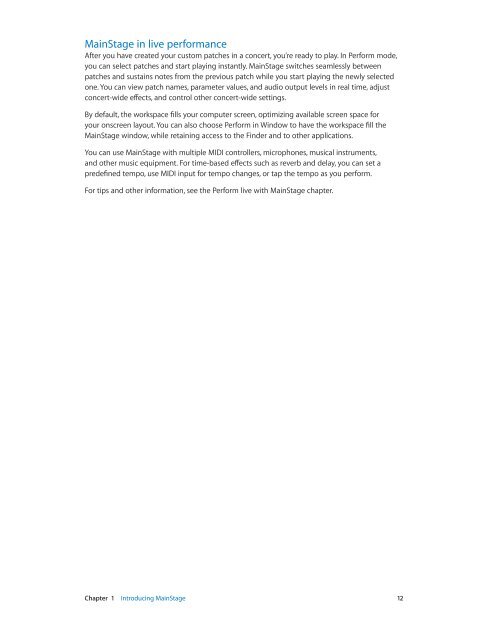Apple MainStage 3 - User Guide - MainStage 3 - User Guide
Apple MainStage 3 - User Guide - MainStage 3 - User Guide
Apple MainStage 3 - User Guide - MainStage 3 - User Guide
Create successful ePaper yourself
Turn your PDF publications into a flip-book with our unique Google optimized e-Paper software.
<strong>MainStage</strong> in live performance<br />
After you have created your custom patches in a concert, you’re ready to play. In Perform mode,<br />
you can select patches and start playing instantly. <strong>MainStage</strong> switches seamlessly between<br />
patches and sustains notes from the previous patch while you start playing the newly selected<br />
one. You can view patch names, parameter values, and audio output levels in real time, adjust<br />
concert-wide effects, and control other concert-wide settings.<br />
By default, the workspace fills your computer screen, optimizing available screen space for<br />
your onscreen layout. You can also choose Perform in Window to have the workspace fill the<br />
<strong>MainStage</strong> window, while retaining access to the Finder and to other applications.<br />
You can use <strong>MainStage</strong> with multiple MIDI controllers, microphones, musical instruments,<br />
and other music equipment. For time-based effects such as reverb and delay, you can set a<br />
predefined tempo, use MIDI input for tempo changes, or tap the tempo as you perform.<br />
For tips and other information, see the Perform live with <strong>MainStage</strong> chapter.<br />
Chapter 1 Introducing <strong>MainStage</strong> 12