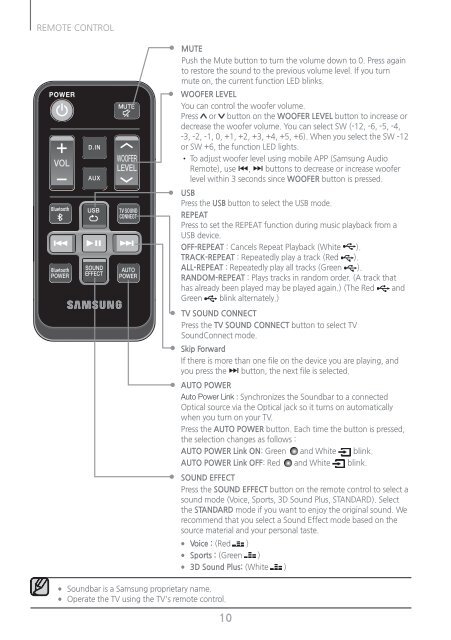Samsung HW-J250 Soundbar - HW-J250/ZA - User Manual ver. 1.0 (ENGLISH,9.05 MB)
Samsung HW-J250 Soundbar - HW-J250/ZA - User Manual ver. 1.0 (ENGLISH,9.05 MB)
Samsung HW-J250 Soundbar - HW-J250/ZA - User Manual ver. 1.0 (ENGLISH,9.05 MB)
Create successful ePaper yourself
Turn your PDF publications into a flip-book with our unique Google optimized e-Paper software.
REMOTE CONTROL<br />
D.IN<br />
AUX<br />
MUTE<br />
Push the Mute button to turn the volume down to 0. Press again<br />
to restore the sound to the previous volume level. If you turn<br />
mute on, the current function LED blinks.<br />
WOOFER LEVEL<br />
You can control the woofer volume.<br />
Press or button on the WOOFER LEVEL button to increase or<br />
decrease the woofer volume. You can select SW (-12, -6, -5, -4,<br />
-3, -2, -1, 0, +1, +2, +3, +4, +5, +6). When you select the SW -12<br />
or SW +6, the function LED lights.<br />
• To adjust woofer level using mobile APP (<strong>Samsung</strong> Audio<br />
Remote), use [, ] buttons to decrease or increase woofer<br />
level within 3 seconds since WOOFER button is pressed.<br />
USB<br />
Press the USB button to select the USB mode.<br />
REPEAT<br />
Press to set the REPEAT function during music playback from a<br />
USB device.<br />
OFF-REPEAT : Cancels Repeat Playback (White ).<br />
TRACK-REPEAT : Repeatedly play a track (Red ).<br />
ALL-REPEAT : Repeatedly play all tracks (Green ).<br />
RANDOM-REPEAT : Plays tracks in random order. (A track that<br />
has already been played may be played again.) (The Red and<br />
Green blink alternately.)<br />
TV SOUND CONNECT<br />
Press the TV SOUND CONNECT button to select TV<br />
SoundConnect mode.<br />
Skip Forward<br />
If there is more than one file on the device you are playing, and<br />
you press the ] button, the next file is selected.<br />
AUTO POWER<br />
Auto Power Link : Synchronizes the <strong>Soundbar</strong> to a connected<br />
Optical source via the Optical jack so it turns on automatically<br />
when you turn on your TV.<br />
Press the AUTO POWER button. Each time the button is pressed,<br />
the selection changes as follows :<br />
AUTO POWER Link ON: Green and White blink.<br />
AUTO POWER Link OFF: Red and White blink.<br />
SOUND EFFECT<br />
Press the SOUND EFFECT button on the remote control to select a<br />
sound mode (Voice, Sports, 3D Sound Plus, STANDARD). Select<br />
the STANDARD mode if you want to enjoy the original sound. We<br />
recommend that you select a Sound Effect mode based on the<br />
source material and your personal taste.<br />
●●<br />
Voice : (Red )<br />
●●<br />
Sports : (Green )<br />
●●<br />
3D Sound Plus: (White )<br />
●●<br />
●●<br />
<strong>Soundbar</strong> is a <strong>Samsung</strong> proprietary name.<br />
Operate the TV using the TV's remote control.<br />
10