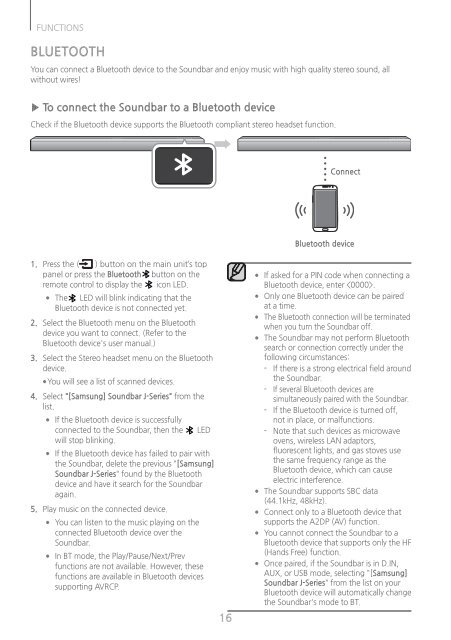Samsung HW-J250 Soundbar - HW-J250/ZA - User Manual ver. 1.0 (ENGLISH,9.05 MB)
Samsung HW-J250 Soundbar - HW-J250/ZA - User Manual ver. 1.0 (ENGLISH,9.05 MB)
Samsung HW-J250 Soundbar - HW-J250/ZA - User Manual ver. 1.0 (ENGLISH,9.05 MB)
Create successful ePaper yourself
Turn your PDF publications into a flip-book with our unique Google optimized e-Paper software.
FUNCTIONS<br />
BLUETOOTH<br />
You can connect a Bluetooth device to the <strong>Soundbar</strong> and enjoy music with high quality stereo sound, all<br />
without wires!<br />
▶▶To connect the <strong>Soundbar</strong> to a Bluetooth device<br />
Check if the Bluetooth device supports the Bluetooth compliant stereo headset function.<br />
Connect<br />
Bluetooth device<br />
1. Press the ( ) button on the main unit’s top<br />
panel or press the Bluetooth button on the<br />
remote control to display the icon LED.<br />
●●<br />
The LED will blink indicating that the<br />
Bluetooth device is not connected yet.<br />
2. Select the Bluetooth menu on the Bluetooth<br />
device you want to connect. (Refer to the<br />
Bluetooth device's user manual.)<br />
3. Select the Stereo headset menu on the Bluetooth<br />
device.<br />
●●<br />
You will see a list of scanned devices.<br />
4. Select "[<strong>Samsung</strong>] <strong>Soundbar</strong> J-Series" from the<br />
list.<br />
●●<br />
●●<br />
If the Bluetooth device is successfully<br />
connected to the <strong>Soundbar</strong>, then the<br />
will stop blinking.<br />
LED<br />
If the Bluetooth device has failed to pair with<br />
the <strong>Soundbar</strong>, delete the previous "[<strong>Samsung</strong>]<br />
<strong>Soundbar</strong> J-Series" found by the Bluetooth<br />
device and have it search for the <strong>Soundbar</strong><br />
again.<br />
5. Play music on the connected device.<br />
●●<br />
●●<br />
You can listen to the music playing on the<br />
connected Bluetooth device o<strong>ver</strong> the<br />
<strong>Soundbar</strong>.<br />
In BT mode, the Play/Pause/Next/Prev<br />
functions are not available. Howe<strong>ver</strong>, these<br />
functions are available in Bluetooth devices<br />
supporting AVRCP.<br />
16<br />
●●<br />
●●<br />
●●<br />
●●<br />
●●<br />
●●<br />
●●<br />
●●<br />
If asked for a PIN code when connecting a<br />
Bluetooth device, enter .<br />
Only one Bluetooth device can be paired<br />
at a time.<br />
The Bluetooth connection will be terminated<br />
when you turn the <strong>Soundbar</strong> off.<br />
The <strong>Soundbar</strong> may not perform Bluetooth<br />
search or connection correctly under the<br />
following circumstances:<br />
--<br />
If there is a strong electrical field around<br />
the <strong>Soundbar</strong>.<br />
--<br />
If se<strong>ver</strong>al Bluetooth devices are<br />
simultaneously paired with the <strong>Soundbar</strong>.<br />
--<br />
If the Bluetooth device is turned off,<br />
not in place, or malfunctions.<br />
--<br />
Note that such devices as microwave<br />
ovens, wireless LAN adaptors,<br />
fluorescent lights, and gas stoves use<br />
the same frequency range as the<br />
Bluetooth device, which can cause<br />
electric interference.<br />
The <strong>Soundbar</strong> supports SBC data<br />
(44.1kHz, 48kHz).<br />
Connect only to a Bluetooth device that<br />
supports the A2DP (AV) function.<br />
You cannot connect the <strong>Soundbar</strong> to a<br />
Bluetooth device that supports only the HF<br />
(Hands Free) function.<br />
Once paired, if the <strong>Soundbar</strong> is in D.IN,<br />
AUX, or USB mode, selecting "[<strong>Samsung</strong>]<br />
<strong>Soundbar</strong> J-Series" from the list on your<br />
Bluetooth device will automatically change<br />
the <strong>Soundbar</strong>'s mode to BT.