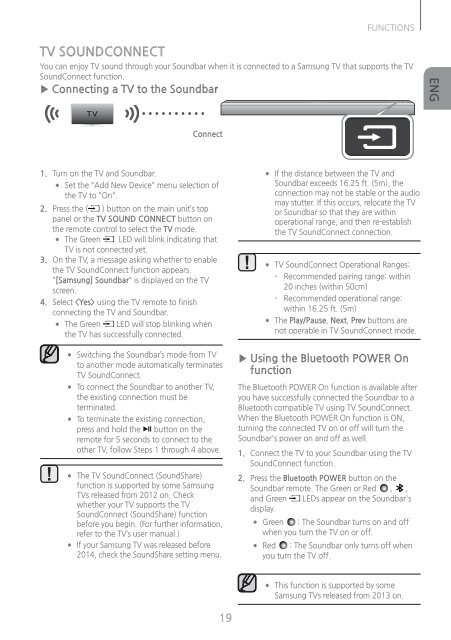Samsung HW-J250 Soundbar - HW-J250/ZA - User Manual ver. 1.0 (ENGLISH,9.05 MB)
Samsung HW-J250 Soundbar - HW-J250/ZA - User Manual ver. 1.0 (ENGLISH,9.05 MB)
Samsung HW-J250 Soundbar - HW-J250/ZA - User Manual ver. 1.0 (ENGLISH,9.05 MB)
You also want an ePaper? Increase the reach of your titles
YUMPU automatically turns print PDFs into web optimized ePapers that Google loves.
FUNCTIONS<br />
TV SOUNDCONNECT<br />
You can enjoy TV sound through your <strong>Soundbar</strong> when it is connected to a <strong>Samsung</strong> TV that supports the TV<br />
SoundConnect function.<br />
▶▶Connecting a TV to the <strong>Soundbar</strong><br />
ENG<br />
Connect<br />
1. Turn on the TV and <strong>Soundbar</strong>.<br />
●●<br />
Set the "Add New Device" menu selection of<br />
the TV to "On".<br />
2. Press the ( ) button on the main unit’s top<br />
panel or the TV SOUND CONNECT button on<br />
the remote control to select the TV mode.<br />
●●<br />
The Green LED will blink indicating that<br />
TV is not connected yet.<br />
3. On the TV, a message asking whether to enable<br />
the TV SoundConnect function appears.<br />
"[<strong>Samsung</strong>] <strong>Soundbar</strong>" is displayed on the TV<br />
screen.<br />
4. Select using the TV remote to finish<br />
connecting the TV and <strong>Soundbar</strong>.<br />
●●<br />
The Green LED will stop blinking when<br />
the TV has successfully connected.<br />
●●<br />
●●<br />
●●<br />
If the distance between the TV and<br />
<strong>Soundbar</strong> exceeds 16.25 ft. (5m), the<br />
connection may not be stable or the audio<br />
may stutter. If this occurs, relocate the TV<br />
or <strong>Soundbar</strong> so that they are within<br />
operational range, and then re-establish<br />
the TV SoundConnect connection.<br />
TV SoundConnect Operational Ranges:<br />
--<br />
Recommended pairing range: within<br />
20 inches (within 50cm)<br />
--<br />
Recommended operational range:<br />
within 16.25 ft. (5m)<br />
The Play/Pause, Next, Prev buttons are<br />
not operable in TV SoundConnect mode.<br />
●●<br />
●●<br />
●●<br />
●●<br />
●●<br />
Switching the <strong>Soundbar</strong>’s mode from TV<br />
to another mode automatically terminates<br />
TV SoundConnect.<br />
To connect the <strong>Soundbar</strong> to another TV,<br />
the existing connection must be<br />
terminated.<br />
To terminate the existing connection,<br />
press and hold the p button on the<br />
remote for 5 seconds to connect to the<br />
other TV, follow Steps 1 through 4 above.<br />
The TV SoundConnect (SoundShare)<br />
function is supported by some <strong>Samsung</strong><br />
TVs released from 2012 on. Check<br />
whether your TV supports the TV<br />
SoundConnect (SoundShare) function<br />
before you begin. (For further information,<br />
refer to the TV’s user manual.)<br />
If your <strong>Samsung</strong> TV was released before<br />
2014, check the SoundShare setting menu.<br />
▶▶Using the Bluetooth POWER On<br />
function<br />
The Bluetooth POWER On function is available after<br />
you have successfully connected the <strong>Soundbar</strong> to a<br />
Bluetooth compatible TV using TV SoundConnect.<br />
When the Bluetooth POWER On function is ON,<br />
turning the connected TV on or off will turn the<br />
<strong>Soundbar</strong>'s power on and off as well.<br />
1. Connect the TV to your <strong>Soundbar</strong> using the TV<br />
SoundConnect function.<br />
2. Press the Bluetooth POWER button on the<br />
<strong>Soundbar</strong> remote. The Green or Red , ,<br />
and Green LEDs appear on the <strong>Soundbar</strong>'s<br />
display.<br />
●●<br />
Green : The <strong>Soundbar</strong> turns on and off<br />
when you turn the TV on or off.<br />
●●<br />
Red : The <strong>Soundbar</strong> only turns off when<br />
you turn the TV off.<br />
●●<br />
This function is supported by some<br />
<strong>Samsung</strong> TVs released from 2013 on.<br />
19