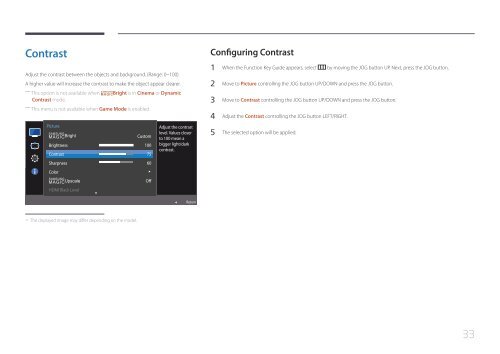Samsung 23.6" Monitor with Wireless Charging - LS24E370DL/ZA - User Manual (ENGLISH)
Samsung 23.6" Monitor with Wireless Charging - LS24E370DL/ZA - User Manual (ENGLISH)
Samsung 23.6" Monitor with Wireless Charging - LS24E370DL/ZA - User Manual (ENGLISH)
You also want an ePaper? Increase the reach of your titles
YUMPU automatically turns print PDFs into web optimized ePapers that Google loves.
Contrast<br />
Adjust the contrast between the objects and background. (Range: 0~100)<br />
A higher value will increase the contrast to make the object appear clearer.<br />
――<br />
This option is not available when<br />
SAMSUNG<br />
MAGICBright is in Cinema or Dynamic<br />
Contrast mode.<br />
――<br />
This menu is not available when Game Mode is enabled.<br />
Picture<br />
SAMSUNG<br />
MAGIC Bright<br />
Brightness<br />
Contrast<br />
Sharpness<br />
Color<br />
SAMSUNG<br />
MAGIC Upscale<br />
HDMI Black Level<br />
Custom<br />
100<br />
75<br />
60<br />
Off<br />
Adjust the contrast<br />
level. Values closer<br />
to 100 mean a<br />
bigger light/dark<br />
contrast.<br />
Configuring Contrast<br />
1 When the Function Key Guide appears, select by moving the JOG button UP. Next, press the JOG button.<br />
2 Move to Picture controlling the JOG button UP/DOWN and press the JOG button.<br />
3 Move to Contrast controlling the JOG button UP/DOWN and press the JOG button.<br />
4 Adjust the Contrast controlling the JOG button LEFT/RIGHT.<br />
5 The selected option will be applied.<br />
Return<br />
--<br />
The displayed image may differ depending on the model.<br />
33