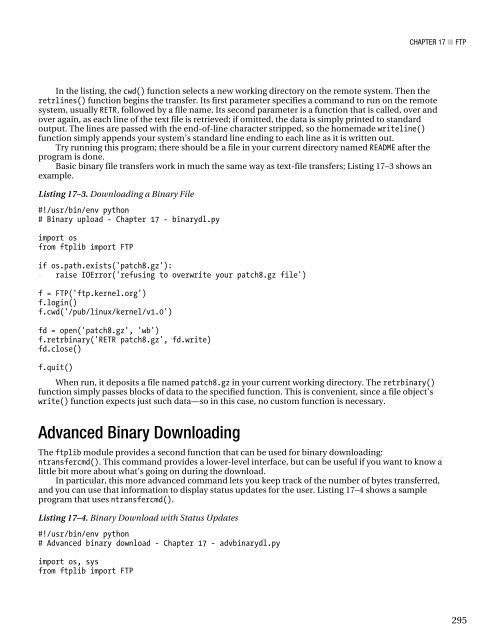- Page 2 and 3:
Foundations of Python Network Progr
- Page 4 and 5:
To the Python community for creatin
- Page 6 and 7:
Contents ■Contents at a Glance ..
- Page 8 and 9:
■ CONTENTS Asking getaddrinfo() W
- Page 10 and 11:
■ CONTENTS Using Message Queues f
- Page 12 and 13:
■ CONTENTS Parsing Dates ........
- Page 14 and 15:
■ CONTENTS Telnet ...............
- Page 16 and 17:
About the Authors ■ Brandon Craig
- Page 18 and 19:
Acknowledgements This book owes its
- Page 20 and 21:
■ INTRODUCTION If you do know som
- Page 22 and 23:
C H A P T E R 1 ■ ■ ■ Introdu
- Page 24 and 25:
CHAPTER 1 ■ INTRODUCTION TO CLIEN
- Page 26 and 27:
CHAPTER 1 ■ INTRODUCTION TO CLIEN
- Page 28 and 29:
CHAPTER 1 ■ INTRODUCTION TO CLIEN
- Page 30 and 31:
CHAPTER 1 ■ INTRODUCTION TO CLIEN
- Page 32 and 33:
CHAPTER 1 ■ INTRODUCTION TO CLIEN
- Page 34 and 35:
CHAPTER 1 ■ INTRODUCTION TO CLIEN
- Page 36 and 37:
C H A P T E R 2 ■ ■ ■ UDP The
- Page 38 and 39:
CHAPTER 2 ■ UDP server with SSH.
- Page 40 and 41:
CHAPTER 2 ■ UDP them anywhere in
- Page 42 and 43:
CHAPTER 2 ■ UDP command-line argu
- Page 44 and 45:
CHAPTER 2 ■ UDP » » » » raise
- Page 46 and 47:
CHAPTER 2 ■ UDP world itself give
- Page 48 and 49:
CHAPTER 2 ■ UDP socket that is no
- Page 50 and 51:
CHAPTER 2 ■ UDP So binding to an
- Page 52 and 53:
CHAPTER 2 ■ UDP s.connect((hostna
- Page 54 and 55:
CHAPTER 2 ■ UDP else: » print >>
- Page 56 and 57:
C H A P T E R 3 ■ ■ ■ TCP The
- Page 58 and 59:
CHAPTER 3 ■ TCP situation), and t
- Page 60 and 61:
CHAPTER 3 ■ TCP » reply = recv_a
- Page 62 and 63:
CHAPTER 3 ■ TCP guess when the in
- Page 64 and 65:
CHAPTER 3 ■ TCP the system has no
- Page 66 and 67:
CHAPTER 3 ■ TCP » » » print '\
- Page 68 and 69:
CHAPTER 3 ■ TCP $ python tcp_dead
- Page 70 and 71:
CHAPTER 3 ■ TCP Using TCP Streams
- Page 72 and 73:
CHAPTER 4 ■ SOCKET NAMES AND DNS
- Page 74 and 75:
CHAPTER 4 ■ SOCKET NAMES AND DNS
- Page 76 and 77:
CHAPTER 4 ■ SOCKET NAMES AND DNS
- Page 78 and 79:
CHAPTER 4 ■ SOCKET NAMES AND DNS
- Page 80 and 81:
CHAPTER 4 ■ SOCKET NAMES AND DNS
- Page 82 and 83:
CHAPTER 4 ■ SOCKET NAMES AND DNS
- Page 84 and 85:
CHAPTER 4 ■ SOCKET NAMES AND DNS
- Page 86 and 87:
CHAPTER 4 ■ SOCKET NAMES AND DNS
- Page 88 and 89:
CHAPTER 4 ■ SOCKET NAMES AND DNS
- Page 90 and 91:
CHAPTER 4 ■ SOCKET NAMES AND DNS
- Page 92 and 93:
CHAPTER 5 ■ NETWORK DATA AND NETW
- Page 94 and 95:
CHAPTER 5 ■ NETWORK DATA AND NETW
- Page 96 and 97:
CHAPTER 5 ■ NETWORK DATA AND NETW
- Page 98 and 99:
CHAPTER 5 ■ NETWORK DATA AND NETW
- Page 100 and 101:
CHAPTER 5 ■ NETWORK DATA AND NETW
- Page 102 and 103:
CHAPTER 5 ■ NETWORK DATA AND NETW
- Page 104 and 105:
CHAPTER 5 ■ NETWORK DATA AND NETW
- Page 106 and 107:
C H A P T E R 6 ■ ■ ■ TLS and
- Page 108 and 109:
CHAPTER 6 ■ TLS AND SSL systems a
- Page 110 and 111:
CHAPTER 6 ■ TLS AND SSL • He wi
- Page 112 and 113:
CHAPTER 6 ■ TLS AND SSL discussio
- Page 114 and 115:
CHAPTER 6 ■ TLS AND SSL • The s
- Page 116 and 117:
CHAPTER 6 ■ TLS AND SSL The Links
- Page 118 and 119:
C H A P T E R 7 ■ ■ ■ Server
- Page 120 and 121:
CHAPTER 7 ■ SERVER ARCHITECTURE P
- Page 122 and 123:
CHAPTER 7 ■ SERVER ARCHITECTURE
- Page 124 and 125:
CHAPTER 7 ■ SERVER ARCHITECTURE N
- Page 126 and 127:
CHAPTER 7 ■ SERVER ARCHITECTURE L
- Page 128 and 129:
CHAPTER 7 ■ SERVER ARCHITECTURE F
- Page 130 and 131:
CHAPTER 7 ■ SERVER ARCHITECTURE
- Page 132 and 133:
CHAPTER 7 ■ SERVER ARCHITECTURE p
- Page 134 and 135:
CHAPTER 7 ■ SERVER ARCHITECTURE N
- Page 136 and 137:
CHAPTER 7 ■ SERVER ARCHITECTURE L
- Page 138 and 139:
CHAPTER 7 ■ SERVER ARCHITECTURE
- Page 140 and 141:
CHAPTER 7 ■ SERVER ARCHITECTURE s
- Page 142 and 143:
CHAPTER 7 ■ SERVER ARCHITECTURE c
- Page 144 and 145:
C H A P T E R 8 ■ ■ ■ Caches,
- Page 146 and 147:
CHAPTER 8 ■ CACHES, MESSAGE QUEUE
- Page 148 and 149:
CHAPTER 8 ■ CACHES, MESSAGE QUEUE
- Page 150 and 151:
CHAPTER 8 ■ CACHES, MESSAGE QUEUE
- Page 152 and 153:
CHAPTER 8 ■ CACHES, MESSAGE QUEUE
- Page 154 and 155:
CHAPTER 8 ■ CACHES, MESSAGE QUEUE
- Page 156 and 157:
C H A P T E R 9 ■ ■ ■ HTTP Th
- Page 158 and 159:
CHAPTER 9 ■ HTTP Here, the URL sp
- Page 160 and 161:
CHAPTER 9 ■ HTTP Relative URLs Ve
- Page 162 and 163:
CHAPTER 9 ■ HTTP From now on, I a
- Page 164 and 165:
CHAPTER 9 ■ HTTP • 303 See Othe
- Page 166 and 167:
CHAPTER 9 ■ HTTP You cannot tell
- Page 168 and 169:
CHAPTER 9 ■ HTTP Instead of stuff
- Page 170 and 171:
CHAPTER 9 ■ HTTP POST And APIs Al
- Page 172 and 173:
CHAPTER 9 ■ HTTP Content Type Neg
- Page 174 and 175:
CHAPTER 9 ■ HTTP HTTP Caching Man
- Page 176 and 177:
CHAPTER 9 ■ HTTP If the connectio
- Page 178 and 179:
CHAPTER 9 ■ HTTP >>> import cooki
- Page 180 and 181:
CHAPTER 9 ■ HTTP So the technique
- Page 182 and 183:
C H A P T E R 10 ■ ■ ■ Screen
- Page 184 and 185:
CHAPTER 10 ■ SCREEN SCRAPING Figu
- Page 186 and 187:
CHAPTER 10 ■ SCREEN SCRAPING cont
- Page 188 and 189:
CHAPTER 10 ■ SCREEN SCRAPING Thir
- Page 190 and 191:
CHAPTER 10 ■ SCREEN SCRAPING Ther
- Page 192 and 193:
CHAPTER 10 ■ SCREEN SCRAPING Beau
- Page 194 and 195:
CHAPTER 10 ■ SCREEN SCRAPING If y
- Page 196 and 197:
CHAPTER 10 ■ SCREEN SCRAPING Cond
- Page 198 and 199:
C H A P T E R 11 ■ ■ ■ Web Ap
- Page 200 and 201:
CHAPTER 11 ■ WEB APPLICATIONS Thi
- Page 202 and 203:
CHAPTER 11 ■ WEB APPLICATIONS But
- Page 204 and 205:
CHAPTER 11 ■ WEB APPLICATIONS the
- Page 206 and 207:
CHAPTER 11 ■ WEB APPLICATIONS •
- Page 208 and 209:
CHAPTER 11 ■ WEB APPLICATIONS hig
- Page 210 and 211:
CHAPTER 11 ■ WEB APPLICATIONS The
- Page 212 and 213:
CHAPTER 11 ■ WEB APPLICATIONS the
- Page 214 and 215:
CHAPTER 11 ■ WEB APPLICATIONS The
- Page 216 and 217:
C H A P T E R 12 ■ ■ ■ E-mail
- Page 218 and 219:
CHAPTER 12 ■ E-MAIL COMPOSITION A
- Page 220 and 221:
CHAPTER 12 ■ E-MAIL COMPOSITION A
- Page 222 and 223:
CHAPTER 12 ■ E-MAIL COMPOSITION A
- Page 224 and 225:
CHAPTER 12 ■ E-MAIL COMPOSITION A
- Page 226 and 227:
CHAPTER 12 ■ E-MAIL COMPOSITION A
- Page 228 and 229:
CHAPTER 12 ■ E-MAIL COMPOSITION A
- Page 230 and 231:
CHAPTER 12 ■ E-MAIL COMPOSITION A
- Page 232 and 233:
CHAPTER 12 ■ E-MAIL COMPOSITION A
- Page 234 and 235:
CHAPTER 12 ■ E-MAIL COMPOSITION A
- Page 236 and 237:
C H A P T E R 13 ■ ■ ■ SMTP A
- Page 238 and 239:
CHAPTER 13 ■ SMTP anyway. Outgoin
- Page 240 and 241:
CHAPTER 13 ■ SMTP How SMTP Is Use
- Page 242 and 243:
CHAPTER 13 ■ SMTP This mechanism
- Page 244 and 245:
CHAPTER 13 ■ SMTP s = smtplib.SMT
- Page 246 and 247:
CHAPTER 13 ■ SMTP ETRN STARTTLS X
- Page 248 and 249:
CHAPTER 13 ■ SMTP » s = smtplib.
- Page 250 and 251:
CHAPTER 13 ■ SMTP exchange mail o
- Page 252 and 253:
CHAPTER 13 ■ SMTP username = sys.
- Page 254 and 255:
C H A P T E R 14 ■ ■ ■ POP PO
- Page 256 and 257:
CHAPTER 14 ■ POP ■ Caution! Whi
- Page 258 and 259:
CHAPTER 14 ■ POP finally: » p.qu
- Page 260 and 261:
CHAPTER 14 ■ POP Subject: Backup
- Page 262 and 263: CHAPTER 15 ■ IMAP THE IMAP PROTOC
- Page 264 and 265: CHAPTER 15 ■ IMAP '(\\HasNoChildr
- Page 266 and 267: CHAPTER 15 ■ IMAP Examining Folde
- Page 268 and 269: CHAPTER 15 ■ IMAP Listing 15-5. D
- Page 270 and 271: CHAPTER 15 ■ IMAP key that IMAP h
- Page 272 and 273: CHAPTER 15 ■ IMAP » » print def
- Page 274 and 275: CHAPTER 15 ■ IMAP » From: Brando
- Page 276 and 277: CHAPTER 15 ■ IMAP • \Flagged: T
- Page 278 and 279: CHAPTER 15 ■ IMAP An IMAP message
- Page 280 and 281: CHAPTER 15 ■ IMAP display or summ
- Page 282 and 283: CHAPTER 16 ■ TELNET AND SSH cloud
- Page 284 and 285: CHAPTER 16 ■ TELNET AND SSH Unix
- Page 286 and 287: CHAPTER 16 ■ TELNET AND SSH Do yo
- Page 288 and 289: CHAPTER 16 ■ TELNET AND SSH As we
- Page 290 and 291: CHAPTER 16 ■ TELNET AND SSH tabif
- Page 292 and 293: CHAPTER 16 ■ TELNET AND SSH repla
- Page 294 and 295: CHAPTER 16 ■ TELNET AND SSH Listi
- Page 296 and 297: CHAPTER 16 ■ TELNET AND SSH def p
- Page 298 and 299: CHAPTER 16 ■ TELNET AND SSH We wi
- Page 300 and 301: CHAPTER 16 ■ TELNET AND SSH • p
- Page 302 and 303: CHAPTER 16 ■ TELNET AND SSH You w
- Page 304 and 305: CHAPTER 16 ■ TELNET AND SSH » »
- Page 306 and 307: CHAPTER 16 ■ TELNET AND SSH Listi
- Page 308 and 309: CHAPTER 16 ■ TELNET AND SSH Summa
- Page 310 and 311: CHAPTER 17 ■ FTP The biggest prob
- Page 314 and 315: CHAPTER 17 ■ FTP if os.path.exist
- Page 316 and 317: CHAPTER 17 ■ FTP f = FTP(host) f.
- Page 318 and 319: CHAPTER 17 ■ FTP Windows servers
- Page 320 and 321: CHAPTER 17 ■ FTP » try: » » f.
- Page 322 and 323: C H A P T E R 18 ■ ■ ■ RPC Re
- Page 324 and 325: CHAPTER 18 ■ RPC sort of proxy ex
- Page 326 and 327: CHAPTER 18 ■ RPC The SimpleXMLRPC
- Page 328 and 329: CHAPTER 18 ■ RPC Traceback (most
- Page 330 and 331: CHAPTER 18 ■ RPC 8.0 If this
- Page 332 and 333: CHAPTER 18 ■ RPC Note that the po
- Page 334 and 335: CHAPTER 18 ■ RPC up being, simply
- Page 336 and 337: CHAPTER 18 ■ RPC such as Python i
- Page 338 and 339: CHAPTER 18 ■ RPC • Google Proto
- Page 340 and 341: ■ INDEX mod_python, 194 Qpid, 131
- Page 342 and 343: ■ INDEX Common Gateway Interface.
- Page 344 and 345: ■ INDEX international characters
- Page 346 and 347: ■ INDEX front-end web servers, 17
- Page 348 and 349: ■ INDEX deleting folders, 260 del
- Page 350 and 351: ■ INDEX mechanize, 138, 163 Memca
- Page 352 and 353: ■ INDEX pausing terminal output,
- Page 354 and 355: ■ INDEX resources. See also RFCs
- Page 356 and 357: ■ INDEX shutdown(), 48 shutting d
- Page 358 and 359: ■ INDEX terminals, 270-74 bufferi
- Page 360 and 361: ■ INDEX ■ V validating cached r