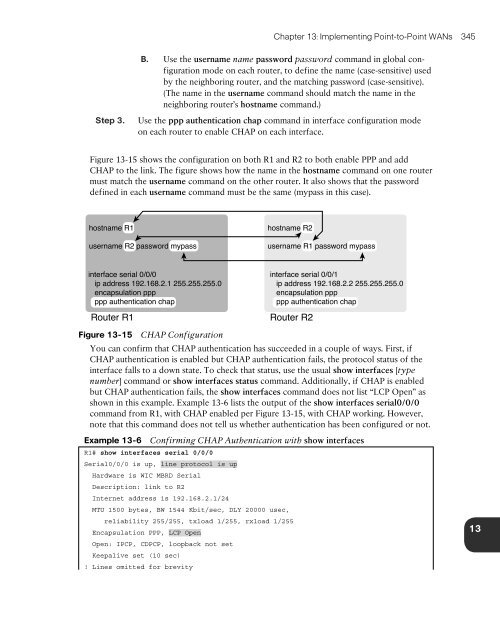CCNA Routing and Switching
HuPe306583u
HuPe306583u
You also want an ePaper? Increase the reach of your titles
YUMPU automatically turns print PDFs into web optimized ePapers that Google loves.
Chapter 13: Implementing Point-to-Point WANs 345<br />
B. Use the username name password password comm<strong>and</strong> in global configuration<br />
mode on each router, to define the name (case-sensitive) used<br />
by the neighboring router, <strong>and</strong> the matching password (case-sensitive).<br />
(The name in the username comm<strong>and</strong> should match the name in the<br />
neighboring router’s hostname comm<strong>and</strong>.)<br />
Step 3.<br />
Use the ppp authentication chap comm<strong>and</strong> in interface configuration mode<br />
on each router to enable CHAP on each interface.<br />
Figure 13-15 shows the configuration on both R1 <strong>and</strong> R2 to both enable PPP <strong>and</strong> add<br />
CHAP to the link. The figure shows how the name in the hostname comm<strong>and</strong> on one router<br />
must match the username comm<strong>and</strong> on the other router. It also shows that the password<br />
defined in each username comm<strong>and</strong> must be the same (mypass in this case).<br />
hostname R1<br />
username R2 password mypass<br />
hostname R2<br />
username R1 password mypass<br />
interface serial 0/0/0<br />
ip address 192.168.2.1 255.255.255.0<br />
encapsulation ppp<br />
ppp authentication chap<br />
Router R1<br />
interface serial 0/0/1<br />
ip address 192.168.2.2 255.255.255.0<br />
encapsulation ppp<br />
ppp authentication chap<br />
Router R2<br />
Figure 13-15 CHAP Configuration<br />
You can confirm that CHAP authentication has succeeded in a couple of ways. First, if<br />
CHAP authentication is enabled but CHAP authentication fails, the protocol status of the<br />
interface falls to a down state. To check that status, use the usual show interfaces [type<br />
number] comm<strong>and</strong> or show interfaces status comm<strong>and</strong>. Additionally, if CHAP is enabled<br />
but CHAP authentication fails, the show interfaces comm<strong>and</strong> does not list “LCP Open” as<br />
shown in this example. Example 13-6 lists the output of the show interfaces serial0/0/0<br />
comm<strong>and</strong> from R1, with CHAP enabled per Figure 13-15, with CHAP working. However,<br />
note that this comm<strong>and</strong> does not tell us whether authentication has been configured or not.<br />
Example 13-6 Confirming CHAP Authentication with show interfaces<br />
R1# show interfaces serial 0/0/0<br />
Serial0/0/0 is up, line protocol is up<br />
Hardware is WIC MBRD Serial<br />
Description: link to R2<br />
Internet address is 192.168.2.1/24<br />
MTU 1500 bytes, BW 1544 Kbit/sec, DLY 20000 usec,<br />
reliability 255/255, txload 1/255, rxload 1/255<br />
Encapsulation PPP, LCP Open<br />
Open: IPCP, CDPCP, loopback not set<br />
Keepalive set (10 sec)<br />
! Lines omitted for brevity<br />
13