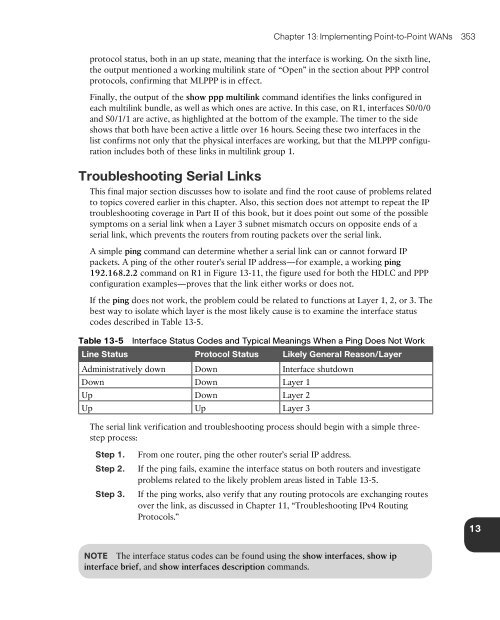CCNA Routing and Switching
HuPe306583u
HuPe306583u
You also want an ePaper? Increase the reach of your titles
YUMPU automatically turns print PDFs into web optimized ePapers that Google loves.
Chapter 13: Implementing Point-to-Point WANs 353<br />
protocol status, both in an up state, meaning that the interface is working. On the sixth line,<br />
the output mentioned a working multilink state of “Open” in the section about PPP control<br />
protocols, confirming that MLPPP is in effect.<br />
Finally, the output of the show ppp multilink comm<strong>and</strong> identifies the links configured in<br />
each multilink bundle, as well as which ones are active. In this case, on R1, interfaces S0/0/0<br />
<strong>and</strong> S0/1/1 are active, as highlighted at the bottom of the example. The timer to the side<br />
shows that both have been active a little over 16 hours. Seeing these two interfaces in the<br />
list confirms not only that the physical interfaces are working, but that the MLPPP configuration<br />
includes both of these links in multilink group 1.<br />
Troubleshooting Serial Links<br />
This final major section discusses how to isolate <strong>and</strong> find the root cause of problems related<br />
to topics covered earlier in this chapter. Also, this section does not attempt to repeat the IP<br />
troubleshooting coverage in Part II of this book, but it does point out some of the possible<br />
symptoms on a serial link when a Layer 3 subnet mismatch occurs on opposite ends of a<br />
serial link, which prevents the routers from routing packets over the serial link.<br />
A simple ping comm<strong>and</strong> can determine whether a serial link can or cannot forward IP<br />
packets. A ping of the other router’s serial IP address—for example, a working ping<br />
192.168.2.2 comm<strong>and</strong> on R1 in Figure 13-11, the figure used for both the HDLC <strong>and</strong> PPP<br />
configuration examples—proves that the link either works or does not.<br />
If the ping does not work, the problem could be related to functions at Layer 1, 2, or 3. The<br />
best way to isolate which layer is the most likely cause is to examine the interface status<br />
codes described in Table 13-5.<br />
Table 13-5 Interface Status Codes <strong>and</strong> Typical Meanings When a Ping Does Not Work<br />
Line Status Protocol Status Likely General Reason/Layer<br />
Administratively down Down Interface shutdown<br />
Down Down Layer 1<br />
Up Down Layer 2<br />
Up Up Layer 3<br />
The serial link verification <strong>and</strong> troubleshooting process should begin with a simple threestep<br />
process:<br />
Step 1.<br />
Step 2.<br />
Step 3.<br />
From one router, ping the other router’s serial IP address.<br />
If the ping fails, examine the interface status on both routers <strong>and</strong> investigate<br />
problems related to the likely problem areas listed in Table 13-5.<br />
If the ping works, also verify that any routing protocols are exchanging routes<br />
over the link, as discussed in Chapter 11, “Troubleshooting IPv4 <strong>Routing</strong><br />
Protocols.”<br />
13<br />
NOTE The interface status codes can be found using the show interfaces, show ip<br />
interface brief, <strong>and</strong> show interfaces description comm<strong>and</strong>s.