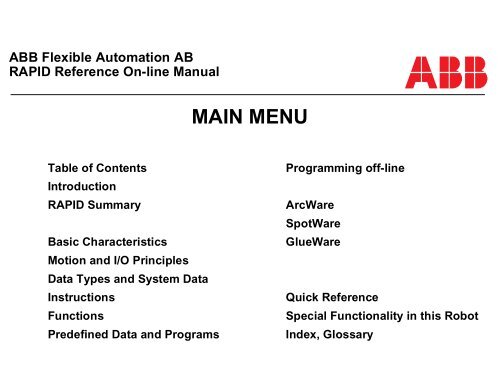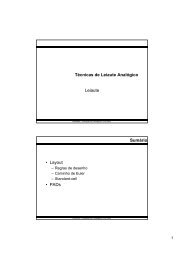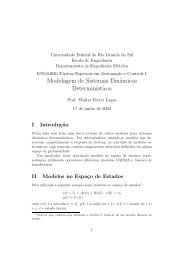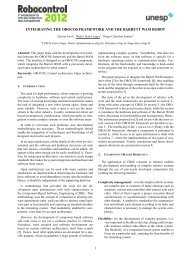Basic Characteristics RAPID
Basic Characteristics RAPID
Basic Characteristics RAPID
You also want an ePaper? Increase the reach of your titles
YUMPU automatically turns print PDFs into web optimized ePapers that Google loves.
ABB Flexible Automation AB<br />
<strong>RAPID</strong> Reference On-line Manual<br />
MAIN MENU<br />
Table of Contents Programming off-line<br />
Introduction<br />
<strong>RAPID</strong> Summary ArcWare<br />
SpotWare<br />
<strong>Basic</strong> <strong>Characteristics</strong> GlueWare<br />
Motion and I/O Principles<br />
Data Types and System Data<br />
Instructions Quick Reference<br />
Functions Special Functionality in this Robot<br />
Predefined Data and Programs Index, Glossary
ABB Flexible Automation<br />
Internal Manual for the On-line Manual<br />
WELCOME to the Internal manual<br />
Use the tool field in the Acrobat Reader to manoeuvre through the on-line manual.<br />
The buttons Go back and Go forward take you step by step through the<br />
document, view to view in the order you have seen them.<br />
The buttons Previous/Next page move forward or backwards in the document<br />
one page at the time. You can also use the buttons PageUp/PageDown on the<br />
key board.<br />
The buttons First/Last page move forward or backwards to the last or first<br />
page of the document.<br />
To mark text in the document. For use in another document the text can be<br />
copied with the command Copy in the menu Edit.<br />
To mark graphics in the document (in the menu Tools). For use in another<br />
document the graphics can be copied in the same way as text, see above.<br />
It is also possible to print the manual, use the function Print.... in the menu File.<br />
The cursor, in shape of a hand, changes to a pointing finger when it moves over a linked area.<br />
To jump to a linked view, click with the mouse button.<br />
For more information, see the Acrobat Reader on-line manual under the menu Help.<br />
Click on the Main menu button to continue to the User’s Guide on-line Manual.<br />
Main menu
CONTENTS<br />
<strong>RAPID</strong> Reference Manual 1-1<br />
Page<br />
1 Table of Contents..................................................................................... 1-1<br />
2 Introduction ............................................................................................. 2-1<br />
1 Other Manuals ..................................................................................................... 2-3<br />
2 How to Read this Manual.................................................................................... 2-3<br />
2.1 Typographic conventions.............................................................................. 2-4<br />
2.2 Syntax rules................................................................................................... 2-4<br />
2.3 Formal syntax................................................................................................ 2-5<br />
3 <strong>RAPID</strong> Summary..................................................................................... 3-1<br />
1 The Structure of the Language........................................................................... 3-5<br />
2 Controlling the Program Flow............................................................................ 3-6<br />
2.1 Programming principles................................................................................ 3-6<br />
2.2 Calling another routine.................................................................................. 3-6<br />
2.3 Program control within the routine ............................................................... 3-6<br />
2.4 Stopping program execution ......................................................................... 3-7<br />
3 Various Instructions ............................................................................................ 3-8<br />
3.1 Assigning a value to data .............................................................................. 3-8<br />
3.2 Wait............................................................................................................... 3-8<br />
3.3 Comments ..................................................................................................... 3-8<br />
3.4 Loading program modules ............................................................................ 3-8<br />
3.5 Various functions .......................................................................................... 3-9<br />
3.6 <strong>Basic</strong> data ...................................................................................................... 3-9<br />
4 Motion Settings .................................................................................................... 3-10<br />
4.1 Programming principles................................................................................ 3-10<br />
4.2 Defining velocity........................................................................................... 3-10<br />
4.3 Defining acceleration .................................................................................... 3-11<br />
4.4 Defining configuration management ............................................................ 3-11<br />
4.5 Defining the payload..................................................................................... 3-11<br />
4.6 Defining the behaviour near singular points ................................................. 3-11<br />
4.7 Displacing a program.................................................................................... 3-12<br />
4.8 Soft servo ...................................................................................................... 3-12<br />
4.9 Adjust the robot tuning values ...................................................................... 3-12<br />
4.10 Data for motion settings.............................................................................. 3-13<br />
5 Motion................................................................................................................... 3-14<br />
5.1 Programming principles................................................................................ 3-14<br />
5.2 Positioning instructions................................................................................. 3-15<br />
5.3 Searching....................................................................................................... 3-15
Page<br />
5.4 Activating outputs or interrupts at specific positions ................................... 3-15<br />
5.5 Motion control if an error/interrupt takes place............................................ 3-16<br />
5.6 Controlling external axes .............................................................................. 3-16<br />
5.7 Independent axes........................................................................................... 3-16<br />
5.8 Position functions.......................................................................................... 3-17<br />
5.9 Motion data ................................................................................................... 3-17<br />
5.10 <strong>Basic</strong> data for movements........................................................................... 3-18<br />
6 Input and Output Signals.................................................................................... 3-19<br />
6.1 Programming principles................................................................................ 3-19<br />
6.2 Changing the value of a signal...................................................................... 3-19<br />
6.3 Reading the value of an input signal............................................................. 3-19<br />
6.4 Reading the value of an output signal........................................................... 3-19<br />
6.5 Testing input on output signals..................................................................... 3-20<br />
6.6 Data for input and output signals.................................................................. 3-20<br />
7 Communication.................................................................................................... 3-21<br />
7.1 Programming principles................................................................................ 3-21<br />
7.2 Communicating using the teach pendant ...................................................... 3-21<br />
7.3 Reading from or writing to a character-based serial channel/file ................. 3-22<br />
7.4 Communicating using binary serial channels ............................................... 3-22<br />
7.5 Data for serial channels................................................................................. 3-22<br />
8 Interrupts ............................................................................................................. 3-23<br />
8.1 Programming principles................................................................................ 3-23<br />
8.2 Connecting interrupts to trap routines........................................................... 3-23<br />
8.3 Ordering interrupts........................................................................................ 3-24<br />
8.4 Cancelling interrupts..................................................................................... 3-24<br />
8.5 Enabling/disabling interrupts........................................................................ 3-24<br />
8.6 Data type of interrupts .................................................................................. 3-24<br />
9 Error Recovery .................................................................................................... 3-25<br />
9.1 Programming principles ................................................................................ 3-25<br />
9.2 Creating an error situation from within the program .................................... 3-25<br />
9.3 Restarting/returning from the error handler .................................................. 3-26<br />
9.4 Data for error handling.................................................................................. 3-26<br />
10 System & Time................................................................................................... 3-27<br />
10.1 Programming principles.............................................................................. 3-27<br />
10.2 Using a clock to time an event.................................................................... 3-27<br />
10.3 Reading current time and date .................................................................... 3-27<br />
1-2 <strong>RAPID</strong> Reference Manual
Page<br />
11 Mathematics ....................................................................................................... 3-28<br />
11.1 Programming principles.............................................................................. 3-28<br />
11.2 Simple calculations on numeric data .......................................................... 3-28<br />
11.3 More advanced calculations........................................................................ 3-28<br />
11.4 Arithmetic functions ................................................................................... 3-29<br />
12 Spot Welding ...................................................................................................... 3-30<br />
12.1 Spot welding features.................................................................................. 3-30<br />
12.2 Principles of SpotWare ............................................................................... 3-31<br />
12.3 Principles of SpotWare Plus ....................................................................... 3-31<br />
12.4 Programming principles.............................................................................. 3-32<br />
12.5 Spot welding instructions............................................................................ 3-33<br />
12.6 Spot welding data........................................................................................ 3-33<br />
13 Arc Welding........................................................................................................ 3-34<br />
13.1 Programming principles.............................................................................. 3-34<br />
13.2 Arc welding instructions ............................................................................. 3-34<br />
13.3 Arc welding data ......................................................................................... 3-35<br />
14 GlueWare............................................................................................................ 3-36<br />
14.1 Glueing features .......................................................................................... 3-36<br />
14.2 Programming principles.............................................................................. 3-36<br />
14.3 Glue instructions ......................................................................................... 3-36<br />
14.4 Glue data ..................................................................................................... 3-37<br />
15 External Computer Communication ............................................................... 3-38<br />
15.1 Programming principles.............................................................................. 3-38<br />
15.2 Sending a program-controlled message from the robot to a computer....... 3-38<br />
16 Service Instructions ........................................................................................... 3-39<br />
16.1 Directing a value to the robot’s test signal.................................................. 3-39<br />
17 String Functions................................................................................................. 3-41<br />
17.1 <strong>Basic</strong> Operations ......................................................................................... 3-41<br />
17.2 Comparison and Searching ......................................................................... 3-41<br />
17.3 Conversion .................................................................................................. 3-41<br />
18 Syntax Summary................................................................................................ 3-43<br />
18.1 Instructions.................................................................................................. 3-43<br />
18.2 Functions..................................................................................................... 3-46<br />
4<br />
5 <strong>Basic</strong> <strong>Characteristics</strong> ............................................................................... 5-1<br />
1 <strong>Basic</strong> Elements...................................................................................................... 5-3<br />
<strong>RAPID</strong> Reference Manual 1-3
Page<br />
1.1 Identifiers ...................................................................................................... 5-3<br />
1.2 Spaces and new-line characters .................................................................... 5-4<br />
1.3 Numeric values ............................................................................................. 5-4<br />
1.4 Logical values ............................................................................................... 5-4<br />
1.5 String values.................................................................................................. 5-4<br />
1.6 Comments ..................................................................................................... 5-5<br />
1.7 Placeholders .................................................................................................. 5-5<br />
1.8 File header..................................................................................................... 5-5<br />
1.9 Syntax ........................................................................................................... 5-6<br />
2 Modules................................................................................................................. 5-8<br />
2.1 Program modules .......................................................................................... 5-8<br />
2.2 System modules ............................................................................................ 5-9<br />
2.3 Module declarations...................................................................................... 5-9<br />
2.4 Syntax ........................................................................................................... 5-9<br />
3 Routines ................................................................................................................ 5-11<br />
3.1 Routine scope................................................................................................ 5-11<br />
3.2 Parameters..................................................................................................... 5-12<br />
3.3 Routine termination ...................................................................................... 5-13<br />
3.4 Routine declarations...................................................................................... 5-13<br />
3.5 Procedure call................................................................................................ 5-14<br />
3.6 Syntax ........................................................................................................... 5-15<br />
4 Data Types............................................................................................................ 5-18<br />
4.1 Non-value data types..................................................................................... 5-18<br />
4.2 Equal (alias) data types ................................................................................. 5-18<br />
4.3 Syntax ........................................................................................................... 5-19<br />
5 Data....................................................................................................................... 5-20<br />
5.1 Data scope..................................................................................................... 5-20<br />
5.2 Variable declaration...................................................................................... 5-21<br />
5.3 Persistent declaration .................................................................................... 5-22<br />
5.4 Constant declaration...................................................................................... 5-22<br />
5.5 Initiating data ................................................................................................ 5-22<br />
5.6 Syntax ........................................................................................................... 5-23<br />
6 Instructions........................................................................................................... 5-25<br />
6.1 Syntax ........................................................................................................... 5-25<br />
7 Expressions........................................................................................................... 5-26<br />
7.1 Arithmetic expressions.................................................................................. 5-26<br />
1-4 <strong>RAPID</strong> Reference Manual
Page<br />
7.2 Logical expressions....................................................................................... 5-27<br />
7.3 String expressions ......................................................................................... 5-27<br />
7.4 Using data in expressions.............................................................................. 5-28<br />
7.5 Using aggregates in expressions ................................................................... 5-29<br />
7.6 Using function calls in expressions............................................................... 5-29<br />
7.7 Priority between operators ............................................................................ 5-30<br />
7.8 Syntax............................................................................................................ 5-31<br />
8 Error Recovery .................................................................................................... 5-33<br />
8.1 Error handlers................................................................................................ 5-33<br />
9 Interrupts.............................................................................................................. 5-35<br />
9.1 Interrupt manipulation................................................................................... 5-35<br />
9.2 Trap routines ................................................................................................. 5-36<br />
10 Backward execution........................................................................................... 5-37<br />
10.1 Backward handlers...................................................................................... 5-37<br />
11 Multitasking ....................................................................................................... 5-39<br />
11.1 Synchronising the tasks............................................................................... 5-39<br />
11.2 Intertask communication............................................................................. 5-41<br />
11.3 Type of task................................................................................................. 5-42<br />
11.4 Priorities ...................................................................................................... 5-42<br />
11.5 Task sizes .................................................................................................... 5-43<br />
11.6 Something to think about ............................................................................ 5-44<br />
6 Motion and I/O Principles ...................................................................... 6-1<br />
1 Coordinate Systems ............................................................................................. 6-3<br />
1.1 The robot’s tool centre point (TCP) .............................................................. 6-3<br />
1.2 Coordinate systems used to determine the position of the TCP ................... 6-3<br />
1.3 Coordinate systems used to determine the direction of the tool ................... 6-8<br />
2 Positioning during Program Execution ............................................................. 6-13<br />
2.1 General.......................................................................................................... 6-13<br />
2.2 Interpolation of the position and orientation of the tool ............................... 6-13<br />
2.3 Interpolation of corner paths ......................................................................... 6-16<br />
2.4 Independent axes........................................................................................... 6-22<br />
2.5 Soft Servo...................................................................................................... 6-24<br />
2.6 Path Resolution ............................................................................................. 6-25<br />
2.7 Stop and restart.............................................................................................. 6-25<br />
3 Synchronization with logical instructions.......................................................... 6-27<br />
3.1 Sequential program execution at stop points ................................................ 6-27<br />
<strong>RAPID</strong> Reference Manual 1-5
Page<br />
3.2 Sequential program execution at fly-by points ............................................. 6-27<br />
3.3 Concurrent program execution ..................................................................... 6-28<br />
3.4 Path synchronization..................................................................................... 6-30<br />
4 Robot Configuration............................................................................................ 6-32<br />
4.1 Robot configuration data for 6400C ............................................................. 6-34<br />
5 Singularities.......................................................................................................... 6-36<br />
5.1 Program execution through singularities ...................................................... 6-37<br />
5.2 Jogging through singularities........................................................................ 6-37<br />
6 I/O Principles ....................................................................................................... 6-38<br />
6.1 Signal characteristics .................................................................................... 6-38<br />
6.2 System signals............................................................................................... 6-39<br />
6.3 Cross connections ......................................................................................... 6-39<br />
6.4 Limitations .................................................................................................... 6-40<br />
7 Data Types and System Data.................................................................. 7-1<br />
bool - Logical values ........................................................................... 7-bool-1<br />
clock - Time measurement ................................................................. 7-clock-1<br />
confdata - Robot configuration data................................................. 7-confdata-1<br />
dionum - Digital values 0 - 1 .............................................................. 7-dionum-1<br />
errnum - Error number ..................................................................... 7-errnum-1<br />
extjoint - Position of external joints .................................................. 7-extjoint-1<br />
intnum - Interrupt identity ................................................................ 7-intnum-1<br />
iodev - Serial channels and files......................................................... 7-iodev-1<br />
jointtarget - Joint position data......................................................... 7-jointtarget-1<br />
loaddata - Load data........................................................................... 7-loaddata-1<br />
mecunit - Mechanical unit ................................................................. 7-mecunit-1<br />
motsetdata - Motion settings data ..................................................... 7-motsetdata-1<br />
num - Numeric values (registers) ...................................................... 7-num-1<br />
orient - Orientation............................................................................. 7-orient-1<br />
o_robtarget - Original position data ................................................. 7-o_robtarget-1<br />
o_jointtarget - Original joint position data .................................. 7-o_jointtarget-1<br />
pos - Positions (only X, Y and Z)....................................................... 7-pos-1<br />
pose - Coordinate transformations ................................................... 7-pose-1<br />
progdisp - Program displacement..................................................... 7-progdisp-1<br />
robjoint - Joint position of robot axes............................................... 7-robjoint-1<br />
robtarget - Position data .................................................................... 7-robtarget-1<br />
signalxx - Digital and analog signals................................................. 7-signalxx-1<br />
1-6 <strong>RAPID</strong> Reference Manual
Page<br />
speeddata - Speed data ....................................................................... 7-speeddata-1<br />
string - Strings..................................................................................... 7-string-1<br />
symnum - Symbolic number .............................................................. 7-symnum-1<br />
tooldat - Tool data............................................................................... 7-tooldata-1<br />
triggdata - Positioning events - trigg................................................. 7-triggdata-1<br />
tunedata - Servo tune type ................................................................. 7-tunedata-1<br />
wobjdata - Work object data ............................................................. 7-wobjdata-1<br />
zonedata - Zone data........................................................................... 7--zonedata-1<br />
System Data......................................................................................... 7-System data-1<br />
8 Instructions .............................................................................................. 8-1<br />
“:=” - Assigns a value ......................................................................... 8-:=-1<br />
AccSet - Reduces the acceleration ..................................................... 8-AccSet-1<br />
ActUnit - Activates a mechanical unit............................................... 8-ActUnit-1<br />
Add - Adds a numeric value............................................................... 8-Add-1<br />
Break - Break program execution..................................................... 8-Break-1<br />
CallByVar - Call a procedure by a variable..................................... 8-CallByVar-1<br />
Clear - Clears the value ...................................................................... 8-Clear-1<br />
ClkReset - Resets a clock used for timing......................................... 8-ClkReset-1<br />
ClkStart - Starts a clock used for timing .......................................... 8-ClkStart-1<br />
ClkStop - Stops a clock used for timing............................................ 8-ClkStop-1<br />
Close - Closes a file or serial channel ................................................ 8-Close-1<br />
comment - Comment .......................................................................... 8-comment-1<br />
Compact IF - If a condition is met, then... (one instruction)........... 8-Compact IF-1<br />
ConfJ - Controls the configuration during joint movement........... 8-ConfJ-1<br />
ConfL - Monitors the configuration during linear movement ....... -ConfL-1<br />
CONNECT - Connects an interrupt to a trap routine .................... 8-CONNECT-1<br />
DeactUnit - Deactivates a mechanical unit....................................... 8-DeActUnit-1<br />
Decr - Decrements by 1 ...................................................................... 8-Decr-1<br />
EOffsOff - Deactivates an offset for external axes.......................... 8-EOffsOff-1<br />
EOffsOn - Activates an offset for external axes ............................... 8-EOffsOn-1<br />
EOffsSet - Activates an offset for external axes using a value........ 8-EOffsSet-1<br />
ErrWrite - Write an Error Message ................................................. 8-ErrWrite-1<br />
EXIT - Terminates program execution ............................................ 8-EXIT-1<br />
FOR - Repeats a given number of times........................................... 8-FOR-1<br />
GOTO - Goes to a new instruction.................................................... 8-GOTO-1<br />
GripLoad - Defines the payload of the robot ................................... 8-GripLoad-1<br />
<strong>RAPID</strong> Reference Manual 1-7
Page<br />
IDelete - Cancels an interrupt ........................................................... 8-IDelete-1<br />
IDisable - Disables interrupts ............................................................ 8-IDisable-1<br />
IEnable - Enables interrupts ............................................................. 8-IEnable-1<br />
IF - If a condition is met, then ...; otherwise .................................... 8-IF-1<br />
Incr - Increments by 1 ........................................................................ 8-Incr-1<br />
IndAMove - Independent Absolute position Movement................. 8-IndAMove-1<br />
IndCMove - Independent Continuous Movement........................... 8-IndCMove-1<br />
IndDMove - Independent Delta position Movement....................... 8-IndRMove-1<br />
IndReset - Independent Reset............................................................ 8-IndReset-1<br />
IndRMove - Independent Relative position Movement .................. 8-IndRMove-1<br />
InvertDO - Inverts the value of a digital output signal................... 8-InvertDO-1<br />
ISignalDI - Orders interrupts from a digital input signal ............. 8-ISignalDI-1<br />
ISignalDO - Interrupts from a digital output signal ....................... 8-ISignalDO-1<br />
ISleep - Deactivates an interrupt....................................................... 8-ISleep-1<br />
ITimer - Orders a timed interrupt................................................... 8-ITimer-1<br />
IWatch - Activates an interrupt ........................................................ 8-IWatch-1<br />
label - Line name................................................................................. 8-label-1<br />
Load - Load a program module during execution........................... 8-Load-1<br />
MoveAbsJ - Moves the robot to an absolute joint position............. 8-MoveAbsJ-1<br />
MoveC - Moves the robot circularly................................................. 8-MoveC-1<br />
MoveJ - Moves the robot by joint movement................................... 8-MoveJ-1<br />
MoveL - Moves the robot linearly..................................................... 8-MoveL-1<br />
Open - Opens a file or serial channel................................................ 8-Open-1<br />
PDispOff - Deactivates program displacement................................ 8-PDispOff-1<br />
PDispOn - Activates program displacement................................... 8-PDispOn-1<br />
PDispSet - Activates program displacement using a value............ 8-PDispSet-1<br />
ProcCall - Calls a new procedure...................................................... 8-ProcCall-1<br />
PulseDO - Generates a pulse on a digital output signal .................. 8-PulseDO-1<br />
RAISE - Calls an error handler ........................................................ 8-RAISE-1<br />
Reset - Resets a digital output signal ................................................ 8-Reset-1<br />
RestoPath - Restores the path after an interrupt ............................ 8-RestoPath-1<br />
RETRY - Restarts following an error............................................... 8-RETRY-1<br />
RETURN - Finishes execution of a routine ...................................... 8-RETURN-1<br />
SearchC - Searches circularly using the robot................................. 8-SearchC-1<br />
SearchL - Searches linearly using the robot .................................... 8-SearchL-1<br />
Set - Sets a digital output signal ........................................................ 8-Set-1<br />
1-8 <strong>RAPID</strong> Reference Manual
Page<br />
SetAO - Changes the value of an analog output signal ................... 8-SetAO-1<br />
SetDO - Changes the value of a digital output signal ...................... 8-SetDO-1<br />
SetGO - Changes the value of a group of digital output signals..... 8-SetGO-1<br />
SingArea - Defines interpolation around singular points ............... 8-SingArea-1<br />
SoftAct - Activating the soft servo..................................................... 8-SoftAct-1<br />
SoftDeact - Deactivating the soft servo ............................................. 8-SoftDeAct-1<br />
StartMove - Restarts robot motion .................................................. 8-StartMove-1<br />
Stop - Stops program execution......................................................... 8-Stop-1<br />
StopMove - Stops robot motion ......................................................... 8-StopMove-1<br />
StorePath - Stores the path when an interrupt occurs.................... 8-StorePath-1<br />
TEST - Depending on the value of an expression ... ........................ 8-TEST-1<br />
TPErase - Erases text printed on the teach pendant ....................... 8-TPErase-1<br />
TPReadFK - Reads function keys ..................................................... 8-TPReadFK-1<br />
TPReadNum - Reads a number from the teach pendant................ 8-TPReadNum-1<br />
TPWrite - Writes on the teach pendant............................................ 8-TPWrite-1<br />
TriggC - Circular robot movement with events............................... 8-TriggC-1<br />
TriggEquip - Defines a fixed position-time I/O event...................... 8-TriggEquip-1<br />
TriggInt - Defines a position related interrupt ................................ 8-TriggInt-1<br />
TriggIO - Defines a fixed position I/O event .................................... 8-TriggIO-1<br />
TriggJ - Axis-wise robot movements with events ............................ 8-TriggJ-1<br />
TriggL - Linear robot movements with events ................................ 8-TriggL-1<br />
TRYNEXT - Jumps over an instruction which has caused an error8-TRYNEXT-1<br />
TuneReset - Resetting servo tuning................................................... 8-TuneServo-1<br />
TuneServo - Tuning servos ................................................................ 8-TuneServo-1<br />
UnLoad - UnLoad a program module during execution................. 8-UnLoad-1<br />
VelSet - Changes the programmed velocity ..................................... 8-VelSet-1<br />
WaitDI - Waits until a digital input signal is set.............................. 8-WaitDI-1<br />
WaitDO - Waits until a digital output signal is set.......................... 8-WaitDO-1<br />
WaitTime - Waits a given amount of time........................................ 8-WaitTime-1<br />
WaitUntil - Waits until a condition is met........................................ 8-WaitUntil-1<br />
WHILE - Repeats as long as ............................................................. 8-WHILE-1<br />
Write - Writes to a character-based file or serial channel.............. 8-Write-1<br />
WriteBin - Writes to a binary serial channel ................................... 8-WriteBin-1<br />
9 Functions .................................................................................................. 9-1<br />
Abs - Gets the absolute value............................................................. 9-Abs-1<br />
ACos - Calculates the arc cosine value.............................................. 9-ACos-1<br />
<strong>RAPID</strong> Reference Manual 1-9
Page<br />
ASin - Calculates the arc sine value .................................................. 9-ASin-1<br />
ATan - Calculates the arc tangent value .......................................... 9-ATan-1<br />
ATan2 - Calculates the arc tangent2 value ...................................... 9-ATan2-1<br />
CDate - Reads the current date as a string ...................................... 9-CDate-1<br />
CJointT - Reads the current joint angles ......................................... 9-CJointT-1<br />
ClkRead - Reads a clock used for timing ......................................... 9-ClkRead-1<br />
Cos - Calculates the cosine value....................................................... 9--Cos-1<br />
CPos - Reads the current position (pos) data................................... 9-CPos-1<br />
CRobT - Reads the current position (robtarget) data..................... 9-CRobT-1<br />
CTime - Reads the current time as a string ..................................... 9-CTime-1<br />
CTool - Reads the current tool data.................................................. 9-CTool-1<br />
CWObj - Reads the current work object data................................. 9-CWobj-1<br />
DefDFrame - Define a displacement frame...................................... 9-DefDFrame-1<br />
DefFrame - Define a frame ................................................................ 9-DefFrame-1<br />
Dim - Gets the size of an array .......................................................... 9-Dim-1<br />
DOutput - Reads the value of a digital output signal ...................... 9-DOutput-1<br />
EulerZYX - Gets Euler angles from orient ...................................... 9-EulerZYX-1<br />
Exp - Calculates the exponential value............................................. 9-Exp-1<br />
GetTime - Reads the current time as a numeric value.................... 9-GetTime-1<br />
GOutput - Reads the value of a group of digital output signals..... 9-GOutput-1<br />
IndInpos - Independent In position status ....................................... 9-IndInpos-1<br />
IndSpeed - Independent Speed status............................................... 9-IndSpeed-1<br />
IsPers - Is Persistent ........................................................................... 9-IsPers-1<br />
IsVar - Is Variable .............................................................................. 9-IsVar-1<br />
MirPos - Mirroring of a position....................................................... 9-MirPos-1<br />
NumToStr - Converts numeric value to string ................................ 9-NumToStr-1<br />
Offs - Displaces a robot position........................................................ 9-Offs-1<br />
OpMode - Read the operating mode................................................. 9-OpMode-1<br />
OrientZYX - Builds an orient from Euler angles ............................ 9-OrientZYX-1<br />
ORobT - Removes a program displacement from a position ......... 9-ORobT-1<br />
PoseInv - Inverts the pose .................................................................. 9-PoseInv-1<br />
PoseMult - Multiplies pose data ........................................................ 9-PoseMult-1<br />
PoseVect - Applies a transformation to a vector ............................. 9-PoseVect-1<br />
Pow - Calculates the power of a value .............................................. 9-Pow-1<br />
Present - Tests if an optional parameter is used .............................. 9-Present-1<br />
ReadBin - Reads from a binary serial channel ................................ 9-ReadBin-1<br />
1-10 <strong>RAPID</strong> Reference Manual
Page<br />
ReadMotor - Reads the current motor angles.................................. 9-ReadMotor-1<br />
ReadNum - Reads a number from a file or the serial channel ....... 9-ReadNum-1<br />
ReadStr - Reads a string from a file or serial channel .................... 9-ReadStr-1<br />
RelTool - Make a displacement relative to the tool ......................... 9-RelTool-1<br />
Round - Round is a numeric value.................................................... 9-Round-1<br />
RunMode - Read the running mode.................................................. 9-RunMode-1<br />
Sin - Calculates the sine value............................................................ 9-Sin-1<br />
Sqrt - Calculates the square root value............................................. 9-Sqrt-1<br />
StrFind - Searches for a character in a string.................................. 9-StrFind-1<br />
StrLen - Gets the string length .......................................................... 9-StrLen-1<br />
StrMap - Maps a string ...................................................................... 9-StrMap-1<br />
StrMatch - Search for pattern in string............................................ 9-StrMatch-1<br />
StrMemb - Checks if a character belongs to a set ........................... 9-StrMemb-1<br />
StrOrder - Checks if strings are ordered.......................................... 9-StrOrder-1<br />
StrPart - Finds a part of a string....................................................... 9-StrPart-1<br />
StrToVal - Converts a string to a value ............................................ 9-StrToVal-1<br />
Tan - Calculates the tangent value .................................................... 9-Tan-1<br />
TestDI - Tests if a digital input is set................................................. 9-TestDI-1<br />
Trunc - Truncates a numeric value................................................... 9-Trunc-1<br />
ValToStr - Converts a value to a string ............................................ 9-ValToStr-1<br />
10 Predefined Data and Programs............................................................ 10-1<br />
1 System Module User ............................................................................................ 10-3<br />
1.1 Contents ........................................................................................................ 10-3<br />
1.2 Creating new data in this module.................................................................. 10-3<br />
1.3 Deleting this data .......................................................................................... 10-4<br />
11 Programming Off-line........................................................................... 11-1<br />
1 Programming Off-line ......................................................................................... 11-3<br />
1.1 File format..................................................................................................... 11-3<br />
1.2 Editing........................................................................................................... 11-3<br />
1.3 Syntax check ................................................................................................. 11-3<br />
1.4 Examples....................................................................................................... 11-4<br />
1.5 Making your own instructions ...................................................................... 11-4<br />
12<br />
13 ArcWare ................................................................................................. 13-1<br />
seamdata - Seam data......................................................................... 13-seamdata-1<br />
weavedata - Weave data..................................................................... 13-weavedata-1<br />
<strong>RAPID</strong> Reference Manual 1-11
Page<br />
welddata - Weld data.......................................................................... 13-welddata-1<br />
ArcC - Arc welding with circular motion......................................... 13-ArcC-1<br />
ArcL - Arc welding with linear motion ............................................ 13-ArcL-1<br />
14 SpotWare................................................................................................ 14-1<br />
gundata - Spot weld gun data ............................................................ 14-gundata-1<br />
spotdata - Spot weld data................................................................... 14-spotdata-1<br />
SpotL - Spot Welding with motion.................................................... 14-SpotL-1<br />
System Module SWUSER .................................................................. 14-SWUSER-1<br />
System Module SWUSRC.................................................................. 14-SWUSRC-1<br />
System Module SWTOOL ................................................................. 14-SWTOOL-1<br />
15 GlueWare................................................................................................ 15-1<br />
ggundata - Gluing gun data ............................................................... 15-ggundata-1<br />
GlueC - Gluing with circular motion................................................ 15-GlueC-1<br />
GlueL - Gluing with linear motion.................................................... 15-GlueL-1<br />
System Module GLUSER .................................................................. 15-GLUSER-1<br />
16<br />
17<br />
18 Quick Reference..................................................................................... 18-1<br />
1 The Jogging Window........................................................................................... 18-3<br />
1.1 Window: Jogging.......................................................................................... 18-3<br />
2 The Inputs/Outputs Window.............................................................................. 18-4<br />
2.1 Window: Inputs/Outputs............................................................................... 18-4<br />
3 The Program Window......................................................................................... 18-6<br />
3.1 Moving between different parts of the program ........................................... 18-6<br />
3.2 General menus .............................................................................................. 18-7<br />
3.3 Window: Program Instr................................................................................. 18-10<br />
3.4 Window: Program Routines.......................................................................... 18-11<br />
3.5 Window: Program Data ................................................................................ 18-13<br />
3.6 Window: Program Data Types...................................................................... 18-15<br />
3.7 Window: Program Test................................................................................. 18-16<br />
3.8 Window: Program Modules.......................................................................... 18-17<br />
4 The Production Window ..................................................................................... 18-18<br />
4.1 Window: Production ..................................................................................... 18-18<br />
5 The FileManager.................................................................................................. 18-20<br />
5.1 Window: FileManager .................................................................................. 18-20<br />
1-12 <strong>RAPID</strong> Reference Manual
Page<br />
6 The Service Window............................................................................................ 18-22<br />
6.1 General menus............................................................................................... 18-22<br />
6.2 Window Service Log .................................................................................... 18-24<br />
6.3 Window Service Calibration......................................................................... 18-25<br />
6.4 Window Service Commutation..................................................................... 18-26<br />
7 The System Parameters....................................................................................... 18-27<br />
7.1 Window: System Parameters ........................................................................ 18-27<br />
19 Special Functionality in this Robot<br />
20 Index, Glossary ...................................................................................... 20-1<br />
<strong>RAPID</strong> Reference Manual 1-13
1-14 <strong>RAPID</strong> Reference Manual
A<br />
Abs 9-Abs-1<br />
absolute value 9-Abs-1<br />
acceleration reduction 8-AccSet-1<br />
AccSet 8-AccSet-1<br />
ACos 9-ACos-1<br />
ActUnit 8-ActUnit-1<br />
Add 8-Add-1<br />
aggregate 5-18<br />
alias data type 5-18<br />
analog output<br />
set 8-SetAO-1<br />
AND 5-27<br />
arc welding 13-ArcC-1, 13-ArcL-1<br />
ArcC 13-ArcC-1<br />
ArcL 13-ArcL-1<br />
arcus cosine 9-ACos-1<br />
arcus sine 9-ASin-1<br />
arcus tangent 9-ATan-1, 9-ATan2-1<br />
argument<br />
conditional 5-29<br />
arithmetic 8-:=-1<br />
arithmetic expression 5-26<br />
array 5-21, 5-22<br />
get size 9-Dim-1<br />
ASin 9-ASin-1<br />
assigning a value to data 3-8<br />
assignment 8-:=-1<br />
ATan 9-ATan-1<br />
ATan2 9-ATan2-1<br />
axis configuration 6-32<br />
B<br />
backward execution 5-37<br />
Backward Handler 11-5<br />
backward handler 5-13, 5-37, 5-39, 5-41, 5-<br />
42, 5-44<br />
base coordinate system 6-3<br />
bool 7-bool-1<br />
Break 8-Break-1<br />
C<br />
C_MOTSET 7-System data-1<br />
C_PROGDISP 7-System data-1<br />
call 8-ProcCall-1<br />
INDEX<br />
CallByVar 8-CallByVar-1<br />
calling a subroutine 3-6<br />
CDate 9-CDate-1<br />
circular movement 6-15, 8-MoveC-1<br />
CJointT 9-CJointT-1<br />
Clear 8-Clear-1<br />
ClkRead 9-ClkRead-1<br />
ClkReset 8-ClkReset-1<br />
ClkStart 8-ClkStart-1<br />
ClkStop 8-ClkStop-1<br />
clock 7-clock-1<br />
read 9-ClkRead-1<br />
reset 8-ClkReset-1<br />
start 8-ClkStart-1<br />
stop 8-ClkStop-1<br />
Close 8-Close-1<br />
comment 3-8, 5-5, 8-comment-1<br />
common drive unit 8-ActUnit-1, 8-DeActUnit-1<br />
communication 3-38<br />
communication instructions 3-21<br />
Compact IF 8-Compact IF-1<br />
component of a record 5-18<br />
concurrent execution 6-28<br />
condition 8-IF-1<br />
conditional argument 5-29<br />
confdata 7-confdata-1<br />
configuration check instructions 3-11<br />
ConfJ 8-ConfJ-1<br />
ConfL -ConfL-1<br />
CONNECT 8-CONNECT-1<br />
CONST 5-22<br />
constant 5-20<br />
coordinate system 6-3<br />
coordinated external axes 6-7<br />
corner path 6-16, 7--zonedata-1<br />
Cos 9--Cos-1<br />
countinuously movement 8-IndCMove-1<br />
CPos 9-CPos-1<br />
crater-filling 13-seamdata-6<br />
CRobT 9-CRobT-1<br />
cross connections 6-39<br />
CTime 9-CTime-1<br />
CTool 9-CTool-1<br />
CWobj 9-CWobj-1<br />
<strong>RAPID</strong> Reference Manual 20-1
D<br />
data 5-20<br />
used in expression 5-28<br />
data type 5-18<br />
date 9-CDate-1<br />
DeactUnit 8-DeActUnit-1<br />
declaration<br />
constant 5-22<br />
module 5-9<br />
persistent 5-22<br />
routine 5-13<br />
variable 5-21<br />
Decr 8-Decr-1<br />
decrease velocity 8-VelSet-1<br />
decrement 8-Decr-1<br />
DefDFrame 9-DefDFrame-1<br />
DefFrame 9-DefFrame-1<br />
digital output 9-DOutput-1<br />
pulse 8-PulseDO-1<br />
reset 8-Reset-1<br />
set 8-Set-1, 8-SetDO-1<br />
Dim 9-Dim-1<br />
dionum 7-dionum-1<br />
displace<br />
position 9-Offs-1<br />
displacement<br />
tool direction 9-RelTool-1<br />
displacement frame 6-6, 9-DefDFrame-1, 9-<br />
DefFrame-1<br />
displacement instructions 3-12<br />
DIV 5-26<br />
DOutput 9-DOutput-1<br />
E<br />
end phase 13-seamdata-6<br />
EOffsOff 8-EOffsOff-1<br />
EOffsOn 8-EOffsOn-1<br />
EOffsSet 8-EOffsSet-1<br />
equal data type 5-18<br />
erase teach pendant display 8-TPErase-1<br />
ERRNO 5-33, 7-System data-1<br />
errnum 7-errnum-1<br />
error handler 5-33<br />
error number 5-33<br />
error recovery 5-33<br />
retry 8-RETRY-1, 8-TRYNEXT-1<br />
ErrWrite 8-ErrWrite-1<br />
EulerZYX 9-EulerZYX-1<br />
EXIT 8-EXIT-1<br />
Exp 9-Exp-1<br />
exponential value 9-Exp-1, 9-Pow-1<br />
expression 5-26<br />
external axes<br />
activate 8-ActUnit-1<br />
coordinated 6-7<br />
deactivate 8-DeActUnit-1<br />
extjoint 7-extjoint-1<br />
20-2 <strong>RAPID</strong> Reference Manual<br />
F<br />
file<br />
close 8-Close-1<br />
load 8-Load-1<br />
open 8-Open-1<br />
read 9-ReadBin-1, 9-ReadNum-1, 9-<br />
ReadStr-1<br />
unload 8-UnLoad-1<br />
write 8-Write-1, 8-WriteBin-1<br />
file header 5-5<br />
file instructions 3-21<br />
fine 7--zonedata-1<br />
fly-by point 7--zonedata-1<br />
FOR 8-FOR-1<br />
frame 9-DefFrame-1<br />
function 5-11<br />
function call 5-29<br />
G<br />
GetTime 9-GetTime-1<br />
ggundata 15-ggundata-1<br />
global<br />
data 5-20<br />
routine 5-11<br />
GlueC 15-GlueC-1<br />
GlueL 15-GlueL-1<br />
GlueWare 3-36<br />
gluing 15-GlueC-1, 15-GlueL-1<br />
gluing gun data 15-ggundata-1<br />
GLUSER 15-GLUSER-1<br />
GOTO 8-GOTO-1<br />
GOutput 9-GOutput-1<br />
GripLoad 8-GripLoad-1<br />
group of I/O 8-SetGO-1, 9-GOutput-1<br />
gundata 14-gundata-1
H<br />
heat 13-seamdata-4<br />
I<br />
I/O principles 6-38<br />
I/O synchronisation 6-27<br />
IDelete 8-IDelete-1<br />
identifier 5-3<br />
IDisable 8-IDisable-1<br />
IEnable 8-IEnable-1<br />
IF 8-Compact IF-1, 8-IF-1<br />
ignition 13-seamdata-3<br />
Incr 8-Incr-1<br />
increment 8-Incr-1<br />
IndAMove 8-IndAMove-1<br />
IndCMove 8-IndCMove-1<br />
IndDMove 8-IndRMove-1<br />
independent inpos 9-IndInpos-1, 9-Ind-<br />
Speed-1<br />
independent motion 8-IndAMove-1, 8-Ind-<br />
CMove-1, 8-IndRMove-1<br />
IndInpos 9-IndInpos-1, 9-IndSpeed-1<br />
IndReset 8-IndReset-1<br />
IndRMove 8-IndRMove-1<br />
IndSpeed 9-IndSpeed-1<br />
input instructions 3-19<br />
interpolation 6-13<br />
interrupt 3-23, 5-35<br />
activate 8-IWatch-1<br />
at a position 8-TriggInt-1<br />
connect 8-CONNECT-1<br />
deactivate 8-ISleep-1<br />
delete 8-IDelete-1<br />
disable 8-IDisable-1<br />
enable 8-IEnable-1<br />
from digital input 8-ISignalDI-1<br />
identity 7-intnum-1<br />
timed 8-ITimer-1<br />
INTNO 7-System data-1<br />
intnum 7-intnum-1<br />
InvertDO 8-InvertDO-1<br />
iodev 7-iodev-1<br />
ISignalDI 8-ISignalDI-1<br />
ISignalDO 8-ISignalDO-1<br />
ISleep 8-ISleep-1<br />
IsPers 9-IsPers-1<br />
IsVar 9-IsVar-1<br />
ITimer 8-ITimer-1<br />
IWatch 8-IWatch-1<br />
<strong>RAPID</strong> Reference Manual 20-3<br />
J<br />
joint movement 6-13, 8-MoveJ-1<br />
jump 8-GOTO-1<br />
L<br />
label 8-label-1<br />
linear movement 6-14, 8-MoveL-1<br />
Load 8-Load-1<br />
load<br />
activate payload 8-GripLoad-1<br />
loaddata 7-loaddata-1<br />
local<br />
data 5-20<br />
routine 5-11<br />
logical expression 5-27<br />
logical value 5-4, 7-bool-1<br />
M<br />
main routine 5-8<br />
mathematical instructions 3-28, 3-41<br />
maximum velocity 8-VelSet-1<br />
mechanical unit 7-mecunit-1<br />
activate 8-ActUnit-1<br />
deactivate 8-DeActUnit-1<br />
mecunit 7-mecunit-1<br />
MirPos 9-MirPos-1<br />
mirroring 9-MirPos-1<br />
MOD 5-26<br />
modified linear interpolation 6-16<br />
module 5-8<br />
declaration 5-9<br />
motion instructions 3-15<br />
motion settings instructions 3-10<br />
motsetdata 7-motsetdata-1<br />
MoveAbsJ 8-MoveAbsJ-1<br />
MoveC 8-MoveC-1<br />
MoveJ 8-MoveJ-1<br />
MoveL 8-MoveL-1<br />
movement<br />
circle 8-MoveC-1<br />
joint 8-MoveJ-1<br />
linear 8-MoveL-1<br />
mulittasking 5-39
N<br />
non value data type 5-18<br />
NOT 5-27<br />
num 7-num-1<br />
numeric value 5-4, 7-num-1<br />
NumToStr 9-NumToStr-1<br />
O<br />
o_jointtarget 7-o_jointtarget-1<br />
object coordinate system 6-5, 7-wobjdata-1<br />
offline programming 11-3<br />
Offs 9-Offs-1<br />
offset 9-Offs-1<br />
Open<br />
file 8-Open-1<br />
serial channel 8-Open-1<br />
operating mode<br />
read 9-OpMode-1<br />
operator<br />
priority 5-30<br />
OpMode 9-OpMode-1<br />
optional parameter 5-12<br />
OR 5-27<br />
orient 7-orient-1<br />
OrientZYX 9-OrientZYX-1<br />
ORobT 9-ORobT-1<br />
output<br />
at a position 8-TriggIO-1<br />
output instructions 3-19<br />
P<br />
parameter 5-12<br />
path synchronization 6-30<br />
payload 7-loaddata-1<br />
activate 8-GripLoad-1<br />
PDispOff 8-PDispOff-1<br />
PDispOn 8-PDispOn-1<br />
PERS 5-22<br />
persistent 5-20<br />
placeholder 5-5<br />
pos 7-pos-1<br />
pose 7-pose-1<br />
PoseInv 9-PoseInv-1<br />
PoseMult 9-PoseMult-1<br />
position<br />
instruction 3-15<br />
position fix I/O 6-30, 8-TriggIO-1<br />
Pow 9-Pow-1<br />
Present 9-Present-1<br />
ProcCall 8-ProcCall-1<br />
procedure 5-11<br />
procedure call 8-CallByVar-1, 8-ProcCall-1<br />
program 5-8<br />
program data 5-20<br />
program displacement 3-12<br />
activate 8-PDispOn-1<br />
deactivate 8-PDispOff-1<br />
remove from position 9-ORobT-1<br />
program flow instructions 3-6<br />
program module 5-8<br />
programming 11-3<br />
PulseDO 8-PulseDO-1<br />
20-4 <strong>RAPID</strong> Reference Manual<br />
Q<br />
quaternion 7-orient-2<br />
R<br />
RAISE 8-RAISE-1<br />
read<br />
clock 9-ClkRead-1<br />
current date 9-CDate-1<br />
current joint angles 9-CJointT-1<br />
current robot position 9-CRobT-1<br />
current time 9-CTime-1, 9-GetTime-1<br />
current tool data 9-CTool-1<br />
current work object 9-CWobj-1<br />
digital output 9-DOutput-1<br />
file 9-ReadBin-1, 9-ReadNum-1, 9-<br />
ReadStr-1<br />
function key 8-TPReadFK-1<br />
group of outputs 9-GOutput-1<br />
serial channel 9-ReadBin-1, 9-Read-<br />
Num-1, 9-ReadStr-1<br />
ReadBin 9-ReadBin-1<br />
ReadMotor 9-ReadMotor-1<br />
ReadNum 9-ReadNum-1<br />
ReadStr 9-ReadStr-1<br />
record 5-18<br />
RelTool 9-ATan2-1, 9-DefFrame-1, 9-Op-<br />
Mode-1, 9-Pow-1, 9-RelTool-1, 9-<br />
RunMode-1<br />
repeat 8-FOR-1, 8-WHILE-1<br />
reserved words 5-3<br />
Reset 8-Reset-1<br />
reset
measuring system 8-IndReset-1<br />
RestoPath 8-RestoPath-1<br />
RETRY 8-RETRY-1<br />
RETURN 8-RETURN-1<br />
robot configuration 6-32<br />
robot position 7-o_robtarget-1, 7-robtarget-1<br />
robtarget 7-o_robtarget-1, 7-robtarget-1<br />
Round 9-Round-1<br />
routine 5-11<br />
declaration 5-13<br />
routine call 8-ProcCall-1<br />
routine data 5-20<br />
RunMode 9-RunMode-1<br />
running mode<br />
read 9-RunMode-1<br />
S<br />
scope<br />
data scope 5-20<br />
routine scope 5-11<br />
seamdata 13-seamdata-1<br />
SearchC 8-SearchC-1<br />
searching instructions 3-15<br />
SearchL 8-SearchL-1<br />
semi value data type 5-18<br />
serial channel<br />
close 8-Close-1<br />
file 8-WriteBin-1<br />
open 8-Open-1<br />
read 9-ReadBin-1, 9-ReadNum-1, 9-<br />
ReadStr-1<br />
write 8-Write-1<br />
Set 8-Set-1<br />
SetAO 8-SetAO-1<br />
SetDO 8-SetDO-1<br />
SetGO 8-SetGO-1<br />
signalai 7-signalxx-1<br />
signalao 7-signalxx-1<br />
signaldi 7-signalxx-1<br />
signaldo 7-signalxx-1<br />
signalgi 7-signalxx-1<br />
signalgo 7-signalxx-1<br />
simulated gluing 15-GlueC-5, 15-GlueL-7<br />
simulated spot welding 14-SpotL-7<br />
Sin 9-Sin-1<br />
SingArea 8-SingArea-1<br />
singularity 6-36<br />
soft servo 3-12, 6-24<br />
activating 8-SoftAct-1<br />
deactivating 8-SoftDeAct-1<br />
SoftAct 8-SoftAct-1<br />
SoftDeact 8-SoftDeAct-1<br />
speeddata 7-speeddata-1<br />
spot weld gun data 14-gundata-1<br />
spot welding 3-30, 14-SpotL-1<br />
spotdata 14-spotdata-1<br />
SpotL 14-SpotL-1<br />
Sqrt 9-Sqrt-1<br />
square root 9-Sqrt-1<br />
StartMove 8-StartMove-1<br />
stationary TCP 6-10<br />
Stop 8-Stop-1<br />
stop point 7--zonedata-1<br />
StopMove 8-StopMove-1<br />
stopping program execution 3-7<br />
stopwatch 7-clock-1, 8-ClkStart-1<br />
StorePath 8-StorePath-1<br />
StrFind 9-StrFind-1<br />
string 5-4, 7-string-1<br />
string expression 5-27<br />
StrLen 9-StrLen-1<br />
StrMap 9-StrMap-1<br />
StrMatch 9-StrMatch-1<br />
StrMemb 9-StrMemb-1<br />
StrOrder 9-StrOrder-1<br />
StrPart 9-StrPart-1<br />
StrToVal 9-StrToVal-1<br />
switch 5-12<br />
symnum 7-symnum-1<br />
syntax rules 2-4<br />
system data 7-System data-1<br />
system module 5-9<br />
<strong>RAPID</strong> Reference Manual 20-5<br />
T<br />
Tan 9-Tan-1<br />
TCP 6-3<br />
stationary 6-10<br />
TEST 8-TEST-1<br />
TestDI 9-TestDI-1<br />
text string 7-string-1<br />
time 9-CTime-1, 9-GetTime-1<br />
time instructions 3-27<br />
tool centre point 6-3<br />
tool coordinate system 6-9<br />
tooldata 7-tooldata-1<br />
TPErase 8-TPErase-1<br />
TPReadFK 8-TPReadFK-1<br />
TPReadNum 8-TPReadNum-1
TPWrite 8-TPWrite-1<br />
trap routine 5-11, 5-35<br />
TriggC 8-TriggC-1<br />
triggdata 7-triggdata-1<br />
TriggEquip 8-TriggEquip-1<br />
TriggInt 8-TriggInt-1<br />
TriggIO 8-TriggIO-1<br />
TriggJ 8-TriggJ-1<br />
TriggL 8-TriggL-1<br />
Trunc 9-Trunc-1<br />
TRYNEXT 8-TRYNEXT-1<br />
TuneReset 8-TuneServo-1<br />
TuneServo 8-TuneServo-1<br />
tunetype 7-tunetype-1<br />
typographic conventions 2-4<br />
U<br />
UnLoad 8-UnLoad-1<br />
User - system module 10-3<br />
user coordinate system 6-5, 7-wobjdata-1<br />
V<br />
ValToStr 9-ValToStr-1<br />
VAR 5-21<br />
variable 5-20<br />
velocity 7-speeddata-1<br />
decrease 8-VelSet-1<br />
max. 8-VelSet-1<br />
VelSet 8-VelSet-1<br />
W<br />
wait<br />
a specific time 8-WaitTime-1<br />
any condition 8-WaitUntil-1<br />
digital input 8-WaitDI-1<br />
digital output 8-WaitDO-1<br />
until the robot is in position 8-WaitTime-<br />
1<br />
wait instructions 3-8<br />
WaitDI 8-WaitDI-1<br />
WaitDO 8-WaitDO-1<br />
WaitTime 8-WaitTime-1<br />
WaitUntil 8-WaitUntil-1<br />
weavedata 13-weavedata-1<br />
welddata 13-welddata-1<br />
WHILE 8-WHILE-1<br />
wobjdata 7-wobjdata-1<br />
work object 7-wobjdata-1<br />
world coordinate system 6-4<br />
wrist coordinate system 6-9<br />
Write 8-Write-1<br />
write<br />
error message 8-ErrWrite-1<br />
on the teach pendant 8-TPWrite-1<br />
WriteBin 8-WriteBin-1<br />
20-6 <strong>RAPID</strong> Reference Manual<br />
X<br />
XOR 5-27<br />
Z<br />
zonedata 7--zonedata-1
CONTENTS<br />
Introduction<br />
1 Other Manuals................................................................................................................. 3<br />
2 How to Read this Manual............................................................................................... 3<br />
2.1 Typographic conventions ....................................................................................... 4<br />
2.2 Syntax rules ............................................................................................................ 4<br />
2.3 Formal syntax ......................................................................................................... 5<br />
<strong>RAPID</strong> Reference Manual 2-1<br />
Page
Introduction<br />
2-2 <strong>RAPID</strong> Reference Manual
Introduction<br />
1 Other Manuals<br />
Introduction<br />
This is a reference manual containing a detailed explanation of the programming<br />
language as well as all data types, instructions and functions. If you are programming<br />
off-line, this manual will be particularly useful in this respect.<br />
When you start to program the robot it is normally better to start with the User’s<br />
Guide until you are familiar with the system.<br />
Before using the robot for the first time, you should read <strong>Basic</strong> Operation. This will<br />
provide you with the basics of operating the robot.<br />
The User’s Guide provides step-by-step instructions on how to perform various<br />
tasks, such as how to move the robot manually, how to program, or how to start a<br />
program when running production.<br />
The Product Manual describes how to install the robot, as well as maintenance procedures<br />
and troubleshooting. This manual also contains a Product Specification<br />
which provides an overview of the characteristics and performance of the robot.<br />
2 How to Read this Manual<br />
To answer the questions Which instruction should I use? or What does this instruction<br />
mean?, see Chapter 3: <strong>RAPID</strong> Summary. This chapter briefly describes all<br />
instructions, functions and data types grouped in accordance with the instruction<br />
pick-lists you use when programming. It also includes a summary of the syntax,<br />
which is particularly useful when programming off-line.<br />
Chapter 5: <strong>Basic</strong> <strong>Characteristics</strong> explains the inner details of the language. You<br />
would not normally read this chapter unless you are an experienced programmer.<br />
Chapter 6: Motion and I/O Principles describes the various coordinate systems of the<br />
robot, its velocity and other motion characteristics during different types of execution.<br />
Chapters 7-9 describe all data types, instructions and functions. They are described<br />
in alphabetical order for your convenience.<br />
This manual describes all the data and programs provided with the robot on delivery.<br />
In addition to these, there are a number of predefined data and programs supplied<br />
with the robot, either on diskette or, or sometimes already loaded. Chapter 10:<br />
Predefined Data and Programs describes what happens when these are loaded into<br />
the robot.<br />
If you program off-line, you will find some tips in Chapter 11: Programming offline.<br />
Chapter 13-15 describes the functionality when the robot is equipped with Process-<br />
<strong>RAPID</strong> Reference Manual 2-3
Introduction<br />
Ware, i.e. ArcWare, SpotWare and GlueWare.<br />
If you want to find out what a particular menu command does, you should refer to<br />
Chapter 18: Quick Reference. This chapter can also be used as a pocket guide when<br />
you are working with the robot.<br />
To make things easier to locate and understand, Chapter 20 contains an index and a<br />
glossary.<br />
If the robot is delivered or upgraded with some extra functionality, this is described<br />
in Chapter 19: Special Functionality in this Robot.<br />
2.1 Typographic conventions<br />
The commands located under any of the five menu keys at the top of the teach pendant<br />
display are written in the form of Menu: Command. For example, to activate<br />
the Print command in the File menu, you choose File: Print.<br />
The names on the function keys and in the entry fields are specified in bold italic<br />
typeface, e.g. Modpos.<br />
Words belonging to the actual programming language, such as instruction names,<br />
are written in italics, e.g. MoveL.<br />
Examples of programs are always displayed in the same way as they are output to a<br />
diskette or printer. This differs from what is displayed on the teach pendant in the<br />
following ways:<br />
2.2 Syntax rules<br />
- Certain control words that are masked in the teach pendant display are<br />
printed, e.g. words indicating the start and end of a routine.<br />
- Data and routine declarations are printed in the formal form,<br />
e.g. VAR num reg1;.<br />
Instructions and functions are described using both simplified syntax and formal<br />
syntax. If you use the teach pendant to program, you generally only need to know<br />
the simplified syntax, since the robot automatically makes sure that the correct syntax<br />
is used.<br />
2-4 <strong>RAPID</strong> Reference Manual
Simplified syntax<br />
Example:<br />
2.3 Formal syntax<br />
Introduction<br />
TPWrite String [\Num] | [\Bool] | [\Pos] | [\Orient]<br />
Instruction Compulsory Optional<br />
argument argument<br />
Mutually<br />
exclusive<br />
arguments<br />
- Optional arguments are enclosed in square brackets [ ]. These arguments can<br />
be omitted.<br />
- Arguments that are mutually exclusive, i.e. cannot exist in the instruction at the<br />
same time, are separated by a vertical bar |.<br />
- Arguments that can be repeated an arbitrary number of times are enclosed in<br />
braces { }.<br />
Example: TPWrite<br />
[String’:=’] <br />
[’\’Num’:=’ ] |<br />
[’\’Bool’:=’ ] |<br />
[’\’Pos’:=’ ] |<br />
[’\’Orient’:=’ ]’;’<br />
- The text within the square brackets [ ] may be omitted.<br />
- Arguments that are mutually exclusive, i.e. cannot exist in the instruction at the<br />
same time, are separated by a vertical bar |.<br />
- Arguments that can be repeated an arbitrary number of times are enclosed in<br />
braces { }.<br />
- Symbols that are written in order to obtain the correct syntax are enclosed in<br />
single quotation marks (apostrophes) ’ ’.<br />
- The data type of the argument (italics) and other characteristics are enclosed in<br />
angle brackets < >. See the description of the parameters of a routine for more<br />
detailed information.<br />
The basic elements of the language and certain instructions are written using a special<br />
syntax, EBNF. This is based on the same rules, but with some additions.<br />
Example: GOTO ’;’<br />
::= <br />
| <br />
::= { | | ’_’}<br />
- The symbol ::= means is defined as.<br />
- Text enclosed in angle brackets < > is defined in a separate line.<br />
<strong>RAPID</strong> Reference Manual 2-5
Introduction<br />
2-6 <strong>RAPID</strong> Reference Manual
CONTENTS<br />
<strong>RAPID</strong> Summary<br />
1 The Structure of the Language ...................................................................................... 5<br />
2 Controlling the Program Flow....................................................................................... 6<br />
2.1 Programming principles ........................................................................................ 6<br />
2.2 Calling another routine .......................................................................................... 6<br />
2.3 Program control within the routine........................................................................ 6<br />
2.4 Stopping program execution.................................................................................. 7<br />
3 Various Instructions........................................................................................................ 8<br />
3.1 Assigning a value to data....................................................................................... 8<br />
3.2 Wait ....................................................................................................................... 8<br />
3.3 Comments.............................................................................................................. 8<br />
3.4 Loading program modules..................................................................................... 8<br />
3.5 Various functions................................................................................................... 9<br />
3.6 <strong>Basic</strong> data............................................................................................................... 9<br />
4 Motion Settings................................................................................................................ 10<br />
4.1 Programming principles ........................................................................................ 10<br />
4.2 Defining velocity ................................................................................................... 10<br />
4.3 Defining acceleration............................................................................................. 11<br />
4.4 Defining configuration management..................................................................... 11<br />
4.5 Defining the payload ............................................................................................. 11<br />
4.6 Defining the behaviour near singular points.......................................................... 11<br />
4.7 Displacing a program............................................................................................. 12<br />
4.8 Soft servo............................................................................................................... 12<br />
4.9 Adjust the robot tuning values............................................................................... 12<br />
4.10 Data for motion settings ...................................................................................... 13<br />
5 Motion .............................................................................................................................. 14<br />
5.1 Programming principles ........................................................................................ 14<br />
5.2 Positioning instructions ......................................................................................... 15<br />
5.3 Searching ............................................................................................................... 15<br />
5.4 Activating outputs or interrupts at specific positions ............................................ 15<br />
5.5 Motion control if an error/interrupt takes place..................................................... 16<br />
5.6 Controlling external axes....................................................................................... 16<br />
5.7 Independent axes ................................................................................................... 16<br />
5.8 Position functions .................................................................................................. 17<br />
5.9 Motion data............................................................................................................ 17<br />
5.10 <strong>Basic</strong> data for movements.................................................................................... 18<br />
<strong>RAPID</strong> Reference Manual 3-1<br />
Page
<strong>RAPID</strong> Summary<br />
6 Input and Output Signals............................................................................................... 19<br />
6.1 Programming principles ........................................................................................ 19<br />
6.2 Changing the value of a signal .............................................................................. 19<br />
6.3 Reading the value of an input signal ..................................................................... 19<br />
6.4 Reading the value of an output signal ................................................................... 19<br />
6.5 Testing input on output signals ............................................................................. 20<br />
6.6 Data for input and output signals .......................................................................... 20<br />
7 Communication............................................................................................................... 21<br />
7.1 Programming principles ........................................................................................ 21<br />
7.2 Communicating using the teach pendant............................................................... 21<br />
7.3 Reading from or writing to a character-based serial channel/file.......................... 22<br />
7.4 Communicating using binary serial channels........................................................ 22<br />
7.5 Data for serial channels ......................................................................................... 22<br />
8 Interrupts......................................................................................................................... 23<br />
8.1 Programming principles ........................................................................................ 23<br />
8.2 Connecting interrupts to trap routines ................................................................... 23<br />
8.3 Ordering interrupts ................................................................................................ 24<br />
8.4 Cancelling interrupts ............................................................................................. 24<br />
8.5 Enabling/disabling interrupts ................................................................................ 24<br />
8.6 Data type of interrupts........................................................................................... 24<br />
9 Error Recovery................................................................................................................ 25<br />
9.1 Programming principles......................................................................................... 25<br />
9.2 Creating an error situation from within the program............................................. 25<br />
9.3 Restarting/returning from the error handler........................................................... 26<br />
9.4 Data for error handling .......................................................................................... 26<br />
10 System & Time .............................................................................................................. 27<br />
10.1 Programming principles ...................................................................................... 27<br />
10.2 Using a clock to time an event ............................................................................ 27<br />
10.3 Reading current time and date............................................................................. 27<br />
11 Mathematics .................................................................................................................. 28<br />
11.1 Programming principles ...................................................................................... 28<br />
11.2 Simple calculations on numeric data................................................................... 28<br />
11.3 More advanced calculations ................................................................................ 28<br />
11.4 Arithmetic functions............................................................................................ 29<br />
12 Spot Welding ................................................................................................................. 30<br />
12.1 Spot welding features .......................................................................................... 30<br />
12.2 Principles of SpotWare........................................................................................ 31<br />
3-2 <strong>RAPID</strong> Reference Manual<br />
Page
<strong>RAPID</strong> Summary<br />
12.3 Principles of SpotWare Plus................................................................................ 31<br />
12.4 Programming principles ...................................................................................... 32<br />
12.5 Spot welding instructions .................................................................................... 33<br />
12.6 Spot welding data ................................................................................................ 33<br />
13 Arc Welding................................................................................................................... 34<br />
13.1 Programming principles ...................................................................................... 34<br />
13.2 Arc welding instructions...................................................................................... 34<br />
13.3 Arc welding data.................................................................................................. 35<br />
14 GlueWare....................................................................................................................... 36<br />
14.1 Glueing features................................................................................................... 36<br />
14.2 Programming principles ...................................................................................... 36<br />
14.3 Glue instructions.................................................................................................. 36<br />
14.4 Glue data.............................................................................................................. 37<br />
15 External Computer Communication........................................................................... 38<br />
15.1 Programming principles ...................................................................................... 38<br />
15.2 Sending a program-controlled message from the robot to a computer................ 38<br />
16 Service Instructions....................................................................................................... 39<br />
16.1 Directing a value to the robot’s test signal .......................................................... 39<br />
17 String Functions ............................................................................................................ 41<br />
17.1 <strong>Basic</strong> Operations.................................................................................................. 41<br />
17.2 Comparison and Searching.................................................................................. 41<br />
17.3 Conversion........................................................................................................... 41<br />
18 Syntax Summary ........................................................................................................... 43<br />
18.1 Instructions .......................................................................................................... 43<br />
18.2 Functions ............................................................................................................. 46<br />
<strong>RAPID</strong> Reference Manual 3-3<br />
Page
<strong>RAPID</strong> Summary<br />
3-4 <strong>RAPID</strong> Reference Manual<br />
Page
<strong>RAPID</strong> Summary The Structure of the Language<br />
1 The Structure of the Language<br />
The program consists of a number of instructions which describe the work of the robot.<br />
Thus, there are specific instructions for the various commands, such as one to move the<br />
robot, one to set an output, etc.<br />
The instructions generally have a number of associated arguments which define what<br />
is to take place in a specific instruction. For example, the instruction for resetting an<br />
output contains an argument which defines which output is to be reset; e.g. Reset do5.<br />
These arguments can be specified in one of the following ways:<br />
- as a numeric value, e.g. 5 or 4.6<br />
- as a reference to data, e.g. reg1<br />
- as an expression, e.g. 5+reg1*2<br />
- as a function call, e.g. Abs(reg1)<br />
- as a string value, e.g. "Producing part A"<br />
There are three types of routines – procedures, functions and trap routines.<br />
- A procedure is used as a subprogram.<br />
- A function returns a value of a specific type and is used as an argument of an<br />
instruction.<br />
- Trap routines provide a means of responding to interrupts. A trap routine can<br />
be associated with a specific interrupt; e.g. when an input is set, it is automatically<br />
executed if that particular interrupt occurs.<br />
Information can also be stored in data, e.g. tool data (which contains all information on<br />
a tool, such as its TCP and weight) and numerical data (which can be used, for example,<br />
to count the number of parts to be processed). Data is grouped into different data types<br />
which describe different types of information, such as tools, positions and loads. As<br />
this data can be created and assigned arbitrary names, there is no limit (except that<br />
imposed by memory) on the number of data. These data can exist either globally in the<br />
program or locally within a routine.<br />
There are three kinds of data – constants, variables and persistents.<br />
- A constant represents a static value and can only be assigned a new value manually.<br />
- A variable can also be assigned a new value during program execution.<br />
- A persistent can be described as a “persistent” variable. When a program is<br />
saved the initialization value reflects the current value of the persistent.<br />
Other features in the language are:<br />
- Routine parameters<br />
- Arithmetic and logical expressions<br />
- Automatic error handling<br />
- Modular programs<br />
- Multi tasking<br />
<strong>RAPID</strong> Reference Manual 3-5
Controlling the Program Flow <strong>RAPID</strong> Summary<br />
2 Controlling the Program Flow<br />
The program is executed sequentially as a rule, i.e. instruction by instruction. Sometimes,<br />
instructions which interrupt this sequential execution and call another instruction<br />
are required to handle different situations that may arise during execution.<br />
2.1 Programming principles<br />
The program flow can be controlled according to five different principles:<br />
2.2 Calling another routine<br />
- By calling another routine (procedure) and, when that routine has been executed,<br />
continuing execution with the instruction following the routine call.<br />
- By executing different instructions depending on whether or not a given condition<br />
is satisfied.<br />
- By repeating a sequence of instructions a number of times or until a given condition<br />
is satisfied.<br />
- By going to a label within the same routine.<br />
- By stopping program execution.<br />
Instruction Used to:<br />
ProcCall Call (jump to) another routine<br />
CallByVar Call procedures with specific names<br />
RETURN Return to the original routine<br />
2.3 Program control within the routine<br />
Instruction Used to:<br />
Compact IF Execute one instruction only if a condition is satisfied<br />
IF Execute a sequence of different instructions depending on<br />
whether or not a condition is satisfied<br />
FOR Repeat a section of the program a number of times<br />
WHILE Repeat a sequence of different instructions as long as a given<br />
condition is satisfied<br />
TEST Execute different instructions depending on the value of an<br />
expression<br />
GOTO Jump to a label<br />
label Specify a label (line name)<br />
3-6 <strong>RAPID</strong> Reference Manual
<strong>RAPID</strong> Summary Controlling the Program Flow<br />
2.4 Stopping program execution<br />
Instruction Used to:<br />
Stop Stop program execution<br />
EXIT Stop program execution when a program restart is not allowed<br />
Break Stop program execution temporarily for debugging purposes<br />
<strong>RAPID</strong> Reference Manual 3-7
Various Instructions <strong>RAPID</strong> Summary<br />
3 Various Instructions<br />
Various instructions are used to<br />
- assign values to data<br />
- wait a given amount of time or wait until a condition is satisfied<br />
- insert a comment into the program<br />
- load program modules.<br />
3.1 Assigning a value to data<br />
3.2 Wait<br />
3.3 Comments<br />
Data can be assigned an arbitrary value. It can, for example, be initialized with a constant<br />
value, e.g. 5, or updated with an arithmetic expression, e.g. reg1+5*reg3.<br />
Instruction Used to:<br />
:= Assign a value to data<br />
The robot can be programmed to wait a given amount of time, or to wait until an arbitrary<br />
condition is satisfied; for example, to wait until an input is set.<br />
Instruction Used to:<br />
WaitTime Wait a given amount of time or to wait until the robot stops<br />
moving<br />
WaitUntil Wait until a condition is satisfied<br />
WaitDI Wait until a digital input is set<br />
WaitDO Wait until a digital output is set<br />
Comments are only inserted into the program to increase its readability. Program execution<br />
is not affected by a comment.<br />
Instruction Used to:<br />
comment Comment on the program<br />
3.4 Loading program modules<br />
Program modules can be loaded from mass memory or erased from the program mem-<br />
3-8 <strong>RAPID</strong> Reference Manual
<strong>RAPID</strong> Summary Various Instructions<br />
ory. In this way large programs can be handled with only a small memory.<br />
3.5 Various functions<br />
3.6 <strong>Basic</strong> data<br />
Function Used to:<br />
OpMode Read the current operating mode of the robot<br />
RunMode Read the current program execution mode of the robot<br />
Dim Obtain the dimensions of an array<br />
Present Find out whether an optional parameter was present when a<br />
routine call was made<br />
IsPers Check whether a parameter is a persistent<br />
IsVar Check whether a parameter is a variable<br />
Load Load a program module into the program memory<br />
UnLoad Unload a program module from the program memory<br />
Data type Used to define:<br />
bool Logical data (with the values true or false)<br />
num Numeric values (decimal or integer)<br />
symnum Numeric data with symbolic value<br />
string Character strings<br />
switch Routine parameters without value<br />
<strong>RAPID</strong> Reference Manual 3-9
Motion Settings <strong>RAPID</strong> Summary<br />
4 Motion Settings<br />
Some of the motion characteristics of the robot are determined using logical instructions<br />
that apply to all movements:<br />
- Maximum velocity and velocity override<br />
- Acceleration<br />
- Management of different robot configurations<br />
- Payload<br />
- Behaviour close to singular points<br />
- Program displacement<br />
- Soft servo<br />
- Tuning values<br />
4.1 Programming principles<br />
The basic characteristics of the robot motion are determined by data specified for each<br />
positioning instruction. Some data, however, is specified in separate instructions which<br />
apply to all movements until that data changes.<br />
The general motion settings are specified using a number of instructions, but can also<br />
be read using the system variable C_MOTSET or C_PROGDISP.<br />
Default values are automatically set (by executing the routine SYS_RESET in system<br />
module BASE)<br />
4.2 Defining velocity<br />
- at a cold start-up,<br />
- when a new program is loaded,<br />
- when the program is started from the beginning.<br />
The absolute velocity is programmed as an argument in the positioning instruction. In<br />
addition to this, the maximum velocity and velocity override (a percentage of the programmed<br />
velocity) can be defined.<br />
Instruction Used to define:<br />
VelSet The maximum velocity and velocity override<br />
3-10 <strong>RAPID</strong> Reference Manual
<strong>RAPID</strong> Summary Motion Settings<br />
4.3 Defining acceleration<br />
When fragile parts, for example, are handled, the acceleration can be reduced for part<br />
of the program.<br />
Instruction Used to define:<br />
AccSet The maximum acceleration<br />
4.4 Defining configuration management<br />
The robot’s configuration is normally checked during motion. If joint (axis-by-axis)<br />
motion is used, the correct configuration will be achieved. If linear or circular motion<br />
are used, the robot will always move towards the closest configuration, but a check is<br />
performed to see if it is the same as the programmed one. It is possible to change this,<br />
however.<br />
Instruction Used to define:<br />
ConfJ Configuration control on/off during joint motion<br />
ConfL Configuration check on/off during linear motion<br />
4.5 Defining the payload<br />
To achieve the best robot performance, the correct payload must be defined.<br />
Instruction Used to define:<br />
GripLoad The payload of the gripper<br />
4.6 Defining the behaviour near singular points<br />
The robot can be programmed to avoid singular points by changing the tool orientation<br />
automatically.<br />
Instruction Used to define:<br />
SingArea The interpolation method through singular points<br />
<strong>RAPID</strong> Reference Manual 3-11
Motion Settings <strong>RAPID</strong> Summary<br />
4.7 Displacing a program<br />
4.8 Soft servo<br />
When part of the program must be displaced, e.g. following a search, a program displacement<br />
can be added.<br />
Instruction Used to:<br />
PDispOn Activate program displacement<br />
PDispSet Activate program displacement by specifying a value<br />
PDispOff Deactivate program displacement<br />
EOffsOn Activate an external axis offset<br />
EOffsSet Activate an external axis offset by specifying a value<br />
EOffsOff Deactivate an external axis offset<br />
Function Used to:<br />
DefDFrame Calculate a program displacement from three positions<br />
DefFrame Calculate a program displacement from six positions<br />
ORobT Remove program displacement from a position<br />
One or more of the robot axes can be made “soft”. When using this function, the robot<br />
will be compliant and can replace, for example, a spring tool.<br />
Instruction Used to:<br />
SoftAct Activate the soft servo for one or more axes<br />
SoftDeact Deactivate the soft servo<br />
4.9 Adjust the robot tuning values<br />
In general, the performance of the robot is self-optimising; however, in certain extreme<br />
cases, overrunning, for example, can occur. You can adjust the robot tuning values to<br />
obtain the required performance.<br />
Instruction Used to:<br />
TuneServo Adjust the robot tuning values<br />
TuneReset Reset tuning to normal<br />
tunetype Represent the tuning type as a symbolic constant<br />
3-12 <strong>RAPID</strong> Reference Manual
<strong>RAPID</strong> Summary Motion Settings<br />
4.10 Data for motion settings<br />
Data type Used to define:<br />
motsetdata Motion settings except program displacement<br />
progdisp Program displacement<br />
<strong>RAPID</strong> Reference Manual 3-13
Motion <strong>RAPID</strong> Summary<br />
5 Motion<br />
The robot movements are programmed as pose-to-pose movements, i.e. “move from<br />
the current position to a new position”. The path between these two positions is then<br />
automatically calculated by the robot.<br />
5.1 Programming principles<br />
The basic motion characteristics, such as the type of path, are specified by choosing the<br />
appropriate positioning instruction.<br />
The remaining motion characteristics are specified by defining data which are arguments<br />
of the instruction:<br />
- Position data (end position for robot and external axes)<br />
- Speed data (desired speed)<br />
- Zone data (position accuracy)<br />
- Tool data (e.g. the position of the TCP)<br />
- Work-object data (e.g. the current coordinate system)<br />
Some of the motion characteristics of the robot are determined using logical instructions<br />
which apply to all movements (See Motion Settings on page 10):<br />
- Maximum velocity and velocity override<br />
- Acceleration<br />
- Management of different robot configurations<br />
- Payload<br />
- Behaviour close to singular points<br />
- Program displacement<br />
- Soft servo<br />
- Tuning values<br />
Both the robot and the external axes are positioned using the same instructions. The<br />
external axes are moved at a constant velocity, arriving at the end position at the same<br />
time as the robot.<br />
3-14 <strong>RAPID</strong> Reference Manual
<strong>RAPID</strong> Summary Motion<br />
5.2 Positioning instructions<br />
5.3 Searching<br />
Instruction Type of movement:<br />
MoveC TCP moves along a circular path<br />
MoveJ Joint movement<br />
MoveL TCP moves along a linear path<br />
MoveAbsJ Absolute joint movement<br />
During the movement, the robot can search for the position of a work object, for example.<br />
The searched position (indicated by a sensor signal) is stored and can be used later<br />
to position the robot or to calculate a program displacement.<br />
Instruction Type of movement:<br />
SearchC TCP along a circular path<br />
SearchL TCP along a linear path<br />
5.4 Activating outputs or interrupts at specific positions<br />
Normally, logical instructions are executed in the transition from one positioning<br />
instruction to another. If, however, special motion instructions are used, these can be<br />
executed instead when the robot is at a specific position.<br />
Instruction Used to:<br />
TriggIO 1<br />
Define a trigg condition to set an output at a given position<br />
TriggInt1 Define a trigg condition to execute a trap routine at a given<br />
position<br />
TriggEquip1 Define a trigg condition to set an output at a given position<br />
with the possibility to include time compensation for the lag<br />
in the external equipment<br />
TriggC1 Run the robot (TCP) circularly with an activated trigg<br />
condition<br />
TriggJ1 Run the robot axis-by-axis with an activated trigg condition<br />
TriggL1 Run the robot (TCP) linearly with an activated trigg condition<br />
Data type Used to define:<br />
triggdata1 Trigg conditions<br />
1. Only if the robot is equipped with the option “Advanced functions”<br />
<strong>RAPID</strong> Reference Manual 3-15
Motion <strong>RAPID</strong> Summary<br />
5.5 Motion control if an error/interrupt takes place<br />
In order to rectify an error or an interrupt, motion can be stopped temporarily and then<br />
restarted again.<br />
Instruction Used to:<br />
StopMove Stop the robot movements<br />
StartMove Restart the robot movements<br />
StorePath1 Store the last path generated<br />
RestoPath1 Regenerate a path stored earlier<br />
1. Only if the robot is equipped with the option “Advanced Functions”.<br />
5.6 Controlling external axes<br />
The robot and external axes are usually positioned using the same instructions. Some<br />
instructions, however, only affect the external axis movements.<br />
Instruction Used to:<br />
DeactUnit Deactivate an external mechanical unit<br />
ActUnit Activate an external mechanical unit<br />
5.7 Independent axes<br />
The robot’s axis 6, or an external axis, can be moved independently of other movements.<br />
The working area of an axis can also be reset, which will reduce the cycle times.<br />
Function Used to:<br />
IndAMove 2<br />
Change an axis to independent mode and move the axis to an<br />
absolute position<br />
IndCMove2 Change an axis to independent mode and start the axis moving<br />
continuously<br />
IndDMove 2<br />
Change an axis to independent mode and move the axis a<br />
delta distance<br />
IndRMove 2 Change an axis to independent mode and move the axis to a<br />
relative position (within the axis revolution)<br />
IndReset 2 Change an axis to dependent mode or/and reset the working<br />
area<br />
IndInpos2 Check whether an independent axis is in position<br />
IndSpeed 2 Check whether an independent axis has reached programmed<br />
speed<br />
2. Only if the robot is equipped with the option “Advanced Motion”.<br />
3-16 <strong>RAPID</strong> Reference Manual
<strong>RAPID</strong> Summary Motion<br />
5.8 Position functions<br />
5.9 Motion data<br />
Function Used to:<br />
Offs Add an offset to a robot position, expressed in relation to the<br />
work object<br />
RelTool Add an offset, expressed in the tool coordinate system<br />
CPos Read the current position (only x, y, z of the robot)<br />
CRobT Read the current position (the complete robtarget)<br />
CJointT Read the current joint angles<br />
ReadMotor Read the current motor angles<br />
CTool Read the current tooldata value<br />
CWObj Read the current wobjdata value<br />
ORobT Remove a program displacement from a position<br />
MirPos Mirror a position<br />
Motion data is used as an argument in the positioning instructions.<br />
Data type Used to define:<br />
robtarget The end position<br />
jointtarget The end position for a MoveAbsJ instruction<br />
speeddata The speed<br />
zonedata The accuracy of the position (stop point or fly-by point)<br />
tooldata The tool coordinate system and the load of the tool<br />
wobjdata The work object coordinate system<br />
<strong>RAPID</strong> Reference Manual 3-17
Motion <strong>RAPID</strong> Summary<br />
5.10 <strong>Basic</strong> data for movements<br />
Data type Used to define:<br />
pos A position (x, y, z)<br />
orient An orientation<br />
pose A coordinate system (position + orientation)<br />
confdata The configuration of the robot axes<br />
extjoint The position of the external axes<br />
robjoint The position of the robot axes<br />
o_robtarget Original robot position when Limit ModPos is used<br />
o_jointtarget Original robot position when Limit ModPos is used for<br />
MoveAbsJ<br />
loaddata A load<br />
mecunit An external mechanical unit<br />
3-18 <strong>RAPID</strong> Reference Manual
<strong>RAPID</strong> Summary Input and Output Signals<br />
6 Input and Output Signals<br />
The robot can be equipped with a number of digital and analog user signals that can be<br />
read and changed from within the program.<br />
6.1 Programming principles<br />
The signal names are defined in the system parameters and, using these names, can be<br />
read from the program.<br />
The value of an analog signal or a group of digital signals is specified as a numeric<br />
value.<br />
6.2 Changing the value of a signal<br />
Instruction Used to:<br />
InvertDO Invert the value of a digital output signal<br />
PulseDO Generate a pulse on a digital output signal<br />
Reset Reset a digital output signal (to 0)<br />
Set Set a digital output signal (to 1)<br />
SetAO Change the value of an analog output signal<br />
SetDO Change the value of a digital output signal (symbolic value;<br />
e.g. high/low)<br />
SetGO Change the value of a group of digital output signals<br />
6.3 Reading the value of an input signal<br />
The value of an input signal can be read directly, e.g. IF di1=1 THEN ...<br />
6.4 Reading the value of an output signal<br />
Function Used to read the value of:<br />
DOutput A digital output signal<br />
GOutput A group of digital output signals<br />
<strong>RAPID</strong> Reference Manual 3-19
Input and Output Signals <strong>RAPID</strong> Summary<br />
6.5 Testing input on output signals<br />
Instruction Used to:<br />
WaitDI Wait until a digital input is set or reset<br />
WaitDO Wait until a digital output is set on reset<br />
Function Used to:<br />
TestDI Test whether a digital input is set<br />
6.6 Data for input and output signals<br />
Data type Used to define:<br />
dionum The symbolic value of a digital signal<br />
signalai The name of an analog input signal *<br />
signalao The name of an analog output signal *<br />
signaldi The name of a digital input signal *<br />
signaldo The name of a digital output signal *<br />
signalgi The name of a group of digital input signals *<br />
signalgo The name of a group of digital output signals *<br />
* Only to be defined using system parameters.<br />
3-20 <strong>RAPID</strong> Reference Manual
<strong>RAPID</strong> Summary Communication<br />
7 Communication<br />
There are four possible ways to communicate via serial channels:<br />
- Messages can be output to the teach pendant display and the user can answer<br />
questions, such as about the number of parts to be processed.<br />
- Character-based information can be written to or read from text files on mass<br />
memory. In this way, for example, production statistics can be stored and processed<br />
later in a PC. Information can also be printed directly on a printer connected<br />
to the robot.<br />
- Binary information can be transferred between the robot and a sensor, for<br />
example.<br />
- Binary information can be transferred between the robot and another computer,<br />
for example, with a link protocol.<br />
7.1 Programming principles<br />
The decision whether to use character-based or binary information is dependent on<br />
how the equipment with which the robot communicates handles that information. A<br />
file, for example, can have data that is stored in character-based or binary form.<br />
If communication is required in both directions simultaneously, binary transmission is<br />
necessary.<br />
Each serial channel or file used must first be opened. On doing this, the channel/file<br />
receives a descriptor that is then used as a reference when reading/writing. The teach<br />
pendant can be used at all times and does not need to be opened.<br />
Both text and the value of certain types of data can be printed.<br />
7.2 Communicating using the teach pendant<br />
Instruction Used to:<br />
TPErase Clear the teach pendant operator display<br />
TPWrite Write text on the teach pendant operator display<br />
ErrWrite Write text on the teach pendant display and simultaneously<br />
store that message in the progam’s error log.<br />
TPReadFK Label the function keys and to read which key is pressed<br />
TPReadNum Read a numeric value from the teach pendant<br />
<strong>RAPID</strong> Reference Manual 3-21
Communication <strong>RAPID</strong> Summary<br />
7.3 Reading from or writing to a character-based serial channel/file<br />
Instruction Used to:<br />
Open 1<br />
Open a channel/file for reading or writing<br />
Write1 Write text to the channel/file<br />
Close1 Close the channel/file<br />
Function Used to:<br />
ReadNum1 Read a numeric value<br />
ReadStr1 Read a text string<br />
7.4 Communicating using binary serial channels<br />
Instruction Used to:<br />
Open1 Open a serial channel/file for binary transfer of data<br />
WriteBin1 Write to a binary serial channel<br />
Close1 Close the channel/file<br />
Function Used to:<br />
ReadBin1 Read from a binary serial channel<br />
7.5 Data for serial channels<br />
Data type Used to define:<br />
iodev A reference to a serial channel/file, which can then be used for<br />
reading and writing<br />
1. Only if the robot is equipped with the option “Advanced functions”<br />
3-22 <strong>RAPID</strong> Reference Manual
<strong>RAPID</strong> Summary Interrupts<br />
8 Interrupts<br />
Interrupts are used by the program to enable it to deal directly with an event, regardless<br />
of which instruction is being run at the time.<br />
The program is interrupted, for example, when a specific input is set to one. When this<br />
occurs, the ordinary program is interrupted and a special trap routine is executed.<br />
When this has been fully executed, program execution resumes from where it was<br />
interrupted.<br />
8.1 Programming principles<br />
Each interrupt is assigned an interrupt identity. It obtains its identity by creating a variable<br />
(of data type intnum) and connecting this to a trap routine.<br />
The interrupt identity (variable) is then used to order an interrupt, i.e. to specify the reason<br />
for the interrupt. This may be one of the following events:<br />
- An input or output is set to one or to zero.<br />
- A given amount of time elapses after an interrupt is ordered.<br />
- A specific position is reached.<br />
When an interrupt is ordered, it is also automatically enabled, but can be temporarily<br />
disabled. This can take place in two ways:<br />
- All interrupts can be disabled. Any interrupts occurring during this time are<br />
placed in a queue and then automatically generated when interrupts are enabled<br />
again.<br />
- Individual interrupts can be deactivated. Any interrupts occurring during this<br />
time are disregarded.<br />
8.2 Connecting interrupts to trap routines<br />
Instruction Used to:<br />
CONNECT Connect a variable (interrupt identity) to a trap routine<br />
<strong>RAPID</strong> Reference Manual 3-23
Interrupts <strong>RAPID</strong> Summary<br />
8.3 Ordering interrupts<br />
Instruction Used to order:<br />
ISignalDI An interrupt from a digital input signal<br />
SignalDO An interrupt from a digital output signal<br />
ITimer A timed interrupt<br />
TriggInt 1 A position-fixed interrupt (from the Motion pick list )<br />
8.4 Cancelling interrupts<br />
Instruction Used to:<br />
IDelete Cancel (delete) an interrupt<br />
8.5 Enabling/disabling interrupts<br />
Instruction Used to:<br />
ISleep Deactivate an individual interrupt<br />
IWatch Activate an individual interrupt<br />
IDisable Disable all interrupts<br />
IEnable Enable all interrupts<br />
8.6 Data type of interrupts<br />
Data type Used to define:<br />
intnum The identity of an interrupt<br />
1. Only if the robot is equipped with the option “Advanced functions”<br />
3-24 <strong>RAPID</strong> Reference Manual
<strong>RAPID</strong> Summary Error Recovery<br />
9 Error Recovery<br />
Many of the errors that occur when a program is being executed can be handled in the<br />
program, which means that program execution does not have to be interrupted. These<br />
errors are either of a type detected by the robot, such as division by zero, or of a type<br />
that is detected by the program, such as errors that occur when an incorrect value is<br />
read by a bar code reader.<br />
9.1 Programming principles<br />
When an error occurs, the error handler of the routine is called (if there is one). It is<br />
also possible to create an error from within the program and then jump to the error handler.<br />
If the routine does not have an error handler, a call will be made to the error handler in<br />
the routine that called the routine in question. If there is no error handler there either,<br />
a call will be made to the error handler in the routine that called that routine, and so on<br />
until the internal error handler of the robot takes over and outputs an error message and<br />
stops program execution.<br />
In the error handler, errors can be handled using ordinary instructions. The system data<br />
ERRNO can be used to determine the type of error that has occurred. A return from the<br />
error handler can then take place in various ways.<br />
In future releases, if the current routine does not have an error handler, the internal<br />
error handler of the robot takes over directly. The internal error handler outputs an<br />
error message and stops program execution with the program pointer at the faulty<br />
instruction.<br />
So, a good rule already in this issue is as follows: if you want to call the error handler<br />
of the routine that called the current routine (propagate the error), then:<br />
- Add an error handler in the current routine<br />
- Add the instruction RAISE in this error handler.<br />
9.2 Creating an error situation from within the program<br />
Instruction Used to:<br />
RAISE “Create” an error and call the error handler<br />
<strong>RAPID</strong> Reference Manual 3-25
Error Recovery <strong>RAPID</strong> Summary<br />
9.3 Restarting/returning from the error handler<br />
Instruction Used to:<br />
EXIT Stop program execution in the event of a fatal error<br />
RAISE Call the error handler of the routine that called the current routine<br />
RETRY Re-execute the instruction that caused the error<br />
TRYNEXT Execute the instruction following the instruction that caused<br />
the error<br />
RETURN Return to the routine that called the current routine<br />
9.4 Data for error handling<br />
Data type Used to define:<br />
errnum The reason for the error<br />
3-26 <strong>RAPID</strong> Reference Manual
<strong>RAPID</strong> Summary System & Time<br />
10 System & Time<br />
System and time instructions allow the user to measure, inspect and record time.<br />
10.1 Programming principles<br />
Clock instructions allow the user to use clocks that function as stopwatches. In this way<br />
the robot program can be used to time any desired event.<br />
The current time or date can be retrieved in a string. This string can then be displayed<br />
to the operator on the teach pendant display or used to time and date-stamp log files.<br />
It is also possible to retrieve components of the current system time as a numeric value.<br />
This allows the robot program to perform an action at a certain time or on a certain day<br />
of the week.<br />
10.2 Using a clock to time an event<br />
Instruction Used to:<br />
ClkReset Reset a clock used for timing<br />
ClkStart Start a clock used for timing<br />
ClkStop Stop a clock used for timing<br />
Function Used to:<br />
ClkRead Read a clock used for timing<br />
Data Type Used for:<br />
clock Timing – stores a time measurement in seconds<br />
10.3 Reading current time and date<br />
Function Used to:<br />
CDate Read the Current Date as a string<br />
CTime Read the Current Time as a string<br />
GetTime Read the Current Time as a numeric value<br />
<strong>RAPID</strong> Reference Manual 3-27
Mathematics <strong>RAPID</strong> Summary<br />
11 Mathematics<br />
Mathematical instructions and functions are used to calculate and change the value of<br />
data.<br />
11.1 Programming principles<br />
Calculations are normally performed using the assignment instruction, e.g.<br />
reg1:= reg2 + reg3 / 5. There are also some instructions used for simple calculations,<br />
such as to clear a numeric variable.<br />
11.2 Simple calculations on numeric data<br />
Instruction Used to:<br />
Clear Clear the value<br />
Add Add or subtract a value<br />
Incr Increment by 1<br />
Decr Decrement by 1<br />
11.3 More advanced calculations<br />
Instruction Used to:<br />
:= Perform calculations on any type of data<br />
3-28 <strong>RAPID</strong> Reference Manual
<strong>RAPID</strong> Summary Mathematics<br />
11.4 Arithmetic functions<br />
Function Used to:<br />
Abs Calculate the absolute value<br />
Round Round a numeric value<br />
Trunc Truncate a numeric value<br />
Sqrt Calculate the square root<br />
Exp Calculate the exponential value with the base “e”<br />
Pow Calculate the exponential value with an arbitrary base<br />
ACos Calculate the arc cosine value<br />
ASin Calculate the arc sine value<br />
ATan Calculate the arc tangent value in the range [-90,90]<br />
ATan2 Calculate the arc tangent value in the range [-180,180]<br />
Cos Calculate the cosine value<br />
Sin Calculate the sine value<br />
Tan Calculate the tangent value<br />
EulerZYX Calculate Euler angles from an orientation<br />
OrientZYX Calculate the orientation from Euler angles<br />
PoseInv Invert a pose<br />
PoseMult Multiply a pose<br />
PoseVect Multiply a pose and a vector<br />
<strong>RAPID</strong> Reference Manual 3-29
Spot Welding <strong>RAPID</strong> Summary<br />
12 Spot Welding<br />
The SpotWare package provides support for spot welding applications that are<br />
equipped with a weld timer and on/off weld gun.<br />
The SpotWare application provides fast and accurate positioning combined with gun<br />
manipulation, process start and supervision of an external weld timer.<br />
Communication with the welding equipment is carried out by means of digital inputs<br />
and outputs. Some serial weld timer interfaces are also supported: Bosch PSS5000,<br />
NADEX, ABB Timer. See separate documentation.<br />
It should be noted that SpotWare and SpotWare Plus, even more, are packages that can<br />
be extensively customised. The user routines are meant to be adapted to the environmental<br />
situation.<br />
12.1 Spot welding features<br />
The SpotWare package contains the following features:<br />
- Fast and accurate positioning<br />
- Handling of an on/off gun with two strokes<br />
- Dual/single gun<br />
- Gun pre-closing<br />
- User defined supervision of the surrounding equipment before weld start<br />
- User defined supervision of the surrounding equipment after the weld<br />
- Monitoring of the external weld timer<br />
- Weld error recovery with automatic rewelding<br />
- Return to the spot weld position<br />
- Spot counters<br />
- Time- or signal-dependent motion release after a weld<br />
- Quick start after a weld<br />
- User-defined service routines<br />
- Presetting and checking of gun pressure<br />
- Simulated welding<br />
- Reverse execution with gun control<br />
- Parallel and serial weld timer interfaces<br />
- Supports both program and start triggered weld timers<br />
3-30 <strong>RAPID</strong> Reference Manual
<strong>RAPID</strong> Summary Spot Welding<br />
SpotWare Plus also contains the following features:<br />
- User defined open/close gun and supervision<br />
- User defined pressure setting<br />
- User defined preclose time calculation<br />
- SpotL current data information<br />
- User defined autonomous supervision, such as state controlled weld current<br />
signal and water cooling start.<br />
- Manual weld, gun open and gun close initiated by digital input<br />
- Weld process start disregarding the in position event, is possible<br />
12.2 Principles of SpotWare<br />
When a SpotL instruction is executed, one main sequence consisting of motion and<br />
logical instructions is executed.<br />
During the motion it is possible to set predefined signals but not execution of <strong>RAPID</strong>code.<br />
For well defined entries, calls to user routines offer adaptations to the plant environment.<br />
A number of predefined parameters are also available to shape the behaviour of<br />
the SpotL instruction.<br />
The <strong>RAPID</strong> part of SpotL is executing only when the user’s program is running. If the<br />
user program stops, then the internal <strong>RAPID</strong> execution of SpotL will stop immediately.<br />
Supported equipment:<br />
- One weld timer monitoring with standard parallel (some serial) interface<br />
- Single/dual on-off gun with one signal/tip for closing the gun and one for setting<br />
opening gap<br />
- Pressure level preset 1..4.<br />
12.3 Principles of SpotWare Plus<br />
SpotWare Plus is based on a separate handling of motion, spot-welding and supervision.<br />
On its way towards the programmed position, the motion task will trigger actions<br />
in the spot-welding tasks.<br />
The triggers are activated by virtual digital signals.<br />
The tasks work with their own internal encapsulated variables and with persistents<br />
which are fully transparent for all tasks.<br />
A program stop will only stop the motion task execution. The process and supervision<br />
<strong>RAPID</strong> Reference Manual 3-31
Spot Welding <strong>RAPID</strong> Summary<br />
carry on their tasks until they come to a well defined process stop. For example, this<br />
will make the gun open after a finished weld, although the program has stopped.<br />
The opening and closing of the gun are always executed by <strong>RAPID</strong> routines, even if<br />
activated manually from the I/O window on the teach-pendant. These gun routines may<br />
be changed from the simple on/off default functionality to a more complex like analog<br />
gun control.<br />
Since the process and supervision tasks are acting on I/O triggers, they will be executed<br />
either by the trig that was sent by the motion (SpotL) or by manual activation (teach<br />
pendant or external). This offers the possibility of performing a stand-alone weld anywhere<br />
without programming a new position.<br />
It is also possible to define new supervision events and to connect them to digital signal<br />
triggers. By default, a state dependent weld power and water cooling signal control are<br />
implemented.<br />
Supported equipment:<br />
- One weld timer monitoring with standard parallel (some serial) interface<br />
- Any type of single/dual gun close and gun gap control.<br />
- Any type of pressure preset.<br />
- Event controlled SpotL-independent spot weld equipment such as contactors<br />
etc.<br />
12.4 Programming principles<br />
Both the robot’s linear movement and the spot weld process control are embedded in<br />
one instruction, SpotL.<br />
The spot welding process is specified by:<br />
- Spotdata: spot weld process data<br />
- Gundata: spot weld gun data<br />
- The system module SWUSER, SWUSRF and SWUSRC: <strong>RAPID</strong> routines and<br />
global data for customising purposes. See Predefined Data and Programs<br />
ProcessWare.<br />
- System parameters: the I/O configuration. See User’s Guide - System Parameters<br />
3-32 <strong>RAPID</strong> Reference Manual
<strong>RAPID</strong> Summary Spot Welding<br />
12.5 Spot welding instructions<br />
Instruction Used to:<br />
SpotL Control the motion, gun closure/opening and the welding process<br />
Move the TCP along a linear path and perform a spot weld at<br />
the end position<br />
12.6 Spot welding data<br />
Data type Used to define:<br />
spotdata The spot weld process control<br />
gundata The spot weld gun<br />
<strong>RAPID</strong> Reference Manual 3-33
Arc Welding <strong>RAPID</strong> Summary<br />
13 Arc Welding<br />
The ArcWare package supports most welding functions. Crater-filling and scraping<br />
starts can, for example, be programmed. Using ArcWare, the whole welding process<br />
can be controlled and monitored by the robot via a number of different digital and analog<br />
inputs and outputs.<br />
13.1 Programming principles<br />
The same instructions are used both to control the robot’s movements and the actual<br />
welding process. The arc welding instructions indicate which weld data and seam data<br />
are used in the weld in question.<br />
The weld settings for the actual weld phase are defined in weld data. The start and end<br />
phase are defined in seam data.<br />
Any weaving is defined in weave data, which is also identified by the arc welding<br />
instruction.<br />
Certain functions, such as a scraping start, are defined in the system parameters.<br />
The welding process is divided into the following phases:<br />
WELD<br />
START END<br />
PREACTION IGNITION HEAT<br />
FILL POSTACTION<br />
13.2 Arc welding instructions<br />
Instruction Type of movement:<br />
ArcC TCP along a circular path<br />
ArcL TCP along a linear path<br />
3-34 <strong>RAPID</strong> Reference Manual<br />
t
<strong>RAPID</strong> Summary Arc Welding<br />
13.3 Arc welding data<br />
Data type Used to define:<br />
welddata The weld phase<br />
seamdata The start and end phase of a weld<br />
weavedata The weaving characteristics<br />
trackdata Seamtracking via the serial sensor interface<br />
<strong>RAPID</strong> Reference Manual 3-35
GlueWare <strong>RAPID</strong> Summary<br />
14 GlueWare<br />
The GlueWare package provides support for gluing applications that are equipped with<br />
one or two gluing guns.<br />
The GlueWare application provides fast and accurate positioning combined with gun<br />
manipulation, process start and stop.<br />
Communication with the glueing equipment is carried out by means of digital and analog<br />
outputs.<br />
14.1 Glueing features<br />
The GlueWare package contains the following features:<br />
- Fast and accurate positioning<br />
- Handling of on/off guns as well as proportional guns<br />
- Two different guns can be handled in the same program, each gun controlled<br />
by one digital signal (on/off) and two analog signals (flows)<br />
- Gun pre-opening and pre-closing respectively<br />
- Simulated glueing<br />
14.2 Programming principles<br />
Both the robot’s movement and the glue process control are embedded in one instruction,<br />
GlueL and GlueC respectively.<br />
The glueing process is specified by:<br />
14.3 Glue instructions<br />
- Gundata: glue gun data. See Data types - ggundata.<br />
- The system module GLUSER: <strong>RAPID</strong> routines and global data for customizing<br />
purposes. See Predefined Data and Programs - System Module GLUSER.<br />
- System parameters: the I/O configuration. See System Parameters - Glueing<br />
Instruction Used to:<br />
GlueL Move the TCP along a linear path and perform glueing with the<br />
given data<br />
GlueC Move the TCP along a circular path and perform glueing with<br />
the given data<br />
3-36 <strong>RAPID</strong> Reference Manual
<strong>RAPID</strong> Summary GlueWare<br />
14.4 Glue data<br />
Data type Used to define:<br />
ggundata The used glue gun<br />
<strong>RAPID</strong> Reference Manual 3-37
External Computer Communication <strong>RAPID</strong> Summary<br />
15 External Computer Communication<br />
The robot can be controlled from a superordinate computer. In this case, a special communications<br />
protocol is used to transfer information.<br />
15.1 Programming principles<br />
As a common communications protocol is used to transfer information from the robot<br />
to the computer and vice versa, the robot and computer can understand each other and<br />
no programming is required. The computer can, for example, change values in the program’s<br />
data without any programming having to be carried out (except for defining this<br />
data). Programming is only necessary when program-controlled information has to be<br />
sent from the robot to the superordinate computer.<br />
15.2 Sending a program-controlled message from the robot to a computer<br />
Instruction Used to:<br />
SCWrite 1<br />
Send a message to the superordinate computer<br />
1. Only if the robot is equipped with the option “RAP Serial Link”.<br />
3-38 <strong>RAPID</strong> Reference Manual
<strong>RAPID</strong> Summary Service Instructions<br />
16 Service Instructions<br />
A number of instructions are available to test the robot system. See the chapter on<br />
Troubleshooting Tools in the Product Manual for more information.<br />
16.1 Directing a value to the robot’s test signal<br />
A reference signal, such as the speed of a motor, can be directed to an analog output<br />
signal located on the backplane of the robot.<br />
Instruction Used to:<br />
TestSign Define and activate a test signal<br />
Data type Used to define:<br />
testsignal The type of test signal<br />
<strong>RAPID</strong> Reference Manual 3-39
Service Instructions <strong>RAPID</strong> Summary<br />
3-40 <strong>RAPID</strong> Reference Manual
<strong>RAPID</strong> Summary String Functions<br />
17 String Functions<br />
String functions are used for operations with strings such as copying, concatenation,<br />
comparison, searching, conversion, etc.<br />
17.1 <strong>Basic</strong> Operations<br />
Data type Used to define:<br />
string String. Predefined constants STR_DIGIT, STR_UPPER,<br />
STR_LOWER and STR_WHITE<br />
Instruction/Operator Used to:<br />
:= Assign a value (copy of string)<br />
+ String concatenation<br />
Function Used to:<br />
StrLen Find string length<br />
StrPart Obtain part of a string<br />
17.2 Comparison and Searching<br />
17.3 Conversion<br />
Operator Used to:<br />
= Test if equal to<br />
Test if not equal to<br />
Function Used to:<br />
StrMemb Check if character belongs to a set<br />
StrFind Search for character in a string<br />
StrMatch Search for pattern in a string<br />
StrOrder Check if strings are in order<br />
Function Used to:<br />
NumToStr Convert a numeric value to a string<br />
ValToStr Convert a value to a string<br />
StrToVal Convert a string to a value<br />
StrMap Map a string<br />
<strong>RAPID</strong> Reference Manual 3-41
String Functions <strong>RAPID</strong> Summary<br />
3-42 <strong>RAPID</strong> Reference Manual
<strong>RAPID</strong> Summary Syntax Summary<br />
18 Syntax Summary<br />
18.1 Instructions<br />
Data := Value<br />
AccSet Acc Ramp<br />
ActUnit MecUnit<br />
Add Name AddValue<br />
Break<br />
CallBy Var Name Number<br />
Clear Name<br />
ClkReset Clock<br />
ClkStart Clock<br />
ClkStop Clock<br />
Close IODevice<br />
! Comment<br />
ConfJ [\On] | [\Off]<br />
ConfL [\On] | [\Off]<br />
CONNECT Interrupt WITH Trap routine<br />
DeactUnit MecUnit<br />
Decr Name<br />
EOffsSet EAxOffs<br />
ErrWrite [ \W ] Header Reason [ \RL2] [ \RL3] [ \RL4]<br />
FOR Loop counter FROM Start value TO End value<br />
[STEP Step value] DO ... ENDFOR<br />
GOTO Label<br />
<strong>RAPID</strong> Reference Manual 3-43
Syntax Summary <strong>RAPID</strong> Summary<br />
GripLoad Load<br />
IDelete Interrupt<br />
IF Condition ...<br />
IF Condition THEN ...<br />
{ELSEIF Condition THEN ...}<br />
[ELSE ...]<br />
ENDIF<br />
Incr Name<br />
IndAMove MecUnit Axis [ \ToAbsPos ] | [ \ToAbsNum ] Speed<br />
[ \Ramp ]<br />
IndCMove MecUnit Axis Speed [ \Ramp ]<br />
IndDMove MecUnit Axis Delta Speed [ \Ramp ]<br />
IndReset MecUnit Axis [ \RefPos ] | [ \RefNum ] | [ \Short ] | [ \Fwd ] |<br />
[ \Bwd ] | [ \Old ]<br />
IndRMove MecUnit Axis [ \ToRelPos ] | [ \ToRelNum ] | [ \Short ] |<br />
[ \Fwd ] | [ \Bwd ] Speed [ \Ramp ]<br />
InvertDO Signal<br />
ISignalDI [ \Single ] Signal TriggValue Interrupt<br />
ISignalDO [ \Single ] Signal TriggValue Interrupt<br />
ISleep Interrupt<br />
ITimer [ \Single ] Time Interrupt<br />
IWatch Interrupt<br />
Label:<br />
MoveAbsJ [ \Conc ] ToJointPos Speed [ \V ] | [ \T ] Zone [ \Z]<br />
Tool [ \WObj ]<br />
MoveC [ \Conc ] CirPoint ToPoint Speed [ \V ] | [ \T ] Zone [ \Z]<br />
Tool [ \WObj ]<br />
MoveJ [ \Conc ] ToPoint Speed [ \V ] | [ \T ] Zone [ \Z ] Tool<br />
[ \WObj ]<br />
3-44 <strong>RAPID</strong> Reference Manual
<strong>RAPID</strong> Summary Syntax Summary<br />
MoveL [ \Conc ] ToPoint Speed [ \V ] | [ \T ] Zone [ \Z ] Tool<br />
[ \WObj ]<br />
Open Object [\File] IODevice [\Read] | [\Write] | [\Append] | [\Bin]<br />
PDispOn [ \Rot ] [ \ExeP ] ProgPoint Tool [ \WObj ]<br />
PDispSet DispFrame<br />
Procedure { Argument }<br />
PulseDO [ \PLength ] Signal<br />
RAISE [ Error no ]<br />
Reset Signal<br />
RETURN [ Return value ]<br />
SearchC [ \Stop ] | [ \PStop ] | [ \Sup ] Signal SearchPoint CirPoint<br />
ToPoint Speed [ \V ] | [ \T ] Tool [ \WObj ]<br />
SearchL [ \Stop ] | [ \PStop ] | [ \Sup ] Signal SearchPoint ToPoint<br />
Speed [ \V ] | [ \T ] Tool [ \WObj ]<br />
Set Signal<br />
SetAO Signal Value<br />
SetDO [ \SDelay ] Signal Value<br />
SetGO Signal Value<br />
SingArea [ \Wrist] | [ \Arm] | [ \Off]<br />
SoftAct Axis Softness [\Ramp ]<br />
Stop [ \NoRegain ]<br />
TEST Test data {CASE Test value {, Test value} : ...}<br />
[ DEFAULT: ...] ENDTEST<br />
TPReadFK Answer String FK1 FK2 FK3 FK4 FK5 [\MaxTime]<br />
[\DIBreak] [\BreakFlag]<br />
TPReadNum Answer String [\MaxTime] [\DIBreak] [\BreakFlag]<br />
TPWrite String [\Num] | [\Bool] | [\Pos] | [\Orient]<br />
<strong>RAPID</strong> Reference Manual 3-45
Syntax Summary <strong>RAPID</strong> Summary<br />
18.2 Functions<br />
TriggC CirPoint ToPoint Speed [ \T ] Trigg_1 [ \T2 ] [ \T3 ]<br />
[ \T4] Zone Tool [ \WObj ]<br />
TriggInt TriggData Distance [ \Start ] | [ \Time ] Interrupt<br />
TriggIO TriggData Distance [ \Start ] | [ \Time ] [ \DOp ] | [ \GOp ] |<br />
[\AOp ] SetValue [ \DODelay ] | [ \AORamp ]<br />
TriggJ ToPoint Speed [ \T ] Trigg_1 [ \T2 ] [ \T3 ] [ \T4 ]<br />
Zone Tool [ \WObj ]<br />
TriggL ToPoint Speed [ \T ] Trigg_1 [ \T2 ] [ \T3 ] [ \T4 ]<br />
Zone Tool [ \WObj ]<br />
TuneServo MecUnit Axis TuneValue<br />
TuneServo MecUnit Axis TuneValue [\Type]<br />
UnLoad FilePath [\File]<br />
VelSet Override Max<br />
WaitDI Signal Value [\MaxTime] [\TimeFlag]<br />
WaitDO Signal Value [\MaxTime] [\TimeFlag]<br />
WaitTime [\InPos] Time<br />
WaitUntil [\InPos] Cond [\MaxTime] [\TimeFlag]<br />
WHILE Condition DO ... ENDWHILE<br />
Write IODevice String [\Num] | [\Bool] | [\Pos] | [\Orient]<br />
[\NoNewLine]<br />
WriteBin IODevice Buffer NChar<br />
Abs (Input)<br />
ACos (Value)<br />
ASin (Value)<br />
ATan (Value)<br />
ATan2 (Y X)<br />
3-46 <strong>RAPID</strong> Reference Manual
<strong>RAPID</strong> Summary Syntax Summary<br />
ClkRead (Clock)<br />
Cos (Angle)<br />
CPos ([Tool] [\WObj])<br />
CRobT ([Tool] [\WObj])<br />
DefDFrame (OldP1 OldP2 OldP3 NewP1 NewP2 NewP3)<br />
DefFrame (NewP1 NewP2 NewP3 [\Origin])<br />
Dim (ArrPar DimNo)<br />
DOutput (Signal)<br />
EulerZYX ([\X] | [\Y] | [\Z] Rotation)<br />
Exp (Exponent)<br />
GOutput (Signal)<br />
GetTime ( [\WDay] | [\Hour] | [\Min] | [\Sec] )<br />
IndInpos MecUnit Axis<br />
IndSpeed MecUnit Axis [\InSpeed] | [\ZeroSpeed]<br />
IsPers (DatObj)<br />
IsVar (DatObj)<br />
MirPos (Point MirPlane [\WObj] [\MirY])<br />
NumToStr (Val Dec [\Exp])<br />
Offs (Point XOffset YOffset ZOffset)<br />
OrientZYX (ZAngle YAngle XAngle)<br />
ORobT (OrgPoint [\InPDisp] | [\InEOffs])<br />
PoseInv (Pose)<br />
PoseMult (Pose1 Pose2)<br />
PoseVect (Pose Pos)<br />
Pow (Base Exponent)<br />
<strong>RAPID</strong> Reference Manual 3-47
Syntax Summary <strong>RAPID</strong> Summary<br />
Present (OptPar)<br />
ReadBin (IODevice [\Time])<br />
ReadMotor [\MecUnit ] Axis<br />
ReadNum (IODevice [\Time])<br />
ReadStr (IODevice [\Time])<br />
RelTool (Point Dx Dy Dz [\Rx] [\Ry] [\Rz])<br />
Round ( Val [\Dec])<br />
Sin (Angle)<br />
Sqrt (Value)<br />
StrFind (Str ChPos Set [\NotInSet])<br />
StrLen (Str)<br />
StrMap ( Str FromMap ToMap)<br />
StrMatch (Str ChPos Pattern)<br />
StrMemb (Str ChPos Set)<br />
StrOrder ( Str1 Str2 Order)<br />
StrPart (Str ChPos Len)<br />
StrToVal ( Str Val )<br />
Tan (Angle)<br />
TestDI (Signal)<br />
Trunc ( Val [\Dec] )<br />
ValToStr ( Val )<br />
3-48 <strong>RAPID</strong> Reference Manual
CONTENTS<br />
<strong>Basic</strong> <strong>Characteristics</strong> <strong>RAPID</strong><br />
1 <strong>Basic</strong> Elements................................................................................................................. 3<br />
1.1 Identifiers................................................................................................................ 3<br />
1.2 Spaces and new-line characters .............................................................................. 4<br />
1.3 Numeric values ....................................................................................................... 4<br />
1.4 Logical values......................................................................................................... 4<br />
1.5 String values ........................................................................................................... 4<br />
1.6 Comments............................................................................................................... 5<br />
1.7 Placeholders............................................................................................................ 5<br />
1.8 File header .............................................................................................................. 5<br />
1.9 Syntax ..................................................................................................................... 6<br />
2 Modules ............................................................................................................................ 8<br />
2.1 Program modules.................................................................................................... 8<br />
2.2 System modules...................................................................................................... 9<br />
2.3 Module declarations ............................................................................................... 9<br />
2.4 Syntax ..................................................................................................................... 9<br />
3 Routines............................................................................................................................ 11<br />
3.1 Routine scope ......................................................................................................... 11<br />
3.2 Parameters .............................................................................................................. 12<br />
3.3 Routine termination ................................................................................................ 13<br />
3.4 Routine declarations ............................................................................................... 13<br />
3.5 Procedure call ......................................................................................................... 14<br />
3.6 Syntax ..................................................................................................................... 15<br />
4 Data Types ....................................................................................................................... 18<br />
4.1 Non-value data types .............................................................................................. 18<br />
4.2 Equal (alias) data types........................................................................................... 18<br />
4.3 Syntax ..................................................................................................................... 19<br />
5 Data................................................................................................................................... 20<br />
5.1 Data scope............................................................................................................... 20<br />
5.2 Variable declaration................................................................................................ 21<br />
5.3 Persistent declaration.............................................................................................. 22<br />
5.4 Constant declaration ............................................................................................... 22<br />
5.5 Initiating data.......................................................................................................... 22<br />
5.6 Syntax ..................................................................................................................... 23<br />
6 Instructions ...................................................................................................................... 25<br />
6.1 Syntax ..................................................................................................................... 25<br />
7 Expressions ...................................................................................................................... 26<br />
<strong>RAPID</strong> Reference Manual 5-1<br />
Page
<strong>Basic</strong> <strong>Characteristics</strong> <strong>RAPID</strong><br />
7.1 Arithmetic expressions ........................................................................................... 26<br />
7.2 Logical expressions ................................................................................................ 27<br />
7.3 String expressions................................................................................................... 27<br />
7.4 Using data in expressions ....................................................................................... 28<br />
7.5 Using aggregates in expressions............................................................................. 29<br />
7.6 Using function calls in expressions ........................................................................ 29<br />
7.7 Priority between operators...................................................................................... 30<br />
7.8 Syntax..................................................................................................................... 31<br />
8 Error Recovery................................................................................................................ 33<br />
8.1 Error handlers ......................................................................................................... 33<br />
9 Interrupts......................................................................................................................... 35<br />
9.1 Interrupt manipulation ............................................................................................ 35<br />
9.2 Trap routines........................................................................................................... 36<br />
10 Backward execution...................................................................................................... 37<br />
10.1 Backward handlers ............................................................................................... 37<br />
11 Multitasking................................................................................................................... 39<br />
11.1 Synchronising the tasks ........................................................................................ 39<br />
11.2 Intertask communication ...................................................................................... 41<br />
11.3 Type of task .......................................................................................................... 42<br />
11.4 Priorities ............................................................................................................... 42<br />
11.5 Task sizes ............................................................................................................. 43<br />
11.6 Something to think about ..................................................................................... 44<br />
5-2 <strong>RAPID</strong> Reference Manual<br />
Page
<strong>Basic</strong> <strong>Characteristics</strong> <strong>RAPID</strong> <strong>Basic</strong> Elements<br />
1 <strong>Basic</strong> Elements<br />
1.1 Identifiers<br />
Identifiers are used to name modules, routines, data and labels;<br />
e.g. MODULE module_name<br />
PROC routine_name()<br />
VAR pos data_name;<br />
label_name:<br />
The first character in an identifier must be a letter. The other characters can be letters,<br />
digits or underscores “_”.<br />
The maximum length of any identifier is 16 characters, each of these characters being<br />
significant. Identifiers that are the same except that they are typed in the upper case,<br />
and vice versa, are considered the same.<br />
Reserved words<br />
The words listed below are reserved. They have a special meaning in the <strong>RAPID</strong> language<br />
and thus must not be used as identifiers.<br />
There are also a number of predefined names for data types, system data, instructions,<br />
and functions, that must not be used as identifiers. See Chapters 7, 8, 9, 10 ,13, 14 and<br />
15 in this manual.<br />
AND BACKWARD CASE CONNECT<br />
CONST DEFAULT DIV DO<br />
ELSE ELSEIF ENDFOR ENDFUNC<br />
ENDIF ENDMODULE ENDPROC ENDTEST<br />
ENDTRAP ENDWHILE ERROR EXIT<br />
FALSE FOR FROM FUNC<br />
GOTO IF INOUT LOCAL<br />
MOD MODULE NOSTEPIN NOT<br />
NOVIEW OR PERS PROC<br />
RAISE READONLY RETRY RETURN<br />
STEP SYSMODULE TEST THEN<br />
TO TRAP TRUE TRYNEXT<br />
VAR VIEWONLY WHILE WITH<br />
XOR<br />
<strong>RAPID</strong> Reference Manual 5-3
<strong>Basic</strong> Elements <strong>Basic</strong> <strong>Characteristics</strong> <strong>RAPID</strong><br />
1.2 Spaces and new-line characters<br />
The <strong>RAPID</strong> programming language is a free format language, meaning that spaces can<br />
be used anywhere except for in:<br />
- identifiers<br />
- reserved words<br />
- numerical values<br />
- placeholders.<br />
New-line, tab and form-feed characters can be used wherever a space can be used,<br />
except for within comments.<br />
Identifiers, reserved words and numeric values must be separated from one another by<br />
a space, a new-line, tab or form-feed character.<br />
Unnecessary spaces and new-line characters will automatically be deleted from a program<br />
loaded into the program memory. Consequently, programs loaded from diskette<br />
and then stored again might not be identical.<br />
1.3 Numeric values<br />
A numeric value can be expressed as<br />
- an integer, e.g. 3, -100, 3E2<br />
- a decimal number, e.g. 3.5, -0.345, -245E-2<br />
The value must be in the range specified by the ANSI IEEE 754-1985 standard (single<br />
precision) float format.<br />
1.4 Logical values<br />
1.5 String values<br />
A logical value can be expressed as TRUE or FALSE.<br />
A string value is a sequence of characters (ISO 8859-1) and control characters (non-<br />
ISO 8859-1 characters in the numeric code range 0-255). Character codes can be<br />
included, making it possible to include non-printable characters (binary data) in the<br />
string as well.<br />
Example: "This is a string"<br />
"This string ends with the BEL control character \07"<br />
If a backslash (which indicates character code) or double quote character is included,<br />
it must be written twice.<br />
Example: "This string contains a "" character"<br />
"This string contains a \\ character"<br />
5-4 <strong>RAPID</strong> Reference Manual
<strong>Basic</strong> <strong>Characteristics</strong> <strong>RAPID</strong> <strong>Basic</strong> Elements<br />
1.6 Comments<br />
1.7 Placeholders<br />
1.8 File header<br />
Comments are used to make the program easier to understand. They do not affect the<br />
meaning of the program in any way.<br />
A comment starts with an exclamation mark “!” and ends with a new-line character. It<br />
occupies an entire line and cannot occur between two modules;<br />
e.g. ! comment<br />
IF reg1 > 5 THEN<br />
! comment<br />
reg2 := 0;<br />
ENDIF<br />
Placeholders can be used to temporarily represent parts of a program that are “not yet<br />
defined”. A program that contains placeholders is syntactically correct and may be<br />
loaded into the program memory.<br />
Placeholder Represents:<br />
data declaration<br />
routine declaration<br />
formal optional alternative parameter<br />
optional formal parameter<br />
formal (conformant) array dimension<br />
instruction<br />
data object (variable, persistent or parameter) reference<br />
else if clause of if instruction<br />
case clause of test instruction<br />
expression<br />
procedure call argument<br />
identifier<br />
A program file starts with the following file header:<br />
%%%<br />
VERSION:1 (Program version M94 or M94A)<br />
LANGUAGE:ENGLISH (or some other language:<br />
%%% GERMAN or FRENCH)<br />
<strong>RAPID</strong> Reference Manual 5-5
<strong>Basic</strong> Elements <strong>Basic</strong> <strong>Characteristics</strong> <strong>RAPID</strong><br />
1.9 Syntax<br />
Identifiers<br />
::=<br />
<br />
| <br />
::= { | | ’_’}<br />
Numeric values<br />
::=<br />
[ ]<br />
| ’.’ [ ] [ ]<br />
| [ ] ’.’ [ ]<br />
::= {}<br />
::= (’E’ | ’e’) [’+’ | ’-’] <br />
Logical values<br />
::= TRUE | FALSE<br />
String values<br />
::= ’"’ { | } ’"’<br />
::= ’\’ <br />
::= | A | B | C | D | E | F | a | b | c | d | e | f<br />
Comments<br />
::=<br />
’!’ { | } <br />
Characters<br />
::= -- ISO 8859-1 --<br />
::= -- newline control character --<br />
::= 0 | 1 | 2 | 3 | 4 | 5 | 6 | 7 | 8 | 9<br />
::=<br />
<br />
| <br />
5-6 <strong>RAPID</strong> Reference Manual
<strong>Basic</strong> <strong>Characteristics</strong> <strong>RAPID</strong> <strong>Basic</strong> Elements<br />
::=<br />
A | B | C | D | E | F | G | H | I | J<br />
| K | L | M | N | O | P | Q | R | S | T<br />
| U | V | W | X | Y | Z | À | Á | Â | Ã<br />
| Ä | Å | Æ | Ç | È | É | Ê | Ë | Ì | Í<br />
| Î | Ï | 1) | Ñ | Ò | Ó | Ô | Õ | Ö | Ø<br />
| Ù | Ú | Û | Ü | 2) | 3) | ß<br />
::=<br />
a | b | c | d | e | f | g | h | i | j<br />
| k | l | m | n | o | p | q | r | s | t<br />
| u | v | w | x | y | z | ß | à | á | â<br />
| ã| ä | å | æ | ç | è | é | ê | ë | ì<br />
| í | î | ï | 1) | ñ | ò | ó | ô | õ | ö<br />
| ø | ù | ú | û | ü | 2) | 3) | ÿ<br />
1) Icelandic letter eth.<br />
2) Letter Y with acute accent.<br />
3) Icelandic letter thorn.<br />
<strong>RAPID</strong> Reference Manual 5-7
Modules <strong>Basic</strong> <strong>Characteristics</strong> <strong>RAPID</strong><br />
2 Modules<br />
The program is divided into program and system modules. The program can also be<br />
divided into modules (see Figure 1).<br />
Program memory<br />
Program<br />
Main module<br />
Module1<br />
Module2<br />
Module3<br />
Module4<br />
System module1<br />
System module2<br />
2.1 Program modules<br />
Program data<br />
Main routine<br />
Routine1<br />
Routine2<br />
Routine3<br />
Program data<br />
Routine4<br />
Routine5<br />
Program data<br />
Routine6<br />
Routine7<br />
Figure 1 The program can be divided into modules.<br />
A program module can consist of different data and routines. Each module, or the<br />
whole program, can be copied to diskette, RAM disk, etc., and vice versa.<br />
One of the modules contains the entry procedure, a global procedure called main. Executing<br />
the program means, in actual fact, executing the main procedure. The program<br />
can include many modules, but only one of these will have a main procedure.<br />
A module may, for example, define the interface with external equipment or contain<br />
geometrical data that is either generated from CAD systems or created on-line by digitizing<br />
(teach programming).<br />
Whereas small installations are often contained in one module, larger installations may<br />
have a main module that references routines and/or data contained in one or several<br />
other modules.<br />
5-8 <strong>RAPID</strong> Reference Manual
<strong>Basic</strong> <strong>Characteristics</strong> <strong>RAPID</strong> Modules<br />
2.2 System modules<br />
System modules are used to define common, system-specific data and routines, such<br />
as tools. They are not included when a program is saved, meaning that any update<br />
made to a system module will affect all existing programs currently in, or loaded at a<br />
later stage into the program memory.<br />
2.3 Module declarations<br />
2.4 Syntax<br />
A module declaration specifies the name and attributes of that module. These attributes<br />
can only be added off-line, not using the teach pendant. The following are examples of<br />
the attributes of a module:<br />
Attribute If specified, the module:<br />
SYSMODULE is a system module, otherwise a program module<br />
NOSTEPIN cannot be entered during stepwise execution<br />
VIEWONLY cannot be modified<br />
READONLY cannot be modified, but the attribute can be removed<br />
NOVIEW cannot be viewed, only executed. Global routines can be<br />
reached from other modules and are always run as NOS-<br />
TEPIN. The current values for global data can be reached from<br />
other modules or from the data window on the teach pendant.<br />
A module or a program containing a NOVIEW program module<br />
cannot be saved. Therefore, NOVIEW should primarily be<br />
used for system modules. NOVIEW can only be defined offline<br />
from a PC.<br />
e.g. MODULE module_name (SYSMODULE, VIEWONLY)<br />
!data declarations<br />
!routine declarations<br />
ENDMODULE<br />
A module may not have the same name as another module or a global routine or data.<br />
Module declaration<br />
::=<br />
MODULE [ ]<br />
<br />
<br />
ENDMODULE<br />
::= <br />
::= ‘(‘ { ‘,’ } ‘)’<br />
<strong>RAPID</strong> Reference Manual 5-9
Modules <strong>Basic</strong> <strong>Characteristics</strong> <strong>RAPID</strong><br />
::=<br />
SYSMODULE<br />
| NOVIEW<br />
| NOSTEPIN<br />
| VIEWONLY<br />
| READONLY<br />
(Note. If two or more attributes are used they must be in the above order, the<br />
NOVIEW attribute can only be specified alone or together with the attribute<br />
SYSMODULE.)<br />
::= { }<br />
::= { }<br />
5-10 <strong>RAPID</strong> Reference Manual
<strong>Basic</strong> <strong>Characteristics</strong> <strong>RAPID</strong> Routines<br />
3 Routines<br />
3.1 Routine scope<br />
There are three types of routines (subprograms): procedures, functions and traps.<br />
- Procedures do not return a value and are used in the context of instructions.<br />
- Functions return a value of a specific type and are used in the context of expressions.<br />
- Trap routines provide a means of dealing with interrupts. A trap routine can be<br />
associated with a specific interrupt and then, if that particular interrupt occurs<br />
at a later stage, will automatically be executed. A trap routine can never be<br />
explicitly called from the program.<br />
The scope of a routine denotes the area in which the routine is visible. The optional<br />
local directive of a routine declaration classifies a routine as local (within the module),<br />
otherwise it is global.<br />
Example: LOCAL PROC local_routine (...<br />
PROC global_routine (...<br />
The following scope rules apply to routines (see the example in Figure 2):<br />
- The scope of a global routine may include any module.<br />
- The scope of a local routine comprises the module in which it is contained.<br />
- Within its scope, a local routine hides any global routine or data with the same<br />
name.<br />
- Within its scope, a routine hides instructions and predefined routines and data<br />
with the same name.<br />
Module1 Module2<br />
Local Routine a<br />
Local Routine b<br />
Routine c<br />
Routine d<br />
Routine e<br />
Local Routine a<br />
Local Routine e<br />
Routine f<br />
Routine g<br />
Routine h<br />
Figure 2 Example: The following routines can be called from Routine h:<br />
Module1 - Routine c, d.<br />
Module2 - All routines.<br />
A routine may not have the same name as another routine or data in the same module.<br />
A global routine may not have the same name as a module or a global routine or global<br />
data in another module.<br />
<strong>RAPID</strong> Reference Manual 5-11
Routines <strong>Basic</strong> <strong>Characteristics</strong> <strong>RAPID</strong><br />
3.2 Parameters<br />
The parameter list of a routine declaration specifies the arguments (actual parameters)<br />
that must/can be supplied when the routine is called.<br />
There are four different types of parameters (in the access mode):<br />
- Normally, a parameter is used only as an input and is treated as a routine variable.<br />
Changing this variable will not change the corresponding argument.<br />
- An INOUT parameter specifies that a corresponding argument must be a variable<br />
(entire, element or component) or an entire persistent which can be<br />
changed by the routine.<br />
- A VAR parameter specifies that a corresponding argument must be a variable<br />
(entire, element or component) which can be changed by the routine.<br />
- A PERS parameter specifies that a corresponding argument must be an entire<br />
persistent which can be changed by the routine.<br />
If an INOUT, VAR or PERS parameter is updated, this means, in actual fact, that the argument<br />
itself is updated, i.e. it makes it possible to use arguments to return values to the calling<br />
routine.<br />
Example: PROC routine1 (num in_par, INOUT num inout_par,<br />
VAR num var_par, PERS num pers_par)<br />
A parameter can be optional and may be omitted from the argument list of a routine<br />
call. An optional parameter is denoted by a backslash “\” before the parameter.<br />
Example: PROC routine2 (num required_par \num optional_par)<br />
The value of an optional parameter that is omitted in a routine call may not be referenced.<br />
This means that routine calls must be checked for optional parameters before an<br />
optional parameter is used.<br />
Two or more optional parameters may be mutually exclusive (i.e. declared to exclude<br />
each other), which means that only one of them may be present in a routine call. This<br />
is indicated by a stroke “|” between the parameters in question.<br />
Example: PROC routine3 (\num exclude1 | num exclude2)<br />
The special type, switch, may (only) be assigned to optional parameters and provides a<br />
means to use switch arguments, i.e. arguments that are only specified by names (not<br />
values). A value cannot be transferred to a switch parameter. The only way to use a<br />
switch parameter is to check for its presence using the predefined function, Present.<br />
Example: PROC routine4 (\switch on | switch off)<br />
...<br />
IF Present (off ) THEN<br />
...<br />
ENDPROC<br />
Arrays may be passed as arguments. The degree of an array argument must comply<br />
5-12 <strong>RAPID</strong> Reference Manual
<strong>Basic</strong> <strong>Characteristics</strong> <strong>RAPID</strong> Routines<br />
with the degree of the corresponding formal parameter. The dimension of an array<br />
parameter is “conformant” (marked with “*”). The actual dimension thus depends on<br />
the dimension of the corresponding argument in a routine call. A routine can determine<br />
the actual dimension of a parameter using the predefined function, Dim.<br />
Example: PROC routine5 (VAR num pallet{*,*})<br />
3.3 Routine termination<br />
The execution of a procedure is either explicitly terminated by a RETURN instruction<br />
or implicitly terminated when the end (ENDPROC, BACKWARD or ERROR) of the<br />
procedure is reached.<br />
The evaluation of a function must be terminated by a RETURN instruction.<br />
The execution of a trap routine is explicitly terminated using the RETURN instruction<br />
or implicitly terminated when the end (ENDTRAP or ERROR) of that trap routine is<br />
reached. Execution continues from the point where the interrupt occurred.<br />
3.4 Routine declarations<br />
A routine can contain routine declarations (including parameters), data, a body, a backward<br />
handler (only procedures) and an error handler (see Figure 3). Routine declarations<br />
cannot be nested, i.e. it is not possible to declare a routine within a routine.<br />
Module<br />
Data declarations<br />
Routine a<br />
Routine b<br />
Routine c<br />
Routine d<br />
Routine e<br />
Routine declaration<br />
Data declarations<br />
Body (Instructions)<br />
Backward handler<br />
Error handler<br />
Figure 3 A routine can contain declarations, data, a body, a backward handler and an error<br />
handler.<br />
<strong>RAPID</strong> Reference Manual 5-13
Routines <strong>Basic</strong> <strong>Characteristics</strong> <strong>RAPID</strong><br />
Procedure declaration<br />
Example: Multiply all elements in a num array by a factor;<br />
Function declaration<br />
PROC arrmul( VAR num array{*}, num factor)<br />
FOR index FROM 1 TO dim( array, 1 ) DO<br />
array{index} := array{index} * factor;<br />
ENDFOR<br />
ENDPROC<br />
A function can return any data type value, but not an array value.<br />
Example: Return the length of a vector;<br />
FUNC num veclen (pos vector)<br />
RETURN<br />
Sqrt(Pow(vector.x,2)+Pow(vector.y,2)+Pow(vector.z,2));<br />
ENDFUNC<br />
Trap declaration<br />
3.5 Procedure call<br />
Example: Respond to feeder empty interrupt;<br />
TRAP feeder_empty<br />
wait_feeder;<br />
RETURN;<br />
ENDTRAP<br />
When a procedure is called, the arguments that correspond to the parameters of the<br />
procedure shall be used:<br />
- Mandatory parameters must be specified. They must also be specified in the<br />
correct order.<br />
- Optional arguments can be omitted.<br />
- Conditional arguments can be used to transfer parameters from one routine call<br />
to another.<br />
See the Chapter Using function calls in expressions on page 29 for more details.<br />
The procedure name may either be statically specified by using an identifier (early<br />
binding) or evaluated during runtime from a string type expression (late binding). Even<br />
though early binding should be considered to be the “normal” procedure call form, late<br />
binding sometimes provides very efficient and compact code. Late binding is defined<br />
by putting percent signs before and after the string that denotes the name of the procedure.<br />
5-14 <strong>RAPID</strong> Reference Manual
<strong>Basic</strong> <strong>Characteristics</strong> <strong>RAPID</strong> Routines<br />
3.6 Syntax<br />
Example: ! early binding<br />
test products_id<br />
case 1:<br />
proc1 x, y, z;<br />
case 2:<br />
proc2 x, y, z;<br />
case 3:<br />
...<br />
! same example using binding<br />
% “proc” + NumToStr(product_id, 0) % x, y, z;<br />
...<br />
! same example again using another variant of late binding<br />
VAR string procname {3} :=[“proc1”, “proc2”, “proc3”];<br />
...<br />
% procname{product_id} % x, y, z;<br />
...<br />
Note that the late binding is available for procedure calls only, and not for function<br />
calls.<br />
Routine declaration<br />
::=<br />
[LOCAL] ( <br />
| <br />
| )<br />
| <br />
| <br />
Parameters<br />
::=<br />
{ }<br />
::=<br />
<br />
| <br />
| <br />
::=<br />
’,’ <br />
| <br />
| ’,’ <br />
::=<br />
’\’ ( | )<br />
{ ’|’ ( | ) }<br />
<strong>RAPID</strong> Reference Manual 5-15
Routines <strong>Basic</strong> <strong>Characteristics</strong> <strong>RAPID</strong><br />
::=<br />
[ VAR | PERS | INOUT] <br />
[ ’{’ ( ’*’ { ’,’ ’*’ } ) | ] ’}’<br />
| ’switch’ <br />
Procedure declaration<br />
::=<br />
PROC <br />
’(’ [ ] ’)’<br />
<br />
<br />
[ BACKWARD ]<br />
[ ERROR ]<br />
ENDPROC<br />
::= <br />
::= {}<br />
Function declaration<br />
::=<br />
FUNC <br />
<br />
’(’ [ ] ’)’<br />
<br />
<br />
[ ERROR ]<br />
ENDFUNC<br />
::= <br />
Trap routine declaration<br />
::=<br />
TRAP <br />
<br />
<br />
[ ERROR ]<br />
ENDTRAP<br />
::= <br />
Procedure call<br />
::= [ ] ’;’<br />
::=<br />
<br />
| ’%’ ’%’<br />
::= { }<br />
5-16 <strong>RAPID</strong> Reference Manual
<strong>Basic</strong> <strong>Characteristics</strong> <strong>RAPID</strong> Routines<br />
::=<br />
<br />
| <br />
| <br />
| <br />
::=<br />
’,’ <br />
| <br />
| <br />
| ’,’ <br />
::= [ ’:=’ ] <br />
::= ’\’ [ ’:=’ ]<br />
::= ’\’ ’?’ ( | )<br />
<strong>RAPID</strong> Reference Manual 5-17
Data Types <strong>Basic</strong> <strong>Characteristics</strong> <strong>RAPID</strong><br />
4 Data Types<br />
There are two different kinds of data types:<br />
4.1 Non-value data types<br />
- An atomic type is atomic in the sense that it is not defined based on any other<br />
type and cannot be divided into parts or components, e.g. num.<br />
- A record data type is a composite type with named, ordered components, e.g.<br />
pos. A component may be of an atomic or record type.<br />
A record value can be expressed using an aggregate representation;<br />
e.g. [ 300, 500, depth ] pos record aggregate value.<br />
A specific component of a record data can be accessed by using the name of that<br />
component;<br />
e.g. pos1.x := 300; assignment of the x-component of pos1.<br />
Each available data type is either a value data type or a non-value data type. Simply<br />
speaking, a value data type represents some form of “value”. Non-value data cannot be<br />
used in value-oriented operations:<br />
- Initialisation<br />
- Assignment (:=)<br />
- Equal to (=) and not equal to () checks<br />
- TEST instructions<br />
- IN (access mode) parameters in routine calls<br />
- Function (return) data types<br />
The input data types (signalai, signaldi, signalgi) are of the data type semi value. These<br />
data can be used in value-oriented operations, except initialisation and assignment.<br />
In the description of a data type it is only specified when it is a semi value or a nonvalue<br />
data type.<br />
4.2 Equal (alias) data types<br />
An alias data type is defined as being equal to another type. Data with the same data<br />
types can be substituted for one another.<br />
Example: VAR dionum high:=1;<br />
VAR num level; This is OK since dionum is an alias<br />
level:= high; data type for num<br />
5-18 <strong>RAPID</strong> Reference Manual
<strong>Basic</strong> <strong>Characteristics</strong> <strong>RAPID</strong> Data Types<br />
4.3 Syntax<br />
::= <br />
<strong>RAPID</strong> Reference Manual 5-19
Data <strong>Basic</strong> <strong>Characteristics</strong> <strong>RAPID</strong><br />
5 Data<br />
5.1 Data scope<br />
There are three kinds of data: variables, persistents and constants.<br />
- A variable can be assigned a new value during program execution.<br />
- A persistent can be described as a “persistent” variable. This is accomplished<br />
by letting an update of the value of a persistent automatically cause the initialisation<br />
value of the persistent declaration to be updated. (When a program is<br />
saved the initialisation value of any persistent declaration reflects the current<br />
value of the persistent.)<br />
- A constant represents a static value and cannot be assigned a new value.<br />
A data declaration introduces data by associating a name (identifier) with a data type.<br />
Except for predefined data and loop variables, all data used must be declared.<br />
The scope of data denotes the area in which the data is visible. The optional local directive<br />
of a data declaration classifies data as local (within the module), otherwise it is global.<br />
Note that the local directive may only be used at module level, not inside a routine.<br />
Example: LOCAL VAR num local_variable;<br />
VAR num global_variable;<br />
Data declared outside a routine is called program data. The following scope rules apply<br />
to program data:<br />
- The scope of predefined or global program data may include any module.<br />
- The scope of local program data comprises the module in which it is contained.<br />
- Within its scope, local program data hides any global data or routine with the<br />
same name (including instructions and predefined routines and data).<br />
Program data may not have the same name as other data or a routine in the same module.<br />
Global program data may not have the same name as other global data or a routine<br />
in another module. A persistent may not have the same name as another persistent in<br />
the same program.<br />
Data declared inside a routine is called routine data. Note that the parameters of a routine<br />
are also handled as routine data. The following scope rules apply to routine data:<br />
- The scope of routine data comprises the routine in which it is contained.<br />
- Within its scope, routine data hides any other routine or data with the same<br />
name.<br />
See the example in Figure 4.<br />
5-20 <strong>RAPID</strong> Reference Manual
<strong>Basic</strong> <strong>Characteristics</strong> <strong>RAPID</strong> Data<br />
Figure 4 Example: The following data can be called from routine e:<br />
Module1: Data c, d.<br />
Module2: Data a, f, g, e1.<br />
The following data can be called from routine h:<br />
Module1: Data d.<br />
Module2: Data a, f, g, h1, c.<br />
Routine data may not have the same name as other data or a label in the same routine.<br />
5.2 Variable declaration<br />
Module1 Module2<br />
Local Data a<br />
Local Data b<br />
Data c<br />
Data d<br />
Data e<br />
A variable is introduced by a variable declaration.<br />
Example: VAR num x;<br />
Variables of any type can be given an array (of degree 1, 2 or 3) format by adding<br />
dimensional information to the declaration. A dimension is an integer value greater<br />
than 0.<br />
Example: VAR pos pallet{14, 18};<br />
Variables with value types may be initialised (given an initial value). The expression<br />
used to initialise a program variable must be constant. Note that the value of an uninitialized<br />
variable may be used, but it is undefined, i.e. set to zero.<br />
Example: VAR string author_name := "John Smith";<br />
VAR pos start := [100, 100, 50];<br />
VAR num maxno{10} := [1, 2, 3, 9, 8, 7, 6, 5, 4, 3];<br />
The initialisation value is set when:<br />
Local Data a<br />
Local Data f<br />
Data g<br />
Local Routine e<br />
Data e1<br />
Routine h<br />
Data h1<br />
Data c<br />
- the program is opened,<br />
- the program is executed from the beginning of the program.<br />
<strong>RAPID</strong> Reference Manual 5-21
Data <strong>Basic</strong> <strong>Characteristics</strong> <strong>RAPID</strong><br />
5.3 Persistent declaration<br />
Persistents can only be declared at module level, not inside a routine, and must be given<br />
an initial value. The initialisation value must be a single value (without data or operands),<br />
or a single aggregate with members which, in turn, are single values or single<br />
aggregates.<br />
Example: PERS pos refpnt := [100.23, 778.55, 1183.98];<br />
Persistents of any type can be given an array (of degree 1, 2 or 3) format by adding<br />
dimensional information to the declaration. A dimension is an integer value greater<br />
than 0.<br />
Example: PERS pos pallet{14, 18};<br />
Note that if the value of a persistent is updated, this automatically causes the initialisation<br />
value of the persistent declaration to be updated.<br />
Example: PERS num reg1 := 0;<br />
...<br />
reg1 := 5;<br />
After execution, the program looks like this:<br />
PERS num reg1 := 5;<br />
...<br />
reg1 := 5;<br />
5.4 Constant declaration<br />
A constant is introduced by a constant declaration. The value of a constant cannot be<br />
modified.<br />
Example: CONST num pi := 3.141592654;<br />
A constant of any type can be given an array (of degree 1, 2 or 3) format by adding<br />
dimensional information to the declaration. A dimension is an integer value greater<br />
than 0.<br />
5.5 Initiating data<br />
Example: CONST pos seq{3} := [[614, 778, 1020],<br />
[914, 998, 1021],<br />
[814, 998, 1022]];<br />
In the table below, you can what is happening in various activities, e.g. warm and cold<br />
start.<br />
5-22 <strong>RAPID</strong> Reference Manual
<strong>Basic</strong> <strong>Characteristics</strong> <strong>RAPID</strong> Data<br />
System<br />
event<br />
Affects<br />
5.6 Syntax<br />
Power on<br />
(Warm<br />
start)<br />
Table1<br />
Open<br />
program<br />
* Not run when memory is empty, only when a program must first be deleted.<br />
Data declaration<br />
::=<br />
[LOCAL] ( <br />
| <br />
| )<br />
| <br />
| <br />
Variable declaration<br />
Close or<br />
New<br />
program<br />
::=<br />
VAR ’;’<br />
::=<br />
[ ’{’ { ’,’ } ’}’ ]<br />
[ ’:=’ ]<br />
::= <br />
Persistent declaration<br />
Start<br />
program<br />
(Move PP<br />
to main)<br />
Start<br />
program<br />
(Move PP<br />
to Routine)<br />
Start<br />
program<br />
(After<br />
cycle)<br />
::=<br />
PERS ’;’<br />
Start<br />
program<br />
(After stop)<br />
Start<br />
program<br />
(Move PP<br />
to cursor)<br />
Constant Unchanged Init Unchanged Init Init Unchanged Unchanged Unchanged<br />
Variable Unchanged Init Unchanged Init Init Unchanged Unchanged Unchanged<br />
Persistent Unchanged Init Unchanged Init Init Unchanged Unchanged Unchanged<br />
Commanded<br />
interrupts<br />
Start up<br />
routine<br />
Sys_reset<br />
(with motn<br />
??? settings)<br />
Re-ordered Disappears Disappears Unchanged Unchanged Unchanged Unchanged Unchanged<br />
Not run Run* Run Run Not run Not run Not run Not run<br />
Files Unchanged Closes Closes Closes Closes Unchanged Unchanged Unchanged<br />
Path Recreated<br />
after power<br />
off<br />
Disappears Disappears Disappears Disappears Unchanged Unchanged Disappears<br />
<strong>RAPID</strong> Reference Manual 5-23
Data <strong>Basic</strong> <strong>Characteristics</strong> <strong>RAPID</strong><br />
::=<br />
[ ’{’ { ’,’ } ’}’ ]<br />
’:=’ <br />
Constant declaration<br />
::=<br />
CONST ’;’<br />
::=<br />
[ ’{’ { ’,’ } ’}’ ]<br />
’:=’ <br />
::= <br />
5-24 <strong>RAPID</strong> Reference Manual
<strong>Basic</strong> <strong>Characteristics</strong> <strong>RAPID</strong> Instructions<br />
6 Instructions<br />
6.1 Syntax<br />
Instructions are executed in succession unless a program flow instruction or an interrupt<br />
or error causes the execution to continue at some other place.<br />
Most instructions are terminated by a semicolon “;”. A label is terminated by a colon<br />
“:”. Some instructions may contain other instructions and are terminated by specific<br />
keywords:<br />
Instruction Termination word<br />
IF ENDIF<br />
FOR ENDFOR<br />
WHILE ENDWHILE<br />
TEST ENDTEST<br />
Example: WHILE index < 100 DO<br />
.<br />
index := index + 1;<br />
ENDWHILE<br />
::= { }<br />
::=<br />
[<br />
| <br />
<strong>RAPID</strong> Reference Manual 5-25
Expressions <strong>Basic</strong> <strong>Characteristics</strong> <strong>RAPID</strong><br />
7 Expressions<br />
An expression specifies the evaluation of a value. It can be used, for example:<br />
7.1 Arithmetic expressions<br />
- in an assignment instruction e.g. a:=3*b/c;<br />
- as a condition in an IF instruction e.g. IF a>=3 THEN ...<br />
- as an argument in an instruction e.g. WaitTime time;<br />
- as an argument in a function call e.g. a:=Abs(3*b);<br />
An arithmetic expression is used to evaluate a numeric value.<br />
Example: 2*pi*radius<br />
Table 2 shows the different types of operations possible.<br />
Table 2<br />
Operator Operation Operand types Result type<br />
+ addition num + num num 3)<br />
+ unary plus; keep sign +num or +pos same 1)3)<br />
+ vector addition pos + pos pos<br />
- subtraction num - num num 3)<br />
- unary minus; change sign -num or -pos same 1)3)<br />
- vector subtraction pos - pos pos<br />
* multiplication num * num num 3)<br />
* scalar vector multiplication num * pos or pos * num pos<br />
* vector product pos * pos pos<br />
* linking of rotations orient * orient orient<br />
/ division num / num num<br />
DIV 2)<br />
MOD 2)<br />
integer division num DIV num num<br />
integer modulo; remainder num MOD num num<br />
1. The result receives the same type as the operand. If the operand has an alias<br />
data type, the result receives the alias "base" type (num or pos).<br />
2. Integer operations, e.g. 14 DIV 4=3, 14 MOD 4=2.<br />
(Non-integer operands are illegal.)<br />
3. Preserves integer (exact) representation as long as operands and result are kept<br />
within the integer subdomain of the num type.<br />
5-26 <strong>RAPID</strong> Reference Manual
<strong>Basic</strong> <strong>Characteristics</strong> <strong>RAPID</strong> Expressions<br />
7.2 Logical expressions<br />
A logical expression is used to evaluate a logical value (TRUE/FALSE).<br />
Example: a>5 AND b=3<br />
Table 3 shows the different types of operations possible.<br />
Table 3<br />
7.3 String expressions<br />
Operator Operation Operand types Result type<br />
< less than num < num bool<br />
= num bool<br />
> greater than num > num bool<br />
not equal to any 1) any 1)<br />
AND and bool AND bool bool<br />
XOR exclusive or bool XOR bool bool<br />
OR or bool OR bool bool<br />
NOT unary not; negation NOT bool bool<br />
1) Only value data types. Operands must have equal types.<br />
a AND b<br />
a<br />
b<br />
True False<br />
True True False<br />
False False False<br />
a OR b<br />
a<br />
b<br />
True False<br />
True True True<br />
False True False<br />
a XOR b<br />
a<br />
b<br />
True False<br />
True False True<br />
False True False<br />
NOT b<br />
b<br />
True<br />
False<br />
False<br />
True<br />
A string expression is used to carry out operations on strings.<br />
Example: “IN” + “PUT” gives the result “INPUT”<br />
<strong>RAPID</strong> Reference Manual 5-27<br />
bool<br />
bool
Expressions <strong>Basic</strong> <strong>Characteristics</strong> <strong>RAPID</strong><br />
Table 4 shows the one operation possible.<br />
.<br />
7.4 Using data in expressions<br />
An entire variable, persistent or constant can be a part of an expression.<br />
Example: 2*pi*radius<br />
Arrays<br />
A variable, persistent or constant declared as an array can be referenced to the whole<br />
array or a single element.<br />
An array element is referenced using the index number of the element. The index is an<br />
integer value greater than 0 and may not violate the declared dimension. Index value 1<br />
selects the first element. The number of elements in the index list must fit the declared<br />
degree (1, 2 or 3) of the array.<br />
Example: VAR num row{3};<br />
VAR num column{3};<br />
VAR num value;<br />
.<br />
value := column{3}; only one element in the array<br />
row := column; all elements in the array<br />
Records<br />
Table 4<br />
Operator Operation Operand types Result type<br />
+ string concatenation string + string string<br />
A variable, persistent or constant declared as a record can be referenced to the whole<br />
record or a single component.<br />
A record component is referenced using the component name.<br />
Example: VAR pos home;<br />
VAR pos pos1;<br />
VAR num yvalue;<br />
..<br />
yvalue := home.y; the Y component only<br />
pos1 := home; the whole position<br />
5-28 <strong>RAPID</strong> Reference Manual
<strong>Basic</strong> <strong>Characteristics</strong> <strong>RAPID</strong> Expressions<br />
7.5 Using aggregates in expressions<br />
An aggregate is used for record or array values.<br />
Example: pos := [x, y, 2*x]; pos record aggregate<br />
posarr := [[0, 0, 100], [0,0,z]]; pos array aggregate<br />
It must be possible to determine the data type of an aggregate the context. The data type<br />
of each aggregate member must be equal to the type of the corresponding member of<br />
the determined type.<br />
Example VAR pos pl;<br />
p1 :=[1, -100, 12]; aggregate type pos - determined<br />
by p1<br />
IF [1, -100, 12] = [a,b,b,] THEN illegal since the data type of neither<br />
of the aggregates can be<br />
determined by the context.<br />
7.6 Using function calls in expressions<br />
A function call initiates the evaluation of a specific function and receives the value<br />
returned by the function.<br />
Example: Sin(angle)<br />
The arguments of a function call are used to transfer data to (and possibly from) the<br />
called function. The data type of an argument must be equal to the type of the corresponding<br />
parameter of the function. Optional arguments may be omitted but the order<br />
of the (present) arguments must be the same as the order of the formal parameters. In<br />
addition, two or more optional arguments may be declared to exclude each other, in<br />
which case, only one of them may be present in the argument list.<br />
A required (compulsory) argument is separated from the preceding argument by a<br />
comma “,”. The formal parameter name may be included or omitted.<br />
Example: Polar(3.937, 0.785398) two required arguments<br />
Polar(Dist:=3.937, Angle:=0.785398)... using names<br />
An optional argument must be preceded by a backslash “\” and the formal parameter<br />
name. A switch type argument is somewhat special; it may not include any argument<br />
expression. Instead, such an argument can only be either "present" or "not present".<br />
Example: Cosine(45) one required argument<br />
Cosine(0.785398\Rad) ... and one switch<br />
Dist(p2) one required argument<br />
Dist(\distance:=pos1, p2) ... and one optional<br />
Conditional arguments are used to support smooth propagation of optional arguments<br />
through chains of routine calls. A conditional argument is considered to be “present”<br />
if the specified optional parameter (of the calling function) is present, otherwise it is<br />
<strong>RAPID</strong> Reference Manual 5-29
Expressions <strong>Basic</strong> <strong>Characteristics</strong> <strong>RAPID</strong><br />
simply considered to be omitted. Note that the specified parameter must be optional.<br />
Example: PROC Read_from_file (iodev File \num Maxtime)<br />
..<br />
character:=ReadBin (File \Time?Maxtime);<br />
! Max. time is only used if specified when calling the routine<br />
! Read_from_file<br />
..<br />
ENDPROC<br />
The parameter list of a function assigns an access mode to each parameter. The access<br />
mode can be either in, inout, var or pers:<br />
- An IN parameter (default) allows the argument to be any expression. The called<br />
function views the parameter as a constant.<br />
- An INOUT parameter requires the corresponding argument to be a variable<br />
(entire, array element or record component) or an entire persistent. The called<br />
function gains full (read/write) access to the argument.<br />
- A VAR parameter requires the corresponding argument to be a variable (entire,<br />
array element or record component). The called function gains full (read/write)<br />
access to the argument.<br />
- A PERS parameter requires the corresponding argument to be an entire persistent.<br />
The called function gains full (read/update) access to the argument.<br />
7.7 Priority between operators<br />
The relative priority of the operators determines the order in which they are evaluated.<br />
Parentheses provide a means to override operator priority. The rules below imply the<br />
following operator priority:<br />
* / DIV MOD - highest<br />
+ -<br />
< > = =<br />
AND<br />
XOR OR NOT - lowest<br />
An operator with high priority is evaluated prior to an operator with low priority. Operators<br />
of the same priority are evaluated from left to right.<br />
Example<br />
Expression Evaluation order Comment<br />
a + b + c (a + b) + c left to right rule<br />
a + b * c a + (b * c) * higher than +<br />
a OR b OR c (a OR b) OR c Left to right rule<br />
5-30 <strong>RAPID</strong> Reference Manual
<strong>Basic</strong> <strong>Characteristics</strong> <strong>RAPID</strong> Expressions<br />
7.8 Syntax<br />
a AND b OR c AND d (a AND b) OR (c AND d) AND higher than<br />
OR<br />
a < b AND c < d (a < b) AND (c < d) < higher than AND<br />
Expressions<br />
::=<br />
<br />
| <br />
::= [ NOT ] { ( OR | XOR ) }<br />
::= { AND }<br />
::= [ ]<br />
::= [ ] { }<br />
::= { }<br />
::=<br />
<br />
| <br />
| <br />
| <br />
| <br />
| <br />
| <br />
| ’(’ ’)’<br />
Operators<br />
::= ’=’ | ’’<br />
::= ’+’ | ’-’<br />
::= ’*’ | ’/’ | DIV | MOD<br />
Constant values<br />
::= <br />
| <br />
| <br />
Data<br />
::=<br />
<br />
| <br />
| <br />
::= <br />
::= ’{’ ’}’<br />
<strong>RAPID</strong> Reference Manual 5-31
Expressions <strong>Basic</strong> <strong>Characteristics</strong> <strong>RAPID</strong><br />
::= { ’,’ }<br />
::= ’.’ <br />
::= <br />
::=<br />
<br />
| <br />
| <br />
::=<br />
<br />
| <br />
| <br />
Aggregates<br />
::= ’[’ { ’,’ } ’]’<br />
Function calls<br />
::= ’(’ [ ] ’)’<br />
::= <br />
::= { }<br />
::=<br />
<br />
| <br />
| <br />
::=<br />
’,’ <br />
| <br />
| <br />
::= [ ’:=’ ] <br />
::= ’\’ [ ’:=’ ]<br />
::= ’\’ ’?’ <br />
Special expressions<br />
::= <br />
::= <br />
::= <br />
Parameters<br />
::=<br />
<br />
| <br />
| <br />
5-32 <strong>RAPID</strong> Reference Manual
<strong>Basic</strong> <strong>Characteristics</strong> <strong>RAPID</strong> Error Recovery<br />
8 Error Recovery<br />
An execution error is an abnormal situation, related to the execution of a specific piece<br />
of a program. An error makes further execution impossible (or at least hazardous).<br />
“Overflow” and “division by zero” are examples of errors. Errors are identified by their<br />
unique error number and are always recognized by the robot. The occurrence of an<br />
error causes suspension of the normal program execution and the control is passed to<br />
an error handler. The concept of error handlers makes it possible to respond to and,<br />
possibly, recover from errors that arise during program execution. If further execution<br />
is not possible, the error handler can at least assure that the program is given a graceful<br />
abortion.<br />
8.1 Error handlers<br />
Any routine may include an error handler. The error handler is really a part of the routine,<br />
and the scope of any routine data also comprises the error handler of the routine.<br />
If an error occurs during the execution of the routine, control is transferred to its error<br />
handler.<br />
Example: FUNC num safediv( num x, num y)<br />
RETURN x / y;<br />
ERROR<br />
IF ERRNO = ERR_DIVZERO THEN<br />
TPWrite "The number cannot be equal 0";<br />
RETURN x;<br />
ENDIF<br />
!All other errors are propagated RAISE;<br />
ENDFUNC<br />
The system variable ERRNO contains the error number of the (most recent) error and<br />
can be used by the error handler to identify that error. After any necessary actions have<br />
been taken, the error handler can:<br />
- Resume execution, starting with the instruction in which the error occurred.<br />
This is done using the RETRY instruction. If this instruction causes the same<br />
error again, up to five error recoveries will take place; after that execution will<br />
stop.<br />
- Resume execution, starting with the instruction following the instruction in<br />
which the error occurred. This is done using the TRYNEXT instruction.<br />
- Return control to the caller of the routine using the RETURN instruction. If the<br />
routine is a function, the RETURN instruction must specify an appropriate<br />
return value.<br />
- Propagate the error to the caller of the routine using the RAISE instruction.<br />
An error handler should normally end with RAISE or EXIT, in order to take care of<br />
errors that cannot be handled.<br />
In a chain of routine calls, each routine may have its own error handler. If an error<br />
<strong>RAPID</strong> Reference Manual 5-33
Error Recovery <strong>Basic</strong> <strong>Characteristics</strong> <strong>RAPID</strong><br />
occurs in a routine that does not contain an error handler (or if the error is explicitly<br />
propagated using the raise instruction) the same error is raised again at the point where<br />
the routine was called – the error is propagated. If the top of the call chain is reached<br />
without any error handler being found, the system error handler is called. The system<br />
error handler just reports the error and stops the execution. If an error is propagated<br />
from a trap routine this will result in immediate termination of the execution by the system<br />
error handler.<br />
Error recovery is not available for instructions in the backward handler. Such errors are<br />
always propagated to the system error handler.<br />
In addition to errors detected and raised by the robot, a program can explicitly raise<br />
errors using the RAISE instruction. This facility can be used to recover from complex<br />
situations. It can, for example, be used to escape from deeply-nested code positions.<br />
Error numbers 1-90 may be used in the raise instruction. Explicitly-raised errors are<br />
treated exactly like errors raised by the system.<br />
Note that it is not possible to recover from or respond to errors that occur within an error<br />
clause. Such errors are always propagated to the system error handler.<br />
5-34 <strong>RAPID</strong> Reference Manual
<strong>Basic</strong> <strong>Characteristics</strong> <strong>RAPID</strong> Interrupts<br />
9 Interrupts<br />
Interrupts are program-defined events, identified by interrupt numbers. An interrupt<br />
occurs when an interrupt condition is true. Unlike errors, the occurrence of an interrupt<br />
is not directly related to (synchronous with) a specific code position. The occurrence<br />
of an interrupt causes suspension of the normal program execution and control is<br />
passed to a trap routine.<br />
Even though the robot immediately recognizes the occurrence of an interrupt (only<br />
delayed by the speed of the hardware), its response – calling the corresponding trap<br />
routine – can only take place at specific program positions, namely:<br />
- when the next instruction is entered,<br />
- any time during the execution of a waiting instruction, e.g. WaitUntil,<br />
- any time during the execution of a movement instruction, e.g. MoveL.<br />
This normally results in a delay of 5-120 ms between interrupt recognition and<br />
response, depending on what type of movement is being performed at the time of the<br />
interrupt.<br />
The raising of interrupts may be disabled and enabled. If interrupts are disabled, any<br />
interrupt that occurs is queued and not raised until interrupts are enabled again. Note<br />
that the interrupt queue may contain more than one waiting interrupt. Queued interrupts<br />
are raised in FIFO order. Interrupts are always disabled during the execution of<br />
a trap routine.<br />
When running stepwise and when the program has been stopped, no interrupts will be<br />
handled. Interrupts that are generated under these circumstances are not dealt with.<br />
The maximal number of interrupts at the same time is 40.<br />
9.1 Interrupt manipulation<br />
Defining an interrupt makes it known to the robot. The definition specifies the interrupt<br />
condition and enables the interrupt.<br />
Example: VAR intnum sig1int;<br />
.<br />
ISignalDI di1, high, sig1int;<br />
An enabled interrupt may in turn be disabled (and vice versa).<br />
Example: ISleep sig1int; disabled<br />
.<br />
IWatch sig1int; enabled<br />
Deleting an interrupt removes its definition. It is not necessary to explicitly remove an<br />
interrupt definition, but a new interrupt cannot be defined to an interrupt variable until<br />
the previous definition has been deleted.<br />
<strong>RAPID</strong> Reference Manual 5-35
Interrupts <strong>Basic</strong> <strong>Characteristics</strong> <strong>RAPID</strong><br />
9.2 Trap routines<br />
Example: IDelete sig1int;<br />
Trap routines provide a means of dealing with interrupts. A trap routine can be connected<br />
to a particular interrupt using the CONNECT instruction. When an interrupt<br />
occurs, control is immediately transferred to the associated trap routine (if any). If an<br />
interrupt occurs, that does not have any connected trap routine, this is treated as a fatal<br />
error, i.e. causes immediate termination of program execution.<br />
Example: VAR intnum empty;<br />
VAR intnum full;<br />
.PROC main()<br />
CONNECT empty WITH etrap; connect trap routines<br />
CONNECT full WITH ftrap;<br />
ISignalDI di1, high, empty; define feeder interrupts<br />
ISignalDI di3, high, full;<br />
.<br />
IDelete empty;<br />
IDelete full;<br />
ENDPROC<br />
TRAP etrap responds to "feeder<br />
open_valve; empty" interrupt<br />
RETURN;<br />
ENDTRAP<br />
TRAP ftrap responds to "feeder full"<br />
close_valve; interrupt<br />
RETURN;<br />
ENDTRAP<br />
Several interrupts may be connected to the same trap routine. The system variable<br />
INTNO contains the interrupt number and can be used by a trap routine to identify an<br />
interrupt. After the necessary action has been taken, a trap routine can be terminated<br />
using the RETURN instruction or when the end (ENDTRAP or ERROR) of the trap<br />
routine is reached. Execution continues from the place where the interrupt occurred.<br />
5-36 <strong>RAPID</strong> Reference Manual
<strong>Basic</strong> <strong>Characteristics</strong> <strong>RAPID</strong> Backward execution<br />
10 Backward execution<br />
A program can be executed backwards one instruction at a time. The following general<br />
restrictions are valid for backward execution:<br />
10.1 Backward handlers<br />
- The instructions IF, FOR, WHILE and TEST cannot be executed backwards.<br />
- It is not possible to step backwards out of a routine when reaching the beginning<br />
of the routine.<br />
Procedures may contain a backward handler that defines the backward execution of a<br />
procedure call.<br />
The backward handler is really a part of the procedure and the scope of any routine data<br />
also comprises the backward handler of the procedure.<br />
Example: PROC MoveTo ()<br />
MoveL p1,v500,z10,tool1;<br />
MoveL p2,v500,z10,tool1;<br />
MoveL p3,v500,z10,tool1;<br />
BACKWARD<br />
MoveL p3,v100,z10,tool1;<br />
MoveL p2,v100,z10,tool1;<br />
MoveL p1,v100,z10,tool1;<br />
ENDPROC<br />
When the procedure is called during forward execution, the following occurs:<br />
PROC MoveTo ()<br />
.. MoveL p1,v500,z10,tool1;<br />
MoveTo; MoveL p2,v500,z10,tool1;<br />
.. MoveL p3,v500,z10,tool1;<br />
BACKWARD<br />
MoveL p3,v100,z10,tool1;<br />
MoveL p2,v100,z10,tool1;<br />
MoveL p1,v100,z10,tool1;<br />
ENDPROC<br />
<strong>RAPID</strong> Reference Manual 5-37
Backward execution <strong>Basic</strong> <strong>Characteristics</strong> <strong>RAPID</strong><br />
When the procedure is called during backwards execution, the following occurs:<br />
PROC MoveTo ()<br />
.. MoveL p1,v500,z10,tool1;<br />
MoveTo; MoveL p2,v500,z10,tool1;<br />
.. MoveL p3,v500,z10,tool1;<br />
BACKWARD<br />
MoveL p3,v100,z10,tool1;<br />
MoveL p2,v100,z10,tool1;<br />
MoveL p1,v100,z10,tool1;<br />
ENDPROC<br />
Instructions in the backward or error handler of a routine may not be executed<br />
backwards. Backward execution cannot be nested, i.e. two instructions in a call chain<br />
may not simultaneously be executed backwards.<br />
A procedure with no backward handler cannot be executed backwards. A procedure<br />
with an empty backward handler is executed as “no operation”.<br />
5-38 <strong>RAPID</strong> Reference Manual
<strong>Basic</strong> <strong>Characteristics</strong> <strong>RAPID</strong> Multitasking<br />
11 Multitasking<br />
The events in a robot cell are often in parallel, so why are the programs not in parallel?<br />
Multitasking <strong>RAPID</strong> is a way to execute programs in (pseudo) parallel with the normal<br />
execution. The execution is started at power on and will continue for ever, unless<br />
an error occurs in that program. One parallel program can be placed in the background<br />
or foreground of another program. It can also be on the same level as another program.<br />
To use this function the robot must be configured with one extra TASK for each background<br />
program.<br />
Up to 10 different tasks can be run in pseudo parallel. Each task consists of a set of<br />
modules, in the same way as the normal program. All the modules are local in each<br />
task.<br />
Variables and constants are local in each task, but persistents are not. A persistent with<br />
the same name and type is reachable in all tasks. If two persistents have the same name,<br />
but their type or size differ, a runtime error will occur.<br />
A task has its own trap handling and the event routines are triggered only on its own<br />
task system states (e.g. Start/Stop/Restart...).<br />
There are a few restrictions on the use of Multitasking <strong>RAPID</strong>.<br />
- Do not mix up parallel programs with a PLC. The response time is the same as<br />
the interrupt response time for one task. This is true, of course, when the task is<br />
not in the background of another busy program<br />
- There is only one physical Teach Pendent, so be careful that a TPWrite request<br />
is not mixed in the Operator Window for all tasks.<br />
- When running a Wait instruction in manual mode, a simulation box will come<br />
up after 3 seconds. This will only occur in the main task.<br />
- Move instructions can only be executed in the main task (the task bind to program<br />
instance 0, see User’s guide - System parameters).<br />
- The execution of a task will halt during the time that some other tasks are<br />
accessing the file system, that is if the operator chooses to save or open a program,<br />
or if the program in a task uses the load/erase/read/write instructions.<br />
- The Teach Pendent cannot access other tasks than the main task. So, the development<br />
of <strong>RAPID</strong> programs for other tasks can only be done if the code is<br />
loaded into the main task, or off-line.<br />
For all settings, see User’s Guide - System parameters.<br />
11.1 Synchronising the tasks<br />
In many applications a parallel task only supervises some cell unit, quite independently<br />
of the other tasks being executed. In such cases, no synchronisation mechanism is necessary.<br />
But there are other applications which need to know what the main task is<br />
<strong>RAPID</strong> Reference Manual 5-39
Multitasking <strong>Basic</strong> <strong>Characteristics</strong> <strong>RAPID</strong><br />
doing, for example.<br />
Synchronising using polling<br />
This is the easiest way to do it, but the performance will be the slowest.<br />
Persistents are then used together with the instructions WaitUntil, IF, WHILE or<br />
GOTO.<br />
If the instruction WaitUntil is used, it will poll internally every 100 ms. Do not poll<br />
more frequently in other implementations.<br />
Example<br />
TASK 0<br />
MODULE module1<br />
PERS BOOL startsync:=FALSE;<br />
PROC main()<br />
startsync:= TRUE;<br />
.<br />
ENDPROC<br />
ENDMODULE<br />
TASK 1<br />
MODULE module2<br />
PERS BOOL startsync:=FALSE;<br />
PROC main()<br />
WaitUntil startsync;<br />
.<br />
ENDPROC<br />
ENDMODULE<br />
Synchronising using an interrupt<br />
To use this method, a cross connection must be prepared between two I/O-signals; one<br />
output cross connected to one input. The instruction SetDO, ISignalDI or WaitDI is<br />
then used.<br />
Example<br />
In this example do1 is connected to di1.<br />
TASK 0<br />
5-40 <strong>RAPID</strong> Reference Manual
<strong>Basic</strong> <strong>Characteristics</strong> <strong>RAPID</strong> Multitasking<br />
MODULE module1<br />
PERS BOOL startsync:=FALSE;<br />
PROC main()<br />
SetDO do1,1;<br />
.<br />
ENDPROC<br />
ENDMODULE<br />
TASK 1<br />
MODULE module2<br />
LOCAL VAR intnum isiint1;<br />
PROC main()<br />
CONNECT isiint1 WITH isi_trap;<br />
ISignalDI di1, 1, isiint1;<br />
WHILE TRUE DO<br />
WaitTime 200;<br />
ENDWHILE<br />
ENDPROC<br />
TRAP isi_trap<br />
.<br />
ENDTRAP<br />
ENDMODULE<br />
11.2 Intertask communication<br />
All types of data can be sent between two (or more) tasks with persistent variables.<br />
A persistent variable is global in all tasks. The persistent variable must be of the same<br />
type and size (array dimension) in all tasks that declared it. Otherwise a runtime error<br />
will occur.<br />
All declarations must specify an init value to the persistent variable, but only the first<br />
module loaded with the declaration will use it.<br />
Example<br />
TASK 0<br />
MODULE module1<br />
PERS BOOL startsync:=FALSE;<br />
PERS STRING stringtosend:=””;<br />
PROC main()<br />
<strong>RAPID</strong> Reference Manual 5-41
Multitasking <strong>Basic</strong> <strong>Characteristics</strong> <strong>RAPID</strong><br />
stringtosend:=”this is a test”;<br />
startsync:= TRUE<br />
ENDPROC<br />
ENDMODULE<br />
TASK 1<br />
MODULE module2<br />
PERS BOOL startsync:=FALSE;<br />
PERS STRING stringtosend:=””;<br />
PROC main()<br />
WaitUntil startsync;<br />
!read string<br />
IF stringtosend = “this is a test” THEN<br />
ENDPROC<br />
ENDMODULE<br />
11.3 Type of task<br />
11.4 Priorities<br />
Each extra task (not 0) is started in the system start sequence. If the task is of type<br />
STATIC, it will be restarted at the current position (where PP was when the system was<br />
powered off), but if the type is set to SEMISTATIC, it will be restarted from the beginning<br />
each time the power is turned on.<br />
It is also possible to set the task to type NORMAL, then it will behave in the same was<br />
as task 0 (the main task, controlling the robot movement). The teach pendent can only<br />
be used to start task 0, so the only way to start other NORMAL tasks is to use CommunicationWare.<br />
The way to run the tasks as default is to run all tasks at the same level in a round robbin<br />
way (one basic step on each instance). But it is possible to change the priority of<br />
one task by putting the task in the background of another. Then the background will<br />
only execute when the foreground is waiting for some events, or has stopped the execution<br />
(idle). A robot program with move instructions will be in an idle state most of<br />
the time.<br />
The example below describes some situations where the system has 10 tasks (see Figure<br />
5)<br />
Round robbin chain 1: tasks 0, 1, and 8 are busy<br />
5-42 <strong>RAPID</strong> Reference Manual
<strong>Basic</strong> <strong>Characteristics</strong> <strong>RAPID</strong> Multitasking<br />
11.5 Task sizes<br />
Round robbin chain 2: tasks 0, 3, 4, 5 and 8 are busy<br />
tasks 1 and 2 are idle<br />
Round robbin chain 3: tasks 2, 4 and 5 are busy<br />
tasks 1, 2, 9 and 10 are idle.<br />
Round robbin chain 4: tasks 6 and 7 are busy<br />
tasks 0, 1, 2, 3 4, 5, 8 and 9 are idle<br />
task 0<br />
task 1<br />
task 8<br />
chain 1<br />
task 2<br />
task 4<br />
task 5<br />
task 9<br />
chain 3<br />
task 3<br />
task 6<br />
task 7<br />
Figure 5 The tasks can have different priorities.<br />
chain 2<br />
chain 4<br />
The system will supply a memory area with an installation depending on size. That<br />
area is shared by all tasks.<br />
If the memory for a task is defined in the system parameters, it will be given the specified<br />
amount of memory.<br />
All tasks without size specifications will share the free part of the supplied area in the<br />
following way. If the size of the main task is unspecified, it will be given the percent-<br />
<strong>RAPID</strong> Reference Manual 5-43
Multitasking <strong>Basic</strong> <strong>Characteristics</strong> <strong>RAPID</strong><br />
age of the free area that is specified in the MemoryTask0 parameter (see System parameters).<br />
The remainder of the free area will be split up among the other tasks in equal<br />
parts.<br />
The value of a persistent variable will be stored in a separate part of the system, and not<br />
affect the memory area above. See System parameters - AveragePers.<br />
11.6 Something to think about<br />
When you specify task priorities, you must think about the following:<br />
- Always use the interrupt mechanism or loops with delays in supervision tasks.<br />
Otherwise the teach pendant will never have any time to interact with the user.<br />
And if the supervision task is in foreground, it will never allow another task to<br />
execute in the background.<br />
5-44 <strong>RAPID</strong> Reference Manual
CONTENTS<br />
Motion and I/O Principles<br />
1 Coordinate Systems......................................................................................................... 3<br />
1.1 The robot’s tool centre point (TCP)........................................................................ 3<br />
1.2 Coordinate systems used to determine the position of the TCP............................. 3<br />
1.2.1 Base coordinate system................................................................................ 3<br />
1.2.2 World coordinate system ............................................................................. 4<br />
1.2.3 User coordinate system ................................................................................ 5<br />
1.2.4 Object coordinate system............................................................................. 5<br />
1.2.5 Displacement coordinate system.................................................................. 6<br />
1.2.6 Coordinated external axes............................................................................ 7<br />
1.3 Coordinate systems used to determine the direction of the tool............................. 8<br />
1.3.1 Wrist coordinate system............................................................................... 9<br />
1.3.2 Tool coordinate system ................................................................................ 9<br />
1.3.3 Stationary TCPs ........................................................................................... 10<br />
1.4 Related information ................................................................................................ 12<br />
2 Positioning during Program Execution......................................................................... 13<br />
2.1 General.................................................................................................................... 13<br />
2.2 Interpolation of the position and orientation of the tool......................................... 13<br />
2.2.1 Joint interpolation ........................................................................................ 13<br />
2.2.2 Linear interpolation...................................................................................... 14<br />
2.2.3 Circular interpolation ................................................................................... 15<br />
2.2.4 SingArea\Wrist............................................................................................. 16<br />
2.3 Interpolation of corner paths................................................................................... 16<br />
2.3.1 Joint interpolation in corner paths................................................................ 17<br />
2.3.2 Linear interpolation of a position in corner paths ........................................ 18<br />
2.3.3 Linear interpolation of the orientation in corner paths ................................ 18<br />
2.3.4 Interpolation of external axes in corner paths.............................................. 19<br />
2.3.5 Corner paths when changing the interpolation method ............................... 19<br />
2.3.6 Interpolation when changing coordinate system.......................................... 20<br />
2.3.7 Corner paths with overlapping zones........................................................... 20<br />
2.3.8 Planning time for fly-by points .................................................................... 21<br />
2.4 Independent axes .................................................................................................... 22<br />
2.4.1 Program execution ....................................................................................... 22<br />
2.4.2 Stepwise execution....................................................................................... 22<br />
2.4.3 Jogging......................................................................................................... 23<br />
2.4.4 Working range.............................................................................................. 23<br />
2.4.5 Speed and acceleration................................................................................. 24<br />
2.4.6 Robot axes.................................................................................................... 24<br />
<strong>RAPID</strong> Reference Manual 6-1<br />
Page
Motion and I/O Principles<br />
2.5 Soft Servo............................................................................................................... 24<br />
2.6 Path Resolution....................................................................................................... 25<br />
2.7 Stop and restart....................................................................................................... 25<br />
2.8 Related information................................................................................................ 26<br />
3 Synchronization with logical instructions..................................................................... 27<br />
3.1 Sequential program execution at stop points.......................................................... 27<br />
3.2 Sequential program execution at fly-by points....................................................... 27<br />
3.3 Concurrent program execution............................................................................... 28<br />
3.4 Path synchronization .............................................................................................. 30<br />
3.5 Related information................................................................................................ 31<br />
4 Robot Configuration....................................................................................................... 32<br />
4.1 Robot configuration data for 6400C....................................................................... 34<br />
4.2 Related information................................................................................................ 35<br />
5 Singularities ..................................................................................................................... 36<br />
Figure 37 Singularity points/IRB 6400C.............................................................. 37<br />
5.1 Program execution through singularities................................................................ 37<br />
5.2 Jogging through singularities ................................................................................. 37<br />
5.3 Related information................................................................................................ 37<br />
6 I/O Principles................................................................................................................... 38<br />
6.1 Signal characteristics.............................................................................................. 38<br />
6.2 System signals ........................................................................................................ 39<br />
6.3 Cross connections................................................................................................... 39<br />
6.4 Limitations.............................................................................................................. 40<br />
6.5 Related information................................................................................................ 40<br />
6-2 <strong>RAPID</strong> Reference Manual
Motion and I/O Principles Coordinate Systems<br />
1 Coordinate Systems<br />
1.1 The robot’s tool centre point (TCP)<br />
The position of the robot and its movements are always related to the tool centre point.<br />
This point is normally defined as being somewhere on the tool, e.g. in the muzzle of a<br />
glue gun, at the centre of a gripper or at the end of a grading tool.<br />
Several TCPs (tools) may be defined, but only one may be active at any one time.<br />
When a position is recorded, it is the position of the TCP that is recorded. This is also<br />
the point that moves along a given path, at a given velocity.<br />
If the robot is holding a work object and working on a stationary tool, a stationary TCP<br />
is used. If that tool is active, the programmed path and speed are related to the work<br />
object. See Stationary TCPs on page 10.<br />
1.2 Coordinate systems used to determine the position of the TCP<br />
The tool (TCP’s) position can be specified in different coordinate systems to facilitate<br />
programming and readjustment of programs.<br />
The coordinate system defined depends on what the robot has to do. When no<br />
coordinate system is defined, the robot’s positions are defined in the base coordinate<br />
system.<br />
1.2.1 Base coordinate system<br />
In a simple application, programming can be done in the base coordinate system; here<br />
the z-axis is coincident with axis 1 of the robot (see Figure 1).<br />
Figure 1 The base coordinate system.<br />
Z<br />
Y<br />
<strong>RAPID</strong> Reference Manual 6-3<br />
X
Coordinate Systems Motion and I/O Principles<br />
The base coordinate system is located on the base of the robot:<br />
- The origin is situated at the intersection of axis 1 and the base mounting surface.<br />
- The xy plane is the same as the base mounting surface.<br />
- The x-axis points forwards.<br />
- The y-axis points to the left (from the perspective of the robot).<br />
- The z-axis points upwards.<br />
1.2.2 World coordinate system<br />
If the robot is floor-mounted, programming in the base coordinate system is easy. If,<br />
however, the robot is mounted upside down (suspended), programming in the base<br />
coordinate system is more difficult because the directions of the axes are not the same<br />
as the principal directions in the working space. In such cases, it is useful to define a<br />
world coordinate system. The world coordinate system will be coincident with the base<br />
coordinate system, if it is not specifically defined.<br />
Sometimes, several robots work within the same working space at a plant. A common<br />
world coordinate system is used in this case to enable the robot programs to<br />
communicate with one another. It can also be advantageous to use this type of system<br />
when the positions are to be related to a fixed point in the workshop. See the example<br />
in Figure 2.<br />
Base coordinate system robot 2<br />
Z<br />
Y<br />
X<br />
z<br />
Figure 2 Two robots (one of which is suspended) with a common world coordinate system.<br />
6-4 <strong>RAPID</strong> Reference Manual<br />
y<br />
World coordinate system<br />
x<br />
Z<br />
Y<br />
X<br />
Base coordinate system robot 1
Motion and I/O Principles Coordinate Systems<br />
1.2.3 User coordinate system<br />
A robot can work with different fixtures or working surfaces having different positions<br />
and orientations. A user coordinate system can be defined for each fixture. If all<br />
positions are stored in object coordinates, you will not need to reprogram if a fixture<br />
must be moved or turned. By moving/turning the user coordinate system as much as<br />
the fixture has been moved/turned, all programmed positions will follow the fixture<br />
and no reprogramming will be required.<br />
The user coordinate system is defined based on the world coordinate system (see Figure 3).<br />
Z<br />
Z<br />
User coordinate system 1<br />
X<br />
Base coordinate system<br />
Figure 3 Two user coordinate systems describe the position of two different fixtures.<br />
1.2.4 Object coordinate system<br />
Y<br />
X<br />
Y<br />
The user coordinate system is used to get different coordinate systems for different fixtures<br />
or working surfaces. A fixture, however, may include several work objects that are to be<br />
processed or handled by the robot. Thus, it often helps to define a coordinate system for each<br />
object in order to make it easier to adjust the program if the object is moved or if a new<br />
object, the same as the previous one, is to be programmed at a different location. A<br />
coordinate system referenced to an object is called an object coordinate system. This<br />
coordinate system is also very suited to off-line programming since the positions specified<br />
can usually be taken directly from a drawing of the work object. The object coordinate<br />
system can also be used when jogging the robot.<br />
<strong>RAPID</strong> Reference Manual 6-5<br />
z<br />
Z<br />
User coordinate system 2<br />
Y<br />
X<br />
y<br />
World coordinate system<br />
x
Coordinate Systems Motion and I/O Principles<br />
The object coordinate system is defined based on the user coordinate system (see Figure 4).<br />
User coordinate system<br />
z<br />
Figure 4 Two object coordinate systems describe the position of two different work objects<br />
located in the same fixture.<br />
The programmed positions are always defined relative to an object coordinate system.<br />
If a fixture is moved/turned, this can be compensated for by moving/turning the user<br />
coordinate system. Neither the programmed positions nor the defined object coordinate<br />
systems need to be changed. If the work object is moved/turned, this can be<br />
compensated for by moving/turning the object coordinate system.<br />
If the user coordinate system is movable, that is, coordinated external axes are used,<br />
then the object coordinate system moves with the user coordinate system. This makes<br />
it possible to move the robot in relation to the object even when the workbench is being<br />
manipulated.<br />
1.2.5 Displacement coordinate system<br />
z<br />
y<br />
World coordinate system<br />
x<br />
x<br />
y<br />
z<br />
Object coordinate system 2<br />
Sometimes, the same path is to be performed at several places on the same object. To<br />
avoid having to re-program all positions each time, a coordinate system, known as the<br />
displacement coordinate system, is defined. This coordinate system can also be used in<br />
conjunction with searches, to compensate for differences in the positions of the<br />
individual parts.<br />
The displacement coordinate system is defined based on the object coordinate system<br />
(see Figure 5).<br />
6-6 <strong>RAPID</strong> Reference Manual<br />
z<br />
Object coordinate system 1<br />
y<br />
x<br />
y<br />
x
Motion and I/O Principles Coordinate Systems<br />
y<br />
Original position<br />
Figure 5 If program displacement is active, all positions are displaced.<br />
1.2.6 Coordinated external axes<br />
x<br />
Object coordinate system<br />
New position<br />
Coordination of user coordinate system<br />
If a work object is placed on an external mechanical unit, that is moved whilst the robot<br />
is executing a path defined in the object coordinate system, a movable user coordinate<br />
system can be defined. The position and orientation of the user coordinate system will,<br />
in this case, be dependent on the axes rotations of the external unit. The programmed<br />
path and speed will thus be related to the work object (see Figure 6) and there is no<br />
need to consider the fact that the object is moved by the external unit.<br />
joint 1<br />
y<br />
User coordinate system<br />
Figure 6 A user coordinate system, defined to follow the movements of a 3-axis external mechanical<br />
unit.<br />
<strong>RAPID</strong> Reference Manual 6-7<br />
x<br />
Displacement coordinate system<br />
joint 2 joint 3<br />
z<br />
y<br />
x<br />
z<br />
y<br />
World coordinate system<br />
x
Coordinate Systems Motion and I/O Principles<br />
Coordination of base coordinate system<br />
A movable coordinate system can also be defined for the base of the robot. This is of<br />
interest for the installation when the robot is mounted on a track or a gantry, for<br />
example. The position and orientation of the base coordinate system will, as for the<br />
moveable user coordinate system, be dependent on the movements of the external unit.<br />
The programmed path and speed will be related to the object coordinate system (Figure<br />
7) and there is no need to think about the fact that the robot base is moved by an external<br />
unit. A coordinated user coordinate system and a coordinated base coordinate system<br />
can both be defined at the same time.<br />
User coordinate system<br />
World coordinate<br />
system<br />
Track<br />
Base coordinate system<br />
Figure 7 Coordinated interpolation with a track moving the base coordinate system of the robot.<br />
To be able to calculate the user and the base coordinate systems when involved units<br />
are moved, the robot must be aware of:<br />
- The calibration positions of the user and the base coordinate systems<br />
- The relations between the angles of the external axes and the translation/rotation<br />
of the user and the base coordinate systems.<br />
These relations are defined in the system parameters.<br />
Object coordinate system<br />
1.3 Coordinate systems used to determine the direction of the tool<br />
The orientation of a tool at a programmed position is given by the orientation of the tool<br />
coordinate system. The tool coordinate system is referenced to the wrist coordinated<br />
system, defined at the mounting flange on the wrist of the robot.<br />
6-8 <strong>RAPID</strong> Reference Manual
Motion and I/O Principles Coordinate Systems<br />
1.3.1 Wrist coordinate system<br />
In a simple application, the wrist coordinate system can be used to define the<br />
orientation of the tool; here the z-axis is coincident with axis 6 of the robot<br />
(see Figure 8).<br />
Figure 8 The wrist coordinate system.<br />
The wrist coordinate system cannot be changed and is always the same as the mounting<br />
flange of the robot in the following respects:<br />
- The origin is situated at the centre of the mounting flange (on the mounting surface).<br />
- The x-axis points in the opposite direction, towards the control hole of the<br />
mounting flange.<br />
- The z-axis points outwards, at right angles to the mounting flange.<br />
1.3.2 Tool coordinate system<br />
x<br />
The tool mounted on the mounting flange of the robot often requires its own coordinate<br />
system to enable definition of its TCP, which is the origin of the tool coordinate<br />
system. The tool coordinate system can also be used to get appropriate motion<br />
directions when jogging the robot.<br />
If a tool is damaged or replaced, all you have to do is redefine the tool coordinate<br />
system. The program does not normally have to be changed.<br />
The TCP (origin) is selected as the point on the tool that must be correctly positioned,<br />
e.g. the muzzle on a glue gun. The tool coordinate axes are defined as those natural for<br />
the tool in question.<br />
<strong>RAPID</strong> Reference Manual 6-9<br />
y<br />
z
Coordinate Systems Motion and I/O Principles<br />
x<br />
Figure 9 Tool coordinate system, as usually defined for an arc-welding gun (left) and<br />
a spot welding gun (right).<br />
The tool coordinate system is defined based on the wrist coordinate system<br />
(see Figure 10).<br />
Figure 10 The tool coordinate system is defined relative to the wrist coordinate system,<br />
here for a gripper.<br />
1.3.3 Stationary TCPs<br />
z<br />
Top<br />
x<br />
If the robot is holding a work object and working on a stationary tool, a stationary TCP<br />
is used. If that tool is active, the programmed path and speed are related to the work<br />
object held by the robot.<br />
This means that the coordinate systems will be reversed, as in Figure 11.<br />
6-10 <strong>RAPID</strong> Reference Manual<br />
y<br />
z<br />
x<br />
Tool coordinate system<br />
Top<br />
z
Motion and I/O Principles Coordinate Systems<br />
z<br />
Base coordinate system<br />
Figure 11 If a stationary TCP is used, the object coordinate system is usually based on the wrist<br />
coordinate system.<br />
In the example in Figure 11, neither the user coordinate system nor program<br />
displacement is used. It is, however, possible to use them and, if they are used, they<br />
will be related to each other as shown in Figure 12.<br />
z<br />
Z<br />
y<br />
X<br />
Wrist coordinate system<br />
x<br />
Z<br />
z<br />
y<br />
Y<br />
X<br />
Y<br />
User coordinate system<br />
x<br />
Object coordinate system<br />
Figure 12 Program displacement can also be used together with stationary TCPs.<br />
<strong>RAPID</strong> Reference Manual 6-11<br />
y<br />
x<br />
z<br />
Object coordinate system<br />
Z<br />
X<br />
Tool coordinate system<br />
y<br />
World coordinate system<br />
z<br />
x<br />
Y<br />
y<br />
Displacement coordinate system<br />
x
Coordinate Systems Motion and I/O Principles<br />
1.4 Related information<br />
Described in:<br />
Definition of the world coordinate system User’s Guide - System Parameters<br />
Definition of the user coordinate system User’s Guide - Calibration<br />
Data Types - wobjdata<br />
Definition of the object coordinate system User’s Guide - Calibration<br />
Data Types - wobjdata<br />
Definition of the tool coordinate system User’s Guide - Calibration<br />
Data Types - tooldata<br />
Definition of a tool centre point User’s Guide - Calibration<br />
Data Types - tooldata<br />
Definition of displacement frame User’s Guide - Calibration<br />
<strong>RAPID</strong> Summary - Motion Settings<br />
Jogging in different coordinate systems User’s Guide - Jogging<br />
6-12 <strong>RAPID</strong> Reference Manual
Motion and I/O Principles Positioning during Program Execution<br />
2 Positioning during Program Execution<br />
2.1 General<br />
During program execution, positioning instructions in the robot program control all<br />
movements. The main task of the positioning instructions is to provide the following<br />
information on how to perform movements:<br />
- The destination point of the movement (defined as the position of the tool<br />
centre point, the orientation of the tool, the configuration of the robot and the<br />
position of the external axes).<br />
- The interpolation method used to reach the destination point, e.g. joint<br />
interpolation, linear interpolation or circle interpolation.<br />
- The velocity of the robot and external axes.<br />
- The zone data (defines how the robot and the external axes are to pass the<br />
destination point).<br />
- The coordinate systems (tool, user and object) used for the movement.<br />
As an alternative to defining the velocity of the robot and the external axes, the time<br />
for the movement can be programmed. This should, however, be avoided if the<br />
weaving function is used. Instead the velocities of the orientation and external axes<br />
should be used to limit the speed, when small or no TCP-movements are made.<br />
In material handling and palletising applications with intensive and frequent<br />
movements, the drive system supervision may trip out and stop the robot in order<br />
to prevent overheating of drives or motors. If this occurs, the cycle time needs to<br />
be slightly increased by reducing programmed speed or acceleration.<br />
2.2 Interpolation of the position and orientation of the tool<br />
2.2.1 Joint interpolation<br />
When path accuracy is not too important, this type of motion is used to move the tool<br />
quickly from one position to another. Joint interpolation also allows an axis to move from<br />
any location to another within its working space, in a single movement.<br />
All axes move from the start point to the destination point at constant axis velocity (see<br />
Figure 13).<br />
<strong>RAPID</strong> Reference Manual 6-13
Positioning during Program Execution Motion and I/O Principles<br />
Start point<br />
Figure 13 Joint interpolation is often the fastest way to move between two points as the robot<br />
axes follow the closest path between the start point and the destination point (from the<br />
perspective of the axis angles).<br />
The velocity of the tool centre point is expressed in mm/s (in the object coordinate<br />
system). As interpolation takes place axis-by-axis, the velocity will not be exactly the<br />
programmed value.<br />
During interpolation, the velocity of the limiting axis, i.e. the axis that travels fastest<br />
relative to its maximum velocity in order to carry out the movement, is determined.<br />
Then, the velocities of the remaining axes are calculated so that all axes reach the<br />
destination point at the same time.<br />
All axes are coordinated in order to obtain a path that is independent of the velocity.<br />
Acceleration is automatically optimised to the max performance of the robot.<br />
2.2.2 Linear interpolation<br />
During linear interpolation, the TCP travels along a straight line between the start and<br />
destination points (see Figure 14).<br />
e<br />
Joint interpolated<br />
path<br />
Figure 14 Linear interpolation without reorientation of the tool.<br />
Destination point<br />
Start point Destination point<br />
To obtain a linear path in the object coordinate system, the robot axes must follow a<br />
non-linear path in the axis space. The more non-linear the configuration of the robot is,<br />
the more accelerations and decelerations are required to make the tool move in a<br />
straight line and to obtain the desired tool orientation. If the configuration is extremely<br />
non-linear (e.g. in the proximity of wrist and arm singularities), one or more of the axes<br />
will require more torque than the motors can give. In this case, the velocity of all axes<br />
will automatically be reduced.<br />
The orientation of the tool remains constant during the entire movement unless a<br />
reorientation has been programmed. If the tool is reoriented, it is rotated at constant<br />
velocity.<br />
6-14 <strong>RAPID</strong> Reference Manual
Motion and I/O Principles Positioning during Program Execution<br />
A maximum rotational velocity (in degrees per second) can be specified when rotating<br />
the tool. If this is set to a low value, reorientation will be smooth, irrespective of the<br />
velocity defined for the tool centre point. If it is a high value, the reorientation velocity<br />
is only limited by the maximum motor speeds. As long as no motor exceeds the limit for<br />
the torque, the defined velocity will be maintained. If, on the other hand, one of the<br />
motors exceeds the current limit, the velocity of the entire movement (with respect to<br />
both the position and the orientation) will be reduced.<br />
All axes are coordinated in order to obtain a path that is independent of the velocity.<br />
Acceleration is optimised automatically.<br />
2.2.3 Circular interpolation<br />
A circular path is defined using three programmed positions that define a circle<br />
segment. The first point to be programmed is the start of the circle segment. The next<br />
point is a support point (circle point) used to define the curvature of the circle, and the<br />
third point denotes the end of the circle (see Figure 15).<br />
The three programmed points should be dispersed at regular intervals along the arc of<br />
the circle to make this as accurate as possible.<br />
The orientation defined for the support point is used to select between the short and the<br />
long twist for the orientation from start to destination point.<br />
If the programmed orientation is the same relative to the circle at the start and the<br />
destination points, and the orientation at the support is close to the same orientation<br />
relative to the circle, the orientation of the tool will remain constant relative to the path.<br />
Circle point<br />
Start point<br />
Destination point<br />
Figure 15 Circular interpolation with a short twist for part of a circle (circle segment) with a<br />
start point, circle point and destination point.<br />
However, if the orientation at the support point is programmed closer to the orientation<br />
rotated 180°, the alternative twist is selected (see Figure 16).<br />
<strong>RAPID</strong> Reference Manual 6-15
Positioning during Program Execution Motion and I/O Principles<br />
Figure 16 Circular interpolation with a long twist for orientation is achieved by defining the<br />
orientation in the circle point in the opposite direction compared to the start point.<br />
As long as all motor torques do not exceed the maximum permitted values, the tool will<br />
move at the programmed velocity along the arc of the circle. If the torque of any of the<br />
motors is insufficient, the velocity will automatically be reduced at those parts of the<br />
circular path where the motor performance is insufficient.<br />
All axes are coordinated in order to obtain a path that is independent of the velocity.<br />
Acceleration is optimised automatically.<br />
2.2.4 SingArea\Wrist<br />
Circle point<br />
Start point<br />
During execution in the proximity of a singular point, linear or circular interpolation<br />
may be problematic. In this case, it is best to use modified interpolation, which means<br />
that the wrist axes are interpolated axis-by-axis, with the TCP following a linear or<br />
circular path. The orientation of the tool, however, will differ somewhat from the<br />
programmed orientation.<br />
In the SingArea\Wrist case the orientation in the circle support point will be the same<br />
as programmed. However, the tool will not have a constant direction relative to the<br />
circle plane as for normal circular interpolation. If the circle path passes a singularity,<br />
the orientation in the programmed positions sometimes must be modified to avoid big<br />
wrist movements, which can occur if a complete wrist reconfiguration is generated<br />
when the circle is executed (joints 4 and 6 moved 180 degrees each).<br />
2.3 Interpolation of corner paths<br />
Destination point<br />
The destination point is defined as a stop point in order to get point-to-point movement.<br />
This means that the robot and any external axes will stop and that it will not be possible<br />
to continue positioning until the velocities of all axes are zero and the axes are close to<br />
their destinations.<br />
Fly-by points are used to get continuous movements past programmed positions. In this<br />
way, positions can be passed at high speed without having to reduce the speed<br />
unnecessarily. A fly-by point generates a corner path (parabola path) past the programmed<br />
6-16 <strong>RAPID</strong> Reference Manual
Motion and I/O Principles Positioning during Program Execution<br />
position, which generally means that the programmed position is never reached. The<br />
beginning and end of this corner path are defined by a zone around the programmed<br />
position (see Figure 17).<br />
Figure 17 A fly-by point generates a corner path to pass the programmed position.<br />
All axes are coordinated in order to obtain a path that is independent of the velocity.<br />
Acceleration is optimised automatically.<br />
2.3.1 Joint interpolation in corner paths<br />
Start point<br />
The zone for the path<br />
of the TCP<br />
Corner path<br />
Programmed<br />
position<br />
The size of the corner paths (zones) for the TCP movement is expressed in mm (see<br />
Figure 18). Since the interpolation is performed axis-by-axis, the size of the zones (in<br />
mm) must be recalculated in axis angles (radians). This calculation has an error factor<br />
(normally max. 10%), which means that the true zone will deviate somewhat from the<br />
one programmed.<br />
If different speeds have been programmed before or after the position, the transition<br />
from one speed to the other will be smooth and take place within the corner path<br />
without affecting the actual path.<br />
Programmed<br />
fly-by point<br />
Zone<br />
Corner path<br />
Destination point<br />
Figure 18 During joint interpolation, a corner path is generated in order to pass a fly-by point.<br />
<strong>RAPID</strong> Reference Manual 6-17
Positioning during Program Execution Motion and I/O Principles<br />
2.3.2 Linear interpolation of a position in corner paths<br />
Start point<br />
The size of the corner paths (zones) for the TCP movement is expressed in mm (see<br />
Figure 19).<br />
Programmed<br />
corner position<br />
Corner path<br />
Figure 19 During linear interpolation, a corner path is generated in order to pass a fly-by point.<br />
If different speeds have been programmed before or after the corner position, the<br />
transition will be smooth and take place within the corner path without affecting the<br />
actual path.<br />
If the tool is to carry out a process (such as arc-welding, gluing or water cutting) along<br />
the corner path, the size of the zone can be adjusted to get the desired path. If the shape<br />
of the parabolic corner path does not match the object geometry, the programmed<br />
positions can be placed closer together, making it possible to approximate the desired<br />
path using two or more smaller parabolic paths.<br />
2.3.3 Linear interpolation of the orientation in corner paths<br />
Zone<br />
Destination point<br />
Zones can be defined for tool orientations, just as zones can be defined for tool<br />
positions. The orientation zone is usually set larger than the position zone. In this case,<br />
the reorientation will start interpolating towards the orientation of the next position<br />
before the corner path starts. The reorientation will then be smoother and it will<br />
probably not be necessary to reduce the velocity to perform the reorientation.<br />
The tool will be reoriented so that the orientation at the end of the zone will be the same<br />
as if a stop point had been programmed (see Figure 20a-c).<br />
AAAA AAAAA<br />
AAAAAAAAAAAAAAAAA AAAA AA AAAA A A<br />
AAAA AA AAAAA<br />
AAAA<br />
AAAAAAAAAAAAAAAAAAAAA AAAAA<br />
A<br />
AAAA AAAAA<br />
Figure 20a Three positions with different tool orientations are programmed as above.<br />
6-18 <strong>RAPID</strong> Reference Manual
Motion and I/O Principles Positioning during Program Execution<br />
Figure 20b If all positions were stop points, program execution would look like this.<br />
Operation zone size<br />
Figure 20c If the middle position was a fly-by point, program execution would look like this.<br />
The orientation zone for the tool movement is normally expressed in mm. In this way,<br />
you can determine directly where on the path the orientation zone begins and ends. If<br />
the tool is not moved, the size of the zone is expressed in angle of rotation degrees<br />
instead of TCP-mm.<br />
If different reorientation velocities are programmed before and after the fly-by point,<br />
and if the reorientation velocities limit the movement, the transition from one velocity<br />
to the other will take place smoothly within the corner path.<br />
2.3.4 Interpolation of external axes in corner paths<br />
Zones can also be defined for external axes, in the same manner as for orientation. If<br />
the external axis zone is set to be larger than the TCP zone, the interpolation of the<br />
external axes towards the destination of the next programmed position, will be started<br />
before the TCP corner path starts. This can be used for smoothing external axes<br />
movements in the same way as the orientation zone is used för the smoothing of the<br />
wrist movements.<br />
2.3.5 Corner paths when changing the interpolation method<br />
Corner paths are also generated when one interpolation method is exchanged for<br />
another. The interpolation method used in the actual corner paths is chosen in such a<br />
way as to make the transition from one method to another as smooth as possible. If the<br />
corner path zones for orientation and position are not the same size, more than one<br />
interpolation method may be used in the corner path (see Figure 21).<br />
<strong>RAPID</strong> Reference Manual 6-19
Positioning during Program Execution Motion and I/O Principles<br />
p1<br />
Sing Area\Wrist<br />
interpolation<br />
Linear<br />
interpolation<br />
p2<br />
Joint interpolation<br />
Figure 21 Interpolation when changing from one interpolation method to another. Linear<br />
interpolation has been programmed between p1 and p2; joint interpolation between<br />
p2 and p3; and Sing Area\Wrist interpolation between p3 and p4.<br />
If the interpolation is changed from a normal TCP-movement to a reorientation without<br />
a TCP-movement or vice versa, no corner zone will be generated. The same will be the<br />
case if the interpolation is changed to or from an external joint movement without TCPmovement.<br />
2.3.6 Interpolation when changing coordinate system<br />
When there is a change of coordinate system in a corner path, e.g. a new TCP or a new<br />
work object, joint interpolation of the corner path is used. This is also applicable when<br />
changing from coordinated operation to non-coordinated operation, or vice versa.<br />
2.3.7 Corner paths with overlapping zones<br />
Sing Area\Wrist<br />
interpolation<br />
If programmed positions are located close to each other, it is not unusual for the<br />
programmed zones to overlap. To get a well-defined path and to achieve optimum<br />
velocity at all times, the robot reduces the size of the zone to half the distance from one<br />
overlapping programmed position to the other (see Figure 22). The same zone radius is<br />
always used for inputs to or outputs from a programmed position, in order to obtain<br />
symmetrical corner paths.<br />
6-20 <strong>RAPID</strong> Reference Manual<br />
p3<br />
Position zone Orientation zone<br />
p4
Motion and I/O Principles Positioning during Program Execution<br />
p1<br />
Programmed<br />
position zones<br />
Corner zones as<br />
calculated by the robot<br />
Figure 22 Interpolation with overlapping position zones. The zones around p2 and p3 are larger<br />
than half the distance from p2 to p3. Thus, the robot reduces the size of the zones to<br />
make them equal to half the distance from p2 to p3, thereby generating symmetrical<br />
corner paths within the zones.<br />
Both position and orientation corner path zones can overlap. As soon as one of these<br />
corner path zones overlap, that zone is reduced (see Figure 23).<br />
Programmed<br />
orientation zone<br />
Generated<br />
orientation zone<br />
p1<br />
Position zones<br />
Figure 23 Interpolation with overlapping orientation zones. The orientation zone at p2 is larger<br />
than half the distance from p2 to p3 and is thus reduced to half the distance from p2<br />
to p3. The position zones do not overlap and are consequently not reduced; the<br />
orientation zone at p3 is not reduced either.<br />
2.3.8 Planning time for fly-by points<br />
p2<br />
p2<br />
Orientation zone<br />
Occasionally, if the next movement is not planned in time, programmed fly-by points<br />
can give rise to a stop point. This may happen when:<br />
- A number of logical instructions with long program execution times are<br />
<strong>RAPID</strong> Reference Manual 6-21<br />
p3<br />
p3<br />
Generated<br />
path<br />
Generated path<br />
p4<br />
p4
Positioning during Program Execution Motion and I/O Principles<br />
programmed between short movements.<br />
- The points are very close together at high speeds.<br />
If stop points are a problem then use concurrent program execution.<br />
2.4 Independent axes<br />
An independent axis is an axis moving independently of other axes in the robot system.<br />
It is possible to change an axis to independent mode and later back to normal mode<br />
again.<br />
A special set of instructions handles the independent axes. Four different move<br />
instructions specify the movement of the axis. For instance, the IndCMove instruction<br />
starts the axis for continuous movement. The axis then keeps moving at a constant<br />
speed (regardless of what the robot does) until a new independent-instruction is<br />
executed.<br />
To change back to normal mode a reset instruction, IndReset, is used. The reset<br />
instruction can also set a new reference for the measurement system - a type of new<br />
synchronization of the axis. Once the axis is changed back to normal mode it is possible<br />
to run it as a normal axis.<br />
2.4.1 Program execution<br />
An axis is immediately change to independent mode when an Ind_Move instruction is<br />
executed. This takes place even if the axis is being moved at the time, such as when a<br />
previous point has been programmed as a fly-by point, or when simultaneous program<br />
execution is used.<br />
If a new Ind_Move instruction is executed before the last one is finished, the new<br />
instruction immediately overrides the old one.<br />
If a program execution is stopped when an independent axis is moving, that axis will<br />
stop. When the program is restarted the independent axis starts automatically. No<br />
active coordination between independent and other axes in normal mode takes place.<br />
If a loss of voltage occurs when an axis is in independent mode, the program cannot be<br />
restarted. An error message is then displayed, and the program must be started from the<br />
beginning.<br />
Note that a mechanical unit may not be deactivated when one of its axes is in<br />
independent mode.<br />
2.4.2 Stepwise execution<br />
During stepwise execution, an independent axis is executed only when another<br />
instruction is being executed. The movement of the axis will also be stepwise in line<br />
with the execution of other instruments, see Figure 24.<br />
6-22 <strong>RAPID</strong> Reference Manual
Motion and I/O Principles Positioning during Program Execution<br />
IndAMove WaitTime 10<br />
Independent axis<br />
speed<br />
Normal axis speed<br />
2.4.3 Jogging<br />
Figure 24 Stepwise execution of independent axes.<br />
Axes in independent mode cannot be jogged. If an attempt is made to execute the axis<br />
manually, the axis does not move and an error message is displayed. Execute an<br />
IndReset instruction or move the program pointer to main, in order to leave the<br />
independent mode.<br />
2.4.4 Working range<br />
10 s<br />
The physical working range is the total movement of the axis.<br />
The logical working range is the range used by <strong>RAPID</strong> instructions and read in the<br />
jogging window.<br />
After synchronization (updated revolution counter), the physical and logical working<br />
range coincide. By using the IndReset instruction the logical working area can be<br />
moved, see Figure 25.<br />
Physical working range<br />
Logical working range<br />
after synchronization<br />
MoveL MoveL<br />
0<br />
0<br />
Logical working range<br />
Independent axis<br />
reaches final position<br />
Logical working range<br />
after IndReset<br />
Figure 25 The logical working range can be moved, using the instruction IndReset.<br />
The resolution of positions is decreased when moving away from logical position 0.<br />
<strong>RAPID</strong> Reference Manual 6-23<br />
0
Low resolution together with stiff tuned controller can result in unacceptable torque,<br />
noise and controller instability. Check the controller tuning and axis performance close<br />
to the working range limit at installation. Also check if the position resolution and path<br />
performance are acceptable.<br />
2.4.5 Speed and acceleration<br />
In manual mode with reduced speed, the speed is reduced to the same level as if the axis<br />
was running as non-independent. Note that the IndSpeed\InSpeed function will not be<br />
TRUE if the axis speed is reduced.<br />
The VelSet instruction and speed correction in percentage via the production window,<br />
are active for independent movement. Note that correction via the production window<br />
inhibits TRUE value from the IndSpeed\InSpeed function.<br />
In independent mode, the lowest value of acceleration and deceleration, specified in the<br />
configuration file, is used both for acceleration and deceleration. This value can be<br />
reduced by the ramp value in the instruction (1 - 100%). The AccSet instruction does<br />
not affect axes in independent mode.<br />
2.4.6 Robot axes<br />
2.5 Soft Servo<br />
Only robot axis 6 can be used as independent axis. Normally only the IndReset<br />
instruction is used for this axis.<br />
If axis 6 is used as an independent axis, singularity problems may occur because the<br />
normal 6-axes coordinate transform function is still used. If a problem occurs, execute<br />
the same program with axis 6 in normal mode. Modify the points or use SingArea\Wrist<br />
or MoveJ instructions.<br />
The axis 6 is also internally active in the path performance calculation. A result of this<br />
is that an internal movement of axis 6 can reduce the speed of the other axes in the<br />
system.<br />
The independent working range for axis 6 is defined with axis 4 and 5 in home position.<br />
If axis 4 or 5 is out of home position the working range for axis 6 is moved due to the<br />
gear coupling. However, the position read from teach pendant for axis 6 is compensated<br />
with the positions of axis 4 and 5 via the gear coupling.<br />
In some applications there is a need for a servo, which acts like a mechanical spring.<br />
This means that the force from the robot on the work object will increase as a function<br />
of the distance between the programmed position (behind the work object) and the<br />
contact position (robot tool - work object).<br />
The relationship between the position deviation and the force, is defined by a parameter<br />
called softness. The higher the softness parameter, the larger the position deviation<br />
6-24 <strong>RAPID</strong> Reference Manual
equired to obtain the same force.<br />
The softness parameter is set in the program and it is possible to change the softness<br />
values anywhere in the program. Different softness values can be set for different joints<br />
and it is also possible to mix joints having normal servo with joints having soft servo.<br />
Activation and deactivation of soft servo as well as changing of softness values can be<br />
made when the robot is moving. When this is done, a tuning will be made between the<br />
different servo modes and between different softness values to achieve smooth<br />
transitions. The tuning time can be set from the program with the parameter ramp. With<br />
ramp = 1, the transitions will take 0.5 seconds, and in the general case the transition<br />
time will be ramp x 0.5 in seconds.<br />
Note that deactivation of soft servo should not be done when there is a force between<br />
the robot and the work object.<br />
With high softness values there is a risk that the servo position deviations may be so<br />
big that the axes will move outside the working range of the robot.<br />
2.6 Path Resolution<br />
The robot has a parameter named “path resolution”, which can be used in robot<br />
installations having external axes with long deceleration times. In such applications the<br />
warning “50082 Deceleration too long” will be reported, simultaneously generating a<br />
quick-stop. The path resolution parameter will then need to be increased until the<br />
problem disappears.<br />
The need for tuning the path resolution parameter will increase when:<br />
• The acceleration value of an external axis (and the robot) is decreased (Acc Set, first<br />
parameter)<br />
• The acceleration derivative is decreased (Acc Set, second parameter)<br />
• The speed is increased<br />
• The distance between close programmed positions are decreased<br />
• The number of simultaneously controlled axes is increased<br />
• Coordinated interpolation is used.<br />
It is important to use a path resolution value which is as small as possible to achieve a<br />
high path resolution also at high speed.<br />
2.7 Stop and restart<br />
A movement can be stopped in three different ways:<br />
1. For a normal stop the robot will stop on the path, which makes a restart easy.<br />
2. For a stiff stop the robot will stop in a shorter time than for the normal stop, but the<br />
<strong>RAPID</strong> Reference Manual 6-25
deceleration path will not follow the programmed path. This stop method is, for<br />
example, used for search stop when it is important to stop the motion as soon as<br />
possible.<br />
3. For a quick-stop the mechanical brakes are used to achieve a deceleration distance,<br />
which is as short as specified for safety reasons. The path deviation will usually be<br />
bigger for a quick-stop than for a stiff stop.<br />
After a stop (any of the types above) a restart can always be made on the interrupted<br />
path. If the robot has stopped outside the programmed path, the restart will begin with<br />
a return to the position on the path, where the robot should have stopped.<br />
A restart following a power failure is equivalent to a restart after a quick-stop. It should<br />
be noted that the robot will always return to the path before the interrupted program<br />
operation is restarted, even in cases when the power failure occurred while a logical<br />
instruction was running. When restarting, all times are counted from the beginning; for<br />
example, positioning on time or an interruption in the instruction WaitTime.<br />
2.8 Related information<br />
Described in:<br />
Definition of speed Data Types - speeddata<br />
Definition of zones (corner paths) Data Types - zonedata<br />
Instruction for joint interpolation Instructions - MoveJ<br />
Instruction for linear interpolation Instructions - MoveL<br />
Instruction for circular interpolation Instructions - MoveC<br />
Instruction for modified interpolation Instructions - SingArea<br />
Singularity Motion and I/O Principles- Singularity<br />
Concurrent program execution Motion and I/O Principles-<br />
Syncronization with logical<br />
instructions<br />
6-26 <strong>RAPID</strong> Reference Manual
3 Synchronization with logical instructions<br />
Instructions are normally executed sequentially in the program. Nevertheless, logical<br />
instructions can also be executed at specific positions or during an ongoing<br />
movement.<br />
A logical instruction is any instruction that does not generate a robot movement or<br />
an external axis movement, e.g. an I/O instruction.<br />
3.1 Sequential program execution at stop points<br />
If a positioning instruction has been programmed as a stop point, the subsequent<br />
instruction is not executed until the robot and the external axes have come to a<br />
standstill, i.e. when the programmed position has been attained (see Figure 26).<br />
MoveL p1, v1000, fine, tool1;<br />
SetDO do1, on;<br />
MoveL p2, v1000, z30, tool1;<br />
Figure 26 A logical instruction after a stop point is not executed until the destination position<br />
has been reached.<br />
3.2 Sequential program execution at fly-by points<br />
If a positioning instruction has been programmed as a fly-by point, the subsequent<br />
logical instructions are executed some time before reaching the largest zone (for<br />
position, orientation or external axes). See Figure 27. These instructions are then<br />
executed in order.<br />
MoveL p1, v1000, z30, tool1;<br />
SetDO do1, on;<br />
MoveL p2, v1000, z30, tool1;<br />
Execution of SetDO<br />
Figure 27 A logical instruction following a fly-by point is executed before reaching the largest zone.<br />
<strong>RAPID</strong> Reference Manual 6-27<br />
DT<br />
p1<br />
p1<br />
Execution of SetDO<br />
Position zone<br />
Orientation zone
The time at which they are executed (DT) comprises the following time components:<br />
- The time it takes for the robot to plan the next move: approx. 0.1 seconds.<br />
- The robot delay (servo lag) in seconds: 0 - 1.0 seconds depending on the<br />
velocity and the actual deceleration performance of the robot.<br />
3.3 Concurrent program execution<br />
Concurrent program execution can be programmed using the argument \Conc in the<br />
positioning instruction. This argument is used to:<br />
- Execute one or more logical instructions at the same time as the robot moves in order<br />
to reduce the cycle time (e.g. used when communicating via serial channels).<br />
When a positioning instruction with the argument \Conc is executed, the following<br />
logical instructions are also executed (in sequence):<br />
- If the robot is not moving, or if the previous positioning instruction ended with a stop<br />
point, the logical instructions are executed as soon as the current positioning<br />
instruction starts (at the same time as the movement). See Figure 28.<br />
- If the previous positioning instruction ends at a fly-by point, the logical<br />
instructions are executed at a given time (DT) before reaching the largest zone<br />
(for position, orientation or external axes). See Figure 29.<br />
p1<br />
Execution of SetDO<br />
MoveL p1, v1000, fine, tool1;<br />
MoveL \Conc, p2, v1000, z30, tool1;<br />
SetDO do1, on;<br />
MoveL p3, v1000, z30, tool1;<br />
Figure 28 In the case of concurrent program execution after a stop point, a positioning<br />
instruction and subsequent logical instructions are started at the same time.<br />
6-28 <strong>RAPID</strong> Reference Manual<br />
p2
Execution<br />
of SetDO<br />
p1<br />
DT<br />
MoveL p1, v1000, z30, tool1;<br />
MoveL \Conc, p2, v1000, z30, tool1;<br />
SetDO do1, on;<br />
MoveL p3, v1000, z30, tool1;<br />
Largest zone<br />
Figure 29 In the case of concurrent program execution after a fly-by point, the logical<br />
instructions start executing before the positioning instructions with the argument<br />
\Conc are started.<br />
Instructions which indirectly affect movements, such as ConfL and SingArea, are<br />
executed in the same way as other logical instructions. They do not, however, affect<br />
the movements ordered by previous positioning instructions.<br />
If several positioning instructions with the argument \Conc and several logical<br />
instructions in a long sequence are mixed, the following applies:<br />
- Positioning instructions are executed after the previous positioning instruction<br />
has been executed.<br />
- Logical instructions are executed directly, in the order they were programmed.<br />
This takes place at the same time as the movement (see Figure 30) meaning that<br />
logical instructions are executed at an earlier stage on the path than they were<br />
programmed.<br />
- Movements cannot be restarted after a program has been stopped, if two or<br />
more positioning instructions in sequence are waiting to be executed.<br />
<strong>RAPID</strong> Reference Manual 6-29<br />
p2
Execution of<br />
SetDO and SetAO<br />
p1<br />
Figure 30 If several positioning instructions with the argument \Conc are programmed in<br />
sequence, all connected logical instructions are executed at the same time as the first<br />
position is executed.<br />
During concurrent program execution, the following instructions are programmed to<br />
end the sequence and subsequently re-synchronize positioning instructions and<br />
logical instructions:<br />
3.4 Path synchronization<br />
DT<br />
MoveL p1, v1000, z30, tool1;<br />
MoveL \Conc, p2, v1000, z30, tool1;<br />
SetDO do1, on;<br />
MoveL \Conc, p3, v1000, z30, tool1;<br />
SetAO ao2, 5;<br />
Largest zone<br />
- a positioning instruction without the argument \Conc,<br />
- the instruction WaitTime or WaitUntil with the argument \Inpos.<br />
In order to synchronize process equipment (for applications such as gluing, painting<br />
and arc welding) with the robot movements, different types of path synchronization<br />
signals can be generated.<br />
With a so-called positions event, a trig signal will be generated when the robot passes<br />
a predefined position on the path. With a time event, a signal will be generated in a<br />
predefined time before the robot stops in a stop position. Moreover, the control system<br />
also handles weave events, which generate pulses at predefined phase angles of a<br />
weave motion.<br />
All the position synchronized signals can be achieved both before (look ahead time)<br />
and after (delay time) the time that the robot passes the predefined position. The<br />
position is given by a programmed position and can be tuned as a path distance before<br />
the programmed position.<br />
6-30 <strong>RAPID</strong> Reference Manual<br />
p2
The accuracy is ±2 ms. On the part of the path just before the final position (max. 12<br />
mm at 500 mm/s), the signal can however be delayed by 24 ms.<br />
If a power failure occurs when running a Trigg instruction, the trigg condition is<br />
activated from the new starting point. This in turn means that the signal will be set<br />
incorrectly if the argument \Start is used. If the trigg condition had already occurred<br />
before the power failure, then the trigg event will be activated once again.<br />
3.5 Related information<br />
Described in:<br />
Positioning instructions <strong>RAPID</strong> Summary - Motion<br />
Definition of zone size Data Types - zonedata<br />
<strong>RAPID</strong> Reference Manual 6-31
4 Robot Configuration<br />
It is usually possible to attain the same robot tool position and orientation in several<br />
different ways, using different sets of axis angles. We call these different robot<br />
configurations. If, for example, a position is located approximately in the middle of a<br />
work cell, some robots can get to that position from above and from below (see Figure<br />
31). This can also be achieved by turning the front part of the robot upper arm (axis 4)<br />
upside down while rotating axes 5 and 6 to the desired position and orientation (see<br />
Figure 32).<br />
Figure 31 Two different arm configurations used to attain the same position and orientation.<br />
In one of the configurations, the arms point upwards and to attain the other<br />
configuration, axis 1 must be rotated 180 degrees.<br />
axis 4<br />
axis 5<br />
axis 6<br />
Figure 32 Two different wrist configurations used to attain the same position and orientation.<br />
In the configuration in which the front part of the upper arm points upwards (lower),<br />
axis 4 has been rotated 180 degrees, axis 5 through 180 degrees and axis 6 through<br />
180 degrees in order to attain the configuration in which the front part of the upper<br />
arm points downwards (upper).<br />
6-32 <strong>RAPID</strong> Reference Manual
Usually you want the robot to attain the same configuration during program execution as<br />
the one you programmed. To do this, you can make the robot check the configuration<br />
and, if the correct configuration is not attained, program execution will stop. If the<br />
configuration is not checked, the robot may unexpectedly start to move its arms and<br />
wrists which, in turn, may cause it to collide with peripheral equipment.<br />
The robot configuration is specified by defining the appropriate quarter revolutions of<br />
axes 1, 4 and 6. If both the robot and the programmed position have the same quarter<br />
revolution for these axes, the robot configuration is correct.<br />
1<br />
2 3<br />
Figure 33 Quarter revolution for a positive joint angle: int⎛ angle<br />
joint – ------------- ⎞ .<br />
⎝ π ⁄ 2 ⎠<br />
-3<br />
Figure 34 Quarter revolution for a negative joint angle: int⎛ angle<br />
joint – -------------- – 1⎞<br />
.<br />
⎝ π ⁄ 2 ⎠<br />
The configuration check involves comparing the configuration of the programmed<br />
position with that of the robot.<br />
During linear movement, the robot always moves to the closest possible configuration.<br />
If, however, the configuration check is active, program execution stops as soon as any<br />
one of the axes deviates more than the specified number of degrees.<br />
During axis-by-axis or modified linear movement using a configuration check, the<br />
robot always moves to the programmed axis configuration. If the programmed position<br />
and orientation are not achieved, program execution stops before starting the<br />
movement. If the configuration check is not active, the robot moves to the specified<br />
position and orientation with the closest configuration.<br />
When the execution of a programmed position is stopped because of a configuration<br />
<strong>RAPID</strong> Reference Manual 6-33<br />
0<br />
-4<br />
-2 -1
error, it may often be caused by one or more of the following reasons:<br />
- The position is programmed off-line with a faulty configuration.<br />
- The robot tool has been changed causing the robot to take another configuration<br />
than was programmed.<br />
- The position is subject to an active frame operation (displacement, user, object,<br />
base).<br />
The correct configuration in the destination position can be found by positioning the<br />
robot near it and reading the configuration on the teach pendant.<br />
If the configuration parameters change because of active frame operation, the<br />
configuration check can be deactivated.<br />
4.1 Robot configuration data for 6400C<br />
The IRB 6400C is slightly different in its way of unambiguously denoting one robot<br />
configuration. The difference is the interpretation of the confdata cf1.<br />
cf1 is used to select one of two possible main axes (axis 1, 2 and 3) configurations:<br />
- cf1 = 0 is the forward configuration<br />
- cf1 = 1 is the backward configuration.<br />
Figure 35 shows an example of a forward configuration and a backward configuration<br />
giving the same position and orientation.<br />
FORWARD,<br />
cf1 = 0<br />
BACKWARD,<br />
cf1 = 1.<br />
Figure 35 Same position and orientation with two different main axes configuration.<br />
The forward configuration is the front part of the robot’s working space with the arm<br />
directed forward. The backward configuration is the service part for the working space<br />
with the arm directed backwards.<br />
6-34 <strong>RAPID</strong> Reference Manual
4.2 Related information<br />
Described in:<br />
Definition of robot configuration Data Types - confdata<br />
Activating/deactivating the configuration<br />
check<br />
<strong>RAPID</strong> Summary - Motion Settings<br />
<strong>RAPID</strong> Reference Manual 6-35
5 Singularities<br />
Some positions in the robot working space can be attained using an infinite number<br />
of robot configurations to position and orient the tool. These positions, known as<br />
singular points (singularities), constitute a problem when calculating the robot arm<br />
angles based on the position and orientation of the tool.<br />
Generally speaking, a robot has two types of singularities: arm singularities and wrist<br />
singularities. Arm singularities are all configurations where the wrist centre (the<br />
intersection of axes 4, 5 and 6) ends up directly above axis 1 (see Figure 36).<br />
Wrist singularities are configurations where axis 4 and axis 6 are on the same line,<br />
i.e. axis 5 has an angle equal to 0 (see Figure 37).<br />
AA<br />
AA<br />
AA<br />
AA<br />
AA<br />
AA<br />
AA<br />
AA<br />
AA<br />
AA<br />
AA<br />
AA<br />
AA<br />
AA<br />
AA<br />
AA<br />
AA<br />
AA<br />
AA<br />
AA<br />
AA<br />
AA<br />
AA<br />
AA<br />
AA<br />
AA<br />
AA<br />
AA<br />
AA<br />
AA<br />
AA<br />
AA<br />
AA<br />
AA<br />
AAA<br />
Z base<br />
Rotation centre of axis 1<br />
Figure 36 Arm singularity occurs where the wrist centre and axis 1 intersect.<br />
Figure 37 Wrist singularity occurs when axis 5 is 0 degrees.<br />
Singularity at the intersection of the<br />
wrist centre and axis 1<br />
6-36 <strong>RAPID</strong> Reference Manual<br />
X base<br />
Axis 5 with an angle of 0 degrees<br />
Axis 6 parallel<br />
to axis 4<br />
AAAAAAAAAAAAAAAAA<br />
AAAAAAAAAAAAAAAAA<br />
AAAA AAAA AAAA AAAA<br />
AAAA AAAA AAAA AAAA<br />
AAAA AAAA AAAA AAAA<br />
AAAA AAAA AAAA AAAA<br />
AAAA AAAA AAAA AAAA<br />
AAAA AAAA AAAA AAAA<br />
AAAA AAAA AAAA AAAA<br />
AAAA AAAA AAAA AAAAA
Singularity points/IRB 6400C<br />
Between the robot’s working space, with the arm directed forward and the arm<br />
directed backward, there is a singularity point above the robot. There is also a<br />
singularity point on the sides of the robot. These points contain a singularity and have<br />
kinematic limitations. A position in these points cannot be specified as forward/<br />
backward and can only be reached with MoveAbsJ. When the robot is in a singular<br />
point:<br />
- It is only possible to use MoveAbsJ or to jog the robot axis by axis.<br />
5.1 Program execution through singularities<br />
During joint interpolation, the robot never has any problem passing singular points.<br />
When executing a linear or circular path close to a singularity, the velocities in some<br />
joints (1 and 6/4 and 6) may be very high. In order not to exceed the maximum joint<br />
velocities, the linear path velocity is reduced.<br />
The high joint velocities may be reduced by using the mode (Sing Area\Wrist) when<br />
the wrist axes are interpolated in joint angles while still maintaining the linear path of<br />
the robot tool. An orientation error compared to the full linear interpolation is however<br />
introduced.<br />
Note that the robot configuration changes dramatically when the robot passes close to<br />
a singularity with linear or circular interpolation. In order to avoid the reconfiguration,<br />
the first position on the other side of the singularity should be programmed with an<br />
orientation that makes the reconfiguration unnecessary.<br />
Also note that the robot should not be in its singularity when external joints only are<br />
moved, as this may cause robot joints to make unnecessary movements.<br />
5.2 Jogging through singularities<br />
During joint interpolation, the robot never has any problem passing singular points.<br />
During linear interpolation the robot can pass singular points but at a decreased speed.<br />
5.3 Related information<br />
Described in:<br />
Controlling how the robot is to act on Instructions - SingArea<br />
execution near singular points<br />
<strong>RAPID</strong> Reference Manual 6-37
6 I/O Principles<br />
The robot generally has one or more I/O boards. Each of the boards has several digital<br />
and/or analog channels which must be connected to logical signals before they can be<br />
used. This is carried out in the system parameters and has usually already been done<br />
using standard names before the robot is delivered. Logical names must always be<br />
used during programming.<br />
A physical channel can be connected to several logical names, but can also have no<br />
logical connections (see Figure 38).<br />
Physical channel Logical signal<br />
IN1<br />
IN2<br />
IN16<br />
OUT1<br />
OUT2<br />
OUT16<br />
6.1 Signal characteristics<br />
.<br />
.<br />
.<br />
.<br />
.<br />
.<br />
.<br />
.<br />
I/O board<br />
do1<br />
feeder<br />
gripper<br />
do2<br />
feeder2<br />
do16<br />
Figure 38 To be able to use an I/O board, its channels must be given logical names. In the above<br />
example, the physical output 2 is connected to two different logical names. IN16, on<br />
the other hand, has no logical name and thus cannot be used.<br />
The characteristics of a signal are depend on the physical channel used as well as how<br />
the channel is defined in the system parameters. The physical channel determines<br />
time delays and voltage levels (see the Product Specification). The characteristics,<br />
filter times and scaling between programmed and physical values, are defined in the<br />
system parameters.<br />
When the power supply to the robot is switched on, all signals are set to zero. They<br />
are not, however, affected by emergency stops or similar events.<br />
6-38 <strong>RAPID</strong> Reference Manual
6.2 System signals<br />
An output can be set to one or zero from within the program. This can also be done using<br />
a delay or in the form of a pulse. If a pulse or a delayed change is ordered for an output,<br />
program execution continues. The change is then carried out without affecting the rest<br />
of the program execution. If, on the other hand, a new change is ordered for the same<br />
output before the given time elapses, the first change is not carried out (see Figure 39).<br />
1<br />
Figure 39 The instruction SetDO is not carried out at all because a new command is given before<br />
the time delay has elapsed.<br />
Logical signals can be interconnected by means of special system functions. If, for<br />
example, an input is connected to the system function Start, a program start is<br />
automatically generated as soon as this input is enabled. These system functions are<br />
generally only enabled in automatic mode. For more information, see Chapter 9,<br />
System Parameters, or the chapter on Installation and Commissioning - PLC<br />
Communication in the Product Manual.<br />
6.3 Cross connections<br />
SetDO \SDelay:=1, do1;<br />
WaitTime 0.5;<br />
PulseDO do1;<br />
Signal value<br />
0 0.5 1<br />
Time<br />
Digital signals can be interconnected in such a way that they automatically affect one<br />
another:<br />
- An output signal can be connected to one or more input or output signals.<br />
- An input signal can be connected to one or more input or output signals.<br />
- If the same signal is used in several cross connections, the value of that signal<br />
is the same as the value that was last enabled (changed).<br />
- Cross connections can be interlinked, in other words, one cross connection can<br />
affect another. They must not, however, be connected in such a way so as to<br />
form a ”vicious circle”, e.g. cross-connecting di1 to di2 whilst di2 is crossconnected<br />
to di1.<br />
- If there is a cross connection on an input signal, the corresponding physical<br />
connection is automatically disabled. Any changes to that physical channel will<br />
thus not be detected.<br />
<strong>RAPID</strong> Reference Manual 6-39
6.4 Limitations<br />
- Pulses or delays are not transmitted over cross connections.<br />
- Logical conditions can be defined using NOT, AND and OR (Option:<br />
Advanced functions).<br />
Examples:<br />
- di2=di1<br />
- di3=di2<br />
- do4=di2<br />
If di1 changes, di2, di3 and do4 will be changed to the corresponding value.<br />
- do8=do7<br />
- do8=di5<br />
If do7 is set to 1, do8 will also be set to 1. If di5 is then set to 0, do8 will also be<br />
changed (in spite of the fact that do7 is still 1).<br />
- do5=di6 and do1<br />
Do5 is set to 1 if both di6 and do1 is set to 1.<br />
A maximum of 10 signals can be pulsed at the same time and a maximum of 20<br />
signals can be delayed at the same time.<br />
6.5 Related information<br />
Described in:<br />
Definition of I/O boards and signals User’s Guide - System Parameters<br />
Instructions for handling I/O <strong>RAPID</strong> Summary - Input and Output<br />
Signals<br />
Manual manipulation of I/O User’s Guide - Inputs and Outputs<br />
6-40 <strong>RAPID</strong> Reference Manual
ool Logical values<br />
Description<br />
Examples<br />
Bool is used for logical values (true/false).<br />
The value of data of the type bool can be either TRUE or FALSE.<br />
flag1 := TRUE;<br />
flag is assigned the value TRUE.<br />
VAR bool highvalue;<br />
VAR num reg1;<br />
.<br />
highvalue := reg1 > 100;<br />
highvalue is assigned the value TRUE if reg1 is greater than 100; otherwise,<br />
FALSE is assigned.<br />
IF highvalue Set do1;<br />
The do1 signal is set if highvalue is TRUE.<br />
highvalue := reg1 > 100;<br />
mediumvalue := reg1 > 20 AND NOT highvalue;<br />
Related information<br />
mediumvalue is assigned the value TRUE if reg1 is between 20 and 100.<br />
Described in:<br />
Logical expressions <strong>Basic</strong> <strong>Characteristics</strong> - Expressions<br />
Operations using logical values <strong>Basic</strong> <strong>Characteristics</strong> - Expressions<br />
<strong>RAPID</strong> Reference Manual 7-bool-1
7-bool-2 <strong>RAPID</strong> Reference Manual
clock Time measurement<br />
Description<br />
Example<br />
Limitations<br />
<strong>Characteristics</strong><br />
Clock is used for time measurement. A clock functions like a stopwatch used for timing.<br />
Data of the type clock stores a time measurement in seconds and has a resolution of<br />
0.01 seconds.<br />
VAR clock clock1;<br />
ClkReset clock1;<br />
The clock, clock1, is declared and reset. Before using ClkReset, ClkStart, ClkStop and<br />
ClkRead, you must declare a variable of data type clock in your program.<br />
The maximum time that can be stored in a clock variable is approximately 49 days<br />
(4,294,967 seconds). The instructions ClkStart, ClkStop and ClkRead report clock<br />
overflows in the very unlikely event that one occurs.<br />
A clock must be declared as a VAR variable type, not as a persistent variable type.<br />
Clock is a non-value data type and cannot be used in value-oriented operations.<br />
Related Information<br />
Described in:<br />
Summary of Time and Date Instructions <strong>RAPID</strong> Summary - System & Time<br />
Non-value data type characteristics <strong>Basic</strong> <strong>Characteristics</strong> - Data Types<br />
<strong>RAPID</strong> Reference Manual 7-clock-1
7-clock-2 <strong>RAPID</strong> Reference Manual
confdata Robot configuration data<br />
Description<br />
Confdata is used to define the axis configurations of the robot.<br />
All positions of the robot are defined and stored using rectangular coordinates. When<br />
calculating the corresponding axis positions, there will often be two or more possible<br />
solutions. This means that the robot is able to achieve the same position, i.e. the tool is<br />
in the same position and with the same orientation, with several different positions or<br />
configurations of the robots axes.<br />
To unambiguously denote one of these possible configurations, the robot configuration<br />
is specified using three axis values. These values define the current quadrant of axis 1,<br />
axis 4 and axis 6. The quadrants are numbered 0, 1, 2, etc. (they can also be negative).<br />
The quadrant number is connected to the current joint angle of the axis. For each axis,<br />
quadrant 0 is the first quarter revolution, 0-90°, in a positive direction from the zero<br />
position; quadrant 1 is the next revolution, 90-180°, etc. Quadrant -1 is the revolution<br />
0° - (-90°), etc. (see Figure 1).<br />
-4<br />
-3<br />
Figure 1 The configuration quadrants for axis 6.<br />
Robot configuration data for 6400C<br />
-1<br />
-2<br />
The IRB 6400C requires a slightly different way to unambiguously denote one robot<br />
configuration. The difference lies in the interpretation of the confdata cf1.<br />
cf1 is used to select one of two possible main axes (axis 1, 2 and 3) configurations:<br />
- cf1 = 0 is the forward configuration<br />
- cf1 = 1 is the backward configuration.<br />
Figure 2 shows an example of a forward configuration and a backward configuration<br />
giving the same position and orientation.<br />
<strong>RAPID</strong> Reference Manual 7-confdata-1<br />
0<br />
1<br />
2<br />
3
Components<br />
FORWARD,<br />
cf1 = 0<br />
Figure 2 Same position and orientation with two different main axes configurations.<br />
The forward configuration is the front part of the robot’s working area with the arm<br />
directed forward. The backward configuration is the service part of the working area<br />
with the arm directed backwards.<br />
cf1 Data type: num<br />
The current quadrant of axis 1, expressed as a positive or negative integer.<br />
cf4 Data type: num<br />
The current quadrant of axis 4, expressed as a positive or negative integer.<br />
cf6 Data type: num<br />
The current quadrant of axis 6, expressed as a positive or negative integer.<br />
cfx Data type: num<br />
This component is not used at present.<br />
BACKWARD,<br />
cf1 = 1.<br />
7-confdata-2 <strong>RAPID</strong> Reference Manual
Example<br />
Structure<br />
VAR confdata conf15 := [1, -1, 0, 0]<br />
A robot configuration conf15 is defined as follows:<br />
- The axis configuration of the robot axis 1 is quadrant 1, i.e. 90-180 o .<br />
- The axis configuration of the robot axis 4 is quadrant -1, i.e. 0-(-90 o ).<br />
- The axis configuration of the robot axis 6 is quadrant 0, i.e. 0 - 90 o .<br />
< dataobject of confdata ><br />
< cf1 of num ><br />
< cf4 of num ><br />
< cf6 of num ><br />
< cfx of num ><br />
Related information<br />
Described in:<br />
Coordinate systems Motion and I/O Principles - Coordinate<br />
Systems<br />
Handling configuration data Motion and I/O Principles - Robot<br />
Configuration<br />
<strong>RAPID</strong> Reference Manual 7-confdata-3
7-confdata-4 <strong>RAPID</strong> Reference Manual
dionum Digital values 0 - 1<br />
Description<br />
Examples<br />
Error handling<br />
<strong>Characteristics</strong><br />
Dionum (digital input output numeric) is used for digital values (0 or 1).<br />
This data type is used in conjunction with instructions and functions that handle digital<br />
input or output signals.<br />
Data of the type dionum represents a digital value 0 or 1.<br />
CONST dionum close := 1;<br />
Definition of a constant close with a value equal to 1.<br />
SetDO grip1, close;<br />
The signal grip1 is set to close, i.e. 1.<br />
If an argument of the type dionum has a value that is neither equal to 0 nor 1, an error<br />
is returned on program execution.<br />
Dionum is an alias data type for num and consequently inherits its characteristics.<br />
Related information<br />
Described in:<br />
Summary input/output instructions <strong>RAPID</strong> Summary -<br />
Input and Output Signals<br />
Configuration of I/O User’s Guide - System Parameters<br />
Alias data types <strong>Basic</strong> <strong>Characteristics</strong>- Data Types<br />
<strong>RAPID</strong> Reference Manual 7-dionum-1
7-dionum-2 <strong>RAPID</strong> Reference Manual
errnum Error number<br />
Description<br />
Examples<br />
Errnum is used to describe all recoverable (non fatal) errors that occur during program<br />
execution, such as division by zero.<br />
If the robot detects an error during program execution, this can be dealt with in the error<br />
handler of the routine. Examples of such errors are values that are too high and division<br />
by zero. The system variable ERRNO, of type errnum, is thus assigned<br />
different values depending on the nature of an error. The error handler may be able to<br />
correct an error by reading this variable and then program execution can continue in<br />
the correct way.<br />
An error can also be created from within the program using the RAISE instruction.<br />
This particular type of error can be detected in the error handler by specifying an error<br />
number as an argument to RAISE.<br />
reg1 := reg2 / reg3;<br />
.<br />
ERROR<br />
IF ERRNO = ERR_DIVZERO THEN<br />
reg3 := 1;<br />
RETRY;<br />
ENDIF<br />
If reg3 = 0, the robot detects an error when division is taking place. This error,<br />
however, can be detected and corrected by assigning reg3 the value 1. Following<br />
this, the division can be performed again and program execution can continue.<br />
CONST errnum machine_error := 1;<br />
.<br />
IF di1=0 RAISE machine_error;<br />
.<br />
ERROR<br />
IF ERRNO=machine_error RAISE;<br />
An error occurs in a machine (detected by means of the input signal di1). A jump<br />
is made to the error handler in the routine which, in turn, calls the error handler<br />
of the calling routine where the error may possibly be corrected. The constant,<br />
machine_error, is used to let the error handler know exactly what type of error<br />
has occurred.<br />
<strong>RAPID</strong> Reference Manual 7-errnum-1
Predefined data<br />
The system variable ERRNO can be used to read the latest error that occurred. A<br />
number of predefined constants can be used to determine the type of error that has<br />
occurred.<br />
Name Cause of error<br />
ERR_ALRDYCNT The interrupt variable is already connected to a<br />
TRAP routine<br />
ERR_ARGDUPCND More than one present conditional argument for<br />
the same parameter<br />
ERR_ARGNOTPER Argument is not a persistent reference<br />
ERR_ARGNOTVAR Argument is not a variable reference<br />
ERR_AXIS_ACT Axis is not active<br />
ERR_AXIS_IND Axis is not independent<br />
ERR_AXIS_MOVING Axis is moving<br />
ERR_AXIS_PAR Parameter axis in instruction TestSign and<br />
SetCurrRef is wrong.<br />
ERR_CALLPROC Procedure call error at runtime (late binding)<br />
ERR_CNTNOTVAR CONNECT target is not a variable reference<br />
ERR_DEV_MAXTIME Timeout when executing a ReadBin, ReadNum or a<br />
ReadStr instruction<br />
ERR_DIVZERO Division by zero<br />
ERR_EXCRTYMAX Max. number of retries exceeded<br />
ERR_EXECPHR An attempt was made to execute an instruction using<br />
a place holder<br />
ERR_FILEACC A file is accessed incorrectly<br />
ERR_FILNOTFND File not found<br />
ERR_FILEOPEN A file cannot be opened<br />
ERR_FNCNORET No return value<br />
ERR_ILLDIM Incorrect array dimension<br />
ERR_ILLQUAT Attempt to use illegal orientation (quaternion) valve<br />
ERR_ILLRAISE Error number in RAISE out of range<br />
ERR_INOMAX No more interrupt numbers available<br />
ERR_MAXINTVAL The integer value is too large<br />
ERR_NEGARG Negative argument is not allowed<br />
ERR_NOTARR Data is not an array<br />
ERR_NOTEQDIM The array dimension used when calling the routine<br />
does not coincide with its parameters<br />
ERR_NOTINTVAL Not an integer value<br />
ERR_NOTPRES A parameter is used, despite the fact that the corresponding<br />
argument was not used at the routine call<br />
ERR_OUTOFBND The array index is outside the permitted limits<br />
ERR_REFUNKDAT Reference to unknown entire data object<br />
7-errnum-2 <strong>RAPID</strong> Reference Manual
<strong>Characteristics</strong><br />
ERR_REFUNKFUN Reference to unknown function<br />
ERR_REFUNKPRC Reference to unknown procedure<br />
ERR_REFUNKTRP Reference to unknown trap<br />
ERR_PATHDIST Too long regain distance for StartMove instruction<br />
ERR_RCVDATA An attempt was made to read non numeric data with<br />
ReadNum<br />
ERR_SC_WRITE Error when sending to external computer<br />
ERR_STEP_PAR Parameter Step in SetCurrRef is wrong<br />
ERR_STRTOOLNG The string is too long<br />
ERR_TP_DIBREAK A TPRead instruction was interrupted by a digital<br />
input<br />
ERR_TP_MAXTIME Timeout when executing a TPRead instruction<br />
ERR_UNIT_PAR Parameter Mech_unit in TestSign and SetCurrRef is<br />
wrong<br />
ERR_UNKINO Unknown interrupt number<br />
ERR_UNLOAD Unload error<br />
ERR_WAIT_MAXTIME Timeout when executing a WaitDI or WaitUntil<br />
instruction<br />
ERR_WHLSEARCH No search stop<br />
Errnum is an alias data type for num and consequently inherits its characteristics.<br />
Related information<br />
Described in:<br />
Error recovery <strong>RAPID</strong> Summary - Error Recovery<br />
<strong>Basic</strong> <strong>Characteristics</strong> - Error Recovery<br />
Data types in general, alias data types <strong>Basic</strong> <strong>Characteristics</strong> - Data Types<br />
<strong>RAPID</strong> Reference Manual 7-errnum-3
7-errnum-4 <strong>RAPID</strong> Reference Manual
extjoint Position of external joints<br />
Description<br />
Components<br />
Extjoint is used to define the axis positions of external axes, positioners or workpiece<br />
manipulators.<br />
The robot can control up to six external axes in addition to its six internal axes, i.e. a<br />
total of twelve axes. The six external axes are logically denoted: a, b, c, d, e, f. Each<br />
such logical axis can be connected to a physical axis and, in this case, the connection<br />
is defined in the system parameters.<br />
Data of the type extjoint is used to hold position values for each of the logical axes a - f.<br />
For each logical axis connected to a physical axis, the position is defined as follows:<br />
- For rotating axes – the position is defined as the rotation in degrees from the<br />
calibration position.<br />
- For linear axes – the position is defined as the distance in mm from the calibration<br />
position.<br />
If a logical axis is not connected to a physical one, the value 9E9 is used as a position<br />
value, indicating that the axis is not connected. At the time of execution, the position<br />
data of each axis is checked and it is checked whether or not the corresponding axis is<br />
connected. If the stored position value does not comply with the actual axis connection,<br />
the following applies:<br />
- If the position is not defined in the position data (value is 9E9), the value will<br />
be ignored if the axis is connected and not activated. But if the axis is activated,<br />
it will result in an error.<br />
- If the position is defined in the position data, although the axis is not connected,<br />
the value will be ignored.<br />
If an external axis offset is used (instruction EOffsOn or EOffsSet), the positions are<br />
specified in the ExtOffs coordinate system.<br />
eax_a (external axis a) Data type: num<br />
The position of the external logical axis “a”, expressed in degrees or mm<br />
(depending on the type of axis).<br />
eax_b (external axis b) Data type: num<br />
The position of the external logical axis “b”, expressed in degrees or mm<br />
(depending on the type of axis).<br />
<strong>RAPID</strong> Reference Manual 7-extjoint-1
Example<br />
Structure<br />
...<br />
eax_f (external axis f) Data type: num<br />
The position of the external logical axis “f”, expressed in degrees or mm (depending<br />
on the type of axis).<br />
VAR extjoint axpos10 := [ 11, 12.3, 9E9, 9E9, 9E9, 9E9] ;<br />
The position of an external positioner, axpos10, is defined as follows:<br />
- The position of the external logical axis “a” is set to 11, expressed in degrees or<br />
mm (depending on the type of axis).<br />
- The position of the external logical axis “b” is set to 12.3, expressed in degrees<br />
or mm (depending on the type of axis).<br />
- Axes c to f are undefined.<br />
< dataobject of extjoint ><br />
< eax_a of num ><br />
< eax_b of num ><br />
< eax_c of num ><br />
< eax_d of num ><br />
< eax_e of num ><br />
< eax_f of num ><br />
Related information<br />
Described in:<br />
Position data Data Types - robtarget<br />
ExtOffs coordinate system Instructions - EOffsOn<br />
7-extjoint-2 <strong>RAPID</strong> Reference Manual
intnum Interrupt identity<br />
Description<br />
Examples<br />
Intnum (interrupt numeric) is used to identify an interrupt.<br />
When a variable of type intnum is connected to a trap routine, it is given a specific<br />
value identifying the interrupt. This variable is then used in all dealings with the interrupt,<br />
such as when ordering or disabling an interrupt.<br />
More than one interrupt identity can be connected to the same trap routine. The system<br />
variable INTNO can thus be used in a trap routine to determine the type of interrupt that<br />
occurs.<br />
VAR intnum feeder_error;<br />
.<br />
CONNECT feeder_error WITH correct_feeder;<br />
ISignalDI di1, 1, feeder_error;<br />
An interrupt is generated when the input di1 is set to 1. When this happens, a call<br />
is made to the correct_feeder trap routine.<br />
<strong>RAPID</strong> Reference Manual 7-intnum-1
<strong>Characteristics</strong><br />
VAR intnum feeder1_error;<br />
VAR intnum feeder2_error;<br />
.<br />
PROC init_interrupt();<br />
.<br />
CONNECT feeder1_error WITH correct_feeder;<br />
ISignalDI di1, 1, feeder1_error;<br />
CONNECT feeder2_error WITH correct_feeder;<br />
ISignalDI di2, 1, feeder2_error;<br />
.<br />
ENDPROC<br />
.<br />
TRAP correct_feeder<br />
IF INTNO=feeder1_error THEN<br />
.<br />
ELSE<br />
.<br />
ENDIF<br />
.<br />
ENDTRAP<br />
An interrupt is generated when either of the inputs di1 or di2 is set to 1. A call is<br />
then made to the correct_feeder trap routine. The system variable INTNO is used<br />
in the trap routine to find out which type of interrupt has occurred.<br />
Intnum is an alias data type for num and thus inherits its properties.<br />
Related information<br />
Described in:<br />
Summary of interrupts <strong>RAPID</strong> Summary - Interrupts<br />
Alias data types <strong>Basic</strong> <strong>Characteristics</strong>-<br />
Data Types<br />
7-intnum-2 <strong>RAPID</strong> Reference Manual
iodev Serial channels and files<br />
Description<br />
Example<br />
<strong>Characteristics</strong><br />
Iodev (I/O device) is used for serial channels, such as printers and files.<br />
Data of the type iodev contains a reference to a file or serial channel. It can be linked<br />
to the physical unit by means of the instruction Open and then used for reading and<br />
writing.<br />
VAR iodev file;<br />
.<br />
Open "flp1:LOGDIR/INFILE.DOC", file\Read;<br />
input := ReadNum(file);<br />
The file INFILE.DOC is opened for reading. When reading from the file, file is<br />
used as a reference instead of the file name.<br />
Iodev is a non-value data type.<br />
Related information<br />
Described in:<br />
Communication via serial channels <strong>RAPID</strong> Summary - Communication<br />
Configuration of serial channels User’s Guide - System Parameters<br />
<strong>Characteristics</strong> of non-value data types <strong>Basic</strong> <strong>Characteristics</strong> - Data Types<br />
<strong>RAPID</strong> Reference Manual 7-iodev-1
7-iodev-2 <strong>RAPID</strong> Reference Manual
jointtarget Joint position data<br />
Description<br />
Components<br />
Jointtarget is used to define the position that the robot and the external axes will move<br />
to with the instruction MoveAbsJ.<br />
Jointtarget defines each individual axis position, for both the robot and the external<br />
axes.<br />
robax (robot axes) Data type: robjoint<br />
Axis positions of the robot axes in degrees.<br />
Axis position is defined as the rotation in degrees for the respective axis (arm) in<br />
a positive or negative direction from the axis calibration position.<br />
extax (external axes) Data type: extjoint<br />
The position of the external axes.<br />
The position is defined as follows for each individual axis (eax_a, eax_b ...<br />
eax_f):<br />
- For rotating axes, the position is defined as the rotation in degrees from the calibration<br />
position.<br />
- For linear axes, the position is defined as the distance in mm from the calibration<br />
position.<br />
External axes eax_a ... are logical axes. How the logical axis number and the<br />
physical axis number are related to each other is defined in the system parameters.<br />
The value 9E9 is defined for axes which are not connected. If the axes defined in<br />
the position data differ from the axes that are actually connected on program execution,<br />
the following applies:<br />
- If the position is not defined in the position data (value 9E9) the value will be<br />
ignored, if the axis is connected and not activated. But if the axis is activated it<br />
will result in error.<br />
- If the position is defined in the position data yet the axis is not connected, the<br />
value is ignored.<br />
<strong>RAPID</strong> Reference Manual 7-jointtarget-1
Examples<br />
Structure<br />
CONST jointtarget calib_pos := [ [ 0, 0, 0, 0, 0, 0], [ 0, 9E9, 9E9, 9E9, 9E9, 9E9] ];<br />
The normal calibration position for IRB2400 is defined in calib_pos by the data<br />
type jointtarget. The normal calibration position 0 (degrees or mm) is also<br />
defined for the external logical axis a. The external axes b to f are undefined.<br />
< dataobject of jointtarget ><br />
< robax of robjoint ><br />
< rax_1 of num ><br />
< rax_2 of num ><br />
< rax_3 of num ><br />
< rax_4 of num ><br />
< rax_5 of num ><br />
< rax_6 of num ><br />
< extax of extjoint ><br />
< eax_a of num ><br />
< eax_b of num ><br />
< eax_c of num ><br />
< eax_d of num ><br />
< eax_e of num ><br />
< eax_f of num ><br />
Related information<br />
Described in:<br />
Move to joint position Instructions - MoveAbsJ<br />
Positioning instructions <strong>RAPID</strong> Summary - Motion<br />
Configuration of external axes User’s Guide - System Parameters<br />
7-jointtarget-2 <strong>RAPID</strong> Reference Manual
loaddata Load data<br />
Description<br />
Components<br />
Loaddata is used to describe loads attached to the mechanical interface of the robot<br />
(the robot’s mounting flange).<br />
Load data usually defines the payload of the robot, i.e. the load held in the robot gripper.<br />
The tool load is specified in the tool data (tooldata) which includes load data.<br />
Specified loads are used to set up a model of the dynamics of the robot so that the robot<br />
movements can be controlled in the best possible way.<br />
If incorrect load data is specified, it often has the following consequences:<br />
- If the specified load data is greater than the value of the true load;<br />
-> The robot will not be used to its maximum capacity<br />
-> Impaired path accuracy including running the risk of overshooting.<br />
- If the specified load data is less than the value of the true load;<br />
-> Impaired path accuracy including running the risk of overshooting.<br />
The payload is connected/disconnected using the instruction GripLoad.<br />
mass Data type: num<br />
The weight of the load in kg.<br />
cog (centre of gravity) Data type: pos<br />
The centre of gravity of the load (x, y and z) in mm.<br />
The centre of gravity of a payload is defined using the tool coordinate system<br />
(the object coordinate system when a stationary tool is used).<br />
The centre of gravity of a tool is defined using the wrist coordinate system.<br />
aom (axes of moment) Data type: orient<br />
The orientation of the axes of moment of the load at the centre of gravity,<br />
expressed as a quaternion (q1, q2, q3 and q4).<br />
The axes of moment of a payload are defined using the tool coordinate system,<br />
with the origin (zero) located at the centre of gravity of the load (see Figure 1) –<br />
the object coordinate system when a stationary tool is used. If the orientation is<br />
defined as q1=1 and q2 ... q4=0, this means that the axes of moment are parallel<br />
to the tool coordinate axes.<br />
<strong>RAPID</strong> Reference Manual 7-loaddata-1
Wrist coordinate system<br />
X<br />
Figure 1 The centre of gravity of the payload and axes of moment (the axes of moment are parallel<br />
to the tool coordinate axes in this example).<br />
ix (inertia x) Data type: num<br />
The moment of inertia of the load around the x’-axis, expressed in kgm 2 .<br />
The orientation of the axes of moment and the moment of inertia do not generally<br />
need to be defined. If, however, the moment of inertia is defined correctly, this<br />
will increase the level of accuracy of the path when handling large sheets of<br />
metal, etc. If the moment of inertia of all of the components ix, iy and iz is equal<br />
to 0 kgm 2 , this implies a spot load.<br />
The moment of inertia is calculated using various formulae depending on the<br />
shape of the load and, due to lack of space, is not described here (see other<br />
sources of reference). Normally, the moment of inertia must only be defined<br />
when the distance from the mounting flange to the centre of gravity is less than<br />
the dimension of the load (see Figure 2).<br />
distance<br />
Figure 2 The moment of inertia must normally be defined when the distance is less than the dimension.<br />
iy (inertia y) Data type: num<br />
The moment of inertia of the load around the y’-axis, expressed in kgm 2 .<br />
For more information, see ix.<br />
Y<br />
X’<br />
x<br />
dimension<br />
AAAA AAAAA<br />
AAAA AAAAA<br />
AAAAAAA<br />
AAAA AA AAAA A A<br />
AAAAAAA<br />
AAAA AA AAAAA<br />
AAAAAAA<br />
AAAA AAAAA<br />
AAAAAAAAAAAAAAAAAAA A AAAAAAAA<br />
AAAA AA AAAAAAA<br />
A<br />
AAAA AAAAAAA<br />
A<br />
A<br />
A<br />
A<br />
A<br />
A<br />
A<br />
A<br />
A<br />
A<br />
A<br />
A<br />
A<br />
A<br />
A<br />
AAA AA AAA A<br />
AAA<br />
AAA<br />
AAA<br />
AAA<br />
Tool coordinate system<br />
Z<br />
7-loaddata-2 <strong>RAPID</strong> Reference Manual<br />
Y’<br />
payload<br />
Gripper<br />
Z’<br />
Payload<br />
Axes of moment<br />
of the payload<br />
The centre of gravity of the load
Examples<br />
Limitations<br />
Predefined data<br />
iz (inertia z) Data type: num<br />
The moment of inertia of the load around the z’-axis, expressed in kgm 2 .<br />
For more information, see ix.<br />
PERS loaddata piece1 := [ 5, [50, 0, 50], [1, 0, 0, 0], 0, 0, 0];<br />
The payload in Figure 1 is described using the following values:<br />
- Weight 5 kg.<br />
- The centre of gravity is x = 50, y = 0 and z = 50 mm in the tool coordinate system.<br />
- The payload is a spot load.<br />
Set gripper;<br />
WaitTime 0.3;<br />
GripLoad piece1;<br />
Connection of the payload, piece1, specified at the same time as the robot grips<br />
the load piece1.<br />
Reset gripper;<br />
WaitTime 0.3;<br />
GripLoad load0;<br />
Disconnection of a payload, specified at the same time as the robot releases a<br />
payload.<br />
The payload should only be defined as a persistent variable (PERS) and not within a<br />
routine. Current values are then saved when storing the program on diskette and are<br />
retrieved on loading.<br />
Arguments of the type load data in the GripLoad instruction should only be an entire<br />
persistent (not array element or record component).<br />
The load load0 defines a payload, the weight of which is equal to 0 kg, i.e. no load at<br />
all. This load is used as the argument in the instruction GripLoad to disconnect a payload.<br />
<strong>RAPID</strong> Reference Manual 7-loaddata-3
Structure<br />
The load load0 can always be accessed from the program, but cannot be changed (it is<br />
stored in the system module BASE).<br />
PERS loaddata load0 := [ 0, [0, 0, 0], [1, 0, 0, 0],0, 0 ,0 ];<br />
< dataobject of loaddata ><br />
< mass of num ><br />
< cog of pos ><br />
< x of num ><br />
< y of num ><br />
< z of num ><br />
< aom of orient ><br />
< q1 of num ><br />
< q2 of num ><br />
< q3 of num ><br />
< q4 of num ><br />
< ix of num ><br />
< iy of num ><br />
< iz of num ><br />
Related information<br />
Described in:<br />
Coordinate systems Motion and I/O Principles - Coordinate<br />
Systems<br />
Definition of tool loads Data Types - tooldata<br />
Activation of payloads Instructions - GripLoad<br />
7-loaddata-4 <strong>RAPID</strong> Reference Manual
mecunit Mechanical unit<br />
Description<br />
Limitations<br />
Predefined data<br />
<strong>Characteristics</strong><br />
Mecunit is used to define the different mechanical units which can be controlled and<br />
accessed from the robot and the program.<br />
The names of the mechanical units are defined in the system parameters and, consequently,<br />
must not be defined in the program.<br />
Data of the type mecunit only contains a reference to the mechanical unit.<br />
Data of the type mecunit must not be defined in the program. The data type can, on the<br />
other hand, be used as a parameter when declaring a routine.<br />
The mechanical units defined in the system parameters can always be accessed from<br />
the program (installed data).<br />
Mecunit is a non-value data type. This means that data of this type does not permit<br />
value-oriented operations.<br />
Related information<br />
Activating/Deactivating mechanical units<br />
Described in:<br />
Instructions - ActUnit, DeactUnit<br />
Configuration of mechanical units User’s Guide - System Parameters<br />
<strong>Characteristics</strong> of non-value data types <strong>Basic</strong> <strong>Characteristics</strong> - Data Types<br />
<strong>RAPID</strong> Reference Manual 7-mecunit-1
7-mecunit-2 <strong>RAPID</strong> Reference Manual
motsetdata Motion settings data<br />
Description<br />
Components<br />
Motsetdata is used to define a number of motion settings that affect all positioning<br />
instructions in the program:<br />
- Max. velocity and velocity override<br />
- Acceleration data<br />
- Behaviour around singular points<br />
- Management of different robot configurations<br />
- Payload<br />
This data type does not normally have to be used since these settings can only be set<br />
using the instructions VelSet, AccSet, SingArea, ConfJ, ConfL, and GripLoad.<br />
The current values of these motion settings can be accessed using the system variable<br />
C_MOTSET.<br />
The current motion settings (stored in the system variable C_MOTSET) affect all<br />
movements.<br />
vel.oride Data type: veldata/num<br />
Velocity as a percentage of programmed velocity.<br />
vel.max Data type: veldata/num<br />
Maximum velocity in mm/s.<br />
acc.acc Data type: accdata/num<br />
Acceleration and deceleration as a percentage of the normal values.<br />
acc.ramp Data type: accdata/num<br />
The rate by which acceleration and deceleration increases as a percentage of the<br />
normal values.<br />
sing.wrist Data type: singdata/bool<br />
The orientation of the tool is allowed to deviate somewhat in order to prevent<br />
wrist singularity.<br />
<strong>RAPID</strong> Reference Manual 7-motsetdata-1
Limitations<br />
sing.arm Data type: singdata/bool<br />
The orientation of the tool is allowed to deviate somewhat in order to prevent arm<br />
singularity.<br />
sing.base Data type: singdata/bool<br />
The orientation of the tool is not allowed to deviate.<br />
conf.jsup Data type: confsupdata/bool<br />
Supervision of joint configuration is active during joint movement.<br />
conf.lsup Data type: confsupdata/bool<br />
Supervision of joint configuration is active during linear and circular movement.<br />
conf.ax1 Data type: confsupdata/num<br />
Maximum permitted deviation in degrees for axis 1 (not used in this version).<br />
conf.ax4 Data type: confsupdata/num<br />
Maximum permitted deviation in degrees for axis 4 (not used in this version).<br />
conf.ax6 Data type: confsupdata/num<br />
Maximum permitted deviation in degrees for axis 6 (not used in this version).<br />
grip.load Data type:gripdata/loaddata<br />
The payload of the robot (not including the gripper).<br />
grip.acc Data type:gripdata/num<br />
Acceleration data for current load (not used in this version).<br />
One and only one of the components sing.wrist, sing.arm or sing.base may have a value<br />
equal to TRUE.<br />
7-motsetdata-2 <strong>RAPID</strong> Reference Manual
Example<br />
Predefined data<br />
IF C_MOTSET.vel.oride > 50 THEN<br />
...<br />
ELSE<br />
...<br />
ENDIF<br />
Different parts of the program are executed depending on the current velocity<br />
override.<br />
C_MOTSET describes the current motion settings of the robot and can always be<br />
accessed from the program (installed data). C_MOTSET, on the other hand, can only<br />
be changed using a number of instructions, not by assignment.<br />
The following default values for motion parameters are set<br />
- at a cold start-up<br />
- when a new program is loaded<br />
- when starting program execution from the beginning.<br />
PERS motsetdata C_MOTSET := [<br />
[ 100, 500 ], -> veldata<br />
[ 100, 100 ], -> accdata<br />
[ FALSE, FALSE, TRUE ], -> singdata<br />
[ TRUE, TRUE, 30, 45, 90], -> confsupdata<br />
[ [ 0, [ 0, 0, 0 ], [ 1, 0, 0, 0 ], 0, 0, 0 ], -1 ] -> gripdata<br />
]<br />
<strong>RAPID</strong> Reference Manual 7-motsetdata-3
Structure<br />
<br />
-> Affect by instruction VelSet<br />
< oride of num ><br />
< max of num ><br />
-> Affect by instruction AccSet<br />
< acc of num ><br />
< ramp of num ><br />
-> Affect by instruction SingArea<br />
< wrist of bool ><br />
< arm of bool ><br />
< base of bool ><br />
-> Affect by instructions ConfJ and ConfL<br />
< jsup of bool ><br />
<br />
< ax1 of num ><br />
< ax4 of num ><br />
< ax6 of num ><br />
-> Affect by instruction GripLoad<br />
< load of loaddata ><br />
< mass of num><br />
< cog of pos ><br />
< x of num ><br />
< y of num ><br />
< z of num ><br />
<br />
< q1 of num ><br />
< q2 of num ><br />
< q3 of num ><br />
< q4 of num ><br />
< ix of num ><br />
< iy of num><br />
< iz of num ><br />
< acc of num ><br />
Related information<br />
Described in:<br />
Instructions for setting motion parameters <strong>RAPID</strong> Summary -<br />
Motion Settings<br />
7-motsetdata-4 <strong>RAPID</strong> Reference Manual
num Numeric values (registers)<br />
Description<br />
Example<br />
Num is used for numeric values; e.g. counters.<br />
The value of the num data type may be<br />
- an integer; e.g. -5,<br />
- a decimal number; e.g. 3.45.<br />
It may also be written exponentially; e.g.2E3 (= 2*10 3 = 2000), 2.5E-2 (= 0.025).<br />
Integers between -8388607 and +8388608 are always stored as exact integers.<br />
Decimal numbers are only approximate numbers and should not, therefore, be used in<br />
is equal to or is not equal to comparisons. In the case of divisions, and operations using<br />
decimal numbers, the result will also be a decimal number; i.e. not an exact integer.<br />
E.g. a := 10;<br />
b := 5;<br />
IF a/b=2 THEN As the result of a/b is not an integer,<br />
this condition is not necessarily<br />
... satisfied.<br />
VAR num reg1;<br />
.<br />
reg1 := 3;<br />
Predefined data<br />
reg1 is assigned the value 3.<br />
a := 10 DIV 3;<br />
b := 10 MOD 3;<br />
Integer division where a is assigned an integer (=3) and b is assigned the<br />
remainder (=1).<br />
The constant pi (π) is already defined in the system module BASE.<br />
CONST num pi := 3.1415926;<br />
<strong>RAPID</strong> Reference Manual 7-num-1
Related information<br />
Described in:<br />
Numeric expressions <strong>Basic</strong> <strong>Characteristics</strong> - Expressions<br />
Operations using numeric values <strong>Basic</strong> <strong>Characteristics</strong> - Expressions<br />
7-num-2 <strong>RAPID</strong> Reference Manual
o_jointtarget Original joint position data<br />
Description<br />
Components<br />
o_jointtarget (original joint target) is used in combination with the function Absolute<br />
Limit Modpos. When this function is used to modify a position, the original position is<br />
stored as a data of the type o_jointtarget.<br />
If the function Absolute Limit Modpos is activated and a named position in a movement<br />
instruction is modified with the function Modpos, then the original programmed position<br />
is saved.<br />
Example of a program before Modpos:<br />
CONST jointtarget jpos40 := [[0, 0, 0, 0, 0, 0],<br />
[0, 9E9, 9E9, 9E9, 9E9, 9E9]];<br />
...<br />
MoveAbsJ jpos40, v1000, z50, tool1;<br />
The same program after ModPos in which the point jpos40 is corrected to 2 degrees for<br />
robot axis 1:<br />
CONST jointtarget jpos40 := [[2, 0, 0, 0, 0, 0],<br />
[0, 9E9, 9E9, 9E9, 9E9, 9E9]];<br />
CONST o_jointtarget o_jpos40 := [[0, 0, 0, 0, 0, 0],<br />
[0, 9E9, 9E9, 9E9, 9E9, 9E9]];<br />
...<br />
MoveAbsJ jpos40, v1000, z50, tool1;<br />
The original programmed point has now been saved in o_jpos40 (by the data type<br />
o_jointtarget) and the modified point saved in jpos40 (by the data type jointtarget).<br />
By saving the original programmed point, the robot can monitor that further Modpos<br />
of the point in question are within the acceptable limits from the original programmed<br />
point.<br />
The fixed name convention means that an original programmed point with the name<br />
xxxxx is saved with the name o_xxxxx by using Absolute Limit Modpos.<br />
robax (robot axes) Data type: robjoint<br />
Axis positions of the robot axes in degrees.<br />
<strong>RAPID</strong> Reference Manual 7-o_jointtarget-1
Structure<br />
extax (external axes) Data type: extjoint<br />
The position of the external axes.<br />
< dataobject of o_jointtarget ><br />
< robax of robjoint><br />
< rax_1 of num ><br />
< rax_2 of num ><br />
< rax_3 of num ><br />
< rax_4 of num ><br />
< rax_5 of num ><br />
< rax_6 of num ><br />
< extax of extjoint ><br />
< eax_a of num ><br />
< eax_b of num ><br />
< eax_c of num ><br />
< eax_d of num ><br />
< eax_e of num ><br />
< eax_f of num ><br />
Related information<br />
Described in:<br />
Position data Data Types - Jointtarget<br />
Configuration of Limit Modpos User’s Guide - System Parameters<br />
7-o_jointtarget-2 <strong>RAPID</strong> Reference Manual
orient Orientation<br />
Description<br />
Components<br />
Example<br />
Limitations<br />
Orient is used for orientations (such as the orientation of a tool) and rotations (such as<br />
the rotation of a coordinate system).<br />
The orientation is described in the form of a quaternion which consists of four elements:<br />
q1, q2, q3 and q4. For more information on how to calculate these, see below.<br />
q1 Data type: num<br />
Quaternion 1.<br />
q2 Data type: num<br />
Quaternion 2.<br />
q3 Data type: num<br />
Quaternion 3.<br />
q4 Data type: num<br />
Quaternion 4.<br />
VAR orient orient1;<br />
.<br />
orient1 := [1, 0, 0, 0];<br />
The orient1 orientation is assigned the value q1=1, q2-q4=0; this corresponds to<br />
no rotation.<br />
The orientation must be normalised; i.e. the sum of the squares must equal 1:<br />
q2 1 + q2 2 + q2 3 + q2 4 =<br />
1<br />
<strong>RAPID</strong> Reference Manual 7-orient-1
What is a Quaternion?<br />
The orientation of a coordinate system (such as that of a tool) can be described by a<br />
rotational matrix that describes the direction of the axes of the coordinate system in<br />
relation to a reference system (see Figure 1).<br />
x<br />
z<br />
Reference<br />
coordinate<br />
system<br />
Figure 1 The rotation of a coordinate system is described by a quaternion.<br />
The rotated coordinate systems axes (x, y, z) are vectors which can be expressed in the<br />
reference coordinate system as follows:<br />
x = (x1 , x2 , x3 )<br />
y = (y1, y2, y3) z = (z1, z2, z3) y<br />
x<br />
Rotated<br />
coordinate<br />
system<br />
This means that the x-component of the x-vector in the reference coordinate system<br />
will be x 1 , the y-component will be x 2, etc.<br />
These three vectors can be put together in a matrix, a rotational matrix, where each of<br />
the vectors form one of the columns:<br />
x 1 y 1 z 1<br />
x 2 y 2 z 2<br />
x 3 y 3 z 3<br />
A quaternion is just a more concise way to describe this rotational matrix; the<br />
quaternions are calculated based on the elements of the rotational matrix:<br />
x1 + y2 + z3 + 1<br />
q1 = -----------------------------------------<br />
2<br />
q2<br />
q3<br />
x1 – y2 – z3 + 1<br />
= ----------------------------------------<br />
2<br />
y2 – x1 – z3 + 1<br />
= ----------------------------------------<br />
2<br />
z3 – x1 – y2 + 1<br />
q4 =<br />
----------------------------------------<br />
2<br />
sign q2 = sign (y 3-z 2)<br />
sign q3 = sign (z 1-x 3)<br />
sign q4 = sign (x 2-y 1)<br />
7-orient-2 <strong>RAPID</strong> Reference Manual<br />
y<br />
z
Example 1<br />
A tool is orientated so that its Z’-axis points straight ahead (in the same direction as the<br />
X-axis of the base coordinate system). The Y’-axis of the tool corresponds to the Yaxis<br />
of the base coordinate system (see Figure 2). How is the orientation of the tool<br />
defined in the position data (robtarget)?<br />
The orientation of the tool in a programmed position is normally related to the coordinate<br />
system of the work object used. In this example, no work object is used and the<br />
base coordinate system is equal to the world coordinate system. Thus, the orientation<br />
is related to the base coordinate system.<br />
Figure 2 The direction of a tool in accordance with example 1.<br />
The axes will then be related as follows:<br />
x’ = -z = (0, 0, -1)<br />
y’ = y = (0, 1, 0)<br />
z’ = x = (1, 0, 0)<br />
Which corresponds to the following rotational matrix:<br />
The rotational matrix provides a corresponding quaternion:<br />
Example 2<br />
Z<br />
X<br />
X´<br />
0 + 1 + 0 + 1 2<br />
q1 = ---------------------------------- = ------ = 0,707<br />
2 2<br />
q2<br />
q3<br />
0 – 1 – 0 + 1<br />
= --------------------------------- = 0<br />
2<br />
1 – 0 – 0 + 1 2<br />
= --------------------------------- = ------ = 0,707<br />
2 2<br />
0 – 0 – 1 + 1<br />
q4 = --------------------------------- =<br />
0<br />
2<br />
sign q3 = sign (1+1) = +<br />
The direction of the tool is rotated 30 o about the X’- and Z’-axes in relation to the wrist<br />
coordinate system (see Figure 2). How is the orientation of the tool defined in the tool<br />
data?<br />
<strong>RAPID</strong> Reference Manual 7-orient-3<br />
Z´<br />
0 0 1<br />
0 1 0<br />
– 1 0 0
Structure<br />
Figure 3 The direction of the tool in accordance with example 2.<br />
The axes will then be related as follows:<br />
x’ = (cos30o , 0, -sin30o )<br />
x’ = (0, 1, 0)<br />
x’ = (sin30 o , 0, cos30 o )<br />
Which corresponds to the following rotational matrix:<br />
The rotational matrix provides a corresponding quaternion:<br />
<br />
<br />
<br />
<br />
<br />
Related information<br />
X<br />
X´<br />
cos 30°<br />
+ 1 + cos30° + 1<br />
q1 = ---------------------------------------------------------------- = 0,965926<br />
2<br />
q2<br />
cos30° – 1 – cos30°<br />
+ 1<br />
= --------------------------------------------------------------- = 0<br />
2<br />
1 – cos30°<br />
– cos30°<br />
+ 1<br />
q3 = --------------------------------------------------------------- = 0,258819<br />
2<br />
cos30° – cos30°<br />
– 1 + 1<br />
q4 = --------------------------------------------------------------- =<br />
0<br />
2<br />
sign q3 = sign (sin30 o +sin30 o ) = +<br />
Described in:<br />
Operations on orientations <strong>Basic</strong> <strong>Characteristics</strong> - Expressions<br />
7-orient-4 <strong>RAPID</strong> Reference Manual<br />
Z<br />
Z´<br />
cos 30°<br />
0 sin 30°<br />
0 1 0<br />
– sin 30°<br />
0 cos 30°
o_robtarget Original position data<br />
Description<br />
Components<br />
o_robtarget (original robot target) is used in combination with the function Absolute<br />
Limit Modpos. When this function is used to modify a position, the original position is<br />
stored as a data of the type o_robtarget.<br />
If the function Absolute Limit Modpos is activated and a named position in a movement<br />
instruction is modified with the function Modpos, then the original programmed position<br />
is saved.<br />
Example of a program before Modpos:<br />
CONST robtarget p50 := [[500, 500, 500], [1, 0, 0, 0], [1, 1, 0, 0],<br />
[500, 9E9, 9E9, 9E9, 9E9, 9E9] ];<br />
...<br />
MoveL p50, v1000, z50, tool1;<br />
The same program after ModPos in which the point p50 is corrected to 502 in the xdirection:<br />
CONST robtarget p50 := [[502, 500, 500], [1, 0, 0, 0], [1, 1, 0, 0],<br />
[500, 9E9, 9E9, 9E9, 9E9, 9E9] ];<br />
CONST o_robtarget o_p50 := [[500, 500, 500], [1, 0, 0, 0], [1, 1, 0, 0],<br />
[ 500, 9E9, 9E9, 9E9, 9E9, 9E9] ];<br />
...<br />
MoveL p50, v1000, z50, tool1;<br />
The original programmed point has now been saved in o_p50 (by the data type<br />
o_robtarget) and the modified point saved in p50 (by the data type robtarget).<br />
By saving the original programmed point, the robot can monitor that further Modpos<br />
of the point in question are within the acceptable limits from the original programmed<br />
point.<br />
The fixed name convention means that an original programmed point with the name<br />
xxxxx is saved with the name o_xxxxx by using Absolute Limit Modpos.<br />
trans (translation) Data type: pos<br />
The position (x, y and z) of the tool centre point expressed in mm.<br />
<strong>RAPID</strong> Reference Manual 7-o_robtarget-1
Structure<br />
rot (rotation) Data type: orient<br />
The orientation of the tool, expressed in the form of a quaternion (q1, q2, q3 and q4).<br />
robconf (robot configuration) Data type: confdata<br />
The axis configuration of the robot (cf1, cf4, cf6 and cfx).<br />
extax (external axes) Data type: extjoint<br />
The position of the external axes.<br />
< dataobject of o_robtarget ><br />
< trans of pos ><br />
< x of num ><br />
< y of num ><br />
< z of num ><br />
< rot of orient ><br />
< q1 of num ><br />
< q2 of num ><br />
< q3 of num ><br />
< q4 of num ><br />
< robconf of confdata ><br />
< cf1 of num ><br />
< cf4 of num ><br />
< cf6 of num ><br />
< cfx of num ><br />
< extax of extjoint ><br />
< eax_a of num ><br />
< eax_b of num ><br />
< eax_c of num ><br />
< eax_d of num ><br />
< eax_e of num ><br />
< eax_f of num ><br />
Related information<br />
Described in:<br />
Position data Data Types - Robtarget<br />
Configuration of Limit Modpos User’s Guide - System Parameters<br />
7-o_robtarget-2 <strong>RAPID</strong> Reference Manual
pos Positions (only X, Y and Z)<br />
Description<br />
Components<br />
Examples<br />
Structure<br />
Pos is used for positions (only X, Y and Z).<br />
The robtarget data type is used for the robot’s position including the orientation of the<br />
tool and the configuration of the axes.<br />
Data of the type pos describes the coordinates of a position: X, Y and Z.<br />
x Data type: num<br />
The X-value of the position.<br />
y Data type: num<br />
The Y-value of the position.<br />
z Data type: num<br />
The Z-value of the position.<br />
VAR pos pos1;<br />
.<br />
pos1 := [500, 0, 940];<br />
The pos1 position is assigned the value: X=500 mm, Y=0 mm, Z=940 mm.<br />
pos1.x := pos1.x + 50;<br />
The pos1 position is shifted 50 mm in the X-direction.<br />
<br />
<br />
<br />
<br />
<strong>RAPID</strong> Reference Manual 7-pos-1
Related information<br />
Described in:<br />
Operations on positions <strong>Basic</strong> <strong>Characteristics</strong> - Expressions<br />
Robot position including orientation Data Types- robtarget<br />
7-pos-2 <strong>RAPID</strong> Reference Manual
pose Coordinate transformations<br />
Description<br />
Components<br />
Example<br />
Structure<br />
Pose is used to change from one coordinate system to another.<br />
Data of the type pose describes how a coordinate system is displaced and rotated<br />
around another coordinate system. The data can, for example, describe how the tool<br />
coordinate system is located and oriented in relation to the wrist coordinate system.<br />
trans (translation) Data type: pos<br />
The displacement in position (x, y and z) of the coordinate system.<br />
rot (rotation) Data type: orient<br />
The rotation of the coordinate system.<br />
VAR pose frame1;<br />
.<br />
frame1.trans := [50, 0, 40];<br />
frame1.rot := [1, 0, 0, 0];<br />
The frame1 coordinate transformation is assigned a value that corresponds to a<br />
displacement in position, where X=50 mm, Y=0 mm, Z=40 mm; there is, however,<br />
no rotation.<br />
<br />
<br />
<br />
Related information<br />
Described in:<br />
What is a Quaternion? Data Types - orient<br />
<strong>RAPID</strong> Reference Manual 7-pose-1
7-pose-2 <strong>RAPID</strong> Reference Manual
progdisp Program displacement<br />
Description<br />
Components<br />
Example<br />
Progdisp is used to store the current program displacement of the robot and the external<br />
axes.<br />
This data type does not normally have to be used since the data is set using the instructions<br />
PDispSet, PDispOn, PDispOff, EOffsSet, EOffsOn and EOffsOff. It is only used<br />
to temporarily store the current value for later use.<br />
The current values for program displacement can be accessed using the system variable<br />
C_PROGDISP.<br />
For more information, see the instructions PDispSet, PDispOn, EOffsSet and EOffsOn.<br />
pdisp (program displacement) Data type: pose<br />
The program displacement for the robot, expressed using a translation and an orientation.<br />
The translation is expressed in mm.<br />
eoffs (external offset) Data type: extjoint<br />
The offset for each of the external axes. If the axis is linear, the value is expressed<br />
in mm; if it is rotating, the value is expressed in degrees.<br />
VAR progdisp progdisp1;<br />
.<br />
SearchL sen1, psearch, p10, v100, tool1;<br />
PDispOn \ExeP:=psearch, *, tool1;<br />
EOffsOn \ExeP:=psearch, *;<br />
.<br />
progdisp1:=C_PROGDISP;<br />
PDispOff;<br />
EOffsOff;<br />
.<br />
PDispSet progdisp1.pdisp;<br />
EOffsSet progdisp1.eoffs;<br />
First, a program displacement is activated from a searched position. Then, it is<br />
temporarily deactivated by storing the value in the variable progdisp1 and, later<br />
on, re-activated using the instructions PDispSet and EOffsSet.<br />
<strong>RAPID</strong> Reference Manual 7-progdisp-1
Predefined data<br />
Structure<br />
The system variable C_PROGDISP describes the current program displacement of the<br />
robot and external axes, and can always be accessed from the program (installed data).<br />
C_PROGDISP, on the other hand, can only be changed using a number of instructions,<br />
not by assignment.<br />
Related information<br />
< dataobject of progdisp ><br />
<br />
< trans of pos ><br />
< x of num ><br />
< y of num ><br />
< z of num ><br />
< rot of orient ><br />
< q1 of num ><br />
< q2 of num ><br />
< q3 of num ><br />
< q4 of num ><br />
< eoffs of extjoint ><br />
< eax_a of num ><br />
< eax_b of num ><br />
< eax_c of num ><br />
< eax_d of num ><br />
< eax_e of num ><br />
< eax_f of num ><br />
Described in:<br />
Instructions for defining program displacement <strong>RAPID</strong> Summary - Motion Settings<br />
Coordinate systems Motion and I/O Principles -<br />
Coordinate Systems<br />
7-progdisp-2 <strong>RAPID</strong> Reference Manual
objoint Joint position of robot axes<br />
Description<br />
Components<br />
Structure<br />
Robjoint is used to define the axis position in degrees of the robot axes.<br />
Data of the type robjoint is used to store axis positions in degrees of the robot axes 1<br />
to 6. Axis position is defined as the rotation in degrees for the respective axis (arm) in<br />
a positive or negative direction from the axis calibration position.<br />
rax_1 (robot axis 1) Data type: num<br />
...<br />
The position of robot axis 1 in degrees from the calibration position.<br />
rax_6 (robot axis 6) Data type: num<br />
The position of robot axis 6 in degrees from the calibration position.<br />
< dataobject of robjoint ><br />
< rax_1 of num ><br />
< rax_2 of num ><br />
< rax_3 of num ><br />
< rax_4 of num ><br />
< rax_5 of num ><br />
< rax_6 of num ><br />
Related information<br />
Described in:<br />
Joint position data Data Types - jointtarget<br />
Move to joint position Instructions - MoveAbsJ<br />
<strong>RAPID</strong> Reference Manual 7-robjoint-1
7-robjoint-2 <strong>RAPID</strong> Reference Manual
obtarget Position data<br />
Description<br />
Components<br />
Robtarget (robot target) is used to define the position of the robot and external axes.<br />
Position data is used to define the position in the positioning instructions to which the<br />
robot and external axes are to move.<br />
As the robot is able to achieve the same position in several different ways, the axis configuration<br />
is also specified. This defines the axis values if these are in any way ambiguous,<br />
for example:<br />
- if the robot is in a forward or backward position,<br />
- if axis 4 points downwards or upwards,<br />
- if axis 6 has a negative or positive revolution.<br />
The position is defined based on the coordinate system of the work object, including<br />
any program displacement. If the position is programmed with some other<br />
work object than the one used in the instruction, the robot will not move in the<br />
expected way. Make sure that you use the same work object as the one used when<br />
programming positioning instructions. Incorrect use can injure someone or damage<br />
the robot or other equipment.<br />
trans (translation) Data type: pos<br />
The position (x, y and z) of the tool centre point expressed in mm.<br />
The position is specified in relation to the current object coordinate system,<br />
including program displacement. If no work object is specified, this is the world<br />
coordinate system.<br />
rot (rotation) Data type: orient<br />
The orientation of the tool, expressed in the form of a quaternion (q1, q2, q3 and q4).<br />
The orientation is specified in relation to the current object coordinate system,<br />
including program displacement. If no work object is specified, this is the world<br />
coordinate system.<br />
robconf (robot configuration) Data type: confdata<br />
The axis configuration of the robot (cf1, cf4, cf6 and cfx). This is defined in the<br />
form of the current quarter revolution of axis 1, axis 4 and axis 6. The first pos-<br />
<strong>RAPID</strong> Reference Manual 7-robtarget-1
Examples<br />
itive quarter revolution 0-90 o is defined as 0. The component cfx is not used at<br />
present.<br />
For more information, see data type confdata.<br />
extax (external axes) Data type: extjoint<br />
The position of the external axes.<br />
The position is defined as follows for each individual axis (eax_a, eax_b ...<br />
eax_f):<br />
- For rotating axes, the position is defined as the rotation in degrees from the calibration<br />
position.<br />
- For linear axes, the position is defined as the distance in mm from the calibration<br />
position.<br />
External axes eax_a ... are logical axes. How the logical axis number and the<br />
physical axis number are related to each other is defined in the system parameters.<br />
The value 9E9 is defined for axes which are not connected. If the axes defined in<br />
the position data differ from the axes that are actually connected on program execution,<br />
the following applies:<br />
- If the position is not defined in the position data (value 9E9), the value will be<br />
ignored, if the axis is connected and not activated. But if the axis is activated, it<br />
will result in an error.<br />
- If the position is defined in the position data although the axis is not connected,<br />
the value is ignored.<br />
CONST robtarget p15 := [ [600, 500, 225.3], [1, 0, 0, 0], [1, 1, 0, 0],<br />
[ 11, 12.3, 9E9, 9E9, 9E9, 9E9] ];<br />
A position p15 is defined as follows:<br />
- The position of the robot: x = 600, y = 500 and z = 225.3 mm in the object coordinate<br />
system.<br />
- The orientation of the tool in the same direction as the object coordinate system.<br />
- The axis configuration of the robot: axes 1 and 4 in position 90-180 o , axis 6 in<br />
position 0-90 o .<br />
- The position of the external logical axes, a and b, expressed in degrees or mm<br />
(depending on the type of axis). Axes c to f are undefined.<br />
7-robtarget-2 <strong>RAPID</strong> Reference Manual
Limitations<br />
Structure<br />
VAR robtarget p20;<br />
. . .<br />
p20 := CRobT();<br />
p20 := Offs(p20,10,0,0);<br />
The position p20 is set to the same position as the current position of the robot by calling<br />
the function CRobT. The position is then moved 10 mm in the x-direction.<br />
When using the configurable edit function Absolute Limit Modpos, the number of characters<br />
in the name of the data of the type robtarget, is limited to 14 (in other cases 16).<br />
< dataobject of robtarget ><br />
< trans of pos ><br />
< x of num ><br />
< y of num ><br />
< z of num ><br />
< rot of orient ><br />
< q1 of num ><br />
< q2 of num ><br />
< q3 of num ><br />
< q4 of num ><br />
< robconf of confdata ><br />
< cf1 of num ><br />
< cf4 of num ><br />
< cf6 of num ><br />
< cfx of num ><br />
< extax of extjoint ><br />
< eax_a of num ><br />
< eax_b of num ><br />
< eax_c of num ><br />
< eax_d of num ><br />
< eax_e of num ><br />
< eax_f of num ><br />
<strong>RAPID</strong> Reference Manual 7-robtarget-3
Related information<br />
Described in:<br />
Positioning instructions <strong>RAPID</strong> Summary - Motion<br />
Coordinate systems Motion and I/O Principles - Coordinate<br />
Systems<br />
Handling configuration data Motion and I/O Principles - Robot<br />
Configuration<br />
Configuration of external axes User’s Guide - System Parameters<br />
What is a quaternion? Data Types - Orient<br />
7-robtarget-4 <strong>RAPID</strong> Reference Manual
signalxx Digital and analog signals<br />
Description<br />
Limitations<br />
Predefined data<br />
<strong>Characteristics</strong><br />
Data types within signalxx are used for digital and analog input and output signals.<br />
The names of the signals are defined in the system parameters and are consequently<br />
not to be defined in the program.<br />
Data type Used for<br />
signalai analog input signals<br />
signalao analog output signals<br />
signaldi digital input signals<br />
signaldo digital output signals<br />
signalgi groups of digital input signals<br />
signalgo groups of digital output signals<br />
Variables of the type signalxo only contain a reference to the signal. The value is set<br />
using an instruction, e.g. DOutput.<br />
Variables of the type signalxi contain a reference to a signal as well as a method to<br />
retrieve the value. The value of the input signal is returned when a function is called,<br />
e.g. DInput, or when the variable is used in a value context, e.g. IF signal_y=1 THEN.<br />
Data of the data type signalxx may not be defined in the program. However, if this is<br />
in fact done, an error message will be displayed as soon as an instruction or function<br />
that refers to this signal is executed. The data type can, on the other hand, be used as a<br />
parameter when declaring a routine.<br />
The signals defined in the system parameters can always be accessed from the program<br />
by using the predefined signal variables (installed data). It should however be noted<br />
that if other data with the same name is defined, these signals cannot be used.<br />
Signalxo is a non-value data type. Thus, data of this type does not permit valueoriented<br />
operations.<br />
Signalxi is a semi-value data type.<br />
<strong>RAPID</strong> Reference Manual 7-signalxx-1
Related information<br />
Described in:<br />
Summary input/output instructions <strong>RAPID</strong> Summary -<br />
Input and Output Signals<br />
Input/Output functionality in general Motion and I/O Principles -<br />
I/O Principles<br />
Configuration of I/O User’s Guide - System Parameters<br />
<strong>Characteristics</strong> of non-value data types <strong>Basic</strong> <strong>Characteristics</strong> - Data Types<br />
7-signalxx-2 <strong>RAPID</strong> Reference Manual
speeddata Speed data<br />
Description<br />
Components<br />
Speeddata is used to specify the velocity at which both the robot and the external axes<br />
move.<br />
Speed data defines the velocity:<br />
- at which the tool centre point moves,<br />
- of the reorientation of the tool,<br />
- at which linear or rotating external axes move.<br />
When several different types of movement are combined, one of the velocities often<br />
limits all movements. The velocity of the other movements will be reduced in such a<br />
way that all movements will finish executing at the same time.<br />
The velocity is also restricted by the performance of the robot. This differs, depending<br />
on the type of robot and the path of movement.<br />
v_tcp (velocity tcp) Data type: num<br />
The velocity of the tool centre point (TCP) in mm/s.<br />
If a stationary tool or coordinated external axes are used, the velocity is specified<br />
relative to the work object.<br />
v_ori (velocity orientation) Data type: num<br />
The velocity of reorientation about the TCP expressed in degrees/s.<br />
If a stationary tool or coordinated external axes are used, the velocity is specified<br />
relative to the work object.<br />
v_leax (velocity linear external axes) Data type: num<br />
The velocity of linear external axes in mm/s.<br />
v_reax (velocity rotational external axes) Data type: num<br />
The velocity of rotating external axes in degrees/s.<br />
<strong>RAPID</strong> Reference Manual 7-speeddata-1
Example<br />
Predefined data<br />
VAR speeddata vmedium := [ 1000, 30, 200, 15 ];<br />
The speed data vmedium is defined with the following velocities:<br />
- 1000 mm/s for the TCP.<br />
- 30 degrees/s for reorientation of the tool.<br />
- 200 mm/s for linear external axes.<br />
- 15 degrees/s for rotating external axes.<br />
vmedium.v_tcp := 900;<br />
The velocity of the TCP is changed to 900 mm/s.<br />
A number of speed data are already defined in the system module BASE.<br />
Name TCP speed Orientation Linear ext. axis Rotating ext. axis<br />
v5 5 mm/s 500 o /s 5000 mm/s 1000 o v10 10 mm/s 500<br />
/s<br />
o /s 5000 mm/s 1000 o v20 20 mm/s 500<br />
/s<br />
o /s 5000 mm/s 1000 o v30 30 mm/s 500<br />
/s<br />
o /s 5000 mm/s 1000 o v40 40 mm/s 500<br />
/s<br />
o /s 5000 mm/s 1000 o v50 50 mm/s 500<br />
/s<br />
o /s 5000 mm/s 1000 o v60 60 mm/s 500<br />
/s<br />
o /s 5000 mm/s 1000 o v80 80 mm/s 500<br />
/s<br />
o /s 5000 mm/s 1000 o v100 100 mm/s 500<br />
/s<br />
o /s 5000 mm/s 1000 o v150 150 mm/s 500<br />
/s<br />
o /s 5000 mm/s 1000 o v200 200 mm/s 500<br />
/s<br />
o /s 5000 mm/s 1000 o v300 300 mm/s 500<br />
/s<br />
o /s 5000 mm/s 1000 o v400 400 mm/s 500<br />
/s<br />
o /s 5000 mm/s 1000 o v500 500 mm/s 500<br />
/s<br />
o /s 5000 mm/s 1000o v600 600 mm/s 500<br />
/s<br />
o /s 5000 mm/s 1000 o v800 800 mm/s 500<br />
/s<br />
o /s 5000 mm/s 1000o v1000 1000 mm/s 500<br />
/s<br />
o /s 5000 mm/s 1000o v1500 1500 mm/s 500<br />
/s<br />
o /s 5000 mm/s 1000 o v2000 2000 mm/s 500<br />
/s<br />
o /s 5000 mm/s 1000o v2500 2500 mm/s 500<br />
/s<br />
o /s 5000 mm/s 1000o v3000 3000 mm/s 500<br />
/s<br />
o /s 5000 mm/s 1000 o v4000 4000 mm/s 500<br />
/s<br />
o /s 5000 mm/s 1000o v5000 5000 mm/s 500<br />
/s<br />
o /s 5000 mm/s 1000o vmax 5000 mm/s 500<br />
/s<br />
o /s 5000 mm/s 1000o v6000 6000 mm/s 500<br />
/s<br />
o /s 5000 mm/s 1000o v7000 7000 mm/s 500<br />
/s<br />
o /s 5000 mm/s 1000o /s<br />
7-speeddata-2 <strong>RAPID</strong> Reference Manual
Structure<br />
< dataobject of speeddata ><br />
< v_tcp of num ><br />
< v_ori of num ><br />
< v_leax of num ><br />
< v_reax of num ><br />
Related information<br />
Described in:<br />
Positioning instructions <strong>RAPID</strong> Summary - Motion<br />
Motion/Speed in general Motion and I/O Principles - Positioning<br />
during Program Execution<br />
Defining maximum velocity Instructions - VelSet<br />
Configuration of external axes User’s Guide - System Parameters<br />
Motion performance Product Specification<br />
<strong>RAPID</strong> Reference Manual 7-speeddata-3
7-speeddata-4 <strong>RAPID</strong> Reference Manual
string Strings<br />
Description<br />
Example<br />
Limitations<br />
String is used for character strings.<br />
A character string consists of a number of characters (a maximum of 80) enclosed by<br />
quotation marks ("),<br />
e.g. "This is a character string".<br />
If the quotation marks are to be included in the string, they must be written twice,<br />
e.g. "This string contains a ""character".<br />
VAR string text;<br />
.<br />
text := "start welding pipe 1";<br />
TPWrite text;<br />
The text start welding pipe 1 is written on the teach pendant.<br />
A string may have from 0 to 80 characters; inclusive of extra quotation marks.<br />
A string may contain any of the characters specified by ISO 8859-1 as well as control<br />
characters (non-ISO 8859-1 characters with a numeric code between 0-255).<br />
<strong>RAPID</strong> Reference Manual 7-string-1
Predefined data<br />
A number of predefined string constants (installed data) can be used together with<br />
string functions.<br />
Name Character set<br />
STR_DIGIT ::=<br />
0 | 1 | 2 | 3 | 4 | 5 | 6 | 7 | 8 | 9<br />
STR_UPPER ::=<br />
A | B | C | D | E | F | G | H | I | J<br />
| K | L | M | N | O | P | Q | R | S | T<br />
| U | V | W | X | Y | Z | À | Á | Â | Ã<br />
| Ä | Å | Æ | Ç | È | É | Ê | Ë | Ì | Í<br />
| Î | Ï | 1) | Ñ | Ò | Ó | Ô | Õ | Ö | Ø<br />
| Ù | Ú | Û | Ü | 2) | 3)<br />
STR_LOWER ::=<br />
a | b | c | d | e | f | g | h | i | j<br />
| k | l | m | n | o | p | q | r | s | t<br />
| u | v | w | x | y | z | à | á | â | ã<br />
| ä | å | æ | ç | è | é | ê | ë | ì | í<br />
| î | ï | 1) | ñ | ò | ó | ô | õ | ö | ø<br />
| ù | ú | û | ü | 2) | 3) | ß | ÿ<br />
STR_WHITE ::=<br />
1) Icelandic letter eth.<br />
2) Letter Y with acute accent.<br />
3) Icelandic letter thorn.<br />
Related information<br />
Operations using strings<br />
Described in:<br />
<strong>Basic</strong> <strong>Characteristics</strong> - Expressions<br />
String values <strong>Basic</strong> <strong>Characteristics</strong> - <strong>Basic</strong> Elements<br />
7-string-2 <strong>RAPID</strong> Reference Manual
symnum Symbolic number<br />
Description<br />
Example<br />
Predefined data<br />
Symnum is used to represent an integer with a symbolic constant.<br />
A symnum constant is intended to be used when checking the return value from the<br />
functions OpMode and RunMode. See example below.<br />
IF RunMode() = RUN_CONT_CYCLE THEN<br />
.<br />
.<br />
ELSE<br />
.<br />
.<br />
ENDIF<br />
The following symbolic constants of the data type symnum are predefined and can be<br />
used when checking return values from the functions OpMode and RunMode.<br />
Value Symbolic constant Comment<br />
0 RUN_UNDEF Undefined running mode<br />
1 RUN_CONT_CYCLE Continuous or cycle running mode<br />
2 RUN_INSTR_FWD Instruction forward running mode<br />
3 RUN_INSTR_BWD Instruction backward running mode<br />
4 RUN_SIM Simulated running mode<br />
Value Symbolic constant Comment<br />
0 OP_UNDEF Undefined operating mode<br />
1 OP_AUTO Automatic operating mode<br />
2 OP_MAN_PROG Manual operating mode<br />
max. 250 mm/s<br />
3 OP_MAN_TEST Manual operating mode<br />
full speed, 100%<br />
<strong>RAPID</strong> Reference Manual 7-symnum-1
<strong>Characteristics</strong><br />
Symnum is an alias data type for num and consequently inherits its characteristics.<br />
Related information<br />
Described in:<br />
Data types in general, alias data types <strong>Basic</strong> <strong>Characteristics</strong> - Data Types<br />
7-symnum-2 <strong>RAPID</strong> Reference Manual
tooldata Tool data<br />
Description<br />
Components<br />
Tooldata is used to describe the characteristics of a tool, e.g. a welding gun or a gripper.<br />
If the tool is fixed in space (a stationary tool), common tool data is defined for this tool<br />
and the gripper holding the work object.<br />
Tool data affects robot movements in the following ways:<br />
- The tool centre point (TCP) refers to a point that will satisfy the specified path<br />
and velocity performance. If the tool is reoriented or if coordinated external<br />
axes are used, only this point will follow the desired path at the programmed<br />
velocity.<br />
- If a stationary tool is used, the programmed speed and path will relate to the<br />
work object.<br />
- The load of the tool is used to control the robot’s movements in the best possible<br />
way. An incorrect load can cause overshooting, for example.<br />
- Programmed positions refer to the position of the current TCP and the orientation<br />
in relation to the tool coordinate system. This means that if, for example,<br />
a tool is replaced because it is damaged, the old program can still be used if the<br />
tool coordinate system is redefined.<br />
Tool data is also used when jogging the robot to:<br />
- Define the TCP that is not to move when the tool is reoriented.<br />
- Define the tool coordinate system in order to facilitate moving in or rotating<br />
about the tool directions.<br />
robhold (robot hold) Data type: bool<br />
Defines whether or not the robot is holding the tool:<br />
- TRUE -> The robot is holding the tool.<br />
- FALSE -> The robot is not holding the tool, i.e. a stationary tool.<br />
<strong>RAPID</strong> Reference Manual 7-tooldata-1
tframe (tool frame) Data type: pose<br />
The control hole<br />
The tool coordinate system, i.e.:<br />
- The position of the TCP (x, y and z) in mm.<br />
- The tool directions, expressed in the form of a quaternion (q1, q2, q3 and q4).<br />
Both the position and rotation are defined using the wrist coordinate system (see<br />
Figure 1.) If a stationary tool is used, the definition is defined in relation to the<br />
world coordinate system.<br />
If the direction of the tool is not specified, the tool coordinate system and the<br />
wrist coordinate system will coincide.<br />
X<br />
The wrist coordinate system<br />
Y<br />
Z<br />
Figure 1 Definition of the tool coordinate system.<br />
tload (tool load) Data type: loaddata<br />
The load of the tool, i.e.:<br />
X’<br />
- The weight of the tool in kg.<br />
- The centre of gravity of the tool (x, y and z) in mm.<br />
- The axes of moment of the tool, expressed as a quaternion (q1, q2, q3, q4).<br />
- The moment of inertia of the tool about the axes of moment x, y and z, expressed<br />
in kgm2 .<br />
If all components are defined as being 0 kgm 2 , the tool is handled as if it were<br />
a spot load.<br />
For more information, see the data type loaddata.<br />
The tool coordinate system<br />
Y’ TCP<br />
If a stationary tool is used, you define the load of the gripper holding the work<br />
object.<br />
Note that only the load of the tool is to be specified. The payload handled by a<br />
gripper is connected and disconnected by means of the instruction GripLoad.<br />
7-tooldata-2 <strong>RAPID</strong> Reference Manual<br />
Z’
Examples<br />
Limitations<br />
Predefined data<br />
PERS tooldata gripper := [ TRUE, [[97.4, 0, 223.1], [0.924, 0, 0.383 ,0]],<br />
[5, [23, 0, 75], [1, 0, 0, 0], 0, 0, 0]];<br />
The tool in Figure 1 is described using the following values:<br />
- The robot is holding the tool.<br />
- The TCP is located at a point 223.1 mm straight out from axis 6 and 97.4 mm<br />
along the X-axis of the wrist coordinate system.<br />
- The X and Z directions of the tool are rotated 45 o in relation to the wrist coordinate<br />
system.<br />
- The tool weighs 5 kg.<br />
- The centre of gravity is located at a point 75 mm straight out from axis 6 and<br />
23 mm along the X-axis of the wrist coordinate system.<br />
- The load can be considered a spot load, i.e. without any moment of inertia.<br />
gripper.tframe.trans.z := 225.2;<br />
The TCP of the tool, gripper, is adjusted to 225.2 in the z-direction.<br />
The tool data should be defined as a persistent variable (PERS) and should not be<br />
defined within a routine. The current values are then saved when the program is stored<br />
on diskette and are retrieved on loading.<br />
Arguments of the type tool data in any motion instruction should only be an entire persistent<br />
(not array element or record component).<br />
The tool tool0 defines the wrist coordinate system, with the origin being the centre of<br />
the mounting flange. Tool0 can always be accessed from the program, but can never<br />
be changed (it is stored in system module BASE).<br />
PERS tooldata tool0 := [ TRUE, [ [0, 0, 0], [1, 0, 0 ,0] ],<br />
[0, [0, 0, 0], [1, 0, 0, 0], 0, 0, 0] ];<br />
<strong>RAPID</strong> Reference Manual 7-tooldata-3
Structure<br />
< dataobject of tooldata ><br />
< robhold of bool ><br />
< tframe of pose ><br />
< trans of pos ><br />
< x of num ><br />
< y of num ><br />
< z of num ><br />
< rot of orient ><br />
< q1 of num ><br />
< q2 of num ><br />
< q3 of num ><br />
< q4 of num ><br />
< tload of loaddata ><br />
< mass of num ><br />
< cog of pos ><br />
< x of num ><br />
< y of num ><br />
< z of num ><br />
< aom of orient ><br />
< q1 of num ><br />
< q2 of num ><br />
< q3 of num ><br />
< q4 of num ><br />
< ix of num ><br />
< iy of num ><br />
< iz of num ><br />
Related information<br />
Described in:<br />
Positioning instructions <strong>RAPID</strong> Summary - Motion<br />
Coordinate systems Motion and I/O Principles - Coordinate<br />
Systems<br />
Definition of payload Instructions - Gripload<br />
7-tooldata-4 <strong>RAPID</strong> Reference Manual
triggdata Positioning events - trigg<br />
Description<br />
Example<br />
<strong>Characteristics</strong><br />
Triggdata is used to store data about a positioning event during a robot movement.<br />
A positioning event can take the form of setting an output signal or running an interrupt<br />
routine at a specific position along the movement path of the robot.<br />
To define the conditions for the respective measures at a positioning event, variables<br />
of the type triggdata are used. The data contents of the variable are formed in the program<br />
using one of the instructions TriggIO or TriggInt, and are used by one of the<br />
instructions TriggL, TriggC or TriggJ.<br />
VAR triggdata gunoff;<br />
TriggIO gunoff, 5 \DOp:=gun, off;<br />
TriggL p1, v500, gunoff, fine, gun1;<br />
The digital output signal gun is set to the value off when the TCP is at a position<br />
5 mm before the point p1.<br />
Triggdata is a non-value data type.<br />
Related information<br />
Described in:<br />
Definition of triggs Instructions - TriggIO, TriggInt<br />
Use of triggs Instructions - TriggL, TriggC,<br />
TriggJ<br />
<strong>Characteristics</strong> of non-value data types <strong>Basic</strong> <strong>Characteristics</strong>- Data Types<br />
<strong>RAPID</strong> Reference Manual 7-triggdata-1
7-triggdata-2 <strong>RAPID</strong> Reference Manual
tunetype Servo tune type<br />
Description<br />
Example<br />
Predefined data<br />
<strong>Characteristics</strong><br />
Tunetype is used to represent an integer with a symbolic constant.<br />
A tunetype constant is indented to be used as an argument to the instruction TuneServo.<br />
See example below.<br />
TuneServo MHA160R1, 1, 110 \Type:= TUNE_KP;<br />
The following symbolic constants of the data type tunetype are predefined and can be<br />
used as argument for the instruction TuneServo.<br />
Tunetype is an alias data type for num and consequently inherits its characteristics.<br />
Related information<br />
Value Symbolic constant Comment<br />
0 TUNE_DF Reduces overshoots<br />
1 TUNE_KP Affects position control gain<br />
2 TUNE_KV Affects speed control gain<br />
3 TUNE_TI Affects speed control integration time<br />
Described in:<br />
Data types in general, alias data types <strong>Basic</strong> <strong>Characteristics</strong> - Data Types<br />
<strong>RAPID</strong> Reference Manual 7-tunetype-1
7-tunetype-2 <strong>RAPID</strong> Reference Manual
wobjdata Work object data<br />
Description<br />
Components<br />
Wobjdata is used to describe the work object that the robot welds, processes, moves<br />
within, etc.<br />
If work objects are defined in a positioning instruction, the position will be based on<br />
the coordinates of the work object. The advantages of this are as follows:<br />
- If position data is entered manually, such as in off-line programming, the values<br />
can often be taken from a drawing.<br />
- Programs can be reused quickly following changes in the robot installation. If,<br />
for example, the fixture is moved, only the user coordinate system has to be<br />
redefined.<br />
- Variations in how the work object is attached can be compensated for. For this,<br />
however, some sort of sensor will be required to position the work object.<br />
If a stationary tool or coordinated external axes are used the work object must be<br />
defined, since the path and velocity would then be related to the work object instead of<br />
the TCP.<br />
Work object data can also be used for jogging:<br />
- The robot can be jogged in the directions of the work object.<br />
- The current position displayed is based on the coordinate system of the work<br />
object.<br />
robhold (robot hold) Data type: bool<br />
Defines whether or not the robot is holding the work object:<br />
- TRUE -> The robot is holding the work object, i.e. using a stationary tool.<br />
- FALSE -> The robot is not holding the work object, i.e. the robot is holding<br />
the tool.<br />
ufprog (user frame programmed) Data type: bool<br />
Defines whether or not a fixed user coordinate system is used:<br />
- TRUE -> Fixed user coordinate system.<br />
- FALSE -> Movable user coordinate system, i.e. coordinated external axes<br />
are used.<br />
<strong>RAPID</strong> Reference Manual 7-wobjdata-1
Z<br />
ufmec (user frame mechanical unit) Data type: string<br />
The mechanical unit with which the robot movements are coordinated. Only<br />
specified in the case of movable user coordinate systems (ufprog is FALSE).<br />
Specified with the name that is defined in the system parameters, e.g. "orbit_a".<br />
uframe (user frame) Data type: pose<br />
The user coordinate system, i.e. the position of the current work surface or fixture<br />
(see Figure 1):<br />
- The position of the origin of the coordinate system (x, y and z) in mm.<br />
- The rotation of the coordinate system, expressed as a quaternion (q1, q2, q3,<br />
q4).<br />
If the robot is holding the tool, the user coordinate system is defined in the world<br />
coordinate system (in the wrist coordinate system if a stationary tool is used).<br />
When coordinated external axes are used (ufprog is FALSE), the user coordinate<br />
system is defined in the system parameters.<br />
oframe (object frame) Data type: pose<br />
The object coordinate system, i.e. the position of the current work object (see Figure<br />
1):<br />
- The position of the origin of the coordinate system (x, y and z) in mm.<br />
- The rotation of the coordinate system, expressed as a quaternion (q1, q2, q3,<br />
q4).<br />
The object coordinate system is defined in the user coordinate system.<br />
Z<br />
AAAAAA<br />
AAAAAA<br />
AAAAAA<br />
AAAAAA<br />
AAAAAA<br />
AAAAAA<br />
AAAAAA<br />
AAAAAA<br />
AAAAAA<br />
Base coordinates<br />
Y<br />
X<br />
Tool coordinates<br />
Y<br />
TCP<br />
Y<br />
Z<br />
X<br />
User coordinates<br />
Z<br />
Object coordinates<br />
X<br />
World coordinates<br />
Figure 1 The various coordinate systems of the robot (when the robot is holding the tool).<br />
7-wobjdata-2 <strong>RAPID</strong> Reference Manual<br />
X<br />
Y<br />
Z<br />
Y<br />
X
Example<br />
Limitations<br />
Predefined data<br />
PERS wobjdata wobj2 :=[ FALSE, TRUE, "", [ [300, 600, 200], [1, 0, 0 ,0] ],<br />
[ [0, 200, 30], [1, 0, 0 ,0] ] ];<br />
The work object in Figure 1 is described using the following values:<br />
- The robot is not holding the work object.<br />
- The fixed user coordinate system is used.<br />
- The user coordinate system is not rotated and the coordinates of its origin are<br />
x= 300, y = 600 and z = 200 mm in the world coordinate system.<br />
- The object coordinate system is not rotated and the coordinates of its origin are<br />
x= 0, y= 200 and z= 30 mm in the user coordinate system.<br />
wobj2.oframe.trans.z := 38.3;<br />
- The position of the work object wobj2 is adjusted to 38.3 mm in the z-direction.<br />
The work object data should be defined as a persistent variable (PERS) and should not<br />
be defined within a routine. The current values are then saved when the program is<br />
stored on diskette and are retrieved on loading.<br />
Arguments of the type work object data in any motion instruction should only be an<br />
entire persistent (not array element or record component).<br />
The work object data wobj0 is defined in such a way that the object coordinate system<br />
coincides with the world coordinate system. The robot does not hold the work object.<br />
Wobj0 can always be accessed from the program, but can never be changed (it is stored<br />
in system module BASE).<br />
PERS wobjdata wobj0 := [ FALSE, TRUE, "", [ [0, 0, 0], [1, 0, 0 ,0] ],<br />
[ [0, 0, 0], [1, 0, 0 ,0] ] ];<br />
<strong>RAPID</strong> Reference Manual 7-wobjdata-3
Structure<br />
< dataobject of wobjdata ><br />
< robhold of bool ><br />
< ufprog of bool><br />
< ufmec of string ><br />
< uframe of pose ><br />
< trans of pos ><br />
< x of num ><br />
< y of num ><br />
< z of num ><br />
< rot of orient ><br />
< q1 of num ><br />
< q2 of num ><br />
< q3 of num ><br />
< q4 of num ><br />
< oframe of pose ><br />
< trans of pos ><br />
< x of num ><br />
< y of num ><br />
< z of num ><br />
< rot of orient ><br />
< q1 of num ><br />
< q2 of num ><br />
< q3 of num ><br />
< q4 of num ><br />
Related information<br />
Described in:<br />
Positioning instructions <strong>RAPID</strong> Summary - Motion<br />
Coordinate systems Motion and I/O Principles - Coordinate<br />
Systems<br />
Coordinated external axes Motion and I/O Principles - Coordinate<br />
Systems<br />
Calibration of coordinated external axes User’s Guide - System Parameters<br />
7-wobjdata-4 <strong>RAPID</strong> Reference Manual
zonedata Zone data<br />
Description<br />
Zonedata is used to specify how a position is to be terminated, i.e. how close to the programmed<br />
position the axes must be before moving towards the next position.<br />
A position can be terminated either in the form of a stop point or a fly-by point.<br />
A stop point means that the robot and external axes must reach the specified position<br />
(stand still) before program execution continues with the next instruction.<br />
A fly-by point means that the programmed position is never attained.<br />
Instead, the direction of motion is changed before the position is reached.<br />
Two different zones (ranges) can be defined for each position:<br />
- The zone for the TCP path.<br />
- The extended zone for reorientation of the tool and for external axes.<br />
Start of reorientation<br />
towards next position<br />
Figure 1 The zones for a fly-by point.<br />
Zones function in the same way during joint movement, but the zone size may differ<br />
somewhat from the one programmed.<br />
The zone size cannot be larger than half the distance to the closest position (forwards<br />
or backwards). If a larger zone is specified, the robot automatically reduces it.<br />
The zone for the TCP path<br />
The zone for Programmed<br />
the TCP path<br />
position<br />
Start of TCP corner path<br />
The extended zone<br />
A corner path (parabola) is generated as soon as the edge of the zone is reached<br />
(see Figure 1).<br />
<strong>RAPID</strong> Reference Manual 7-zonedata-1
The zone for reorientation of the tool<br />
Reorientation starts as soon as the TCP reaches the extended zone. The tool is<br />
reoriented in such a way that the orientation is the same leaving the zone as it<br />
would have been in the same position if stop points had been programmed.<br />
Reorientation will be smoother if the zone size is increased, and there is less of a<br />
risk of having to reduce the velocity to carry out the reorientation.<br />
Figure 2a Three positions are programmed, the last with different tool orientation.<br />
Figure 2b If all positions were stop points, program execution would look like this.<br />
Figure 2c If the middle position was a fly-by point, program execution would look like this<br />
The zone for external axes<br />
External axes start to move towards the next position as soon as the TCP reaches<br />
the extended zone. In this way, a slow axis can start accelerating at an earlier stage<br />
and thus execute more evenly.<br />
Reduced zone<br />
AAAA AAAAA<br />
AAAAAAAAAAAAAAAAA AAAA AA AAAA A A<br />
AAAA AA AAAAA<br />
Zone size<br />
AAAA<br />
AAAAAAAAAAAAAAAAAAAAA AAAAA<br />
A<br />
AAAA AAAAA<br />
With large reorientations of the tool or with large movements of the external axes,<br />
the extended zone and even the TCP zone can be reduced by the robot. The zone<br />
will be defined as the smallest relative size of the zone based upon the zone components<br />
(see next page) and the programmed motion.<br />
pzone_ori<br />
The relative sizes of the zone are<br />
________________________<br />
zone_ori<br />
angle of reorientation P1 - P2<br />
= 9o /25o P1<br />
MoveL with 200 mm movements<br />
of the tool, 25<br />
90 mm<br />
________________________<br />
pzone_tcp<br />
length of movement P1 - P2<br />
= 60/200 = 30%<br />
= 36%<br />
o reorientation of<br />
the tool and with zone z60<br />
________________________<br />
pzone_ori<br />
length of movement P1 - P2<br />
= 90/200 = 45%<br />
Figure 3 Example of reduced zone to 36% of the motion<br />
60 mm<br />
pzone_tcp<br />
7-zonedata-2 <strong>RAPID</strong> Reference Manual<br />
9 o<br />
zone_ori<br />
P2
P1<br />
Components<br />
MoveL with 200 mm movements<br />
of the tool, 60o reorientation of<br />
the tool and with zone z60<br />
The relative sizes of the zone are<br />
________________________<br />
pzone_tcp<br />
length of movement P1 - P2<br />
________________________<br />
zone_ori<br />
angle of reorientation P1 - P2<br />
90 mm 60 mm<br />
pzone_ori pzone_tcp<br />
= 60/200 = 30%<br />
= 9 o /60 o = 15%<br />
Figure 4 Example of reduced zone to 15% of the motion<br />
finep (fine point) Data type: bool<br />
Defines whether the movement is to terminate as a stop point (fine point) or as a<br />
fly-by point.<br />
- TRUE -> The movement terminates as a stop point.<br />
The remaining components in the zone data are not used.<br />
- FALSE -> The movement terminates as a fly-by point.<br />
pzone_tcp (path zone TCP) Data type: num<br />
The size (the radius) of the TCP zone in mm.<br />
The extended zone will be defined as the smallest relative size of the zone based<br />
upon the following components and the programmed motion.<br />
pzone_ori (path zone orientation) Data type: num<br />
The zone size (the radius) for the tool reorientation. The size is defined as the distance<br />
of the TCP from the programmed point in mm.<br />
The size must be larger than the corresponding value for pzone_tcp.<br />
If a lower value is specified, the size is automatically increased to make it the<br />
same as pzone_tcp.<br />
pzone_eax (path zone external axes) Data type: num<br />
The zone size (the radius) for external axes. The size is defined as the distance of<br />
the TCP from the programmed point in mm.<br />
The size must be larger than the corresponding value for pzone_tcp.<br />
If a lower value is specified, the size is automatically increased to make it the<br />
same as pzone_tcp.<br />
<strong>RAPID</strong> Reference Manual 7-zonedata-3<br />
9 o<br />
zone_ori<br />
P2
Examples<br />
zone_ori ( zone orientation) Data type: num<br />
The zone size for the tool reorientation in degrees. If the robot is holding the work<br />
object, this means an angle of rotation for the work object.<br />
zone_leax ( zone linear external axes) Data type: num<br />
The zone size for linear external axes in mm.<br />
zone_reax ( zone rotational external axes) Data type: num<br />
The zone size for rotating external axes in degrees.<br />
VAR zonedata path := [ FALSE, 25, 40, 40, 10, 35, 5 ];<br />
The zone data path is defined by means of the following characteristics:<br />
- The zone size for the TCP path is 25 mm.<br />
- The zone size for the tool reorientation is 40 mm (TCP movement).<br />
- The zone size for external axes is 40 mm (TCP movement).<br />
If the TCP is standing still, or there is a large reorientation, or there is a large<br />
external axis movement, with respect to the zone, the following apply instead:<br />
- The zone size for the tool reorientation is 10 degrees.<br />
- The zone size for linear external axes is 35 mm.<br />
- The zone size for rotating external axes is 5 degrees.<br />
path.pzone_tcp := 40;<br />
The zone size for the TCP path is adjusted to 40 mm.<br />
7-zonedata-4 <strong>RAPID</strong> Reference Manual
Predefined data<br />
Structure<br />
A number of zone data are already defined in the system module BASE.<br />
Stop points<br />
Name<br />
fine 0 mm<br />
Fly-by points<br />
TCP movement Tool reorientation<br />
Name TCP path Orientation Ext. axis Orientation Linear axis Rotating axis<br />
z1 1 mm 1 mm 1 mm 0.1 o<br />
1 mm 0.1 o<br />
z5 5 mm 8 mm 8 mm 0.8 o 8 mm 0.8 o<br />
z10 10 mm 15 mm 15 mm 1.5 o<br />
15 mm 1.5 o<br />
z15 15 mm 23 mm 23 mm 2.3 o<br />
23 mm 2.3 o<br />
z20 20 mm 30 mm 30 mm 3.0 o<br />
30 mm 3.0 o<br />
z30 30 mm 45 mm 45 mm 4.5 o<br />
45 mm 4.5 o<br />
z40 40 mm 60 mm 60 mm 6.0 o<br />
60 mm 6.0 o<br />
z50 50 mm 75 mm 75 mm 7.5 o<br />
75 mm 7.5 o<br />
z60 60 mm 90 mm 90 mm 9.0 o<br />
90 mm 9.0 o<br />
z80 80 mm 120 mm 120 mm 12 o<br />
120 mm 12 o<br />
z100 100 mm 150 mm 150 mm 15 o<br />
150 mm 15 o<br />
z150 150 mm 225 mm 225 mm 23 o<br />
225 mm 23 o<br />
z200 200 mm 300 mm 300 mm 30 o<br />
300 mm 30 o<br />
< data object of zonedata ><br />
< finep of bool ><br />
< pzone_tcp of num ><br />
< pzone_ori of num ><br />
< pzone_eax of num ><br />
< zone_ori of num ><br />
< zone_leax of num ><br />
< zone_reax of num ><br />
<strong>RAPID</strong> Reference Manual 7-zonedata-5
Related information<br />
Described in:<br />
Positioning instructions <strong>RAPID</strong> Summary - Motion<br />
Movements/Paths in general Motion and I/O Principles - Positioning<br />
during Program Execution<br />
Configuration of external axes User’s Guide - System Parameters<br />
7-zonedata-6 <strong>RAPID</strong> Reference Manual
System Data<br />
System data is the internal data of the robot that can be accessed and read by the program.<br />
It can be used to read the current status, e.g. the current maximum velocity.<br />
The following table contains a list of all system data.<br />
Name Description Data Type Changed by See also<br />
C_MOTSET Current motion settings, i.e.:<br />
- max. velocity and velocity override<br />
- max. acceleration<br />
- movement about singular points<br />
- monitoring the axis configuration<br />
- payload in gripper<br />
C_PROGDISP Current program displacement for robot and external<br />
axes.<br />
motsetdata Instructions<br />
- VelSet<br />
- AccSet<br />
- SingArea<br />
- ConfL,ConfJ<br />
- GripLoad<br />
progdisp Instructions<br />
- PDispSet<br />
- PDispOn<br />
- PDispOff<br />
- EOffsSet<br />
- EOffsOn<br />
- EOffsOff<br />
Data Types - motsetdata<br />
Instructions - VelSet<br />
Instructions - AccSet<br />
Instructions - SingArea<br />
Instructions - ConfL, ConfJ<br />
Instructions - GripLoad<br />
Data Types - progdisp<br />
Instructions - PDispSet<br />
Instructions - PDispOn<br />
Instructions - PDispOff<br />
Instructions - EOffsSet<br />
Instructions - EOffsOn<br />
Instructions - EOffsOff<br />
ERRNO The latest error that occurred errnum The robot Data Types - errnum<br />
<strong>RAPID</strong> Summary -<br />
Error Recovery<br />
INTNO The latest interrupt that occurred intnum The robot Data Types - intnum<br />
<strong>RAPID</strong> Summary -Interrupts<br />
<strong>RAPID</strong> Reference Manual 7-System Data-1
7-System Data-2 <strong>RAPID</strong> Reference Manual
“:=” Assigns a value<br />
Examples<br />
Arguments<br />
Examples<br />
The “:=” instruction is used to assign a new value to data. This value can be anything<br />
from a constant value to an arithmetic expression, e.g. reg1+5*reg3.<br />
reg1 := 5;<br />
reg1 is assigned the value 5.<br />
reg1 := reg2 - reg3;<br />
reg1 is assigned the value that the reg2-reg3 calculation returns.<br />
counter := counter + 1;<br />
counter is incremented by one.<br />
Data := Value<br />
Data Data type: All<br />
The data that is to be assigned a new value.<br />
Value Data type: Same as Data<br />
The desired value.<br />
tool1.tframe.trans.x := tool1.tframe.trans.x + 20;<br />
The TCP for tool1 is shifted 20 mm in the X-direction.<br />
pallet{5,8} := Abs(value);<br />
An element in the pallet matrix is assigned a value equal to the absolute value of<br />
the value variable.<br />
<strong>RAPID</strong> Reference Manual 8-“:=”-1
Limitations<br />
Syntax<br />
The data (whose value is to be changed) must not be<br />
- a constant<br />
- a non-value data type.<br />
The data and value must have similar (the same or alias) data types.<br />
(EBNF)<br />
’:=’ ’;’<br />
::=<br />
<br />
| <br />
| <br />
| <br />
Related information<br />
Described in:<br />
Expressions <strong>Basic</strong> <strong>Characteristics</strong> - Expressions<br />
Non-value data types <strong>Basic</strong> <strong>Characteristics</strong> - Data Types<br />
Assigning an initial value to data <strong>Basic</strong> <strong>Characteristics</strong> - Data<br />
Programming and Testing<br />
Manually assigning a value to data Programming and Testing<br />
8-“:=”-2 <strong>RAPID</strong> Reference Manual
AccSet Reduces the acceleration<br />
Examples<br />
Arguments<br />
AccSet is used when handling fragile loads. It allows slower acceleration and deceleration,<br />
which results in smoother robot movements.<br />
AccSet 50, 100;<br />
The acceleration is limited to 50% of the normal value.<br />
AccSet 100, 50;<br />
The acceleration ramp is limited to 50% of the normal value.<br />
AccSet Acc Ramp<br />
Acc Data type: num<br />
Acceleration and deceleration as a percentage of the normal values.<br />
100% corresponds to maximum acceleration. Maximum value: 100%.<br />
Input value < 20% gives 20% of maximum acceleration.<br />
Ramp Data type: num<br />
The rate at which acceleration and deceleration increases as a percentage of the<br />
normal values (see Figure 1). Jerking can be restricted by reducing this value.<br />
100% corresponds to maximum rate. Maximum value: 100%.<br />
Input value < 10% gives 10% of maximum rate.<br />
Acceleration<br />
Acceleration<br />
Time<br />
AccSet 100, 100, i.e. normal acceleration<br />
Acceleration<br />
Time<br />
AccSet 30, 100<br />
AccSet 100, 30<br />
Figure 1 Reducing the acceleration results in smoother movements.<br />
<strong>RAPID</strong> Reference Manual 8-AccSet-1<br />
Time
Program execution<br />
Syntax<br />
The acceleration applies to both the robot and external axes until a new AccSet instruction<br />
is executed.<br />
The default values (100%) are automatically set<br />
- at a cold start-up<br />
- when a new program is loaded<br />
- when starting program executing from the beginning.<br />
AccSet<br />
[ Acc ’:=’ ] < expression (IN) of num > ’,’<br />
[ Ramp ’:=’ ] < expression (IN) of num > ’;’<br />
Related information<br />
Described in:<br />
Positioning instructions <strong>RAPID</strong> Summary - Motion<br />
8-AccSet-2 <strong>RAPID</strong> Reference Manual
ActUnit Activates a mechanical unit<br />
Example<br />
Arguments<br />
ActUnit is used to activate a mechanical unit.<br />
It can be used to determine which unit is to be active when, for example, common drive<br />
units are used.<br />
ActUnit orbit_a;<br />
Activation of the orbit_a mechanical unit.<br />
ActUnit MecUnit<br />
MecUnit (Mechanical Unit) Data type: mecunit<br />
Program execution<br />
Limitations<br />
The name of the mechanical unit that is to be activated.<br />
When the robot and external axes have come to a standstill, the specified mechanical<br />
unit is activated. This means that it is controlled and monitored by the robot.<br />
If several mechanical units share a common drive unit, activation of one of these<br />
mechanical units will also connect that unit to the common drive unit.<br />
Instruction ActUnit cannot be used in<br />
- program sequence StorePath ... RestoPath<br />
- event routine RESTART<br />
The movement instruction previous to this instruction, should be terminated with a stop<br />
point in order to make a restart in this instruction possible following a power failure.<br />
<strong>RAPID</strong> Reference Manual 8-ActUnit-1
Syntax<br />
ActUnit<br />
[MecUnit ’:=’ ] < variable (VAR) of mecunit> ’;’<br />
Related information<br />
Described in:<br />
Deactivating mechanical units Instructions - DeactUnit<br />
Mechanical units Data Types - mecunit<br />
More examples Instructions - DeactUnit<br />
8-ActUnit-2 <strong>RAPID</strong> Reference Manual
Add Adds a numeric value<br />
Examples<br />
Arguments<br />
Syntax<br />
Add is used to add or subtract a value to or from a numeric variable or persistent.<br />
Add reg1, 3;<br />
3 is added to reg1, i.e. reg1:=reg1+3.<br />
Add reg1, -reg2;<br />
The value of reg2 is subtracted from reg1, i.e. reg1:=reg1-reg2.<br />
Add Name AddValue<br />
Name Data type: num<br />
The name of the variable or persistent to be changed.<br />
AddValue Data type: num<br />
The value to be added.<br />
Add<br />
[ Name ’:=’ ] < var or pers (INOUT) of num > ’,’<br />
[ AddValue ’:=’ ] < expression (IN) of num > ’;’<br />
Related information<br />
Described in:<br />
Incrementing a variable by 1 Instructions - Incr<br />
Decrementing a variable by 1 Instructions - Decr<br />
Changing data using an arbitrary<br />
expression, e.g. multiplication<br />
Instructions - :=<br />
<strong>RAPID</strong> Reference Manual 8-Add-1
8-Add-2 <strong>RAPID</strong> Reference Manual
Break Break program execution<br />
Example<br />
Break is used to make an immediate break in program execution for <strong>RAPID</strong> program<br />
code debugging purposes.<br />
..<br />
Break;<br />
...<br />
Program execution<br />
Syntax<br />
Program execution stops and it is possible to analyse variables, values etc. for<br />
debugging purposes.<br />
The instruction stops program execution at once, without waiting for robot and external<br />
axes to reach their programmed destination point for the movement being performing<br />
at the time. Program execution can then be restarted from the next instruction.<br />
Break’;’<br />
Related information<br />
Stopping for program actions<br />
Described in:<br />
Instructions - Stop<br />
Stopping after a fatal error Instructions - EXIT<br />
Terminating program execution Instructions - EXIT<br />
Only stopping robot movements Instructions - StopMove<br />
<strong>RAPID</strong> Reference Manual 8-Break-1
8-Break-2 <strong>RAPID</strong> Reference Manual
CallByVar Call a procedure by a variable<br />
Example<br />
Arguments<br />
Example<br />
CallByVar (Call By Variable) can be used to call procedures with specific names, e.g.<br />
proc_name1, proc_name2, proc_name3 ... proc_namex via a variable.<br />
reg1 := 2;<br />
CallByVar “proc”, reg1;<br />
The procedure proc2 is called.<br />
CallByVar Name Number<br />
Name Data type: string<br />
The first part of the procedure name, e.g. proc_name.<br />
Number Data type: num<br />
The numeric value for the number of the procedure. This value will be converted<br />
to a string and gives the 2:nd part of the procedure name e.g. 1. The value must<br />
be a positive integer.<br />
Static selection of procedure call<br />
TEST reg1<br />
CASE 1:<br />
lf_door door_loc;<br />
CASE 2:<br />
rf_door door_loc;<br />
CASE 3:<br />
lr_door door_loc;<br />
CASE 4:<br />
rr_door door_loc;<br />
DEFAULT:<br />
EXIT;<br />
ENDTEST<br />
Depending on whether the value of register reg1 is 1, 2, 3 or 4, different procedures<br />
are called that perform the appropriate type of work for the selected door.<br />
The door location in argument door_loc.<br />
<strong>RAPID</strong> Reference Manual 8-CallByVar-1
Limitations<br />
Error handling<br />
Syntax<br />
Dynamic selection of procedure call with <strong>RAPID</strong> syntax<br />
reg1 := 2;<br />
%”proc”+NumToStr(reg1,0)% door_loc;<br />
The procedure proc2 is called with argument door_loc.<br />
Limitation: All procudures must have a specific name e.g. proc1, proc2, proc3.<br />
Dynamic selection of procedure call with CallByVar<br />
reg1 := 2;<br />
CallByVar “proc”,reg1;<br />
The procedure proc2 is called.<br />
Limitation: All procedures must have specific name, e.g. proc1, proc2, proc3, and<br />
no arguments can be used.<br />
Can only be used to call procedures without parameters.<br />
Execution of CallByVar takes a little more time than execution of a normal procedure<br />
call.<br />
If the specified procedure is not found, the system variable ERRNO is set to<br />
ERR_CALLPROC.<br />
CallByVar<br />
[Name ‘:=’] ’,’<br />
[Number ‘:=‘] ’;’<br />
Related information<br />
Described in:<br />
Calling procedures <strong>Basic</strong> Characteristic - Routines<br />
User’s Guide - The programming<br />
language <strong>RAPID</strong><br />
8-CallByVar-2 <strong>RAPID</strong> Reference Manual
Clear Clears the value<br />
Example<br />
Arguments<br />
Syntax<br />
Clear is used to clear a numeric variable or persistent , i.e. it sets it to 0.<br />
Clear reg1;<br />
Reg1 is cleared, i.e. reg1:=0.<br />
Clear Name<br />
Name Data type: num<br />
The name of the variable or persistent to be cleared.<br />
Clear<br />
[ Name ’:=’ ] < var or pers (INOUT) of num > ’;’<br />
Related information<br />
Described in:<br />
Incrementing a variable by 1 Instructions - Incr<br />
Decrementing a variable by 1 Instructions - Decr<br />
<strong>RAPID</strong> Reference Manual 8-Clear-1
8-Clear-2 <strong>RAPID</strong> Reference Manual
ClkReset Resets a clock used for timing<br />
Example<br />
Arguments<br />
ClkReset is used to reset a clock that functions as a stop-watch used for timing.<br />
This instruction can be used before using a clock to make sure that it is set to 0.<br />
ClkReset clock1;<br />
The clock clock1 is reset.<br />
ClkReset Clock<br />
Clock Data type: clock<br />
Program execution<br />
Syntax<br />
The name of the clock to reset.<br />
When a clock is reset, it is set to 0.<br />
If a clock is running, it will be stopped and then reset.<br />
ClkReset<br />
[ Clock ’:=’ ] < variable (VAR) of clock > ’;’<br />
Related Information<br />
Described in:<br />
Other clock instructions <strong>RAPID</strong> Summary - System & Time<br />
<strong>RAPID</strong> Reference Manual 8-ClkReset-1
8-ClkReset-2 <strong>RAPID</strong> Reference Manual
ClkStart Starts a clock used for timing<br />
Example<br />
Arguments<br />
ClkStart is used to start a clock that functions as a stop-watch used for timing.<br />
ClkStart clock1;<br />
The clock clock1 is started.<br />
ClkStart Clock<br />
Clock Data type: clock<br />
Program execution<br />
Example<br />
The name of the clock to start.<br />
When a clock is started, it will run and continue counting seconds until it is stopped.<br />
A clock continues to run when the program that started it is stopped. However, the<br />
event that you intended to time may no longer be valid. For example, if the program<br />
was measuring the waiting time for an input, the input may have been received while<br />
the program was stopped. In this case, the program will not be able to “see” the event<br />
that occurred while the program was stopped.<br />
A clock continues to run when the robot is powered down as long as the battery backup<br />
retains the program that contains the clock variable.<br />
If a clock is running it can be read, stopped or reset.<br />
VAR clock clock2;<br />
ClkReset clock2;<br />
ClkStart clock2;<br />
WaitUntil DInput(di1) = 1;<br />
ClkStop clock2;<br />
time:=ClkRead(clock2);<br />
The waiting time for di1 to become 1 is measured.<br />
<strong>RAPID</strong> Reference Manual 8-ClkStart-1
Syntax<br />
ClkStart<br />
[ Clock ’:=’ ] < variable (VAR) of clock > ’;’<br />
Related Information<br />
Described in:<br />
Other clock instructions <strong>RAPID</strong> Summary - System & Time<br />
8-ClkStart-2 <strong>RAPID</strong> Reference Manual
ClkStop Stops a clock used for timing<br />
Example<br />
Arguments<br />
ClkStop is used to stop a clock that functions as a stop-watch used for timing.<br />
ClkStop clock1;<br />
The clock clock1 is stopped.<br />
ClkStop Clock<br />
Clock Data type: clock<br />
Program execution<br />
Syntax<br />
The name of the clock to stop.<br />
When a clock is stopped, it will stop running.<br />
If a clock is stopped, it can be read, started again or reset.<br />
ClkStop<br />
[ Clock ’:=’ ] < variable (VAR) of clock > ’;’<br />
Related Information<br />
Described in:<br />
Other clock instructions <strong>RAPID</strong> Summary - System & Time<br />
More examples Instructions - ClkStart<br />
<strong>RAPID</strong> Reference Manual 8-ClkStop-1
8-ClkStop-2 <strong>RAPID</strong> Reference Manual
Close Closes a file or serial channel<br />
Example<br />
Arguments<br />
Close is used to close a file or serial channel.<br />
Close channel2;<br />
The serial channel referred to by channel2 is closed.<br />
Close IODevice<br />
IODevice Data type: iodev<br />
Program execution<br />
Syntax<br />
The name (reference) of the file or serial channel to be closed.<br />
The specified file or serial channel is closed and must be re-opened before reading or<br />
writing. If it is already closed, the instruction is ignored.<br />
Close<br />
[IODevice ’:=’] ’;’<br />
Related information<br />
Described in:<br />
Opening a file or serial channel <strong>RAPID</strong> Summary - Communication<br />
<strong>RAPID</strong> Reference Manual 8-Close-1
8-Close-2 <strong>RAPID</strong> Reference Manual
comment Comment<br />
Example<br />
Arguments<br />
Comment is only used to make the program easier to understand. It has no effect on the<br />
execution of the program.<br />
! Goto the position above pallet<br />
MoveL p100, v500, z20, tool1;<br />
A comment is inserted into the program to make it easier to understand.<br />
! Comment<br />
Comment Text string<br />
Any text.<br />
Program execution<br />
Syntax<br />
Nothing happens when you execute this instruction.<br />
(EBNF)<br />
’!’ {} <br />
Related information<br />
Described in:<br />
Characters permitted in a comment <strong>Basic</strong> <strong>Characteristics</strong>-<br />
<strong>Basic</strong> Elements<br />
Comments within data and routine <strong>Basic</strong> <strong>Characteristics</strong>declarations<br />
<strong>Basic</strong> Elements<br />
<strong>RAPID</strong> Reference Manual 8-comment-1
8-comment-2 <strong>RAPID</strong> Reference Manual
Compact IF If a condition is met, then... (one instruction)<br />
Examples<br />
Arguments<br />
Syntax<br />
Compact IF is used when a single instruction is only to be executed if a given condition<br />
is met.<br />
If different instructions are to be executed, depending on whether the specified<br />
condition is met or not, the IF instruction is used.<br />
IF reg1 > 5 GOTO next;<br />
If reg1 is greater than 5, program execution continues at the next label.<br />
IF counter > 10 Set do1;<br />
The do1 signal is set if counter > 10.<br />
IF Condition ...<br />
Condition Data type: bool<br />
The condition that must be satisfied for the instruction to be executed.<br />
(EBNF)<br />
IF ( | ) ’;’<br />
Related information<br />
Described in:<br />
Conditions (logical expressions) <strong>Basic</strong> <strong>Characteristics</strong> - Expressions<br />
IF with several instructions Instructions - IF<br />
<strong>RAPID</strong> Reference Manual 8-Compact IF-1
8-Compact IF-2 <strong>RAPID</strong> Reference Manual
ConfJ Controls the configuration during joint movement<br />
Examples<br />
Arguments<br />
ConfJ (Configuration Joint) is used to specify whether or not the robot’s configuration<br />
is to be controlled during joint movement. If it is not controlled, the robot can sometimes<br />
use a different configuration than that which was programmed.<br />
With ConfJ\Off, the robot cannot switch main axes configuration - it will search for a<br />
solution with the same main axes configuration as the current one. It moves to the closest<br />
wrist configuration for axes 4 and 6.<br />
ConfJ \Off;<br />
MoveJ *, v1000, fine, tool1;<br />
The robot moves to the programmed position and orientation. If this position can<br />
be reached in several different ways, with different axis configurations, the closest<br />
possible position is chosen.<br />
ConfJ \On;<br />
MoveJ *, v1000, fine, tool1;<br />
The robot moves to the programmed position, orientation and axis configuration.<br />
If this is not possible, program execution stops.<br />
ConfJ [\On] | [\Off]<br />
\On Data type: switch<br />
The robot always moves to the programmed axis configuration. If this is not possible<br />
using the programmed position and orientation, program execution stops.<br />
\Off Data type: switch<br />
Program execution<br />
The robot always moves to the closest axis configuration.<br />
If the argument \On (or no argument) is chosen, the robot always moves to the programmed<br />
axis configuration. If this is not possible using the programmed position and<br />
orientation, program execution stops before the movement starts.<br />
If the argument \Off is chosen, the robot always moves to the closest axis configuration.<br />
This may be different to the programmed one if the configuration has been incorrectly<br />
<strong>RAPID</strong> Reference Manual 8-ConfJ-1
Syntax<br />
specified manually, or if a program displacement has been carried out.<br />
The control is active by default. This is automatically set<br />
- at a cold start-up<br />
- when a new program is loaded<br />
- when starting program executing from the beginning.<br />
ConfJ<br />
[ ’\’ On] | [ ’\’ Off] ’;’<br />
Related information<br />
Described in:<br />
Handling different configurations Motion Principles -<br />
Robot Configuration<br />
Robot configuration during linear movement Instructions - ConfL<br />
8-ConfJ-2 <strong>RAPID</strong> Reference Manual
ConfL Monitors the configuration during linear movement<br />
Examples<br />
Arguments<br />
ConfL (Configuration Linear) is used to specify whether or not the robot’s configuration<br />
is to be monitored during linear or circular movement. If it is not monitored, the<br />
configuration at execution time may differ from that at programmed time. It may also<br />
result in unexpected sweeping robot movements when the mode is changed to joint<br />
movement.<br />
ConfL \On;<br />
MoveL *, v1000, fine, tool1;<br />
Program execution stops when the programmed configuration is not possible to<br />
reach from the current position.<br />
SingArea \Wrist;<br />
Confl \On;<br />
MoveL *, v1000, fine, tool1;<br />
The robot moves to the programmed position, orientation and wrist axis configuration.<br />
If this is not possible, program execution stops.<br />
ConfL \Off;<br />
MoveL *, v1000, fine, tool1;<br />
No error message is displayed when the programmed configuration is not the<br />
same as the configuration achieved by program execution.<br />
ConfL [\On] | [\Off]<br />
\On Data type: switch<br />
The robot configuration is monitored.<br />
\Off Data type: switch<br />
Program execution<br />
The robot configuration is not monitored.<br />
During linear or circular movement, the robot always moves to the programmed position<br />
and orientation that has the closest possible axis configuration. If the argument \On<br />
(or no argument) is chosen, then the robot checks that the programmed wrist axes con-<br />
<strong>RAPID</strong> Reference Manual 8-ConfL-1
Syntax<br />
figuration is reachable from the current position. If it cannot be reached, the program<br />
execution stops. However, it is possible to restart the program again, although the wrist<br />
axes will continue to the wrong configuration. At a stop point, the robot will check that<br />
the configurations of all axes are achieved, not only the wrist axes.<br />
If SingArea\Wrist is also used, the robot always moves to the programmed wrist axes<br />
configuration and at a stop point the remaining axes configurations will be checked.<br />
If the argument \Off is chosen, there is no monitoring.<br />
Monitoring is active by default. This is automatically set<br />
- at a cold start-up<br />
- when a new program is loaded<br />
- when starting program executing from the beginning.<br />
ConfL<br />
[ ’\’ On] | [ ’\’ Off] ’;’<br />
Related information<br />
Described in:<br />
Handling different configurations Motion and I/O Principles-<br />
Robot Configuration<br />
Robot configuration during joint movement Instructions - ConfJ<br />
8-ConfL-2 <strong>RAPID</strong> Reference Manual
CONNECT Connects an interrupt to a trap routine<br />
Example<br />
Arguments<br />
CONNECT is used to find the identity of an interrupt and connect it to a trap routine.<br />
The interrupt is defined by ordering an interrupt event and specifying its identity. Thus,<br />
when that event occurs, the trap routine is automatically executed.<br />
VAR intnum feeder_low;<br />
CONNECT feeder_low WITH feeder_empty;<br />
ISignalDI di1, 1 , feeder_low;<br />
An interrupt identity feeder_low is created which is connected to the trap routine<br />
feeder_empty. The interrupt is defined as input di1 is getting high. In other words,<br />
when this signal becomes high, the feeder_empty trap routine is executed.<br />
CONNECT Interrupt WITH Trap routine<br />
Interrupt Data type: intnum<br />
The variable that is to be assigned the identity of the interrupt.<br />
This must not be declared within a routine (routine data).<br />
Trap routine Identifier<br />
Program execution<br />
Limitations<br />
The name of the trap routine.<br />
The variable is assigned an interrupt identity which can then be used when ordering or<br />
disabling interrupts. This identity is also connected to the specified trap routine.<br />
Note that before an event can be handled, an interrupt must also be ordered, i.e. the<br />
event specified.<br />
An interrupt (interrupt identity) cannot be connected to more than one trap routine.<br />
Different interrupts, however, can be connected to the same trap routine.<br />
When an interrupt has been connected to a trap routine, it cannot be reconnected or<br />
transferred to another routine; it must first be deleted using the instruction IDelete.<br />
<strong>RAPID</strong> Reference Manual 8-CONNECT-1
Error handling<br />
Syntax<br />
If the interrupt variable is already connected to a TRAP routine, the system variable<br />
ERRNO is set to ERR_ALRDYCNT.<br />
If the interrupt variable is not a variable reference, the system variable ERRNO is set<br />
to ERR_CNTNOTVAR.<br />
If no more interrupt numbers are available, the system variable ERRNO is set to<br />
ERR_INOMAX.<br />
These errors can be handled in the ERROR handler.<br />
(EBNF)<br />
CONNECT WITH ‘;’<br />
::= <br />
| <br />
| <br />
::= <br />
Related information<br />
Summary of interrupts<br />
Described in:<br />
<strong>RAPID</strong> Summary - Interrupts<br />
More information on interrupt management <strong>Basic</strong> <strong>Characteristics</strong>- Interrupts<br />
8-CONNECT-2 <strong>RAPID</strong> Reference Manual
DeactUnit Deactivates a mechanical unit<br />
Examples<br />
Arguments<br />
DeactUnit is used to deactivate a mechanical unit.<br />
It can be used to determine which unit is to be active when, for example, common drive<br />
units are used.<br />
DeactUnit orbit_a;<br />
Deactivation of the orbit_a mechanical unit.<br />
MoveL p10, v100, fine, tool1;<br />
DeactUnit track_motion;<br />
MoveL p20, v100, z10, tool1;<br />
MoveL p30, v100, fine, tool1;<br />
ActUnit track_motion;<br />
MoveL p40, v100, z10, tool1;<br />
The unit track_motion will be stationary when the robot moves to p20 and p30.<br />
After this, both the robot and track_motion will move to p40.<br />
MoveL p10, v100, fine, tool1;<br />
DeactUnit orbit1;<br />
ActUnit orbit2;<br />
MoveL p20, v100, z10, tool1;<br />
The unit orbit1 is deactivated and orbit2 activated.<br />
DeactUnit MecUnit<br />
MecUnit (Mechanical Unit) Data type: mecunit<br />
Program execution<br />
The name of the mechanical unit that is to be deactivated.<br />
When the robot and external axes have come to a standstill, the specified mechanical<br />
unit is deactivated. This means that it will neither be controlled nor monitored until it<br />
is re-activated.<br />
If several mechanical units share a common drive unit, deactivation of one of the<br />
mechanical units will also disconnect that unit from the common drive unit.<br />
<strong>RAPID</strong> Reference Manual 8-DeactUnit-1
Limitations<br />
Syntax<br />
Instruction DeactUnit cannot be used<br />
- in program sequence StorePath ... RestoPath<br />
- in event routine RESTART<br />
- when one of the axes in the mechanical unit is in independent mode.<br />
The movement instruction previous to this instruction, should be terminated with a stop<br />
point in order to make a restart in this instruction possible following a power failure.<br />
DeactUnit<br />
[MecUnit ’:=’ ] < variable (VAR) of mecunit> ’;’<br />
Related information<br />
Described in:<br />
Activating mechanical units Instructions - ActUnit<br />
Mechanical units Data Types - mecunit<br />
8-DeactUnit-2 <strong>RAPID</strong> Reference Manual
Decr Decrements by 1<br />
Example<br />
Arguments<br />
Example<br />
Syntax<br />
Decr is used to subtract 1 from a numeric variable or persistent.<br />
Decr reg1;<br />
1 is subtracted from reg1, i.e. reg1:=reg1-1.<br />
Decr Name<br />
Name Data type: num<br />
The name of the variable or persistent to be decremented.<br />
TPReadNum no_of_parts, "How many parts should be produced? ";<br />
WHILE no_of_parts>0 DO<br />
produce_part;<br />
Decr no_of_parts;<br />
ENDWHILE<br />
The operator is asked to input the number of parts to be produced. The variable<br />
no_of_parts is used to count the number that still have to be produced.<br />
Decr<br />
[ Name ’:=’ ] < var or pers (INOUT) of num > ’;’<br />
<strong>RAPID</strong> Reference Manual 8-Decr-1
Related information<br />
Described in:<br />
Incrementing a variable by 1 Instructions - Incr<br />
Subtracting any value from a variable Instructions - Add<br />
Changing data using an arbitrary<br />
expression, e.g. multiplication<br />
Instructions - :=<br />
8-Decr-2 <strong>RAPID</strong> Reference Manual
EOffsOff Deactivates an offset for external axes<br />
Examples<br />
EOffsOff (External Offset Off) is used to deactivate an offset for external axes.<br />
The offset for external axes is activated by the instruction EOffsSet or EOffsOn and<br />
applies to all movements until some other offset for external axes is activated or until<br />
the offset for external axes is deactivated.<br />
EOffsOff;<br />
Deactivation of the offset for external axes.<br />
MoveL p10, v500, z10, tool1;<br />
EOffsOn \ExeP:=p10, p11;<br />
MoveL p20, v500, z10, tool1;<br />
MoveL p30, v500, z10, tool1;<br />
EOffsOff;<br />
MoveL p40, v500, z10, tool1;<br />
Program execution<br />
Syntax<br />
An offset is defined as the difference between the position of each axis at p10<br />
and p11. This displacement affects the movement to p20 and p30, but not to p40.<br />
Active offsets for external axes are reset.<br />
EOffsOff ‘;’<br />
Related information<br />
Described in:<br />
Definition of offset using two positions Instructions - EOffsOn<br />
Definition of offset using values Instructions - EOffsSet<br />
Deactivation of the robot’s motion displacement Instructions - PDispOff<br />
<strong>RAPID</strong> Reference Manual 8-EOffsOff-1
8-EOffsOff-2 <strong>RAPID</strong> Reference Manual
EOffsOn Activates an offset for external axes<br />
Examples<br />
Arguments<br />
EOffsOn (External Offset On) is used to define and activate an offset for external axes<br />
using two positions.<br />
MoveL p10, v500, z10, tool1;<br />
EOffsOn \ExeP:=p10, p20;<br />
Activation of an offset for external axes. This is calculated for each axis based<br />
on the difference between positions p10 and p20.<br />
MoveL p10, v500, fine, tool1;<br />
EOffsOn *;<br />
Activation of an offset for external axes. Since a stop point has been used in the<br />
previous instruction, the argument \ExeP does not have to be used. The displacement<br />
is calculated on the basis of the difference between the actual position of<br />
each axis and the programmed point (*) stored in the instruction.<br />
EOffsOn [ \ExeP ] ProgPoint<br />
[\ExeP ] (Executed Point) Data type: robtarget<br />
The new position of the axes at the time of the program execution. If this argument<br />
is omitted, the current position of the axes at the time of the program execution is<br />
used.<br />
ProgPoint (Programmed Point) Data type: robtarget<br />
Program execution<br />
The original position of the axes at the time of programming.<br />
The offset is calculated as the difference between ExeP and ProgPoint for each separate<br />
external axis. If ExeP has not been specified, the current position of the axes at the<br />
time of the program execution is used instead. Since it is the actual position of the axes<br />
that is used, the axes should not move when EOffsOn is executed.<br />
This offset is then used to displace the position of external axes in subsequent positioning<br />
instructions and remains active until some other offset is activated (the instruction<br />
<strong>RAPID</strong> Reference Manual 8-EOffsOn-1
Example<br />
Syntax<br />
EOffsSet or EOffsOn) or until the offset for external axes is deactivated (the instruction<br />
EOffsOff).<br />
Only one offset for each individual external axis can be activated at any one time. Several<br />
EOffsOn, on the other hand, can be programmed one after the other and, if they are,<br />
the different offsets will be added.<br />
The external axes’ offset is automatically reset<br />
- at a cold start-up<br />
- when a new program is loaded<br />
- when starting program executing from the beginning.<br />
SearchL sen1, psearch, p10, v100, tool1;<br />
PDispOn \ExeP:=psearch, *, tool1;<br />
EOffsOn \ExeP:=psearch, *;<br />
A search is carried out in which the searched position of both the robot and the<br />
external axes is stored in the position psearch. Any movement carried out after<br />
this starts from this position using a program displacement of both the robot and<br />
the external axes. This is calculated based on the difference between the searched<br />
position and the programmed point (*) stored in the instruction.<br />
EOffsOn<br />
[ ‘\’ ExeP ’:=’ < expression (IN) of robtarget > ’,’]<br />
[ ProgPoint ’:=’ ] < expression (IN) of robtarget > ’;’<br />
Related information<br />
Described in:<br />
Deactivation of offset for external axes Instructions - EOffsOff<br />
Definition of offset using values Instructions - EOffsSet<br />
Displacement of the robot’s movements Instructions - PDispOn<br />
Coordinate Systems<br />
tems<br />
Motion Principles- Coordinate Sys-<br />
8-EOffsOn-2 <strong>RAPID</strong> Reference Manual
EOffsSet Activates an offset for external axes using a value<br />
Example<br />
Arguments<br />
EOffsSet (External Offset Set) is used to define and activate an offset for external axes<br />
using values.<br />
VAR extjoint eax_a_p100 := [100, 0, 0, 0, 0, 0];<br />
.<br />
EOffsSet eax_a_p100;<br />
Activation of an offset eax_a_p100 for external axes, meaning (provided that the<br />
external axis “a” is linear) that:<br />
- The ExtOffs coordinate system is displaced 100 mm for the logical axis “a” (see<br />
Figure 1).<br />
- As long as this offset is active, all positions will be displaced 100 mm in the<br />
direction of the x-axis.<br />
.<br />
Normal<br />
Coordinate System<br />
Figure 1 Displacement of an external axis.<br />
EOffsSet EAxOffs<br />
ExtOffs<br />
Coordinate System<br />
EAxOffs (External Axes Offset) Data type: extjoint<br />
The offset for external axes is defined as data of the type extjoint, expressed in:<br />
- mm for linear axes<br />
- degrees for rotating axes<br />
<strong>RAPID</strong> Reference Manual 8-EOffsSet-1<br />
0<br />
100<br />
0<br />
+ X<br />
+X
Program execution<br />
Syntax<br />
The offset for external axes is activated when the EOffsSet instruction is activated and<br />
remains active until some other offset is activated (the instruction EOffsSet or EOffsOn)<br />
or until the offset for external axes is deactivated (the EOffsOff).<br />
Only one offset for external axes can be activated at any one time. Offsets cannot be<br />
added to one another using EOffsSet.<br />
The external axes’ offset is automatically reset<br />
- at a cold start-up<br />
- when a new program is loaded<br />
- when starting program executing from the beginning.<br />
EOffsSet<br />
[ EAxOffs ’:=’ ] < expression (IN) of extjoint> ’;’<br />
Related information<br />
Described in:<br />
Deactivation of offset for external axes Instructions - EOffsOff<br />
Definition of offset using two positions Instructions - EOffsSet<br />
Displacement of the robot’s movements Instructions - PDispOn<br />
Definition of data of the type extjoint Data Types - extjoint<br />
Coordinate Systems<br />
tems<br />
Motion Principles- Coordinate Sys-<br />
8-EOffsSet-2 <strong>RAPID</strong> Reference Manual
ErrWrite Write an Error Message<br />
Example<br />
Arguments<br />
ErrWrite (Error Write) is used to display an error message on the teach pendant and<br />
write it in the robot message log.<br />
ErrWrite “PLC error” , “Fatal error in PLC”;<br />
Stop;<br />
A message is stored in the robot log. The message is also shown on the teach pendant<br />
display.<br />
ErrWrite \ W, “ Search error”, “No hit for the first search”;<br />
RAISE try_search_again;<br />
A message is stored in the robot log only. Program execution then continues.<br />
ErrWrite [ \W ] Header Reason [ \RL2] [ \RL3] [ \RL4]<br />
[ \W ] (Warning) Data type: switch<br />
Gives a warning that is stored in the robot error message log only (not shown<br />
directly on the teach pendant display).<br />
Header Data type: string<br />
Error message heading (max. 24 characters).<br />
Reason Data type: string<br />
Reason for error (line 1 of max. 40 characters).<br />
[ \RL2] (Reason Line 2) Data type: string<br />
Reason for error (line 2 of max. 40 characters).<br />
[ \RL3] (Reason Line 3) Data type: string<br />
Reason for error (line 3 of max. 40 characters).<br />
[ \RL4] (Reason Line 4) Data type: string<br />
Reason for error (line 4 of max. 40 characters).<br />
<strong>RAPID</strong> Reference Manual 8-ErrWrite-1
Program execution<br />
Syntax<br />
An error message (max. 5 lines) is displayed on the teach pendant and written in the<br />
robot message log.<br />
ErrWrite always generates the program error no. 80001 or in the event of a warning<br />
(argument \W) generates no. 80002.<br />
ErrWrite<br />
[ ’\’ W ’,’ ]<br />
[ Header ’:=’ ] < expression (IN) of string> ‘,’<br />
[ Reason ’:=’ ] < expression (IN) of string><br />
[ ’\’ RL2 ’:=’ < expression (IN) of string> ]<br />
[ ’\’ RL3 ’:=’ < expression (IN) of string> ]<br />
[ ’\’ RL4 ’:=’ < expression (IN) of string> ] ‘;’<br />
Related information<br />
Described in:<br />
Display a message on<br />
the teach pendant only<br />
Instructions - TPWrite<br />
Message logs Service<br />
8-ErrWrite-2 <strong>RAPID</strong> Reference Manual
EXIT Terminates program execution<br />
Example<br />
Syntax<br />
EXIT is used to terminate program execution. Program restart will then be blocked, i.e.<br />
the program can only be restarted from the first instruction of the main routine (if the<br />
start point is not moved manually).<br />
The EXIT instruction should be used when fatal errors occur or when program execution<br />
is to be stopped permanently. The Stop instruction is used to temporarily stop program<br />
execution.<br />
EXIT;<br />
EXIT ’;’<br />
Related information<br />
Program execution stops and cannot be restarted from that position in the program.<br />
Described in:<br />
Stopping program execution temporarily Instructions - Stop<br />
<strong>RAPID</strong> Reference Manual 8-EXIT-1
8-EXIT-2 <strong>RAPID</strong> Reference Manual
FOR Repeats a given number of times<br />
Example<br />
Arguments<br />
FOR is used when one or several instructions are to be repeated a number of times.<br />
If the instructions are to be repeated as long as a given condition is met, the WHILE<br />
instruction is used.<br />
FOR i FROM 1 TO 10 DO<br />
routine1;<br />
ENDFOR<br />
Repeats the routine1 procedure 10 times.<br />
FOR Loop counter FROM Start value TO End value<br />
[STEP Step value] DO ... ENDFOR<br />
Loop counter Identifier<br />
The name of the data that will contain the value of the current loop counter.<br />
The data is declared automatically and its name should therefore not be the same<br />
as the name of any data that exists already.<br />
Start value Data type: Num<br />
The desired start value of the loop counter.<br />
(usually integer values)<br />
End value Data type: Num<br />
The desired end value of the loop counter.<br />
(usually integer values)<br />
Step value Data type: Num<br />
The value by which the loop counter is to be incremented (or decremented) each loop.<br />
(usually integer values)<br />
If this value is not specified, the step value will automatically be set to 1 (or -1 if<br />
the start value is greater than the end value).<br />
<strong>RAPID</strong> Reference Manual 8-FOR-1
Example<br />
FOR i FROM 10 TO 2 STEP -1 DO<br />
a{i} := a{i-1};<br />
ENDFOR<br />
Program execution<br />
Limitations<br />
Syntax<br />
The values in an array are adjusted upwards so that a{10}:=a{9}, a{9}:=a{8} etc.<br />
1. The expressions for the start, end and step values are calculated.<br />
2. The loop counter is assigned the start value.<br />
3. The value of the loop counter is checked to see whether its value lies between the<br />
start and end value, or whether it is equal to the start or end value. If the value of the<br />
loop counter is outside of this range, the FOR loop stops and program execution continues<br />
with the instruction following ENDFOR.<br />
4. The instructions in the FOR loop are executed.<br />
5. The loop counter is incremented (or decremented) in accordance with the step value.<br />
6. The FOR loop is repeated, starting from point 3.<br />
The loop counter (of data type num) can only be accessed from within the FOR loop<br />
and consequently hides other data and routines that have the same name. It can only be<br />
read (not updated) by the instructions in the FOR loop.<br />
Decimal values for start, end or stop values, in combination with exact termination conditions<br />
for the FOR loop, cannot be used (undefined whether or not the last loop is running).<br />
(EBNF)<br />
FOR FROM TO <br />
[ STEP ] DO<br />
<br />
ENDFOR<br />
::= <br />
8-FOR-2 <strong>RAPID</strong> Reference Manual
Related information<br />
Described in:<br />
Expressions <strong>Basic</strong> <strong>Characteristics</strong> - Expressions<br />
Identifiers <strong>Basic</strong> <strong>Characteristics</strong> -<br />
<strong>Basic</strong> Elements<br />
<strong>RAPID</strong> Reference Manual 8-FOR-3
8-FOR-4 <strong>RAPID</strong> Reference Manual
GOTO Goes to a new instruction<br />
Examples<br />
Arguments<br />
Limitations<br />
GOTO is used to transfer program execution to another line (a label) within the same<br />
routine.<br />
GOTO next;<br />
.<br />
next:<br />
Program execution continues with the instruction following next.<br />
reg1 := 1;<br />
next:<br />
.<br />
reg1 := reg1 + 1;<br />
IF reg1100 GOTO highvalue;<br />
lowvalue:<br />
.<br />
GOTO ready;<br />
highvalue:<br />
.<br />
ready:<br />
If reg1 is greater than 100, the highvalue program loop is executed; otherwise<br />
the lowvalue loop is executed.<br />
GOTO Label<br />
Label Identifier<br />
The label from where program execution is to continue.<br />
It is only possible to transfer program execution to a label within the same routine.<br />
It is only possible to transfer program execution to a label within an IF or TEST<br />
instruction if the GOTO instruction is also located within the same branch of that<br />
<strong>RAPID</strong> Reference Manual 8-GOTO-1
Syntax<br />
instruction.<br />
It is only possible to transfer program execution to a label within a FOR or WHILE<br />
instruction if the GOTO instruction is also located within that instruction.<br />
(EBNF)<br />
GOTO ’;’<br />
Related information<br />
Described in:<br />
Label Instructions - label<br />
Other instructions that change the program <strong>RAPID</strong> Summary -<br />
flow Controlling the Program Flow<br />
8-GOTO-2 <strong>RAPID</strong> Reference Manual
GripLoad Defines the payload of the robot<br />
Examples<br />
Arguments<br />
GripLoad is used to define the payload which the robot holds in its gripper.<br />
GripLoad piece1;<br />
The robot gripper holds a load called piece1.<br />
GripLoad load0;<br />
The robot gripper releases all loads.<br />
GripLoad Load<br />
Load Data type: loaddata<br />
Program execution<br />
Syntax<br />
The load data that describes the current payload.<br />
The specified load affects the performance of the robot.<br />
The default load, 0 kg, is automatically set<br />
- at a cold start-up<br />
- when a new program is loaded<br />
- when starting program executing from the beginning.<br />
GripLoad<br />
[ Load ’:=’ ] < persistent (PERS) of loaddata > ’;’<br />
<strong>RAPID</strong> Reference Manual 8-GripLoad-1
Related information<br />
Described in:<br />
Definition of load data Data Types - loaddata<br />
Definition of tool load<br />
-<br />
Data Types - tooldata<br />
8-GripLoad-2 <strong>RAPID</strong> Reference Manual
IDelete Cancels an interrupt<br />
Example<br />
Arguments<br />
IDelete (Interrupt Delete) is used to cancel (delete) an interrupt.<br />
If the interrupt is to be only temporarily disabled, the instruction ISleep or IDisable<br />
should be used.<br />
IDelete feeder_low;<br />
The interrupt feeder_low is cancelled.<br />
IDelete Interrupt<br />
Interrupt Data type: intnum<br />
Program execution<br />
Syntax<br />
The interrupt identity.<br />
The definition of the interrupt is completely erased. To define it again, it must first be<br />
re-connected to the trap routine.<br />
The instruction should be preceded by a stop point. Otherwise the interrupt will be<br />
deactivated before the end point is reached.<br />
Interrupts do not have to be erased; this is done automatically when<br />
- a new program is loaded<br />
- the program is restarted from the beginning<br />
- the program pointer is moved to the start of a routine<br />
IDelete<br />
[ Interrupt ‘:=’ ] < variable (VAR) of intnum > ‘;’<br />
<strong>RAPID</strong> Reference Manual 8-IDelete-1
Related information<br />
Described in:<br />
Summary of interrupts <strong>RAPID</strong> Summary - Interrupts<br />
Temporarily disabling an interrupt Instructions - ISleep<br />
Temporarily disabling all interrupts Instructions - IDisable<br />
8-IDelete-2 <strong>RAPID</strong> Reference Manual
IDisable Disables interrupts<br />
Example<br />
IDisable (Interrupt Disable) is used to disable all interrupts temporarily. It may, for<br />
example, be used in a particularly sensitive part of the program where no interrupts<br />
may be permitted to take place in case they disturb normal program execution.<br />
IDisable;<br />
FOR i FROM 1 TO 100 DO<br />
character[i]:=ReadBin(sensor);<br />
ENDFOR<br />
IEnable;<br />
Program execution<br />
Syntax<br />
No interrupts are permitted as long as the serial channel is reading.<br />
Interrupts which occur during the time in which an IDisable instruction is in effect are<br />
placed in a queue. When interrupts are permitted once more, the interrupt(s) of the program<br />
then immediately start generating, executed in “first in - first out” order in the<br />
queue.<br />
IDisable‘;’<br />
Related information<br />
Summary of interrupts<br />
Described in:<br />
<strong>RAPID</strong> Summary - Interrupt<br />
Permitting interrupts Instructions - IEnable<br />
<strong>RAPID</strong> Reference Manual 8-IDisable-1
8-IDisable-2 <strong>RAPID</strong> Reference Manual
IEnable Enables interrupts<br />
Example<br />
IEnable (Interrupt Enable) is used to enable interrupts during program execution.<br />
IDisable;<br />
FOR i FROM 1 TO 100 DO<br />
character[i]:=ReadBin(sensor);<br />
ENDFOR<br />
IEnable;<br />
Program execution<br />
Syntax<br />
No interrupts are permitted as long as the serial channel is reading. When it has<br />
finished reading, interrupts are once more permitted.<br />
Interrupts which occur during the time in which an IDisable instruction is in effect, are<br />
placed in a queue. When interrupts are permitted once more (IEnable), the interrupt(s)<br />
of the program then immediately start generating, executed in “first in - first out” order<br />
in the queue.Program execution then continues in the ordinary program and interrupts<br />
which occur after this are dealt with as soon as they occur.<br />
Interrupts are always permitted when a program is started from the beginning,. Interrupts<br />
disabled by the ISleep instruction are not affected by the IEnable instruction.<br />
IEnable‘;’<br />
Related information<br />
Described in:<br />
Summary of interrupts <strong>RAPID</strong> Summary - Interrupts<br />
Permitting no interrupts Instructions - IDisable<br />
<strong>RAPID</strong> Reference Manual 8-IEnable-1
8-IEnable-2 <strong>RAPID</strong> Reference Manual
IF If a condition is met, then ...; otherwise ...<br />
Examples<br />
Arguments<br />
Example<br />
IF is used when different instructions are to be executed depending on whether a condition<br />
is met or not.<br />
IF reg1 > 5 THEN<br />
Set do1;<br />
Set do2;<br />
ENDIF<br />
The do1 and do2 signals are set only if reg1 is greater than 5.<br />
IF reg1 > 5 THEN<br />
Set do1;<br />
Set do2;<br />
ELSE<br />
Reset do1;<br />
Reset do2;<br />
ENDIF<br />
The do1 and do2 signals are set or reset depending on whether reg1 is greater<br />
than 5 or not.<br />
IF Condition THEN ...<br />
{ELSEIF Condition THEN ...}<br />
[ELSE ...]<br />
ENDIF<br />
Condition Data type: bool<br />
The condition that must be satisfied for the instructions between THEN and<br />
ELSE/ELSEIF to be executed.<br />
IF counter > 100 THEN<br />
counter := 100;<br />
ELSEIF counter < 0 THEN<br />
counter := 0;<br />
ELSE<br />
counter := counter + 1;<br />
<strong>RAPID</strong> Reference Manual 8-IF-1
ENDIF<br />
Program execution<br />
Syntax<br />
Counter is incremented by 1. However, if the value of counter is outside the limit<br />
0-100, counter is assigned the corresponding limit value.<br />
The conditions are tested in sequential order, until one of them is satisfied. Program<br />
execution continues with the instructions associated with that condition. If none of the<br />
conditions are satisfied, program execution continues with the instructions following<br />
ELSE. If more than one condition is met, only the instructions associated with the first<br />
of those conditions are executed.<br />
(EBNF)<br />
IF THEN<br />
<br />
{ELSEIF THEN | }<br />
[ELSE<br />
]<br />
ENDIF<br />
Related information<br />
Described in:<br />
Conditions (logical expressions) <strong>Basic</strong> <strong>Characteristics</strong> - Expressions<br />
8-IF-2 <strong>RAPID</strong> Reference Manual
Incr Increments by 1<br />
Example<br />
Arguments<br />
Example<br />
Syntax<br />
Incr is used to add 1 to a numeric variable or persistent.<br />
Incr reg1;<br />
1 is added to reg1, i.e. reg1:=reg1+1.<br />
Incr Name<br />
Name Data type: num<br />
The name of the variable or persistent to be changed.<br />
WHILE stop_production=0 DO<br />
produce_part;<br />
Incr no_of_parts;<br />
TPWrite "No of produced parts= "\Num:=no_of_parts;<br />
ENDWHILE<br />
The number of parts produced is updated on the teach pendant each cycle.<br />
Production continues to run as long as the signal stop_production is not set.<br />
Incr<br />
[ Name ’:=’ ] < var or pers (INOUT) of num > ’;’<br />
Related information<br />
Described in:<br />
Decrementing a variable by 1 Instructions - Decr<br />
Adding any value to a variable Instructions - Add<br />
Changing data using an arbitrary<br />
expression, e.g. multiplication<br />
Instructions - :=<br />
<strong>RAPID</strong> Reference Manual 8-Incr-1
8-Incr-2 <strong>RAPID</strong> Reference Manual
IndAMove Independent Absolute position Movement<br />
Example<br />
Arguments<br />
IndAMove is used to change an axis to independent mode and move the axis to a specific<br />
position.<br />
An independent axis is an axis moving independently of other axes in the robot system.<br />
As program execution continues immediately, it is possible to execute other instructions<br />
(including positioning instructions) during the time the independent axis is moving.<br />
If the axis is to be moved within a revolution, the instruction IndRMove should be used<br />
instead. If the move is to occur a short distance from the current position, the<br />
instruction IndDMove must be used.<br />
IndAMove Station_A,2\ToAbsPos:=p4,20;<br />
Axis 2 of Station_A is moved to the position p4 at the speed 20 degrees/s.<br />
IndAMove MecUnit Axis [ \ToAbsPos ] | [ \ToAbsNum ] Speed [<br />
\Ramp]<br />
MecUnit (Mechanical Unit) Data type: mecunit<br />
The name of the mechanical unit.<br />
Axis Data type: num<br />
The number of the current axis for the mechanical unit (1-6).<br />
[ \ToAbsPos ] (To Absolute Position) Data type: robtarget<br />
Axis position specified as a robtarget. Only the component for this specific axis<br />
is used. The value is used as an absolute position value in degrees (mm for linear<br />
axes).<br />
The axis position will be affected if the axis is displaced using the instruction<br />
EOffsSet or EOffsOn.<br />
For robot axes, the argument \ToAbsNum is to be used instead.<br />
[ \ToAbsNum ] (To Absolute Numeric value) Data type: num<br />
Axis position defined in degrees (mm for linear axis).<br />
Using this argument, the position will NOT be affected by any displacement, e.g.<br />
EOffsSet or PDispOn.<br />
<strong>RAPID</strong> Reference Manual 8-IndAMove-1
Same function as \ToAbsPos but the position is defined as a numeric value to<br />
make it easy to manually change the position.<br />
Speed Data type: num<br />
Axis speed in degrees/s (mm/s for linear axis).<br />
[ \Ramp ] Data type: num<br />
Program execution<br />
Limitations<br />
Decrease acceleration and deceleration from maximum performance<br />
( 1 - 100%, 100% = maximum performance).<br />
When IndAMove is executed, the specified axis starts to move at the programmed speed<br />
to the specified axis position. If \Ramp is programmed, there will be a reduction of<br />
acceleration/deceleration.<br />
To change the axis back to normal mode, the IndReset instruction is used. In connection<br />
with this, the logical position of the axis can be changed, so that a number of revolutions<br />
are erased from the position, for example, to avoid rotating back for the next<br />
movement.<br />
The speed can be altered by executing another IndAMove instruction (or another<br />
Ind_Move instruction). If a speed in the opposite direction is selected, the axis stops and<br />
then accelerates to the new speed and direction.<br />
For stepwise execution of the instruction, the axis is set in independent mode only. The<br />
axis begins its movement when the next instruction is executed, and continues as long<br />
as program execution takes place. For more information see Chapter 6, Motion and<br />
I/O principles.<br />
When the program pointer is moved to the start of the program, or to a new routine, all<br />
axes are automatically set to normal, without changing the measurement system<br />
(equivalent to executing the instruction IndReset\Old).<br />
Note that an IndAMove instruction after an IndCMove operation can result in the axis<br />
spinning back the movement performed in the IndCMove instruction. To prevent this,<br />
use an IndReset instruction before the IndAMove, or use an IndRMove instruction.<br />
Axes in independent mode cannot be jogged. If an attempt is made to execute the axis<br />
manually, the axis will not move, and an error message will be displayed. Execute an<br />
IndReset instruction or move the program pointer to main, in order to leave independent<br />
mode.<br />
If a loss of voltage occurs when an axis is in independent mode, the program cannot be<br />
restarted. An error message is displayed and the program must be started from the<br />
beginning.<br />
8-IndAMove-2 <strong>RAPID</strong> Reference Manual
Example<br />
Error handling<br />
Syntax<br />
ActUnit Station_A;<br />
weld_stationA;<br />
IndAMove Station_A,1\ToAbsNum:=90,20\Ramp:=50;<br />
ActUnit Station_B;<br />
weld_stationB_1;<br />
WaitUntil IndInpos(Station_A,1 ) = TRUE;<br />
WaitTime 0.2;<br />
DeactUnit Station_A;<br />
weld_stationB_2;<br />
Station_A is activated and the welding is started in station A.<br />
Station_A (axis 1) is then moved to the 90 degrees position while the robot is<br />
welding in station B. The speed of the axis is 20 degrees/s . The speed is changed<br />
with acceleration/deceleration reduced to 50% of max performance.<br />
When station A reaches this position, it is deactivated and reloading can take<br />
place in the station at the same time as the robot continues to weld in station B.<br />
If the axis is not activated, the system variable ERRNO is set to ERR_AXIS_ACT.<br />
This error can then be handled in the error handler.<br />
IndAMove<br />
[ MecUnit’:=’ ] < variable (VAR) of mecunit> ’,’<br />
[ Axis’:=’ ] < expression (IN) of num><br />
[ ’\’ToAbsPos’:=’ ] < expression (IN) of robtarget><br />
| [ ’\’ ToAbsNum’:=’ ] < expression (IN) of num> ’,’<br />
[ Speed ’:=’ ] < expression (IN) of num><br />
[ ’\’ Ramp’:=’ < expression (IN) of num > ] ’;’<br />
<strong>RAPID</strong> Reference Manual 8-IndAMove-3
Related information<br />
Described in:<br />
Independent axes in general Motion and I/O Principles -<br />
Program execution<br />
Change back to normal mode Instructions - IndReset<br />
Reset the measurement system Instructions - IndReset<br />
Move an independent axis to a specific Instructions - IndRMove<br />
position within current revolution<br />
Move an independent axis a specific Instructions - IndDMove<br />
distance<br />
Check the speed status for independent axes Functions - IndSpeed<br />
Check the position status for independent axes Functions - IndInpos<br />
8-IndAMove-4 <strong>RAPID</strong> Reference Manual
IndCMove Independent Continuous Movement<br />
Example<br />
Arguments<br />
IndCMove is used to change an axis to independent mode and start the axis moving<br />
continuously at a specific speed.<br />
An independent axis is an axis moving independently of other axes in the robot system.<br />
As program execution continues immediately, it is possible to execute other instructions<br />
(including positioning instructions) during the time the independent axis is moving.<br />
IndCMove Station_A,2,-30.5;<br />
Axis 2 of Station_A starts to move in a negative direction at a speed of 30.5<br />
degrees/s.<br />
IndCMove MecUnit Axis Speed [ \Ramp ]<br />
MecUnit (Mechanical Unit) Data type: mecunit<br />
The name of the mechanical unit.<br />
Axis Data type: num<br />
The number of the current axis for the mechanical unit (1-6).<br />
Speed Data type: num<br />
Axis speed in degrees/s (mm/s for linear axis).<br />
The direction of movement is specified as the sign of the speed argument.<br />
[ \Ramp ] Data type: num<br />
Program execution<br />
Decrease acceleration and deceleration from maximum performance<br />
( 1 - 100%, 100% = maximum performance).<br />
When IndCMove is executed, the specified axis starts to move at the programmed<br />
speed. The direction of movement is specified as the sign of the speed argument. If<br />
\Ramp is programmed there will be a reduction of acceleration/deceleration.<br />
<strong>RAPID</strong> Reference Manual 8-IndCMove-1
Limitations<br />
Example<br />
To change the axis back to normal mode, the IndReset instruction is used. The logical<br />
position of the axis can be changed in connection with this - an number of full revolutions<br />
can be erased, for example, to avoid rotating back for the next movement.<br />
The speed can be changed by executing a further IndCMove instruction. If a speed in<br />
the opposite direction is ordered, the axis stops and then accelerates to the new speed<br />
and direction. To stop the axis, speed argument 0 can be used. It will then still be in<br />
independent mode.<br />
During stepwise execution of the instruction, the axis is set in independent mode only.<br />
The axis starts its movement when the next instruction is executed, and continues as<br />
long as program execution continues. For more information see Chapter 6, Motion and<br />
I/O principles.<br />
When the program pointer is moved to the beginning of the program, or to a new routine,<br />
all axes are set automatically to normal mode, without changing the measurement<br />
system (equivalent to executing the instruction IndReset\Old).<br />
The resolution of the axis position worsens, the further it is moved from its logical zero<br />
position (usually the middle of the working area). To achieve high resolution again, the<br />
logical working area can be set to zero with the instruction IndReset. For more information<br />
see Chapter 6, Motion and I/O Principles.<br />
Axes in independent mode cannot be jogged. If an attempt is made to execute the axis<br />
manually, the axis will not move, and an error message will be displayed. Execute an<br />
IndReset instruction or move the program pointer to main, in order to leave independent<br />
mode.<br />
If a loss of voltage occurs when the axis is in independent mode, the program cannot<br />
be restarted. An error message is displayed, and the program must be started from the<br />
beginning.<br />
IndCMove Station_A,2,20;<br />
WaitUntil IndSpeed(Station_A,2 \InSpeed) = TRUE;<br />
WaitTime 0.2;<br />
MoveL p10, v1000, fine, tool1;<br />
IndCMove Station_A,2,-10\Ramp:=50;<br />
MoveL p20, v1000, z50, tool1;<br />
IndRMove Station_A,2 \ToRelPos:=p1 \Short,10;<br />
MoveL p30, v1000, fine, tool1;<br />
WaitUntil IndInpos(Station_A,2 ) = TRUE;<br />
WaitTime 0.2;<br />
IndReset Station_A,2 \RefPos:=p40\Short;<br />
MoveL p40, v1000, fine, tool1;<br />
8-IndCMove-2 <strong>RAPID</strong> Reference Manual
Error handling<br />
Syntax<br />
Axis 2 of Station_A starts to move in a positive direction at a speed of 20 degrees/<br />
s. When this axis has reached the selected speed the robot axes start to move.<br />
When the robot reaches position p10, the external axis changes direction and<br />
rotates at a speed of 10 degrees/s . The change of speed is performed with acceleration/deceleration<br />
reduced to 50% of maximum performance. At the same<br />
time, the robot executes towards p20.<br />
Axis 2 of Station_A is then stopped as quickly as possible in position p1 within<br />
the current revolution.<br />
When axis 2 has reached this position, and the robot has stopped in position p30,<br />
axis 2 returns to normal mode again. The measurement system offset for this axis<br />
is changed a whole number of axis revolutions so that the actual position is as<br />
close as possible to p40.<br />
When the robot is then moved to position p40, axis 2 of Station_A will be moved<br />
via the shortest route to position p40 (max ±180 degrees).<br />
If the axis is not activated, the system variable ERRNO is set to ERR_AXIS_ACT.<br />
This error can then be handled in the error handler.<br />
IndCMove<br />
[ MecUnit’:=’ ] < variable (VAR) of mecunit> ’,’<br />
[ Axis’:=’ ] < expression (IN) of num> ’,’<br />
[ Speed ’:=’ ] < expression (IN) of num><br />
[ ’\’ Ramp’:=’ < expression (IN) of num > ] ’;’<br />
<strong>RAPID</strong> Reference Manual 8-IndCMove-3
Related information<br />
Described in:<br />
Independent axes in general Motion and I/O Principles -<br />
Program execution<br />
Change back to normal mode Instructions - IndReset<br />
Reset the measurement system Instructions - IndReset<br />
Move an independent axis to a specific Instructions - IndAMove, IndRMove<br />
position<br />
Move an independent axis a specific Instructions - IndDMove<br />
distance<br />
Check the speed status for independent axes Functions - IndSpeed<br />
Check the position status for independent axes Functions - IndInpos<br />
8-IndCMove-4 <strong>RAPID</strong> Reference Manual
IndDMove Independent Delta position Movement<br />
Example<br />
Arguments<br />
IndDMove is used to change an axis to independent mode and move the axis a specific<br />
distance.<br />
An independent axis is an axis moving independently of other axes in the robot system.<br />
As program execution continues immediately, it is possible to execute other instructions<br />
(including positioning instructions) during the time the independent axis is moving.<br />
If the axis is to be moved to a specific position, the instruction IndAMove or IndRMove<br />
must be used instead.<br />
IndDMove Station_A,2,-30,20;<br />
Axis 2 of Station_A is moved 30 degrees in a negative direction at a speed of 20<br />
degrees/s.<br />
IndDMove MecUnit Axis Delta Speed [ \Ramp ]<br />
MecUnit (Mechanical Unit) Data type: mecunit<br />
The name of the mechanical unit.<br />
Axis Data type: num<br />
The number of the current axis for the mechanical unit (1-6).<br />
Delta Data type: num<br />
The distance which the current axis is to be moved, expressed in degrees (mm<br />
for linear axes). The sign specifies the direction of movement.<br />
Speed Data type: num<br />
Axis speed in degrees/s (mm/s for linear axis).<br />
[ \Ramp ] Data type: num<br />
Decrease acceleration and deceleration from maximum performance<br />
( 1 - 100%, 100% = maximum performance).<br />
<strong>RAPID</strong> Reference Manual 8-IndDMove-1
Program execution<br />
Limitations<br />
When IndAMove is executed, the specified axis starts to move at the programmed speed<br />
for the specified distance. The direction of movement is specified as the sign of the<br />
Delta argument. If \Ramp is programmed there will be a reduction of acceleration/<br />
deceleration.<br />
If the axis is moving, the new position is calculated from the momentary position of the<br />
axis, when the instruction IndDMove is executed. If an IndDMove instruction with distance<br />
0 is executed, the axis will stop and then move back to the position which the axis<br />
had when the instruction was executed.<br />
To change the axis back to normal mode, the IndReset instruction is used. The logical<br />
position of the axis can be changed in connection with this - a number of full revolutions<br />
can be erased from the position, for example, to avoid rotating back for the next<br />
movement.<br />
The speed can be changed by running a further IndDMove instruction (or another<br />
Ind_Move instruction). If a speed in the opposite direction is selected, the axis stops and<br />
then accelerates to the new speed and direction.<br />
During stepwise execution of the instruction, the axis is set in independent mode only.<br />
The axis starts its movement when the next instruction is executed, and continues as<br />
long as program execution continues. For more information see Chapter 6, Motion and<br />
I/O principles.<br />
When the program pointer is moved to the beginning of the program, or to a new routine,<br />
all axes are automatically set to normal mode, without changing the measurement<br />
system (equivalent to running the instruction IndReset \Old).<br />
Axes in independent mode cannot be jogged. If an attempt is made to execute the axis<br />
manually, the axis will not move, and an error message will be displayed. Execute an<br />
IndReset instruction or move the program pointer to main, in order to leave independent<br />
mode.<br />
If a loss of voltage occurs when the axis is in independent mode, the program cannot<br />
be restarted. An error message is displayed, and the program must be started from the<br />
beginning.<br />
8-IndDMove-2 <strong>RAPID</strong> Reference Manual
Example<br />
Error handling<br />
Syntax<br />
IndAMove Robot,6\ToAbsNum:=90,20;<br />
WaitUntil IndInpos(Station_A,1 ) = TRUE;<br />
WaitTime 0.2;<br />
IndDMove Station_A,2,-30,20;<br />
WaitUntil IndInpos(Station_A,1 ) = TRUE;<br />
WaitTime 0.2;<br />
IndDMove Station_A,2,400,20;<br />
Axis 6 of the robot is moved to the following positions:<br />
90 degrees<br />
60 degrees<br />
460 degrees (1 revolution + 100 degrees).<br />
If the axis is not activated, the system variable ERRNO is set to ERR_AXIS_ACT.<br />
This error can then be handled in the error handler.<br />
IndDMove<br />
[ MecUnit’:=’ ] < variable (VAR) of mecunit> ’,’<br />
[ Axis’:=’ ] < expression (IN) of num> ’,’<br />
[ Delta’:=’ ] < expression (IN) of num>’,’<br />
[ Speed ’:=’ ] < expression (IN) of num><br />
[ ’\’ Ramp’:=’ < expression (IN) of num > ] ’;’<br />
Related information<br />
Described in:<br />
Independent axes in general Motion and I/O Principles -<br />
Program execution<br />
Change back to normal mode Instructions - IndReset<br />
Reset the measurement system Instructions - IndReset<br />
Move an independent axis to a specific<br />
position<br />
Instructions - IndAMove, IndRMove<br />
Check the speed status for independent axes Functions - IndSpeed<br />
Check the position status for independent axes Functions - IndInpos<br />
<strong>RAPID</strong> Reference Manual 8-IndDMove-3
8-IndDMove-4 <strong>RAPID</strong> Reference Manual
IndReset Independent Reset<br />
Example<br />
Arguments<br />
IndReset is used to change an independent axis back to normal mode. At the same time,<br />
the measurement system for rotational axes can be moved a number of axis revolutions.<br />
IndCMove Station_A,2,5;<br />
MoveL *,v1000,fine,tool1;<br />
IndCMove Station_A,2,0;<br />
WaitUntil IndSpeed(Station_A,2\ZeroSpeed);<br />
WaitTime 0.2<br />
IndReset Station_A,2;<br />
Axis 2 of Station _A is first moved in independent mode and then changed back<br />
to normal mode. The axis will keep its position.<br />
Note that the current independent axis, and the normal axes, should not move<br />
when the instruction IndReset is executed. This is because the previous position<br />
is a stop point, and an IndCMove instruction is executed at zero speed. Furthermore,<br />
a pause of 0.2 seconds is used to ensure that the correct status has been<br />
achieved.<br />
IndReset MecUnit Axis [ \RefPos ] | [ \RefNum ] [ \Short ] | [ \Fwd ] |<br />
[ \Bwd ] | [ \Old ]<br />
MecUnit (Mechanical Unit) Data type: mecunit<br />
The name of the mechanical unit.<br />
Axis Data type: num<br />
The number of the current axis for the mechanical unit (1-6).<br />
[ \RefPos ] (Reference Position) Data type: robtarget<br />
Axis position specified as a robtarget. Only the component for this specific axis<br />
is used. The position must be inside the normal working range.<br />
For robot axes, the argument \RefNum is to be used instead.<br />
The argument is only to be defined together with the argument \Short, \Fwd or<br />
\Bwd. It is not allowed together with the argument \Old.<br />
<strong>RAPID</strong> Reference Manual 8-IndReset-1
[ \RefNum ] (Reference Numeric value) Data type: num<br />
Axis position defined in degrees (mm for linear axis). The position must be inside<br />
the normal working range.<br />
The argument is only to be defined together with the argument \Short, \Fwd or<br />
\Bwd. It is not allowed together with the argument \Old.<br />
Same function as \RefPos but the position is defined as a numeric value to make<br />
it easy to change the position manually.<br />
[ \Short ] Data type: switch<br />
The measurement system will change a whole number of revolutions on the axis<br />
side so that the axis will be as close as possible to the specified \RefPos or \Ref-<br />
Num position. If a positioning instruction with the same position is executed after<br />
IndReset, the axis will travel the shortest route, less than ±180 degrees, in order<br />
to reach the position.<br />
[ \Fwd ] (Forward) Data type: switch<br />
The measurement system will change a whole number of revolutions on the axis<br />
side so that the reference position will be on the positive side of the specified<br />
\RefPos or \RefNum position. If a positioning instruction with the same position<br />
is executed after IndReset, the axis will turn in a positive direction less than 360<br />
degrees in order to reach the position.<br />
[ \Bwd ] (Backward) Data type: switch<br />
The measurement system will change a whole number of revolutions on the axis<br />
side so that the reference position will be on the negative side of the specified<br />
\RefPos or \RefNum position. If a positioning instruction with the same position<br />
is executed after IndReset, the axis will turn in a negative direction less than 360<br />
degrees in order to reach the position.<br />
[ \Old ] Data type: switch<br />
Program execution<br />
Keeps the old position. Note that resolution is decreased in positions far away<br />
from zero.<br />
If no argument \Short, \Fwd, \Bwd or \Old is specified - \Old is used as default<br />
value.<br />
When IndReset is executed, it changes the independent axis back to normal mode. At<br />
the same time, the measurement system for the axis can be moved by a whole number<br />
of axis revolutions.<br />
The instruction may also be used in normal mode in order to change the measurement<br />
system.<br />
8-IndReset-2 <strong>RAPID</strong> Reference Manual
Limitations<br />
Example<br />
Error handling<br />
Note that the position is used only to adjust the measurement system - the axis will not<br />
move to the position.<br />
The instruction may only be executed when all active axes running in normal mode are<br />
standing still. The independent mode axis which is going to be changed to normal<br />
mode must also be stationary. For axes in normal mode this is achieved by executing<br />
a move instruction with the argument fine. The independent axis is stopped by an Ind-<br />
CMove with Speed:=0 (followed by a wait period of 0.2 seconds), IndRMove, IndAMove<br />
or IndDMove instruction.<br />
The resolution of positions is decreased when moving away from logical position 0.<br />
An axis which progressively rotates further and further from the position 0 should thus<br />
be set to zero using the instruction IndReset with an argument other than \Old.<br />
The measurement system cannot be changed for linear axes.<br />
To ensure a proper start after IndReset of an axis with a relative measured measurement<br />
system (synchronization switches), an extra time delay of 0.12 seconds must be added<br />
after the IndReset instruction.<br />
IndAMove Station_A,1\ToAbsNum:=750,50;<br />
WaitUntil IndInpos(Station_A,1);<br />
WaitTime 0.2;<br />
IndReset Station_A,1 \RefNum:=0 \Short;<br />
.<br />
IndAMove Station_A,1\ToAbsNum:=750,50;<br />
WaitUntil IndInpos(Station_A,1);<br />
WaitTime 0.2;<br />
IndReset Station_A,1 \RefNum:=300 \Short;<br />
Axis 1 in Station_A is first moved independently to the 750 degrees position (2 revolutions<br />
and 30 degrees). At the same time as it changes to normal mode, the logical<br />
position is set to 30 degrees.<br />
Axis 1 in Station_A is subsequently moved to the 750 degrees position (2 revolutions<br />
and 30 degrees). At the same time as it changes to normal mode, the logical position is<br />
set to 390 degrees (1 revolution and 30 degrees).<br />
If the axis is moving, the system variable ERRNO is set to ERR_AXIS_MOVING.<br />
If the axis is not activated, the system variable ERRNO is set to ERR_AXIS_ACT.<br />
This error can then be handled in the error handler.<br />
<strong>RAPID</strong> Reference Manual 8-IndReset-3
Syntax<br />
IndReset<br />
[ MecUnit’:=’ ] < variable (VAR) of mecunit> ’,’<br />
[ Axis’:=’ ] < expression (IN) of num><br />
[ ’\’ RefPos’:=’ < expression (IN) of robtarget> ]<br />
| [ ’\’ RefNum’:=’ < expression (IN) of num> ]<br />
[ ’\’ Short ] | [ ’\’ Fwd ] | [ ’\’ Bwd ] | [ ’\’ Old ]’;’<br />
Related information<br />
Described in:<br />
Independent axes in general Motion and I/O Principles -<br />
Program execution<br />
Change an axis to independent mode Instructions - IndAMove, IndCMove,<br />
IndDMove, IndRMove<br />
Check the speed status for independent axes Functions - IndSpeed<br />
Check the position status for independent axes Functions - IndInpos<br />
8-IndReset-4 <strong>RAPID</strong> Reference Manual
IndRMove Independent Relative position Movement<br />
Example<br />
Arguments<br />
IndRMove is used to change a rotational axis to independent mode and move the axis<br />
to a specific position within one revolution.<br />
An independent axis is an axis moving independently of other axes in the robot system.<br />
As program execution continues immediately, it is possible to execute other instructions<br />
(including positioning instructions) during the time the independent axis is moving.<br />
If the axis is to be moved to an absolute position (several revolutions) or if the axis is<br />
linear, the instruction IndAMove is used instead. If the movement is to take place a<br />
certain distance from the current position, the instruction IndDMove must be used.<br />
IndRMove Station_A,2\ToRelPos:=p5 \Short,20;<br />
Axis 2 of Station_A is moved the shortest route to position p5 within one revolution<br />
(maximum rotation ± 180 degrees) at a speed of 20 degrees/s.<br />
IndRMove MecUnit Axis [ \ToRelPos ] | [ \ToRelNum ] [ \Short ] | [<br />
\Fwd ] | [ \Bwd ] Speed [ \Ramp ]<br />
MecUnit (Mechanical Unit) Data type: mecunit<br />
The name of the mechanical unit.<br />
Axis Data type: num<br />
The number of the current axis for the mechanical unit (1-6).<br />
[ \ToRelPos ] (To Relative Position) Data type: robtarget<br />
Axis position specified as a robtarget. Only the component for this specific axis<br />
is used. The value is used as a position value in degrees within one axis revolution.<br />
This means that the axis moves less than one revolution.<br />
The axis position will be affected if the axis is displaced using the instruction<br />
EOffsSet or EOffsOn.<br />
For robot axes, the argument \ToRelNum is to be used instead.<br />
<strong>RAPID</strong> Reference Manual 8-IndRMove-1
[ \ToRelNum ] (To Relative Numeric value) Data type: num<br />
Axis position defined in degrees.<br />
Using this argument, the position will NOT be affected by any displacement, e.g.<br />
EOffsSet or PDispOn.<br />
Same function as \ToRelPos but the position is defined as a numeric value to<br />
make it easy to change the position manually.<br />
[ \Short ] Data type: switch<br />
The axis is moved the shortest route to the new position. This means that the maximum<br />
rotation will be 180 degrees in any direction. The direction of movement<br />
therefore depends on the current location of the axis.<br />
[ \Fwd ] (Forward) Data type: switch<br />
The axis is moved in a positive direction to the new position. This means that the<br />
maximum rotation will be 360 degrees and always in a positive direction<br />
(increased position value).<br />
[ \Bwd ] (Backward) Data type: switch<br />
The axis is moved in a negative direction to the new position. This means that the<br />
maximum rotation will be 360 degrees and always in a negative direction<br />
(decreased position value).<br />
If \Short, \Fwd or \Bwd argument is omitted, \Short is used as default value.<br />
Speed Data type: num<br />
Axis speed in degrees/s.<br />
[ \Ramp ] Data type: num<br />
Program execution<br />
Decrease acceleration and deceleration from maximum performance<br />
( 1 - 100%, 100% = maximum performance).<br />
When IndRMove is executed, the specified axis starts to move at the programmed speed<br />
to the specified axis position, but only a maximum of one revolution. If \Ramp is programmed,<br />
there will be a reduction of acceleration/deceleration.<br />
To change the axis back to normal mode, the IndReset instruction is used. The logical<br />
position of the axis can be changed in connection with this - a number of full revolutions<br />
can be erased from the position, for example, to avoid rotating back for the next<br />
movement.<br />
8-IndRMove-2 <strong>RAPID</strong> Reference Manual
Limitations<br />
Examples<br />
The speed can be changed by running a further IndRMove instruction (or another<br />
Ind_Move instruction). If a speed in the opposite direction is selected, the axis stops<br />
and then accelerates to the new speed and direction.<br />
During stepwise execution of the instruction, the axis is set in independent mode only.<br />
The axis starts its movement when the next instruction is executed, and continues as<br />
long as program execution continues. For more information see Chapter 6, Motion and<br />
I/O principles.<br />
When the program pointer is moved to the beginning of the program, or to a new routine,<br />
all axes are automatically set to normal mode, without changing the measurement<br />
system (equivalent to running the instruction IndReset \Old).<br />
Axes in independent mode cannot be jogged. If an attempt is made to execute the axis<br />
manually, the axis will not move, and an error message will be displayed. Execute an<br />
IndReset instruction or move the program pointer to main, in order to leave<br />
independent mode.<br />
If a loss of voltage occurs when the axis is in independent mode, the program cannot<br />
be restarted. An error message is displayed, and the program must be started from the<br />
beginning.<br />
IndRMove Station_A,1\ToRelPos:=p5 \Fwd,20\Ramp:=50;<br />
Axis 1of Station_A starts to move in a positive direction to the position p5 within<br />
one revolution (maximum rotation 360 degrees) at a speed of 20 degrees/s. The<br />
speed is changed with acceleration/deceleration reduced to 50% of maximum<br />
performance.<br />
IndAMove Station_A,1\ToAbsNum:=90,20;<br />
WaitUntil IndInpos(Station_A,1 ) = TRUE;<br />
IndRMove Station_A,1\ToRelNum:=80 \Fwd,20;<br />
WaitTime 0.2;<br />
WaitUntil IndInpos(Station_A,1 ) = TRUE;<br />
WaitTime 0.2;<br />
IndRMove Station_A,1\ToRelNum:=50 \Bwd,20;<br />
WaitUntil IndInpos(Station_A,1 ) = TRUE;<br />
WaitTime 0.2;<br />
IndRMove Station_A,1\ToRelNum:=150 \Short,20;<br />
WaitUntil IndInpos(Station_A,1 ) = TRUE;<br />
WaitTime 0.2;<br />
IndAMove Station_A,1\ToAbsNum:=10,20;<br />
Axis 1 of Station_A is moved to the following positions:<br />
90 degrees<br />
440 degrees (1 revolution + 80 degrees)<br />
410 degrees (1 revolution + 50 degrees)<br />
510 degrees (1 revolution + 150 degrees)<br />
10 degrees<br />
<strong>RAPID</strong> Reference Manual 8-IndRMove-3
Error handling<br />
Syntax<br />
If the axis is not activated, the system variable ERRNO is set to ERR_AXIS_ACT. This<br />
error can then be handled in the error handler.<br />
IndRMove<br />
[ MecUnit’:=’ ] < variable (VAR) of mecunit> ’,’<br />
[ Axis’:=’ ] < expression (IN) of num><br />
[ ’\’ToRelPos’:=’ < expression (IN) of robtargets> ]<br />
| [ ’\’ToRelNum’:=’ < expression (IN) of num> ]<br />
[ ’\’Short ] | [ ’\’ Fwd ] | [ ’\’ Bwd ] ’,’<br />
[ Speed ’:=’ ] < expression (IN) of num><br />
[ ’\’Ramp’:=’ < expression (IN) of num > ] ’;’<br />
Related information<br />
Described in:<br />
Independent axes in general Motion and I/O Principles -<br />
Program execution<br />
Change back to normal mode Instructions - IndReset<br />
Reset the measurement system Instructions - IndReset<br />
Move an independent axis to an absolute<br />
position<br />
Instructions - IndAMove<br />
Move an independent axis a specific<br />
distance<br />
Instructions - IndDMove<br />
More examples Instructions - IndCMove<br />
Check the speed status for independent axes Functions - IndSpeed<br />
Check the position status for independent axes Functions - IndInpos<br />
8-IndRMove-4 <strong>RAPID</strong> Reference Manual
InvertDO Inverts the value of a digital output signal<br />
Example<br />
Arguments<br />
InvertDO (Invert Digital Output) inverts the value of a digital output signal (0 -> 1 and<br />
1 -> 0).<br />
InvertDO do15;<br />
The current value of the signal do15 is inverted.<br />
InvertDO Signal<br />
Signal Data type: signaldo<br />
Program execution<br />
Syntax<br />
The name of the signal to be inverted.<br />
The current value of the signal is inverted (see Figure 1).<br />
:<br />
1<br />
0<br />
1<br />
0<br />
Signal level<br />
Signal level<br />
Figure 1 Inversion of a digital output signal.<br />
InvertDO<br />
[ Signal ’:=’ ] < variable (VAR) of signaldo > ’;’<br />
Execution of the instruction InvertDO<br />
Execution of the instruction InvertDO<br />
<strong>RAPID</strong> Reference Manual 8-InvertDO-1
Related information<br />
Described in:<br />
Input/Output instructions <strong>RAPID</strong> Summary -<br />
Input and Output Signals<br />
Input/Output functionality in general Motion and I/O Principles -<br />
I/O Principles<br />
Configuration of I/O System Parameters<br />
8-InvertDO-2 <strong>RAPID</strong> Reference Manual
ISignalDI Orders interrupts from a digital input signal<br />
Examples<br />
Arguments<br />
ISignalDI (Interrupt Signal Digital In) is used to order and enable interrupts from a<br />
digital input signal.<br />
System signals can also generate interrupts.<br />
VAR intnum sig1int;<br />
CONNECT sig1int WITH iroutine1;<br />
ISignalDI di1,1,sig1int;<br />
Orders an interrupt which is to occur each time the digital input signal di1 is set<br />
to 1. A call is then made to the iroutine1 trap routine.<br />
ISignalDI di1,0,sig1int;<br />
Orders an interrupt which is to occur each time the digital input signal di1 is set<br />
to 0.<br />
ISignalDI \Single, di1,1,sig1int;<br />
Orders an interrupt which is to occur only the first time the digital input signal<br />
di1 is set to 1.<br />
ISignalDI [ \Single ] Signal TriggValue Interrupt<br />
[ \Single ] Data type: switch<br />
Specifies whether the interrupt is to occur once or cyclically.<br />
If the argument Single is set, the interrupt occurs once at the most. If the argument<br />
is omitted, an interrupt will occur each time its condition is satisfied.<br />
Signal Data type: signaldi<br />
The name of the signal that is to generate interrupts.<br />
TriggValue Data type: dionum<br />
The value to which the signal must change for an interrupt to occur.<br />
The value is specified as 0 or 1 or as a symbolic value (e.g. open/close). The signal<br />
is edge-triggered upon changeover to 0 or 1.<br />
<strong>RAPID</strong> Reference Manual 8-ISignalDI-1
Program execution<br />
Limitations<br />
Interrupt Data type: intnum<br />
The interrupt identity. This should have previously been connected to a trap routine<br />
by means of the instruction CONNECT.<br />
When the signal assumes the specified value, a call is made to the corresponding trap<br />
routine. When this has been executed, program execution continues from where the<br />
interrupt occurred.<br />
If the signal changes to the specified value before the interrupt is ordered, no interrupt<br />
occurs (see Figure 1).<br />
:<br />
1<br />
Signal level<br />
0<br />
Interrupt ordered<br />
Interrupt ordered<br />
1<br />
Signal level<br />
0<br />
Figure 1 Interrupts from a digital input signal at signal level 1.<br />
The same variable for interrupt identity cannot be used more than once, without first<br />
deleting it. Interrupts should therefore be handled as shown in one of the alternatives<br />
below.<br />
PROC main ( )<br />
VAR intnum sig1int;<br />
CONNECT sig1int WITH iroutine1;<br />
ISignalDI di1, 1, sig1int;<br />
WHILE TRUE DO<br />
:<br />
:<br />
ENDWHILE<br />
ENDPROC<br />
Interrupt occurs<br />
Interrupt occurs<br />
All activation of interrupts is done at the beginning of the program. These instructions<br />
are then kept outside the main flow of the program.<br />
8-ISignalDI-2 <strong>RAPID</strong> Reference Manual
Syntax<br />
PROC main ( )<br />
VAR intnum sig1int;<br />
CONNECT sig1int WITH iroutine1;<br />
ISignalDI di1, 1, sig1int;<br />
:<br />
:<br />
IDelete sig1int;<br />
ENDPROC<br />
The interrupt is deleted at the end of the program, and is then reactivated. It<br />
should be noted, in this case, that the interrupt is inactive for a short period.<br />
ISignalDI<br />
[ ’\’ Single’,’]<br />
[ Signal ’:=’ ] < variable (VAR) of signaldi > ’,’<br />
[ TriggValue ’:=’ ] < expression (IN) of dionum >’,’<br />
[ Interrupt ’:=’ ] < variable (VAR) of intnum > ’;’<br />
Related information<br />
Described in:<br />
Summary of interrupts <strong>RAPID</strong> Summary - Interrupts<br />
Interrupt from an output signal Instructions - ISignalDO<br />
More information on interrupt management <strong>Basic</strong> <strong>Characteristics</strong> - Interrupts<br />
More examples Data Types - intnum<br />
<strong>RAPID</strong> Reference Manual 8-ISignalDI-3
8-ISignalDI-4 <strong>RAPID</strong> Reference Manual
ISignalDO Interrupts from a digital output signal<br />
Examples<br />
Arguments<br />
ISignalDO (Interrupt Signal Digital Out) is used to order and enable interrupts from a<br />
digital output signal.<br />
System signals can also generate interrupts.<br />
VAR intnum sig1int;<br />
CONNECT sig1int WITH iroutine1;<br />
ISignalDO do1,1,sig1int;<br />
Orders an interrupt which is to occur each time the digital output signal do1 is<br />
set to 1. A call is then made to the iroutine1 trap routine.<br />
ISignalDO do1,0,sig1int;<br />
Orders an interrupt which is to occur each time the digital output signal do1 is<br />
set to 0.<br />
ISignalDO\Single, do1,1,sig1int;<br />
Orders an interrupt which is to occur only the first time the digital output signal<br />
do1 is set to 1.<br />
ISignalDO [ \Single ] Signal TriggValue Interrupt<br />
[ \Single ] Data type: switch<br />
Specifies whether the interrupt is to occur once or cyclically.<br />
If the argument Single is set, the interrupt occurs once at the most. If the argument<br />
is omitted, an interrupt will occur each time its condition is satisfied.<br />
Signal Data type: signaldo<br />
The name of the signal that is to generate interrupts.<br />
TriggValue Data type: dionum<br />
The value to which the signal must change for an interrupt to occur.<br />
The value is specified as 0 or 1 or as a symbolic value (e.g. open/close). The signal<br />
is edge-triggered upon changeover to 0 or 1.<br />
<strong>RAPID</strong> Reference Manual 8-ISignalDO-1
Program execution<br />
Limitations<br />
Interrupt Data type: intnum<br />
The interrupt identity. This should have previously been connected to a trap routine<br />
by means of the instruction CONNECT.<br />
When the signal assumes the specified value, a call is made to the corresponding trap<br />
routine. When this has been executed, program execution continues from where the<br />
interrupt occurred.<br />
If the signal changes to the specified value before the interrupt is ordered, no interrupt<br />
occurs (see Figure 1).<br />
:<br />
1<br />
Signal level<br />
0<br />
Interrupt ordered<br />
Interrupt ordered<br />
1<br />
Signal level<br />
0<br />
Figure 1 Interrupts from a digital output signal at signal level 1.<br />
The same variable for interrupt identity cannot be used more than once, without first<br />
deleting it. Interrupts should therefore be handled as shown in one of the alternatives<br />
below.<br />
PROC main ( )<br />
VAR intnum sig1int;<br />
CONNECT sig1int WITH iroutine1;<br />
ISignalDO do1, 1, sig1int;<br />
WHILE TRUE DO<br />
:<br />
:<br />
ENDWHILE<br />
ENDPROC<br />
Interrupt occurs<br />
Interrupt occurs<br />
All activation of interrupts is done at the beginning of the program. These instructions<br />
are then kept outside the main flow of the program.<br />
8-ISignalDO-2 <strong>RAPID</strong> Reference Manual
Syntax<br />
PROC main ( )<br />
VAR intnum sig1int;<br />
CONNECT sig1int WITH iroutine1;<br />
ISignalDO do1, 1, sig1int;<br />
:<br />
:<br />
IDelete sig1int;<br />
ENDPROC<br />
The interrupt is deleted at the end of the program, and is then reactivated. It<br />
should be noted, in this case, that the interrupt is inactive for a short period.<br />
ISignalDO<br />
[ ’\’ Single’,’]<br />
[ Signal ’:=’ ] < variable (VAR) of signaldo > ’,’<br />
[ TriggValue ’:=’ ] < expression (IN) of dionum >’,’<br />
[ Interrupt ’:=’ ] < variable (VAR) of intnum > ’;’<br />
Related information<br />
Described in:<br />
Summary of interrupts <strong>RAPID</strong> Summary - Interrupts<br />
Interrupt from an input signal Instructions - ISignalDI<br />
More information on interrupt management <strong>Basic</strong> <strong>Characteristics</strong>- Interrupts<br />
More examples Data Types - intnum<br />
<strong>RAPID</strong> Reference Manual 8-ISignalDO-3
8-ISignalDO-4 <strong>RAPID</strong> Reference Manual
ISleep Deactivates an interrupt<br />
Example<br />
Arguments<br />
ISleep (Interrupt Sleep) is used to deactivate an individual interrupt temporarily.<br />
ISleep sig1int;<br />
The interrupt sig1int is deactivated.<br />
ISleep Interrupt<br />
Interrupt Data type: intnum<br />
Program execution<br />
Example<br />
The variable (interrupt identity) of the interrupt.<br />
The event connected to this interrupt does not generate any interrupts until the interrupt<br />
has been re-activated by means of the instruction IWatch. Interrupts which are generated<br />
whilst ISleep is in effect are ignored.<br />
VAR intnum timeint;<br />
CONNECT timeint WITH check_serialch;<br />
ITimer 60, timeint;<br />
.<br />
ISleep timeint;<br />
WriteBin ch1, buffer, 30;<br />
IWatch timeint;<br />
.<br />
TRAP check_serialch<br />
WriteBin ch1, buffer, 1;<br />
IF ReadBin(ch1\Time:=5) < 0 THEN<br />
TPWrite “The serial communication is broken”;<br />
EXIT;<br />
ENDIF<br />
ENDTRAP<br />
Communication across the ch1 serial channel is monitored by means of interrupts<br />
which are generated every 60 seconds. The trap routine checks whether the<br />
<strong>RAPID</strong> Reference Manual 8-ISleep-1
Error handling<br />
Syntax<br />
communication is working. When, however, communication is in progress, these<br />
interrupts are not permitted.<br />
Interrupts which have neither been ordered nor enabled are not permitted. If the interrupt<br />
number is unknown, the system variable ERRNO will be set to ERR_UNKINO<br />
(see “Data types - errnum”). The error can be handled in the error handler.<br />
ISleep<br />
[ Interrupt ‘:=’ ] < variable (VAR) of intnum > ‘;’<br />
Related information<br />
Described in:<br />
Summary of interrupts <strong>RAPID</strong> Summary - Interrupts<br />
Enabling an interrupt Instructions - IWatch<br />
Disabling all interrupts Instructions - IDisable<br />
Cancelling an interrupt Instructions - IDelete<br />
8-ISleep-2 <strong>RAPID</strong> Reference Manual
ITimer Orders a timed interrupt<br />
Examples<br />
Arguments<br />
ITimer (Interrupt Timer) is used to order and enable a timed interrupt.<br />
This instruction can be used, for example, to check the status of peripheral equipment<br />
once every minute.<br />
VAR intnum timeint;<br />
CONNECT timeint WITH iroutine1;<br />
ITimer 60, timeint;<br />
Orders an interrupt that is to occur cyclically every 60 seconds. A call is then<br />
made to the trap routine iroutine1.<br />
ITimer \Single, 60, timeint;<br />
Orders an interrupt that is to occur once, after 60 seconds.<br />
ITimer [ \Single ] Time Interrupt<br />
[ \Single ] Data type: switch<br />
Specifies whether the interrupt is to occur once or cyclically.<br />
If the argument Single is set, the interrupt occurs only once. If the argument is<br />
omitted, an interrupt will occur each time at the specified time.<br />
Time Data type: num<br />
The amount of time that must lapse before the interrupt occurs.<br />
The value is specified in seconds. If Single is set, this time may not be less than<br />
0.1 seconds. The corresponding time for cyclical interrupts is 0.5 seconds.<br />
Interrupt Data type: intnum<br />
Program execution<br />
The variable (interrupt identity) of the interrupt. This should have previously<br />
been connected to a trap routine by means of the instruction CONNECT.<br />
The corresponding trap routine is automatically called at a given time following the<br />
interrupt order. When this has been executed, program execution continues from where<br />
the interrupt occurred.<br />
<strong>RAPID</strong> Reference Manual 8-ITimer-1
Example<br />
Limitations<br />
Syntax<br />
If the interrupt occurs cyclically, a new computation of time is started from when the<br />
interrupt occurs.<br />
VAR intnum timeint;<br />
CONNECT timeint WITH check_serialch;<br />
ITimer 60, timeint;<br />
.<br />
TRAP check_serialch<br />
WriteBin ch1, buffer, 1;<br />
IF ReadBin(ch1\Time:=5) < 0 THEN<br />
TPWrite “The serial communication is broken”;<br />
EXIT;<br />
ENDIF<br />
ENDTRAP<br />
Communication across the ch1 serial channel is monitored by means of interrupts<br />
which are generated every 60 seconds. The trap routine checks whether the communication<br />
is working. If it is not, program execution is interrupted and an error<br />
message appears.<br />
The same variable for interrupt identity cannot be used more than once, without being<br />
first deleted. See Instructions - ISignalDI.<br />
ITimer<br />
[ ’\’Single ’,’]<br />
[ Time ’:=’ ] < expression (IN) of num >’,’<br />
[ Interrupt ’:=’ ] < variable (VAR) of intnum > ’;’<br />
Related information<br />
Described in:<br />
Summary of interrupts <strong>RAPID</strong> Summary - Interrupts<br />
More information on interrupt management <strong>Basic</strong> <strong>Characteristics</strong>- Interrupts<br />
8-ITimer-2 <strong>RAPID</strong> Reference Manual
IWatch Activates an interrupt<br />
Example<br />
Arguments<br />
IWatch (Interrupt Watch) is used to activate an interrupt which was previously ordered<br />
but was deactivated with ISleep.<br />
IWatch sig1int;<br />
The interrupt sig1int that was previously deactivated is activated.<br />
IWatch Interrupt<br />
Interrupt Data type: intnum<br />
Program execution<br />
Example<br />
Error handling<br />
Variable (interrupt identity) of the interrupt.<br />
The event connected to this interrupt generates interrupts once again. Interrupts generated<br />
during the time the ISleep instruction is in effect, however, are ignored.<br />
VAR intnum sig1int;<br />
CONNECT sig1int WITH iroutine1;<br />
ISignalDI di1,1,sig1int;<br />
.<br />
ISleep sig1int;<br />
weldpart1;<br />
IWatch sig1int;<br />
During execution of the weldpart1 routine, no interrupts are permitted from the<br />
signal di1.<br />
Interrupts which have not been ordered are not permitted. If the interrupt number is<br />
unknown, the system variable ERRNO is set to ERR_UNKINO (see “Date types - errnum”).<br />
The error can be handled in the error handler.<br />
<strong>RAPID</strong> Reference Manual 8-IWatch-1
Syntax<br />
IWatch<br />
[ Interrupt ‘:=’ ] < variable (VAR) of intnum > ‘;’<br />
Related information<br />
Described in:<br />
Summary of interrupts <strong>RAPID</strong> Summary - Interrupts<br />
Deactivating an interrupt Instructions - ISleep<br />
8-IWatch-2 <strong>RAPID</strong> Reference Manual
label Line name<br />
Example<br />
Arguments<br />
Label is used to name a line in the program. Using the GOTO instruction, this name<br />
can then be used to move program execution.<br />
GOTO next;<br />
.<br />
next:<br />
Label:<br />
Program execution continues with the instruction following next.<br />
Label Identifier<br />
Program execution<br />
Limitations<br />
Syntax<br />
The name you wish to give the line.<br />
Nothing happens when you execute this instruction.<br />
The label must not be the same as<br />
- any other label within the same routine,<br />
- any data name within the same routine.<br />
A label hides global data and routines with the same name within the routine it is<br />
located in.<br />
(EBNF)<br />
’:’<br />
<strong>RAPID</strong> Reference Manual 8-label-1
Related information<br />
Described in:<br />
Identifiers <strong>Basic</strong> <strong>Characteristics</strong>-<br />
<strong>Basic</strong> Elements<br />
Moving program execution to a label Instructions - GOTO<br />
8-label-2 <strong>RAPID</strong> Reference Manual
Load Load a program module during execution<br />
Example<br />
Arguments<br />
Load is used to load a program module into the program memory during execution.<br />
The loaded program module will be added to the already existing modules in the program<br />
memory.<br />
Load ram1disk \File:="PART_A.MOD";<br />
Load the program module PART_A.MOD from the ram1disk into the program<br />
memory. ( ram1disk is a predefined string constant "ram1disk:").<br />
Load FilePath [\File]<br />
FilePath Data type: string<br />
The file path and the file name to the file that will be loaded into the program<br />
memory. The file name shall be excluded when the argument \File is used.<br />
[\File] Data type: string<br />
Program execution<br />
When the file name is excluded in the argument FilePath then it must be defined<br />
with this argument.<br />
Program execution waits for the program module to finish loading before proceeding<br />
with the next instruction.<br />
To obtain a good program structure, that is easy to understand and maintain, all loading<br />
and unloading of program modules should be done from the main module which is<br />
always present in the program memory during execution.<br />
After the program module is loaded it will be linked and initialised. The initialisation<br />
of the loaded module sets all variables at module level to their init values. Unresolved<br />
references will be accepted if the system parameter for Load is set (BindRef = NO).<br />
However, when the program is started, the teach pendant function Program/File/Check<br />
program will not check for unresolved references if the parameter BindRef = NO.<br />
There will be a run time error on execution of an unresolved reference.<br />
<strong>RAPID</strong> Reference Manual 8-Load-1
Examples<br />
Limitations<br />
Error handling<br />
Syntax<br />
Load "ram1disk:DOORDIR/DOOR1.MOD";<br />
Load the program module DOOR1.MOD from the ram1disk at the directory<br />
DOORDIR into the program memory.<br />
Load "ram1disk:DOORDIR" \File:="DOOR1.MOD";<br />
Same as above but another syntax.<br />
It is not allowed to load a program module that contains a main routine.<br />
TRAP routines, system I/O events and other program tasks cannot execute during the<br />
loading.<br />
Avoid ongoing robot movements during the loading.<br />
Avoid using the floppy disk for loading since reading from the floppy drive is very time<br />
consuming.<br />
A program stop during execution of the Load instruction results in a guard stop with<br />
motors off and the error message "20025 Stop order timeout" will be displayed on the<br />
Teach Pendant.<br />
If the file in the Load instructions cannot be found, then the system variable ERRNO<br />
is set to ERR_FILNOTFND. If the module already is loaded into the program memory<br />
then the system variable ERRNO is set to ERR_LOADED (see "Data types - errnum").<br />
The errors above can be handled in an error handler.<br />
Load<br />
[FilePath’:=’]<br />
[’\’File’:=’ ]’;’<br />
8-Load-2 <strong>RAPID</strong> Reference Manual
Related information<br />
Described in:<br />
Unload a program module Instructions - UnLoad<br />
Accept unresolved references System Parameters - Controller<br />
System Parameters - Tasks<br />
System Parameters - BindRef<br />
<strong>RAPID</strong> Reference Manual 8-Load-3
8-Load-4 <strong>RAPID</strong> Reference Manual
MoveAbsJMoves the robot to an absolute joint position<br />
Examples<br />
Arguments<br />
MoveAbsJ (Move Absolute Joint) is used to move the robot to an absolute position,<br />
defined in axes positions.<br />
This instruction need only be used when:<br />
- the end point is a singular point<br />
- for ambiguous positions on the IRB 6400C, e.g. for movements with the tool<br />
over the robot.<br />
The final position of the robot, during a movement with MoveAbsJ, is neither affected<br />
by the given tool and work object, nor by active program displacement. However, the<br />
robot uses these data to calculating the load, TCP velocity, and the corner path. The<br />
same tools can be used as in adjacent movement instructions.<br />
The robot and external axes move to the destination position along a non-linear path.<br />
All axes reach the destination position at the same time.<br />
MoveAbsJ p50, v1000, z50, tool2;<br />
The robot with the tool tool2 is moved along a non-linear path to the absolute<br />
axis position, p50, with velocity data v1000 and zone data z50.<br />
MoveAbsJ *, v1000\T:=5, fine, grip3;<br />
The robot with the tool grip3, is moved along a non-linear path to a stop point<br />
which is stored as an absolute axis position in the instruction (marked with an *).<br />
The entire movement takes 5 s.<br />
MoveAbsJ [ \Conc ] ToJointPos Speed [ \V ] | [ \T ] Zone [ \Z ]<br />
Tool [ \WObj ]<br />
[ \Conc ] (Concurrent) Data type: switch<br />
Subsequent logical instructions are executed while the robot is moving. The<br />
argument is used to shorten the cycle time when, for example, communicating<br />
with external equipment, if synchronisation is not required.<br />
Using the argument \Conc, the number of movement instructions in succession<br />
is limited to 5. In a program section that includes StorePath-RestoPath, movement<br />
instructions with the argument \Conc are not permitted.<br />
If this argument is omitted, the subsequent instruction is only executed after the<br />
robot has reached the specified zone.<br />
<strong>RAPID</strong> Reference Manual 8-MoveAbsJ-1
ToJointPos (To Joint Position) Data type: jointtarget<br />
The destination absolute joint position of the robot and external axes. It is defined<br />
as a named position or stored directly in the instruction (marked with an * in the<br />
instruction).<br />
Speed Data type: speeddata<br />
The speed data that applies to movements. Speed data defines the velocity of the<br />
tool centre point, the tool reorientation and external axes.<br />
[ \V ] (Velocity) Data type: num<br />
This argument is used to specify the velocity of the TCP in mm/s directly in the<br />
instruction. It is then substituted for the corresponding velocity specified in the<br />
speed data.<br />
[ \T ] (Time) Data type: num<br />
This argument is used to specify the total time in seconds during which the robot<br />
moves. It is then substituted for the corresponding speed data.<br />
Zone Data type: zonedata<br />
Zone data for the movement. Zone data describes the size of the generated corner<br />
path.<br />
[ \Z ] (Zone) Data type: num<br />
This argument is used to specify the position accuracy of the robot TCP directly<br />
in the instruction. The length of the corner path is given in mm, which is substituted<br />
for the corresponding zone specified in the zone data.<br />
Tool Data type: tooldata<br />
The tool in use during the movement.<br />
The position of the TCP and the load on the tool are defined in the tool data. The<br />
TCP position is used to decide the velocity and the corner path for the movement.<br />
[ \WObj] (Work Object) Data type: wobjdata<br />
The work object used during the movement.<br />
This argument can be omitted if the tool is held by the robot. However, if the<br />
robot holds the work object, i.e. the tool is stationary, or with coordinated external<br />
axes, then the argument must be specified.<br />
In the case of a stationary tool or coordinated external axes, the data used by the<br />
system to decide the velocity and the corner path for the movement, is defined in<br />
the work object.<br />
8-MoveAbsJ-2 <strong>RAPID</strong> Reference Manual
Program execution<br />
Examples<br />
Error handling<br />
Limitations<br />
The tool is moved to the destination absolute joint position with interpolation of the<br />
axis angles. This means that each axis is moved with constant axis velocity and that all<br />
axes reach the destination joint position at the same time, which results in a non-linear<br />
path.<br />
Generally speaking, the TCP is moved at approximate programmed velocity. The tool<br />
is reoriented and the external axes are moved at the same time as the TCP moves. If<br />
the programmed velocity for reorientation, or for the external axes, cannot be attained,<br />
the velocity of the TCP will be reduced.<br />
A corner path is usually generated when movement is transferred to the next section of<br />
the path. If a stop point is specified in the zone data, program execution only continues<br />
when the robot and external axes have reached the appropriate joint position.<br />
MoveAbsJ *, v2000\V:=2200, z40 \Z:=45, grip3;<br />
The tool, grip3, is moved along a non-linear path to a absolute joint position<br />
stored in the instruction. The movement is carried out with data set to v2000 and<br />
z40, the velocity and zone size of the TCP are 2200 mm/s and 45 mm respectively.<br />
MoveAbsJ \Conc, *, v2000, z40, grip3;<br />
The tool, grip3, is moved along a non-linear path to a absolute joint position<br />
stored in the instruction. Subsequent logical instructions are executed while the<br />
robot moves.<br />
GripLoad obj_mass;<br />
MoveAbsJ start, v2000, z40, grip3 \WObj:= obj;<br />
The robot moves the work object obj in relation to the fixed tool grip3 along a<br />
non-linear path to an absolute axis position start.<br />
When running the program, a check is made that the arguments Tool and \WObj do not<br />
contain contradictory data with regard to a movable or a stationary tool respectively.<br />
A movement with MoveAbsJ is not affected by active program displacement, but is<br />
affected by active offset for external axes.<br />
In order to be able to run backwards with the instruction MoveAbsJ involved, and<br />
<strong>RAPID</strong> Reference Manual 8-MoveAbsJ-3
Syntax<br />
avoiding problems with singular points or ambiguous areas, it is essential that the subsequent<br />
instructions fulfil certain requirements, as follows (see Figure 1).<br />
MoveAbsJ<br />
MoveAbsJ<br />
Singular point<br />
MoveJ<br />
AAAA AAAA AAAA AAAA AAAA AAAA AAAA<br />
AAAA AAAA AAAA AAAA AAAA AAAA AAAA<br />
AAAA AAAA AAAA AAAA AAAA AAAA AAAA<br />
AAAA AAAA AAAA AAAA AAAA AAAA AAAA<br />
AAAA AAAA AAAA AAAA AAAA AAAA AAAA<br />
AAAA AAAA AAAA AAAA AAAA AAAA AAAA<br />
AAAA AAAA AAAA AAAA AAAA AAAA AAAA<br />
AAAA AAAA AAAA AAAA AAAA AAAA AAAA<br />
AAAA AAAA AAAA AAAA AAAA AAAA AAAA<br />
AAAA AAAA AAAA AAAA AAAA AAAA AAAA<br />
MoveAbsJ<br />
Figure 1 Limitation for backward execution with MoveAbsJ.<br />
Ambiguous area<br />
MoveAbsJ<br />
[ ’\’ Conc ’,’ ]<br />
[ ToJointPos ’:=’ ] < expression (IN) of jointtarget > ’,’<br />
[ Speed ’:=’ ] < expression (IN) of speeddata ><br />
[ ’\’ V ’:=’ < expression (IN) of num > ]<br />
| [ ’\’ T ’:=’ < expression (IN) of num > ] ’,’<br />
[Zone ’:=’ ] < expression (IN) of zonedata ><br />
[ ’\’ Z ‘:=’ < expression (IN) of num > ] ’,’<br />
[ Tool ’:=’ ] < persistent (PERS) of tooldata ><br />
[ ’\’ WObj ’:=’ < persistent (PERS) of wobjdata > ] ’;’<br />
Any Move instr.<br />
8-MoveAbsJ-4 <strong>RAPID</strong> Reference Manual
Related information<br />
Described in:<br />
Other positioning instructions <strong>RAPID</strong> Summary - Motion<br />
Definition of jointtarget Data Types - jointtarget<br />
Definition of velocity Data Types - speeddata<br />
Definition of zone data Data Types - zonedata<br />
Definition of tools Data Types - tooldata<br />
Definition of work objects Data Types - wobjdata<br />
Motion in general Motion and I/O Principles<br />
Concurrent program execution Motion and I/O Principles -<br />
Synchronisation Using Logical Instructions<br />
<strong>RAPID</strong> Reference Manual 8-MoveAbsJ-5
8-MoveAbsJ-6 <strong>RAPID</strong> Reference Manual
MoveC Moves the robot circularly<br />
Examples<br />
Arguments<br />
MoveC is used to move the tool centre point (TCP) circularly to a given destination. During<br />
the movement, the orientation normally remains unchanged relative to the circle.<br />
MoveC p1, p2, v500, z30, tool2;<br />
The TCP of the tool, tool2, is moved circularly to the position p2, with speed data<br />
v500 and zone data z30. The circle is defined from the start position, the circle<br />
point p1 and the destination point p2.<br />
MoveC *, *, v500 \T:=5, fine, grip3;<br />
The TCP of the tool, grip3, is moved circularly to a fine point stored in the<br />
instruction (marked by the second *). The circle point is also stored in the<br />
instruction (marked by the first *). The complete movement takes 5 seconds.<br />
MoveL p1, v500, fine, tool1;<br />
MoveC p2, p3, v500, z20, tool1;<br />
MoveC p4, p1, v500, fine, tool1;<br />
A complete circle is performed if the positions are the same as those shown in<br />
Figure 1.<br />
p4<br />
p1<br />
p3<br />
Figure 1 A complete circle is performed by two MoveC instructions.<br />
MoveC [ \Conc ] CirPoint ToPoint Speed [ \V ] | [ \T ] Zone [ \Z]<br />
Tool [ \WObj ]<br />
[ \Conc ] (Concurrent) Data type: switch<br />
Subsequent logical instructions are executed while the robot is moving. This<br />
argument is used to shorten the cycle time when, for example, communicating<br />
with external equipment, if synchronisation is not required.<br />
<strong>RAPID</strong> Reference Manual 8-MoveC-1<br />
p2
Using the argument \Conc, the number of movement instructions in succession is<br />
limited to 5. In a program section that includes StorePath-RestoPath, movement<br />
instructions with the argument \Conc are not permitted.<br />
If this argument is omitted, the subsequent instruction is only executed after the<br />
robot has reached the specified zone.<br />
CirPoint Data type: robtarget<br />
The circle point of the robot. The circle point is a position on the circle between<br />
the start point and the destination point. To obtain the best accuracy, it should be<br />
placed about halfway between the start and destination points. If it is placed too<br />
close to the start or destination point, the robot may give a warning. The circle<br />
point is defined as a named position or stored directly in the instruction (marked<br />
with an * in the instruction). The position of the external axes are not used.<br />
ToPoint Data type: robtarget<br />
The destination point of the robot and external axes. It is defined as a named position<br />
or stored directly in the instruction (marked with an * in the instruction).<br />
Speed Data type: speeddata<br />
The speed data that applies to movements. Speed data defines the velocity of the<br />
TCP, the tool reorientation and external axes.<br />
[ \V ] (Velocity) Data type: num<br />
This argument is used to specify the velocity of the TCP in mm/s directly in the<br />
instruction. It is then substituted for the corresponding velocity specified in the<br />
speed data.<br />
[ \T ] (Time) Data type: num<br />
This argument is used to specify the total time in seconds during which the robot<br />
and external axes move. It is then substituted for the corresponding speed data.<br />
Zone Data type: zonedata<br />
Zone data for the movement. Zone data describes the size of the generated corner<br />
path.<br />
[ \Z ] (Zone) Data type: num<br />
This argument is used to specify the position accuracy of the robot TCP directly<br />
in the instruction. The length of the corner path is given in mm, which is substituted<br />
for the corresponding zone specified in the zone data.<br />
Tool Data type: tooldata<br />
The tool in use when the robot moves. The tool centre point is the point that is<br />
moved to the specified destination point.<br />
8-MoveC-2 <strong>RAPID</strong> Reference Manual
[ \WObj] (Work Object) Data type: wobjdata<br />
Program execution<br />
The work object (object coordinate system) to which the robot position in the<br />
instruction is related.<br />
This argument can be omitted, and if it is, the position is related to the world<br />
coordinate system. If, on the other hand, a stationary TCP or coordinated external<br />
axes are used, this argument must be specified in order for a circle relative to<br />
the work object to be executed.<br />
The robot and external units are moved to the destination point as follows:<br />
- The TCP of the tool is moved circularly at constant programmed velocity.<br />
- The tool is reoriented at a constant velocity from the orientation at the start position<br />
to the orientation at the destination point.<br />
- The reorientation is performed relative to the circular path. Thus, if the orientation<br />
relative to the path is the same at the start and the destination points, the<br />
relative orientation remains unchanged during the movement (see Figure 2).<br />
.<br />
Tool orientation<br />
Start point<br />
Figure 2 Tool orientation during circular movement.<br />
CirPoint<br />
ToPoint<br />
- The orientation at the circle point is not critical; it is only used to distinguish<br />
between two possible directions of reorientation. The accuracy of the reorientation<br />
along the path depends only on the orientation at the start and destination<br />
points.<br />
- Uncoordinated external axes are executed at constant velocity in order for them<br />
to arrive at the destination point at the same time as the robot axes. The position<br />
in the circle position is not used.<br />
If it is not possible to attain the programmed velocity for the reorientation or for the<br />
external axes, the velocity of the TCP will be reduced.<br />
A corner path is usually generated when movement is transferred to the next section of<br />
a path. If a stop point is specified in the zone data, program execution only continues<br />
when the robot and external axes have reached the appropriate position.<br />
<strong>RAPID</strong> Reference Manual 8-MoveC-3
Examples<br />
Limitations<br />
Syntax<br />
MoveC *, *, v500 \V:=550, z40 \Z:=45, grip3;<br />
The TCP of the tool, grip3, is moved circularly to a position stored in the instruction.<br />
The movement is carried out with data set to v500 and z40; the velocity and<br />
zone size of the TCP are 550 mm/s and 45 mm respectively.<br />
MoveC \Conc, *, *, v500, z40, grip3;<br />
The TCP of the tool, grip3, is moved circularly to a position stored in the instruction.<br />
The circle point is also stored in the instruction. Subsequent logical instructions<br />
are executed while the robot moves.<br />
MoveC cir1, p15, v500, z40, grip3 \WObj:=fixture;<br />
The TCP of the tool, grip3, is moved circularly to a position, p15, via the circle<br />
point cir1. These positions are specified in the object coordinate system for fixture.<br />
A change of execution mode from forward to backward or vice versa, while the robot<br />
is stopped on a circular path, is not permitted and will result in an error message.<br />
The instruction MoveC (or any other instruction including circular movement) should<br />
never be started from the beginning, with TCP between the circle point and the end<br />
point. Otherwise the robot will not take the programmed path (positioning around the<br />
circular path in another direction compared with that programmed).<br />
Make sure that the robot can reach the circle point during program execution and divide<br />
the circle segment if necessary.<br />
MoveC<br />
[ ’\’ Conc ’,’ ]<br />
[ CirPoint ’:=’ ] < expression (IN) of robtarget > ’,’<br />
[ ToPoint ’:=’ ] < expression (IN) of robtarget > ’,’<br />
[ Speed ’:=’ ] < expression (IN) of speeddata ><br />
[ ’\’ V ’:=’ < expression (IN) of num > ]<br />
| [ ’\’ T ’:=’ < expression (IN) of num > ] ’,’<br />
[Zone ’:=’ ] < expression (IN) of zonedata ><br />
[ ’\’ Z ’:=’ < expression (IN) of num > ] ’,’<br />
[ Tool ’:=’ ] < persistent (PERS) of tooldata ><br />
[ ’\’ WObj ’:=’ < persistent (PERS) of wobjdata > ] ’;’<br />
8-MoveC-4 <strong>RAPID</strong> Reference Manual
Related information<br />
Described in:<br />
Other positioning instructions <strong>RAPID</strong> Summary - Motion<br />
Definition of velocity Data Types - speeddata<br />
Definition of zone data Data Types - zonedata<br />
Definition of tools Data Types - tooldata<br />
Definition of work objects Data Types - wobjdata<br />
Motion in general Motion and I/O Principles<br />
Coordinate systems Motion and I/O Principles -<br />
Coordinate Systems<br />
Concurrent program execution Motion and I/O Principles -<br />
Synchronisation Using Logical<br />
Instructions<br />
<strong>RAPID</strong> Reference Manual 8-MoveC-5
8-MoveC-6 <strong>RAPID</strong> Reference Manual
MoveJ Moves the robot by joint movement<br />
Examples<br />
Arguments<br />
MoveJ is used to move the robot quickly from one point to another when that movement<br />
does not have to be in a straight line.<br />
The robot and external axes move to the destination position along a non-linear path.<br />
All axes reach the destination position at the same time.<br />
MoveJ p1, vmax, z30, tool2;<br />
The tool centre point (TCP) of the tool, tool2, is moved along a non-linear path<br />
to the position, p1, with speed data vmax and zone data z30.<br />
MoveJ *, vmax \T:=5, fine, grip3;<br />
The TCP of the tool, grip3, is moved along a non-linear path to a stop point<br />
stored in the instruction (marked with an *). The entire movement takes 5 seconds.<br />
MoveJ [ \Conc ] ToPoint Speed [ \V ] | [ \T ] Zone [ \Z ] Tool<br />
[ \WObj ]<br />
[ \Conc ] (Concurrent) Data type: switch<br />
Subsequent logical instructions are executed while the robot is moving. The<br />
argument is used to shorten the cycle time when, for example, communicating<br />
with external equipment, if synchronisation is not required.<br />
Using the argument \Conc, the number of movement instructions in succession<br />
is limited to 5. In a program section that includes StorePath-RestoPath, movement<br />
instructions with the argument \Conc are not permitted.<br />
If this argument is omitted, the subsequent instruction is only executed after the<br />
robot has reached the specified zone.<br />
ToPoint Data type: robtarget<br />
The destination point of the robot and external axes. It is defined as a named<br />
position or stored directly in the instruction (marked with an * in the instruction).<br />
Speed Data type: speeddata<br />
The speed data that applies to movements. Speed data defines the velocity of the<br />
tool centre point, the tool reorientation and external axes.<br />
<strong>RAPID</strong> Reference Manual 8-MoveJ-1
[ \V ] (Velocity) Data type: num<br />
This argument is used to specify the velocity of the TCP in mm/s directly in the<br />
instruction. It is then substituted for the corresponding velocity specified in the<br />
speed data.<br />
[ \T ] (Time) Data type: num<br />
This argument is used to specify the total time in seconds during which the robot<br />
moves. It is then substituted for the corresponding speed data.<br />
Zone Data type: zonedata<br />
Zone data for the movement. Zone data describes the size of the generated corner<br />
path.<br />
[ \Z ] (Zone) Data type: num<br />
This argument is used to specify the position accuracy of the robot TCP directly<br />
in the instruction. The length of the corner path is given in mm, which is substituted<br />
for the corresponding zone specified in the zone data.<br />
Tool Data type: tooldata<br />
The tool in use when the robot moves. The tool centre point is the point moved<br />
to the specified destination point.<br />
[ \WObj] (Work Object) Data type: wobjdata<br />
Program execution<br />
The work object (coordinate system) to which the robot position in the instruction<br />
is related.<br />
This argument can be omitted, and if it is, the position is related to the world coordinate<br />
system. If, on the other hand, a stationary TCP or coordinated external<br />
axes are used, this argument must be specified.<br />
The tool centre point is moved to the destination point with interpolation of the axis<br />
angles. This means that each axis is moved with constant axis velocity and that all axes<br />
reach the destination point at the same time, which results in a non-linear path.<br />
Generally speaking, the TCP is moved at the approximate programmed velocity<br />
(regardless of whether or not the external axes are coordinated). The tool is reoriented<br />
and the external axes are moved at the same time as the TCP moves. If the programmed<br />
velocity for reorientation, or for the external axes, cannot be attained, the velocity of<br />
the TCP will be reduced.<br />
A corner path is usually generated when movement is transferred to the next section of<br />
the path. If a stop point is specified in the zone data, program execution only continues<br />
when the robot and external axes have reached the appropriate position.<br />
8-MoveJ-2 <strong>RAPID</strong> Reference Manual
Examples<br />
Syntax<br />
MoveJ *, v2000\V:=2200, z40 \Z:=45, grip3;<br />
The TCP of the tool, grip3, is moved along a non-linear path to a position stored<br />
in the instruction. The movement is carried out with data set to v2000 and z40;<br />
the velocity and zone size of the TCP are 2200 mm/s and 45 mm respectively.<br />
MoveJ \Conc, *, v2000, z40, grip3;<br />
The TCP of the tool, grip3, is moved along a non-linear path to a position stored<br />
in the instruction. Subsequent logical instructions are executed while the robot<br />
moves.<br />
MoveJ start, v2000, z40, grip3 \WObj:=fixture;<br />
The TCP of the tool, grip3, is moved along a non-linear path to a position, start.<br />
This position is specified in the object coordinate system for fixture.<br />
MoveJ<br />
[ ’\’ Conc ’,’ ]<br />
[ ToPoint ’:=’ ] < expression (IN) of robtarget > ’,’<br />
[ Speed ’:=’ ] < expression (IN) of speeddata ><br />
[ ’\’ V ’:=’ < expression (IN) of num > ]<br />
| [ ’\’ T ’:=’ < expression (IN) of num > ] ’,’<br />
[Zone ’:=’ ] < expression (IN) of zonedata ><br />
[ ’\’ Z ‘:=’ < expression (IN) of num > ] ’,’<br />
[ Tool ’:=’ ] < persistent (PERS) of tooldata ><br />
[ ’\’ WObj ’:=’ < persistent (PERS) of wobjdata > ] ’;’<br />
Related information<br />
Described in:<br />
Other positioning instructions <strong>RAPID</strong> Summary - Motion<br />
Definition of velocity Data Types - speeddata<br />
Definition of zone data Data Types - zonedata<br />
Definition of tools Data Types - tooldata<br />
Definition of work objects Data Types - wobjdata<br />
Motion in general Motion and I/O Principles<br />
Coordinate systems Motion and I/O Principles -<br />
Coordinate Systems<br />
Concurrent program execution Motion and I/O Principles -<br />
Synchronisation Using Logical Instructions<br />
<strong>RAPID</strong> Reference Manual 8-MoveJ-3
8-MoveJ-4 <strong>RAPID</strong> Reference Manual
MoveL Moves the robot linearly<br />
Example<br />
Arguments<br />
MoveL is used to move the tool centre point (TCP) linearly to a given destination.<br />
When the TCP is to remain stationary, this instruction can also be used to reorient the<br />
tool.<br />
MoveL p1, v1000, z30, tool2;<br />
The TCP of the tool, tool2, is moved linearly to the position p1, with speed data<br />
v1000 and zone data z30.<br />
MoveL *, v1000\T:=5, fine, grip3;<br />
The TCP of the tool, grip3, is moved linearly to a fine point stored in the instruction<br />
(marked with an *). The complete movement takes 5 seconds.<br />
MoveL [ \Conc ] ToPoint Speed [ \V ] | [ \T ] Zone [ \Z ] Tool<br />
[ \WObj ]<br />
[ \Conc ] (Concurrent) Data type: switch<br />
Subsequent logical instructions are executed while the robot is moving. This<br />
argument is used to shorten the cycle time when, for example, communicating<br />
with external equipment, if synchronisation is not required.<br />
Using the argument \Conc, the number of movement instructions in succession<br />
is limited to 5. In a program section that includes StorePath-RestoPath, movement<br />
instructions with the argument \Conc are not permitted.<br />
If this argument is omitted, the subsequent instruction is only executed after the<br />
robot has reached the specified zone.<br />
ToPoint Data type: robtarget<br />
The destination point of the robot and external axes. It is defined as a named<br />
position or stored directly in the instruction (marked with an * in the instruction).<br />
Speed Data type: speeddata<br />
The speed data that applies to movements. Speed data defines the velocity for the<br />
tool centre point, the tool reorientation and external axes.<br />
[ \V ] (Velocity) Data type: num<br />
This argument is used to specify the velocity of the TCP in mm/s directly in the<br />
instruction. It is then substituted for the corresponding velocity specified in the<br />
speed data.<br />
<strong>RAPID</strong> Reference Manual 8-MoveL-1
Program execution<br />
[ \T ] (Time) Data type: num<br />
This argument is used to specify the total time in seconds during which the robot<br />
moves. It is then substituted for the corresponding speed data.<br />
Zone Data type: zonedata<br />
Zone data for the movement. Zone data describes the size of the generated corner<br />
path.<br />
[ \Z ] (Zone) Data type: num<br />
This argument is used to specify the position accuracy of the robot TCP directly<br />
in the instruction. The length of the corner path is given in mm, which is substituted<br />
for the corresponding zone specified in the zone data.<br />
Tool Data type: tooldata<br />
The tool in use when the robot moves. The tool centre point is the point moved<br />
to the specified destination position.<br />
[ \WObj] (Work Object) Data type: wobjdata<br />
The work object (coordinate system) to which the robot position in the instruction<br />
is related.<br />
This argument can be omitted, and if it is, the position is related to the world coordinate<br />
system. If, on the other hand, a stationary tool or coordinated external axes<br />
are used, this argument must be specified in order to perform a linear movement<br />
relative to the work object.<br />
The robot and external units are moved to the destination position as follows:<br />
- The TCP of the tool is moved linearly at constant programmed velocity.<br />
- The tool is reoriented at equal intervals along the path.<br />
- Uncoordinated external axes are executed at a constant velocity in order for<br />
them to arrive at the destination point at the same time as the robot axes.<br />
If it is not possible to attain the programmed velocity for the reorientation or for the<br />
external axes, the velocity of the TCP will be reduced.<br />
A corner path is usually generated when movement is transferred to the next section of<br />
a path. If a stop point is specified in the zone data, program execution only continues<br />
when the robot and external axes have reached the appropriate position.<br />
8-MoveL-2 <strong>RAPID</strong> Reference Manual
Examples<br />
Syntax<br />
MoveL *, v2000 \V:=2200, z40 \Z:=45, grip3;<br />
The TCP of the tool, grip3, is moved linearly to a position stored in the instruction.<br />
The movement is carried out with data set to v2000 and z40; the velocity<br />
and zone size of the TCP are 2200 mm/s and 45 mm respectively.<br />
MoveL \Conc, *, v2000, z40, grip3;<br />
The TCP of the tool, grip3, is moved linearly to a position stored in the instruction.<br />
Subsequent logical instructions are executed while the robot moves.<br />
MoveL start, v2000, z40, grip3 \WObj:=fixture;<br />
The TCP of the tool, grip3, is moved linearly to a position, start. This position is<br />
specified in the object coordinate system for fixture.<br />
MoveL<br />
[ ’\’ Conc ’,’ ]<br />
[ ToPoint ’:=’ ] < expression (IN) of robtarget > ’,’<br />
[ Speed ’:=’ ] < expression (IN) of speeddata ><br />
[ ’\’ V ’:=’ < expression (IN) of num > ]<br />
| [ ’\’ T ’:=’ < expression (IN) of num > ] ’,’<br />
[Zone ’:=’ ] < expression (IN) of zonedata ><br />
[ ’\’ Z ’:=’ < expression (IN) of num > ] ’,’<br />
[ Tool ’:=’ ] < persistent (PERS) of tooldata ><br />
[ ’\’ WObj ’:=’ < persistent (PERS) of wobjdata > ] ’;’<br />
Related information<br />
Described in:<br />
Other positioning instructions <strong>RAPID</strong> Summary - Motion<br />
Definition of velocity Data Types - speeddata<br />
Definition of zone data Data Types - zonedata<br />
Definition of tools Data Types - tooldata<br />
Definition of work objects Data Types - wobjdata<br />
Motion in general Motion and I/O Principles<br />
Coordinate systems Motion and I/O Principles -<br />
Coordinate Systems<br />
Concurrent program execution Motion and I/O Principles -<br />
Synchronisation Using Logical<br />
Instructions<br />
<strong>RAPID</strong> Reference Manual 8-MoveL-3
8-MoveL-4 <strong>RAPID</strong> Reference Manual
Open Opens a file or serial channel<br />
Example<br />
Arguments<br />
Open is used to open a file or serial channel for reading or writing.<br />
VAR iodev logfile;<br />
.<br />
Open "flp1:LOGDIR" \File:= "LOGFILE1.DOC",logfile;<br />
The file LOGFILE1.DOC in unit flp1: (diskette), directory LOGDIR, is opened<br />
for writing. The reference name logfile is used later in the program when writing<br />
to the file.<br />
Open Object [\File] IODevice [\Read] | [\Write] | [\Append] | [\Bin]<br />
Object Data type: string<br />
The I/O object that is to be opened, e.g. "flp1:", "ram1disk:".<br />
[\File] Data type: string<br />
The name of the file. This name can also be specified in the argument Object,<br />
e.g. "flp1:LOGDIR/LOGFILE.DOC".<br />
IODevice Data type: iodev<br />
A reference to the file or serial channel to open. This reference is then used for<br />
reading from and writing to the file/channel.<br />
The arguments \Read, \Write, \Append and \Bin are mutually exclusive. If none of these<br />
are specified, the instruction acts in the same way as the \Write argument.<br />
[\Read] Data type: switch<br />
Opens a character-based file or serial channel for reading. When reading from a<br />
file, the reading is started from the beginning of the file.<br />
[\Write] Data type: switch<br />
Opens a character-based file or serial channel for writing. If the selected file<br />
already exists, its contents are deleted. Anything subsequently written is written<br />
at the start of the file.<br />
<strong>RAPID</strong> Reference Manual 8-Open-1
Example<br />
[\Append] Data type: switch<br />
Opens a character-based file or serial channel for writing. If the selected file<br />
already exists, anything subsequently written is written at the end of the file.<br />
[\Bin] Data type: switch<br />
Opens a binary serial channel for reading and writing.<br />
Works as append, i.e. file pointer at end of file.<br />
VAR iodev printer;<br />
.<br />
Open "sio1:", printer \Bin;<br />
Write printer, "This is a message to the printer";<br />
Close printer;<br />
Program execution<br />
Error handling<br />
Syntax<br />
The serial channel sio1: is opened for binary reading and writing. The reference<br />
name printer is used later when writing to and closing the serial channel.<br />
The specified serial channel/file is activated so that it can be read from or written to.<br />
Several files can be open on the same unit at the same time.<br />
If a file cannot be opened, the system variable ERRNO is set to ERR_FILEOPEN. This<br />
error can then be handled in the error handler.<br />
Open<br />
[Object ’:=’] <br />
[’\’File’:=’ ’]’ ’,’<br />
[IODevice ’:=’] <br />
[’\’Read] | [’\’Write] | [’\’Append] | [’\’Bin] ’;’<br />
Related information<br />
Described in:<br />
Writing to and reading from <strong>RAPID</strong> Summary - Communication<br />
serial channels and files<br />
8-Open-2 <strong>RAPID</strong> Reference Manual
PDispOff Deactivates program displacement<br />
Examples<br />
PDispOff (Program Displacement Off) is used to deactivate a program displacement.<br />
Program displacement is activated by the instruction PDispSet or PDispOn and applies<br />
to all movements until some other program displacement is activated or until program<br />
displacement is deactivated.<br />
PDispOff;<br />
Deactivation of a program displacement.<br />
MoveL p10, v500, z10, tool1;<br />
PDispOn \ExeP:=p10, p11, tool1;<br />
MoveL p20, v500, z10, tool1;<br />
MoveL p30, v500, z10, tool1;<br />
PDispOff;<br />
MoveL p40, v500, z10, tool1;<br />
Program execution<br />
Syntax<br />
A program displacement is defined as the difference between the positions p10<br />
and p11. This displacement affects the movement to p20 and p30, but not to p40.<br />
Active program displacement is reset. This means that the program displacement coordinate<br />
system is the same as the object coordinate system, and thus all programmed<br />
positions will be related to the latter.<br />
PDispOff ‘;’<br />
Related information<br />
Described in:<br />
Definition of program displacement Instructions - PDispOn<br />
using two positions<br />
Definition of program displacement using Instructions - PDispSet<br />
values<br />
<strong>RAPID</strong> Reference Manual 8-PDispOff-1
8-PDispOff-2 <strong>RAPID</strong> Reference Manual
PDispOn Activates program displacement<br />
Examples<br />
Arguments<br />
PDispOn (Program Displacement On) is used to define and activate a program displacement<br />
using two robot positions.<br />
Program displacement is used, for example, after a search has been carried out, or<br />
when similar motion patterns are repeated at several different places in the program.<br />
MoveL p10, v500, z10, tool1;<br />
PDispOn \ExeP:=p10, p20, tool1;<br />
Activation of a program displacement (parallel movement). This is calculated<br />
based on the difference between positions p10 and p20.<br />
MoveL p10, v500, fine, tool1;<br />
PDispOn *, tool1;<br />
Activation of a program displacement (parallel movement). Since a stop point<br />
has been used in the previous instruction, the argument \ExeP does not have to<br />
be used. The displacement is calculated on the basis of the difference between<br />
the robot’s actual position and the programmed point (*) stored in the instruction.<br />
PDispOn \Rot \ExeP:=p10, p20, tool1;<br />
Activation of a program displacement including a rotation. This is calculated<br />
based on the difference between positions p10 and p20.<br />
PDispOn [ \Rot ] [ \ExeP ] ProgPoint Tool [ \WObj ]<br />
[\Rot ] (Rotation) Data type: switch<br />
The difference in the tool orientation is taken into consideration and this involves<br />
a rotation of the program.<br />
[\ExeP ] (Executed Point) Data type: robtarget<br />
The robot’s new position at the time of the program execution.<br />
If this argument is omitted, the robot’s current position at the time of the program<br />
execution is used.<br />
ProgPoint (Programmed Point) Data type: robtarget<br />
The robot’s original position at the time of programming.<br />
<strong>RAPID</strong> Reference Manual 8-PDispOn-1
Program execution<br />
Tool Data type: tooldata<br />
The tool used during programming, i.e. the TCP to which the ProgPoint position<br />
is related.<br />
[ \WObj] (Work Object) Data type: wobjdata<br />
The work object (coordinate system) to which the ProgPoint position is related.<br />
This argument can be omitted and, if it is, the position is related to the world coordinate<br />
system. However, if a stationary TCP or coordinated external axes are<br />
used, this argument must be specified.<br />
The arguments Tool and \WObj are used both to calculate the ProgPoint during<br />
programming and to calculate the current position during program execution if<br />
no ExeP argument is programmed.<br />
Program displacement means that the ProgDisp coordinate system is translated in relation<br />
to the object coordinate system. Since all positions are related to the ProgDisp<br />
coordinate system, all programmed positions will also be displaced. See Figure 1.<br />
y<br />
Original<br />
position, ProgPoint<br />
Program displacement<br />
x<br />
Object Coordinate System<br />
y<br />
New<br />
position, ExeP<br />
Program Displacement Coordinate System<br />
(ProgDisp)<br />
Figure 1 Displacement of a programmed position using program displacement.<br />
Program displacement is activated when the instruction PDispOn is executed and<br />
remains active until some other program displacement is activated (the instruction<br />
PDispSet or PDispOn) or until program displacement is deactivated (the instruction<br />
PDispOff).<br />
Only one program displacement can be active at any one time. Several PDispOn<br />
instructions, on the other hand, can be programmed one after the other and, in this case,<br />
the different program displacements will be added.<br />
Program displacement is calculated as the difference between ExeP and ProgPoint. If<br />
ExeP has not been specified, the current position of the robot at the time of the program<br />
execution is used instead. Since it is the actual position of the robot that is used, the<br />
robot should not move when PDispOn is executed.<br />
If the argument \Rot is used, the rotation is also calculated based on the tool orientation<br />
8-PDispOn-2 <strong>RAPID</strong> Reference Manual<br />
x
Example<br />
at the two positions. The displacement will be calculated in such a way that the new<br />
position (ExeP) will have the same position and orientation in relation to the displaced<br />
coordinate system, ProgDisp, as the old position (ProgPoint) had in relation to the<br />
original coordinate system (see Figure 2).<br />
y<br />
Original<br />
position, ProgPoint<br />
Original<br />
orientation<br />
Program displacement<br />
Object Coordinate System<br />
Figure 2 Translation and rotation of a programmed position.<br />
The program displacement is automatically reset<br />
- at a cold start-up<br />
- when a new program is loaded<br />
- when starting program executing from the beginning.<br />
PROC draw_square()<br />
PDispOn *, tool1;<br />
MoveL *, v500, z10, tool1;<br />
MoveL *, v500, z10, tool1;<br />
MoveL *, v500, z10, tool1;<br />
MoveL *, v500, z10, tool1;<br />
PDispOff;<br />
ENDPROC<br />
.<br />
MoveL p10, v500, fine, tool1;<br />
draw_square;<br />
MoveL p20, v500, fine, tool1;<br />
draw_square;<br />
MoveL p30, v500, fine, tool1;<br />
draw_square;<br />
x<br />
y<br />
New<br />
position, ExeP<br />
New<br />
orientation<br />
Program Displacement Coordinate System<br />
(ProgDisp)<br />
The routine draw_square is used to execute the same motion pattern at three different<br />
positions, based on the positions p10, p20 and p30. See Figure 3.<br />
<strong>RAPID</strong> Reference Manual 8-PDispOn-3<br />
x
Syntax<br />
p10<br />
Figure 3 Using program displacement, motion patterns can be reused.<br />
SearchL sen1, psearch, p10, v100, tool1\WObj:=fixture1;<br />
PDispOn \ExeP:=psearch, *, tool1 \WObj:=fixture1;<br />
A search is carried out in which the robot’s searched position is stored in the position<br />
psearch. Any movement carried out after this starts from this position using<br />
a program displacement (parallel movement). The latter is calculated based on<br />
the difference between the searched position and the programmed point (*)<br />
stored in the instruction. All positions are based on the fixture1 object coordinate<br />
system.<br />
PDispOn<br />
[ ’\’ Rot ’,’ ]<br />
[ ’\’ ExeP ’:=’ ] < expression (IN) of robtarget > ’,’]<br />
[ ProgPoint ’:=’ ] < expression (IN) of robtarget > ’,’<br />
[ Tool ’:=’ ] < persistent (PERS) of tooldata><br />
[ ‘\’WObj ’:=’ < persistent (PERS) of wobjdata> ] ‘;’<br />
Related information<br />
p20<br />
Described in:<br />
Deactivation of program displacement Instructions - PDispOff<br />
Definition of program displacement using<br />
values<br />
Instructions - PDispSet<br />
Coordinate systems<br />
tems<br />
Motion Principles - Coordinate Sys-<br />
Definition of tools Data Types - tooldata<br />
Definition of work objects Data Types - wobjdata<br />
More examples Instructions - PDispOff<br />
8-PDispOn-4 <strong>RAPID</strong> Reference Manual<br />
p30
PDispSet Activates program displacement using a value<br />
Example<br />
Arguments<br />
PDispSet (Program Displacement Set) is used to define and activate a program displacement<br />
using values.<br />
Program displacement is used, for example, when similar motion patterns are repeated<br />
at several different places in the program.<br />
VAR pose xp100 := [ [100, 0, 0], [1, 0, 0, 0] ];<br />
.<br />
PDispSet xp100;<br />
Activation of the xp100 program displacement, meaning that:<br />
- The ProgDisp coordinate system is displaced 100 mm from the object coordinate<br />
system, in the direction of the positive x-axis (see Figure 1).<br />
- As long as this program displacement is active, all positions will be displaced<br />
100 mm in the direction of the x-axis.<br />
Figure 1 A 100 mm-program displacement along the x-axis.<br />
PDispSet DispFrame<br />
DispFrame (Displacement Frame) Datatyp: pose<br />
Program execution<br />
Object<br />
100<br />
AAAA AAA<br />
AAAA AAA<br />
AAAA AAA<br />
AAAA AAA AA<br />
AA<br />
AA<br />
AA<br />
AA<br />
AA<br />
AA<br />
AA<br />
AA<br />
AA<br />
AA<br />
AA<br />
AA<br />
AA<br />
AA<br />
AA<br />
AA<br />
AA ProgDisp<br />
The program displacement is defined as data of the type pose.<br />
Program displacement involves translating and/or rotating the ProgDisp coordinate<br />
system relative to the object coordinate system. Since all positions are related to the<br />
ProgDisp coordinate system, all programmed positions will also be displaced. See Figure<br />
2.<br />
<strong>RAPID</strong> Reference Manual 8-PDispSet-1<br />
X
Syntax<br />
.<br />
Figure 2 Translation and rotation of a programmed position.<br />
Program displacement is activated when the instruction PDispSet is executed and<br />
remains active until some other program displacement is activated (the instruction<br />
PDispSet or PDispOn) or until program displacement is deactivated (the instruction<br />
PDispOff).<br />
Only one program displacement can be active at any one time. Program displacements<br />
cannot be added to one another using PDispSet.<br />
The program displacement is automatically reset<br />
- at a cold start-up<br />
- when a new program is loaded<br />
- when starting program executing from the beginning.<br />
PDispSet<br />
[ DispFrame ’:=’ ] < expression (IN) of pose> ’;’<br />
Related information<br />
y<br />
Original<br />
position<br />
Original<br />
orientation<br />
Program displacement<br />
x<br />
Object Coordinate System<br />
y<br />
New<br />
position<br />
New<br />
orientation<br />
Program Displacement Coordinate System<br />
(ProgDisp)<br />
Described in:<br />
Deactivation of program displacement Instructions - PDispOff<br />
Definition of program displacement<br />
using two positions<br />
Instructions - PDispOn<br />
Definition of data of the type pose Data Types - pose<br />
Coordinate systems<br />
tems<br />
Motion Principles- Coordinate Sys-<br />
Examples of how program displacement<br />
can be used<br />
Instructions - PDispOn<br />
8-PDispSet-2 <strong>RAPID</strong> Reference Manual<br />
x
ProcCall Calls a new procedure<br />
Examples<br />
Arguments<br />
Example<br />
A procedure call is used to transfer program execution to another procedure. When the<br />
procedure has been fully executed, program execution continues with the instruction<br />
following the procedure call.<br />
It is usually possible to send a number of arguments to the new procedure. These<br />
control the behaviour of the procedure and make it possible for the same procedure to<br />
be used for different things.<br />
weldpipe1;<br />
Calls the weldpipe1 procedure.<br />
errormessage;<br />
Set do1;<br />
.<br />
PROC errormessage()<br />
TPWrite "ERROR";<br />
ENDPROC<br />
The errormessage procedure is called. When this procedure is ready, program<br />
execution returns to the instruction following the procedure call, Set do1.<br />
Procedure { Argument }<br />
Procedure Identifier<br />
The name of the procedure to be called.<br />
Argument Data type: In accordance with<br />
the procedure declaration<br />
The procedure arguments (in accordance with the parameters of the procedure).<br />
weldpipe2 10, lowspeed;<br />
Calls the weldpipe2 procedure, including two arguments.<br />
<strong>RAPID</strong> Reference Manual 8-ProcCall-1
Limitations<br />
Syntax<br />
weldpipe3 10 \speed:=20;<br />
Calls the weldpipe3 procedure, including one mandatory and one optional<br />
argument.<br />
The procedure’s arguments must agree with its parameters:<br />
- All mandatory arguments must be included.<br />
- They must be placed in the same order.<br />
- They must be of the same data type.<br />
- They must be of the correct type with respect to the access-mode (input, variable<br />
or persistent).<br />
A routine can call a routine which, in turn, calls another routine, etc. A routine can also<br />
call itself, i.e. a recursive call. The number of routine levels permitted depends on the<br />
number of parameters, but more than 10 levels are usually permitted.<br />
(EBNF)<br />
[ ] ’;’<br />
::= <br />
Related information<br />
Arguments, parameters<br />
Described in:<br />
<strong>Basic</strong> <strong>Characteristics</strong> - Routines<br />
More examples Program Examples<br />
8-ProcCall-2 <strong>RAPID</strong> Reference Manual
PulseDO Generates a pulse on a digital output signal<br />
Examples<br />
Arguments<br />
PulseDO is used to generate a pulse on a digital output signal.<br />
PulseDO do15;<br />
A pulse with a pulse length of 0.2 s is generated on the output signal do15.<br />
PulseDO \PLength:=1.0, ignition;<br />
A pulse of length 1.0 s is generated on the signal ignition.<br />
PulseDO [ \PLength ] Signal<br />
[ \PLength ] (Pulse Length) Data type: num<br />
The length of the pulse in seconds (0.1 - 32s).<br />
If the argument is omitted, a 0.2 second pulse is generated.<br />
Signal Data type: signaldo<br />
Program execution<br />
The name of the signal on which a pulse is to be generated.<br />
A pulse is generated with a specified pulse length (see Figure 1).<br />
:<br />
1 A<br />
Signal level<br />
0<br />
1<br />
0<br />
Signal level<br />
A<br />
A<br />
A<br />
A<br />
A<br />
A<br />
A<br />
A<br />
A<br />
Pulse length<br />
Figure 1 Generation of a pulse on a digital output signal.<br />
<strong>RAPID</strong> Reference Manual 8-PulseDO-1<br />
AA<br />
AA<br />
AA<br />
AA<br />
AA<br />
AA<br />
AA<br />
AA<br />
AA<br />
Execution of the instruction PulseDO<br />
Execution of the instruction PulseDO
Limitations<br />
Syntax<br />
The next instruction is executed directly after the pulse starts. The pulse can then be set/<br />
reset without affecting the rest of the program execution.<br />
The length of the pulse has a resolution of 0.01 seconds. Programmed values that differ<br />
from this are rounded off.<br />
PulseDO<br />
[ ’\’ PLength ’:=’ < expression (IN) of num > ’,’ ]<br />
[ Signal ’:=’ ] < variable (VAR) of signaldo > ’;’<br />
Related information<br />
Described in:<br />
Input/Output instructions <strong>RAPID</strong> Summary -<br />
Input and Output Signals<br />
Input/Output functionality in general Motion and I/O Principles -<br />
I/O Principles<br />
Configuration of I/O User’s Guide - System Parameters<br />
8-PulseDO-2 <strong>RAPID</strong> Reference Manual
RAISE Calls an error handler<br />
Example<br />
Arguments<br />
RAISE is used to create an error in the program and then to call the error handler of the<br />
routine. RAISE can also be used in the error handler to propagate the current error to<br />
the error handler of the calling routine.<br />
This instruction can, for example, be used to jump back to a higher level in the structure<br />
of the program, e.g. to the error handler in the main routine, if an error occurs at a lower<br />
level.<br />
IF ...<br />
IF ...<br />
IF ...<br />
RAISE escape1;<br />
.<br />
ERROR<br />
IF ERRNO=escape1 RAISE;<br />
The routine is interrupted to enable it to remove itself from a low level in the program.<br />
A jump occurs to the error handler of the called routine.<br />
RAISE [ Error no. ]<br />
Error no. Data type: errnum<br />
Program execution<br />
Error number: Any number between 1 and 90 which the error handler can use to<br />
locate the error that has occurred (the ERRNO system variable).<br />
Error number must be specified outside the error handler in a RAISE instruction<br />
in order to be able to transfer execution to the error handler of that routine.<br />
If the instruction is present in a routine’s error handler, the error number may not<br />
be specified. In this case, the error is propagated to the error handler of the calling<br />
routine.<br />
Program execution continues in the routine’s error handler. After the error handler has<br />
been executed, program execution can continue with:<br />
- the routine that called the routine in question (RETURN),<br />
- the error handler of the routine that called the routine in question (RAISE).<br />
<strong>RAPID</strong> Reference Manual 8-RAISE-1
Error handling<br />
Syntax<br />
If the RAISE instruction is present in a routine’s error handler, program execution continues<br />
in the error handler of the routine that called the routine in question. The same<br />
error number remains active.<br />
If the RAISE instruction is present in a trap routine, the error is dealt with by the system’s<br />
error handler.<br />
If the error number is out of range, the system variable ERRNO is set to<br />
ERR_ILLRAISE (see "Data types - errnum"). This error can be handled in the error<br />
handler.<br />
(EBNF)<br />
RAISE [] ’;’<br />
::= <br />
Related information<br />
Described in:<br />
Error handling <strong>Basic</strong> <strong>Characteristics</strong> -<br />
Error Recovery<br />
8-RAISE-2 <strong>RAPID</strong> Reference Manual
Reset Resets a digital output signal<br />
Examples<br />
Arguments<br />
Reset is used to reset the value of a digital output signal to zero.<br />
Reset do15;<br />
Reset weld;<br />
The signal do15 is set to 0.<br />
The signal weld is set to 0.<br />
Reset Signal<br />
Signal Data type: signaldo<br />
Program execution<br />
Syntax<br />
The name of the signal to be reset to zero.<br />
The true value depends on the configuration of the signal. If the signal is inverted in<br />
the system parameters, this instruction causes the physical channel to be set to 1.<br />
Reset<br />
[ Signal ’:=’ ] < variable (VAR) of signaldo > ’;’<br />
<strong>RAPID</strong> Reference Manual 8-Reset-1
Related information<br />
Described in:<br />
Setting a digital output signal Instructions - Set<br />
Input/Output instructions <strong>RAPID</strong> Summary -<br />
Input and Output Signals<br />
Input/Output functionality in general Motion and I/O Principles -<br />
I/O Principles<br />
Configuration of I/O System Parameters<br />
8-Reset-2 <strong>RAPID</strong> Reference Manual
RestoPath Restores the path after an interrupt<br />
Example<br />
RestoPath is used to restore a path that was stored at a previous stage using the instruction<br />
StorePath.<br />
RestoPath;<br />
Program execution<br />
Example<br />
Restores the path that was stored earlier using StorePath.<br />
The current movement path of the robot and the external axes is deleted and the path<br />
stored earlier using StorePath is restored. Nothing moves, however, until the instruction<br />
StartMove is executed or a return is made using RETRY from an error handler.<br />
ArcL p100, v100, seam1, weld5, weave1, z10, gun1;<br />
...<br />
ERROR<br />
IF ERRNO=AW_WELD_ERR THEN<br />
gun_cleaning;<br />
RETRY;<br />
ENDIF<br />
...<br />
PROC gun_cleaning()<br />
VAR robtarget p1;<br />
StorePath;<br />
p1 := CRobT();<br />
MoveL pclean, v100, fine, gun1;<br />
...<br />
MoveL p1, v100, fine, gun1;<br />
RestoPath;<br />
ENDPROC<br />
In the event of a welding error, program execution continues in the error handler<br />
of the routine, which, in turn, calls gun_cleaning. The movement path being executed<br />
at the time is then stored and the robot moves to the position pclean where<br />
the error is rectified. When this has been done, the robot returns to the position<br />
where the error occurred, p1, and stores the original movement once again. The<br />
weld then automatically restarts, meaning that the robot is first reversed along<br />
the path before welding starts and ordinary program execution can continue.<br />
<strong>RAPID</strong> Reference Manual 8-RestoPath-1
Limitations<br />
Syntax<br />
The movement being executed at the time must first be stopped, using a stop point for<br />
example, before the instruction RestoPath is executed.<br />
The movement instruction which precedes this instruction should be terminated with a<br />
stop point, in order to be able to restart in this instruction following a power failure.<br />
RestoPath‘;’<br />
Related information<br />
Storing paths<br />
Described in:<br />
Instructions - StorePath<br />
More examples Instructions - StorePath<br />
8-RestoPath-2 <strong>RAPID</strong> Reference Manual
RETRY Restarts following an error<br />
Example<br />
RETRY is used to restart program execution after an error has occurred.<br />
reg2 := reg3/reg4;<br />
.<br />
ERROR<br />
IF ERRNO = ERR_DIVZERO THEN<br />
reg4 := 1;<br />
RETRY;<br />
ENDIF<br />
Program execution<br />
Error handling<br />
Limitations<br />
Syntax<br />
An attempt is made to divide reg3 by reg4. If reg4 is equal to 0 (division by zero),<br />
a jump is made to the error handler, which initialises reg4. The RETRY instruction<br />
is then used to jump from the error handler and another attempt is made to<br />
complete the division.<br />
Program execution continues with (re-executes) the instruction that caused the error.<br />
If the maximum number of retries (5) is exceeded, the system variable ERRNO is set<br />
to ERR_EXCRTYMAX (see "Data types - errnum"). This error can be handled in the<br />
error handler.<br />
The instruction can only exist in a routine’s error handler. If the error was created using<br />
a RAISE instruction, program execution cannot be restarted with a RETRY instruction,<br />
then the instruction TRYNEXT should be used.<br />
RETRY ’;’<br />
<strong>RAPID</strong> Reference Manual 8-RETRY-1
Related information<br />
Described in:<br />
Error handlers <strong>Basic</strong> <strong>Characteristics</strong>-<br />
Error Recovery<br />
Continue with the next instruction Instructions - TRYNEXT<br />
8-RETRY-2 <strong>RAPID</strong> Reference Manual
RETURN Finishes execution of a routine<br />
Examples<br />
Arguments<br />
RETURN is used to finish the execution of a routine. If the routine is a function, the<br />
function value is also returned.<br />
errormessage;<br />
Set do1;<br />
.<br />
PROC errormessage()<br />
TPWrite "ERROR";<br />
RETURN;<br />
ENDPROC<br />
The errormessage procedure is called. When the procedure arrives at the<br />
RETURN instruction, program execution returns to the instruction following the<br />
procedure call, Set do1.<br />
FUNC num abs_value(num value)<br />
IF value
Program execution<br />
Syntax<br />
The result of the RETURN instruction may vary, depending on the type of routine it is<br />
used in:<br />
- Main routine: If a program stop has been ordered at the end of the cycle, the<br />
program stops. Otherwise, program execution continues with<br />
the first instruction of the main routine.<br />
- Procedure: Program execution continues with the instruction following the<br />
procedure call.<br />
- Function: Returns the value of the function.<br />
- Trap routine: Program execution continues from where the interrupt<br />
occurred.<br />
- Error handler: In a procedure:<br />
Program execution continues with the routine that called the<br />
routine with the error handler (with the instruction following<br />
the procedure call).<br />
In a function:<br />
The function value is returned.<br />
(EBNF)<br />
RETURN [ ]’;’<br />
Related information<br />
Described in:<br />
Functions and Procedures <strong>Basic</strong> <strong>Characteristics</strong> - Routines<br />
Trap routines <strong>Basic</strong> <strong>Characteristics</strong> - Interrupts<br />
Error handlers <strong>Basic</strong> <strong>Characteristics</strong> - Error Recovery<br />
8-RETURN-2 <strong>RAPID</strong> Reference Manual
SearchC Searches circularly using the robot<br />
Examples<br />
Arguments<br />
SearchC (Search Circular) is used to search for a position when moving the tool centre<br />
point (TCP) circularly.<br />
During the movement, the robot supervises a digital input signal. When the value of<br />
the signal changes to active, the robot immediately reads the current position.<br />
This instruction can typically be used when the tool held by the robot is a probe for<br />
surface detection. Using the SearchC instruction, the outline coordinates of a work<br />
object can be obtained.<br />
SearchC sen1, sp, cirpoint, p10, v100, probe;<br />
The TCP of the probe is moved circularly towards the position p10 at a speed of<br />
v100. When the value of the signal sen1 changes to active, the position is stored<br />
in sp.<br />
SearchC \Stop, sen1, sp, cirpoint, p10, v100, probe;<br />
The TCP of the probe is moved circularly towards the position p10. When the<br />
value of the signal sen1 changes to active, the position is stored in sp and the<br />
robot stops immediately.<br />
SearchC [ \Stop ] | [ \PStop ] | [ \Sup ] Signal SearchPoint CirPoint<br />
ToPoint Speed [ \V ] | [ \T ] Tool [ \WObj ]<br />
[ \Stop ] Data type: switch<br />
The robot movement is stopped, as quickly as possible, without keeping the TCP<br />
on the path, when the value of the search signal changes to active. However, the<br />
robot is moved a small distance before it stops and is not moved back to the<br />
searched position, i.e. to the position where the signal changed.<br />
If this argument is omitted, the movement continues (flying search) to the position<br />
specified in the ToPoint argument.<br />
[ \PStop ] (Path Stop) Data type: switch<br />
The robot movement is stopped as quickly as possible, while keeping the TCP<br />
on the path, when the value of the search signal changes to active. However, the<br />
robot is moved a small distance before it stops and is not moved back to the<br />
searched position, i.e. to the position where the signal changed.<br />
<strong>RAPID</strong> Reference Manual 8-SearchC-1
[ \Sup ] (Supervision) Data type: switch<br />
The search instruction is sensitive to signal activation during the complete movement,<br />
i.e. even after the first signal change has been reported. If more than one<br />
match occurs during a search, program execution stops.<br />
If the argument \Stop, \PStop or \Sup is omitted, the movement continues (flying<br />
search) to the position specified in the ToPoint argument.<br />
Signal Data type: signaldi<br />
The name of the signal to supervise.<br />
SearchPoint Data type: robtarget<br />
The position of the TCP and external axes when the search signal has been triggered.<br />
The position is specified in the outermost coordinate system, taking the<br />
specified tool, work object and active ProgDisp/ExtOffs coordinate system into<br />
consideration.<br />
CirPoint Data type: robtarget<br />
The circle point of the robot. See the instruction MoveC for a more detailed<br />
description of circular movement. The circle point is defined as a named position<br />
or stored directly in the instruction (marked with an * in the instruction).<br />
ToPoint Data type: robtarget<br />
The destination point of the robot and external axes. It is defined as a named position<br />
or stored directly in the instruction (marked with an * in the instruction).<br />
SearchC always uses a stop point as zone data for the destination.<br />
Speed Data type: speeddata<br />
The speed data that applies to movements. Speed data defines the velocity of the<br />
tool centre point, the external axes and of the tool reorientation.<br />
[ \V ] (Velocity) Data type: num<br />
This argument is used to specify the velocity of the TCP in mm/s directly in the<br />
instruction. It is then substituted for the corresponding velocity specified in the<br />
speed data.<br />
[ \T ] (Time) Data type: num<br />
This argument is used to specify the total time in seconds during which the robot<br />
moves. It is then substituted for the corresponding speed data.<br />
Tool Data type: tooldata<br />
The tool in use when the robot moves. The tool centre point is the point that is<br />
moved to the specified destination position.<br />
8-SearchC-2 <strong>RAPID</strong> Reference Manual
[ \WObj] (Work Object) Data type: wobjdata<br />
Program execution<br />
Example<br />
Limitations<br />
The work object (coordinate system) to which the robot positions in the instruction<br />
are related.<br />
This argument can be omitted, and if it is, the position is related to the world<br />
coordinate system. If, on the other hand, a stationary TCP or coordinated external<br />
axes are used, this argument must be specified for a linear movement relative<br />
to the work object to be performed.<br />
See the instruction MoveC for information about circular movement.<br />
The movement is always ended with a stop point, i.e. the robot is stopped at the destination<br />
point.<br />
If a flying search is used, i.e. the \Stop argument is not specified, the robot movement<br />
always continues to the programmed destination point. If a search is made using the<br />
switch \Stop or \PStop, the robot movement stops when the first signal is detected.<br />
The SearchC instruction returns the position of the TCP when the value of the digital<br />
signal changes to active, as illustrated in Figure 1.<br />
1<br />
0<br />
Figure 1 Flank-triggered signal detection (the position is stored when the signal is changed to<br />
active the first time only).<br />
In order to get a fast response, use the interrupt-driven sensor signals sen1, sen2 or sen3<br />
on the system board.<br />
SearchC \Sup, sen1, sp, cirpoint, p10, v100, probe;<br />
The TCP of the probe is moved circularly towards the position p10. When the<br />
value of the signal sen1 changes to active, the position is stored in sp. If the value<br />
of the signal changes twice, program execution stops.<br />
Zone data for the positioning instruction that precedes SearchC must be used carefully.<br />
<strong>RAPID</strong> Reference Manual 8-SearchC-3<br />
time<br />
= Instruction reacts on<br />
signal change
Error handling<br />
The start of the search, i.e. when the I/O signal is ready to react, is not, in this case, the<br />
programmed destination point of the previous positioning instruction, but a point along<br />
the real robot path. Figure 2 illustrates an example of something that may go wrong<br />
when zone data other than fine is used.<br />
The instruction SearchC should never be restarted after the circle point has been<br />
passed. Otherwise the robot will not take the programmed path (positioning around the<br />
circular path in another direction compared with that programmed).<br />
Start point with<br />
zone data z10<br />
Start point with<br />
zone data fine<br />
Search object<br />
Figure 2 A match is made on the wrong side of the object because the wrong zone data was used.<br />
Typical stop distance using a search velocity of 50 mm/s:<br />
- without TCP on path (switch \Stop) 1-3 mm<br />
- with TCP on path (switch \PStop) 12-16 mm<br />
An error is reported during a search when:<br />
End point<br />
- no signal detection occurred<br />
- more than one signal detection occurred – this generates an error only if the \Sup<br />
argument is used.<br />
Errors can be handled in different ways depending on the selected running mode:<br />
Continuous forward<br />
No position is returned and the movement always continues to the programmed<br />
destination point. The system variable ERRNO is set to ERR_WHLSEARCH<br />
and the error can be handled in the error handler of the routine.<br />
Instruction forward<br />
No position is returned and the movement always continues to the programmed<br />
destination point. Program execution stops with an error message.<br />
Instruction backward<br />
During backward execution, the instruction just carries out the movement without<br />
any signal supervision.<br />
8-SearchC-4 <strong>RAPID</strong> Reference Manual
Syntax<br />
SearchC<br />
[ ’\’ Stop’,’ ] | [ ’\’ PStop ’,’] | [ ’\’ Sup ’,’ ]<br />
[ Signal ’:=’ ] < variable (VAR) of signaldi > ’,’<br />
[ SearchPoint ’:=’ ] < var or pers (INOUT) of robtarget > ’,’<br />
[ CirPoint ’:=’ ] < expression (IN) of robtarget > ’,’<br />
[ ToPoint ’:=’ ] < expression (IN) of robtarget > ’,’<br />
[ Speed ’:=’ ] < expression (IN) of speeddata ><br />
[ ’\’ V ’:=’ < expression (IN) of num > ]<br />
| [ ’\’ T ’:=’ < expression (IN) of num > ] ’,’<br />
[ Tool ’:=’ ] < persistent (PERS) of tooldata ><br />
[ ’\’ WObj ’:=’ < persistent (PERS) of wobjdata > ] ’;’<br />
Related information<br />
Described in:<br />
Linear searches Instructions - SearchL<br />
Circular movement Motion and I/O Principles - Positioning<br />
during Program Execution<br />
Definition of velocity Data Types - speeddata<br />
Definition of tools Data Types - tooldata<br />
Definition of work objects Data Types - wobjdata<br />
Using error handlers <strong>RAPID</strong> Summary - Error Recovery<br />
Motion in general Motion and I/O Principles<br />
More searching examples Instructions - SearchL<br />
<strong>RAPID</strong> Reference Manual 8-SearchC-5
8-SearchC-6 <strong>RAPID</strong> Reference Manual
SearchL Searches linearly using the robot<br />
Examples<br />
Arguments<br />
SearchL (Search Linear) is used to search for a position when moving the tool centre<br />
point (TCP) linearly.<br />
During the movement, the robot supervises a digital input signal. When the value of<br />
the signal changes to active, the robot immediately reads the current position.<br />
This instruction can typically be used when the tool held by the robot is a probe for<br />
surface detection. Using the SearchL instruction, the outline coordinates of a work<br />
object can be obtained.<br />
SearchL sen1, sp, p10, v100, probe;<br />
The TCP of the probe is moved linearly towards the position p10 at a speed of<br />
v100. When the value of the signal sen1 changes to active, the position is stored<br />
in sp.<br />
SearchL \Stop, sen1, sp, p10, v100, probe;<br />
The TCP of the probe is moved linearly towards the position p10. When the<br />
value of the signal sen1 changes to active, the position is stored in sp and the<br />
robot stops immediately.<br />
SearchL [ \Stop ] | [ \PStop ] |[ \Sup ] Signal SearchPoint<br />
ToPoint Speed [ \V ] | [ \T ] Tool [ \WObj ]<br />
[ \Stop ] Data type: switch<br />
The robot movement is stopped as quick as possible, without keeping the TCP<br />
on the path, when the value of the search signal changes to active. However, the<br />
robot is moved a small distance before it stops and is not moved back to the<br />
searched position, i.e. to the position where the signal changed.<br />
If this argument is omitted, the movement continues (flying search) to the position<br />
specified in the ToPoint argument.<br />
[ \PStop ] (Path Stop) Data type: switch<br />
The robot movement is stopped as quick as possible, while keeping the TCP on<br />
the path, when the value of the search signal changes to active. However, the<br />
robot is moved a small distance before it stops and is not moved back to the<br />
searched position, i.e. to the position where the signal changed.<br />
<strong>RAPID</strong> Reference Manual 8-SearchL-1
[\Sup ] (Supervision) Data type: switch<br />
The search instruction is sensitive to signal activation during the complete movement,<br />
i.e. even after the first signal change has been reported. If more than one<br />
match occurs during a search, program execution stops.<br />
If the argument \Stop, \PStop or \Sup is omitted, the movement continues (flying<br />
search) to the position specified in the ToPoint argument.<br />
Signal Data type: signaldi<br />
The name of the signal to supervise.<br />
SearchPoint Data type: robtarget<br />
The position of the TCP and external axes when the search signal has been triggered.<br />
The position is specified in the outermost coordinate system, taking the<br />
specified tool, work object and active ProgDisp/ExtOffs coordinate system into<br />
consideration.<br />
ToPoint Data type: robtarget<br />
The destination point of the robot and external axes. It is defined as a named position<br />
or stored directly in the instruction (marked with an * in the instruction).<br />
SearchL always uses a stop point as zone data for the destination.<br />
Speed Data type: speeddata<br />
The speed data that applies to movements. Speed data defines the velocity of the<br />
tool centre point, the external axes and of the tool reorientation.<br />
[ \V ] (Velocity) Data type: num<br />
This argument is used to specify the velocity of the TCP in mm/s directly in the<br />
instruction. It is then substituted for the corresponding velocity specified in the<br />
speed data.<br />
[ \T ] (Time) Data type: num<br />
This argument is used to specify the total time in seconds during which the robot<br />
moves. It is then substituted for the corresponding speed data.<br />
Tool Data type: tooldata<br />
The tool in use when the robot moves. The tool centre point is the point that is<br />
moved to the specified destination position.<br />
[ \WObj] (Work Object) Data type: wobjdata<br />
The work object (coordinate system) to which the robot position in the instruction<br />
is related.<br />
8-SearchL-2 <strong>RAPID</strong> Reference Manual
Program execution<br />
Examples<br />
This argument can be omitted, and if it is, the position is related to the world<br />
coordinate system. If, on the other hand, a stationary TCP or coordinated external<br />
axes are used, this argument must be specified for a linear movement relative<br />
to the work object to be performed.<br />
See the instruction MoveL for information about linear movement.<br />
The movement always ends with a stop point, i.e. the robot stops at the destination<br />
point.<br />
If a flying search is used, i.e. the \Stop argument is not specified, the robot movement<br />
always continues to the programmed destination point. If a search is made using the<br />
switch \Stop or \PStop, the robot movement stops when the first signal is detected.<br />
The SearchL instruction stores the position of the TCP when the value of the digital<br />
signal changes to active, as illustrated in Figure 1.<br />
1<br />
0<br />
Figure 1 Flank-triggered signal detection (the position is stored when the signal is changed the<br />
first time only).<br />
In order to get a fast response, use the interrupt-driven sensor signals sen1, sen2 or sen3<br />
on the system board.<br />
SearchL \Sup, sen1, sp, p10, v100, probe;<br />
The TCP of the probe is moved linearly towards the position p10. When the<br />
value of the signal sen1 changes to active, the position is stored in sp. If the value<br />
of the signal changes twice, program execution stops.<br />
SearchL \Stop, sen1, sp, p10, v100, tool1;<br />
MoveL sp, v100, fine, tool1;<br />
PDispOn *, tool1;<br />
MoveL p100, v100, z10, tool1;<br />
MoveL p110, v100, z10, tool1;<br />
MoveL p120, v100, z10, tool1;<br />
PDispOff;<br />
The TCP of tool1 is moved linearly towards the position p10. When the value of<br />
the signal sen1 changes to active, the position is stored in sp and the robot is<br />
<strong>RAPID</strong> Reference Manual 8-SearchL-3<br />
time<br />
= Instruction reaction when<br />
the signal changes
Limitations<br />
moved back to this point. Using program displacement, the robot then moves relative<br />
to the searched position, sp.<br />
Zone data for the positioning instruction that precedes SearchL must be used carefully.<br />
The start of the search, i.e. when the I/O signal is ready to react, is not, in this case, the<br />
programmed destination point of the previous positioning instruction, but a point along<br />
the real robot path. Figure 2 to Figure 4 illustrate examples of things that may go wrong<br />
when zone data other than fine is used.<br />
Start point with<br />
zone data z10<br />
Figure 2 A match is made on the wrong side of the object because the wrong zone data was used.<br />
Start point with<br />
zone data z10<br />
Figure 3 No match detected because the wrong zone data was used.<br />
Start point with<br />
zone data z10<br />
Start point with<br />
zone data fine<br />
Search object<br />
End point<br />
Search object<br />
End point<br />
End point<br />
Start point with<br />
zone data fine<br />
Start point with<br />
zone data fine<br />
Search object<br />
Figure 4 No match detected because the wrong zone data was used.<br />
Typical stop distance using a search velocity of 50 mm/s:<br />
- without TCP on path (switch \Stop) 1-3 mm<br />
- with TCP on path (switch \PStop) 12-16 mm<br />
8-SearchL-4 <strong>RAPID</strong> Reference Manual
Error handling<br />
Example<br />
An error is reported during a search when:<br />
- no signal detection occurred<br />
- more than one signal detection occurred – this generates an error only if the<br />
\Sup argument is used.<br />
Errors can be handled in different ways depending on the selected running mode:<br />
Continuous forward<br />
No position is returned and the movement always continues to the programmed<br />
destination point. The system variable ERRNO is set to ERR_WHLSEARCH<br />
and the error can be handled in the error handler of the routine.<br />
Instruction forward<br />
No position is returned and the movement always continues to the programmed<br />
destination point. Program execution stops with an error message.<br />
Instruction backward<br />
During backward execution, the instruction just carries out the movement without<br />
any signal supervision.<br />
MoveL p10, v100, fine, tool1;<br />
SearchL \Stop, sen1, sp, p20, v100, tool1;<br />
.<br />
ERROR<br />
IF ERRNO=ERR_WHLSEARCH THEN<br />
MoveL p10, v100, fine, tool1;<br />
RETRY;<br />
ENDIF<br />
The robot searches from position p10 to p20. If no signal detection occurs, the<br />
robot moves back to p10 and tries once more.<br />
<strong>RAPID</strong> Reference Manual 8-SearchL-5
Syntax<br />
SearchL<br />
[ ’\’ Stop ’,’ ] | [ ’\’ PStop ’,’] | [ ’\’ Sup ’,’ ]<br />
[ Signal ’:=’ ] < variable (VAR) of signaldi > ’,’<br />
[ SearchPoint ’:=’ ] < var or pers (INOUT) of robtarget > ’,’<br />
[ ToPoint ’:=’ ] < expression (IN) of robtarget > ’,’<br />
[ Speed ’:=’ ] < expression (IN) of speeddata ><br />
[ ’\’ V ’:=’ < expression (IN) of num > ]<br />
| [ ’\’ T ’:=’ < expression (IN) of num > ] ’,’<br />
[ Tool ’:=’ ] < persistent (PERS) of tooldata ><br />
[ ’\’ WObj ’:=’ < persistent (PERS) of wobjdata > ] ’;’<br />
Related information<br />
Described in:<br />
Circular searches Instructions - SearchC<br />
Linear movement Motion and I/O Principles - Positioning<br />
during Program Execution<br />
Definition of velocity Data Types - speeddata<br />
Definition of tools Data Types - tooldata<br />
Definition of work objects Data Types - wobjdata<br />
Using error handlers <strong>RAPID</strong> Summary - Error Recovery<br />
Motion in general Motion and I/O Principles<br />
8-SearchL-6 <strong>RAPID</strong> Reference Manual
Set Sets a digital output signal<br />
Examples<br />
Arguments<br />
Set is used to set the value of a digital output signal to one.<br />
Set do15;<br />
The signal do15 is set to 1.<br />
Set weldon;<br />
The signal weldon is set to 1.<br />
Set Signal<br />
Signal Data type: signaldo<br />
Program execution<br />
Syntax<br />
The name of the signal to be set to one.<br />
The true value depends on the configuration of the signal. If the signal is inverted in<br />
the system parameters, this instruction causes the physical channel to be set to zero.<br />
Set<br />
[ Signal ’:=’ ] < variable (VAR) of signaldo > ’;’<br />
<strong>RAPID</strong> Reference Manual 8-Set-1
Related information<br />
Described in:<br />
Setting a digital output signal to zero Instructions - Reset<br />
Input/Output instructions <strong>RAPID</strong> Summary -<br />
Input and Output Signals<br />
Input/Output functionality in general Motion and I/O Principles -<br />
I/O Principles<br />
Configuration of I/O System Parameters<br />
8-Set-2 <strong>RAPID</strong> Reference Manual
SetAO Changes the value of an analog output signal<br />
Example<br />
Arguments<br />
SetAO is used to change the value of an analog output signal.<br />
SetAO ao2, 5.5;<br />
The signal ao2 is set to 5.5.<br />
SetAO Signal Value<br />
Signal Data type: signalao<br />
The name of the analog output signal to be changed.<br />
Value Data type: num<br />
Program execution<br />
The desired value of the signal.<br />
The programmed value is scaled (in accordance with the system parameters) before it<br />
is sent on the physical channel. See Figure 1.<br />
MIN PROGRAM<br />
AAA A<br />
AAAAAAAAAAAAAAAAAAAAAAAAAAAAAAAA AAA A<br />
AAA A<br />
A<br />
A<br />
A<br />
A<br />
A<br />
A<br />
A<br />
A<br />
A<br />
A<br />
A<br />
A<br />
A<br />
A<br />
A<br />
A<br />
A<br />
A<br />
A<br />
A<br />
A<br />
A<br />
A<br />
A<br />
A<br />
A<br />
A<br />
A<br />
AAA<br />
AAAA A AAA<br />
AAAA AAAA AAAA AAAA AAAA AAAAAAA<br />
AA<br />
AAA<br />
AAAA A AAA<br />
AAAA AAAA AAAA AAAA AAAA AAAAAAA<br />
AA<br />
MIN SIGNAL<br />
Physical value of the<br />
output signal (V, mA, etc.)<br />
MAX SIGNAL<br />
Figure 1 Diagram of how analog signal values are scaled.<br />
MAX PROGRAM<br />
Logical value in the<br />
program<br />
<strong>RAPID</strong> Reference Manual 8-SetAO-1
Example<br />
Syntax<br />
SetAO weldcurr, curr_outp;<br />
The signal weldcurr is set to the same value as the current value of the variable<br />
curr_outp.<br />
SetAO<br />
[ Signal ’:=’ ] < variable (VAR) of signalao > ’,’<br />
[ Value ’:=’ ] < expression (IN) of num > ’;’<br />
Related information<br />
Described in:<br />
Input/Output instructions <strong>RAPID</strong> Summary -<br />
Input and Output Signals<br />
Input/Output functionality in general Motion and I/O Principles -<br />
I/O Principles<br />
Configuration of I/O System Parameters<br />
8-SetAO-2 <strong>RAPID</strong> Reference Manual
SetDO Changes the value of a digital output signal<br />
Examples<br />
Arguments<br />
SetDO is used to change the value of a digital output signal, with or without a timedelay.<br />
SetDO do15, 1;<br />
The signal do15 is set to 1.<br />
SetDO weld, off;<br />
The signal weld is set to off.<br />
SetDO \SDelay := 0.2, weld, high;<br />
The signal weld is set to high with a delay of 0.2 s. Program execution, however,<br />
continues with the next instruction.<br />
SetDO [ \SDelay ] Signal Value<br />
[ \SDelay ] (Signal Delay) Data type: num<br />
Delays the change for the amount of time given in seconds (0.1 - 32s).<br />
Program execution continues directly with the next instruction. After the given<br />
time-delay, the signal is changed without the rest of the program execution being<br />
affected.<br />
If the argument is omitted, the value of the signal is changed directly.<br />
Signal Data type: signaldo<br />
The name of the signal to be changed.<br />
Value Data type: dionum<br />
Program execution<br />
The desired value of the signal.<br />
The value is specified as 0 or 1.<br />
The true value depends on the configuration of the signal. If the signal is inverted in<br />
the system parameters, the value of the physical channel is the opposite.<br />
<strong>RAPID</strong> Reference Manual 8-SetDO-1
Limitations<br />
Syntax<br />
The length of the pulse has a resolution of 0.01 seconds. Programmed values that differ<br />
from this are rounded off.<br />
SetDO<br />
[ ’\’ SDelay ’:=’ < expression (IN) of num > ’,’ ]<br />
[ Signal ’:=’ ] < variable (VAR) of signaldo > ’,’<br />
[ Value ’:=’ ] < expression (IN) of dionum > ’;’<br />
Related information<br />
Described in:<br />
Input/Output instructions <strong>RAPID</strong> Summary -<br />
Input and Output Signals<br />
Input/Output functionality in general Motion and I/O Principles -<br />
I/O Principles<br />
Configuration of I/O User’s Guide - System Parameters<br />
8-SetDO-2 <strong>RAPID</strong> Reference Manual
SetGO Changes the value of a group<br />
of digital output signals<br />
Example<br />
Arguments<br />
SetGO is used to change the value of a group of digital output signals.<br />
SetGO go2, 12;<br />
The signal go2 is set to 12. If go2 comprises 4 signals, e.g. outputs 6-9, outputs<br />
6 and 7 are set to zero, while outputs 8 and 9 are set to one.<br />
SetGO Signal Value<br />
Signal Data type: signalgo<br />
The name of the signal group to be changed.<br />
Value Data type: num<br />
Program execution<br />
The desired value of the signal group (a positive integer).<br />
The permitted value is dependent on the number of signals in the group:<br />
No. of signals Permitted value No. of signals Permitted value<br />
1 0 - 1 9 0 - 511<br />
2 0 - 3 10 0 - 1023<br />
3 0 - 7 11 0 - 2047<br />
4 0 - 15 12 0 - 4095<br />
5 0 - 31 13 0 - 8191<br />
6 0 - 63 14 0 - 16383<br />
7 0 - 127 15 0 - 32767<br />
8 0 - 255 16 0 - 65535<br />
The programmed value is converted to an unsigned binary number. This binary<br />
number is sent on the signal group, with the result that individual signals in the group<br />
are set to 0 or 1. Due to internal delays, the value of the signal may be undefined for a<br />
short period of time.<br />
<strong>RAPID</strong> Reference Manual 8-SetGO-1
Syntax<br />
SetGO<br />
[ Signal ’:=’ ] < variable (VAR) of signalgo > ’,’<br />
[ Value ’:=’ ] < expression (IN) of num > ’;’<br />
Related information<br />
Described in:<br />
Other input/output instructions <strong>RAPID</strong> Summary -<br />
Input and Output Signals<br />
Input/Output functionality in general Motion and I/O Principles -<br />
I/O Principles<br />
Configuration of I/O (system parameters) System Parameters<br />
8-SetGO-2 <strong>RAPID</strong> Reference Manual
SingArea Defines interpolation around singular points<br />
Examples<br />
Arguments<br />
SingArea is used to define how the robot is to move in the proximity of singular points.<br />
SingArea \Wrist;<br />
The orientation of the tool may be changed slightly in order to pass a singular<br />
point (axes 4 and 6 in line).<br />
SingArea \Off;<br />
The tool orientation is not allowed to differ from the programmed orientation. If<br />
a singular point is passed, one or more axes may perform a sweeping movement,<br />
resulting in a reduction in velocity.<br />
SingArea [ \Wrist] | [ \Arm] | [ \Off]<br />
[ \Wrist ] Data type: switch<br />
The tool orientation is allowed to differ somewhat in order to avoid wrist singularity.<br />
Used when axes 4 and 6 are parallel (axis 5 at 0 degrees).<br />
[ \Arm ] Data type: switch<br />
The tool orientation is allowed to differ somewhat in order to avoid arm singularity.<br />
Used when the wrist centre is coincident with the extension of axis 1.<br />
(Not implemented in this version).<br />
[\Off ] Data type: switch<br />
Program execution<br />
The tool orientation is not allowed to differ. Used when no singular points are<br />
passed, or when the orientation is not permitted to be changed in singular points.<br />
If one of the arguments \Wrist or \Arm is specified, the orientation is joint-interpolated<br />
to avoid singular points. In this way, the TCP follows the correct path, but the orientation<br />
of the tool deviates somewhat. This will also happen when a singular point is not<br />
passed.<br />
The specified interpolation applies to all subsequent movements until a new SingArea<br />
instruction is executed.<br />
<strong>RAPID</strong> Reference Manual 8-SingArea-1
Limitations<br />
Syntax<br />
The movement is only affected on execution of linear or circular interpolation.<br />
By default, or if none of the arguments are specified, program execution automatically<br />
uses the /Off argument. This is automatically set<br />
- at a cold start-up<br />
- when a new program is loaded<br />
- when starting program executing from the beginning.<br />
Only one of the arguments can be specified. This means that arm and wrist singularities<br />
cannot be handled at the same time.<br />
SingArea<br />
[ ’\’ Wrist ] | [ ’\’ Arm ] | [ ’\’ Off ] ’;’<br />
Related information<br />
Described in:<br />
Singularity Motion Principles- Singularity<br />
Interpolation Motion Principles - Positioning during<br />
Program Execution<br />
-<br />
8-SingArea-2 <strong>RAPID</strong> Reference Manual
SoftAct Activating the soft servo<br />
Example<br />
Arguments<br />
SoftAct (Soft Servo Activate) is used to activate the so called ”soft” servo on any of the<br />
robot axes.<br />
SoftAct 3, 20;<br />
Activation of soft servo on axis 3, with softness value 20%.<br />
SoftAct 1, 90 \Ramp:=150;<br />
Activation of the soft servo on axis 1, with softness value 90% and ramp<br />
factor 150%.<br />
SoftAct Axis Softness [\Ramp ]<br />
Axis Data type: num<br />
Number of current axis on the robot (1 - 6).<br />
Softness Data type: num<br />
Softness value in percent (0 - 100%). 0% denotes min. softness (max. stiffness),<br />
and 100% denotes max. softness.<br />
Ramp Data type: num<br />
Program execution<br />
Ramp factor in percent (>= 100%). The ramp factor is used to control the<br />
engagement of the soft servo. A factor 100% denotes the normal value; with<br />
greater values the soft servo is engaged more slowly (longer ramp). The default<br />
value for ramp factor is 100 %.<br />
Softness is activated at the value specified for the current axis. The softness value is<br />
valid for all movements, until a new softness value is programmed for the current axis,<br />
or until the soft servo is deactivated by an instruction.<br />
<strong>RAPID</strong> Reference Manual 8-SoftAct-1
Limitations<br />
Syntax<br />
The same axis must not be activated twice, unless there is a moving instruction in<br />
between. Thus, the following program sequence should be avoided, otherwise there<br />
will be a jerk in the robot movement:<br />
SoftAct n , x ;<br />
SoftAct n , y ;<br />
(n = robot axis n, x and y softness values)<br />
SoftAct<br />
[Axis ’:=’ ] < expression (IN) of num> ’,’<br />
[Softness ’:=’ ] < expression (IN) of num><br />
[ ’\’Ramp ’:=’ < expression (IN) of num> ]’;’<br />
Related information<br />
Described in:<br />
Behaviour with the soft servo engaged Motion and I/O Principles- Positioning<br />
during program execution<br />
8-SoftAct-2 <strong>RAPID</strong> Reference Manual
SoftDeact Deactivating the soft servo<br />
Example<br />
SoftDeact (Soft Servo Deactivate) is used to deactivate the so called ”soft” servo on any<br />
of the robot axes.<br />
SoftDeact;<br />
Program execution<br />
Syntax<br />
Deactivating the soft servo on all axes.<br />
The soft servo is deactivated on all axes.<br />
SoftDeact’;’<br />
Related information<br />
Described in:<br />
Activating the soft servo Instructions - SoftAct<br />
<strong>RAPID</strong> Reference Manual 8-SoftDeact-1
8-SoftDeact-2 <strong>RAPID</strong> Reference Manual
StartMove Restarts robot motion<br />
Example<br />
StartMove is used to resume robot and external axes motion when this has been<br />
stopped by the instruction StopMove.<br />
StopMove;<br />
WaitDI ready_input, 1;<br />
StartMove;<br />
Program execution<br />
Error handling<br />
Syntax<br />
The robot starts to move again when the input ready_input is set.<br />
Any processes associated with the stopped movement are restarted at the same time as<br />
motion resumes.<br />
If the robot is too far from the path (more than 10 mm or 20 degrees) to perform a start<br />
of the interrupted movement, the system variable ERRNO is set to ERR_PATHDIST.<br />
This error can then be handled in the error handler.<br />
StartMove’;’<br />
Related information<br />
Described in:<br />
Stopping movements Instructions - StopMove<br />
More examples Instructions - StorePath<br />
-<br />
<strong>RAPID</strong> Reference Manual 8-StartMove-1
8-StartMove-2 <strong>RAPID</strong> Reference Manual
Stop Stops program execution<br />
Example<br />
Arguments<br />
Stop is used to temporarily stop program execution.<br />
Program execution can also be stopped using the instruction EXIT. This, however,<br />
should only be done if a task is complete, or if a fatal error occurs, since program execution<br />
cannot be restarted with EXIT.<br />
TPWrite "The line to the host computer is broken";<br />
Stop;<br />
Program execution stops after a message has been written on the teach pendant.<br />
Stop [ \NoRegain ]<br />
[ \NoRegain ] Data type: switch<br />
Program execution<br />
Example<br />
Specifies for the next program start in manual mode, whether or not the robot and<br />
external axes should regain to the stop position. In automatic mode the robot and<br />
external axes always regain to the stop position.<br />
If the argument NoRegain is set, the robot and external axes will not regain to the<br />
stop position (if they have been jogged away from it).<br />
If the argument is omitted and if the robot or external axes have been jogged<br />
away from the stop position, the robot displays a question on the teach pendant.<br />
The user can then answer, whether or not the robot should regain to the stop position.<br />
The instruction stops program execution as soon as the robot and external axes reach<br />
the programmed destination point for the movement it is performing at the time. Program<br />
execution can then be restarted from the next instruction.<br />
MoveL p1, v500, fine, tool1;<br />
TPWrite "Jog the robot to the position for pallet corner 1";<br />
Stop \NoRegain;<br />
<strong>RAPID</strong> Reference Manual 8-Stop-1
Limitations<br />
Syntax<br />
p1_read := CRobT();<br />
MoveL p2, v500, z50, tool1;<br />
Program execution stops with the robot at p1. The operator jogs the robot to<br />
p1_read. For the next program start, the robot does not regain to p1, so the position<br />
p1_read can be stored in the program.<br />
The movement instruction which precedes this instruction should be terminated with a<br />
stop point, in order to be able to restart in this instruction following a power failure.<br />
Stop<br />
[ ’\’ NoRegain ]’;’<br />
Related information<br />
Stopping after a fatal error<br />
Described in:<br />
Instructions - EXIT<br />
Terminating program execution Instructions - EXIT<br />
Only stopping robot movements Instructions - StopMove<br />
8-Stop-2 <strong>RAPID</strong> Reference Manual
StopMove Stops robot motion<br />
Example<br />
StopMove is used to stop robot and external axes movements temporarily. If the<br />
instruction StartMove is given, movement resumes.<br />
This instruction can, for example, be used in a trap routine to stop the robot temporarily<br />
when an interrupt occurs.<br />
StopMove;<br />
WaitDI ready_input, 1;<br />
StartMove;<br />
Program execution<br />
Examples<br />
The robot movement is stopped until the input, ready_input, is set.<br />
The robot and external axes movements stop without the brakes being engaged. Any<br />
processes associated with the movement in progress are stopped at the same time as<br />
the movement is stopped.<br />
VAR intnum intno1;<br />
...<br />
CONNECT intno1 WITH go_to_home_pos;<br />
ISignalDI di1,1,intno1;<br />
TRAP go_to_home_pos<br />
VAR robtarget p10;<br />
StopMove;<br />
StorePath;<br />
p10:=CRobT();<br />
MoveL home,v500,fine,tool1;<br />
WaitDI di1,0;<br />
Move L p10,v500,fine,tool1;<br />
RestoPath;<br />
StartMove;<br />
ENDTRAP<br />
When the input di1 is set to 1, an interrupt is activated which in turn activates the<br />
interrupt routine go_to_home_pos. The current movement is stopped immediately<br />
and the robot moves instead to the home position. When di1 is set to 0, the<br />
robot returns to the position at which the interrupt occurred and continues to<br />
<strong>RAPID</strong> Reference Manual 8-StopMove-1
Syntax<br />
move along the programmed path.<br />
VAR intnum intno1;<br />
...<br />
CONNECT intno1 WITH go_to_home_pos;<br />
ISignalDI di1,1,intno1;<br />
TRAP go_to_home_pos ()<br />
VAR robtarget p10;<br />
StorePath;<br />
p10:=CRobT();<br />
MoveL home,v500,fine,tool1;<br />
WaitDI di1,0;<br />
Move L p10,v500,fine,tool1;<br />
RestoPath;<br />
StartMove;<br />
ENDTRAP<br />
Similar to the previous example, but the robot does not move to the home position<br />
until the current movement instruction is finished.<br />
StopMove’;’<br />
Related information<br />
Described in:<br />
Continuing a movement Instructions - StartMove<br />
Interrupts <strong>RAPID</strong> Summary - Interrupts<br />
<strong>Basic</strong> <strong>Characteristics</strong>- Interrupts<br />
8-StopMove-2 <strong>RAPID</strong> Reference Manual
StorePath Stores the path when an interrupt occurs<br />
Example<br />
StorePath is used to store the movement path being executed when an error or interrupt<br />
occurs. The error handler or trap routine can then start a new movement and, following<br />
this, restart the movement that was stored earlier.<br />
This instruction can be used to go to a service position or to clean the gun, for example,<br />
when an error occurs.<br />
StorePath;<br />
Program execution<br />
Example<br />
Limitations<br />
The current movement path is stored for later use.<br />
The current movement path of the robot and external axes is saved. After this, another<br />
movement can be started in a trap routine or an error handler. When the reason for the<br />
error or interrupt has been rectified, the saved movement path can be restarted.<br />
TRAP machine_ready;<br />
VAR robtarget p1;<br />
StorePath;<br />
p1 := CRobT();<br />
MoveL p100, v100, fine, tool1;<br />
...<br />
MoveL p1, v100, fine, tool1;<br />
RestoPath;<br />
StartMove;<br />
ENDTRAP<br />
When an interrupt occurs that activates the trap routine machine_ready, the<br />
movement path which the robot is executing at the time is stopped at the end of<br />
the instruction (ToPoint) and stored. After this, the robot remedies the interrupt<br />
by, for example, replacing a part in the machine and the normal movement is<br />
restarted.<br />
Only one movement path can be stored at a time.<br />
<strong>RAPID</strong> Reference Manual 8-StorePath-1
Syntax<br />
StorePath‘;’<br />
Related information<br />
Described in:<br />
Restoring a path Instructions - RestoPath<br />
More examples Instructions - RestoPath<br />
8-StorePath-2 <strong>RAPID</strong> Reference Manual
TEST Depending on the value of an expression ...<br />
Example<br />
Arguments<br />
TEST is used when different instructions are to be executed depending on the value of<br />
an expression or data.<br />
If there are not too many alternatives, the IF..ELSE instruction can also be used.<br />
TEST reg1<br />
CASE 1,2,3 :<br />
routine1;<br />
CASE 4 :<br />
routine2;<br />
DEFAULT :<br />
TPWrite "Illegal choice";<br />
Stop;<br />
ENDTEST<br />
Different instructions are executed depending on the value of reg1. If the value<br />
is 1-3 routine1 is executed. If the value is 4, routine2 is executed. Otherwise, an<br />
error message is printed and execution stops.<br />
TEST Test data {CASE Test value {, Test value} : ...}<br />
[ DEFAULT: ...] ENDTEST<br />
Test data Data type: All<br />
The data or expression with which the test value will be compared.<br />
Test value Data type: Same as test data<br />
Program execution<br />
The value which the test data must have for the associated instructions to be executed.<br />
The test data is compared with the test values in the first CASE condition. If the comparison<br />
is true, the associated instructions are executed. After that, program execution<br />
continues with the instruction following ENDTEST.<br />
If the first CASE condition is not satisfied, other CASE conditions are tested, and so<br />
on. If none of the conditions are satisfied, the instructions associated with DEFAULT<br />
are executed (if this is present).<br />
<strong>RAPID</strong> Reference Manual 8-TEST-1
Syntax<br />
(EBNF)<br />
TEST <br />
{( CASE { ’,’ } ’:’<br />
) | }<br />
[ DEFAULT ’:’ ]<br />
ENDTEST<br />
::= <br />
Related information<br />
Described in:<br />
Expressions <strong>Basic</strong> <strong>Characteristics</strong> - Expressions<br />
8-TEST-2 <strong>RAPID</strong> Reference Manual
TPErase Erases text printed on the teach pendant<br />
Example<br />
TPErase (Teach Pendant Erase) is used to clear the display of the teach pendant.<br />
TPErase;<br />
TPWrite "Execution started";<br />
Program execution<br />
Syntax<br />
The teach pendant display is cleared before Execution started is written.<br />
The teach pendant display is completely cleared of all text. The next time text is written,<br />
it will be entered on the uppermost line of the display.<br />
TPErase;<br />
Related information<br />
Described in:<br />
Writing on the teach pendant <strong>RAPID</strong> Summary - Communication<br />
<strong>RAPID</strong> Reference Manual 8-TPErase-1
8-TPErase-2 <strong>RAPID</strong> Reference Manual
TPReadFK Reads function keys<br />
Example<br />
Arguments<br />
TPReadFK (Teach Pendant Read Function Key) is used to write text above the functions<br />
keys and to find out which key is depressed.<br />
TPReadFK reg1, "More ?", "", "", "", "Yes", "No";<br />
The text More ? is written on the teach pendant display and the function keys 4<br />
and 5 are activated by means of the text strings Yes and No respectively (see Figure<br />
1). Program execution waits until one of the function keys 4 or 5 is pressed.<br />
In other words, reg1 will be assigned 4 or 5 depending on which of the keys is<br />
depressed.<br />
More?<br />
Yes No<br />
Figure 1 The operator can input information via the function keys.<br />
TPReadFK Answer Text FK1 FK2 FK3 FK4 FK5 [\MaxTime]<br />
[\DIBreak] [\BreakFlag]<br />
Answer Data type: num<br />
The variable for which, depending on which key is pressed, the numeric value<br />
1..5 is returned. If the function key 1 is pressed, 1 is returned, and so on.<br />
Text Data type: string<br />
The information text to be written on the display (a maximum of 80 characters).<br />
FKx (Function key text) Data type: string<br />
The text to be written as a prompt for the appropriate function key (a maximum<br />
of 7 characters). FK1 is the left-most key.<br />
Function keys without prompts are specified by an empty string "".<br />
<strong>RAPID</strong> Reference Manual 8-TPReadFK-1
Program execution<br />
Example<br />
[\MaxTime] Data type: num<br />
The maximum amount of time [s] that program execution waits. If no function key<br />
is depressed within this time, the program continues to execute in the error handler<br />
unless the BreakFlag is used (see below). The constant ERR_TP_MAXTIME can<br />
be used to test whether or not the maximum time has elapsed.<br />
[\DIBreak] (Digital Input Break) Data type: signaldi<br />
The digital signal that may interrupt the operator dialog. If no function key is<br />
depressed when the signal is set to 1 (or is already 1), the program continues to<br />
execute in the error handler, unless the BreakFlag is used (see below). The constant<br />
ERR_TP_DIBREAK can be used to test whether or not this has occurred.<br />
[\BreakFlag] Data type: errnum<br />
A variable that will hold the error code if maxtime or dibreak is used. If this<br />
optional variable is omitted, the error handler will be executed. The constants<br />
ERR_TP_MAXTIME and ERR_TP_ DIBREAK can be used to select the reason.<br />
The information text is always written on a new line. If the display is full of text, this<br />
body of text is moved up one line first. Strings longer than the width of the teach pendant<br />
(40 characters) are split into two lines.<br />
Prompts are written above the appropriate function keys. Keys without prompts are<br />
deactivated.<br />
Program execution waits until one of the activated function keys is depressed.<br />
VAR errnum errvar;<br />
...<br />
TPReadFK reg1, "Go to service position?", "", "", "", "Yes", "No" \MaxTime:= 600<br />
\DIBreak:= di5\BreakFlag:= errvar;<br />
IF reg1 = 4 or OR errvar = ERR_TP_DIBREAK THEN<br />
MoveL service, v500, fine, tool1;<br />
Stop;<br />
END IF<br />
IF errvar = ERR_TP_MAXTIME EXIT;<br />
The robot is moved to the service position if the forth function key ("Yes") is<br />
pressed, or if the input 5 is activated. If no answer is given within 10 minutes, the<br />
execution is terminated.<br />
8-TPReadFK-2 <strong>RAPID</strong> Reference Manual
Syntax<br />
TPReadFK<br />
[Answer’:=’] ’,’<br />
[Text’:=’] ’,’<br />
[FK1 ’:=’] ’,’<br />
[FK2 ’:=’] ’,’<br />
[FK3 ’:=’] ’,’<br />
[FK4 ’:=’] ’,’<br />
[FK5 ’:=’] <br />
[’\’MaxTime ’:=’ ]<br />
[’\’DIBreak ’:=’ ]<br />
[’\’BreakFlag ’:=’ ]’;’<br />
Related information<br />
Described in:<br />
Writing to and reading from<br />
the teach pendant<br />
<strong>RAPID</strong> Summary - Communication<br />
Replying via the teach pendant Running Production<br />
<strong>RAPID</strong> Reference Manual 8-TPReadFK-3
8-TPReadFK-4 <strong>RAPID</strong> Reference Manual
TPReadNum Reads a number from the teach pendant<br />
Example<br />
Arguments<br />
TPReadNum (Teach Pendant Read Numerical) is used to read a number from the teach<br />
pendant.<br />
TPReadNum reg1, “How many units should be produced?“;<br />
The text How many units should be produced? is written on the teach pendant<br />
display. Program execution waits until a number has been input from the<br />
numeric keyboard on the teach pendant. That number is stored in reg1.<br />
TPReadNum Answer String [\MaxTime] [\DIBreak]<br />
[\BreakFlag]<br />
Answer Data type: num<br />
The variable for which the number input via the teach pendant is returned.<br />
String Data type: string<br />
The information text to be written on the teach pendant (a maximum of 80 characters).<br />
[\MaxTime] Data type: num<br />
The maximum amount of time that program execution waits. If no number is<br />
input within this time, the program continues to execute in the error handler<br />
unless the BreakFlag is used (see below). The constant ERR_TP_MAXTIME<br />
can be used to test whether or not the maximum time has elapsed.<br />
[\DIBreak] (Digital Input Break) Data type: signaldi<br />
The digital signal that may interrupt the operator dialog. If no number is input<br />
when the signal is set to 1 (or is already 1), the program continues to execute in<br />
the error handler unless the BreakFlag is used (see below). The constant<br />
ERR_TP_DIBREAK can be used to test whether or not this has occurred.<br />
[\BreakFlag] Data type: errnum<br />
A variable that will hold the error code if maxtime or dibreak is used. If this<br />
optional variable is omitted, the error handler will be executed.The constants<br />
ERR_TP_MAXTIME and ERR_TP_ DIBREAK can be used to select the<br />
reason.<br />
<strong>RAPID</strong> Reference Manual 8-TPReadNum-1
Program execution<br />
Example<br />
Syntax<br />
The information text is always written on a new line. If the display is full of text, this<br />
body of text is moved up one line first. Strings longer than the width of the teach pendant<br />
(40 characters) are split into two lines.<br />
Program execution waits until a number is typed on the numeric keyboard (followed by<br />
Enter or OK).<br />
TPReadNum reg1, “How many units should be produced?“;<br />
FOR i FROM 1 TO reg1 DO<br />
produce_part;<br />
ENDFOR<br />
The text How many units should be produced? is written on the teach pendant<br />
display. The routine produce_part is then repeated the number of times that is<br />
input via the teach pendant.<br />
TPReadNum<br />
[Answer’:=’] ’,’<br />
[String’:=’] <br />
[’\’MaxTime ’:=’ ]<br />
[’\’DIBreak ’:=’ ]<br />
[’\’BreakFlag ’:=’ ] ’;’<br />
Related information<br />
Described in:<br />
Writing to and reading from <strong>RAPID</strong> Summary - Communication<br />
the teach pendant<br />
Entering a number on the teach pendant Production Running<br />
Examples of how to use the arguments Instructions - TPReadFK<br />
MaxTime, DIBreak and BreakFlag<br />
8-TPReadNum-2 <strong>RAPID</strong> Reference Manual
TPWrite Writes on the teach pendant<br />
Examples<br />
Arguments<br />
TPWrite (Teach Pendant Write) is used to write text on the teach pendant. The value<br />
of certain data can be written as well as text.<br />
TPWrite "Execution started";<br />
The text Execution started is written on the teach pendant.<br />
TPWrite "No of produced parts="\Num:=reg1;<br />
If, for example, the answer to No of produced parts=5, enter 5 instead of reg1 on<br />
the teach pendant.<br />
TPWrite String [\Num] | [\Bool] | [\Pos] | [\Orient]<br />
String Data type: string<br />
The text string to be written (a maximum of 80 characters).<br />
[\Num] (Numeric) Data type: num<br />
The data whose numeric value is to be written after the text string.<br />
[\Bool] (Boolean) Data type: bool<br />
The data whose logical value is to be written after the text string.<br />
[\Pos] (Position) Data type: pos<br />
The data whose position is to be written after the text string.<br />
[\Orient] (Orientation) Data type: orient<br />
Program execution<br />
The data whose orientation is to be written after the text string.<br />
Text written on the teach pendant always begins on a new line. When the display is full<br />
of text, this text is moved up one line first. Strings that are longer than the width of the<br />
teach pendant (40 characters) are divided up into two lines.<br />
If one of the arguments \Num, \Bool, \Pos or \Orient is used, its value is first converted<br />
<strong>RAPID</strong> Reference Manual 8-TPWrite-1
Limitations<br />
Syntax<br />
to a text string before it is added to the first string. The conversion from value to text<br />
string takes place as follows:<br />
Argument Value Text string<br />
\Num 23 "23"<br />
\Num 1.141367 "1.14137"<br />
\Bool TRUE "TRUE"<br />
\Pos [1817.3,905.17,879.11] "[1817.3,905.17,879.11]"<br />
\Orient [0.96593,0,0.25882,0] "[0.96593,0,0.25882,0]"<br />
Decimals are rounded off to 5 places of decimals, but there may not be more than 6 digits<br />
in the text string. If the decimal part is less than 0.000005 or greater than 0.999995,<br />
the number is rounded to an integer.<br />
The arguments \Num, \Bool, \Pos and \Orient are mutually exclusive and thus cannot<br />
be used simultaneously in the same instruction.<br />
TPWrite<br />
[String’:=’] <br />
[’\’Num’:=’ ]<br />
| [’\’Bool’:=’ ]<br />
| [’\’Pos’:=’ ]<br />
| [’\’Orient’:=’ ]’;’<br />
Related information<br />
Described in:<br />
Clearing and reading <strong>RAPID</strong> Summary - Communication<br />
the teach pendant<br />
-<br />
8-TPWrite-2 <strong>RAPID</strong> Reference Manual
TriggC Circular robot movement with events<br />
Examples<br />
Arguments<br />
TriggC (Trigg Circular) is used to set output signals and/or run interrupt routines at<br />
fixed positions, at the same time as the robot is moving on a circular path.<br />
One or more (max. 4) events can be defined using the instructions TriggIO,<br />
TriggEquip or TriggInt and afterwards these definitions are referred to in the instruction<br />
TriggC.<br />
VAR triggdata gunon;<br />
TriggIO gunon, 0 \Start \DOp:=gun, on;<br />
MoveL p1, v500, z50, gun1;<br />
TriggC p2, p3, v500, gunon, fine, gun1;<br />
The digital output signal gun is set when the robot’s TCP passes the midpoint of<br />
the corner path of the point p1.<br />
Start point p1<br />
TriggC p2, p3, v500,gunon, fine, gun1;<br />
Figure 1 Example of fixed-position IO event.<br />
Circle point p2<br />
The output signal gun is set to on<br />
when the TCP of the robot is here<br />
End point p3<br />
TriggC [\Conc] CirPoint ToPoint Speed [ \T ]<br />
Trigg_1 [ \T2 ] [ \T3 ] [ \T4] Zone Tool [ \WObj ]<br />
[ \Conc ] (Concurrent) Data type: switch<br />
Subsequent logical instructions are executed while the robot is moving. This<br />
argument is used to shorten the cycle time when, for example, communicating<br />
with external equipment, and synchronisation is not required. It can also be used<br />
to tune the execution of the robot path, to avoid warning 50024 Corner path<br />
failure, or error 40082 Deceleration limit.<br />
When using the argument \Conc, the number of movement instructions in succession<br />
is limited to 5. In a program section that includes StorePath-RestoPath,<br />
movement instructions with the argument \Conc are not permitted.<br />
<strong>RAPID</strong> Reference Manual 8-TriggC-1
If this argument is omitted, the subsequent instruction is only executed after the<br />
robot has reached the specified stop point or 100 ms before the specified zone.<br />
CirPoint Data type: robtarget<br />
The circle point of the robot. See the instruction MoveC for a more detailed<br />
description of circular movement. The circle point is defined as a named position<br />
or stored directly in the instruction (marked with an * in the instruction).<br />
ToPoint Data type: robtarget<br />
The destination point of the robot and external axes. It is defined as a named position<br />
or stored directly in the instruction (marked with an * in the instruction).<br />
Speed Data type: speeddata<br />
The speed data that applies to movements. Speed data defines the velocity of the<br />
tool centre point, the external axes and of the tool reorientation.<br />
[ \T ] (Time) Data type: num<br />
This argument is used to specify the total time in seconds during which the robot<br />
moves. It is then substituted for the corresponding speed data.<br />
Trigg_1 Data type: triggdata<br />
Variable that refers to trigger conditions and trigger activity, defined earlier in the<br />
program using the instructions TriggIO, TriggEquip or TriggInt.<br />
[ \T2] (Trigg 2) Data type: triggdata<br />
Variable that refers to trigger conditions and trigger activity, defined earlier in the<br />
program using the instructions TriggIO, TriggEquip or TriggInt.<br />
[ \T3 ] (Trigg 3) Data type: triggdata<br />
Variable that refers to trigger conditions and trigger activity, defined earlier in the<br />
program using the instructions TriggIO, TriggEquip or TriggInt.<br />
[ \T4 ] (Trigg 4) Data type: triggdata<br />
Variable that refers to trigger conditions and trigger activity, defined earlier in the<br />
program using the instructions TriggIO, TriggEquip or TriggInt.<br />
Zone Data type: zonedata<br />
Zone data for the movement. Zone data describes the size of the generated corner<br />
path.<br />
Tool Data type: tooldata<br />
The tool in use when the robot moves. The tool centre point is the point that is<br />
moved to the specified destination position.<br />
8-TriggC-2 <strong>RAPID</strong> Reference Manual
[ \WObj] (Work Object) Data type: wobjdata<br />
Program execution<br />
Examples<br />
Limitations<br />
The work object (coordinate system) to which the robot position in the instruction<br />
is related.<br />
This argument can be omitted, and if it is, the position is related to the world<br />
coordinate system. If, on the other hand, a stationary TCP or coordinated external<br />
axes are used, this argument must be specified for a linear movement relative<br />
to the work object to be performed.<br />
See the instruction MoveC for information about circular movement.<br />
As the trigger conditions are fulfilled when the robot is positioned closer and closer to<br />
the end point, the defined trigger activities are carried out. The trigger conditions are<br />
fulfilled either at a certain distance before the end point of the instruction, or at a certain<br />
distance after the start point of the instruction, or at a certain point in time (limited to<br />
a short time) before the end point of the instruction.<br />
During stepping execution forwards, the I/O activities are carried out but the interrupt<br />
routines are not run. During stepping execution backwards, no trigger activities at all<br />
are carried out.<br />
VAR intnum intno1;<br />
VAR triggdata trigg1;<br />
...<br />
CONNECT intno1 WITH trap1;<br />
TriggInt trigg1, 0.1 \Time , intno1;<br />
...<br />
TriggC p1, p2, v500, trigg1, fine, gun1;<br />
TriggC p3, p4, v500, trigg1, fine, gun1;<br />
...<br />
IDelete intno1;<br />
The interrupt routine trap1 is run when the work point is at a position<br />
0.1 s before the point p2 or p4 respectively.<br />
If the current start point deviates from the usual, so that the total positioning length of<br />
the instruction TriggC is shorter than usual, it may happen that several or all of the trigger<br />
conditions are fulfilled immediately and at the same position. In such cases, the<br />
sequence in which the trigger activities are carried out will be undefined. The program<br />
logic in the user program may not be based on a normal sequence of trigger activities<br />
<strong>RAPID</strong> Reference Manual 8-TriggC-3
Syntax<br />
for an ”incomplete movement”.<br />
The instruction TriggC should never be started from the beginning with the robot in<br />
position after the circle point. Otherwise the robot will not take the programmed path<br />
(positioning around the circular path in another direction compared with that programmed).<br />
TriggC<br />
[’\’ Conc ’,’]<br />
[ CirPoint ’:=’ ] < expression (IN) of robtarget > ’,’<br />
[ ToPoint ’:=’ ] < expression (IN) of robtarget > ’,’<br />
[ Speed ’:=’ ] < expression (IN) of speeddata ><br />
[ ’\’ T ’:=’ < expression (IN) of num > ] ’,’<br />
[Trigg_1 ’:=’ ] < variable (VAR) of triggdata ><br />
[ ’\’ T2 ’:=’ < variable (VAR) of triggdata > ]<br />
[ ’\’ T3 ’:=’ < variable (VAR) of triggdata > ]<br />
[ ’\’ T4 ’:=’ < variable (VAR) of triggdata > ] ‘,’<br />
[Zone ’:=’ ] < expression (IN) of zonedata > ‘,’<br />
[ Tool ’:=’ ] < persistent (PERS) of tooldata ><br />
[ ’\’ WObj ’:=’ < persistent (PERS) of wobjdata > ] ’;’<br />
Related information<br />
Described in:<br />
Linear movement with triggers Instructions - TriggL<br />
Joint movement with triggers Instructions - TriggJ<br />
Definition of triggers Instructions - TriggIO, TriggEquip<br />
TriggInt<br />
Circular movement Motion Principles - Positioning during<br />
Program Execution<br />
Definition of velocity Data Types - speeddata<br />
Definition of tools Data Types - tooldata<br />
Definition of work objects Data Types - wobjdata<br />
Motion in general Motion Principles<br />
8-TriggC-4 <strong>RAPID</strong> Reference Manual
TriggEquip Defines a fixed position-time I/O event<br />
Examples<br />
Arguments<br />
TriggEquip (Trigg Equipment) is used to define conditions and actions for setting a digital,<br />
a group of digital, or an analog output signal at a fixed position along the robot’s<br />
movement path with possibility to do time compensation for the lag in the external<br />
equipment.<br />
The data defined is used for implementation in one or more subsequent TriggL, TriggC<br />
or TriggJ instructions.<br />
VAR triggdata gunon;<br />
TriggEquip gunon, 10, 0.1 \DOp:=gun, 1;<br />
TriggL p1, v500, gunon, z50, gun1;<br />
The tool gun1 opens in point p2, when the TCP is 10 mm before the point p1. To<br />
reach this, the digital output signal gun is set to the value 1, when TCP is 0.1 s<br />
before the point p2. The gun is full open when TCP reach point p2.<br />
Start point<br />
TriggL p1, v500, gunon, z50, gun1; End point p1<br />
10 mm<br />
Figure 1 Example of fixed position-time I/O event.<br />
Point p2 for open of the gun<br />
TriggEquip TriggData Distance [ \Start ] EquipLag<br />
[ \DOp ] | [ \GOp ] | [\AOp ] SetValue [ \Inhib ]<br />
TriggData Data type: triggdata<br />
Variable for storing the triggdata returned from this instruction. These triggdata<br />
are then used in the subsequent TriggL, TriggC or TriggJ instructions.<br />
Distance Data type: num<br />
Defines the position on the path where the I/O equipment event shall occur.<br />
Specified as the distance in mm (positive value) from the end point of the movement<br />
path (applicable if the argument \ Start is not set).<br />
<strong>RAPID</strong> Reference Manual 8-TriggEquip-1
See the section entitled Program execution for further details.<br />
[ \Start ] Data type: switch<br />
Used when the distance for the argument Distance starts at the movement start<br />
point instead of the end point.<br />
EquipLag (Equipment Lag) Data type: num<br />
Specify the lag for the external equipment in s.<br />
For compensation of external equipment lag, use positive argument value. Positive<br />
argument value means that the I/O signal is set by the robot system at specified<br />
time before the TCP physical reach the specified distance in relation to the<br />
movement start or end point.<br />
Negative argument value means that the I/O signal is set by the robot system at<br />
specified time after that the TCP physical has passed the specified distance in<br />
relation to the movement start or end point.<br />
Start point<br />
Distance<br />
\Start<br />
Figure 2 Use of argument EquipLag.<br />
+ - + -<br />
EquipLag<br />
Distance<br />
End point<br />
[ \DOp ] (Digital OutPut) Data type: signaldo<br />
The name of the signal, when a digital output signal shall be changed.<br />
[ \GOp ] (Group OutPut) Data type: signalgo<br />
The name of the signal, when a group of digital output signals shall be changed.<br />
[ \AOp ] (Analog Output) Data type: signalao<br />
The name of the signal, when a analog output signal shall be changed.<br />
SetValue Data type: num<br />
Desired value of output signal (within the allowed range for the current signal).<br />
[ \Inhib ] (Inhibit) Data type: bool<br />
The name of a persistent variable flag for inhibit the setting of the signal at<br />
runtime.<br />
8-TriggEquip-2 <strong>RAPID</strong> Reference Manual
Program execution<br />
Examples<br />
If this optional argument is used and the actual value of the specified flag is<br />
TRUE at the position-time for setting of the signal then the specified signal<br />
(DOp, GOp or AOp) will be set to 0 in stead of specified value.<br />
When running the instruction TriggEquip, the trigger condition is stored in the specified<br />
variable for the argument TriggData.<br />
Afterwards, when one of the instructions TriggL, TriggC or TriggJ is executed, the following<br />
are applicable, with regard to the definitions in TriggEquip:<br />
The distance specified in the argument Distance:<br />
Linear movement The straight line distance<br />
Circular movement The circle arc length<br />
Non-linear movement The approximate arc length along the path<br />
(to obtain adequate accuracy, the distance should<br />
not exceed one half of the arc length).<br />
Figure 3 Fixed position-time I/O on a corner path.<br />
The position-time related event will be generated when the start point (end point) is<br />
passed, if the specified distance from the end point (start point) is not within the length<br />
of movement of the current instruction (Trigg...). With use of argument EquipLag with<br />
negative time (delay), the I/O signal can be set after the end point.<br />
VAR triggdata glueflow;<br />
TriggEquip glueflow, 1 \Start, 0.05 \AOp:=glue, 5.3;<br />
MoveJ p1, v1000, z50, tool1;<br />
TriggL p2, v500, glueflow, z50, tool1;<br />
...<br />
If the Distance is 0, the output signal is<br />
set when the robot’s TCP is here<br />
End point with<br />
corner path<br />
The analog output signal glue is set to the value 5.3 when the TCP passes a point<br />
located 1 mm after the start point p1 with compensation for equipment lag 0.05 s.<br />
<strong>RAPID</strong> Reference Manual 8-TriggEquip-3
Limitations<br />
Syntax<br />
TriggL p3, v500, glueflow, z50, tool1;<br />
The analog output signal glue is set once more to the value 5.3 when the TCP<br />
passes a point located 1 mm after the start point p2.<br />
Regarding accuracy with TriggEquip, the following is applicable when setting I/O at a<br />
specified distance from the start point/end point in the instructions TriggL or TriggC:<br />
- Better accuracy is obtained by using corner paths than with stop points.<br />
- When setting I/O in advance, the best accuracy is obtained when EquipLag < 60<br />
ms, equivalent to the lag in the robot’s servo. For EquipLag > 60 ms, an approximate<br />
method is used in which the dynamic limitations of the robot are taken<br />
into consideration. For EquipLag > 60 ms, SingArea must be used in the vicinity<br />
of a singular point in order to achieve an acceptable accuracy.<br />
- When using delayed I/O setting by specifying a negative EquipLag, the resolution<br />
obtained is better for digital signals (1 ms) than for analog signals (10 ms).<br />
TriggEquip<br />
[ TriggData ’:=’ ] < variable (VAR) of triggdata> ‘,’<br />
[ Distance ’:=’ ] < expression (IN) of num><br />
[ ’\’ Start ] ‘,’<br />
[ EquipLag ’:=’ ] < expression (IN) of num><br />
[ ’\’ DOp ’:=’ < variable (VAR) of signaldo> ]<br />
| [ ’\’ GOp ’:=’ < variable (VAR) of signalgo> ]<br />
| [ ’\’ AOp ’:=’ < variable (VAR) of signalao> ] ‘,’<br />
[ SetValue ’:=’ ] < expression (IN) of num><br />
[ ’\’ Inhibit ’:=’ < persistent (PERS) of bool> ] ‘,’<br />
Related information<br />
Described in:<br />
Use of triggers Instructions - TriggL, TriggC, TriggJ<br />
Definition of other triggs Instruction - TriggIO, TriggInt<br />
More examples Data Types - triggdata<br />
Set of I/O Instructions - SetDO, SetGO, SetAO<br />
8-TriggEquip-4 <strong>RAPID</strong> Reference Manual
TriggInt Defines a position related interrupt<br />
Examples<br />
Arguments<br />
TriggInt is used to define conditions and actions for running an interrupt routine at a<br />
position on the robot’s movement path.<br />
The data defined is used for implementation in one or more subsequent TriggL, TriggC<br />
or TriggJ instructions.<br />
VAR intnum intno1;<br />
VAR triggdata trigg1;<br />
...<br />
CONNECT intno1 WITH trap1;<br />
TriggInt trigg1, 5, intno1;<br />
...<br />
TriggL p1, v500, trigg1, z50, gun1;<br />
TriggL p2, v500, trigg1, z50, gun1;<br />
...<br />
IDelete intno1;<br />
Start point<br />
The interrupt routine trap1 is run when the TCP is at a position 5 mm<br />
before the point p1 or p2 respectively.<br />
TriggL p1, v500, trigg1, z50, gun1; End point p1 or p2<br />
5 mm<br />
Figure 1 Example position related interrupt.<br />
The interrupt is generated<br />
when the TCP is here<br />
TriggInt TriggData Distance [ \Start ] | [ \Time ]<br />
Interrupt<br />
TriggData Data type: triggdata<br />
Variable for storing the triggdata returned from this instruction. These triggdata<br />
are then used in the subsequent TriggL, TriggC or TriggJ instructions.<br />
Distance Data type: num<br />
Defines the position on the path where the interrupt shall be generated.<br />
<strong>RAPID</strong> Reference Manual 8-TriggInt-1
Program execution<br />
Specified as the distance in mm (positive value) from the end point of the movement<br />
path (applicable if the argument \ Start or \Time is not set).<br />
See the section entitled Program execution for further details.<br />
[ \Start ] Data type: switch<br />
Used when the distance for the argument Distance starts at the movement start<br />
point instead of the end point.<br />
[ \Time ] Data type: switch<br />
Used when the value specified for the argument Distance is in fact a time in seconds<br />
(positive value) instead of a distance.<br />
Position related interrupts in time can only be used for short times (< 0.5 s) before<br />
the robot reaches the end point of the instruction. See the section entitled Limitations<br />
for more details.<br />
Interrupt Data type: intnum<br />
Variable used to identify an interrupt.<br />
When running the instruction TriggInt, data is stored in a specified variable for the argument<br />
TriggData and the interrupt that is specified in the variable for the argument Interrupt<br />
is activated.<br />
Afterwards, when one of the instructions TriggL, TriggC or TriggJ is executed, the following<br />
are applicable, with regard to the definitions in TriggInt:<br />
The distance specified in the argument Distance:<br />
Linear movement The straight line distance<br />
Circular movement The circle arc length<br />
Non-linear movement The approximate arc length along the path<br />
(to obtain adequate accuracy, the distance should<br />
not exceed one half of the arc length).<br />
If the Distance is 0, the interrupt will be<br />
generated when the robot’s TCP is here<br />
Figure 2 Position related interrupt on a corner path.<br />
End point with<br />
corner path<br />
8-TriggInt-2 <strong>RAPID</strong> Reference Manual
Examples<br />
Limitations<br />
The position related interrupt will be generated when the start point (end point) is<br />
passed, if the specified distance from the end point (start point) is not within the length<br />
of movement of the current instruction (Trigg...).<br />
This example describes programming of the instructions that interact to generate position<br />
related interrupts:<br />
VAR intnum intno2;<br />
VAR triggdata trigg2;<br />
- Declaration of the variables intno2 and trigg2 (shall not be initiated).<br />
CONNECT intno2 WITH trap2;<br />
- Allocation of interrupt numbers that are stored in the variable intno2<br />
- The interrupt number is coupled to the interrupt routine trap2<br />
TriggInt trigg2, 0, intno2;<br />
- The interrupt number in the variable intno2 is flagged as used<br />
- The interrupt is activated<br />
- Defined trigger conditions and interrupt number are stored in the variable trigg2<br />
TriggL p1, v500, trigg2, z50, gun1;<br />
- The robot is moved to the point p1.<br />
- When the TCP reaches the point p1, an interrupt is generated and the interrupt<br />
routine trap2 is run.<br />
TriggL p2, v500, trigg2, z50, gun1;<br />
- The robot is moved to the point p2<br />
- When the TCP reaches the point p2, an interrupt is generated and the interrupt<br />
routine trap2 is run once more.<br />
IDelete intno2;<br />
- The interrupt number in the variable intno2 is de-allocated.<br />
Interrupt events in distance (without the argument \Time) give better accuracy when<br />
using flying points compared with stop points for the end point (or start point). I/O<br />
events in time (with the argument \Time) give better accuracy when using stop points<br />
compared with flying points.<br />
<strong>RAPID</strong> Reference Manual 8-TriggInt-3
Syntax<br />
Interrupt events in time (with the argument \Time) can only be specified from the end<br />
point of the movement. This time cannot exceed the current braking time of the robot,<br />
which is max. approx. 0.5 s (typical values at speed 500 mm/s for IRB2400 150 ms and<br />
for IRB6400 250 ms). If the specified time is greater that the current braking time, the<br />
interrupt will be generated anyhow, but not until braking is started (later than specified).<br />
However, the whole of the movement time for the current movement can be utilised<br />
during small and fast movements.<br />
To obtain the best accuracy when setting an output at a fixed position along the robot’s<br />
path, you should use the instruction TriggIO or TriggEquip in preference to the instructions<br />
TriggInt with SetDO/SetGO/SetAO in an interrupt routine.<br />
TriggInt<br />
[ TriggData ’:=’ ] < variable (VAR) of triggdata> ‘,’<br />
[ Distance ’:=’ ] < expression (IN) of num><br />
[ ’\’ Start ] | [ ’\’ Time ] ’,’<br />
[ Interrupt ’:=’ ] < variable (VAR) of intnum> ’;’<br />
Related information<br />
Described in:<br />
Use of triggers Instructions - TriggL, TriggC, TriggJ<br />
Definition of position fix I/O Instruction - TriggIO, TriggEquip<br />
More examples Data Types - triggdata<br />
Interrupts <strong>Basic</strong> <strong>Characteristics</strong> - Interrupts<br />
8-TriggInt-4 <strong>RAPID</strong> Reference Manual
TriggIO Defines a fixed position I/O event<br />
Examples<br />
Arguments<br />
TriggIO is used to define conditions and actions for setting a digital, a group of digital,<br />
or an analog output signal at a fixed position along the robot’s movement path.<br />
To obtain a fixed position I/O event, TriggIO compensates for the lag in the control system<br />
(lag between robot and servo) but not for any lag in the external equipment. For<br />
compensation of both lags use TriggEquip.<br />
The data defined is used for implementation in one or more subsequent TriggL, TriggC<br />
or TriggJ instructions.<br />
VAR triggdata gunon;<br />
TriggIO gunon, 10 \DOp:=gun, 1;<br />
TriggL p1, v500, gunon, z50, gun1;<br />
The digital output signal gun is set to the value 1 when the TCP is 10 mm before<br />
the point p1.<br />
Start point<br />
TriggL p1, v500, gunon, z50,, gun1; End point p1<br />
10 mm<br />
Figure 1 Example of fixed-position IO event.<br />
TriggIO TriggData Distance [ \Start ] | [ \Time ]<br />
[ \DOp ] | [ \GOp ] | [\AOp ] SetValue<br />
[ \DODelay ]<br />
The output signal gun is set<br />
when the TCP is here<br />
TriggData Data type: triggdata<br />
Variable for storing the triggdata returned from this instruction. These triggdata<br />
are then used in the subsequent TriggL, TriggC or TriggJ instructions.<br />
Distance Data type: num<br />
Defines the position on the path where the I/O event shall occur.<br />
<strong>RAPID</strong> Reference Manual 8-TriggIO-1
Program execution<br />
Specified as the distance in mm (positive value) from the end point of the movement<br />
path (applicable if the argument \ Start or \Time is not set).<br />
See the section entitled Program execution for further details.<br />
[ \Start ] Data type: switch<br />
Used when the distance for the argument Distance starts at the movement start<br />
point instead of the end point.<br />
[ \Time ] Data type: switch<br />
Used when the value specified for the argument Distance is in fact a time in seconds<br />
(positive value) instead of a distance.<br />
Fixed position I/O in time can only be used for short times (< 0.5 s) before the<br />
robot reaches the end point of the instruction. See the section entitled Limitations<br />
for more details.<br />
[ \DOp ] (Digital OutPut) Data type: signaldo<br />
The name of the signal, when a digital output signal shall be changed.<br />
[ \GOp ] (Group OutPut) Data type: signalgo<br />
The name of the signal, when a group of digital output signals shall be changed.<br />
[ \AOp ] (Analog Output) Data type: signalao<br />
The name of the signal, when a analog output signal shall be changed.<br />
SetValue Data type: num<br />
Desired value of output signal (within the allowed range for the current signal).<br />
[ \DODelay] (Digital Output Delay) Data type: num<br />
Time delay in seconds (positive value) for a digital output signal or group of digital<br />
output signals.<br />
Only used to delay setting digital output signals, after the robot has reached the<br />
specified position. There will be no delay if the argument is omitted.<br />
The delay is not synchronised with the movement.<br />
When running the instruction TriggIO, the trigger condition is stored in a specified variable<br />
for the argument TriggData.<br />
Afterwards, when one of the instructions TriggL, TriggC or TriggJ is executed, the following<br />
are applicable, with regard to the definitions in TriggIO:<br />
8-TriggIO-2 <strong>RAPID</strong> Reference Manual
Examples<br />
Limitations<br />
The distance specified in the argument Distance:<br />
Linear movement The straight line distance<br />
Circular movement The circle arc length<br />
Non-linear movement The approximate arc length along the path<br />
(to obtain adequate accuracy, the distance should<br />
not exceed one half of the arc length).<br />
If the Distance is 0, the output signal is<br />
set when the robot’s work point is here<br />
Figure 2 Fixed position I/O on a corner path.<br />
The fixed position I/O will be generated when the start point (end point) is passed, if<br />
the specified distance from the end point (start point) is not within the length of movement<br />
of the current instruction (Trigg...).<br />
VAR triggdata glueflow;<br />
TriggIO glueflow, 1 \Start \AOp:=glue, 5.3;<br />
MoveJ p1, v1000, z50, tool1;<br />
TriggL p2, v500, glueflow, z50, tool1;<br />
The analog output signal glue is set to the value 5.3 when the work point passes<br />
a point located 1 mm after the start point p1.<br />
...<br />
TriggL p3, v500, glueflow, z50, tool1;<br />
End point with<br />
corner path<br />
The analog output signal glue is set once more to the value 5.3 when the work<br />
point passes a point located 1 mm after the start point p2.<br />
I/O events in distance (without the argument \Time) give better accuracy when using<br />
flying points compared with stop points for the end point (or start point). I/O events in<br />
time (with the argument \Time) gives better accuracy when using stop points compared<br />
with flying points.<br />
I/O events in time (with the argument \Time) can only be specified from the end point<br />
<strong>RAPID</strong> Reference Manual 8-TriggIO-3
Syntax<br />
of the movement. This time cannot exceed the current braking time of the robot, which<br />
is max. approx. 0,5 s (typical values at speed 500 mm/s for IRB2400 150 ms and for<br />
IRB6400 250 ms). If the specified time is greater that the current braking time, the event<br />
will be generated anyhow, but not until braking is started (later than specified). However,<br />
the whole of the movement time for the current movement can be utilised during<br />
small and fast movements.<br />
TriggIO<br />
[ TriggData ’:=’ ] < variable (VAR) of triggdata> ‘,’<br />
[ Distance ’:=’ ] < expression (IN) of num><br />
[ ’\’ Start ] | [ ’\’ Time ]<br />
[ ’\’ DOp ’:=’ < variable (VAR) of signaldo> ]<br />
| [ ’\’ GOp ’:=’ < variable (VAR) of signalgo> ]<br />
| [ ’\’ AOp ’:=’ < variable (VAR) of signalao> ] ‘,’<br />
[ SetValue ’:=’ ] < expression (IN) of num><br />
[ ’\’ DODelay ’:=’ < expression (IN) of num> ] ‘;’<br />
Related information<br />
Described in:<br />
Use of triggers Instructions - TriggL, TriggC, TriggJ<br />
Definition of position-time I/O event Instruction - TriggEquip<br />
Definition of position related interrupts Instruction - TriggInt<br />
More examples Data Types - triggdata<br />
Set of I/O Instructions - SetDO, SetGO, SetAO<br />
8-TriggIO-4 <strong>RAPID</strong> Reference Manual
TriggJ Axis-wise robot movements with events<br />
Examples<br />
Arguments<br />
TriggJ (Trigg Joint) is used to set output signals and/or run interrupt routines at fixed<br />
positions, at the same time as the robot is moving on a circular path.<br />
One or more (max. 4) events can be defined using the instructions TriggIO, TriggEquip<br />
or TriggInt and afterwards these definitions are referred to in the instruction TriggJ.<br />
VAR triggdata gunon;<br />
TriggIO gunon, 0 \Start \DOp:=gun, on;<br />
MoveL p1, v500, z50, gun1;<br />
TriggJ p2, v500, gunon, fine, gun1;<br />
The digital output signal gun is set when the robot’s TCP passes the midpoint of<br />
the corner path of the point p1.<br />
Start point p1<br />
TriggJ p2, v500,gunon, fine, gun1;<br />
Figure 1 Example of fixed-position IO event.<br />
The output signal gun is set to on<br />
when the robot’s TCP is here<br />
End point p2<br />
TriggJ [\Conc] ToPoint Speed [ \T ] Trigg_1 [ \T2 ] [ \T3 ] [ \T4 ]<br />
Zone Tool [ \WObj ]<br />
[ \Conc ] (Concurrent) Data type: switch<br />
Subsequent logical instructions are executed while the robot is moving. This<br />
argument is used to shorten the cycle time when, for example, communicating<br />
with external equipment, if synchronisation is not required. It can also be used<br />
to tune the execution of the robot path, to avoid warning 50024 Corner path<br />
failure or error 40082 Deceleration limit.<br />
Using the argument \Conc, the number of movement instructions in succession<br />
is limited to 5. In a program section that includes StorePath-RestoPath, movement<br />
instructions with the argument \Conc are not permitted.<br />
<strong>RAPID</strong> Reference Manual 8-TriggJ-1
If this argument is omitted, the subsequent instruction is only executed after the<br />
robot has reached the specified stop point or 100 ms before the specified zone.<br />
ToPoint Data type: robtarget<br />
The destination point of the robot and external axes. It is defined as a named<br />
position or stored directly in the instruction (marked with an * in the instruction).<br />
Speed Data type: speeddata<br />
The speed data that applies to movements. Speed data defines the velocity of the<br />
tool centre point, the external axes and of the tool reorientation.<br />
[ \T ] (Time) Data type: num<br />
This argument is used to specify the total time in seconds during which the robot<br />
moves. It is then substituted for the corresponding speed data.<br />
Trigg_1 Data type: triggdata<br />
Variable that refers to trigger conditions and trigger activity, defined earlier in the<br />
program using the instructions TriggIO, TriggEquip or TriggInt.<br />
[ \T2] (Trigg 2) Data type: triggdata<br />
Variable that refers to trigger conditions and trigger activity, defined earlier in the<br />
program using the instructions TriggIO, TriggEquip or TriggInt.<br />
[ \T3 ] (Trigg 3) Data type: triggdata<br />
Variable that refers to trigger conditions and trigger activity, defined earlier in the<br />
program using the instructions TriggIO, TriggEquip or TriggInt.<br />
[ \T4 ] (Trigg 4) Data type: triggdata<br />
Variable that refers to trigger conditions and trigger activity, defined earlier in the<br />
program using the instructions TriggIO, TriggEquip or TriggInt.<br />
Zone Data type: zonedata<br />
Zone data for the movement. Zone data describes the size of the generated corner<br />
path.<br />
Tool Data type: tooldata<br />
The tool in use when the robot moves. The tool centre point is the point that is<br />
moved to the specified destination position.<br />
[ \WObj] (Work Object) Data type: wobjdata<br />
The work object (coordinate system) to which the robot position in the instruction<br />
is related.<br />
This argument can be omitted, and if it is, the position is related to the world<br />
coordinate system. If, on the other hand, a stationary TCP or coordinated external<br />
8-TriggJ-2 <strong>RAPID</strong> Reference Manual
Program execution<br />
Examples<br />
Limitations<br />
axes are used, this argument must be specified for a linear movement relative to<br />
the work object to be performed.<br />
See the instruction MoveJ for information about joint movement.<br />
As the trigger conditions are fulfilled when the robot is positioned closer and closer to<br />
the end point, the defined trigger activities are carried out. The trigger conditions are<br />
fulfilled either at a certain distance before the end point of the instruction, or at a certain<br />
distance after the start point of the instruction, or at a certain point in time (limited to<br />
a short time) before the end point of the instruction.<br />
During stepping execution forwards, the I/O activities are carried out but the interrupt<br />
routines are not run. During stepping execution backwards, no trigger activities at all<br />
are carried out.<br />
VAR intnum intno1;<br />
VAR triggdata trigg1;<br />
...<br />
CONNECT intno1 WITH trap1;<br />
TriggInt trigg1, 0.1 \Time , intno1;<br />
...<br />
TriggJ p1, v500, trigg1, fine, gun1;<br />
TriggJ p2, v500, trigg1, fine, gun1;<br />
...<br />
IDelete intno1;<br />
The interrupt routine trap1 is run when the work point is at a position<br />
0.1 s before the point p1 or p2 respectively.<br />
If the current start point deviates from the usual, so that the total positioning length of<br />
the instruction TriggJ is shorter than usual (e.g. at the start of TriggJ with the robot<br />
position at the end point), it may happen that several or all of the trigger conditions are<br />
fulfilled immediately and at the same position. In such cases, the sequence in which the<br />
trigger activities are carried will be undefined. The program logic in the user program<br />
may not be based on a normal sequences of trigger activities for an ”incomplete movement”.<br />
<strong>RAPID</strong> Reference Manual 8-TriggJ-3
Syntax<br />
TriggJ<br />
[’\’ Conc ’,’]<br />
[ ToPoint ’:=’ ] < expression (IN) of robtarget > ’,’<br />
[ Speed ’:=’ ] < expression (IN) of speeddata ><br />
[ ’\’ T ’:=’ < expression (IN) of num > ] ’,’<br />
[Trigg_1 ’:=’ ] < variable (VAR) of triggdata ><br />
[ ’\’ T2 ’:=’ < variable (VAR) of triggdata > ]<br />
[ ’\’ T3 ’:=’ < variable (VAR) of triggdata > ]<br />
[ ’\’ T4 ’:=’ < variable (VAR) of triggdata > ] ‘,’<br />
[Zone ’:=’ ] < expression (IN) of zonedata > ‘,’<br />
[ Tool ’:=’ ] < persistent (PERS) of tooldata ><br />
[ ’\’ WObj ’:=’ < persistent (PERS) of wobjdata > ] ’;’<br />
Related information<br />
Described in:<br />
Linear movement with triggs Instructions - TriggL<br />
Circular movement with triggers Instructions - TriggC<br />
Definition of triggers Instructions - TriggIO, TriggEquip or<br />
TriggInt<br />
Joint movement Motion Principles - Positioning during<br />
Program Execution<br />
Definition of velocity Data Types - speeddata<br />
Definition of tools Data Types - tooldata<br />
Definition of work objects Data Types - wobjdata<br />
Motion in general Motion Principles<br />
8-TriggJ-4 <strong>RAPID</strong> Reference Manual
TriggL Linear robot movements with events<br />
Examples<br />
Arguments<br />
TriggL (Trigg Linear) is used to set output signals and/or run interrupt routines at fixed<br />
positions, at the same time as the robot is making a linear movement.<br />
One or more (max. 4) events can be defined using the instructions TriggIO,<br />
TriggEquip or TriggInt and afterwards these definitions are referred to in the instruction<br />
TriggL.<br />
VAR triggdata gunon;<br />
TriggIO gunon, 0 \Start \DOp:=gun, on;<br />
MoveJ p1, v500, z50, gun1;<br />
TriggL p2, v500, gunon, fine, gun1;<br />
The digital output signal gun is set when the robot’s TCP passes the midpoint of<br />
the corner path of the point p1.<br />
Start point p1<br />
TriggL p2, v500, gunon, fine, gun1; End point p2<br />
Figure 1 Example of fixed-position IO event.<br />
The output signal gun is set to on<br />
when the robot’s TCP is here<br />
TriggL [\Conc] ToPoint Speed [ \T ] Trigg_1 [ \T2 ] [ \T3 ] [ \T4 ]<br />
Zone Tool [ \WObj ]<br />
[ \Conc ] (Concurrent) Data type: switch<br />
Subsequent logical instructions are executed while the robot is moving. This<br />
argument is used to shorten the cycle time when, for example, communicating<br />
with external equipment, if synchronisation is not required. It can also be used<br />
to tune the execution of the robot path, to avoid warning 50024 Corner path<br />
failure or error 40082 Deceleration limit.<br />
Using the argument \Conc, the number of movement instructions in succession<br />
is limited to 5. In a program section that includes StorePath-RestoPath, movement<br />
instructions with the argument \Conc are not permitted.<br />
<strong>RAPID</strong> Reference Manual 8-TriggL-1
If this argument is omitted, the subsequent instruction is only executed after the<br />
robot has reached the specified stop point or 100 ms before the specified zone.<br />
ToPoint Data type: robtarget<br />
The destination point of the robot and external axes. It is defined as a named<br />
position or stored directly in the instruction (marked with an * in the instruction).<br />
Speed Data type: speeddata<br />
The speed data that applies to movements. Speed data defines the velocity of the<br />
tool centre point, the external axes and of the tool reorientation.<br />
[ \T ] (Time) Data type: num<br />
This argument is used to specify the total time in seconds during which the robot<br />
moves. It is then substituted for the corresponding speed data.<br />
Trigg_1 Data type: triggdata<br />
Variable that refers to trigger conditions and trigger activity, defined earlier in the<br />
program using the instructions TriggIO, TriggEquip or TriggInt.<br />
[ \T2] (Trigg 2) Data type: triggdata<br />
Variable that refers to trigger conditions and trigger activity, defined earlier in the<br />
program using the instructions TriggIO, TriggEquip or TriggInt.<br />
[ \T3 ] (Trigg 3) Data type: triggdata<br />
Variable that refers to trigger conditions and trigger activity, defined earlier in the<br />
program using the instructions TriggIO, TriggEquip or TriggInt.<br />
[ \T4 ] (Trigg 4) Data type: triggdata<br />
Variable that refers to trigger conditions and trigger activity, defined earlier in the<br />
program using the instructions TriggIO, TriggEquip or TriggInt.<br />
Zone Data type: zonedata<br />
Zone data for the movement. Zone data describes the size of the generated corner<br />
path.<br />
Tool Data type: tooldata<br />
The tool in use when the robot moves. The tool centre point is the point that is<br />
moved to the specified destination position.<br />
[ \WObj] (Work Object) Data type: wobjdata<br />
The work object (coordinate system) to which the robot position in the instruction<br />
is related.<br />
This argument can be omitted, and if it is, the position is related to the world<br />
coordinate system. If, on the other hand, a stationary TCP or coordinated external<br />
8-TriggL-2 <strong>RAPID</strong> Reference Manual
Program execution<br />
Examples<br />
Limitations<br />
axes are used, this argument must be specified for a linear movement relative to<br />
the work object to be performed.<br />
See the instruction MoveL for information about linear movement.<br />
As the trigger conditions are fulfilled when the robot is positioned closer and closer to<br />
the end point, the defined trigger activities are carried out. The trigger conditions are<br />
fulfilled either at a certain distance before the end point of the instruction, or at a certain<br />
distance after the start point of the instruction, or at a certain point in time (limited to<br />
a short time) before the end point of the instruction.<br />
During stepping execution forwards, the I/O activities are carried out but the interrupt<br />
routines are not run. During stepping execution backwards, no trigger activities at all<br />
are carried out.<br />
VAR intnum intno1;<br />
VAR triggdata trigg1;<br />
...<br />
CONNECT intno1 WITH trap1;<br />
TriggInt trigg1, 0.1 \Time , intno1;<br />
...<br />
TriggL p1, v500, trigg1, fine, gun1;<br />
TriggL p2, v500, trigg1, fine, gun1;<br />
...<br />
IDelete intno1;<br />
The interrupt routine trap1 is run when the work point is at a position<br />
0.1 s before the point p1 or p2 respectively.<br />
If the current start point deviates from the usual, so that the total positioning length of<br />
the instruction TriggL is shorter than usual (e.g. at the start of TriggL with the robot<br />
position at the end point), it may happen that several or all of the trigger conditions are<br />
fulfilled immediately and at the same position. In such cases, the sequence in which the<br />
trigger activities are carried out will be undefined. The program logic in the user program<br />
may not be based on a normal sequence of trigger activities for an ”incomplete<br />
movement”.<br />
<strong>RAPID</strong> Reference Manual 8-TriggL-3
Syntax<br />
TriggL<br />
[’\’ Conc ’,’]<br />
[ ToPoint ’:=’ ] < expression (IN) of robtarget > ’,’<br />
[ Speed ’:=’ ] < expression (IN) of speeddata ><br />
[ ’\’ T ’:=’ < expression (IN) of num > ] ’,’<br />
[Trigg_1 ’:=’ ] < variable (VAR) of triggdata ><br />
[ ’\’ T2 ’:=’ < variable (VAR) of triggdata > ]<br />
[ ’\’ T3 ’:=’ < variable (VAR) of triggdata > ]<br />
[ ’\’ T4 ’:=’ < variable (VAR) of triggdata > ] ‘,’<br />
[Zone ’:=’ ] < expression (IN) of zonedata > ‘,’<br />
[ Tool ’:=’ ] < persistent (PERS) of tooldata ><br />
[ ’\’ WObj ’:=’ < persistent (PERS) of wobjdata > ] ’;’<br />
Related information<br />
Described in:<br />
Circular movement with triggers Instructions - TriggC<br />
Joint movement with triggers Instructions - TriggJ<br />
Definition of triggers Instructions - TriggIO, TriggEquip or<br />
TriggInt<br />
Linear movement Motion Principles - Positioning during<br />
Program Execution<br />
Definition of velocity Data Types - speeddata<br />
Definition of tools Data Types - tooldata<br />
Definition of work objects Data Types - wobjdata<br />
Motion in general Motion Principles<br />
8-TriggL-4 <strong>RAPID</strong> Reference Manual
TRYNEXT Jumps over an instruction<br />
which has caused an error<br />
Example<br />
TRYNEXT is used to jump over an instruction which has caused an error. Instead, the<br />
next instruction is run.<br />
reg2 := reg3/reg4;<br />
.<br />
ERROR<br />
IF ERRNO = ERR_DIVZERO THEN<br />
reg2:=0;<br />
TRYNEXT;<br />
ENDIF<br />
Program execution<br />
Limitations<br />
Syntax<br />
An attempt is made to divide reg3 by reg4. If reg4 is equal to 0 (division by zero),<br />
a jump is made to the error handler, where reg2 is set to 0. The TRYNEXT<br />
instruction is then used to continue with the next instruction.<br />
Program execution continues with the instruction subsequent to the instruction that<br />
caused the error.<br />
The instruction can only exist in a routine’s error handler.<br />
TRYNEXT’;’<br />
Related information<br />
Described in:<br />
Error handlers <strong>Basic</strong> <strong>Characteristics</strong>-<br />
Error Recovery<br />
<strong>RAPID</strong> Reference Manual 8-TRYNEXT-1
8-TRYNEXT-2 <strong>RAPID</strong> Reference Manual
TuneReset Resetting servo tuning<br />
Example<br />
TuneReset is used to reset the dynamic behaviour of all robot axes and external<br />
mechanical units to their normal values.<br />
TuneReset;<br />
Program execution<br />
Syntax<br />
Resetting tuning values for all axes to 100%.<br />
The tuning values for all axes are reset to 100%.<br />
TuneReset ’;’<br />
Related information<br />
Described in:<br />
Tuning servos Instructions - TuneServo<br />
<strong>RAPID</strong> Reference Manual 8-TuneReset-1
8-TuneReset-2 <strong>RAPID</strong> Reference Manual
TuneServo Tuning servos<br />
Description<br />
Tune_df<br />
TuneServo is used to tune the dynamic behaviour of separate axes on the robot. It is not<br />
necessary to use TuneServo under normal circumstances, but sometimes tuning can be<br />
optimised depending on the robot configuration and the load characteristics. For external<br />
axes TuneServo can be used for load adaptation.<br />
Incorrect use of the TuneServo can cause oscillating movements or torques that<br />
can damage the robot. You must bear this in mind and be careful when using the<br />
TuneServo.<br />
Note. To obtain optimal tuning it is essential that the correct load data is used.<br />
Check on this before using TuneServo.<br />
Tune_df is used for reducing overshoots or oscillations along the path.<br />
There is always an optimum tuning value that can vary depending on position and<br />
movement length. This optimum value can be found by changing the tuning in small<br />
steps (1 - 2%) on the axes that are involved in this unwanted behaviour. Normally the<br />
optimal tuning will be found in the range 70% - 130%. Too low or too high tuning values<br />
have a negative effect and will impair movements considerably.<br />
When the tuning value at the start point of a long movement differs considerably from<br />
the tuning value at the end point, it can be advantageous in some cases to use an intermediate<br />
point with a corner zone to define where the tuning value will change.<br />
Some examples of the use of TuneServo to optimise tuning follow below:<br />
IRB 6400, in a press service application (extended and flexible load), axes 4 - 6:<br />
Reduce the tuning value for the current wrist axis until the movement is acceptable. A<br />
change in the movement will not be noticeable until the optimum value is approached.<br />
A low value will impair the movement considerably. Typical tuning value 25%.<br />
IRB 6400, upper parts of working area. Axis 1 can often be optimised with a tuning<br />
value of 85% - 95%.<br />
IRB 6400, short movement (< 80 mm). Axis 1 can often be optimised with a tuning<br />
value of 94% - 98%.<br />
IRB 2400, with track motion. In some cases axes 2 - 3 can be optimised with a tuning<br />
value of 110% - 130%. The movement along the track can require a different tuning<br />
value compared with movement at right angles to the track.<br />
Overshoots and oscillations can be reduced by decreasing the acceleration or the acceleration<br />
ramp (AccSet), which will however increase the cycle time. This is an alterna-<br />
<strong>RAPID</strong> Reference Manual 8-TuneServo-1
Example<br />
tive method to the use of TuneServo.<br />
Tune_kp, tune_kv, tune_ti external axes<br />
These tune types affect position control gain (kp), speed control gain (kv) and speed<br />
control integration time (ti) for external axes. These are used for adapting external axes<br />
to different load inertias. <strong>Basic</strong> tuning of external axes can also be simplified by using<br />
these tune types.<br />
Tune_kp, tune_kv, tune_ti robot axes<br />
Arguments<br />
For robot axes, these tune types have another significance and can be used for reducing<br />
path errors at low speed (< 500 mm/s).<br />
Recommended values: tune_kv 100 - 180%, tune_ti 50 - 100%. Tune_kp should not be<br />
used for robot axes. Too high or low values of tune_kv/tune_ti cause vibrations or<br />
oscillations.<br />
Never use these tune types at high speed or when the required path accuracy is fulfilled.<br />
TuneServo IRB, 2, 90;<br />
Activating of tuning type TUNE_DF with the tuning value 90% on axis 2 in the<br />
mechanical unit IRB.<br />
TuneServo MecUnit Axis TuneValue [\Type]<br />
MecUnit (Mechanical Unit) Data type: mecunit<br />
The name of the mechanical unit.<br />
Axis Data type: num<br />
The number of the current axis for the mechanical unit (1 - 6).<br />
TuneValue Data type: num<br />
Tuning value in percent (1 - 200). 100% is the normal value.<br />
[\Type] Data type: tunetype<br />
Type of servo tuning. Available types are TUNE_DF, TUNE_KP, TUNE_KV and<br />
TUNE_TI. These types are predefined in the system with constants.<br />
8-TuneServo-2 <strong>RAPID</strong> Reference Manual
Example<br />
This argument can be omitted when using tuning type TUNE_DF.<br />
TuneServo MHA160R1, 1, 110 \Type:= TUNE_KP;<br />
Program execution<br />
Syntax<br />
Activating of tuning type TUNE_KP with the tuning value 110% on axis 1 in the<br />
mechanical unit MHA160R1.<br />
The specified tuning type and tuning value are activated for the specified axis. This<br />
value is applicable for all movements until a new value is programmed for the current<br />
axis, or until the tuning types and values for all axes are reset using the instruction<br />
TuneReset.<br />
TuneServo<br />
[MecUnit ’:=’ ] < variable (VAR) of mecunit> ’,’<br />
[Axis ’:=’ ] < expression (IN) of num> ’,’<br />
[TuneValue ’:=’ ] < expression (IN) of num><br />
[’\’ Type ’:=’ ]’;’<br />
Related information<br />
Described in:<br />
Other motion settings Summary Rapid - Motion Settings<br />
Types of servo tuning Data Types - tunetype<br />
Reset of all servo tunings Instructions - TuneReset<br />
Tuning of external axes<br />
-<br />
System parameters - Manipulator<br />
<strong>RAPID</strong> Reference Manual 8-TuneServo-3
8-TuneServo-4 <strong>RAPID</strong> Reference Manual
UnLoad UnLoad a program module during execution<br />
Example<br />
Arguments<br />
UnLoad is used to unload a program module from the program memory during execution.<br />
The program module must previously have been loaded into the program memory<br />
using the instruction Load.<br />
UnLoad ram1disk \File:="PART_A.MOD";<br />
UnLoad the program module PART_A.MOD from the program memory, that<br />
previously was loaded into the program memory with Load. (See instructions<br />
Load). (ram1disk is a predefined string constant "ram1disk:").<br />
UnLoad FilePath [\File]<br />
FilePath Data type: string<br />
The file path and the file name to the file that will be unloaded from the program<br />
memory. The file path and the file name must be the same as in the previously<br />
executed Load instruction. The file name shall be excluded when the argument<br />
\File is used.<br />
[\File] Data type: string<br />
Program execution<br />
When the file name is excluded in the argument FilePath, then it must be defined<br />
with this argument. The file name must be the same as in the previously executed<br />
Load instruction.<br />
To be able to execute a UnLoad instruction in the program, a Load instruction with the<br />
same file path and name must have been executed earlier in the program.<br />
The program execution waits for the program module to be finish unloading before the<br />
execution proceeds with the next instruction.<br />
After that the program module is unloaded, the rest of the program modules will be<br />
linked.<br />
For more information see the instruction called Load.<br />
<strong>RAPID</strong> Reference Manual 8-UnLoad-1
Examples<br />
Limitations<br />
Error handling<br />
Syntax<br />
UnLoad "ram1disk:DOORDIR/DOOR1.MOD";<br />
UnLoad the program module DOOR1.MOD from the program memory, that previously<br />
was loaded into the program memory with Load. (See instructions<br />
Load).<br />
UnLoad "ram1disk:DOORDIR" \File:="DOOR1.MOD";<br />
Same as above but another syntax.<br />
It is not allowed to unload a program module that is executing.<br />
TRAP routines, system I/O events and other program tasks cannot execute during the<br />
unloading.<br />
Avoid ongoing robot movements during the unloading.<br />
Program stop during execution of UnLoad instruction results in guard stop with motors<br />
off and error message "20025 Stop order timeout" on the Teach Pendant.<br />
If the file in the UnLoad instruction cannot be unloaded, because of ongoing execution<br />
within the module or wrong path (module not loaded with Load), then the system variable<br />
ERRNO is set to ERR_UNLOAD (see “Data types - errnum”). This error can then<br />
be handled in the error handler.<br />
UnLoad<br />
[FilePath’:=’]<br />
[’\’File’:=’ ]’;’<br />
8-UnLoad-2 <strong>RAPID</strong> Reference Manual
Related information<br />
Described in:<br />
Load a program module Instructions - Load<br />
Accept unresolved references System Parameters - Controller<br />
System Parameters - Tasks<br />
System Parameters - BindRef<br />
<strong>RAPID</strong> Reference Manual 8-UnLoad-3
8-UnLoad-4 <strong>RAPID</strong> Reference Manual
VelSet Changes the programmed velocity<br />
Example<br />
Arguments<br />
VelSet is used to increase or decrease the programmed velocity of all subsequent positioning<br />
instructions. This instruction is also used to maximize the velocity.<br />
VelSet 50, 800;<br />
All the programmed velocities are decreased to 50% of the value in the instruction.<br />
The TCP velocity is not, however, permitted to exceed 800 mm/s.<br />
VelSet Override Max<br />
Override Data type: num<br />
Desired velocity as a percentage of programmed velocity. 100% corresponds to<br />
the programmed velocity.<br />
Max Data type: num<br />
Program execution<br />
Maximum TCP velocity in mm/s.<br />
The programmed velocity of all subsequent positioning instructions is affected until a<br />
new VelSet instruction is executed.<br />
The argument Override affects:<br />
- All velocity components (TCP, orientation, rotating and linear external axes) in<br />
speeddata.<br />
- The programmed velocity override in the positioning instruction (the<br />
argument \V).<br />
- Timed movements.<br />
The argument Override does not affect:<br />
- The welding speed in welddata.<br />
- The heating and filling speed in seamdata.<br />
The argument Max only affects the velocity of the TCP.<br />
<strong>RAPID</strong> Reference Manual 8-VelSet-1
Example<br />
Limitations<br />
Syntax<br />
The default values for Override and Max are 100% and 5000 mm/s respectively. These<br />
values are automatically set<br />
- at a cold start-up<br />
- when a new program is loaded<br />
- when starting program executing from the beginning.<br />
VelSet 50, 800;<br />
MoveL p1, v1000, z10, tool1;<br />
MoveL p2, v2000, z10, tool1;<br />
MoveL p3, v1000\T:=5, z10, tool1;<br />
The speed is 500 mm/s to point p1 and 800 mm/s to p2. It takes 10 seconds to<br />
move from p2 to p3.<br />
The maximum speed is not taken into consideration when the time is specified in the<br />
positioning instruction.<br />
VelSet<br />
[ Override ’:=’ ] < expression (IN) of num > ’,’<br />
[ Max ’:=’ ] < expression (IN) of num > ’;’<br />
Related information<br />
Described in:<br />
Definition of velocity Data Types - speeddata<br />
Positioning instructions <strong>RAPID</strong> Summary - Motion<br />
8-VelSet-2 <strong>RAPID</strong> Reference Manual
WaitDI Waits until a digital input signal is set<br />
Example<br />
Arguments<br />
WaitDI (Wait Digital Input) is used to wait until a digital input is set.<br />
WaitDI di4, 1;<br />
Program Running<br />
Program execution continues only after the di4 input has been set.<br />
WaitDI grip_status, 0;<br />
Program execution continues only after the grip_status input has been reset.<br />
WaitDI Signal Value [\MaxTime] [\TimeFlag]<br />
Signal Data type: signaldi<br />
The name of the signal.<br />
Value Data type: dionum<br />
The desired value of the signal.<br />
[\MaxTime] (Maximum Time) Data type: num<br />
The maximum period of waiting time permitted, expressed in seconds. If this<br />
time runs out before the condition is met, the error handler will be called, if there<br />
is one, with the error code ERR_WAIT_MAXTIME. If there is no error handler,<br />
the execution will be stopped.<br />
[\TimeFlag] (Timeout Flag) Data type: bool<br />
The output parameter that contains the value TRUE if the maximum permitted<br />
waiting time runs out before the condition is met. If this parameter is included in<br />
the instruction, it is not considered to be an error if the max. time runs out.<br />
This argument is ignored if the MaxTime argument is not included in the instruction.<br />
If the value of the signal is correct, when the instruction is executed, the program simply<br />
continues with the following instruction.<br />
<strong>RAPID</strong> Reference Manual 8-WaitDI-1
Syntax<br />
If the signal value is not correct, the robot enters a waiting state and when the signal<br />
changes to the correct value, the program continues. The change is detected with an<br />
interrupt, which gives a fast response (not polled).<br />
When the robot is waiting, the time is supervised, and if it exceeds the max time value,<br />
the program will continue if a Time Flag is specified, or raise an error if it’s not. If a<br />
Time Flag is specified, this will be set to true if the time is exceeded, otherwise it will<br />
be set to false.<br />
WaitDI<br />
[ Signal ’:=’ ] < variable (VAR) of signaldi > ’,’<br />
[ Value ’:=’ ] < expression (IN) of dionum ><br />
[’\’MaxTime ’:=’]<br />
[’\’TimeFlag’:=’] ’;’<br />
Related information<br />
Described in:<br />
Waiting until a condition is satisfied Instructions - WaitUntil<br />
Waiting for a specified period of time Instructions - WaitTime<br />
8-WaitDI-2 <strong>RAPID</strong> Reference Manual
WaitDO Waits until a digital output signal is set<br />
Example<br />
Arguments<br />
WaitDO (Wait Digital Output) is used to wait until a digital output is set.<br />
WaitDO do4, 1;<br />
Program Running<br />
Program execution continues only after the do4 output has been set.<br />
WaitDO grip_status, 0;<br />
Program execution continues only after the grip_status output has been reset.<br />
WaitDO Signal Value [\MaxTime] [\TimeFlag]<br />
Signal Data type: signaldo<br />
The name of the signal.<br />
Value Data type: dionum<br />
The desired value of the signal.<br />
[\MaxTime] (Maximum Time) Data type: num<br />
The maximum period of waiting time permitted, expressed in seconds. If this<br />
time runs out before the condition is met, the error handler will be called, if there<br />
is one, with the error code ERR_WAIT_MAXTIME. If there is no error handler,<br />
the execution will be stopped.<br />
[\TimeFlag] (Timeout Flag) Data type: bool<br />
The output parameter that contains the value TRUE if the maximum permitted<br />
waiting time runs out before the condition is met. If this parameter is included in<br />
the instruction, it is not considered to be an error if the max. time runs out.<br />
This argument is ignored if the MaxTime argument is not included in the instruction.<br />
If the value of the signal is correct, when the instruction is executed, the program simply<br />
continues with the following instruction.<br />
<strong>RAPID</strong> Reference Manual 8-WaitDO-1
Syntax<br />
If the signal value is not correct, the robot enters a waiting state and when the signal<br />
changes to the correct value, the program continues. The change is detected with an<br />
interrupt, which gives a fast response (not polled).<br />
When the robot is waiting, the time is supervised, and if it exceeds the max time value,<br />
the program will continue if a Time Flag is specified, or raise an error if its not. If a<br />
Time Flag is specified, this will be set to true if the time is exceeded, otherwise it will<br />
be set to false.<br />
WaitDI<br />
[ Signal ’:=’ ] < variable (VAR) of signaldo > ’,’<br />
[ Value ’:=’ ] < expression (IN) of dionum ><br />
[’\’MaxTime ’:=’]<br />
[’\’TimeFlag’:=’] ’;’<br />
Related information<br />
Described in:<br />
Waiting until a condition is satisfied Instructions - WaitUntil<br />
Waiting for a specified period of time Instructions - WaitTime<br />
8-WaitDO-2 <strong>RAPID</strong> Reference Manual
WaitTime Waits a given amount of time<br />
Example<br />
Arguments<br />
WaitTime is used to wait a given amount of time. This instruction can also be used to<br />
wait until the robot and external axes have come to a standstill.<br />
WaitTime 0.5;<br />
Program execution waits 0.5 seconds.<br />
WaitTime [\InPos] Time<br />
[\InPos] Data type: switch<br />
If this argument is used, the robot and external axes must have come to a standstill<br />
before the waiting time starts to be counted.<br />
Time Data type: num<br />
Program execution<br />
Example<br />
Limitations<br />
The time, expressed in seconds, that program execution is to wait.<br />
Program execution temporarily stops for the given amount of time. Interrupt handling<br />
and other similar functions, nevertheless, are still active.<br />
WaitTime \InPos,0;<br />
Program execution waits until the robot and the external axes have come to a<br />
standstill.<br />
If the argument \Inpos is used, the movement instruction which precedes this instruction<br />
should be terminated with a stop point, in order to be able to restart in this instruction<br />
following a power failure.<br />
<strong>RAPID</strong> Reference Manual 8-WaitTime-1
Syntax<br />
WaitTime<br />
[’\’InPos’,’]<br />
[Time ’:=’] ’;’<br />
Related information<br />
Described in:<br />
Waiting until a condition is met Instructions - WaitUntil<br />
Waiting until an I/O is set/reset Instruction - WaitDI<br />
8-WaitTime-2 <strong>RAPID</strong> Reference Manual
WaitUntil Waits until a condition is met<br />
Example<br />
Arguments<br />
WaitUntil is used to wait until a logical condition is met; for example, it can wait until<br />
one or several inputs have been set.<br />
WaitUntil di4 = 1;<br />
Program execution continues only after the di4 input has been set.<br />
WaitUntil [\InPos] Cond [\MaxTime] [\TimeFlag]<br />
[\InPos] Data type: switch<br />
If this argument is used, the robot and external axes must have stopped moving<br />
before the condition starts being evaluated.<br />
Cond Data type: bool<br />
The logical expression that is to be waited for.<br />
[\MaxTime] Data type: num<br />
The maximum period of waiting time permitted, expressed in seconds. If this<br />
time runs out before the condition is set, the error handler will be called, if there<br />
is one, with the error code ERR_WAIT_MAXTIME. If there is no error handler,<br />
the execution will be stopped.<br />
[\TimeFlag] (Timeout Flag) Data type: bool<br />
Program execution<br />
The output parameter that contains the value TRUE if the maximum permitted<br />
waiting time runs out before the condition is met. If this parameter is included in<br />
the instruction, it is not considered to be an error if the max. time runs out. This<br />
argument is ignored if the MaxTime argument is not included in the instruction.<br />
If the programmed condition is not met on execution of a WaitUntil instruction, the<br />
condition is checked again every 100 ms.<br />
When the robot is waiting, the time is supervised, and if it exceeds the max time value,<br />
the program will continue if a TimeFlag is specified, or raise an error if it’s not. If a<br />
TimeFlag is specified, this will be set to TRUE if the time is exceeded, otherwise it will<br />
be set to false.<br />
<strong>RAPID</strong> Reference Manual 8-WaitUntil-1
Examples<br />
Limitation<br />
Syntax<br />
VAR bool timeout;<br />
WaitUntil start_input = 1 AND grip_status = 1\MaxTime := 60<br />
\TimeFlag := timeout;<br />
IF timeout THEN<br />
TPWrite "No start order received within expected time";<br />
ELSE<br />
start_next_cycle;<br />
ENDIF<br />
If the two input conditions are not met within 60 seconds, an error message will<br />
be written on the display of the teach pendant.<br />
WaitUntil \Inpos, di4 = 1;<br />
Program execution waits until the robot has come to a standstill and the di4 input<br />
has been set.<br />
If the argument \Inpos is used, the movement instruction which precedes this instruction<br />
should be terminated with a stop point, in order to be able to restart in this instruction<br />
following a power failure.<br />
WaitUntil<br />
[’\’InPos’,’]<br />
[Cond ’:=’] <br />
[’\’MaxTime ’:=’]<br />
[’\’TimeFlag’:=’] ’;’<br />
Related information<br />
Described in:<br />
Waiting until an input is set/reset Instructions - WaitDI<br />
Waiting a given amount of time Instructions - WaitTime<br />
Expressions <strong>Basic</strong> <strong>Characteristics</strong> - Expressions<br />
8-WaitUntil-2 <strong>RAPID</strong> Reference Manual
WHILE Repeats as long as ...<br />
Example<br />
Arguments<br />
WHILE is used when a number of instructions are to be repeated as long as a given condition<br />
is met.<br />
If it is possible to determine the number of repetitions in advance, the FOR instruction<br />
can be used.<br />
WHILE reg1 < reg2 DO<br />
...<br />
reg1 := reg1 +1;<br />
ENDWHILE<br />
Repeats the instructions in the WHILE loop as long as reg1 < reg2.<br />
WHILE Condition DO ... ENDWHILE<br />
Condition Data type: bool<br />
Program execution<br />
Syntax<br />
The condition that must be met for the instructions in the WHILE loop to be executed.<br />
1. The condition is calculated. If the condition is not met, the WHILE loop terminates<br />
and program execution continues with the instruction following ENDWHILE.<br />
2. The instructions in the WHILE loop are executed.<br />
3. The WHILE loop is repeated, starting from point 1.<br />
(EBNF)<br />
WHILE DO<br />
<br />
ENDWHILE<br />
<strong>RAPID</strong> Reference Manual 8-WHILE-1
Related information<br />
Described in:<br />
Expressions <strong>Basic</strong> <strong>Characteristics</strong> - Expressions<br />
8-WHILE-2 <strong>RAPID</strong> Reference Manual
Write Writes to a character-based file or serial channel<br />
Examples<br />
Arguments<br />
Write is used to write to a character-based file or serial channel. The value of certain<br />
data can be written as well as text.<br />
Write logfile, "Execution started";<br />
The text Execution started is written to the file with reference name logfile.<br />
Write logfile, "No of produced parts="\Num:=reg1;<br />
The text No of produced parts=5, for example, is written to the file with the reference<br />
name logfile (assuming that the contents of reg1 is 5).<br />
Write IODevice String [\Num] | [\Bool] | [\Pos] | [\Orient]<br />
[\NoNewLine]<br />
IODevice Data type: iodev<br />
The name (reference) of the current file or serial channel.<br />
String Data type: string<br />
The text to be written.<br />
[\Num] (Numeric) Data type: num<br />
The data whose numeric values are to be written after the text string.<br />
[\Bool] (Boolean) Data type: bool<br />
The data whose logical values are to be written after the text string.<br />
[\Pos] (Position) Data type: pos<br />
The data whose position is to be written after the text string.<br />
[\Orient] (Orientation) Data type: orient<br />
The data whose orientation is to be written after the text string.<br />
[\NoNewLine] Data type: switch<br />
Omits the line-feed character that normally indicates the end of the text.<br />
<strong>RAPID</strong> Reference Manual 8-Write-1
Program execution<br />
Example<br />
Limitations<br />
The text string is written to a specified file or serial channel. If the argument \NoNewLine<br />
is not used, a line-feed character (LF) is also written.<br />
If one of the arguments \Num, \Bool, \Pos or \Orient is used, its value is first converted<br />
to a text string before being added to the first string. The conversion from value to text<br />
string takes place as follows:<br />
Argument Value Text string<br />
\Num 23 "23"<br />
\Num 1.141367 "1.14137"<br />
\Bool TRUE "TRUE"<br />
\Pos [1817.3,905.17,879.11] "[1817.3,905.17,879.11]"<br />
\Orient [0.96593,0,0.25882,0] "[0.96593,0,0.25882,0]"<br />
Decimals are rounded off to 5 places of decimals, but there may be no more than 6 digits<br />
in the text string. If the decimal part is less than 0.000005 or greater than 0.999995,<br />
the number is rounded to an integer.<br />
VAR iodev printer;<br />
.<br />
Open "sio1:", printer\Write;<br />
WHILE DInput(stopprod)=0 DO<br />
produce_part;<br />
Write printer, "Produced part="\Num:=reg1\NoNewLine;<br />
Write printer, " "\NoNewLine;<br />
Write printer, CTime();<br />
ENDWHILE<br />
Close printer;<br />
A line, including the number of the produced part and the time, is output to a<br />
printer each cycle. The printer is connected to serial channel sio1:. The printed<br />
message could look like this:<br />
Produced part=473 09:47:15<br />
The arguments \Num, \Bool, \Pos and \Orient are mutually exclusive and thus cannot<br />
be used simultaneously in the same instruction.<br />
This instruction can only be used for files or serial channels that have been opened for<br />
writing.<br />
8-Write-2 <strong>RAPID</strong> Reference Manual
Error handling<br />
Syntax<br />
If an error occurs during writing, the system variable ERRNO is set to<br />
ERR_FILEACC. This error can then be handled in the error handler.<br />
Write<br />
[IODevice’:=’] ’,’<br />
[String’:=’] <br />
[’\’Num’:=’ ]<br />
| [’\’Bool’:=’ ]<br />
| [’\’Pos’:=’ ]<br />
| [’\’Orient’:=’ ]<br />
[’\’NoNewLine]’;’<br />
Related information<br />
Described in:<br />
Opening a file or serial channel <strong>RAPID</strong> Summary - Communication<br />
<strong>RAPID</strong> Reference Manual 8-Write-3
8-Write-4 <strong>RAPID</strong> Reference Manual
WriteBin Writes to a binary serial channel<br />
Example<br />
Arguments<br />
WriteBin is used to write a number of bytes to a binary serial channel.<br />
WriteBin channel2, text_buffer, 10;<br />
10 characters from the text_buffer list are written to the channel referred to by<br />
channel2.<br />
WriteBin IODevice Buffer NChar<br />
IODevice Data type: iodev<br />
Name (reference) of the current serial channel.<br />
Buffer Data type: array of num<br />
The list (array) containing the numbers (characters) to be written.<br />
NChar (Number of Characters) Data type: num<br />
Program execution<br />
Limitations<br />
Error handling<br />
The number of characters to be written from the Buffer.<br />
The specified number of numbers (characters) in the list is written to the serial channel.<br />
This instruction can only be used for serial channels that have been opened for binary<br />
reading and writing.<br />
If an error occurs during writing, the system variable ERRNO is set to<br />
ERR_FILEACC. This error can then be handled in the error handler.<br />
<strong>RAPID</strong> Reference Manual 8-WriteBin-1
Example<br />
Syntax<br />
VAR iodev channel;<br />
VAR num out_buffer{20};<br />
VAR num input;<br />
VAR num nchar;<br />
Open "sio1:", channel\Bin;<br />
out_buffer{1} := 5; ( enq )<br />
WriteBin channel, out_buffer, 1;<br />
input := ReadBin (channel \Time:= 0.1);<br />
IF input = 6 THEN ( ack )<br />
out_buffer{1} := 2; ( stx )<br />
out_buffer{2} := 72; ( ’H’ )<br />
out_buffer{3} := 101; ( ’e’ )<br />
out_buffer{4} := 108; ( ’l’ )<br />
out_buffer{5} := 108; ( ’l’ )<br />
out_buffer{6} := 111; ( ’o’ )<br />
out_buffer{7} := 32; ( ’ ’ )<br />
out_buffer{8} := 119; ( ’w’ )<br />
out_buffer{9} := 111; ( ’o’ )<br />
out_buffer{10} := 114; ( ’r’ )<br />
out_buffer{11} := 108; ( ’l’ )<br />
out_buffer{12} := 100; ( ’d’ )<br />
out_buffer{13} := 3; ( etx )<br />
WriteBin channel, out_buffer, 13;<br />
ENDIF<br />
The text string Hello world (with associated control characters) is written to a<br />
serial channel.<br />
WriteBin<br />
[IODevice’:=’] ’,’<br />
[Buffer’:=’] ’,’<br />
[NChar’:=’] ’;’<br />
Related information<br />
Described in:<br />
Opening (etc.) of serial channels <strong>RAPID</strong> Summary - Communication<br />
8-WriteBin-2 <strong>RAPID</strong> Reference Manual
Abs Gets the absolute value<br />
Example<br />
Abs is used to get the absolute value, i.e. a positive value of numeric data.<br />
reg1 := Abs(reg2);<br />
Reg1 is assigned the absolute value of reg2.<br />
Return value Data type: num<br />
Arguments<br />
Example<br />
Syntax<br />
The absolute value, i.e. a positive numeric value.<br />
e.g. Input value Returned value<br />
3 3<br />
-3 3<br />
-2.53 2.53<br />
Abs (Input)<br />
Input Data type: num<br />
The input value.<br />
TPReadNum no_of_parts, "How many parts should be produced? ";<br />
no_of_parts := Abs(no_of_parts);<br />
The operator is asked to input the number of parts to be produced. To ensure that<br />
the value is greater than zero, the value given by the operator is made positive.<br />
Abs ’(’<br />
[ Input ’:=’ ] < expression (IN) of num > ’)’<br />
A function with a return value of the data type num.<br />
<strong>RAPID</strong> Reference Manual 9-Abs-1
Related information<br />
Described in:<br />
Mathematical instructions and functions <strong>RAPID</strong> Summary - Mathematics<br />
9-Abs-2 <strong>RAPID</strong> Reference Manual
ACos Calculates the arc cosine value<br />
Example<br />
ACos (Arc Cosine) is used to calculate the arc cosine value.<br />
VAR num angle;<br />
VAR num value;<br />
.<br />
.<br />
angle := ACos(value);<br />
Return value Data type: num<br />
Arguments<br />
Syntax<br />
The arc cosine value, expressed in degrees, range [0, 180].<br />
ACos (Value)<br />
Value Data type: num<br />
The argument value, range [-1, 1].<br />
Acos’(’<br />
[Value ’:=’] <br />
’)’<br />
A function with a return value of the data type num.<br />
Related information<br />
Described in:<br />
Mathematical instructions and functions <strong>RAPID</strong> Summary - Mathematics<br />
<strong>RAPID</strong> Reference Manual 9-ACos-1
9-ACos-2 <strong>RAPID</strong> Reference Manual
ASin Calculates the arc sine value<br />
Example<br />
ASin (Arc Sine) is used to calculate the arc sine value.<br />
VAR num angle;<br />
VAR num value;<br />
.<br />
.<br />
angle := ASin(value);<br />
Return value Data type: num<br />
Arguments<br />
Syntax<br />
The arc sine value, expressed in degrees, range [-90, 90].<br />
ASin (Value)<br />
Value Data type: num<br />
The argument value, range [-1, 1].<br />
ASin’(’<br />
[Value ’:=’] <br />
’)’<br />
A function with a return value of the data type num.<br />
Related information<br />
Described in:<br />
Mathematical instructions and functions <strong>RAPID</strong> Summary - Mathematics<br />
<strong>RAPID</strong> Reference Manual 9-ASin-1
9-ASin-2 <strong>RAPID</strong> Reference Manual
ATan Calculates the arc tangent value<br />
Example<br />
ATan (Arc Tangent) is used to calculate the arc tangent value.<br />
VAR num angle;<br />
VAR num value;<br />
.<br />
.<br />
angle := ATan(value);<br />
Return value Data type: num<br />
Arguments<br />
Syntax<br />
The arc tangent value, expressed in degrees, range [-90, 90].<br />
ATan (Value)<br />
Value Data type: num<br />
The argument value.<br />
ATan’(’<br />
[Value ’:=’] <br />
’)’<br />
A function with a return value of the data type num.<br />
Related information<br />
Described in:<br />
Mathematical instructions and functions <strong>RAPID</strong> Summary - Mathematics<br />
Arc tangent with a return value in the<br />
range [-180, 180]<br />
Functions - ATan2<br />
<strong>RAPID</strong> Reference Manual 9-ATan-1
9-ATan-2 <strong>RAPID</strong> Reference Manual
ATan2 Calculates the arc tangent2 value<br />
Example<br />
ATan2 (Arc Tangent2) is used to calculate the arc tangent2 value.<br />
VAR num angle;<br />
VAR num x_value;<br />
VAR num y_value;<br />
.<br />
.<br />
angle := ATan2(y_value, x_value);<br />
Return value Data type: num<br />
Arguments<br />
Syntax<br />
The arc tangent value, expressed in degrees, range [-180, 180].<br />
The value will be equal to ATan(y/x), but in the range [-180, 180], since the function<br />
uses the sign of both arguments to determine the quadrant of the return value.<br />
ATan2 (Y X)<br />
Y Data type: num<br />
The numerator argument value.<br />
X Data type: num<br />
The denominator argument value.<br />
ATan2’(’<br />
[Y ’:=’] ’,’<br />
[X ’:=’] <br />
’)’<br />
A function with a return value of the data type num.<br />
<strong>RAPID</strong> Reference Manual 9-ATan2-1
Related information<br />
Described in:<br />
Mathematical instructions and functions <strong>RAPID</strong> Summary - Mathematics<br />
Arc tangent with only one argument Functions - ATan<br />
9-Atan2-2 <strong>RAPID</strong> Reference Manual
CDate Reads the current date as a string<br />
Example<br />
CDate (Current Date) is used to read the current system date.<br />
This function can be used to present the current date to the operator on the teach pendant<br />
display or to paste the current date into a text file that the program writes to.<br />
VAR string date;<br />
date := CDate();<br />
The current date is stored in the variable date.<br />
Return value Data type: string<br />
Example<br />
Syntax<br />
The current date in a string.<br />
The standard date format is "year-month-day", e.g. "93-05-16".<br />
date := CDate();<br />
TPWrite "The current date is: "+date;<br />
Write logfile, date;<br />
The current date is written to the teach pendant display and into a text file.<br />
CDate ’(’ ’)’<br />
A function with a return value of the type string.<br />
Related Information<br />
Described in:<br />
Time instructions <strong>RAPID</strong> Summary - System & Time<br />
Setting the system clock User’s Guide - System Parameters<br />
<strong>RAPID</strong> Reference Manual 9-CDate-1
9-CDate-2 <strong>RAPID</strong> Reference Manual
CJointT Reads the current joint angles<br />
Example<br />
CJointT (Current Joint Target) is used to read the current angles of the robot axes and<br />
external axes.<br />
VAR jointtarget joints;<br />
joints := CJointT();<br />
The current angles of the axes for the robot and external axes are stored in joints.<br />
Return value Data type: jointtarget<br />
Syntax<br />
The current angles in degrees for the axes of the robot on the arm side.<br />
The current values for the external axes, in mm for linear axes, in degrees for rotational<br />
axes.<br />
The returned values are related to the calibration position.<br />
CJointT’(’’)’<br />
A function with a return value of the data type jointtarget.<br />
Related information<br />
Described in:<br />
Definition of joint Data Types - jointtarget<br />
Reading the current motor angle Functions - ReadMotor<br />
<strong>RAPID</strong> Reference Manual 9-CJointT-1
9-CJointT-2 <strong>RAPID</strong> Reference Manual
ClkRead Reads a clock used for timing<br />
Example<br />
ClkRead is used to read a clock that functions as a stop-watch used for timing.<br />
reg1:=ClkRead(clock1);<br />
The clock clock1 is read and the time in seconds is stored in the variable reg1.<br />
Return value Data type: num<br />
Argument<br />
The time in seconds stored in the clock.<br />
ClkRead (Clock)<br />
Clock Data type: clock<br />
Program execution<br />
Syntax<br />
The name of the clock to read.<br />
A clock can be read when it is stopped or running.<br />
Once a clock is read it can be read again, started again, stopped or reset.<br />
If the clock has overflowed, program execution is stopped with an error message.<br />
ClkRead ’(’<br />
[ Clock ’:=’ ] < variable (VAR) of clock > ’)’<br />
A function with a return value of the type num.<br />
<strong>RAPID</strong> Reference Manual 9-ClkRead-1
Related Information<br />
Described in:<br />
Clock instructions <strong>RAPID</strong> Summary - System & Time<br />
Clock overflow Data Types - clock<br />
More examples Instructions - ClkStart<br />
9-ClkRead-2 <strong>RAPID</strong> Reference Manual
Cos Calculates the cosine value<br />
Example<br />
Cos (Cosine) is used to calculate the cosine value from an angle value.<br />
VAR num angle;<br />
VAR num value;<br />
.<br />
.<br />
value := Cos(angle);<br />
Return value Data type: num<br />
Arguments<br />
Syntax<br />
The cosine value, range = [-1, 1] .<br />
Cos (Angle)<br />
Angle Data type: num<br />
The angle value, expressed in degrees.<br />
Cos’(’<br />
[Angle ’:=’] <br />
’)’<br />
A function with a return value of the data type num.<br />
Related information<br />
Described in:<br />
Mathematical instructions and functions <strong>RAPID</strong> Summary - Mathematics<br />
<strong>RAPID</strong> Reference Manual 9-Cos-1
9-Cos-2 <strong>RAPID</strong> Reference Manual
CPos Reads the current position (pos) data<br />
Example<br />
CPos (Current Position) is used to read the current position of the robot.<br />
This function returns the x, y, and z values of the robot TCP as data of type pos. If the<br />
complete robot position (robtarget) is to be read, use the function CRobT instead.<br />
VAR pos pos1;<br />
pos1 := CPos(\Tool:=tool1 \WObj:=wobj0);<br />
The current position of the robot TCP is stored in variable pos1. The tool tool1<br />
and work object wobj0 are used for calculating the position.<br />
Return value Data type: pos<br />
Arguments<br />
The current position (pos) of the robot with x, y, and z in the outermost coordinate system,<br />
taking the specified tool, work object and active ProgDisp coordinate system into<br />
consideration.<br />
CPos ([\Tool] [\WObj])<br />
[\Tool] Data type: tooldata<br />
The tool used for calculation of the current robot position.<br />
If this argument is omitted the current active tool is used.<br />
[\WObj] (Work Object) Data type: wobjdata<br />
The work object (coordinate system) to which the current robot position returned<br />
by the function is related.<br />
If this argument is omitted the current active work object is used.<br />
When programming, it is very sensible to always specify arguments \Tool and \WObj.<br />
The function will always then return the wanted position, although some other tool or<br />
work object has been activated manually.<br />
<strong>RAPID</strong> Reference Manual 9-CPos-1
Program execution<br />
Example<br />
Syntax<br />
The coordinates returned represent the TCP position in the ProgDisp coordinate system.<br />
VAR pos pos2;<br />
VAR pos pos3;<br />
VAR pos pos4;<br />
pos2 := CPos(\Tool:=grip3 \WObj:=fixture);<br />
.<br />
.<br />
pos3 := CPos(\Tool:=grip3 \WObj:=fixture);<br />
pos4 := pos3-pos2;<br />
The x, y, and z position of the robot is captured at two places within the program<br />
using the CPos function. The tool grip3 and work object fixture are used for calculating<br />
the position. The x, y and z distances travelled between these positions<br />
are then calculated and stored in the pos variable pos4.<br />
CPos ’(’<br />
[’\’Tool ’:=’ ]<br />
[’\’WObj ’:=’ ] ’)’<br />
A function with a return value of the data type pos.<br />
Related information<br />
Described in:<br />
Definition of position Data Types - pos<br />
Definition of tools Data Types- tooldata<br />
Definition of work objects Data Types - wobjdata<br />
Coordinate systems Motion and I/O Principles - Coordinate<br />
Systems<br />
Reading the current robtarget Functions - CRobT<br />
9-CPos-2 <strong>RAPID</strong> Reference Manual
CRobT Reads the current position (robtarget) data<br />
Example<br />
CRobT (Current Robot Target) is used to read the current position of the robot and<br />
external axes.<br />
This function returns a robtarget value with position (x, y, z), orientation (q1 ... q4),<br />
robot axes configuration and external axes position. If only the x, y, and z values of the<br />
robot TCP (pos) are to be read, use the function CPos instead.<br />
VAR robtarget p1;<br />
p1 := CRobT(\Tool:=tool1 \WObj:=wobj0);<br />
The current position of the robot and external axes is stored in p1. The tool tool1<br />
and work object wobj0 are used for calculating the position.<br />
Return value Data type: robtarget<br />
Arguments<br />
The current position of the robot and external axes in the outermost coordinate system,<br />
taking the specified tool, work object and active ProgDisp/ExtOffs coordinate system<br />
into consideration.<br />
CRobT ([\Tool] [\WObj])<br />
[\Tool] Data type: tooldata<br />
The tool used for calculation of the current robot position.<br />
If this argument is omitted the current active tool is used.<br />
[\WObj] (Work Object) Data type: wobjdata<br />
The work object (coordinate system) to which the current robot position returned<br />
by the function is related.<br />
If this argument is omitted the current active work object is used.<br />
When programming, it is very sensible to always specify arguments \Tool and \WObj.<br />
The function will always then return the wanted position, although some other tool or<br />
work object has been activated manually.<br />
<strong>RAPID</strong> Reference Manual 9-CRobT-1
Program execution<br />
Example<br />
Syntax<br />
The coordinates returned represent the TCP position in the ProgDisp coordinate system.<br />
External axes are represented in the ExtOffs coordinate system.<br />
VAR robtarget p2;<br />
p2 := ORobT( RobT(\Tool:=grip3 \WObj:=fixture) );<br />
The current position in the object coordinate system (without any ProgDisp or<br />
ExtOffs) of the robot and external axes is stored in p2. The tool grip3 and work<br />
object fixture are used for calculating the position.<br />
CRobT’(’<br />
[’\’Tool ’:=’ ]<br />
[’\’WObj ’:=’ ] ’)’<br />
A function with a return value of the data type robtarget.<br />
Related information<br />
Described in:<br />
Definition of position Data Types - robtarget<br />
Definition of tools Data Types- tooldata<br />
Definition of work objects Data Types - wobjdata<br />
Coordinate systems Motion and I/O Principles - Coordinate<br />
Systems<br />
ExtOffs coordinate system Instructions - EOffsOn<br />
Reading the current pos (x, y, z only) Functions - CPos<br />
9-CRobT-2 <strong>RAPID</strong> Reference Manual
CTime Reads the current time as a string<br />
Example<br />
CTime is used to read the current system time.<br />
This function can be used to present the current time to the operator on the teach pendant<br />
display or to paste the current time into a text file that the program writes to.<br />
VAR string time;<br />
time := CTime();<br />
The current time is stored in the variable time.<br />
Return value Data type: string<br />
Example<br />
Syntax<br />
The current time in a string.<br />
The standard time format is "hours:minutes:seconds", e.g. "18:20:46".<br />
time := CTime();<br />
TPWrite “The current time is: “+time;<br />
Write logfile, time;<br />
The current time is written to the teach pendant display and written into a text<br />
file.<br />
CTime ’(’ ’)’<br />
A function with a return value of the type string.<br />
<strong>RAPID</strong> Reference Manual 9-CTime-1
Related Information<br />
Described in:<br />
Time and date instructions <strong>RAPID</strong> Summary - System & Time<br />
Setting the system clock User’s Guide - System Parameters<br />
9-CTime-2 <strong>RAPID</strong> Reference Manual
CTool Reads the current tool data<br />
Example<br />
CTool (Current Tool) is used to read the data of the current tool.<br />
PERS tooldata temp_tool;<br />
temp_tool := CTool();<br />
The value of the current tool is stored in the variable temp_tool.<br />
Return value Data type: tooldata<br />
Syntax<br />
This function returns a tooldata value holding the value of the current tool, i.e. the tool<br />
last used in a movement instruction.<br />
The value returned represents the TCP position and orientation in the wrist centre coordinate<br />
system, see tooldata.<br />
CTool’(’’)’<br />
A function with a return value of the data type tooldata.<br />
Related information<br />
Described in:<br />
Definition of tools Data Types- tooldata<br />
Coordinate systems Motion and I/O Principles - Coordinate<br />
Systems<br />
<strong>RAPID</strong> Reference Manual 9-CTool-1
9-CTool-2 <strong>RAPID</strong> Reference Manual
CWObj Reads the current work object data<br />
Example<br />
CWObj (Current Work Object) is used to read the data of the current work object.<br />
PERS wobjdata temp_wobj;<br />
temp_wobj := CWObj();<br />
The value of the current work object is stored in the variable temp_wobj.<br />
Return value Data type: wobjdata<br />
Syntax<br />
This function returns a wobjdata value holding the value of the current work object,<br />
i.e. the work object last used in a movement instruction.<br />
The value returned represents the work object position and orientation in the world<br />
coordinate system, see wobjdata.<br />
CWObj’(’’)’<br />
A function with a return value of the data type wobjdata.<br />
Related information<br />
Described in:<br />
Definition of work objects Data Types- wobjdata<br />
Coordinate systems Motion and I/O Principles - Coordinate<br />
Systems<br />
<strong>RAPID</strong> Reference Manual 9-CWObj-1
9-CWObj-2 <strong>RAPID</strong> Reference Manual
DefDFrame Define a displacement frame<br />
Example<br />
DefDFrame (Define Displacement Frame) is used to calculate a displacement frame<br />
from three original positions and three displaced positions.<br />
p3<br />
p1<br />
p2<br />
Three positions, p1- p3, related to an object in an original position, have been stored.<br />
After a displacement of the object the same positions are searched for and stored as<br />
p4-p6. From these six positions the displacement frame is calculated. Then the<br />
calculated frame is used to displace all the stored positions in the program.<br />
CONST robtarget p1 := [...];<br />
CONST robtarget p2 := [...];<br />
CONST robtarget p3 := [...];<br />
VAR robtarget p4;<br />
VAR robtarget p5;<br />
VAR robtarget p6;<br />
VAR pose frame1;<br />
.<br />
!Search for the new positions<br />
SearchL sen1, p4, *, v50, tool1;<br />
.<br />
SearchL sen1, p5, *, v50, tool1;<br />
.<br />
SearchL sen1, p6, *, v50, tool1;<br />
frame1 := DefDframe (p1, p2, p3, p4, p5, p6);<br />
.<br />
!activation of the displacement defined by frame1<br />
PDispSet frame1;<br />
Return value Data type: pose<br />
The displacement frame.<br />
<strong>RAPID</strong> Reference Manual 9-DefDFrame-1<br />
p6<br />
p4<br />
p5
Arguments<br />
Syntax<br />
DefDFrame (OldP1 OldP2 OldP3 NewP1 NewP2 NewP3)<br />
OldP1 Data type: robtarget<br />
The first original position.<br />
OldP2 Data type: robtarget<br />
The second original position.<br />
OldP3 Data type: robtarget<br />
The third original position.<br />
NewP1 Data type: robtarget<br />
The first displaced position. This position must be measured and determined with<br />
great accuracy.<br />
NewP2 Data type: robtarget<br />
The second displaced position. It should be noted that this position can be<br />
measured and determined with less accuracy in one direction, e.g. this position<br />
must be placed on a line describing the new direction of p1 to p2.<br />
NewP3 Data type: robtarget<br />
The third displaced position. This position can be measured and determined with<br />
less accuracy in two directions, e.g. it has to be placed in a plane describing the<br />
new plane of p1, p2 and p3.<br />
DefDFrame’(’<br />
[OldP1 ’:=’] ’,’<br />
[OldP2 ’:=’] ’,’<br />
[OldP3 ’:=’] ’,’<br />
[NewP1 ’:=’] ’,’<br />
[NewP2 ’:=’] ’,’<br />
[NewP3 ’:=’] ’)’<br />
A function with a return value of the data type pose.<br />
Related information<br />
Described in:<br />
Activation of displacement frame Instructions - PDispSet<br />
Manual definition of displacement frame User’s Guide - Calibration<br />
9-DefDFrame-2 <strong>RAPID</strong> Reference Manual
DefFrame Define a frame<br />
Example<br />
DefFrame (Define Frame) is used to calculate a frame, from three positions defining<br />
the frame.<br />
z<br />
object frame<br />
y<br />
Three positions, p1- p3, related to the object coordinate system, are used to define the<br />
new coordinate system, frame1. The first position, p1, is defining the origin of frame1,<br />
the second position, p2, is defining the direction of the x-axis and the third position,<br />
p3, is defining the location of the xy-plane. The defined frame1 may be used as a<br />
displacement frame, as shown in the example below:<br />
CONST robtarget p1 := [...];<br />
CONST robtarget p2 := [...];<br />
CONST robtarget p3 := [...];<br />
VAR pose frame1;<br />
.<br />
.<br />
frame1 := DefFrame (p1, p2, p3);<br />
.<br />
.<br />
!activation of the displacement defined by frame1<br />
PDispSet frame1;<br />
Return value Data type: pose<br />
The calculated frame.<br />
x<br />
z<br />
The calculation is related to the active object coordinate system.<br />
<strong>RAPID</strong> Reference Manual 9-DefFrame-1<br />
y<br />
p3<br />
p1<br />
frame1<br />
p2<br />
x
Arguments<br />
DefFrame (NewP1 NewP2 NewP3 [\Origin])<br />
NewP1 Data type: robtarget<br />
The first position, which will define the origin of the new frame.<br />
NewP2 Data type: robtarget<br />
The second position, which will define the direction of the x-axis of the new<br />
frame.<br />
NewP3 Data type: robtarget<br />
The third position, which will define the xy-plane of the new frame. The position<br />
of point 3 will be on the positive y side, see the figure above.<br />
[\Origin] Data type: num<br />
z<br />
Optional argument, which will define how the origin of the frame will be placed.<br />
Origin = 1, means that the origin is placed in NewP1, i.e. the same as if this<br />
argument is omitted. Origin = 2 means that the origin is placed in NewP2, see the<br />
figure below.<br />
object frame<br />
y<br />
x<br />
New P3<br />
New P1<br />
New P2<br />
Origin = 3 means that the origin is placed on the line going through NewP1 and NewP2<br />
and so that NewP3 will be placed on the y axis, see the figure below.<br />
9-DefFrame-2 <strong>RAPID</strong> Reference Manual<br />
z<br />
y<br />
frame1<br />
x
Syntax<br />
Other values, or if Origin is omitted, will place the origin in NewP1.<br />
DefFrame’(’<br />
[NewP1 ’:=’] ’,’<br />
[NewP2 ’:=’] ’,’<br />
[NewP3 ’:=’] <br />
[’\’Origin ’:=’ ]’)’<br />
A function with a return value of the data type pose.<br />
Related information<br />
z<br />
object frame<br />
y<br />
z<br />
x<br />
y<br />
New P3<br />
New P1<br />
frame1<br />
Described in:<br />
New P2<br />
Mathematical instructions and functions <strong>RAPID</strong> Summary - Mathematics<br />
Activation of displacement frame Instructions - PDispSet<br />
<strong>RAPID</strong> Reference Manual 9-DefFrame-3<br />
x
9-DefFrame-4 <strong>RAPID</strong> Reference Manual
Dim Obtains the size of an array<br />
Example<br />
Dim (Dimension) is used to obtain the number of elements in an array.<br />
PROC arrmul(VAR num array{*}, num factor)<br />
FOR index FROM 1 TO Dim(array, 1) DO<br />
array{index} := array{index} * factor;<br />
ENDFOR<br />
ENDPROC<br />
All elements of a num array are multiplied by a factor.<br />
This procedure can take any one-dimensional array of data type num as an input.<br />
Return value Data type: num<br />
Arguments<br />
The number of array elements of the specified dimension.<br />
Dim (ArrPar DimNo)<br />
ArrPar (Array Parameter) Data type: Any type<br />
The name of the array.<br />
DimNo (Dimension Number) Data type: num<br />
The desired array dimension: 1 = first dimension<br />
2 = second dimension<br />
3 = third dimension<br />
<strong>RAPID</strong> Reference Manual 9-Dim-1
Example<br />
Syntax<br />
PROC add_matrix(VAR num array1{*,*,*}, num array2{*,*,*})<br />
IF Dim(array1,1) Dim(array2,1) OR Dim(array1,2) Dim(array2,2) OR<br />
Dim(array1,3) Dim(array2,3) THEN<br />
TPWrite "The size of the matrices are not the same";<br />
Stop;<br />
ELSE<br />
FOR i1 FROM 1 TO Dim(array1, 1) DO<br />
FOR i2 FROM 1 TO Dim(array1, 2) DO<br />
FOR i3 FROM 1 TO Dim(array1, 3) DO<br />
array1{i1,i2,i3} := array1{i1,i2,i3} + array2{i1,i2,i3};<br />
ENDFOR<br />
ENDFOR<br />
ENDFOR<br />
ENDIF<br />
RETURN;<br />
ENDPROC<br />
Two matrices are added. If the size of the matrices differs, the program stops and<br />
an error message appears.<br />
This procedure can take any three-dimensional arrays of data type num as an<br />
input.<br />
Dim ’(’<br />
[ArrPar’:=’] ’,’<br />
[DimNo’:=’] ’)’<br />
A REF parameter requires that the corresponding argument be either a constant, a variable<br />
or an entire persistent. The argument could also be an IN parameter, a VAR<br />
parameter or an entire PERS parameter.<br />
A function with a return value of the data type num.<br />
Related information<br />
Described in:<br />
Array parameters <strong>Basic</strong> <strong>Characteristics</strong> - Routines<br />
Array declaration <strong>Basic</strong> <strong>Characteristics</strong> - Data<br />
9-Dim-2 <strong>RAPID</strong> Reference Manual
DOutput Reads the value of a digital output signal<br />
Example<br />
DOutput is used to read the current value of a digital output signal.<br />
IF DOutput(do2) = 1 THEN . . .<br />
If the current value of the signal do2 is equal to 1, then . . .<br />
Return value Data type: dionum<br />
Arguments<br />
The current value of the signal (0 or 1).<br />
DOutput (Signal)<br />
Signal Data type: signaldo<br />
Program execution<br />
Example<br />
Syntax<br />
The name of the signal to be read.<br />
The value read depends on the configuration of the signal. If the signal is inverted in<br />
the system parameters, the value returned by this function is the opposite of the true<br />
value of the physical channel.<br />
IF DOutput(auto_on) active THEN . . .<br />
If the current value of the system signal auto_on is not active, then ..., i.e. if the<br />
robot is in the manual operating mode, then ... Note that the signal must first be<br />
defined as a system output in the system parameters.<br />
DOutput ’(’<br />
[ Signal ’:=’ ] < variable (VAR) of signaldo > ’)’<br />
A function with a return value of the data type dionum.<br />
<strong>RAPID</strong> Reference Manual 9-DOutput-1
Related information<br />
Described in:<br />
Input/Output instructions <strong>RAPID</strong> Summary -<br />
Input and Output Signals<br />
Input/Output functionality in general Motion and I/O Principles -<br />
I/O Principles<br />
Configuration of I/O User’s Guide - System Parameters<br />
9-DOutput-2 <strong>RAPID</strong> Reference Manual
EulerZYX Gets Euler angles from orient<br />
Example<br />
EulerZYX (Euler ZYX rotations) is used to get an Euler angle component from an orient<br />
type variable.<br />
VAR num anglex;<br />
VAR num angley;<br />
VAR num anglez;<br />
VAR pose object;<br />
.<br />
.<br />
anglex := GetEuler(\X, object.rot);<br />
angley := GetEuler(\Y, object.rot);<br />
anglez := GetEuler(\Z, object.rot);<br />
Return value Data type: num<br />
Arguments<br />
The corresponding Euler angle, expressed in degrees, range [-180, 180].<br />
EulerZYX ([\X] | [\Y] | [\Z] Rotation)<br />
The arguments \X, \Y and \Z are mutually exclusive. If none of these are specified, a<br />
run-time error is generated.<br />
[\X] Data type: switch<br />
Gets the rotation around the X axis.<br />
[\Y] Data type: switch<br />
Gets the rotation around the Y axis.<br />
[\Z] Data type: switch<br />
Gets the rotation around the Z axis.<br />
Rotation Data type: orient<br />
The rotation in its quaternion representation.<br />
<strong>RAPID</strong> Reference Manual 9-EulerZYX-1
Syntax<br />
EulerZYX’(’<br />
['\'X ’,’] | ['\'Y ’,’] | ['\'Z ’,’]<br />
Rotation ’:=’] <br />
’)’<br />
A function with a return value of the data type num.<br />
Related information<br />
Described in:<br />
Mathematical instructions and functions <strong>RAPID</strong> Summary - Mathematics<br />
9-EulerZYX-2 <strong>RAPID</strong> Reference Manual
Exp Calculates the exponential value<br />
Example<br />
Exp (Exponential) is used to calculate the exponential value, e x .<br />
VAR num x;<br />
VAR num value;<br />
.<br />
.<br />
value:= Exp( x);<br />
Return value Data type: num<br />
Arguments<br />
Syntax<br />
The exponential value e x .<br />
Exp (Exponent)<br />
Exponent Data type: num<br />
The exponent argument value.<br />
Exp’(’<br />
[Exponent ’:=’] <br />
’)’<br />
A function with a return value of the data type num.<br />
Related information<br />
Described in:<br />
Mathematical instructions and functions <strong>RAPID</strong> Summary - Mathematics<br />
<strong>RAPID</strong> Reference Manual 9-Exp-1
9-Exp-2 <strong>RAPID</strong> Reference Manual
GetTime Reads the current time as a numeric value<br />
Example<br />
GetTime is used to read a specified component of the current system time as a numeric<br />
value.<br />
GetTime can be used to :<br />
- have the program perform an action at a certain time,<br />
- perform certain activities on a weekday,<br />
- abstain from performing certain activities on the weekend,<br />
- respond to errors differently depending on the time of day.<br />
hour := GetTime(\Hour);<br />
The current hour is stored in the variable hour.<br />
Return value Data type: num<br />
Argument<br />
One of the four time components specified below.<br />
GetTime ( [\WDay] | [\Hour] | [\Min] | [\Sec] )<br />
[\WDay] Data type: switch<br />
Return the current weekday.<br />
Range: 1 to 7 (Monday to Sunday).<br />
[\Hour] Data type: switch<br />
Return the current hour.<br />
Range: 0 to 23.<br />
[\Min] Data type: switch<br />
Return the current minute.<br />
Range: 0 to 59.<br />
[\Sec] Data type: switch<br />
Return the current second.<br />
Range: 0 to 59.<br />
<strong>RAPID</strong> Reference Manual 9-GetTime-1
Example<br />
Syntax<br />
One of the arguments must be specified, otherwise program execution stops with an<br />
error message.<br />
weekday := GetTime(\WDay);<br />
hour := GetTime(\Hour);<br />
IF weekday < 6 AND hour >6 AND hour < 16 THEN<br />
production;<br />
ELSE<br />
maintenance;<br />
ENDIF<br />
If it is a weekday and the time is between 7:00 and 15:59 the robot performs production.<br />
At all other times, the robot is in the maintenance mode.<br />
GetTime ’(’<br />
[’\’ WDay ]<br />
| [ ’\’ Hour ]<br />
| [ ’\’ Min ]<br />
| [ ’\’ Sec ] ’)’<br />
A function with a return value of the type num.<br />
Related Information<br />
Described in:<br />
Time and date instructions <strong>RAPID</strong> Summary - System & Time<br />
Setting the system clock User’s Guide - System Parameters<br />
9-GetTime-2 <strong>RAPID</strong> Reference Manual
GOutput Reads the value of a group of digital output signals<br />
Example<br />
GOutput is used to read the current value of a group of digital output signals.<br />
IF GOutput(go2) = 5 THEN ...<br />
If the current value of the signal go2 is equal to 5, then ...<br />
Return value Data type: num<br />
Arguments<br />
The current value of the signal (a positive integer).<br />
The values of each signal in the group are read and interpreted as an unsigned binary<br />
number. This binary number is then converted to an integer.<br />
The value returned lies within a range that is dependent on the number of signals in the<br />
group.<br />
No. of signals Return value No. of signals Return value<br />
1 0 - 1 9 0 - 511<br />
2 0 - 3 10 0 - 1023<br />
3 0 - 7 11 0 - 2047<br />
4 0 - 15 12 0 - 4095<br />
5 0 - 31 13 0 - 8191<br />
6 0 - 63 14 0 - 16383<br />
7 0 - 127 15 0 - 32767<br />
8 0 - 255 16 0 - 65535<br />
GOutput (Signal)<br />
Signal Data type: signalgo<br />
The name of the signal group to be read.<br />
<strong>RAPID</strong> Reference Manual 9-GOutput-1
Syntax<br />
GOutput ’(’<br />
[ Signal ’:=’ ] < variable (VAR) of signalgo > ’)’<br />
A function with a return value of data type num.<br />
Related information<br />
Described in:<br />
Input/Output instructions <strong>RAPID</strong> Summary -<br />
Input and Output Signals<br />
Input/Output functionality in general Motion and I/O Principles -<br />
I/O Principles<br />
Configuration of I/O User’s Guide - System Parameters<br />
9-GOutput-2 <strong>RAPID</strong> Reference Manual
IndInpos Independent In position status<br />
Example<br />
IndInpos is used to test whether an independent axis has reached the selected position.<br />
IndAMove Station_A,1\ToAbsNum:=90,20;<br />
WaitUntil IndInpos(Station_A,2) = TRUE;<br />
WaitTime 0.2;<br />
Wait until axis 1 of Station_A is in the 90 degrees position.<br />
Return value Data type: bool<br />
Arguments<br />
Limitations<br />
The return values from IndInpos are:<br />
Return value Axis status<br />
TRUE In position and has zero speed.<br />
FALSE Not in position and/or has not zero speed<br />
IndInpos MecUnit Axis<br />
MecUnit (Mechanical Unit) Data type: mecunit<br />
The name of the mechanical unit.<br />
Axis Data type: num<br />
The number of the current axis for the mechanical unit (1-6).<br />
An independent axis executed with the instruction IndCMove always returns the value<br />
FALSE, even when the speed is set to zero.<br />
A wait period of 0.2 seconds should be added after the instruction, to ensure that the<br />
correct status has been achieved. This time period should be longer for external axes<br />
with poor performance.<br />
<strong>RAPID</strong> Reference Manual 9-IndInpos-1
Error handling<br />
Syntax<br />
If the axis is not in independent mode, the system variable ERRNO will be set to<br />
ERR_AXIS_IND.<br />
IndInpos ’(’<br />
[ MecUnit’:=’ ] < variable (VAR) of mecunit> ’,’<br />
[ Axis’:=’ ] < expression (IN) of num>’)’<br />
A function with a return value of the data type bool.<br />
Related information<br />
Described in:<br />
Independent axes in general Motion and I/O Principles -<br />
Program execution<br />
Check the speed status for independent axes Functions - IndSpeed<br />
9-IndInpos-2 <strong>RAPID</strong> Reference Manual
IndSpeed Independent Speed status<br />
Example<br />
IndSpeed is used to test whether an independent axis has reached the selected speed.<br />
IndCMove Station_A, 2, 3.4;<br />
WaitUntil IndSpeed(Station_A,2 \InSpeed) = TRUE;<br />
WaitTime 0.2;<br />
Wait until axis 2 of Station_A has reached the speed 3.4 degrees/s.<br />
Return value Data type: bool<br />
Arguments<br />
The return values from IndSpeed are:<br />
Return value Axis status<br />
option \InSpeed<br />
TRUE Has reached the selected speed.<br />
FALSE Has not reached the selected speed.<br />
option \ZeroSpeed<br />
TRUE Zero speed.<br />
FALSE Not zero speed<br />
IndSpeed MecUnit Axis [ \InSpeed ] | [ \ZeroSpeed ]<br />
MecUnit (Mechanical Unit) Data type: mecunit<br />
The name of the mechanical unit.<br />
Axis Data type: num<br />
The number of the current axis for the mechanical unit (1-6).<br />
[ \InSpeed ] Data type: switch<br />
IndSpeed returns value TRUE if the axis has reached the selected speed otherwise<br />
FALSE.<br />
<strong>RAPID</strong> Reference Manual 9-IndSpeed-1
Limitation<br />
Error handling<br />
Syntax<br />
[ \ZeroSpeed ] Data type: switch<br />
IndSpeed returns value TRUE if the axis has zero speed otherwise FALSE.<br />
If both the arguments \InSpeed and \ZeroSpeed are omitted, an error message will be<br />
displayed.<br />
The function IndSpeed\InSpeed will always return the value FALSE in the following<br />
situations:<br />
- The robot is in manual mode with reduced speed.<br />
- The speed is reduced using the VelSet instruction.<br />
- The speed is reduced from the production window.<br />
A wait period of 0.2 seconds should be added after the instruction, to ensure that the<br />
correct status is obtained. This time period should be longer for external axes with poor<br />
performance.<br />
If the axis is not in independent mode, the system variable ERRNO will be set to<br />
ERR_AXIS_IND.<br />
IndSpeed ’(’<br />
[ MecUnit’:=’ ] < variable (VAR) of mecunit> ’,’<br />
[ Axis’:=’ ] < expression (IN) of num><br />
[ ’\’ InSpeed ] | [ ’\’ ZeroSpeed ] ’)’<br />
A function with a return value of the data type bool.<br />
Related information<br />
Described in:<br />
Independent axes in general Motion and I/O Principles -<br />
Program execution<br />
More examples Instructions - IndCMove<br />
Check the position status for independent axes Functions - IndInpos<br />
9-IndSpeed-2 <strong>RAPID</strong> Reference Manual
IsPers Is Persistent<br />
Example<br />
IsPers is used to test if a data object is a persistent variable or not.<br />
PROC procedure1 (INOUT num parameter1)<br />
IF IsVar(parameter1) THEN<br />
! For this call reference to a variable<br />
...<br />
ELSEIF IsPers(parameter1) THEN<br />
! For this call reference to a persistent variable<br />
...<br />
ELSE<br />
! Should not happen<br />
EXIT;<br />
ENDIF<br />
ENDPROC<br />
The procedure procedure1 will take different actions depending on whether the<br />
actual parameter parameter1 is a variable or a persistent variable.<br />
Return value Data type: bool<br />
Arguments<br />
Syntax<br />
TRUE if the tested actual INOUT parameter is a persistent variable.<br />
FALSE if the tested actual INOUT parameter is not a persistent variable.<br />
IsPers (DatObj)<br />
DatObj (Data Object) Data type: any type<br />
The name of the formal INOUT parameter.<br />
IsPers’(’<br />
[ DatObj ’:=’ ] < var or pers (INOUT) of any type > ’)’<br />
A function with a return value of the data type bool.<br />
<strong>RAPID</strong> Reference Manual 9-IsPers-1
Related information<br />
Described in:<br />
Test if variable Function - IsVar<br />
Types of parameters (access modes) <strong>RAPID</strong> <strong>Characteristics</strong> - Routines<br />
9-IsPers-2 <strong>RAPID</strong> Reference Manual
IsVar Is Variable<br />
Example<br />
IsVar is used to test whether a data object is a variable or not.<br />
PROC procedure1 (INOUT num parameter1)<br />
IF IsVAR(parameter1) THEN<br />
! For this call reference to a variable<br />
...<br />
ELSEIF IsPers(parameter1) THEN<br />
! For this call reference to a persistent variable<br />
...<br />
ELSE<br />
! Should not happen<br />
EXIT;<br />
ENDIF<br />
ENDPROC<br />
The procedure procedure1 will take different actions, depending on whether the<br />
actual parameter parameter1 is a variable or a persistent variable.<br />
Return value Data type: bool<br />
Arguments<br />
Syntax<br />
TRUE if the tested actual INOUT parameter is a variable.<br />
FALSE if the tested actual INOUT parameter is not a variable.<br />
IsVar (DatObj)<br />
DatObj (Data Object) Data type: any type<br />
The name of the formal INOUT parameter.<br />
IsVar’(’<br />
[ DatObj ’:=’ ] < var or pers (INOUT) of any type > ’)’<br />
A function with a return value of the data type bool.<br />
<strong>RAPID</strong> Reference Manual 9-IsVar-1
Related information<br />
Described in:<br />
Test if persistent Function - IsPers<br />
Types of parameters (access modes) <strong>RAPID</strong> <strong>Characteristics</strong> - Routines<br />
9-IsVar-2 <strong>RAPID</strong> Reference Manual
MirPos Mirroring of a position<br />
Example<br />
MirPos (Mirror Position) is used to mirror the translation and rotation parts of a position.<br />
CONST robtarget p1;<br />
VAR robtarget p2;<br />
PERS wobjdata mirror;<br />
.<br />
.<br />
p2 := MirPos(p1, mirror);<br />
p1 is a robtarget storing a position of the robot and an orientation of the tool. This<br />
position is mirrored in the xy-plane of the frame defined by mirror, relative to<br />
the world coordinate system. The result is new robtarget data, which is stored in<br />
p2.<br />
Return value Data type: robtarget<br />
Arguments<br />
The new position which is the mirrored position of the input position.<br />
MirPos (Point MirPlane [\WObj] [\MirY])<br />
Point Data type: robtarget<br />
The input robot position. The orientation part of this position defines the current<br />
orientation of the tool coordinate system.<br />
MirPlane (Mirror Plane) Data type: wobjdata<br />
The work object data defining the mirror plane. The mirror plane is the xy-plane<br />
of the object frame defined in MirPlane. The location of the object frame is<br />
defined relative to the user frame, also defined in MirPlane, which in turn is<br />
defined relative to the world frame.<br />
[\WObj] (Work Object) Data type: wobjdata<br />
The work object data defining the object frame, and user frame, relative to which<br />
the input position, Point, is defined. If this argument is left out, the position is<br />
defined relative to the World coordinate system.<br />
Note. If the position is created with a work object active, this work object must<br />
be referred to in the argument.<br />
<strong>RAPID</strong> Reference Manual 9-MirPos-1
Limitations<br />
Syntax<br />
[\MirY] (Mirror Y) Data type: switch<br />
If this switch is left out, which is the default rule, the tool frame will be mirrored<br />
as regards the x-axis and the z-axis. If the switch is specified, the tool frame will<br />
be mirrored as regards the y-axis and the z-axis.<br />
No recalculation is done of the robot configuration part of the input robtarget data.<br />
MirPos’(’<br />
[ Point ’:=’ ] < expression (IN) of robtarget>’,’<br />
[MirPlane ’:=’] ’,’<br />
[’\’WObj ’:=’ ]<br />
[’\’MirY ]’)’<br />
A function with a return value of the data type robtarget.<br />
Related information<br />
Described in:<br />
Mathematical instructions and functions <strong>RAPID</strong> Summary - Mathematics<br />
9-MirPos-2 <strong>RAPID</strong> Reference Manual
NumToStr Converts numeric value to string<br />
Example<br />
NumToStr (Numeric To String) is used to convert a numeric value to a string.<br />
VAR string str;<br />
str := NumToStr(0.38521,3);<br />
The variable str is given the value "0.385".<br />
reg1 := 0.38521<br />
str := NumToStr(reg1, 2\Exp);<br />
The variable str is given the value "3.85E-01".<br />
Return value Data type: string<br />
Arguments<br />
The numeric value converted to a string with the specified number of decimals, with<br />
exponent if so requested. The numeric value is rounded if necessary. The decimal point<br />
is suppressed if no decimals are included.<br />
NumToStr (Val Dec [\Exp])<br />
Val (Value) Data type: num<br />
The numeric value to be converted.<br />
Dec (Decimals) Data type: num<br />
Number of decimals. The number of decimals must not be negative or greater<br />
than the available precision for numeric values.<br />
[\Exp] (Exponent) Data type: switch<br />
To use exponent.<br />
<strong>RAPID</strong> Reference Manual 9-NumToStr-1
Syntax<br />
NumToStr’(’<br />
[ Val ’:=’ ] ’,’<br />
[ Dec ’:=’ ] <br />
[ \Exp ]<br />
’)’<br />
A function with a return value of the data type string.<br />
Related information<br />
Described in:<br />
String functions <strong>RAPID</strong> Summary - String Functions<br />
Definition of string Data Types - string<br />
String values <strong>Basic</strong> <strong>Characteristics</strong> -<br />
<strong>Basic</strong> Elements<br />
9-NumToStr-2 <strong>RAPID</strong> Reference Manual
Offs Displaces a robot position<br />
Examples<br />
Offs is used to add an offset to a robot position.<br />
MoveL Offs(p2, 0, 0, 10), v1000, z50, tool1;<br />
The robot is moved to a point 10 mm from the position p2 (in the z-direction).<br />
p1 := Offs (p1, 5, 10, 15);<br />
The robot position p1 is displaced 5 mm in the x-direction, 10 mm in the y-direction<br />
and 15 mm in the z-direction.<br />
Return value Data type: robtarget<br />
Arguments<br />
The displaced position data.<br />
Offs (Point XOffset YOffset ZOffset)<br />
Point Data type: robtarget<br />
The position data to be displaced.<br />
XOffset Data type: num<br />
The displacement in the x-direction.<br />
YOffset Data type: num<br />
The displacement in the y-direction.<br />
ZOffset Data type: num<br />
The displacement in the z-direction.<br />
<strong>RAPID</strong> Reference Manual 9-Offs-1
Example<br />
Syntax<br />
PROC pallet (num row, num column, num distance, PERS tooldata tool,<br />
PERS wobjdata wobj)<br />
VAR robtarget palletpos:=[[0, 0, 0], [1, 0, 0, 0], [0, 0, 0, 0],<br />
[9E9, 9E9, 9E9, 9E9, 9E9, 9E9]];<br />
palettpos := Offs (palettpos, (row-1)*distance, (column-1)*distance, 0);<br />
MoveL palettpos, v100, fine, tool\WObj:=wobj;<br />
ENDPROC<br />
A routine for picking parts from a pallet is made. Each pallet is defined as a work<br />
object (see Figure 1). The part to be picked (row and column) and the distance<br />
between the parts are given as input parameters.<br />
Incrementing the row and column index is performed outside the routine.<br />
Rows<br />
Figure 1 The position and orientation of the pallet is specified by defining a work object.<br />
Offs ’(’<br />
[Point ’:=’] ’,’<br />
[XOffset ’:=’] ’,’<br />
[YOffset ’:=’] ’,’<br />
[ZOffset ’:=’] ’)’<br />
A function with a return value of the data type robtarget.<br />
Related information<br />
O<br />
O<br />
O<br />
O<br />
O<br />
O<br />
O O<br />
X-axis<br />
O O<br />
O<br />
O<br />
O<br />
O<br />
O<br />
O<br />
O<br />
O<br />
O<br />
O<br />
Columns<br />
O<br />
O<br />
O<br />
O<br />
O<br />
Described in:<br />
Position data Data Types - robtarget<br />
9-Offs-2 <strong>RAPID</strong> Reference Manual<br />
O<br />
O<br />
O<br />
O<br />
O<br />
O<br />
O<br />
O<br />
O<br />
O<br />
O<br />
O<br />
O<br />
O<br />
O<br />
Y-axis<br />
O O<br />
O<br />
O<br />
O<br />
O<br />
O<br />
O<br />
O<br />
O
OpMode Read the operating mode<br />
Example<br />
OpMode (Operating Mode) is used to read the current operating mode of the system.<br />
TEST OpMode()<br />
CASE OP_AUTO:<br />
...<br />
CASE OP_MAN_PROG:<br />
...<br />
CASE OP_MAN_TEST:<br />
...<br />
DEFAULT:<br />
...<br />
ENDTEST<br />
Different program sections are executed depending on the current operating mode.<br />
Return value Data type: symnum<br />
Syntax<br />
The current operating mode as defined in the table below.<br />
OpMode’(’ ’)’<br />
A function with a return value of the data type symnum.<br />
Related information<br />
Return value Symbolic constant Comment<br />
0 OP_UNDEF Undefined operating mode<br />
1 OP_AUTO Automatic operating mode<br />
2 OP_MAN_PROG Manual operating mode<br />
max. 250 mm/s<br />
3 OP_MAN_TEST Manual operating mode<br />
full speed, 100 %<br />
Described in:<br />
Different operating modes User’s Guide - Starting up<br />
Reading running mode Functions - RunMode<br />
<strong>RAPID</strong> Reference Manual 9-OpMode-1
9-OpMode-2 <strong>RAPID</strong> Reference Manual
OrientZYX Builds an orient from Euler angles<br />
Example<br />
OrientZYX (Orient from Euler ZYX angles) is used to build an orient type variable out<br />
of Euler angles.<br />
VAR num anglex;<br />
VAR num angley;<br />
VAR num anglez;<br />
VAR pose object;<br />
.<br />
object.rot := OrientZYX(anglez, angley, anglex)<br />
Return value Data type: orient<br />
Arguments<br />
The orientation made from the Euler angles.<br />
The rotations will be performed in the following order:<br />
-rotation around the z axis,<br />
-rotation around the new y axis<br />
-rotation around the new x axis.<br />
OrientZYX (ZAngle YAngle XAngle)<br />
ZAngle Data type: num<br />
The rotation, in degrees, around the Z axis.<br />
YAngle Data type: num<br />
The rotation, in degrees, around the Y axis.<br />
XAngle Data type: num<br />
The rotation, in degrees, around the X axis.<br />
The rotations will be performed in the following order:<br />
-rotation around the z axis,<br />
-rotation around the new y axis<br />
-rotation around the new x axis.<br />
<strong>RAPID</strong> Reference Manual 9-OrientZYX-1
Syntax<br />
OrientZYX’(’<br />
[ZAngle ’:=’] ’,’<br />
[YAngle ’:=’] ’,’<br />
[XAngle ’:=’] <br />
’)’<br />
A function with a return value of the data type orient.<br />
Related information<br />
Described in:<br />
Mathematical instructions and functions <strong>RAPID</strong> Summary - Mathematics<br />
9-OrientZYX-2 <strong>RAPID</strong> Reference Manual
ORobT Removes a program displacement from a position<br />
Example<br />
ORobT (Object Robot Target) is used to transform a robot position from the program<br />
displacement coordinate system to the object coordinate system and/or to remove an<br />
offset for the external axes.<br />
VAR robtarget p10;<br />
VAR robtarget p11;<br />
p10 := CRobT();<br />
p11 := ORobT(p10);<br />
The current positions of the robot and the external axes are stored in p10 and p11.<br />
The values stored in p10 are related to the ProgDisp/ExtOffs coordinate system.<br />
The values stored in p11 are related to the object coordinate system without any<br />
offset on the external axes.<br />
Return value Data type: robtarget<br />
Arguments<br />
The transformed position data.<br />
ORobT (OrgPoint [\InPDisp] | [\InEOffs])<br />
OrgPoint (Original Point) Data type: robtarget<br />
The original point to be transformed.<br />
[\InPDisp] (In Program Displacement) Data type: switch<br />
Returns the TCP position in the ProgDisp coordinate system, i.e. removes external<br />
axes offset only.<br />
[\InEOffs] (In External Offset) Data type: switch<br />
Returns the external axes in the offset coordinate system, i.e. removes program<br />
displacement for the robot only.<br />
<strong>RAPID</strong> Reference Manual 9-ORobT-1
Examples<br />
Syntax<br />
p10 := ORobT(p10 \InEOffs );<br />
The ORobT function will remove any program displacement that is active, leaving<br />
the TCP position relative to the object coordinate system. The external axes<br />
will remain in the offset coordinate system.<br />
p10 := ORobT(p10 \InPDisp );<br />
The ORobT function will remove any offset of the external axes. The TCP position<br />
will remain in the ProgDisp coordinate system.<br />
ORobT ’(’<br />
[ OrgPoint ’:=’ ] < expression (IN) of robtarget><br />
[’\’InPDisp] | [’\’InEOffs]’)’<br />
A function with a return value of the data type robtarget.<br />
Related information<br />
Described in:<br />
Definition of program displacement for Instructions - PDispOn, PDispSet<br />
the robot<br />
Definition of offset for external axes Instructions - EOffsOn, EOffsSet<br />
Coordinate systems Motion and I/O Principles - Coordinate<br />
Systems<br />
9-ORobT-2 <strong>RAPID</strong> Reference Manual
PoseInv Inverts the pose<br />
Example<br />
PoseInv (Pose Invert) calculates the reverse transformation of a pose.<br />
Pose1 represents the coordinates of Frame1 related to Frame0.<br />
The transformation giving the coordinates of Frame0 related to Frame1 is obtained by<br />
the reverse transformation:<br />
VAR pose pose1;<br />
VAR pose pose2;<br />
.<br />
.<br />
pose2 := PoseInv(pose1);<br />
Return value Data type: pose<br />
Arguments<br />
x0<br />
z0<br />
Frame0<br />
y0<br />
The value of the reverse pose.<br />
PoseInv (Pose)<br />
Pose Data type: pose<br />
The pose to invert.<br />
Pose1<br />
Pose2<br />
<strong>RAPID</strong> Reference Manual 9-PoseInv-1<br />
x1<br />
z1<br />
y1<br />
Frame1
Syntax<br />
PoseInv’(’<br />
[Pose ’:=’] <br />
’)’<br />
A function with a return value of the data type pose.<br />
Related information<br />
Described in:<br />
Mathematical instructions and functions <strong>RAPID</strong> Summary - Mathematics<br />
9-PoseInv-2 <strong>RAPID</strong> Reference Manual
PoseMult Multiplies pose data<br />
Example<br />
PoseMult (Pose Multiply) is used to calculate the product of two frame transformations.<br />
A typical use is to calculate a new frame as the result of a displacement acting<br />
on an original frame.<br />
x0<br />
z0<br />
Frame0<br />
y0<br />
pose1<br />
z1<br />
pose1 represents the coordinates of Frame1 related to Frame0.<br />
pose2 represents the coordinates of Frame2 related to Frame1.<br />
The transformation giving pose3, the coordinates of Frame2 related to Frame0, is<br />
obtained by the product of the two transformations:<br />
VAR pose pose1;<br />
VAR pose pose2;<br />
VAR pose pose3;<br />
.<br />
.<br />
pose3 := PoseMult(pose1, pose2);<br />
Return value Data type: pose<br />
x1<br />
Frame1<br />
pose3<br />
The value of the product of the two poses.<br />
<strong>RAPID</strong> Reference Manual 9-PoseMult-1<br />
y1<br />
pose2<br />
x2<br />
z2<br />
Frame2<br />
y2
Arguments<br />
Syntax<br />
PoseMult (Pose1 Pose2)<br />
Pose1 Data type: pose<br />
The first pose.<br />
Pose2 Data type: pose<br />
The second pose.<br />
PoseMult’(’<br />
[Pose1 ’:=’] ’,’<br />
[Pose2 ’:=’] <br />
’)’<br />
A function with a return value of the data type pose.<br />
Related information<br />
Described in:<br />
Mathematical instructions and functions <strong>RAPID</strong> Summary - Mathematics<br />
9-PoseMult-2 <strong>RAPID</strong> Reference Manual
PoseVect Applies a transformation to a vector<br />
Example<br />
PoseVect (Pose Vector) is used to calculate the product of a pose and a vector.<br />
It is typically used to calculate a vector as the result of the effect of a displacement on<br />
an original vector.<br />
x0<br />
z0<br />
Frame0<br />
y0<br />
pos2<br />
pose1<br />
pose1 represents the coordinates of Frame1 related to Frame0.<br />
pos1 is a vector related to Frame1.<br />
The corresponding vector related to Frame0 is obtained by the product:<br />
VAR pose pose1;<br />
VAR pos pos1;<br />
VAR pos pos2;<br />
.<br />
.<br />
pos2:= PoseVect(pose1, pos1);<br />
Return value Data type: pos<br />
The value of the product of the pose and the original pos.<br />
<strong>RAPID</strong> Reference Manual 9-PoseVect-1<br />
z1<br />
Frame1<br />
x1<br />
pos1<br />
y1
Arguments<br />
Syntax<br />
PoseVect (Pose Pos)<br />
Pose Data type: pose<br />
The transformation to be applied.<br />
Pos Data type: pos<br />
The pos to be transformed.<br />
PoseVect’(’<br />
[Pose ’:=’] ’,’<br />
[Pos ’:=’] <br />
’)’<br />
A function with a return value of the data type pos.<br />
Related information<br />
Described in:<br />
Mathematical instructions and functions <strong>RAPID</strong> Summary - Mathematics<br />
9-PoseVect-2 <strong>RAPID</strong> Reference Manual
Pow Calculates the power of a value<br />
Example<br />
Pow (Power) is used to calculate the exponential value in any base.<br />
VAR num x;<br />
VAR num y<br />
VAR num reg1;<br />
.<br />
reg1:= Pow(x, y);<br />
reg1 is assigned the value x y .<br />
Return value Data type: num<br />
Arguments<br />
Limitations<br />
Syntax<br />
The value of the base x raised to the power of the exponent y ( x y ) .<br />
Pow (Base Exponent)<br />
Base Data type: num<br />
The base argument value.<br />
Exponent Data type: num<br />
The exponent argument value.<br />
The execution of the function x y will give an error if:<br />
. x < 0 and y is not an integer;<br />
. x = 0 and y ≤<br />
0.<br />
Pow’(’<br />
[Base ’:=’] ’,’<br />
[Exponent ’:=’] <br />
’)’<br />
<strong>RAPID</strong> Reference Manual 9-Pow-1
A function with a return value of the data type num.<br />
Related information<br />
Described in:<br />
Mathematical instructions and functions <strong>RAPID</strong> Summary - Mathematics<br />
9-Pow-2 <strong>RAPID</strong> Reference Manual
Present Tests if an optional parameter is used<br />
Example<br />
Present is used to test if an optional argument has been used when calling a routine.<br />
An optional parameter may not be used if it was not specified when calling the routine.<br />
This function can be used to test if a parameter has been specified, in order to prevent<br />
errors from occurring.<br />
PROC feeder (\switch on | \switch off)<br />
IF Present (on) Set do1;<br />
IF Present (off) Reset do1;<br />
ENDPROC<br />
The output do1, which controls a feeder, is set or reset depending on the argument<br />
used when calling the routine.<br />
Return value Data type: bool<br />
Arguments<br />
TRUE = The parameter value or a switch has been defined when calling the routine.<br />
FALSE = The parameter value or a switch has not been defined.<br />
Present (OptPar)<br />
OptPar (Optional Parameter) Data type: Any type<br />
The name of the optional parameter to be tested.<br />
<strong>RAPID</strong> Reference Manual 9-Present-1
Example<br />
Syntax<br />
PROC glue (\switch on, num glueflow, robtarget topoint, speeddata speed,<br />
zonedata zone, PERS tooldata tool, \PERS wobjdata wobj)<br />
IF Present (on) PulseDO glue_on;<br />
SetAO gluesignal, glueflow;<br />
IF Present (wobj) THEN<br />
MoveL topoint, speed, zone, tool \WObj=wobj;<br />
ELSE<br />
MoveL topoint, speed, zone, tool;<br />
ENDIF<br />
ENDPROC<br />
A glue routine is made. If the argument \on is specified when calling the routine,<br />
a pulse is generated on the signal glue_on. The robot then sets an analog output<br />
gluesignal, which controls the glue gun, and moves to the end position. As the<br />
wobj parameter is optional, different MoveL instructions are used depending on<br />
whether this argument is used or not.<br />
Present ’(’<br />
[OptPar’:=’] ’)’<br />
A REF parameter requires, in this case, the optional parameter name.<br />
A function with a return value of the data type bool.<br />
Related information<br />
Described in:<br />
Routine parameters <strong>Basic</strong> <strong>Characteristics</strong> - Routines<br />
9-Present-2 <strong>RAPID</strong> Reference Manual
ReadBin Reads from a binary serial channel<br />
Example<br />
ReadBin (Read Binary) is used to read a byte (8 bits) from a binary serial channel.<br />
VAR iodev inchannel;<br />
.<br />
Open "sio1:", inchannel\Bin;<br />
character := ReadBin(inchannel);<br />
A byte is read from the binary channel inchannel.<br />
Return value Data type: num<br />
Arguments<br />
A byte (8 bits) is read from a specified serial channel. This byte is converted to the<br />
corresponding positive numeric value. If the file is empty (end of file), the number -1<br />
is returned.<br />
ReadBin (IODevice [\Time])<br />
IODevice Data type: iodev<br />
The name (reference) of the current serial channel.<br />
[\Time] Data type: num<br />
Program execution<br />
The max. time for the reading operation (timeout) in seconds. If this argument is<br />
not specified, the max. time is set to 60 seconds.<br />
If this time runs out before the reading operation is finished, the error handler<br />
will be called with the error code ERR_DEV_MAXTIME. If there is no error<br />
handler, the execution will be stopped.<br />
The timeout function is in use also during program stop and will be noticed in<br />
<strong>RAPID</strong> program at program start.<br />
Program execution waits until a byte (8 bits) can be read from the binary serial channel.<br />
<strong>RAPID</strong> Reference Manual 9-ReadBin-1
Limitations<br />
Error handling<br />
Syntax<br />
The function can only be used for channels that have been opened for binary reading<br />
and writing.<br />
If an error occurs during reading, the system variable ERRNO is set to<br />
ERR_FILEACC. This error can then be handled in the error handler.<br />
ReadBin’(’<br />
[IODevice ’:=’] <br />
[’\’Time’:=’ ]’)’<br />
A function with a return value of the type num.<br />
Related information<br />
Described in:<br />
Opening (etc.) serial channels <strong>RAPID</strong> Summary - Communication<br />
9-ReadBin-2 <strong>RAPID</strong> Reference Manual
ReadMotor Reads the current motor angles<br />
Example<br />
ReadMotor is used to read the current angles of the different motors of the robot and<br />
external axes. The primary use of this function is in the calibration procedure of the<br />
robot.<br />
VAR num motor_angle2;<br />
motor_angle2 := ReadMotor(2);<br />
The current motor angle of the second axis of the robot is stored in<br />
motor_angle2.<br />
Return value Data type: num<br />
Arguments<br />
The current motor angle in radians of the stated axis of the robot or external axes.<br />
ReadMotor [\MecUnit ] Axis<br />
MecUnit (Mechanical Unit) Data type: mecunit<br />
The name of the mechanical unit for which an axis is to be read. If this argument<br />
is omitted, the axis for the robot is read. (Note, in this release only robot is permitted<br />
for this argument).<br />
Axis Data type: num<br />
Program execution<br />
The number of the axis to be read (1 - 6).<br />
The motor angle returned represents the current position in radians for the motor and<br />
independently of any calibration offset. The value is not related to a fix position of the<br />
robot, only to the resolver internal zero position, i.e. normally the resolver zero position<br />
closest to the calibration position (the difference between the resolver zero position<br />
and the calibration position is the calibration offset value). The value represents<br />
the full movement of each axis, although this may be several turns.<br />
<strong>RAPID</strong> Reference Manual 9-ReadMotor-1
Example<br />
Syntax<br />
VAR num motor_angle3;<br />
motor_angle3 := ReadMotor(\MecUnit:=robot, 3);<br />
The current motor angle of the third axis of the robot is stored in motor_angle3.<br />
ReadMotor’(’<br />
[’\’MecUnit ’:=’ < variable (VAR) of mecunit>’,’]<br />
[Axis ’:=’ ] < expression (IN) of num><br />
’)’<br />
A function with a return value of the data type num.<br />
Related information<br />
Described in:<br />
Reading the current joint angle Functions - CJointT<br />
9-ReadMotor-2 <strong>RAPID</strong> Reference Manual
ReadNum Reads a number from a file or the serial channel<br />
Example<br />
ReadNum (Read Numeric) is used to read a number from a character-based file or the<br />
serial channel.<br />
VAR iodev infile;<br />
.<br />
Open "flp1:file.doc", infile\Read;<br />
reg1 := ReadNum(infile);<br />
Reg1 is assigned a number read from the file file.doc on the diskette.<br />
Return value Data type: num<br />
Arguments<br />
The numeric value read from a specified file. If the file is empty (end of file), the<br />
number 9.999E36 is returned.<br />
ReadNum (IODevice [\Time])<br />
IODevice Data type: iodev<br />
The name (reference) of the file to be read.<br />
[\Time] Data type: num<br />
Program execution<br />
The max. time for the reading operation (timeout) in seconds. If this argument is<br />
not specified, the max. time is set to 60 seconds.<br />
If this time runs out before the read operation is finished, the error handler will<br />
be called with the error code ERR_DEV_MAXTIME. If there is no error handler,<br />
the execution will be stopped.<br />
The timeout function is also in use during program stop and will be noticed in<br />
<strong>RAPID</strong> program at program start.<br />
The function reads a line from a file, i.e. reads everything up to and including the next<br />
line-feed character (LF), but not more than 80 characters. If the line exceeds 80 characters,<br />
the remainder of the characters will be read on the next reading.<br />
<strong>RAPID</strong> Reference Manual 9-ReadNum-1
Example<br />
Limitations<br />
Error handling<br />
Predefined data<br />
Syntax<br />
The string that is read is then converted to a numeric value; e.g. “234.4” is converted<br />
to the numeric value 234.4. If all the characters read are not digits, 0 is returned.<br />
reg1 := ReadNum(infile);<br />
IF reg1 > EOF_NUM THEN<br />
TPWrite "The file is empty"<br />
..<br />
Before using the number read from the file, a check is performed to make sure<br />
that the file is not empty.<br />
The function can only be used for files that have been opened for reading.<br />
If an access error occurs during reading, the system variable ERRNO is set to<br />
ERR_FILEACC. If there is an attempt to read non numeric data, the system variable<br />
ERRNO is set to ERR_RCVDATA. These errors can then be dealt with by the error<br />
handler.<br />
The constant EOF_NUM can be used to stop reading, at the end of the file.<br />
CONST num EOF_NUM := 9.998E36;<br />
ReadNum ’(’<br />
[IODevice ’:=’] <br />
[’\’Time’:=’ ]’)’<br />
A function with a return value of the type num.<br />
Related information<br />
Described in:<br />
Opening (etc.) serial channels <strong>RAPID</strong> Summary - Communication<br />
9-ReadNum-2 <strong>RAPID</strong> Reference Manual
ReadStr Reads a string from a file or serial channel<br />
Example<br />
ReadStr (Read String) is used to read text from a character-based file or from the serial<br />
channel.<br />
VAR iodev infile;<br />
.<br />
Open "flp1:file.doc", infile\Read;<br />
text := ReadStr(infile);<br />
Text is assigned a text string read from the file file.doc on the diskette.<br />
Return value Data type: string<br />
Arguments<br />
The text string read from the specified file. If the file is empty (end of file), the string<br />
"EOF" is returned.<br />
ReadStr (IODevice [\Time])<br />
IODevice Data type: iodev<br />
The name (reference) of the file to be read.<br />
[\Time] Data type: num<br />
Program execution<br />
The max. time for the reading operation (timeout) in seconds. If this argument is<br />
not specified, the max. time is set to 60 seconds.<br />
If this time runs out before the read operation is finished, the error handler will<br />
be called with the error code ERR_DEV_MAXTIME. If there is no error handler,<br />
the execution will be stopped.<br />
The function reads a line from a file, i.e. reads everything up to and including the next<br />
line-feed character (LF), but not more than 80 characters. If the line exceeds 80 characters,<br />
the remainder of the characters will be read on the next reading.<br />
<strong>RAPID</strong> Reference Manual 9-ReadStr-1
Example<br />
Limitations<br />
Error handling<br />
Predefined data<br />
Syntax<br />
text := ReadStr(infile);<br />
IF text = EOF THEN<br />
TPWrite "The file is empty";<br />
.<br />
Before using the string read from the file, a check is performed to make sure that<br />
the file is not empty.<br />
The function can only be used for files that have been opened for reading.<br />
If an error occurs during reading, the system variable ERRNO is set to<br />
ERR_FILEACC. This error can then be handled in the error handler.<br />
The constant EOF can be used to check if the file was empty when trying to read from<br />
the file or to stop reading at the end of the file.<br />
CONST string EOF := "EOF";<br />
ReadStr ’(’<br />
[IODevice ’:=’] <br />
[’\’Time’:=’ ]’)’<br />
A function with a return value of the type string.<br />
Related information<br />
Described in:<br />
Opening (etc.) serial channels <strong>RAPID</strong> Summary - Communication<br />
9-ReadStr-2 <strong>RAPID</strong> Reference Manual
RelTool Make a displacement relative to the tool<br />
Example<br />
RelTool (Relative Tool) is used to add a displacement and/or a rotation, expressed in<br />
the tool coordinate system, to a robot position.<br />
MoveL RelTool (p1, 0, 0, 100), v100, fine, tool1;<br />
The robot is moved to a position that is 100 mm from p1 in the direction of the<br />
tool.<br />
MoveL RelTool (p1, 0, 0, 0 \Rz:= 25), v100, fine, tool1;<br />
The tool is rotated 25 o around its z-axis.<br />
Return value Data type: robtarget<br />
Arguments<br />
The new position with the addition of a displacement and/or a rotation, if any, relative<br />
to the active tool.<br />
RelTool (Point Dx Dy Dz [\Rx] [\Ry] [\Rz])<br />
Point Data type: robtarget<br />
The input robot position. The orientation part of this position defines the current<br />
orientation of the tool coordinate system.<br />
Dx Data type: num<br />
The displacement in mm in the x direction of the tool coordinate system.<br />
Dy Data type: num<br />
The displacement in mm in the y direction of the tool coordinate system.<br />
Dz Data type: num<br />
The displacement in mm in the z direction of the tool coordinate system.<br />
[\Rx] Data type: num<br />
The rotation in degrees around the x axis of the tool coordinate system.<br />
<strong>RAPID</strong> Reference Manual 9-RelTool-1
Syntax<br />
[\Ry] Data type: num<br />
The rotation in degrees around the y axis of the tool coordinate system.<br />
[\Rz] Data type: num<br />
The rotation in degrees around the z axis of the tool coordinate system.<br />
In the event that two or three rotations are specified at the same time, these will be performed<br />
first around the x-axis, then around the new y-axis, and then around the new<br />
z-axis.<br />
RelTool’(’<br />
[ Point ’:=’ ] < expression (IN) of robtarget>’,’<br />
[Dx ’:=’] ’,’<br />
[Dy ’:=’] ’,’<br />
[Dz ’:=’] <br />
[’\’Rx ’:=’ ]<br />
[’\’Ry ’:=’ ]<br />
[’\’Rz ’:=’ ]’)’<br />
A function with a return value of the data type robtarget.<br />
Related information<br />
Described in:<br />
Mathematical instructions and functions <strong>RAPID</strong> Summary - Mathematics<br />
Positioning instructions <strong>RAPID</strong> Summary - Motion<br />
9-RelTool-2 <strong>RAPID</strong> Reference Manual
Round Round is a numeric value<br />
Example<br />
Round is used to round a numeric value to a specified number of decimals or to an integer<br />
value.<br />
VAR num val;<br />
val := Round(0.38521\Dec:=3);<br />
The variable val is given the value 0.385.<br />
val := Round(0.38521\Dec:=1);<br />
The variable val is given the value 0.4.<br />
val := Round(0.38521);<br />
The variable val is given the value 0.<br />
Return value Data type: num<br />
Arguments<br />
The numeric value rounded to the specified number of decimals.<br />
Round ( Val [\Dec])<br />
Val (Value) Data type: num<br />
The numeric value to be rounded.<br />
[\Dec] (Decimals Data type: num<br />
Number of decimals.<br />
If the specified number of decimals is 0 or if the argument is omitted, the value<br />
is rounded to an integer.<br />
The number of decimals must not be negative or greater than the available precision<br />
for numeric values.<br />
<strong>RAPID</strong> Reference Manual 9-Round-1
Syntax<br />
Round’(’<br />
[ Val ’:=’ ] <br />
[ \Dec ’:=’ ]<br />
’)’<br />
A function with a return value of the data type num.<br />
Related information<br />
Described in:<br />
Mathematical instructions and functions <strong>RAPID</strong> Summary - Mathematics<br />
Truncating a value Functions - Trunc<br />
9-Round-2 <strong>RAPID</strong> Reference Manual
RunMode Read the running mode<br />
Example<br />
RunMode (Running Mode) is used to read the current running mode of the system.<br />
IF RunMode() = RUN_CONT_CYCLE THEN<br />
.<br />
.<br />
ENDIF<br />
The program section is executed only for continuous or cycle running.<br />
Return value Data type: symnum<br />
Syntax<br />
The current running mode as defined in the table below.<br />
RunMode’(’ ’)’<br />
A function with a return value of the data type symnum.<br />
Related information<br />
Return value Symbolic constant Comment<br />
0 RUN_UNDEF Undefined running mode<br />
1 RUN_CONT_CYCLE Continuous or cycle running mode<br />
2 RUN_INSTR_FWD Instruction forward running mode<br />
3 RUN_INSTR_BWD Instruction backward running mode<br />
4 RUN_SIM Simulated running mode<br />
Described in:<br />
Reading operating mode Functions - OpMode<br />
<strong>RAPID</strong> Reference Manual 9-RunMode-1
9-RunMode-2 <strong>RAPID</strong> Reference Manual
Sin Calculates the sine value<br />
Example<br />
Sin (Sine) is used to calculate the sine value from an angle value.<br />
VAR num angle;<br />
VAR num value;<br />
.<br />
.<br />
value := Sin(angle);<br />
Return value Data type: num<br />
Arguments<br />
Syntax<br />
The sine value, range [-1, 1] .<br />
Sin (Angle)<br />
Angle Data type: num<br />
The angle value, expressed in degrees.<br />
Sin’(’<br />
[Angle’:=’] <br />
’)’<br />
A function with a return value of the data type num.<br />
Related information<br />
Described in:<br />
Mathematical instructions and functions <strong>RAPID</strong> Summary - Mathematics<br />
<strong>RAPID</strong> Reference Manual 9-Sin-1
9-Sin-2 <strong>RAPID</strong> Reference Manual
Sqrt Calculates the square root value<br />
Example<br />
Sqrt (Square root) is used to calculate the square root value.<br />
VAR num x_value;<br />
VAR num y_value;<br />
.<br />
.<br />
y_value := Sqrt( x_value);<br />
Return value Data type: num<br />
Arguments<br />
Syntax<br />
The square root value.<br />
Sqrt (Value)<br />
Value Data type: num<br />
The argument value for square root ( ); it has to be ≥<br />
0 .<br />
Sqrt’(’<br />
[Value’:=’] <br />
’)’<br />
A function with a return value of the data type num.<br />
Related information<br />
Described in:<br />
Mathematical instructions and functions <strong>RAPID</strong> Summary - Mathematics<br />
<strong>RAPID</strong> Reference Manual 9-Sqrt-1
9-Sqrt-2 <strong>RAPID</strong> Reference Manual
StrFind Searches for a character in a string<br />
Example<br />
StrFind (String Find) is used to search in a string, starting at a specified position, for a<br />
character that belongs to a specified set of characters.<br />
VAR num found;<br />
found := StrFind("Robotics",1,"aeiou");<br />
The variable found is given the value 2.<br />
found := StrFind("Robotics",1,"aeiou"\NotInSet);<br />
The variable found is given the value 1.<br />
found := StrFind("IRB 6400",1,STR_DIGIT);<br />
The variable found is given the value 5.<br />
found := StrFind("IRB 6400",1,STR_WHITE);<br />
The variable found is given the value 4.<br />
Return value Data type: num<br />
Arguments<br />
The character position of the first character, at or past the specified position, that<br />
belongs to the specified set. If no such character is found, String length +1 is returned.<br />
StrFind (Str ChPos Set [\NotInSet])<br />
Str (String) Data type: string<br />
The string to search in.<br />
ChPos (Character Position) Data type: num<br />
Start character position. A runtime error is generated if the position is outside the<br />
string.<br />
Set Data type: string<br />
Set of characters to test against.<br />
<strong>RAPID</strong> Reference Manual 9-StrFind-1
Syntax<br />
[\NotInSet] Data type: switch<br />
Search for a character not in the set of characters.<br />
StrFind’(’<br />
[ Str ’:=’ ] ’,’<br />
[ ChPos ’:=’ ] ’,’<br />
[ Set’:=’ ] <br />
[ \NotInSet ]<br />
’)’<br />
A function with a return value of the data type num.<br />
Related information<br />
Described in:<br />
String functions <strong>RAPID</strong> Summary - String Functions<br />
Definition of string Data Types - string<br />
String values <strong>Basic</strong> <strong>Characteristics</strong> -<br />
<strong>Basic</strong> Elements<br />
9-StrFind-2 <strong>RAPID</strong> Reference Manual
StrLen Gets the string length<br />
Example<br />
StrLen (String Length) is used to find the current length of a string.<br />
VAR num len;<br />
len := StrLen("Robotics");<br />
The variable len is given the value 8.<br />
Return value Data type: num<br />
Arguments<br />
Syntax<br />
The number of characters in the string (>=0).<br />
StrLen (Str)<br />
Str (String) Data type: string<br />
The string in which the number of characters is to be counted.<br />
StrLen’(’<br />
[ Str ’:=’ ] <br />
’)’<br />
A function with a return value of the data type num.<br />
Related information<br />
Described in:<br />
String functions <strong>RAPID</strong> Summary - String Functions<br />
Definition of string Data Types - string<br />
String values <strong>Basic</strong> <strong>Characteristics</strong> -<br />
<strong>Basic</strong> Elements<br />
<strong>RAPID</strong> Reference Manual 9-StrLen-1
9-StrLen-2 <strong>RAPID</strong> Reference Manual
StrMap Maps a string<br />
Example<br />
StrMap (String Mapping) is used to create a copy of a string in which all characters are<br />
translated according to a specified mapping.<br />
VAR string str;<br />
str := StrMap("Robotics","aeiou","AEIOU");<br />
The variable str is given the value "RObOtIcs".<br />
str := StrMap("Robotics",STR_LOWER, STR_UPPER);<br />
The variable str is given the value "ROBOTICS".<br />
Return value Data type: string<br />
Arguments<br />
The string created by translating the characters in the specified string, as specified by<br />
the "from" and "to" strings. Each character, from the specified string, that is found in<br />
the "from" string is replaced by the character at the corresponding position in the "to"<br />
string. Characters for which no mapping is defined are copied unchanged to the resulting<br />
string.<br />
StrMap ( Str FromMap ToMap)<br />
Str (String) Data type: string<br />
The string to translate.<br />
FromMap Data type: string<br />
Index part of mapping.<br />
ToMap Data type: string<br />
Value part of mapping.<br />
<strong>RAPID</strong> Reference Manual 9-StrMap-1
Syntax<br />
StrMap’(’<br />
[ Str ’:=’ ] ’,’<br />
[ FromMap’:=’ ] ’,’<br />
[ ToMap’:=’ ] <br />
’)’<br />
A function with a return value of the data type string.<br />
Related information<br />
Described in:<br />
String functions <strong>RAPID</strong> Summary - String Functions<br />
Definition of string Data Types - string<br />
String values <strong>Basic</strong> <strong>Characteristics</strong> -<br />
<strong>Basic</strong> Elements<br />
9-StrMap-2 <strong>RAPID</strong> Reference Manual
StrMatch Search for pattern in string<br />
Example<br />
StrMatch (String Match) is used to search in a string, starting at a specified position,<br />
for a specified pattern.<br />
VAR num found;<br />
found := StrMatch("Robotics",1,"bo");<br />
The variable found is given the value 3.<br />
Return value Data type: num<br />
Arguments<br />
Syntax<br />
The character position of the first substring, at or past the specified position, that is<br />
equal to the specified pattern string. If no such substring is found, string length +1 is<br />
returned.<br />
StrMatch (Str ChPos Pattern)<br />
Str (String) Data type: string<br />
The string to search in.<br />
ChPos (Character Position) Data type: num<br />
Start character position. A runtime error is generated if the position is outside the<br />
string.<br />
Pattern Data type: string<br />
Pattern string to search for.<br />
StrMatch’(’<br />
[ Str ’:=’ ] ’,’<br />
[ ChPos ’:=’ ] ’,’<br />
[ Pattern’:=’ ] <br />
’)’<br />
A function with a return value of the data type num.<br />
<strong>RAPID</strong> Reference Manual 9-StrMatch-1
Related information<br />
Described in:<br />
String functions <strong>RAPID</strong> Summary - String Functions<br />
Definition of string Data Types - string<br />
String values <strong>Basic</strong> <strong>Characteristics</strong> -<br />
<strong>Basic</strong> Elements<br />
9-StrMatch-2 <strong>RAPID</strong> Reference Manual
StrMemb Checks if a character belongs to a set<br />
Example<br />
StrMemb (String Member) is used to check whether a specified character in a string<br />
belongs to a specified set of characters.<br />
VAR bool memb;<br />
memb := StrMemb("Robotics",2,"aeiou");<br />
The variable memb is given the value TRUE, as o is a member of the set "aeiou".<br />
memb := StrMemb("Robotics",3,"aeiou");<br />
The variable memb is given the value FALSE, as b is not a member of the set<br />
"aeiou".<br />
memb := StrMemb("S-721 68 VÄSTERÅS",3,STR_DIGIT);<br />
The variable memb is given the value TRUE.<br />
Return value Data type: bool<br />
Arguments<br />
TRUE if the character at the specified position in the specified string belongs to the<br />
specified set of characters.<br />
StrMemb (Str ChPos Set)<br />
Str (String) Data type: string<br />
The string to check in.<br />
ChPos (Character Position) Data type: num<br />
The character position to check. A runtime error is generated if the position is<br />
outside the string.<br />
Set Data type: string<br />
Set of characters to test against.<br />
<strong>RAPID</strong> Reference Manual 9-StrMemb-1
Syntax<br />
StrMemb’(’<br />
[ Str ’:=’ ] ’,’<br />
[ ChPos ’:=’ ] ’,’<br />
[ Set’:=’ ] <br />
’)’<br />
A function with a return value of the data type bool.<br />
Related information<br />
Described in:<br />
String functions <strong>RAPID</strong> Summary - String Functions<br />
Definition of string Data Types - string<br />
String values <strong>Basic</strong> <strong>Characteristics</strong> -<br />
<strong>Basic</strong> Elements<br />
9-StrMemb-2 <strong>RAPID</strong> Reference Manual
StrOrder Checks if strings are ordered<br />
Example<br />
StrOrder (String Order) is used to check whether two strings are in order, according to<br />
a specified character ordering sequence.<br />
VAR bool le;<br />
le := StrOrder("FIRST","SECOND",STR_UPPER);<br />
The variable le is given the value TRUE, because "FIRST" comes before<br />
"SECOND" in the character ordering sequence STR_UPPER.<br />
Return value Data type: bool<br />
Arguments<br />
TRUE if the first string comes before the second string (Str1
Syntax<br />
StrOrder’(’<br />
[ Str1 ’:=’ ] ’,’<br />
[ Str2 ’:=’ ] ’,’<br />
[ Order ’:=’ ] <br />
’)’<br />
A function with a return value of the data type bool.<br />
Related information<br />
Described in:<br />
String functions <strong>RAPID</strong> Summary - String Functions<br />
Definition of string Data Types - string<br />
String values <strong>Basic</strong> <strong>Characteristics</strong> -<br />
<strong>Basic</strong> Elements<br />
9-StrOrder-2 <strong>RAPID</strong> Reference Manual
StrPart Finds a part of a string<br />
Example<br />
StrPart (String Part) is used to find a part of a string, as a new string.<br />
VAR string part;<br />
part := StrPart("Robotics",1,5);<br />
The variable part is given the value "Robot".<br />
Return value Data type: string<br />
Arguments<br />
Syntax<br />
The substring of the specified string, which has the specified length and starts at the<br />
specified character position.<br />
StrPart (Str ChPos Len)<br />
Str (String) Data type: string<br />
The string in which a part is to be found.<br />
ChPos (Character Position) Data type: num<br />
Start character position. A runtime error is generated if the position is outside the<br />
string.<br />
Len (Length) Data type: num<br />
Length of string part. A runtime error is generated if the length is negative or<br />
greater than the length of the string, or if the substring is (partially) outside the<br />
string.<br />
StrPart’(’<br />
[ Str ’:=’ ] ’,’<br />
[ ChPos ’:=’ ] ’,’<br />
[ Len’:=’ ] <br />
’)’<br />
A function with a return value of the data type string.<br />
<strong>RAPID</strong> Reference Manual 9-StrPart-1
Related information<br />
Described in:<br />
String functions <strong>RAPID</strong> Summary - String Functions<br />
Definition of string Data Types - string<br />
String values <strong>Basic</strong> <strong>Characteristics</strong> -<br />
<strong>Basic</strong> Elements<br />
9-StrPart-2 <strong>RAPID</strong> Reference Manual
StrToVal Converts a string to a value<br />
Example<br />
StrToVal (String To Value) is used to convert a string to a value of any data type.<br />
VAR bool ok;<br />
VAR num nval;<br />
ok := StrToVal("3.85",nval);<br />
The variable ok is given the value TRUE and nval is given the value 3.85.<br />
Return value Data type: bool<br />
Arguments<br />
Example<br />
TRUE if the requested conversion succeeded, FALSE otherwise.<br />
StrToVal ( Str Val )<br />
Str (String) Data type: string<br />
A string value containing literal data with format corresponding to the data type<br />
used in argument Val. Valid format as for <strong>RAPID</strong> literal aggregates.<br />
Val (Value) Data type: ANYTYPE<br />
Name of the variable or persistent of any data type for storage of the result from<br />
the conversion. The data is unchanged if the requested conversion failed.<br />
VAR string 15 := “[600, 500, 225.3]”;<br />
VAR bool ok;<br />
VAR pos pos15;<br />
ok := StrToVal(str15,pos15);<br />
The variable ok is given the value TRUE and the variable p15 is given the value<br />
that are specified in the string str15.<br />
<strong>RAPID</strong> Reference Manual 9-StrToVal-1
Syntax<br />
StrToVal’(’<br />
[ Str ’:=’ ] ’,’<br />
[ Val ’:=’ ] <br />
’)’<br />
A function with a return value of the data type bool.<br />
Related information<br />
Described in:<br />
String functions <strong>RAPID</strong> Summary - String Functions<br />
Definition of string Data Types - string<br />
String values <strong>Basic</strong> <strong>Characteristics</strong> -<br />
<strong>Basic</strong> Elements<br />
9-StrToVal-2 <strong>RAPID</strong> Reference Manual
Tan Calculates the tangent value<br />
Example<br />
Tan (Tangent) is used to calculate the tangent value from an angle value.<br />
VAR num angle;<br />
VAR num value;<br />
.<br />
.<br />
value := Tan(angle);<br />
Return value Data type: num<br />
Arguments<br />
Syntax<br />
The tangent value.<br />
Tan (Angle)<br />
Angle Data type: num<br />
The angle value, expressed in degrees.<br />
Tan’(’<br />
[Angle ’:=’] <br />
’)’<br />
A function with a return value of the data type num.<br />
Related information<br />
Described in:<br />
Mathematical instructions and functions <strong>RAPID</strong> Summary - Mathematics<br />
Arc tangent with return value in the<br />
range [-180, 180] Functions - ATan2<br />
<strong>RAPID</strong> Reference Manual 9-Tan-1
9-Tan-2 <strong>RAPID</strong> Reference Manual
TestDI Tests if a digital input is set<br />
TestDI is used to test whether a digital input is set.<br />
Examples<br />
IF TestDI (di2) THEN . . .<br />
If the current value of the signal di2 is equal to 1, then . . .<br />
IF NOT TestDI (di2) THEN . . .<br />
If the current value of the signal di2 is equal to 0, then . . .<br />
WaitUntil TestDI(di1) AND TestDI(di2);<br />
Program execution continues only after both the di1 input and the di2 input have<br />
been set.<br />
Return value Data type: bool<br />
Arguments<br />
Syntax<br />
TRUE = The current value of the signal is equal to 1.<br />
FALSE = The current value of the signal is equal to 0.<br />
TestDI (Signal)<br />
Signal Data type: signaldi<br />
The name of the signal to be tested.<br />
TestDI ’(’<br />
[ Signal ’:=’ ] < variable (VAR) of signaldi > ’)’<br />
A function with a return value of the data type bool.<br />
<strong>RAPID</strong> Reference Manual 9-TestDI-1
Related information<br />
Described in:<br />
Reading the value of a digital input signal Functions - DInput<br />
Input/Output instructions <strong>RAPID</strong> Summary -<br />
Input and Output Signals<br />
9-TestDI-2 <strong>RAPID</strong> Reference Manual
Trunc Truncates a numeric value<br />
Example<br />
Trunc (Truncate) is used to truncate a numeric value to a specified number of decimals<br />
or to an integer value.<br />
VAR num val;<br />
val := Trunc(0.38521\Dec:=3);<br />
The variable val is given the value 0.385.<br />
reg1 := 0.38521<br />
val := Trunc(reg1\Dec:=1);<br />
The variable val is given the value 0.3.<br />
val := Trunc(0.38521);<br />
The variable val is given the value 0.<br />
Return value Data type: num<br />
Arguments<br />
The numeric value truncated to the specified number of decimals.<br />
Trunc ( Val [\Dec] )<br />
Val (Value) Data type: num<br />
The numeric value to be truncated.<br />
[\Dec] (Decimals) Data type: num<br />
Number of decimals.<br />
If the specified number of decimals is 0 or if the argument is omitted, the value<br />
is truncated to an integer.<br />
The number of decimals must not be negative or greater than the available precision<br />
for numeric values.<br />
<strong>RAPID</strong> Reference Manual 9-Trunc-1
Syntax<br />
Trunc’(’<br />
[ Val ’:=’ ] <br />
[ \Dec ’:=’ ]<br />
’)’<br />
A function with a return value of the data type num.<br />
Related information<br />
Described in:<br />
Mathematical instructions and functions <strong>RAPID</strong> Summary - Mathematics<br />
Rounding a value Functions - Round<br />
9-Trunc-2 <strong>RAPID</strong> Reference Manual
ValToStr Converts a value to a string<br />
Example<br />
ValToStr (Value To String) is used to convert a value of any data type to a string.<br />
VAR string str;<br />
VAR pos p := [100,200,300];<br />
str := ValToStr(1.234567);<br />
The variable str is given the value "1.23457".<br />
str := ValToStr(TRUE);<br />
The variable str is given the value "TRUE".<br />
str := ValToStr(p);<br />
The variable str is given the value "[100,200,300]".<br />
Return value Data type: string<br />
Arguments<br />
Syntax<br />
The value converted to a string with standard <strong>RAPID</strong> format. This means in principle<br />
that decimal numbers are rounded off to 5 places of decimals, but not with more than<br />
6 digits.<br />
A runtime error is generated if the resulting string is too long.<br />
ValToStr ( Val )<br />
Val (Value) Data type: ANYTYPE<br />
A value of any data type.<br />
ValToStr’(’<br />
[ Val ’:=’ ] <br />
’)’<br />
A function with a return value of the data type string.<br />
<strong>RAPID</strong> Reference Manual 9-ValToStr-1
Related information<br />
Described in:<br />
String functions <strong>RAPID</strong> Summary - String Functions<br />
Definition of string Data Types - string<br />
String values <strong>Basic</strong> <strong>Characteristics</strong> -<br />
<strong>Basic</strong> Elements<br />
9-ValToStr-2 <strong>RAPID</strong> Reference Manual
CONTENTS<br />
1 System Module User ....................................................................................................... 3<br />
1.1 Contents........................................................................................................................ 3<br />
1.2 Creating new data in this module................................................................................. 3<br />
1.3 Deleting this data.......................................................................................................... 4<br />
<strong>RAPID</strong> Reference Manual 10-1<br />
Page
10-2 <strong>RAPID</strong> Reference Manual
1 System Module User<br />
1.1 Contents<br />
In order to facilitate programming, predefined data is supplied with the robot. This data<br />
does not have to be created and, consequently, can be used directly.<br />
If this data is used, initial programming is made easier. It is, however, usually better to<br />
give your own names to the data you use, since this makes the program easier for you<br />
to read.<br />
User comprises five numerical data (registers), one work object data, one clock and<br />
two symbolic values for digital signals.<br />
Name Data type Declaration<br />
reg1 num VAR num reg1:=0<br />
reg2 . .<br />
reg3 . .<br />
reg4 . .<br />
reg5 num VAR num reg5:=0<br />
wobj1 wobjdata PERS wobjdata wobj1:=wobj0<br />
clock1 clock VAR clock clock1<br />
high dionum CONST dionum high:=1<br />
low dionum CONST dionum low:=0<br />
User is a system module, which means that it is always present in the memory of the<br />
robot regardless of which program is loaded.<br />
1.2 Creating new data in this module<br />
This module can be used to create such data and routines that must always be present<br />
in the program memory regardless of which program is loaded, e.g. tools and service<br />
routines.<br />
• Choose View: Modules from the Program window.<br />
• Select the system module User and press Enter .<br />
• Change, create data and routines in the normal way (see Programming and Testing).<br />
<strong>RAPID</strong> Reference Manual 10-3
1.3 Deleting this data<br />
Warning: If the Module is deleted, the CallByVar instruction will not work.<br />
To delete all data (i.e. the entire module)<br />
• Choose View: Modules from the Program window.<br />
• Select the module User.<br />
• Press Delete .<br />
To change or delete individual data<br />
• Choose View: Data from the Program window.<br />
• Choose Data: In All Modules.<br />
• Select the desired data. If this is not shown, press the Types function key to select the<br />
correct data type.<br />
• Change or delete in the normal way (see Programming and Testing).<br />
10-4 <strong>RAPID</strong> Reference Manual
CONTENTS<br />
1 Programming Off-line .................................................................................................... 3<br />
1.1 File format ............................................................................................................. 3<br />
1.2 Editing ................................................................................................................... 3<br />
1.3 Syntax check.......................................................................................................... 3<br />
1.4 Examples ............................................................................................................... 4<br />
1.5 Making your own instructions............................................................................... 4<br />
<strong>RAPID</strong> Reference Manual 11-1<br />
Page
11-2 <strong>RAPID</strong> Reference Manual
Programming Off-line<br />
1 Programming Off-line<br />
<strong>RAPID</strong> programs can easily be created, maintained and stored in an ordinary office<br />
computer. All information can be read and changed directly using a normal text editor.<br />
This chapter explains the working procedure for doing this. In addition to off-line<br />
programming, you can use the computer tool, QuickTeach.<br />
1.1 File format<br />
The robot stores and reads <strong>RAPID</strong> programs in TXT format (ASCII) and can handle<br />
both DOS and UNIX text formats. If you use a word-processor to edit programs, these<br />
must be saved in TXT format (ASCII) before they are used in the robot.<br />
1.2 Editing<br />
When a program is created or changed in a word-processor, all information will be<br />
handled in the form of text. This means that information about data and routines will<br />
differ somewhat from what is displayed on the teach pendant.<br />
Note that the value of a stored position is only displayed as an *on the teach pendant,<br />
whereas the text file will contain the actual position value (x, y, z, etc.).<br />
In order to minimise the risk of errors in the syntax (faulty programs), you should use<br />
a template. A template can take the form of a program that was created previously on<br />
the robot or using QuickTeach. These programs can be read directly to a wordprocessor<br />
without having to be converted.<br />
1.3 Syntax check<br />
Programs must be syntactically correct before they are loaded into the robot. By this is<br />
meant that the text must follow the fundamental rules of the <strong>RAPID</strong> language. One of<br />
the following methods should be used to detect errors in the text:<br />
• Save the file on diskette and try to open it in the robot. If there are any syntactical<br />
errors, the program will not be accepted and an error message will be displayed. To<br />
obtain information about the type of error, the robot stores a log called<br />
PGMCPL1.LOG on the internal RAM disk. Copy this log to a diskette using the<br />
robot’s File Manager. Open the log in a word-processor and you will be able to read<br />
which lines were incorrect and receive a description of the error.<br />
• Open the file in QuickTeach or ProgramMaker.<br />
• Use a <strong>RAPID</strong> syntax check program for the PC.<br />
When the program is syntactically correct, it can be checked and edited in the robot.<br />
<strong>RAPID</strong> Reference Manual 11-3
To make sure that all references to routines and data are correct, use the command File:<br />
Check Program. If the program has been changed in the robot, it can be stored on<br />
diskette again and processed or stored in a PC.<br />
1.4 Examples<br />
The following shows examples of what routines look like in text format.<br />
%%%<br />
VERSION: 1<br />
LANGUAGE: ENGLISH<br />
%%%<br />
MODULE main<br />
VAR intnum process_int ;<br />
! Demo of <strong>RAPID</strong> program<br />
PROC main()<br />
MoveL p1, v200, fine, gun1;<br />
ENDPROC<br />
TRAP InvertDo12<br />
! Trap routine for TriggInt<br />
TEST INTNO<br />
CASE process_int:<br />
InvertDO do12;<br />
DEFAULT:<br />
TPWrite “Unknown trap , number=”\Num:=INTNO;<br />
ENDTEST<br />
ENDTRAP<br />
LOCAL FUNC num MaxNum(num t1, num t2)<br />
IF t1 > t2 THEN<br />
RETURN t1;<br />
ELSE<br />
RETURN t2;<br />
ENDIF<br />
ENDFUNC<br />
ENDMODULE<br />
1.5 Making your own instructions<br />
In order to make programming easier, you can customize your own instructions. These<br />
are created in the form of normal routines, but, when programming and test-running,<br />
function as instructions:<br />
- They can be taken from the instruction pick list and programmed as normal<br />
instructions.<br />
- The complete routine will be run during step-by-step execution.<br />
11-4 <strong>RAPID</strong> Reference Manual
• Create a new system module where you can place your routines that will function as<br />
instructions. Alternatively, you can place them in the USER system module.<br />
• Create a routine in this system module with the name that you want your new<br />
instruction to be called. The arguments of the instruction are defined in the form of<br />
routine parameters. Note that the name of the parameters will be displayed in the<br />
window during programming and should therefore be given names that the user will<br />
understand.<br />
• Place the routine in one of the Most Common pick lists.<br />
• If the instruction is to behave in a certain way during backward program execution,<br />
this can be done in the form of a backward handler. If there is no such handler, it will<br />
not be possible to get past the instruction during backward program execution (see<br />
Chapter 13 in this manual - <strong>Basic</strong> <strong>Characteristics</strong>). A backward handler can be<br />
entered using the command Routine: Add Backward Handler from the Program<br />
Routines window.<br />
• Test the routine thoroughly so that it works with different types of input data<br />
(arguments).<br />
• Change the module attribute to NOSTEPIN. The complete routine will then be run<br />
during step-by-step execution. This attribute, however, must be entered off-line.<br />
Example: To make the gripper easier to handle, two new instructions are made,<br />
GripOpen and GripClose. The output signal’s name is given to the instruction’s<br />
argument, e.g. GripOpen gripper1.<br />
MODULE My_instr (SYSMODULE, NOSTEPIN)<br />
PROC GripOpen (VAR signaldo Gripper)<br />
Set Gripper;<br />
WaitTime 0.2;<br />
ENDPROC<br />
PROC GripClose (VAR signaldo Gripper)<br />
Reset Gripper;<br />
WaitTime 0.2;<br />
ENDPROC<br />
ENDMODULE<br />
<strong>RAPID</strong> Reference Manual 11-5
11-6 <strong>RAPID</strong> Reference Manual
CONTENTS<br />
seamdata Seam data<br />
weavedata Weave data<br />
welddata Weld data<br />
ArcC Arc welding with circular motion<br />
ArcL Arc welding with linear motion<br />
<strong>RAPID</strong> Reference Manual 13-1
13-2 <strong>RAPID</strong> Reference Manual
seamdata Seam data<br />
Description<br />
Seamdata is used to control the start and end of the weld. Seamdata is also used if the<br />
process is restarted after a welding operation has been interrupted.<br />
The actual weld phase is controlled using welddata.<br />
Seam data describes data, the values of which, as a rule, can be maintained unaltered<br />
when welding a complete run and often also when welding several seams. Seam data<br />
is used when preparing for the welding operation, when igniting the arc, when heating<br />
after the ignition and also when ending the weld.<br />
Seam data is included in all arc welding instructions to facilitate controlled end and<br />
start phases irrespective of where the interrupts or restarts occur.<br />
Note. Some of the components of seam data depend on the configuration of the robot.<br />
If a given feature is omitted, the corresponding component is left out of the seam data.<br />
The conditions that must be met for components to exist are described in the system<br />
parameters.<br />
All voltages can be expressed in two ways (determined by the welding equipment):<br />
- As absolute values (only positive values are used in this case).<br />
- As corrections of values set in the process equipment (both positive and negative<br />
values are used in this case).<br />
Feeding the weld electrode in this section refers to MIG/MAG welding. In the case of<br />
TIG welding:<br />
- A cold wire is supplied to the wire feed.<br />
- The necessary welding current reference value can be connected to any of the<br />
three analog outputs that are not used. (The Welding voltage reference is not<br />
used.)<br />
<strong>RAPID</strong> Reference Manual 13-seamdata-1
The welding sequence<br />
gas<br />
sched-no<br />
power on<br />
wf on<br />
4x anal.<br />
ref.<br />
arc_OK<br />
(di SR)<br />
robotmove<br />
ign_sched<br />
T 1<br />
to pos<br />
IGNITION<br />
T 2<br />
AAAA AAAA AAAAAA<br />
AAAA AAAA AAAAAA<br />
AAAA AAAA AAAAAA<br />
AAAA scrape<br />
AAAA AAAAAA<br />
AAAA AAAA AAAAAA<br />
AAAA AAAA AAAAAA<br />
heat_sched<br />
T1: max. gas_purge/arc_preset time<br />
T2: gas_preflow time<br />
T3: ignition_movement_delay time<br />
D/T4: heating distance/time<br />
HEAT<br />
weld_sched<br />
AAAA AAAA<br />
AAAA AAAA<br />
AAAA AAAA<br />
AAAA AAAA<br />
AAAA AAAA<br />
AAAA AAAA<br />
AAAA AAAA<br />
AAAA AAAA<br />
AAAA AAAA<br />
AAAA AAAA<br />
AAAA AAAA<br />
AAAA AAAA<br />
AAAA AAAA<br />
AAAA AAAA<br />
AAAA AAAA<br />
ignition timeout<br />
AAAAAAA<br />
AAAAAAA<br />
AAAAAAA<br />
AAAAAAA<br />
AAAAAAA<br />
AAAAAAA<br />
AAAAAAA<br />
AAAAAAA<br />
AAAAAAA<br />
AAAAAAA<br />
AAAAAAA<br />
T D/T<br />
3 4<br />
forward<br />
T5: burnback time<br />
T6: max cooling/arc_preset time<br />
T7: filling time<br />
T8: max cooling/gas_postflow time<br />
13-seamdata-2 <strong>RAPID</strong> Reference Manual<br />
WELD<br />
signal supervision<br />
T 5<br />
fill_sched<br />
T 6<br />
END<br />
T 5<br />
T 7<br />
T 8<br />
t<br />
t<br />
t<br />
t<br />
t<br />
t<br />
next pos<br />
t
Components<br />
Component group: Ignition<br />
purge_time Data type: num<br />
The time (in seconds) it takes to fill gas lines and the welding gun with protective<br />
gas, so-called “gas purging”.<br />
If the first weld instruction contains the argument \On (flying start), the gas flow<br />
is activated at the specified gas purge time before the programmed position is<br />
reached.<br />
If the positioning time to the start position of the weld is shorter than the gas<br />
purge time, or if the \On argument is not used, the robot waits in the weld start<br />
position until the gas purge time has expired.<br />
preflow_time Data type: num<br />
The time (in seconds) it takes to preflow the weld object with protective gas, socalled<br />
“gas preflowing”.<br />
The robot is stationary in position during this time before the arc is ignited.<br />
ign_sched (ignition schedule) Data type: num<br />
The identity (expressed as a number) of a weld program in connected welding<br />
equipment. It is sent to the welding equipment to be used during ignition of the<br />
arc.<br />
See System Parameter Arc Welding - Equipment - schedport_type.<br />
ign_voltage Data type: num<br />
The welding voltage (in volts) during ignition of the arc.<br />
The value specified is scaled and sent to the corresponding analog output, in<br />
accordance with the setting in the system parameters for analog signals.<br />
ign_wirefeed Data type: num<br />
The feed speed of the weld electrode during ignition of the arc.<br />
The unit is defined in the system parameter Arc Welding - Units - unit_feed and,<br />
as a rule, is m/minute or inches per minute.<br />
The value specified is scaled and sent to the corresponding analog output, in<br />
accordance with the setting in the system parameters for analog signals.<br />
ign_volt_adj (ignition voltage adjustment) Data type: num<br />
The welding voltage adjustment during ignition of the arc.<br />
<strong>RAPID</strong> Reference Manual 13-seamdata-3
The value specified is scaled and sent to the corresponding analog output, in<br />
accordance with the setting in the system parameters for analog signals.<br />
This signal can be used for arbitrary purposes when something needs to be controlled<br />
using an analog output signal.<br />
ign_curr_adj (ignition current adjustment) Data type: num<br />
The current adjustment during ignition of the arc.<br />
The value specified is scaled and sent to the corresponding analog output, in<br />
accordance with the setting in the system parameters for analog signals.<br />
This signal can be used for arbitrary purposes when something needs to be controlled<br />
using an analog output signal.<br />
ign_move_delay (ignition movement delay) Data type: num<br />
The delay (in seconds) from the time the arc is considered stable at ignition until<br />
the heating phase is started. The ignition references remain valid during the ignition<br />
movement delay.<br />
scrape_start (scrape start type) Data type: num<br />
Type of scrape at weld start. Scrape type at restart will not be affected (it will<br />
always be Weaving scrape).<br />
Scrape types:<br />
0 No scrape. No scrape will occur at weld start.<br />
1 Weaving scrape.<br />
2 Fast scrape. The robot does not wait for the arc OK signal at the start point.<br />
However, the ignition is considered incorrect if the ignition timeout has been<br />
exceeded.<br />
Component group: Heat<br />
heat_speed Data type: num<br />
The welding speed during heating at the start of the weld phase.<br />
The unit is defined in the system parameter Arc Welding - Units- velocity_unit<br />
and, as a rule, is mm/s or inches per minute.<br />
heat_time Data type: num<br />
The heating time (in seconds) at the start of the weld phase.<br />
Heat_time is only used during timed positioning and when heat_distance or<br />
heat_speed equal zero.<br />
heat_distance Data type: num<br />
The distance along which heat data must be active at the start of the weld.<br />
13-seamdata-4 <strong>RAPID</strong> Reference Manual
The unit is defined in System Parameters - Arc Welding - Units - length_unit and<br />
as a rule, is mm or inches.<br />
heat_sched (heating schedule) Data type: num<br />
The identity (expressed as a number) of a weld program in connected welding<br />
equipment. It is sent to the welding equipment when the arc has been ignited and<br />
is used during heating.<br />
See System Parameter Arc Welding - Equipment - schedport_type.<br />
heat_voltage Data type: num<br />
The welding voltage (in volts) during heating.<br />
The value specified is scaled and sent to the corresponding analog output, in<br />
accordance with the setting in the system parameters for analog signals.<br />
heat_wirefeed Data type: num<br />
The feed speed of the weld electrode during heating.<br />
The unit is defined in the system parameter Arc Welding - Units - unit_feed and,<br />
as a rule, is m/minute or inches per minute.<br />
The value specified is scaled and sent to the corresponding analog output, in<br />
accordance with the setting in the system parameters for analog signals.<br />
heat_volt_adj (heating voltage adjustment) Data type: num<br />
The voltage adjustment for heating.<br />
The value specified is scaled and sent to the corresponding analog output, in<br />
accordance with the setting in the system parameters for analog signals.<br />
This signal can be used for arbitrary purposes when something needs to be controlled<br />
using an analog output signal.<br />
heat_curr_adj (heating current adjustment) Data type: num<br />
The current adjustment during heating.<br />
The value specified is scaled and sent to the corresponding analog output, in<br />
accordance with the setting in the system parameters for analog signals.<br />
This signal can be used for arbitrary purposes when something needs to be controlled<br />
using an analog output signal.<br />
<strong>RAPID</strong> Reference Manual 13-seamdata-5
Component group: End<br />
cool_time (cooling time) Data type: num<br />
The time (in seconds) during which the process is closed before other terminating<br />
activities (filling) take place.<br />
fill_time Data type: num<br />
The crater-filling time (in seconds) at the end phase of the weld.<br />
bback_time (burnback time) Data type: num<br />
The time (in seconds) during which the weld electrode is burnt back when electrode<br />
feeding has stopped. This to prevent the electrode getting stuck to the hardening<br />
weld when a MIG/MAG process is switched off.<br />
Burnback time is used twice in the end phase; first when the weld phase is being<br />
finished, the second time after crater-filling.<br />
rback_time (rollback time) Data type: num<br />
The time (in seconds) during which a cold wire is rolled back after the power<br />
source has been switched off. This to prevent the wire getting stuck to the hardening<br />
weld when a TIG process is switched off.<br />
The functions burnback and rollback are mutually exclusive.<br />
postflow_time Data type: num<br />
The time (in seconds) required for purging with protective gas after the end of a<br />
process. The purpose of gas postflow is to prevent the weld electrode and the<br />
seam from oxidizing during cooling.<br />
fill_sched (finish schedule) Data type: num<br />
The identity (expressed as a number) of a weld program in connected welding<br />
equipment. It is sent to the welding equipment when the weld phase is completed<br />
and is used when crater-filling.<br />
See System Parameter Arc Welding - Equipment - schedport_type.<br />
fill_voltage (crater-filling voltage) Data type: num<br />
The welding voltage (in volts) during crater-filling at the end phase of a process.<br />
The value specified is scaled and sent to the corresponding analog output, in<br />
accordance with the setting in the system parameters for analog signals.<br />
fill_wirefeed (crater-filling wirefeed) Data type: num<br />
The feed speed of the weld electrode when crater-filling.<br />
13-seamdata-6 <strong>RAPID</strong> Reference Manual
Structure<br />
The unit is defined in the system parameter Arc Welding - Units - unit_feed and,<br />
as a rule, is m/minute or inches per minute.<br />
The value specified is scaled and sent to the corresponding analog output, in<br />
accordance with the setting in the system parameters for analog signals.<br />
fill_volt_adj (filling voltage adjustment) Data type: num<br />
The voltage adjustment during crater-filling.<br />
The value specified is scaled and sent to the corresponding analog output, in<br />
accordance with the setting in the system parameters for analog signals.<br />
This signal can be used for arbitrary purposes when something needs to be controlled<br />
using an analog output signal.<br />
fill_curr_adj (filling current adjustment) Data type: num<br />
The current adjustment during crater-filling.<br />
The value specified is scaled and sent to the corresponding analog output, in<br />
accordance with the setting in the system parameters for analog signals.<br />
This signal can be used for arbitrary purposes when something needs to be controlled<br />
using an analog output signal.<br />
<br />
<br />
<br />
<br />
<br />
<br />
<br />
<br />
<br />
<br />
<br />
<br />
<br />
<br />
<br />
<br />
<br />
<br />
<br />
<br />
<br />
<br />
<br />
<strong>RAPID</strong> Reference Manual 13-seamdata-7
<br />
<br />
<br />
Note that the structure changes depending on the configuration of the robot.<br />
Related information<br />
Described in:<br />
Weld data Data Types - welddata<br />
Installation parameters for weld- System Parameters - Arc Welding<br />
ing equipment and functions<br />
Process phases and time diagrams <strong>RAPID</strong> Summary- Arc Welding<br />
Arc welding instructions Instructions - ArcL, ArcC<br />
13-seamdata-8 <strong>RAPID</strong> Reference Manual
weavedata Weave data<br />
Description<br />
Components<br />
Weavedata is used to define any weaving carried out during arc welding.<br />
Weaving can be used during the heat and weld phases of a seam.<br />
Weaving is a movement, superimposed on the basic path of the process.<br />
There are three types of weaving pattern to choose from: zigzag, V-shaped and<br />
triangular weaving. These are illustrated in Figure 1 to Figure 3.<br />
All weave data components apply to both the heat phase and the weld phase.<br />
The unit for weave data components that specify a distance is defined in the parameter<br />
Arc Welding - Units - length_unit and, as a rule, is mm or inches. (These components<br />
are weave_length, _width, _height, _bias and dwell lengths.)<br />
Note. Some of the components of weave data depend on the configuration of the robot.<br />
If a given feature is omitted, the corresponding component is left out of the weave data.<br />
The conditions that must be met for components to exist are described in the system<br />
parameters.<br />
weave_shape (weld weave shape) Data type: num<br />
The shape of the weaving pattern in the weld phase.<br />
Specified value Weaving pattern<br />
0 No weaving.<br />
1 Zigzag weaving as illustrated in Figure 1.<br />
Y w<br />
X w<br />
Figure 1 Zig-zag weaving results in weaving horizontal to the seam.<br />
<strong>RAPID</strong> Reference Manual 13-weavedata-1<br />
Z w<br />
X w<br />
Y w<br />
Z w
Specified value Weaving type<br />
2 V-shaped weaving as illustrated in Figure 2.<br />
Y w<br />
Figure 2 V-shaped weaving results in weaving in the shape of a “V”, vertical to the seam.<br />
3 Triangular weaving as illustrated in Figure 3.<br />
Y w<br />
Figure 3 Triangular weaving results in a triangular shape, vertical to the seam.<br />
weave_type (weld weave interpolation type) Data type: num<br />
The type of weaving in the weld phase.<br />
Specified value Weaving type<br />
0 Geometric weaving. All axes are used during weaving.<br />
1 Wrist weaving.<br />
weave_length Data type: num<br />
The length of the weaving cycle in the weld phase (see Figure 4).<br />
Y w<br />
X w<br />
X w<br />
Figure 4 The length (L) of the weaving cycle for zig-zag, V-shaped and triangular weaving.<br />
weave_width Data type: num<br />
The width of the weaving pattern in the weld phase (see Figure 5).<br />
13-weavedata-2 <strong>RAPID</strong> Reference Manual<br />
Z w<br />
X w<br />
Z w<br />
Y w<br />
L L<br />
X w<br />
X w<br />
Y w<br />
Y w<br />
Z w<br />
Z w<br />
X w
Y w<br />
Figure 5 The width (W) of the weaving pattern for all weaving patterns.<br />
weave_height Data type: num<br />
The height of the weaving pattern during V-shaped and triangular weaving (see<br />
Figure 6).<br />
Y w<br />
Figure 6 The height (H) of the weaving pattern for V-shaped and triangular weaving.<br />
dwell_left Data type: num<br />
The length of the dwell used to force the TCP to move only in the direction of<br />
the seam at the left turning point of the weave (see Figure 7).<br />
Y w<br />
Z w<br />
X w<br />
X w<br />
Figure 7 The length of the left dwell (DL) for different types of weaving patterns.<br />
dwell_center Data type: num<br />
The length of the dwell used to force the TCP to move only in the direction of<br />
the seam at the centre point of the weave (see Figure 8).<br />
DC DC<br />
DC<br />
Figure 8 The length of the central dwell (DC) for different types of weaving patterns.<br />
dwell_right Data type: num<br />
The length of the dwell used to force the TCP to move only in the direction of<br />
the seam at the right turning point of the weave (see Figure 9).<br />
<strong>RAPID</strong> Reference Manual 13-weavedata-3<br />
Y w<br />
Y w<br />
Z w<br />
Y w<br />
DL DL<br />
Y w<br />
zigzag<br />
V-shaped<br />
zigzag<br />
V-shaped<br />
X w<br />
Y w<br />
H<br />
triangular<br />
triangular<br />
X w<br />
X w<br />
X w<br />
W
Figure 9 The length of the right dwell (DR) for different types of weaving patterns.<br />
weave_dir (weave direction angle) Data type: num<br />
The weave direction angle horizontal to the seam (see Figure 10). An angle of zero<br />
degrees results in a weave vertical to the seam.<br />
Y w<br />
Figure 10 The shape of the weaving pattern at 0 degrees and at a positive and negative angle.<br />
weave_tilt (weave tilt angle) Data type: num<br />
The weave tilt angle, vertical to the seam (see Figure 11). An angle of zero degrees<br />
results in a weave which is vertical to the seam.<br />
Z w<br />
Figure 11 V-weaving at 0 degrees and at a positive and negative angle.<br />
weave_ori (weave orientation angle) Data type: num<br />
The weave orientation angle, horizontal-vertical to the seam (see Figure 12).<br />
An angle of zero degrees results in symmetrical weaving.<br />
Y w<br />
Z w<br />
Y w<br />
zigzag<br />
V-shaped<br />
X w<br />
X w<br />
X w<br />
Figure 12 Triangular weaving at 0 degrees and at a positive and negative angle.<br />
13-weavedata-4 <strong>RAPID</strong> Reference Manual<br />
Y w<br />
DR DR<br />
Y w<br />
Z w<br />
Y w<br />
Z w<br />
X w<br />
X w<br />
triangular<br />
Z w<br />
Y w<br />
Y w<br />
Z w<br />
X w<br />
X w<br />
X w
weave_bias (weave centre bias) Data type: num<br />
The bias horizontal to the weaving pattern (see Figure 13). The bias can only be<br />
specified for zig-zag weaving and may not be greater than half the width of the<br />
weave.<br />
Y w<br />
Figure 13 Zig-zag weaving with and without bias (B).<br />
weave_sync_left Data type: num<br />
The coordination position to the left of the weaving pattern. It is specified as a<br />
percentage of the width on the left of the weaving centre. When weaving is<br />
carried out beyond this point, a digital output signal is automatically set to one,<br />
as illustrated in Figure 14. This type of coordination is intended for seam<br />
tracking using WeldGuide.<br />
The signal is set to one<br />
Y w<br />
X w<br />
Figure 14 When WeldGuide is used, a sync. signal is required.<br />
weave_sync_right Data type: num<br />
The coordination position to the right of the weaving pattern. It is specified as a<br />
percentage of the width on the right of the weaving centre. When weaving is<br />
carried out beyond this point, a digital output signal is automatically set to one,<br />
as illustrated in Figure 15. This type of coordination is intended for seam<br />
tracking using WeldGuide.<br />
Y w<br />
The signal is set to one<br />
Figure 15 When WeldGuide is used, a sync. signal is required.<br />
<strong>RAPID</strong> Reference Manual 13-weavedata-5<br />
Y w<br />
The signal is set to zero<br />
X w<br />
X w<br />
X w<br />
The signal is set to zero<br />
B
Limitations<br />
Structure<br />
wg_track_on Data type: num<br />
Activate the weldguide seam tracker.<br />
The maximum weaving frequency is 2 Hz.<br />
The inclination of the weaving pattern must not exceed the ratio 1:10 (84 degrees).<br />
(See Figure 16).<br />
Figure 16 The weaving pattern may not be inclined more than in the ratio 1:10.<br />
<br />
<br />
<br />
<br />
<br />
<br />
<br />
<br />
<br />
<br />
<br />
<br />
<br />
<br />
<br />
<br />
Related information<br />
dy<br />
dx<br />
Described in:<br />
dy/dx < 10<br />
Installation parameters for weld- System Parameters - Arc Welding<br />
ing equipment and functions<br />
Process phases and timing <strong>RAPID</strong> Summary - Arc Welding<br />
schedules<br />
Arc-welding instructions Instructions - ArcL, ArcC<br />
13-weavedata-6 <strong>RAPID</strong> Reference Manual
welddata Weld data<br />
Description<br />
Welddata is used to control the weld during the weld phase, that is, from when the arc<br />
is established until the weld is completed.<br />
Other phases, such as the start and end phases, are controlled using seamdata.<br />
Weld data describes data that is often changed along a seam. Weld data used in a given<br />
instruction along a path affects the weld until the specified position is reached. Using<br />
instructions with different weld data, it is thus possible to achieve optimum control of<br />
the welding equipment along an entire seam.<br />
Weld data affects the weld when fusion has been established (after heating) at the start<br />
of a process.<br />
In the case of a flying start, the arc is not ignited until the destination position of the<br />
arc welding instruction with the \On argument is reached, which means that weld data<br />
does not have any effect on the weld in this instruction.<br />
If one arc welding instruction is exchanged for another during a weld, new weld data<br />
will occur in the middle of the corner path.<br />
Note. Some of the components of weld data depend on the configuration of the robot.<br />
If a given feature is omitted, the corresponding component is left out of the weld data.<br />
The conditions that must be met for components to exist are described in the system<br />
parameters.<br />
All voltages can be expressed in two ways (determined by the welding equipment):<br />
- As absolute values (only positive values are used in this case).<br />
- As corrections of values set in the process equipment (both positive and negative<br />
values are used in this case).<br />
Feeding the weld electrode in this section refers to MIG/MAG welding. In the case of<br />
TIG welding:<br />
- A cold wire is supplied to the wire feed.<br />
- The necessary welding current reference value can be connected to any of the<br />
three analog outputs that are not used. (The Welding voltage reference is not<br />
used.)<br />
<strong>RAPID</strong> Reference Manual 13-welddata-1
Example<br />
p1<br />
MoveJ p1, v100, z10, gun1;<br />
MoveJ p2, v100, fine, gun1;<br />
ArcL \On, p3, v100, seam1, weld1, weave1, fine, gun1;<br />
ArcL p4, v100, seam1, weld2, weave1, z10, gun1;<br />
ArcL \Off, p5, v100, seam1,weld3, weave3, fine, gun1;<br />
MoveJ p6, v100, z10, gun1;<br />
p2<br />
xxxxxxxxxxxxxx<br />
p3<br />
weld2<br />
p4<br />
Direction of welding<br />
weld3<br />
xxxxxx<br />
Figure 1 Weld data, such as speed and welding voltage, can be changed at each position.<br />
Weld data is changed in every instruction. As the argument \On is used in the first<br />
instruction, the first weld data is never used.<br />
13-welddata-2 <strong>RAPID</strong> Reference Manual<br />
p5<br />
p6<br />
Movement with no welding<br />
Flying start<br />
Welding
The welding sequence<br />
sched-no<br />
4 x anal.<br />
ref.<br />
welding<br />
speed<br />
positions:<br />
IGN/HEAT DATA WELD DATA 1 WELD DATA 2<br />
WELD DATA 3<br />
(heat_sched)<br />
AA<br />
AA<br />
AA<br />
AA<br />
AA<br />
AA<br />
AA<br />
AA<br />
weld_sched 1<br />
INSTRUCTION 1<br />
p0<br />
p1<br />
weld_sched 2<br />
delay_distance 1<br />
INSTRUCTION 2<br />
<strong>RAPID</strong> Reference Manual 13-welddata-3<br />
p2<br />
weld_sched 3<br />
INSTRUCTION 3<br />
delay_distance 2<br />
p3<br />
(fill_sched)<br />
AA<br />
AA<br />
AA<br />
AA<br />
AA<br />
AA<br />
AA<br />
AA<br />
AA<br />
END<br />
DATA<br />
t<br />
t<br />
t
Components<br />
weld_sched (weld schedule) Data type: num<br />
The identity (expressed as a number) of weld programs to send to the welding<br />
equipment.<br />
See System Parameter Arc Welding - Equipment- schedport_type.<br />
weld_speed Data type: num<br />
The desired welding speed.<br />
The unit is defined in the system parameter Arc Welding - Units- velocity_unit<br />
and, as a rule, is mm/s or inches per minute.<br />
If the movements of external axes are coordinated, the welding speed is the relative<br />
speed between the tool and the object.<br />
If the movements of external axes are not coordinated, the welding speed is the<br />
TCP speed. The speed of the external axes is then described in the instruction’s<br />
speed data. The slowest axis determines the speed to enable all axes to reach the<br />
destination position at the same time.<br />
weld_voltage Data type: num<br />
The welding voltage (in volts) during the weld phase.<br />
The value specified is scaled and sent to the corresponding analog output, in<br />
accordance with the setting in the system parameters for analog signals.<br />
weld_wirefeed Data type: num<br />
The feed speed of the weld electrode during the weld phase.<br />
The unit is defined in the system parameter Arc Welding - Units - unit_feed and,<br />
as a rule, is metres per minute or inches per minute.<br />
The value specified is scaled and sent to the corresponding analog output, in<br />
accordance with the setting in the system parameters for analog signals.<br />
delay_distance Data type: num<br />
The delay distance (after the destination position) for a changeover to new weld<br />
data in the next arc welding instruction.<br />
The unit is defined in System Parameters - Arc Welding - Units - length_unit and<br />
as a rule, is mm or inches.<br />
Usually, when changing from one arc welding instruction to another, a fly-by<br />
point is used. This results in a changeover point in the middle of the corner path.<br />
By using delay distance, the new weld data starts to take effect somewhat later<br />
(see Figure 2).<br />
13-welddata-4 <strong>RAPID</strong> Reference Manual
In a weld end instruction the delay distance will have no effect.<br />
ArcL weld1<br />
weld1<br />
ArcL weld2<br />
AAAA AAAA AAAA AAAA AAAA AAAA AAAAA<br />
AAAA AAAA AAAA AAAA AAAA AAAA AAAAA<br />
AAAA AAAA AAAA AAAA AAAA AAAA AAAAA<br />
AAAA AAAA AAAA AAAA AAAA AAAA AAAAA<br />
AAAA AAAA AAAA AAAA AAAA AAAA AAAAA<br />
AAAA AAAA AAAA AAAA AAAA AAAA AAAAA<br />
AAAA AAAA AAAA AAAA AAAA AAAA AAAAA<br />
AAAA AAAA AAAA AAAA AAAA AAAA AAAAA<br />
AAAA AAAA AAAA AAAA AAAA AAAA AAAAA<br />
AAAA AAAA AAAA AAAAAAAAAAAAAAAAAAAAAAAAAAAAAAAAAAAA<br />
AAAA AAAA AAAA AAAAAAAAAAAAAAAAAAAAAAAAAAAAAAAAAAAA<br />
AAAA AAAA AAAA AAAAAAAAAAAAAAAAAAAAAAAAAAAAAAAAAAAA<br />
AAAA AAAA AAAA AAAAAAAAAAAAAAAAAAAAAAAAAAAAAAAAAAAA<br />
Delay distance<br />
weld2<br />
weld3<br />
Figure 2 In the above example, the weld data changeover from weld1 to weld2 is delayed and<br />
weld2 has a delay_distance=0. The delay_distance in weld3 will thus have no effect.<br />
Delay_distance can, for example, be used in ArcC instructions to move the<br />
changeover of weld data without reprogramming the circle positions.<br />
weld_volt_adj (welding voltage adjustment) Data type: num<br />
The voltage adjustment during the weld phase.<br />
The value specified is scaled and sent to the corresponding analog output, in<br />
accordance with the setting in the system parameters for analog signals.<br />
This signal can be used for arbitrary purposes when something needs to be controlled<br />
using an analog output signal.<br />
weld_curr_adj (weld current adjustment) Data type: num<br />
The current adjustment during the weld phase.<br />
ArcL\Off weld3<br />
Movement with no welding<br />
AAAAAAAAAAAAAA<br />
Welding<br />
AAAAAAAAAAAAAA<br />
with different data<br />
The specified value is scaled and sent in accordance with the setting in the system<br />
parameters for analog signals.<br />
This signal can be used for arbitrary purposes when something needs to be controlled<br />
using an analog output signal.<br />
<strong>RAPID</strong> Reference Manual 13-welddata-5<br />
AAAA<br />
AAAA
Examples<br />
The type of weld shown in Figure 3 is desired, with a welding voltage of 30 V and a<br />
wire feed speed of 15 m/min. The welding speed is 20 mm/s.<br />
p1<br />
xxxxxxxxx<br />
p2<br />
p3<br />
Figure 3 Welding between two points.<br />
PERS welddata weld1 := [20,30,15,0];<br />
MoveJ p1, v100, z20, gun1;<br />
ArcL \On, p2, v100, seam1, weld1, noweave, fine, gun1;<br />
ArcL \Off, p3, v100, seam1, weld1, noweave, fine, gun1;<br />
MoveJ p4, v100, z20, gun1;<br />
p4<br />
Movement with no welding<br />
xxxxxx Flying start<br />
Welding<br />
The weld data values for a weld such as the one in Figure 3 are as follows:<br />
Component weld1<br />
weld_speed 20 mm/s Speed in relation to the seam<br />
weld_voltage 30 V Sent to an analog output signal<br />
weld_wirefeed 15 m/min. Sent to an analog output signal<br />
delay_distance 0 mm No delay<br />
The weld schedule identity, weld voltage adjustment and weld current adjustment<br />
components are not active in this example.<br />
The weld data argument does not have any effect in the ArcL \On instruction.<br />
13-welddata-6 <strong>RAPID</strong> Reference Manual
The type of weld shown in Figure 4 is required. The first section is to be welded using<br />
a voltage of 50 V and a wire feed speed of 20 m/min. After a specified distance on the<br />
circular arc, the voltage is to be increased to 55 V. The welding speed is 30 mm/s in<br />
each section.<br />
p1<br />
xxxxxxxxx<br />
p2<br />
p3<br />
50 V<br />
p4<br />
55 V<br />
Figure 4 The weld data is changed after a specified distance on the circular path.<br />
PERS welddata weld1 := [10,30,50,20,0];<br />
PERS welddata weld2 := [10,30,55,20,17];<br />
MoveJ p1, v100, z20, gun1;<br />
ArcL \On, p2, v100, seam1, weld1, noweave, fine, gun1;<br />
ArcL p3, v100, seam1, weld1, noweave, z10, gun1;<br />
ArcC p4, p5, v100, seam1, weld2, noweave, z10, gun1;<br />
ArcL \Off, p6, v100, seam1, weld2, noweave, fine, gun1;<br />
MoveJ p7, v100, z20, gun1;<br />
p5<br />
The weld data values for a weld such as the one in Figure 4 are as follows:<br />
Component weld1 weld2<br />
weld_sched 10 10 Identity sent to the<br />
welding equipment<br />
weld_speed 30 mm/s 30 mm/s<br />
weld_voltage 50 V 55 V<br />
weld_wirefeed 20 m/min. 20 m/min.<br />
delay_distance 0 mm 17 mm weld2 is delayed 17 mm<br />
The weld voltage adjustment and weld current adjustment components are not<br />
active in this example.<br />
The weld data argument does not have any effect in the ArcL \On instruction.<br />
<strong>RAPID</strong> Reference Manual 13-welddata-7<br />
p6<br />
p7<br />
Movement with no welding<br />
xxxxxx Flying start<br />
Welding
Structure<br />
<br />
<br />
<br />
<br />
<br />
<br />
<br />
<br />
Note that the structure changes depending on the configuration of the robot.<br />
Related information<br />
Described in:<br />
Seam data Data Types - seamdata<br />
Installation parameters for welding<br />
equipment and functions<br />
System Parameters - Arc Welding<br />
Process phases <strong>RAPID</strong> Summary- Arc Welding<br />
Arc welding instructions Instructions - ArcL, ArcC<br />
13-welddata-8 <strong>RAPID</strong> Reference Manual
ArcC Arc welding with circular motion<br />
ArcC1<br />
ArcC2<br />
Example<br />
ArcC (Arc Circular) is used to weld along a circular path. The instruction controls and<br />
monitors the entire welding process as follows:<br />
- The tool centre point is moved in a circle to the specified destination position.<br />
- All phases, such as the start and end phases, of the welding process are controlled.<br />
- The welding process is monitored continuously.<br />
The only difference between ArcC, ArcC1 and ArcC2 is that they are connected to different<br />
process systems configured in the System Parameters. Although ArcC is used in<br />
the examples, ArcC1 or ArcC2 could equally well be used.<br />
MoveL . . . .<br />
ArcL \On, p1, v100, seam1, weld5, noweave, fine, gun1;<br />
ArcC \Off, p2, p3, v100, seam1, weld5, noweave, fine, gun1;<br />
MoveL . . . .<br />
This welds a circular seam between points p1 and p3 (via point p2) as illustrated<br />
in Figure 1.<br />
xxxxxxxxxxxxxx<br />
MoveL<br />
p1<br />
ArcL\On<br />
p2<br />
Direction of welding<br />
Figure 1 Welding with flying start.<br />
ArcC\Off<br />
xxxxxx<br />
On the way to p1, preparations for the weld start, such as gas preflowing, are carried<br />
out. The process and the actual weld movement then start at position p1 and end at p3.<br />
The start and end processes are determined by seam1 and the welding process by<br />
weld5. Weaving data is carried out according to noweave. (No weaving if the<br />
weave_shape component value is zero.)<br />
V100 specifies the speed attained during the flying start to p1.<br />
MoveL<br />
Movement with no welding<br />
Flying start<br />
Welding and weld end<br />
<strong>RAPID</strong> Reference Manual 13-ArcC-1<br />
p3
Arguments<br />
ArcC [\On] | [\Off] CirPoint ToPoint Speed [\T ] Seam Weld<br />
Weave Zone [\Z] Tool [\WObj]<br />
[\On] Data type: switch<br />
The argument \On is used to get a flying start (see Figure 1) which, in turn, results<br />
in shorter cycle times.<br />
The argument \On may only be used in the first of the arc welding instructions to<br />
result in a seam. As the end instructions cannot include the argument \On, welding<br />
with a flying start must include at least two instructions.<br />
The start preparations at a flying start, e.g. gas purging, are carried out on the way<br />
to the weld start position.<br />
When the argument \On is not used, the weld starts at the position before the<br />
ArcC instruction (see Figure 2) and the robot remains stationary at the previous<br />
position whilst all weld start activities are in progress.<br />
Whether or not a flying start is used, the start position for the weld will always be<br />
a stop point – regardless of what is specified in the Zone argument for that position.<br />
MoveL<br />
ArcC\On<br />
Direction of welding<br />
ArcC\Off<br />
MoveL<br />
Movement with no welding<br />
Welding and weld end<br />
Figure 2 If welding is started without the argument \On, the weld is begun at the previous position.<br />
[\Off] Data type: switch<br />
If the argument \Off is used, welding ends when the robot reaches the destination<br />
position. Regardless of what is specified in the Zone argument, the destination<br />
position will be a stop point.<br />
If an ArcC instruction without the argument \Off is followed by MoveJ, for example,<br />
welding will end, but in an uncontrolled fashion. Logical instructions, such<br />
as Set do1, however, can be used between two arc welding instructions without<br />
ending the welding process.<br />
13-ArcC-2 <strong>RAPID</strong> Reference Manual
CirPoint Data type: robtarget<br />
The circle point of the robot. The circle point is a position on the circle between<br />
the start point and the destination point. To obtain the best accuracy, it should be<br />
placed about halfway between the start and destination points. If it is placed too<br />
close to the start or destination point, the robot may give a warning. The circle<br />
point is defined as a named position or stored directly in the instruction (marked<br />
with an * in the instruction).<br />
ToPoint Data type: robtarget<br />
The destination position of the robot and external axes. This is either defined as<br />
a named position or stored directly in the instruction (indicated by an * in the<br />
instruction).<br />
Speed Data type: speeddata<br />
xxxxxx<br />
The speed of the TCP is controlled by the argument Speed in the following cases:<br />
- When the argument \On is used (weld start preparations at a flying start).<br />
- When the program is run instruction-by-instruction (no welding).<br />
The speed of the TCP during welding is the same as for the arguments Seam and<br />
Weld (see Figure 3).<br />
Speed data also describes the speed of the tool’s reorientation and the speed of<br />
any uncoordinated external axes.<br />
xxxxxxxxxxx<br />
MoveJ<br />
ArcL\On<br />
ArcC\Off<br />
Figure 3 The speed at different phases of the welding process.<br />
MoveJ<br />
Movement with no welding; speed in accordance with Speed<br />
Flying start; speed in accordance with Speed<br />
Welding; speed in accordance with the Seam and Weld arguments<br />
(specified in the heat and weld speed components).<br />
[ \T] (Time) Data type: num<br />
The argument \T is used to specify the total time of movement in seconds,<br />
directly in the instruction. Time is thus substituted for the speed specified in the<br />
arguments Speed, Seam and Weld.<br />
<strong>RAPID</strong> Reference Manual 13-ArcC-3
This argument can be used when, for example, one or more uncoordinated<br />
external axes participate in the movement. Uncoordinated external axes should<br />
be avoided because when they are used, the program becomes more difficult to<br />
adjust. Use coordinated external axes instead. Weaving is deactivated during execution<br />
of ArcX instructions with \T arguments.<br />
Seam Data type: seamdata<br />
Seam data describes the start and end phases of a welding process.<br />
The argument Seam is included in all arc welding instructions so that, regardless<br />
of the position of the robot when the process is interrupted, a proper weld end and<br />
restart are achieved.<br />
Normally the same seam data is used in all instructions of a seam.<br />
Weld Data type: welddata<br />
Weld data describes the weld phase of the welding process.<br />
Weld data is often changed from one instruction to the next, along a seam.<br />
Weave Data type: weavedata<br />
Weave data describes the weaving that is to take place during the heat and weld<br />
phases. Welding without weaving is obtained by specifying, for example, the<br />
weave data noweave. (No weaving if the weave_shape component value is zero.)<br />
Zone Data type: zonedata<br />
Zone data defines how close the axes must be to the programmed position before<br />
they can start moving towards the next position.<br />
In the case of a fly-by point, a corner path is generated past that position. In the<br />
case of a stop point (fine), the movement is interrupted until all axes have reached<br />
the programmed point.<br />
A stop point is always generated automatically at the start position of a weld<br />
(even in the case of a flying start) and at a controlled weld end position. Fly-by<br />
points, such as z10, should be used for all other weld positions.<br />
Weld data changes over to the next arc welding instruction at the centre point of<br />
the corner path (if not delayed by the delay_distance component in the Weld argument).<br />
[ \Z ] (Zone) Data type: num<br />
This argument is used to specify the positional accuracy of the robot’s TCP<br />
directly in the instruction. The size of the zone is specified in mm and is thus substituted<br />
in the corresponding zone specified in the zone data. The \Z argument is<br />
also useful when trimming individual corner paths.<br />
13-ArcC-4 <strong>RAPID</strong> Reference Manual
Tool Data type: tooldata<br />
The tool used in the movement. The TCP of the tool is the point moved to the<br />
specified destination position. The z-axis of the tool should be parallel with the<br />
torch.<br />
[ \WObj] (Work Object) Data type: wobjdata<br />
Program execution<br />
The work object (coordinate system) to which the instruction’s robot position is<br />
referenced.<br />
When this argument is omitted, the robot position is referenced to the world<br />
coordinate system. It must, however, be specified if a stationary TCP or coordinated<br />
external axes are used.<br />
\WObj can be used if a coordinate system is defined for either the object in question<br />
or the weld seam.<br />
Controlling process equipment<br />
Motion<br />
Limitations<br />
The process equipment is controlled by the robot in such a way that the entire process<br />
and each of its phases are coordinated with the robot’s movements.<br />
Robot and external axes are moved to the destination position as follows:<br />
- The TCP of the tool is moved circularly at a constant programmed speed. When<br />
coordinated axes are used, they are moved circularly at constant programmed<br />
speed relative to the work object.<br />
- The tool is reorientated at even intervals throughout the entire course.<br />
- Uncoordinated external axes are executed at a constant speed which means that<br />
they reach their destination at the same time as the robot axes.<br />
If the programmed speed of reorientation or of the external axes is exceeded, these<br />
speeds will be limited, thereby reducing the speed of the TCP.<br />
The destination position is referenced to:<br />
- the specified object coordinate system if the argument \WObj is used;<br />
- the world coordinate system if the argument \WObj is not used.<br />
When weaving, the distance between the programmed positions should be longer than<br />
the periodic time of weaving. If the distance is shorter and if there is a significant<br />
<strong>RAPID</strong> Reference Manual 13-ArcC-5
change of angle in the path, the weaving pattern will be distorted.<br />
The instruction ArcC should never be restarted after the circle point has been passed.<br />
Otherwise the robot will not take the programmed path (positioning around the circular<br />
path in another direction compared with that programmed).<br />
Error management<br />
The process is supervised by a number of signal inputs. If anything abnormal is<br />
detected, program execution will stop. If, however, an error handler is programmed, the<br />
errors defined below can be remedied without stopping production. See the example in<br />
the RestoPath instruction.<br />
Error constant (ERRNO value) Description<br />
AW_START_ERR Start condition error; torch, gas or water supervision<br />
AW_IGNI_ERR Ignition error; arc supervision<br />
AW_WELD_ERR Weld error; arc supervision<br />
AW_EQIP_ERR Weld equipment error; voltage, current, water or gas<br />
supervision during welding<br />
AW_WIRE_ERR Wire stick error; wire stick supervision<br />
AW_STOP_ERR Welding interrupted with the stop process input<br />
The process supervision is determined as a part of the process equipment configuration.<br />
At the start of the process the robot checks that the following preconditions have been<br />
met:<br />
- stop_process<br />
- water_OK<br />
- gas_OK<br />
- torch_OK<br />
If, after the start command is given, no approved start profile is indicated on the digital<br />
input, arc_OK, within a predetermined time period, the process start will be interrupted.<br />
When the process is started, all supervision inputs selected are monitored continuously:<br />
- stop_process, water_OK, gas_OK, arc_OK, volt_OK, curr_OK, feed_OK.<br />
The wirestick_err supervision is checked at the end of the weld.<br />
13-ArcC-6 <strong>RAPID</strong> Reference Manual
Example<br />
MoveL ...<br />
ArcL \On, *,v100, seam1, weld5, weave1, fine, gun1\Wobj:=wobj1;<br />
ArcC *, *, v100, seam1,weld5, weave1, z10, gun1\Wobj:=wobj1;<br />
ArcL *, v100, seam1,weld5, weave1, z10, gun1\Wobj:=wobj1;<br />
ArcC \Off, *, *, v100, seam1,weld3, weave3, fine, gun1\Wobj:=wobj1;<br />
MoveL...<br />
MoveL<br />
xxxx<br />
weld5, weave1<br />
In this example, a weld is performed in which weld data and weave data are<br />
changed in the final part of the weld, which is illustrated in Figure 4. Note that<br />
an arc welding instruction must be used to change the direction of the path<br />
despite the fact that no weld data is changed.<br />
ArcC\On<br />
ArcL<br />
weld3, weave3<br />
ArcC<br />
ArcC\Off<br />
xxxxxx<br />
MoveL<br />
Movement with no welding<br />
Flying start<br />
Welding<br />
Figure 4 The direction and weld data can be changed by programming several arc welding<br />
instructions.<br />
It is assumed, in this example, that a coordinated external axis is used in the<br />
movement. In this case, the wobj1 work object must be specified in the instruction.<br />
<strong>RAPID</strong> Reference Manual 13-ArcC-7
Syntax<br />
ArcC<br />
[ ’\’On’,’ ] | [ ’\’Off’,’ ]<br />
[ CirPoint ’:=’ ] < expression (IN) of robtarget > ’,’<br />
[ ToPoint ’:=’ ] < expression (IN) of robtarget > ’,’<br />
[ Speed ’:=’ ] < expression (IN) of speeddata ><br />
[ ( ’\’ T ’:=’ < expression (IN) of num > ) ] ’,’<br />
[ Seam ’:=’ ] < persistent (PERS) of seamdata > ’,’<br />
[ Weld ’:=’ ] < persistent (PERS) of welddata > ’,’<br />
[ Weave ’:=’ ] < persistent (PERS) of weavedata > ’,’<br />
[Zone ’:=’ ] < expression (IN) of zonedata ><br />
[ ’\’ Z ’:=’ < expression (IN) of num > ] ’,’<br />
[ Tool ’:=’ ] < persistent (PERS) of tooldata ><br />
[ ’\’ WObj ’:=’ < persistent (PERS) of wobjdata > ] ’;’<br />
Related information<br />
Described in:<br />
Performing a linear weld Instructions - ArcL<br />
Other positioning instructions <strong>RAPID</strong> Summary - Motion<br />
Definition of speed Data Types - speeddata<br />
Definition of zone data Data Types - zonedata<br />
Definition of tools Data Types - tooldata<br />
Definition of work objects Data Types - wobjdata<br />
Definition of seam data Data Types - seamdata<br />
Definition of weld data Data Types - welddata<br />
Definition of weave data Data Types - weavedata<br />
Installation parameters for welding<br />
equipment and welding functions<br />
System Parameters - Arc Welding<br />
Movements in general Motion Principles<br />
Coordinate systems Motion Principles - Coordinate<br />
Systems<br />
Process phases and sub-activities <strong>RAPID</strong> Summary -<br />
Arc Welding<br />
13-ArcC-8 <strong>RAPID</strong> Reference Manual
ArcL Arc welding with linear motion<br />
ArcL1<br />
ArcL2<br />
Example<br />
ArcL (Arc Linear) is used to weld along a straight seam. The instruction controls and<br />
monitors the entire welding process as follows:<br />
- The tool centre point is moved linearly to the specified destination position.<br />
- All phases of the welding process, such as the start and end phases, are controlled.<br />
- The welding process is monitored continuously.<br />
The only difference between ArcL, ArcL1 and ArcL2 is that they are connected to different<br />
process systems configured in the System Parameters. Although ArcL is used in<br />
the examples, ArcL1 or ArcL2 could equally well be used.<br />
MoveJ . . . .<br />
ArcL \On, p1, v100, seam1, weld5, noweave, fine, gun1;<br />
ArcL \Off, p2, v100, seam1, weld5, noweave, fine, gun1;<br />
MoveJ . . . .<br />
This welds a straight seam between points p1 and p2, as illustrated in Figure 1.<br />
xxxxxxxxxxxxxx<br />
MoveJ<br />
p1<br />
ArcL\On<br />
Direction of welding<br />
Figure 1 Welding with flying start.<br />
ArcL\Off<br />
xxxxxx<br />
On the way to p1, preparations for the weld start, such as gas preflowing, are carried<br />
out. The process and the actual weld movement then start at position p1 and end at p2.<br />
The start and end processes are determined by seam1 and the welding process by<br />
weld5. Weaving data is carried out according to noweave. (No weaving if the<br />
weave_shape component value is zero.)<br />
V100 specifies the speed attained during the flying start to p1.<br />
MoveJ<br />
Movement with no welding<br />
Flying start<br />
Welding and weld end<br />
<strong>RAPID</strong> Reference Manual 13-ArcL-1<br />
p2
Arguments<br />
ArcL [\On] | [\Off] ToPoint Speed [\T ] Seam Weld Weave Zone<br />
[\Z] Tool [\WObj]<br />
[\On] Data type: switch<br />
The argument \On is used to obtain a flying start (see Figure 1) which, in turn,<br />
results in shorter cycle times.<br />
The argument \On may only be used in the first of the arc welding instructions to<br />
result in a seam. As the end instructions cannot include the argument \On, welding<br />
with a flying start must include at least two instructions.<br />
The start preparations at a flying start, e.g. gas purging, are carried out on the way<br />
to the weld start position.<br />
When the argument \On is not used, the weld starts at the position before the ArcL<br />
instruction (see Figure 2) and the robot remains stationary at the previous position<br />
whilst all weld start activities are in progress.<br />
Whether or not a flying start is used, the start position for the weld will always be<br />
a stop point – regardless of what is specified in the Zone argument for that position.<br />
MoveJ<br />
ArcL<br />
Direction of welding<br />
ArcL\Off<br />
MoveJ<br />
Movement with no welding<br />
Welding and weld end<br />
Figure 2 If welding is started without the argument \On, the weld is begun at the previous position.<br />
[\Off] Data type: switch<br />
If the argument \Off is used, welding ends when the robot reaches the destination<br />
position. Regardless of what is specified in the Zone argument, the destination<br />
position will be a stop point.<br />
If an ArcL instruction without the argument \Off is followed by MoveJ, for example,<br />
welding will end, but in an uncontrolled fashion. Logical instructions, such<br />
as Set do1, however, can be used between two arc welding instructions without<br />
ending the welding process.<br />
13-ArcL-2 <strong>RAPID</strong> Reference Manual
ToPoint Data type: robtarget<br />
The destination position of the robot and external axes. This is either defined as<br />
a named position or stored directly in the instruction (indicated by an * in the<br />
instruction).<br />
Speed Data type: speeddata<br />
xxxxxx<br />
The speed of the TCP is controlled by the argument Speed in the following cases:<br />
- When the argument \On is used (weld start preparations at a flying start).<br />
- When the program is run instruction-by-instruction (no welding).<br />
The speed of the TCP during welding is the same as for the arguments Seam and<br />
Weld. (See Figure 3)<br />
Speed data also describes the speed of the tool’s reorientation and the speed of<br />
any uncoordinated external axes.<br />
xxxxxxxxxxx<br />
MoveJ<br />
ArcL\On<br />
ArcL\Off<br />
Figure 3 The speed at different phases of the welding process.<br />
MoveJ<br />
Movement with no welding; speed in accordance with Speed<br />
Flying start; speed in accordance with Speed<br />
Welding; speed in accordance with the Seam and Weld arguments<br />
specified (<br />
in the heat and weld speed components).<br />
[ \T] (Time) Data type: num<br />
The argument \T is used to specify the total time of movement in seconds directly<br />
in the instruction. Time is thus substituted for the speed specified in the arguments<br />
Speed, Seam and Weld.<br />
This argument can be used when, for example, one or more uncoordinated external<br />
axes participate in the movement. Uncoordinated external axes should, however,<br />
be avoided since, if used, the program becomes more difficult to adjust. Use<br />
coordinated external axes instead. Weaving is deactivated during execution of<br />
ArcX instructions with \T arguments.<br />
Seam Data type: seamdata<br />
Seam data describes the start and end phases of a welding process.<br />
<strong>RAPID</strong> Reference Manual 13-ArcL-3
The argument Seam is included in all arc welding instructions so that, regardless<br />
of the position of the robot when the process is interrupted, a proper weld end and<br />
restart is achieved.<br />
Normally the same seam data is used in all instructions of a seam.<br />
Weld Data type: welddata<br />
Weld data describes the weld phase of the welding process.<br />
Weld data is often changed from one instruction to the next along a seam.<br />
Weave Data type: weavedata<br />
Weave data describes the weaving that is to take place during the heat and weld<br />
phases. Welding without weaving is obtained by specifying, for example, the<br />
weave data noweave. (No weaving if the weave_shape component value is zero.)<br />
Zone Data type: zonedata<br />
Zone data defines how close the axes must be to the programmed position before<br />
they can start moving towards the next position.<br />
In the case of a fly-by point, a corner path is generated past that position. In the<br />
case of a stop point (fine), the movement is interrupted until all axes have reached<br />
the programmed point.<br />
A stop point is always generated automatically at the start position of a weld<br />
(even in the case of a flying start) and at a controlled weld end position. Fly-by<br />
points, such as z10, should be used for all other weld positions.<br />
Weld data changes over to the next arc welding instruction at the centre point of<br />
the corner path (if not delayed by the delay_distance component in the Weld<br />
argument).<br />
[ \Z ] (Zone) Data type: num<br />
This argument is used to specify the positional accuracy of the robot’s TCP<br />
directly in the instruction. The size of the zone is specified in mm and is thus substituted<br />
in the corresponding zone specified in the zone data. The \Z argument is<br />
also useful when trimming individual corner paths.<br />
Tool Data type: tooldata<br />
The tool used in the movement. The TCP of the tool is the point moved to the<br />
specified destination position. The z-axis of the tool should be parallel with the<br />
torch.<br />
[ \WObj] (Work Object) Data type: wobjdata<br />
The work object (coordinate system) to which the instruction’s robot position is<br />
referenced.<br />
13-ArcL-4 <strong>RAPID</strong> Reference Manual
Program execution<br />
When this argument is omitted, the robot position is referenced to the world<br />
coordinate system. It must, however, be specified if a stationary TCP or coordinated<br />
external axes are used.<br />
\WObj can be used if a coordinate system is defined for either the object in question<br />
or the weld seam.<br />
Controlling process equipment<br />
Motion<br />
Limitations<br />
The process equipment is controlled by the robot in such a way that the entire process<br />
and each of its phases are coordinated with the robot’s movements.<br />
Robot and external axes are moved to the destination position as follows:<br />
- The TCP of the tool is moved linearly at a constant programmed speed. When<br />
coordinated axes are used, they are moved linearly at constant programmed<br />
speed relative to the work object.<br />
- The tool is reorientated at even intervals throughout the entire course.<br />
- Uncoordinated external axes are executed at a constant speed which means that<br />
they reach their destination at the same time as the robot axes.<br />
If the programmed speed of reorientation or of the external axes is exceeded, these<br />
speeds will be limited, thereby reducing the speed of the TCP.<br />
The destination position is referenced to:<br />
- the specified object coordinate system if the argument \WObj is used;<br />
- the world coordinate system if the argument \WObj is not used.<br />
When weaving, the distance between the programmed positions should be longer than<br />
the periodic time of weaving. If the distance is shorter and if there is a significant<br />
change of angle in the path, the weaving pattern will be distorted.<br />
Fault management<br />
The process is supervised by a number of signal inputs. If anything abnormal is<br />
detected, program execution will stop. If, however, an error handler is programmed,<br />
the errors defined below can be remedied without stopping production. See the exam-<br />
<strong>RAPID</strong> Reference Manual 13-ArcL-5
Example<br />
ple in the RestoPath instruction.<br />
Error constant (ERRNO value) Description<br />
AW_START_ERR Start condition error; torch, gas or water supervision<br />
AW_IGNI_ERR Ignition error; arc supervision<br />
AW_WELD_ERR Weld error; arc supervision<br />
AW_EQIP_ERR Weld equipment error; voltage, current, water or gas<br />
supervision during welding<br />
AW_WIRE_ERR Wire stick error; wire stick supervision<br />
AW_STOP_ERR Welding interrupted using the stop process input<br />
The process supervision is determined as a part of the process equipment configuration.<br />
At the start of the process the robot checks that the following preconditions have been<br />
met:<br />
- stop_process<br />
- water_OK<br />
- gas_OK<br />
- torch_OK<br />
If, after the start command is given, no approved start profile is indicated on the digital<br />
input, arc_OK, within a predetermined time period, the process start will be interrupted.<br />
When the process is started, all supervision inputs selected are monitored continuously:<br />
- stop_process, water_OK, gas_OK, arc_OK, volt_OK, curr_OK, feed_OK<br />
The wirestick_err supervision is checked at the end of the weld.<br />
MoveL ...<br />
ArcL \On, *, v100, seam1, weld5, weave1, fine, gun1\Wobj:=wobj1;<br />
ArcL *, v100, seam1,weld5, weave1, z10, gun1\Wobj:=wobj1;<br />
ArcL *, v100, seam1,weld5, weave1, z10, gun1\Wobj:=wobj1;<br />
ArcL \Off, *, v100, seam1,weld3, weave3, fine, gun1\Wobj:=wobj1;<br />
MoveL ...<br />
In this example, a weld is performed in which weld data and weave data are<br />
changed in the final part of the weld, which is illustrated in Figure 4. Note that an<br />
arc welding instruction must be used to change the direction of the path despite<br />
the fact that no weld data is changed.<br />
13-ArcL-6 <strong>RAPID</strong> Reference Manual
Syntax<br />
MoveL<br />
xxxxxx<br />
weld5, weave1<br />
ArcL\On<br />
ArcL<br />
weld3, weave3<br />
ArcL<br />
ArcL\Off<br />
xxxxxx<br />
Figure 4 The direction and weld data can be changed by programming several ArcL instructions.<br />
It is assumed, in this example, that a coordinated external axis is used in the<br />
movement. In this case, the wobj1 work object must be specified in the instruction.<br />
ArcL<br />
[ ’\’On’,’ ] | [ ’\’Off’,’ ]<br />
[ ToPoint ’:=’ ] < expression (IN) of robtarget > ’,’<br />
[ Speed ’:=’ ] < expression (IN) of speeddata ><br />
[ ( ’\’ T ’:=’ < expression (IN) of num > ) ] ’,’<br />
[ Seam ’:=’ ] < persistent (PERS) of seamdata > ’,’<br />
[ Weld ’:=’ ] < persistent (PERS) of welddata > ’,’<br />
[ Weave ’:=’ ] < persistent (PERS) of weavedata > ’,’<br />
[Zone ’:=’ ] < expression (IN) of zonedata ><br />
[ ’\’ Z ’:=’ < expression (IN) of num > ] ’,’<br />
[ Tool ’:=’ ] < persistent (PERS) of tooldata ><br />
[ ’\’ WObj ’:=’ < persistent (PERS) of wobjdata > ’;’<br />
MoveL<br />
Movement with no welding<br />
Flying start<br />
Welding<br />
<strong>RAPID</strong> Reference Manual 13-ArcL-7
Related information<br />
Described in:<br />
Performing a circular weld Instructions - ArcC<br />
Other positioning instructions <strong>RAPID</strong> Summary - Motion<br />
Definition of speed Data Types - speeddata<br />
Definition of zone data Data Types - zonedata<br />
Definition of tools Data Types - tooldata<br />
Definition of work objects Data Types - wobjdata<br />
Definition of seam data Data Types - seamdata<br />
Definition of weld data Data Types - welddata<br />
Definition of weave data Data Types - weavedata<br />
Installation parameters for welding<br />
equipment and welding functions<br />
System Parameters - Arc Welding<br />
Movements in general Motion Principles<br />
Coordinate systems Motion Principles - Coordinate<br />
Systems<br />
Process phases and sub-activities <strong>RAPID</strong> Summary -<br />
Arc Welding<br />
13-ArcL-8 <strong>RAPID</strong> Reference Manual
CONTENTS<br />
gundata Spot weld gun data<br />
spotdata Spot weld data<br />
SpotL Spot Welding with motion<br />
System Module SWUSER<br />
System Module SWUSRC<br />
System Module SWUSRF<br />
System Module SWTOOL<br />
<strong>RAPID</strong> Reference Manual 14-1
14-2 <strong>RAPID</strong> Reference Manual
gundata Spot weld gun data<br />
Description<br />
Components<br />
Gundata is used to define spot weld gun specific data, to control the gun in an optimal<br />
way in the weld process.<br />
Gundata is used in spot weld instructions and has the following structure:<br />
- Number of electrode pairs.<br />
- Number of pressure levels.<br />
- Flag to indicate if a signal is required to test accurate gun closure.<br />
- Flag to indicate if a signal is required to test accurate gun opening.<br />
- Counter for the number of welds done and maximum allowed number (one<br />
counter and maximum value for each pair).<br />
- Closing times.<br />
- Opening times.<br />
nof_tips (number of tips) Data type: num<br />
Number of electrode pairs (1 or 2)<br />
nof_plevels (number of pressure levels) Data type: num<br />
Number of pressure levels (1 - 4)<br />
close_request (closure request) Data type: bool<br />
If the flag is TRUE, the ordered pressure level is tested before the weld may start.<br />
open_request (opening request) Data type: bool<br />
If the flag is TRUE, the gun open signal is tested before the next motion is<br />
released. The time out is defined by sw_go_timeout.<br />
(See Predefined Data and Programs - System Module SWUSER)<br />
Note. The open_time must elapse before the test is done (see below).<br />
If the flag is FALSE, the next motion is always released after open_time (see<br />
below).<br />
<strong>RAPID</strong> Reference Manual 14-gundata-1
tip1_counter Data type: num<br />
Counter for the number of welds done with the first pair of electrode tips. The<br />
counter is automatically incremented. Use of counter is optional. The zeroing<br />
shall be handled by the user program.<br />
tip2_counter Data type: num<br />
Counter for the number of welds done with the second pair of electrode tips. The<br />
counter is automatically incremented. Use of counter is optional. The zeroing<br />
shall be handled by the user program.<br />
tip1_max 1<br />
Data type: num<br />
Maximum number of welds to be made by the first pair of electrode tips before<br />
tip service is required. This parameter may be used for automatic tip dressing etc.<br />
tip2_max 1 Data type: num<br />
Maximum value for number of welds allowed with the second pair of electrode<br />
tips before tip service shall be performed. To be used if desired by the user<br />
program.<br />
close_time1 Data type: num<br />
Time [s] to close the gun if pressure p1 is activated.<br />
close_time2 Data type: num<br />
Time [s] to close the gun if pressure p2 is activated.<br />
close_time3 Data type: num<br />
Time [s] to close the gun if pressure p3 is activated.<br />
close_time4 Data type: num<br />
Time [s] to close the gun if pressure p4 is activated.<br />
build_up_p1 1<br />
Data type: num<br />
Time [s] elapsed to build up the pressure from the moment when the gun has just<br />
about closed. The pressure p1 has to be set in advance. This parameter may be<br />
used to measure the closing time automatically.<br />
build_up_p2 1 Data type: num<br />
Time [s] elapsed to build up the pressure from the moment when the gun has just<br />
about closed. The pressure p2 has to be set in advance.<br />
1. To be defined only if used by the user program.<br />
14-gundata-2 <strong>RAPID</strong> Reference Manual
Structure<br />
build_up_p3 1<br />
Data type: num<br />
Time [s] elapsed to build up the pressure from the moment when the gun has just<br />
about closed. The pressure p3 has to be set in advance.<br />
build_up_p4 1<br />
Data type: num<br />
Time [s] elapsed to build up the pressure from the moment when the gun has just<br />
about closed. The pressure p4 has to be set in advance.<br />
open_time Data type: num<br />
The time [s] that always elapses between the gun opening order and the release<br />
of the next motion or the test of gun open (see above).<br />
< dataobject of gundata><br />
<br />
<br />
<br />
<br />
<br />
<br />
<br />
<br />
<br />
<br />
<br />
<br />
<br />
<br />
<br />
<br />
<br />
.Related information<br />
Described in:<br />
Spot weld instruction Instructions - SpotL<br />
Definition of tool TCP, weight etc. Data types - tooldata<br />
1. To be defined only if used by the user program.<br />
<strong>RAPID</strong> Reference Manual 14-gundata-3
14-gundata-4 <strong>RAPID</strong> Reference Manual
spotdata Spot weld data<br />
Description<br />
Components<br />
Spotdata is used to define the parameters that control a weld timer and weld gun for<br />
welding a certain spot.<br />
Spotdata is referred to spot weld instructions and contains data which controls the<br />
welding in the actual instruction.<br />
Spotdata has the following structure:<br />
- Program number for the program in the weld timer to be used.<br />
- Electrode tip to be activated (in case of a double gun).<br />
- Desired gun pressure (if connected).<br />
- Weld timer number (if more than one).<br />
prog_no (program number) Data type: num<br />
Defines the internal program in the weld timer to be used for the welding.<br />
The allowed range is 0..sw_prog_max (defined in the system module<br />
SWUSER).<br />
tip_no (electrode pair number) Data type: num<br />
Defines the electrode pair to be activated. The following alternatives are<br />
available:<br />
1: Electrode pair 1<br />
2: Electrode pair 2<br />
12: Electrode pairs 1 and 2. Both pairs are closing at the same time.<br />
The welding is done in sequence, pair 1 first and pair 2 second.<br />
Then, both electrodes are opening together.<br />
21: Electrode pairs 2 and 1. Both pairs are closing at the same time.<br />
The welding is done in sequence, pair 2 first and pair 1 second.<br />
Then, both electrodes are opening together.<br />
For guns with only one pair of electrodes the value shall be 1.<br />
<strong>RAPID</strong> Reference Manual 14-spotdata-1
Example<br />
Structure<br />
gun_pressure (gun pressure) Data type: num<br />
Defines the gun pressure to use.<br />
The following alternatives are available: Gun pressure 1-4<br />
timer_no (weld timer number) Data type: num<br />
Defines the weld timer to be used. Only used for certain type of weld timers.<br />
If only one timer is used (normal case) the value shall be 1.<br />
PERS spotdata spot1:= [16, 1,4,1];<br />
The spotdata spot1 is programmed for an equipment containing one single gun<br />
and one weld timer. When spot1 is used the following occurs:<br />
- The program number 16 is controlling the welding.<br />
- The gun pressure must reach level 4 before the weld is allowed to start.<br />
<br />
<br />
<br />
<br />
<br />
Related information<br />
Described in:<br />
The Spot weld instruction Instructions - SpotL<br />
Gundata Data Types - Gundata<br />
14-spotdata-2 <strong>RAPID</strong> Reference Manual
SpotL Spot Welding with motion<br />
Example<br />
Arguments<br />
SpotL (SpotLinear) is used in spotwelding to control the motion, gun closure/opening<br />
and the welding process. SpotL moves the TCP linearly to the end position.<br />
SpotL p100, vmax, spot10, gun7, tool7;<br />
This is the only instruction needed to implement a complete welding operation.<br />
The TCP for tool7 is moved on a linear path to the position p100 with the speed<br />
given in vmax. The weld position is always a stop position since the welding is<br />
always performed while the robot is standing still. The gun closes in advance on<br />
it’s way to the position. The welding is started and supervised until finished and<br />
the gun is reopening.<br />
Note. The program continues to execute after the weld has started and is not<br />
blocked until the next order that contains a robot motion. This may be inhibited<br />
by the switch \NoConc (see below).<br />
Spotdata spot10 contains parameters to the welding equipment.<br />
Gundata gun7 contains gun specific weld data.<br />
SpotL ToPoint Speed Spot [\InPos] [\NoConc] [\Retract]<br />
Gun Tool [\WObj]<br />
ToPoint Data type: robtarget<br />
The destination point of the robot and external axes. It is defined as a named<br />
position or stored directly in the instruction (marked with an * in the instruction).<br />
Speed Data type: speeddata<br />
The speed data that applies to movements. Speed data defines the velocity for the<br />
tool centre point, the tool reorientation and external axes.<br />
Spot Data type: spotdata<br />
Spot data that is associated with the weld process equipment.<br />
<strong>RAPID</strong> Reference Manual 14-SpotL-1
Customising<br />
[\InPos] Data type: switch<br />
The optional argument \InPos inhibits the preclosing of the gun. The gun is<br />
closed first when the robot has reached the end position. This argument will<br />
increase the execution time but is useful in narrow situations.<br />
[\NoConc] Data type: switch<br />
The optional argument \NoConc prevents the program from continuing the<br />
execution until the actual weld is finished. It should be used when the next<br />
instruction is a logical instruction.<br />
[\Retract] Data type: switch<br />
The optional argument \Retract will make the gun open to its large gap (retract)<br />
after the weld. If the argument is omitted the gun opens to its small gap (work).<br />
Gun Data type: gundata<br />
Weld specific tool data for the gun in use.<br />
Tool Data type: tooldata<br />
The tool in use when the robot moves. The tool centre point is the point moved<br />
to the specified destination position, and should be the position of the tips when<br />
the gun is closed.<br />
[\WObj] Data type: wobjdata<br />
The work object (coordinate system) to which the robot position in the instruction<br />
is related.<br />
This argument can be omitted, and if it is, the position is related to the world<br />
coordinate system. If, on the other hand, a stationary TCP or coordinated external<br />
axes are used, this argument must be specified in order to perform a linear<br />
movement relative to the work object.<br />
The SpotWare package gives the user plenty of scope for customising the SpotL<br />
instruction:<br />
- by user defined data which affects the internal behaviour in SpotL.<br />
(See Predefined Data and Programs - System Module SWUSER, SWUSRF,<br />
SWUSRC).<br />
- by user defined routines which are called at predefined spots in the internal<br />
sequence. (See Predefined Data and Programs - System Module SWUSER,<br />
SWUSRF, SWUSRC).<br />
- by changing the I/O configuration. (See System Parameters - Spot Welding).<br />
However, the main subject of this SpotL instruction description is the default setup.<br />
14-SpotL-2 <strong>RAPID</strong> Reference Manual
Program execution<br />
Internal sequence in a SpotL instruction:<br />
- The gun starts to move towards the position.<br />
- The weld program number is set for the external weld timer.<br />
- The gun pressure is set.<br />
- The preweld supervision is done (SpotWare Plus).<br />
- The gun starts to close at a defined time before the position (if argument \InPos<br />
is not used).<br />
- The gun is closed when it has reached the position.<br />
- The weld counter is incremented.<br />
- The OK signal for pressure reached is expected.<br />
- The preweld supervision signals are tested (SpotWare).<br />
- The movement to the next position is blocked.<br />
- The start signal is sent to the weld timer.<br />
- The program execution continues to the next movement instruction<br />
(unless argument \NoConc is used).<br />
- When the ready signal from the timer is reached, the gun is opened.<br />
- The motion is released on a release signal or a certain time after the gun<br />
opening.<br />
<strong>RAPID</strong> Reference Manual 14-SpotL-3
SpotL ... SpotL ... MoveL ...<br />
inpos inpos<br />
Fetch instruction and<br />
prepare motion<br />
Motion<br />
Close gun<br />
Gun closed<br />
Set pressure<br />
Figure 1 Spot weld sequence.<br />
Pressure OK<br />
14-SpotL-4 <strong>RAPID</strong> Reference Manual<br />
Gun open<br />
Set weld program no.<br />
Start weld<br />
Weld ready<br />
Block motion
Gun closure<br />
The gun closure is activated at a defined time before the weld position, irrespective of<br />
the actual speed. Closure shall be finished when the gun arrives at the end position. The<br />
close time is defined in the gun data. It relates to the time for closing the gun from the<br />
work stroke and is dependent on the chosen gun pressure (in spot data).<br />
A maximum of four discrete gun pressures can be chosen in spot data. The gun<br />
pressure is set as soon as the motion towards the position starts. A check is made on<br />
whether or not the gun pressure has been attained, if so demanded by gun data.<br />
When the gun is closing, the work_select is set to 1, if desired. See Predefined Data and<br />
Programs.<br />
Welding<br />
The start signal is sent to the timer as soon as the robot has reached the end position.<br />
Before the start signal is sent, a number of supervisions must also be acknowledged.<br />
These are user defined routines. See Predefined Data and Programs.<br />
The start signal is high during the entire welding period. It is reset either after weld<br />
ready or weld timeout.<br />
Gun opening<br />
The gun opens to a small or large stroke, after the welding has finished, depending on<br />
the parameter \Retract. The opening is supervised in such a way that a gun open signal<br />
is expected. This will release the next motion.<br />
The gun is also opened after a weld error and other error situations.<br />
Motion<br />
To gain time the program pointer goes on to the next motion instruction while the<br />
welding is still preforming. This makes it possible to perform the next motion<br />
immediately on a release order.<br />
This means that instructions after SpotL, other than motional, such as logical<br />
instructions, will be performed concurrently with the welding. If this is not the<br />
intention the parameter NoConc shall be used.<br />
A move enable for the next motion can be configured to be a signal from the gun or a<br />
certain time after weld ready.<br />
The end position is related to the used object coordinate system in WObj.<br />
Additional functionality in SpotWare Plus<br />
SpotWare Plus opens up a wider range of customising the SpotWare packet by offering<br />
more routines to the user. These are straight forward routines hooked into the base<br />
software. The following functions can be freely programmed by the user:<br />
<strong>RAPID</strong> Reference Manual 14-SpotL-5
Gun closure - sw_close_gun<br />
Gun opening - sw_open_gun<br />
Pressure setting - sw_set_pressure<br />
Preclose time calculation - sw_close_time<br />
Note that the default code gives the same behaviour as described above for SpotWare.<br />
See Predefined Data and Programs - System Modules SWUSRC.<br />
Internal sequence: The start signal can be sent to the timer immediately - if so<br />
configured - after the preweld supervision has been acknowledged. See Predefined<br />
Data and Programs - System Module SWUSRC.<br />
Program stop and restart<br />
Stop during the motion and restart<br />
The robot stops on the path. If the signal to close the gun has already been sent the gun<br />
reopens at the stop.<br />
On restart, the robot continues towards the programmed position, closes the gun again<br />
and the sequence in SpotL carries on as normal.<br />
Stop during welding and restart<br />
The welding is finished. The program pointer is in the next motion instruction.<br />
Validation of the weld is not done (ready/timeout).<br />
On restart, the instruction is resumed by opening the gun, weld validation and then the<br />
normal sequence.<br />
If SpotWare Plus is used, validation is done after the stop and after the gun has opened.<br />
Instruction by instruction execution<br />
Forwards<br />
The motion and the welding are done.<br />
Backwards<br />
The gun is set to work or retract stroke depending on \Retract.<br />
The motion is performed backwards.<br />
14-SpotL-6 <strong>RAPID</strong> Reference Manual
Simulated welding<br />
Error handling<br />
Full simulation of a timer.<br />
Activated by setting sw_sim_weld TRUE. This will inhibit the start signal to the timer.<br />
The simulation time is defined in sw_sim_time. No preweld supervision is performed.<br />
Simulation in the timer<br />
Activated by setting sw_inhib_weld TRUE. This will set the current_enable signal low<br />
at the next weld. No preweld supervisions performed.<br />
Events in an error situation<br />
When SpotL is stopped by a supervision, the following take place:<br />
- The signal process_error is set.<br />
- An error message is displayed.<br />
- The error message is logged.<br />
Error situations<br />
The following error situations can occur:<br />
- Instruction parameter error.<br />
- Supervision error before welding.<br />
- Weld error.<br />
- Supervision error after welding and before the next motion.<br />
- Supervision error for gun pressure.<br />
- Supervision error for gun closure (SpotWare Plus)<br />
- Supervision error for gun opening.<br />
The supervision activities before and after welding can be modified by the user.<br />
In SpotWare Plus all the supervision behaviour described above, except weld error and<br />
parameter error, can be modified by the user.<br />
To stop execution with an error message, simply put the desired message in the<br />
assigned error string and it will show on the teach pendant.<br />
The behaviour below is programmed as default.<br />
<strong>RAPID</strong> Reference Manual 14-SpotL-7
See also Predefined Data and Programs.<br />
Instruction parameter error<br />
The error occurs when SpotL is called with faulty parameters. The program stops.<br />
The parameter must be changed and the current instruction restarted from the<br />
beginning.<br />
Supervision before welding<br />
The supervisions in sw_preweld_sup are in progress. See Predefined Data and<br />
Programs - System Module SWUSER or SWUSRC.<br />
Weld error<br />
A weld error occurs if the ready signal from the weld timer has not been set to a certain<br />
time (sw_wr_timeout). SpotL can be configured to automatically reweld a certain<br />
number of times before the error is displayed and the execution stops, waiting for a<br />
manual action.<br />
- The start signal is set low.<br />
- The gun opens.<br />
- The process error signal is set high.<br />
- The following manual choices are available:<br />
Automatic mode: Service / Reweld<br />
Manual mode: Service / Skip / Reweld (see the dialog box in Figure 2).<br />
Program Waiting for Data!<br />
Weld_ready timeout<br />
Service Skip Reweld<br />
Figure 2 Dialog box for weld error.<br />
14-SpotL-8 <strong>RAPID</strong> Reference Manual
Restart by choice Service<br />
(If SpotWare Plus is used, this is not available in execution mode “stepwise forward”)<br />
- The process error signal is reset.<br />
- The user defined routine sw_service_wf is executing, for instance moving to a<br />
home position.<br />
- The robot moves back to the spot welding point.<br />
- Back to the dialog as shown in Figure 2.<br />
Restart by choice Skip<br />
- The reset_fault signal is pulsed.<br />
- The process error signal is reset.<br />
- The program execution is resumed but omitting the faulty weld.<br />
Restart by manual action SwRunProc (SpotWare Plus only)<br />
- Same result as Reweld.<br />
Restart by choice Reweld<br />
- The reset_fault signal is pulsed.<br />
- The process error signal is reset.<br />
- The gun closes.<br />
- The start signal is set with a time delay of sw_reset_time2 and the program<br />
execution is resumed.<br />
Supervision after the weld<br />
Supervisions in the user defined routine sw_postweld_sup are executing. See<br />
Predefined Data and Programs - System Module SWUSER or SWUSRC.<br />
Gun closure error<br />
The error occurs if the chosen pressure is not reached after a certain time. The signal<br />
p1_ok is supervised if gun_pressure=1 i spotdata etc.<br />
- The process error signal is set high.<br />
- The following manual choice is available: Service / Retry.<br />
- Choice Service: the user defined routine sw_service_cg is executing.<br />
- Back to the manual choice: Service / Retry.<br />
- Choice Retry: The gun is closing and the pressure is tested again.<br />
<strong>RAPID</strong> Reference Manual 14-SpotL-9
Gun opening error<br />
The error occurs if the gun has not opened after a certain time. The signal tip1_open or<br />
tip1_open and tip2_open if nof_tips=2 in gundata.<br />
- The process error signal is set high.<br />
- The following manual choice is available: Service / Retry<br />
- Choice Service: the user defined routine sw_service_og is executing.<br />
- Back to the dialog shown in Figure 2.<br />
- Choice Retry: The gun is opening and the signals are tested again.<br />
Error recovery when program instance 0 is stopped (SpotWare Plus)<br />
When the program task 0 is stopped (user program stopped / stepwise execution /<br />
manual action) the service action is not a possible choice since it contains robot<br />
movements. Instead a “Break” choice is possible, which aborts the current process.<br />
Manual actions (SpotWare Plus only)<br />
Communication<br />
Program Waiting for Data!<br />
Weld_ready timeout<br />
Break Reweld<br />
Manual actions allow the execution of spot weld functions without having to program<br />
a SpotL-instruction. It can be used as a tool to test user defined code before<br />
programming the line program.<br />
The manual actions execute the same process code as when running SpotL, i.e. full<br />
error recovery etc. is provided.<br />
Manual actions execute in any system state except when a SpotL-instruction is in<br />
progress. Manual actions are activated by assigned virtual outputs.<br />
See System Parameters - Spot Welding.<br />
SpotL communicates with its equipment using parallel signals.<br />
14-SpotL-10 <strong>RAPID</strong> Reference Manual
For a complete description of the I/O configuration, see System Parameters - Spot<br />
Welding.<br />
Some weld timers with serial interface are supported. In those cases the SpotL parallel<br />
interface is still valid and the serial communication messages are mapped internally.<br />
See separate documentation.<br />
Power failure handling<br />
Syntax<br />
At system restart after power failure:<br />
- All spotweld output signals are set to the old status, as well as gun close signals<br />
and weld start signals.<br />
At program restart after power failure:<br />
- The robot returns to the path and the program execution which was interrupted<br />
is continued.<br />
- If a power failure occurred when a weld process was active, the current spot is<br />
automatically rewelded.<br />
SpotL<br />
[ ToPoint ‘:=’ ] < expression (IN) of robtarget > ‘,’<br />
[ Speed ‘:=’ ] < expression (IN) of speeddata > ‘,’<br />
[ Spot‘:=’ ] < persistent (PERS) of spotdata ><br />
[ ‘\’ InPos ]<br />
[ ‘\’ NoConc ]<br />
[ ‘\’ Retract] ‘,’<br />
[ Gun‘:=’ ] < persistent (PERS) of gundata> ‘,’<br />
[ Tool ‘:=’ ] < persistent (PERS) of tooldata ><br />
[ ’\’ WObj ’:=’ < persistent (PERS) of wobjdata > ] ’;’<br />
<strong>RAPID</strong> Reference Manual 14-SpotL-11
Related information<br />
Described in:<br />
Other positioning instructions <strong>RAPID</strong> Summary - Motion<br />
Definition of velocity Data types - speeddata<br />
Definition of zone data Data types - zonedata<br />
Definition of tool Data types - tooldata<br />
Definition of work objects Data types - wobjdata<br />
Definition of spot data Data types - spotdata<br />
Definition of gun data Data types - gundata<br />
Overview Spot welding <strong>RAPID</strong> Summary - Spot Welding<br />
Customising tools Predefined data and programs -<br />
System Module SwUser, SwUsrF,<br />
SwUsrC<br />
I/O configuration System parameters - Spot Welding<br />
Motion in general Motion and I/O Principles<br />
Coordinate systems Motion and I/O Principles -<br />
Coordinate systems<br />
14-SpotL-12 <strong>RAPID</strong> Reference Manual
System Module SWUSER<br />
Contents<br />
Data<br />
The system module SWUSER contains data and routines aimed at customising the<br />
behaviour of the SpotWare application.<br />
The names are predefined and used internally when a SpotL instruction is used. They<br />
must therefore not be changed.<br />
When standard SpotWare Plus is used, see the system modules SWUSRF and<br />
SWUSRC.<br />
The following global data are predefined:<br />
Name Declaration Description<br />
sw_weld_counter PERS num<br />
sw_weld_counter := 0<br />
sw_gp_timeout CONST num<br />
sw_gp_timeout := 2<br />
sw_wr_timeout CONST num<br />
sw_wr_timeout := 2<br />
sw_go_timeout CONST num<br />
sw_go_timeout := 2<br />
sw_prog_max CONST num<br />
sw_prog_max := 63<br />
sw_inhib_weld CONST bool<br />
sw_inhib_weld :=<br />
FALSE<br />
Counter for welded spots. The<br />
counter is automatically<br />
incremented in the SpotL<br />
instruction.<br />
Gun pressure timeout [s]gh<br />
Weld ready timeout [s]<br />
Gun open timeout [s]<br />
Max value for prog_no in spotdata.<br />
Flag to set the weld timer in<br />
simulation mode.<br />
If TRUE: The signal current_enable<br />
is cleared when next SpotL<br />
instruction is executed.<br />
If FALSE: The signal<br />
current_enable is set when next<br />
SpotL instruction is executed.<br />
<strong>RAPID</strong> Reference Manual 14-SWUSER-1
Name Declaration Description<br />
sw_sim_weld CONST bool<br />
sw_sim_weld :=<br />
FALSE<br />
sw_sim_time CONST num<br />
sw_sim_time := 0.5<br />
sw_aut_reweld CONST num<br />
sw_aut_reweld := 0<br />
sw_parity CONST num<br />
sw_parity:= 2<br />
sw_reset_time1 CONST num<br />
sw_reset_time1 := 0.5<br />
sw_reset_time2 CONST num<br />
sw_reset_time2 := 0.5<br />
sw_inpos CONST bool<br />
sw_inpos := FALSE<br />
sw_close_corr VAR num<br />
sw_close_corr := 100<br />
sw_aut_work_sel CONST bool<br />
sw_aut_work_sel :=<br />
TRUE<br />
sw_start_type CONST num<br />
sw_start_type:=0<br />
Flag to internally simulate the weld<br />
timer.<br />
If TRUE: Weld start signal is not<br />
activated.<br />
Simulated weld time if<br />
sw_sim_weld = TRUE.<br />
Number of automatic tries to<br />
reweld after weld_ready timeout.<br />
0 = none, 1 = odd, 2 = even<br />
Reset pulse [s]<br />
Wait time after the reset pulse and<br />
after each time current_enable is<br />
changed [s].<br />
If TRUE: Gun preclosing is<br />
deactivated<br />
Correction factor used when the<br />
next gun preclose time is calculated<br />
[%]. Is automatically reset to 100<br />
after each preclose calculation.<br />
Preferably this data can be changed<br />
in a separate assignment instruction<br />
just before the influenced SpotL<br />
instruction.<br />
If TRUE: The work_select output is<br />
set to 1 when the gun is closed.<br />
If FALSE: The work_select output<br />
is not influenced when the gun is<br />
closed.<br />
Tells the system how to start the<br />
weld process in the timer:<br />
0: The weld process start is<br />
triggered by a specific start signal<br />
(e.g. start1). The program number<br />
is set in advance.<br />
1: The weld process is triggered by<br />
the program number outputs. No<br />
presetting of the program number<br />
14-SWUSER-2 <strong>RAPID</strong> Reference Manual
Routines<br />
Normally it is suitable to use the module SWUSER to store variables of the type<br />
spotdata, gundata and tooldata, used for the application. The following variables are<br />
predefined but their names and values can be changed freely.<br />
There are two groups of predefined routines installed with the application. They are all<br />
used by the SpotL instruction.<br />
These routines have a default functionality but can easily be changed.<br />
User defined supervision routines:<br />
sw_preweld_sup<br />
The routine is executed before each start of the weld process.<br />
If an error text is assigned to the text string errtext, then the system is automatically<br />
stopped with the error text on the display and with a possibility to restart the<br />
supervision routine and continue the program execution.<br />
Default functionality:<br />
If the simulate weld or inhibit weld functions are not activated, then the following<br />
digital input signals are tested:<br />
timer_ready<br />
flow_ok<br />
temp_ok<br />
current_ok<br />
Name Declaration<br />
gun1 PERS gundata gun1 := [1, 4, TRUE, TRUE,<br />
0, 0, 20000, 20000, 0.050, 0.050, 0.050,<br />
0.050, 0, 0, 0, 0, 0]<br />
toolg1 PERS tooldata toolg1 := [TRUE, [[0, 0, 0],<br />
[1, 0, 0, 0]], [-1, [0, 0, 0],[1, 0, 0, 0], 0, 0, 0]]<br />
spot1 PERS spotdata spot1 := [1, 1, 1, 1]<br />
In the event of an error, a suitable error text is assigned to the text string errtext.<br />
If timer_ready = 0, then one attempt to reset the timer is made and a new check of the<br />
input is made before an error is indicated.<br />
<strong>RAPID</strong> Reference Manual 14-SWUSER-3
sw_postweld_sup<br />
The routine is executed after the weld process and before movement to the next<br />
position.<br />
If an error text is assigned to the text string errtext, then the system is automatically<br />
stopped with the error text on the display and with a possibility to restart the<br />
supervision routine and continue the program execution.<br />
Default functionality:<br />
The work_select signal is set or reset according to the Retract switch in the instruction.<br />
sw_bwd_sup<br />
The routine is executed when the SpotL instruction is executed backwards, and before<br />
the movement to the previous position.<br />
Default functionality:<br />
The work_select signal is set or reset according to the Retract switch in the instruction.<br />
User defined service routines:<br />
After execution of a service routine, the robot moves to the interrupted weld position<br />
with reduced speed. The text “Service routine ready” and the old function keys are<br />
shown.<br />
sw_service_cg (spotweld service close gun)<br />
The routine is executed when the gun error “Gun pressure not reached” occurs and the<br />
function key “Service” is pressed.<br />
By pressing Retry back from the service routine, a new attempt to close the gun is made<br />
and then program execution continues.<br />
Default functionality:<br />
No functions, only an information text and a “Return” key are shown. The service<br />
routine is ended when “Return” is pressed.<br />
sw_service_og (spotweld service open gun)<br />
The routine is executed when the gun error “Gun open timeout” occurs and the function<br />
key “Service” is pressed.<br />
By pressing Retry back from the service, a new test will be made if the gun is open, and<br />
then program execution continues.<br />
Default functionality:<br />
No functions, only an information text and a “Return” key are shown. The service<br />
routine is ended when “Return” is pressed.<br />
14-SWUSER-4 <strong>RAPID</strong> Reference Manual
sw_service_wf (spotweld service weld fault)<br />
The routine is executed when the error “Weld ready timeout” occurs and the function<br />
key “Service” is pressed.<br />
By pressing Reweld back from the service, a new attempt to weld the spot is made and<br />
then program execution is continued.<br />
Default functionality:<br />
No functions, only an information text and a “Return” key are shown. The service<br />
routine is ended when “Return” is pressed.<br />
<strong>RAPID</strong> Reference Manual 14-SWUSER-5
14-SWUSER-6 <strong>RAPID</strong> Reference Manual
System Module SWUSRC<br />
Contents<br />
Data<br />
The system module SWUSRC contains data and routines aimed at customising the<br />
behaviour of the SpotWare Plus application. They are used and executed commonly by<br />
all <strong>RAPID</strong> tasks of SpotWare.<br />
NB. Any change of routines in SWUSRC requires the following three steps to<br />
affect the application (see also System Parameters Multitasking):<br />
- save to ramdisk<br />
- touch the multitasking configuration<br />
- WARM START to affect the application<br />
The names are predefined and used internally when a SpotL instruction is used. They<br />
must therefore not be changed.<br />
If standard SpotWare is used, see the system module SWUSER.<br />
The following global data are predefined:<br />
Name Declaration Description<br />
sw_weld_counter PERS num<br />
sw_weld_counter := 0<br />
sw_gp_timeout PERS num<br />
sw_gp_timeout := 2<br />
sw_wr_timeout PERS num<br />
sw_wr_timeout := 2<br />
sw_go_timeout PERS num<br />
sw_go_timeout := 2<br />
sw_prog_max PERS num<br />
sw_prog_max := 63<br />
Counter for welded spots. The counter<br />
is automatically incremented in<br />
the SpotL instruction.<br />
Gun pressure timeout [s]<br />
Weld ready timeout [s]<br />
Gun open timeout [s]<br />
Max. value for prog_no in spotdata.<br />
<strong>RAPID</strong> Reference Manual 14-SWUSRC-1
Name Declaration Description<br />
sw_inhib_weld PERS bool<br />
sw_inhib_weld :=<br />
FALSE<br />
sw_sim_weld PERS bool<br />
sw_sim_weld :=<br />
FALSE<br />
sw_sim_time PERS num<br />
sw_sim_time := 0.5<br />
sw_aut_reweld PERS num<br />
sw_aut_reweld := 0<br />
sw_parity PERS num sw_parity:=<br />
0<br />
sw_reset_time1 PERS num<br />
sw_reset_time1 := 0.5<br />
sw_reset_time2 PERS num<br />
sw_reset_time2 := 0.5<br />
sw_async_weld PERS num<br />
sw_async_weld :=<br />
FALSE<br />
sw_servo_corr PERS num<br />
sw_servo_corr := 0.061<br />
sw_start_type PERS num<br />
sw_start_type:=0<br />
Flag to set the weld timer in simulation<br />
mode.<br />
If TRUE: The signal current_enable<br />
is cleared when the next SpotL<br />
instruction is executed.<br />
If FALSE: The signal current_enable<br />
is set when the next SpotL instruction<br />
is executed.<br />
Flag to internally simulate the weld<br />
timer.<br />
If TRUE: Weld start signal is not<br />
activated.<br />
Simulated weld time if sw_sim_weld<br />
= TRUE.<br />
Number of automatic tries to reweld<br />
after weld_ready timeout.<br />
0 = none, 1 = odd, 2 = even<br />
Reset pulse [s]<br />
Wait time after the reset pulse and<br />
after each time current_enable is<br />
changed [s].<br />
TRUE means the start of the weld is<br />
set independently of inpos, i.e.<br />
immediately after closing the gun<br />
Correction time for internal delay.<br />
This value affects the preclosing<br />
time. If the dynamic step resolution<br />
is increased this value shall be<br />
decreased.<br />
Tells the system how to start the<br />
weld process in the timer:<br />
0: The weld process start is triggered<br />
by a specific start signal (e.g. start1).<br />
The program number is set in<br />
advance.<br />
1: The weld process is triggered by<br />
the program number outputs. No presetting<br />
of the program number<br />
14-SWUSRC-2 <strong>RAPID</strong> Reference Manual
The following predefined data is used by the manual actions to operate on:<br />
Name Declaration<br />
sw_man_gun PERS gundata gun1 := [1, 4, TRUE, TRUE,<br />
0, 0, 20000, 20000, 0.050, 0.050, 0.050,<br />
0.050, 0, 0, 0, 0, 0]<br />
sw_man_spot PERS spotdata spot1 := [1, 1, 1, 1];<br />
sw_man_retr PERS num sw_man_retr := 0;<br />
<strong>RAPID</strong> Reference Manual 14-SWUSRC-3
Routines<br />
The following predefined routines are installed with the application. They are all used<br />
by the SpotL instruction.<br />
These routines have a default functionality but can easily be changed.<br />
User defined supervision routines for SpotL:<br />
The following routines are called by the SpotL sequence.<br />
PROC sw_preweld_sup ()<br />
The routine is executed before each start of the weld process.<br />
spotweld preweld supervision<br />
If an error text is assigned to the text string errtext, then the system is automatically<br />
stopped with the error text on the display and with a possibility to restart the supervision<br />
routine and continue the program execution.<br />
Default functionality:<br />
If the simulate weld or inhibit weld functions are not activated, then the following digital<br />
input signals are tested:<br />
timer_ready<br />
flow_ok<br />
temp_ok<br />
current_ok<br />
In the event of an error, a suitable error text is assigned to the text string errtext.<br />
If timer_ready = 0, then one attempt to reset the timer is made and a new check of the<br />
input is made before an error is indicated.<br />
PROC sw_postweld_sup ()<br />
spotweld postweld supervision<br />
The routine is executed after the weld process before movement to the next position.<br />
If an error text is assigned to the text string errtext, then the system is automatically<br />
stopped with the error text on the display and with a possibility to restart the supervision<br />
routine and continue the program execution.<br />
Default functionality:<br />
The work_select signal is set or reset according to the Retract switch in the instruction.<br />
14-SWUSRC-4 <strong>RAPID</strong> Reference Manual
User defined independent supervision routines:<br />
The following routines are called independently of the SpotL-sequence.<br />
PROC sw_sup_init ()<br />
spotweld supervision init<br />
The routine is executed at warm start. Here the user interrupt numbers used by<br />
sw_sup_trap should be initialised.<br />
Default functionality:<br />
Connection and activation of signals and interrupts used by sw_sup_trap.<br />
PROC sw_motor_on ()<br />
Routine called by the trap sw_sup_trap.<br />
spotweld motor on<br />
Default functionality:<br />
Connected to interrupt number imotor_on. Set weld_power and pulse water_on outputs.<br />
PROC sw_motor_off ()<br />
Routine called by the trap sw_sup_trap.<br />
Default functionality:<br />
Connected to interrupt number imotor_off. Reset weld_power output.<br />
PROC sw_proc_ok ()<br />
Routine called by the trap sw_sup_trap.<br />
spotweld motor off<br />
spotweld process ok<br />
Default functionality:<br />
Connected to interrupt number iproc_ok. Set weld_power and pulse water_on outputs.<br />
PROC sw_proc_error ()<br />
Routine called by the trap sw_sup_trap.<br />
Default functionality:<br />
Connected to interrupt number iproc_error. Reset weld_power output.<br />
spotweld process error<br />
<strong>RAPID</strong> Reference Manual 14-SWUSRC-5
PROC sw_sup_curren ()<br />
Routine called by the trap sw_sup_trap.<br />
spotweld supervise current enable<br />
Default functionality:<br />
Connected to interrupt number icurr_enable. Set weld_power and pulse water_on outputs.<br />
PROC sw_sup_currdis ()<br />
Routine called by the trap sw_sup_trap.<br />
spotweld supervise current disable<br />
Default functionality:<br />
Connected to interrupt number icurr_disable. Reset weld_power output.<br />
User defined trap routines:<br />
The interrupts in these trap routines will always be alert to execute independently of the<br />
actual system state.<br />
TRAP sw_sup_trap ()<br />
Trap routine connected to the supervision.<br />
spotweld supervision trap<br />
Default functionality:<br />
Control of the output signals water_start and weld_power depending on the system<br />
state. See System Parameters - Spotwelding.<br />
User defined process routines for SpotL:<br />
The following routines are called by the SpotL sequence.<br />
PROC sw_close_gun ()<br />
spotweld close gun<br />
The routine is executed each time a closing of the gun is ordered. N.B. also the manual<br />
action.<br />
If an error text is assigned to the text string errtext_close, then the system is automatically<br />
stopped with the error text on the display and with a possibility to restart the<br />
supervision routine and continue the program execution.<br />
Default functionality:<br />
See Instructions - SpotL.<br />
14-SWUSRC-6 <strong>RAPID</strong> Reference Manual
PROC sw_open_gun (num context)<br />
spotweld open gun<br />
The routine is executed each time an opening of the gun is ordered. N.B. also the manual<br />
action.<br />
Parameters:<br />
• context: reason for opening. A negative value is used to leave out the gun open tests<br />
and to ignore the errtext_open when a quick open is needed in an error situation.<br />
If an error text is assigned to the text string errtext_open, then the system is automatically<br />
stopped with the error text on the display and with a possibility to restart the<br />
supervision routine and continue the program execution.<br />
Default functionality:<br />
See Instructions - SpotL.<br />
PROC sw_set_pressure ()<br />
The routine is executed in the preparation phase of the spot weld process.<br />
spotweld set pressure<br />
Default functionality:<br />
Sets the pressure output group according to gun_pressure. See Instructions - SpotL.<br />
<strong>RAPID</strong> Reference Manual 14-SWUSRC-7
14-SWUSRC-8 <strong>RAPID</strong> Reference Manual
System Module SWUSRF<br />
Contents<br />
Data<br />
The system module SWUSRF contains data and routines aimed at customising the<br />
behaviour of the SpotWare Plus application. They are used and executed by the <strong>RAPID</strong><br />
foreground task of SpotWare.<br />
The routine names are predefined and used internally when a SpotL instruction is used.<br />
They must therefore not be changed.<br />
If standard SpotWare is used, see the system module SWUSER.<br />
The following global data are predefined:<br />
Name Declaration Description<br />
sw_inpos PERS bool sw_inpos<br />
:= FALSE<br />
sw_close_corr VAR num<br />
sw_close_corr := 100<br />
If TRUE: Gun preclosing is deactivated.<br />
Normally it is suitable to use the module SWUSRF to store variables of the type spotdata,<br />
gundata and tooldata, used for the application. The following variables are predefined<br />
but their names and values can be changed freely.<br />
Name Declaration<br />
Correction factor used when the next<br />
gun preclose time is calculated [%].<br />
Is automatically reset to 100 after<br />
each preclose calculation. Preferably<br />
this data can be changed in a separate<br />
assignment instruction just<br />
before the influenced SpotL instruction.<br />
gun1 PERS gundata gun1 := [1, 4, TRUE, TRUE,<br />
0, 0, 20000, 20000, 0.050, 0.050, 0.050,<br />
0.050, 0, 0, 0, 0, 0]<br />
toolg1 PERS tooldata toolg1 := [TRUE, [[0, 0, 0], [1,<br />
0, 0, 0]], [-1, [0, 0, 0],[1, 0, 0, 0], 0, 0, 0]]<br />
spot1 PERS spotdata spot1 := [1, 1, 1, 1]<br />
<strong>RAPID</strong> Reference Manual 14-SWUSRF-1
Routines<br />
The following predefined routines are installed with the application. They are all used<br />
by the SpotL instruction.<br />
These routines have a default functionality but can easily be changed.<br />
User defined service routines:<br />
After execution of a service routine, the robot moves to the interrupted weld position<br />
with reduced speed. The text “Service routine ready” and the old function keys are<br />
shown.<br />
PROC sw_service_cg ();<br />
spotweld service close gun<br />
The routine is executed when the gun error “Gun pressure not reached” occurs and the<br />
function key “Service” is pressed.<br />
By pressing Retry back from the service routine, a new attempt to close the gun is made<br />
and then program execution continues.<br />
Default functionality:<br />
No functions, only an information text and a “Return” key are shown. The service routine<br />
is ended when “Return” is pressed.<br />
PROC sw_service_og ();<br />
spotweld service open gun<br />
The routine is executed when the gun error “Gun open timeout” occurs and the function<br />
key “Service” is pressed.<br />
By pressing Retry back from the service, a new test will be made if the gun is open, and<br />
then program execution continues.<br />
Default functionality:<br />
No functions, only an information text and a “Return” key are shown. The service routine<br />
is ended when “Return” is pressed.<br />
PROC sw_service_wf ();<br />
spotweld service weld fault<br />
The routine is executed when the error “Weld ready timeout” occurs and the function<br />
key “Service” is pressed.<br />
By pressing Reweld back from the service, a new attempt to weld the spot is made and<br />
then program execution is continued.<br />
14-SWUSRF-2 <strong>RAPID</strong> Reference Manual
Default functionality:<br />
No functions, only an information text and a “Return” key are shown. The service routine<br />
is ended when “Return” is pressed.<br />
General user routines and functions:<br />
The following routines are connected to different entries in the SpotWare <strong>RAPID</strong> base<br />
software.<br />
FUNC num sw_close_time (spotdata spot, gundata gun);<br />
spotweld close time calculation<br />
The function is executed during motion preparation. It returns the preclosing time for<br />
the gun.<br />
Input parameters:<br />
spot of type spotdata: actual spot given in the SpotL-instruction in preparation<br />
gun of type gundata: actual gun given in the SpotL-instruction in preparation<br />
Default functionality:<br />
The resulting time is dependent on the four pressure levels in gundata.<br />
<strong>RAPID</strong> Reference Manual 14-SWUSRF-3
14-SWUSRF-4 <strong>RAPID</strong> Reference Manual
System Module SWTOOL<br />
Contents<br />
The system module SWTOOL contains data functions and routines. The module is<br />
declared NOVIEW and contains utilities to be used as a toolbox when customising<br />
SpotWare Plus. This module is accessible commonly by all <strong>RAPID</strong> tasks of SpotWare<br />
Plus.<br />
Function return values<br />
SW_OK<br />
SW_ERROR<br />
SW_CANCEL<br />
SW_TIMOUT<br />
<strong>RAPID</strong> Reference Manual 14-SWTOOL-1
Routines<br />
The following predefined routines are installed with the application. They are used to<br />
influence SpotL instruction.<br />
PROC SwSetCurrSpot (spotdata spot)<br />
SpotWeldSetCurrentSpot.<br />
The function changes the spotdata parameter of the running spotware process.<br />
PROC SwSetCurrGun (gundata gun)<br />
SpotWeldSetCurrentGun<br />
The function changes the gundata parameter of the running spotware process.<br />
PROC SwSetCurrRetr (num retr)<br />
SpotWeldSetCurrentRetract<br />
The function changes the retract switch parameter of the running spotware process.<br />
retr 0: work stroke<br />
retr 1: retract stroke<br />
PROC SwGetCurrNoConc (bool noconc)<br />
SpotWeldSetCurrentNoConcurrency<br />
The function changes the NoConc switch parameter of the running spotware process.<br />
noconc TRUE: NoConc is present<br />
noconc FALSE: NoConc is not present<br />
14-SWTOOL-2 <strong>RAPID</strong> Reference Manual
Functions<br />
The following predefined functions are installed with the application.<br />
FUNC spotdata SwGetCurrSpot<br />
SpotWeldGetCurrentSpot.<br />
The function returns the content of the spotdata parameter of the running spotware<br />
process.<br />
FUNC gundata SwGetCurrGun<br />
SpotWeldGetCurrentGun<br />
The function returns the content of the gundata parameter of the running spotware<br />
process.<br />
FUNC num SwGetCurrRetr<br />
SpotWeldGetCurrentRetract<br />
The function returns the content of the retract switch parameter of the running<br />
spotware process.<br />
Return value 0: work stroke<br />
Return value 1: retract stroke<br />
FUNC bool SwGetCurrNoConc<br />
SpotWeldGetCurrentNoConcurrency<br />
The function returns the content of the NoConc switch parameter of the running<br />
spotware process.<br />
Return value TRUE: NoConc is present<br />
Return value FALSE: NoConc is not present<br />
<strong>RAPID</strong> Reference Manual 14-SWTOOL-3
FUNC num SwWaitInput (VAR signaldi input, num value \num MaxWait)<br />
SpotWeldWaitInput<br />
Waits until the signal input has reached value. A max. time MaxWait can be added as<br />
an optional parameter. When running a user routine called by the spot weld process, in<br />
which the process is supposed to wait for an input signal, this function is used to let the<br />
system abandon the current process.<br />
Return value SW_OK: Signal was set to output value.<br />
Return value SW_TIMEOUT: The time specified in MaxWait has been exceeded.<br />
Return value SW_CANCEL: The SpotWare process has received an abort and wants<br />
to cancel the current process. It shall cause a return from the current user routine.<br />
FUNC num SwWaitOutput (VAR signaldo output, num value \num MaxWait)<br />
SpotWeldWaitOutput<br />
Waits until the signal output has reached value. A maximum time MaxWait can be<br />
added as an optional parameter. When running a user routine called by the spotweld<br />
process, in which the process is supposed to wait for an output signal, this function is<br />
used to let the system abandon the current process.<br />
Return value SW_OK: Signal was set to value.<br />
Return value SW_TIMEOUT: The time specified in MaxWait has been exceeded.<br />
Return value SW_CANCEL: The SpotWare process has received an abort and wants<br />
to cancel the current process. It shall cause a return from the current user routine.<br />
14-SWTOOL-4 <strong>RAPID</strong> Reference Manual
CONTENTS<br />
ggundata Gluing gun data<br />
GlueC Gluing with circular motion<br />
GlueL Gluing with linear motion<br />
System Module GLUSER<br />
<strong>RAPID</strong> Reference Manual 15-1
15-2 <strong>RAPID</strong> Reference Manual
ggundata Gluing gun data<br />
Description<br />
Components<br />
Ggundata is used to define gluing gun specific data, which is then to be used to control<br />
the gun in an optimal way during the gluing process.<br />
Note that the TCP and weight of the gluing gun are defined in tooldata.<br />
Ggundata is used in glue instructions and has the following structure:<br />
- Which gun is to be used (1 or 2).<br />
- Time for preopening and preclosing the gun.<br />
- Type of flow1 and flow2.<br />
- Times for presetting of flow1 and flow2 on.<br />
- Times for presetting flow1 and flow2 changes.<br />
- Times for presetting of flow1 and flow2 off.<br />
- Times for lag in glue gun for speed dips<br />
- Value for the speed, at which the logical maximum value for the analog outputs<br />
shall be set.<br />
ggun_no (number of gun to use) Data type: num<br />
Number to define if this ggundata is for gun 1 or gun 2.<br />
gl_on_time (preopen time for the gun) Data type: num<br />
Time in s needed for the gun to open.<br />
gl_off_time (preclose time for the gun) Data type: num<br />
Time in s needed for the gun to close.<br />
fl1_type (type of flow1) Data type: num<br />
Type of flow1 signal, set to none, fixed or speed proportional, where none = 0,<br />
fixed = 1 and speed proportional = 2.<br />
fl1_on_time (preset on time flow1) Data type: num<br />
Time in s needed to set up the flow1 in the gun when the instruction is<br />
programmed with the \On argument.<br />
<strong>RAPID</strong> Reference Manual 15-ggundata-1
fl1_time (preset change time flow1) Data type: num<br />
Time in s needed to set up the flow1 in the gun when the instruction is<br />
programmed without the \On and \Off argument (i.e. time needed to change the<br />
flow from one specific value to another).<br />
fl1_off_time (preset off time flow1) Data type: num<br />
Time in s needed to reset the flow1 in the gun when the instruction is<br />
programmed with the \Off argument.<br />
fl1_delay (lag delay flow1) Data type: num<br />
Time in s to compensate for the lag in the gluegun for TCP speed dips.<br />
fl1_refspeed (glue reference speed) Data type: num<br />
Glue reference speed in mm/s. Normally the max. used glue speed for this gun.<br />
Used in calculation of the flow1 value for speed proportional signals. This value<br />
must be > 0 also when flow type=fixed.<br />
fl2_type (type of flow2) Data type: num<br />
Type of flow2 signal, set to none, fixed or speed proportional, where none = 0,<br />
fixed = 1 and speed proportional = 2.<br />
fl2_on_time (preset on time flow2) Data type: num<br />
Time in s needed to set up the flow2 in the gun when the instruction is<br />
programmed with the \On argument.<br />
fl2_time (preset change time flow2) Data type: num<br />
Time in s needed to set up the flow1 in the gun when the instruction is<br />
programmed without the \On and \Off argument (i.e. time needed to change the<br />
flow from one specific value to another).<br />
fl2_off_time (preset off time flow2) Data type: num<br />
Time in s needed to reset the flow2 in the gun when the instruction is<br />
programmed with the \Off argument.<br />
fl2_delay (lag delay flow2) Data type: num<br />
Time in s to compensate for the lag in the gluegun for TCP speed dips.<br />
fl2_refspeed (glue reference speed) Data type: num<br />
Glue reference speed in mm/s. Normally the tax. used glue speed for this gun.<br />
Used in calculation of the flow2 value for speed proportional signals. This value<br />
must be > 0 also when flow type=fixed.<br />
15-ggundata-2 <strong>RAPID</strong> Reference Manual
Limitations<br />
Predefined data<br />
Structure<br />
Max. number of guns: 2<br />
Max. real lag compensation (fl1_delay and fl2_delay): 60 - 80 ms<br />
The values for the different times within the dataset must be between 0 to 1 seconds.<br />
The value for the reference speed has to be > 0.<br />
The predefined data ggun1 defines the use of gun no 1, a flow1 and flow2 of type 2,<br />
i.e. proportional flow values are used, all belonging times are set to zero and the<br />
reference speed is 1000 mm/s for each flow.<br />
PERS ggun1 := [1,0,0,2,0,0,0,0,1000,2,0,0,0,0,1000];<br />
< dataobject of ggundata><br />
<br />
<br />
<br />
<br />
<br />
<br />
<br />
<br />
<br />
<br />
<br />
<br />
<br />
<br />
<br />
Related information<br />
Described in:<br />
Glue instruction Instructions - GlueL / GlueC<br />
<strong>RAPID</strong> Reference Manual 15-ggundata-3
15-ggundata-4 <strong>RAPID</strong> Reference Manual
GlueC Gluing with circular motion<br />
Example 1<br />
Pre-actions<br />
GlueC (GlueCircular) is used in gluing to control the motion, gun opening and the<br />
gluing process. GlueC moves the TCP on a circular path to the end position.<br />
GlueL \On, p1, v250, ggun1 \F1:=100 \F2:=80, z30, tool7;<br />
GlueC p2, p3, v250, ggun1 \F1:=90 \F2:=70, z30, tool7;<br />
GlueL \Off, p4, v250, ggun1, z30, tool7;<br />
1. The TCP for tool7 is moved on a linear path to the position p1 with the speed<br />
given in v250. Due to the \On argument the gun opens and the glue flow is started<br />
according to the data given in ggundata ggun1 in advance on its way to p1. The<br />
glue flow is started with the percentage values given by the \F1:=100 and<br />
\F2:=80 parameters.<br />
2. The TCP is then moved from p1 towards p3 with the flow values given by the<br />
preceding glue instruction. Before p3 is reached, the flow values are changed to<br />
90% and 70% respectively. The time when that is performed is specified in<br />
ggun1.<br />
3. The TCP is then moved from p3 towards p4 with the flow values given by the<br />
preceding glue instruction. Due to the \Off argument the outputs will be reset<br />
according to the times given in ggun1 before p3 is reached.<br />
xxxxxxxx<br />
MoveJ<br />
p1<br />
S1<br />
GlueL\On<br />
Figure 1 Glue example 1<br />
p2<br />
Direction of movement<br />
xxxxxx<br />
GlueC<br />
GlueL<br />
Movement without gluing<br />
Pre-actions<br />
Gluing with pre-actions at<br />
end of gluing<br />
S1: Flow1=100, Flow2=80, i.e. the glue values given by the first instruction are<br />
active.<br />
S2: Flow1=90, Flow2=70, i.e. the glue values given by the second instruction are<br />
active.<br />
<strong>RAPID</strong> Reference Manual 15-GlueC-1<br />
p3<br />
S2<br />
p4
Arguments<br />
GlueC [\On|]\[Off] [\Conc] CirPoint ToPoint Speed Gluegun [\F1]<br />
[\F2] [\D] Zone Tool [\WObj]<br />
[\On] Data type: switch<br />
The argument \On is used in the first Glue instruction to start the glue process (see<br />
Figure 1).<br />
The argument may only be used in the first glue instruction to perform the<br />
necessary gun opening and setting of the flow in advance. Executing two<br />
consecutive instructions with \On argument will result in an error message.<br />
As the instruction cannot contain the arguments \On and \Off together, the gluing<br />
path must have at least 2 instructions, one containing the \On and one containing<br />
the \Off argument.<br />
The pre-actions, which are performed on the path to the programmed position,<br />
are setting of the gun opening output and setting of the analog glue outputs.<br />
[\Off] Data type: switch<br />
The argument \Off is used in the last gluing instruction to terminate the gluing<br />
when the programmed position is reached. On the way to the end position the<br />
output for opening the gun as well as the flow outputs will be reset according to<br />
the given time within the specified ggundata.<br />
So it is not possible to terminate gluing without using the \Off argument during<br />
movements.<br />
[\Conc] (Concurrent) Data type: switch<br />
Subsequent instructions are executed while the robot is moving. This argument<br />
is used in the same situations as corresponding argument in other Move instructions<br />
but for gluing it is also useful to permit higher speeds when consecutive<br />
glue instructions are close to each other.<br />
Using the argument \Conc, the number of movement instructions in succession is<br />
limited to 5. In a program section that includes StorePath-RestoPath, movement<br />
instructions with the argument \Conc are not permitted.<br />
If this argument is omitted, the subsequent instruction is only executed after the<br />
robot has reached the specified zone.<br />
CirPoint Data type: robtarget<br />
The circle point of the robot. The circle point is a point on the circle between the<br />
start point and the destination point. To obtain the best accuracy, it should be<br />
placed about halfway between the start and destination points. If it is placed too<br />
close to the start or end point, the robot may give a warning. The circle point is<br />
defined as a named position or stored directly in the instruction (if marked with<br />
15-GlueC-2 <strong>RAPID</strong> Reference Manual
an * in the instruction).<br />
ToPoint Data type: robtarget<br />
The destination point of the robot and the external axes. It is defined as a named<br />
position or stored directly in the instruction (if marked with an * in the instruction).<br />
Speed Data type: speeddata<br />
The speed data that applies to movements. Speed data defines the velocity for the<br />
tool centre point, the tool reorientation and external axes.<br />
GlueGun Data type: ggundata<br />
Gun specific data, e.g. the reaction time for setting a flow etc., for the gun in use.<br />
[\F1] (Flow1) Data type: num<br />
The argument \F1 gives a value in percent to adjust the flow1 for the next part of<br />
the path. If no value is programmed the same value as in previous glue<br />
instruction is used. If no value is programmed in a glue instruction with \On<br />
argument the value 0 is used.<br />
[\F2] (Flow2) Data type: num<br />
The argument \F2 gives a value in percent to adjust the flow2 for the next part of<br />
the path. If no value is programmed the same value as in previous glue<br />
instruction is used. If no value is programmed in a glue instruction with \On<br />
argument the value 0 is used.<br />
[\D] (Distance) Data type: num<br />
The optional argument \D gives the possibility to perform all pre-actions during<br />
the instruction the given distance (mm) in advance of the programmed position.<br />
Zone Data type: zonedata<br />
Zone data for the movement. Zone data describes the size of the generated corner<br />
path.<br />
Tool Data type: tooldata<br />
The tool in use when the robot moves. The tool centre point is the point moved<br />
to the specified destination position, and should be the position of the tip when<br />
the gun is open.<br />
[\WObj] (Work Object) Data type: wobjdata<br />
The work object (coordinate system) to which the robot position in the<br />
instruction is related.<br />
<strong>RAPID</strong> Reference Manual 15-GlueC-3
Customizing<br />
This argument can be omitted, and if it is, the position is related to the world<br />
coordinate system. If, on the other hand, a stationary TCP or coordinated external<br />
axes are used, this argument must be specified in order to perform a linear<br />
movement relative to the work object.<br />
The GlueWare package provides opportunities for the user to customize the GlueL<br />
instruction:<br />
Program execution<br />
- by user defined data which affects the internal behaviour in GlueL. (See Predefined<br />
Data and Programs - System Module GLUSER).<br />
- by changing the I/O configuration. (See System Parameters - Gluing).<br />
However, the main subject of this GlueC instruction description is the default setup.<br />
Internal sequence in a GlueC instruction:<br />
- The gun starts to move towards the position.<br />
- If the argument \On is used the gun opening output DO_Ggun1 or DO_Ggun2<br />
is set at the specified time before the position is reached. If the argument \D is<br />
used the output is set at the specified distance plus the specified times before the<br />
position is reached.<br />
- The values for flow1 and flow2 are set at the analog outputs AO_G1Flow1 and<br />
AO_G1Flow2, and AO_G2Flow1 and AO_G2Flow2 respectively at the<br />
specified time before the position is reached. If the argument \D is used the<br />
outputs are set at the specified distance plus the specified times before the<br />
position is reached.<br />
- When the programmed position is reached, the program execution continues<br />
with the next instruction.<br />
Calculation of the glue flow values<br />
See corresponding description of GlueL<br />
Program stop and restart<br />
Stop during the glue process<br />
If a stop occurs when the glue process is active, the gluing outputs are cleared and an<br />
error message is displayed. When the restart is ordered, the remaining instructions in<br />
the current set of glue instructions are performed as normal positioning instructions.<br />
The gluing is restarted with the next glue instruction with an \On argument.<br />
15-GlueC-4 <strong>RAPID</strong> Reference Manual
Instruction by instruction execution<br />
Forwards<br />
The gun is closed and motion without gluing is done.<br />
Backwards<br />
Simulated gluing<br />
Limitations<br />
Error handling<br />
The gun is closed and the motion is performed backwards without gluing.<br />
Activated by setting the variable gl_sim_glue to TRUE. This will inhibit the gun<br />
opening and the flow signals. (See Predefined Data and Programs - System Module<br />
GLUSER)<br />
It is not possible to restart the current glue sequence after a stop. The gluing is restarted<br />
with the next glue instruction with an \On argument.<br />
Error situations<br />
The following error situations are handled:<br />
- Instruction argument error.<br />
- Wrong ggundata values.<br />
- Start without \On argument.<br />
- Start with two instructions with \On argument.<br />
- End with \Off argument without having started with \On argument.<br />
- Stop during execution of glue instructions.<br />
The faulty instruction or data must be changed and the current set of glue instructions<br />
must be restarted from the beginning.<br />
<strong>RAPID</strong> Reference Manual 15-GlueC-5
Syntax<br />
GlueC<br />
[[‘\’On ]|[‘\’Off ]<br />
[’\’ Conc]’,’]<br />
[CirPoint‘:=’]‘,’<br />
[ToPoint‘:=’]‘,’<br />
[Speed‘:=’]’,’<br />
[Gluegun‘:=’]<br />
[’\’F1’:=’]<br />
[’\’F2’:=’]<br />
[’\’D’:=’]’,’<br />
[Zone‘:=’]’,’<br />
[Tool‘:=’]<br />
[’\’WObj’:=’]’;’<br />
Related information<br />
Described in:<br />
Other positioning instructions <strong>RAPID</strong> Summary - Motion<br />
Definition of velocity Data types - speeddata<br />
Definition of zone data Data types - zonedata<br />
Definition of tool Data types - tooldata<br />
Definition of work objects Data types - wobjdata<br />
Definition of gluegun data Data types - ggundata<br />
Overview Gluing <strong>RAPID</strong> Summary - GlueWare<br />
Customizing tools Predefined data and programs -<br />
System Module GLUSER<br />
I/O configuration System parameters - GlueWare<br />
Motion in general Motion and I/O Principles<br />
15-GlueC-6 <strong>RAPID</strong> Reference Manual
<strong>RAPID</strong> Reference Manual 15-GlueC-7
15-GlueC-8 <strong>RAPID</strong> Reference Manual
GlueL Gluing with linear motion<br />
Example 1<br />
Pre-actions<br />
GlueL (GlueLinear) is used in gluing to control the motion, gun opening and the gluing<br />
process. GlueL moves the TCP linearly to the end position.<br />
GlueL \On, p1, v250, ggun1 \F1:=100 \F2:=80, z30, tool7;<br />
GlueL p2, v250, ggun1 \F1:=90 \F2:=70, z30, tool7;<br />
GlueL \Off, p3, v250, ggun1, z30, tool7;<br />
1. The TCP for tool7 is moved on a linear path to the position p1 with the speed<br />
given in v250. Due to the \On argument the gun opens and the glue flow is started<br />
according to the data given in ggundata ggun1 in advance on its way to p1. The<br />
glue flow is started with the percentage values given by the \F1:=100 and<br />
\F2:=80 parameters.<br />
2. The TCP then is moved from p1 towards p2 with the flow values given by the<br />
preceding glue instruction. Before p2 is reached, the flow values are changed to<br />
90% and 70% respectively. The time when that is performed is specified in<br />
ggun1.<br />
3. The TCP then is moved from p2 towards p3 with the flow values given by the<br />
preceding glue instruction. Due to the \Off argument the outputs will be reset<br />
according to the times given in ggun1 before p3 is reached.<br />
MoveJ<br />
xxxxxxxx<br />
p1<br />
GlueL\On<br />
S1 p2 S2<br />
Direction of movement<br />
Figure 1 Glue example 1<br />
GlueL<br />
GlueL\Off<br />
xxxxxx<br />
MoveX<br />
Movement without gluing<br />
Pre-actions<br />
Gluing and pre-action at<br />
end of gluing<br />
S1: Flow1=100, Flow2=80, i.e. the glue values given by the first instruction are<br />
active.<br />
S2: Flow1=90, Flow2=70, i.e. the glue values given by the second instruction are<br />
active.<br />
<strong>RAPID</strong> Reference Manual 15-GlueL-1<br />
p3
Arguments<br />
GlueL [\On]|[\Off] [\Conc] ToPoint Speed GlueGun [\F1] [\F2] [\D]<br />
Zone Tool [\WObj]<br />
[\On] Data type: switch<br />
The argument \On is used in the first Glue instruction to start the glue process (see<br />
Figure 1).<br />
The argument may only be used in the first glue instruction to perform the<br />
necessary gun opening and setting of the flow in advance. Executing two<br />
consecutive instructions with \On argument will result in an error message.<br />
As the instruction cannot contain the arguments \On and \Off together, the gluing<br />
path must have at least 2 instructions, one containing the \On and one containing<br />
the \Off argument.<br />
The pre-actions, which are performed on the path to the programmed position,<br />
are setting of the gun opening output and setting of the analog glue outputs.<br />
[\Off] Data type: switch<br />
The argument \Off is used in the last gluing instruction to terminate the gluing<br />
when the programmed position is reached. On the way to the end position the<br />
output for opening the gun as well as the flow outputs will be reset according to<br />
the given time within the specified ggundata.<br />
So it is not possible to terminate gluing without using the \Off argument during<br />
movements.<br />
[\Conc] (Concurrent) Data type: switch<br />
Subsequent instructions are executed while the robot is moving. This argument<br />
is used in the same situations as corresponding argument in other Move instructions<br />
but for gluing it is also useful to permit higher speeds when consecutive<br />
glue instructions are close to each other.<br />
Using the argument \Conc, the number of movement instructions in succession is<br />
limited to 5. In a program section that includes StorePath-RestoPath, movement<br />
instructions with the argument \Conc are not permitted.<br />
If this argument is omitted, the subsequent instruction is only executed after the<br />
robot has reached the specified zone.<br />
ToPoint Data type: robtarget<br />
The destination point of the robot and the external axes. It is defined as a named<br />
position or stored directly in the instruction (if marked with an * in the instruction).<br />
15-GlueL-2 <strong>RAPID</strong> Reference Manual
Speed Data type: speeddata<br />
The speed data that applies to movements. Speed data defines the velocity for the<br />
tool centre point, the tool reorientation and external axes.<br />
GlueGun Data type: ggundata<br />
Gun specific data, e.g. the reaction time for setting a flow etc., for the gun in use<br />
(see Datatypes - Ggundata).<br />
[\F1] (Flow1) Data type: num<br />
The argument \F1 gives a value in percent to adjust the flow1 for the next part of<br />
the path. If no value is programmed the same value as in previous glue<br />
instruction is used. If no value is programmed in a glue instruction with \On<br />
argument the value 0 is used.<br />
[\F2] (Flow2) Data type: num<br />
The argument \F2 gives a value in percent to adjust the flow2 for the next part of<br />
the path. If no value is programmed the same value as in previous glue<br />
instruction is used. If no value is programmed in a glue instruction with \On<br />
argument the value 0 is used.<br />
[\D] (Distance) Data type: num<br />
The optional argument \D gives the possibility to perform all pre-actions given<br />
the distance (mm) in advance of the programmed position.<br />
Zone Data type: zonedata<br />
Zone data for the movement. Zone data describes the size of the generated corner<br />
path.<br />
Tool Data type: tooldata<br />
The tool in use when the robot moves. The tool centre point is the point moved<br />
to the specified destination position, and should be the position of the tip when<br />
the gun is open.<br />
[\WObj] (Work Object) Data type: wobjdata<br />
The work object (coordinate system) to which the robot position in the<br />
instruction is related.<br />
This argument can be omitted, and if it is, the position is related to the world<br />
coordinate system. If, on the other hand, a stationary TCP or coordinated<br />
external axes are used, this argument must be specified in order to perform a<br />
linear movement relative to the work object.<br />
<strong>RAPID</strong> Reference Manual 15-GlueL-3
Customizing<br />
The GlueWare package provides opportunities for the user to customize the GlueL<br />
instruction:<br />
Program execution<br />
- by user defined data which affects the internal behaviour in GlueL. (See Predefined<br />
Data and Programs - System Module GLUSER).<br />
- by changing the I/O configuration. (See System Parameters - Gluing).<br />
However, the main subject of this GlueL instruction description is the default setup.<br />
Internal sequence in a GlueL instruction:<br />
- The gun starts to move towards the position.<br />
- If the argument \On is used the gun opening output DO_Ggun1 or DO_Ggun2<br />
is set at the specified time before the position is reached. If the argument \D is<br />
used the output is set at the specified distance plus the specified times before the<br />
position is reached.<br />
- The values for flow1 and flow2 are set at the analog outputs AO_G1Flow1 and<br />
AO_G1Flow2, and AO_G2Flow1 and AO_G2Flow2 respectively at the<br />
specified time before the position is reached. If the argument \D is used the<br />
outputs are set at the specified distance plus the specified times before the<br />
position is reached.<br />
- When the programmed position is reached, the program execution continues<br />
with the next instruction.<br />
15-GlueL-4 <strong>RAPID</strong> Reference Manual
Calculation of the glue flow values<br />
The following data is used when the logical flow1 value is calculated (The logical<br />
flow2 is calculated in a similar way):<br />
F1 instruction parameter (0-100)<br />
gl_fl1_ovr global override (Default: 100). (See Predefined Data and<br />
Programs - System Module GLUSER)<br />
gl_fl1_ref logical max. value (Default: 1000). (See Predefined Data and<br />
Programs - System Module GLUSER)<br />
current speed current robot speed (mm/s).<br />
fl1_refspeed glue reference speed (mm/s). (See Data Types- ggundata)<br />
Calculation of logical flow1 when fl1_type = 1 (fixed):<br />
logical flow1 = F1 * gl_fl1_ovr * gl_fl1_ref/ 10000<br />
Calculation of logical flow1 when fl1_type = 2 (proportional):<br />
logical flow1 = (F1 * gl_fl1_ovr * gl_fl1_ref/ 10000) * current speed/fl1_refspeed<br />
This means: With the default values above and with the default setup for logical max.<br />
and min. for the analog glue outputs (See System Parameters - GlueWare) we get<br />
following result:<br />
If flow1_type = 1 (fixed): Physical max. value is activated if F1 = 100 (%) in the<br />
instruction.<br />
If flow1_type = 2 (proportional): Physical max. value is activated if F1 = 100 (%) in<br />
the instruction and the actual speed is the same as fl1_refspeed in current ggundata..<br />
<strong>RAPID</strong> Reference Manual 15-GlueL-5
Example 2<br />
Pre-actions<br />
GlueL \On, p1, v250, ggun1 \F1:=100 \F2:=80 \D:=50, z30, tool7;<br />
GlueL p2, v250, ggun1 \F1:=90 \F2:=70 \D:=50, z30, tool7;<br />
GlueL \Off, p3, v250, ggun1 \D:=50, z30, tool7;<br />
xxxxxxxx<br />
MoveJ<br />
p1<br />
S1<br />
Start of gluing is performed<br />
50 mm before the position is<br />
reached.<br />
Figure 2 Glue example 2<br />
Program stop and restart<br />
GlueL\On<br />
Direction of movement<br />
In this example everything is the same as in example 1 except that all glue specific<br />
actions are executed an additional distance (50 mm) before the programmed<br />
positions are reached.<br />
Assume that the logical maximum value for the signals is 10. When fl1_type=1<br />
(fixed) and gl_fl1_our=100 (normal value for glue flow override), the values 10<br />
on stretch S1 and 9 on stretch S2 are obtained for flow 1. When gl_fl1.our is<br />
changed to 50, the values 500 and 450 respectively will be obtained. When<br />
fl2_type=2 (proportional) and gl_fl2_our=100, the values 800 on stretch S1 and<br />
700 on stretch S2 are obtained for flow 2, if the current speed is the same as the<br />
reference speed (fl2_refspeed).<br />
When the speed is reduced, e.g. in a corner path , the flow will also be reduced<br />
correspondingly. The physical values of the signals are also determined by how<br />
the analog signals are configured in the system parameters (relationship between<br />
physical and logical values).<br />
Stop during the glue process<br />
p2<br />
S2<br />
GlueL<br />
End of gluing is performed<br />
50 mm before the position is<br />
reached.<br />
xxxxxx<br />
GlueL\Off<br />
MoveX<br />
Movement without gluing<br />
Pre-actions<br />
Gluing and pre-actions at<br />
end of gluing<br />
If a stop occurs when the glue process is active, the gluing outputs are cleared and an<br />
error message is displayed. When the restart is ordered, the remaining instructions in<br />
the current set of glue instructions are performed as normal positioning instructions.<br />
15-GlueL-6 <strong>RAPID</strong> Reference Manual<br />
p3
The gluing is restarted with the next glue instruction with an \On argument.<br />
Instruction by instruction execution<br />
Forwards<br />
The gun is closed and motion without gluing is done.<br />
Backwards<br />
Simulated gluing<br />
Limitations<br />
Error handling<br />
The gun is closed and the motion is performed backwards without gluing.<br />
Activated by setting the variable gl_sim_glue to TRUE. This will inhibit the gun<br />
opening and the flow signals. (See Predefined Data and Programs - System Module<br />
GLUSER)<br />
It is not possible to restart the current glue sequence after a stop. The gluing is restarted<br />
with the next glue instruction with an \On argument.<br />
Error situations<br />
The following error situations are handled:<br />
- Instruction argument error.<br />
- Wrong ggundata values.<br />
- Start without \On argument.<br />
- Start with two instructions with \On argument.<br />
- End with \Off argument without having started with \On argument.<br />
- Stop during execution of glue instructions.<br />
The faulty instruction or data must be changed and the current set of glue instructions<br />
must be restarted from the beginning.<br />
<strong>RAPID</strong> Reference Manual 15-GlueL-7
Syntax<br />
GlueL<br />
[[‘\’On ]|[‘\’Off ]<br />
[’\’ Conc]’,’]<br />
[ToPoint‘:=’]‘,’<br />
[Speed‘:=’]’,’<br />
[Gluegun‘:=’]<br />
[’\’F1’:=’]<br />
[’\’F2’:=’]<br />
[ ’\’D’:=’]’,’<br />
[Zone‘:=’]’,’<br />
[Tool‘:=’]<br />
[’\’WObj’:=’]’;’<br />
Related information<br />
Described in:<br />
Other positioning instructions <strong>RAPID</strong> Summary - Motion<br />
Definition of velocity Data types - speeddata<br />
Definition of zone data Data types - zonedata<br />
Definition of tool Data types - tooldata<br />
Definition of work objects Data types - wobjdata<br />
Definition of gluegun data Data types - ggundata<br />
Overview Gluing <strong>RAPID</strong> Summary - GlueWare<br />
Customizing tools Predefined data and programs -<br />
System Module GLUSER<br />
I/O configuration System parameters - GlueWare<br />
Motion in general Motion and I/O Principles<br />
15-GlueL-8 <strong>RAPID</strong> Reference Manual
System Module GLUSER<br />
Contents<br />
Data<br />
Routines<br />
The system module GLUSER contains data and routines aimed to customising the<br />
behaviour of the GlueWare application.<br />
The names are predefined and used internally when a GlueL or GlueC instruction is<br />
used. The names must therefore not be changed.<br />
The following global data are predefined:<br />
Name Declaration Description<br />
gl_fl1_ovr CONST num gl_fl1_ovr := 100 Global override for flow1 signal<br />
Range: 0-200%<br />
gl_fl2_ovr CONST num gl_fl2_ovr := 100 Global override for flow2 signal<br />
Range: 0-200%<br />
gl_fl1_ref CONST num gl_fl1_ref := 1000 Reference value used in calculation<br />
of glue flow1. Normally the same<br />
value as Logical Max for the analog<br />
output signal for flow 1.<br />
gl_fl2_ref CONST num gl_fl2_ref := 1000 Reference value used in calculation<br />
of glue flow2. Normally the same<br />
value as Logical Max for the analog<br />
output signal for flow 2.<br />
gl_sim_glueCONST bool gl_sim_glue := FALSEFlag to simulate the gluing. If<br />
TRUE: No glue signals are<br />
activated.<br />
ggun1 PERS ggundata ggun1 := Predefined ggundata with<br />
[1,0,0,2,0,0,0,0,1000,2,0,0,0,0,1000] default values.<br />
There are some predefined routines installed with the application. These routines have<br />
no default functionality, but can be changed to customise the behaviour of GlueWare.<br />
routine gl_err_actions<br />
This routine is executed when an error detected of the GlueWare occurs.<br />
<strong>RAPID</strong> Reference Manual 15-GLUSER-1
outine gl_power_on<br />
This routine is executed each time the system is switched on.<br />
routine gl_start<br />
The routine is executed each time the execution of a program is started from the<br />
beginning. (From Main)<br />
routine gl_restart<br />
The routine is executed each time the execution of a stopped program is continued.<br />
routine gl_stop<br />
This routine is executed when a normal stop during program execution is performed.<br />
routine gl_qstop<br />
This routine is executed when an emergency stop during program execution is<br />
performed.<br />
15-GLUSER-2 <strong>RAPID</strong> Reference Manual
CONTENTS<br />
1 The Jogging Window ...................................................................................................... 3<br />
1.1 Window: Jogging.................................................................................................... 3<br />
1.1.1 Menu: Special .............................................................................................. 3<br />
2 The Inputs/Outputs Window ......................................................................................... 4<br />
2.1 Window: Inputs/Outputs......................................................................................... 4<br />
2.1.1 Menu: File.................................................................................................... 4<br />
2.1.2 Menu: Edit.................................................................................................... 5<br />
2.1.3 Menu: View.................................................................................................. 5<br />
3 The Program Window .................................................................................................... 6<br />
3.1 Moving between different parts of the program..................................................... 6<br />
3.2 General menus ........................................................................................................ 7<br />
3.2.1 Menu: File.................................................................................................... 7<br />
3.2.2 Menu: Edit.................................................................................................... 8<br />
3.2.3 Menu: View.................................................................................................. 9<br />
3.3 Window: Program Instr .......................................................................................... 10<br />
3.3.1 Menu: IPL1 (shows different instruction pick lists) .................................... 10<br />
3.3.2 Menu: IPL2 (shows different instruction pick lists) .................................... 10<br />
3.4 Window: Program Routines ................................................................................... 11<br />
3.4.1 Menu: Routine.............................................................................................. 12<br />
3.4.2 Menu: Special .............................................................................................. 12<br />
3.5 Window: Program Data.......................................................................................... 13<br />
3.5.1 Menu: Data................................................................................................... 13<br />
3.5.2 Menu: Special .............................................................................................. 14<br />
3.6 Window: Program Data Types ............................................................................... 15<br />
3.6.1 Menu: Types ................................................................................................ 15<br />
3.7 Window: Program Test........................................................................................... 16<br />
3.7.1 Menu: Test ................................................................................................... 16<br />
3.8 Window: Program Modules.................................................................................... 17<br />
3.8.1 Menu: Module.............................................................................................. 17<br />
4 The Production Window................................................................................................. 18<br />
4.1 Window: Production............................................................................................... 18<br />
4.1.1 Menu: File.................................................................................................... 18<br />
4.1.2 Menu: Edit.................................................................................................... 18<br />
4.1.3 Menu: View.................................................................................................. 19<br />
5 The FileManager ............................................................................................................. 20<br />
5.1 Window: FileManager............................................................................................ 20<br />
<strong>RAPID</strong> Reference Manual 18-1<br />
Page
5.1.1 Menu: File.................................................................................................... 20<br />
5.1.2 Menu: Edit ................................................................................................... 21<br />
5.1.3 Menu: View ................................................................................................. 21<br />
5.1.4 Menu: Options ............................................................................................. 21<br />
6 The Service Window ....................................................................................................... 22<br />
6.1 General menus........................................................................................................ 22<br />
6.1.1 Menu: File.................................................................................................... 22<br />
6.1.2 Menu: Edit ................................................................................................... 22<br />
6.1.3 Menu: View ................................................................................................. 23<br />
6.2 Window Service Log.............................................................................................. 24<br />
6.2.1 Menu: Special .............................................................................................. 24<br />
6.3 Window Service Calibration .................................................................................. 25<br />
6.3.1 Menu: Calib ................................................................................................. 25<br />
6.4 Window Service Commutation .............................................................................. 26<br />
6.4.1 Menu: Com .................................................................................................. 26<br />
7 The System Parameters .................................................................................................. 27<br />
7.1 Window: System Parameters.................................................................................. 27<br />
7.1.1 Menu: File.................................................................................................... 27<br />
7.1.2 Menu: Edit ................................................................................................... 28<br />
7.1.3 Menu: Topics ............................................................................................... 28<br />
8 Special ArcWare windows ............................................................................................. 29<br />
8.1 Window: Program Test .......................................................................................... 29<br />
8.1.1 Window: Program Run ................................................................................ 30<br />
18-2 <strong>RAPID</strong> Reference Manual
1 The Jogging Window<br />
1.1 Window: Jogging<br />
Current<br />
motion<br />
parameters<br />
1.1.1 Menu: Special<br />
Special<br />
1 Align...<br />
Special<br />
Jogging<br />
Unit: Robot<br />
Motion: Linear<br />
Coord: Base<br />
Tool: tool0...<br />
Wobj: wobj0...<br />
Incremental: No x y z<br />
World Base Tool Wobj<br />
Command Used to:<br />
Robot pos:<br />
Align Align the tool<br />
x: 1234.5 mm<br />
y: -244.9 mm<br />
z: 12.8 mm<br />
Q1: 0.7071<br />
Q2: 0.0000<br />
Q3: 0.0000<br />
Q4: -0.7071<br />
Current<br />
position<br />
Motion<br />
resulting from<br />
different<br />
joystick<br />
deflections<br />
<strong>RAPID</strong> Reference Manual 18-3
2 The Inputs/Outputs Window<br />
2.1 Window: Inputs/Outputs<br />
Name of<br />
the I/O list<br />
I/O list<br />
2.1.1 Menu: File<br />
File<br />
Inputs/Outputs<br />
All signals<br />
Name<br />
di1<br />
di2<br />
grip1<br />
grip2<br />
grip3<br />
grip4<br />
progno<br />
welderror<br />
0 1<br />
File<br />
1 Print...<br />
2 Preferences...<br />
Edit View<br />
Value<br />
1<br />
0<br />
0<br />
1<br />
1<br />
1<br />
13<br />
0<br />
Command Used to:<br />
4(64)<br />
Print print the current I/O list<br />
Preferences make preferences in the Inputs/Outputs window<br />
18-4 <strong>RAPID</strong> Reference Manual<br />
Type<br />
DI<br />
DI<br />
DO<br />
DO<br />
DO<br />
DO<br />
GO<br />
DO
2.1.2 Menu: Edit<br />
Command: Used to:<br />
Goto go to a specific line in the list<br />
Goto Top go to the first line in the list<br />
Goto Bottom go to the last line in the list<br />
2.1.3 Menu: View<br />
Edit<br />
1 Goto...<br />
2 Goto Top<br />
3 Goto Bottom<br />
View<br />
1 Most Common<br />
2 All Signals<br />
3 Digital In<br />
4 Digital Out<br />
5 Analog<br />
6 Groups<br />
7 Safety<br />
8 Boards<br />
Command: Used to view:<br />
Most Common the most common list<br />
All Signals all user signals<br />
Digital In all digital inputs<br />
Digital Out all digital outputs<br />
Analog all analog signals<br />
Groups all groups of digital signals<br />
Safety all safety signals<br />
Boards all I/O boards<br />
<strong>RAPID</strong> Reference Manual 18-5
3 The Program Window<br />
3.1 Moving between different parts of the program<br />
Program memory<br />
Program<br />
Program data<br />
View: Main Routine<br />
View: Data<br />
Main<br />
Current routine<br />
View: Routine Data<br />
Subroutine<br />
Data<br />
View: Instructions<br />
routines<br />
Instructions<br />
Error Handler<br />
System modules<br />
View: Error Handler<br />
View: Modules<br />
View: Routines<br />
18-6 <strong>RAPID</strong> Reference Manual
3.2 General menus<br />
3.2.1 Menu: File<br />
File<br />
1 Open...<br />
2 New...<br />
3 Save Program<br />
4 Save Program As...<br />
5 Print...<br />
6 Preferences...<br />
7 Check Program<br />
8 Close Program<br />
9 Save Module<br />
0 Save Module As...<br />
Command: Used to:<br />
Only shown in<br />
the module window<br />
Open read programs from mass storage<br />
New create new programs<br />
Save Program save programs on mass storage<br />
Save Program As save programs on mass storage with new names<br />
Print print the program<br />
Preferences make preferences in the Program window<br />
Check Program check that the program is correct<br />
Close Program erase the program from the program memory<br />
Save Module save a module on mass storage<br />
Save Module As save a module on mass storage with a new name<br />
<strong>RAPID</strong> Reference Manual 18-7
3.2.2 Menu: Edit<br />
Edit<br />
1 Cut<br />
2 Copy<br />
3 Paste<br />
4 Goto Top<br />
5 Goto Bottom<br />
6 Mark<br />
7 Change Selected<br />
8 Value<br />
9 ModPos<br />
0 Search...<br />
Show/Hide IPL<br />
Command Used to:<br />
Cut cut selected lines to the clipboard buffer<br />
Copy copy selected lines to the clipboard buffer<br />
Paste paste the contents of the clipboard buffer into a<br />
program<br />
Goto Top go to the first line<br />
Goto Bottom go to the last line<br />
Mark select several lines<br />
Change Selected change an instruction argument<br />
Value show the current value (for the selected argument)<br />
ModPos modify a position<br />
Search search for/replace a specific argument<br />
Show/Hide IPL show/hide an instruction pick list<br />
18-8 <strong>RAPID</strong> Reference Manual
3.2.3 Menu: View<br />
View<br />
1 Instr.””<br />
2 Routines<br />
3 Data ””<br />
4 Data Types<br />
5 Test<br />
6 Modules<br />
7 Main Routine<br />
8 Selected Routine<br />
9 Error Handler<br />
Command Used to view:<br />
Instr. instructions for the current routine – Program<br />
Instruction window<br />
Routines all routines – Program Routines window<br />
Data program data – Program Data window<br />
Data Types all data types – Program Data Types window<br />
Test the Program Test window<br />
Modules all modules – Program Modules window<br />
Main Routine instructions for the main routine<br />
Selected Routine instructions for the selected routine<br />
Error Handler error handler of the current routine<br />
<strong>RAPID</strong> Reference Manual 18-9
3.3 Window: Program Instr<br />
Instructions<br />
File<br />
Program Instr<br />
Edit View IPL1 IPL2<br />
!Init data<br />
counter:=0;<br />
!Go to start position<br />
MoveL pstart,v500,fine,gripper;<br />
WaitUntil di1=1;<br />
!Start<br />
Set startsignal;<br />
open_gripper;<br />
MoveJ *,v500,z10,gripper;<br />
WELDPIPE/main<br />
Copy Paste OptArg (Modpos) Test<br />
3.3.1 Menu: IPL1 (shows different instruction pick lists)<br />
IPL1<br />
1 Common<br />
2 Prog. Flow<br />
3 Various<br />
4 Motion Settings<br />
5 Motion&Process<br />
6 IO<br />
7 Communicate<br />
8 Interrupts<br />
9 Error Recovery<br />
0 System&Time<br />
Mathematics<br />
3.3.2 Menu: IPL2 (shows different instruction pick lists)<br />
IPL2<br />
1 Most Common 1<br />
2 Most Common 2<br />
3 Most Common 3<br />
4 Motion Set Adv<br />
5 Motion Adv<br />
6 Ext. Computer<br />
7 Multi Tasking<br />
8 <strong>RAPID</strong> Support<br />
9 Service<br />
1(26)<br />
Go to the window Program Test<br />
18-10 <strong>RAPID</strong> Reference Manual
3.4 Window: Program Routines<br />
Routines<br />
File<br />
Program Routines<br />
Routines In Module<br />
Name<br />
Type<br />
cleangun<br />
errorout1<br />
givedist<br />
main<br />
weldseq1<br />
weldseq2<br />
Edit View Routine Special<br />
num<br />
New... Decl... Dupl...<br />
Create a new routine Duplicate<br />
Change the declaration<br />
WELDPIPE/<br />
Data > Test<br />
Return value<br />
of a function<br />
<strong>RAPID</strong> Reference Manual 18-11<br />
4(6)<br />
View routine data
3.4.1 Menu: Routine<br />
Routine<br />
Command: Used to:<br />
Routine Data create a new routine<br />
Instructions view the instructions of the selected routine<br />
Error Handler view the error handler of the selected routine<br />
Backward Handler view the backward handler of the selected<br />
routine<br />
In Module view only the routines in the current module<br />
In System view all routines in all modules<br />
Add/Remove Error Handler add/remove an error handler to the selected<br />
routine<br />
Add/Remove Backward Handler add/remove a backward handler to the selected<br />
routine<br />
3.4.2 Menu: Special<br />
1 Routine Data<br />
2 Instructions<br />
3 Error Handler<br />
4 Backward Handler<br />
5 In Module<br />
6 In System<br />
7 Add Error Handler<br />
8 Add Backward Handler<br />
Special<br />
Mirror...<br />
Command: Used to:<br />
Mirror mirror a routine or a module<br />
18-12 <strong>RAPID</strong> Reference Manual
3.5 Window: Program Data<br />
Data type<br />
Data<br />
3.5.1 Menu: Data<br />
File<br />
Program Data<br />
tooldata In Module<br />
Name<br />
gripper<br />
gun1<br />
gun2<br />
Edit View Data Special<br />
New... Decl... Dupl... Types<br />
Command: Used to:<br />
WELDPIPE/<br />
Value read or change the current value of selected data<br />
Types call up the list with all data types<br />
In Module call up only the data in the current module<br />
In System create new data<br />
In Routine call up all routine data<br />
<strong>RAPID</strong> Reference Manual 18-13<br />
Test<br />
3(3)<br />
Create new data<br />
Duplicate Go to the window Program Test<br />
Change the declaration View all data types<br />
Data<br />
1 Value<br />
2 Types<br />
3 In Module<br />
4 In System<br />
5 In Routine “routine name”
3.5.2 Menu: Special<br />
Special<br />
1 Define Coord...<br />
2 Go to selected position<br />
Command: Used to:<br />
Define Coord define a tool, work object or program displacement<br />
Go to selected position go to a selected position<br />
18-14 <strong>RAPID</strong> Reference Manual
3.6 Window: Program Data Types<br />
Data types<br />
3.6.1 Menu: Types<br />
File<br />
Program Data Types<br />
All data<br />
bool<br />
num<br />
robtarget<br />
tooldata<br />
wobjdata<br />
Types<br />
1 Data<br />
Edit View Types<br />
Command: Used to:<br />
WELDPIPE/<br />
Data call up all data of a selected type<br />
Used Types call up only those data types that are used<br />
All Types call up all data types<br />
<strong>RAPID</strong> Reference Manual 18-15<br />
5(6)<br />
All Data<br />
2 Used Types<br />
3 All Types
3.7 Window: Program Test<br />
Test running<br />
parameters<br />
Program pointer<br />
Instructions<br />
3.7.1 Menu: Test<br />
File<br />
Special<br />
Program Test<br />
Speed:=<br />
Running:=<br />
Edit View Special<br />
WELDPIPE/main<br />
50%<br />
Continuous<br />
1(26)<br />
!Init data<br />
counter:=0;<br />
!Go to start position<br />
MoveL pstart,v100,FINE,gripper;<br />
WaitUntil DInput(ready)=1;<br />
!Start<br />
Set startsignal;<br />
open_gripper;<br />
Start FWD BWD (Modpos) Instr<br />
1 Move Cursor to PP<br />
2 Move PP to Cursor<br />
3 Move PP to Main<br />
4 Move PP to Routine<br />
5 Go to selected position...<br />
6 Simulate...<br />
Command: Used to:<br />
Go to the Program Instr window<br />
Move Cursor to PP start from the latest stopped instruction<br />
Move PP to Cursor start from the selected instruction<br />
Move PP to Main start from the main routine<br />
Move PP to Routine start from any routine<br />
Go to selected position go to a selected position<br />
Simulate allow program execution in MOTORS OFF mode<br />
18-16 <strong>RAPID</strong> Reference Manual
3.8 Window: Program Modules<br />
Modules<br />
File<br />
3.8.1 Menu: Module<br />
Program Modules<br />
Name<br />
Cadpositions<br />
Mainmodule<br />
System1<br />
System2<br />
Edit View Module<br />
Type<br />
Program Module<br />
Program Module<br />
System Module<br />
System Module<br />
New... Decl... Data<br />
Command: Used to:<br />
WELDPIPE<br />
Data view program data<br />
Module List view the complete module in a list<br />
<strong>RAPID</strong> Reference Manual 18-17<br />
2(4)<br />
Create a new module<br />
View program data<br />
Change the declaration<br />
Module<br />
1 Data<br />
2 Module List...
4 The Production Window<br />
4.1 Window: Production<br />
Program pointer<br />
Program list<br />
4.1.1 Menu: File<br />
Command Used to:<br />
Load Program load a program<br />
4.1.2 Menu: Edit<br />
File Edit View<br />
Production Info<br />
Routine : main :<br />
Status : Stopped<br />
Speed:= 75 %<br />
Running mode:= Continuous<br />
MoveL p1, v500, z20, tool1;<br />
MoveL p2, v500, z20, tool1;<br />
MoveL p3, v500, z20, tool1;<br />
Set do1;<br />
Set do2;<br />
File<br />
Start FWD BWD<br />
1 Load Program...<br />
Edit<br />
1 Goto...<br />
2 Start from Beginning<br />
Command Used to:<br />
CAR_LIN1<br />
2(39)<br />
Goto go to a specific instruction<br />
Start from Beginning go to the first instruction in the program<br />
18-18 <strong>RAPID</strong> Reference Manual
4.1.3 Menu: View<br />
View<br />
1 Info ...<br />
2 Position<br />
Command Used to:<br />
Info display the program in the lower part of the<br />
window<br />
Position tune a position<br />
<strong>RAPID</strong> Reference Manual 18-19
5 The FileManager<br />
5.1 Window: FileManager<br />
Current unit<br />
Files<br />
5.1.1 Menu: File<br />
FileManager<br />
flp1:/WELDINGS/TEST<br />
Name<br />
File Edit View Options<br />
..<br />
PROC1<br />
PROC2<br />
PROCFUNC<br />
WDATA<br />
WTOOLS<br />
RESULTS<br />
Type<br />
File<br />
1 New Directory...<br />
2 Rename...<br />
3 Copy...<br />
4 Move...<br />
5 Print File...<br />
Go Up One Level<br />
Program<br />
Program<br />
Program Module<br />
Program Module<br />
Directory<br />
Directory<br />
Command: Used to:<br />
Date<br />
2(12)<br />
..<br />
1993-05-28<br />
1993-05-09<br />
1993-05-01<br />
1993-05-01<br />
1993-05-01<br />
1993-06-01<br />
New Directory create a new directory<br />
Rename change the name of a selected file<br />
Copy copy a selected file or directory to another mass<br />
memory or directory<br />
Move move a selected file or directory to another mass<br />
memory or directory<br />
Print File print a file on a printer<br />
18-20 <strong>RAPID</strong> Reference Manual<br />
Up<br />
Current directory<br />
Latest change
5.1.2 Menu: Edit<br />
Command: Used to:<br />
Goto go to a specific line in a list<br />
Goto Top go to the first file in a list<br />
Goto Bottom go to the last file in a list<br />
5.1.3 Menu: View<br />
Command: Used to view:<br />
ram1disk: the files on the RAM disk<br />
flp1: the files on the diskette<br />
5.1.4 Menu: Options<br />
Edit<br />
1 Goto...<br />
2 Goto Top<br />
3 Goto Bottom<br />
View<br />
1 [ram1disk:]<br />
2 [flp1:] Disc#12<br />
Options<br />
1 Format...<br />
2 Rapid Converters...<br />
Command: Used to:<br />
Format format a diskette<br />
Rapid Converters convert old program versions<br />
<strong>RAPID</strong> Reference Manual 18-21
6 The Service Window<br />
6.1 General menus<br />
6.1.1 Menu: File<br />
File<br />
1 Save as...<br />
Command Used to:<br />
Save as save logs on a diskette or other mass memory<br />
Restart restart the robot<br />
6.1.2 Menu: Edit<br />
Restart...<br />
Edit<br />
1 Goto...<br />
2 Goto Top<br />
3 Goto Bottom<br />
4 Info...<br />
Command Used to:<br />
Goto go to a specific line in a list<br />
Goto Top go to the first line in a list<br />
Goto Bottom go to the last line in a list<br />
Info view information about selected log messages<br />
18-22 <strong>RAPID</strong> Reference Manual
6.1.3 Menu: View<br />
View<br />
1 Log<br />
2 Date & Time...<br />
3 Calibration<br />
4 Commutation<br />
5 BaseFrame<br />
6 Two Axes Definition<br />
7 System Info<br />
Command Used to:<br />
Log display the different logs<br />
Date & Time set the date and time<br />
Calibration calibrate the robot<br />
Commutation commutate the motors (see The Product Manual/<br />
Repairs)<br />
BaseFrame calibrate the base coordinate system<br />
Two Axes Definition calibrate the base coordinate system for a two axes<br />
manipulator<br />
System Info display system information<br />
<strong>RAPID</strong> Reference Manual 18-23
6.2 Window Service Log<br />
Log list<br />
6.2.1 Menu: Special<br />
File<br />
Service Log<br />
Name<br />
Special<br />
Common<br />
Operational status<br />
System<br />
Hardware<br />
Program<br />
Motion<br />
Operator<br />
Process<br />
1 Erase Log<br />
2 Erase All Logs<br />
Edit View Special<br />
3 Update log on Event<br />
Command: Used to:<br />
Messages<br />
# Latest<br />
4(9)<br />
10 0810 20:30.32<br />
20<br />
0<br />
0810 20:25.14<br />
1<br />
0<br />
0810 20:30.32<br />
3 0810 19:15.12<br />
4<br />
0<br />
0809 12:30.00<br />
Msg-><br />
No. of messages<br />
Time of most recent<br />
message<br />
Displays the messages in selected log<br />
Erase Log erase contents in selected log<br />
Erase All Logs erase contents in all logs<br />
Update log on Event update the log directly when a message is sent – the<br />
command is changed to “Update log on Command”<br />
when selected, which means that the log is<br />
not updated until the function key Update is<br />
pressed<br />
18-24 <strong>RAPID</strong> Reference Manual
6.3 Window Service Calibration<br />
Calibration<br />
status<br />
6.3.1 Menu: Calib<br />
Service Calibration<br />
Unit<br />
File Edit View Calib<br />
Robot<br />
Manip1<br />
Manip2<br />
Trackm<br />
Calib<br />
Status<br />
Synchronized<br />
Synchronized<br />
Synchronized<br />
Synchronized<br />
1 Rev.Counter Update...<br />
2 Calibrate...<br />
Command: Used to:<br />
Rev.Counter Update update the counter<br />
Calibrate calibrate using the measurement system<br />
<strong>RAPID</strong> Reference Manual 18-25<br />
1(4)
6.4 Window Service Commutation<br />
Status<br />
6.4.1 Menu: Com<br />
Unit<br />
File Edit View Com<br />
Service Commutation<br />
Robot<br />
Manip1<br />
Manip2<br />
Trackm<br />
Com<br />
1 Commutate...<br />
Status<br />
Commutated<br />
Commutated<br />
Commutated<br />
Commutated<br />
Command: Used to:<br />
Commutate commutate using the measurement system<br />
18-26 <strong>RAPID</strong> Reference Manual<br />
1(4)
7 The System Parameters<br />
7.1 Window: System Parameters<br />
Parameter type<br />
Parameters<br />
7.1.1 Menu: File<br />
File Edit Topics Types<br />
System Parameters<br />
User signals<br />
Parameters<br />
Signal Name<br />
Unit Name<br />
Signal Type<br />
Signal Number<br />
Logical Max<br />
Physical Max<br />
Logical Min<br />
Physical Min<br />
File<br />
1 Load Saved Parameters...<br />
2 Add New Parameters...<br />
3 Save All As...<br />
4 Save As...<br />
5 Check Parameters<br />
Restart...<br />
Command: Used to:<br />
do1<br />
DSQC232_1<br />
DO<br />
1<br />
0.000000<br />
0.000000<br />
0.000000<br />
0.000000<br />
Cancel OK<br />
Load Saved Parameters load parameters from mass storage<br />
Add New Parameters add parameters from mass storage<br />
Save All As save all parameters on mass storage<br />
Save As save parameters on mass storage<br />
Check Parameters check parameters before restart<br />
Restart restart the robot<br />
Parameter topic<br />
<strong>RAPID</strong> Reference Manual 18-27<br />
IO<br />
Info<br />
1(10)
7.1.2 Menu: Edit<br />
Edit<br />
2 Goto Top<br />
3 Goto Bottom<br />
3 Goto...<br />
4 Show Change Log...<br />
5 Change Pass Codes...<br />
Command: Used to:<br />
Goto Top go to the first line in a list<br />
Goto Bottom go to the last line in a list<br />
Goto go to a specific line in a list<br />
Show Change Log view information about the latest modifications<br />
made<br />
Change Pass Codes change pass codes<br />
7.1.3 Menu: Topics<br />
Topics<br />
1 Controller<br />
2 Communication<br />
3 IO Signals<br />
4 Manipulator<br />
5 Arc Weld<br />
6 Teach Pendant<br />
All Topics<br />
Command: Used to view:<br />
Controller the parameter of the Controller topic<br />
Communication the parameter of the Communication topic<br />
IO Signals the parameters of the IO topic<br />
Manipulator the parameters of the Manipulator topic<br />
Arc Weld the parameters of the Arc Weld topic<br />
Teach Pendant the parameters of the Teach Pendant topic<br />
All Topics all topics<br />
18-28 <strong>RAPID</strong> Reference Manual
The contents under the chapter<br />
“Special Functionality in this Robot”<br />
is depending on how the robot is equipped,<br />
and is therefore not included in the On-line Manual.<br />
Click on the Main menu button below to continue to the front page.<br />
Main menu