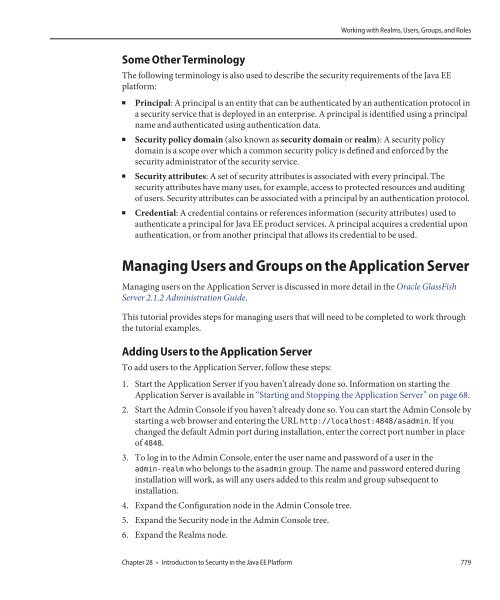- Page 1 and 2:
The Java EE 5Tutorial For Sun Java
- Page 3 and 4:
Contents Preface ..................
- Page 5 and 6:
Contents Starting and Stopping the
- Page 7 and 8:
Contents 5 JavaServer PagesTechnolo
- Page 9 and 10:
Contents 8 CustomTags in JSP Pages
- Page 11 and 12:
Contents 11 Using JavaServer FacesT
- Page 13 and 14:
Contents Component, Renderer, and T
- Page 15 and 16:
Contents 17 Binding between XML Sch
- Page 17 and 18:
Contents SAAJ Messages ............
- Page 19 and 20:
Contents The Remove Method ........
- Page 21 and 22:
Contents 27 The Java Persistence Qu
- Page 23 and 24:
Contents 30 SecuringWeb Application
- Page 25 and 26:
Contents Building, Deploying, and R
- Page 27:
Contents Enterprise Beans .........
- Page 30 and 31:
Preface 30 ■ Web application inte
- Page 32 and 33:
Preface Application Server Document
- Page 34 and 35:
Preface Default Paths and File Name
- Page 36 and 37:
Preface TABLE P-4 Symbol Convention
- Page 39 and 40:
1C HAPTER 1 Overview Developers tod
- Page 41 and 42:
FIGURE 1-1 Multitiered Applications
- Page 43 and 44:
Applets A web page received from th
- Page 45 and 46:
As shown in Figure 1-3, the web tie
- Page 47 and 48:
services in the form of a container
- Page 49 and 50:
Web Services Support Web services a
- Page 51 and 52:
Once a Java EE unit has been produc
- Page 53 and 54:
The different roles are not always
- Page 55 and 56:
Java EE 5 APIs FIGURE 1-7 Java EE P
- Page 57 and 58:
JavaServer Faces JavaServer Faces t
- Page 59 and 60:
Java Architecture for XML Binding (
- Page 61 and 62:
A Java EE component can locate its
- Page 63:
TABLE 1-1 Application Server Tools
- Page 66 and 67:
Required Software 66 2 3 4 5 Next S
- Page 68 and 69:
Starting and Stopping the Applicati
- Page 70 and 71:
Building the Examples 70 1. Select
- Page 72 and 73:
Debugging Java EE Applications Debu
- Page 75:
PART II TheWebTier Part Two explore
- Page 78 and 79:
Web Applications 78 FIGURE 3-1 Java
- Page 80 and 81:
Web Application Life Cycle Web Appl
- Page 82 and 83:
Web Modules 82 In addition to web c
- Page 84 and 85:
Web Modules 84 6. In the Projects t
- Page 86 and 87:
Web Modules 86 To test the applicat
- Page 88 and 89:
Web Modules 88 To enable dynamic re
- Page 90 and 91:
ConfiguringWeb Applications 90 5. C
- Page 92 and 93:
ConfiguringWeb Applications 92 The
- Page 94 and 95:
ConfiguringWeb Applications 94 Alte
- Page 96 and 97:
Duke’s Bookstore Examples @Resour
- Page 98 and 99:
Further Information aboutWeb Applic
- Page 100 and 101:
The Example Servlets The Example Se
- Page 102 and 103:
Servlet Life Cycle Servlet Life Cyc
- Page 104 and 105:
Servlet Life Cycle 104 import datab
- Page 106 and 107:
Sharing Information TABLE 4-3 Scope
- Page 108 and 109:
Sharing Information 108 accessed th
- Page 110 and 111:
Writing Service Methods Writing Ser
- Page 112 and 113:
Writing Service Methods 112 Constru
- Page 114 and 115:
Filtering Requests and Responses Bo
- Page 116 and 117:
Filtering Requests and Responses 11
- Page 118 and 119:
Filtering Requests and Responses 11
- Page 120 and 121:
Filtering Requests and Responses 12
- Page 122 and 123:
Invoking OtherWeb Resources When a
- Page 124 and 125:
Accessing theWeb Context Transferri
- Page 126 and 127:
Maintaining Client State 126 Associ
- Page 128 and 129:
Finalizing a Servlet Finalizing a S
- Page 130 and 131:
Finalizing a Servlet 130 } ... //Ac
- Page 132 and 133:
132
- Page 134 and 135:
What Is a JSP Page? 134 A Simple JS
- Page 136 and 137:
The Example JSP Pages To deploy the
- Page 138 and 139:
The Example JSP Pages 138 This vers
- Page 140 and 141:
The Example JSP Pages 140 ■ A lis
- Page 142 and 143:
The Life Cycle of a JSP Page The Li
- Page 144 and 145:
Creating Static Content This direc
- Page 146 and 147:
Unified Expression Language Using A
- Page 148 and 149:
Unified Expression Language 148 The
- Page 150 and 151:
Unified Expression Language 150 Val
- Page 152 and 153:
Unified Expression Language 152 ${c
- Page 154 and 155:
Unified Expression Language 154 ■
- Page 156 and 157:
Unified Expression Language 156 the
- Page 158 and 159:
Unified Expression Language 158 Lit
- Page 160 and 161:
Unified Expression Language 160 pro
- Page 162 and 163:
Unified Expression Language 162 exp
- Page 164 and 165:
Unified Expression Language 164 TAB
- Page 166 and 167:
JavaBeans Components 166 JavaBeans
- Page 168 and 169:
JavaBeans Components 168 The follow
- Page 170 and 171:
Using CustomTags illustrates how to
- Page 172 and 173:
Using CustomTags 172 To deploy and
- Page 174 and 175:
Transferring Control to AnotherWeb
- Page 176 and 177:
Including an Applet 176 FIGURE 5-3
- Page 178 and 179:
Setting Properties for Groups of JS
- Page 180 and 181:
Setting Properties for Groups of JS
- Page 182 and 183:
182
- Page 184 and 185:
The Example JSP Document 184 docume
- Page 186 and 187:
Creating a JSP Document ■ Nested
- Page 188 and 189:
Creating a JSP Document 188 ■ The
- Page 190 and 191:
Creating a JSP Document 190 There a
- Page 192 and 193:
Creating a JSP Document 192 123 The
- Page 194 and 195:
Creating a JSP Document 194 expres
- Page 196 and 197:
Creating a JSP Document 196 The JSP
- Page 198 and 199:
Identifying the JSP Document to the
- Page 200 and 201:
The Example JSP Pages 200 To deploy
- Page 202 and 203:
Using JSTL 202 Thus, the tutorial r
- Page 204 and 205:
CoreTag Library 204 ... For examp
- Page 206 and 207:
CoreTag Library 206 The choose tag
- Page 208 and 209:
CoreTag Library 208 converted, vali
- Page 210 and 211:
XMLTag Library XMLTag Library 210 T
- Page 212 and 213:
XMLTag Library 212 If you want to s
- Page 214 and 215:
InternationalizationTag Library 214
- Page 216 and 217:
SQLTag Library SQLTag Library 216 T
- Page 218 and 219:
SQLTag Library 218 ${param.card
- Page 220 and 221:
JSTL Functions ... JSTL Functions
- Page 222 and 223:
222
- Page 224 and 225:
What Is a CustomTag? What Is a Cust
- Page 226 and 227:
The Example JSP Pages 226 5. Select
- Page 228 and 229:
Types ofTags 228 To declare a fragm
- Page 230 and 231:
Types ofTags 230 The body of jsp:at
- Page 232 and 233:
Encapsulating Reusable Content Usin
- Page 234 and 235:
Encapsulating Reusable Content Usin
- Page 236 and 237:
Encapsulating Reusable Content Usin
- Page 238 and 239:
Encapsulating Reusable Content Usin
- Page 240 and 241:
Encapsulating Reusable Content Usin
- Page 242 and 243:
Encapsulating Reusable Content Usin
- Page 244 and 245:
Encapsulating Reusable Content Usin
- Page 246 and 247:
Tag Library Descriptors 246 TABLE 8
- Page 248 and 249:
Tag Library Descriptors 248 The web
- Page 250 and 251:
Tag Library Descriptors 250 TABLE 8
- Page 252 and 253:
Tag Library Descriptors 252 Declari
- Page 254 and 255:
Programming SimpleTag Handlers 254
- Page 256 and 257:
Programming SimpleTag Handlers 256
- Page 258 and 259:
Programming SimpleTag Handlers 258
- Page 260 and 261:
Programming SimpleTag Handlers 260
- Page 262 and 263:
Programming SimpleTag Handlers 262
- Page 264 and 265:
Programming SimpleTag Handlers 264
- Page 266 and 267:
Programming SimpleTag Handlers 266
- Page 268 and 269:
Programming SimpleTag Handlers 268
- Page 270 and 271:
Programming SimpleTag Handlers 270
- Page 272 and 273:
The Example JSP Pages 272 3. In the
- Page 274 and 275:
JSP Declarations JSP Declarations 2
- Page 276 and 277:
ProgrammingTagsThat Accept Scriptin
- Page 278 and 279:
ProgrammingTagsThat Accept Scriptin
- Page 280 and 281:
ProgrammingTagsThat Accept Scriptin
- Page 282 and 283:
ProgrammingTagsThat Accept Scriptin
- Page 284 and 285:
JavaServer FacesTechnology Benefits
- Page 286 and 287:
A Simple JavaServer Faces Applicati
- Page 288 and 289:
A Simple JavaServer Faces Applicati
- Page 290 and 291:
A Simple JavaServer Faces Applicati
- Page 292 and 293:
A Simple JavaServer Faces Applicati
- Page 294 and 295:
A Simple JavaServer Faces Applicati
- Page 296 and 297:
A Simple JavaServer Faces Applicati
- Page 298 and 299:
User Interface Component Model 298
- Page 300 and 301:
User Interface Component Model 300
- Page 302 and 303:
User Interface Component Model 302
- Page 304 and 305:
User Interface Component Model 304
- Page 306 and 307:
Navigation Model 306 To handle navi
- Page 308 and 309:
Backing Beans 308 Each of the compo
- Page 310 and 311:
Backing Beans 310 Notice that the a
- Page 312 and 313:
The Life Cycle of a JavaServer Face
- Page 314 and 315:
The Life Cycle of a JavaServer Face
- Page 316 and 317:
Further Information about JavaServe
- Page 318 and 319:
The Example JavaServer Faces Applic
- Page 320 and 321:
Setting Up a Page Setting Up a Page
- Page 322 and 323:
Setting Up a Page 322 The form tag
- Page 324 and 325:
Using the CoreTags 324 TABLE 11-1 T
- Page 326 and 327:
Adding UI Components to a Page Usin
- Page 328 and 329:
Adding UI Components to a Page Usin
- Page 330 and 331:
Adding UI Components to a Page Usin
- Page 332 and 333:
Adding UI Components to a Page Usin
- Page 334 and 335:
Adding UI Components to a Page Usin
- Page 336 and 337:
Adding UI Components to a Page Usin
- Page 338 and 339:
Adding UI Components to a Page Usin
- Page 340 and 341:
Adding UI Components to a Page Usin
- Page 342 and 343:
Adding UI Components to a Page Usin
- Page 344 and 345:
Adding UI Components to a Page Usin
- Page 346 and 347:
Adding UI Components to a Page Usin
- Page 348 and 349:
Using Localized Data style="color:
- Page 350 and 351:
Using Localized Data 350 referencin
- Page 352 and 353:
Using the Standard Converters This
- Page 354 and 355:
Using the Standard Converters 354
- Page 356 and 357:
Using the Standard Converters 356 H
- Page 358 and 359:
Registering Listeners on Components
- Page 360 and 361:
Using the StandardValidators 360 TA
- Page 362 and 363:
Binding ComponentValues and Instanc
- Page 364 and 365:
Binding ComponentValues and Instanc
- Page 366 and 367:
Binding ComponentValues and Instanc
- Page 368 and 369:
Referencing a Backing Bean Method {
- Page 370 and 371:
Referencing a Backing Bean Method 3
- Page 372 and 373:
Using Custom Objects 372 The next t
- Page 374 and 375:
Using Custom Objects 374 ... Usi
- Page 376 and 377:
376
- Page 378 and 379:
Writing Bean Properties 378 The UI
- Page 380 and 381:
Writing Bean Properties 380 } publi
- Page 382 and 383:
Writing Bean Properties 382 Here is
- Page 384 and 385:
Writing Bean Properties 384 Propert
- Page 386 and 387:
Writing Bean Properties 386 Writing
- Page 388 and 389:
Performing Localization Performing
- Page 390 and 391:
Performing Localization 390 The Obj
- Page 392 and 393:
Creating a Custom Converter 392 } }
- Page 394 and 395:
Implementing an Event Listener 394
- Page 396 and 397:
Creating a CustomValidator “Regis
- Page 398 and 399:
Creating a CustomValidator 398 } if
- Page 400 and 401:
Creating a CustomValidator 400 } pu
- Page 402 and 403:
Writing Backing Bean Methods String
- Page 404 and 405:
Writing Backing Bean Methods 404 Wh
- Page 406 and 407:
Writing Backing Bean Methods 406 Th
- Page 408 and 409:
DeterminingWhetherYou Need a Custom
- Page 410 and 411:
DeterminingWhetherYou Need a Custom
- Page 412 and 413:
Understanding the Image Map Example
- Page 414 and 415:
Understanding the Image Map Example
- Page 416 and 417:
Steps for Creating a Custom Compone
- Page 418 and 419:
Creating Custom Component Classes 4
- Page 420 and 421:
Creating Custom Component Classes 4
- Page 422 and 423:
Creating Custom Component Classes 4
- Page 424 and 425:
Creating Custom Component Classes 4
- Page 426 and 427:
Delegating Rendering to a Renderer
- Page 428 and 429:
Creating the ComponentTag Handler m
- Page 430 and 431:
Creating the ComponentTag Handler 4
- Page 432 and 433:
Defining the Custom ComponentTag in
- Page 434 and 435:
434
- Page 436 and 437:
Configuring Beans Configuring Beans
- Page 438 and 439:
Configuring Beans 438 a. Start typi
- Page 440 and 441:
Configuring Beans 440 Referencing a
- Page 442 and 443:
Configuring Beans 442 java.math.Bi
- Page 444 and 445:
Configuring Beans 444 street ...
- Page 446 and 447:
Registering Custom Localized Static
- Page 448 and 449:
Registering a Custom Converter The
- Page 450 and 451:
Configuring Navigation Rules 450 #
- Page 452 and 453:
Registering a Custom Renderer with
- Page 454 and 455:
Registering a Custom Component The
- Page 456 and 457:
Basic Requirements of a JavaServer
- Page 458 and 459:
Basic Requirements of a JavaServer
- Page 460 and 461:
Basic Requirements of a JavaServer
- Page 462 and 463:
Basic Requirements of a JavaServer
- Page 464 and 465:
Basic Requirements of a JavaServer
- Page 466 and 467:
Providing Localized Messages and La
- Page 468 and 469:
Providing Localized Messages and La
- Page 470 and 471:
Character Sets and Encodings The Ja
- Page 472 and 473:
Character Sets and Encodings 472 pa
- Page 474 and 475:
474
- Page 476 and 477:
476
- Page 478 and 479:
Setting the Port Setting the Port S
- Page 480 and 481:
Creating a SimpleWeb Service and Cl
- Page 482 and 483:
Creating a SimpleWeb Service and Cl
- Page 484 and 485:
Creating a SimpleWeb Service and Cl
- Page 486 and 487:
486
- Page 488 and 489:
JAXB Architecture FIGURE 17-1 JAXB
- Page 490 and 491:
Representing XML Content More about
- Page 492 and 493:
Binding XML Schemas 492 TABLE 17-1
- Page 494 and 495:
Customizing Generated Classes and J
- Page 496 and 497:
Customizing Generated Classes and J
- Page 498 and 499:
Customizing Generated Classes and J
- Page 500 and 501:
JAXB Examples 500 The Basic and Cus
- Page 502 and 503:
JAXB Examples 502 -extension By def
- Page 504 and 505:
JAXB Examples 504 TABLE 17-12 Schem
- Page 506 and 507:
JAXB Examples 506 TABLE 17-13 Schem
- Page 508 and 509:
JAXB Examples 508 PurchaseOrderType
- Page 510 and 511:
Basic JAXB Examples 510 5. A Marsha
- Page 512 and 513:
Customizing JAXB Bindings Building
- Page 514 and 515:
Customizing JAXB Bindings 514 Inlin
- Page 516 and 517:
Customizing JAXB Bindings 516 Restr
- Page 518 and 519:
Customizing JAXB Bindings 518 [ co
- Page 520 and 521:
Customizing JAXB Bindings 520 [ ..
- Page 522 and 523:
Customizing JAXB Bindings 522 ■ A
- Page 524 and 525:
Customizing JAXB Bindings 524 A bi
- Page 526 and 527:
Customizing JAXB Bindings ■ If ty
- Page 528 and 529:
Customizing JAXB Bindings 528 Prope
- Page 530 and 531:
Customizing JAXB Bindings 530 The g
- Page 532 and 533:
Customizing JAXB Bindings Schema Na
- Page 534 and 535:
Java-to-Schema Examples External Cu
- Page 536 and 537:
Java-to-Schema Examples 536 ant run
- Page 538 and 539:
Java-to-Schema Examples 538 Schema
- Page 540 and 541:
Java-to-Schema Examples 540
- Page 542 and 543:
Java-to-Schema Examples 542 int zip
- Page 544 and 545:
Java-to-Schema Examples 544 When th
- Page 546 and 547:
Further Information about JAXB 3. S
- Page 548 and 549:
Why StAX? 548 The DOM model involve
- Page 550 and 551:
StAX API StAX API 550 With this in
- Page 552 and 553:
StAX API 552 The base iterator inte
- Page 554 and 555:
StAX API 554 TABLE 18-3 Example of
- Page 556 and 557:
StAX API 556 Development Goals The
- Page 558 and 559:
Using StAX 558 TABLE 18-4 javax.xml
- Page 560 and 561:
Using StAX 560 ■ Get the name of
- Page 562 and 563:
Using StAX 562 Reading Namespaces S
- Page 564 and 565:
Sun’s Streaming XML Parser Implem
- Page 566 and 567:
Example Code 566 ■ Filter example
- Page 568 and 569:
Example Code 568 Returning String R
- Page 570 and 571:
Example Code 570 int eventType = xm
- Page 572 and 573:
Example Code 572 } case XMLEvent.EN
- Page 574 and 575:
Example Code 574 XMLInputFactory xm
- Page 576 and 577:
Example Code 576 Building and Runni
- Page 578 and 579:
Example Code 578 Returning the Outp
- Page 580 and 581:
Example Code 580 In the actual d
- Page 582 and 583:
582
- Page 584 and 585:
Overview of SAAJ Overview of SAAJ 5
- Page 586 and 587:
Overview of SAAJ 586 Messages with
- Page 588 and 589:
SAAJTutorial SAAJTutorial 588 SOAPC
- Page 590 and 591:
SAAJTutorial 590 This kind of facto
- Page 592 and 593:
SAAJTutorial 592 At this point, bod
- Page 594 and 595:
SAAJTutorial 594 The following exam
- Page 596 and 597:
SAAJTutorial 596 Getting the Conten
- Page 598 and 599:
SAAJTutorial 598 Adding Content to
- Page 600 and 601:
SAAJTutorial 600 Creating an Attach
- Page 602 and 603:
SAAJTutorial 602 } } Object content
- Page 604 and 605:
SAAJTutorial 604 Note - Although th
- Page 606 and 607:
SAAJTutorial 606 For example, you c
- Page 608 and 609:
SAAJTutorial 608 ■ Detail object:
- Page 610 and 611:
SAAJTutorial 610 TABLE 19-1 SOAP Fa
- Page 612 and 613:
Code Examples 612 import javax.xml.
- Page 614 and 615:
Code Examples 614 This argument spe
- Page 616 and 617:
Code Examples 616 DOM and DOMSource
- Page 618 and 619:
Code Examples 618 makes the documen
- Page 620 and 621:
Code Examples 620 Running DOMSrcExa
- Page 622 and 623:
Code Examples 622 ant run-att -Dfil
- Page 624 and 625:
Code Examples 624 http://gizmos.com
- Page 626 and 627:
626
- Page 628 and 629:
628
- Page 630 and 631:
What Is an Enterprise Bean? 630 Thi
- Page 632 and 633:
What Is a Message-Driven Bean? A st
- Page 634 and 635:
Defining Client Access with Interfa
- Page 636 and 637:
Defining Client Access with Interfa
- Page 638 and 639:
The Contents of an Enterprise Bean
- Page 640 and 641:
The Life Cycles of Enterprise Beans
- Page 642 and 643:
Further Information about Enterpris
- Page 644 and 645:
Creating the Enterprise Bean 644 Co
- Page 646 and 647:
Creating the converter Application
- Page 648 and 649:
Creating the converter Web Client }
- Page 650 and 651:
Deploying the converter Java EE App
- Page 652 and 653:
Modifying the Java EE Application A
- Page 654 and 655:
654
- Page 656 and 657:
The cart Example 656 The Business I
- Page 658 and 659:
The cart Example 658 } } } throw ne
- Page 660 and 661:
The cart Example 660 ■ The modifi
- Page 662 and 663:
The cart Example 662 This command c
- Page 664 and 665:
AWeb Service Example: helloservice
- Page 666 and 667:
Using theTimer Service 2. Enter the
- Page 668 and 669:
Using theTimer Service 668 To retri
- Page 670 and 671:
Using theTimer Service 670 This bui
- Page 672 and 673:
Handling Exceptions 672 application
- Page 674 and 675:
The simplemessage Application Clien
- Page 676 and 677:
Packaging, Deploying, and Running t
- Page 678 and 679:
Packaging, Deploying, and Running t
- Page 680 and 681:
Creating Deployment Descriptors for
- Page 682 and 683:
682
- Page 684 and 685:
Entities 684 ■ Entities may exten
- Page 686 and 687:
Entities 686 Primary Keys in Entiti
- Page 688 and 689:
Entities 688 One-to-one: Each entit
- Page 690 and 691:
Entities 690 Abstract entities can
- Page 692 and 693:
Entities 692 The SingleTable per Cl
- Page 694 and 695:
Managing Entities Managing Entities
- Page 696 and 697:
Managing Entities 696 Managed entit
- Page 698 and 699:
Managing Entities 698 @NamedQuery s
- Page 700 and 701:
Managing Entities 700 jdbc/MyOrder
- Page 702 and 703:
Accessing Databases fromWeb Applica
- Page 704 and 705:
Accessing Databases fromWeb Applica
- Page 706 and 707:
Accessing Databases fromWeb Applica
- Page 708 and 709:
Accessing Databases fromWeb Applica
- Page 710 and 711:
The order Application 710 Self-Refe
- Page 712 and 713:
The order Application 712 Primary K
- Page 714 and 715:
The order Application 714 public cl
- Page 716 and 717:
The order Application 716 Cascade O
- Page 718 and 719:
The order Application 718 Creating
- Page 720 and 721:
The order Application 720 Creating
- Page 722 and 723:
The order Application 722 Total pri
- Page 724 and 725:
The roster Application Undeploying
- Page 726 and 727:
The roster Application 726 } implem
- Page 728 and 729: The roster Application 728 List all
- Page 730 and 731: 730
- Page 732 and 733: Simplified Query Language Syntax
- Page 734 and 735: Example Queries 734 See also: “In
- Page 736 and 737: Example Queries 736 Navigating Acco
- Page 738 and 739: Full Query Language Syntax Bulk Upd
- Page 740 and 741: Full Query Language Syntax 740 sing
- Page 742 and 743: Full Query Language Syntax 742 coll
- Page 744 and 745: Full Query Language Syntax 744 chap
- Page 746 and 747: Full Query Language Syntax 746 FROM
- Page 748 and 749: Full Query Language Syntax 748 SELE
- Page 750 and 751: Full Query Language Syntax 750 Enum
- Page 752 and 753: Full Query Language Syntax 752 The
- Page 754 and 755: Full Query Language Syntax 754 EXIS
- Page 756 and 757: Full Query Language Syntax 756 The
- Page 758 and 759: Full Query Language Syntax 758 SELE
- Page 760 and 761: Full Query Language Syntax 760 WHER
- Page 762 and 763: 762
- Page 764 and 765: Overview of Java EE Security Overvi
- Page 766 and 767: Overview of Java EE Security 766 FI
- Page 768 and 769: Overview of Java EE Security 768 Id
- Page 770 and 771: Security Implementation Mechanisms
- Page 772 and 773: Securing Containers Message-Layer S
- Page 774 and 775: Securing Containers 774 class file
- Page 776 and 777: Working with Realms, Users, Groups,
- Page 780 and 781: Working with Realms, Users, Groups,
- Page 782 and 783: Working with Realms, Users, Groups,
- Page 784 and 785: Establishing a Secure Connection Us
- Page 786 and 787: Establishing a Secure Connection Us
- Page 788 and 789: Establishing a Secure Connection Us
- Page 790 and 791: Establishing a Secure Connection Us
- Page 792 and 793: Establishing a Secure Connection Us
- Page 794 and 795: Further Information about Security
- Page 796 and 797: Securing Enterprise Beans This chap
- Page 798 and 799: Securing Enterprise Beans 798 The p
- Page 800 and 801: Securing Enterprise Beans 800 You d
- Page 802 and 803: Securing Enterprise Beans 802 each
- Page 804 and 805: Securing Enterprise Beans 804 ...
- Page 806 and 807: Securing Enterprise Beans 806 An ex
- Page 808 and 809: Securing Enterprise Beans 808 emp
- Page 810 and 811: Securing Enterprise Beans 810 Both
- Page 812 and 813: Securing Enterprise Beans 812 You m
- Page 814 and 815: Securing Enterprise Beans 814 ■ T
- Page 816 and 817: Securing Enterprise Beans 816 Hello
- Page 818 and 819: Enterprise Bean Example Application
- Page 820 and 821: Enterprise Bean Example Application
- Page 822 and 823: Enterprise Bean Example Application
- Page 824 and 825: Enterprise Bean Example Application
- Page 826 and 827: Enterprise Bean Example Application
- Page 828 and 829:
Enterprise Bean Example Application
- Page 830 and 831:
Securing Application Clients 830 An
- Page 832 and 833:
Securing EIS Applications 832 Compo
- Page 834 and 835:
Securing EIS Applications 834 Mappi
- Page 836 and 837:
Overview ofWeb Application Security
- Page 838 and 839:
Working with Security Roles 838 A s
- Page 840 and 841:
Working with Security Roles 840 ele
- Page 842 and 843:
Checking Caller Identity Programmat
- Page 844 and 845:
Defining Security Requirements forW
- Page 846 and 847:
Defining Security Requirements forW
- Page 848 and 849:
Defining Security Requirements forW
- Page 850 and 851:
Defining Security Requirements forW
- Page 852 and 853:
Defining Security Requirements forW
- Page 854 and 855:
Defining Security Requirements forW
- Page 856 and 857:
Defining Security Requirements forW
- Page 858 and 859:
Defining Security Requirements forW
- Page 860 and 861:
Defining Security Requirements forW
- Page 862 and 863:
Examples: SecuringWeb Applications
- Page 864 and 865:
Examples: SecuringWeb Applications
- Page 866 and 867:
Examples: SecuringWeb Applications
- Page 868 and 869:
Examples: SecuringWeb Applications
- Page 870 and 871:
Examples: SecuringWeb Applications
- Page 872 and 873:
Examples: SecuringWeb Applications
- Page 874 and 875:
Examples: SecuringWeb Applications
- Page 876 and 877:
Examples: SecuringWeb Applications
- Page 878 and 879:
Examples: SecuringWeb Applications
- Page 880 and 881:
Examples: SecuringWeb Applications
- Page 882 and 883:
Examples: SecuringWeb Applications
- Page 884 and 885:
Examples: SecuringWeb Applications
- Page 886 and 887:
Examples: SecuringWeb Applications
- Page 888 and 889:
888
- Page 890 and 891:
Overview of the JMS API 890 However
- Page 892 and 893:
Basic JMS API Concepts How Does the
- Page 894 and 895:
Basic JMS API Concepts FIGURE 31-2
- Page 896 and 897:
The JMS API Programming Model FIGUR
- Page 898 and 899:
The JMS API Programming Model 898 J
- Page 900 and 901:
The JMS API Programming Model 900 J
- Page 902 and 903:
The JMS API Programming Model 902 Y
- Page 904 and 905:
The JMS API Programming Model 904 E
- Page 906 and 907:
Writing Simple JMS Client Applicati
- Page 908 and 909:
Writing Simple JMS Client Applicati
- Page 910 and 911:
Writing Simple JMS Client Applicati
- Page 912 and 913:
Writing Simple JMS Client Applicati
- Page 914 and 915:
Writing Simple JMS Client Applicati
- Page 916 and 917:
Writing Simple JMS Client Applicati
- Page 918 and 919:
Writing Simple JMS Client Applicati
- Page 920 and 921:
Writing Simple JMS Client Applicati
- Page 922 and 923:
Writing Simple JMS Client Applicati
- Page 924 and 925:
Writing Simple JMS Client Applicati
- Page 926 and 927:
Writing Simple JMS Client Applicati
- Page 928 and 929:
Writing Simple JMS Client Applicati
- Page 930 and 931:
Creating Robust JMS Applications 93
- Page 932 and 933:
Creating Robust JMS Applications 93
- Page 934 and 935:
Creating Robust JMS Applications 93
- Page 936 and 937:
Creating Robust JMS Applications 93
- Page 938 and 939:
Creating Robust JMS Applications 93
- Page 940 and 941:
Creating Robust JMS Applications 94
- Page 942 and 943:
Creating Robust JMS Applications 94
- Page 944 and 945:
Creating Robust JMS Applications 94
- Page 946 and 947:
Creating Robust JMS Applications 94
- Page 948 and 949:
Using the JMS API in a Java EE Appl
- Page 950 and 951:
Using the JMS API in a Java EE Appl
- Page 952 and 953:
Using the JMS API in a Java EE Appl
- Page 954 and 955:
Further Information about JMS When
- Page 956 and 957:
A Java EE ApplicationThat Uses the
- Page 958 and 959:
A Java EE ApplicationThat Uses the
- Page 960 and 961:
A Java EE ApplicationThat Uses the
- Page 962 and 963:
A Java EE ApplicationThat Uses the
- Page 964 and 965:
A Java EE ApplicationThat Uses the
- Page 966 and 967:
A Java EE ApplicationThat Uses the
- Page 968 and 969:
A Java EE ApplicationThat Uses the
- Page 970 and 971:
A Java EE ApplicationThat Uses the
- Page 972 and 973:
An Application ExampleThat Consumes
- Page 974 and 975:
An Application ExampleThat Consumes
- Page 976 and 977:
An Application ExampleThat Consumes
- Page 978 and 979:
An Application ExampleThat Deploys
- Page 980 and 981:
An Application ExampleThat Deploys
- Page 982 and 983:
An Application ExampleThat Deploys
- Page 984 and 985:
An Application ExampleThat Deploys
- Page 986 and 987:
An Application ExampleThat Deploys
- Page 988 and 989:
988
- Page 990 and 991:
Container-ManagedTransactions step,
- Page 992 and 993:
Container-ManagedTransactions 992 4
- Page 994 and 995:
Container-ManagedTransactions 994 T
- Page 996 and 997:
Bean-ManagedTransactions 996 begin
- Page 998 and 999:
Updating Multiple Databases 998 Bea
- Page 1000 and 1001:
1000
- Page 1002 and 1003:
DataSource Objects and Connection P
- Page 1004 and 1005:
Resource Injection 1004 The type of
- Page 1006 and 1007:
The confirmer Example Application .
- Page 1008 and 1009:
The confirmer Example Application 1
- Page 1010 and 1011:
Further Information about Resources
- Page 1012 and 1013:
About Resource Adapters 1012 FIGURE
- Page 1014 and 1015:
Resource Adapter Contracts 1014 ins
- Page 1016 and 1017:
Common Client Interface Transaction
- Page 1018 and 1019:
1018
- Page 1020 and 1021:
1020
- Page 1022 and 1023:
Overview of the Coffee Break Applic
- Page 1024 and 1025:
SAAJ Coffee Supplier Service public
- Page 1026 and 1027:
SAAJ Coffee Supplier Service 1026 A
- Page 1028 and 1029:
SAAJ Coffee Supplier Service 1028 T
- Page 1030 and 1031:
SAAJ Coffee Supplier Service 1030 c
- Page 1032 and 1033:
SAAJ Coffee Supplier Service 1032 S
- Page 1034 and 1035:
SAAJ Coffee Supplier Service 1034 }
- Page 1036 and 1037:
SAAJ Coffee Supplier Service 1036 }
- Page 1038 and 1039:
Coffee Break Server Coffee Break Se
- Page 1040 and 1041:
Coffee Break Server 1040 With the
- Page 1042 and 1043:
Coffee Break Server 1042 } } Coffee
- Page 1044 and 1045:
Building, Packaging, Deploying, and
- Page 1046 and 1047:
Building, Packaging, Deploying, and
- Page 1048 and 1049:
Building, Packaging, Deploying, and
- Page 1050 and 1051:
Enterprise Beans FIGURE 37-1 Duke's
- Page 1052 and 1053:
Enterprise Beans 1052 The AccountCo
- Page 1054 and 1055:
Enterprise Beans 1054 TABLE 37-1 He
- Page 1056 and 1057:
Application Client Application Clie
- Page 1058 and 1059:
Web Client Web Client 1058 The init
- Page 1060 and 1061:
Web Client 1060 FIGURE 37-4 Account
- Page 1062 and 1063:
Web Client 1062 customerBean com
- Page 1064 and 1065:
Web Client 1064 } public Object act
- Page 1066 and 1067:
Web Client 1066 HTML form that requ
- Page 1068 and 1069:
Building, Packaging, Deploying, and
- Page 1070 and 1071:
Building, Packaging, Deploying, and
- Page 1072 and 1073:
1072
- Page 1074 and 1075:
1074
- Page 1076 and 1077:
Further Information about Character
- Page 1078 and 1079:
About the Authors 1078 wide range o
- Page 1080 and 1081:
Index @XmlMimeType annotation, 498
- Page 1082 and 1083:
Index backing bean methods (Continu
- Page 1084 and 1085:
Index configuring JavaServer Faces
- Page 1086 and 1087:
Index custom tags (Continued) writi
- Page 1088 and 1089:
Index EJBContext interface, 994, 99
- Page 1090 and 1091:
Index getCallerPrincipal method, 79
- Page 1092 and 1093:
Index JavaBeans components (Continu
- Page 1094 and 1095:
Index JAXB, examples (Continued) Xm
- Page 1096 and 1097:
Index JSTL, 56, 199 core tags, 203
- Page 1098 and 1099:
Index messages (Continued) paramete
- Page 1100 and 1101:
Index query language (Continued) co
- Page 1102 and 1103:
Index responses (Continued) See als
- Page 1104 and 1105:
Index sessions (Continued) notifyin
- Page 1106 and 1107:
Index tag files (Continued) variabl
- Page 1108 and 1109:
Index UI component tag attributes (
- Page 1110 and 1111:
Index value-change events (Continue
- Page 1112:
1112