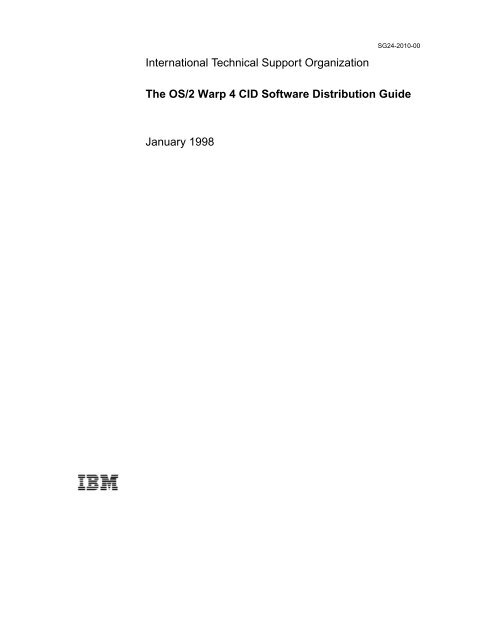Download PDF - IBM Redbooks
Download PDF - IBM Redbooks
Download PDF - IBM Redbooks
Create successful ePaper yourself
Turn your PDF publications into a flip-book with our unique Google optimized e-Paper software.
International Technical Support Organization<br />
SG24-2010-00<br />
The OS/2 Warp 4 CID Software Distribution Guide<br />
January 1998
Take Note!<br />
Before using this information and the product it supports, be sure to read the general information in<br />
Appendix D, “Special Notices” on page 513.<br />
First Edition (January 1998)<br />
This edition applies to OS/2 Warp 4 in a software distribution environment and to NetView Distribution<br />
Manager/2 (NVDM/2) with Database 2 (DB2) Version 2.11 for OS/2 and Tivoli TME 10 Software<br />
Distribution 3.1.3 for OS/2 (SD4OS2) software distribution managers. This edition also applies to OS/2<br />
Warp 4 subcomponents, such as TCP/IP 4.0, MPTS, NetFinity 4.0, Peer Services, and LAN Distance,<br />
and to OS/2- related products, such as eNetwork Personal Communications for OS/2 Warp, eNetwork<br />
Communications Server for OS/2 Warp, Transaction Server, Lotus Notes, and Lotus SmartStuite 96 for<br />
OS/2 Warp.<br />
Comments may be addressed to:<br />
<strong>IBM</strong> Corporation, International Technical Support Organization<br />
Dept. DHHB Building 045 Internal Zip 2834<br />
11400 Burnet Road<br />
Austin, Texas 78758-3493<br />
When you send information to <strong>IBM</strong>, you grant <strong>IBM</strong> a non-exclusive right to use or distribute the<br />
information in any way it believes appropriate without incurring any obligation to you.<br />
© Copyright International Business Machines Corporation 1998. All rights reserved<br />
Note to U.S Government Users – Documentation related to restricted rights – Use, duplication or disclosure is<br />
subject to restrictions set forth in GSA ADP Schedule Contract with <strong>IBM</strong> Corp.
Contents<br />
Figures. . . . . . . . . . . . . . . . . . . . . . . . . . . . . . . . . . . . . . . . . . . . . . . . . . .xiii<br />
Tables. . . . . . . . . . . . . . . . . . . . . . . . . . . . . . . . . . . . . . . . . . . . . . . . . . . xvii<br />
Preface. . . . . . . . . . . . . . . . . . . . . . . . . . . . . . . . . . . . . . . . . . . . . . . . . . .xix<br />
How This Redbook in Organized . . . . . . . . . . . . . . . . . . . . . . . . . . . . . . . . . . . xix<br />
The Team That Wrote This Redbook . . . . . . . . . . . . . . . . . . . . . . . . . . . . . . . . xxi<br />
Comments Welcome . . . . . . . . . . . . . . . . . . . . . . . . . . . . . . . . . . . . . . . . . . . xxiii<br />
<strong>Redbooks</strong> Online . . . . . . . . . . . . . . . . . . . . . . . . . . . . . . . . . . . . . . . . . . . . . . xxiii<br />
Part 1. Common Information . . . . . . . . . . . . . . . . . . . . . . . . . . . . . . . . . . . . . . . . . . . . . . 1<br />
Chapter 1. Software Distribution Made Simple. . . . . . . . . . . . . . . . . . . . 3<br />
1.1 Standard Installation Method . . . . . . . . . . . . . . . . . . . . . . . . . . . . . . . . 3<br />
1.2 Installation by Replication. . . . . . . . . . . . . . . . . . . . . . . . . . . . . . . . . . . 5<br />
1.3 CID-Enabled Installation. . . . . . . . . . . . . . . . . . . . . . . . . . . . . . . . . . . . 6<br />
1.4 CID Concepts and Terminology . . . . . . . . . . . . . . . . . . . . . . . . . . . . . . 8<br />
1.4.1 Response Files. . . . . . . . . . . . . . . . . . . . . . . . . . . . . . . . . . . . . . . 8<br />
1.4.2 Redirected Installation (Redirected I/O or Drives) . . . . . . . . . . . . 10<br />
1.4.3 Software Distribution Manager . . . . . . . . . . . . . . . . . . . . . . . . . . 11<br />
1.4.4 Logging facilities. . . . . . . . . . . . . . . . . . . . . . . . . . . . . . . . . . . . . 13<br />
1.5 Installation Modes . . . . . . . . . . . . . . . . . . . . . . . . . . . . . . . . . . . . . . . 13<br />
1.5.1 Attended Installation . . . . . . . . . . . . . . . . . . . . . . . . . . . . . . . . . . 13<br />
1.5.2 Lightly Attended Installation . . . . . . . . . . . . . . . . . . . . . . . . . . . . 14<br />
1.5.3 Unattended Installation. . . . . . . . . . . . . . . . . . . . . . . . . . . . . . . . 15<br />
1.5.4 Clarification . . . . . . . . . . . . . . . . . . . . . . . . . . . . . . . . . . . . . . . . 15<br />
1.5.5 Summary . . . . . . . . . . . . . . . . . . . . . . . . . . . . . . . . . . . . . . . . . . 16<br />
1.6 Code Server Setup. . . . . . . . . . . . . . . . . . . . . . . . . . . . . . . . . . . . . . . 17<br />
1.6.1 Server Types . . . . . . . . . . . . . . . . . . . . . . . . . . . . . . . . . . . . . . . 17<br />
1.6.2 CID Structure . . . . . . . . . . . . . . . . . . . . . . . . . . . . . . . . . . . . . . . 17<br />
Chapter 2. Introducing Software Distribution Managers . . . . . . . . . . . 21<br />
2.1 LAN CID Utility . . . . . . . . . . . . . . . . . . . . . . . . . . . . . . . . . . . . . . . . . . 21<br />
2.1.1 LAPS/MPTS Versions. . . . . . . . . . . . . . . . . . . . . . . . . . . . . . . . . 23<br />
2.2 NetView Distribution Manager/2 . . . . . . . . . . . . . . . . . . . . . . . . . . . . . 24<br />
2.3 TME 10 Software Distribution 3.1.3 for OS/2 . . . . . . . . . . . . . . . . . . . 25<br />
2.4 Single-Server Software Distribution Network . . . . . . . . . . . . . . . . . . . 27<br />
2.5 Positioning LCU, NetView DM/2 and TME 10 SD 3.1.3 - Summary. . . 33<br />
2.6 Overview of Software Distribution Managers . . . . . . . . . . . . . . . . . . . 34<br />
© Copyright <strong>IBM</strong> Corp. 1998 iii
Chapter 3. OS/2 Warp 4 - Installation Steps Local Install. . . . . . . . . . . 39<br />
3.1 Installation Diskettes . . . . . . . . . . . . . . . . . . . . . . . . . . . . . . . . . . . . . 39<br />
3.2 Local Install Phase 1 . . . . . . . . . . . . . . . . . . . . . . . . . . . . . . . . . . . . . 40<br />
3.3 Local Install Phase 2 . . . . . . . . . . . . . . . . . . . . . . . . . . . . . . . . . . . . . 44<br />
3.4 Local Install Phase 3 . . . . . . . . . . . . . . . . . . . . . . . . . . . . . . . . . . . . . 53<br />
3.5 The Installation Directory Structure . . . . . . . . . . . . . . . . . . . . . . . . . . 56<br />
3.6 The Local Install Key Files . . . . . . . . . . . . . . . . . . . . . . . . . . . . . . . . . 58<br />
3.6.1 The INSTALL.EXE Executable (\OS2\INSTALL) . . . . . . . . . . . . . 58<br />
3.6.2 The CASAGENT.EXE Executable (\CID\LOCINSTU) . . . . . . . . . 58<br />
3.6.3 The LOCAL.CMD Command File (\<strong>IBM</strong>INST\RSP\LOCAL) . . . . . 58<br />
3.6.4 The NPCONFIG.EXE Executable (\<strong>IBM</strong>INST). . . . . . . . . . . . . . . 59<br />
3.6.5 The Response Files (\<strong>IBM</strong>INST\RSP\LOCAL). . . . . . . . . . . . . . . 59<br />
3.7 FixPak Installation . . . . . . . . . . . . . . . . . . . . . . . . . . . . . . . . . . . . . . . 61<br />
3.7.1 The SERVICE Command . . . . . . . . . . . . . . . . . . . . . . . . . . . . . . 63<br />
3.7.2 The FSERVICE Command . . . . . . . . . . . . . . . . . . . . . . . . . . . . . 65<br />
3.7.3 Sample ServicePak/FixPak Response File . . . . . . . . . . . . . . . . . 67<br />
3.7.4 Enhanced ServicePak/FixPak Response Files . . . . . . . . . . . . . . 67<br />
3.7.5 Logging Information . . . . . . . . . . . . . . . . . . . . . . . . . . . . . . . . . . 70<br />
3.7.6 Interrupted Service . . . . . . . . . . . . . . . . . . . . . . . . . . . . . . . . . . . 71<br />
3.7.7 CSF Response File Keywords . . . . . . . . . . . . . . . . . . . . . . . . . . 71<br />
Chapter 4. Utilities to Ease Remote Installation . . . . . . . . . . . . . . . . . . 75<br />
4.1 Loading OS/2 CID Utilities to the Code Server . . . . . . . . . . . . . . . . . . 76<br />
4.2 Unpacking the OS/2 Warp 4 CID Utilities . . . . . . . . . . . . . . . . . . . . . . 77<br />
4.3 The GETOSCID Command. . . . . . . . . . . . . . . . . . . . . . . . . . . . . . . . . 78<br />
4.4 The SEDISK Command . . . . . . . . . . . . . . . . . . . . . . . . . . . . . . . . . . . 79<br />
4.4.1 SEDISK Return Codes . . . . . . . . . . . . . . . . . . . . . . . . . . . . . . . . 80<br />
4.5 The SEIMAGE Command. . . . . . . . . . . . . . . . . . . . . . . . . . . . . . . . . . 81<br />
4.5.1 SEIMAGE Return Codes. . . . . . . . . . . . . . . . . . . . . . . . . . . . . . . 82<br />
4.6 The SEINST Command . . . . . . . . . . . . . . . . . . . . . . . . . . . . . . . . . . . 82<br />
4.6.1 SEINST and SEMAINT Return Codes. . . . . . . . . . . . . . . . . . . . . 84<br />
4.6.2 RSPINST Return Codes . . . . . . . . . . . . . . . . . . . . . . . . . . . . . . . 84<br />
4.7 Display Driver Install . . . . . . . . . . . . . . . . . . . . . . . . . . . . . . . . . . . . . 89<br />
4.7.1 Matrox Millenium Driver Installation for <strong>IBM</strong> PC 350 . . . . . . . . . . 92<br />
4.8 Necessary Utilities for LAN CID Utility (LCU) . . . . . . . . . . . . . . . . . . . 96<br />
4.8.1 The GETBOOT Command . . . . . . . . . . . . . . . . . . . . . . . . . . . . . 96<br />
4.8.2 The GETREXX Command . . . . . . . . . . . . . . . . . . . . . . . . . . . . . 96<br />
4.9 The SrvIFS Utility . . . . . . . . . . . . . . . . . . . . . . . . . . . . . . . . . . . . . . . . 98<br />
4.9.1 The THINSRV Command . . . . . . . . . . . . . . . . . . . . . . . . . . . . . . 99<br />
4.9.2 The THINIFS Command . . . . . . . . . . . . . . . . . . . . . . . . . . . . . . 101<br />
4.9.3 The IFSDEL Command. . . . . . . . . . . . . . . . . . . . . . . . . . . . . . . 106<br />
4.10 LAN CID Utility (LCU) . . . . . . . . . . . . . . . . . . . . . . . . . . . . . . . . . . . 106<br />
4.10.1 The CASINSTL Command . . . . . . . . . . . . . . . . . . . . . . . . . . . 107<br />
iv The OS/2 Warp 4 CID Software Distribution Guide
4.10.2 The CASAGENT Command . . . . . . . . . . . . . . . . . . . . . . . . . . 110<br />
4.10.3 The CASCKREX Command . . . . . . . . . . . . . . . . . . . . . . . . . . 111<br />
4.10.4 The CASDELET Command. . . . . . . . . . . . . . . . . . . . . . . . . . . 112<br />
4.11 MPTS Utilities. . . . . . . . . . . . . . . . . . . . . . . . . . . . . . . . . . . . . . . . . 112<br />
4.11.1 The THINLAPS Command . . . . . . . . . . . . . . . . . . . . . . . . . . . 112<br />
4.12 NetView DM/2: The NVDMBDSK Utility . . . . . . . . . . . . . . . . . . . . . 118<br />
4.13 General CID Return Codes. . . . . . . . . . . . . . . . . . . . . . . . . . . . . . . 120<br />
4.14 Desktop Shuffler. . . . . . . . . . . . . . . . . . . . . . . . . . . . . . . . . . . . . . . 121<br />
4.14.1 Example of the SHUF_CTL.INI Control File . . . . . . . . . . . . . . 122<br />
4.14.2 The Working Control and Keywords Files . . . . . . . . . . . . . . . . 125<br />
4.15 Remote Multiple Printer Support. . . . . . . . . . . . . . . . . . . . . . . . . . . 131<br />
4.15.1 Remote Printer Install (RINSTPRN) . . . . . . . . . . . . . . . . . . . . 131<br />
4.15.2 The RINSPRN Command . . . . . . . . . . . . . . . . . . . . . . . . . . . . 131<br />
4.15.3 Remote Printer Install Response File Keywords . . . . . . . . . . . 136<br />
4.15.4 RINSTPRN Response File Configurator RINSTCFG. . . . . . . . 143<br />
4.15.5 Backing Up and Restoring Printer and Job Properties. . . . . . . 147<br />
4.15.6 Holding or Releasing a Queue . . . . . . . . . . . . . . . . . . . . . . . . 149<br />
4.16 Software Installer . . . . . . . . . . . . . . . . . . . . . . . . . . . . . . . . . . . . . . 150<br />
4.16.1 Parameter Definitions . . . . . . . . . . . . . . . . . . . . . . . . . . . . . . . 151<br />
4.16.2 Product Database File . . . . . . . . . . . . . . . . . . . . . . . . . . . . . . 152<br />
4.16.3 Installation Scenario . . . . . . . . . . . . . . . . . . . . . . . . . . . . . . . . 152<br />
4.17 ASD - Alternative Software Delivery . . . . . . . . . . . . . . . . . . . . . . . . 154<br />
4.17.1 ASD-Allowed and ASD-PreReq Service and Support Issues. . 156<br />
4.17.2 ASD Requirements . . . . . . . . . . . . . . . . . . . . . . . . . . . . . . . . . 157<br />
4.17.3 Design Assertions. . . . . . . . . . . . . . . . . . . . . . . . . . . . . . . . . . 158<br />
4.18 Feature Installer (FI). . . . . . . . . . . . . . . . . . . . . . . . . . . . . . . . . . . . 159<br />
4.18.1 Using the Command Line Interface (CLIFI) . . . . . . . . . . . . . . . 159<br />
Chapter 5. Loading Product Images to the Code Server . . . . . . . . . . 163<br />
5.1 Loading OS/2 Warp 4 - Base Operating System . . . . . . . . . . . . . . . . 163<br />
5.2 Loading OS/2 Warp 4 - Networking Components . . . . . . . . . . . . . . . 163<br />
5.2.1 MPTS Refresh Paks . . . . . . . . . . . . . . . . . . . . . . . . . . . . . . . . . 163<br />
5.2.2 Loading MPTS Utilities . . . . . . . . . . . . . . . . . . . . . . . . . . . . . . . 164<br />
5.3 Loading the Mini Server SrvIFS . . . . . . . . . . . . . . . . . . . . . . . . . . . . 165<br />
5.4 Loading eNetwork Communications Server for OS/2 Warp. . . . . . . . 165<br />
5.4.1 Communications Manager/2 Advanced Features . . . . . . . . . . . 165<br />
5.4.2 Personal Communications Lite . . . . . . . . . . . . . . . . . . . . . . . . . 165<br />
5.5 Loading eNetwork Personal Communications for OS/2 Warp . . . . . . 165<br />
5.5.1 Copying from Diskettes. . . . . . . . . . . . . . . . . . . . . . . . . . . . . . . 166<br />
5.5.2 Copying from CD-ROM. . . . . . . . . . . . . . . . . . . . . . . . . . . . . . . 166<br />
5.6 Loading Database 2 for OS/2 . . . . . . . . . . . . . . . . . . . . . . . . . . . . . . 166<br />
5.6.1 Copying from Diskettes. . . . . . . . . . . . . . . . . . . . . . . . . . . . . . . 166<br />
5.6.2 Copying from CD-ROM. . . . . . . . . . . . . . . . . . . . . . . . . . . . . . . 167<br />
v The OS/2 Warp 4 CID Software Distribution Guide
5.7 Loading OS/2 Warp Server File and Print Product Images . . . . . . . . 167<br />
5.8 Loading CICS Images from CD-ROM . . . . . . . . . . . . . . . . . . . . . . . . 168<br />
5.9 Loading MQSeries from CD-ROM. . . . . . . . . . . . . . . . . . . . . . . . . . . 168<br />
5.10 Loading NetView DM/2 Diskette Images. . . . . . . . . . . . . . . . . . . . . 169<br />
5.11 Loading Lotus Notes OS/2 Client Product Images . . . . . . . . . . . . . 169<br />
5.12 Loading Lotus SmartSuite 96 Product Images . . . . . . . . . . . . . . . . 170<br />
Chapter 6. Remote Installation Commands for Additional Products. 171<br />
6.1 eNetwork Communications Server for OS/2 Warp . . . . . . . . . . . . . . 171<br />
6.2 eNetwork Personal Communications for OS/2 Warp. . . . . . . . . . . . . 173<br />
6.2.1 Base Product Installation . . . . . . . . . . . . . . . . . . . . . . . . . . . . . 174<br />
6.2.2 Advanced Features Installation. . . . . . . . . . . . . . . . . . . . . . . . . 176<br />
6.3 Database 2 for OS/2. . . . . . . . . . . . . . . . . . . . . . . . . . . . . . . . . . . . . 177<br />
6.4 MQ Series for OS/2 . . . . . . . . . . . . . . . . . . . . . . . . . . . . . . . . . . . . . 177<br />
6.5 Transaction Server Installation (CICS) . . . . . . . . . . . . . . . . . . . . . . . 178<br />
6.6 Lotus Notes Remote Installation. . . . . . . . . . . . . . . . . . . . . . . . . . . . 179<br />
6.7 Lotus SmartSuite 96 Remote Installation . . . . . . . . . . . . . . . . . . . . . 180<br />
Chapter 7. Creating Response Files . . . . . . . . . . . . . . . . . . . . . . . . . . 181<br />
7.1 OS/2 Warp 4 - Base Operating System . . . . . . . . . . . . . . . . . . . . . . 182<br />
7.1.1 Use of Client-Specific Response File for OS/2 Installation . . . . 184<br />
7.1.2 Detailed Keyword Description. . . . . . . . . . . . . . . . . . . . . . . . . . 185<br />
7.1.3 New Keywords in OS/2 Warp 4. . . . . . . . . . . . . . . . . . . . . . . . . 204<br />
7.1.4 Printer Description Table PRDESC.LST . . . . . . . . . . . . . . . . . . 209<br />
7.1.5 Include Keywords Processing Sequence . . . . . . . . . . . . . . . . . 211<br />
7.1.6 The User Exit Keywords of the Response File . . . . . . . . . . . . . 214<br />
7.2 Feature Installer Response File . . . . . . . . . . . . . . . . . . . . . . . . . . . . 216<br />
7.2.1 Example of an OS/2 Warp 4 Response File . . . . . . . . . . . . . . . 217<br />
7.3 MPTS Response File . . . . . . . . . . . . . . . . . . . . . . . . . . . . . . . . . . . . 219<br />
7.3.1 Building a Configuration File. . . . . . . . . . . . . . . . . . . . . . . . . . . 220<br />
7.3.2 Use of Client-Specific Response File for MPTS Installation . . . 225<br />
7.3.3 Example of an MPTS Response File. . . . . . . . . . . . . . . . . . . . . 226<br />
7.4 OS/2 Peer Response File . . . . . . . . . . . . . . . . . . . . . . . . . . . . . . . . . 230<br />
7.4.1 Building a OS/2 Peer Response File. . . . . . . . . . . . . . . . . . . . . 230<br />
7.4.2 Example of an OS/2 Peer Response File . . . . . . . . . . . . . . . . . 231<br />
7.5 OS/2 LAN Requester Response File . . . . . . . . . . . . . . . . . . . . . . . . 233<br />
7.5.1 Example of an OS/2 LAN Requester Response File . . . . . . . . . 234<br />
7.6 TCP/IP Response File . . . . . . . . . . . . . . . . . . . . . . . . . . . . . . . . . . . 236<br />
7.6.1 Example of a TCP/IP Response File. . . . . . . . . . . . . . . . . . . . . 239<br />
7.7 LAN Distance Response File . . . . . . . . . . . . . . . . . . . . . . . . . . . . . . 240<br />
7.7.1 LAN Distance Response File Keywords . . . . . . . . . . . . . . . . . . 240<br />
7.7.2 Example of a LAN Distance Response File. . . . . . . . . . . . . . . . 241<br />
7.8 NetFinity Response File . . . . . . . . . . . . . . . . . . . . . . . . . . . . . . . . . . 241<br />
vi The OS/2 Warp 4 CID Software Distribution Guide
7.9 Software Installer Response File . . . . . . . . . . . . . . . . . . . . . . . . . . . 244<br />
7.10 Network Signon Coordinator/2 Response File . . . . . . . . . . . . . . . . 245<br />
7.11 SystemView Agent Response File . . . . . . . . . . . . . . . . . . . . . . . . . 245<br />
7.11.1 Specific Keywords . . . . . . . . . . . . . . . . . . . . . . . . . . . . . . . . . 246<br />
7.12 Mobile File Sync (MFS) Response File . . . . . . . . . . . . . . . . . . . . . . 247<br />
7.13 Database 2 for OS/2 Response File . . . . . . . . . . . . . . . . . . . . . . . . 247<br />
7.13.1 Use of Client-Specific Response File for Database 2 Installation .<br />
248<br />
7.14 MQ Series Response File. . . . . . . . . . . . . . . . . . . . . . . . . . . . . . . . 250<br />
7.15 Transaction Server (CICS) Response File . . . . . . . . . . . . . . . . . . . 251<br />
7.15.1 Server Response File . . . . . . . . . . . . . . . . . . . . . . . . . . . . . . . 251<br />
7.15.2 CICS Client Response File . . . . . . . . . . . . . . . . . . . . . . . . . . . 252<br />
7.16 Feature Install (CLIFI) Response File . . . . . . . . . . . . . . . . . . . . . . . 254<br />
7.16.1 Creating and Reading a Response File. . . . . . . . . . . . . . . . . . 254<br />
7.16.2 Response File Example . . . . . . . . . . . . . . . . . . . . . . . . . . . . . 255<br />
7.16.3 FI Response File Keywords . . . . . . . . . . . . . . . . . . . . . . . . . . 258<br />
7.17 Remarks on Netware Requester Installation . . . . . . . . . . . . . . . . . . 274<br />
7.18 Communications Server and Advanced Features Response Files . 274<br />
7.18.1 Use of Client-Specific Response File . . . . . . . . . . . . . . . . . . . 276<br />
7.19 eNetwork Personal Communications Response File. . . . . . . . . . . . 277<br />
7.20 Lotus Notes OS/2 Client Response File . . . . . . . . . . . . . . . . . . . . . 282<br />
7.21 Lotus SmartSuite 96 Response File . . . . . . . . . . . . . . . . . . . . . . . . 283<br />
Part 2. Installing and Using Software Distribution . . . . . . . . . . . . . . . . . . . . . . . . . . . 285<br />
Chapter 8. Optimizing OS/2 Warp 4 Boot Diskettes . . . . . . . . . . . . . . 287<br />
8.1 Creating OS/2 Boot Diskettes. . . . . . . . . . . . . . . . . . . . . . . . . . . . . . 287<br />
8.1.1 Contents of Diskette 0 (OS/2 Warp 4 Installation Diskette . . . . 288<br />
8.1.2 Contents of Diskette 1 (OS/2 Warp 4 Diskette 1) . . . . . . . . . . . 288<br />
8.2 Adding Network Adapter Support . . . . . . . . . . . . . . . . . . . . . . . . . . . 293<br />
8.2.1 NetBIOS Support . . . . . . . . . . . . . . . . . . . . . . . . . . . . . . . . . . . 294<br />
8.2.2 TCP/IP Support . . . . . . . . . . . . . . . . . . . . . . . . . . . . . . . . . . . . 295<br />
8.2.3 Installing TCPBEUI Support . . . . . . . . . . . . . . . . . . . . . . . . . . . 298<br />
8.3 Adding a Redirector . . . . . . . . . . . . . . . . . . . . . . . . . . . . . . . . . . . . . 301<br />
8.3.1 ANXIFS . . . . . . . . . . . . . . . . . . . . . . . . . . . . . . . . . . . . . . . . . . 301<br />
8.3.2 SrvIFS . . . . . . . . . . . . . . . . . . . . . . . . . . . . . . . . . . . . . . . . . . . 303<br />
8.3.3 NFS . . . . . . . . . . . . . . . . . . . . . . . . . . . . . . . . . . . . . . . . . . . . . 303<br />
8.4 Adding Software Distribution Agent . . . . . . . . . . . . . . . . . . . . . . . . . 304<br />
8.4.1 LCU . . . . . . . . . . . . . . . . . . . . . . . . . . . . . . . . . . . . . . . . . . . . . 305<br />
8.4.2 NVDM/2 . . . . . . . . . . . . . . . . . . . . . . . . . . . . . . . . . . . . . . . . . . 306<br />
8.4.3 TME10 SD 3.1.3 . . . . . . . . . . . . . . . . . . . . . . . . . . . . . . . . . . . . 307<br />
vii The OS/2 Warp 4 CID Software Distribution Guide
Chapter 9. LAN CID Utility (LCU) / SrvIFS . . . . . . . . . . . . . . . . . . . . . . 311<br />
9.1 Hardware and Software Recommendations . . . . . . . . . . . . . . . . . . . 311<br />
9.1.1 Estimated Space Requirements of Product Images . . . . . . . . . 312<br />
9.2 Setting Up the LCU Code Server . . . . . . . . . . . . . . . . . . . . . . . . . . . 313<br />
9.2.1 Base Installation . . . . . . . . . . . . . . . . . . . . . . . . . . . . . . . . . . . . 313<br />
9.2.2 Recommended CID Directory Structure . . . . . . . . . . . . . . . . . . 313<br />
9.2.3 Copying REXX to the Code Server . . . . . . . . . . . . . . . . . . . . . . 314<br />
9.2.4 Server-Enabling of the Code Server using SrvIFS . . . . . . . . . . 315<br />
9.2.5 Other Information on the Code Server . . . . . . . . . . . . . . . . . . . 316<br />
9.3 Preparations at the Client Workstations . . . . . . . . . . . . . . . . . . . . . . 318<br />
9.3.1 Requirements on the Clients. . . . . . . . . . . . . . . . . . . . . . . . . . . 318<br />
9.3.2 Creating LCU Boot Diskettes . . . . . . . . . . . . . . . . . . . . . . . . . . 319<br />
9.4 LCU Command File . . . . . . . . . . . . . . . . . . . . . . . . . . . . . . . . . . . . . 322<br />
9.4.1 General information on Command Files . . . . . . . . . . . . . . . . . . 322<br />
9.4.2 Working with Default Response Files and LCU Command Files 324<br />
9.4.3 LCU Command File Structure . . . . . . . . . . . . . . . . . . . . . . . . . . 326<br />
9.4.4 BASE.CMD Command File . . . . . . . . . . . . . . . . . . . . . . . . . . . . 334<br />
Chapter 10. NetView Distribution Manager/2 (NVDM/2) . . . . . . . . . . . 339<br />
10.1 NetView DM/2 Overview. . . . . . . . . . . . . . . . . . . . . . . . . . . . . . . . . 339<br />
10.1.1 Components of NetView DM/2 . . . . . . . . . . . . . . . . . . . . . . . . 339<br />
10.1.2 NetView DM/2 Workstation Types. . . . . . . . . . . . . . . . . . . . . . 340<br />
10.2 Prerequisites . . . . . . . . . . . . . . . . . . . . . . . . . . . . . . . . . . . . . . . . . 341<br />
10.2.1 NetBIOS Resource Considerations. . . . . . . . . . . . . . . . . . . . . 341<br />
10.2.2 Adding Network Adapters to MPTS. . . . . . . . . . . . . . . . . . . . . 342<br />
10.2.3 Database 2 for OS/2 Considerations. . . . . . . . . . . . . . . . . . . . 343<br />
10.2.4 User Profile Management (UPM) . . . . . . . . . . . . . . . . . . . . . . 344<br />
10.2.5 Modifying STARTUP.CMD Before Installing Netview DM/2 . . . 345<br />
10.3 Installing and Configuring NetView DM/2 . . . . . . . . . . . . . . . . . . . . 345<br />
10.3.1 Installing NVDM/2 Server through a Response File . . . . . . . . 346<br />
10.3.2 Installing NVDM/2 Server Interactively . . . . . . . . . . . . . . . . . . 347<br />
10.4 NetView DM/2 Databases. . . . . . . . . . . . . . . . . . . . . . . . . . . . . . . . 351<br />
10.5 Global Names, Objects and Catalogs . . . . . . . . . . . . . . . . . . . . . . . 352<br />
10.5.1 Global Names. . . . . . . . . . . . . . . . . . . . . . . . . . . . . . . . . . . . . 353<br />
10.5.2 Objects . . . . . . . . . . . . . . . . . . . . . . . . . . . . . . . . . . . . . . . . . . 353<br />
10.5.3 Catalog. . . . . . . . . . . . . . . . . . . . . . . . . . . . . . . . . . . . . . . . . . 353<br />
10.5.4 Change Files . . . . . . . . . . . . . . . . . . . . . . . . . . . . . . . . . . . . . 353<br />
10.6 Response files for NetView DM/2 . . . . . . . . . . . . . . . . . . . . . . . . . . 354<br />
10.7 Preparing a Client Workstation . . . . . . . . . . . . . . . . . . . . . . . . . . . . 354<br />
10.7.1 Creation of Boot Diskettes . . . . . . . . . . . . . . . . . . . . . . . . . . . 354<br />
10.8 REXX Enablement . . . . . . . . . . . . . . . . . . . . . . . . . . . . . . . . . . . . . 358<br />
10.8.1 Setup at the CC Server. . . . . . . . . . . . . . . . . . . . . . . . . . . . . . 359<br />
10.9 Creating Change Files . . . . . . . . . . . . . . . . . . . . . . . . . . . . . . . . . . 361<br />
viii The OS/2 Warp 4 CID Software Distribution Guide
10.9.1 The REXX Start Profile . . . . . . . . . . . . . . . . . . . . . . . . . . . . . . 361<br />
10.9.2 The FDISK and Format Profile . . . . . . . . . . . . . . . . . . . . . . . . 361<br />
10.9.3 The OS/2 Warp 4 Profile. . . . . . . . . . . . . . . . . . . . . . . . . . . . . 362<br />
10.9.4 The OS/2 Warp 4 Maintenance Partition Profile . . . . . . . . . . . 363<br />
10.9.5 The MPTS Install Profile . . . . . . . . . . . . . . . . . . . . . . . . . . . . . 364<br />
10.9.6 The NVDM/2 CC OS/2 Client Install Profile. . . . . . . . . . . . . . . 366<br />
10.9.7 The Feature Installer V1.2.1 (FISETUP) Change Profile . . . . . 370<br />
10.9.8 The Command Line Interface Feature Installer Change Profile371<br />
10.9.9 OS/2 Warp 4 FixPak 4 Profile . . . . . . . . . . . . . . . . . . . . . . . . . 372<br />
10.9.10 Display Driver Install for S3 Step 1 . . . . . . . . . . . . . . . . . . . . 373<br />
10.9.11 Display Driver Install for S3 Step 2 . . . . . . . . . . . . . . . . . . . . 374<br />
10.9.12 Display Driver Install for S3 Step 3 . . . . . . . . . . . . . . . . . . . . 375<br />
10.9.13 TCP/IP Change Profile . . . . . . . . . . . . . . . . . . . . . . . . . . . . . 375<br />
10.9.14 Network SignOn Coordinator Change Profile . . . . . . . . . . . . 376<br />
10.9.15 OS/2 Peer Services Change Profile . . . . . . . . . . . . . . . . . . . 377<br />
10.9.16 Personal Communications for OS2 Warp Profile. . . . . . . . . . 378<br />
10.9.17 Remote Printer Install (RINSTPRN) Change Profile . . . . . . . 379<br />
10.9.18 Desktop Shuffler Profile . . . . . . . . . . . . . . . . . . . . . . . . . . . . 380<br />
10.10 NetView DM/2 Command Overview . . . . . . . . . . . . . . . . . . . . . . . 381<br />
10.10.1 Creating the Software Catalog . . . . . . . . . . . . . . . . . . . . . . . 383<br />
10.11 Connectivity between CC Server and CC Client . . . . . . . . . . . . . . 385<br />
10.11.1 Define CC Clients using CDM Commands . . . . . . . . . . . . . . 385<br />
10.11.2 Define CC Clients using the Graphical User Interface. . . . . . 386<br />
10.11.3 Establish Connectivity at the CC Client Workstation . . . . . . . 387<br />
10.11.4 Install Change Files on Client Workstations . . . . . . . . . . . . . 388<br />
10.11.5 Using the CDM Install Command . . . . . . . . . . . . . . . . . . . . . 394<br />
Chapter 11. TME 10 Software Distribution 3.1.3 for OS/2. . . . . . . . . . 395<br />
11.1 Environment . . . . . . . . . . . . . . . . . . . . . . . . . . . . . . . . . . . . . . . . . . 395<br />
11.2 Installation Steps for OS/2 Distribution Server . . . . . . . . . . . . . . . . 396<br />
11.3 Editing the Base Configuration File. . . . . . . . . . . . . . . . . . . . . . . . . 402<br />
11.4 Image/Directory Setup . . . . . . . . . . . . . . . . . . . . . . . . . . . . . . . . . . 403<br />
11.4.1 Setup Activities. . . . . . . . . . . . . . . . . . . . . . . . . . . . . . . . . . . . 403<br />
11.4.2 Additional Hints and Tips . . . . . . . . . . . . . . . . . . . . . . . . . . . . 408<br />
11.5 Setup Activities. . . . . . . . . . . . . . . . . . . . . . . . . . . . . . . . . . . . . . . . 408<br />
11.5.1 Prepare Response Files at SDSERV1 . . . . . . . . . . . . . . . . . . 408<br />
11.5.2 Configure Redirection Support . . . . . . . . . . . . . . . . . . . . . . . . 409<br />
11.5.3 Additional Sample Profiles . . . . . . . . . . . . . . . . . . . . . . . . . . . 411<br />
11.5.4 Prepare Pristine Client Boot Diskettes . . . . . . . . . . . . . . . . . . 413<br />
11.6 Create the Change Files. . . . . . . . . . . . . . . . . . . . . . . . . . . . . . . . . 415<br />
11.7 Install the Pristine Client. . . . . . . . . . . . . . . . . . . . . . . . . . . . . . . . . 417<br />
11.7.1 Define Client at SDSERV1 . . . . . . . . . . . . . . . . . . . . . . . . . . . 417<br />
11.7.2 Define Client Specific Installation Parameters. . . . . . . . . . . . . 417<br />
ix The OS/2 Warp 4 CID Software Distribution Guide
11.7.3 Submit Installation Commands at SDSERV1 . . . . . . . . . . . . . 418<br />
11.7.4 Boot CLIENT1 from Diskettes . . . . . . . . . . . . . . . . . . . . . . . . . 418<br />
11.7.5 Monitor Installation Results. . . . . . . . . . . . . . . . . . . . . . . . . . . 419<br />
11.7.6 Verify Request Completion . . . . . . . . . . . . . . . . . . . . . . . . . . . 420<br />
11.8 OS/2 Pristine Installation over TCP/IP . . . . . . . . . . . . . . . . . . . . . . 421<br />
11.8.1 Prepare Response Files at SDSERV1 . . . . . . . . . . . . . . . . . . 422<br />
11.8.2 Configure Redirection Support . . . . . . . . . . . . . . . . . . . . . . . . 424<br />
11.8.3 Prepare Pristine Client Boot Diskettes (OS/2 Warp 4). . . . . . . 425<br />
11.8.4 Creating Change Files . . . . . . . . . . . . . . . . . . . . . . . . . . . . . . 429<br />
11.9 Install the Pristine Client. . . . . . . . . . . . . . . . . . . . . . . . . . . . . . . . . 432<br />
11.9.1 Define Client at SDSERV1 . . . . . . . . . . . . . . . . . . . . . . . . . . . 432<br />
11.9.2 Define Shared Installation Parameters . . . . . . . . . . . . . . . . . . 432<br />
11.9.3 Define Client Specific Installation Parameters. . . . . . . . . . . . . 433<br />
11.9.4 Submit Installation Commands at SDSERV1 . . . . . . . . . . . . . 433<br />
11.9.5 Boot CLIENT1 from Diskettes . . . . . . . . . . . . . . . . . . . . . . . . . 434<br />
11.9.6 Monitor Installation Results. . . . . . . . . . . . . . . . . . . . . . . . . . . 435<br />
11.9.7 Verify Request Completion . . . . . . . . . . . . . . . . . . . . . . . . . . . 436<br />
Part 3. Appendixes . . . . . . . . . . . . . . . . . . . . . . . . . . . . . . . . . . . . . . . . . . . . . . . . . . . . 439<br />
Appendix A. More Syntax Information and REXX Listings . . . . . . . . . 441<br />
A.1 The SrvIFS Utility . . . . . . . . . . . . . . . . . . . . . . . . . . . . . . . . . . . . . . . . . . 441<br />
A.1.1 The SERVICE.INI Keywords . . . . . . . . . . . . . . . . . . . . . . . . . . . . . 441<br />
A.1.2 Example Authorization List File for SERVICE.EXE . . . . . . . . . . . . 446<br />
A.1.3 Example SERVICE.INI File. . . . . . . . . . . . . . . . . . . . . . . . . . . . . . . 447<br />
A.2 Autopartitioning the Hard Disk . . . . . . . . . . . . . . . . . . . . . . . . . . . . . . . . 448<br />
A.2.1 The Fixed Disk Utility Program (FDISK) . . . . . . . . . . . . . . . . . . . . . 449<br />
A.2.2 Functionality of FDISK . . . . . . . . . . . . . . . . . . . . . . . . . . . . . . . . . . 450<br />
A.2.3 FDISK Command Line Interface. . . . . . . . . . . . . . . . . . . . . . . . . . . 452<br />
A.2.4 FDISK ReturnCodes . . . . . . . . . . . . . . . . . . . . . . . . . . . . . . . . . . . . 456<br />
A.2.5 Remarks . . . . . . . . . . . . . . . . . . . . . . . . . . . . . . . . . . . . . . . . . . . . . 457<br />
A.2.6 The FDISK /FILE Parameter. . . . . . . . . . . . . . . . . . . . . . . . . . . . . . 457<br />
A.3 SETBOOT. . . . . . . . . . . . . . . . . . . . . . . . . . . . . . . . . . . . . . . . . . . . . . . . 458<br />
A.4 Partitioning Utility: DISKPRP . . . . . . . . . . . . . . . . . . . . . . . . . . . . . . . . . 460<br />
A.5 The Desktop Shuffler Tool . . . . . . . . . . . . . . . . . . . . . . . . . . . . . . . . . . . 463<br />
A.5.1 CLNDESK Syntax. . . . . . . . . . . . . . . . . . . . . . . . . . . . . . . . . . . . . . 463<br />
A.5.2 Return Codes . . . . . . . . . . . . . . . . . . . . . . . . . . . . . . . . . . . . . . . . . 464<br />
A.5.3 Control File Syntax . . . . . . . . . . . . . . . . . . . . . . . . . . . . . . . . . . . . . 464<br />
A.5.4 Errors and Error Recovery . . . . . . . . . . . . . . . . . . . . . . . . . . . . . . . 469<br />
A.5.5 Limitations and Resitrictions . . . . . . . . . . . . . . . . . . . . . . . . . . . . . . 469<br />
A.5.6 The SHUF_CTL.INI Control File . . . . . . . . . . . . . . . . . . . . . . . . . . . 470<br />
A.5.7 The SHUF_KEY.INI File . . . . . . . . . . . . . . . . . . . . . . . . . . . . . . . . . 475<br />
A.6 TME 10 SD 3.1.3 Base Configuration Parameter . . . . . . . . . . . . . . . . . . 475<br />
x The OS/2 Warp 4 CID Software Distribution Guide
A.6.1 Sample Base Configuration File . . . . . . . . . . . . . . . . . . . . . . . . . . . 480<br />
Appendix B. More Hints and Tips for OS/2 Warp 4 Installers . . . . . . . 481<br />
B.1 Using RSPDDI for Device Driver Installation . . . . . . . . . . . . . . . . . . . . . 481<br />
B.2 Installing OS/2 Printer FixPaks Using RINSTPRN . . . . . . . . . . . . . . . . . 482<br />
B.3 ABIOS Problems on RAM-Loadable ABIOS Systems . . . . . . . . . . . . . . 484<br />
B.4 FDISK Install Notes. . . . . . . . . . . . . . . . . . . . . . . . . . . . . . . . . . . . . . . . . 485<br />
B.4.1 IDE Hard Drive BIOS Setup . . . . . . . . . . . . . . . . . . . . . . . . . . . . . . 485<br />
B.4.2 FDISK Return Code Information. . . . . . . . . . . . . . . . . . . . . . . . . . . 486<br />
B.4.3 FDISK Command Line Examples . . . . . . . . . . . . . . . . . . . . . . . . . . 487<br />
B.5 OS/2 Warp 4 CD-ROM Installation Notes. . . . . . . . . . . . . . . . . . . . . . . . 488<br />
B.5.1 Updating SNOOP.LST and .SNP Files. . . . . . . . . . . . . . . . . . . . . . 490<br />
B.5.2 Adding and Changing Device Drivers. . . . . . . . . . . . . . . . . . . . . . . 492<br />
B.5.3 System Hang During Bootup . . . . . . . . . . . . . . . . . . . . . . . . . . . . . 492<br />
B.5.4 Using RESERVE.SYS to Solve a Problem. . . . . . . . . . . . . . . . . . . 492<br />
B.6 Creating OS/2 Warp 4 NFS CID Boot Diskettes . . . . . . . . . . . . . . . . . . . 492<br />
B.6.1 Other MPTS CID Considerations When Using NFS. . . . . . . . . . . . 497<br />
B.6.2 LCU Considerations . . . . . . . . . . . . . . . . . . . . . . . . . . . . . . . . . . . . 501<br />
B.6.3 Known MPTS Problems and Workarounds . . . . . . . . . . . . . . . . . . 501<br />
Appendix C. Latest News on Netscape 2.02 Refresh and Java 1.1.4. 503<br />
C.1 Installing Java 1.1.4 Unattendedly . . . . . . . . . . . . . . . . . . . . . . . . . . . . . 503<br />
C.1.1 Creating the Java 1.1.4 Response File . . . . . . . . . . . . . . . . . . . . . 503<br />
C.1.2 Starting the Unattended Installation . . . . . . . . . . . . . . . . . . . . . . . . 506<br />
C.1.3 Performing an Unattended Uninstall. . . . . . . . . . . . . . . . . . . . . . . . 506<br />
C.2 Installing Netscape 2.02 Refresh Unattendedly . . . . . . . . . . . . . . . . . . . 507<br />
C.2.1 Creating the Netscape Response File . . . . . . . . . . . . . . . . . . . . . . 507<br />
C.2.2 Initiating Remote Install . . . . . . . . . . . . . . . . . . . . . . . . . . . . . . . . . 510<br />
C.3 Installing Netscape 2.02 OS/2 Plugins Unattendedly . . . . . . . . . . . . . . . 510<br />
C.3.1 Initiating Remote Install . . . . . . . . . . . . . . . . . . . . . . . . . . . . . . . . . 512<br />
Appendix D. Special Notices . . . . . . . . . . . . . . . . . . . . . . . . . . . . . . . . . . 513<br />
Appendix E. Related Publications. . . . . . . . . . . . . . . . . . . . . . . . . . . . . . 517<br />
E.1 International Technical Support Organization Publications . . . . . . . . . . 517<br />
E.2 <strong>Redbooks</strong> on CD-ROMs . . . . . . . . . . . . . . . . . . . . . . . . . . . . . . . . . . . . . 517<br />
E.3 Other Publications. . . . . . . . . . . . . . . . . . . . . . . . . . . . . . . . . . . . . . . . . . 518<br />
How To Get ITSO <strong>Redbooks</strong> . . . . . . . . . . . . . . . . . . . . . . . . . . . . . . . . . 519<br />
How <strong>IBM</strong> Employees Can Get ITSO <strong>Redbooks</strong> . . . . . . . . . . . . . . . . . . . . . . . 519<br />
How Customers Can Get ITSO <strong>Redbooks</strong>. . . . . . . . . . . . . . . . . . . . . . . . . . . 520<br />
<strong>IBM</strong> Redbook Order Form . . . . . . . . . . . . . . . . . . . . . . . . . . . . . . . . . . . . . . . 521<br />
xi The OS/2 Warp 4 CID Software Distribution Guide
List of Abbreviations. . . . . . . . . . . . . . . . . . . . . . . . . . . . . . . . . . . . . . . 523<br />
Index . . . . . . . . . . . . . . . . . . . . . . . . . . . . . . . . . . . . . . . . . . . . . . . . . . . 527<br />
ITSO Redbook Evaluation. . . . . . . . . . . . . . . . . . . . . . . . . . . . . . . . . . . 531<br />
xii The OS/2 Warp 4 CID Software Distribution Guide
Figures<br />
1. International Project Members . . . . . . . . . . . . . . . . . . . . . . . . . . . . . . . . . xxii<br />
2. Example of an OS/2 Response File (Extract) . . . . . . . . . . . . . . . . . . . . . . 10<br />
3. Recommended CID Directory Structure . . . . . . . . . . . . . . . . . . . . . . . . . . 18<br />
4. MPTS, LCU, SRVIFS Constellation . . . . . . . . . . . . . . . . . . . . . . . . . . . . . . 22<br />
5. Single Server Software Distribution Network . . . . . . . . . . . . . . . . . . . . . . . 28<br />
6. Interconnected Domains . . . . . . . . . . . . . . . . . . . . . . . . . . . . . . . . . . . . . . 29<br />
7. Software Distribution from MVS. . . . . . . . . . . . . . . . . . . . . . . . . . . . . . . . . 31<br />
8. Software Distribution from AIX. . . . . . . . . . . . . . . . . . . . . . . . . . . . . . . . . . 32<br />
9. Complex Distribution Network through SNA/APPC Connection . . . . . . . . 35<br />
10. Software Distribution through Push Mode . . . . . . . . . . . . . . . . . . . . . . . . . 36<br />
11. Software Distribution through Pull Mode . . . . . . . . . . . . . . . . . . . . . . . . . . 37<br />
12. Local Install Phase 1 . . . . . . . . . . . . . . . . . . . . . . . . . . . . . . . . . . . . . . . . . 43<br />
13. Local Install Phase 2 . . . . . . . . . . . . . . . . . . . . . . . . . . . . . . . . . . . . . . . . . 45<br />
14. The System Configuration Screen . . . . . . . . . . . . . . . . . . . . . . . . . . . . . . . 51<br />
15. The Network Component Installation Screen . . . . . . . . . . . . . . . . . . . . . . 52<br />
16. Local Install Phase 3 . . . . . . . . . . . . . . . . . . . . . . . . . . . . . . . . . . . . . . . . . 54<br />
17. OS/2 Warp 4 Directory Structure . . . . . . . . . . . . . . . . . . . . . . . . . . . . . . . . 57<br />
18. Serviceable Products on The System . . . . . . . . . . . . . . . . . . . . . . . . . . . . 64<br />
19. The Files are Archived or Backed Up before Servicing . . . . . . . . . . . . . . . 64<br />
20. Base Service Response File . . . . . . . . . . . . . . . . . . . . . . . . . . . . . . . . . . . 67<br />
21. Service Response File to Support Fist-Time-Invocation . . . . . . . . . . . . . . 68<br />
22. Service Response File to Support Existing Archive. . . . . . . . . . . . . . . . . . 68<br />
23. Service Response File to Support Backing Out an Archive. . . . . . . . . . . . 69<br />
24. Service Response File to Support Backing Out to a Backup. . . . . . . . . . . 69<br />
25. Service Response File to Support Committing . . . . . . . . . . . . . . . . . . . . . 70<br />
26. Service Response File to Support Archive Redirection . . . . . . . . . . . . . . . 70<br />
27. Loading Essential OS/2 Warp 4 CID Utilities . . . . . . . . . . . . . . . . . . . . . . . 77<br />
28. Loading Required DLLs for Remote Printer Install . . . . . . . . . . . . . . . . . . 77<br />
29. Necessary DLL for HPFS Partitions. . . . . . . . . . . . . . . . . . . . . . . . . . . . . . 78<br />
30. .DSC Files and the Corresponding Chip Sets (Part 1 of 2) . . . . . . . . . . . . 91<br />
31. .DSC Files and the Corresponding Chip Sets (Part 2 of 2) . . . . . . . . . . . . 92<br />
32. The Matrox Millenium Configuration Program . . . . . . . . . . . . . . . . . . . . . . 95<br />
33. Statements added to CONFIG.SYS by THINIFS. . . . . . . . . . . . . . . . . . . 105<br />
34. CONFIG.SYS File after CASINSTL . . . . . . . . . . . . . . . . . . . . . . . . . . . . . 110<br />
35. PROTOCOL.INI Created by THINLAPS . . . . . . . . . . . . . . . . . . . . . . . . . 116<br />
36. CONFIG.SYS after THINLAPS Command . . . . . . . . . . . . . . . . . . . . . . . 117<br />
37. NVDMBDSK - Boot Diskette Update Window . . . . . . . . . . . . . . . . . . . . . 119<br />
38. RMPI Configurator Window . . . . . . . . . . . . . . . . . . . . . . . . . . . . . . . . . . . 144<br />
39. Print Driver - Properties Window . . . . . . . . . . . . . . . . . . . . . . . . . . . . . . . 144<br />
40. Print Device - Properties Window . . . . . . . . . . . . . . . . . . . . . . . . . . . . . . 145<br />
© Copyright <strong>IBM</strong> Corp. 1998 xiii
41. Local Print Queue - Properties Window. . . . . . . . . . . . . . . . . . . . . . . . . . 146<br />
42. OS/2 Software Choice Web Site as of 12/97 . . . . . . . . . . . . . . . . . . . . . . 154<br />
43. Install Object - Inventory Window . . . . . . . . . . . . . . . . . . . . . . . . . . . . . . 156<br />
44. CMSETUP Program Invocation out of LCU . . . . . . . . . . . . . . . . . . . . . . . 173<br />
45. PCOMOS2 Install Program Invocation out of LCU . . . . . . . . . . . . . . . . . 176<br />
46. CM/2 Advanced Features Install out of LCU . . . . . . . . . . . . . . . . . . . . . . 176<br />
47. Extract of an LCU Client Command File for DB/2 Install . . . . . . . . . . . . . 177<br />
48. Extract of an LCU Client Command File for MQ Series Install . . . . . . . . 178<br />
49. Extract of an LCU Client Command File for CICS Server Install . . . . . . . 179<br />
50. Extract of an LCU Client Command File for CICS Client Install. . . . . . . . 179<br />
51. Printer Description List PRDESC.LST . . . . . . . . . . . . . . . . . . . . . . . . . . . 210<br />
52. Include Example . . . . . . . . . . . . . . . . . . . . . . . . . . . . . . . . . . . . . . . . . . . 211<br />
53. IncludeInLine Example. . . . . . . . . . . . . . . . . . . . . . . . . . . . . . . . . . . . . . . 212<br />
54. Embedded Include Keywords Example . . . . . . . . . . . . . . . . . . . . . . . . . . 214<br />
55. Feature Installer Base Response File FIBASE.RSP (Extract) . . . . . . . . . 217<br />
56. Example of an OS/2 Response File (Part 1 of 2). . . . . . . . . . . . . . . . . . . 218<br />
57. Example of an OS/2 Response File (Part 2 of 2). . . . . . . . . . . . . . . . . . . 219<br />
58. Example of an MPTS Response File (Part 1 of 3) . . . . . . . . . . . . . . . . . . 227<br />
59. Example of an MPTS Response File (Part 2 of 3) . . . . . . . . . . . . . . . . . . 228<br />
60. Example of an MPTS Response File (Part 3 of 3) . . . . . . . . . . . . . . . . . . 229<br />
61. Example of an OS/2 Peer Services Response File (Part 1 of 2) . . . . . . . 232<br />
62. Example of an OS/2 Peer Services Response File (Part 2 of 2) . . . . . . . 233<br />
63. Example of an OS/2 LAN Requester Response File (Part 1 of 2) . . . . . . 235<br />
64. Example of an OS/2 LAN Requester Response File (Part 2 of 2) . . . . . . 236<br />
65. Example of a TCP/IP Response File . . . . . . . . . . . . . . . . . . . . . . . . . . . . 240<br />
66. Example of a LAN Distance Response File . . . . . . . . . . . . . . . . . . . . . . . 241<br />
67. Database 2 Client Application Enabler Response File . . . . . . . . . . . . . . 250<br />
68. Example of a MQ Series Response File . . . . . . . . . . . . . . . . . . . . . . . . . 251<br />
69. Example of a CICS Client Response File . . . . . . . . . . . . . . . . . . . . . . . . 254<br />
70. Lotus Notes Client Response File . . . . . . . . . . . . . . . . . . . . . . . . . . . . . . 283<br />
71. Lotus SmartSuite 96 Response File . . . . . . . . . . . . . . . . . . . . . . . . . . . . 284<br />
72. Example of a SERVICE.INI File. . . . . . . . . . . . . . . . . . . . . . . . . . . . . . . . 315<br />
73. Example of a SERVICE.INI File with Limited Client Access Security . . . 316<br />
74. Corrective Service Diskettes Directory Tree . . . . . . . . . . . . . . . . . . . . . . 317<br />
75. NVDM/2 Server Response File Used by the NVDMINST Command . . . 346<br />
76. NVMD/2 Installation Screen. . . . . . . . . . . . . . . . . . . . . . . . . . . . . . . . . . . 347<br />
77. Startup of Installation . . . . . . . . . . . . . . . . . . . . . . . . . . . . . . . . . . . . . . . . 347<br />
78. NetView DM/2 Base and Server Features Installation Window . . . . . . . . 348<br />
79. NVDM/2 Base and Server Features Installation (Configure) Window . . . 349<br />
80. NVDM/2 Base and Server Features Installation - Directories Window . . 350<br />
81. NetView DM/2 Installation Progress Window. . . . . . . . . . . . . . . . . . . . . . 351<br />
82. DB2 Database Director . . . . . . . . . . . . . . . . . . . . . . . . . . . . . . . . . . . . . . 352<br />
83. NVDM/2 CONFIG.SYS Modifications . . . . . . . . . . . . . . . . . . . . . . . . . . . 358<br />
xiv The OS/2 Warp 4 CID Software Distribution Guide
84. REXX Start Change Profile . . . . . . . . . . . . . . . . . . . . . . . . . . . . . . . . . . . 361<br />
85. FDISK Change Profile . . . . . . . . . . . . . . . . . . . . . . . . . . . . . . . . . . . . . . . 362<br />
86. OS/2 Warp 4 Change Profile . . . . . . . . . . . . . . . . . . . . . . . . . . . . . . . . . . 363<br />
87. OS/2 Warp 4 Maintenance Partition (SEMAIN) Profile . . . . . . . . . . . . . . 364<br />
88. MPTS Maintenance Environment Change Profile . . . . . . . . . . . . . . . . . . 365<br />
89. MPTS Production Environment Change Profile. . . . . . . . . . . . . . . . . . . . 366<br />
90. NVDM/2 Client Change Profile Part of a Corequisite Group Install . . . . . 367<br />
91. NVDM/2 Change Profile: Maintenance Partition Agent . . . . . . . . . . . . . . 368<br />
92. NVDM/2 Change Profile: Maintenance Partition Agent (Alternative) . . . . 369<br />
93. REXX Procedure that Copies the Second Agent (SD_MAINT.CMD) . . . 370<br />
94. FISETUP Feature Installer Change Profile . . . . . . . . . . . . . . . . . . . . . . . 371<br />
95. CLIFI Change Profile . . . . . . . . . . . . . . . . . . . . . . . . . . . . . . . . . . . . . . . . 372<br />
96. OS/2 Warp 4 FixPak 4 (XR_M004) Change Profile . . . . . . . . . . . . . . . . . 373<br />
97. Display Driver Install (DSPINSTL) Step 1 Change Profile . . . . . . . . . . . . 374<br />
98. Display Driver Install (DSPINSTL) Step 2 Change Profile . . . . . . . . . . . . 374<br />
99. Display Driver Install (VCFGCID) Step 3 Change Profile . . . . . . . . . . . . 375<br />
100.TCP/IP Change Profile . . . . . . . . . . . . . . . . . . . . . . . . . . . . . . . . . . . . . . 376<br />
101.Network SignOn Coordinator Change Profile . . . . . . . . . . . . . . . . . . . . . 377<br />
102.OS/2 Peer Change Profile. . . . . . . . . . . . . . . . . . . . . . . . . . . . . . . . . . . . 378<br />
103.Personal Communications for OS/2 Change Profile.. . . . . . . . . . . . . . . . 379<br />
104.Remote Printer Install Change Profile . . . . . . . . . . . . . . . . . . . . . . . . . . . 380<br />
105.Desktop Icon Shuffler Change Profile (SHUFFLER.PRO) . . . . . . . . . . . 381<br />
106.Desktop Icon Shuffler REXX Command File. . . . . . . . . . . . . . . . . . . . . . 381<br />
107.Creating the NetView DM/2 Software Catalog . . . . . . . . . . . . . . . . . . . . 383<br />
108.NetView DM/2 - CDM Catalog Window. . . . . . . . . . . . . . . . . . . . . . . . . . 384<br />
109.Build Change File Window . . . . . . . . . . . . . . . . . . . . . . . . . . . . . . . . . . . 384<br />
110.NetView DM/2 - CDM CC Domain Window. . . . . . . . . . . . . . . . . . . . . . . 386<br />
111.New Workstation Window . . . . . . . . . . . . . . . . . . . . . . . . . . . . . . . . . . . . 387<br />
112.Selecting Software in the CDM Catalog Window . . . . . . . . . . . . . . . . . . 390<br />
113.CDM Catalog Install Window. . . . . . . . . . . . . . . . . . . . . . . . . . . . . . . . . . 390<br />
114.Install Window . . . . . . . . . . . . . . . . . . . . . . . . . . . . . . . . . . . . . . . . . . . . . 391<br />
115.Install Order Window . . . . . . . . . . . . . . . . . . . . . . . . . . . . . . . . . . . . . . . . 392<br />
116.Options Window: Corequisite Group . . . . . . . . . . . . . . . . . . . . . . . . . . . . 393<br />
117.TME 10 SD 3.1.3 NetBIOS Implementation Environment. . . . . . . . . . . . 395<br />
118.TME 10 Software Distribution 3.1.3 Installation Welcome Screen . . . . . 397<br />
119.Install Window . . . . . . . . . . . . . . . . . . . . . . . . . . . . . . . . . . . . . . . . . . . . . 397<br />
120.Install - Directories. . . . . . . . . . . . . . . . . . . . . . . . . . . . . . . . . . . . . . . . . . 398<br />
121.Install Progress Window . . . . . . . . . . . . . . . . . . . . . . . . . . . . . . . . . . . . . 398<br />
122.Distribution Configuration - General Window . . . . . . . . . . . . . . . . . . . . . 399<br />
123.Distribution Window. . . . . . . . . . . . . . . . . . . . . . . . . . . . . . . . . . . . . . . . . 400<br />
124.Enterprise Connection Window . . . . . . . . . . . . . . . . . . . . . . . . . . . . . . . . 401<br />
125.’Save’ Window. . . . . . . . . . . . . . . . . . . . . . . . . . . . . . . . . . . . . . . . . . . . . 401<br />
126.TME 10 SD 3.1.3 Directory Structure . . . . . . . . . . . . . . . . . . . . . . . . . . . 403<br />
xv The OS/2 Warp 4 CID Software Distribution Guide
127.Create Base Subdirectories . . . . . . . . . . . . . . . . . . . . . . . . . . . . . . . . . . 404<br />
128.TME 10 SD 3.1.3 ANXSRV.INI File. . . . . . . . . . . . . . . . . . . . . . . . . . . . . 410<br />
129.TME 10 SD 3.1.3 ANXCLI.INI File . . . . . . . . . . . . . . . . . . . . . . . . . . . . . 411<br />
130.TME 10 SD 3.1.3 XR_M004.PRO Change Profile . . . . . . . . . . . . . . . . . 412<br />
131.TME10 SD 3.1.3 CLIFI.PRO Change Profile . . . . . . . . . . . . . . . . . . . . . 412<br />
132.TME10 SD 3.1.3 RMPI.PRO Change Profile . . . . . . . . . . . . . . . . . . . . . 413<br />
133.TME10 SD 3.1.3 SHUFFLER.PRO Change Profile . . . . . . . . . . . . . . . . 413<br />
134.OS/2 Warp 4 Pristine Installation Profile WARP4.PRO. . . . . . . . . . . . . . 416<br />
135.MPTS Prinstine Install Profile MPTSNB.PRO (With NETBIOS) . . . . . . . 416<br />
136.ANXIFS Pristine Install Profile ANXIFS.PROl . . . . . . . . . . . . . . . . . . . . . 416<br />
137.SD4OS2 Client Install Profile SD4OS2NB.PRO . . . . . . . . . . . . . . . . . . . 417<br />
138.(STARTUP.MOD) - SD4OS2 Installation Modification File . . . . . . . . . . . 420<br />
139.NFS Response File NFS.RSP. . . . . . . . . . . . . . . . . . . . . . . . . . . . . . . . . 423<br />
140.OS/2 Warp 4 Profile (SD4OS2) for Pristine Install: OS2.PRO . . . . . . . . 430<br />
141.MPTS-TCP/IP Profile (SD4OS2): MPTSIP.PRO. . . . . . . . . . . . . . . . . . . 430<br />
142.NFS Profile (SD4OS2): NFSPRIS.PRO . . . . . . . . . . . . . . . . . . . . . . . . . 431<br />
143.SD4OS2 Client Profile: SDPRISIP.PRO . . . . . . . . . . . . . . . . . . . . . . . . . 431<br />
144.SD4OS2 Pristine Client Install over TCP/IP: SD4OS2IP.PRO . . . . . . . . 431<br />
145.STARTIP.CMD Returned Messages When Run Successfully . . . . . . . . 435<br />
146.Example of an SrvIFS Authorization List. . . . . . . . . . . . . . . . . . . . . . . . . 447<br />
147.Example of SERVICE.INI . . . . . . . . . . . . . . . . . . . . . . . . . . . . . . . . . . . . 448<br />
148.FDISKPM WIndow . . . . . . . . . . . . . . . . . . . . . . . . . . . . . . . . . . . . . . . . . 450<br />
149.Secondary CLIFI Response File CID.RSP to Install Java 1.1.4 . . . . . . . 504<br />
150.Response File for Unattended Installation of Netscape . . . . . . . . . . . . . 507<br />
151.Response File for Unattended Installation of Netscape Plug-Ins . . . . . . 510<br />
xvi The OS/2 Warp 4 CID Software Distribution Guide
Tables<br />
1. Basic Characteristics of the Standard Installation Method. . . . . . . . . . . . . . 5<br />
2. Basic Characteristics of the Cloning Method . . . . . . . . . . . . . . . . . . . . . . . . 6<br />
3. Characteristics of the Rapid Deployment Tools Replication Technique . . . 6<br />
4. Basic Characteristics of CID-Enabled Installations . . . . . . . . . . . . . . . . . . . 7<br />
5. Installation Modes (Summary) . . . . . . . . . . . . . . . . . . . . . . . . . . . . . . . . . . 16<br />
6. Positioning LCU, NVDM/2, and TME 10 SD 3.1.3 (Part 1 of 2)) . . . . . . . . 33<br />
7. Positioning LCU, NVDM/2, and TME 10 SD 3.1.3 (Part 2 of 2) . . . . . . . . . 34<br />
8. The CONFIG.SYS Environment Variables in Phase 1(Part 1 of 2) . . . . . . 41<br />
9. The CONFIG.SYS Environment Variables in Phase 1(Part 2 of 2) . . . . . . 42<br />
10. The CONFIG.SYS Environment Variables in Phase 2 (Part 1 of 3) . . . . . 48<br />
11. The CONFIG.SYS Environment Variables in Phase 2 (Part 2 of 3) . . . . . 49<br />
12. The CONFIG.SYS Environment Variables in Phase 2 (Part 3 of 3) . . . . . 50<br />
13. Installation Programs (Part 1 of 2) . . . . . . . . . . . . . . . . . . . . . . . . . . . . . . . 55<br />
14. Installation Programs (Part 2 of 2) . . . . . . . . . . . . . . . . . . . . . . . . . . . . . . . 56<br />
15. Response Files Used in the Local Installation . . . . . . . . . . . . . . . . . . . . . . 59<br />
16. TCP/IP Response File Keywords (Part 1 of 2). . . . . . . . . . . . . . . . . . . . . 238<br />
17. TCP/IP Response File Keywords (Part 2of 2) . . . . . . . . . . . . . . . . . . . . . 239<br />
18. Disk Space Recommendations for Product Images . . . . . . . . . . . . . . . . 312<br />
19. Product Variable Description . . . . . . . . . . . . . . . . . . . . . . . . . . . . . . . . . . 328<br />
20. NetBIOS Resources for NetView DM/2 . . . . . . . . . . . . . . . . . . . . . . . . . . 342<br />
21. Keywords for FDISK /QUERY (Part 1 of 2) . . . . . . . . . . . . . . . . . . . . . . . 453<br />
22. Keywords for FDISK/QUERY (Part 2 of 2). . . . . . . . . . . . . . . . . . . . . . . . 454<br />
23. Some FDISK Return Codes. . . . . . . . . . . . . . . . . . . . . . . . . . . . . . . . . . . 456<br />
24. Base Configuration File Parameters (Part 1 of 4) . . . . . . . . . . . . . . . . . . 476<br />
25. Base Configuration File Parameters (Part 2 of 4) . . . . . . . . . . . . . . . . . . 477<br />
26. Base Configuration File Parameters (Part 3 of 4) . . . . . . . . . . . . . . . . . . 478<br />
27. Base Configuration File Parameters(Part 4 of 4) . . . . . . . . . . . . . . . . . . . 479<br />
© Copyright <strong>IBM</strong> Corp. 1998 xvii
xviii The OS/2 Warp 4 CID Software Distribution Guide
Preface<br />
This redbook describes the CID (Configuration, Installation and Distribution)<br />
enablement of OS/2 Warp 4 with all its subcomponents. It is also a handbook<br />
that provides step-by-step guidance in all phases of the usage and<br />
administration of the OS/2 base operating system, such as SEINST and the<br />
CLIFI (Command Line Interface Feature Installer, introduced with OS/2 Warp<br />
4 for the first time), its subcomponents and main OS/2 products for the<br />
implementation of CID in an OS/2 LAN environment using LCU (LAN CID<br />
Utility), NetView DM/2 or TME 10 SD 3.1.3.<br />
This document is intended for workstation specialists and system technical<br />
personnel responsible for mass distribution of OS/2 products in an OS/2<br />
Warp 4 LAN. Some knowledge of LAN redirection principles and TCP/IP is<br />
assumed. This redbook solemly focuses on OS/2 Warp 4. If CID-related<br />
information is needed for previous OS/2 versions, such as OS/2 Warp<br />
Connect or even OS/2 V2.11, or about software distribution techniques other<br />
than those mentioned above, you need to obtain the redbook titled OS/2<br />
Installation Techniques: The CID Guide, SG24-4295.<br />
This redbook gives a broad understanding of a new features introduced with<br />
OS/2 Warp 4 that were not available with previous OS/2 versions. It is<br />
essential to know about these new features, such as Feature Installer (FI), to<br />
successfully make use of them and distribute OS/2 Warp 4.<br />
How This Redbook in Organized<br />
This redbook is devided into three parts:<br />
• Part I provides common information applicable to all CID issues.<br />
• Part II provides software distribution-specific information regarding the<br />
platform you are using or going to use:<br />
• LAN CID Utility (LCU)<br />
• NetView Distribution Manager/2 (NVDM/2)<br />
• TME 10 Software Distribution 3.1.3 for OS/2 (SD4OS2)<br />
• Part III, Appendixes, provides more detailed information about certain<br />
CID-related utilities and lists sample REXX files used in different software<br />
distribution scenarios.<br />
The individual chapters are organized as follows:<br />
© Copyright <strong>IBM</strong> Corp. 1998 xix
• Part I<br />
• Chapter 1, “Software Distribution Made Simple” on page 3, provides<br />
basic CID-related information, such as CID concepts, intallation modes<br />
and setup of code server information.<br />
• Chapter 2, “Introducing Software Distribution Managers” on page 21,<br />
introduces the three software distribution managers used in this<br />
redbook.<br />
• Chapter 3, “OS/2 Warp 4 - Installation Steps Local Install” on page 39,<br />
discusses the steps of a local install of OS/2 Warp 4 to give the<br />
administrator in charge of software distribution an idea of what is going<br />
on in a local install that can and must be used in a remote install.<br />
• Chapter 4, “Utilities to Ease Remote Installation” on page 75,<br />
discusses utilities that are used in software distribution scenarios and<br />
their return codes. This chapter also introduces Software Installer,<br />
Feature Installer and Alternative Software Delivery (ASD), which is a<br />
mechanism used by <strong>IBM</strong>’s Software Choice on the World Wide Web.<br />
• Chapter 5, “Loading Product Images to the Code Server” on page 163,<br />
illustrates the first part of a code server setup: Loading product images<br />
on the code server.<br />
• Chapter 6, “Remote Installation Commands for Additional Products” on<br />
page 171, illustrates remote installation commands for products other<br />
than OS/2 Warp 4 and OS/2 Warp 4-related products.<br />
• Chapter 7, “Creating Response Files” on page 181, disccuses in detail<br />
how product-specific response files are created. All displayed response<br />
files can be used by all software distribution managers.<br />
• Part II<br />
• Chapter 8, “Optimizing OS/2 Warp 4 Boot Diskettes” on page 287,<br />
shows methods how to optimize boot diskettes that are used to connect<br />
to a software distribution manager. It shows how to get the maximum<br />
out of the set of three OS/2 Warp 4 boot diskettes.<br />
• Chapter 9, “LAN CID Utility (LCU) / SrvIFS” on page 311, illustrates the<br />
use of LAN CID Utility (LCU) as the software distribution manager of<br />
choice.<br />
• Chapter 10, “NetView Distribution Manager/2 (NVDM/2)” on page 339,<br />
illustrates the use of NetView DM/2 as software distribution manager of<br />
choice. All information found here regarding software change files can<br />
be easily midified to be used by TME 10 SD 3.1.3. This chapter is the<br />
most detailed one concerning a superior software distribution manager.<br />
solution<br />
xx The OS/2 Warp 4 CID Software Distribution Guide
• Chapter 11, “TME 10 Software Distribution 3.1.3 for OS/2” on page<br />
395, illustrates the use of Tivoli’s TME 10 SD 3.1.3 as software<br />
distribution manager of choice. It also shows how to distribute software<br />
packages through TCP/IP and NFS.<br />
• Part III<br />
• Appendix A, “More Syntax Information and REXX Listings” on page<br />
441, provides more syntax information to certain CID-related utilities<br />
and lists a couple of REXX file used in software distribution scenarios.<br />
• Appendix B, “More Hints and Tips for OS/2 Warp 4 Installers” on page<br />
481, provides information from PSP support people in Austin.<br />
• Appendix C, “Latest News on Netscape 2.02 Refresh and Java 1.1.4”<br />
on page 503, details how to install Java 1.1.4, Netscape 2.02 Refresh,<br />
and Netscape Plug-ins remotely.<br />
The Team That Wrote This Redbook<br />
This redbook was produced by a team of specialists from around the world<br />
working at the International Technical Support Organization, Austin Center.<br />
Uwe Zimmermann is an Advisory Systems Engineer at the International<br />
Technical Support Organization, Austin Center. He has has been working in<br />
heterogenious networks for more than ten years. Before joining the ITSO, he<br />
worked in an <strong>IBM</strong> branch office in Stuttgart as a Networking Systems<br />
Engineer and was in charge of in charge of large account customers for more<br />
than five years. His areas of expertise include OS/2 LAN/Warp Server,<br />
Windows NT Server and Workstation, NetWare, Software Distribution (CID),<br />
dynamic TCP/IP, and Network Computing (NC).<br />
Claude Chainier is a Systems Engineer in <strong>IBM</strong> Global Services in France.<br />
He has 28 years of experience in <strong>IBM</strong>. His areas of expertise include OS/2<br />
Warp 4 and OS/2-related software (LAN Server, Communications Server, MQ<br />
Series, and so on).<br />
Les Devine is an IT Specialist in <strong>IBM</strong> Global Services in South Africa. He has<br />
two years of experience in OS/2, NVDM/2 and OS/2-related software. He has<br />
worked at <strong>IBM</strong> for more than ten years. His areas of expertise include<br />
NVDM/2, NVDM/MVS and SWIM/2 (Software Installation and Maintenance).<br />
Daniela Hübner is a Service Specialist with SerCon GmbH, an <strong>IBM</strong> Global<br />
Services company in Germany. She has three years of experiences in Images<br />
and Workflow, OS/2, Networking, several programming languages, and<br />
remote software distribution using the CID architecture.<br />
xxi
Anssi Nummi is a Services specialist with <strong>IBM</strong> Finland. He has four years of<br />
experience in PC operating systems, mainly in support and maintenance but<br />
in education and software development as well. He has worked for <strong>IBM</strong> for<br />
more than two years, first in the OS/2 Support Group and later in the <strong>IBM</strong><br />
Desktop Services/Global Services. His areas of expertise include workstation<br />
and server operating systems on the PC platform including OS/2, Windows<br />
NT and Windows 95.<br />
Figure 1. International Project Members<br />
Thanks to the following people for their invaluable contributions to this<br />
project:<br />
Mel Bryant, <strong>IBM</strong> Austin, OS/2 Warp Server Customer Focal Point<br />
Stephen Cunningham, <strong>IBM</strong> Austin, OS/2 and OS/2 LAN/Warp Server Support<br />
Patrick Davis, <strong>IBM</strong> Austin, OS/2 Print Development<br />
Steven King. <strong>IBM</strong> Austin,Product Manager OS/2 Warp and NC Server<br />
Tom Lendacky, <strong>IBM</strong> Austin, Netscape Install<br />
Patrick Nogay, <strong>IBM</strong> Austin, OS/2 Print and Spool Development<br />
International Technical Support Organization, Austin Center:<br />
Marcus Brewer, Staff Editor<br />
Tara Campbell, Technical Editor<br />
Jürgen Friedrichs, Advisory Software Engineer<br />
xxii The OS/2 Warp 4 CID Software Distribution Guide
Alex Gregor, Senior Systems Engineer<br />
Contributors at other <strong>IBM</strong> sites and at other companies:<br />
Tom Arbuckle, formerly with <strong>IBM</strong> Austin, ITSO Austin Center<br />
Comments Welcome<br />
Your comments are important to us!<br />
We want our redbooks to be as helpful as possible. Please send us your<br />
comments about this or other redbooks in one of the following ways:<br />
• Fax the evaluation form found in Appendix , “ITSO Redbook Evaluation”<br />
on page 531 to the fax number shown on the form.<br />
• Use the electronic evaluation form found on the <strong>Redbooks</strong> Web Sites:<br />
For Internet users http://www.redbooks.ibm.com<br />
For <strong>IBM</strong> intranet users http://w3.itso.ibm.com<br />
• Send us a note at the following address:<br />
redbook@vnet.ibm.com<br />
<strong>Redbooks</strong> Online<br />
The page "<strong>Redbooks</strong> Online!", is the source for finding complete redbooks on<br />
the World Wide Web. You can view the complete contents of our books. The<br />
books are arranged within the structure of the <strong>IBM</strong> <strong>Redbooks</strong> CD-ROM<br />
libraries. Clearly, we would like to see a CD-ROM or hardcopy book as part of<br />
your daily reference material. These online books help you understand what<br />
is on our CD-ROMs, what is available on hardcopy, and give you immediate<br />
access to the latest books that are not yet distributed on plastic or paper<br />
media.<br />
<strong>Redbooks</strong> Online is on the World Wide Web at the following Web site:<br />
http://www.redbooks.ibm.com<br />
xxiii
xxiv The OS/2 Warp 4 CID Software Distribution Guide
Part 1. Common Information<br />
© Copyright <strong>IBM</strong> Corp. 1998 1
2 The OS/2 Warp 4 CID Software Distribution Guide
Chapter 1. Software Distribution Made Simple<br />
As the number of LAN-attached workstations in your company continues to<br />
grow, so do the resources required to install and maintain software on those<br />
workstations. There is quite an easy way to handle remote software<br />
installation and keep costs down! It is called CID, which stands for<br />
Configuration, Installation and Distribution.<br />
The CID architecture’s primary goals are to:<br />
• Simplify the installation of software on pristine OS/2 workstations<br />
• Reduce the time required to perform software installations<br />
• Centralize the configuration and remote installation of software<br />
• Reduce software installation costs<br />
• Eliminate human intervention at the target workstation when preparing<br />
and executing the configuration, installation, migration, and maintenance<br />
processes that are necessary to operate the workstation and maintain the<br />
software on it<br />
• Enable the code executed at the target workstation to perform all required<br />
configuration and installation tasks, including the integration of previous<br />
customization<br />
• Centralize human intervention at a central preparation site<br />
Software that is capable of being distributed and configured through the LAN<br />
is called CID-enabled. CID-enabled products can be configured and installed<br />
remotely on LAN-attached clients with limited or no interaction required<br />
locally at each client. Although powerful in concept, implementing the<br />
processes involved with the CID architecture can be quite complex.<br />
In order to evaluate this software distribution and installation process, a brief<br />
explanation of the characteristics of the two most common software<br />
installation methods is provided below.<br />
1.1 Standard Installation Method<br />
The most common method of installing workstation software is to install from<br />
diskettes or a CD-ROM. This method includes the following critical factors:<br />
• Human intervention is required to customize the product by passing<br />
configuration information to the installation program through its dialog<br />
interface. This process must be performed by a person who is familiar with<br />
© Copyright <strong>IBM</strong> Corp. 1998 3
this dialog interface, with the product features to be installed to meet the<br />
end user's needs, and with the system environment where the product is<br />
installed.<br />
• Since most of today's products are shipped on large numbers of diskettes<br />
or CD-ROMs, media exchange is required during the installation process.<br />
• Information about the progress of the installation process as well as<br />
information about whether the process completed successfully must be<br />
checked to guarantee a fully operational system.<br />
• Some software requires the workstation to be rebooted in order to activate<br />
configuration changes.<br />
The last three tasks also require human intervention. Although they do not<br />
require as much system-specific knowledge as the first task, they may require<br />
some basic knowledge about how to install workstation software. In order to<br />
achieve the goal of unattended installation, all of these tasks must be<br />
executed automatically.<br />
With the standard installation method, an installation program is shipped with<br />
the product and is tailored to the specific installation needs of that product.<br />
With this installation program, one critical factor is automated: the installation<br />
program contains logic to check underlying hardware and software to<br />
determine which code modules need to be installed on the workstation and<br />
which files (such as CONFIG.SYS or *.INI) need to be updated.<br />
The standard installation method requires the end user to provide installation<br />
and configuration information at the time of product installation. Thus, product<br />
configuration and product installation are not separable tasks. Installation and<br />
configuration information must be provided at the same time by the same<br />
person at the workstation itself. In addition, skilled people must be present at<br />
the workstation to perform this standard installation process. In other words,<br />
this installation method is not feasible if the installation process must be<br />
managed remotely.<br />
4 The OS/2 Warp 4 CID Software Distribution Guide
Table 1 briefly summarizes the basic characteristics of the standard<br />
installation method:<br />
Table 1. Basic Characteristics of the Standard Installation Method<br />
Ability to exploit the software product’s tailored installation program at the<br />
target workstation.<br />
Ability to remotely manage the process of software configuration, installation,<br />
migration, and maintenance. No human intervention at the target workstation<br />
is required.<br />
Ability to migrate previous customization. X<br />
1.2 Installation by Replication<br />
To overcome the drawback of not being able to manage a standard<br />
installation remotely, a technique known as replication is used. Replication<br />
executes an installation procedure previously written by an administrator. This<br />
procedure is built by performing the following steps:<br />
1. Install the product at the preparation site in the same way in which it would<br />
be customized and installed at the target workstation by using the<br />
installation program delivered with the product.<br />
2. If the installation program provided with the product is not fully automatic,<br />
and requires user input, create a remote installation procedure that is not<br />
dialog-driven. This is done by recording the steps that are performed by<br />
the installation program (for example, which files have been installed, and<br />
which existing files have been updated with what kind of data). This can be<br />
a laborious and error-prone process. In this process, it is often necessary<br />
to discover steps that were previously intentionally hidden.<br />
3. Invoke the software distribution manager at the target workstation. This<br />
can be done either by a local administrator or by a program. By using a<br />
program, the process does not require human intervention since the<br />
customization dialog is eliminated.<br />
The replication method may not be suited to installing software on target<br />
workstations that have a different hardware or software configuration than the<br />
preparation site workstation.<br />
Although replication achieves the goal of minimizing human intervention at<br />
the target workstation by centralizing installation tasks at the administration<br />
site, it requires reverse engineering the installation process, and<br />
distinguishing and copying the configuration differences between the<br />
administrator and the target workstation.<br />
Software Distribution Made Simple 5<br />
X<br />
_
In addition, replication does not migrate software from previous customization<br />
unless you use the new tools developed by <strong>IBM</strong>’s PSP division. This set of<br />
tools called Rapid Deployment Tools make use of replication and<br />
configuration techniques to allow both installation and migration of OS/2<br />
workstations. The tools are made availbable only through the Rapid<br />
Deployment Team within NCSD (Network Computing Software Division).<br />
Contact person is Ken White. He can be reached through his Internet user ID:<br />
whiteken@us.ibm.com<br />
Table 2 briefly summarizes the basic characteristics of the replication method<br />
up to date:<br />
Table 2. Basic Characteristics of the Cloning Method<br />
Ability to exploit the software product's tailored installation program at the<br />
target workstation.<br />
Ability to remotely manage the process of software configuration, installation,<br />
migration, and maintenance. Human intervention at the target workstation is<br />
commonly not required although some operating systems still have human<br />
intervention dependencies.<br />
Ability to migrate previous customization. _<br />
Table 3 briefly summarizes the characteristics of the replication method<br />
through Rapid Deployment Tools (Version-to-Version Tools and Enterprise<br />
Rescue Tools):<br />
Table 3. Characteristics of the Rapid Deployment Tools Replication Technique<br />
Ability to exploit the software product's tailored installation program at the<br />
target workstation.<br />
Ability to remotely manage the process of software configuration, installation,<br />
migration and maintenance. Human intervention at the target workstation is<br />
commonly not required.<br />
Ability to migrate previous customization. X<br />
1.3 CID-Enabled Installation<br />
In order to combine the strengths of both the standard and the replication<br />
installation methods, the CID-enabled installation has been developed with<br />
the basic objective of performing remote unattended installation of software.<br />
It implements both the use of the original installation program of the product<br />
at the target workstation and the capability to invoke and manage the<br />
installation process from a central site.<br />
6 The OS/2 Warp 4 CID Software Distribution Guide<br />
_<br />
X<br />
X<br />
X
The benefits of the CID-enabled installation method are:<br />
• The specific installation program of the product can be exploited for both<br />
locally-managed as well as remotely-managed installation processes. The<br />
logic of the installation program can be used to discover the underlying<br />
hardware and software to determine which code modules are to be<br />
installed and which files need to be updated.<br />
• Specifying installation and configuration information can be done at a<br />
different time and a different place than installing the software. This allows<br />
the preparation and installation processes to be divided into two<br />
individually executable tasks.<br />
• Information that an installation program normally requests the user to<br />
provide at installation time can be specified by a central administrator at<br />
preparation time. This information is recorded in a response file. During<br />
product installation, this response file is used to provide the installation<br />
program with installation and configuration information.<br />
• In order to reduce the labor of loading diskettes, the product's code<br />
images can be transferred from the original medium to a medium that is<br />
large enough to store the entire code image. This preparation step is<br />
performed before the installation process is started. During the installation<br />
process, these code images are accessed.<br />
• A facility is provided to control the installation process remotely and to<br />
check whether the installation was completed successfully. If required, the<br />
workstation is automatically restarted.<br />
The benefits listed above eliminate human intervention at the target<br />
workstation and leave any remaining manual tasks to central administrators.<br />
Thus, end users do not need to be involved in any of the preparation or<br />
installation tasks. In addition, the strengths of the product-specific installation<br />
program may be retained and exploited.<br />
Table 4 briefly summarizes the basic characteristics of CID-enabled<br />
installations:<br />
Table 4. Basic Characteristics of CID-Enabled Installations<br />
Ability to exploit the software product's tailored installation program at the<br />
target workstation.<br />
Ability to remotely manage the process of software configuration, installation,<br />
migration, and maintenance. No human intervention at the target workstation<br />
is required.<br />
Ability to migrate previous customization. X<br />
Software Distribution Made Simple 7<br />
X<br />
X
It is the purpose of this document to detail software distribution and<br />
installation processes that do not require any human intervention at the target<br />
workstation and that make use of the product's installation program.<br />
Therefore, the CID-enabled installation method is used in the scenarios in<br />
this publication.<br />
1.4 CID Concepts and Terminology<br />
There have been many independently developed solutions which have been<br />
designed to take advantage of a LAN-based file server to distribute OS/2<br />
operating system files, and of course, application programs and data files to<br />
various clients. However, many of these solutions operate on the replicating<br />
principle. For example, the LAN <strong>Download</strong> Utility (LDU), which is a feature of<br />
<strong>IBM</strong> NetView Distribution Manager/2 Version 2.1 uses a replication technique.<br />
In the past, the replicating approach to operating system installation was one<br />
of the few ways to successfully install multiple systems simultaneously.<br />
Beginning with the introduction of OS/2 V2.0, a new approach to installation<br />
has been taken to provide support through the installation program itself. The<br />
two primary enhancements to the installation process brought about by CID<br />
are:<br />
• Response File Support - The capability to provide predefined responses to<br />
any prompts normally aimed at the user during the installation or<br />
configuration process. This allows user interaction with the installation<br />
process to be bypassed.<br />
• Redirected Installation - The capability to install from a drive other than A:.<br />
This drive could be an alternate drive on the target system, a redirected<br />
drive on a LAN or other network, or some other device that appears to the<br />
operating system as a logical drive (such as a CD-ROM device).<br />
• Software Distribution Manager - The ability to control the process of<br />
installation as well as configuration for several products within one<br />
process. This gives the advantage of a better control of the overall<br />
installation process.<br />
1.4.1 Response Files<br />
Response files are product-specific ASCII files that contain sequences of<br />
keyword-value pairs. They are interpreted during the installation and<br />
configuration process of a product by the installation (and configuration)<br />
program. The keywords used in a response file are usually unique to each<br />
product.<br />
8 The OS/2 Warp 4 CID Software Distribution Guide
Response files may include keywords that are specific to either the<br />
installation process or the configuration process or both.<br />
Installation keywords provide the capability to predefine the responses to any<br />
prompt that the user would encounter during a standard product install.<br />
Therefore, with a properly prepared response file, a CID-enabled subsystem<br />
or application may be installed without requiring a user to respond to prompts<br />
during the installation process.<br />
Configuration-related keywords may also be used during the installation in<br />
order that both installation and configuration occur concurrently.<br />
Configuration keywords may also be used after an installation to modify or<br />
reconfigure a currently installed system.<br />
The example shown in Figure 2 shows you the keyword=value relationship<br />
for the disk-formatting option and display selection as part of the response file<br />
for the OS/2 CID installation procedure.<br />
Software Distribution Made Simple 9
...<br />
**************************************************************<br />
* FormatPartition *<br />
* Specifies whether or not to format the install partition*<br />
* Valid Parms: *<br />
* 0=Do not format (DEFAULT) *<br />
* 1=Format *<br />
**************************************************************<br />
FormatPartition=1<br />
...<br />
**************************************************************<br />
* DisplayAdapter *<br />
* Specifies which adapter should override the primary *<br />
* adapter detected by the install process *<br />
* Valid Parms: *<br />
* 0=Accept as correct (DEFAULT) *<br />
* 1=Other than following (DDINSTAL will handle) *<br />
* 2=Color Graphics Adapter *<br />
* 3=Enhanced Graphics Adapter *<br />
* 4=Video Graphics Adapter *<br />
* 5=8514/A Adapter *<br />
* 6=XGA Adapter *<br />
* 7=SVGA Adapter *<br />
**************************************************************<br />
DisplayAdapter=4<br />
...<br />
Figure 2. Example of an OS/2 Response File (Extract)<br />
The response file example shown above displays keywords and values for the<br />
disk-formatting option and displays selection of an OS/2 installation.<br />
1.4.2 Redirected Installation (Redirected I/O or Drives)<br />
A regular product installation is started from drive A: by inserting the<br />
installation diskette into drive A: and starting the installation program from the<br />
command line by entering the name of the installation program. It will<br />
continue to install from drive A: until all diskettes required to install the<br />
product have been fed into the diskette drive A:.<br />
Redirected I/O defines the capability of installation programs to use a drive<br />
other than the A: drive, especially drive letters that are not connected to local<br />
drives (neither logical nor physical) but to drives, directories or subdirectories<br />
on a remote workstation.<br />
10 The OS/2 Warp 4 CID Software Distribution Guide
Throughout this book, the workstation that uses a remote (redirected) drive is<br />
known as the client or redirector, and the workstation that provides a remote<br />
(redirected) drive is known as the server, software distribution server, or code<br />
server.<br />
The client workstations will access the drive on the server where the product<br />
images reside and will perform the installation.<br />
Depending on the method of communications used, there are different ways<br />
to connect to a code server and obtain a redirected drive, such as:<br />
• SrvIFS Utility<br />
• TCP/IP - Network File System (NFS)<br />
• Novell NetWare<br />
• OS/2 Warp Server and Remote Initial Program Load (RIPL)<br />
• NetView DM/2<br />
• TME 10 SD 3.1.3<br />
In most cases, the redirected drive will be accessed through a Local Area<br />
Network (LAN). We will make this assumption throughout this document.<br />
All descriptions in this book are based on <strong>IBM</strong> token-ring technology,<br />
NetBIOS or TCP/IP protocols. If your network utilizes other LAN hardware,<br />
corresponding drivers are needed to establish hardware connections and<br />
low-level protocols.<br />
1.4.3 Software Distribution Manager<br />
It is important for later sections that we now define the functions of server and<br />
client systems in a CID environment. In a CID environment, a code server is<br />
the system that contains the source files (or installation diskette images) to<br />
be used during the installation or maintenance process. The source files (or<br />
installation diskette images) for each product to be installed need to be<br />
placed onto the server in a predefined, specific format and structure. The<br />
specifics of this structure are unique to the individual products, and talking<br />
about diskette images means copying the contents of the product diskettes to<br />
the server into a structure using the diskette volume labels as subdirectory<br />
names. In most cases, utilities are provided with the application to ensure that<br />
the files from the product diskettes are properly transferred to the code<br />
server.<br />
Aside from containing the files and programs required for installation, in some<br />
environments the server may also initiate and/or manage the installation of<br />
Software Distribution Made Simple 11
code in one or more of its clients. In this case, the code server provides more<br />
function than just file sharing. For the purposes of this document, we will call<br />
such a system a software distribution manager and abbreviate it as SDM.<br />
Recall that, in standard installation method, the person installing a particular<br />
software product manually invokes the product's installation program and<br />
provides it with installation and configuration information as well as product<br />
code that is usually stored on diskettes. This person also controls the<br />
progress of the installation process and may need to reboot the workstation<br />
after the installation program successfully terminates its execution.<br />
These are the basic tasks that are to be performed by a software distribution<br />
manager. Aside from the basic idea of using programs to automate possible<br />
tasks, this approach has two major impacts:<br />
• Human intervention at the target workstation is no longer required (thus,<br />
end users do not have to be involved in the installation process and skills<br />
can therefore be concentrated in central administrators).<br />
• Difficult or repetitive tasks may be automated.<br />
The functions and features of the software distribution manager (SDM)<br />
determine which, if not all, of the CID tasks may be automated. Some<br />
software distribution managers, such as NetView DM/2 V2.1, implement, for<br />
example, functions to schedule or remotely invoke software installation<br />
processes. Others, such as LAN CID Utility (LCU), do not have a scheduling<br />
capability.<br />
The features of the particular software distribution manager also determine<br />
within which system environments it is able to drive the automated installation<br />
process. Additionally, these features decide whether this process is required<br />
to be invoked locally (at the target workstation) or whether it may be invoked<br />
remotely (at the client or server) or at the central site.<br />
A system that is being installed, configured or maintained, is called the client.<br />
It utilizes the resources of a code server to gain access to the files and<br />
programs it requires and in some cases will operate under the direction of an<br />
SDM.<br />
If software is installed by a computer-based software distribution manager,<br />
this SDM must provide some means to enable cooperation between both the<br />
client and the server system. Thus, a software distribution manager typically<br />
consists of a client component and a server component.<br />
12 The OS/2 Warp 4 CID Software Distribution Guide
1.4.4 Logging facilities<br />
1.5 Installation Modes<br />
A CID-enabled product defines log files that will be used to store information<br />
about the progress of product installation, configuration or maintenance.<br />
These files will contain information such as:<br />
• Installation/maintenance/configuration update history<br />
• Error information<br />
Log information is stored in ASCII format. Again, using only command line<br />
parameters, the administrator must be able to define the drive and path where<br />
these files will be written.<br />
During installation, some of the CID-enabled products also display progress<br />
indication information on the screen of the target workstation. This is in<br />
addition to what is written to the log files and contains a subset of the log file<br />
information<br />
Although this document uses the term installation, we should point out that<br />
this includes migration and maintenance as well. Unless otherwise noted,<br />
making the discussed products CID enabled includes installation, migration<br />
and maintenance. The installation techniques used to install any kind of<br />
software product are classified into three modes:<br />
• Attended<br />
• Lightly attended<br />
• Unattended<br />
1.5.1 Attended Installation<br />
Attended installation is defined as that requiring a knowledgeable individual<br />
to be in attendance at the workstation where the software is being installed.<br />
This individual will typically need to respond to the various prompts that are<br />
displayed during the installation and configuration process.<br />
1. Diskette-Based Installation<br />
The standard installation method, which is diskette-based or diskette and<br />
CD-ROM based, is a prime example of the attended mode of installation.<br />
In this environment, the user is responsible for:<br />
• Initiating the installation<br />
• Responding to all installation and configuration prompts<br />
Software Distribution Made Simple 13
• Inserting diskettes as appropriate<br />
• Handling any errors that may occur<br />
• Rebooting the system if required<br />
2. Redirected Installation<br />
With the capability of a redirected install, attended installation can also be<br />
performed without diskettes by accessing the diskette images through an<br />
alternate drive such as a local redirected drive or a redirected drive on a<br />
LAN. This type of installation is very similar to the diskette-based<br />
installation that users are familiar with today. Users will have to be present<br />
during the software installation to answer any questions asked by the<br />
product installation program.<br />
The difference(s) between the redirected and the diskette-based installation<br />
is that:<br />
• You don't have to carry all required diskettes and/or CD-ROM around to<br />
the end user for installation.<br />
• You don't have to maintain all of these sets of diskettes and/or CD-ROM<br />
• You don’t need to have a machine with a CD-ROM unit if software is<br />
distributed on such a medium.<br />
All of these points represent significant savings.<br />
It should also be noted that the installation will typically proceed faster<br />
because the installation process will not have to pause while the user<br />
removes and replaces diskettes as prompted.<br />
The actual drive used can be any medium which can be represented by a disk<br />
drive letter.<br />
1.5.2 Lightly Attended Installation<br />
The phrase lightly attended installation refers to an environment where an<br />
individual must be present to initiate the installation process and potentially<br />
perform other simple or predefined tasks. However, this individual would<br />
require no specialized system knowledge. The tasks that this individual would<br />
need to perform would typically be limited to:<br />
• Starting the process<br />
• Removing/replacing diskettes when prompted<br />
• Rebooting the system if required<br />
14 The OS/2 Warp 4 CID Software Distribution Guide
In some cases, an administrator may choose to require the individual<br />
attending the installation to provide predefined responses to the installation<br />
process.<br />
In a CID environment, the tasks would most typically be performing a three<br />
diskette boot sequence or issuing a simple command to initiate the install<br />
process. In most cases, this kind of installation will be driven by a response<br />
file. Once the process is initialized, it should proceed to conclusion with no<br />
further interaction required by the individual.<br />
1.5.2.1 Pristine Installation Boot Diskettes Content<br />
If pristine installation, boot diskettes must be used. They have to contain all<br />
the necessary files to start and initiate the CID process. Typically, they will<br />
contain<br />
• Necessary files to boot OS/2<br />
• MPTS files to support LAN adapter with the right protocol<br />
• Files to initiate a requester to remote drives<br />
• Start-up file to initiate the process<br />
1.5.3 Unattended Installation<br />
Unattended installation has no requirement for an end user or administrator<br />
to be present at the system being installed. This is the most complex<br />
scenario. In this instance, the invocation of the install is handled by a software<br />
distribution manager (SDM).<br />
To allow the software distribution manager to dictate when the installation<br />
should begin and what should be installed, the client system must have a<br />
distribution agent installed. This agent is started when the client system is<br />
IPLed. When a software distribution manager wishes to start installing a<br />
product, it will communicate with an agent that will prepare itself to execute<br />
the install process defined by the software distribution manager.<br />
1.5.4 Clarification<br />
In addition to the descriptions above, further clarification of lightly attended<br />
and unattended may prove useful. These terms are used throughout this<br />
document and the product documentation and may appear to have conflicting<br />
associations.<br />
In an environment with no software distribution manager, product installation<br />
is always attended, though it may be lightly attended. A user must initiate the<br />
Software Distribution Made Simple 15
installation process even though it may require little or no interaction from the<br />
user after it has been started.<br />
In an environment with a software distribution manager, the individual product<br />
installation process should run in an unattended mode. However, the entire<br />
process (which includes the initiation of the software distribution manager<br />
and its client components), may indeed require a user at the workstation in<br />
lightly attended mode.<br />
Therefore, when discussing unattended versus lightly attended, one must<br />
keep in perspective whether the discussion is aimed at an individual product<br />
installation process or the larger system installation process.<br />
1.5.5 Summary<br />
Table 5 summarizes the characteristics of the installation modes:<br />
Table 5. Installation Modes (Summary)<br />
Installation<br />
Modes<br />
Dialog-Driven<br />
Installation<br />
and<br />
Configuration<br />
Attended Standard<br />
installation<br />
Lightly<br />
attended<br />
User initiates,<br />
feed diskettes,<br />
provides<br />
responses<br />
16 The OS/2 Warp 4 CID Software Distribution Guide<br />
Diskettes Redirected Drives<br />
Response<br />
File<br />
n/a CID response<br />
file<br />
Dialog-Driven<br />
Installation<br />
and<br />
Configuration<br />
n/a CID redirection<br />
only<br />
User initiates,<br />
feeds diskettes<br />
User initiates,<br />
provides<br />
responses<br />
n/a<br />
Response<br />
File<br />
n/a CID response<br />
file and<br />
procedures<br />
User initiates<br />
Unattended n/a n/a n/a CID response<br />
files and<br />
procedures<br />
Note: n/a: not applicable<br />
No end user<br />
required<br />
SDM required
1.6 Code Server Setup<br />
The CID concept only deals with slightly attended and unattended<br />
installations.<br />
This section illustrates briefly the set up of a code server. After having<br />
decided what type of software distribution manger you will be using, the main<br />
steps are the same independent of the server or software distribution<br />
manager type. Before you start installing the server and products to be<br />
distributed, make sure you have adequate hardware available to be used for<br />
the server. File transfers, such as CID installations, consume quite a lot of<br />
CPU cycles. The more workstations being installed remotely, the faster the<br />
hard drive and the faster the processor.<br />
1.6.1 Server Types<br />
Depending on what software distribution manager and what network<br />
transport mechanism you will be using, there are several types of servers<br />
supported to hold the data structure requested for CID. LAN CID Utility has<br />
the ability to redirect drives located on other servers or even on host disks,<br />
like Novell NetWare servers or TCP/IP servers with NFS installed or Client<br />
Access/400 and AS/400.<br />
Basically, all software distribution managers introduced in this redbook<br />
support any kind of file servers. For example, if you want to hold the CID<br />
directory tree on an OS/2 Warp Server (which perfectly makes sense), install<br />
either requester or peer server software on your software distribution<br />
manager machine to log on to OS/2 Warp Server to access the CID directory<br />
tree through an alias or share name.<br />
1.6.2 CID Structure<br />
One of the first steps of setting up the code server is to create a subdirectory<br />
structure on the server to put the image on, store the response files, have a<br />
place for the log files, and so on. Your CID directory can look like the one<br />
displayed in Figure 3 on page 18.<br />
Software Distribution Made Simple 17
Figure 3. Recommended CID Directory Structure<br />
To ensure that everything goes where it is supposed to, you might decide to<br />
set up the server manually. The first step is to create the CID structure<br />
mentioned before. For each product you will be installing using CID, you need<br />
to have a subdirectory underneath the IMG directory for the installation files<br />
and one for the response files underlying the RSP directory. Both directories<br />
are read-only to the client to make sure nothing is destroyed when working at<br />
the client workstation using the redirected drive on the server. You also have<br />
to create a subdirectory within the LOG directory, which has read/write<br />
access for the client workstation.<br />
In case of LAN CID Utility, you will need a subdirectory, which will be called<br />
\CID\CLIENT, to hold the control files for a comprehensive installation<br />
process of each workstation.<br />
The \CID\PRF directory will hold profile change files for NetView DM/2 and/or<br />
TME 10 SD 3.1.3. For FixPaks and ServicePaks, we recommend creating the<br />
\CID\CSD directory and underneath it the product-specific FixPak/ServicePak<br />
18 The OS/2 Warp 4 CID Software Distribution Guide
name. For example, if you plan to distribute OS/2 Warp 4 FixPak 4 the<br />
directory to be created is \CID\CSD\XR_M004. Product refreshes, such as<br />
MPTS, should go directly into the product images directory (\CID\IMG\MPTS)<br />
rather than in the \CID\CSD tree.<br />
In addition to the preparation of the products on the server, you will have to<br />
install all necessary client/server support files for the connection and<br />
redirection between server and client. And last but not least, you have to<br />
create start-up diskettes to start the pristine clients with.<br />
Software Distribution Made Simple 19
20 The OS/2 Warp 4 CID Software Distribution Guide
Chapter 2. Introducing Software Distribution Managers<br />
2.1 LAN CID Utility<br />
This chapter provides brief information about <strong>IBM</strong>’s current<br />
workstation-based software distribution managers, such as:<br />
• LAN CID Utility (LCU)<br />
• NetView Distribution Manager/2 (NVDM/2)<br />
• Tivoli TME 10 SD 3.1.3 (SD4OS2)<br />
All three software distribution managers are being used in this redbook and<br />
have their own chapters.<br />
As far as networking and software distribution is concerned, Multiple Protocol<br />
Transport Services (MPTS) consists of three primary components:<br />
• LAN Adapter and Protocol Support (LAPS)<br />
• LAN CID Utility (LCU) and Code Server Setup Utility (CASSETUP)<br />
• SrvIFS (Server Installable File System)<br />
Although these components are packaged together, each component<br />
provides a separate function in the CID environment as shown in Figure 4 on<br />
page 22.<br />
© Copyright <strong>IBM</strong> Corp. 1998 21
Figure 4. MPTS, LCU, SRVIFS Constellation<br />
For example, OS/2 Warp Server 4.0 and the MPTS ServicePak WR08415<br />
ship with six MPTS diskettes. Diskettes 1 to 4 provide network support and<br />
will be being prompted when installing MPTS. Diskette 5 provides all kinds of<br />
utilities, for example, LAN CID Utility (\LCU\LCU.ZIP) and Coder Server<br />
Setup Utility (\APPLETS\CASSETUP.ZIP). Diskette 6 provides MPTS-related<br />
publications in INF format.<br />
1. LAN Adapter and Protocol Support (LAPS)<br />
The LAPS component provides the LAN transport (network<br />
communication) subsystem for OS/2 environments. It is comprised of:<br />
• NDIS-compliant protocol drivers<br />
• NDIS-compliant network adapter drivers<br />
• Support for Novell NetWare (IPX) and TCP/IP protocols<br />
• OS/2 and DOS support for LAPS APIs (NetBIOS and IEEE 802.2).<br />
2. LAN CID Utility<br />
Integrated with MPTS is the LAN CID (Configuration Installation<br />
Distribution) Utility (LCU). This utility is designed to allow an administrator<br />
to chain together a series of CID installs. For example, an end user may<br />
require the OS/2, MPTS, DB2 for OS/2, and requester services of LAN<br />
22 The OS/2 Warp 4 CID Software Distribution Guide
Server V4.0 to be installed. Although each product is individually enabled<br />
for CID, there is an obvious requirement to allow the complete install to be<br />
invoked as a single process instead of several individual processes. LCU<br />
provides this capability.<br />
3. SrvIFS (Server Installable File System)<br />
SrvIFS is actually a small NetBIOS-based file server and requester<br />
(THINIFS). Packaged with MPTS, this utility provides file redirection in a<br />
CID environment, therefore enabling clients to access code servers and<br />
consequently to install from diskette images.<br />
The client function is initiated from a set of OS/2 boot diskettes. It cannot<br />
be initiated from a remote system.<br />
SrvIFS is not a generalized LAN redirection product. It does not provide<br />
the equivalent functionality found in LAN products such as LAN Server<br />
V5.0.<br />
2.1.1 LAPS/MPTS Versions<br />
The first versions of LAPS were available as a separate product or packaged<br />
with other products like Extended Services V1.0 or <strong>IBM</strong> LAN Server V2.0.<br />
These early versions were not CID-enabled. The first CID-enabled versions of<br />
LAPS were shipped with <strong>IBM</strong> LAN Server V3.0 or with the Network Transport<br />
Services/2 (NTS/2) product, which was a subset (including LAN CID Utility or<br />
LCU) of LAN Server V3.0. LAPS and NTS/2 have been withdrawn from<br />
marketing as separate products. The successor of these products is MPTS,<br />
of which LAPS is a component, which features more functions and<br />
performance enhancements. Be aware that there are different flavors of<br />
MPTS.<br />
Prior to OS/2 Warp Connect, the TCP/IP product provided a protocol stack to<br />
support TCP/IP applications, and MPTS provided socket support. Beginning<br />
with OS/2 Warp Connect, MPTS became the sole delivery vehicle for the<br />
TCP/IP protocol stack, merging with it the socket support. Therefore, TCP/IP<br />
Version 3.0 requires MPTS, which supplies the protocol stack required by<br />
TCP/IP. Thus, the two flavors are:<br />
1. MPTS with an Unconverged Stack, as in OS/2 LAN Server V4.0<br />
2. MPTS with a Converged Stack, as in OS/2 Warp Connect, OS/2 Warp<br />
Server and OS/2 Warp 4.<br />
Why is it important to know about this difference? If you plan to update your<br />
MPTS with a CSD (Corrective Service Diskettes), make sure that you use the<br />
right one, as they require different CSD packages!<br />
Introducing Software Distribution Managers 23
• Up to now, all MPTS versions have been downward compatible. So it is a<br />
good idea to always use the newest version. In our lab, we used MPTS<br />
V5.10, which comes with OS/2 Warp V4, and the MPTS product refresh<br />
diskettes WR08415.<br />
• If you are installing several products that come with an MPTS of their own,<br />
their MPTS levels will likely be different because the products are<br />
developed and shipped on different schedules. Always install the most<br />
recent version, and never allow an installation program to downlevel your<br />
currently installed MPTS! MPTS installation checks to make sure you are<br />
always installing the latest level, and prompts you if you are not.<br />
2.2 NetView Distribution Manager/2<br />
Starting with Version 2 of NetView DM/2, the support of the first version of the<br />
product for distributing applications and data to programmable workstations<br />
in different network configurations was enhanced. NetView DM/2 V2.1 is<br />
available as three separate packages: the Entry package, the Extended<br />
package, and, as an additional feature, the Remote Administrator package,<br />
allowing customers to select the packages that meet their requirements.<br />
Please see the chapter on NetView DM/2 packaging in the <strong>IBM</strong> NetView<br />
Distribution Manager/2 Version 2.1 Installation and Customization Guide,<br />
SH19-6915, for detailed information on how the product is bundled.<br />
• The Entry package improves the support for host-connected OS/2<br />
workstations while maintaining the Local Area Network (LAN) level of<br />
functions within the previous version of the product, including CDM<br />
(Change Distribution Manager), and LDU (LAN <strong>Download</strong> Utility).<br />
• The Extended package includes the functions of the Entry package while<br />
providing substantial enhancements for the support of LAN-attached OS/2<br />
workstations, with or without a host connection through its client/server<br />
capabilities.<br />
The Remote Administrator feature is available with NetView DM/2 V2.1 as an<br />
additional feature of the Extended Package. It provides facilities to manage<br />
NetView DM servers (NetView DM/2 V2.1, NetView DM for NetWare and<br />
NetView DM/6000) in remote LANs that are APPC connected. The local<br />
NetView DM/2 server will become a manager of software distribution<br />
managers, thus providing a subset of the functionality offered by NetView DM<br />
on MVS.<br />
In this publication, the term NetView DM/2 always refers to NetView DM/2<br />
V2.1.<br />
24 The OS/2 Warp 4 CID Software Distribution Guide
NetView DM/2 provides an SNA/DS (Systems Network<br />
Architecture/Distributed Services) transport function as well as software<br />
distribution management functions to exploit the CID installation process. Its<br />
client/server function operates across <strong>IBM</strong> OS/2 NetBIOS. NetView DM/2<br />
itself is CID enabled.<br />
To perform change management for the whole enterprise, NetView<br />
Distribution Manager for MVS should be used as the host. NetView DM/2<br />
V2.1 is supported by NetView DM/MVS Release 5 (V1.5) or Release 6 (V1.6).<br />
It is a good idea to check the required APAR (Authorized Program Analysis<br />
Report) level before installing any of these products.<br />
NetView DM/2 V2.1, in conjunction with NetView DM/MVS, provides a<br />
solution for an SNA network. It is also a key product for software distribution<br />
and remote change control in stand-alone LAN and interconnected LAN<br />
environments. NetView DM/2 V2.1 Extended package provides change<br />
management functionality and awareness down to the LAN client level that<br />
makes it an ideal product for managing OS/2 workstations in LAN networks.<br />
The Remote Administrator feature offers an enterprise wide solution without<br />
necessarily using NetView DM on an MVS host.<br />
2.3 TME 10 Software Distribution 3.1.3 for OS/2<br />
TME 10 Software Distribution is Tivoli/<strong>IBM</strong>’s solution for electronic software<br />
distribution in the enterprise network. It forms part of Tivoli Management<br />
Environment (TME) 10, Tivoli/<strong>IBM</strong>’s solution for enterprise systems<br />
management.<br />
For the examples described in this book, we used TME 10 Software<br />
Distribution for OS/2 V3.1.3, inherited from the former Tivoli TME and <strong>IBM</strong><br />
SystemView families of products along with the following products:<br />
• Tivoli/Courier 3.0<br />
• Software Distribution for AIX, NT 3.1.3<br />
• Netview Distribution Manager for AIX 1.2<br />
• Netview Distribution Manager/2 2.1<br />
This section describes how Software Distribution, a client/server systems<br />
management product, can:<br />
• Electronically distribute and install software from a central site.<br />
Introducing Software Distribution Managers 25
When a system software component or an application that runs on<br />
numerous workstations located at different sites has to be updated or<br />
upgraded, Software Distribution can completely automate the procedure.<br />
You can prepare and package software at one workstation, send it to the<br />
affected target workstations, and install it automatically.<br />
You can facilitate the administration of software installation and<br />
maintenance on large numbers of heterogeneous workstations by taking<br />
advantage of Software Distribution's dynamic functions. By organizing<br />
your target workstations into dynamic groups whose members change<br />
according to the criteria you establish, you can selectively administer<br />
software. You can also organize the content of software packages<br />
dynamically in order to install only certain files on certain workstations.<br />
• Keep track of hardware and software installed across the network on<br />
server and client workstations.<br />
Software Distribution automatically stores a history and inventory record<br />
of all the hardware and software installed on each workstation in a<br />
network. This means that you are always aware of the configuration of all<br />
the workstations in your network and, consequently, of the activities that<br />
need to be performed to ensure consistency where you require it.<br />
• Distribute and collect data.<br />
System data files and user data files (such as user flat files or database<br />
exports) can be exchanged between the central site and target<br />
workstations and across workstations in the network. You can distribute<br />
data from the central site to targets by grouping workstations that need to<br />
receive the same files. Data distribution operations also provide data<br />
compression and page code translation options.<br />
• Manage a multiplatform environment.<br />
• You can take advantage of the benefits of Software Distribution in a<br />
multiplatform environment.<br />
Workstations running OS/2, Windows 3.1, Windows 95, or Windows NT<br />
can be controlled from a Software Distribution server. Software<br />
Distribution servers can also interoperate with servers running different<br />
operating systems (such as AIX and Windows NT) in the same network. A<br />
NetView Distribution Manager for MVS Release 6 or Software Distribution<br />
for AIX site can also act as a central site for software and data distribution.<br />
Software Distribution can, therefore, become a key element in ensuring the<br />
productivity and efficiency of your workstations and users by providing you<br />
with the means to:<br />
• Save resources, time and money<br />
26 The OS/2 Warp 4 CID Software Distribution Guide
When you install software manually on individual workstations, the<br />
process is time-consuming for both those who perform the installation and<br />
those who work at the workstation. When you use Software Distribution to<br />
automate software management, one person (the administrator) from one<br />
workstation can update thousands of computers, and plan the installation<br />
for a convenient time when it does not interfere with anyone's work<br />
schedule. What's more, you can automatically create backups of old<br />
software, which can be immediately reinstalled should an installation be<br />
unsuccessful.<br />
• Improve efficiency<br />
Controlling all the software installed on all the workstations means ensuring<br />
constant compatibility and consistency across your network.<br />
You can use Software Distribution functions in many different network<br />
topologies, which differ greatly in complexity. In the simplest networks,<br />
Software Distribution is installed on a workstation that is referred to as the<br />
network distribution server. The other workstations in the network become<br />
distribution clients that can work in conjunction with a Software Distribution<br />
server.<br />
2.4 Single-Server Software Distribution Network<br />
A Single-Server Software Distribution network is a simple network with a<br />
server and its clients. Clients controlled by a server are referred to as local<br />
targets. As with Netview DM/2, the set of local clients, combined with the<br />
server that controls them, is known as a change control domain.<br />
Figure 5 on page 28 shows an example of a software distribution network with<br />
a single software distribution server.<br />
Introducing Software Distribution Managers 27
Client13<br />
Software Distribution<br />
Client<br />
Figure 5. Single Server Software Distribution Network<br />
Change control and distribution activity in a network is usually initiated from a<br />
server. However, if a client is configured with the necessary authorizations, it<br />
can be an active client, meaning that it can initiate operations on other clients<br />
in the network. A passive client can only have operations performed on it.<br />
More complex networks can combine interconnected domains. Servers and<br />
clients in other domains are referred to as remote targets. Interconnected<br />
Domains are networks with two domains.<br />
For example, as shown in Figure 6 on page 29, Server01 can perform data<br />
distribution, but not change control, on the clients in DOMAIN02.<br />
28 The OS/2 Warp 4 CID Software Distribution Guide<br />
Server01<br />
Software Distribution<br />
Server<br />
TCP/IP<br />
NetBIOS<br />
IPX<br />
Client12<br />
Software Distribution<br />
Client<br />
Client11<br />
Software Distribution<br />
Client
DOMAIN01<br />
Software Distribution<br />
Client13<br />
DOMAIN02<br />
Client23<br />
Software Distribution<br />
Client<br />
Figure 6. Interconnected Domains<br />
Software Distribution<br />
Client12<br />
TCP/IP<br />
NetBIOS<br />
IPX<br />
TCP/IP<br />
NetBIOS<br />
IPX<br />
Server01<br />
Software Distribution<br />
Server<br />
SNA<br />
Server02<br />
Software Distribution<br />
Server<br />
Client22<br />
Software Distribution<br />
Client<br />
Software Distribution<br />
Client11<br />
Client21<br />
Software Distribution<br />
Client<br />
Introducing Software Distribution Managers 29
Servers can be controlled from one or more central NetView Distribution<br />
Manager for MVS or Software Distribution for AIX sites that maintain a total<br />
picture of the entire change control network. Software Distribution from MVS<br />
shows a NetView Distribution Manager for MVS system managing multiple<br />
Software Distribution domains, and Software Distribution from AIX shows a<br />
similar configuration with a Software Distribution for AIX system as the central<br />
site.<br />
30 The OS/2 Warp 4 CID Software Distribution Guide
NetView<br />
DM/MVS<br />
Software Distribution<br />
Server<br />
SNA/APPC<br />
Windows 95<br />
Client<br />
SNA/APPC<br />
Software Distribution<br />
Server<br />
TCP/IP<br />
Windows 3.1<br />
Client<br />
OS/2 Client<br />
Figure 7. Software Distribution from MVS<br />
OS/2 Preparation<br />
Client Windows 95<br />
Preparation Client<br />
NetBIOS<br />
Windows 3.1<br />
Preparation Client<br />
SNA/APPC<br />
Windows 95<br />
Client<br />
OS/2 Client<br />
Windows 95<br />
Client<br />
Windows 95<br />
Preparation Client<br />
OS/2 Preparation<br />
Client<br />
Software Distribution<br />
Server<br />
Figure 8 on page 32 shows SD servers connected through the TCP/IP<br />
protocol, but serving clients through either TCP/IP, NetBIOS or IPX.<br />
IPX<br />
Windows 3.1<br />
Client<br />
OS/2 Client<br />
Windows 95<br />
Client<br />
OS/2 Client<br />
Introducing Software Distribution Managers 31
Software Distribution<br />
Server for AIX<br />
TCP/IP<br />
Windows 95<br />
Client<br />
TCP/IP<br />
Software Distribution<br />
Server<br />
Software Distribution<br />
Server<br />
TCP/IP<br />
Windows 3.1<br />
Client<br />
OS/2 Client<br />
Figure 8. Software Distribution from AIX<br />
Networks can also include remote connections to systems running any of the<br />
products in the Software Distribution/NetView Distribution Manager family.<br />
32 The OS/2 Warp 4 CID Software Distribution Guide<br />
OS/2 Preparation<br />
Client Windows 95<br />
PreparationClient<br />
NetBIOS<br />
Windows 3.1<br />
PreparationClient<br />
TCP/IP<br />
Windows 95<br />
Client<br />
OS/2 Client<br />
Windows 95<br />
Client<br />
Windows 95<br />
PreparationClient<br />
OS/2 Preparation<br />
Client<br />
Software Distribution<br />
Server<br />
IPX<br />
Windows 3.1<br />
Client<br />
OS/2 Client<br />
Windows 95<br />
Client<br />
OS/2 Client
2.5 Positioning LCU, NetView DM/2 and TME 10 SD 3.1.3 - Summary<br />
This section provides information that can be used for evaluating either the<br />
LAN CID Utility or NetView DM/2 V2.1 as a software distribution manager. It<br />
focuses on what can be done by these products, not how it is done. Thus, this<br />
is not intended for a comparison of implementation details.<br />
The table below summarizes the built-in features of LAN CID Utility, NetView<br />
DM/2 V2.1 and TME 10 SD V3.1.3.<br />
Table 6. Positioning LCU, NVDM/2, and TME 10 SD 3.1.3 (Part 1 of 2))<br />
Supported<br />
Features<br />
Operating Systems<br />
at Target/Client<br />
Systems<br />
environments<br />
Place of Task<br />
Invocation<br />
Remote<br />
Procedure<br />
Invocation<br />
Scheduled Task<br />
execution<br />
SDM supporting<br />
CID-enabled<br />
installation<br />
SDM supporting<br />
non-CID-enabled<br />
installation<br />
LAN CID Utility NetView DM/2<br />
V2.1<br />
OS/2 OS/2<br />
DOS/Windows<br />
Stand-alone LAN Stand-Alone LAN<br />
Host-connected<br />
LANs<br />
Local<br />
Workstation/Server<br />
Local Server<br />
Remote Focal<br />
Point<br />
no yes yes<br />
no yes yes<br />
yes yes yes<br />
no yes yes<br />
TME 10 Software<br />
Distribution 3.1.3<br />
OS/2, Windows<br />
95, Windows 3.1,<br />
Windows NT.<br />
Stand-Alone LAN<br />
Host-connected<br />
LANs<br />
Local Server<br />
Remote Focal<br />
Point<br />
Installation Modes Lightly Attended Unattended Unattended<br />
Pristine Client<br />
Installation<br />
Central Tracking of<br />
Resources<br />
Lightly Attended Lightly Attended Lightly Attended<br />
no yes yes<br />
Introducing Software Distribution Managers 33
Table 7. Positioning LCU, NVDM/2, and TME 10 SD 3.1.3 (Part 2 of 2)<br />
Supported<br />
Features<br />
ASCII/EBCDIC<br />
conversion<br />
Automatic<br />
compression<br />
before<br />
transmission<br />
Monitor status of<br />
data transmission<br />
Autorecovery after<br />
line failure<br />
Automatic disk<br />
space verification<br />
(product<br />
dependent)<br />
Automatic backup<br />
before installation<br />
2.6 Overview of Software Distribution Managers<br />
A set of clients controlled by a server is known as a change control domain.<br />
Clients in a server domain are called local targets, and clients in different<br />
domains are referred to as remote targets.<br />
Simple Software Distribution systems include a server with its clients, a single<br />
domain. A more complex network can contain more than one interconnected<br />
server connected in a hierarchical structure and governed by a central<br />
manager system.<br />
34 The OS/2 Warp 4 CID Software Distribution Guide<br />
LAN CID Utility NetView DM/2<br />
V2.1<br />
n/a yes yes<br />
n/a yes yes<br />
n/a yes yes<br />
n/a yes yes<br />
no no no<br />
no (possibility for full<br />
backup)<br />
optional (for<br />
non-CID)<br />
no (CID enabled)<br />
TME 10 Software<br />
Distribution 3.1.3<br />
optional (for<br />
non-CID)<br />
no (CID enabled)
TCP/IP<br />
Software Distribution<br />
Server<br />
NetBIOS<br />
Software Distribution<br />
Server<br />
SNA/APPC<br />
Figure 9. Complex Distribution Network through SNA/APPC Connection<br />
SNA/APPC<br />
NetView DM/MVS<br />
Introducing Software Distribution Managers 35
Two different methods can be used to distribute software to the clients.<br />
• Push Mode<br />
The administrator at the server and the user at the client can initiate<br />
installation of software on a client workstation. With change control, the<br />
administrator is able to determine if changes are required and schedule<br />
the change control operations from the server.<br />
Administrator initiates software<br />
installation on clients from a client<br />
or from the server<br />
Figure 10. Software Distribution through Push Mode<br />
• Pull Mode<br />
A client workstation in pull mode is controlled by the user of the<br />
workstation. The user can install any software package that has been<br />
authorized to install on this workstation.<br />
36 The OS/2 Warp 4 CID Software Distribution Guide<br />
Software Distribution<br />
Server<br />
PUSH<br />
Software Distribution<br />
Client
Administrator prepares software<br />
installation on clients from a client<br />
or from the server<br />
Figure 11. Software Distribution through Pull Mode<br />
Software Distribution<br />
Server<br />
PULL<br />
Software Distribution<br />
Client<br />
An active client is able to initiate operations on other clients in the network. A<br />
passive client can only have push operations performed on it.<br />
Independent from the software distribution manager used, the following tasks<br />
can be performed on a client in either push or pull mode:<br />
• Install a new software package on a client.<br />
• Apply updates to currently installed software.<br />
• Apply fixes to currently installed software.<br />
• Back up to previous level of software.<br />
• Accept changes permanently.<br />
• Activate software.<br />
• Uninstall one or more software packages installed previously.<br />
Introducing Software Distribution Managers 37
38 The OS/2 Warp 4 CID Software Distribution Guide
Chapter 3. OS/2 Warp 4 - Installation Steps Local Install<br />
This chapter illustrates the integrated install of OS/2 Warp 4. It is essential to<br />
understand the installation process of a local OS/2 Warp 4 install to effect an<br />
orderly remote install through software distribution managers. In comparison<br />
to previous OS/2 versions, OS/2 Warp 4 comes with a so-called Feature<br />
Installer (FI), that plays an important role in the installation process.<br />
The actual installation process consists of several independent parts bound<br />
together and run in the background. The integrated installation hides the<br />
underlying structure and makes the actual installation process more<br />
transparent for the end-user.<br />
The local installation is divided into three phases. The first phase is the<br />
text-based interface, which copies the needed files to start the base operating<br />
system in the graphical interface.<br />
The second phase is the base operating system installation, including the<br />
selections for the networking components. The Feature Installer installs the<br />
new features of OS/2 Warp 4, such as Java, developer API extensions, and<br />
the registration tool. The MPTS product is installed during this phase as well.<br />
The third pahse includes the installation of the networking components, like<br />
TCP/IP, NetWare requester and LAN Distance client, according to the<br />
selections made during phase two. Because of the fact that the integrated<br />
install relies on the same procedures used in the CID installation, it is very<br />
important to understand the way how the different products are being<br />
installed.<br />
3.1 Installation Diskettes<br />
The three installation diskettes can be created from the CD-ROM if required.<br />
To create the diskettes, type<br />
CDINST<br />
from the CD-ROM’s root directory. The command can be executed from OS/2<br />
and DOS.<br />
The diskettes are named Installation Diskette (Diskette 0), Diskette 1 and<br />
Diskette 2. The installation diskette contains OS/2 boot files, including<br />
OS2BOOT, OS2VER, OS2LDR, OS2KRNLI, and ABIOS files for micro<br />
channel-based machines. This diskette is always the same regardless<br />
whether it is used for local or remote installs and should not be modified.<br />
© Copyright <strong>IBM</strong> Corp. 1998 39
Diskette 1 contains the CONFIG.SYS file to control the device drivers to be<br />
loaded. All the BASDEV drivers defined in the CONFIG.SYS reside on<br />
Diskette 1. These drivers include drivers for SCSI controllers, CD-ROM<br />
adapter cards, sound cards, and IDE devices, including CD-ROMs. Diskette 2<br />
holds device drivers that Diskette 1 cannot hold due to lack of diskette space.<br />
Be aware, there is only one CONFIG.SYS file, and it always resides on<br />
Diskette 1.<br />
OS/2 Warp 4 uses a new hardware detection process called snooping.<br />
Snooping is a method to detect the hardware installed and load the right<br />
device drivers. Hardware detection is not an easy task to implement because<br />
there is no common interface to detect ISA adapters. PCI and microchannel<br />
buses (MCA) are easier in that respect because the system BIOS is in charge<br />
to maintain a list of installed adapter cards. PCI bus implementation requires<br />
that the adapter card has to register itself in the BIOS when microchannel<br />
adapter identification is made with .ADF description file.<br />
The way to detect adapters, in general, is to try to load the device driver. If the<br />
driver is loaded successfully, the adapter is installed. If the driver load fails,<br />
the adapter is not present. The problem of this procedure is that the system<br />
may hang due to a wrong device driver that was being loaded.<br />
In a case when the booting process stops during processing Diskette 1, the<br />
reason may be as mentioned above. To find out if a device driver hangs the<br />
system, press ALT-F1 when the machine is booted from the installation<br />
diskette and a small white bar appears in the upperleft corner with OS/2<br />
printed beside it. The keystroke enables displaying the device driver to be<br />
loaded in the bottom of the screen. When the problematic device driver is<br />
known, the corresponding device driver line can be remarked from the<br />
CONFIG.SYS file. The SNOOP.LST file should be edited in the same manner.<br />
If the hardware is known, all the unnecessary device drivers can be removed<br />
or remarked from the CONFIG.SYS and SNOOP.LST to improve the system<br />
bootup time.<br />
3.2 Local Install Phase 1<br />
The first local install step is the text-based interface to select the installation<br />
type, installation drive and file system. The first phase copies the files needed<br />
to run the base operating system from the hard disk and creates a new<br />
CONFIG.SYS file for the next phase.<br />
The OS/2 Diskette 1 contains the CONFIG.SYS file and device drivers. The<br />
CONFIG.SYS file includes statements to load the needed device drivers and<br />
40 The OS/2 Warp 4 CID Software Distribution Guide
statements to invoke the installation process. The environment variables used<br />
to control the installation process are listed in Table 8 on page 41.<br />
Table 8. The CONFIG.SYS Environment Variables in Phase 1(Part 1 of 2)<br />
Variable Initial Value Used by Explanation<br />
CSFSTAGEDRIVE FSERVICE Directs the service<br />
tool to keep the<br />
locked files on the<br />
defined drive. Valid<br />
only when installing<br />
ServicePaks.<br />
SOURCEPATH RSPINST Setup by<br />
SEINST.EXE if it is<br />
used. This variable<br />
will override the<br />
response file<br />
settings.<br />
TARGETPATH RSPINST Setup by<br />
SEINST.EXE if it is<br />
used. This variable<br />
will override the<br />
response file<br />
settings.<br />
COPYFROMPFLOPPY SYSINST2 Tells the system to<br />
copy known drivers<br />
from the A: diskette<br />
and to overwrite the<br />
files copied from the<br />
installation CD-ROM.<br />
OS/2 Warp 4 - Installation Steps Local Install 41
Table 9. The CONFIG.SYS Environment Variables in Phase 1(Part 2 of 2)<br />
Variable Initial Value Used by Explanation<br />
SAVECONNECT 1 SYSINST2 Tells the system not<br />
to delete unknown<br />
files when install is<br />
done.<br />
DISKETTESOURCE SYSINST2 Tells the system to<br />
use installation<br />
diskette drive other<br />
than A:.<br />
CDROMINST 1 SYSINST2 Defines, if the<br />
installation is run<br />
from CD-ROM or not.<br />
OEMPROGRAM \<strong>IBM</strong>INST\<br />
NPCONFIG.EXE<br />
By default, all these variables are not set in the CONFIG.SYS file. The most<br />
commonly used additional parameters are COPYFROMFLOPPY and SAVECONNECT.<br />
CDBOOT.EXE is the program that starts the installation process and then<br />
calls CONINST.EXE that calls SYSINST2.EXE, as shown in Figure 12 on<br />
42 The OS/2 Warp 4 CID Software Distribution Guide<br />
SYSINST2 Points to the<br />
secondary<br />
installation program.<br />
During the first<br />
phase, NPCONFIG<br />
tries to detect the<br />
network adapter card<br />
installed.<br />
EXITWHENDONE 1 SYSINST2 Tells<br />
SYSINST2.EXE not<br />
to display reboot<br />
message but return<br />
to parent program<br />
when completed<br />
(CONINST.EXE).<br />
OS2_SHELL CDBOOT.EXE The program to start<br />
the installation<br />
process.<br />
PROTSHELL SYSINST1.EXE Working environment<br />
to be loaded.<br />
SYSINST1 loads the<br />
installation<br />
environment.
page 43. CONINST.EXE tries to detect the CD-ROM used and the installed<br />
network adapter card. SYSINST2.EXE queries the installation type, runs<br />
FDISK and formats the installation partition as required. SYSINST2 copies all<br />
the needed files to start the next step of installation from the hard disk in the<br />
graphical interface. The copied files are device drivers and OS/2 system files,<br />
like OS2KRNL and OS2LDR. The first step also sets the needed environment<br />
variables for installation phase 2. SYSINST2.EXE returns the control for<br />
CONINST.EXE after copying files. CONINST tries to detect the installed<br />
network adapter card and saves the information in a file SNOOP.OUT in the<br />
installation drive root directory. In the end, CONINST prompts the user to<br />
remove any diskettes and press Enter to restart the system.<br />
Figure 12. Local Install Phase 1<br />
If any extra device drivers for hardware are needed, the device drivers have to<br />
be copied to the OS/2 Installation Diskette 1, and the corresponding<br />
statements to load the drives have to be added in the CONFIG.SYS. The<br />
COPYFROMFLOPPY and SAVECONNECT variables should be set equal to 1 to make<br />
sure that the files are being copied to the hard disk. COPYFROMFLOPPY=1 tells the<br />
system to copy all known drivers from the diskette and overwrite the files<br />
copied from the CD-ROM. SAVECONNECT=1 tells install program to keep the<br />
connection files after install is finished. Normally, the install will copy all<br />
unknown files from the diskette to the hard drive and will migrate<br />
CONFIG.SYS statements that are unknown. Then after install completes, it<br />
deletes these unknown files. If SAVECONNECT is set, the system does not delete<br />
these unknown files when install is done.<br />
OS/2 Warp 4 - Installation Steps Local Install 43
3.3 Local Install Phase 2<br />
Installation phase 2 installs the rest of the operating system, including <strong>IBM</strong><br />
Works, VoiceType, Java support, and other additional software. This really is<br />
something new that is only included in OS/2 Warp 4: The Feature Installer<br />
(FI). Executed by its command line interface, CLIFI, the feature installer uses<br />
the \OS2\INSTALL\FIBASE.RSP along with a partial response file to install<br />
components such as Developer API Extensions (DAX), Java 1.02 or even the<br />
registration tool (ART). Later on, the Feature Installer can be used to uninstall<br />
components installed by FI. For example, at a local workstation, open the<br />
drives folder and then expand the \OS2\INSTALL tree. You will see a directory<br />
called Installed Features. Double-click on it and check for options. You can<br />
use this method to uninstall the registration tool properly.<br />
When the operating system boots, there is no desktop; PMSHELL starts and<br />
creates the maintenance desktop for installation as shown in Figure 13.<br />
\OS2\INSTALL\INSTALL.INI contains the information needed to create the<br />
desktop. Maintenance desktop is very simple: Only the most important<br />
programs are included, like OS/2 command prompts and some system tools,<br />
like editors. Maintenance desktop includes the startup folder, and the<br />
ISHIELD.EXE program is run from there. The main installation program,<br />
INSTALL.EXE, is invoked from by PMSHELL when the desktop is up and<br />
running if the RUNINSTALL variable is set. The RUNINSTALL variable and all the<br />
other environment variables are declared later on. ISHIELD.EXE is running<br />
throughout the whole installation, and its purpose is to provide a common<br />
interface to all the separate software component installation programs<br />
running in the background.<br />
44 The OS/2 Warp 4 CID Software Distribution Guide
Figure 13. Local Install Phase 2<br />
The local install phase 2 starts the basic OS/2 operating system installed to<br />
the hard disk during phase 1. CONFIG.SYS file contains several environment<br />
variables to transfer information between phases 1 and 2 and to invoke the<br />
required installation programs. Here is a sample CONFIG.SYS file:<br />
IFS=\OS2\INSTALL\HPFS.IFS /AUTOCHECK:D<br />
DEVINFO=SCR,VGA,\OS2\BOOT\VIOTBL.DCP<br />
SET VIDEO_DEVICES=VIO_VGA<br />
SET VIO_VGA=DEVICE(BVHVGA)<br />
PROTSHELL=\OS2\PMSHELL.EXE<br />
SET USER_INI=\OS2\INSTALL\INSTALL.INI<br />
SET SYSTEM_INI=\OS2\INSTALL\INSTALL.INI<br />
SET OS2_SHELL=\OS2\CMD.EXE<br />
SET AUTOSTART=PROGRAMS,TASKLIST,FOLDERS<br />
SET RUNWORKPLACE=\OS2\PMSHELL.EXE<br />
SET COMSPEC=\OS2\CMD.EXE<br />
LIBPATH=.;\OS2\INSTALL;\OS2\DLL;\OS2\MDOS;\;C:\<strong>IBM</strong>INST;<br />
SET PATH=.;\OS2;\OS2\BOOT;\OS2\SYSTEM;\OS2\INSTALL;\OS2\MDOS;\;C:\<strong>IBM</strong>INST;<br />
SET DPATH=.;\OS2;\OS2\BOOT;\OS2\SYSTEM;\OS2\INSTALL;\;C:\<strong>IBM</strong>INST;<br />
SET PROMPT=[$P]<br />
SET HELP=\OS2\HELP;C:\<strong>IBM</strong>INST;<br />
PAUSEONERROR=NO<br />
BUFFERS=90<br />
IOPL=YES<br />
DISKCACHE=D,LW<br />
MAXWAIT=3<br />
OS/2 Warp 4 - Installation Steps Local Install 45
MEMMAN=SWAP,PROTECT<br />
THREADS=128<br />
DEVICE=\OS2\BOOT\DOS.SYS<br />
DEVICE=\OS2\BOOT\PMDD.SYS<br />
DEVICE=\OS2\BOOT\OS2CDROM.DMD /Q<br />
SET KEYS=ON<br />
PROTECTONLY=YES<br />
BASEDEV=<strong>IBM</strong>KBD.SYS<br />
SET DESKTOP=<br />
DEVICE=\OS2\BOOT\POINTDD.SYS<br />
DEVICE=\OS2\BOOT\MOUSE.SYS<br />
CODEPAGE=850<br />
COUNTRY=001,\OS2\SYSTEM\COUNTRY.SYS<br />
DEVINFO=KBD,US,\OS2\KEYBOARD.DCP<br />
SWAPPATH=C:\OS2\SYSTEM 64 2048<br />
BASEDEV=PRINT01.SYS<br />
BASEDEV=<strong>IBM</strong>1FLPY.ADD<br />
BASEDEV=<strong>IBM</strong>2FLPY.ADD<br />
BASEDEV=<strong>IBM</strong>1S506.ADD<br />
BASEDEV=<strong>IBM</strong>INT13.I13<br />
BASEDEV=OS2DASD.DMD<br />
BASEDEV=DAC960.ADD<br />
DEVICE=\OS2\BOOT\TESTCFG.SYS<br />
SET INSTALLTYPE=ADVANCED<br />
SET SOURCEPATH=E:\OS2IMAGE<br />
SET DISKTYPE=2<br />
SET FDISKETTESOURCE=0<br />
SET FIRSTDISK=12<br />
SET RAMABIOS=0<br />
SET NUMDISKS=28<br />
SET TARGETPATH=C:<br />
SET SAVECONNECT=1<br />
SET CDROMINST=1<br />
SET OEMPROGRAM=\ibminst\npconfig.exe<br />
SET MACHINE=1<br />
SET VIODISPLAY=4<br />
SET VIOADAPTER=8<br />
SET VIOMEM=262144<br />
SET MODEL=252<br />
SET SUBMODEL=1<br />
SET PLANARID=8<br />
SET MOUSE=0<br />
SET MOUSECOM=0<br />
SET FULLINST=CAB$3$4$<br />
SET DUALBOOT=0<br />
SET HPFSREQ=1<br />
SET FORMAT=1<br />
SET RUNINSTALL=C:\OS2\INSTALL\INSTALL.EXE<br />
SET OLDUSER_INI=C:\OS2\OS2.INI<br />
SET OLDSYSTEM_INI=C:\OS2\OS2SYS.INI<br />
REM ------------------------------------------------------------<br />
REM DOS support for SVGA<br />
REM ------------------------------------------------------------<br />
FILES=20<br />
BREAK=OFF<br />
PROTECTONLY=NO<br />
SHELL=\OS2\MDOS\COMMAND.COM \OS2\MDOS /P<br />
FCBS=16,8<br />
RMSIZE=640<br />
DOS=LOW,NOUMB<br />
DEVICE=\OS2\MDOS\VSVGA.SYS<br />
BASEDEV=OS2SCSI.DMD<br />
BASEDEV=XDFLOPPY.FLT<br />
46 The OS/2 Warp 4 CID Software Distribution Guide
IFS=CDFS.IFS /Q<br />
BASEDEV=CHINCDS1.FLT<br />
BASEDEV=HITCDS1.FLT<br />
BASEDEV=NECCDS1.FLT<br />
BASEDEV=SONYCDS1.FLT<br />
BASEDEV=TOSHCDS1.FLT<br />
BASEDEV=<strong>IBM</strong>IDECD.FLT<br />
BASEDEV=SONY535.ADD<br />
BASEDEV=LMS206.ADD<br />
REM 154569 BASEDEV=LMS205.ADD<br />
BASEDEV=MITFX001.ADD<br />
BASEDEV=SBCD2.ADD<br />
BASEDEV=SONY31A.ADD<br />
SET OEMPROGRAM=\<strong>IBM</strong>INST\NPCONFIG.EXE<br />
SET EXITWHENDONE=1<br />
DEVICE=\OS2\BOOT\REFPART.SYS<br />
In this phase, the hardware configuration is not yet specified; so all the<br />
CD-ROM device drivers are included to access the installation media. The<br />
environment settings used for this phase of installation are listed in Table 10<br />
on page 48.<br />
OS/2 Warp 4 - Installation Steps Local Install 47
Table 10. The CONFIG.SYS Environment Variables in Phase 2 (Part 1 of 3)<br />
48 The OS/2 Warp 4 CID Software Distribution Guide<br />
Variable Initial Value Legal Values Explanation<br />
USER_INI \OS2\INSTALL\<br />
INSTALL.INI<br />
SYSTEM_INI \OS2\INSTALL\<br />
INSTALL.INI<br />
The initial USER_INI<br />
file.<br />
The initial<br />
SYSTEM_INI file.<br />
DESKTOP The desktop to be<br />
used is the<br />
maintenance<br />
desktop.<br />
INSTALLTYPE ADVANCED EASY,<br />
ADVANCED<br />
The installation type<br />
selected during the<br />
first installation<br />
phase.<br />
SOURCEPATH D:\OS2IMAGE Source path for the<br />
installation files,<br />
where D: is the<br />
CD-ROM drive letter.<br />
DISKTYPE 2<br />
FDISKETTESOURCE 0 0, 1 0 equals to floppy A:<br />
and 1 to floppy B:.<br />
FIRSTDISK 12 The diskette number<br />
to start installation<br />
from.<br />
RAMABIOS 0 With a<br />
non-Microchannel<br />
machine, the value is<br />
0.<br />
NUMDISKS 28 The total number of<br />
diskettes for<br />
installation. The<br />
diskettes handled<br />
are from FIRSTDISK<br />
to NUMDISK<br />
TARGETPATH C: Any local drive<br />
letter<br />
The installation drive<br />
letter.
Table 11. The CONFIG.SYS Environment Variables in Phase 2 (Part 2 of 3)<br />
Variable Initial Value Legal Values Explanation<br />
MACHINE 1 1, 2 Machine bus type.<br />
1 = ISA<br />
2 = Microchannel<br />
VIODISPLAY The detected display<br />
type.<br />
VIOADAPTER The detected video<br />
adapter type.<br />
VIOMEM The amount of video<br />
memory installed.<br />
MODEL The machine model.<br />
The information is<br />
fetched from the<br />
machine BIOS.<br />
SUBMODEL The machine type.<br />
The information is<br />
fetched form the<br />
BIOS.<br />
PLANARID<br />
MOUSECOM 0 0, 1 Boolean type value<br />
to identify if the<br />
mouse is a PS/2- or<br />
a serial mouse.<br />
FULLINST CAB$3$4$ Tells that this<br />
installation is a new<br />
install. Do not<br />
change this<br />
parameter.<br />
DUALBOOT 0, 1 Equals to 1 if the<br />
Dual-Boot system<br />
was installed.<br />
HPFSREQ 1 0, 1 If HPFS support is<br />
required or not.<br />
OS/2 Warp 4 - Installation Steps Local Install 49
Table 12. The CONFIG.SYS Environment Variables in Phase 2 (Part 3 of 3)<br />
Variable Initial Value Legal Values Explanation<br />
FORMAT 0, 1 Equals to 1 if the<br />
installation partition<br />
was formatted.<br />
RUNINSTALL C:\OS2\INSTALL\<br />
INSTALL.EXE<br />
All these values are set by the first installation step. Under normal conditions<br />
there is no need to change these values. If these values are changed anyway,<br />
the installation process may fail.<br />
INSTALL.EXE is the main program to start the installation as shown in Figure<br />
5 on page 46. INSTALL.EXE first runs hardware detection to find the installed<br />
adapters, including SCSI, video, sound, and multimedia adapters. The<br />
hardware detection is actually done by small help programs invoked from<br />
INSTALL.EXE, but the result codes are returned to and handled by<br />
INSTALL.EXE.<br />
After the hardware detection has completed, INSTALL.EXE gives user the<br />
selection screens to verify the hardware profile and change it if needed. The<br />
configuration selection consists of three screens, of which two are for<br />
hardware and one for software components. The first of the three system<br />
configuration screens is shown in Figure 6 on page 45. INSTALL.EXE creates<br />
a response file, \<strong>IBM</strong>INST\RSP\LOCAL\USER.RSP, according to the<br />
selections made during this phase. The file can be used later on for new local<br />
or CID installations.<br />
50 The OS/2 Warp 4 CID Software Distribution Guide<br />
The installation<br />
program that is<br />
activated after the<br />
desktop is up and<br />
running.
Figure 14. The System Configuration Screen<br />
After the software component selection, the NPCONFIG.EXE is started, and<br />
if the advanced installation was selected, the main screen is displayed as<br />
shown in Figure 15 on page 52. NPCONFIG.EXE queries the user for the<br />
network configuration, including network adapter settings, protocol settings<br />
and other parameters, like TCP/IP configuration information, if selected to be<br />
installed. NPCONFIG.EXE then creates the response files for networking and<br />
system management products included in the Merlin package. The response<br />
files are stored in the directory C:\<strong>IBM</strong>INST\RSP\LOCAL, where C: is the<br />
installation drive. NPCONFIG.EXE does not install anything; it just creates<br />
the response files and calls the needed programs to continue the installation<br />
process.<br />
OS/2 Warp 4 - Installation Steps Local Install 51
Figure 15. The Network Component Installation Screen<br />
After NPCONFIG.EXE is run and the response files have been generated, the<br />
display driver install program (DSPINSTL.EXE) is run. Display driver install<br />
installs the right video driver or the VGA driver if the video controller chipset is<br />
not supported by Merlin by default. DSPINSTL leaves the screen resolution to<br />
VGA (640x480) even if a super-VGA chipset was found.<br />
The next step in the flow is the Feature Installer, as shown in Figure 13 on<br />
page 45. The Feature Installer installs the OS/2 Warp 4 BonusPak<br />
applications including VoiceType, BonusPak, Java support, and all the other<br />
non-networking components included in the OS/2 Warp 4 package. Feature<br />
Installer is embedded in the INSTALL.EXE and INSTALL.DLL library. The<br />
Feature Installer is something new to OS/2 Warp version 4 compared to the<br />
earlier version of OS/2. Feature Installer uses a new response file format and<br />
can be used to install generally any kind of software.<br />
The last product to be installed during this step is MPTS. MPTS is installed<br />
even if there is no network adapter present; in this case, the loop-back driver<br />
is installed. MPTS installation uses the response file created by<br />
NPCONFIG.EXE earlier during the installation.<br />
All the networking components including MPTS are installed by<br />
CASAGENT.EXE running LOCAL.CMD REXX script. LOCAL.CMD is<br />
described in detail later on in “The LOCAL.CMD Command File<br />
(\<strong>IBM</strong>INST\RSP\LOCAL)” on page 58. PROGRESS.EXE displays the<br />
progress bar on the screen to give the user more information about the status<br />
of installation.<br />
52 The OS/2 Warp 4 CID Software Distribution Guide
Because no diskettes are used during this phase, the machine can be<br />
automatically booted after this phase of installation is completed. The reboot<br />
is done by calling SETBOOT.EXE with the parameter /IBD:C, where C is the<br />
installation drive letter. If the Boot Manager is installed, it will be bypassed,<br />
and the installation continues from phase 3.<br />
3.4 Local Install Phase 3<br />
Local install phase 3 installs all the components related to networking and<br />
system management. This phase starts with locked files processing. The<br />
locked files are processed by a device driver, \OS2\INSTALL\<strong>IBM</strong>LANLK.SYS,<br />
and a run statement, \OS2\INSTALL\<strong>IBM</strong>LANLK.EXE, in the CONFIG.SYS:<br />
DEVICE=C:\OS2\INSTALL\<strong>IBM</strong>LANLK.SYS C:\OS2\INSTALL\<strong>IBM</strong>LANLK.LST<br />
RUN=C:\OS2\INSTALL\<strong>IBM</strong>LANLK.EXE C:\OS2\INSTALL\<strong>IBM</strong>LANLK.LST<br />
New objects are created on the desktop when the desktop is started.<br />
The main installation is started from the STARTUP.CMD file. Here is a sample<br />
STARTUP.CDM file:<br />
@ECHO OFF<br />
C:\OS2\INSTALL\ISHIELD.EXE<br />
C:\OS2\INSTALL\WRAPPER.EXE<br />
CALL C:\CHKFORCD.CMD<br />
C:\CID\LOCINSTU\CASAGENT.EXE /REQ:LOCAL /CMD:C:\<strong>IBM</strong>INST\RSP\LOCAL /D<br />
/L1:C:\<strong>IBM</strong>INST\LOGS\LOCINSTU\LOCAL.L2<br />
CMD<br />
EXIT<br />
As in phase 2, ISHIELD.EXE is started first. WRAPPER.EXE takes keyboard<br />
and mouse control so that the installation cannot be cancelled by user action<br />
during processing. LOCAL.CMD checks to see if the WARPPER.EXE and<br />
ISHIELD.EXE are running; if not, LOCAL.CMD launches these programs.<br />
The CASAGENT.EXE statement is started with several parameters.<br />
/REQ:LOCAL defines the LAN CID Utility client name of the workstation. This<br />
parameter is discussed in deeper detail later in the LCU section.<br />
/CMD:C:\<strong>IBM</strong>INST\RSP\LOCAL\LOCAL defines the LCU command file to be used.<br />
The file must be a REXX command file. The /D parameter causes<br />
CASAGENT.EXE to use the DEFAULT.CMD command file if the one defined<br />
by the /CMD option is not found. The same directory defined by the /CMD option<br />
will be used with the /D parameter. /L1:C:\<strong>IBM</strong>INST\LOGS\LOCINSTU\LOCAL.L2<br />
parameter creates an installation log file.<br />
OS/2 Warp 4 - Installation Steps Local Install 53
The installation goes on with network product installations starting from FFST<br />
(First Failure Support Technolgy; a software architecture), as shown in Figure<br />
16 on page 54. All the product installations are invoked from the LOCAL.CMD<br />
command file. LOCAL.CMD calls every product’s own installation program<br />
with the needed parameters, but this structure is hidden under the<br />
ISHIELD.EXE program. The boxes with continuous borders are considered to<br />
be part of the basic network installation, and boxes with dashed border lines<br />
are for extra functionality. Any combination, or all the components, can be<br />
installed.<br />
Figure 16. Local Install Phase 3<br />
54 The OS/2 Warp 4 CID Software Distribution Guide
After the selected components have been installed, the Desktop Shuffler is<br />
run to arrange the desktop, move the created icons to the right folders, and<br />
rename the icons when needed. The machine is rebooted automatically using<br />
the SETBOOT.EXE command. After this boot, the locked files are handled, and<br />
the installation is ready.<br />
The actual installation programs for each component during phase 3 are<br />
listed in Table 13, where D: equals to the CD-ROM drive letter, and C: is the<br />
OS/2 installation drive letter.<br />
Table 13. Installation Programs (Part 1 of 2)<br />
Product Installation Program Product Description<br />
FFST C:\<strong>IBM</strong>INST\RSP\LOCAL\<br />
INSTFFST.CMD<br />
Utilities for problem<br />
determination and<br />
solving.<br />
LAN Requester / Peer D:\CID\<strong>IBM</strong>PEER\PEERRMT The basic product to<br />
get LAN support for<br />
file and print servers<br />
and for peer<br />
networks.<br />
LAN Distance Remote D:\CID\LDREM\INSTALL Drivers to support<br />
network functions<br />
over a telephone line.<br />
Network SignOn<br />
Coordinator/2<br />
D:\CID\NSC\INSTALL.EXE Utility to keep<br />
passwords in sync.<br />
TCP/IP D:\CID\TCPAPPS\INSTALL TCP/IP applications,<br />
including Ultimail Lite,<br />
Web Explorer and<br />
DOS/Windows<br />
support for TCP/IP.<br />
OS/2 Warp 4 - Installation Steps Local Install 55
Table 14. Installation Programs (Part 2 of 2)<br />
All the installation programs are run from the CD-ROM, except NetWare client<br />
installation and FFST installation that are run from the local drive’s \<strong>IBM</strong>INST<br />
directory. None of the components listed here is required for installing or<br />
running the basic operating system, but you need at least LAN or Novel<br />
NetWare requester to get access to network resources like printers or<br />
directory shares from the file server or servers.<br />
3.5 The Installation Directory Structure<br />
The directory structure for the OS/2 Warp 4 installation is quite simple. A<br />
sample structure when starting installation phase 2 is shown in Figure 17 on<br />
page 57. The entire directory structure is not included, only those branches<br />
relevant to the installation procedure.<br />
56 The OS/2 Warp 4 CID Software Distribution Guide<br />
Product Installation Program Product Description<br />
NetFinity D:\CID\NETFIN\NETFINST.EXE NetFinity client to<br />
support remote<br />
management.<br />
NetWare Client C:\<strong>IBM</strong>INST\NPNWINST NetWare client for<br />
OS/2. Enables<br />
connections to Novell<br />
NetWare servers and<br />
contexts.<br />
Personally Safe & Sound D:\CID\PSNS\PSNSINST Backup program.<br />
Mobile File Sync D:\CID\MFS\INSTALL.EXE Utility to keep remote<br />
and local files in sync.<br />
SystemView Agent D:\CID\SVAGENT\INSTALL.CMD SystemView Agent<br />
program for remote<br />
management.
\<br />
+-CID<br />
| |<br />
| +--LOCINSTU<br />
|<br />
|--<strong>IBM</strong>COM<br />
|<br />
|--<strong>IBM</strong>INST<br />
| |<br />
| |--ICONS<br />
| |<br />
| |--LOGS<br />
| | |--CONINST<br />
| | |--<strong>IBM</strong>INST<br />
| | |--LDR<br />
| | |--MFS<br />
| | |--MPTS<br />
| | |--NETFIN<br />
| | |--NSC<br />
| | |--NWREQ<br />
| | |--PSNS<br />
| | |--SVAGENT<br />
| | +--TCPAPPS<br />
| |<br />
| |-RSP<br />
| | ---LOCAL<br />
| +-TABES<br />
|<br />
+-OS2<br />
|...<br />
|--BOOT<br />
|--DLL<br />
|--DRIVERS<br />
|--INSTALL<br />
|--MDOS<br />
+--SYSTEM<br />
Figure 17. OS/2 Warp 4 Directory Structure<br />
The root directory is used to store some temporary files, but all these files are<br />
deleted before the installation finishes. Also, all the device drivers are loaded<br />
from the root directory instead of the \OS2\BOOT directory during phases two<br />
and three.<br />
The \CID\LOCINSTU directory contains all the LCU-related file, including<br />
CASAGENT.EXE. \<strong>IBM</strong>INST is the most important directory for the<br />
installation process. The directory contains executable files like<br />
NPCONFIG.EXE and ISHIELD.EXE, and smaller help programs to enable<br />
hardware detection, and executables to complete some other tasks related to<br />
the installation procedure. All the response files and LOCAL.CMD REXX<br />
script files are stored in the \<strong>IBM</strong>INST\RSP\LOCAL subdirectory.<br />
OS/2 Warp 4 - Installation Steps Local Install 57
The installation log files are created under \<strong>IBM</strong>INST\LOGS and under a<br />
corresponding directory. INSTALL.EXE itself is run from the \OS2\INSTALL<br />
directory.<br />
3.6 The Local Install Key Files<br />
The following section introduces the local installation key files including<br />
LOCAL.CMD, NPCONFIG.EXE and response files created by<br />
NPCONFIG.EXE.<br />
3.6.1 The INSTALL.EXE Executable (\OS2\INSTALL)<br />
INSTALL.EXE is the main executable program for installation. INSTALL.EXE<br />
installs the base operating system and includes the Feature Install code to<br />
install <strong>IBM</strong> Works, VoiceType, Java support, and other applications included<br />
in the OS/2 Warp 4 package.<br />
INSTALL.EXE uses functions from INSTALL.DLL dynamic link library.<br />
INSTALL.EXE can be run anytime to install new or reinstall existing<br />
components or change the installed hardware configuration. INSTALL.EXE<br />
does not take any parameters when run from the command line.<br />
INSTALL.EXE can be run from desktop by clicking [OS/2 System — System<br />
Setup — Install/Remove — Selective Install].<br />
3.6.2 The CASAGENT.EXE Executable (\CID\LOCINSTU)<br />
The CASAGENT.EXE is part of the LAN CID Utility that invokes the<br />
installation procedure written in the LOCAL.CDM file.<br />
3.6.3 The LOCAL.CMD Command File (\<strong>IBM</strong>INST\RSP\LOCAL)<br />
The LOCAL.CMD file is the key file to OS/2 Warp 4 local installation. It<br />
includes unattended, response-file-based installation procedures to install<br />
networking and system management products. The basic idea with<br />
LOCAL.CMD is that it calls products’ installation procedures and passes<br />
response file name, log file name and other required parameters.<br />
LOCAL.CMD also passes installation information for PROGRESS.EXE, which<br />
displays the progress indicator and the product name being installed. The<br />
same principles used in LOCAL.CMD apply to LCU installation over the<br />
network. The main difference is that the source files are read from a<br />
redirected network drive instead of the CD-ROM.<br />
58 The OS/2 Warp 4 CID Software Distribution Guide
3.6.4 The NPCONFIG.EXE Executable (\<strong>IBM</strong>INST)<br />
NPCONFIG.EXE provides the graphical interface used to select the<br />
networking components to be installed, and allows the user to change the<br />
networking configuration. NPCONFIG.EXE creates the RSP files for system<br />
management and network products and edits the LOCAL.CMD file. The<br />
installation process is handled by LOCAL.CMD. NPCONFIG.EXE is only used<br />
to configure the products and invoke the installation process.<br />
NPCONFIG.EXE can be run with option /RSP to create the response files<br />
only without installing anything. The response files are stored in the directory<br />
\<strong>IBM</strong>INST\RSP\REMOTE.<br />
3.6.5 The Response Files (\<strong>IBM</strong>INST\RSP\LOCAL)<br />
NPCONFIG.EXE creates networking product response files during the<br />
installation, and these files are used later on to install the products without<br />
user input from LOCAL.CMD. The directory for these response files is<br />
\<strong>IBM</strong>INST\RSP\LOCAL. All the response files used under installation are<br />
listed in Table 15.<br />
Table 15. Response Files Used in the Local Installation<br />
Response File Explanation<br />
FIBASE.RSP FIBASE.RSP is the response file Feature Installer uses.<br />
FIBASE.RSP includes all the additional components’ definitions,<br />
including these for VoiceType, Java support and <strong>IBM</strong> Works.<br />
MPTS.RSP MPTS is installed in any case, even though there is no network<br />
adapter installed or no network components are installed. The<br />
response file includes information about protocols, adapters to be<br />
installed and bindings for protocols. MPTS.RSP outlook may vary<br />
quite a lot depending on the protocols and network adapter<br />
selected.<br />
OS2PEER.RSP OS2PEER.RSP file is created if the File and Print Client was<br />
selected to be installed as shown in Figure 6 on page 48.<br />
OS2PERR.RSP controls the LAN requester and peer settings, like<br />
workstation NetBIOS name and domain/workgroup name, as well<br />
as services to be installed.<br />
TCPAPPS.RSP TCPAPPS.RSP file is created if the TCP/IP Services was selected<br />
to be installed. The file contains TCP/IP configuration information<br />
and the list of the TCP/IP applications to be installed.<br />
OS/2 Warp 4 - Installation Steps Local Install 59
Response File Explanation<br />
USER.RSP The USER.RSP response file is created by the OS/2 installation<br />
program INSTALL.EXE, and it includes the selections made for<br />
local install of the base operating system. The file can be used for<br />
future local or remote installs to install the same features on other<br />
machines without user input. The response file format and<br />
keywords are described in detail in “OS/2 Warp 4 - Base Operating<br />
System” on page 182.<br />
LDR.RSP LAN Distance Remote response file. The file includes the<br />
destination drive for installation, remote number to be dialed,<br />
modem port, and modem type definition file reference.<br />
MFS.RSP The Mobile File Sync program is part of the Mobile Office services.<br />
The file contains the product installation drive and directory and<br />
some other installation information.<br />
NETFIN.RSP The response file includes the NetFinity parameters, like enabled<br />
protocols, system name and optional parameters.<br />
NPNWINST.RSP The file includes the Novell NetWare preferred server name and if<br />
using version NetWare 4.0, also the default context name.<br />
NSC.RSP Network SignON Coordinator/2 response file includes the NSC<br />
installation directory and some other installation information.<br />
NWMPTS.RSP When using NetWare client, the ODI support if needed.<br />
NWMPTS.RSP includes the needed information to install the<br />
ODI2NDI protocol manager driver into MPTS.<br />
SVAGENT.RSP SystemView Agent response file includes installation directory<br />
and information about protocols to be enabled.<br />
60 The OS/2 Warp 4 CID Software Distribution Guide
3.7 FixPak Installation<br />
OS/2 Warp 4 FixPaks not only update the operating system, they also come<br />
with new features to OS/2 Warp 4, such as Java performance improvements,<br />
Graphics Adapter Device Drivers (GRADD), a new OS/2 Warp 4 Registry, and<br />
so forth. At the time this redbook was written, FixPak 4 and FixPak 5 for OS/2<br />
Warp 4 (US English) were available on the Internet and intranet. Regardless<br />
of the number scheme, FixPaks that are run against the base operating<br />
system use the same remote installation techniques. Therefore, this section<br />
applies to all future OS/2 FixPaks.<br />
Internet users can obtain OS/2 FixPaks from either Web site:<br />
http://service5.boulder.ibm.com/pspfixpk.nsf/<br />
ftp://ftp.software.ibm.com/ps/products/os2/fixes/v4warp/<br />
<strong>IBM</strong>ers can take advantage of <strong>IBM</strong>’s high speed intranet. Point your Web<br />
browser to the following Web site:<br />
http://os2service.austin.ibm.com<br />
OS/2 FixPaks do not have to be installed through diskettes. They can be<br />
applied directly from the Internet. To make use of the Netscape’s and Web<br />
Explorer’s RSU (Remote Software Update) feature, point your browser to this<br />
Web site:<br />
• Internet:<br />
http://ps.boulder.ibm.com/pbin-usa-ps/getobj.pl?/pdocs-usa/softupd.html<br />
• Intranet:<br />
http://os2service.austin.ibm.com/intsoftupd.html<br />
You will have to select the right language directory and then the proper<br />
FixPak-level directory.<br />
Note: When you update your OS/2 Warp 4 system through the Internet, you<br />
will be prompted to either delete the FixPak CID tree or leave it as it is. It is<br />
wise to save and copy the tree to the code server for later distribution to other<br />
workstations.<br />
In summary, there are three ways to install a FixPak on the system:<br />
1. Installation from diskettes<br />
2. Installation directly from the Internet using RSU<br />
3. Installation through the LAN from a software distribution server<br />
OS/2 Warp 4 - Installation Steps Local Install 61
The diskette installation can be done either from the Workplace shell using<br />
the graphical interface or by booting the system using Corrective Service<br />
Facility (CSF) disks (often called kicker diskettes) and installing the FixPak<br />
using text-based interface. The main difference between these two methods<br />
is that when the system is booted using the CSF diskettes, all the device<br />
drivers are loaded from the diskette, and there are no open files from the hard<br />
drive. When the Workplace Shell (WPS) is running, there are locked files that<br />
cannot be serviced at runtime. Service of the files in use has to be deferred<br />
and handled by the locked file device driver during the next boot.<br />
The kicker diskettes can be downloaded from the following Web site:<br />
ftp://ftp.software.ibm.com/ps/products/os2/fixes/wkickr/<br />
The kicker diskette images are packed into a zip file, that has to be<br />
downloaded and unzipped.<br />
The purpose of CSF is to apply a ServicePak or FixPak for the OS/2<br />
operating system. Each product related to OS/2, for example the base<br />
operating system, Peer Services, TCP/IP or MPTS, that has to be serviced by<br />
a maintenance update, has a "syslevel" file. This syslevel file is installed with<br />
each product. For example, the OS/2 base operating system has a syslevel<br />
file named SYSLEVEL.OS2 that is installed in the \OS2\INSTALL directory.<br />
When maintenance is installed for a product, the corresponding syslevel files<br />
are updated to reflect the new "syslevel". The CSF uses these syslevel files to<br />
identify the products on the system and to verify that the products will not be<br />
"downleveled" by installing the maintenance.<br />
When the CSF installs maintenance for a product, it must determine what<br />
directories are associated with the product. For each of the products serviced<br />
there is a set of default directories. These are the directories that would<br />
normally be serviced for this product. A ServicePak for the OS/2 base<br />
operating system services the root directory, the OS/2 directory, and all<br />
subdirectories of the OS/2 directory.<br />
62 The OS/2 Warp 4 CID Software Distribution Guide
Getting Started With Kicker<br />
The most important Corrective Service Facility files can be found on the<br />
second Kicker diskette. These Kicker diskettes are a pair of bootable<br />
diskettes that are used to service OS/2 systems.<br />
FSERVICE.EXE (used for remote unattended installation)<br />
SERVICE.EXE (used for attended installation from the GUI)<br />
RESPONSE.FIL (sample response file covering multiple update scenarios)<br />
Be sure that you are using the appropriate release of FSERVICE to apply<br />
your Service Pak.<br />
3.7.1 The SERVICE Command<br />
SERVICE is a command to install a ServicePak or FixPak using a graphical tool.<br />
Insert the fist CSD diskette into drive A: and run the SERVICE command to start<br />
the system refresh. We recommend closing all applications running on the<br />
system being serviced.<br />
Note<br />
The SERVICE command will not work from redirected drives. SERVICE will only<br />
work from "removable" media such as floppy diskette and CD-ROM.<br />
FSERVICE is designed to work from floppy diskette, CD-ROM, hard drive,<br />
LAN drive, and so on.<br />
Corrective Service Facility (CSF) displays the product and version information<br />
and queries for the media path to be used. After reading the first ServicePak<br />
diskette, you are prompted to select the products to service from the<br />
serviceable products list, as shown in Figure 18.<br />
OS/2 Warp 4 - Installation Steps Local Install 63
Figure 18. Serviceable Products on The System<br />
After selecting the products to service, you are prompted for the archive and<br />
backup directories. If this is the first OS/2 Warp FixPak you have applied to<br />
this system, then enter the path to the ARCHIVE directory where a copy of<br />
replaced files will be stored (for example, D:\ARCHIVE) as shown in Figure<br />
19.<br />
Figure 19. The Files are Archived or Backed Up before Servicing<br />
Note: This ARCHIVE directory is not related to the \OS2\ARCHIVES<br />
directory built into OS/2 Warp 4. We recommend specifying a different path.<br />
You should specify a different ARCHIVE directory for each product to be<br />
serviced.<br />
If the OS/2 FixPak is not the first one being installed, you need to enter the<br />
path to the BACKUP directory where a copy of replaced files will be stored<br />
(for example, D:\BACKUP).<br />
64 The OS/2 Warp 4 CID Software Distribution Guide
Note: You must specify a different BACKUP directory for each product to be<br />
serviced.<br />
Note<br />
It can take a considerable length of time for the Corrective Service Facility<br />
to scan your hard disk for serviceable files. In some cases, it has taken as<br />
long as 40 minutes. Please be patient and allow this process to complete.<br />
After entering the paths and clicking OK the service starts. During the<br />
installation process, you might see messages about Archiving, Updating and<br />
Deferring service:<br />
• Archiving saves a compressed copy of the original file in the ARCHIVE or<br />
BACKUP path you specified.<br />
• Updating means the original files are replaced with the new ones from this<br />
FixPak.<br />
• Deferring service means the file to be updated is currently in use by the<br />
system and cannot be updated. The new files from the FixPak are placed<br />
in unpacked format in the \<strong>IBM</strong>CSFLK\FIX directory on the drive with the<br />
most free space. They are processed by the locked file device driver<br />
during reboot after you shut down the system.<br />
Select NO for a redisplay of the "Product List" after the first part of the FixPak<br />
application process has completed if this message is displayed. Click Cancel<br />
and Exit to close the Corrective Service Facility window if necessary. Shut<br />
down and reboot your system to process the locked files and complete the<br />
FixPak installation.<br />
Boot Right After the FixPak Installation<br />
Install only one FixPak at the time. If you run multiple FixPak installation in<br />
a row, the locked file device driver may not work correctly and some files<br />
may not be processed.<br />
3.7.2 The FSERVICE Command<br />
The Corrective Service Facility (CSF) provides a program, FSERVICE.EXE,<br />
for the distribution of maintenance. As mentioned above, this file is provided<br />
on one of the kicker diskettes that need to be obtained separately from<br />
FixPaks.<br />
OS/2 Warp 4 - Installation Steps Local Install 65
FSERVICE is an application similar to RSPINST, supporting input from a<br />
response file, and can read the Service Pak files from a redirected drive,<br />
which removes the need to insert diskettes.<br />
The following command line parameters are valid for FSERVICE.EXE:<br />
/R: This specifies the fully qualified path and name of<br />
the response file. This parameter is mandatory.<br />
/S: This parameter is optional. It specifies the base<br />
directory of the ServicePak images. The images<br />
must have been prepared prior to service (see<br />
Servicing of OS/2 Products). This parameter will<br />
override the :SOURCEPATH tag in the response<br />
file if the tag exists. No blank spaces are allowed<br />
between the colon and the parameters specified<br />
for the source directory.<br />
/SF:<br />
Indicates the type of source directory.<br />
Values:<br />
0 = removable (user will be prompted for diskette<br />
changes<br />
1 = non-removable (source directory contains all<br />
files and directories delivered with the CSD)<br />
/T: It specifies the directory from which the<br />
ServicePak will be installed. This parameter is<br />
optional if the Service Pak installation is started<br />
from a diskette. If the installation is started from a<br />
diskette with this parameter specified, the value is<br />
not verified.<br />
This parameter is required if the ServicePak<br />
installation is started from the hard disk under the<br />
OS/2 maintenance system created by SEMAINT. In<br />
this case, the value specified in the /T: parameter<br />
for FSERVICE should be the same as for SEMAINT (for<br />
example, C:\SERVICE). No blank spaces are<br />
allowed between the colon and the parameters<br />
specified for the source directory.<br />
/L: This parameter is optional. It specifies the fully<br />
qualified path and the name of the log file. This<br />
parameter overrides the :LOGFILE tag in the<br />
response file, if the tag exists.<br />
If no log file is specified,<br />
66 The OS/2 Warp 4 CID Software Distribution Guide
OS2\INSTALL\SERVICE.LOG will be used. No<br />
blank spaces are allowed between the colon and<br />
the parameters specified for the log file.<br />
/CID <br />
This parameter is mandatory if SEMAINT is used. It<br />
specifies that a client workstation is serviced using<br />
SEMAINT.EXE. If it is booted from diskettes, this<br />
parameter must be omitted.<br />
? This parameter causes FSERVICE to display help<br />
information.<br />
Note<br />
Command line parameters override response file parameters.<br />
3.7.3 Sample ServicePak/FixPak Response File<br />
The following response file allows FSERVICE to perform a default<br />
ServicePak/FixPak installation. All files from the ServicePak/FixPak will be<br />
applied to the system regardless of date/time stamp and file attributes of files<br />
on the system being serviced.<br />
*Indicates this is a service<br />
:SERVICE<br />
*Indicates that all version on all partitions will be services<br />
:SYSLEVEL<br />
*Indicates the archive path<br />
:ARCHIVE C:\ARCHIVE<br />
*Indicates to update all files and exit<br />
:FLAGS REPLACE_NEWER REPLACE_PROTECTED EXIT_WHEN_DONE<br />
Figure 20. Base Service Response File<br />
3.7.4 Enhanced ServicePak/FixPak Response Files<br />
In regards to the CLIFI (Command Line Interface Feature Installer), all<br />
ServicePaks and FixPaks for OS/2 and OS/2-related products must comply<br />
with the rules of Feature Installer (FI) and ASD (see “ASD - Alternative<br />
Software Delivery” on page 154 for more detailed information). To make sure<br />
that FI and Corrective Service Facility work together properly, for example to<br />
archive and back out lower levels of a feature or files being serviced, new<br />
response files had to be created. The following response files are applicable<br />
to different service scenarios.<br />
OS/2 Warp 4 - Installation Steps Local Install 67
3.7.4.1 Service Response File Applicable on First Execution<br />
The following is a sample response file that can be used when applying<br />
service for the first time using FSERVICE, when there is no existing archive of<br />
the product being serviced. It will service all partitions and place an archive in<br />
each partition. It does not take a backup of changed files.<br />
:LOGFILE C:\OS2\INSTALL\SERVICE.LOG<br />
:FLAGS REPLACE_PROTECTED REPLACE_NEWER<br />
:SOURCE A:\<br />
:SERVICE<br />
:SYSLEVEL \OS2\INSTALL\SYSLEVEL.OS2<br />
:ARCHIVE \ARCHIVE<br />
:SERVICE<br />
:SYSLEVEL \MMOS2\INSTALL\SYSLEVEL.MPM<br />
:ARCHIVE \ARCHIVE<br />
*<br />
* End of sample SERVICE response file without backup.<br />
Figure 21. Service Response File to Support Fist-Time-Invocation<br />
3.7.4.2 Service Response File to Support Existing Archive<br />
The following is a sample response file to be used when applying service<br />
using FSERVICE when there is an existing archive of the product being<br />
serviced. This demonstrates the ability to take a backup of changed files.<br />
:LOGFILE C:\OS2\INSTALL\SERVICE.LOG<br />
:FLAGS REPLACE_PROTECTED REPLACE_NEWER<br />
:SOURCE A:\<br />
:SERVICE<br />
:SYSLEVEL C:\OS2\INSTALL\SYSLEVEL.OS2<br />
:ARCHIVE C:\ARCHIVE<br />
:BACKUP C:\BACKUP<br />
:SERVICE<br />
:SYSLEVEL C:\MMOS2\INSTALL\SYSLEVEL.MPM<br />
:ARCHIVE C:\ARCHIVE<br />
:BACKUP C:\BACKUPM<br />
*<br />
* End of sample SERVICE response file with backup.<br />
Figure 22. Service Response File to Support Existing Archive<br />
3.7.4.3 Service Response File to Support Backing Out to an Archive<br />
The following is a sample response file to be used when backing out to the<br />
68 The OS/2 Warp 4 CID Software Distribution Guide
archive level of a product.<br />
:LOGFILE C:\OS2\INSTALL\SERVICE.LOG<br />
:TARGET ARCHIVE<br />
:BACKOUT<br />
:SYSLEVEL C:\OS2\INSTALL\SYSLEVEL.OS2<br />
:BACKOUT<br />
:SYSLEVEL C:\MMOS2\INSTALL\SYSLEVEL.MPM<br />
*<br />
* End of sample BACKOUT to archive response file.<br />
Figure 23. Service Response File to Support Backing Out an Archive<br />
Note: You may need to leave an uncommented blank line after the last<br />
:SYSLEVEL line when backing out.<br />
3.7.4.4 Service Response File to Support Backing Out to a Backup<br />
The following is a sample response file to be used when backing out to the<br />
backup level of a product.<br />
:LOGFILE C:\OS2\INSTALL\SERVICE.LOG<br />
:TARGET BACKUP<br />
:BACKOUT<br />
:SYSLEVEL C:\OS2\INSTALL\SYSLEVEL.OS2<br />
:BACKOUT<br />
:SYSLEVEL C:\MMOS2\INSTALL\SYSLEVEL.MPM<br />
*<br />
* End of sample BACKOUT to backup response file.<br />
Figure 24. Service Response File to Support Backing Out to a Backup<br />
3.7.4.5 Service Response File to Support Committing<br />
The following is a sample response file to be used when committing a<br />
product.<br />
OS/2 Warp 4 - Installation Steps Local Install 69
:LOGFILE C:\OS2\INSTALL\SERVICE.LOG<br />
:COMMIT<br />
:SYSLEVEL C:\OS2\INSTALL\SYSLEVEL.OS2<br />
:COMMIT<br />
:SYSLEVEL C:\MMOS2\INSTALL\SYSLEVEL.MPM<br />
*<br />
*End of sample COMMIT response file.<br />
Figure 25. Service Response File to Support Committing<br />
3.7.4.6 Service Response File to Support Archive Redirection<br />
The following is a sample response file to be used when redirecting an<br />
archive of a product to another existing archive location. One example of this<br />
would be for using a shared network archive. Note that the archive directory<br />
specifies the location of an existing archive to which the current product is<br />
being redirected. In this example, the arbitrary drive shows S:, which may be<br />
a LAN drive.<br />
:LOGFILE C:\OS2\INSTALL\SERVICE.LOG<br />
:REDIRECT<br />
:SYSLEVEL C:\OS2\INSTALL\SYSLEVEL.OS2<br />
:ARCHIVE S:\ARCHIVE<br />
:REDIRECT<br />
:SYSLEVEL C:\MMOS2\INSTALL\SYSLEVEL.MPM<br />
:ARCHIVE S:\ARCHIVEM<br />
*<br />
* End of sample REDIRECT response file.<br />
Figure 26. Service Response File to Support Archive Redirection<br />
3.7.5 Logging Information<br />
The CSF program will log information pertaining to the service being applied.<br />
This information includes:<br />
• Components serviced<br />
• Date of service<br />
• Directories serviced<br />
• Files serviced<br />
Unless otherwise specified in the CSF response file :LOGFILE tag, the log file<br />
will be named SERVICE.LOG and will reside in \OS2\INSTALL directory. If the<br />
file already exists, then logging information will be appended.<br />
70 The OS/2 Warp 4 CID Software Distribution Guide
3.7.6 Interrupted Service<br />
If the process is interrupted (after a power failure for example), it can simply<br />
be restarted by rebooting the system and going through the installation<br />
process again.<br />
Files already updated will not be replaced again due to the checking process<br />
performed by the ServicePak (as explained in “The FSERVICE Command” on<br />
page 65).<br />
3.7.7 CSF Response File Keywords<br />
The response file required by CSF (Corrective Service Facility) should not be<br />
confused with the response file used by the installation process. This<br />
response file is a flat ASCII file consisting of tags and parameters.<br />
The asterisk in the first column marks a comment line. A default response file<br />
should be provided on the ServicePak diskettes along with a README file<br />
that explains the usage of the response file in detail. As the invocation and<br />
the keywords changed in the past, we recommend checking all information<br />
coming with the ServicePak to find out if there is anything new.<br />
There are several ways to create a valid ServicePak response file:<br />
• Use the default response file provided on of the ServicePak diskettes.<br />
• Create a file with an ASCII editor using the keywords specified below.<br />
• Place the ServicePak diskette 1 in drive A: and execute A:\SERVICE. Using<br />
the PM interface, select the subdirectories that should be serviced. Close<br />
the window. A file called CSF$_SEL.000 has been created in the root<br />
directory, which is a valid ServicePak response file for FSERVICE.EXE.<br />
The following list shows the valid response file tags and their purposes:<br />
:SERVICE Indicates this to be a service. In other words, the :SERVICE tag<br />
will install the necessary maintenance to the operating<br />
system.<br />
:SYSLEVEL Indicates the syslevel files that should be serviced. If no<br />
parameter follows the :SYSLEVEL tag, all partitions will be<br />
serviced. That means that by entering a fully qualified path for<br />
a syslevel file, you can include partitions or product modules<br />
in the servicing, and by not mentioning them, you can exclude<br />
them. This keyword is mandatory and must follow the :SERVICE<br />
keyword.<br />
OS/2 Warp 4 - Installation Steps Local Install 71
:ARCHIVE This keyword is followed by the fully qualified path for an<br />
archive directory for the product that is serviced. In most CSD<br />
installs, this parameter is mandatory for a successful install.<br />
:BACKUP This keyword is followed by the fully qualified path for a<br />
backup directory for the product that is serviced if an archive<br />
for the product was already used.<br />
:BACKOUT This keyword is used to recover the installed system to the<br />
previous level. It must be followed by the :SYSLEVEL tag that<br />
specifies the related syslevel file.<br />
:REDIRECT This keyword redirects the FSERVICE routine to another<br />
directory than the current directory. It must be followed by the<br />
:SYSLEVEL tag that specifies the related syslevel file and by the<br />
:ARCHIVE tag.<br />
:COMMIT This keyword commits a product to a specific ServicePak.<br />
That means that there is no BACKOUT possible.<br />
:LOGFILE <br />
:FLAGS <br />
72 The OS/2 Warp 4 CID Software Distribution Guide<br />
Specifies the log file. All logged information will be appended<br />
to this file with a time stamp as the first entry. The file will be<br />
created if it does not already exist. This tag will be overridden<br />
by the /L: command-line parameter in the FSERVICE statement<br />
if it is specified.<br />
This optional tag specifies optional flags. The following are the<br />
flag options that can be used:<br />
REPLACE_NEWER Replace files that have dates later than the<br />
corresponding file on the CSD. If this is not<br />
specified, the user is prompted if any newer<br />
files are found.<br />
REPLACE_PROTECTED Replace files that are read-only, hidden or<br />
system files. If this is not specified, the user is<br />
prompted if any protected files are found.<br />
EXIT_WHEN_DONE Specifies that FSERVICE should exit when the<br />
maintenance process is completed.<br />
:SOURCE <br />
Specifies the source file. If a source was specified in the<br />
invocation of FSERVICE, the one specified in the response file<br />
will be overridden.
:TARGET <br />
Specifies the target for the :BACKOUT parameter. If :BACKOUT is<br />
used, the :TARGET parameter is mandatory.<br />
Also check Chapter 9.2.5, “Other Information on the Code Server” on page<br />
316 for more information about FixPaks and ServicePaks.<br />
OS/2 Warp 4 - Installation Steps Local Install 73
74 The OS/2 Warp 4 CID Software Distribution Guide
Chapter 4. Utilities to Ease Remote Installation<br />
This chapter illustrates the most common utilities used for remote installation<br />
of OS/2 Warp 4, such as:<br />
• GETOSCID<br />
• SEDISK<br />
• SEIMAGE<br />
• SEINST<br />
• RSPINST<br />
• DSPINSTL<br />
• GETBOOT<br />
• GETREXX<br />
• THINSRV<br />
• THINIFS<br />
• IFSDEL<br />
• CASINSTL<br />
• CASAGENT<br />
• CASCKREX<br />
• CASDELET<br />
• NVDMBDSK<br />
• CLNDESK<br />
• CLIFI / FI<br />
• RINSTPRN<br />
• RINSTCFG<br />
Not all typical utilities used in the CID process are illustrated here. Find more<br />
information about utilities and their invokation syntax in Chapter 10.9,<br />
“Creating Change Files” on page 361.<br />
In addition, CID and utility-specific return codes are discussed at each<br />
segment of this chapter.<br />
© Copyright <strong>IBM</strong> Corp. 1998 75
Important Remarks on the Code Server<br />
For scenarios covered in this redbook, the CID utilities that come with OS/2<br />
Warp 4 are copied to the \CID\IMG\OS2WARP4 image directory to better<br />
reflect which tools belong to which component.<br />
If you are upgrading your code server using the OS/2 Corrective Service<br />
Facility (CSF) either through the Internet, Intranet, FixPak diskettes or<br />
remotely through a software distribution manager, make sure CSF does not<br />
update the image tree. However, after the FixPak has been applied you<br />
may need to update the CID utilities manually. Always read the README<br />
file that comes with all ServicePaks/FixPaks.<br />
Throughout this chapter, it is assumed that D: is the code server’s drive, and<br />
E: is the CD-ROM drive letter.<br />
4.1 Loading OS/2 CID Utilities to the Code Server<br />
Four programs are shipped with the product which are must be unpacked for<br />
successful CID installation of OS/2. These programs are packaged in a<br />
bundle file named CID shipped on Diskette 7. On the CD-ROM, the CID<br />
macro file is stored on \OS2\IMAGE\DISK_7. The programs are:<br />
• SEIMAGE.EXE<br />
• SEDISK.EXE<br />
• SEMAINT.EXE<br />
• SEINST.EXE.<br />
If you plan to distribute future versions of OS/2, look for a README.CID file<br />
on any of the first couple of diskettes. This file includes the latest changes<br />
and information if anything has changed for that version.<br />
The UNPACK command is needed to get the utilities out of the bundle files. The<br />
UNPACK programs are also version dependent. If you are at the same level of<br />
OS/2 on the code server as the one you wish to remote install, you do not<br />
need to copy the unpack commands from diskette. They are in the \OS2<br />
directory already and accesible anywhere through the PATH statement.<br />
The SEINST.EXE program calls RSPINST.EXE to do the actual response file<br />
driven OS/2 installation. The RSPINST.EXE file can be found in the bundle<br />
file REQUIRED on OS/2 Diskette 7 or in \OS2IMAGE\DISK_7 on the<br />
CD-ROM. A sample response file for OS/2 Warp 4 (SAMPLE.RSP) is also in<br />
76 The OS/2 Warp 4 CID Software Distribution Guide
undle file REQUIRED on Diskette 7. The SAMPLE.RSP must be modified<br />
before you can use it as a base OS/2 response file for remote distribution.<br />
SHPIINST.DLL is needed if you want to install printers using the RINSTPRN<br />
program that is shipped with this redbook. For more information, see Chapter<br />
4.15.2, “The RINSPRN Command” on page 131. For OS/2 Warp 4,<br />
SHPIINST.DLL is in the bundle file named BUNDLE on Diskette 2 or in the<br />
\OS2IMAGE\DISK_2 on CD-ROM.<br />
Loading OS/2 CID utilities can be done as described below or by using the<br />
LCU Utility GETOSCID (Chapter 4.3, “The GETOSCID Command” on page<br />
78). The DLL files mentioned will be unpacked if GETREXX is used later<br />
during the setup of the code server.<br />
If you are using NetView DM/2 as your software distribution server, you<br />
probably will not run GETREXX. Refer to to the corresponding chapter how to<br />
enable REXX support in a NetView DM/2 environment.<br />
4.2 Unpacking the OS/2 Warp 4 CID Utilities<br />
Change to the subdirectory on the codeserver where you store the image<br />
files for OS/2 Warp 4.<br />
The CID and REQUIRED bundles are on OS/2 Warp 4 Diskette 7. Since OS/2<br />
Warp 4 is only shipped on CD-ROM, the following assumes that you have the<br />
CD-ROM available. Change to the CD-ROM’s \OS2IMAGE\DISK_7 directory<br />
and execute the following commands from an OS/2 window:<br />
UNPACK E:\OS2IMAGE\DISK_7\CID D:\CID\IMG\OS2WARP4<br />
UNPACK E:\OS2IMAGE\DISK_7\REQUIRED D:\CID\IMG\OS2WARP4 /N:RSPINST.EXE<br />
UNPACK E:\OS2IMAGE\DISK_7\REQUIRED D:\CID\RSP\OS2WARP4 /N:SAMPLE.RSP<br />
COPY E:\OS2IMAGE\PMDD_1\PRDESC.LST D:\CID\RSP\OS2WARP4<br />
Figure 27. Loading Essential OS/2 Warp 4 CID Utilities<br />
The BUNDLE bundle containing SHPIINST.DLL is on OS/2 Warp V 4 Diskette<br />
2, which also includes INSCFG32.DLL.<br />
UNPACK E:\OS2IMAGE\DISK_2\BUNDLE D:\CID\DLL /N:INCSFG32.DLL<br />
UNPACK E:\OS2IMAGE\DISK_2\BUNDLE D:\CID\DLL /N:SHPIINST.DLL<br />
Figure 28. Loading Required DLLs for Remote Printer Install<br />
Utilities to Ease Remote Installation 77
And for a successful installation of OS/2 Warp V 4 on an HPFS formatted<br />
partition, the driver, UHPFS.DLL, is needed:<br />
COPY E:\OS2IMAGE\DISK_2\UHPFS.DLL D:\CID\DLL<br />
Figure 29. Necessary DLL for HPFS Partitions<br />
How to Locate a File in a Bundle<br />
The placement of the bundle files, their names and their contents may vary<br />
between OS/2 versions. The easiest way to find out where they are and<br />
what files reside in them is to proceed as follows:<br />
1. Install or copy the OS/2 images to the code server first. SEIMAGE is<br />
required in case of transfering product image diskettes.<br />
2. Change to the OS/2 image directory of the version you need to work<br />
with. For OS/2 Warp 4, that would be D:\CID\IMG\OS2WARP4.<br />
3. Change to a "diskette" directory. The diskette directories are named<br />
DISK_0, DISK_1 and so forth. The "Installation diskette" (DISK_0) does<br />
not contain any bundle files; so you can start on Diskette 1 or DISK_1.<br />
Use the /SHOW parameter with the UNPACK command to display the<br />
contents without unpacking the bundled files.<br />
UNPACK * /SHOW | MORE<br />
The MORE command reads data from the standard input device and sends<br />
data to the standard output device (usually the display) one full screen at a<br />
time. After each screen, the OS/2 operating system pauses with the<br />
message --More-- until you press any key to continue.<br />
Repeat this for each disk or subdirectory to find the file you are searching<br />
for.<br />
4.3 The GETOSCID Command<br />
GETOSCID assumes that the OS/2 diskette images are already installed on the<br />
code server. Look in Chapter 4.1, “Loading OS/2 CID Utilities to the Code<br />
Server” on page 76, on how to do it. With the GETOSCID command, you can<br />
unpack all CID utilities at once; so if you do not have a very special reason for<br />
using GETOSCID, skip this part.<br />
78 The OS/2 Warp 4 CID Software Distribution Guide
This utility copies the OS/2 CID modules that are required on the code server<br />
from the OS/2 diskette images tree. GETOSCID gets the following modules and<br />
places them in the target directory:<br />
• SEDISK.EXE<br />
• SEIMAGE.EXE<br />
• SEINST.EXE<br />
• SEMAINT.EXE<br />
• RSPINST.EXE<br />
• SAMPLE.RSP<br />
• UNPACK.EXE<br />
• UNPACK2.EXE<br />
GETOSCID Syntax<br />
GETOSCID <br />
Fully fully qualified path of the OS/2 diskette images tree.<br />
Fully qualified target path where the files should be copied to.<br />
GETOSCID Example<br />
D:\CID\EXE\GETOSCID D:\CID\IMG\OS2WARP4 D:\CID\EXE<br />
4.4 The SEDISK Command<br />
SEDISK.EXE is a utility that creates the "Installation Diskette" (DISK_0)<br />
"Diskette 1" (DISK_1) and "Diskette 2" (DISK_2) of OS/2. Warp 4. The<br />
diskettes as created do not have LAN transport drivers or redirector code.<br />
These must be added to the boot diskettes afterwards.<br />
SEDISK requires three formatted diskettes and also requires that the diskette<br />
images have previously been installed on the hard disk of the code server.<br />
SEDISK Syntax<br />
SEDISK /S: /T: [/P]:<br />
/S: Fully qualified source path<br />
Utilities to Ease Remote Installation 79
80 The OS/2 Warp 4 CID Software Distribution Guide<br />
Fully qualified path to the OS/2 diskette images, which can be on<br />
a local hard drive or redirected drive.<br />
/T: Target drive<br />
/P: Optional parameter for PCMCIA support<br />
If you want to create boot diskettes for labtop systems with<br />
PCMCIA slots (an <strong>IBM</strong> ThinkPad for example), use the /P:<br />
parameter. The PCMCIA.SYS driver (as well as the appropriate<br />
socket driver) will be copied over to the boot drive. The<br />
PCMCIA_ID number represents a number associated with the<br />
labtop/notebook desired. Look up the keyword PCMCIA in the<br />
default response file, SAMPLE.RSP, to figure out what number to<br />
specify:<br />
For example: Specify /P:17 for an <strong>IBM</strong> Thinkpad 750.<br />
SEDISK Example<br />
D:\CID\IMG\OS2WARP4\SEDISK /S:D:\CID\IMG\OS2WARP4 /T:A:<br />
This command creates the set of three OS/2 Warp 4 boot diskettes using the<br />
files in the D:\CID\IMG\OS2WARP4 directory.<br />
NOTE on SEDISK<br />
If the client machine has some certain requirements, like special PCMCIA<br />
drivers, you have to add these manually to the boot diskettes.<br />
4.4.1 SEDISK Return Codes<br />
CID0100E You have entered one or more invalid arguments.<br />
CID0106E Failed to update %1.<br />
CID0107E Failed to create boot disk.<br />
CID0108E Failed to copy files.<br />
CID0111E The diskette does not contain enough free space.<br />
CID0112E The diskette must be high density.<br />
CID0115E This diskette is write protected.<br />
CID0116E The %1 parameter must be a local diskette drive.<br />
CID0117E The path %1 is not found.<br />
CID0120E You have entered an invalid parameter in %1.<br />
CID0121E The %1 parameter must contain a full path name.<br />
CID0122E You must enter the %1 and %2 parameters.
CID0124E The %1 and %2 parameters cannot be on the same drive.<br />
4.5 The SEIMAGE Command<br />
SEIMAGE.EXE is a utility used to automate the creation of a OS/2 Warp 4<br />
directory structure on the code server, for use by the installation process.<br />
SEIMAGE copies all OS/2 diskettes to a specified target directory. Since<br />
OS/2 Warp 4 comes only on CD-ROM, this command is not applicable to<br />
OS/2 Warp 4. Instead of using SEIMAGE, you instead copy the CD-ROM’s<br />
\OS2IMAGE directory onto the code server.<br />
The diskettes are copied into directories with the same name as their volume<br />
labels. For example, volume label "DISK 0" will be copied into a DISK_0<br />
subdirectory within the specified target directory. Directories are created by<br />
SEIMAGE if they do not exist.<br />
The program will prompt the user to insert diskettes and copy all files from the<br />
diskettes to the appropriate directories.<br />
SEIMAGE Syntax<br />
SEIMAGE /S: /T:<br />
/S: Specifies the source drive from which the diskettes will be loaded.<br />
/T: Specifies the fully qualified target path to which the files will be<br />
copied. This directory will be shared and become the source path for<br />
installation by RSPINST.EXE.<br />
SEIMAGE Example<br />
[D:\CID\IMG\OS2WARP4\SEIMAGE /S:A: /T:D:\CID\IMG\OS2WARP4<br />
The command displayed above will copy all product diskette images.<br />
The OS/2 Warp 4 CD-ROM has the necessary directory structure, so the<br />
easiest way is to XCOPY the \OS2IMAGE directory to the code server’s<br />
\CID\IMG\OS2WARP4 directory:<br />
XCOPY Os2/Warp from CD ROM<br />
XCOPY E:\OS2IMAGE D:\CID\IMG\OS2WARP4 /S /E<br />
Utilities to Ease Remote Installation 81
4.5.1 SEIMAGE Return Codes<br />
The following return codes are produced by SEIMAGE.<br />
CID0051E %1 - You have inserted %2 in drive %3.<br />
CID0053E %1 - was passed an invalid parameter: %2.<br />
CID0054E %1 - was called with an incorrect number of parameters.<br />
CID0055E %1 - Number of parameters entered = %2.<br />
CID0056E %1 - Return code from "%2" = %3.<br />
CID0057E %1 - %2 file could not be read.<br />
4.6 The SEINST Command<br />
SEINST installs the OS/2 base operating system on the remote client<br />
workstation. SEINST can be run run from a maintenance partition created with<br />
the SEMAINT command or from boot diskettes created with the SEDISK<br />
command.<br />
SEINST executes RSPINST.EXE, which reads the specified response file and<br />
performs the installation. If SEINST is run from a maintenance partition which<br />
was created with the SEMAINT command, SEINST also cleans up the directory<br />
from which the system was booted.<br />
SEINST Syntax<br />
SEINST /S: /T: /B: /L1: /R:<br />
/S: Specifies the fully qualified source path to the OS/2 images. This<br />
parameter is required.<br />
/T: Specifies the fully qualified path to the target directory from which the<br />
system was booted. If the system was booted from a maintenance<br />
system on the hard disk, this path matches the /T: parameter passed<br />
on the previous invocation of the SEMAINT program. This parameter is<br />
required if booted from the hard disk, but optional if booted from<br />
diskette. If this parameter is specified when booted from diskette, no<br />
parameter validation is done on its value.<br />
Note: Because SEINST deletes all files as it cleans up this<br />
subdirectory, back up the files you want to save.<br />
/B: Specifies the target boot drive from which the system boots after<br />
installation. The drive must be a local drive. This parameter is<br />
required.<br />
/L1: Specifies the fully qualified name of the log file into which log<br />
information is to be placed. The directory in which the log file is to be<br />
placed must already exist. This parameter is required.<br />
82 The OS/2 Warp 4 CID Software Distribution Guide
R: Specifies the fully qualified file name of the response file supported by<br />
RSPINST. This parameter is required.<br />
Notes:<br />
1. Be aware that SEINST does not install all base operating system<br />
components such as developer API extensions, also known as Open32,<br />
JAVA 1.02 or any BonusPak components. These components are installed<br />
through the built-in Feature Installer.<br />
2. SEINST can execute CLIFI (Command Line Interface Feature Installer) as a<br />
SEINST install through LCU (LAN CID Utility) does, however, neither<br />
NetView DM/2 nor TME10 SD 3.1.3 supports invokation of CLIFI out of<br />
SEINST. In these cases, CLIFI has to be executed externally through a<br />
change profile.<br />
3. In some cases SEINST may produce return codes, Feature-Installer-related<br />
ones, that cannot be handled by NetView DM/2 or TME 10 SD 3.1.3. If you<br />
experience something like this we recommend using SEINST.EXE from<br />
OS/2 Warp Connect (OS/2 Warp 3 family does not have Feature Installer<br />
as part of the operating system and, therefore, cannot produce the return<br />
codes mentioned above).<br />
Following is a SEINST example of when the remote workstation was booted<br />
from boot diskettes:<br />
SEINST Example 1<br />
X:\CID\IMG\OS2WARP4\SEINST /S:X:\CID\IMG\OS2WARP4 /B:C:<br />
/R:X:\CID\RSP\OS2WARP4\RESPONSE.FIL /T:A:\<br />
/L1:X:\CID\LOG\OS2WARP4\CLIENT.LOG<br />
Following is a SEINST example when the remote workstation was booted from<br />
a maintenance partition (in this example, the maintenance partition is the F:<br />
drive):<br />
SEINST Example 2<br />
X:\CID\IMG\OS2WARP4\SEINST /S:X:\CID\IMG\OS2WARP4 /B:C:<br />
/R:X:\CID\RSP\OS2WARP4\RESPONSE.FIL<br />
/L1:X:\CID\LOG\OS2WARP4\CLIENT.LOG /T:F:\<br />
Note: For more information about the RSPINST command and the use of<br />
response files, look at Chapter 7, “Creating Response Files” on page 181.<br />
This section describes how to run installations through response files initiated<br />
Utilities to Ease Remote Installation 83
from diskette and might be beneficial for understanding an installtion through<br />
a response file.<br />
4.6.1 SEINST and SEMAINT Return Codes<br />
This is a collection of the ReturnCodes of SEINST and SEMAINT.<br />
CID0001E %1 - was called with an incorrect number of parameters.<br />
CID0002E %1 - was passed an invalid parameter = %2.<br />
CID0004E %1 - %2 could not be executed or terminated abnormally.<br />
CID0005E %1 - %2, %1 completed with return code 0x%3.<br />
CID0006E %1 - Number of parameters entered = %2.<br />
CID0007E %1 - The log file cannot be placed in target directory.<br />
CID0010E An error occurred while copying %1.<br />
CID0011E An error occurred while executing %1.<br />
CID0012E %1 was started with invalid parameters.<br />
CID0013E The following parameters were invalid: %1 %2.<br />
CID0014E %1 was started with insufficient parameters.<br />
CID0015E The following parameters were missing: %1.<br />
CID0018E An error occurred while updating %1.<br />
CID0019E %1 ended with errors. Return code = 0x%2.<br />
CID0020E No %1 files were found.<br />
CID0023E %1 was not found.<br />
CID0024E Unable to create the directory %1.<br />
CID0025E The %1 and %2 parameters cannot be the same.<br />
CID0026E Cannot open log file %1.<br />
CID0027E Return code from %1 was %2.<br />
CID0028E Return code from %1 of %2 was %3.<br />
CID0029E The %1 and %2 parameters must be on a local drive.<br />
CID0030E An error occurred while validating %1.<br />
CID0031E %1 - The %2 and %3 parameters cannot be the same.<br />
CID0032E %1 - Return code from %2 was %3.<br />
4.6.2 RSPINST Return Codes<br />
Return codes that are returned from RSPINST.EXE were difficult to diagnose<br />
since documentation was not available. The following illustrates error<br />
messages that may occur when performing an OS/2 installation. These may<br />
occur during CID- or non-CID-type installations.<br />
The numbers of the error messages correlate. For example, you may see that<br />
a message like RSPINST has a return code of 941. Looking through this list of<br />
possible errors, you will find that a 941 means there is a FORMAT error.<br />
84 The OS/2 Warp 4 CID Software Distribution Guide
The RSPINST error messages are documented in the "online" (INF file version)<br />
MPTS Configuration Guide; however, the error messages are not in the<br />
current version of the hardcopy. They are also documented in the LAN CID<br />
Utility Guide, S10H-9742, and in the README.CID file on DISK_0 of OS/2<br />
Warp 4.<br />
The following messages are used for LAN install and response file logging,<br />
messages, errors, etc.<br />
INS0702 ERROR: invalid line "%1", invalid line in response file.<br />
INS0707 ERROR: Invalid key value "%1".<br />
INS0708 Response file interface is not being used, response file not<br />
found.<br />
INS0710 Windows system missing or invalid.<br />
INS0711 Cannot format Windows partition if you support it.<br />
INS0712 Response file keyword conflict.<br />
The Messages 898 - 920 are miscellaneous messages.<br />
INS0901 Partition Size Error<br />
To Install Operating System/2 you must have a primary partition<br />
of at least %1MB<br />
INS0905 FDISK unsuccessful.<br />
INS0906 Less than xMB primary partition exists.<br />
INS0907 Primary partition exists, greater than x1MB available.<br />
INS0908 No primary partition exists, less than xMB available.<br />
INS0909 Greater than xMB primary partition exists.<br />
INS0911 Could not create file %1.<br />
INS0914 System Installation detected an internal error.<br />
INS0915 System Installation failed to initialize.<br />
INS0916 System Installation failed to start the session.<br />
INS0920 Load Module Error<br />
System Installation failed trying to load a module into memory.<br />
INS0921 Target Drive Error. Use FDISK to add target drive to Boot Menu.<br />
Messages 930 - 959 are error messages.<br />
INS0932 Copy Error<br />
An error occurred when System Installation tried to copy a file.<br />
INS0933 Delete Error<br />
An error occurred when System Installation tried to delete a file.<br />
INS0934 Device Configuration Error<br />
An error occurred when System Installation tried to determine<br />
your system configuration.<br />
Utilities to Ease Remote Installation 85
INS0935 Close Error<br />
An error occurred when System Installation tried to close a file.<br />
INS0936 Make Directory Error<br />
An error occurred when System Installation tried to create a<br />
directory.<br />
INS0937 Rename Error<br />
An error occurred when System Installation tried to rename a<br />
file.<br />
INS0938 Open File Error<br />
An error occurred when System Installation tried to open a file.<br />
INS0939 Read Error<br />
An error occurred when System Installation tried to read a file.<br />
INS0940 Write Error<br />
An error occurred when System Installation tried to write a file.<br />
INS0941 Format Error<br />
An error occurred when System Installation tried to format your<br />
fixed disk.<br />
INS0942 Display Error<br />
An error occurred when System Installation tried to display a<br />
panel.<br />
INS0944 Display Driver Install Error<br />
INS0945 Format Error<br />
The target drive is not formatted and FormatPartition (or<br />
FormatFAT or FormatHPFS) was not set for the drive.<br />
INS0946 Video System Error<br />
System Installation detected a video system error. Check your<br />
video adapter and display.<br />
INS0947 System Install Internal Error<br />
System Installation detected an internal error.<br />
INS0948 Error accessing OS/2 ini file.<br />
INS0949 System File Transfer Error<br />
An error occurred when System Installation tried to transfer<br />
system files to your fixed disk. Your fixed disk may be bad.<br />
INS0950 Unpack File Not Found<br />
No files matched the passed file specification.<br />
INS0951 Unpack Partial Copy<br />
Only some files were copied. You may be out of disk space.<br />
INS0952 Unpack Ctrl+Break Error<br />
A Ctrl+Break was detected by Unpack. The program was<br />
terminated.<br />
INS0953 Unpack Critical Error<br />
A Critical Error occurred during a file decompression or copy.<br />
86 The OS/2 Warp 4 CID Software Distribution Guide
INS0954 Execute Program Error<br />
An error occurred while trying to execute a program.<br />
INS0955 Get/Set file Attributes Error<br />
An error occurred while trying to get or set the attributes of a file.<br />
INS0957 Memory Allocation Error<br />
An error occurred when System Installation tried to allocate a<br />
segment of memory.<br />
The range of messages 960 - 979 are used for logging information to the<br />
system installation log file.<br />
INS0961 %1 copy is complete.<br />
INS0962 Formatting fixed disk.<br />
INS0963 Installation is complete.<br />
INS0964 Model = %1.<br />
INS0965 Renaming files %1.<br />
INS0966 %1 is being copied to your fixed disk.<br />
INS0967 System files are being copied to your fixed disk.<br />
INS0968 System file transfer is complete.<br />
INS0969 Copying files %1.<br />
INS0971 Format of fixed disk is complete.<br />
INS0973 Making directory %1.<br />
INS0974 Deleting file %1.<br />
INS0975 The Hardware Systems Programs Diskette does not have all the<br />
necessary files.<br />
INS0976 Installing %1.<br />
INS0979 Submodel = %1.<br />
The range of messages from 980-989 deals with Dual Boot support.<br />
INS0980 No Dual Boot installed.<br />
INS0981 Dual Boot installed.<br />
INS0982 Dual Boot Installation Warning<br />
OS/2 Installation is unable to completely install the Dual Boot<br />
feature because it could not find a DOS CONFIG.SYS file.<br />
INS0983 Dual Boot Installation Warning<br />
OS/2 Installation is unable to completely install the Dual Boot<br />
feature because the SHELL statement in the DOS CONFIG.SYS<br />
file is incorrect or missing.<br />
INS0984 Dual Boot Installation Warning<br />
OS/2 Installation is unable to install the Dual Boot feature.<br />
INS0985 Dual Boot Installation Warning<br />
OS/2 Installation is unable to install the Dual Boot feature<br />
because the DOS version you are using is not DOS version 3.2<br />
(or a later version).<br />
Utilities to Ease Remote Installation 87
INS0986 Dual Boot Installation Warning<br />
OS/2 Installation is unable to install the Dual Boot feature<br />
because it could not find the DOS system files.<br />
INS0987 Dual Boot Installation Warning<br />
OS/2 Installation is unable to completely install the Dual Boot<br />
feature because the SHELL statement in the DOS CONFIG.SYS<br />
file is incorrect. This statement indicates the DOS<br />
COMMAND.COM file resides in the root directory of drive C.<br />
INS0988 Dual Boot Installation Warning<br />
OS/2 Installation is unable to completely install the Dual Boot<br />
feature because it could not find the DOS COMMAND.COM file<br />
in the directory specified in the SHELL statement in the DOS<br />
CONFIG.SYS file.<br />
INS0989 Dual Boot Installation Warning<br />
OS/2 Installation is unable to completely install the Dual Boot<br />
feature because it could not validate the SHELL statement in the<br />
DOS CONFIG.SYS file.<br />
The range of messages from 1000 on is for system errors.<br />
INS1000 - INS1020<br />
System Installation detected an internal error (00-20).<br />
INS1021 Invalid Path<br />
The path is not correct. Retype the entry.<br />
INS1022 Invalid Filename<br />
The filename is not correct. Retype the entry.<br />
INS1023 Number Out of Range.<br />
The number specified is not correct.Retypenumber between %1<br />
and %2.<br />
INS1024 System Installation detected an internal error(24).<br />
INS1025 No Data Entry<br />
An entry must be made in this field before the program can<br />
continue.<br />
INS1026 System Installation detected an internal error(26).<br />
INS1060 Invalid Base Product Level, incorrect version.<br />
INS1061 Invalid Base Product Level, incorrect type.<br />
INS1062 Invalid Base Product Level, missing SYSLEVEL file.<br />
INS1063 Memory Allocation Error<br />
INS1064 CheckSum Failure, unable to OPEN or READ specified file.<br />
INS1065 CheckSum Failure, unknown CheckSum return code.<br />
INS1066 Invalid Base Product Level<br />
INS1067 Invalid File System<br />
INS1068 Microsoft Windows NT Files Found<br />
88 The OS/2 Warp 4 CID Software Distribution Guide
INS1069 The version of OS/2 on the target file system is newer than the<br />
OS/2 Installation files.<br />
4.7 Display Driver Install<br />
You can use the DSPINSTL command to install a display driver that suits your<br />
environment with a specified screen resolution. The installation must be<br />
invoked after you have finished the OS/2 base operating system installation<br />
because you need to boot into a PM-based environment.<br />
The DSPINSTL.EXE program can be found in the \OS2\INSTALL directory at<br />
the local workstation.<br />
DSPINSTL Syntax<br />
DSPINSTL /PD: /S: /T: /RES: /U<br />
/PD: The fully qualified .DSC file name. Must fit the display<br />
adapter in the workstation.<br />
/S: The fully qualified path to the OS/2 images.<br />
/T: The target drive or bootdrive.<br />
/RES: The resolution to come up in after reboot.<br />
/U Indicates unattended installation. Must be used for<br />
CID Installation.<br />
If you want to install a display driver that is not shipped with the OS/2<br />
package, copy the files related to the driver on the code server. You have to<br />
use the path to the files with the /S: parameter. Sometimes the vendor of the<br />
display adapter provides a tool to install the driver; you can then use the<br />
DSPINSTL command to set the correct resolution for the display driver after the<br />
installation.<br />
Note<br />
If a resolution was passed in that is not supported in the .PMI file, an error<br />
will occur.<br />
If a resolution was passed in that is supported in the .PMI file and not<br />
supported by the driver, the driver should default to low resolution.<br />
Following is an example how to install an S3 Chip 86C805 at resolution<br />
1024x768x256 through a CID process:<br />
Utilities to Ease Remote Installation 89
DSPINSTL /PD:C:\OS2\INSTALL\PSS3.DSC /S:X:\CID\IMG\OS2WARP4 /T:C:<br />
/RES:1024x768x256 /U<br />
The following figure illustrates .DSC files and their corresponding chip sets.<br />
90 The OS/2 Warp 4 CID Software Distribution Guide
pshead.dsc "Headland Technology** HT209"<br />
VIDEO7_HT205_CHIP = 1<br />
VIDEO7_HT208_CHIP = 2<br />
VIDEO7_HT209_CHIP = 3<br />
pstrid.dsc "Trident** Microsystems TVGA8900c"<br />
TRIDENT_8800_CHIP = 1<br />
TRIDENT_8900_CHIP = 2<br />
pstseng.dsc "Tseng** Laboratories ET4000"<br />
TSENG_ET3000_CHIP = 1<br />
TSENG_ET4000_CHIP = 2<br />
tliw32.dsc "Tseng Laboratories ET4000/W32, /W32i, /W32p"<br />
TSENG_ET4000W32_CHIP = 3<br />
TSENG_ET4000W32I_CHIP = 4<br />
TSENG_ET4000W32IB_CHIP = 5<br />
TSENG_ET4000W32IC_CHIP = 6<br />
TSENG_ET4000W32PA_CHIP = 7<br />
TSENG_ET4000W32PB_CHIP = 8<br />
TSENG_ET4000W32PC_CHIP = 9<br />
pswd.dsc "Western Digital** WD90C11, C30, C31 (C30 mode only)"<br />
WESTERNDIG_PVGA1A_CHIP = 1<br />
WESTERNDIG_WD9000_CHIP = 2<br />
WESTERNDIG_WD9011_CHIP = 3<br />
WESTERNDIG_WD9030_CHIP = 4<br />
WESTERNDIG_WD9026_CHIP = 5<br />
WESTERNDIG_WD9027_CHIP = 6<br />
pswdc31.dsc "Western Digital 90C31"<br />
WESTERNDIG_WD9031_CHIP = 7<br />
pswdc24.dsc "Western Digital 90C24"<br />
WESTERNDIG_WD9024_CHIP = 8<br />
wdc33.dsc "Western Digital 90C33"<br />
WESTERNDIG_WD9033_CHIP = 9<br />
psati.dsc "ATI** Mach8, ATI 28800"<br />
ATI_18800_CHIP = 1<br />
ATI_28800_CHIP = 2<br />
ATI_38800_CHIP = 3 8514 CHIP not SVGA<br />
atim32.dsc "ATI Mach32"<br />
ATI_68800_CHIP = 4<br />
atim64.dsc "ATI Mach64"<br />
ATI_88800_CHIP = 5<br />
psspdw.dsc "<strong>IBM</strong> VGA 256c "<br />
<strong>IBM</strong>_SVGA_CHIP = 1<br />
Figure 30. .DSC Files and the Corresponding Chip Sets (Part 1 of 2)<br />
Utilities to Ease Remote Installation 91
pscl.dsc "Cirrus Logic** 5422, 5424"<br />
CIRRUS_5420_CHIP = 1<br />
CIRRUS_5422_CHIP = 2<br />
CIRRUS_5424_CHIP = 3<br />
cl54x.dsc "Cirrus Logic 5426, 5428, 5430, 5434"<br />
CIRRUS_5426_CHIP = 4<br />
CIRRUS_5428_CHIP = 5<br />
CIRRUS_5429_CHIP = 6<br />
CIRRUS_543X_CHIP = 7<br />
CIRRUS_5434_CHIP = 8<br />
pss3.dsc "S3 86C801, 86C805, 86C928"<br />
S3_86C805_CHIP = 1<br />
S3_86C928_CHIP = 2<br />
s3864.dsc "S3 864"<br />
s38641m.dsc "S3 864 (16M colors with 1MB of Video Mem)"<br />
#define S3_86C864_CHIP = 4<br />
#define S3_86C964_CHIP = 5<br />
wp9000.dsc "Weitek** Power 9000"<br />
WEITEK_P9000_CHIP = 1<br />
wp9100.dsc "Weitek Power 9100"<br />
WEITEK_W5186_CHIP = 2<br />
WEITEK_W5286_CHIP = 3<br />
WEITEK_P9100_CHIP = 4<br />
Figure 31. .DSC Files and the Corresponding Chip Sets (Part 2 of 2)<br />
Resolutions supported by each driver depend on factors such as:<br />
1. Amount of video memory<br />
2. Resolutions supported by driver<br />
More DSPINSTL examples along with the VCFGCID command can be found in<br />
Figure 97 on page 374, Figure 98 on page 374, and Figure 99 on page 375.<br />
4.7.1 Matrox Millenium Driver Installation for <strong>IBM</strong> PC 350<br />
The display adapter support provided by OS/2 Warp 4 is quite good; however,<br />
it is not complete. Many vendors provide their own display drivers for their<br />
display adapter hardware. For example, to operate an <strong>IBM</strong> PC 350 6887-86B<br />
model equipped with a Matrox Millenium graphics accelerator adapter<br />
correctly, the drivers provided by the vendor should be used to gain better<br />
screen resolution, screen refresh rate and color depth than with the standard<br />
VGA. The drivers can be downloaded from the following Web site:<br />
http://www.matrox.com/mgaweb/drivers/drivers.htm<br />
92 The OS/2 Warp 4 CID Software Distribution Guide
At the time this redbook was written, the driver version was 2.13, and the ZIP<br />
file name was 1696_213.ZIP. The information provided here may not be valid<br />
with different driver versions. Please read the information file included with<br />
the driver package when in doubt. The Matrox Millenum driver package is<br />
included on the CD-ROM distributed with this redbook. The driver ZIP file is<br />
located in the directory \DRIVERS\MATROX and the extracted files are in the<br />
directory \DRIVERS\MATROX\DISK1.<br />
To install the Matrox Millenuim driver, use the UNZIP or PKUNZIP2 command to<br />
extract the package. The files included in the ZIP file are:<br />
FIXAUTO.CMD<br />
INSTALL.CMD<br />
MGAX64.DSC<br />
MGAX64.DSP<br />
MGAX64.OS2<br />
MGAX64W.OS2<br />
README.CID<br />
README.OS2<br />
UNINSTAL.CMD<br />
The INSTALL.CMD command file is used to install the driver on the system.<br />
The driver is run to the VGA resolution mode as default. If you want to<br />
predefine any other resolution and color depth, you must edit the<br />
MGAX64.DSP file manually. Modify the file as shown below:<br />
:TITLE<br />
MGAX64<br />
Note<br />
Always make sure that the standard VGA driver is installed before installing<br />
the Matrox display adapter driver. If other than VGA driver is installed, the<br />
Matrox installation may fail.<br />
INSTALL.CMD Syntax<br />
INSTALL [/U]<br />
Where is the path where the display drivers reside. If the /U<br />
parameter is defined, the installation is run in the unattended mode.<br />
The command can be run without parameters.<br />
Utilities to Ease Remote Installation 93
:KEY<br />
MGAX64<br />
*****************<br />
* PRIMARY SETUP *<br />
*****************<br />
********************************************************************<br />
* The following section sets the screen resolution to 1024x768x256 *<br />
********************************************************************<br />
:SET_RESOLUTION<br />
WIDTH=1024<br />
HEIGHT=768<br />
COLORS=256<br />
PLANES=1<br />
********************************************************************<br />
* Everything from this point on is default *<br />
********************************************************************<br />
:FILES :MODE=PRIMARY<br />
MGAX64.OS2 %BOOTDRIVE%:<br />
README.OS2 %BOOTDRIVE%:\MGA\OS2<br />
FIXAUTO.CMD %BOOTDRIVE%:\MGA\OS2<br />
UNINSTAL.CMD %BOOTDRIVE%:\MGA\OS2<br />
*VVGA.SYS %BOOTDRIVE%:\MGA\OS2<br />
*VVGA.SYS %BOOTDRIVE%:\OS2\MDOS<br />
The valid screen modes for the Matrox Millenium adapter are as listed below:<br />
• 640x800<br />
• 800x600<br />
• 1024x768<br />
• 1152x864<br />
• 1280x1024<br />
• 1600x1200<br />
• 1600x1280<br />
• 1800x1440<br />
Color depths supported are listed below:<br />
• 256<br />
• 65 536<br />
• 16 777 216<br />
94 The OS/2 Warp 4 CID Software Distribution Guide
Note<br />
Depending on the type of the board installed, and on how much VRAM is<br />
available, not all the resolutions are supported. If an invalid resolution is<br />
specified, the driver will boot using the default VGA resolution.<br />
After the display driver install is completed, a new icon is created on the<br />
desktop. The icon opens the Matrox display driver settings. Reboot the<br />
system after installing the driver before changing any settings.<br />
Double-click on the MGA Settings icon to set resolution or change, for<br />
example, the WIN-OS/2 font size. The first configuration page and the<br />
program icon are shown in Figure 32. Reboot the system after making<br />
changes.<br />
Figure 32. The Matrox Millenium Configuration Program<br />
Utilities to Ease Remote Installation 95
4.8 Necessary Utilities for LAN CID Utility (LCU)<br />
The following section illustrates utilities you need to get and run in order to<br />
use the LAN CID Utility. For example, to have LCU reboot a workstation, the<br />
code server must provide the SETBOOT command. Or, in order to run the<br />
REXX-based LCU, the code sever must store all files necessary to run REXX<br />
commands at the target workstation being installed remotely.<br />
4.8.1 The GETBOOT Command<br />
In order to complete the installation process, LCU must be able to reboot the<br />
client workstation when necessary or appropriate. To do this, LCU uses the<br />
SETBOOT command available in OS/2.<br />
Since the code server does not necessarily have to be at the same level of<br />
operating system as the OS/2 level being installed on the client workstations,<br />
we do not want to access the SETBOOT module that is in use on the code<br />
server.<br />
During the installation, the correct version of XCOPY.EXE is needed as well.<br />
You can find the GETBOOT utility in the \CID\LOCINSTU directory on the<br />
OS/2 Warp 4 CD-ROM. GETBOOT unpacks SETBOOT.EXE and XCOPY.EXE<br />
files from the OS/2 image tree to the code server.<br />
GETBOOT Syntax<br />
GETBOOT <br />
Fully qualified source path of the OS/2 diskette images.<br />
Fully qualified target path of the subdirectory where SETBOOT<br />
command should be copied.<br />
GETBOOT Example<br />
E:\CID\LOCINSTU\GETBOOT D:\CID\IMG\OS2WARP4 D:\CID\EXE<br />
4.8.2 The GETREXX Command<br />
REXX (Restructured eXtended eXecutor language) is required on the code<br />
server to run the LCU REXX command files used to install the requested<br />
products remotely at the target workstations. Since the client workstation<br />
accesses the LCU command files through a redirected drive, it makes sense<br />
96 The OS/2 Warp 4 CID Software Distribution Guide
to access the required files for REXX from this particular code server. In this<br />
way, the required REXX modules do not have to be on the original boot<br />
diskettes.<br />
Since the code server does not necessarily have to be at the same level of<br />
OS/2 as the OS/2 level being installed on the client workstations, we do not<br />
want to access the REXX modules that are in use on the code server.<br />
GETREXX is a utility that allows the REXX modules to be copied from the<br />
OS/2 diskette image tree to the code server. The GETREXX.CMD utility<br />
unpacks all REXX bundle files, which currently includes:<br />
DLFCLASS.CMD<br />
INSCFG32.DLL<br />
OSO001.MSG<br />
REX.MSG<br />
REXH.MSG<br />
REXX.DLL<br />
REXX.IMG<br />
REXX.IR<br />
REXX.TXT<br />
REXXAPI.DLL<br />
REXXC.EXE<br />
REXXCRT.DLL<br />
REXXINIT.DLL<br />
REXXTRY.CMD<br />
REXXUTIL.DLL<br />
RXQUEUE.EXE<br />
RXSUBCOM.EXE<br />
SHPIINST.DLL<br />
SOMSEC.DLL<br />
SWITCHRX.CMD<br />
UHPFS.DLL<br />
WPCLS.IMP<br />
WPCONST.CMD<br />
WPFIND.CMD<br />
WPREXX.IMP<br />
WPSINIT.WPS<br />
WPSINST.CMD<br />
WPSYSOBJ.CMD<br />
For future OS/2 releases, please read all README files with the latest<br />
information that come with the OS/2 package. An easy way to find README<br />
files is to execute the following command at the code server:<br />
Utilities to Ease Remote Installation 97
4.9 The SrvIFS Utility<br />
DIR D:\CID\IMG\OS2WARP4\README.* /S /P<br />
This will find, for example, README.CID and README.INS, both located in<br />
\CID\IMGOS2WARP4\DISK_0 directory. Both files should be read before any<br />
installation is done.<br />
GETREXX Syntax<br />
GETREXX <br />
Fully qualified source path of the OS/2 diskette images.<br />
Fully qualified target path of the subdirectory where the REXX<br />
files should be copied.<br />
GETREXX Example<br />
E:\CID\LLOCINSTU\GETREXX D:\CID\IMG\OS2WARP4 D:\CID\EXE<br />
Earlier experiences on code server have shown that sometimes GETREXX<br />
(or GETBOOT) fails when called from within another REXX procedure. So<br />
please make a habit of checking that the DLL and EXE directories have the<br />
expected files; otherwise run GETREXX (or GETBOOT) again.<br />
GETREXX executes the following single-line commands if invoked as<br />
displayed in the example above:<br />
D:\CID\IMG\OS2WARP4\DISK_3\UNPACK D:\CID\IMG\OS2WARP4\DISK_*\REXX<br />
D:\CID\EXE<br />
D:\CID\IMG\OS2WARP4\DISK_3\UNPACK D:\CID\IMG\OS2WARP4\DISK_*\BUNDLE<br />
D:\CID\EXE /N:OSO001.MSG<br />
D:\CID\IMG\OS2WARP4\DISK_3\UNPACK D:\CID\IMG\OS2WARP4\DISK_*\BUNDLE<br />
D:\CID\EXE /N:INSCFG32.DLL<br />
D:\CID\IMG\OS2WARP4\DISK_3\UNPACK D:\CID\IMG\OS2WARP4\DISK_*\BUNDLE<br />
D:\CID\EXE /N:SHPIINST.DLL<br />
COPY D:\CID\IMG\OS2WARP4\DISK_*\UHPFS.DLL D:\CID\EXE<br />
The SrvIFS (Server Installable File System) provides an easy means of<br />
redirection. Both functions are provided with this utility: Requester part and<br />
Server part. In addition, SrvIFS provides a little security through access list<br />
files. However, this utility never reaches OS/2 Warp Server’s security.<br />
98 The OS/2 Warp 4 CID Software Distribution Guide
To work with the different SrvIFS utilities, unpack the zipped SRVIFS file to<br />
the code server using the following command:<br />
PKUNZIP2 E:\CID\IMG\MPTS\UTILITY\SRVIFS\SRVIFS.ZIP D:\CID\IMG\SRVIFS<br />
4.9.1 The THINSRV Command<br />
The THINSRV utility is part of the SrvIFS ZIP file. It extracts the necessary<br />
mini-server files that can be applied to the code server, verifies provided<br />
parameters, copies the necessary files to the target, and updates the<br />
CONFIG.SYS and STARTUP.CMD of the code server workstation to<br />
automatically start the mini-server at the code server at system startup.<br />
Following is the syntax of the THINSRV utility:<br />
THINSRV Syntax<br />
THINSRV /R: [/T:] /S: [/TU:] /U: /L1:<br />
/R: Fully qualified path and name of the code server response file.<br />
The content of the response file is equal to the content of the<br />
configuration file for SERVICE.EXE; so you can use the<br />
documentation found in Appendix A.1, “The SrvIFS Utility” on page<br />
441. The response file is copied to the target directory and renamed<br />
to *.INI.<br />
The THINSRV program terminates if required configuration<br />
parameters are missing form the INI file. This parameter is required.<br />
/T: Fully qualified target path.<br />
THINSRV will create the given directory if it does not exist. If<br />
THINSRV cannot create the directory for any reason or the path<br />
supplied is invalid, THINSRV terminates.<br />
If no target path is given, the current boot drive of the system is used.<br />
This parameter is optional.<br />
/S: Fully qualified source path.<br />
If this parameter is omitted or invalid, THINSRV will terminate.<br />
/TU: Fully qualified path to CONFIG.SYS.<br />
CONFIG.SYS to be updated with the code server statements by<br />
Utilities to Ease Remote Installation 99
THINSRV. THINSRV will also create a STARTUP.CMD at this drive if it<br />
does not exist already. The statement to start the SrvIFS server is<br />
added.<br />
If the /TU: parameter is omitted, the /T: parameter is used as default.<br />
THINSRV will terminate if there is no CONFIG.SYS found.<br />
/U: AUTHLIST file source.<br />
The file given by this parameter is use as authentication list file for<br />
granting access to the SrvIFS code server.<br />
The file will be copied form source to the target directory specified in<br />
the AUTHLIST keyword of the response file. If the target subdirectory<br />
does not exists, it will be created. A default AUTHLIST file is located in<br />
the same path as the response file.<br />
THINSRV will terminate if the file does not exist.<br />
/L1: Log file name.<br />
The value supplied must be a fully qualified path and file name to the<br />
logfile.<br />
THINSRV Example<br />
D:\CID\IMG\SRVIFS\THINSRV<br />
/R:D:\CID\RSP\SRVIFS\CIDSRV.INI<br />
/T:C:\SRVIFS<br />
/S:D:\CID\IMG\SRVIFS<br />
/TU:C:\<br />
/U:D:\CID\RSP\SRVIFS\SERVICE.LST<br />
/L1:D>\CID\LOG\SRVIFS\CIDSRV.LOG<br />
In this example, all the necessary mini-server files are copied to C:\SRVIFS<br />
directory. It will also create a valid CIDSRV.INI based on the response file<br />
name specified in the /R parameter. THINSRV validates the content of the<br />
response file before creating the actual CIDSRV.INI used by SERVICE.EXE.<br />
The following files are installed on the target by THINSRV:<br />
SERVICE.EXE<br />
IFSDEL.EXE<br />
XI1.MSG<br />
XI1H.MSG<br />
100 The OS/2 Warp 4 CID Software Distribution Guide
THINSRV will update the PATH and DPATH statements of the server's<br />
CONFIG.SYS file. THINSRV will also add a START statement to the server's<br />
STARTUP.CMD file.<br />
4.9.2 The THINIFS Command<br />
THINIFS provides the requester part to THINSRV. It will place all necessary<br />
SRVIFS redirection files on the target hard disk or boot diskette. It will also<br />
update the CONFIG.SYS to add the required statements tor the redirection.<br />
This utility works similar to the THINSRV command, as illustrated in Chapter<br />
4.9, “The SrvIFS Utility” on page 98.<br />
The following files are installed on the target by THINIFS:<br />
IFSDEL.EXE<br />
SRVIFS.SYS<br />
SRVIFSC.IFS<br />
SRVATTCH.EXE<br />
XI1.MSG<br />
XI1H.MSG<br />
THINIFS will update the PATH and add CALL, DEVICE, IFS statements to the<br />
target's CONFIG.SYS file. It also will generate a SRVATTCH statement in the<br />
client's CONFIG.SYS. When the SRVATTCH command is executed using<br />
SrvIFS, the client connects to the desired server and gets the redirected<br />
drive.<br />
THINIFS can be executed several times if more redirected drives are needed.<br />
THINIFS Syntax<br />
THINIFS /S: /T: /SRV: /REQ: /D: [/TU:] [/L1:] [/NS:] [/A:] [/W ]<br />
/S: Fully qualified source path to the SrvIFS utility code on the code<br />
server (usually in \CID\IMG\SRVIFS). If omitted or if an illegal<br />
value is given THINIFS will terminate.<br />
/T: Fully qualified target path of the THINIFS installation. If you are<br />
creating boot diskettes for the client, this parameter is the drive<br />
location where the boot diskettes are located. If you specify a<br />
directory, THINIFS attempts to create the target (subdirectory) if it<br />
does not exist. Long directory names are supported. THINIFS will<br />
terminate if an unsupported drive is supplied.<br />
Utilities to Ease Remote Installation 101
SRV: NetBIOS name of the code server that is used in the SRVATTCH<br />
statement. THINIFS supports 1-15 alphanumeric characters for the<br />
server name. This value specifies the name of the SRVIFS server<br />
to which the client should be attached. The client is attached to<br />
the default path of the SRVIFS server named. The default path is<br />
defined with the PATH=default_path keyword=value pair in the<br />
SRVIFS server’s .INI file, for example: Path = D:\CID. In the<br />
SRVIFS server's .INI file, the client will be attached to the 'root' of<br />
the CID directory structure.<br />
*P Prompt<br />
This value presents a prompt where the server name can be<br />
entered. It can be entered with the /SRV variable.<br />
\\\<br />
This value should equate to the server name and alias as<br />
specified in the code server's .INI file. THINIFS will terminate if<br />
this parameter is omitted or an invalid/ unsupported value is<br />
supplied.<br />
/REQ: NetBIOS name of SrvIFS client supplied in the IFS statement of<br />
the client's CONFIG.SYS file. THINIFS supports 1-15 alphanumeric<br />
characters for the client name. Even though the SRVIFS server<br />
and client names are NetBIOS names, SrvIFS does not follow the<br />
NetBIOS naming convention.<br />
* This value will randomly generate a client NetBIOS name.<br />
*P This value prompts for the client name that is to be entered at<br />
startup time. It can be entered with the /REQ variable.<br />
Note<br />
If you want the user to have a customized prompt for the requested<br />
name, modify the IFS=A:\SRVIFSC.IFS*P statement generated by<br />
THINIFS in the CONFIG.SYS file. Add the customized prompt in<br />
quotes following the *P parameter, as follows:<br />
IFS=A:\SRVIFSC.IFS *P "Customized Prompt"<br />
*I This value will attempt to retrieve the NetBIOS name from<br />
the<strong>IBM</strong>LAN.INI file, which is the primary configuration file of<br />
the OS/2 LAN Server V4/OS/2 Warp Server V4 product.<br />
Please read MPTS Configuration Guide before using *I, since<br />
it has some special requirements. THINIFS will terminate if this<br />
parameter is omitted or an invalid/ unsupported value is<br />
supplied.<br />
102 The OS/2 Warp 4 CID Software Distribution Guide
D: The value supplied is one alphabetic character to be used as the<br />
drive letter on the SRVATTCH statement. The value can be a single<br />
alphabetic character (no semicolon) or a single alphabetic<br />
character with a colon. THINIFS validates the target CONFIG.SYS<br />
if a SRVATTCH statement already exists and the drive letter is used.<br />
THINIFS will terminate if value is not supplied.<br />
/TU: The fully qualified path of CONFIG.SYS. This parameter is<br />
optional. The value supplied is the fully qualified path of the<br />
CONFIG.SYS that will be updated.<br />
/NS: Option for IFS statement. This parameter is optional. The<br />
parameter indicates the /S: flag on the SRVIFS IFS statement in<br />
the CONFIG.SYS. The /S: specifies number of NetBIOS sessions.<br />
One session is needed per code server the client attaches to<br />
concurrently. Valid values are 2 through 9 (default is 5). THINIFS<br />
will terminate if an unsupported value is supplied.<br />
/L1: Log file name. This parameter is optional. The value supplied is<br />
fully qualified path and file name of log file. Logging will not occur<br />
if this parameter is omitted or is invalid. THINIFS will terminate if<br />
an invalid/unsupported parameter is provided.<br />
/A: Option for IFS statement. This parameter is optional.The value is a<br />
0 or 1 (default is 0).<br />
/W Option for IFS statement. This parameter is optional. This<br />
parameter indicates the /T: flag on the SRVIFS IFS statement in<br />
the CONFIG.SYS. The /T: doubles the NetBIOS timeout value<br />
from 15 to 30 seconds. This is useful in environments bridged by<br />
lower line speeds.<br />
In the sample LCU command file (\SG242010\LCU\DEFAULT.CMD) on the<br />
CD-ROM provided with this book, THINIFS is called twice. The first time it<br />
creates a SRVATTCH statement that will connect to the code server and gets a<br />
redirected drive for the CID directory tree with Read/Execute access. (Usually<br />
the redirected drive is attached to the \CID directory with subdirectories.) It is<br />
called a second time to create a SRVATTCH statement that will get a redirected<br />
drive with Read/Write access to enable the client to write log files back to the<br />
code server. (Usually the second redirected drive is attached to the \CID\LOG<br />
directory with subdirectories.)<br />
Utilities to Ease Remote Installation 103
Example Execution of THINIFS: Base Connect<br />
D:\CID\IMG\SRVIFS\THINIFS /S:D:\CID\IMG\SRVIFS /T:A: /SRV:CIDSRV<br />
/REQ:*P /D:X /TU:A:\ /NS:5 /A:0 /W<br />
/L1:L:\CID\LOG\SRVIFS\SRVIFS.LOG<br />
At bootup time, the user at the client workstation will be prompted for the<br />
client name. When entered, the client connects to the mini-server with the<br />
name of CIDSRV. No redirected drives are given at that time. Furthermore,<br />
since a SRVATTCH statement to the LCU redirector's CONFIG.SYS file was<br />
added, the client will get a redirected drive X: that points to the default path<br />
D:\CID on the code server.<br />
See SERVICE.INI parameters in “The SERVICE.INI Keywords” on page 441<br />
for the definition of the default path. Note that D:\CID does not permit writing<br />
because it is shared as "read only". See also Figure 34 on page 110.<br />
The requester name function, /REQ, of the IFS statement in the CONFIG.SYS<br />
works in three ways:<br />
1. As a name to be checked against the authorization list on the code server<br />
2. As a name to be used for a subdirectory on the PerClient feature of the<br />
alias statement in the SERVICE.INI file<br />
3. As the name used by CASAGENT to find the client-specific LCU command<br />
file and response files<br />
CASAGENT (a command part of LCU) accepts a new parameter, /REQ:, and if<br />
this is provided, will use the given name as LCU client name and not the<br />
SRVIFS name. (SRVIFS still uses the name given with THINIFS, /REQ ,as the<br />
NetBIOS name for the attachment to the code server.)<br />
Alternatively to the THINIFS example shown before, you may want to specify a<br />
client name along with a specific server attach statement. In our example, the<br />
remote client’s workstation name is CLIENT1. The command entered must<br />
be:<br />
Example Execution of THINIFS: First Server Attachment<br />
D:\CID\IMG\SRVIFS\THINIFS /S:D:\CID\IMG\SRVIFS /T:A:<br />
/SRV:\\CIDSRV\IMG /REQ:CLIENT1 /D:X<br />
It is recommend to use a second invocation of THINIFS in order to give client<br />
workstations access to a separate LOG drive alias in "read/write" mode for<br />
104 The OS/2 Warp 4 CID Software Distribution Guide
log files. This will prevent client workstations from accessing and modifying<br />
product images, LCU command files or response files stored on the code<br />
server.<br />
Example Execution of THINIFS: Second Server Attachment<br />
D:\CID\IMG\SRVIFS\THINIFS /S:D:\CID\IMG\SRVIFS /T:A:<br />
/SRV:\\CIDSRV\LOG /REQ:CLIENT1 /D:L:<br />
The example execution of THINIFS shown above adds a second SRVATTCH<br />
statement to the LCU redirector's CONFIG.SYS file. This statement points to<br />
the LOG share name (alias) \\CIDSRV\LOG on the code server and will be<br />
accessed by the LCU redirector as drive L:.<br />
SRVATTCH Command Before DEVICE and IFS Statements<br />
THINIFS will move SRVATTCH statements before DEVICE and IFS statements.<br />
This is acceptable since IFS and DEVICE statements will be processed<br />
before the CALL statement.<br />
The following figure displays an extract of the CONFIG.SYS file after the two<br />
server attach commands have been executed:<br />
...<br />
..<br />
.<br />
rem *** Start of ThinLAPS additions ***<br />
device = lanmsgdd.os2<br />
device = protman.os2<br />
device = netbeui.os2<br />
device = netbios.os2<br />
device = ibmtok.os2<br />
run = netbind.exe<br />
run = lanmsgex.exe<br />
rem *** Start of ThinIFS additions ***<br />
CALL=A:\SRVATTCH.EXE X: \\CIDSRV\IMG<br />
Figure 33. Statements added to CONFIG.SYS by THINIFS<br />
See Appendix A.1, “The SrvIFS Utility” on page 441 for more information<br />
about SrvIFS-related issues.<br />
Utilities to Ease Remote Installation 105
4.9.3 The IFSDEL Command<br />
This utility removes files installed by THINSRV and THINIFS commands. It<br />
removes the SrvIFS files and the SrvIFS statements from the CONFIG.SYS<br />
and STARTUP.CMD files. There is no support for messages or logging.<br />
IFSDEL Syntax<br />
IFSDEL /T: /TU: /SD:<br />
/T: Fully qualified target path. This parameter is optional. Fully qualified<br />
path of the SrvIFS files which are to be deleted. If omitted, the value<br />
of the target will be set to current boot drive.<br />
/TU: Fully qualified path. This parameter is optional. The value supplied<br />
contains the path to the client CONFIG.SYS that will have the SrvIFS<br />
statements deleted. On the code server it is the path to the<br />
STARTUP.CMD. If omitted, value from the /T: parameter will be used.<br />
IFSDEL supports up to three /TU: parameters. Multiple /TU:<br />
parameters are usually used when the LCU is installed on a multiboot<br />
machine. If an invalid value is specified the CONFIG.SYS file or the<br />
STARTUP.CMD will not be cleaned up.<br />
/SD Optional. This parameter is optional and used only on a code server.<br />
This parameter indicates that the code server's files and statements in<br />
the STARTUP.CMD file will be removed. The removed files are the<br />
SrvIFS executables and any of the configuration files indicated by the<br />
statements in the STARTUP.CMD file. AUTHLIST files that are<br />
referenced in those configuration (.INI) files will also be deleted.<br />
Statements will not be removed from PATH or DPATH statements in<br />
the CONFIG.SYS file. IFSDEL does not remove itself from the system.<br />
IFSDEL Example<br />
IFSDEL /T:C:\ /TU:C:\<br />
4.10 LAN CID Utility (LCU)<br />
The actual software distribution manager that works with SrvIFS is called<br />
LAN CID Utility (LCU), originally code-named CASTLE. To work with the<br />
different LCU utilities, unpack the zipped LCU file to the code server using the<br />
following command:<br />
PKUNZIP2 E:\CID\IMG\MPTS\UTILITY\LCU\LCU.ZIP D:\CID\IMG\LCU<br />
106 The OS/2 Warp 4 CID Software Distribution Guide
4.10.1 The CASINSTL Command<br />
This utility installs LAN CID Utility on the LAN transport system diskette or on<br />
client workstation hard disk.<br />
As a result of CASINSTL execution CONFIG.SYS is updated and a<br />
STARTUP.CMD file is created on the LAN transport system diskette or target<br />
hard disk. The CASAGENT.EXE is started from STARTUP.CMD and run from<br />
the code server. One of the parameters for CASAGENT.EXE is the path to the<br />
LCU command file.<br />
CASINSTL Syntax<br />
CASINSTL /TU: /CMD: /D /D: /L1: /L2: /PL: /PA: /PD /REQ: /0<br />
/TU: Boot drive. Installation boot drive.<br />
/CMD: Fully qualified path. Fully qualified path to the LCU REXX command<br />
procedure to be used. Usually this is X:\CLIENT (but it depends on the<br />
actual SRVATTCH statements in the client's CONFIG.SYS). The NetBIOS<br />
name of the client will be used as name for the client REXX command<br />
file by LCU. For example, if the client NetBIOS name is CYNTHIA,<br />
LCU will try to find and execute an CYNTHIA.CMD in the directory<br />
path defined with this parameter.<br />
/D Optional. The default LCU REXX command procedure will be used if a<br />
client specific command procedure is not found. It requires a<br />
DEFAULT.CMD in the directory path given in the /CMD parameter.<br />
/L1: Fully qualified path and file name of the log file. The log file will be<br />
used by CASINSTL, CASAGENT and the LCU command file. When both<br />
LOG files are used, CASINSTL logs only to /L1 log file.<br />
/L2: Fully qualified path and file name of the log file. The log file will be<br />
used by CASAGENT and the LCU command file. If both /L1 and /L2 are<br />
used CASINSTL will log to the file defined with /L1 and CASAGENT and<br />
the LCU command file will log to the file defined with /L2. When only<br />
/L2 is used, CASAGENT and the LCU.CMD will log to /L2 and CASINSTL will<br />
not log at all. If the LAN CID Utility client name is prompted for or<br />
randomly selected either by CASAGENT or SRVIFS, it is recommended<br />
that you use the SRVIFS_REQ keyword for the log file name on the /L2<br />
parameter. This ensures that a unique log file is used for each client<br />
installed with these diskettes. The SRVIFS_REQ keyword tells LAN CID<br />
Utility to replace the SRVIFS_REQ keyword in the log file name with the<br />
LAN CID Utility client name being generated at run time.<br />
Utilities to Ease Remote Installation 107
PA: Optional (but required for boot diskettes). Specifies the fully qualified<br />
path (pointing to the code server) to the CASAGENT.EXE and<br />
SRVREXX.EXE. Usually, this would be X:\IMG\LCU (but it depends on<br />
the actual SRVATTCH statements in the client's CONFIG.SYS). This path<br />
is added to the client's LIBPATH= and DPATH= statements.<br />
/PL: Optional. Specifies the values of LIBPATH and DPATH statements to be<br />
added to LCU redirector's CONFIG.SYS.<br />
/0 Optional. Indicates that this is the first time the CASAGENT program has<br />
been called.<br />
/D: Optional. Either /D, this parameter, or none is used. Name of the<br />
default LCU REXX command procedure will be used if a client-specific<br />
command procedure is not found. The file name can be indicated with<br />
or without the .CMD extension. It must be the directory path given in<br />
the /CMD parameter. If you created boot diskettes specifying the /D or<br />
/D: parameter, it is important that you use the same parameter on the<br />
CASINSTL command inside the default command file that is to be run. If<br />
this is not done, after CASINSTL is run inside the command file and the<br />
system is restarted, CASAGENT does not know that it should run a<br />
default command file.<br />
/PD: Optional. The redirected drive and path to the workstation LAN CID<br />
Utility boot Diskette 1 image on the code server. This parameter is<br />
used if you want to be able to remove the LAN CID Utility boot<br />
Diskette 1 at the beginning of the first section of the installation<br />
instead of waiting until just before the first reboot. CASINSTL does not<br />
copy the diskette into this directory. It is up to the administrator to<br />
ensure that the directory contains the up-to-date LAN CID Utility boot<br />
Diskette 1 files.<br />
/REQ: Optional. The LAN CID Utility client name of the target workstation.<br />
This parameter makes is possible to use LCU CASAGENT even if the<br />
redirected drives to the code server are not accessed through the use<br />
of SRVIFS but by some other server/requester software. The<br />
supported values are:<br />
* An alphanumeric name 1 through 20 bytes long. (The<br />
underscore character is also allowed.)<br />
*P This value specifies to prompt for the client name. This value<br />
specifies to allow CASAGENT to randomly select an 8-byte LAN<br />
Utility client name. If this selection is chosen, either the /D or<br />
/D: parameter is required on the command line.<br />
108 The OS/2 Warp 4 CID Software Distribution Guide
Only specify the /REQ:* or /REQ:*P parameters when creating boot diskettes<br />
or when preparing a workstation fixed disk for install.<br />
When CASINSTL is run from within an LAN CID Utility command file, it is<br />
recommended that the /REQ parameter be specified as the client name that<br />
was passed into the command file.<br />
For example, this can be done in the following manner in the LCU command<br />
file:<br />
'/REQ:' client<br />
Note: At this time, some programs, such as FSERVICE and SEINST, do not<br />
support long file names for the response files and log files. If you are using<br />
LAN CID Utility client names more than 8 bytes long and you are using the<br />
LAN CID Utility client name for the response file and log file names, it is<br />
important that you test your LAN CID Utility command file before using it in a<br />
production environment to determine if the install programs you are using<br />
support long file names.<br />
CASINSTL to LAN Transport<br />
CASINSTL /TU:A:\ /CMD:X:\CLIENT /D /PA:X:\IMG\LCU;X:\EXE;<br />
/PL:X:\DLL;X:\IMG\LCU; /L2:L:\LCU\ SRVIFS_REQ.LOG /0<br />
Note: If you have lines longer than 255 characters in your CONFIG.SYS file,<br />
CASINSTL will display warnings.<br />
Figure 34 shows the boot diskette’s CONFIG.SYS file after CASINSTL<br />
execution:<br />
Utilities to Ease Remote Installation 109
uffers=32<br />
iopl=yes<br />
memman=swap,delayswap<br />
protshell=sysinst1.exe<br />
SET OS2_SHELL=CMD.EXE /K A:\STARTUP.CMD<br />
diskcache=D2,LW<br />
protectonly=yes<br />
libpath=.;\;\os2\install;X:\DLL;X:\IMG\LCU;<br />
ifs=hpfs.ifs /c:64<br />
pauseonerror=no<br />
.....<br />
device=\dos.sys<br />
set path=\;\os2;\os2\system;\os2\install;A:;X:\EXE;X:\IMG\LCU;<br />
set dpath=\;\os2;\os2\system;\os2\install;A:;X:\DLL;X:\IMG\LCU;<br />
set keys=on<br />
basedev=cmd640x.add<br />
basedev=detne2.sys /p:360<br />
.....<br />
device=\refpart.sys<br />
rem *** Start of ThinLAPS additions ***<br />
device = lanmsgdd.os2<br />
device = protman.os2<br />
device = netbeui.os2<br />
device = netbios.os2<br />
device = <strong>IBM</strong>TOK.OS2<br />
call = netbind.exe<br />
run = lanmsgex.exe<br />
rem *** End of ThinLAPS additions ***<br />
CALL=A:\SRVATTCH.EXE X: \\CIDSRV\CID<br />
DEVICE=A:\SRVIFS.SYS<br />
IFS=A:\SRVIFSC.IFS *I<br />
CALL=A:\SRVATTCH.EXE L: \\CIDSRV\LOG<br />
RUN=X:\IMG\LCU\SRVREXX.EXE<br />
Figure 34. CONFIG.SYS File after CASINSTL<br />
4.10.2 The CASAGENT Command<br />
CASINSTL creates a STARTUP.CMD file on the client's boot drive in which<br />
CASAGENT is called with parameters. These parameters were provided when<br />
CASINSTL was executed.<br />
110 The OS/2 Warp 4 CID Software Distribution Guide
CASAGENT Syntax<br />
CASAGENT /CMD: /D /D: /REQ: /L1:<br />
/CMD: Fully qualified path of the redirected drive that contains LCU<br />
command files.<br />
/D This parameter is optional. If the client's unique LCU command file is<br />
not found the /D parameter indicates that the default LCU command<br />
file will be used. If you use this parameter you need a DEFAULT.CMD<br />
file in the directory path set by the /CMD parameter.<br />
/D: This parameter is optional. Only supported by CASAGENT. Either /D, /D:<br />
or none can be used. If the client's unique LCU command file is not<br />
found the /D: parameter indicates the filename of the default LCU<br />
command file that will be used. If you use this parameter you need an<br />
LCU command file with the name indicated by this parameter in the<br />
directory path set by the /CMD parameter.<br />
/REQ: Optional. See explanation of valid values for CASINSTL (4.10.1, “The<br />
CASINSTL Command” on page 107). If /REQ is not defined the SrvIFS<br />
redirected client NetBIOS name is used if defined. It is set by the<br />
IFS=SRVIFSC.IFS name statement in the client's CONFIG.SYS.<br />
/L1: Log file name. This parameter is optional. Fully qualified path and file<br />
name of CASAGENT's log file.<br />
LCU Client's STARTUP.CMD<br />
CASAGENT /CMD:X:\CLIENT /D /L1:L:\LCU\SRVIFS_REQ.LOG<br />
4.10.3 The CASCKREX Command<br />
CASCKREX is a utility to check that REXX is initialized (RUN=SRVREXX.EXE)<br />
on the client workstation. It returns 0 if REXX is initialized and otherwise<br />
returns 1.<br />
CASCKREX Syntax<br />
CASCKREX CASAGENT<br />
The CASAGENT parameter is optional (but used by CASAGENT). When it is defined<br />
no output will be made to the screen. CASCKREX could also be used manually<br />
from a command prompt.<br />
Utilities to Ease Remote Installation 111
4.10.4 The CASDELET Command<br />
4.11 MPTS Utilities<br />
Removes the CASAGENT command from STARTUP.CMD and removes all<br />
LCU-specific CONFIG.SYS statements enforced by CASINSTL execution.<br />
CASDELET Syntax<br />
CASDELET /TU: /PL: /L1:<br />
/TU: Boot drive. Target drive to clean up. It can be LAN transport system<br />
diskette or more likely your just installed OS/2 system's boot drive. It<br />
can be invoked more than once.<br />
/PL: DPATH, LIBPATH. It is optional. Specifies the value of DPATH and LIBPATH<br />
statements to be removed from LCU client's CONFIG.SYS.<br />
/L1: Log file name. This parameter is optional. Fully qualified path and file<br />
name of CASDELET's log file.<br />
Usually IFSDEL and CASDELET are called in the last execution of the LCU<br />
command file after all products are installed to the client.<br />
CASDELET Example<br />
CASDELET /TU:C /PL:X:\DLL;X:\IMG\LCU /L1:Z:\LCU\LOG1.LOG<br />
MPTS provides provides one utility that is in charge of installing network<br />
support on boot diskettes or maintenance partitions. This utility is called<br />
THINLAPS and resides on the first MPTS diskette or in the \CID\IMG\MPTS<br />
directory of the OS/2 Warp 4 CD-ROM. In comparison to previous versions of<br />
MPTS, TCP/IP and NetBIOS over TCP/IP (TCPBEUI) is supported so that<br />
you do not have to have native NetBIOS present for software distribution.<br />
If you plan to use TCPBEUI rather than NetBEUI, you need to consider a<br />
couple of factors to ensure communications between software distribution<br />
servers, and remote clients in praticular, when more than one subnet is to be<br />
served. The presence of a NetBIOS name server is definitely an advantage.<br />
4.11.1 The THINLAPS Command<br />
This utility creates a seed LAN transport system. THINLAPS copies necessary<br />
LAN transport files from the source path to the target seed system. The<br />
CONFIG.SYS file on the system is updated with DEVICE and RUN statements.<br />
112 The OS/2 Warp 4 CID Software Distribution Guide
Note<br />
Only the network adapters supplied with MPTS are supported. If you wish<br />
to use a network adapter that is not supported by MPTS or if you want to<br />
use a newer version of the device driver, you need to update the MACS.ZIP<br />
file with the device driver files, Network Information File (NIF) and MSG<br />
files of the new adapter. You also might need a customized PROTOCOL.INI<br />
file to match the adapter parameter.<br />
A CONFIG.SYS file will be created if one does not exist on the target.<br />
THINLAPS will complete execution; however, a warning will be generated.<br />
The default PROTOCOL.INI created on the target drive by THINLAPS will<br />
contain instructions for modification if the hardware configuration is<br />
nonstandard. The PROTOCOL.INI file will be stored on the third OS/2 boot<br />
diskette.<br />
Usually, there are memory addresses that need to be set in a way such that<br />
the LAN network adapter will not use the same address(es) as any other<br />
adapter in the client machine.<br />
THINLAPS Syntax<br />
THINLAPS <br />
Fully qualified source path.<br />
Target drive for seed system. Accepted value is drive letter<br />
with a colon followed by a backslash. The target drive can<br />
be diskette or hard file.<br />
The name of the .NIF file that corresponds to the network<br />
adapter driver that will be stored on the target. See<br />
documentation about LAN Network Adapters for mapping<br />
of the LAN Transport network adapter drivers and the<br />
associated .NIF file names.<br />
<br />
P: The value supplied is the fully qualified file name of a<br />
configuration file that will be copied to the target. When<br />
/P: parameter is specified, the PROTOCOL.INI file will be<br />
placed on the target instead of the default PROTOCOL.INI<br />
file that is generated by THINLAPS. It might be necessary to<br />
use /P: and provide the fully qualified path to a working<br />
Utilities to Ease Remote Installation 113
114 The OS/2 Warp 4 CID Software Distribution Guide<br />
PROTOCOL.INI if you have added an additional adapter to<br />
LAPS.<br />
/ADD: Fully qualified path to additional driver. You can specify<br />
the location of additional network drivers that are not<br />
shipped with MPTS. All necessary files must be in the<br />
specified location.<br />
/TU: Fully qualified path to CONFIG.SYS. You can specify a<br />
location for the CONFIG.SYS you want to update. If the<br />
CONFIG.SYS cannot be found in the specified path, you<br />
will be prompted to enter drive and path.<br />
/TCPBEUI NetBIOS over TCP/IP protocol to be installed<br />
/TCPIP TCP/IP protocol to be installed<br />
/NETBIOS NetBIOS protocol to be installed. The default is NetBIOS if<br />
a network protocol parameter is not specified.<br />
/DHCP Retrieve IP address from a DHCP server<br />
/IP: IP address nnn.nnn.nnn.nnn. Specify a unique IP address<br />
for the target system.<br />
/PIP: IP adddress--The user is prompted to enter an IP address<br />
at start time. You can specify a string, which is displayed<br />
at start time.<br />
/NM: Subnet mask nnn.nnn.nnn.nnn<br />
/H: Unique hostname for the target system<br />
/PH: Hostname. Prompt the user for hostname at start time. A<br />
string can be specified that is displayed at start time.<br />
/DMN: Domain scope name<br />
/NSIP: IP address of the domain name server<br />
/RT: IP address of the router<br />
/NODE: TCPBEUI node type. The node type can be: B, H, or P.<br />
/RFCN: Location of the TCPBEUI names file (RFCNAMES.LST)<br />
/RFCBC: Location of the TCPBEUI broadcast names file<br />
(RFCBCST.LST)<br />
/RFCDMN: Location of the TCPBEUI domain names file<br />
/NBNS: IP address of NetBIOS name server. Used with TCPBEUI<br />
when node type H or P is specified
NBDD: NetBIOS datagram distributor. Used with TCPBEUI when<br />
node type H or P is specified<br />
Note: If the client machine is an ISA-bus machine and you are using<br />
<strong>IBM</strong>TOK.NIF, you may need to edit the PROTOCOL.INI on the LAN transport<br />
system diskette you just created. It is better to use /P and provide a<br />
customized PROTOCOL.INI. This is necessary when the THINLAPS command<br />
is invoked from a software distribution manager in order to install a seed<br />
system, which will be automatically rebooted in order to continue the<br />
installation of other products immediately.<br />
THINLAPS Example<br />
D:\CID\IMG\MPTS\THINLAPS D:\CID\IMG\MPTS A: <strong>IBM</strong>TOK.NIF<br />
The command above will install a seed LAN transport system on the diskette<br />
in diskette drive A: from directory D:\CID\IMG\MPTS using <strong>IBM</strong>TOK.NIF.<br />
A PROTOCOL.INI is created on the target diskette based on a valid Network<br />
Information File (.NIF). The name of the .NIF file is supplied as a parameter.<br />
The following figure shows the PROTOCOL.INI created based on the<br />
<strong>IBM</strong>TOK.NIF parameter.<br />
Utilities to Ease Remote Installation 115
[PROTMAN]<br />
DRIVERNAME = PROTMAN$<br />
[NETBEUI_NIF]<br />
DRIVERNAME = NETBEUI$<br />
BINDINGS = MAC<br />
; If running on an ethernet network, remove the semicolon from the<br />
; "ETHERAND_TYPE =" statement to change the protocol convention from<br />
; IEEE 802.3 to DIX 2.0.<br />
; ETHERAND_TYPE = "D"<br />
[MAC]<br />
DRIVERNAME= <strong>IBM</strong>TOK$<br />
; Remove the semicolon from the "ADAPTER =" statement when this Token<br />
; Ring adapter should be assigned as the second Token Ring adapter<br />
; ADAPTER = ALTERNATE<br />
;Remove the semicolon from the "RAM =" statement when the Token Ring<br />
;adapter is an AT-bus adapter. Append the value 0xD800 (for primary)<br />
;or 0xD400 (for alternate) after the equals sign.<br />
; RAM = 0xD800<br />
; NETADRESS = ""<br />
Figure 35. PROTOCOL.INI Created by THINLAPS<br />
The default PROTOCOL.INI file created by THINLAPS is only valid all LAN<br />
adapters that can initialize <strong>IBM</strong>TOK.NIF, for example Token Ring adapter for<br />
microchannel adapters, ISA Auto 16/4 Token Ring and ISA Turbo Token Ring<br />
adapter. Some Token Ring adapters, such as the Token Ring 16/4 II adapter,<br />
need the correct value of the shared RAM address space.<br />
The following figure shows the boot diskette CONFIG.SYS file after THINLAPS:<br />
116 The OS/2 Warp 4 CID Software Distribution Guide
uffers=32<br />
iopl=yes<br />
memman=noswap<br />
protshell=sysinst1.exe<br />
set os2_shell=cmd.exe<br />
diskcache=D2,LW<br />
protectonly=yes<br />
libpath=.;\;\os2\dll;<br />
ifs=hpfs.ifs /c:64<br />
pauseonerror=no<br />
codepage=850<br />
devinfo=kbd,us,keyboard.dcp<br />
devinfo=scr,ega,vtbl850.dcp<br />
device=\dos.sys<br />
device=\mouse.sys<br />
set path=\;\os2;\os2\system;\os2\install<br />
set dpath=\;\os2;\os2\system;\os2\install<br />
set keys=on<br />
basedev=cmd640x.add<br />
basedev=detne2.sys /p:360<br />
basedev=ibmkbd.sys<br />
basedev=ibm1flpy.add<br />
basedev=ibm1s506.add<br />
basedev=ibm2flpy.add<br />
basedev=ibm2adsk.add<br />
basedev=ibm2scsi.add<br />
basedev=ibmint13.i13<br />
basedev=os2dasd.dmd<br />
basedev=xdfloppy.flt<br />
device=\testcfg.sys<br />
device=\refpart.sys<br />
rem *** Start of ThinLAPS additions ***<br />
device = lanmsgdd.os2<br />
device = protman.os2<br />
device = netbeui.os2<br />
device = netbios.os2<br />
device = ibmtok.os2<br />
run = netbind.exe<br />
run = lanmsgex.exe<br />
Figure 36. CONFIG.SYS after THINLAPS Command<br />
In case of more complex configurations of the LAN transport system, the P:<br />
parameter can be used. This parameter allows the administrator to supply a<br />
preconfigured PROTOCOL.INI file that will be copied to the target. If the /P:<br />
Utilities to Ease Remote Installation 117
parameter is specified, THINLAPS will not use the default PROTOCOL.INI file,<br />
but the supplied one.<br />
4.11.1.1 Support for Additional Drivers<br />
Additional device drivers are shipped with MPTS on the Additional Network<br />
Adapter Support diskette. Additional drivers are also provided with new<br />
adapters. These additional device drivers will not be stored on the code<br />
server when loading the diskette image as described in “The LAPSDISK<br />
Command” on page 164. You can add these drivers manually to the image<br />
directory.<br />
4.12 NetView DM/2: The NVDMBDSK Utility<br />
This utility installs a NetView DM/2 CC client code on bootable diskettes. The<br />
prerequisite for this utility to function properly is to have MPTS installed<br />
(THINLAPS). The NetView DM/2 Agent needs to be installed on the OS/2 Warp<br />
4 Diskette 2. To start the installation execute the following command from an<br />
OS/2 window.<br />
NVDMBDSK Syntax<br />
NVDMBDSK<br />
The NetView DM/2 Boot Diskette Update window will be displayed as shown<br />
in Figure 37 on page 119.<br />
118 The OS/2 Warp 4 CID Software Distribution Guide
Figure 37. NVDMBDSK - Boot Diskette Update Window<br />
NVDMBDSK updates CONFIG.SYS, which usually resides on the last OS/2 boot<br />
diskette. Since OS/2 Warp 4 comes with three boot diskettes in total, the<br />
CONFIG.SYS file is located on the boot Diskette 1 (the second one out of the<br />
set of three). Depending on the version of NetView DM/2, you may need to<br />
copy CONFIG.SYS from Diskette 1 to Diskette 2, run NVDMBDSK, and then<br />
copy CONFIG.SYS from Diskette 2 back to Diskette 1.<br />
Updated NVDMBDSK Files<br />
Find an updated version of the NVDMBDSK utility on the enclosed<br />
CD-ROM. This NVDMBDSK utility has been changed to prompt the user<br />
with a pop-up message requesting to insert the boot diskette with the<br />
CONFIG.SYS file before it continues the process.<br />
Utilities to Ease Remote Installation 119
4.13 General CID Return Codes<br />
Every CID-enabled product should generate the following return codes to the<br />
calling program:<br />
00 00 Successful program termination occurred.<br />
00 04 Successful program processing; warning messages logged.<br />
00 08 Successful program processing; error messages logged.<br />
00 12 Successful program processing; severe error messages logged.<br />
08 00 Data resource was not found.<br />
08 04 Data resource access denied because resource is already in use.<br />
08 08 Data resource access denied because authorization is missing.<br />
08 12 Data path was not found.<br />
08 16 Product is not configured.<br />
12 00 Storage medium exception (I/O error) occurred.<br />
12 04 Device is not ready.<br />
12 08 Not enough disk space is available.<br />
16 00 Incorrect program invocation was used.<br />
16 04 Unexpected condition occurred.<br />
If you have problems, refer to SetCIDType for information on how to make<br />
LAN CID Utility treat return codes 00 04, 00 08, and 00 12 as bad return<br />
codes.<br />
FE 00 Successful program processing; reboot queued but no callback<br />
required.<br />
FE 01 - FE 03, FE 05 - FE 07, FE 09 - FE 011, FE 13 - FE 3F<br />
have generally the same meaning, but special meanings can be<br />
assigned by the product.<br />
FE 04 Successful program processing; warning messages logged; reboot<br />
queued but no callback required.<br />
FE 08 Successful program processing; error messages logged; reboot<br />
queued but no callback required.<br />
FE 12 Successful program processing; severe error messages logged;<br />
reboot queued but no callback required.<br />
120 The OS/2 Warp 4 CID Software Distribution Guide
FE 40 - FE 7F<br />
Successful Program Termination - No Reboot required; special<br />
meanings can be documented.<br />
FE 80 - FE FF<br />
Unsuccessful Program Termination - No Reboot required; special<br />
meanings can be documented.<br />
FF xx Successful program processing; reboot queued and callback<br />
required.<br />
LAN CID Utility manages the state of the product installation by<br />
validating the state that the product installation program returns.<br />
LAN CID Utility takes the following steps:<br />
When an exiting product installation program requests a reboot with<br />
callback, that program must set the correct byte of the return code<br />
to its next state; xx can range from X'00' to X'FF'. For example, on<br />
the initial call from LAN CID Utility, the state variable is X'00' and the<br />
product installation program can change this value for each reboot<br />
request. This value returns to the installation program when LAN<br />
CID Utility calls it back.<br />
LAN CID Utility reboots the workstation, retrieves the product<br />
installation state parameter, stores it, and passes it to the invoked<br />
product installation program by means of the REMOTE_INSTALL_STATE<br />
state variable.<br />
FD 00 Reserved RC.<br />
4.14 Desktop Shuffler<br />
When installing OS/2 using remote installation through LCU, NVDM/2 or TME<br />
10 SD 3.1.3, each OS/2 Warp 4 component’s installation program is executed<br />
separately. Installation programs create their own program folders and<br />
program icons and place them anywhere on the desktop. The desktop of a<br />
local install of OS/2 Warp 4 looks nice and tidy, whereas the desktop of a<br />
remote install looks messy.<br />
A tool called Desktop Shuffler is shipped with OS/2 Warp 4. This tool is in<br />
charge of rearranging the desktop by moving, renaming, deleting, and<br />
creating icons and folders on the desktop. The Desktop Shuffler is executed<br />
at the end of the local installation as illustrated in Figure 16 on page 54.<br />
Utilities to Ease Remote Installation 121
The Desktop Shuffler executable file name is CLNDESK.EXE in the \<strong>IBM</strong>INST<br />
directory. The \<strong>IBM</strong>INST directory is created automatically under the local<br />
install, but when executing a CID-based install, the tool has to be copied to<br />
the CID structure.<br />
CLNDESK.EXE Syntax<br />
CLNDESK <br />
For example:<br />
CLNDESK SHUF_CTL.INI SHUF_KEY.INI<br />
The control file contains the names of the objects to create, move, shadow or<br />
delete. The keywords file contains the keywords to control the Desktop Icon<br />
Shuffter execution.<br />
Note<br />
CLNDESK requires NPRESDLL.DLL file to run. NPRESDLL.DLL must be on<br />
the LIBPATH or in the working directory.<br />
4.14.1 Example of the SHUF_CTL.INI Control File<br />
The sample file used here demonstrates the format of the Desktop Shuffler<br />
control file. The actual file used to arrange the desktop during the local<br />
installation is represented in Chapter 4.14.2, “The Working Control and<br />
Keywords Files” on page 125. The control file is a plain ASCII file, where all<br />
the lines starting with semicolon (;) are comment lines. The file is structured<br />
in sections similar to common INI files. The sections are executed in the<br />
following order:<br />
• System<br />
• Create<br />
• Delete<br />
• Update<br />
• Move<br />
• Shadow<br />
• Copy<br />
The system section can either be empty or include commented lines. The<br />
create section syntax is Object Class, , "Title", ,<br />
, where and must be a valid WPS class<br />
122 The OS/2 Warp 4 CID Software Distribution Guide
name and object name. Title can be any string; action code can be FAIL,<br />
REPLACE or UPDATE. For example<br />
; This is a sample control file for Desktop Icon Shuffler<br />
;<br />
; Lines starting with a semicolon are comment lines<br />
;<br />
[system]<br />
; This section can be either empty or all commecnt lines<br />
;<br />
[create]<br />
; Object creation<br />
; Object Class, , "Title", <br />
;<br />
; The following command replaces the existing folder<br />
WPFOLDER, , "Sample folder", REPLACE, <br />
;<br />
; The following row will create a folder named "Sample folder" and will fail<br />
; if the object with this name already exists<br />
WPFOLDER, , "Sample folder", FAIL, <br />
;<br />
; The following command updates the existing object or creates a new object<br />
; if the object does not exist<br />
WPFOLDER, , "Sample folder", UPDATE, <br />
;<br />
; The following command will create a new program item to the Install/Remove folder<br />
WPProgram, , "My program", REPLACE, ,<br />
EXENAME=C:\EXE\MYPROG.EXE;ICONFILE=C:\EXE\MYPROG.ICO<br />
The delete section structure is very simple. The only thing that is required is<br />
the object name to be deleted. Here is a sample section:<br />
[delete]<br />
; Delete the folder that was added in the create section<br />
<br />
The update section is used to update object properties. The syntax is one of<br />
the following<br />
• keyword=value<br />
• FOLDER keyword=value<br />
• SETUPSTRING keyword=value<br />
Multiple keywords can be defined by separating those by semicolon (;). The<br />
sample update section can appear as follows:<br />
[update]<br />
; The following line sets the Sample folder default view to tree view<br />
FOLDER DEFAULTVIEW = TREE<br />
;<br />
; The following line changes the program title for Sample program<br />
Title = New program<br />
The move section syntax is , . The object<br />
is not moved, if it already exist in the destination object. Here is an example:<br />
[move]<br />
: The following lines move object to the desktop<br />
Utilities to Ease Remote Installation 123
, <br />
The shadow section contains two parameters: , . For example:<br />
[shadow]<br />
; The following line creates a shadow on the desktop<br />
, <br />
The copy section syntax is , . The sample<br />
copy section could look like this:<br />
[copy]<br />
;The following line copies the program object to the Install/Remove folder<br />
, <br />
Supported keywords for non-folder objects to be used in create and update<br />
sections are listed here:<br />
• CCVIEW=DEFAULT | YES | NO<br />
• DEFAULTVIEW = SETTINGS | DEFAULT | 0-9<br />
• ICONFILE = iconfile.ICO<br />
• ICONPOS = x,y //values between 0 and 100<br />
• MINWIN = HIDE | VIEWER | DESKTOP<br />
• NOCOPY = YES | NO<br />
• NODELETE = YES | NO<br />
• NODRAG = YES | NO<br />
• NODROP = YES | NO<br />
• NOLINK = YES | NO<br />
• NOMOVE = YES | NO<br />
• NOPRINT = YES | NO<br />
• NORENAME = YES | NO<br />
• NOSETTINGS = YES | NO<br />
• NOSHADOW = YES | NO<br />
• NOTVISIBLE = YES | NO<br />
• OPEN = SETTINGS DEFAULT<br />
• TEMPLATE = YES | NO<br />
• TITLE = Title_string<br />
Note<br />
The Desktop Shuffler ignores most lines that are grammatically incorrect.<br />
For example, the following action would be ignored because of missing<br />
commas:<br />
[create]<br />
WPFOLDER, , "New Folder" UPDATE <br />
124 The OS/2 Warp 4 CID Software Distribution Guide
4.14.2 The Working Control and Keywords Files<br />
The working Desktop Shuffler control file and keywords file are included on<br />
the media distributed with this redbook. The files are located in the<br />
\RSP\SHUFFLER directory. These files contain the operations to update the<br />
desktop after the installation process to make it look like the desktop created<br />
using the local install.<br />
The keywords file is used to control, which #if...#endif sections are executed.<br />
You can edit the Products= line in the keywords file to exclude or include<br />
components. If you, for example, do not want to create MPTS icons, remove<br />
the keyword MPTS from the Products= line. Here is the SHUF_KEY.INI<br />
keywords file included on the CD-ROM:<br />
;<br />
; The Keyword file the for ClnDesk.EXE to control execution<br />
; Valid keywords: OS2PEER TCPIP MPTS LDR NW NETFIN SVAGENT MFS<br />
;<br />
Products=OS2PEER TCPIP MPTS LDR NW NETFIN SVAGENT MFS<br />
;<br />
;<br />
Hint<br />
The Products=keyword list can be a null string.<br />
Several icons are created, moved, shadowed, and renamed when executing<br />
the Desktop Shuffler control file. You can add your own definitions to<br />
customize the desktop to your own needs. The Desktop Shuffler can be run<br />
multiple times using different control and keywords files.<br />
Note<br />
The control file included here requires, that the \<strong>IBM</strong>INST directory exists<br />
on the Warp installation partition. Some programs, like Selective Install for<br />
Networking, are run from <strong>IBM</strong>INST directory, and some program icons will<br />
not work.<br />
The same restriction applies to other components. For example, if you did<br />
not install the LDR client and the LDR keyword is present in the keywords<br />
file, the LDR icons are created on the desktop.<br />
Here is the listing of the actual SHUF_CLT.INI control file used for arranging<br />
the desktop after the installation:<br />
;<br />
;<br />
; This control file sets the Desktop objects for a CID-installed<br />
; OS/2 Warp 4 system to the same<br />
; arrangements as an attended installed system<br />
Utilities to Ease Remote Installation 125
;<br />
;<br />
[system]<br />
;<br />
;<br />
[create]<br />
;<br />
;<br />
; Networking product install icons<br />
; "Selective Install^for Networking"<br />
WPProgram, , "Selective Install^for Networking", REPLACE,<br />
,EXENAME=\<strong>IBM</strong>INST\NPCONFIG.EXE;ICONFILE=\<strong>IBM</strong>INST\ICONS\1091.ICO<br />
; "Remove Installation^for Networking"<br />
WPProgram, , "Remove Installation^for Networking",<br />
REPLACE,,<br />
EXENAME=\<strong>IBM</strong>INST\NPRMINST.EXE;ICONFILE=\<strong>IBM</strong>INST\ICONS\1093.ICO<br />
; "OS/2 Warp^Remote Install"<br />
WPProgram, , "OS/2 Warp^Remote Install",REPLACE,<br />
,EXENAME=\<strong>IBM</strong>INST\NPSETUP.EXE;ICONFILE=\<strong>IBM</strong>INST\ICONS\1090.ICO<br />
;<br />
;<br />
;<br />
;<br />
#if MPTS<br />
; Create MPTS^Network Adapters^and Protocol Services<br />
WPProgram, ,"MPTS^Network Adapters^and Protocol Services",UPDATE,<br />
, EXENAME=MPTS.EXE<br />
; Create DHCP Monitor<br />
WPProgram, , "DHCP Monitor", UPDATE, <br />
; Create DDNS Configuration<br />
WPProgram, , "DDNS Configuration", UPDATE, <br />
; Create MPTS Guide<br />
WPProgram, , "MPTS Guide", REPLACE, <br />
; Create TCP/IP DHCP^Client Administration Guide<br />
WPProgram, , "TCP/IP DHCP^Client Administration Guide", REPLACE,<br />
<br />
; Create TCP/IP Dynamic IP Introducion<br />
WPProgram, , "TCP/IP Dynamic IP Introducion", REPLACE, <br />
#endif<br />
;<br />
; Remote access client folder<br />
#if LDR<br />
; Create network folder, if it does not exist<br />
WPFolder, , "Remote Access Client", UPDATE, <br />
; Create a Network Services folder, if it does not exist<br />
WPFolder, , "Network Services" , UPDATE, ,<br />
SHOWALLINTREEVIEW=YES<br />
; Now the Remote Access icon is being moved directly to Network Services<br />
; Create a Remote access Client folder in Network Services<br />
; WPFolder, , "Remote Access Client", UPDATE, <br />
; Create Remote Access Client Guide<br />
WPProgram, , "Remote Access Client Guide", UPDATE, <br />
; Create LAN Distance Advanced Guide<br />
WPProgram, , "LAN Distance Advanced Guide", UPDATE, <br />
; Create LAN Distance remove object<br />
WPProgram, , "LAN Distance Remove", UPDATE, ,<br />
EXENAME=LDREMOVE.EXE;ICONFILE=\<strong>IBM</strong>INST\ICONS\1033.ICO<br />
; Create shadow of LAN Distance icon in system setup<br />
WPShadow, , "LAN Distance", UPDATE, , SHADOWID=<br />
#endif<br />
;<br />
;<br />
;<br />
126 The OS/2 Warp 4 CID Software Distribution Guide
;<br />
#if NW<br />
; Create a Network Services folder, if it does not exist<br />
WPFolder, , "Network Services", UPDATE, , SHOWALLINTREEVIEW=YES<br />
; Create program - Delete NetWare Requestor<br />
WPProgram, , "Delete NetWare Requestor", UPDATE, <br />
; Create program - Delete Network Signon coordinator<br />
WPProgram, , "Delete Network Signon Coordinator", UPDATE,<br />
, EXENAME=\<strong>IBM</strong>INST\DELNSC.CMD<br />
#endif<br />
;<br />
#if OS2PEER<br />
; Create a Network Services folder, if it does not exist<br />
WPFolder, , "Network Services", UPDATE, , SHOWALLINTREEVIEW=YES<br />
; shadow of readme<br />
WPShadow, , "Peer Services Readme", UPDATE,<br />
,SHADOWID=<br />
; Create program - Delete Network Signon coordinator<br />
WPProgram, , "Delete Network Signon Coordinator", UPDATE,<br />
, EXENAME=\<strong>IBM</strong>INST\DELNSC.CMD<br />
#endif<br />
;<br />
#if NETFIN<br />
; NetFinity client guide<br />
WPProgram, , "NetFinity Client Guide", UPDATE, ,<br />
EXENAME=VIEW.EXE;PARAMETERS=\OS2\BOOK\SERVICES.INF<br />
; shadow of readme<br />
WPShadow, , "NetFinity Client Readme", UPDATE,<br />
,SHADOWID=<br />
#endif<br />
;<br />
[delete]<br />
;<br />
#if SVAGENT<br />
; delete DMI and DPI Programmers guides<br />
<br />
<br />
#endif<br />
;<br />
[move]<br />
; VoiceType will be done here for Beta only:<br />
; Move VoiceType folder to Programs<br />
, <br />
; Move VoiceType Users Guide to Tasks<br />
, <br />
;<br />
; Security Services into System Setup<br />
, <br />
;<br />
#if MPTS<br />
; MPTS icon into system setup (in case Peer created it)<br />
, <br />
#endif<br />
;<br />
#if OS2PEER<br />
; Move LS install/config to Install/Remove folder<br />
, <br />
; Move Peer user guide to Tasks<br />
, <br />
; Move Main Peer folder to Network Services<br />
, <br />
; Move workstation to Network Services<br />
, <br />
Utilities to Ease Remote Installation 127
; Move LS Admin GUI to Network Services<br />
, <br />
; Move File and Print Audit log to Utilities<br />
, <br />
; Move File and Print Error log to Utilities<br />
, <br />
; Move Network DDE & Clipboard to Utilities<br />
, <br />
; Move Network Messaging to Utilities<br />
, <br />
; Move Password Coordination Guide to Tasks<br />
, <br />
; Move Password Coordination Folder to Utilities<br />
, <br />
#endif<br />
;<br />
#if NW<br />
; Move NetWare install to Install/Remove<br />
, <br />
; Move NetWare Client Guide to Tasks<br />
, <br />
; Move Main Novell folder to Network Services<br />
, <br />
; Move Password Coordination Guide to Tasks<br />
, <br />
; Move Password Coordination Folder to Utilities<br />
, <br />
#endif<br />
;<br />
;<br />
#if LDR<br />
; Move Remote Access program into Remote Access Folder<br />
, <br />
#endif<br />
;<br />
#if SVAGENT<br />
; Move systemview startup out of startup folder, into main SysView folder<br />
, <br />
; Move SystemView Agent Remove to Install/Remove<br />
, <br />
; Move SystemView Management Agent Guide to Tasks<br />
, <br />
; Move SystemView Agent System Management Agent to Utilities<br />
, <br />
#endif<br />
;<br />
#if NETFIN<br />
; Move PC SystemView System Management Client to Utilties<br />
, <br />
#endif<br />
;<br />
;<br />
#if MFS<br />
; Move MFS Status: to Mobile Office Services folder<br />
, <br />
; Move Mobile office Services Guide to Tasks<br />
, <br />
; Move Mobile Office Services folder to Network Services<br />
, <br />
#endif<br />
;<br />
;<br />
[shadow]<br />
128 The OS/2 Warp 4 CID Software Distribution Guide
;<br />
;<br />
[copy]<br />
;<br />
;<br />
[update]<br />
;<br />
;<br />
;<br />
#if MPTS<br />
; rename MPTS to MPTS^Network Adapters^and Protocol Services<br />
TITLE=MPTS^Network Adapters^and Protocol Services<br />
; assign exe file for DHCP Monitor<br />
SETUPSTRING EXENAME=DHCPMON.EXE<br />
; assign exe file for DDNS Configuration<br />
SETUPSTRING EXENAME=DDNSCFG.EXE<br />
; Set exe and inf file name for NAPS Guide<br />
SETUPSTRING EXENAME=VIEW.EXE<br />
SETUPSTRING PARAMETERS=\OS2\BOOK\MPTSCFG.INF<br />
; Set exe and inf file name for DHCP Admin guide<br />
SETUPSTRING EXENAME=VIEW.EXE<br />
SETUPSTRING PARAMETERS=\OS2\BOOK\DHCPCLNT.INF<br />
; Set exe and inf file name for Dynamic IP Intro<br />
SETUPSTRING EXENAME=VIEW.EXE<br />
SETUPSTRING PARAMETERS=\OS2\BOOK\DIPINTR.INF<br />
#endif<br />
;<br />
#if NETFIN<br />
; Rename NetFinity to NetFinity System Management Client<br />
TITLE=NetFinity^System Management Client<br />
; TME 10 NetFinity^System Management Client^Readme<br />
TITLE=TME 10 NetFinity^System Management Client^Readme<br />
#endif<br />
;<br />
#if SVAGENT<br />
; Rename SystemView folder<br />
TITLE=SystemView Agent^System Management Agent<br />
; Rename Deinstall utility to SystemView Agent Remove<br />
TITLE=SystemView Agent Remove<br />
; Rename SystemView Management Agent Guide<br />
TITLE=SystemView Management Agent Guide<br />
#endif<br />
;<br />
#if NW<br />
; Rename Netware Services folder<br />
TITLE=Netware Services<br />
; Assign cmd file for NetWare Remove<br />
SETUPSTRING EXENAME=\<strong>IBM</strong>INST\DELNW.CMD<br />
; Rename NetWare Client Install<br />
TITLE=NetWare Client Install<br />
; Rename NSC folder Password^Coordination<br />
TITLE=Password^Coordination<br />
; Rename SignOn Password^Coordination<br />
TITLE=Password^Coordination<br />
; Rename Server Password Coordination^Server<br />
TITLE=Password Coordination^Server<br />
; Rename Retry Password Coordination^Retry Process<br />
TITLE=Password Coordination^Retry Process<br />
; Rename Reference Password Coordination Guide<br />
TITLE=Password Coordination Guide<br />
; Assign cmd file for Password Coordination Remove<br />
SETUPSTRING EXENAME=\<strong>IBM</strong>INST\DELNSC.CMD<br />
#endif<br />
Utilities to Ease Remote Installation 129
;<br />
#if OS2PEER<br />
; rename LS install/config<br />
TITLE=File and Print Client^Install/Remove<br />
; rename OS/2 Peer to Logons<br />
TITLE=Logons<br />
; rename Start OS/2 Peer to Start^File and Print Client<br />
TITLE=Start^File and Print Client<br />
; rename Peer Workstation Logon to File and Print Client^Workstation Logon<br />
TITLE=Print Client^Workstation Logon<br />
; readme Network^Readme<br />
TITLE=Network^Readme<br />
;<br />
; Rename NSC folder Password^Coordination<br />
TITLE=Password^Coordination<br />
; Rename SignOn Password^Coordination<br />
TITLE=Password^Coordination<br />
; Rename Server Password Coordination^Server<br />
TITLE=Password Coordination^Server<br />
; Rename Retry Password Coordination^Retry Process<br />
TITLE=Password Coordination^Retry Process<br />
; Rename Reference Password Coordination Guide<br />
TITLE=Password Coordination Guide<br />
; Assign cmd file for Password Coordination Remove<br />
SETUPSTRING EXENAME=\<strong>IBM</strong>INST\DELNSC.CMD<br />
#endif<br />
;<br />
#if MFS<br />
; rename Mobile Office Services<br />
TITLE=Mobile Office Services<br />
; rename Start MFS<br />
TITLE=Start^Mobile Office Services<br />
; rename Stop MFS<br />
TITLE=Stop^Mobile Office Services<br />
; rename MFS doc<br />
TITLE=Mobile Office Services Guide<br />
#endif<br />
;<br />
#if LDR<br />
; Rename Remote Access Client<br />
TITLE=Remote Access Client<br />
; Set exe and inf file name for Remote Access Client Guide<br />
SETUPSTRING EXENAME=VIEW.EXE<br />
SETUPSTRING PARAMETERS=\OS2\BOOK\A9M04MST.INF<br />
; Set exe and inf file name for Remote Access Advanced Guide<br />
SETUPSTRING EXENAME=VIEW.EXE<br />
SETUPSTRING PARAMETERS=\OS2\BOOK\A3T12MST.INF<br />
#endif<br />
;<br />
;<br />
Find more information about the Desktop Shuffler in Appendix A.5, “The<br />
Desktop Shuffler Tool” on page 463.<br />
130 The OS/2 Warp 4 CID Software Distribution Guide
4.15 Remote Multiple Printer Support<br />
This section describes the use of the remote multiple printer installation<br />
application (RMPI). The first part will give a brief description of the program<br />
and the second part will describe the command line parameters and the<br />
keywords in detail.<br />
4.15.1 Remote Printer Install (RINSTPRN)<br />
The main purpose of the remote multiple printer installation program<br />
(RINSTPRN) for OS/2 is installation of the printer-related issues at the time of<br />
initial OS/2 installation. The RINSTPRN utility shipped with this book is<br />
rewritten from previous OS/2 versions to run on OS/2 Warp 4.<br />
The RINSTPRN utility makes it possible to install multiple printers and<br />
queues through a response file instead of going through many dialog panels.<br />
It performs the installation of printers, queues and ports and configures<br />
communication ports. This application also provides the administrator with<br />
the ability to make final adjustments on the client's workstations, including<br />
printer-driver-specific information such as job and printer properties, fonts,<br />
options, and so forth during the automated process. It also allows the<br />
definition of network queues and the definition of WIN-OS/2 printers.<br />
The utility executes either from the UserExit or ExtendedInstall statements of<br />
the OS/2 response file, locally from the command line, from an entry to the<br />
LCU command file, or out of a change file in NetView DM/2 or TME 10 SD<br />
3.1.3 for OS/2.<br />
The program reads the response file, interprets it and looks for consistency<br />
between the defined queues, printers and other values. After finishing this<br />
step, it installs the printers, drivers and queues. All actions are logged into a<br />
log file for administrative purposes.<br />
This program makes it possible to administer complex printer and queue<br />
configurations without the administrator being at the location for installation.<br />
4.15.2 The RINSPRN Command<br />
RINSTPRN executed from the OS/2 command line can be used in conjunction<br />
with the following parameters:<br />
Utilities to Ease Remote Installation 131
RINSTPRN Command Syntax<br />
RINSTPRN /DSC<br />
/DRV<br />
/L1<br />
/R<br />
/S<br />
/T<br />
/WPR<br />
/WDR<br />
/WT<br />
Each keyword is optional. Keywords can be used in any order. If the same<br />
keyword appears twice on the command line, the value of the last occurrence<br />
is used. The keywords are followed immediately by a colon (:) and a value.<br />
Blanks are not allowed between keyword, colon and value. Keywords are<br />
separated by one or more blanks. Misspelled keywords are logged into the<br />
log file and simply ignored (the processing will continue). If one of the<br />
keywords is not defined in the command line, a default value will be used.<br />
/DSC: This keyword defines the name of the printer description list. A<br />
partially or fully qualified OS/2 path name including a drive letter<br />
can be used.<br />
132 The OS/2 Warp 4 CID Software Distribution Guide<br />
Note: If the drive letters A: or B: are used, make sure the driver<br />
Diskette 1 is in the specified drive before starting the program.<br />
The PRDESC.LST file changes with every release. A proper<br />
printer install can only take place if the PRDESC.LST matches the<br />
driver install diskettes. The current version of PRDESC.LST<br />
resides on Diskette 1 of the driver diskettes.<br />
Default: PRDESC.LST in the working directory.<br />
For example:<br />
RINSTPRN /DSC:X:\IMG\OS2V21\PMDD_1\PRDESC.LST<br />
/DRV: This keyword defines the name of the printer driver list. A partially<br />
or fully qualified OS/2 path name, including a drive letter, can be<br />
used.<br />
Note: If the drive letters A: or B: are used, make sure the driver<br />
Diskette 1 is in the specified drive before starting the program.
The PRDRV.LST changes with every release. A proper printer<br />
install can only take place if the PRDRV.LST matches the driver<br />
install diskettes. The current version of PRDRV.LST resides on<br />
Diskette 1 (PMDD_1)of the printer driver diskettes.<br />
Default: PRDRV.LST in the working directory.<br />
For example:<br />
RINSTPRN /DRV:X:\IMG\OS2V21\PMDD_1\PRDRV.LST<br />
/L1: This keyword defines the location of the log file into which the<br />
RINSTPRN program logs its response file analysis, activities and<br />
execution results. A partially or fully qualified OS/2 path name,<br />
including a drive letter, can be used.<br />
Default: RINSTPRN.LOG in the working directory.<br />
For example:<br />
\RINSTPRN /L1:C:\RINSTPRN.LOG<br />
/R: This keyword defines the location of the printer install response<br />
file. A partially or fully qualified valid OS/2 path name, including a<br />
drive letter, can be used.<br />
Note: If the drive letters A: or B: are used, make sure the proper<br />
diskette is in the specified drive before starting the program.<br />
Please be aware of the fact that when the keywords /DSC and /DRV<br />
point to the same drive, all three files have to be on this same<br />
diskette.<br />
Default: PRINTER.RSP in the working directory.<br />
For example:<br />
RINSTPRN /R:X:\RSP\OS2V21\PRINTER.RSP<br />
/S: This keyword defines the source drive and directory where the<br />
drivers and fonts to be installed are located. A fully qualified path<br />
name with a drive letter can be used. If the drive is A or B, the<br />
program asks for the printer driver diskettes on A: or B:. On any<br />
other drive (C to Z), the program looks for subdirectories called<br />
PMDD_1 to PMDD_n (depending on how many disks are<br />
Utilities to Ease Remote Installation 133
134 The OS/2 Warp 4 CID Software Distribution Guide<br />
mentioned in column two of the PRDRV.LST) in the specified<br />
directory. This drive can also be a redirected drive.<br />
Default: A:.<br />
For example:<br />
RINSTPRN /S:A:<br />
/T: This keyword defines the target drive where the OS/2 system is<br />
installed. Either just the drive letter or the drive letter with a colon<br />
can be specified. Use this keyword if OS/2 has been installed to a<br />
logical partition, rather than to a primary partition.<br />
Default: C.<br />
For example:<br />
RINSTPRN /T:D<br />
/WPR: This keyword defines the name of the WIN-OS/2 printer setup file.<br />
A partially or fully qualified OS/2 path name, including a drive<br />
letter, can be used.<br />
Note: If the drive letters A: or B: are used, make sure a diskette<br />
containing the specified file is inserted in the drive before starting<br />
the program.<br />
The default value for this parameter is CONTROL.INF. This file<br />
resides in the \OS2\MDOS\WINOS2\SYSTEM subdirectory after<br />
an installation of OS/2 and may change with every release. This<br />
parameter is only used if an installation of WIN-OS/2 printers is<br />
requested in the response file.<br />
Default: CONTROL.INF in the working directory.<br />
For example:<br />
RINSTPRN /WPR:X:\EXE\CONTROL.INF<br />
/WDR: This keyword defines the name of the map file between OS/2 and<br />
WIN-OS/2 device drivers. A partially or fully qualified OS/2 path<br />
name, including a drive letter, can be used.<br />
Note: If the drive letters A: or B: are used, make sure a diskette
containing the specified file is inserted in the drive before starting<br />
the program.<br />
The default value for this parameter is DRVMAP.INF. This file<br />
resides in the \OS2\MDOS\WINOS2\SYSTEM subdirectory after<br />
an installation of OS/2 and may change with every release. This<br />
parameter is only used if the WIN-OS/2 printer installation to an<br />
OS/2 printer is requested in the response file.<br />
Default: DRVMAP.INF in the working directory.<br />
For example:<br />
RINSTPRN /WDR:X:\EXE\DRVMAP.INF<br />
/WT: This keyword defines the target drive where WIN-OS/2 is<br />
installed. Either just the drive letter or the drive letter with a colon<br />
can be specified. Use this keyword if WIN-OS/2 has been installed<br />
to a logical partition rather than to a primary partition.<br />
Default: C.<br />
For example:<br />
RINSTPRN /WT:D<br />
The following complete example looks for a printer response file on redirected<br />
drive Z: with the name PRINTER.RSP. The PRDRV.LST is located on<br />
redirected drive Z: in the root subdirectory \PMDD_1. The PRDESC.LST is<br />
located on redirected drive Z: in the root subdirectory \PMDD_1. The<br />
WIN-OS/2 printer setup file is located in the Z: directory and has the name<br />
CONTROL.INF. The WIN-OS/2 driver map file is located in the Z: directory<br />
and has the name DRVMAP.INF. The USERnnnn.LOG file will be written to<br />
the redirected drive Z: thereby gathering the install information on the server.<br />
OS/2 and WIN-OS/2 are installed on drive D.<br />
RINSTPRN /R:Z:\PRINTER.RSP<br />
/DRV:Z:\PMDD_1\PRDRV.LST<br />
/DSC:Z:\PMDD_1\PRDESC.LST<br />
/L1:Z:\USERnnnn.LOG<br />
/S:Z:<br />
/T:D<br />
/WPR:Z:\CONTROL.INF<br />
/WDR:Z:\DRVMAP.INF<br />
/WT:D<br />
Utilities to Ease Remote Installation 135
4.15.3 Remote Printer Install Response File Keywords<br />
All the subsequent keywords begin definitions which include one or more<br />
sub-keywords. Each definition ends with an ENDxxx keyword.<br />
ADDPORT Defines a new port configuration on the system. The new<br />
port appears in the list of available ports on the configured<br />
system.<br />
Example:<br />
ADDPORT<br />
NAME=NETPORT1<br />
PORTDRIVER=NETDRV<br />
DESCRIPTION=This is a test port<br />
NETADDR=123.123.123.123<br />
CFGFILE=C:\os2\install\test.cfg<br />
CFGNAME=NetPortX<br />
ENDPORT<br />
ADDPORT sub-keywords:<br />
NAME<br />
DESCRIPTION<br />
PORTDRIVER<br />
NETADDR<br />
NETADAPTER<br />
HOSTNAME<br />
ATTACHINTERFACE<br />
CFGFILE<br />
CFGNAME<br />
PNLFILE<br />
REFERENCE.<br />
Configuration files (CFGFILE) will be processed first so any information can<br />
be overwritten by the keywords defined.<br />
If the configuration name is specified (CFGNAME=PortName), then RINSTPRN will<br />
look in the configuration file for the settings for the given port name (in this<br />
example NetPortX).<br />
If a configuration file is given but no CFGNAME is given, then RINSTPRN will<br />
look in the configuration file for the settings for the new port name (in this<br />
136 The OS/2 Warp 4 CID Software Distribution Guide
example NETPORT1), and if not found, it will use the first application<br />
name in the configuration file.<br />
Note: The name FILE is reserved and will cause and error in ADDPORT.<br />
ADDPORTDRIVER Defines the name of the port driver and the path to it.<br />
Example:<br />
ADDPORTDRIVER<br />
NAME=PARALLEL<br />
SRCPATH=X:\DRIVERS<br />
ENDPORTDRIVER<br />
ADDPORTDRIVER sub-keywords:<br />
NAME<br />
SRCPATH<br />
ADDPRINTDRIVER Specifies a driver to be loaded.<br />
Example:<br />
ADDPRINTDRIVER<br />
NAME=LASERJET.DRV<br />
ENDPRINTDRIVER<br />
ADDPRINTDRIVER sub-keywords:<br />
NAME (truncated to eight characters if longer)<br />
SRCPATH If SRCPATH is defined, it will try to find the driver in .\,<br />
.\OS2DRV or .\PMDD-x.<br />
If not defined, the command line argument will be used.<br />
If none, default will be A:<br />
ADDPRINTDEVICE Defines the print device as defined in the PRDESC.LST<br />
file<br />
Example:<br />
ADDPRINTDEVICE<br />
NAME=<strong>IBM</strong> 4029 Laserprinter 10<br />
DRIVER=LASERJET<br />
ENDPRINTDEVICE<br />
ADDPRINTDEVICE sub-keywords:<br />
NAME<br />
DRIVER Must be the NAME defined in ADDPRINTDRIVER<br />
Utilities to Ease Remote Installation 137
ADDDEVICE Defines a new device<br />
Example:<br />
ADDDEVICE<br />
NAME=<strong>IBM</strong> LASERJET<br />
LOGADDRESS=LPT1<br />
DRIVERS=LASERJET.<strong>IBM</strong> 4029 Laserprinter 10<br />
ENDDEVICE<br />
ADDDEVICE sub-keywords:<br />
NAME (required)<br />
LOGADDRESS If defined, can be LPT1 to LPT32, COM1 to COM4 or a<br />
port defined in ADDPORT<br />
DRIVERS Must be "driver.device". If not installed a new driver and<br />
device will be created as with ADDPRINTDRIVER and<br />
ADDPRINTDEVICE).<br />
COMMENT<br />
DESCRIPTION<br />
REFERENCE Must be an already-defined device.<br />
ADDQUEUE Defines a new queue<br />
Example:<br />
ADDQUEUE<br />
NAME=TEST1<br />
DRIVERNAME=LASERJET.<strong>IBM</strong> 4029 Laserprinter 10<br />
PRINTERS=<strong>IBM</strong> LASERJET<br />
ENDQUEUE<br />
ADDQUEUE sub-keywords:<br />
NAME Physix=cal name of the queue (required}. Truncated to<br />
eight characters if necessary.<br />
DESCRIPTION Will be the title of the print object. Should be coded;<br />
otherwise no object’s title will appear.<br />
COMMENT Will be the title of the print object. Should be coded;<br />
otherwise no object’s title will appear.<br />
SEPFILE gives the name of a file that will be used to define a<br />
separator file.<br />
138 The OS/2 Warp 4 CID Software Distribution Guide
PRIORITY Must be between 1 and 9.<br />
STARTTIME In minutes after midnight.<br />
STOPTIME In minutes after midnight.<br />
HOLD Y or N (default: N).<br />
APPDEFAULT Y or N (default: N).<br />
PRINTERSPECIFIC Y or N (default: N).<br />
PRINTWHILESPOOL Y or N (default: Y).<br />
PRINTPROCESSOR Default: PMPRINT.<br />
DRIVERNAME Must be "driver.device". If not installed, a new driver<br />
and device will be created as with ADDPRINTDRIVER and<br />
ADDPRINTDEVICE)..<br />
PRINTERS Must be an installed device.<br />
PORT If defined can be LPT1 to LPT32, COM1 to COM4 or a<br />
port defined by ADDPORT.<br />
REFERENCE Points to a previously defined queue.<br />
DEFINEQUEUEPROPS Defines the queue properties .<br />
ENDQUEUEPROPS Ends the queue properties definition.<br />
DEFINEQUEUEPROPS sub-sub-keywords:<br />
ORIENTATION Valid values are: Portrait, Landscape, Rev_Portrait,<br />
Rev_Landscape.<br />
COLOR Valid values are: Monochrome, Color.<br />
PRINTQUALITY Valid values are: Draft, Low, Medium, High.<br />
DUPLEX Valid values are: Off, Book, Flip.<br />
COLLATE Valid values are: Off, On.<br />
FEED Valid values are: Manual, Automatic.<br />
FORMFEEDCONTROL Valid values are; None, Conditional, Compulsory.<br />
COPIES Number of copies to print.<br />
SCALING<br />
NUP Number of pages per sheet<br />
RESOLUTION Values are X-res[,Y-res].<br />
If only one value, Y-res is equal to X-res.<br />
Utilities to Ease Remote Installation 139
FORMNAME Valid values are: None, Letter, Legal, Wide, Csheet,<br />
Dsheet, Esheet, LetterSmall, Tabloid, Ledger,<br />
Statement, Executive, A0, A1, A2, A3, A4,<br />
A4_Small, A5, B4, B5, Folio, Quatro, 10x14, 11x17,<br />
Note, Env_9, Env_10, Env_11, Env_12, Env_14,<br />
Env_dl, Env_a2, Env_c3, Env_c4, Env_c5, Env_c6,<br />
Env_c65, Env_c9, Env_c10, Env_b4, Env_b5,<br />
Env_b6, Env_Italy, Env_Monarch, Env_Personal,<br />
Fanfold_us, Fanfold_Std_German,<br />
Fanfold_Lgl_German, Architect_Bsheet,<br />
Architect_Csheet, Architect_Dsheet,<br />
Architect_Esheet, Card_A6, Card_4x6, Card_5x8,<br />
Card_Hagaki, Label_Standard, Label_Shipping,<br />
Label_Disk, Label_Euro.<br />
TRAYNAME Valid values are: None, Upper, Lower, Middle,<br />
Manual, Envmanual, Auto, Tractor, Smallfmt,<br />
Largefmt, LargeCapacity, Cassette.<br />
MEDIANAME Valid values are: None, Plain, Transparency, Glossy,<br />
Special, Coated, Backprint, Cloth, Thick, Stationary,<br />
Envelope, Continuous_Long, Continuous_Short,<br />
Tab_Stock, Multi_Part_Form, Labels.<br />
ADDNETQUEUE Creates a network queue.<br />
Example:<br />
ADDNETQUEUE<br />
NAME=OPTRA<br />
COMMENT=Printer on NET<br />
REMOTECOMPUTER=LS:\\ITSCPS00<br />
REMOTEQUEUE=OPTRA<br />
DRIVERNAME=PSCRIPT.Lexmark Optra N<br />
ENDNETQUEUE<br />
ADDNETQUEUE sub-keywords: All the ADDQUEUE keywords plus the following:<br />
REMOTECOMPUTER Required value must be of the form LS:\\computer.<br />
REMOTEQUEUE Required value must be the name of the remote queue.<br />
SYNCPRINTERPROPS Values are Y or N. Default is Y.<br />
SYNCJOBPROPS Values are Y or N. Default is N.<br />
140 The OS/2 Warp 4 CID Software Distribution Guide
Note: NAME and DRIVERNAME (defined in ADDQUEUE) are required keywords. A<br />
COMMENT or DESCRIPTION keyword should be coded too, to give a name to the<br />
created object.<br />
DELETEPORT Will delete a defined port.<br />
Example:<br />
DELETEPORT<br />
NAME=MYPORT<br />
ENDPORT<br />
DELETEPORT sub-keyword:<br />
NAME The value is the name of a defined port.<br />
DELETEDEVICE Will delete a defined device.<br />
Example:<br />
DELETEDEVICE<br />
NAME=MYDEVICE<br />
ENDDEVICE<br />
DELETEDEVICE sub-keyword:<br />
NAME Value is the name of a defined device.<br />
DELETEQUEUE Will delete a defined queue.<br />
Example:<br />
DELETEQUEUE<br />
NAME=MYQUEUE<br />
ENDQUEUE<br />
DELETEQUEUE sub-keyword:<br />
NAME Value is the name of a defined queue.<br />
In the following example of an RINSTPRN response file, previous resources are<br />
deleted first. If they don’t exist, a warning message appears in the log file.<br />
Then definitions are made for three different local printers with their own<br />
driver and a fourth remote printer:<br />
DELETEQUEUE<br />
NAME=JETQUEUE<br />
ENDQUEUE<br />
*<br />
DELETEQUEUE<br />
NAME=OPTRAPCL<br />
Utilities to Ease Remote Installation 141
ENDQUEUE<br />
*<br />
DELETEQUEUE<br />
NAME=OPTRASCR<br />
ENDQUEUE<br />
*<br />
DELETEDEVICE<br />
NAME=<strong>IBM</strong> LASERJET<br />
ENDDEVICE<br />
*<br />
DELETEDEVICE<br />
NAME=OPTRA PCL5<br />
ENDDEVICE<br />
*<br />
DELETEDEVICE<br />
NAME=OPTRA POSTSCRIPT<br />
ENDDEVICE<br />
*<br />
ADDPRINTDRIVER<br />
NAME=LASERJET<br />
ENDPRINTDRIVER<br />
*<br />
ADDPRINTDRIVER<br />
NAME=<strong>IBM</strong>PCL5<br />
ENDPRINTDRIVER<br />
*<br />
ADDPRINTDRIVER<br />
NAME=PSCRIPT<br />
ENDPRINTDRIVER<br />
*<br />
ADDPRINTDEVICE<br />
NAME=<strong>IBM</strong> 4029 Laserprinter 10<br />
DRIVER=LASERJET<br />
ENDPRINTDEVICE<br />
*<br />
ADDPRINTDEVICE<br />
NAME=Lexmark Optra N<br />
DRIVER=<strong>IBM</strong>PCL5<br />
ENDPRINTDEVICE<br />
*<br />
ADDPRINTDEVICE<br />
NAME=Lexmark Optra N<br />
DRIVER=PSCRIPT<br />
ENDPRINTDEVICE<br />
*<br />
ADDDEVICE<br />
NAME=<strong>IBM</strong> LASERJET<br />
LOGADDRESS=LPT1<br />
DRIVERS=LASERJET.<strong>IBM</strong> 4029 Laserprinter 10<br />
ENDDEVICE<br />
*<br />
ADDDEVICE<br />
NAME=OPTRA PCL5<br />
LOGADDRESS=LPT2<br />
DRIVERS=<strong>IBM</strong>PCL5.Lexmark Optra N<br />
COMMENT=Optra in PCL5 mode<br />
ENDDEVICE<br />
*<br />
ADDDEVICE<br />
NAME=OPTRA POSTSCRIPT<br />
LOGADDRESS=LPT3<br />
DRIVERS=PSCRIPT.Lexmark Optra N<br />
DESCRIPTION=Optra in postscript mode<br />
142 The OS/2 Warp 4 CID Software Distribution Guide
ENDDEVICE<br />
*<br />
ADDQUEUE<br />
NAME=JETQUEUE<br />
DRIVERNAME=LASERJET.<strong>IBM</strong> 4029 Laserprinter 10<br />
PRINTERS=<strong>IBM</strong> LASERJET<br />
ENDQUEUE<br />
*<br />
ADDQUEUE<br />
NAME=OPTRAPCL<br />
DRIVERNAME=<strong>IBM</strong>PCL5.Lexmark Optra N<br />
PRINTERS=OPTRA PCL5<br />
COMMENT=QUEUE for OPTRA in PCL5 mode<br />
HOLD=Y<br />
PORT=LPT32<br />
DEFINEQUEUEPROPS<br />
ORIENTATION=LANDSCAPE<br />
RESOLUTION=600<br />
FORMNAME=A4<br />
ENDQUEUEPROPS<br />
ADDWINOS2=Y<br />
ENDQUEUE<br />
*<br />
ADDQUEUE<br />
NAME=OPTRASCR<br />
DRIVERNAME=PSCRIPT.Lexmark Optra N<br />
PRINTERS=OPTRA POSTSCRIPT<br />
DESCRIPTION=QUEUE for OPTRA in Postscript mode<br />
DEFINEQUEUEPROPS<br />
PRINTQUALITY=Low<br />
COPIES=2<br />
NUP=2<br />
ENDQUEUEPROPS<br />
ADDWINOS2=Y<br />
ENDQUEUE<br />
*<br />
ADDNETQUEUENAME=OPTRA<br />
COMMENT=Printer on NET<br />
REMOTECOMPUTER=LS:\\ITSCPS00<br />
REMOTEQUEUE=OPTRA<br />
DRIVERNAME=PSCRIPT.Lexmark Optra N<br />
APPDEFAULT=Y<br />
ENDNETQUEUE<br />
*<br />
4.15.4 RINSTPRN Response File Configurator RINSTCFG<br />
RINSTCFG.EXE is a utility to help creation of RMPI response file. It is a PM<br />
application. This configurator can be found on the CD-ROM included with this<br />
redbook.<br />
To run it, just enter RINSTCFG. The first screen is empty; you will have to create<br />
the resources you want to get in your response file.<br />
Utilities to Ease Remote Installation 143
Figure 38. RMPI Configurator Window<br />
In the example shown in Figure 39 on page 144, we clicked on Edit, then<br />
Create, then Drivers then Printer Driver.<br />
Figure 39. Print Driver - Properties Window<br />
The source path is only useful if you want to find the existing .DRV files, or<br />
you can just type in the driver name you want, for example: PSSCRIPT.<br />
144 The OS/2 Warp 4 CID Software Distribution Guide
In the example shown in Figure 40, we clicked on Edit, then Devices, then<br />
Printer Driver Device and double-clicked on the line with <strong>IBM</strong>NULL driver.<br />
We can change the title and choose the right device in the list.<br />
Figure 40. Print Device - Properties Window<br />
In the previous example, <strong>IBM</strong>PCL5 was not selected as a driver to load. The<br />
configurator will add it to the response file.<br />
In example shown in Figure 41, we clicked on Edit, Create, Printers and<br />
Local Queue. Same as before we had to choose the right print driver in the<br />
list and change name and description.<br />
Utilities to Ease Remote Installation 145
Figure 41. Local Print Queue - Properties Window<br />
Don’t forget to click on the Options page to select the options, such as Hold<br />
the queue, that are appropriate for the printer queue.<br />
If you want to delete existing elements, you can choose Edit, Create,<br />
Commands then Delete the right element as shown in Figure 38 on page<br />
144.<br />
Note: Don’t forget to SAVE before quitting configurator.<br />
Is this example, the created response file is the following:<br />
*<br />
* Spooler<br />
*<br />
SPOOLERPROPS<br />
DESCRIPTION = Spooler<br />
SYNCHATLOGON = N<br />
ENDSPOOLERPROPS<br />
*<br />
* Port definitions<br />
*<br />
ADDPORT<br />
NAME = LPT1<br />
ENDPORT<br />
146 The OS/2 Warp 4 CID Software Distribution Guide
*<br />
* Print driver definitions<br />
*<br />
ADDPRINTDRIVER<br />
NAME = PSSCRIPT<br />
DESCRIPTION = OS/2 PM print driver<br />
ENDPRINTDRIVER<br />
*<br />
* Print device definitions<br />
*<br />
ADDPRINTDEVICE<br />
NAME = Lexmark Optra N<br />
DESCRIPTION = Print device driver<br />
DRIVER = <strong>IBM</strong>PCL5<br />
ENDPRINTDEVICE<br />
*<br />
* Queue definitions<br />
*<br />
ADDQUEUE<br />
NAME = LQ1<br />
COMMENT = Local print queue<br />
DRIVERNAME = <strong>IBM</strong>PCL5.Lexmark Optra N<br />
PRINTPROCESSOR = PMPRINT<br />
SETUP = FOLDER=;<br />
PORT = LPT1<br />
STARTTIME = 0<br />
STOPTIME = 0<br />
HOLD = Y<br />
DEFINEQUEUEPROPS<br />
COPIES = 1<br />
SCALING = 1<br />
NUP = 1<br />
ENDQUEUEPROPS<br />
ENDQUEUE<br />
4.15.5 Backing Up and Restoring Printer and Job Properties<br />
In order to use printer and job properties during the remote installation, a<br />
property file has to be created first. This section describes how to create this<br />
property file and how to use it without a remote installation.<br />
4.15.5.1 Backing Up Printer and Job Properties<br />
A printer and job properties file consists of printer-driver-specific data defined<br />
for a printer and a queue. The printer part describes hardware-related things<br />
like which fonts are installed, which paper is in the trays, or which options are<br />
installed on the printer. The job properties consist of information about which<br />
paper to select, which resolution and orientation to use, and so on. So printer<br />
properties belong to the printer, and job properties belong to a queue. These<br />
two types of properties are closely related to each other; so it makes no<br />
sense to back one of them up without the other.<br />
Utilities to Ease Remote Installation 147
Printer and job properties are backed up using the BACKPRN program. They are<br />
stored in a file, where they can be restored using the RESTPRN program (see<br />
Restoring Printer and Job Properties).<br />
Invoking BACKPRN without any command line parameter will show the syntax of<br />
the program, as well as the available printer, queues and the printer driver<br />
used by them. To create a property file, the invocation is:<br />
BACKPRN Syntax and Example<br />
BACKPRN [] <br />
The name of the printer to copy the printer properties from<br />
(optional)<br />
148 The OS/2 Warp 4 CID Software Distribution Guide<br />
The name of the queue to copy the job properties from (if<br />
no queue is specified, the first defined for the printer is<br />
used)<br />
The name of the property file<br />
For Example:<br />
BACKPRN PSCRIPT1.PSCRIPT1 pscript.pjp<br />
The property file created with the BACKPRN contains the printer and job<br />
properties, as well as information about the driver used.<br />
4.15.5.2 Restoring Printer and Job Properties<br />
Printer and job properties can be restored using the RESTPRN program. An<br />
invocation without specifying any parameter shows the command line syntax<br />
as well as a list of available printers, queues and their printer drivers. An<br />
invocation specifying a property file and a question mark shows the printer<br />
name, queue name and the driver to which the properties stored in the file<br />
belong. An invocation with only the name of the property file uses the printer<br />
name and queue name stored in the file. If the printer and/or queue does not<br />
exist, they will be created by the program. To restore a property file, the<br />
command line invocation is:<br />
RESTPRN Syntax and Example<br />
RESTPRN [[.]]<br />
is the name of the property file
(optional)<br />
(optional)<br />
For Example:<br />
The name of the printer to copy the printer properties to. If<br />
the printer doesn't exist, it will be created.<br />
If no printer is specified, the name stored in the property<br />
file is use.<br />
The name of the queue to copy the job properties to. If the<br />
queue doesn't exist, it will be created.<br />
If no queue is specified, the name stored in the property<br />
file is used.<br />
RESTPRN pscript.pjp PSCRIPT1.PSCRIPT1<br />
4.15.6 Holding or Releasing a Queue<br />
Any print queue can be held or released from the command line using the<br />
CHGQUE program. An invocation without specifying any parameter shows the<br />
command line syntax as well as a list of available printers, queues and their<br />
printer drivers. An invocation specifying a queue name shows the actual<br />
status of the queue (Held or Released). To change the status of a queue, the<br />
command line invocation is:<br />
CHGQUE Syntax and Example<br />
CHGQUE [/H[OLD]] [/R[ELEASE]]<br />
The name of the queue for that the status has to be<br />
changed or displayed.<br />
/H[OLD] Hold the queue.<br />
/R[ELEASE] Release the queue.<br />
For Example:<br />
CHGQUE PSCRIPT1 /H<br />
Utilities to Ease Remote Installation 149
4.16 Software Installer<br />
The Software Installer is an installation and customization tool than can be<br />
used by developers to offer a simple method to remotely distribute their own<br />
applications.<br />
The following operations can be performed:<br />
• Creating easy-to-configure installation menus and CID-enabled<br />
installations<br />
• Building distribution diskettes<br />
• Supplying user exits during the installation process to:<br />
• Set environment variables<br />
• Modify CONFIG.SYS and STARTUP.CMD<br />
• Add or delete informations from configuration files (*.INI)<br />
• Work with Workplace Shell (WPS) object classes, like creation,<br />
modification or deletion<br />
• Create, modify and delete objects<br />
• Execute another program<br />
• Work with DLLs<br />
• Tailoring installation panels, animated bitmaps, display information<br />
windows about the installation process.<br />
• Replacing product files in use<br />
• Customizing text on help panels<br />
From the user point of view, the Software Installer is a utility that comes with<br />
the application software for easy installation and maintenance. It can:<br />
• Install the product in attended mode with a graphical user interface<br />
• Install it lightly attended or unattended, controlled by response files<br />
• Select components of a multi-component product<br />
In the same way, it can also be used for maintenance of the installed<br />
products:<br />
• Updating an installed product using a CSD (Corrective Service Diskettes)<br />
or the next release of the product<br />
• Restoring the previous level of the product<br />
• Deleting a product from the workstation<br />
150 The OS/2 Warp 4 CID Software Distribution Guide
4.16.1 Parameter Definitions<br />
Software Installer is called using parameters. Though some parameters may<br />
be particular to the product to install, the standard parameters are the<br />
following:<br />
INSTALL Syntax<br />
INSTALL /A:<br />
C:<br />
/G:<br />
/L1:<br />
/L2:<br />
/P:<br />
/R:<br />
/S:<br />
/T:<br />
/TU:<br />
/X<br />
/A: Action to be performed (mandatory)<br />
The action values can be D (Delete), I (Install), R (Restore) or U<br />
(Update)<br />
/C: Fully qualified catalog file name<br />
Specifies the path and name of the file giving the description of the<br />
package.<br />
/G: Fully qualified general path<br />
Specifies the directory to be searched for include files, if they do not<br />
reside in any of the other directories accessed by the installation<br />
program.<br />
/L1: Error log name<br />
/L2: History log name<br />
/P: Product name<br />
Specifies the name of the product to be installed. Make sure that the<br />
spelling of the product name is correct. Be aware that the product<br />
names are language- and case-dependent.<br />
/R: Fully qualified path and name of response file<br />
Utilities to Ease Remote Installation 151
S: Fully qualified path to the product images<br />
If omitted, the installation program assumes that the files reside in the<br />
same directory from which it is running.<br />
/T: Installation target directory<br />
Specifies the drive and path where the product files are installed.<br />
/TU: Target CONFIG.SYS directory<br />
Specifies the drive and path of the target CONFIG.SYS to be updated.<br />
/X Unattended execution (mandatory for CID)<br />
4.16.2 Product Database File<br />
The file EPFIS.INI holds all the information about installed products. This file<br />
is created during the installation of the first product that uses the Software<br />
Installer.<br />
The file is located in the \OS2\SYSTEM subdirectory or in the subdirectory<br />
specified by the EPFINSTDIR environment variable.<br />
Every time a product that uses the Software Installer, the product database<br />
file is maintained. Do not manually edit this file.<br />
4.16.3 Installation Scenario<br />
Now we will have a look at the Software Installer from the user’s point of view.<br />
In this scenario, we use NetView DM/2 as the software distribution manager.<br />
1. The images of the software to distribute are loaded into to IMG structure of<br />
the code server.<br />
2. The catalog entry for the new product is created, and the install action is<br />
defined.<br />
3. Create the response files to fit the workstation.<br />
4. Select the catalog entry and define the workstations to be installed. The<br />
installation can be done on several workstations at the same time.<br />
5. The workstation agent will receive an installation request for its server. A<br />
connection to the server is established, and the installation process will be<br />
started in the background without any user action.<br />
6. The distribution agent starts the INSTALL.EXE with the action, log file,<br />
history file, response file, product name and so forth parameters, and<br />
waits for the program to return.<br />
152 The OS/2 Warp 4 CID Software Distribution Guide
INSTALL.EXE does the following:<br />
• Parses the command line<br />
• Creates/opens the logfiles and logs its activity<br />
• Determines the source and target directory<br />
• Finds the hard drive with most space available<br />
• Creates a temporary directory on this hard drive<br />
• Copies the runtime components into the temporary directory<br />
• Unpacks the INSTALL.IN_ file<br />
• Invokes the xxxIDLDS.EXE and passes the appropriate parameters<br />
• Waits for the termination of xxxIDLS.EXE<br />
7. xxxIDLS.EXE does the following:<br />
• Parses the arguments and the response file<br />
• Opens the log files and logs its activity<br />
• Reads the catalog file<br />
• Reads the Software Installer product database file (EPFIS.INI) on the<br />
workstation and checks the status of the product<br />
• Reads the package file of the product<br />
• Reads variables form the response file<br />
• Transfers files, updates CONFIG.SYS, creates desktop objects and<br />
runs user exits<br />
• Updates the product database file<br />
• Terminates and passes return code<br />
8. After INSTALL.EXE gets back control:<br />
• Cleans up, deletes files from temporary directory and removes them<br />
• Terminates and passes return code<br />
9. The distribution agent receives the return code and updates the NetView<br />
DM/2 catalog to represent the changes made to the client.<br />
More information about Software Installer can be found in the following<br />
redbook titled OS/2 Installation Techniques: The CID Guide, SG24-4295.<br />
Utilities to Ease Remote Installation 153
4.17 ASD - Alternative Software Delivery<br />
Alternative Software Delivery (ASD) is a new method used by <strong>IBM</strong> to deliver<br />
applications and new functions, called features, to customers. The features<br />
are made available through a download mechanism from the Internet and<br />
intranet called Software Choice (see Figure 42 on page 154).<br />
Figure 42. OS/2 Software Choice Web Site as of 12/97<br />
Features selected can be installed on a local workstation, or can be<br />
integrated in an enterprise software distribution process. ASD is a new<br />
technique of distributing software, software updates and fixes. It can make<br />
use of OS/2 Netscape’s and Web Explorer’s built-in RSU (Remote Software<br />
Update) function. RSU is an automated install process with minimal user<br />
interaction.<br />
154 The OS/2 Warp 4 CID Software Distribution Guide
A new installer is used to install the features: Feature Installer which, in<br />
addition, provides functions such as versioning, uninstalling and protecting<br />
from downleveling. There is a command line interface to the feature installer<br />
called CLIFI.<br />
The Feature Installer (FI) is integrated into OS/2 Warp 4 and is used to install<br />
components that can be found on the OS/2 Warp 4 CD-ROM’s \OS2IMAGE\FI<br />
directory. Users benefit from a consistent front-end to the install process<br />
rather than having to deal with the myriad of today's various installation<br />
programs.<br />
Feature Install objects are stored in the \OS2\INSTALL\Installed Features<br />
directory. Once you click on the Installed Features folder and then Install<br />
Object - Inventory, the InstallObject - Inventory window is displayed as<br />
shown in Figure 43 on page 156.<br />
Utilities to Ease Remote Installation 155
Figure 43. Install Object - Inventory Window<br />
All features installed through ASD will be placed here and represented as an<br />
object. Uninstalling a feature is quite simple. Just mark the object’s checkbox<br />
and click on the Uninstall button. For example, if you want to remove the<br />
OS/2 Warp 4 registration tool called Art, mark the representing object’s<br />
checkbox and press the Uninstall button.<br />
4.17.1 ASD-Allowed and ASD-PreReq Service and Support Issues<br />
ASD-PreReq and ASD-Allowed features have dependencies on previously<br />
shipped system components:<br />
• The dependencies must be met if they are to be sucessfully installed.<br />
156 The OS/2 Warp 4 CID Software Distribution Guide
• ASD-Allowed features may update other components when their<br />
dependencies are met.<br />
Installation and service tool inadequacies:<br />
• Manage base module replacement when ASD features are installed and<br />
removed.<br />
• Coordinate base module replacement by ASD features with service<br />
application and backout.<br />
System characterization problems:<br />
• System includes modules shipped with release, new modules installed by<br />
ASD features, modules applied as service, and prerequisite updates for<br />
ASD features<br />
• Need ability to determine state of software installed on a customer system<br />
4.17.2 ASD Requirements<br />
Following requirements must be met by ASD:<br />
• Service and support personnel can characterize the state of software<br />
installed on a customer’s system:<br />
• What has been installed<br />
• Service level of installed files<br />
• Whether software dependencies are met<br />
• ASD features can be installed and removed in any order<br />
• Locate prerequisites<br />
• Maintain backups of updated system modules<br />
• File-level version checking during install/removal of system modules<br />
• Handle corequisites<br />
• Base updates during feature installation are safe and consistent with OS/2<br />
maintenance tools<br />
• Installation failures do not render system unbootable or unserviceable<br />
• Maintain integrity of fixtool archives and backups<br />
• System updates applied during feature installation can be safely<br />
backed out when feature is removed<br />
Utilities to Ease Remote Installation 157
4.17.2.1 Solution<br />
The solution is an application installation and removal alogorithm that safely<br />
manages prerequisite module updates based on module versioning<br />
architecture.<br />
Algorithm:<br />
• Package metadata with application<br />
• Locate prerequisite components on target system<br />
• Archive versions of updated modules<br />
• Backup modules that do not need to be updated<br />
• Intelligent uninstall procedure<br />
• Installation inventory to integrate archived modules with standard service<br />
tools<br />
4.17.3 Design Assertions<br />
In order to prevent ASD, ServicePaks, FixPaks (Fixtools) and features<br />
installed through Feature Installer form interfering with each other, a new<br />
design was created to reflect this. Fixtools and Feature Installer backups are<br />
synchronized when service is applied, backed out, or commited by Fixtools.<br />
• Feature Installer does not maintain or modify Fixtool backups or logs.<br />
• New version of Fixtool to perform synchronization.<br />
• Old versions of Fixtool are prevented from servicing the system.<br />
• Synchronization of Fixtool and Feature Installer backups commits updates<br />
to system modules made by Feature Installer.<br />
• Fixtool will not downlevel a module installed with an ASD feature when<br />
applying service. All modules shipped with ASD-Allowed features have a<br />
new extended version string that contains a date/time stamp and three<br />
version-level fields:<br />
• A numeric product version level (value can be 1 to 255)<br />
• A numeric build-level number (value can be 1 to 2047)<br />
• An optional SubBuild number (value can be 1 to 32)<br />
• Feature Installer and Fixtool will both examine all three fields when<br />
replacing modules on a target system. A higher number always means a<br />
later version for each version-level field.<br />
• After FI base updates for ASD-Allowed features are synchronized and<br />
owned by Fixtool, they will not be backed out when features are removed.<br />
158 The OS/2 Warp 4 CID Software Distribution Guide
4.18 Feature Installer (FI)<br />
• ASD backups and archives are stored under \OS2\INSTALL\ASD.<br />
Feature Install offers a set of installation services available to software<br />
developers which frees the software developer from writing customized<br />
installation code to install your software. In addition, for every install service<br />
used, Feature Install automatically supplies uninstall services.<br />
The set of installation services includes file copies, updates to any ASCII file,<br />
and update to any .INI file. A software product can be broken down into<br />
manageable parts that can be selectively installed by the software consumer.<br />
Also, if there are important relationships between these various parts, there<br />
are services that run condition checks and perform specific actions. Finally, if<br />
there is a needed service that is not readily provided, there is the ability to run<br />
programs supplied by the software developer.<br />
By using Feature Install to install your software, the software developer can<br />
standardize the installation process for their customers. This is particularly<br />
useful if you produce more than one product. Feature Install also provides the<br />
software developer the ability to customize the final product by providing a<br />
totally authorable view of your software product and override capabilities for<br />
important help panels.<br />
4.18.1 Using the Command Line Interface (CLIFI)<br />
The CLIFI command enables you to perform various Feature Install tasks<br />
using a command line interface. To use CLIFI, type CLIFI at an OS/2<br />
command prompt.<br />
The options are defined as follows:<br />
/A: Action code<br />
Following action codes are selectable and the following requirements<br />
apply when using these actions:<br />
B Build<br />
Requires /R (/L1, /L2 are optional).<br />
C CID Install<br />
Requires /R, /R2, and /S (/L1 and /L2 are optional).<br />
D Delete Feature<br />
Utilities to Ease Remote Installation 159
I Install<br />
Requires /O (/F, /L1, /L2 are optional) or /R (/L1, /L2 are optional).<br />
O Open Feature ID view<br />
Requires /O (/F, /L1, /L2 are optional).<br />
160 The OS/2 Warp 4 CID Software Distribution Guide<br />
/O should always be set to /O:"INV_xxx" (where xxx is the feature<br />
ID of the original install object) because inventory objects have an<br />
"INV_" prefix.<br />
P Package<br />
Requires /O (/F, /L1, /L2 are optional) or /R (/L1, /L2 are optional).<br />
Note that packaging can only be executed on the top install object.<br />
T Template object<br />
W Write response file<br />
requires /O and /R (/F, /L1, /L2 are optional).<br />
U Uninstall<br />
Requires /O (/F, /L1, /L2 are optional).<br />
If you use the /F option, specify /F:"" because all inventory<br />
objects are located in that folder<br />
/B: Boot drive with drive letter and colon (:)<br />
/R: Drive, path, and file name of response file. This option must specified<br />
with actions B, C, and W.<br />
It is optional with actions I and P.<br />
If a response file is not specified with actions I and P, an object ID (/O)<br />
must be specified to perform I or P actions.<br />
If a response file (/R) and an object ID (/O) are specified using the<br />
same CLIFI command for actions I and P, then /O will be ignored.<br />
/R2: Drive, path, and file name of partial response file.<br />
This option is valid only with action C (CID install).
S: Fully qualified path to installation media.<br />
This option is valid only with action C (CID install).<br />
/O: Feature ID to perform action on existing object.<br />
This parameter must be specified with actions D, O, W, and U.<br />
It is optional with actions I and P.<br />
/F: Folder containing Feature Install object.<br />
The default is .<br />
This parameter can be used with every action parameter.<br />
With actions B and T, /F specifies the destination folder for newly<br />
created objects. If /F is not specified, an object is created on the<br />
desktop .<br />
For the following actions (together with /O): D, O, W, U, I, and P, /F<br />
specifies the location to start the search for the object ID.<br />
If /F is not specified, CLIFI will set the search start location to<br />
.<br />
If the /F parameter is an object, such as , or a path name<br />
containing spaces or unusual characters, enclose the object or<br />
directory name in double-quotation marks.<br />
/REG: Specifies DLL to register. This parameter must be specified with<br />
/CLASSNAME (/L1 and /L2 are optional).<br />
/CLASSNAME:<br />
Specifies object class name to register. This parameter must be<br />
specified with /REG (/L1 and /L2 are optional).<br />
/SET: Sets a variable (or response file keyword) for a given object. This<br />
parameter must be specified with /O (/F, /L1, /L1 are optional).<br />
/PARMS:<br />
Drive, path, and file name of a parameters file, which is a file that<br />
contains CLIFI parameters. Each CLIFI parameter must be on a<br />
separate line.<br />
For example, the CLIFI parameter file for the<br />
CLIFI /A:I /R:C:\CLIRSP.FIL<br />
Utilities to Ease Remote Installation 161
command would contain the following:<br />
/A:I<br />
/R:C:\CLIRSP.FIL<br />
/L1: Drive, path, and file name of error log file.<br />
/L2: Drive, path, and file name of history log file.<br />
The following examples demonstrate how to use the single-line CLIFI<br />
command:<br />
CLIFI /A:I /R:\APPS\WIGET.RSP /L1:D:\ERR.LOG /L2:D:\HIST.LOG<br />
CLIFI /A:P /O:NewViewInc /F:""<br />
CLIFI /A:W /O:NewViewInc /F:C:\OS2\INSTALL /R:RESPNEW.RSP<br />
CLIFI /O:NewViewInc /SET:MediaSet[0].Media[0].MediaPath=C:\<br />
CLIFI /REG:C:\OS2\DLL\INSTALL.DLL /CLASSNAME:WPInstall<br />
CLIFI /A:C /S:Z:\OS2IMAGE /B:C: /R:C:\OS2\INSTALL\FIBASE.RSP<br />
/R2:C:\OS2\INSTALL\SAMPLE.RSP /F:C:\OS2\INSTALL<br />
/L1:Z:\LOGS\CLERR.LOG /L2:Z:\LOGS\CLHIST.LOG<br />
Another CLIFI example is illustrated in Figure 95 on page 372.<br />
Note: If packaging in an unattended environment using CLIFI, the media<br />
directory must be empty. If it is not empty, Feature Install displays a<br />
confirmation dialog asking permission to erase the directory.<br />
Find anaother CLIFI execution example in “The Command Line Interface<br />
Feature Installer Change Profile” on page 371.<br />
162 The OS/2 Warp 4 CID Software Distribution Guide
Chapter 5. Loading Product Images to the Code Server<br />
This chapter illustrates the transfer of product images to the code server.<br />
Products discussed are:<br />
• OS/2 Warp 4 - Base Operating System<br />
• OS/2 Warp 4 - Networking Components<br />
• eNetwork Communications Server for OS/2 Warp<br />
• eNetwork Personal Communications for OS/2 Warp<br />
• Database 2 for OS/2<br />
5.1 Loading OS/2 Warp 4 - Base Operating System<br />
OS/2 Warp 4 is shipped as a CD-ROM version only. Using the XCOPY<br />
command, transfer the CD-ROM’s \OS2IMAGE directory onto the code<br />
server:<br />
XCOPY E:\OS2IMAGE D:\CID\IMG\OS2WARP4 /S /E<br />
assuming E: is the CD-ROM’s driver letter and D:\CID\IMG\OS2WARP4 is the<br />
code server’s directory. The /S parameter reflects subdirectories, and the /E<br />
parameter reflects empty subdirectories to be created.<br />
5.2 Loading OS/2 Warp 4 - Networking Components<br />
All OS/2 Warp 4 networking components reside on the CD-ROM’s \CID\IMG<br />
directory. Simply copy all its subirectories onto the code server:<br />
XCOPY E:\CID\IMG D:\CID\IMG /S /E<br />
We recommend renaming the TCPAPPS directory to TCPIP:<br />
REN D:\CID\IMG\TCPAPPS TCPIP<br />
5.2.1 MPTS Refresh Paks<br />
MPTS is part of the OS/2 Warp 4 CD-ROM and is copied to the code server<br />
by using the above shown XCOPY command. Code refreshs of MPTS,<br />
sometimes referred as MPTS ServicePaks or FixPaks, however, come on<br />
diskettes and can be transferred to the code server using the LAPSDISK<br />
command which resides on the first MPTS diskette.<br />
© Copyright <strong>IBM</strong> Corp. 1998 163
5.2.1.1 The LAPSDISK Command<br />
LAPSDISK is a utility that allows copying the image of the first four MPTS<br />
diskettes to the code server. LAPSDISK executes XCOPY command.<br />
LAPSDISK Syntax<br />
LAPSDISK <br />
Fully qualified source path<br />
This specifies the source drive for the MPTS diskettes.<br />
Fully qualified target path<br />
LAPSDISK Example<br />
A:\LAPSDISK A:\ D:\CID\IMG\MPTS<br />
164 The OS/2 Warp 4 CID Software Distribution Guide<br />
Specifies MPTS target drive and path on the code server.<br />
5.2.2 Loading MPTS Utilities<br />
The \CID\IMG\MPTS\UTILITY directory on the OS/2 Warp 4 CD-ROM<br />
provides additional utilities as well as sample MPTS response files. Refer to<br />
the README.UTL file for further information on these utilities in addition to<br />
the ones provided in this redbook. If you have MPTS diskettes, you can find<br />
these utilities along with the README.UTL file on Diskette 5.<br />
You can also find a \SAMPLE directory which stores zipped MPTS response<br />
files. The file name is SAMPLE.ZIP. In addition to the LAPSRSP command,<br />
which creates MPTS response files out of PROTOCOL.INI files you can make<br />
use of these sample files by unpacking the file with the PKUNZIP2 command:<br />
Unpacking SAMPLE.ZIP<br />
PKUNZIP2 A:\SAMPLE\SAMPLE.ZIP D:\CID\RSP\MPTS<br />
assuming A: is the source drive, and D:\CID\RSP\MPTS is the code server’s<br />
location for MPTS response files
5.3 Loading the Mini Server SrvIFS<br />
In case your software distribution manager being used is LAN CID Utility, you<br />
need to copy SrvIFS-related files from the OS/2 Warp CD-ROM to your code<br />
server:<br />
XCOPY E:\CID\SRVIFS D:\CID\IMG\SRVIFS<br />
5.4 Loading eNetwork Communications Server for OS/2 Warp<br />
The eNetwork Communications Server for OS/2 Warp product is shipped on<br />
CD-ROM only. To load the product images to the code server, use the XCOPY<br />
command:<br />
Copying eNetwork Communications Server Images<br />
XCOPY E:\SERVER\*.* D:\CID\IMG\CS2 /S /E<br />
Assuming that E: is the CD_ROM drive.<br />
5.4.1 Communications Manager/2 Advanced Features<br />
Use XCOPY to copy the \CLIENTS\OS2\CM2AF directory onto the CID<br />
structure<br />
Assuming that E: is the CD_ROM drive:<br />
Copying Advanced Features Images<br />
XCOPY E:\CLIENTS\OS2\CM2AF\*.* D:\CID\IMG\CM2AF /S/E<br />
5.4.2 Personal Communications Lite<br />
Use XCOPY to copy the \PCOMLITE directory onto the CID structure<br />
Assuming that E: is the CD_ROM drive:<br />
Copying PCOMLITE Images<br />
XCOPY E:\PCOMLITE\*.* D:\CID\IMG\PCOMLITE\ /S/E<br />
5.5 Loading eNetwork Personal Communications for OS/2 Warp<br />
Depending on the media of the software, perform the appropriate step.<br />
Loading Product Images to the Code Server 165
5.5.1 Copying from Diskettes<br />
Use XCOPY to copy each of the set of diskettes.<br />
XCOPY A: D:\CID\IMG\PCOMOS2 /S /E<br />
5.5.2 Copying from CD-ROM<br />
If you purchased eNetwork Personal Communications for Windows, Windows<br />
95, Windows NT, and OS/2 Warp, a CD-ROM is delivered with the package<br />
rather than product diskettes. To copy eNetwork Personal Communications<br />
for OS/2 Warp to the code server, use the following XCOPY command:<br />
XCOPY E:\OS2\INSTALL\EMULATOR D:\CID\IMG\PCOMOS2 /S /E<br />
We do not recommend copying the E:\OS2\INSTALL\MPTS product code to<br />
the code server since this MPTS version is lower than the one that comes<br />
with OS/2 Warp 4.<br />
5.6 Loading Database 2 for OS/2<br />
There is an diskette-based version of Database 2 for OS/2 available as well<br />
as a CD-ROM version.<br />
5.6.1 Copying from Diskettes<br />
There is no special CID utility to load the Database 2 for OS/2 diskette<br />
images to the code server. Use XCOPY with options /S and /E to copy the<br />
contents of the diskettes to the code server's hard disk.<br />
All diskettes that belong to a single DB2 product are copied into a single<br />
directory. If the product consists of more than one diskette, you have to repeat<br />
the XCOPY command until all diskettes are copied.<br />
Basic Rules<br />
It is important to keep the files of the different DB2 products in separate<br />
directories.<br />
You need directories for<br />
• DB2 Server<br />
• DB2 Single User<br />
• DB2 Client Application Enabler for OS/2<br />
• DB2 Software Developer's Toolkit<br />
• Other DB2-related products, for example DDCS/2<br />
166 The OS/2 Warp 4 CID Software Distribution Guide
If you are using different DB2 products, create a a parent directory DB2V211<br />
with subdirectories for the different products:<br />
DB2SRVR<br />
DB2SU<br />
DB2CAE2<br />
Copying DB2/2 from Diskette<br />
Copying DB2/2 from diskettes:<br />
XCOPY A: D:\CID\IMG\DB2V211\xxx /S /E<br />
where xxx is a name for the subdirectory of the product being copied.<br />
5.6.2 Copying from CD-ROM<br />
Use XCOPY to copy the code to the CID server.<br />
The rules about directories introduced in 5.6.1 apply here, too.<br />
In the root directory of your CD-ROM drive, look for a directory with a<br />
two-letter name that is identical with your country's language code. For<br />
example:<br />
\EN for English<br />
\GR for German<br />
Copying DB/2 from CD-ROM<br />
XCOPY E:\EN D:\CID\IMG\DB2V211\xxx /S /E<br />
where xxx is a name for the subdirectory of the product being copied.<br />
5.7 Loading OS/2 Warp Server File and Print Product Images<br />
If you plan to distribute the OS/2 LAN Requester portion of OS/2 Warp<br />
Server, have the OS/2 Warp Server (Entry, Advanced, or SMP) CD-ROM<br />
handy and perform the following XCOPY commands to copy the product images<br />
to the code server:<br />
XCOPY E:\CID\SERVER\<strong>IBM</strong>LS\<strong>IBM</strong>500R1 D:\CID\IMG\<strong>IBM</strong>LS /S /E<br />
XCOPY E:\CID\SERVER\<strong>IBM</strong>LS\<strong>IBM</strong>500R2 D:\CID\IMG\<strong>IBM</strong>LS /S /E<br />
XCOPY E:\CID\SERVER\<strong>IBM</strong>LS\<strong>IBM</strong>500R3 D:\CID\IMG\<strong>IBM</strong>LS /S /E<br />
XCOPY E:\CID\SERVER\<strong>IBM</strong>LS\<strong>IBM</strong>500R4 D:\CID\IMG\<strong>IBM</strong>LS /S /E<br />
XCOPY E:\CID\SERVER\<strong>IBM</strong>LS\<strong>IBM</strong>500R5 D:\CID\IMG\<strong>IBM</strong>LS /S /E<br />
Loading Product Images to the Code Server 167
XCOPY E:\CID\SERVER\<strong>IBM</strong>LS D:\CID\IMG\<strong>IBM</strong>LS<br />
It is not necessary to copy the the <strong>IBM</strong>500N1 to <strong>IBM</strong>500N5 directories<br />
because they represent a back-leveled MPTS version in comparison to the<br />
one in OS/2 Warp 4.<br />
5.8 Loading CICS Images from CD-ROM<br />
CICS transaction server images are loaded from the country subdirectory of<br />
the CD-ROM. It will be used either to install a server or a client.<br />
In the root directory of your CD-ROM drive, look for a directory with a<br />
two-letter name that is identical with your country's language code. For<br />
example:<br />
\EN for English<br />
\GR for German<br />
Copying CICS from CD-ROM<br />
XCOPY E:\EN D:\CID\IMG\CICS /S /E<br />
5.9 Loading MQSeries from CD-ROM<br />
Use XCOPY to copy the MQSeries code from CD-ROM to your CID server.<br />
The easiest way is to copy all of the CD-ROM. In order to gain room on the<br />
hard disk, it is possible to copy all but the \BOOKS and \SHELVES directories.<br />
If so, the XCOPY commands would look like:<br />
Copying MQSeries images<br />
XCOPY E:\AIX\*.* D:\CID\IMG\MQ201\AIX /S /E<br />
XCOPY E:\DOS\*.* D:\CID\IMG\MQ201\DOS /S /E<br />
XCOPY E:\EZ2INST\*.* D:\CID\IMG\MQ201\EZ2INST /S /E<br />
XCOPY E:\ILRWIN\*.* D:\CID\IMG\MQ201\ILRWIN /S /E<br />
XCOPY E:\SCRT\*.* D:\CID\IMG\MQ201\SCRT /S /E<br />
XCOPY E:\TAPES\*.* D:\CID\IMG\MQ201\TAPES /S /E<br />
XCOPY E:\UPLOAD\*.* D:\CID\IMG\MQ201\UPLOAD /S /E<br />
XCOPY E:\WIN\*.* D:\CID\IMG\MQ201\WIN /S /E<br />
168 The OS/2 Warp 4 CID Software Distribution Guide
5.10 Loading NetView DM/2 Diskette Images<br />
The NVDMCOPY utility provided by NetView DM/2 copies all NetView DM/2 files<br />
to the specified target directory.<br />
1. Create a proper subdirectory on your server.<br />
2. Insert the NetView DM/2 Diskette 1 into drive A: and execute the following<br />
command:<br />
NVDMCOPY /S:A: /T:D:\CID\IMG\NVDM21<br />
If you want to load also the diskette images for the feature Remote<br />
Administrator, add the parameter /RA to the command NVDMCOPY.<br />
3. The latest NetView DM/2 refresh is XR20466A as of March 1996; this is<br />
equivalent to SYSLEVEL XR00002. FixPak XREFP01, changing the<br />
SYSLEVEL to XR00003, is also recommended. To apply the CSD to the<br />
images on the server, insert the NetView DM/2 V2.1 Diskette 2 into drive<br />
A: and execute the following command:<br />
A:\NVDMPCSD<br />
You will get a Please wait while the Corrective Service Facility inspects<br />
the system message. Select OK.<br />
The Corrective Service Facility menu will appear with a list of NetView<br />
DM/2 features and images that are installed on your hard disk:<br />
Select all entries listed on the menu.<br />
Select SERVICE to start the service process.<br />
Insert each CSD diskette as prompted.<br />
Note: NVDMPCSD can be used to apply the CSD to a NetView DM/2 image<br />
and/or the code installed on a hard disk.<br />
5.11 Loading Lotus Notes OS/2 Client Product Images<br />
To copy the Lotus Notes 4.51 OS/2 client images to the code server, insert<br />
the CD-ROM into your CD-ROM drive and perfom the following XCOPY<br />
command:<br />
XCOPY E:\OS2\INSTALL D:\CID\IMG\LOTUS\NOTES /S /E<br />
Note: There is a RESPONSE.RSP response file on the CD-ROM’s<br />
\OS2\INSTALL directory which should be used for a CID remote installation.<br />
Loading Product Images to the Code Server 169
5.12 Loading Lotus SmartSuite 96 Product Images<br />
To copy the Lotus SmartSuite 96 product images to the code server, insert<br />
the CD-ROM into your CD-ROM drive and perform the following XCOPY<br />
command:<br />
XCOPY E:\PRODUCT D:\CID\IMG\LOTUS\SSUITE96 /S /E<br />
Note: There is a SUITE.RSP response file on the CD-ROM’s root directory<br />
which should be used for a CID remote installation.<br />
170 The OS/2 Warp 4 CID Software Distribution Guide
Chapter 6. Remote Installation Commands for Additional Products<br />
The following chapter presents the syntax information of remote installation<br />
programs for:<br />
• eNetwork Communications Server for OS/2 Warp<br />
• eNetwork Personal Communications for OS/2 Warp<br />
• Database 2 for OS/2<br />
• MQ Series for OS/2<br />
• Transaction Server for OS/2 (CICS/2)<br />
6.1 eNetwork Communications Server for OS/2 Warp<br />
The eNetwork Communications Server for OS/2 Warp product uses the same<br />
installation program, CMSETUP, for both attended interactive configuration and<br />
installation as well as redirected response-file-driven installation.<br />
Here, we will briefly explain how CMSETUP is invoked when doing a response<br />
file driven installation from a redirected drive.<br />
Please note that since CMSETUP is an OS/2 PM program, even if it is called with<br />
parameters, it must be invoked from a fully functional OS/2 system.<br />
This means that if you are using a software distribution manager to chain<br />
together installations, you have to ensure that the client is rebooted after the<br />
installation of OS/2, before it continues with the Communication Server<br />
installation.<br />
Note: During the installation, CMSETUP uses temporary space on the client's<br />
boot drive. Ensure that the client has enough free space for this; otherwise<br />
the installation will break.<br />
CMSETUP Syntax For Response File Driven<br />
CMSETUP /R:<br />
/S:<br />
/G:<br />
/L1:<br />
/L2 :<br />
/CR<br />
/MG :<br />
/KL :<br />
/Q<br />
© Copyright <strong>IBM</strong> Corp. 1998 171
You must enter either a colon or a space after the parameters. You do not<br />
need to enter the file extensions.<br />
/R: Fully qualified path and name of response file<br />
172 The OS/2 Warp 4 CID Software Distribution Guide<br />
The response file name must have an .RSP extension (which can<br />
be omitted when CMSETUP is invoked).<br />
/S: Fully qualified path to product images<br />
/G: Fully qualified path<br />
Specifies the path to a directory on the code server that can<br />
contain a general response file or other data files. You may not<br />
specify a diskette drive.<br />
/L1: Fully qualified path and log file name<br />
Specifies the fully qualified name of the file into which the log file<br />
for remote installation and configuration is to be copied.<br />
/L2: Fully qualified path and log file name<br />
/KL:<br />
The installation log file.<br />
Key lock password for configuration file<br />
/CR Current response file is made for Communication Server<br />
No check will be made to determine if it contains previous<br />
versions’ specific keywords that need to be converted. If this<br />
parameter is not specified, the entire response file is checked to<br />
determine the level of the keywords. If they are the current level,<br />
remote installation or configuration continues normally.<br />
/MG: Migration file name<br />
Indicates that the response file will be migrated and that the<br />
migrated response file should be saved to this name upon<br />
completion of the remote installation/configuration request. The<br />
path, if not specified, defaults to \CMLIB.<br />
This parameter is only used when you are migrating from a<br />
previous version response file and you want to save the output of<br />
the migration step. If you do not specify a migration file name, the<br />
default file name, .MIG, is used (where is the<br />
name of your response file).
Q 'Quiet mode' no progress or message windows are shown.<br />
CMSETUP.EXE must be invoked from the directory where the<br />
Communication Server diskette images are located on the code server. So<br />
CMSETUP does not need /S to be explicitly set.<br />
CMSETUP Example<br />
X:\IMG\COMSRVR\CMSETUP /CR<br />
/L1 L:\COMSRVR\CMRINST.LOG<br />
/L2 L:\COMSRVR\CMAUDIT.LOG<br />
/R X:\RSP\COMSRVR\CLIENT1.RSP<br />
CMSETUP is invoked from the redirected drive X:\IMG\COMSRVR. The response<br />
file, CLIENT1.RSP is a response file made for Communication Server. The<br />
log files will be logged on the redirected drive, L:\COMSRVR.<br />
x.comsrvr = 8<br />
x.8.name='COM Server'<br />
x.8.statevar = 'CAS_' || x.8.name<br />
x.8.instprog = 'X:\CID\IMG\COM_SRVR\CMSETUP ',<br />
' /CR ',<br />
'/L1:Z:\COM_SRVR\' || client || '.L1 ',<br />
'/L2:Z:\COM_SRVR\' || client || '.L2 ',<br />
'/r '<br />
x.8.rspdir = 'X:\CID\RSP\COM_SRVR'<br />
x.8.default = 'DEFAULT.RSP'<br />
Figure 44. CMSETUP Program Invocation out of LCU<br />
Be sure to reboot the client after CMSETUP is executed so that locked files<br />
are processed.<br />
6.2 eNetwork Personal Communications for OS/2 Warp<br />
The eNetwork Personal Communications for OS/2 Warp product is only used<br />
for the emulation functions and fundamental APPC communications support.<br />
All gateway functions are implemented in eNetwork Communications Server<br />
for OS/2 Warp. Here, we briefly explain the CID Installation of the product.<br />
The technical description is available in the online documentation of<br />
eNetwork Personal Communications for OS/2 Warp.<br />
Remote Installation Commands for Additional Products 173
6.2.1 Base Product Installation<br />
The INSTALL program is a PM program; so it has to be invoked from a fully<br />
functional OS/2 System. So there is at least one reboot needed after the<br />
installation of the base system to have the PM active.<br />
Note: During the installation, the INSTALL program of eNetwork Personal<br />
Communications for OS/2 Warp uses temporary space on the client's boot<br />
drive. Ensure that the client has enough free space for this; otherwise the<br />
installation will not work.<br />
PCOMOS2 INSTALL Syntax<br />
INSTALL /R:<br />
/A <br />
/N <br />
/S:<br />
/G:<br />
/T:<br />
/L1:<br />
/L2:<br />
/M:<br />
/Q <br />
/A Centralized installation<br />
Use this parameter to install eNetwork Personal Communications for<br />
OS/2 Warp in a network server from diskettes. This parameter does<br />
not create the PRIVATE subdirectory and does not set up the system<br />
settings.<br />
/R: Fully qualified path and name of response file<br />
The response file name must have an .RSP extension.<br />
/S: Fully qualified source path<br />
Specifies the drive and path of the product image files on the code<br />
server.<br />
This parameter overrides the value specified by the keyword<br />
SOURCEPATH in the client-specific response file.<br />
/G: Fully qualified general path<br />
Specifies the drive and path of the general response files.<br />
174 The OS/2 Warp 4 CID Software Distribution Guide
A general response file is referred to by an INCLUDE keyword in a<br />
specific response file<br />
/T: Fully qualified target path<br />
Specifies the target drive and path for the installation.<br />
This parameter overrides the value specified by the keyword<br />
TARGETPATH in the client-specific response file.<br />
/L1: Complete filename of the error log<br />
Specifies the complete drive, path and filename for the error log file for<br />
this installation.<br />
/L2: Complete filename of the history log<br />
Specifies the complete drive, path and filename for the history log file<br />
for this installation.<br />
/M: Kind of communication stack<br />
When used along with the /R: parameter, specifies the target<br />
communication stack to be used for CID migration.<br />
If /M:S, the migration is to stand-alone eNetwork Personal<br />
Communications for OS/2 Warp.<br />
If /M:C, the migration is to eNetwork Personal Communications for<br />
OS/2 Warp using CM/2 communication.<br />
/N Centralized installation<br />
Use this parameter when installing eNetwork Personal<br />
Communications for OS/2 Warp in a network server using the /A<br />
parameter and when the installed programs must be shared by the<br />
client workstations.<br />
The PRIVATE subdirectory is created, and the system settings are set<br />
up, but the program files are not copied to the target directory.<br />
/Q Quiet mode<br />
In the quiet installation mode, the information windows are<br />
suppressed. If this parameter is omitted, there will be a prompt dialog<br />
waiting for an Enter key to be pressed to continue installation!<br />
Remote Installation Commands for Additional Products 175
x.pcom = 8<br />
x.8.name='Pcom OS/2'<br />
x.8.statevar = 'CAS_' || x.8.name<br />
x.8.instprog = 'x:\img\pcomos2\install.exe ',<br />
'/m:S ',<br />
'/s:x:\img\pcomos2 ',<br />
'/l1:Z:\comm\' || rndnom || '.l1 ',<br />
'/l2:Z:\comm\' || rndnom || '.l2 ',<br />
' /r:'<br />
x.8.rspdir = 'x:\rsp\pcom'<br />
x.8.default = 'poste.rsp'<br />
The clients connected to this server can only use the emulation that was<br />
chosen for the server. To get access to this<br />
Figure 45. PCOMOS2 Install Program Invocation out of LCU<br />
PCOM LITE Install<br />
PCOM LITE, included with eNetwork Communications Server for OS/2<br />
Warp, is to be installed exactly as eNetwork Personal Communications for<br />
OS/2 Warp.<br />
6.2.2 Advanced Features Installation<br />
Advanced features add the APPC support to eNetwork Personal<br />
Communications for OS/2 Warp. It is to be installed by the CMSETUP program.<br />
See Chapter 6.1, “eNetwork Communications Server for OS/2 Warp” on page<br />
171, for information on CMSETUP.<br />
x.cm2af = 20<br />
x.20.name='CM Adv Features'<br />
x.20.statevar = 'CAS_' || x.20.name<br />
x.20.instprog = 'x:\cid\img\cm2af\cmsetup ',<br />
' /cr ',<br />
'/l1:Z:\cm2af\' || client || '.l1 ',<br />
'/l2:Z:\cm2af\' || client || '.l2 ',<br />
'/r '<br />
x.20.rspdir = 'x:\rsp\cm2af'<br />
x.20.default = 'default.rsp'<br />
Figure 46. CM/2 Advanced Features Install out of LCU<br />
176 The OS/2 Warp 4 CID Software Distribution Guide
6.3 Database 2 for OS/2<br />
6.4 MQ Series for OS/2<br />
<strong>IBM</strong> Database 2 for OS/2 Version 2 uses Software Installer for installation.<br />
Many DB/2 products can be loaded this way. This is a list of the available<br />
products for the US version:<br />
• <strong>IBM</strong> DB2 for OS2 - Server<br />
• <strong>IBM</strong> DB2 for OS2 - Single User<br />
• <strong>IBM</strong> DB2 Client Application Enabler for OS2<br />
• <strong>IBM</strong> DB2 Software Developer’s Kit for OS2<br />
• <strong>IBM</strong> DB2 Administrator’s Toolkit for OS2<br />
• <strong>IBM</strong> DDCS Multi-User Gateway for OS2<br />
• <strong>IBM</strong> DDCS Single-User for OS2<br />
See 4.16.1, “Parameter Definitions” on page 151, for information on how to<br />
run the INSTALL program.<br />
Option /X is required for unattended installation as well as the /R and /A<br />
parameters.<br />
Figure 47 illustrates the LCU installation of DB2 Client Application Enabler<br />
(CAE). If the chosen product to install has several components, those to<br />
install have to be described in the response file.<br />
x.db22 = 15<br />
x.15.name='DB2/2 client '<br />
x.15.statevar = 'CAS_' || x.15.name<br />
x.15.instprog = 'x:\cid\img\db2v2\db2cae2\install.exe ',<br />
'/X /A:I ',<br />
'/P:"<strong>IBM</strong> DB2 Client Application Enabler for OS2" ',<br />
'/l1:Z:\db2v2\' || client || '.l1 ',<br />
'/l2:Z:\db2v2\' || client || '.l2 ',<br />
' /r:'<br />
x.15.rspdir = 'x:\rsp\db2v2'<br />
x.15.default = 'db2cae2.rsp'<br />
Figure 47. Extract of an LCU Client Command File for DB/2 Install<br />
MQ Series uses Software Installer for installation.<br />
Remote Installation Commands for Additional Products 177
See 4.16.1, “Parameter Definitions” on page 151, for information on how to<br />
run the INSTALL program.<br />
Option /X is required for unattended installation as well as the /R and /A<br />
parameters.<br />
Figure 48 shows an example of LCU installation of MQ Series.<br />
x.mqseries = 18<br />
x.18.name='MQ Series V2'<br />
x.18.statevar = 'CAS_' || x.18.name<br />
x.18.instprog = 'x:\img\mq201\install.exe ',<br />
'/X /A:I ',<br />
'/P:"<strong>IBM</strong> MQSeries for OS/2" ',<br />
'/l1:Z:\MQM\' || client || '.l1 ',<br />
' /r:'<br />
x.18.rspdir = 'x:\rsp\mqm'<br />
x.18.default = 'mqm.rsp'<br />
Figure 48. Extract of an LCU Client Command File for MQ Series Install<br />
Installation of a MQSeries client is the same. Only the components are<br />
different as they should be indicated in the response file.<br />
Note: The installation process installs the product as required. All the<br />
necessary definitions of channels, queues, and so forth have to be made in a<br />
separate customization process.<br />
6.5 Transaction Server Installation (CICS)<br />
The transaction server uses the Software Installer to install.<br />
Figure 49 illustrates the LCU installation of CICS server, and Figure 50<br />
illustrates the LCU installation of a CICS client.<br />
See 4.16.1, “Parameter Definitions” on page 151, for information on how to<br />
run the INSTALL program.<br />
Option /X is required for unattended installation as well as the /R and /A<br />
parameters.<br />
178 The OS/2 Warp 4 CID Software Distribution Guide
x.cics = 1<br />
x.1.name='CICS V3'<br />
x.1.statevar = 'CAS_' || x.1.name<br />
x.1.instprog = 'x:\cid\img\cics300\install ',<br />
'/X /A:I ',<br />
'/S:x:\cid\img\cics300 ',<br />
'/l1:Z:\cics\' || client || '.l1 ',<br />
'/l2:Z:\cics\' || client || '.l2 ',<br />
'/r:'<br />
x.1.rspdir = 'x:\cid\rsp\cics'<br />
x.1.default = 'cicssrv.rsp'<br />
Figure 49. Extract of an LCU Client Command File for CICS Server Install<br />
x.cics = 1<br />
x.1.name='CICS V3 client'<br />
x.1.statevar = 'CAS_' || x.1.name<br />
x.1.instprog = 'x:\cid\img\cics300.cli\install ',<br />
'/X /A:I ',<br />
'/l1:Z:\cics\' || client || '.l1 ',<br />
'/l2:Z:\cics\' || client || '.l2 ',<br />
'/r:'<br />
x.1.rspdir = 'x:\cid\rsp\cics'<br />
x.1.default = 'cicscli.rsp'<br />
Figure 50. Extract of an LCU Client Command File for CICS Client Install<br />
6.6 Lotus Notes Remote Installation<br />
Lotus products use Software Installer to install either locally or remotely. The<br />
following is the syntax of the installation program:<br />
where:<br />
INSTPM.EXE Syntax<br />
\INSTPM.EXE /X<br />
/R:<br />
/P:""<br />
/L2:<br />
The path to the Notes install program executable<br />
Remote Installation Commands for Additional Products 179
X Turns on the automated install feature<br />
/R: Specifies the full path to the response file<br />
/P:"" Specifies an install type as follows:<br />
/P:"Lotus Notes for OS/2 Workstation"<br />
/P:"Lotus Domino(tm) Server, Powered by Notes."<br />
/P:"Lotus Notes for OS/2 Shared"<br />
/P:"Lotus Domino for OS/2 Advanced Services"<br />
/P:"Lotus Notes for OS/2 Node"<br />
6.7 Lotus SmartSuite 96 Remote Installation<br />
Lotus SmartSuite 96 uses Software Installer to install either locally or<br />
remotely. Following is the syntax of the installation program:<br />
INSTALL Syntax<br />
\INSTALL.EXE /X<br />
/A:I<br />
/L1:<br />
/P:""<br />
/S:<br />
/R:<br />
Is the fully qualified install program path<br />
/X Indicates unattended install<br />
/A:I Indicates to install<br />
/L1: Is the fully qualified log file path<br />
/S: Specifies the fully qualified path to the source directory<br />
/R: Specifies the fully qualified path and resonse file name<br />
/P:"" Specifies an install type as follows:<br />
/P:"Freelance Graphics for OS/2"<br />
/P:"Word Pro for OS/2"<br />
/P:"1-2-3 and Freelance File Translator"<br />
/P:"SmartCenter 2.0"<br />
180 The OS/2 Warp 4 CID Software Distribution Guide
Chapter 7. Creating Response Files<br />
This chapter provides information about product-specific response files, such<br />
as:<br />
• OS/2 Warp 4 Base Operating System along with Feature Installer<br />
• MPTS<br />
• OS/2 Peer Services<br />
• OS/2 LAN Requester<br />
• TCP/IP<br />
• Remote Access Services (LAN Distance)<br />
• NetFinity<br />
• SystemView Agent<br />
• Network SignOn Coordinator<br />
• Mobile FileSync (MFS)<br />
• Software Installer<br />
• NetView DM/2 CC Agent<br />
• Database 2 for OS/2<br />
• MQ Series<br />
• Transaction Server (CICS)<br />
• Feature Installer Partial Response File<br />
• eNetwork Communications Server for OS/2 Warp<br />
• eNetwork Personal Communications for OS/2 Warp<br />
We will show how to create these response files where appropriate and<br />
display the response files used in this redbook. In addition, remote installation<br />
programs are illustrated where appropriate.<br />
The standard installation process requires inserting diskettes and answering<br />
screen prompts to provide configuration information. When response files are<br />
used, all information necessary for the installation is provided by these files.<br />
The response file interface works in a batch-oriented fashion. It effectively<br />
turns off the dialog-oriented user interface. In some cases, progress<br />
indicators are displayed during an unattended install.<br />
In their purest form, the response files used in the CID installation process<br />
replace the required human intervention that must take place during a fully<br />
attended installation of OS/2 and any associated products on a client<br />
workstation. The response files are ASCII files that contain general as well as<br />
client-specific configuration information that is understood by the CID<br />
installation process. Response files allow for an installation process that can<br />
be either lightly attended or completely unattended. Response files used in<br />
the CID installation process commonly have an extension of .RSP and are<br />
found in the \RSP subdirectories under the CID root directory.<br />
© Copyright <strong>IBM</strong> Corp. 1998 181
The code server administrator has to build the response files in order to<br />
install products on client workstations. This chapter covers how to create<br />
response files for each product and points out if there is anything unique in<br />
the way the response file is interpreted by a given product.<br />
7.1 OS/2 Warp 4 - Base Operating System<br />
A sample response file called SAMPLE.RSP can be found in the<br />
\OS2\INSTALL directory of an installed system. Not all keywords in<br />
SAMPLE.RSP are actually documented. In “Detailed Keyword Description” on<br />
page 185 there is a detailed description of all keywords.<br />
SAMPLE.RSP can be copied and edited by the administrator to tailor the<br />
needs of individual client workstations. The administrator can create a default<br />
response file for all client workstations or create an individual response file for<br />
each client workstation.<br />
An OS/2 response file contains two keywords called ExitOnError and<br />
RebootRequired that are mandatory for a successful CID installation of OS/2.<br />
These two keywords must be changed and set to the following values:<br />
Necessary Values<br />
ExitOnError = 1<br />
RebootRequired = 0<br />
When using nested include files with the OS/2 response file, it should be<br />
noted that if a number of levels of nested include files are used, the<br />
parameters of the last include file will override those of higher-level include<br />
files. Care should be taken when using nested include files with the OS/2<br />
response file.<br />
Please read through the explanations of the keywords carefully and review<br />
the settings so you really understand what the installation program will install<br />
with a particular response file. Some of the more important keywords to<br />
understand are listed here:<br />
FormatFAT Specify the hard disk drive letters that should be formatted<br />
using the FAT file system.<br />
FormatHPFS Specify the hard disk drive letters that should be formatted<br />
using the HPFS file system.<br />
182 The OS/2 Warp 4 CID Software Distribution Guide
Support for Old Keywords<br />
Use the new keywords<br />
FormatFAT<br />
FormatHPFS<br />
for installation of OS/2 Warp 4. Although the older keywords<br />
BaseFileSystem<br />
FormatPartition<br />
are still supported, you should not use them any longer.<br />
Please note, that the old and new sets of formatting keywords are mutually<br />
exclusive. So, don't mix them in a single response file!<br />
CountryCode If you are using a national language version, this usually<br />
defaults to the correct country code.<br />
CountryKeyboard Check that this matches the country keyboard you will<br />
install for.<br />
PrimaryCodePage For most countries (at least those using Single Byte<br />
Character Set), it should be set to 'Multilingual' (which is<br />
the default for many national versions).<br />
If the country settings is not correct and Windows support<br />
is to be installed this might not install the correct country<br />
settings either. Which means that all of them has to be<br />
changed afterwards by the user. To discover this, may take<br />
some time before the user runs some Windows<br />
applications and is not getting the expected behavior. So<br />
ensure it is correct from the beginning!<br />
DefaultPrinter Detailed information about this parameter is provided in<br />
the “Printer Description Table PRDESC.LST” on<br />
page 209. It is wise to test that the choice you make really<br />
installs the printer you intended to use.<br />
DisplayAdapter Even though it is possible to specify "SVGA support", this<br />
will not lead to a full install of SVGA because it is not<br />
possible to specify the type of video adapter or the<br />
resolution during the install.<br />
There is a possibility to do the settings by running a<br />
separate program after the OS/2 installation (DPSINSTL).<br />
Creating Response Files 183
In case you are not certain about the display adapter to be<br />
used, specify VGA.<br />
MultimediaSupport This keyword, if set to 1, will install multimedia files and<br />
programs. However, the multimedia configuration, such as<br />
sound card configuration, is done by a separate procedure<br />
during the OS/2 installation.<br />
Values used for installation can be viewed after installation either on the code<br />
server in the \CID\LOG\OS2WARP4 log file directory or in the INSTALL.LOG<br />
file in the \OS2\INSTALL directory at the workstation. For keywords not<br />
specified, default values are used. Here is an abstract of an INSTALL.LOG<br />
file:<br />
Processing: TargetDrive=C:<br />
Processing: ToolsAndGames=1<br />
Processing: ConfigSysLine=SET RESTARTOBJECTS=STARTUPFOLDERSONLY<br />
Processing default: Copy=<br />
Processing default: EarlyUserExit=<br />
Processing default: ExtendedInstall=<br />
Processing default: Include=<br />
Processing default: OptionalSystemComponents=1<br />
Processing default: MigrateApplications=<br />
All keywords described in “New Keywords in OS/2 Warp 4” on page 204,<br />
appear in the INTALL.LOG file, but they are not installed through<br />
SEINST/RSPINST. The corresponding products are installed by Feature<br />
Installer (CLIFI).<br />
7.1.1 Use of Client-Specific Response File for OS/2 Installation<br />
In many environments, one default response file, named for example<br />
DEFAULT.RSP, could be used for most installations. In cases of a client that<br />
needs special configuration settings, you can provide a client-specific<br />
response file in which you include the IncludeInLine keyword specifying the<br />
default response file. Then for those keywords that differ, define them to<br />
whatever values they should be.<br />
For example, if the DEFAULT.RSP file specifies the install drive to be the C:<br />
drive, and one client should be installed on drive D:, the response file for this<br />
client should look like:<br />
IncludeInLine = X:\RSP\OS2WARP4\DEFAULT.RSP<br />
TargetDrive=D:<br />
184 The OS/2 Warp 4 CID Software Distribution Guide
If your software distribution manager being used is NetView DM/2 V2.1, you<br />
may want to use client-specific response files in order to keep track of what<br />
really is installed on the client.<br />
7.1.2 Detailed Keyword Description<br />
The following is a description of all the keywords and valid entries that can be<br />
used in a OS/2 Warp 4 response file. Some keywords used in previous<br />
versions of OS/2 are not supported any more. The new keywords are<br />
described in “New Keywords in OS/2 Warp 4” on page 204.<br />
• AdditionalPrinters<br />
Allows additional printers other than the default printer to be installed.<br />
Key values are 0(=None) or m1:n1,m2:n2,...<br />
Where m1, m2, and so on are port numbers as defined under "PrinterPort"<br />
below, and n1, n2, and so forth are indexes into PRDESC.LST as<br />
described in “Printer Description Table PRDESC.LST” on page 209.<br />
Example:<br />
AdditionalPrinter=2:256<br />
This will put an <strong>IBM</strong> 2380 PPS II on LPT2: The 256 specifies the PPS II (if<br />
it is line 256 in PRDESC.LST) and the 2 specifies LPT2.<br />
You can use multiple port:printer specifications on this line. You can also<br />
have multiple AdditionalPrinters statements.<br />
• AlternateAdapter<br />
Specifies secondary adapter for two display systems. This should be a<br />
lower or equal resolution display since the highest resolution display will<br />
be primary for Presentation Manager.<br />
0 = None (DEFAULT)<br />
1 = Other than following (DDINSTAL will handle)<br />
2 = Monochrome/Printer Adapter<br />
3 = Color Graphics Adapter<br />
4 = Enhanced Graphics Adapter<br />
5 = PS/2 Display Adapter<br />
6 = Video Graphics Adapter<br />
7 = 8514/A Adapter<br />
8 = XGA Adapter<br />
9 = SVGA Adapter<br />
• APM (Advance Power Management,)<br />
Specifies whether or not to install APM.<br />
0 = Don't install<br />
Creating Response Files 185
1 = Autodetect (DEFAULT)<br />
2 = Install<br />
• BaseFileSystem<br />
Specifies which file system should be used to format the install partition,<br />
for example, HPFS or FAT.<br />
1 = HPFS(DEFAULT)<br />
2 = FAT<br />
This keyword cannot be used in conjunction with the FormatFAT or<br />
FormatHPFS keywords.<br />
• CDROM<br />
Specifies which, if any, CD ROM devices you wish to install support for.<br />
The values that can be entered here are:<br />
0 = None<br />
1 = Autodetect<br />
2=IDECD-ROM<br />
3=SCSIII CD-ROM<br />
4=Acer525E,625A,6825P,743E,747E<br />
5=AztechCDA268-03I<br />
6=AztechCDA268-03I-SE<br />
7=AztechCDA468-0II<br />
8=AztechCDA468-02I<br />
9=AztechCDA668-01E<br />
10=AztechCDA668-01I-SE<br />
11=AztechIDE<br />
12=CDTechnology T3301, T3401<br />
13=Chinon525I, 545I<br />
14=Chinon431, 435, 535<br />
15=CompaqIDE Dual Speed, Quad Speed, Tray Load<br />
16=CompaqSCSI-2 Tray Load<br />
17=CompaqSCSI-2 Dual Speed<br />
18=CreativeLabs OmniCD<br />
19=CreativeLabs IDE CD220E,CD420E,CD620E<br />
20=EliteGroup Computer Systems VERTOS 300SSD Elite<br />
21=GoldstarGCD-R520B,GCD-R540B,GCD-R560B,GCD-R580B<br />
22=Hitachi7730,7930<br />
23=Hitachi1650S,1750S,3650<br />
24=Hitachi1950S,3750,6750<br />
25=<strong>IBM</strong>IDE 2X,4X,6X CD-ROM<br />
26=<strong>IBM</strong>CD-ROM I<br />
27=<strong>IBM</strong>CD-ROM I rev 242<br />
28=<strong>IBM</strong>CD-ROM II, Enhanced CD-ROM II<br />
29=<strong>IBM</strong>ISA,Panasonic 562,563<br />
30=LionOptics XC-200AI,XC-200EI,XC-600EI<br />
186 The OS/2 Warp 4 CID Software Distribution Guide
31=MitsumiCRMC-LU002S,Tandy CDR-1000<br />
32=MitsumiCRMC-LU005S<br />
33=MitsumiCRMC-FX001<br />
34=MitsumiCRMC-FX001D<br />
35=MitsumiCRMC-FX001DE,FX300,FX400,FX400E,FX410A,FX600S<br />
36=NECIntersect 25,36,37,72,73,74,82,83,84<br />
37=NECMultiSpin 4Xc,4Xe,4Xi,3Xi,3Xe,3Xp,38,74-1,84-1<br />
38=NEC2vi,250,260,260GW,260R,271,272,273,MultiSpin 6V,8V,4x4<br />
39=OpticsStorage 8001 IDE,8222 IDE,8322,8422<br />
40=PanasonicCF-41,CR-571,CR-572,CR-574,CR-581,LK-MC579<br />
41=PanasonicCR-501<br />
42=PanasonicLK-MC501S<br />
43=Panasonic521,522,523<br />
44=PhilipsLMS CM-205,CM-225<br />
45=PhilipsLMS CM-205MS,206,225MS,226<br />
46=PhilipsLMS CM-215<br />
47=PhilipsLMS CM-207<br />
48=PhilipsProfessional Solutions PCA62CR,PCA62CR 6x<br />
49=PhilipsIDE<br />
50=PioneerDRU-A124XP<br />
51=PioneerDRM-600<br />
52=PioneerDRM-604X<br />
53=PlextorDM-3028,DM-5028,4PLEX<br />
54=SanyoCRD-254P,CRD-450P<br />
55=SonyCDU-31A,33A,7305,7405<br />
56=SonyCDU-531,535,6150,6201,6205,6251,7201,7205<br />
57=SonyCDU-55D,55E,76E,760E,77E<br />
58=Sony541,561,6211,7211,7811<br />
59=Sony6111<br />
60=Texel5302B<br />
61=Texel3021,5021<br />
62=Texel3024,3028,5024,5028<br />
63=ThinkPad755CD, TEAC CD-40E,CD-56E,CD-58E<br />
64=Toshiba3101,3201<br />
65=Toshiba3301,3401,3501,3601,3701,4101,5201,5301,5401<br />
66=Toshiba5302B<br />
67=WearnesCDD-120,CDD-620,CDD-820<br />
• ConfigSysLine<br />
Specifies a text line to be appended to CONFIG.SYS. There may be<br />
multiple occurrences of this keyword. No validity checking is done;<br />
therefore, statements entered into the CONFIG.SYS must be correct.<br />
Key value is any valid CONFIG.SYS statement, for example:<br />
Creating Response Files 187
ConfigSysLine=SET RESTARTOBJECTS=STARTUPFOLDERSONLY<br />
ConfigSysLine=PAUSEONERROR=NO<br />
ConfigSysLine=AUTOFAIL=YES<br />
ConfigSysLine=SUPPRESSPOPUPS=C<br />
ConfigSysLine=RESERVEDRIVELETTER=G<br />
• Copy<br />
Specifies a source file from either the client or the server to be copied to a<br />
destination directory on the client or server during the install process.<br />
Errors are ignored though they will be logged in the INSTALL.LOG file, in<br />
the install directory of the client C:\OS2\INSTALL. For example, there<br />
could be a copy statement that copies a file from the client to the server.<br />
Copy statements are executed on completion of the installation of each<br />
diskette. The reason being that the user may not be sure when the file will<br />
be available to be copied, therefore repeating the copy after each diskette.<br />
There may be multiple occurrences of this keyword. No validity checking is<br />
done.<br />
The command issued is not the OS/2 COPY command, it is an UNPACK<br />
command. Therefore, the file that is being unpacked must be unpacked to<br />
its original name.<br />
The key value is "sourcefile destination" where:<br />
• sourcefile is a valid file name<br />
• destination is a valid directory name<br />
Example:<br />
Copy = Z:\TEXT.DAT C:\<br />
• CountryCode<br />
Specifies which country code should be installed. This causes all country<br />
information to be installed. Use of this keyword will update the Country<br />
panel in System Setup, or the WIN-OS2 panel.<br />
Country Country Codepage Code<br />
785 Arabic-speaking 864, 850<br />
099 Asian English 437, 850<br />
061 Australia 437, 850<br />
032 Belgium 437, 850<br />
055 Brazil 437, 850<br />
002 Canada (French-speaking) 863, 850<br />
042 Czechoslovakia 852, 850<br />
045 Denmark 865, 850<br />
358 Finland 437, 850<br />
033 France 437, 850<br />
188 The OS/2 Warp 4 CID Software Distribution Guide
049 Germany 437, 850<br />
972 Hebrew-speaking 862, 850<br />
036 Hungary 852, 850<br />
354 Iceland 850, 861<br />
039 Italy 437, 850<br />
081 Japan 932<br />
082 Korea 934<br />
003 Latin America 437, 850<br />
031 Netherlands 437, 850<br />
047 Norway 865, 850<br />
048 Poland 852, 850<br />
351 Portugal 860, 850<br />
086 China 936<br />
034 Spain 437, 850<br />
046 Sweden 437, 850<br />
041 Switzerland 437, 850<br />
088 Taiwan 938<br />
090 Turkey 857, 850<br />
044 United Kingdom 437, 850<br />
001 United States 437, 850<br />
038 Yugoslavia 852, 850<br />
• CountryKeyboard<br />
Specifies which country keyboard should be installed. This causes all<br />
keyboard information to be installed. It is a 2-5 character keyboard code.<br />
AR = Arabic<br />
BE = Belgium<br />
BR = Brazil<br />
CF = Canada,<br />
CS243 = Czechos<br />
CS245 = Czechos<br />
DK = Denmark<br />
SU = Finland<br />
FR189 = France<br />
FR120 = France,<br />
GR = Germany<br />
HE = Hebrew<br />
HU = Hungary<br />
IS = Iceland<br />
IT141 = Italy<br />
IT142 = Italy, Enhanced Keyboard<br />
LA = Latin America<br />
NL = Netherlands<br />
NO = Norway<br />
PO = Portugal<br />
PL = Poland<br />
Creating Response Files 189
SP = Spain<br />
SV = Sweden<br />
SF = Switzerland, French<br />
SG = Switzerland, German<br />
TR = Turkey<br />
UK166 = United Kingdom<br />
UK168 = United Kingdom<br />
US = United States<br />
YU = Yugoslavia<br />
• DDIDDP<br />
Use the OS/2 Device Driver Installation program to install external<br />
loadable device drivers. A Device Driver Profile (a text file with a .DDP file<br />
name extension) must be provided by the device driver author to control<br />
the installation of the device driver.<br />
The key value is a list of .DDP files to install.<br />
Example:<br />
DDIDDP=file1.DDP,file2.DDP<br />
Note<br />
Some CPUs with loadable ABIOS need special files delivered with the<br />
hardware. For information, see Hardware and Software Dependencies.<br />
If the installation is to be done to such a system, the administrator<br />
should proceed as follows:<br />
• Activate the system partition by pressing ALT+CTRL+INS, when the<br />
cursor is located in the upper-right corner of the display.<br />
• Select Backup/Restore of System Programs from the first menu.<br />
• Select Backup Reference Diskette and follow the displayed<br />
instructions.<br />
• Reject the creation of the Diagnostic diskette (press the Esc key).<br />
• Create a new subdirectory in the \CID\IMG\OSWARP4 directory on<br />
the code server.<br />
• From the backup reference diskette copy ABIOS.SYS, *.BIO and<br />
*.DDP files into that directory.<br />
• Reference this directory by the DDISrc keyword.<br />
• DDIDest<br />
The OS/2 Device Driver Installation Destination. This determines the<br />
target directory for the device driver. (See also DDIDDP and DDISrc.)<br />
190 The OS/2 Warp 4 CID Software Distribution Guide
The key value is a directory where to copy the device driver files.<br />
• DDISrc<br />
The OS/2 Device Driver Installation Source. This determines the source<br />
directory for the .DDP files. (See also DDIDDP and DDIDest.)<br />
The key value is a directory where the .DDP files are:<br />
Using DDInstall for ABIOS for Micro Channel-based Machines<br />
Using DDInstall, the response file has to have the following entries:<br />
DDISrc = Z:\IMG\OS2WARP4\ABIOS\PC700<br />
DDIDest = C:\<br />
DDIDDP = ABIOS.DDP<br />
Please keep in mind that you need a fully qualified path to the DDISrc,<br />
even when using NVDM/2. You can easily adopt the mechanism of<br />
DDInstall for other files; check an existing *.DDP file for the syntax used<br />
in it.<br />
Be careful when using DDInstall because the OS/2 install will not fail if<br />
the DDISrc is not found, and therefore the DDInstall is not executed.<br />
However, your install might not work without the DDInstall, for example,<br />
if used for ABIOS files on a system without a reference partition.<br />
Therefore, double-check the paths entered here, and check the file<br />
name for the DDP file.<br />
• DefaultPrinter<br />
Specifies which default printer to install.<br />
The key value is the index in the PRDESC.LST file or 0 if none.<br />
See “Printer Description Table PRDESC.LST” on page 209, for an<br />
explanation of how to find the key value.<br />
• DisplayAdapter<br />
Specifies which adapter should override the primary adapter detected by<br />
the install process.<br />
0 = Accept as correct (DEFAULT)<br />
1 = Other than following (DDINSTAL will handle)<br />
2 = Color Graphics Adapter<br />
3 = Enhanced Graphics Adapter<br />
4 = Video Graphics Adapter<br />
5 = 8514/A Adapter<br />
6 = XGA Adapter<br />
7 = SVGA Adapter<br />
Creating Response Files 191
• Documentation<br />
Specifies which documentation should be installed.<br />
0 = None<br />
1 = All (DEFAULT)<br />
2 = OS/2 Command Reference<br />
3 = OS/2 Tutorial<br />
4 = REXX Documentation<br />
• DOSSupport<br />
Specifies whether or not to install DOS support under OS/2. If installed, it<br />
enables the use of Virtual DOS Machines (VDMs) under OS/2.<br />
0 = Don't install DOS<br />
1 = Install DOS (DEFAULT)<br />
• DPMI<br />
Specifies which DOS Protect Mode Interface options to install.<br />
0 = None<br />
1 = All (DEFAULT)<br />
2 = Virtual DOS Protect Mode Interface<br />
3 = Virtual Expanded Memory Management<br />
4 = Virtual Extended Memory Support<br />
• EarlyUserExit<br />
Specifies the name of a program that Install will DosExec after the target<br />
drive is prepared. Install waits for the program to return. This keyword may<br />
occur more than once. Each will be executed in the order that they appear<br />
at the end of OS/2 Install. The only difference between this keyword and<br />
the UserExit keyword is that this one is executed early in the installation<br />
process while the latter is executed at the very end.<br />
The key value is a user exit program name (DEFAULT=none)<br />
For an example on the use of EarlyUserExit refer to “The User Exit<br />
Keywords of the Response File” on page 214.<br />
• ExistingWindowsPath<br />
Specifies the path to an existing Windows system. This option is valid only<br />
when option 1 is selected for the WIN-OS/2 desktop key value.<br />
The key value is a string that specifies the path to the existing Windows<br />
system<br />
Example:<br />
ExistingWindowsPath=C:\WINDOWS<br />
• ExitOnError<br />
192 The OS/2 Warp 4 CID Software Distribution Guide
Specifies if the install program should exit with an error code if an error<br />
occurs. This also determines whether the installation process will exit with<br />
a return code when it completes rather than the Ctrl-Alt-Del panel.<br />
0 = Do not exit when error occurs; display panel (DEFAULT)<br />
1 = Exit quietly with a return code<br />
Note<br />
For CID installations, it is required that ExitOnError is set to 1.<br />
• ExtendedInstall<br />
Specifies .EXE or .CMD to be run. These programs were started from<br />
RSPINST.EXE by the DosExec API when the RSPINST application finalized<br />
the installation process and possibly ran the UserExit. There is no capture<br />
of return codes back to the RSPINST.EXE. The ExtendedInstall execution<br />
will be recorded to installation log file.<br />
The key value is a full path name of program (DEFAULT=none).<br />
• Fonts<br />
Specifies which fonts should be installed.<br />
0 = None<br />
1 = All (DEFAULT)<br />
2 = Courier (Bitmap)<br />
3 = Helvetica (Bitmap)<br />
4 = System Mono-spaced (Bitmap)<br />
5 = Times Roman (Bitmap)<br />
6 = Courier (Outline)<br />
7 = Helvetica (Outline)<br />
8 = Times New Roman (Outline)<br />
• FormatFAT<br />
Specifies which drives to format with the FAT file system. This keyword<br />
cannot be used in conjunction with the BaseFileSystem or FormatPartition<br />
keywords.<br />
The key value is drives to format as FAT.<br />
Example:<br />
FormatFAT=C:,D:,E:<br />
• FormatHPFS<br />
Specifies which drives to format with the HPFS file system. This keyword<br />
cannot be used in conjunction with the BaseFileSystem or FormatPartition<br />
keywords.<br />
Creating Response Files 193
The key value is drives to format as HPFS.<br />
Example:<br />
FormatHPFS=F:,G:<br />
• FormatPartition<br />
Specifies whether or not to format the install partition by using the HPFS<br />
or FAT file system chosen in the BaseFileSystem keyword.<br />
This keyword cannot be used in conjunction with the FormatFAT or<br />
FormatHPFS keywords.<br />
0 = Do not format (DEFAULT)<br />
1 = Format<br />
• Include<br />
Specifies another response file which will include additional keywords or<br />
override the current response files-keywords. Different include files could<br />
therefore be used for those specific workstations whose requirements are<br />
not met by a standard response file. If duplicate keywords appear, the last<br />
occurrence will be used. There can be multiple occurrences of this<br />
keyword.<br />
Note<br />
The included response files will always be processed after the main<br />
response file is interpreted.<br />
The fully qualified path is required when specifying an include file.<br />
The key value is a valid file name.<br />
• IncludeInLine<br />
Specifies another response file which will include additional keywords or<br />
override the current response files keywords. Different include files could<br />
therefore be used for those specific workstations whose requirements are<br />
not met by a standard response file. If duplicate keywords appear, the last<br />
occurrence will be used. There can be multiple occurrences of this<br />
keyword.<br />
Note<br />
The included response files will be processed in the order in which they<br />
appear in the main response file. The location of the include file plays a<br />
major role in determining the keywords value.<br />
194 The OS/2 Warp 4 CID Software Distribution Guide
The fully qualified path is required when specifying an include file.<br />
The key value is a valid file name.<br />
• Infrared<br />
Specifies whether or not to install Infrared Port Support<br />
0=Don't install (DEFAULT)<br />
1=Install<br />
• MigrateApplications<br />
Specifies whether or not to migrate existing DOS, Windows and OS/2<br />
applications. Only those applications listed in the database specified will<br />
be migrated.<br />
The key values are drives to search and databases to use for search.<br />
Example:<br />
MigrateApplications=C:D:,C:\OS2\INSTALL\DATABASE.DAT<br />
• MigrateConfigFiles<br />
Specifies whether or not to migrate configuration files from a previous<br />
release of the operating system, thus allowing your existing CONFIG.SYS<br />
to be migrated. The AUTOEXEC.BAT for DOS will also be migrated.<br />
0 = Don't migrate<br />
1 = Migrate files (DEFAULT)<br />
• Mouse<br />
Specifies which mouse device driver, if any, to install.<br />
0 = No pointing device support<br />
1 = PS/2 Style Pointing Device (DEFAULT)<br />
2 = Bus Version<br />
3 = Serial Version<br />
4 = InPort Version<br />
5 = Logitech (tm) 'C' Series Serial Mouse<br />
6 = <strong>IBM</strong> PS/2 Touch Display<br />
7 = Logitech 'M' Series Mouse<br />
8 = PC Mouse Systems (tm) Mouse<br />
9 = Other Pointing Device for Mouse Port<br />
• MousePort<br />
Specifies to which port a serial-type mouse should be attached (valid for<br />
serial or Logitech mice).<br />
0 = No port necessary (DEFAULT)<br />
1 = COM1<br />
2 = COM2<br />
Creating Response Files 195
3 = COM3<br />
4 = COM4<br />
• MultimediaSupport<br />
Specifies whether or not to install multimedia files during the installation.<br />
No configuration is supported at this point. For further information, see<br />
Multimedia Support.<br />
0 = do NOT install multimedia support<br />
1 = install multimedia support (DEFAULT)<br />
Example:<br />
MultimediaSupport=1<br />
• Optical<br />
Specifies whether or not to install SCSI -II Optical Device Support.<br />
0=Don’t install (DEFAULT)<br />
1=Install<br />
• OptionalSystemComponents<br />
Specifies whether or not to install the following system components.<br />
0=Install none<br />
1=Install all (DEFAULT)<br />
2=Truemode<br />
3=HPFS<br />
• OptionalSystemUtilities<br />
Specifies whether or not to install the available system utilities.<br />
0 = Install none<br />
1 = Install all (DEFAULT)<br />
2 = Backup Hard Disk<br />
3 = Change File Attributes<br />
4 = Display Directory Tree<br />
5 = Manage Partitions<br />
6 = Label Diskettes<br />
7 = Link Object Modules<br />
8 = Picture Utilities<br />
9 = PMREXX<br />
10 = Recover Files<br />
11 = Restore Backed-up Files<br />
12 = Sort Filter<br />
13 = Installation Aid<br />
14 = Create Utility Diskettes<br />
15=Servicability and Diagnostic Aids<br />
Example:<br />
196 The OS/2 Warp 4 CID Software Distribution Guide
OptionalSystemUtilities=2,9,4<br />
would install Backup, PMREXX and Tree utilities.<br />
• OS2IniData<br />
Specifies a profile string to be written to the user configuration file<br />
OS2.INI. There may be multiple occurrences of this keyword. This<br />
statement utilizes the PrfWriteProfileString API, defined in the PM<br />
Programming Reference in the chapter titled "Profile Functions". Valid<br />
keywords are found in the Appendix titled "Initialization File Information". It<br />
is possible to add private application names with private key names and<br />
key values, which can be retrieved by a private application using the<br />
PrfQueryProfileString API. Application names starting with "PM_" are<br />
reserved for Presentation Manager.<br />
The key value is /AppName/KeyName/KeyValue/.<br />
Note<br />
Since each of these names can contain imbedded blanks, the "slash"<br />
character must be used as a delimiter. There must be three tokens<br />
delineated on all sides, or this keyword will be ignored.<br />
Example:<br />
OS2IniData=/PM_SPOOLER/QUEUE/PSCRIPT2<br />
This would define the default queue name.<br />
• PCMCIA<br />
Specifies whether or not to install PCMCIA.<br />
Valid values are:<br />
0=Don't install (DEFAULT)<br />
1=Ambra486 SN425C<br />
2=AmbraTS30AS<br />
3=ASTAscentia 800N<br />
4=ASTAscentia 900N<br />
5=ASTBravo<br />
6=ASTPowerExec<br />
7=AustinBusiness Audio 4/75 Dual Scan<br />
8=AustinDSTN<br />
9=CompaqConcerto<br />
10=CompaqContura,Contura 410,Contura 420<br />
11=CompaqLTE Elite, LTE Elite 4/40C, LTE Elite 4/75CX, LTE Elite 4/75CXL<br />
12=Compuadd425TX<br />
13=DELLLatitude<br />
14=DELLLatitude XP<br />
Creating Response Files 197
15=<strong>IBM</strong>ThinkPad 230<br />
16=<strong>IBM</strong>ThinkPad 340/CSE<br />
17=<strong>IBM</strong>ThinkPad 350<br />
18=<strong>IBM</strong>ThinkPad 355/C/CS 360/C/CE/CS/CSE/P/PE<br />
19=<strong>IBM</strong>ThinkPad 365X/XD/E/ED/C/CD/CS/CSD<br />
20=<strong>IBM</strong>ThinkPad 370C<br />
21=<strong>IBM</strong>ThinkPad 500<br />
22=<strong>IBM</strong>ThinkPad 510<br />
23=<strong>IBM</strong>ThinkPad 530CS<br />
24=<strong>IBM</strong>ThinkPad 560<br />
25=<strong>IBM</strong>ThinkPad 701C<br />
26=<strong>IBM</strong>ThinkPad 710T<br />
27=<strong>IBM</strong>ThinkPad 720/C<br />
28=<strong>IBM</strong>ThinkPad 730T<br />
29=<strong>IBM</strong>ThinkPad 750/C/CS<br />
30=<strong>IBM</strong>ThinkPad 750CE<br />
31=<strong>IBM</strong>ThinkPad 755C/CS<br />
32=<strong>IBM</strong>ThinkPad 755CD/CDV<br />
33=<strong>IBM</strong>ThinkPad 755CE/CSE/CV/CX<br />
34=<strong>IBM</strong>ThinkPad 760C/CD<br />
35=<strong>IBM</strong>ThinkPad 760E<br />
36=<strong>IBM</strong>ThinkPad 760ED<br />
37=<strong>IBM</strong>ThinkPad 760EL/ELD<br />
38=<strong>IBM</strong>ThinkPad 760X/XD<br />
39=<strong>IBM</strong>PS/2 E<br />
40=LexbookGS40C<br />
41=Matsushita<br />
42=NCRSafari<br />
43=NECVersa<br />
44=Panasonic<br />
45=ToshibaT1960CS/CT<br />
46=ToshibaT200CD\80 PEN<br />
47=ToshibaT2100CT<br />
48=ToshibaT2130CS/CT<br />
49=ToshibaT2400CS/CT<br />
50=ToshibaT3400CT<br />
51=ToshibaT3600/T3600CT/200 Portege<br />
52=ToshibaT4500<br />
53=ToshibaT4600<br />
54=ToshibaT4700<br />
55=ToshibaT4800<br />
56=ToshibaT4850CT<br />
57=ToshibaT4900CT<br />
58=ToshibaT610CT Portege<br />
59=ToshibaT6600C<br />
60=Zeos<br />
61=ZeosMeridian<br />
198 The OS/2 Warp 4 CID Software Distribution Guide
62=ZenithZ-lite 425L<br />
63=INTELPCIC<br />
64=DATABOOKTCIC<br />
• PCMCIAOptions<br />
0=Don't install (DEFAULT)<br />
1=Install all<br />
2=Modem/FAX services<br />
3=Hard disk services<br />
4=FLASH services<br />
• PrimaryCodePage<br />
Specifies whether the "national" or "multilingual" code page is primary<br />
(first active code page before switching).<br />
For many countries, there is no "real national" code page; refer to the table<br />
under keyword CountryCode on page 188. These countries usually use<br />
the US national code page (437) if PrimaryCodePage is set to 1. For most<br />
countries, it would make more sense to use the multilingual code page<br />
(usually 850) as a company default since it covers at least the European<br />
National Language Support characters to a much higher degree.<br />
In any environment, it is a good idea to decide on a 'company' default<br />
since the users usually will share the same documents and work with the<br />
same databases.<br />
1 = National (DEFAULT)<br />
2 = Multilingual<br />
• PrinterPort<br />
Specifies to which printer port the default printer should be attached.<br />
1 = LPT1 (DEFAULT)<br />
2 = LPT2<br />
3 = LPT3<br />
4 = COM1<br />
5 = COM2<br />
6 = COM3<br />
7 = COM4<br />
• ProcessEnvironment<br />
Specifies whether or not to add keyword/keyvalues to the environment.<br />
This makes it easy for user programs, batch files, and so forth (UserExit) to<br />
access response file data. Since we're already processing the file, they<br />
will only have to read an environment variable.<br />
0 = Do not add keyword/keyvalues to environment<br />
1 = Add keyword/keyvalues to environment (DEFAULT)<br />
Creating Response Files 199
• ProgressIndication<br />
Specifies whether or not to display a progress indicator during the<br />
installation.<br />
0 = No progress indication<br />
1 = Progress indication (DEFAULT)<br />
• RebootRequired<br />
Specifies if the machine should be automatically warm-booted when<br />
installation is complete. This is ignored if the ExtendedInstall response is<br />
specified.<br />
0 = Ask user to reboot (DEFAULT)<br />
1 = Auto-reboot<br />
Note<br />
For CID installations, it is required that RebootRequired is set to 0. When<br />
doing CID installations, the user is not asked to reboot; instead, the<br />
reboot is handled by the software distribution manager.<br />
• SCSI<br />
Specifies which, if any, SCSI adapter device you wish to install support for.<br />
Valid values are:<br />
0 = None<br />
1 = Autodetect<br />
2=Adaptec1460,1510,152X,AIC6260,6360<br />
3=Adaptec154X,174X FAST SCSI<br />
4=Adaptec1640 MCA SCSI<br />
5=Adaptec174X EISA SCSI<br />
6=Adaptec274X,284X,AIC 7770 FAST SCSI<br />
7=Adaptec294X,394X, AIC 7870 PCI SCSI<br />
8=AdaptecAPA 348, Trantor T348 MiniSCSI Parallel<br />
9=AdaptecAPA 358, Trantor T358 MiniSCSI EPP Parallel<br />
10=BusLogicBusMaster SCSI Adapters<br />
11=BusLogicFlashpoint LT, LW, DL<br />
12=DPTPM2XXX,PM32XX SmartCache,SmartRAID<br />
13=FutureDomain TMC8XXM,TMC950<br />
14=FutureDomain TMC3260,MCS600,700,TMC-16XX,17XX,1800<br />
15=FutureDomain 7000EX EISA SCSI<br />
16=<strong>IBM</strong>PC ServeRAID Adapter<br />
17=<strong>IBM</strong>PS/2 SCSI Adapter<br />
18=<strong>IBM</strong>SCSI II RAID Adapter<br />
19=<strong>IBM</strong>16-Bit AT Fast SCSI Adapter<br />
20=MylexDAC 960 RAID Adapter<br />
21=ProAudioSpectrum 16 / Trantor SCSI<br />
200 The OS/2 Warp 4 CID Software Distribution Guide
22=QLogicQLA400 Adapter<br />
23=QLogicQLA510 Adapter<br />
24=QLogicQLA1000 Adapter<br />
25=TrantorT128/T228 SCSI Adapter<br />
26=TrantorT130B 8 Bit SCSI Adapter<br />
27=TrantorT160/T260 16 Bit SCSI Adapter<br />
28=TrantorT338 MiniSCSI Parallel Port Adapter<br />
• SeedConfigSysLine<br />
Specifies a text line to be appended to the CONFIG.SYS written to the<br />
seed system from which PM Install boots. This will allow device drivers<br />
(that may be required) to become part of that seed system. There may be<br />
multiple occurrences of this keyword. No validity checking is done.<br />
The key value is a valid CONFIG.SYS statement.<br />
• SerialDeviceSupport<br />
Specifies whether or not to install the device driver.<br />
0 = Don't install<br />
1 = Install (DEFAULT)<br />
• ShareDesktopConfigFiles<br />
Specifies that the desktop configuration files should be shared between an<br />
existing Windows system and the WIN-OS/2 system being installed. If this<br />
option is selected, the Windows desktop will be updated when changes<br />
are made to the WIN-OS/2 desktop. This option is valid only when option 1<br />
is selected for the WIN-OS/2Desktop key value.<br />
0 = Do not share the Windows desktop configuration files<br />
1= Share the Windows desktop configuration files<br />
• SourcePath<br />
Specifies the path that should be used as a source drive and directory<br />
from which to install the disk images. This keyword is optional because<br />
you could set the SourcePath parameter in the CONFIG.SYS file on the<br />
LAN transport diskette. If, however, this keyword is used in the response<br />
file for the client, it will override the SourcePath statement in the<br />
CONFIG.SYS file on the LAN transport diskette.<br />
The key value is drive and optional path.<br />
Default is A:\<br />
• TargetDrive<br />
Specifies the target drive to which OS/2 should be installed. This drive is<br />
assumed to be a valid partition. If a partition other than C: is specified, it is<br />
Creating Response Files 201
assumed that Boot Manager is already installed to enable booting an<br />
operating system from different partitions.<br />
The key value is a valid partition. The default is the first acceptable<br />
partition.<br />
• ToolsAndGames<br />
Specifies which tools or games can be installed.<br />
Valid values are:<br />
0=Install none<br />
1=Install all (DEFAULT)<br />
2=Enhanced Editor<br />
3=Search and Scan Tool<br />
4=Optional Bit Maps<br />
5=Solitaire - Klondike<br />
6=Pulse<br />
7=Chess<br />
8=Mahjongg Solitaire<br />
Example:<br />
ToolsAndGames=2,5,6<br />
This should install Enhanced editor, solitaire and Pulse.<br />
• UserExit<br />
Specifies the name of a program that can be run at the end of the install<br />
procedure. Install waits for the program to return. This keyword may occur<br />
more than once. Each will be executed in the order that they appear at the<br />
end of OS/2 Install.<br />
The fully qualified path is required when specifying a user exit program.<br />
The key value is an user exit program name (DEFAULT=none).<br />
KEYVALUE=User defined version string<br />
For an example on the use of EarlyUserExit, refer to “The User Exit<br />
Keywords of the Response File” on page 214.<br />
• WindowsInstallSourcePath<br />
Specifies the path to Windows diskettes in a CID directory tree.<br />
The key value is a string that specifies the path relative to the source path<br />
where the Windows product diskettes reside on the CID tree.<br />
Example:<br />
WindowsInstallSourcePath=\<br />
202 The OS/2 Warp 4 CID Software Distribution Guide
In the previous example, if the SourcePath keyword is set to X:\IMG\OSWARP4,<br />
this would cause the install program to look for the Windows Diskette 1 in<br />
the X:\IMG\OS2WARP4\DISK_W1 directory.<br />
• WIN-OS/2Desktop<br />
Specifies what the WIN-OS/2 desktop should look like. Option 1 should be<br />
selected only if Windows currently exists (See related options<br />
ExistingWindowsPath and WindowsInstallSourcePath). Option 2 should be<br />
selected only if WIN-OS/2 has previously been installed.<br />
0=Install standard WIN-OS/2 desktop (DEFAULT)<br />
1=Copy existing Windows desktop and use as the WIN-OS/2 desktop<br />
2=Preserve WIN-OS/2 desktop currently installed<br />
• WIN-OS/2Support<br />
Specifies whether or not to install WIN-OS/2 environment. If yes, select<br />
WIN-OS/2 groups or other components.<br />
0 = Do NOT install WIN-OS/2<br />
1 = All available groups and components (DEFAULT)<br />
2 = WIN-OS/2 Readme File<br />
3 = WIN-OS/2 Accessories Group<br />
4 = WIN-OS/2 Screen Save Utility<br />
5 = WIN-OS/2 Sound Utility<br />
6 = WIN-OS/2 Main and StartUp Group ONLY (Minimum support)<br />
Note: WIN-OS/2 Main Group and StartUp Group will be installed<br />
(mandatory) when WIN-OS/2 is supported (case 1,2,3,4,5).<br />
Example:<br />
WIN-OS/2Support=3,4<br />
This would install WIN-OS/2 Main Group, StartUp Group and WIN-OS/2<br />
Accessories and Screen Save Utility.<br />
• WIN-OS/2TargetDrive<br />
Specifies on which valid partition drive to install WIN-OS/2.<br />
The key value is any valid FORMATTED partition. The default is C:.<br />
Example:<br />
WIN-OS/2TargetDrive=D:<br />
This would install WIN-OS/2 to partition D: located in<br />
\OS2\MDOS\WINOS2.<br />
Creating Response Files 203
7.1.3 New Keywords in OS/2 Warp 4<br />
These keywords are valid keywords, but are not used for the installation of<br />
OS/2 through SEINST/RSPINST. They are related to applications loaded by the<br />
command line interface of Feature Installer (CLIFI).<br />
• ART.Selection<br />
Specifies whether or not to install the application registration (also known<br />
as the dancing elephant) option.<br />
0 = Don't install<br />
1 = Install (DEFAULT)<br />
• BASKPSP (BonusPak Ask PSP Knowledge Database)<br />
Specifies whether or not to install BonusPak AskPSP support during the<br />
installation. In total, there are two keywords to be specified:<br />
• BASKPSP.Selection<br />
0 = do NOT install AskPSP support<br />
1 = install AskPSP support (DEFAULT)<br />
• BASKPSP.TarDrv<br />
Specifies the target drive in which AskPSP is to be installed. The key<br />
value is a valid drive letter.<br />
C:<br />
• BPCIM (BonusPak Compuserve Information Manager)<br />
Specifies whether or not to install Compuserve files during the installation.<br />
In total, there are two keywords to be specified:<br />
• BPCIM.Selection<br />
0 = do NOT install Compuserve files<br />
1 = install Compuserve files (DEFAULT)<br />
• BPCIM.TarDrv<br />
Specifies the target drive in which Compuserve is to be installed. The<br />
key value is a valid drive letter.<br />
C:<br />
• BPFAXWORKS<br />
Specifies whether or not to install FaxWorks files during the installation.<br />
It has two subkeywords to indicate if it is or is not to install. The second<br />
keyword provides a valid drive where to install:<br />
• BPFAXWORKS.Selection<br />
0 = do NOT install FaxWorks files<br />
204 The OS/2 Warp 4 CID Software Distribution Guide
1 = install FaxWorks files (DEFAULT)<br />
• BPFAXWORKS.TarDrv<br />
The key value is a valid drive letter.<br />
• BPHAL<br />
Specifies whether or not to install HyperAccess Lite files during the<br />
installation.<br />
It has two subkeywords to indicate if it is or is not to install. The second<br />
keyword provides a valid drive where to install:<br />
• BPHAL.Selection<br />
0 = do NOT install HyperAccess Lite files<br />
1 = install HyperAccess Lite files (DEFAULT)<br />
• BPHAL.TarDrv<br />
The key value is a valid drive letter.<br />
• BPHPJETCLIENT<br />
Specifies whether or not to install Jet Admin Client files during the<br />
installation.<br />
It has two subkeywords to indicate if it is or is not to install. The second<br />
keyword provides a valid drive where to install:<br />
• BPHPJETCLIENT.Selection<br />
0 = do NOT install Jet Admin Client files (DEFAULT)<br />
1 = install Jet Admin Client files<br />
• BPHPJETCLIENT.TarDrv<br />
The key value is a valid drive letter.<br />
• BPHPJETSERVER<br />
Specifies whether or not to install Jet Admin Server files during the<br />
installation.<br />
It has two subkeywords to indicate if it is or is not to install. The second<br />
keyword provides a valid drive where to install:<br />
• BPHPJETSERVER.Selection<br />
0 = do NOT install Jet Admin Server files (DEFAULT)<br />
1 = install Jet Admin Server files<br />
• BPHPJETSERVER.TarDrv<br />
The key value is a valid drive letter.<br />
• BP<strong>IBM</strong>WORKS<br />
Creating Response Files 205
Specifies whether or not to install <strong>IBM</strong> Works files during the installation.<br />
It has two subkeywords to indicate if it is or is not to install. The second<br />
keyword provides a valid drive where to install:<br />
• BP<strong>IBM</strong>WORKS.Selection<br />
0 = do NOT install <strong>IBM</strong> Works files<br />
1 = install <strong>IBM</strong> Works files (DEFAULT)<br />
• BP<strong>IBM</strong>WORKS.TarDrv<br />
The key value is a valid drive letter.<br />
• BPMARKNET<br />
Specifies whether or not to install MarkNet Port Driver files during the<br />
installation.<br />
It has two subkeywords to indicate if it is or is not to install. The second<br />
keyword provides a valid drive where to install:<br />
• BPMARKNET.Selection<br />
0 = do NOT install MarkNet Port Driver files (DEFAULT)<br />
1 = install MarkNet Port Driver files<br />
• BPMARKNET.TarDrv<br />
The key value is a valid drive letter.<br />
• BPMARKVIS<br />
Specifies whether or not to install MarkVision files during the installation.<br />
It has two subkeywords to indicate if it is or is not to install. The second<br />
keyword provides a valid drive where to install:<br />
• BPMARKVIS.Selection<br />
0 = do NOT install MarkVision files (DEFAULT)<br />
1 = install MarkVision files<br />
• BPMARKVIS.TarDrv<br />
The key value is a valid drive letter.<br />
• BPRS2<br />
Specifies whether or not to install Remote Support files during the<br />
installation.<br />
It has two subkeywords to indicate if it is or is not to install. The second<br />
keyword provides a valid drive where to install:<br />
• BPRS2.Selection<br />
0 = do NOT install Remote Support files<br />
206 The OS/2 Warp 4 CID Software Distribution Guide
1 = install Remote Support files (DEFAULT)<br />
• BPRS2.TarDrv<br />
The key value is a valid drive letter.<br />
• BPVIDEOIN<br />
Specifies whether or not to install VideoIn files during the installation.<br />
It has two subkeywords to indicate if it is or is not to install. The second<br />
keyword provides a valid drive where to install:<br />
• BPVIDEOIN.Selection<br />
0 = do NOT install VideoIn files<br />
1 = install VideoIn files (DEFAULT)<br />
• BPVIDEOIN.TarDrv<br />
The key value is a valid drive letter.<br />
• COACHES.Selection<br />
Specifies whether or not to install the Warp guide option.<br />
0 = Don't install<br />
1 = Install (DEFAULT)<br />
• DAXCOMP1<br />
Specifies whether or not to install the Developer API Extensions during the<br />
installation.<br />
It has two subkeywords to indicate if it is or is not to install. The second<br />
keyword provides a valid drive where to install:<br />
• DAXCOMP1.Selection<br />
0 = do NOT install<br />
1 = install (DEFAULT)<br />
• DAXCOMP1.TarDrv<br />
The key value is a valid drive letter.<br />
• HOTPLUG.Selection<br />
Specifies whether or not to install Support for an External Floppy Drive for<br />
a laptop.<br />
0=Don't install (DEFAULT)<br />
1=Install<br />
• JAVASMPLS.Selection<br />
Specifies whether or not to install the JAVA sample files.<br />
0 = Don't install<br />
Creating Response Files 207
1 = Install (DEFAULT)<br />
• JAVATLKT.Selection<br />
Specifies whether or not to install the JAVA toolkit option.<br />
0 = Don't install<br />
1 = Install (DEFAULT)<br />
• ODBASE<br />
Specifies whether or not to install OpenDoc during the installation.<br />
It has two subkeywords to indicate if it is or is not to install. The second<br />
keyword provides a valid drive where to install:<br />
• ODBASE.Selection<br />
0 = do NOT install<br />
1 = install (DEFAULT)<br />
• ODBASE.TarDrv<br />
The key value is a valid drive letter.<br />
• ODSECBASE<br />
Specifies whether or not to install the Security Extensions Services during<br />
the installation.<br />
It has two subkeywords to indicate if it is or is not to install. The second<br />
keyword provides a valid drive where to install:<br />
• ODSECBASE.Selection<br />
0 = do NOT install<br />
1 = install (DEFAULT)<br />
• ODSECBASE.TarDrv<br />
The key value is a valid drive letter.<br />
• SRVDIAG.Selection<br />
Specifies whether or not to install the serviceability and diagnostic aids<br />
option.<br />
0 = Don't install<br />
1 = Install (DEFAULT)<br />
• SRVDOC.Selection<br />
Specifies whether or not to install the serviceability documentation option.<br />
0 = Don't install<br />
1 = Install (DEFAULT)<br />
• SYSMGT.Selection<br />
208 The OS/2 Warp 4 CID Software Distribution Guide
Specifies whether or not to install the system management option.<br />
0 = Don't install<br />
1 = Install (DEFAULT)<br />
• VT<br />
Specifies whether or not to install the Voice Type option during the<br />
installation.<br />
It has two subkeywords to indicate if it is or is not to install. The second<br />
keyword provides a valid drive where to install:<br />
• VT.Selection<br />
0 = do NOT install<br />
1 = install (DEFAULT)<br />
• VT.TarDrv<br />
The key value is a valid drive letter.<br />
• WARMDOCK.Selection<br />
Specifies whether or not to install Support for Dock II docking station for<br />
an <strong>IBM</strong> Thinkpad.<br />
0=Don't install (DEFAULT)<br />
1=Install<br />
• WARMSWAP.Selection<br />
Specifies whether or not to install Support for floppy and CD-ROM<br />
Swapping for UltraBay devices on an <strong>IBM</strong> Thinkpad.<br />
0=Don't install (DEFAULT)<br />
1=Install<br />
Keyword WARMPLUG.Selection Not Supported!<br />
The SAMPLE.RSP file documents a keyword that actually is not<br />
supported:<br />
WARMPLUG.Selection<br />
This keyword has been replaced by:<br />
WARMSWAP.Selection<br />
7.1.4 Printer Description Table PRDESC.LST<br />
A list of printers (PRDESC.LST) resides on the first printer device driver<br />
Diskette 1 (PMDD_1). On an installed system, it can be found in the<br />
\OS2\INSTALL directory. This list is to be used for the AdditionalPrinters and<br />
Creating Response Files 209
DefaultPrinter keywords. Please remember that this list is version dependent<br />
since more printer drivers are added with each upgrade. The DefaultPrinter<br />
key value is used as an index in the list.<br />
DefaultPrinter Example<br />
DefaultPrinter = 3 means that the installed printer driver will be<br />
PSCRIPT.DRV for the Apple LaserWriter.<br />
Note: The list below is not complete and does not necessarily reflect the<br />
current list on the first printer device driver diskette of your OS/2 country NLS<br />
version.<br />
AST TurboLaser: AST TurboLaser (PSCRIPT.DRV)<br />
AAgfa/Compugraphic 400PS: Agfa/Compugraphic 400PS (PSCRIPT.DRV)<br />
Apple LaserWriter: Apple LaserWriter (PSCRIPT.DRV)<br />
Apple LaserWriter 16/600 PS: Apple LaserWriter 16/600 PS (PSCRIPT.DRV)<br />
Apple LaserWriter II NT: Apple LaserWriter II NT (PSCRIPT.DRV)<br />
Apple LaserWriter II NTX: Apple LaserWriter II NTX (PSCRIPT.DRV)<br />
Apple LaserWriter Plus: Apple LaserWriter Plus (PSCRIPT.DRV)<br />
Brother HJ-100i 24 pin - 80 columns: Brother HJ-100i (OMNI.DRV)<br />
Brother HJ-400: Brother HJ-400 (OMNI.DRV)<br />
...<br />
...<br />
...<br />
Tektronix Phaser PX: Tektronix Phaser PX (PSCRIPT.DRV)<br />
Tektronix Phaser PXi: Tektronix Phaser PXi (PSCRIPT.DRV)<br />
Varityper VT-600: Varityper VT-600 (PSCRIPT.DRV)<br />
Wang LCS15: Wang LCS15 (PSCRIPT.DRV)<br />
Wang LCS15 FontPlus: Wang LCS15 FontPlus (PSCRIPT.DRV)<br />
XEROX 4215/MRP V1: XEROX 4215/MRP V1 (PSCRIPT.DRV)<br />
XEROX 4219/MRP V1: XEROX 4219/MRP V1 (PSCRIPT.DRV)<br />
Xerox 4003/4004: Xerox 4003/4004 (OMNI.DRV)<br />
Figure 51. Printer Description List PRDESC.LST<br />
In total, there are 641 printer driver entries.<br />
Updated OS/2 Printer Drivers<br />
To obtain the latest OS/2 printer drivers from the Internet, point your Web<br />
browser to the following Web site:<br />
ftp://ftp.software.ibm.com/ps/products/os2/fixes/printerpak<br />
210 The OS/2 Warp 4 CID Software Distribution Guide
7.1.5 Include Keywords Processing Sequence<br />
The following part explains Include keywords in detail and describes how<br />
individual response files and results can be managed. The keywords<br />
described are Include and IncludeInLine.<br />
7.1.5.1 Single Include Example<br />
The response file provides a keyword called Include. Include makes it<br />
possible to specify another response file which can be used to include<br />
additional keywords or override the current response file’s keywords.<br />
Different include files could therefore be used for those users who have<br />
specific requirements not provided by the standard response file.<br />
The example below provides a sample response file STANDARD.RSP that<br />
uses the include keyword to include a response file called INDIV.RSP.<br />
*STANDARD.RSP<br />
BaseFileSystem=2<br />
DefaultPrinter=2<br />
DisplayAdapter=0<br />
.<br />
.<br />
.<br />
FormatPartition=0<br />
CountryCode=001<br />
Include=X:\RSP\WARP4\INDIV.RSP<br />
.<br />
.<br />
.<br />
Mouse=1<br />
PrinterPort=1<br />
ToolsAndGames=2,3<br />
Figure 52. Include Example<br />
Note<br />
*INDIV.RSP<br />
FormatPartition=1<br />
BaseFileSystem=1<br />
ToolsAndGames=1<br />
DisplayAdapter=5<br />
The entire STANDARD.RSP response file will be processed from<br />
beginning to end, and only then will the include file, namely INDIV.RSP,<br />
be interpreted.<br />
In the example above, the workstation using the INDIV.RSP include file will<br />
differ in the sense that its hard disk will be formatted using the HPFS file<br />
system. It will use a VGA adapter instead of accepting the default and will<br />
have all tools and games installed on it.<br />
Creating Response Files 211
7.1.5.2 Single IncludeInLine File Example<br />
The response file provides a keyword called IncludeInLine. IncludeInLine<br />
makes it possible to specify another response file which can be used to<br />
include additional keywords or override the current response file’s<br />
keywords. The example below provides the same sample response file<br />
STANDARD.RSP, that now uses the IncludeInLine keyword to include a<br />
response file called INDIV.RSP.<br />
STANDARD.RSP<br />
BaseFileSystem=2<br />
DefaultPrinter=2<br />
DisplayAdapter=0<br />
.<br />
.<br />
.<br />
FormatPartition=0<br />
CountryCode=001<br />
IncludeInLine=X:\RSP\WARP4\INDIV.RSP<br />
.<br />
.<br />
.<br />
Mouse=1<br />
PrinterPort=1<br />
ToolsAndGames=2,3<br />
Figure 53. IncludeInLine Example<br />
Note<br />
In the example above, the workstation using the INDIV.RSP include file will<br />
differ in the sense that its hard disk will be formatted using the HPFS file<br />
system. It will use a VGA adapter instead of accepting the default, but only<br />
the tools corresponding to ToolsAndGames=2,3 will be installed because<br />
ToolsAndGAmes=2,3 found in STANDARD.RSP overrides ToolsAndGames=1<br />
specified in INDIV.RSP.<br />
212 The OS/2 Warp 4 CID Software Distribution Guide<br />
INDIV.RSP<br />
FormatPartition=1<br />
BaseFileSystem=1<br />
ToolsAndGames=1<br />
DisplayAdapter=5<br />
The STANDARD.RSP response file will be processed from the<br />
beginning until it reaches the IncludeInLine keyword.<br />
The include file, INDIV.RSP, will then be interpreted from beginning to<br />
end. STANDARD.RSP processing will resume after INDIV.RSP has<br />
been interpreted.
7.1.5.3 Multiple Include Files Example<br />
The following example shows the functioning of multiple include<br />
statements within the response file. This will be explained by discussing<br />
the sample.<br />
The sample consists of five include files called MOUSE1.INC to<br />
MOUSE5.INC. Each one has one ConfigSysLine with a remark telling<br />
which MOUSEx.INC was called and the appropriate mouse function<br />
number. All the files can contain other keywords that will be interpreted in<br />
the same way.<br />
The content of file MOUSEx.INC is shown below:<br />
ConfigSysLine=REM mousex include passed<br />
mouse=x<br />
Where x is 1, 3, 4 or 5.<br />
The MOUSE2.INC has one ConfigSysLine with a remark plus two Include<br />
statements. The content of file MOUSE2.INC is displayed below:<br />
ConfigSysLine=REM mouse2 include passed<br />
include=mouse4.inc<br />
include=mouse5.inc<br />
The sample response file, INCSAMP.RSP, is shown below:<br />
include=MOUSE1.INC<br />
include=MOUSE2.INC<br />
include=MOUSE3.INC<br />
mouse=0<br />
After all data within the basic response file has been interpreted (including<br />
the mouse=0 statement in the above sample), the program continues by<br />
reading the include files in the order of their appearance. (MOUSE1.INC,<br />
MOUSE2.INC, MOUSE3.INC, and so forth). Inside the MOUSE2.INC<br />
include files, it finds more Include statements, which it stores at the end of<br />
a program internal include table. After MOUSE3.INC has been processed,<br />
processing will continue by reading the MOUSE4.INC file. Eventually,<br />
MOUSE5.INC is the last include file being read.<br />
Even though the mouse=0 statement in the above INCSAMP.RSP file came<br />
after all include statements, it will be interpreted before the include files<br />
are handled.<br />
The following listing shows the essential part of INSTALL.LOG:<br />
Processing: include=MOUSE1.INC<br />
Processing: include=MOUSE2.INC<br />
Processing: include=MOUSE3.INC<br />
Processing: mouse=0<br />
Creating Response Files 213
Processing: ConfigSysLine=REM mouse1 include passed<br />
Processing: mouse=1<br />
Processing: ConfigSysLine=REM mouse2 include passed<br />
Processing: include=mouse4.inc<br />
Processing: include=mouse5.inc<br />
Processing: ConfigSysLine=REM mouse3 include passed<br />
Processing: mouse=3<br />
Processing: ConfigSysLine=REM mouse4 include passed<br />
Processing: mouse=4<br />
Processing: ConfigSysLine=REM mouse5 include passed<br />
Processing: mouse=5<br />
The following figure visualizes the process explained above.<br />
INCSAMP.RSP<br />
include=mouse1.inc<br />
include=mouse2.inc<br />
include=mouse3.inc<br />
mouse=0<br />
Figure 54. Embedded Include Keywords Example<br />
7.1.6 The User Exit Keywords of the Response File<br />
The response file has two exit keywords:<br />
• EarlyUserExit<br />
• UserExit<br />
The EarlyUserExit is called at the very beginning before any action is taken<br />
upon the keywords in the response file.<br />
The UserExit is executed at the very end, just before the reboot keyword is<br />
processed.<br />
214 The OS/2 Warp 4 CID Software Distribution Guide<br />
MOUSE1.INC<br />
mouse=1<br />
MOUSE2.INC<br />
include=mouse4.inc<br />
include=mouse5.inc<br />
MOUSE3.INC<br />
mouse=2<br />
MOUSE4.INC<br />
mouse=4<br />
MOUSE5.INC<br />
mouse=5<br />
First Include<br />
Level Level
These user exits can be used to run any kind of program or CMD file as long<br />
as it is in the path of the PATH statement in the CONFIG.SYS.<br />
The following section uses an example to describe the use of both exits.<br />
If the target drive is going to be formatted and some files which need to be<br />
saved were brought into the system after the previous install, they need to be<br />
saved before the formatting takes place and be restored at the end of the<br />
installation process.<br />
For example, assume the <strong>IBM</strong> 4717 MSRE support for the magnetic stripe<br />
reader was added later and is also needed in the new installation. These files<br />
need to be backed up and restored at the end of the installation.<br />
If a normal command procedure called USERSAFE.CMD was used, the<br />
response file statement used should read:<br />
EarlyUserExit=USERSAFE.CMD<br />
This command procedure could be used by every workstation if it resides on<br />
the server.<br />
The following example shows how MSRE-code can be saved and reinstalled.<br />
The first example shows the actual copying during the EarlyUserExit CMD<br />
execution.<br />
IF EXIST C:\OS2\FIOAUXDD.SYS COPY C:\OS2\FIOAUXDD.SYS D:\OS2SAV\*.*<br />
IF EXIST C:\OS2\DLL\MAGCALLS.DLL COPY C:\OS2\DLL\MAGCALLS.DLL D:\OS2SAV\DLL\*.*<br />
IF EXIST C:\OS2\SYSTEM\FIO.MSG COPY C:\OS2\SYSTEM\FIO.MSG D:\OS2SAV\MSG\*.*<br />
Instead of D:\OS2SAV, a redirected drive on the server could be used. This<br />
drive has to be a per client drive to ensure that each client has a unique<br />
directory to copy to and restore its files from. Otherwise multiple clients could<br />
access the same redirected drive, thereby disrupting the process of copying<br />
because not just the files unique to one client workstation would be in this<br />
directory.<br />
At the end of the installation process, the second exit is called which then<br />
starts a second command procedure, REXX procedure or program. Assuming<br />
the command procedure is named USERREST.CMD, the syntax for this<br />
response file statement would be:<br />
UserExit=USERREST.CMD<br />
Following the above rules, the content of this file should be:<br />
IF EXIST D:\OS2SAV\FIOAUXDD.SYS COPY D:\OS2SAV\FIOAUXDD.SYS C:\OS2\*.*<br />
IF EXIST D:\OS2SAV\DLL\MAGCALLS.DLL COPY D:\OS2SAV\DLL\MAGCALLS.DLL C:\OS2\DLL\*.*<br />
Creating Response Files 215
IF EXIST D:\OS2SAV\SYSTEM\FIO.MSG COPY D:\OS2SAV\SYSTEM\FIO.MSG C:\OS2\SYSTEM\*.*<br />
By the command IF EXIST, it makes sure that the copy to/from \OS2SAV only<br />
takes place when a specific file exists in that specific directory.<br />
Note: All files on the target drive for the "saves" in the USERSAFE.CMD<br />
should be deleted after completion of the copy statement by issuing the<br />
following command:<br />
ECHO y DEL V:\*.*<br />
assuming the V: drive is being the redirected drive where the files reside. The<br />
ECHO y does the rerouting of the "Yes" on the question asked by the DEL<br />
command when a del *.* is issued.<br />
If every system on one logical LAN has to be equipped with the same files,<br />
which are not distributed with OS/2, these files can be placed on the server in<br />
a subdirectory of the distribution image directory (redirected Z: - drive) and<br />
copied during UserExit execution.<br />
Assuming the MSRE service is needed on every workstation in one physical<br />
LAN and will reside in a subdirectory called \CUSTDSK, the above file<br />
(USERREST.CMD) could be used as follows:<br />
COPY Z:\CUSTDSK\FIOAUXDD.SYS C:\OS2\*.*<br />
COPY Z:\CUSTDSK\MAGCALLS.DLL C:\OS2\DLL\*.*<br />
COPY Z:\CUSTDSK\FIO.MSG C:\OS2\MSG\*.*<br />
Note: By doing this, the installation of clients and servers can be extended to<br />
add new program packages or utilities during installation of the OS/2 base<br />
operating system.<br />
7.2 Feature Installer Response File<br />
The Feature Installer (FI) uses two response files in total:<br />
• \OS2\INSTALL\FIBASE.RSP<br />
• Original OS/2 base operating system used by SEINST/RSPINST; This<br />
response file is called a partial response file by the Feature Installer.<br />
The FIBASE.RSP file is a more than 1 MB long ASCII file. It must not be<br />
changed. To customize the products’ installation, it is necessary to specify<br />
the so-called partial response file that specifies BonusPak components and<br />
other OS/2 Warp 4 features to be installed.<br />
Figure 55 shows an extract of FIBASE.RSP response file:<br />
216 The OS/2 Warp 4 CID Software Distribution Guide
ART=(<br />
Selection=0<br />
)<br />
BPFAXWORKS=(<br />
Selection=0<br />
)<br />
BP<strong>IBM</strong>WORKS=(<br />
Selection=1<br />
Variable=(<br />
Name=TarDrv<br />
Value=d:<br />
)<br />
)<br />
Figure 55. Feature Installer Base Response File FIBASE.RSP (Extract)<br />
The default option for installing the BonusPak products in FIBASE.RSP is<br />
documented in 7.1.3, “New Keywords in OS/2 Warp 4” on page 204. To install<br />
a product, give a value 1 to Selection. To change the default installation disk,<br />
give the drive unit to value.<br />
In the preceding example, products will be installed according to their default<br />
values, but ART and FAXWORKS will not be installed, and <strong>IBM</strong>WORKS will<br />
be installed on drive D:.<br />
7.2.1 Example of an OS/2 Warp 4 Response File<br />
Following is a sample response file that was used in our scenarios. First, the<br />
response file name was passed as an parameter to SEINST.EXE. Right after<br />
SEINST.EXE, the Feature Installer (CLIFI.EXE) will use the very same<br />
response file along with a base Feature Installer response file, FIBASE.RSP.<br />
It is very important to understand that Feature Installer (CLIFI.EXE) is<br />
executed automatically by SEINST.EXE invoked through LAN CID Utility.<br />
However, when using NetView DM/2 or TME 10 SD 3.1.3, you need to run<br />
Feature Installer separately as another software package. Since Feature<br />
Installer needs PM (Presentation Manager) to be active, CLIFI.EXE can only<br />
be executed when the remote workstation reboots with MPTS and NVDM/2 or<br />
SD 3.1.3 client active. Find more details about Feature Installer in “ASD -<br />
Alternative Software Delivery” on page 154.<br />
Creating Response Files 217
FormatPartition=1<br />
BaseFileSystem=1<br />
SerialDeviceSupport=1<br />
DisplayAdapter=0<br />
AlternateAdapter=0<br />
CDROM=2<br />
DefaultPrinter=396<br />
APM=0<br />
Optical=0<br />
Infrared=0<br />
PCMCIA=0<br />
Documentation=1<br />
Fonts=1<br />
OptionalSystemUtilities=1<br />
OptionalSystemComponents=1<br />
ToolsAndGames=2,3,4,6<br />
DOSSupport=1<br />
WIN-OS/2Support=1<br />
DPMI=1<br />
ExitOnError=1<br />
MultimediaSupport=0<br />
RebootRequired=1<br />
PrimaryCodePage=1<br />
ProgressIndication=1<br />
PrinterPort=1<br />
MousePort=0<br />
MigrateConfigFiles=1<br />
CountryCode=001<br />
CountryKeyboard=US<br />
ConfigSysLine=SET RESTARTOBJECTS=STARTUPFOLDERSONLY<br />
ConfigSysLine=PAUSEONERROR=NO<br />
ConfigSysLine=AUTOFAIL=YES<br />
* CLIFI-related keywords for Phase 2 of OS/2 Warp 4 Install<br />
HOTPLUG.Selection=0<br />
WARMDOCK.Selection=0<br />
WARMSWAP.Selection=0<br />
* Note: The originally documented keyword WARMPLUG in SAMPLE.RSP<br />
* is NOT supported. Use WARMSWAP instead!<br />
COACHES.Selection=1<br />
ODBASE.Selection=1<br />
ODBASE.TarDrv=C:<br />
Figure 56. Example of an OS/2 Response File (Part 1 of 2)<br />
218 The OS/2 Warp 4 CID Software Distribution Guide
7.3 MPTS Response File<br />
VT.Selection=0<br />
VT.TarDrv=C:<br />
ODSECBASE.Selection=0<br />
ODSECBASE.TarDrv=C:<br />
ART.Selection=0<br />
JAVARUN.Selection=1<br />
JAVASMPLS.Selection=1<br />
JAVATLKT.Selection=1<br />
* BonusPak Selection Installation through CLIFI<br />
BPCIM.Selection=0<br />
BPCIM.TarDrv=C:<br />
BPHAL.Selection=0<br />
BPHAL.TarDrv=C:<br />
BP<strong>IBM</strong>WORKS.Selection=0<br />
BP<strong>IBM</strong>WORKS.TarDrv=C:<br />
BPFAXWORKS.Selection=0<br />
BPFAXWORKS.TarDrv=C:<br />
BPVIDEOIN.Selection=0<br />
BPVIDEOIN.TarDrv=C:<br />
BPASKPSP.Selection=0<br />
BPASKPSP.TarDrv=C:<br />
BPRS2.Selection=0<br />
BPRS2.TarDrv=C:<br />
BPHPJETCLIENT.Selection=0<br />
BPHPJETCLIENT.TarDrv=C:<br />
BPHPJETSERVER.Selection=0<br />
BPHPJETSERVER.TarDrv=C:<br />
BPMARKVIS.Selection=0<br />
BPMARKVIS.TarDrv=C:<br />
BPMARKNET.Selection=0<br />
BPMARKNET.TarDrv=C:<br />
Figure 57. Example of an OS/2 Response File (Part 2 of 2)<br />
MPTS provides a utility called LAPSRSP to build response files for unattended<br />
installation of MPTS.<br />
LAPSRSP.EXE needs MPTS configuration files, for example the<br />
PROTOCOL.INI file, as input.<br />
There are two basic approaches providing these configuration files:<br />
1. Use the configuration files from a running system.<br />
Creating Response Files 219
2. Build new configuration files using the MPTS installation program.<br />
LAPSRSP.EXE does not verify that the configuration files are valid. If you<br />
provide invalid configuration files, you will get invalid response files that need<br />
further editing!<br />
Place MPTS response files in directory \CID\RSP\MPTS.<br />
7.3.1 Building a Configuration File<br />
Following section introduces two ways of creating configuration files that are<br />
used to creat response files.<br />
7.3.1.1 Configuration Files from a Running System<br />
You can use a PROTOCOL.INI from a different running system that has the<br />
same kind of network adapter. If you do that, please remember to change the<br />
network adapter address (if applicable).<br />
Valid MPTCONFG.INI, RFCNAMES.LST, RFCBCST.LST, and RESOLV files<br />
from running systems can also be input to LAPSRSP.<br />
7.3.1.2 Configuration Files Using MPTS Installation Program<br />
Follow the instructions below:<br />
1. Use a code server or on any other workstation with the same version of<br />
MPTS.<br />
Note<br />
The type of LAN adapter you wish to do a PROTOCOL.INI file for does not<br />
need to be installed in this workstation.<br />
2. Make a backup copy of your current MPTS configuration files because the<br />
following steps will generate a new files.<br />
To be on the safe side, make a backup copy of the active CONFIG.SYS<br />
also. Assuming that C is the boot drive and that MPTS is installed on C,<br />
execute:<br />
COPY C:\config.sys *.bak<br />
COPY C:\ibmcom\protocol.ini *.bak<br />
COPY C:\ibmcom\rfc*.lst *.bak<br />
COPY C:\mptn\bin\mptconfg.ini *.bak<br />
COPY C:\mptn\bin\mptstart.cmd *.bak<br />
COPY C:\mptn\bin\startup.cmd *.bak<br />
COPY C:\mptn\etc\resolv *.bak<br />
220 The OS/2 Warp 4 CID Software Distribution Guide
Depending on your current MPTS configuration, it is possible that you do<br />
not have all the files mentioned above.<br />
3. Invoke MPTS.<br />
4. Select Configure.<br />
5. Ensure that radio button LAN adapters and protocols is selected below<br />
Adapter and Protocols. Click on Configure.<br />
6. Remove current protocols and network adapters from the current<br />
configuration. Note that you have to remove all protocols first, before<br />
attempting to remove the adapter.<br />
7. Select the LAN adapter you want and add it to the current configuration.<br />
8. Select the <strong>IBM</strong> OS/2 NetBIOS protocol and add it to the current<br />
configuration.<br />
9. Select <strong>IBM</strong> IEEE 802.2 protocol and add it to current configuration if you<br />
intend to install any application running on top of the IEEE 802.2 interface.<br />
If the PROTOCOL.INI will be used as input for THINLAPS later, the IEEE<br />
802.2 protocol should not be added.<br />
10.Select the LAN adapter from the current configuration and click on Edit.<br />
11.Fill in the values, at least for Shared RAM Address if the PROTOCOL.INI<br />
is intended for ISA-bus clients.<br />
Make sure that these values do not conflict with any other values used for<br />
devices attached to the system for which you are creating this<br />
PROTOCOL.INI.<br />
12.Fill in the Network Adapter Address if you want to use locally administered<br />
addresses (LAA).<br />
13.Fill in other values you wish to set for the adapter and the protocols.<br />
If the client will be a NetView DM/2 V2.1 client, you may want to check the<br />
values for some of the NetBIOS protocol resources. The additional<br />
requirements for a NetView DM/2 V2.1 client are two sessions,<br />
14 commands and six names.<br />
14.Click on OK.<br />
15.If all that was needed was a new PROTOCOL.INI for a different adapter,<br />
nothing more has to be done in this panel. Select Close to leave the<br />
Configure panel.<br />
If you need any other configuration steps (for TCP/IP for example), insert<br />
them here. When finished, click on Close to leave the Configure panel.<br />
Creating Response Files 221
16.Click on Exit to leave the Multi-Protocol Transport Services panel.<br />
17.Make sure that Update CONFIG.SYS is not checked and select Exit.<br />
18.Save the PROTOCOL.INI created under another name:<br />
COPY C:\<strong>IBM</strong>COM\PROTOCOL.INI \<strong>IBM</strong>COM\PROTOCOL.MOD<br />
and for MPTS, save the other configuration files as well (not all of them are<br />
necessarily created; it depends on the configuration).<br />
COPY C:\ibmcom\rfc*.lst *.mod<br />
COPY C:\mptn\bin\mptconfg.ini *.mod<br />
COPY C:\mptn\bin\mptstart.cmd *.mod<br />
COPY C:\mptn\bin\startup.cmd *.mod<br />
COPY C:\mptn\etc\resolv *.mod<br />
19.Restore the original versions of CONFIG.SYS and configuration files:<br />
COPY C:\config.bak *.sys<br />
COPY C:\ibmcom\protocol.bak *.ini<br />
COPY C:\ibmcom\rfc*.bak *.lst<br />
COPY C:\mptn\bin\mptconfg.bak *.ini<br />
COPY C:\mptn\bin\mptstart.bak *.cmd<br />
COPY C:\mptn\bin\startup.bak *.cmd<br />
COPY C:\mptn\etc\resolv.bak *<br />
Now you are ready to use LAPSRSP, which can be found in the \<strong>IBM</strong>COM<br />
subdirectory of an installed MPTS or in the \CID\IMG\MPTS directory.<br />
LAPSRSP Syntax<br />
LAPSRSP <br />
Specifies drive and path of source PROTOCOL.INI file.<br />
Specifies drive and path for the resulting LAPS response<br />
file.<br />
The following parametes are optional parameters:<br />
/T: optional<br />
/I: optional<br />
222 The OS/2 Warp 4 CID Software Distribution Guide<br />
Value of the MPTS response file Target parameter. This is<br />
the OS/2 drive.<br />
Value of the MPTS response file Install keyword. This<br />
has two values, PRODUCT or ADDITIONAL.
C: optional<br />
/U: optional<br />
Normally PRODUCT is used. ADDITIONAL should only be used<br />
when adding something to an existing MPTS installation.<br />
Value of the MPTS response file CFG_PATH_NAME parameter.<br />
This is the OS/2 fully qualified file name of the OS/2 EE<br />
V1.3 Communications Manager or CM/2 .CFG file that will<br />
be migrated to a PROTOCOL.INI file.<br />
Value of the MPTS response file UPGRADE_LEVEL keyword.<br />
This has three values OLD, SAME, or NEW. When the MPTS<br />
installation is run, this keyword determines whether MPTS<br />
installs or not.<br />
NEW MPTS installs regardless of existing version on the<br />
workstation.<br />
OLD MPTS installs if the existing version is older than the<br />
version you are installing with.<br />
SAME MPTS installs if the existing version is older than or the<br />
same as the version you are installing with.<br />
/M: optional<br />
/N: optional<br />
Specify the fully qualified path and file name of a valid<br />
MPTS configuration file from a running MPTS installation<br />
(where it is found in the \MPTN\BIN directory as<br />
MPTCONFG.INI). The MPTCONFG.INI is used as input<br />
for the MPTS section of the response file.<br />
Specify fully qualified path and file name of a valid names<br />
list file from a running MPTS installation (where it is found<br />
in the \<strong>IBM</strong>COM directory as RFCNAMES.LST).<br />
A valid RFCNAMES.LST file could look like:<br />
"RJB<strong>IBM</strong>" rjbibm.austin.ibm<br />
"aus vols" aus.vols.austin<br />
"STARFLEET " 9.3.40.201<br />
"STEINI" 9.3.40.201<br />
"DATA \x00\x0a\xff" 9.3.40.201<br />
Creating Response Files 223
B: optional<br />
/V: optional<br />
224 The OS/2 Warp 4 CID Software Distribution Guide<br />
The names list file is used within the names list section of<br />
the response file.<br />
Specify the fully qualified path and file name of a valid<br />
broadcast list file from a running MPTS installation (where<br />
it is found in the \<strong>IBM</strong>COM directory as RFCBCST.LST).<br />
A valid RFCBCST.LST file could look like:<br />
129.35.95.255<br />
rjbibm.austin.ibm<br />
aus.vols.austin<br />
The broadcast list file is used within the broadcast list<br />
section of the response file.<br />
Specify the fully qualified path and file name of a RESOLV<br />
list file from a running MPTS installation (where it is found<br />
in the \MPTN\ETC directory as RESOLV).<br />
A valid RFCBCST.LST file could look like:<br />
nameserver 9.3.1.81<br />
The RESOLV file is used within the RESOLV list section of<br />
response file.<br />
The following single-line command example assumes the<br />
PROTOCOL.MOD was created as described earlier.
LAPSRSP Example<br />
LAPSRSP C:\ibmcom\protocol.mod<br />
D:\cid\rsp\laps\lapsrsp.rsp<br />
/I:product<br />
/T:C:<br />
/U:new<br />
/M:C:\mptn\bin\mptconfg.mod<br />
/N:C:\ibmcom\rfcnames.mod<br />
/B:C:\ibmcom\rfcbcst.mod<br />
/V:C:\mptn\etc\resolv.mod<br />
7.3.2 Use of Client-Specific Response File for MPTS Installation<br />
For MPTS configurations, where you want to use locally administered LAN<br />
addresses, you have to have client-specific response files.<br />
Consider how you can group users with similar requirements and provide one<br />
default model for each group. Similar requirements are, for example, the<br />
same type of LAN adapter and the same protocols installed. There are a<br />
couple of options for MPTS on how to provide client-specific response files:<br />
1. You can make one complete response file for each client.<br />
This is not such a good idea if you have lots of users and at some time<br />
might want to do a global change for all of them.<br />
2. You can use the INCLUDE keyword to include a default response file and<br />
then further down in the client's response file, set the keywords you want<br />
to be specific.<br />
The INCLUDE Keyword in MPTS Response Files<br />
When using an INCLUDE in an MPTS response file, the processing of the<br />
keywords in the included file is done immediately. The behavior is the same<br />
as for the IncludeInLine keyword for OS/2.<br />
If a qualified path is not specified, the search order of the include files is:<br />
• The path specified in the /G: parameter.<br />
/G is given when MPTS is invoked.<br />
• Current directory.<br />
• Each path as set in the PATH statement on the client's CONFIG.SYS.<br />
• Each path as set in the DPATH statement on the client's CONFIG.SYS.<br />
Creating Response Files 225
Assuming that you have a common default response file, MPTSRSP.RSP, one<br />
client-specific file for the client ALEX to change the net address could look<br />
like:<br />
; Alex MPTS response file<br />
INCLUDE = X:\RSP\MPTSRSP.RSP<br />
PROT_SECTION = (<br />
nif = LANDD.NIF<br />
section_name = LANDD_nif<br />
NETADDRESS = "T400000001344"<br />
As you can see, the MPTS response file is slightly different from those for the<br />
other products because you have to define the section and the mandatory<br />
keywords for that section in addition to the keyword(s) you really want to<br />
change.<br />
7.3.3 Example of an MPTS Response File<br />
The following figure displays a MPTS response file that was used in our<br />
scenarios. IEEE 802.2 (DLC), TCP/IP, and NetBEUI on logical LAN adapter 0<br />
and TCPBEUI on logical LAN adapter 1 was configured.<br />
226 The OS/2 Warp 4 CID Software Distribution Guide
INST_SECTION = (<br />
TARGET = C:<br />
INSTALL = PRODUCT<br />
UPGRADE_LEVEL = NEW<br />
)<br />
PROTOCOL = (<br />
[PROT_MAN]<br />
DRIVERNAME = PROTMAN$<br />
[<strong>IBM</strong>LXCFG]<br />
landd_nif = landd.nif<br />
netbeui_nif = netbeui.nif<br />
tcpbeui_nif = tcpbeui.nif<br />
tcpip_nif = tcpip.nif<br />
<strong>IBM</strong>TOK_nif = <strong>IBM</strong>TOK.NIF<br />
[NETBIOS]<br />
DriverName = netbios$<br />
ADAPTER0 = netbeui$,0<br />
ADAPTER1 = tcpbeui$,1<br />
[landd_nif]<br />
DriverName = LANDD$<br />
Bindings = <strong>IBM</strong>TOK_nif<br />
ETHERAND_TYPE = "I"<br />
SYSTEM_KEY = 0x0<br />
OPEN_OPTIONS = 0x2000<br />
TRACE = 0x0<br />
LINKS = 16<br />
MAX_SAPS = 6<br />
MAX_G_SAPS = 0<br />
USERS = 6<br />
Figure 58. Example of an MPTS Response File (Part 1 of 3)<br />
Creating Response Files 227
TI_TICK_G1 = 255<br />
T1_TICK_G1 = 15<br />
T2_TICK_G1 = 3<br />
TI_TICK_G2 = 255<br />
T1_TICK_G2 = 25<br />
T2_TICK_G2 = 10<br />
IPACKETS = 250<br />
UIPACKETS = 100<br />
MAXTRANSMITS = 6<br />
MINTRANSMITS = 2<br />
TCBS = 64<br />
GDTS = 30<br />
ELEMENTS = 1200<br />
NETFLAGS = 0x0<br />
[netbeui_nif]<br />
DriverName = netbeui$<br />
Bindings = <strong>IBM</strong>TOK_nif<br />
ETHERAND_TYPE = "I"<br />
USEADDRREV = "YES"<br />
OS2TRACEMASK = 0x0<br />
SESSIONS = 128<br />
NCBS = 192<br />
NAMES = 24<br />
SELECTORS = 50<br />
USEMAXDATAGRAM = "NO"<br />
ADAPTRATE = 1000<br />
WINDOWERRORS = 0<br />
MAXDATARCV = 4168<br />
TI = 30000<br />
T1 = 1000<br />
T2 = 200<br />
MAXIN = 1<br />
MAXOUT = 1<br />
NETBIOSTIMEOUT = 500<br />
NETBIOSRETRIES = 3<br />
NAMECACHE = 1000<br />
RNDOPTION = 1<br />
PIGGYBACKACKS = 1<br />
DATAGRAMPACKETS = 12<br />
PACKETS = 335<br />
LOOPPACKETS = 8<br />
Figure 59. Example of an MPTS Response File (Part 2 of 3)<br />
228 The OS/2 Warp 4 CID Software Distribution Guide
PIPELINE = 5<br />
MAXTRANSMITS = 6<br />
MINTRANSMITS = 2<br />
DLCRETRIES = 10<br />
FCPRIORITY = 5<br />
NETFLAGS = 0x0<br />
[tcpbeui_nif]<br />
DriverName = tcpbeui$<br />
Bindings = ,<strong>IBM</strong>TOK_nif<br />
NODETYPE = "H-Node"<br />
NBNSADDR = "9.3.1.81"<br />
NBDDADDR = "9.3.1.81"<br />
OS2TRACEMASK = 0x0<br />
SESSIONS = 128<br />
NCBS = 192<br />
NAMES = 24<br />
SELECTORS = 30<br />
USEMAXDATAGRAM = "NO"<br />
NETBIOSTIMEOUT = 500<br />
NETBIOSRETRIES = 2<br />
NAMECACHE = 1000<br />
PRELOADCACHE = "NO"<br />
NAMESFILE = 0<br />
DATAGRAMPACKETS = 20<br />
PACKETS = 100<br />
INTERFACERATE = 300<br />
[tcpip_nif]<br />
DriverName = TCPIP$<br />
Bindings = <strong>IBM</strong>TOK_nif<br />
[<strong>IBM</strong>TOK_nif]<br />
)<br />
DriverName = <strong>IBM</strong>TOK$<br />
MAXTRANSMITS = 6<br />
RECVBUFS = 2<br />
RECVBUFSIZE = 256<br />
XMITBUFS = 1<br />
Figure 60. Example of an MPTS Response File (Part 3 of 3)<br />
Creating Response Files 229
7.4 OS/2 Peer Response File<br />
Like all other response files for CID enabled products, the response files for<br />
LAN Peer are ASCII files that contain sequences of keyword-value pairs.<br />
These are interpreted during the installation and configuration process.<br />
To create response files for LAN Peer, it is recommended to use the<br />
PEERRMT program. This program resides on the code server and should be<br />
found in the \CID\IMG\OS2PEER directory if the code server has been<br />
installed by copying the OS/2 Warp 4 CD-ROM.<br />
The following section takes the reader through the steps for generating OS/2<br />
Peer response files.<br />
7.4.1 Building a OS/2 Peer Response File<br />
1. At the code server, open an OS/2 window, change to the<br />
\CID\IMG\OS2PEER directory, and enter the PEERRMT command.<br />
2. Click on OK on the first screen.<br />
3. Select the radio button for Create a response file for a remote<br />
installation at the Installation Tasks panel and click on OK.<br />
4. At the "Response File Name" window, type a path and file name where<br />
you wish to store the response file. For example:<br />
D:\CID\RSP\OS2PEER\MYRSP.RSP<br />
Select OK.<br />
5. Ensure that you have specified the correct path/filename and select Yes at<br />
the pop-up confirmation window.<br />
6. At the "Source Drive" window, select whether you do or do not want the<br />
installation program to update existing LAN Services on the target<br />
workstation. If installing on a system without a previous copy of LAN<br />
Services, select not to update. The update option is for migrating a<br />
currently installed LAN Services to the new level being installed.<br />
Click on OK.<br />
7. At the "Hard Disk" window, specify the disk letter of the target workstation<br />
where the LAN Services should be installed or updated. Select OK.<br />
8. On the "LAN adapter" panel, choose the adapters on which you will run<br />
the LAN peer program. In most cases, the peer station will have only one<br />
adapter. In that case, use the default "use target setting".<br />
230 The OS/2 Warp 4 CID Software Distribution Guide
9. On the "Peer Workstation Name" panel, give the name of the workstation.<br />
This name is mandatory on a pristine installation. It should be unique on<br />
the network. Select OK.<br />
10.On the next panel "Peer Workstation Description", you can give<br />
information to describe the workstation. Select OK.<br />
11.On the "Domain Name" panel, provide the name of the domain to which<br />
the workstation’s user will have to connect. This information is mandatory<br />
for a pristine installation. Select OK.<br />
12.On the LAN Server Administration graphical interface, click on YES if the<br />
workstation is to be used by a LAN Server administrator and this<br />
administrator uses the graphical interface. Otherwise, click on NO.<br />
13.On the "NET.ACC" panel, choose NO if you want to keep a previous<br />
definition of users, groups and user access profiles defined for the peer<br />
access. It has no impact on the definitions on the LAN server. If you<br />
choose YES, all previous definitions will be destroyed. On a pristine<br />
installation, there is no previous definitions; so click on the default option.<br />
14.On the next panel, click on OK, then EXIT, or loop to build another<br />
response file.<br />
7.4.2 Example of an OS/2 Peer Response File<br />
In the following example, srvcomment was generated by the Peer Workstation<br />
Description panel and overwritten by our statement (ITSCLAB1 Peer Server).<br />
Computername and Domain were respectively generated by the Peer Workstation<br />
Name and Domain Name panels.<br />
ReplaceNetAcc=NO was generated by answering NO to the NET.ACC panel.<br />
Answering NO to the graphical user interface panel has generated<br />
InstallAdminGUI = REMOVE. A positive answer would have generated INSTALL<br />
instead of REMOVE.<br />
ConfigSourceDrive is set to the chosen drive as an update copy was chosen in<br />
the Source Drive panel.<br />
ConfigTargetDrive is set to a specific drive if indicated in the Hard Disk panel.<br />
These two parameters would then look like (installation on drive C:):<br />
ConfigSourceDrive = C<br />
ConfigTargetDrive = C<br />
Creating Response Files 231
INSTALLIFREQUIRED will install the feature if it is required because some other<br />
chosen feature requires it and is not installed already or is an older version.<br />
For features that might be installed already, maybe by another product, it is<br />
wise to use INSTALLIFREQUIRED instead of INSTALL, because if the installation<br />
program an INSTALL keyword in your response file and that feature/function<br />
already is installed with a similar or newer version, the program might end the<br />
installation with a bad return code. This is nicely recorded in the log file, but it<br />
may take some time to figure out anyway.<br />
The choice of a specific adapter would generate other keywords in the<br />
response file. The following figure gives an example of the generated<br />
keywords if Adapters 0 and 1 were selected in the LAN Adapter panel (see<br />
“Example of an MPTS Response File” on page 226, for more details).<br />
InstallPeerService should be set to REMOVE if only the requester is to be<br />
installed.<br />
DELETE<strong>IBM</strong>LAN = Networks<<br />
netlb =<br />
net3 =<br />
net4 =<br />
><br />
UPDATE<strong>IBM</strong>LAN = Networks<<br />
><br />
net1 = NETBEUI$,0,LM10,34,100,14<br />
net2 = tcpbeui$,1,LM10,34,100,14<br />
UPDATE<strong>IBM</strong>LAN = Peer<<br />
><br />
srvcomment = ITSCLAB1 Peer Server<br />
Figure 61. Example of an OS/2 Peer Services Response File (Part 1 of 2)<br />
232 The OS/2 Warp 4 CID Software Distribution Guide
DELETE<strong>IBM</strong>LAN = Requester<<br />
><br />
wrknets = net3, net4<br />
wrkservices = MESSENGER<br />
ADD<strong>IBM</strong>LAN = Requester<<br />
><br />
wrknets = net1, net2<br />
wrkservices = MESSENGER<br />
UPDATE<strong>IBM</strong>LAN = Requester<<br />
><br />
Computername = ITSCLAB1<br />
Domain = ITSCAUS<br />
ConfigTargetDrive = C<br />
ConfigAutoStartLS = Yes<br />
ConfigSourceDrive = C<br />
ReplaceNetAcc = NO<br />
InstallFFST = NO<br />
InstallAPI = INSTALLIFREQUIRED<br />
InstallDosLanApi = INSTALLIFREQUIRED<br />
InstallInstallProgram = INSTALLIFREQUIRED<br />
InstallPeerService = INSTALL<br />
InstallRequester = INSTALLIFREQUIRED<br />
InstallUPM = INSTALLIFREQUIRED<br />
InstallMSGPopup = INSTALLIFREQUIRED<br />
InstallGUI = INSTALL<br />
InstallClipBoard = INSTALLIFREQUIRED<br />
InstallBooks = INSTALLIFREQUIRED<br />
InstallAdminGUI = INSTALL<br />
Figure 62. Example of an OS/2 Peer Services Response File (Part 2 of 2)<br />
7.5 OS/2 LAN Requester Response File<br />
OS/2 Warp Server offers a nice graphical user interface to create response<br />
files for OS/2 LAN Requester. Following is a step-by-step approch on how to<br />
create a response file.<br />
Creating Response Files 233
1. Using the OS/2 Warp Server CD-ROM, change to the<br />
\CID\SERVER\<strong>IBM</strong>LS directory and issue the following command from an<br />
OS/2 command line:<br />
LANINSTR /SRV<br />
2. Click OK at the welcome window to get the Easy or Tailored<br />
Installation/Configuration window.<br />
3. Click on the Tailored button. The Installation Tasks window will apear in<br />
which you select the radio button for Create a requester response file<br />
for remote installation and select OK.<br />
4. At the Response File Name window, type a path and response file name<br />
and click OK. At the File Does Not Exist window, select Yes to confirm the<br />
specified response file to be created.<br />
5. Answer the next panels the way you would actually install the requester<br />
code. When you select Apply the changes at the Installation and<br />
Configuration window, the response file will be created at the path<br />
specified in the previous step.<br />
7.5.1 Example of an OS/2 LAN Requester Response File<br />
The following figure displays a response file created by the OS/2 Warp Server<br />
File and Print Services GUI, as illustrated before. Modifications were done in<br />
the UPDATE<strong>IBM</strong>LAN section in which NetBEUI is reflected on LAN0 and<br />
TCPBEUI on LAN1, since MPTS is configured the way shown in “Example of<br />
an MPTS Response File” on page 226.<br />
234 The OS/2 Warp 4 CID Software Distribution Guide
DELETE<strong>IBM</strong>LAN = Networks<<br />
net3 =<br />
net4 =<br />
netlb =<br />
><br />
UPDATE<strong>IBM</strong>LAN = Networks<<br />
net1 = NETBEUI$,0,LM10,34,100,14<br />
net2 = tcpbeui$,1,LM10,34,100,14<br />
><br />
DELETE<strong>IBM</strong>LAN = Peer<<br />
srvnets = NETLB,NET3,NET4<br />
><br />
UPDATE<strong>IBM</strong>LAN = Peer<<br />
security = Share<br />
><br />
ADD<strong>IBM</strong>LAN = Peer<<br />
srvnets = NET1,NET2<br />
><br />
DELETE<strong>IBM</strong>LAN = Requester<<br />
wrkservices = PEER<br />
wrknets = NETLB,NET3,NET4<br />
><br />
UPDATE<strong>IBM</strong>LAN = Requester<<br />
Computername = ITSCWK01<br />
Domain = ITSCAUS<br />
useallmem = No<br />
><br />
ADD<strong>IBM</strong>LAN = Requester<<br />
wrkservices = MESSENGER<br />
wrknets = NET1,NET2<br />
><br />
ConfigApplDumpPath = C:\OS2\SYSTEM<br />
ConfigApplMaxDumps = 32<br />
ConfigAutoStartFFST = No<br />
ConfigAutoStartLS = Yes<br />
Figure 63. Example of an OS/2 LAN Requester Response File (Part 1 of 2)<br />
Creating Response Files 235
Figure 64. Example of an OS/2 LAN Requester Response File (Part 2 of 2)<br />
7.6 TCP/IP Response File<br />
ConfigDisplayMSG = ON<br />
ConfigDosNumber = 0<br />
ConfigMsgLogName = C:\OS2\SYSTEM\OS2MLOG.DAT<br />
ConfigSourceDrive = None<br />
ConfigSystemDumpPath = C:\OS2\SYSTEM<br />
ConfigSystemMaxDumps = 32<br />
ConfigTargetDrive = C<br />
ConfigWsId = ITSCWK01<br />
ConfigWsSerial1 = 23<br />
ConfigWsSerial2 = 0056MX6<br />
ConfigWsType1 = 6887<br />
ConfigWStype2 = 86B<br />
InstallAPI = INSTALLIFREQUIRED<br />
InstallDosLanApi = INSTALLIFREQUIRED<br />
InstallFFST = INSTALL<br />
InstallInstallProgram = INSTALL<br />
InstallPeerService = INSTALL<br />
InstallRemoteFaultTolerance = INSTALLIFREQUIRED<br />
InstallRequester = INSTALL<br />
InstallUPM = INSTALL<br />
InstallMSGPopup = INSTALL<br />
InstallGUI = INSTALL<br />
InstallClipBoard = INSTALL<br />
InstallDesktopIcons = YES<br />
There is no utility program to create a TCP/IP response file. Two sample .RSP<br />
files can be found on the OS/2 Warp 4 CD-ROM. The DEFAULT.RSP file is in<br />
\CID\IMG\TCPIP directory. A more complete sample file named<br />
TCPAPPS.RSP is found when unzipping the<br />
\CID\IMG\MPTS\UTILITY\LCU\WARP40.ZIP file.<br />
Description of the TCP/IP keywords is given in the online TCP/IP guide<br />
available on any installed OS/2 Warp 4 workstation.<br />
The first part of the response file gives information on the characteristics of<br />
the installation and customized values.<br />
In the second part:<br />
236 The OS/2 Warp 4 CID Software Distribution Guide
• The keyword INSTALL_NAME followed by a kit or component name defines<br />
which components are to be installed. It will occur more than once<br />
according to the number of components you will install.<br />
• The keyword EXEC followed by a feature name, a procedure and<br />
parameters actually executes the install.<br />
To install TCP/IP, you need to give information to the installation program. For<br />
most of the information, it can be supplied in:<br />
• Using environment variables set up in the CONFIG.SYS file<br />
• Using keywords in a response file<br />
• Using parameters of the install program<br />
Information specified as parameter has precedence over information in a<br />
response file, and this information has precedence over information supplied<br />
in environment variable.<br />
Creating Response Files 237
Keywords are given in Table 16.<br />
Table 16. TCP/IP Response File Keywords (Part 1 of 2)<br />
Keyword Description<br />
ATTENDED NO: Specifies that the installation is to be performed on an<br />
unattended basis. The installation window will be displayed at<br />
the target workstation, but no action is required of the user.<br />
BOOT_DRIVE Specifies the drive from which the workstation starts.<br />
CONFIGSYS NO: Specifies that CONFIG.SYS will not be modified. Modified<br />
CONFIG.SYS will be stored as CONFIG.TCP.<br />
CONFIGURE YES: Specifies that TCP/IP basic configuration is set up.<br />
NO: If a previous configuration exists, it will be kept.<br />
DOMAIN Specifies the domain name of the client workstation.<br />
HOSTNAME Specifies the host name of the workstation.<br />
HPFS_NEEDED Specifies the name of components which have to be installed<br />
on a HPFS drive.<br />
INETD_SERVICES Specifies the list of TCP/IP services to be added to the<br />
INETD.LST file.<br />
INSTALL_MPTS Specifies either to install MPTS or not.<br />
LANn={<br />
IPADDR=<br />
}<br />
LANn={<br />
NETMASK=<br />
}<br />
238 The OS/2 Warp 4 CID Software Distribution Guide<br />
Specifies the IP address of the client workstation for the<br />
adapter number n.<br />
Specifies the subnet mask for the adapter number n.<br />
MPTS_EXE_PATH Specifies the complete drive and path of the code server that<br />
contains the MPTS.EXE file.<br />
MPTS_RSP_FILE Specifies the fully qualified file name of the MPTS response file.<br />
NAMESERVERn Specifies the name of a domain name server. Three name<br />
servers can be defined for n=1 to 3.<br />
ROUTEn={<br />
ROUTER=<br />
}<br />
ROUTEn={<br />
TYPE=<br />
}<br />
Specifies the IP address of the router number n.<br />
Specifies the type of router for router number n.
Table 17. TCP/IP Response File Keywords (Part 2of 2)<br />
ROUTEn={<br />
DESTINATION=<br />
}<br />
ROUTEn={<br />
METRIC=<br />
}<br />
ROUTEn={<br />
NETMASK=<br />
}<br />
7.6.1 Example of a TCP/IP Response File<br />
Keyword Description<br />
Specifies the router destination address for<br />
router n if type is not DEFAULT.<br />
Specifies the hop count for router n.<br />
Specifies the subnet routing mask for router<br />
n.<br />
RSP_PATH Specifies the path of response file.<br />
TARGET_PATH Specifies the complete path to which<br />
TCP/IP is to be installed.<br />
TCP_SERVICES Specifies the services to be included in the<br />
TCPSTART.CMD file for automatic start-up<br />
when TCP/IP initializes. The services are<br />
comma separated.<br />
TZ Specifies the time zone used by<br />
workstation.<br />
USE_DDNS Specifies that DDNS has been installed<br />
and will be used to automatically configure<br />
the machine’s domain name server<br />
information during start-up.<br />
The following figure shows an example of a TCP/IP response file that was<br />
used in our scenarios.<br />
Creating Response Files 239
INSTALL_WPS = Y<br />
CONFIGURE = Y<br />
ATTENDED = N<br />
LAN0 = {<br />
IPADDR = 9.3.1.242<br />
NETMASK = 255.255.255.0<br />
}<br />
ROUTE0 = {<br />
ROUTER = 9.3.1.74<br />
TYPE = DEFAULT<br />
}<br />
HOSTNAME = os2warp4<br />
DOMAIN = itsc.austin.ibm.com<br />
NAMESERVER0 = 9.3.1.74<br />
TARGET_PATH = C:\TCPIP<br />
INSTALL_NAME = BASE 8.65 1 5 "TCP/IP" Base TCP/IP Applications<br />
INSTALL_NAME = INET 2.87 6 7 "TCP/IP" Feature TCP/IP Applications<br />
INSTALL_NAME = DBOX 1.69 7 7 "TCP/IP" DOS\Windows Access<br />
INSTALL_NAME = UMAIL 4.41 8 9 "TCP/IP" UltiMail Lite<br />
INSTALL_NAME = PCOM 9.88 10 13 "TCP/IP" PComm Entry Level for TCP/IP<br />
LANG = EN_US<br />
EXEC = BASE call tcpcoex<br />
EXEC = INET call inetxt<br />
EXEC = DBOX call dboxxt<br />
EXEC = UMAIL call umlitext<br />
EXEC = PCOM call pcomxt<br />
EXEC = PCOM call pcomxt<br />
Figure 65. Example of a TCP/IP Response File<br />
7.7 LAN Distance Response File<br />
There is no utility program to set up the LAN Distance response file. An<br />
example of this response file can be found when unzipping the<br />
\CID\IMG\MPTS\UTILITY\LCU\WARP40.ZIP file.<br />
This file should be edited and updated according to the needs.<br />
7.7.1 LAN Distance Response File Keywords<br />
The following keywords apply to a LAN Distance response file:<br />
Target The drive on which install LAN Distance on the client workstation.<br />
240 The OS/2 Warp 4 CID Software Distribution Guide
Phone The phone number of the most commonly used phone number.<br />
LANType The type of the linked LAN.<br />
Port<br />
Values can be TokenRing or Ethernet.<br />
The serial port used for connection.<br />
Modem The name of the .PIF file defining the modem used.<br />
Address The MAC address to use for the client workstation.<br />
7.7.2 Example of a LAN Distance Response File<br />
The following figure shows a response file for LAN Distance used in our<br />
scenarios. LAN Distance response files are stored in the \CID\RSP\LDREM<br />
directory.<br />
Target = C:\<br />
Phone = 555-0127<br />
LANType = TokenRing<br />
Port = COM1<br />
Modem = <strong>IBM</strong>7855.PIF<br />
Address = 4000E0600213<br />
Figure 66. Example of a LAN Distance Response File<br />
7.8 NetFinity Response File<br />
A sample response file called NETBASE.RSP can be found in the<br />
\CID\IMG\NETFIN directory. In this sample file, all the keywords are well<br />
documented.<br />
Selection Indicates which object will be selected from the main menu.<br />
Values may be 1 for a Passive Client Operation or 2 for an<br />
Active Client Operation.<br />
Both selections will install:<br />
NetFinity Service Manager<br />
Network communication drivers and configuration program<br />
Alert manager base program and user interface<br />
Security manager interface<br />
Base programs for NetFinity services<br />
In addition, an active will have the following tools to support a<br />
Creating Response Files 241
local system management:<br />
System information tool<br />
System profile<br />
Alert manager<br />
System monitor<br />
InstallTo This is the directory on a client's target drive into which TME<br />
10 NetFinity will be installed. It will be created if it does not<br />
exist. DO NOT include the drive letter in this — that will be<br />
assigned at install time.<br />
Example:<br />
InstallTo = \NETFIN<br />
ChangeConfig Installation will update the client CONFIG.SYS file if value is<br />
TRUE or 1. FALSE or 0 will cause the necessary changes to be<br />
stored in the file CONFIG.NEW in the InstallTo directory.<br />
Example:<br />
ChangeConfig = TRUE<br />
DRIVER.X This will set up the network drivers. The Driver.X fields need to<br />
be set to either 1 (driver X is enabled) or 0 (driver X is<br />
disabled).<br />
242 The OS/2 Warp 4 CID Software Distribution Guide<br />
Valid network values are TCPIP, NETBIOS, NETBIOS2, IPX, and<br />
SERIPC.<br />
Example:<br />
Driver.TCPIP = 1<br />
Driver.NETBIOS = 1<br />
Driver.NETBIOS2 = 0<br />
Driver.IPX = 0<br />
Driver.SERIPC = 1<br />
ParmN.X These fields are set according to the various drivers (X). IPX<br />
and TCPIP need no parameters.<br />
NETBIOS may need Parm1 — the name of this station, which<br />
must be a 1-8 character alphanumeric string.
N must be a number from 1 to 3, and the parms must be in<br />
order (meaning if Parm3.NETBIOS exists, it must have both<br />
Parm2.NETBIOS and Parm1.NETBIOS before it).<br />
Example:<br />
Parm1.NETBIOS = MACHINE1<br />
Parm1.NETBIOS2 = MACHINE2<br />
SERIPC is allowed Parm1 — the name for this station. If not<br />
here, a default will be used.<br />
Keyword.N These fields are the default keywords (for discovery) that will<br />
be assigned to this station. N must be a number from 1 to 8.<br />
Example:<br />
Keyword.1 = NetFinity<br />
NetTimeout This parameter can be used to set the default<br />
Network Time-Out value for all TME 10 NetFinity applications<br />
to a value other than the default of 15 seconds.<br />
This value should only be set if the system is experiencing<br />
frequent time-outs that can be attributed to heavy system load<br />
and/or heavy network load.<br />
SystemName The name NetFinity will be recognized as when discovered.<br />
The default value is the network address.<br />
Example:<br />
SystemName = NetFinity System<br />
ForceRemoteLogons<br />
If this line is uncommented, then all logons from this machine<br />
to remote systems will require using a user ID/password<br />
logon. (meaning no "default" logons will be used). Only<br />
uncomment this line if you wish this to occur.<br />
Example:<br />
; ForceRemoteLogons = 1<br />
Creating Response Files 243
ServiceAlerts If this line is uncommented, then any service starting on this<br />
machine will send a severity 7 alert to the alertmanager on<br />
this machine.<br />
244 The OS/2 Warp 4 CID Software Distribution Guide<br />
Enabling this will also cause a severity 5 alert to be generated<br />
if an attempt is made to access a service which is prevented<br />
by security. Only uncomment this line if you want these<br />
effects.<br />
Example:<br />
; ServiceAlerts = 1<br />
7.9 Software Installer Response File<br />
Numerous CID installable programs use Software Installer to install. Their<br />
response files comply with the same rules.<br />
Software Installer has a few default values for the response file keywords that<br />
it always supports. Additionally, there will be product specific keywords added<br />
by the developer. The default keywords and their default usage for the<br />
response file are:<br />
OVERWRITE This keyword specifies if existing files may be overwritten or<br />
not. The possible values are YES or NO.<br />
FILE This keyword points to the target install directory. If you do not<br />
provide a value, the default target directory is used — that is<br />
the directory the developer decided to be the default<br />
installation directory.<br />
AUX1 This keyword specifies a complementary directory which will<br />
be used for installation. Usually this directory is a DLL<br />
directory.<br />
COMP This keyword indicates the component to install. There may be<br />
multiple occurrences of this keyword if the product has several<br />
optional components.<br />
The string that is the component’s name has to be strictly<br />
reported and is case sensitive.<br />
CFGUPDATE This keyword specifies if CONFIG.SYS and AUTOEXEC.BAT<br />
are to be updated automatically during the install process. The<br />
possible values are YES, NO and AUTO.
DELETEBACKUP This keyword specifies if the product is deleted automatically<br />
when a deinstallation takes place. The possible values are YES<br />
or NO.<br />
SAVEBACKUP This keyword specifies if a backup version of the product is<br />
automatically created when the product is updated. The<br />
possible values are YES or NO.<br />
Attention<br />
These are the default keywords proposed by the Software Installer product.<br />
The developer of the product might have changed these defaults. Please<br />
check the product information. If you do not find any hint to these keywords,<br />
you can assume that they are used the way described here.<br />
7.10 Network Signon Coordinator/2 Response File<br />
This product has only one component. A typical response file is shown below:<br />
FILE = C:\NSC<br />
AUX1 = C:\NSC\DLL<br />
comp=Network SignON Coordinator/2<br />
cfgupdate=auto<br />
overwrite=no<br />
savebackup=no<br />
deletebackup=no<br />
7.11 SystemView Agent Response File<br />
This product has only one component. In addition to the normal Software<br />
Installer keywords, it has specific keywords. A minimum response file is<br />
shown below:<br />
FILE = C:\SVCA<br />
COMP = DMI and SNMP<br />
CFGUPDATE = AUTO<br />
DELETEBACKUP = NO<br />
OVERWRITE = YES<br />
SAVEBACKUP = NO<br />
NETVIEW_AGENT_IP_TRANSPORT = NO<br />
NETVIEW_AGENT_NETBIOS_TRANSPORT = YES<br />
NETVIEW_AGENT_IPX_TRANSPORT = NO<br />
Creating Response Files 245
7.11.1 Specific Keywords<br />
All these keywords have default values; so most of them have do not have to<br />
be defined.<br />
NETVIEW_AGENT_IP_TRANSPORT (default YES)<br />
NETVIEW_AGENT_NETBIOS_TRANSPORT (default YES)<br />
NETVIEW_AGENT_IPX_TRANSPORT (default NO)<br />
Enable or not the transport layer protocol<br />
NETWORK_SYSTEM_DESCRIPTION (default: SystemView Agent for OS/2)<br />
Information about the OS/2 agent<br />
NETVIEW_SYSTEM_CONTACT (default: Jane Doe)<br />
NETVIEW_SYSTEM_NAME (default: PWS206)<br />
246 The OS/2 Warp 4 CID Software Distribution Guide<br />
The name of the contact person for the<br />
OS/2 agent<br />
The host name of the OS/2 agent<br />
NETVIEW_SYSTEM_LOCATION (default: Bldg 001)<br />
NETVIEW_AUTHENTICATION_TRAPS (default: ENABLE)<br />
Information on the physical location if the<br />
OS/2 agent<br />
Enables the OS/2 agent for sending<br />
authentification failure traps<br />
NETVIEW_COMMUNITY_NAME_n (default: publicnbi for n=1 and public for<br />
n=4)<br />
Community names used to verify SNMP<br />
requests from remote SNMP agents. n can<br />
be 1 to 20.<br />
NETVIEW_COMMUNITY_PROTOCOL_n (default: netbios for n=1 and udp for n=4)<br />
Transport protocol to use with community<br />
name definition n.<br />
Valid values are: udp, netbios and ipx.
NETVIEW_COMMUNITY_ACCESS_TYPE (default: write)<br />
Access type used. Valid values are: read,<br />
write and trapdest.<br />
NETVIEW_COMMUNITY_ADDRESS_n Address from which to process requests<br />
or to which send traps. Address depends<br />
on the transport type.<br />
NETVIEW_COMMUNITY_NETWORK_MASK Only valid if protocol is UDP.<br />
7.12 Mobile File Sync (MFS) Response File<br />
Network mask to apply to the originating<br />
IP address of an incoming SNMP request.<br />
This product has only one component. A typical response file is shown below:<br />
file=c:\mfs<br />
comp=Mobile File Sync program<br />
cfgupdate=auto<br />
overwrite=no<br />
savebackup=no<br />
deletebackup=no<br />
7.13 Database 2 for OS/2 Response File<br />
Database 2 for OS/2 includes a program to generate response files. This<br />
program, DB2RESP.EXE, is a PM program which will allow you to generate a<br />
basic response file. This response file may need to be customized afterwards.<br />
DB2RESP.EXE can be found in the image directories of DB2 server, DB2<br />
single-user and DB2 Client Application Enabler.<br />
To generate a basic response file for the Server version, perform the following<br />
steps:<br />
1. Change to the directory CID\IMG\DB2V2 (assuming this is the DB2<br />
single-user image directory)<br />
2. Invoke DB2RESP.<br />
3. The first panel is called <strong>IBM</strong> DB2 Create Installation Response File. Open<br />
the Product drop-down list and select DB2ServerProd. This will update<br />
the Optional Components list below.<br />
4. Select all the components you want to install from this list.<br />
5. Type the name of the file directory or accept the default C:\SQLLIB<br />
Creating Response Files 247
6. Specify CONFIG.SYS and BACKUP options or accept the preset defaults.<br />
7. Select Save.<br />
8. Specify the name of the response file and a directory to place it in. When<br />
finished click on OK.<br />
9. Click on Exit.<br />
10.You have now a basic response file. A DB2 CAE (Client Application<br />
Enabler) response file is displayed in Figure 67 on page 250.<br />
The generation of another response file for a different product set is similar.<br />
The only difference is the selection of a different product in step 3.<br />
The generated response file includes the usual Software Installer keywords,<br />
including the COMP keyword of each of the selected componnents. In addition,<br />
there is a lot of specific keywords for DB/2. There are all generated as<br />
comments. Some of them have to be activated. For example, for DB2 server,<br />
DB2COMM to choose the type of communication or LICENSEKEY to give the license<br />
number.<br />
For detailed information on DB2/2 response files, please refer to the<br />
documentation that comes with the product. Also make sure to check the<br />
README file for the latest updates.<br />
7.13.1 Use of Client-Specific Response File for Database 2 Installation<br />
Except when installing Database 2 for OS/2 stand-alone workstations,<br />
client-specific response files are needed.<br />
Consider how you can group users with similar requirements and provide one<br />
default model for each group. There are a couple of options for Database 2 for<br />
OS/2 on how to provide client-specific response files:<br />
1. You can make one complete response file for each client.<br />
It is rare that the Database 2 for OS/2 installation is changed, but it is not<br />
unusual that the configuration of the clients are changed after installation.<br />
Configuration changes usually are done to enhance performance for the<br />
database applications run in a specific business environment.<br />
2. You can use the INCLUDE keyword to include a default response file and<br />
then further down in the client's response file, set the keywords you want<br />
to be specific.<br />
3. You can use the DBModelCFG keyword and use an installed configuration as<br />
model. On an installed system the database manager configuration<br />
information is kept in the \SQLLIB\SQLSYSTM file.<br />
248 The OS/2 Warp 4 CID Software Distribution Guide
INCLUDE Keyword in Database 2 for OS/2 Response File<br />
When using an INCLUDE in a Database 2 for OS/2 response file, the<br />
processing of the keywords in the included file is done immediately. This<br />
matches the behavior of the IncludeInLine keyword for OS/2.<br />
A fully qualified path is needed to the include file.<br />
Assuming that you have a common response file, DB2SU.RSP, and you only<br />
want to change the database workstation name, a client-specific response file<br />
could look like:<br />
; DB2/2 V2.11 Single-User Version response file<br />
Include=X:\RSP\DB2SU\DB2SU.RSP<br />
DBWorkstationName=DB2WS<br />
The following figure displays a DB2 CAE (Client Application Enabler)<br />
response file created by the DB2RESP.EXE utility (provided with the DB2<br />
package).<br />
Creating Response Files 249
FILE = C:\SQLLIB<br />
COMP = Client Application Enabler<br />
OVERWRITE = YES<br />
CFGUPDATE = MANUAL<br />
SAVEBACKUP = NO<br />
*DIAGLEVEL = 0 - 4<br />
*DIAGPATH = char(215)<br />
*DIR_CACHE = YES or NO<br />
*DRDA_HEAP_SZ = 16 - 60000<br />
*NNAME = char(8)<br />
*RQRIOBLK = 4096 - 65535<br />
*SYSADM_GROUP = char(8)<br />
*SYSCTRL_GROUP = char(8)<br />
*SYSMAINT_GROUP = char(8)<br />
*TM_DATABASE = char(8)<br />
*TP_MON_NAME = char(19)<br />
*DB2BQTIME = >= 1<br />
*DB2BQTRY = >= 0<br />
*DB2CHKPTR = ON or OFF<br />
*DB2DBDFT = char(8)<br />
*DB2IQTIME = >= 1<br />
*DB2OPTIONS = char(1024)<br />
*DB2RQTIME = >= 1<br />
*DB2ACCOUNT = char(25)<br />
*IVLSQLLIMIT = >= 0<br />
*IVLSQLRTYPE = CS, RR, or UR<br />
*IVLSQLUTYPE = EXCLUSIVE or SHARE<br />
Figure 67. Database 2 Client Application Enabler Response File<br />
7.14 MQ Series Response File<br />
MQ series response file is a standard Software Installer response file. A<br />
sample response file called AMQISAM2.RSP can be found in the image<br />
directory of MQ Series.<br />
This file has to be customized to choose the components to install.<br />
Figure 68 is an example of such a response file.<br />
250 The OS/2 Warp 4 CID Software Distribution Guide
*********************************************************************<br />
FILE=c:\mqm<br />
*********************************************************************<br />
WORK=c:\mqm<br />
*********************************************************************<br />
COMP=OS/2 Client<br />
COMP=Base product and Server<br />
COMP=On-line Information<br />
COMP=Toolkit<br />
COMP=DOS Client<br />
COMP=Windows Client<br />
*COMP=AIX Client<br />
*********************************************************************<br />
CFGUPDATE=AUTO<br />
*********************************************************************<br />
OVERWRITE=NO<br />
*********************************************************************<br />
SAVEBACKUP=NO<br />
*********************************************************************<br />
DELETEBACKUP=NO<br />
Figure 68. Example of a MQ Series Response File<br />
7.15 Transaction Server (CICS) Response File<br />
There are two response files to be considered: one response file for the<br />
server and one for the client.<br />
7.15.1 Server Response File<br />
A sample response file called CICSOS2.RSP can be found in the image<br />
directory of CICS. Remember that the transaction server CD-ROM has a<br />
different directory for each supported language.<br />
The response file is a Software Installer response file. In addition to the<br />
standard keywords, the following keywords have to be coded:<br />
APPLID Specifies the application identification that will be used by the<br />
installed CICS system.<br />
This value is used to identify the system for NetBIOS<br />
communications.<br />
SYSID Specifies the system identification that will be used to identify<br />
this CICS system.<br />
Creating Response Files 251
LICENSES Specifies the number of concurrent users for which licenses<br />
have been bought.<br />
LICENSEFILE Specifies the fully quailified path and name of the license file<br />
on the client machine.<br />
252 The OS/2 Warp 4 CID Software Distribution Guide<br />
Refer to the product’s documentation to get information about<br />
licenses.<br />
Note: CICS response file does not allow the customization of CICS tables.<br />
This must be done after installation using the utilities in the CICS runtime<br />
subdirectory (CICSREAD.CMD and CICSLOAD.CMD).<br />
7.15.2 CICS Client Response File<br />
A CICS client response file model can be found in the image directory of<br />
CICS client. Its name is CICSCLI.RSP.<br />
The response file is a Software Installer response file. In addition to the<br />
standard keywords, the following keywords have to be coded:<br />
CICSCLINI Specifies the name of a customized initialization file.<br />
If there is no such file, the value must be set to an asterisk (*).<br />
See next page for a sample CICSCLI.INI file.
CICSCLI.INI File<br />
This file defines the communication protocol to communicate with the<br />
transaction server. The default file is customized for a NetBIOS<br />
communication. If another protocol is to be used, it is necessary to change<br />
the default as well as change the net name of the client. A CICSCLI.INI file<br />
for TCP/IP would look like :<br />
Client = * ; Auto-install client on the server<br />
MaxServers = 1 ; Only allow one server connection<br />
MaxRequests = 20 ; Limit the maximum server interaction<br />
MaxBufferSize = 32 ; Allow for a 32K maximum COMMAREA<br />
LogFile = CICSCLI.LOG ; Set the error log file name<br />
TraceFile = CICSCLI.TRC ; Set the trace log file name<br />
DosMemory = 48 ; The DOS client's memory pool size<br />
Server = CICSTCP ; Arbitrary name for the server<br />
Description = TCP/IP Server ; Arbitrary description for the server<br />
Protocol = TCPIP ; Matches with a Driver section below<br />
NetName = 10.45.99.99 ; The server's TCP/IP address<br />
Port = 0 ; Use the default TCP/IP CICS port<br />
Driver = TCPIP ; Matches the Server's Protocol value<br />
DriverName = CCL<strong>IBM</strong>IP ; Use the <strong>IBM</strong> TCP/IP communications DLL<br />
CICSCOLINI Specifies the name of an initialization file to set the colors of<br />
the CICS terminal emulator.<br />
If it does not exist, the value must be set to an asterisk (*).<br />
CICSKEYINI Specifies the name of an initialization file to set the keys of the<br />
CICS terminal emulator.<br />
If it does not exist, the value must be set to an asterisk (*).<br />
MESSAGELANG Specifies the language in which messages are sent to the<br />
user.<br />
Figure 69 shows an example of CICS client response file. In this example, the<br />
CICSCLI.INI file used to define the communication protocol is located in the<br />
same directory as the response file.<br />
Creating Response Files 253
CFGUPDATE = AUTO<br />
COMP = CICS Client runtime system<br />
*COMP = CICS Client programming samples<br />
*COMP = CICS Gateway for Lotus Notes<br />
*COMP = CICS Internet Gateway<br />
COMP = CICS Client documentation<br />
FILE = C:\CICSCLI<br />
OVERWRITE = YES<br />
DELETEBACKUP = NO<br />
CICSCLIINI = \CID\RSP\CICS\CICSCLI.INI<br />
CICSCOLINI = *<br />
CICSKEYINI = *<br />
MESSAGELANG = FR<br />
Figure 69. Example of a CICS Client Response File<br />
7.16 Feature Install (CLIFI) Response File<br />
The following section introduces Feature Installer techniques with the focus<br />
on installing objects through response files. As mentioned in “New Keywords<br />
in OS/2 Warp 4” on page 204, Feature Installer is used to install additional<br />
OS/2 Warp 4 components, such as Java, Developer Extensions and so forth,<br />
and BonusPak features, such as <strong>IBM</strong> Works, VoiceType and so forth. Find a<br />
more common approach of how Feature Installer uses a particular response<br />
file which might help you to get your software installed through Feature<br />
Installer rather than a product software installer.<br />
7.16.1 Creating and Reading a Response File<br />
The install object response file is an ASCII file that contains an entire install<br />
object hierarchy. This file includes all of the instance data from each install<br />
object in the hierarchy as well as information that defines the hierarchy<br />
structure.<br />
A response file is created by selecting Response file and then Save from the<br />
install object's pop-up menu. A Save Response File dialog is displayed<br />
where you can specify the drive, path and file name of the response file. The<br />
response file will contain the install object hierarchy beginning from the install<br />
object where the Response File Save option was selected.<br />
For example, if Response File Save is selected from the top install object,<br />
then the entire object hierarchy will be saved to the response file. If<br />
254 The OS/2 Warp 4 CID Software Distribution Guide
Response File Save is selected from one of the subfeature install objects,<br />
then only that subfeature's hierarchy will be saved.<br />
A response file can be used to create an entire install object hierarchy. The<br />
CLIFI utility provided with the Feature Install Developer's Toolkit will create an<br />
install object hierarchy from a response file. Also, an existing install object's<br />
settings and underlying hierarchy can be loaded by selecting Response File<br />
and then Read from the object's pop-up menu. The Read Response File<br />
dialog is displayed where you can specify the drive, path and file name of the<br />
response file.<br />
7.16.2 Response File Example<br />
Following is an example of a response file. Comments can be placed<br />
anywhere in the response file. If # is the first character in the line, the rest of<br />
the line is treated as a comment. If you edit the response file, be sure to use<br />
an editor that preserves tabs.<br />
# Sample response file<br />
TopObjectID=MYFID<br />
MYFID=(<br />
SubfeatureID=MYFID Child<br />
ObjectTitle[0]=FI Object<br />
Mode=Development<br />
PackageTitle=MPT<br />
CompanyName=<strong>IBM</strong><br />
VersionNumber=1.45<br />
VersionDate=03-19-97<br />
Variable=(<br />
Name=variable1<br />
Description=Dsc. of var1<br />
Value=Default_value<br />
ValidationExit=(<br />
CallTime=19<br />
ExitType=2<br />
FilePath=DLLNAME.DLL<br />
ExitData=UserValidate<br />
SessionVisible=1<br />
)<br />
ResolutionExit=(<br />
CallTime=18<br />
ExitType=2<br />
FilePath=CMDRES.CMD<br />
ExitData=-pcmd1 -pcmd2<br />
SessionVisible=1<br />
Creating Response Files 255
256 The OS/2 Warp 4 CID Software Distribution Guide<br />
)<br />
)<br />
Dependency=(<br />
FeatureID=ConditionID<br />
ActionFeatureID=ResultID<br />
WhenFeatureID=CauseID<br />
ResolveTime=1<br />
Condition=1<br />
Action=1<br />
ActionText[0]=Text Text Text<br />
Setting=SettingKey<br />
Value=SettingValue<br />
ResolveNow=1<br />
CaseSensitive=0<br />
)<br />
UserExits=(<br />
ExitType=1<br />
FilePath=DLLNAME.DLL<br />
ExitData=-pcmd1 -pcmd<br />
SessionVisible=1<br />
CallTime=1<br />
ObjectCreation=(<br />
ClassName=WP_CLASS<br />
ObjectTitle[0]=My Program<br />
SetupString=EXENAME=exefile.exe^;PARAMS=param<br />
Location=<br />
Flags=0<br />
)<br />
ClassRegistration=(<br />
ClassName=WP_CLASS<br />
DLLName=regclass.dll<br />
ClassReplace=WP_OLD<br />
)<br />
MediaSet=(<br />
SetName=MediaSetName<br />
Media=(<br />
Type=2<br />
Capacity=48<br />
ClusterSize=34<br />
Description=CD<br />
MediaPath=D:\<br />
ReservedSpace=1000<br />
)
MediaFinishedExit=(<br />
CallTime=20<br />
ExitType=1<br />
FilePath=DLLNAME.DLL<br />
ExitData=-pcmd1 -pcmd2<br />
SessionVisible=1<br />
)<br />
)<br />
AsciiFile=(<br />
)<br />
CaseSensitive=1<br />
UseGrep=0<br />
FileName=config.sys<br />
EditLine=Line To Edit<br />
SearchLine=set path<br />
NewLine=rem set path<br />
SearchFound=2<br />
SearchNotFound=2<br />
AddBeforeLine=beforeline<br />
AddAfterLine=afterline<br />
Delimiter=*<br />
SubstrChk=1<br />
DelimChk=1<br />
Action=1<br />
EditLineOcc=2<br />
SrcLineOcc=1<br />
AddBLineOcc=1<br />
AddALineOcc=1<br />
MatchPosition=2<br />
NoMatchPosition=2<br />
Os2PrfIni=(<br />
FileName=d:\path\os2.ini<br />
Application=ApplicationName<br />
Key=KeyName<br />
Value=KeyValue<br />
IniType=1<br />
)<br />
WinOs2Ini=(<br />
FileName=d:\winpath\win.ini<br />
Application=WinAppName<br />
Key=WinKeyName<br />
Value=WinKeyValue<br />
IniType=2<br />
Creating Response Files 257
File=(<br />
)<br />
258 The OS/2 Warp 4 CID Software Distribution Guide<br />
)<br />
EAMediaIndex=0<br />
Source=S:\srcpath\srcname<br />
SourcePath=S:\srcpath<br />
SourceFileName=srcname<br />
SourceChecksum=0<br />
SourceEASize=0<br />
CBFile=0<br />
CBFileAlloc=0<br />
AttrFile=0<br />
TargetPath=T:\targetpath<br />
TargetFileName=srcname<br />
MediaPath=mediapath<br />
MediaFileName=srcname<br />
MediaNumber=0<br />
Flags=0<br />
TargetAttrib=3<br />
Restriction=(<br />
MediaSet=MyMediaSet<br />
MediaNumber=1<br />
)<br />
)<br />
Prerequisite=(<br />
FeatureID=PrereqFeature<br />
)<br />
7.16.3 FI Response File Keywords<br />
The following list describes each of the keywords that can be used in a<br />
Feature Installer response file. The keywords listed include sample values as<br />
shown in “Response File Example” on page 255.<br />
TopObjectID=MYFID Feature ID that identifies the top install object.<br />
Valid Values:<br />
Any unique string. The string can contain<br />
spaces but must not contain any periods.<br />
MYFID=( Current feature ID marking the beginning of<br />
the install object description. This type of<br />
block can appear multiple times.
Valid Values:<br />
Any previously defined feature ID.<br />
SubfeatureID=MYFID Child Subfeature ID.<br />
Valid Values:<br />
Any defined feature ID (can appear multiple<br />
times if more than subfeature exists, or can be<br />
omitted if there are no subfeatures).<br />
ObjectTitle[0]=FI Object Object title[line# - 1].<br />
Valid Values:<br />
Any ordered set of strings.<br />
Mode=Development State of the object.<br />
Valid Values:<br />
Development, User, or Inventory.<br />
PackageTitle=MPT Package title.<br />
Valid Values:<br />
Any string.<br />
CompanyName=<strong>IBM</strong> Company name.<br />
Valid Values:<br />
Any string.<br />
VersionNumber=1.45 Version number.<br />
Valid Values:<br />
Any string.<br />
VersionDate=03-19-97 Version date.<br />
Valid Values:<br />
Any string.<br />
Variable=( Marks the beginning of a variable description.<br />
This type of block can appear multiple times.<br />
Valid Values:<br />
No value associated with this keyword.<br />
Name=var1 Variable name.<br />
Valid Values:<br />
Any string (the string can contain spaces).<br />
Description=Description of var1<br />
Description of the variable.<br />
Valid Values:<br />
Any string.<br />
Value=Default_value Default value for the variable.<br />
Valid Values:<br />
Any string.<br />
Creating Response Files 259
ValidationExit=( Marks the beginning of a variable validation<br />
user exit description,<br />
Valid Values:<br />
No value associated with this keyword.<br />
CallTime=19 Determines when the user exit is called (can<br />
be omitted but can not be specified with an<br />
invalid value).<br />
Valid Values:<br />
19 Variable validation user exit<br />
18 Variable resolution user exit<br />
ExitType=2 Type of user exit.<br />
Valid Values:<br />
0 DLL (default; can be omitted)<br />
1 EXE<br />
2 CMD<br />
FilePath=DLLNAME.DLL User exit location.<br />
Valid Values:<br />
Fully qualified path name.<br />
ExitData=UserValidate Details for the user exit.<br />
Valid Values:<br />
For exit type 0, this is the name of the<br />
procedure in the DLL that is being called.<br />
For exit type 1, this is the EXE file parameters.<br />
For exit type 2, this is the CMD parameters<br />
SessionVisible=1 If the session is visible or minimized (for<br />
ExitType=1 or 2 only).<br />
Valid Values:<br />
0 minimized<br />
1 visible to user<br />
ResolutionExit=( Marks the beginning of a variable resolution<br />
user exit description.<br />
Valid Values:<br />
No value associated with this keyword.<br />
CallTime=18 Determines when the user exit is called (can<br />
be omitted).<br />
Valid Values:<br />
19 Variable validation user exit<br />
18 Variable resolution user exit<br />
ExitType=2 Type of user exit.<br />
Valid Values:<br />
260 The OS/2 Warp 4 CID Software Distribution Guide
0 DLL (default)<br />
1 EXE<br />
2 CMD<br />
FilePath=CMDRES.CMD User exit location.<br />
Valid Values:<br />
Fully qualified path.<br />
ExitData=-pcmd1 -pcmd2 User exit details.<br />
Valid Values:<br />
For exit type 0, the name of the procedure in<br />
DLL that is being called.<br />
For exit type 1, the EXE file parameters<br />
For exit type 2, the CMD file parameters<br />
SessionVisible=1 If the session is visible or minimized (for<br />
ExitType=1 or 2 only).<br />
Valid Values:<br />
0 minimized<br />
1 visible to user<br />
Dependency=( Marks the beginning of a dependency<br />
description. This type of block can appear<br />
multiple times.<br />
Valid Values:<br />
No values associated with this keyword.<br />
FeatureID=ConditionID ID of the feature for which the state is<br />
examined to perform a dependency action. If<br />
the FeatureID in a dependency is blank, the<br />
current object's feature ID will be used.<br />
Valid Values:<br />
Any previously defined feature ID.<br />
ActionFeatureID=ResultID ID of the feature for which the state is<br />
examined to perform a dependency action.<br />
Valid Values:<br />
Any previously defined feature ID.<br />
WhenFeatureID=CauseID ID of the feature of which the state is<br />
examined to evaluate the need to check the<br />
existence of the dependency condition.<br />
Valid Values:<br />
Any previously defined feature ID.<br />
ResolveTime=1 Determines when the condition of the feature<br />
defined by When FeatureID is evaluated.Valid<br />
Values:<br />
Creating Response Files 261
262 The OS/2 Warp 4 CID Software Distribution Guide<br />
0 selected<br />
1 deselected<br />
2 installed<br />
3 uninstalled<br />
Condition=1 Determines the condition of the feature<br />
defined by FeatureID that has to be met for the<br />
dependency action to be performed.<br />
Valid Values:<br />
0 exists (default)<br />
1 does not exist<br />
2 selected<br />
3 is not selected<br />
4 equal<br />
5 not equal<br />
6 less than<br />
7 less or equal<br />
8 greater than<br />
9 greater or equal<br />
10 contains<br />
11 is part of<br />
Action=1 Determines what dependency action is to be<br />
performed if all conditions are met.<br />
Valid Values:<br />
0 select feature<br />
1 deselect feature<br />
2 uninstall feature<br />
3 display warning<br />
4 display error<br />
5 set variable<br />
ActionText[0]=Text Text Text<br />
Text to be displayed for the warning (Action=3)<br />
or for the error (Action=4) [line#-1] (for Action=3<br />
or Action=4 only).<br />
Valid Values:<br />
Any ordered set of strings.<br />
Setting=SettingKey Key to be compared to the value defined by<br />
Value key in the feature defined by<br />
ActionFeatureID (the true comparison is<br />
defined by Condition key). This is valid for<br />
Condition=4, Condition=5, Condition=6,<br />
Condition=7, Condition=8, and Condition=9 only.
Valid Values:<br />
Any key valid for this feature.<br />
Value=SettingValue Value to be compared to the value of the key.<br />
The key is defined by the Setting key in the<br />
feature, which is defined by ActionFeatureID<br />
(the true comparison is defined by Condition<br />
key). This is valid for Condition=4, 5, 6, 7, 8,<br />
and 9 only.<br />
Valid Values:<br />
Any value compatible to the Setting key type.<br />
ResolveNow=1 If a Value key setting contains variables, this<br />
key determines if they are resolved before the<br />
Value is assigned to the Setting.<br />
Otherwise, the Setting is assigned the value<br />
with variable references in it (for Action=5<br />
only).<br />
Valid Values:<br />
0 variables resolved at some later point<br />
(default)<br />
1 variables resolved before the value is<br />
assigned<br />
CaseSensitive=0 Determines if the comparison defined by<br />
Condition is case sensitive (for Condition=4, 5,<br />
6, 7, 8, and 9 only).<br />
Valid Values:<br />
0 case insensitive comparison<br />
1 case-sensitive comparison (default)<br />
UserExits=( Marks the beginning of a user exit description.<br />
This type of block can appear multiple times.<br />
Valid Values:<br />
No value associated with this keyword.<br />
ExitType=1 User exit type.<br />
Valid Values:<br />
0 DLL (default)<br />
1 EXE<br />
2 CMD<br />
FilePath=DLLNAME.DLL User exit location.<br />
Valid Values:<br />
Fully qualified path name.<br />
Creating Response Files 263
ExitData=-pcmd1 -pcmd2 User exit details.<br />
Valid Values:<br />
For exit type 0, name of the procedure in DLL<br />
that is being called.<br />
For exit type 1, EXE file parameters.<br />
For exit type 2, CMD file parameters.<br />
SessionVisible=1 Specifies if the session is visible or minimized<br />
(for ExitType=1 or 2 only).<br />
Valid Values:<br />
0 minimized (default)<br />
1 visible to user<br />
CallTime=1 Determines when the user exit is called.<br />
Valid Values:<br />
0 after awakening (default)<br />
1 before sleeping<br />
2 before install<br />
3 before file transfer<br />
4 after file transfer<br />
5 before configuration updates<br />
6 after configuration updates<br />
7 before object creation<br />
8 after object creation<br />
9 after install<br />
10 before uninstall<br />
11 before file deletion<br />
12 after file deletion<br />
13 before configuration entry removal<br />
14 after configuration entry removal<br />
15 before object deletion<br />
16 after object deletion<br />
17 after uninstall<br />
ObjectCreation=( Marks the beginning of the description of an<br />
object to be created. This type of block can<br />
appear multiple times.<br />
Valid Values:<br />
No values associated with this keyword.<br />
ClassName=WP_CLASS Class name for the object.<br />
Valid Values:<br />
Any registered class name.<br />
264 The OS/2 Warp 4 CID Software Distribution Guide
ObjectTitle[0]=My Program Object title[ line#-1].<br />
Valid Values:<br />
Any ordered set of strings.<br />
SetupString=EXENAME=exefile.exe^;PARAMS=param<br />
Setup string for the object.<br />
Valid Values:<br />
Setup string without any spaces consisting of<br />
pairs Key=Value, delimited by ^;<br />
(caret-semicolon combination). For a list of<br />
valid keys and appropriate values, refer to<br />
the Workplace Shell Programming Guide.<br />
Location= Location of the object on the Desktop.<br />
Valid Values:<br />
Object ID for a folder. If folder does not exist,<br />
the object is placed on the Desktop<br />
().<br />
Flags=0 Object creation flags that determine action<br />
performed if the object already exists.<br />
Valid Values:<br />
0 CO_FAILIFEXISTS<br />
1 CO_REPLACEIFEXISTS (default)<br />
2 CO_UPDATEIFEXISTS<br />
3 CO_PRESERVEOLD (This flag can be used<br />
to create only Workplace Shell objects on<br />
OS/2 Warp 4 systems.)<br />
ClassRegistration=( Marks the beginning of the description of a<br />
class to be registered. This type of block can<br />
appear multiple times.<br />
Valid Values:<br />
No values associated with this keyword.<br />
ClassName=WP_CLASS Class name<br />
Valid Values:<br />
Class name defined in DLL determined by<br />
DLLName key. For a full description of this key,<br />
refer to the description of<br />
WinRegisterObjectClass in the Workplace<br />
Shell Programming Guide.<br />
DLLName=regclass.dll Name of the DLL containing the definition of<br />
the class.<br />
Valid Values:<br />
Fully qualified path name. For a description of<br />
Creating Response Files 265
266 The OS/2 Warp 4 CID Software Distribution Guide<br />
valid keys and their appropriate values, refer<br />
to the description of WinRegisterObjectClass<br />
in the Workplace Shell Programming Guide.<br />
ClassReplace=WP_OLD Class to replace with the class determined by<br />
ClassName key (can be omitted if no class<br />
has to be replaced).<br />
Valid Values:<br />
Registered class name. For a description of<br />
valid keys and their appropriate values, refer<br />
to the description of WinRegisterObjectClass<br />
in the Workplace Shell Programming Guide.<br />
MediaSet=( Marks the beginning of a media set<br />
description. This type of block can appear<br />
multiple times.<br />
Valid Values:<br />
No values associated with this keyword.<br />
SetName=MediaSetName Media set name.<br />
Valid Values:<br />
A string without any spaces.<br />
Media=( Marks the beginning of a media description.<br />
Valid Values:<br />
No value associated with this keyword.<br />
Type=2 Media type.<br />
Valid Values:<br />
1 diskette (default)<br />
2 CD<br />
4 hard drive<br />
Capacity=48 Media capacity (for Type=2 only).<br />
Valid Values:<br />
Any number.<br />
ClusterSize=34 Cluster size (for Type=2 only).<br />
Valid Values:<br />
Any number.<br />
Description=CD Media description.<br />
Valid Values:<br />
Any string (can be omitted for Type=1)<br />
MediaPath=D:\ Media path.<br />
Valid Values:<br />
Qualified path (can be omitted for Type=1).
ReservedSpace=1000 Reserved space on the media in bytes.<br />
Valid Values:<br />
Any string (can be omitted if 0).<br />
MediaFinishedExit=( Marks the beginning of the description of the<br />
user exit to be run if there is no more space on<br />
the media.<br />
Valid Values:<br />
No value associated with this keyword.<br />
CallTime=20 Indicates that the user exit processes the<br />
finished media case.<br />
Valid Values:<br />
20<br />
ExitType=1 User exit type.<br />
Valid Values:<br />
0 DLL (default)<br />
1 EXE<br />
2 CMD<br />
FilePath=DLLNAME.DLL User exit location.<br />
Valid Values:<br />
Fully qualified path name.<br />
ExitData=-pcmd1 -pcmd2 User exit details.<br />
Valid Values:<br />
For exit type 0, name of the procedure in DLL<br />
that is being called.<br />
For exit type 1, EXE file parameters.<br />
For exit type 2, CMD file parameters.<br />
SessionVisible=1 Specifies if the session is visible or minimized<br />
(for ExitType=1 or 2 only).<br />
Valid Values:<br />
0 minimized (default)<br />
1 visible to user<br />
AsciiFile=( Marks the beginning of an ASCII configuration<br />
file change description. This type of block can<br />
appear multiple times.<br />
Valid Values:<br />
No values associated with this keyword.<br />
CaseSensitive=1 Determines if search for the entity to be<br />
updated is case sensitive.<br />
Valid Values:<br />
Creating Response Files 267
268 The OS/2 Warp 4 CID Software Distribution Guide<br />
0 case insensitive (default; can be omitted)<br />
1 case-sensitive<br />
UseGrep=0 If grep is to be used to search for the entity to<br />
be updated.<br />
Valid Values:<br />
0 do not use grep<br />
1 use grep (default; can be omitted)<br />
FileName=config.sys Configuration file name.<br />
Valid Values:<br />
Qualified file name.<br />
EditLine=Line To Edit Line to edit (for Action=1 only).<br />
Valid Values:<br />
Any string.<br />
SearchLine=set path Line to search for Action=0 and a substring in<br />
searched lines to scan for Action=1.<br />
Valid Values:<br />
Any string.<br />
NewLine=rem set path Line to replace string with.<br />
Valid Values:<br />
Any string.<br />
SearchFound=2 Determines action to be performed if the string<br />
defined by SearchLine is found.<br />
Valid Values:<br />
1 replace with the string defined by NewLine<br />
(default; can be omitted)<br />
2 take no action<br />
SearchNotFound=2 Determines action to be performed if the string<br />
defined by SearchLine is not found.<br />
Valid Values:<br />
1 add new line to beginning of file<br />
2 add new line to end of file<br />
4 add before or after other lines<br />
8 take no action<br />
AddBeforeLine=beforeline Line before which the line defined by<br />
SearchLine is to be inserted (for<br />
SearchNotFound=4 only).<br />
Valid Values:<br />
Any string.
AddAfterLine=afterline Line after which the line defined by<br />
SearchLine is to be inserted (for<br />
SearchNotFound=4 only).<br />
Valid Values:<br />
Any string.<br />
Delimiter=* If the value is treated as a group of delimited<br />
substrings, the delimiter for these substrings<br />
(for Action=1 only).<br />
Valid Values:<br />
Any string without spaces.<br />
SubstrChk=1 Determines if the value is treated as a group<br />
of delimited substrings (for Action=1 only).<br />
Valid Values:<br />
0 no<br />
1 yes<br />
DelimChk=1 Determines if there is a delimiter after last<br />
entry (for Action=1 only).<br />
Valid Values:<br />
0 no<br />
1 yes<br />
Action=1 Configuration file editing action to perform.<br />
Valid Values:<br />
0 replace a line with another line (default; can<br />
be omitted)<br />
1 edit a selected line<br />
EditLineOcc=2 Determines which occurrence of the string<br />
defined by EditLine in the configuration file is<br />
looked for (for Action=1 only).<br />
Valid Values:<br />
0 first (default; can be omitted)<br />
1 last<br />
2 every<br />
SrcLineOcc=1 Determines which occurrence of the string<br />
defined by SearchLine in the configuration file<br />
is looked for.<br />
Valid Values:<br />
0 first (default; can be omitted)<br />
1 last<br />
2 every<br />
Creating Response Files 269
AddBLineOcc=1 Determines which occurrence of the string<br />
defined by AddBeforeLine in the configuration<br />
file is looked for (for SearchNotFound=4 only).<br />
Valid Values:<br />
0 first (default; can be omitted)<br />
1 last<br />
2 every<br />
AddALineOcc=1 Determines which occurrence of the string<br />
defined by AddAfterLine in the configuration<br />
file is looked for (for SearchNotFound=4 only).<br />
Valid Values:<br />
0 first (default; can be omitted)<br />
1 last<br />
2 every<br />
MatchPosition=2 Determines action to be performed if the<br />
position to insert the string defined by<br />
SearchLine is found (for SearchNotFound=4<br />
only).<br />
Valid Values:<br />
1 replace with the string defined by NewLine<br />
(default; can be omitted)<br />
2 take no action<br />
NoMatchPosition=2 Determines action to be performed if the<br />
position to insert the string defined by<br />
SearchLine is not found (for SearchNotFound=4<br />
only).<br />
Valid Values:<br />
1 add new line to beginning of file<br />
2 add new line to end of file<br />
8 take no action<br />
Os2PrfIni=( Marks the beginning of an OS/2 .INI<br />
configuration file change description. This type<br />
of block can appear multiple times.<br />
Valid Values:<br />
No values associated with this keyword.<br />
FileName=d:\path\os2.ini Configuration file name.<br />
Valid Values:<br />
Qualified file name.<br />
Application=ApplicationName Application whose OS/2 .INI file is to be<br />
changed.<br />
270 The OS/2 Warp 4 CID Software Distribution Guide
Valid Values:<br />
Any string.<br />
Key=KeyName Name of the key of which the value is to be<br />
changed for the application determined by the<br />
Application keyword.<br />
Valid Values:<br />
Any string without any spaces.<br />
Value=KeyValue Value to be set for the key determined by the<br />
Key keyword.<br />
Valid Values:<br />
Any appropriate value.<br />
IniType=1 Set to 1 for the OS/2 .INI configuration files.<br />
Valid Values:<br />
1 is the only valid value.<br />
WinOs2Ini=( Marks the beginning of a WIN-OS/2 .INI<br />
configuration file change description. This<br />
type of block can appear multiple times.<br />
Valid Values:<br />
No values associated with this keyword.<br />
FileName=d:\path\os2.ini Configuration file name.<br />
Valid Values:<br />
Qualified file name.<br />
Application=WinAppName Application whose WIN-OS/2 .INI file is to be<br />
changed.<br />
Valid Values:<br />
Any string.<br />
Key=WinKeyName Name of the key of which the value is to be<br />
changed for the application determined by the<br />
Application keyword.<br />
Valid Values:<br />
Any string without any spaces.<br />
Value=KeyValue Value to be set for the key determined by the<br />
Key keyword.<br />
Valid Values:<br />
Any appropriate value.<br />
IniType=2 Set to 2 for the WIN-OS/2 .INI configuration<br />
files.<br />
Valid Values:<br />
2 is the only valid value.<br />
Creating Response Files 271
File=( Marks the beginning of the description of the<br />
file to be transferred during installation. This<br />
type of block can appear multiple times.<br />
Valid Values:<br />
No values associated with this keyword.<br />
EAMediaIndex=0 Indicates that the media supports extended<br />
attributes.<br />
Valid Values:<br />
Filled in automatically during packaging.<br />
Source=S:\srcpath\srcname File path of the source.<br />
Valid Values:<br />
Fully qualified file name.<br />
SourcePath=S:\srcpath Location of the source path.<br />
Valid Values:<br />
Qualified path name.<br />
SourceFileName=srcname File name of the source.<br />
Valid Values:<br />
Qualified file name.<br />
SourceChecksum=0 Checksum for the file on the source.<br />
Valid Values:<br />
Set automatically.<br />
SourceEASize=0 EA (Extended Attributes) size for the file on<br />
the source.<br />
Valid Values:<br />
Set automatically.<br />
CBFile=0 Current number of bytes used for the file on<br />
the source.<br />
Valid Values:<br />
Set automatically.<br />
CBFileAlloc=0 Current number of bytes allocated for the file<br />
on the source.<br />
Valid Values:<br />
Set automatically.<br />
AttrFile=0 Not used.<br />
TargetPath=S:\targetpath File path of the target.<br />
Valid Values:<br />
Qualified path name.<br />
272 The OS/2 Warp 4 CID Software Distribution Guide
TargetFileName=targetname File name of the target.<br />
Valid Values:<br />
Qualified file name.<br />
MediaPath=mediapath File path on the media.<br />
Valid Values:<br />
Qualified path name.<br />
MediaFileName=srcname File name on the media.<br />
Valid Values:<br />
Qualified file name.<br />
MediaNumber=0 Media number in the set.<br />
Valid Values:<br />
Number between 0 and n-1 where n is the<br />
number of media defined in the media set.<br />
Flags=0 Not used.<br />
TargetAttrib=3 Attributes on the file on the target.<br />
Valid Values:<br />
0 - 7 in binary representation where the first<br />
digit stands for system file (0 - off, 1 - on),<br />
second digit stands for hidden file (0 - off, 1 -<br />
on), and third digit stands for read-only file (0 -<br />
off, 1 - on).<br />
The values are:<br />
0 regular file<br />
1 read-only file<br />
2 hidden file<br />
3 hidden read-only file<br />
4 system file<br />
5 read-only system file<br />
6 hidden system file<br />
7 hidden read-only system file<br />
Restriction=( Marks the beginning of a media restriction for<br />
the file section. This type of block can appear<br />
multiple times.<br />
Valid Values:<br />
No value associated with this keyword.<br />
MediaSet=MyMediaSet The name of the media set for which the file is<br />
restricted to be placed.<br />
Valid Values:<br />
Any previously defined media set name.<br />
Creating Response Files 273
MediaNumber=1 The ordinal number of the media in the media<br />
set determined by the MediaSet keyword.<br />
Valid Values:<br />
An ordinal number (starting with 1) of any<br />
media defined in the media set determined by<br />
the MediaSet keyword.<br />
Prerequisite=( Marks the beginning of the prerequisite<br />
description. This type of block can appear<br />
multiple times.<br />
Valid Values:<br />
No values associated with this keyword.<br />
FeatureID=PrereqFeature Feature ID of a prerequisite object.<br />
Valid Values:<br />
Any previously defined feature ID.<br />
7.17 Remarks on Netware Requester Installation<br />
There is no response file for the NetWare Requester installation. NetWare<br />
requester is installed using two programs: NPNWINST.EXE to install the code<br />
and MPTS.EXE to update the PROTOCOL.INI in order to support the IPX<br />
protocol.<br />
The NPNWINST.EXE program uses installation parameters. On the<br />
BASE.CMD sample file, these parameters are defined by the following<br />
variables:<br />
nwtgtpath = "C"<br />
nwprefsrv = "NWSRV"<br />
nwtokenring = "TRUE"<br />
nwcontext = '""'<br />
nwversion = "4"<br />
A sample of the update of MPTS is shown in the \CID\RSP\NWMPTS.RSP<br />
file on the enclosed CD-ROM.<br />
7.18 Communications Server and Advanced Features Response Files<br />
eNetwork Communications Server for OS/2 Warp and the advanced features<br />
use the same installation program, CMSETUP, and the same response file.<br />
Keywords are for both Installation (also removal) and configuration.<br />
Note that keywords are added or slightly changed over time. So, response<br />
files are version dependent.<br />
274 The OS/2 Warp 4 CID Software Distribution Guide
To enhance the administrator productivity, these products provide a utility,<br />
CMRECORD, that generates response files from an existing configuration.<br />
With CMRECORD, all features of an existing installation are captured, except the<br />
keyboard profiles. If you want to distribute specific keyboard profiles, check<br />
the RESPONSE.INF in the keyboard record section. Customized keyboard<br />
records can be installed with the use of a source configuration specified in the<br />
keyboard section.<br />
To avoid typing errors, use CMSETUP and CMRECORD to create the response files.<br />
1. Create a model configuration using CMSETUP. Panels can differ slightly from<br />
one version to another, but general rules to follow are:<br />
1. Enter a new configuration name and a description for the configuration<br />
to create.<br />
2. Answer No to the question whether the configuration will be used for<br />
this workstation.<br />
3. Configure the features you want to install with this model.<br />
4. Verification is done after selection of Close.<br />
5. If there are no error messages, exit CMSETUP. If you get error<br />
messages, do the necessary corrections now.<br />
2. On the same machine, use CMRECORD to create a response file.<br />
CMRECORD Basic Syntax<br />
For the complete syntax, see the eNetwork Communications Server for<br />
OS.2 Warp Command Reference that comes with the product.<br />
CMRECORD MYFILE.CFG /O CONFIG.RSP<br />
where MYFILE.CFG is the name of the configuration file to record, and<br />
CONFIG.RSP is the name of the output response file.<br />
If a fully qualified path and name is not given for either your configuration<br />
or output file, they will be be read or write in the current directory.<br />
3. Edit the output response file from CMRECORD.<br />
The response file begins by the following lines :<br />
**********************************************************************<br />
* Keywords and values are documented in:<br />
* Response File Reference (Online book).<br />
*<br />
* To use this response file to install or configure...<br />
* using the CMSETUP /R command, values for one or more of these<br />
Creating Response Files 275
* keywords must be provided:<br />
* CMUPDATETYPE =<br />
* CMUSERCFG =<br />
* CMMODELCFG =<br />
* CMSTOPCOMMUNICATIONS =<br />
* CMINSTALLCURRENTFEATURES =<br />
**********************************************************************<br />
where:<br />
CMUPDATETYPE At least CMUPDATETYPE has to be filled in order to<br />
indicate the type of installation.<br />
Valid values are:<br />
0 No installation performed<br />
1 New installation or complete reinstallation<br />
2 Upgrade from a previous installation<br />
3 New configuration to use on this workstation<br />
4 New configuration to use on another<br />
workstation<br />
5 Force reinstallation of all features<br />
6 Remove code not needed by configuration<br />
7 Install entire code<br />
CMUSERCFG Specifies the name of the configuration file to be<br />
created or updated. If not specified, a default<br />
name (ACSCFG) will be used.<br />
CMMODELCFG Specifies the name of the model configuration to<br />
use if any.<br />
CMSTOPCOMMUNICATIONS Stops communcations if it is running and if value<br />
specified is 1 or Y.<br />
CMINSTALLCURRENTFEATURES Valid for a reinstall or update; reinstalls the<br />
installed features if value is 1 or 2.<br />
7.18.1 Use of Client-Specific Response File<br />
It is rare that client-specific information is not needed. Plan to use<br />
client-specific response files.<br />
Consider how you can group users with similar requirements and provide one<br />
default model for each group. There is a variety of options on how to use<br />
client-specific response files:<br />
• You can provide a complete response file for each client. This is not such a<br />
good idea if you have lots of users and at some time might want to do a<br />
global change for all of them, like adding another 5250 session.<br />
276 The OS/2 Warp 4 CID Software Distribution Guide
• You can use the INCLUDE keyword to include a default response file, and<br />
then further down in the client's response file, set the keywords you want<br />
to be specific.<br />
• You can use the CMModelCFG keyword and provide a model configuration to<br />
be used and then provide the keywords for the client-specific settings.<br />
INCLUDE Keyword in Response File<br />
When using an INCLUDE in a response file, the processing of the keywords in<br />
the included file is done immediately. This matches the behavior of the<br />
IncludeInLine keyword for OS/2.<br />
If a qualified path is not specified, the search order of the include files is:<br />
• The path specified in the /G: parameter. This parameter is given with<br />
the invocation of CMSETUP.<br />
• Current path.<br />
• DPATH environment variable.<br />
7.19 eNetwork Personal Communications Response File<br />
There is no utility to create a eNetwork Personal Communications for OS/2<br />
Warp response file. A large number of sample response file is located in the<br />
\RSP directory of the product CD-ROM.<br />
Keywords are explained in the online documentation. If the product is not<br />
installed, it is possible to decompress the documentation files.<br />
Assuming that you want to decompress the files in D:\INFO, get into the<br />
directory where DECOMP.EXE can be found. Then run the following<br />
command :<br />
DECOMP INFO\PCSREF.IN_ D:\INFO\PCSREF.INF<br />
Go into the D:\INFO directory and type:<br />
VIEW PCSREF.INF<br />
Following is an example of a response file for two 3270 sessions with a LUA<br />
link to communication server or advanced features.<br />
* Emul 3270<br />
EmulType=1<br />
* Session A<br />
Session=(<br />
Creating Response Files 277
WSName=LUA.WS<br />
)<br />
Communication=(<br />
WSName=LUA.WS<br />
AutoConnect=Y<br />
Link=rui<br />
Session=3270<br />
)<br />
3270=(<br />
WSName=LUA.WS<br />
ScreenSize=24x80<br />
SessionType=Display<br />
HostGraphics=N<br />
NativeGraphics=N<br />
LoadPSS=N<br />
QueryReplyMode=Auto<br />
CharacterCellSize=9x16<br />
HostCodePage=297-F<br />
LtNumber=FF<br />
LuNumber=2<br />
)<br />
RUI=(<br />
WSName=LUA.WS<br />
LUName=LUA<br />
StartCM=Y<br />
StopCM=N<br />
AutoReconnect=Y<br />
)<br />
* Session B<br />
Session=(<br />
WSName=LUB.WS<br />
)<br />
Communication=(<br />
WSName=LUB.WS<br />
AutoConnect=Y<br />
Link=rui<br />
Session=3270<br />
)<br />
3270=(<br />
WSName=LUB.WS<br />
ScreenSize=24x80<br />
SessionType=Display<br />
HostGraphics=N<br />
NativeGraphics=N<br />
LoadPSS=N<br />
QueryReplyMode=Auto<br />
CharacterCellSize=9x16<br />
278 The OS/2 Warp 4 CID Software Distribution Guide
HostCodePage=297-F<br />
LtNumber=FF<br />
LuNumber=3<br />
)<br />
RUI=(<br />
WSName=LUB.WS<br />
LUName=LUB<br />
StartCM=Y<br />
StopCM=N<br />
AutoReconnect=Y<br />
)<br />
In this example:<br />
EMULTYPE Is set to 1 to indicate that personal communication will run<br />
only 3270 sessions.<br />
SESSION Specifies the name of the session. This name is the name of<br />
the .WS file that will be found in the PRIVATE subdirectory.<br />
COMMUNICATION Provides information on the type of link to the host and the<br />
type of session. RUI (Request Unit Interface) means<br />
LU0/1/2 through communication server or advanced<br />
features.<br />
3270 Specifies the characteristics of the 3270 session, in<br />
particular LUNumber gives the number of the LU in the PU.<br />
RUI Defines the parameters required to establish the session.<br />
It is a good idea to also distribute Personal Communications Workstation files<br />
(.WS). The following figure is an example of an TCP/IP-based connection:<br />
[Profile]<br />
ID=WS<br />
Description=AUSVMR<br />
[Translation]<br />
<strong>IBM</strong>DefaultView=Y<br />
DefaultView=<br />
<strong>IBM</strong>DefaultDBCS=Y<br />
DefaultDBCS=<br />
[Communication]<br />
AutoConnect=Y<br />
Link=telnet3270<br />
Session=3270<br />
[SLAN]<br />
Creating Response Files 279
Adapter=0<br />
DestinationSAP=04<br />
GatewayAddress=400000000000<br />
Identifier=06100000<br />
LinkStations=1<br />
ReceiveBufferCount=12<br />
ReceiveBufferSize=265<br />
SourceSAP=04<br />
TraceName=snalantrace0<br />
TransmitFrameSize=265<br />
CPName=<br />
ExchangeID=N<br />
[LU]<br />
CompEnabled=N<br />
CompBufSize=4096<br />
SLE=N<br />
[Telnet3270]<br />
HostName=ausvmr.austin.ibm.com<br />
HostPortNumber=23<br />
LUName=<br />
AutoReconnect=Y<br />
ExtendedColor=Y<br />
ATTN=6CFFEFFFF3<br />
SYSREQ=F0FFEF<br />
[3270]<br />
ScreenSize=32x80<br />
SessionType=Display<br />
HostGraphics=Y<br />
NativeGraphics=N<br />
LoadPSS=N<br />
QueryReplyMode=Auto<br />
CharacterCellSize=9x16<br />
HostCodePage=037-U<br />
LtNumber=FF<br />
LuNumber=FF<br />
[Keyboard]<br />
TypeAHead=Y<br />
ResetInsertbyAttn=N<br />
SpotConversion=Y<br />
CaretSizeControl=Y<br />
CheckCodepage=Y<br />
Language=United-States<br />
<strong>IBM</strong>DefaultKeyboard=N<br />
280 The OS/2 Warp 4 CID Software Distribution Guide
DefaultKeyboard=C:\tcpip\pcomos2\PRIVATE\CM101_3.KMP<br />
[Window]<br />
SessFlags=8C6A<br />
ViewFlags=4E00<br />
CaptionFormat=2A -<br />
UserTitle=PCSWS<br />
RuleLinePos=0 0<br />
InsertCursor=Y<br />
MFIcolor=N<br />
[Graphics]<br />
Redraw=Retained<br />
CursorStyle=1<br />
CursorMovement=0<br />
The following figure is an workstation file example of an SNA-based<br />
connection to a 3270 host:<br />
[Profile]<br />
ID=WS<br />
Description=VTAM<br />
[Translation]<br />
<strong>IBM</strong>DefaultView=Y<br />
DefaultView=<br />
<strong>IBM</strong>DefaultDBCS=Y<br />
DefaultDBCS=<br />
[Communication]<br />
AutoConnect=Y<br />
Link=slan<br />
Session=3270<br />
[SLAN]<br />
Adapter=0<br />
DestinationSAP=04<br />
GatewayAddress=400021031054<br />
Identifier=05D5AB54<br />
LinkStations=1<br />
ReceiveBufferCount=12<br />
ReceiveBufferSize=2012<br />
SourceSAP=04<br />
TraceName=snalantrace0<br />
TransmitFrameSize=2012<br />
CPName=<br />
Creating Response Files 281
ExchangeID=N<br />
[LU]<br />
CompEnabled=N<br />
CompBufSize=4096<br />
SLE=N<br />
[Telnet3270]<br />
HostName=wtscpok.itso.ibm.com<br />
HostPortNumber=23<br />
LUName=<br />
AutoReconnect=Y<br />
ExtendedColor=Y<br />
ATTN=6CFFEFFFF3<br />
SYSREQ=F0FFEF<br />
[3270]<br />
ScreenSize=32x80<br />
SessionType=Display<br />
HostGraphics=Y<br />
NativeGraphics=N<br />
LoadPSS=N<br />
QueryReplyMode=Auto<br />
CharacterCellSize=9x16<br />
HostCodePage=037-U<br />
LtNumber=FF<br />
LuNumber=FF<br />
[Keyboard]<br />
TypeAHead=Y<br />
ResetInsertbyAttn=N<br />
SpotConversion=Y<br />
CaretSizeControl=Y<br />
CheckCodepage=Y<br />
Language=United-States<br />
<strong>IBM</strong>DefaultKeyboard=N<br />
DefaultKeyboard=C:\tcpip\pcomos2\PRIVATE\CM101_3.KMP<br />
7.20 Lotus Notes OS/2 Client Response File<br />
There is no utility to create a Lotus Notes OS/2 client response file. A sample<br />
response file RESPONSE.RSP is located on the product’s CD-ROM in the<br />
\OS2\INSTALL directory.<br />
282 The OS/2 Warp 4 CID Software Distribution Guide
Lotus products use the Software Installer to install the product either locally<br />
or remotely. The following figure displays a response file that installs the<br />
Lotus Notes client.<br />
FILE=D:\NOTES<br />
WORK=D:\NOTES\DATA<br />
COMP=Installer<br />
COMP=Notes Workstation<br />
* COMP=Domino Server<br />
COMP=Notes Data<br />
COMP=Notes Viewers<br />
COMP=Notes Local Required Data<br />
COMP=Notes Required Data<br />
COMP=Personal data files<br />
COMP=Documentation Databases<br />
* COMP=Notes Release 4 Help<br />
COMP=Notes Help Lite<br />
COMP=Additional Templates<br />
COMP=Additional Dictionaries<br />
CFGUPDATE=AUTO<br />
OVERWRITE=YES<br />
SAVEBACKUP=YES<br />
DELETEBACKUP=NO<br />
Figure 70. Lotus Notes Client Response File<br />
Note: Keywords are case-sensitive.<br />
7.21 Lotus SmartSuite 96 Response File<br />
On the product’s CD-ROM, there is a sample SUITE.RSP response file. The<br />
following figure shows a response file that installs all features but<br />
SmartCenter (OS/2 Warp 4 comes with the Warp Center, which is an<br />
enhanced version of Lotus SmartCenter).<br />
Creating Response Files 283
USER_NAME = ITSC Austin<br />
COMPANY_NAME = <strong>IBM</strong> Corporation<br />
CFGUPDATE = AUTO<br />
FILE = D:\SSUITE96<br />
AUX1 = D:\SSUITE96<br />
FOLDER_NAME = Lotus SmartSuite<br />
INSTALL_TYPE = 0<br />
INSTALL_OPTION = 1<br />
SM_BACKUP = NO<br />
COMP = Freelance Graphics for OS/2<br />
COMP = Word Pro for OS/2<br />
COMP = 1-2-3 and Freelance File Translator<br />
AUX2 = D:\SSUITE96\FLG<br />
FLG_INSTALL_OPTION = 1<br />
AUX3 = D:\SSUITE96\WORDPRO<br />
WPRO_INSTALL_OPTION = 1<br />
AUX4 = D:\SSUITE96\TRANS<br />
OVERWRITE = YES<br />
SAVEBACKUP = NO<br />
DELETEBACKUP = NO<br />
Figure 71. Lotus SmartSuite 96 Response File<br />
To get to know all possible keywords, edit the SUITE.RSP file. It is possible to<br />
customize the install in great detail.<br />
284 The OS/2 Warp 4 CID Software Distribution Guide
Part 2. Installing and Using Software Distribution<br />
© Copyright <strong>IBM</strong> Corp. 1998 285
286 The OS/2 Warp 4 CID Software Distribution Guide
Chapter 8. Optimizing OS/2 Warp 4 Boot Diskettes<br />
This chapter provides information how to get the maximum out of boot<br />
diskettes. We show how to provide support for TCP/IP, TCPBEUI, and NFS on<br />
the set of three boot diskettes.<br />
8.1 Creating OS/2 Boot Diskettes<br />
To create boot diskettes, you basically need to perform the following steps:<br />
1. Create OS/2 base operating boot diskettes.<br />
2. Install network adapter/network protocol support.<br />
3. Install a redirect and/or software distribution agent.<br />
These steps are nearly independent of the software distribution program you<br />
are going to use. There are, however, dependencies between the individual<br />
steps.<br />
Note: If you are using NVDM/2, the redirector is added when you install the<br />
software distribution support. So you don’t have to install the redirector; you<br />
only need the OS/2 base boot diskettes, the network support and the<br />
software distribution support.<br />
Normally, you can use the boot diskettes for different workstations. Every<br />
client needs a different "name" as identification. Most of the redirectors allow<br />
prompting for the workstation name. Alternatively, you can customize the<br />
workstation name directly in the setup files on the boot diskettes. If you are<br />
using workstations with different hardware configurations, you should set up a<br />
set of boot diskettes for every type of workstation you are going to install.<br />
To create the base OS/2 boot diskettes, we recommend using SEDISK as<br />
illustrated in “The SEDISK Command” on page 79.<br />
The following figure shows the files needed on the three boot diskettes of<br />
OS/2 Warp 4 to run a base OS/2 operating system. They are examples of<br />
how to create base boot diskettes with enough space to add additional files.<br />
To get sufficient free space, we have packed some of the files we do not need<br />
at boot time in ZIP files. In addition, we install a virtual diskette with about 2<br />
MB of disk space. The ZIP file is unpacked to the virtual diskette drive, and<br />
the path statements are adjusted to reflect the new location.<br />
© Copyright <strong>IBM</strong> Corp. 1998 287
If you are deleting files from the original OS/2 boot diskettes, you have to<br />
update the CONFIG.SYS file and the SNOOP.LST file on Diskette 1. If you<br />
delete files without updating these files, you will receive error messages. If<br />
you create your boot diskettes with SEINST or CDINST, you will find more files on<br />
the diskettes:<br />
8.1.1 Contents of Diskette 0 (OS/2 Warp 4 Installation Diskette<br />
The following files should reside on the very first diskette of the set of three<br />
boot diskettes.<br />
OS2BOOT 000000.BIO ABIOS.SYS ALTF1.CMD ALTF1BOT.SCR<br />
ALTF1TOP.SCR CONFIG.X F80000.BIO F80100.BIO 80200.BIO<br />
F80402.BIO F80403.BIO F80404.BIO F80600.BIO 80700.BIO<br />
F80701.BIO F80702.BIO F80703.BIO F80704.BIO F80902.BIO<br />
F80903.BIO F80904.BIO F80A00.BIO F80A01.BIO F80A02.BIO<br />
F80C00.BIO F80D00.BIO F80D01.BIO F81000.BIO F81B00.BIO<br />
F88000.BIO FC0400.BIO FC0403.BIO FC0500.BIO OS2DUMP<br />
OS2KRNLI OS2LDR OS2LDR.MSG OS2VER SYSINSTX.COM<br />
W020100.BIO W020101.BIO W050000.BIO W050100.BIO W050101.BIO<br />
W060100.BIO W0F0000.BIO XDF.MSG XDFCOPY.EXE XDFH.MSG<br />
The first diskette is unchanged because you cannot put any other files used<br />
at boot time on this diskette.<br />
8.1.2 Contents of Diskette 1 (OS/2 Warp 4 Diskette 1)<br />
The following files reside on the second diskette of the set of three boot<br />
diskettes:<br />
288 The OS/2 Warp 4 CID Software Distribution Guide
AHA152X.ADD AHA154X.ADD AHA154X.SNP AHA164X.ADD AHA174X.ADD<br />
AHA174X.SNP AHA6360.SNP AIC7770.ADD AIC7770.SNP AIC7870.ADD<br />
AIC7870.SNP BTSCSI.ADD BTSCSI.SNP CLOCK01.SYS CLOCK02.SYS<br />
CONFIG.SYS CONFIG.X DAC960.ADD DAC960.SNP DPT20XX.ADD<br />
DPT20XX.SNP FD16-700.ADD FD16-700.SNP FD7000EX.ADD FD7000EX.SNP<br />
FD8XX.ADD FD8XX.SNP FLASHPT.ADD FLASHPT.SNP <strong>IBM</strong>1FLPY.ADD<br />
<strong>IBM</strong>1FLPY.SNP <strong>IBM</strong>1S506.ADD <strong>IBM</strong>1S506.SNP <strong>IBM</strong>2ADSK.ADD <strong>IBM</strong>2FLPY.ADD<br />
<strong>IBM</strong>2SCSI.ADD <strong>IBM</strong>IDECD.FLT <strong>IBM</strong>INT13.I13 <strong>IBM</strong>KBD.SNP <strong>IBM</strong>KBD.SYS<br />
IPSRAID.ADD IPSRAID.SNP IR.SNP ISAPNP.SNP KBDBASE.SYS<br />
NETDET1.SNP NETDET2.SNP OS2DASD.DMD OS2LOGO PARALLEL.SNP<br />
PCIBUS.SNP PCMCIA.SNP PNP.SYS QL10OS2.ADD QL10OS2.SNP<br />
QL40OS2.ADD QL40OS2.SNP QL510.ADD QL510.SNP RESERVE.SYS<br />
RESOURCE.SYS RESRV.SNP SCREEN01.SYS SCREEN02.SYS SERIAL.SNP<br />
SNOOP.LST SONY535.ADD TMV1SCSI.ADD XDFLOPPY.FLT<br />
8.1.2.1 The CONFIG.SYS File<br />
The following example displays the CONFIG.SYS file.<br />
buffers=32<br />
iopl=yes<br />
memman=swap,delayswap<br />
protshell=cmd.exe /K a:\startup.cmd<br />
set os2_shell=cmd.exe<br />
diskcache=D2,LW<br />
protectonly=yes<br />
libpath=.;\;<br />
ifs=hpfs.ifs /c:64<br />
pauseonerror=no<br />
codepage=850<br />
devinfo=kbd,us,keyboard.dcp<br />
devinfo=scr,ega,vtbl850.dcp<br />
device=\dos.sys<br />
set path=\;x:\cmd;x:\exe;x:\dll;<br />
set dpath=\;x:\cmd;x:\exe;<br />
set keys=on<br />
basedev=ibmkbd.sys<br />
basedev=ibm1flpy.add<br />
basedev=ibm1s506.add<br />
basedev=ibm2flpy.add<br />
basedev=ibm2adsk.add<br />
basedev=ibm2scsi.add<br />
basedev=ibmint13.i13<br />
basedev=os2dasd.dmd<br />
device=\testcfg.sys<br />
basedev=xdfloppy.flt<br />
Optimizing OS/2 Warp 4 Boot Diskettes 289
set saveconnect=1<br />
basedev=aha152x.add<br />
basedev=aha154x.add<br />
basedev=aha164x.add<br />
basedev=aha174x.add<br />
basedev=aic7770.add<br />
basedev=aic7870.add<br />
basedev=btscsi.add<br />
basedev=fd16-700.add<br />
basedev=fd8xx.add<br />
basedev=fd7000ex.add<br />
basedev=dpt20xx.add<br />
basedev=dac960.add<br />
basedev=flashpt.add<br />
basedev=ipsraid.add<br />
basedev=ql10os2.add<br />
basedev=ql40os2.add<br />
basedev=ql510.add<br />
device=\vdisk.sys 2000,,<br />
8.1.2.2 The SNOOP.LST File<br />
The following example displayes the SNOOP.LST file.<br />
resrv.snp<br />
netdet1.snp<br />
ibmkbd.snp<br />
ibm1flpy.snp<br />
ibm1s506.snp<br />
; SCSI Snoopers<br />
aha6360.snp<br />
aha154x.snp<br />
aha174x.snp<br />
aic7870.snp<br />
ql10os2.snp<br />
ql40os2.snp<br />
ql510.snp<br />
ipsraid.snp<br />
btscsi.snp<br />
fd16-700.snp<br />
fd8xx.snp<br />
fd7000ex.snp<br />
dpt20xx.snp<br />
flashpt.snp<br />
dac960.snp<br />
; Misc. Snoopers<br />
pcmcia.snp<br />
ir.snp<br />
290 The OS/2 Warp 4 CID Software Distribution Guide
netdet2.snp<br />
; CDROM Snoopers<br />
; Audio Snoopers<br />
; Misc. Snoopers<br />
parallel.snp<br />
serial.snp<br />
; Note: Place additional snoopers above this line<br />
pcibus.snp<br />
If you need more disk space on Diskette 1 or Diskette 2 for additional device<br />
drivers, you can delete some of the SCSI drivers you do not need for your<br />
target machine. Files for additional device drivers that are included with<br />
BASEDEV statement must be on Diskette 1. Drivers included with a DEVICE<br />
statement must be added on Diskette 2.<br />
8.1.2.3 Contents of Diskette 2<br />
The following example displays all files that reside on the third diskette of the<br />
set of three boot diskettes.<br />
BKSCALLS.DLL BMSCALLS.DLL BVHINIT.DLL BVSCALLS.DLL CMD.EXE<br />
COUNTRY.SYS DOS.SYS DOSCALL1.DLL FILES.ZIP HPFS.IFS<br />
KBDCALLS.DLL KEYBOARD.DCP MSG.DLL NAMPIPES.DLL NLS.DLL<br />
OS2CHAR.DLL OSO001.MSG PKUNZIP2.EXE QUECALLS.DLL SESMGR.DLL<br />
STARTUP.CMD TESTCFG.SYS VDISK.SYS VIOCALLS.DLL VTBL850.DCP<br />
These files are needed to boot the OS/2 System, create the virtual disk and<br />
unpack the ZIP file. If you need more space on the boot disk, you can delete<br />
the OSO001.MSG file, add it to the FILES.ZIP file or move it to a redirected<br />
drive. You will receive a error message at boot time because VDISK.SYS<br />
wants to access OSO001.MSG to display a status message, but you can<br />
ignore this error message.<br />
All other files, like UNPACK.EXE, UNPACK2.EXE, FORMAT.COM, and<br />
CHKDSK.COM, are located on the redirected drive and can be accessed<br />
after the redirector is running.<br />
8.1.2.4 Contents of FILES.ZIP<br />
The following example displays the files that are zipped to FILES.ZIP.<br />
The STARTUP.CMD is called directly form the CONFIG.SYS to detect the<br />
virtual diskette drive, copy files form Diskette 2 to the virtual diskette and<br />
unpack the ZIP file(s).<br />
Optimizing OS/2 Warp 4 Boot Diskettes 291
Archive: FILES.ZIP<br />
Length Method Size Ratio Date Time CRC-32 Name<br />
------ ------ ---- ----- ---- ---- ------ ----<br />
9390 Implode 8756 7% 08-09-96 01:02 70930ff7 TEDIT.EXE<br />
212 Shrunk 179 16% 06-14-96 10:58 89d1ed7a TEDIT.HLP<br />
21812 Implode 17366 20% 08-12-96 03:21 9b48f193 NPXEMLTR.DLL<br />
512 Implode 233 55% 08-12-96 03:00 51beb28b ANSICALL.DLL<br />
9415 Implode 8180 13% 08-13-96 11:05 16f40fa6 HARDERR.EXE<br />
9086 Implode 2770 70% 08-12-96 01:42 f340ba20 MARKETNG.MSG<br />
------ ------ --- -------<br />
50427 37484 26% 6<br />
The STARTUP.CMD also adjusts the path statements. The drive letter of the<br />
virtual diskette is added in front of the previous statements. This will cause all<br />
programs to look first on the virtual diskette before looking for Diskette 2.<br />
Note on VDISK.SYS<br />
If you have many files in your ZIP files, or if you want to copy the complete<br />
Diskette 2 to the virtual diskett drive you may have to adjust the<br />
VDISK.SYS statment in the CONFIG.SYS<br />
VDISK.SYS , , <br />
Increase the size of for more directory entries.<br />
8.1.2.5 Contents of the STARTUP.CMD File<br />
The following example displays the contents of the STARTUP.CMD file.<br />
@echo off<br />
set vdisk=k:<br />
copy a:*.zip %vdisk% 1>nul 2>nul<br />
if not errorlevel 1 goto config:<br />
set vdisk=i:<br />
copy a:*.zip %vdisk% 1>nul 2>nul<br />
if not errorlevel 1 goto config:<br />
set vdisk=h:<br />
copy a:*.zip %vdisk% 1>nul 2>nul<br />
if not errorlevel 1 goto config:<br />
set vdisk=g:<br />
copy a:*.zip %vdisk% 1>nul 2>nul<br />
if not errorlevel 1 goto config:<br />
set vdisk=f:<br />
copy a:*.zip %vdisk% 1>nul 2>nul<br />
292 The OS/2 Warp 4 CID Software Distribution Guide
if not errorlevel 1 goto config:<br />
set vdisk=e:<br />
copy a:*.zip %vdisk% 1>nul 2>nul<br />
if not errorlevel 1 goto config:<br />
set vdisk=d:<br />
copy a:*.zip %vdisk% 1>nul 2>nul<br />
if not errorlevel 1 goto config:<br />
goto error<br />
:config<br />
%vdisk%<br />
a:\pkunzip2 -d *.zip %vdisk%<br />
copy a:\*.dll %vdisk%<br />
copy a:\*.exe %vdisk%<br />
set path=%vdisk%\;%path%<br />
set dpath=%vdisk%\;%dpath%<br />
set beginlibpath=%vdisk%\;a:\;<br />
copy a:\*.cmd %vdisk%<br />
if not exist a:\setup.cmd goto end:<br />
copy a:\setup.cmd %vdisk%\setup.cmd<br />
%vdisk%\setup.cmd<br />
goto end:<br />
:error<br />
Echo Error finding VDISK<br />
:end<br />
The STARTUP.CMD is also looking for a SETUP.CMD. If it is found, it is<br />
executed. The SETUP.CMD is used to start/configure the network connection<br />
and starts the CID installation. All the changes you need for your environment<br />
should be made in the SETUP.CMD file.<br />
8.2 Adding Network Adapter Support<br />
The easiest way to add the network adapter support is to execute the<br />
THINLAPS (Chapter 4.11.1, “The THINLAPS Command” on page 112)<br />
command. You can choose the network adapter you have installed in your<br />
workstation, and the CONFIG.SYS on Diskette 1 is customized.<br />
The disadvantage of this method is that you have files on your diskettes that<br />
are not actually needed. Especially if you are using TCPBEUI, you will<br />
recognize that you have space problems.<br />
In this example, the THINLAPS command is used, but after the installation,<br />
some of the files are deleted. Other files are added to a ZIP file, and the<br />
configuration is also customized.<br />
Optimizing OS/2 Warp 4 Boot Diskettes 293
At the time you are adding the network adapter support, you also define the<br />
network protocol to use. With THINLAPS you can install:<br />
• NetBIOS<br />
• TCP/IP<br />
• TCPBEUI<br />
8.2.1 NetBIOS Support<br />
To install NetBIOS support to your boot diskettes, use the following<br />
command:<br />
NetBIOS Support<br />
THINLAPS D:\CID\IMG\MPTS A: <strong>IBM</strong>TOK.NIF<br />
THINLAPS.EXE copies the network adapter and the network protocol files to<br />
Diskette 2:<br />
LT2.MSG <strong>IBM</strong>TOK.OS2 PROTMAN.OS2 PRO.MSG LT0.MSG<br />
LANMSGDD.OS2 LANMSGEX.EXE LANMSGDL.DLL ACSNETB.DLL NETBEUI.OS2<br />
NETBIOS.OS2 NETBIND.EXE PROTOCOL.INI<br />
The CONFIG.SYS file on Diskette 1 is updated with:<br />
rem *** Start of ThinLAPS additions ***<br />
call = netbind.exe<br />
run = lanmsgex.exe<br />
device = lanmsgdd.os2<br />
device = protman.os2 /I:a:\<br />
device = netbeui.os2<br />
device = netbios.os2<br />
device = <strong>IBM</strong>TOK.OS2<br />
rem *** End of ThinLAPS additions ***<br />
With NetBIOS, there should be no space problems; so we did not create a<br />
ZIP file for it.<br />
294 The OS/2 Warp 4 CID Software Distribution Guide
8.2.2 TCP/IP Support<br />
To install TCP/IP support to your boot diskettes, use the following single-line<br />
command (while adjusting network parameters to your environment):<br />
TCPIP Support<br />
THINLAPS D:\CID\IMG\MPTS A: <strong>IBM</strong>TOK.NIF /TCPIP /IP:9.3.1.97 /RT:9.3.1.74<br />
/NM:255.255.255.0 /DMN:itsc.austin.ibm.com<br />
THINLAPS.EXE copies the network adapter and the network protocol files to<br />
Diskette 2:<br />
LT2.MSG <strong>IBM</strong>TOK.OS2 PROTMAN.OS2 PRO.MSG LT0.MSG<br />
LANMSGDD.OS2 LANMSGEX.EXE LANMSGDL.DLL [ETC] ARP.EXE<br />
CNTRL.EXE IFCONFIG.EXE INETWAIT.EXE ROUTE.EXE AFINET.SYS<br />
IFNDIS.SYS SOCKETS.SYS SO32DLL.DLL TCP32DLL.DLL TCPIPDLL.DLL<br />
TCPMRI.DLL NETBIND.EXE PROTOCOL.INI MPTSTART.CMD SETUP.CMD<br />
The file called RESOLV2 must be copied manually:<br />
[.] [..] DHCPCD.CFG PROTOCOL SERVICES<br />
RESOLV2<br />
On Diskette 1, the CONFIG.SYS is updated with:<br />
rem *** Start of ThinLAPS additions ***<br />
call = netbind.exe<br />
run = lanmsgex.exe<br />
device = lanmsgdd.os2<br />
device = protman.os2 /I:a:\<br />
device = sockets.sys<br />
device = afinet.sys<br />
device = ifndis.sys<br />
run = cntrl.exe<br />
call = cmd.exe /Q /C a:\mptstart.cmd<br />
device = <strong>IBM</strong>TOK.OS2<br />
set etc=a:\etc<br />
rem *** End of ThinLAPS additions ***<br />
To configure TCP/IP, THINLAPS creates two files on Diskette 2:<br />
• MPTSTART.CMD<br />
@ECHO OFF<br />
echo MPTS initialization is starting.<br />
Optimizing OS/2 Warp 4 Boot Diskettes 295
IF NOT EXIST a:\SETUP.CMD GOTO END<br />
INETWAIT<br />
CALL a:\SETUP.CMD<br />
:END<br />
echo MPTS initialization is complete.<br />
• SETUP.CMD<br />
route -fh<br />
arp -f<br />
ifconfig lan0 9.3.1.97 netmask 255.255.255.0 metric 0 mtu 1500<br />
route add net 9 9.3.1.74 1<br />
route add default 9.3.1.74 1<br />
To avoid problems with space on the boot diskettes, you should customize<br />
Diskette 1 and Diskette 2.<br />
This is a example how you can customize the TCP/IP configuration. All the<br />
files needed for TCP/IP configuration are stored in the TCPIP.ZIP file on<br />
Diskette 2. Only the device drivers and related files are in uncompressed form<br />
on Diskette 2.<br />
8.2.2.1 Contents of Diskette 2<br />
The following example displays the files that reside on Diskette 2.<br />
AFINET.SYS <strong>IBM</strong>TOK.OS2 IFNDIS.SYS LANMSGDD.OS2 LANMSGDL.DLL<br />
LANMSGEX.EXE LT0.MSG LT2.MSG NETBIND.EXE PRO.MSG<br />
PROTMAN.OS2 PROTOCOL.INI SETUP.CMD SOCKETS.SYS TCPIP.ZIP<br />
8.2.2.2 Contents of TCPIP.ZIP<br />
The following example diplays the files zipped together in TCPIP.ZIP.<br />
296 The OS/2 Warp 4 CID Software Distribution Guide
Archive: TCPIP.ZIP<br />
Length Method Size Ratio Date Time CRC-32 Name<br />
------ ------ ---- ----- ---- ---- ------ ----<br />
19893 Implode 12229 39% 08-23-96 13:49 538f6181 ARP.EXE<br />
11587 Implode 6549 44% 08-23-96 13:49 a489c606 CNTRL.EXE<br />
17193 Implode 10523 39% 08-23-96 13:49 08bae5fe IFCONFIG.EXE<br />
24064 Implode 13573 44% 08-23-96 13:49 39b7c9fd INETWAIT.EXE<br />
20671 Implode 12381 40% 08-23-96 13:49 e24f13c8 ROUTE.EXE<br />
37842 Implode 17144 55% 08-23-96 13:49 c9d04c02 SO32DLL.DLL<br />
62289 Implode 31557 49% 08-23-96 13:49 bcd3a206 TCP32DLL.DLL<br />
47279 Implode 24847 47% 08-23-96 13:49 b3ebb09d TCPIPDLL.DLL<br />
34304 Implode 10813 69% 08-11-96 22:19 0a1976b7 TCPMRI.DLL<br />
13218 Implode 3838 71% 08-11-96 22:05 205351ef ETC/DHCPCD.CFG<br />
5451 Implode 2344 57% 08-11-96 22:05 9923695a ETC/PROTOCOL<br />
29 Stored 29 0% 08-19-97 11:25 207339db ETC/RESOLV2<br />
42725 Implode 10108 76% 08-11-96 22:05 3c529371 ETC/SERVICES<br />
------ ------ --- -------<br />
336545 155935 54% 13<br />
8.2.2.3 Contents of SETUP.CMD<br />
The following example displays the contents of the SETUP.CMD file.<br />
set etc=%vdisk%\etc<br />
detach cntrl.exe<br />
inetwait<br />
route -fh<br />
arp -f<br />
ifconfig lan0 9.3.1.97 netmask 255.255.255.0 metric 0 mtu 1500<br />
route add default 9.3.1.74 1<br />
8.2.2.4 Added Lines to CONFIG.SYS on Diskette 1<br />
The following example displays the lines that were added to CONFIG.SYS.<br />
Rem Additions for TCPIP<br />
call = netbind.exe<br />
run = lanmsgex.exe<br />
device = lanmsgdd.os2<br />
device = protman.os2 /I:a:\<br />
device = sockets.sys<br />
device = afinet.sys<br />
device = ifndis.sys<br />
device = <strong>IBM</strong>TOK.OS2<br />
Optimizing OS/2 Warp 4 Boot Diskettes 297
Note<br />
The AFINET.SYS can be replaced with the AFLEAN.SYS, which is a<br />
smaller version, saving approximately 100 KB. The AFLEAN.SYS should<br />
be available as APAR IP20945 in the first OS/2 Warp 4 MPTS correcitve<br />
services package (WR08415)..<br />
8.2.3 Installing TCPBEUI Support<br />
To install TCPBEUI support to your boot diskettes, use the following<br />
single-line command (while adjusting the network parameters to your<br />
environment):<br />
TCPBEUI Support<br />
THINLAPS D:\CID\IMG\MPTS A: <strong>IBM</strong>TOK.NIF /TCPBEUI /IP:9.3.1.97<br />
/RT:9.3.1.74 /NM:255.255.255.0 /DMN:itsc.austin.ibm.com<br />
THINLAPS copies the network adapter and the network protocol files to<br />
Diskette 2:<br />
LT2.MSG <strong>IBM</strong>TOK.OS2 PROTMAN.OS2 PRO.MSG LT0.MSG<br />
LANMSGDD.OS2 LANMSGEX.EXE LANMSGDL.DLL ACSNETB.DLL TCPBEUI.OS2<br />
NETBIOS.OS2 [ETC] ARP.EXE CNTRL.EXE IFCONFIG.EXE<br />
INETWAIT.EXE ROUTE.EXE AFINET.SYS IFNDIS.SYS SOCKETS.SYS<br />
SO32DLL.DLL TCP32DLL.DLL TCPIPDLL.DLL TCPMRI.DLL NBTCP.EXE<br />
NETBIND.EXE PROTOCOL.INI MPTSTART.CMD SETUP.CMD<br />
Make sure RESOLV2 has been copied, too:<br />
[.] [..] DHCPCD.CFG PROTOCOL SERVICES<br />
RESOLV2<br />
In addition, you need to copy the file TCPTIME.DLL to Diskette 2. This file<br />
usually resides in the \MPTN\DLL directory of an OS/2 Warp 4 system with<br />
TCP/IP installed.<br />
On Diskette 1, the CONFIG.SYS file is updated with the following lines:<br />
rem *** Start of ThinLAPS additions ***<br />
call = netbind.exe<br />
run = lanmsgex.exe<br />
298 The OS/2 Warp 4 CID Software Distribution Guide
device = lanmsgdd.os2<br />
device = protman.os2 /I:a:\<br />
device = sockets.sys<br />
device = afinet.sys<br />
device = ifndis.sys<br />
run = cntrl.exe<br />
call = cmd.exe /Q /C a:\mptstart.cmd<br />
device = tcpbeui.os2<br />
device = netbios.os2<br />
device = <strong>IBM</strong>TOK.OS2<br />
run = nbtcp.exe<br />
set etc=a:\etc<br />
rem *** End of ThinLAPS additions ***<br />
To configure TCPIP, THINLAPS creates two files on Diskette 2:<br />
• MPTSTART.CMD<br />
@ECHO OFF<br />
echo MPTS initialization is starting.<br />
IF NOT EXIST a:\SETUP.CMD GOTO END<br />
INETWAIT<br />
CALL a:\SETUP.CMD<br />
:END<br />
echo MPTS initialization is complete.<br />
• SETUP.CMD<br />
route -fh<br />
arp -f<br />
ifconfig lan0 9.3.1.97 netmask 255.255.255.0 metric 0 mtu 1500<br />
route add net 9 9.3.1.74 1<br />
route add default 9.3.1.74 1<br />
You will recognize that there is not enough space on Diskette 2 to copy all the<br />
files to disk. The workaround is to create the THINLAPS configuration on an<br />
empty disk, customize it and add it then to Diskette 2.<br />
8.2.3.1 Customized TCPBEUI Boot Diskettes<br />
Here is the example of a customized version of TCPBEUI:<br />
Contents of Diske te 2<br />
The following example displays the contents of boot Diskette 2.<br />
Optimizing OS/2 Warp 4 Boot Diskettes 299
AFINET.SYS <strong>IBM</strong>TOK.OS2 IFNDIS.SYS LANMSGDD.OS2 LANMSGDL.DLL<br />
LANMSGEX.EXE LT0.MSG LT2.MSG NETBIND.EXE NETBIOS.OS2<br />
PRO.MSG PROTMAN.OS2 PROTOCOL.INI SETUP.CMD SOCKETS.SYS<br />
TCPBEUI.OS2 TCPBEUI.ZIP<br />
Contents of the TCPBEUI.ZIP File<br />
The following example displays the contents of the TCPBEUI.ZIP file.<br />
Archive: TCPBEUI.ZIP<br />
Length Method Size Ratio Date Time CRC-32 Name<br />
------ ------ ---- ----- ---- ---- ------ ----<br />
3349 Implode 2107 37% 08-01-96 18:05 68a1f022 ACSNETB.DLL<br />
19893 Implode 12229 39% 08-23-96 13:49 538f6181 ARP.EXE<br />
11587 Implode 6549 44% 08-23-96 13:49 a489c606 CNTRL.EXE<br />
17193 Implode 10523 39% 08-23-96 13:49 08bae5fe IFCONFIG.EXE<br />
24064 Implode 13573 44% 08-23-96 13:49 39b7c9fd INETWAIT.EXE<br />
40960 Implode 21293 48% 08-11-96 22:21 118b7eae NBTCP.EXE<br />
75 Shrunk 45 40% 08-26-97 08:58 4f95f0a7 rfcNAMES.LST<br />
20671 Implode 12381 40% 08-23-96 13:49 e24f13c8 ROUTE.EXE<br />
37842 Implode 17144 55% 08-23-96 13:49 c9d04c02 SO32DLL.DLL<br />
62289 Implode 31557 49% 08-23-96 13:49 bcd3a206 TCP32DLL.DLL<br />
47279 Implode 24847 47% 08-23-96 13:49 b3ebb09d TCPIPDLL.DLL<br />
34304 Implode 10813 69% 08-11-96 22:19 0a1976b7 TCPMRI.DLL<br />
32288 Implode 18076 44% 08-23-96 13:49 32cbea9e TCPTIME.DLL<br />
13218 Implode 3838 71% 08-11-96 22:05 205351ef etc/DHCPCD.CFG<br />
2780 Implode 1222 56% 08-20-97 15:27 942eb7e9 etc/PROTOCOL<br />
29 Stored 29 0% 08-19-97 11:25 207339db etc/RESOLV2<br />
21058 Implode 5473 74% 08-20-97 15:33 74138b31 etc/SERVICES<br />
------ ------ --- -------<br />
388879 191699 51% 17<br />
Added Lines to CONFIG.SYS<br />
The following example displays the lines added to the CONFIG.SYS file.<br />
rem *** Start of ThinLAPS additions ***<br />
call = netbind.exe<br />
run = lanmsgex.exe<br />
device = lanmsgdd.os2<br />
device = protman.os2 /I:a:\<br />
device = sockets.sys<br />
device = afinet.sys<br />
device = ifndis.sys<br />
device = tcpbeui.os2<br />
300 The OS/2 Warp 4 CID Software Distribution Guide
8.3 Adding a Redirector<br />
device = netbios.os2<br />
device = <strong>IBM</strong>TOK.OS2<br />
rem *** End of ThinLAPS additions ***<br />
Contents of SETUP.CMD<br />
The following example displays the contents of the SETUP.CMD file.<br />
set etc=%vdisk%\etc<br />
set path=%path%x:\dll\os2;x:\locintsu;x:\exe;<br />
set dpath=%dpath%x:\dll\os2;x:\locinstu;x:\exe;<br />
set endlibpath=x:\dll\os2;x:\locinstu;<br />
detach cntrl.exe<br />
inetwait<br />
arp -f<br />
route -fh<br />
ifconfig lan0 9.3.1.97 netmask 255.255.255.0<br />
route add default 9.3.1.74 1<br />
detach nbtcp.exe<br />
In our environment, we have a NetBIOS name server running. If you are not<br />
using a NetBIOS name server, you should maintain the RFCNAMES.LST file<br />
to ensure that the NetBIOS name of your CID server can be resolved to a<br />
valid TCP/IP address.<br />
Depending on the of the network protocol you use in your environment, you<br />
have to choose one of the three following redirectors:<br />
• ANXIFS<br />
Can be used with NetBIOS and TCPBEUI<br />
• SRVIFS<br />
Can be used with NetBIOS and TCPBEUI<br />
• NFS<br />
Can be used only with TCP/IP<br />
8.3.1 ANXIFS<br />
The ANXIFS is normally used with the TME 10 Software Distribution product.<br />
It is also used with NVDM/2, but it is installed with the NVDMBDSK command<br />
(See “NVDM/2” on page 306).<br />
The files for ANXIFS can be found in the file ANXIFS.ZIP file in the<br />
\SD4OS2\PRISTINE directory. You should unpack the file to<br />
\CID\IMG\ANXIFS.<br />
Optimizing OS/2 Warp 4 Boot Diskettes 301
On the boot diskettes, you need:<br />
• ANXCLT.INI<br />
• ANXIFCOM.IFS<br />
• ANXIFCOM.SYS<br />
• ANXIFPID.SYS<br />
• ANXIFS.MSG<br />
• ANXREQ.EXE<br />
In addition, the file OSO001.MSG is used, but if you have problems with disk<br />
space, you can omit that file. Copy the files on Diskette 2. For further<br />
information, see “Configure Redirection Support” on page 409.<br />
If desired, you can add the files ANXREQ.EXE and ANXCLT.INI to a ZIP file<br />
which is automatically unzipped to the virtual diskette drive. To start the<br />
redirector, add the ANXREQ statement out of FNDVNB.CMD to the SETUP.CMD<br />
file.<br />
8.3.1.1 Redirector-Specific Lines in CONFIG.SYS<br />
The following example displays the redirector-specific device drivers in the<br />
CONFIG.SYS file.<br />
DEVICE=\ANXIFPID.SYS<br />
DEVICE=\ANXIFCOM.SYS<br />
IFS=\ANXIFCOM.IFS<br />
8.3.1.2 Added Line to SETUP.CMD<br />
The following line is added to the SETUP.CMD file:<br />
ANXREQ START @ANXCLT.INI<br />
ANXCLT.INI controls the redirector and defines the drives to be attached. If<br />
you do not specify a client name, a unique computer name is generated by<br />
ANXIFS. So you can use the diskettes for different workstations without<br />
changing the ANXCLT.INI file.<br />
8.3.1.3 Contents of ANXCLT.INI<br />
The following example displays the contents of the ANXCLT.INI file.<br />
;Adapter Number supported 0-1<br />
adapter=0<br />
;Max numbers of attach<br />
numattaches=4<br />
;clientname=ff - no clientname set<br />
;SDSERV1 is the Anxifs Server Name<br />
302 The OS/2 Warp 4 CID Software Distribution Guide
;REMAGT - remote Agent<br />
;CODESRV - images, rsp and logfiles<br />
attach=z,SDSERV1,REMAGT<br />
attach=x,SDSERV1,CODESRV<br />
8.3.2 SrvIFS<br />
All the files needed for SrvIFS can be installed with the THINIFS command as<br />
illustrated in “The THINIFS Command” on page 101.<br />
8.3.3 NFS<br />
The files needed for the redirector are:<br />
• SRVIFS.SYS<br />
• SRVIFSC.IFS<br />
• SRVATTCH.EXE<br />
The SRVIFS.SYS driver and the SRVIFSC.IFS file must be copied to Diskette<br />
2. The SRVATTCH.EXE file can be added to any of the existing ZIP files. You<br />
can create also a new ZIP file. This is a example using SrvIFS with TCPBEUI.<br />
8.3.2.1 Added Lines to CONFIG.SYS<br />
The following example displays the lines added to the CONFIG.SYS file for<br />
the SrvIFS redirector.<br />
DEVICE=\SRVIFS.SYS<br />
IFS=\SRVIFSC.IFS * /<br />
8.3.2.2 Contents of SETUP.CMD<br />
The following example displays the contents of the SETUP.CMD file.<br />
set etc=%vdisk%\etc<br />
detach cntrl.exe<br />
inetwait<br />
arp -f<br />
route -fh<br />
ifconfig lan0 9.3.1.97 netmask 255.255.255.0<br />
route add default 9.3.1.74 1<br />
detach nbtcp.exe<br />
srvattch x: \\CIDLCU\cid<br />
srvattch z: \\CIDLCU\log<br />
The NFS files needed to establish a connection in addition to the TCP/IP files<br />
are:<br />
• NFS200.IFS<br />
Optimizing OS/2 Warp 4 Boot Diskettes 303
• NFSCTL.EXE<br />
• NFSWAIT.EXE<br />
• MOUNT.EXE<br />
• RPCDLL.DLLl<br />
• TCPTIME.DLL<br />
To save disk space, add some of the files to the TCPIP.ZIP file. You need the<br />
NFS200.IFS file at boot time; so don’t add this file to the ZIP file. All the other<br />
files are not needed at boot time and can be added to the ZIP file.<br />
8.3.3.1 Added Line to CONFIG.SYS<br />
The following line is added to the CONFIG.SYS file to support NFS:<br />
IFS=\NFS200.IFS<br />
8.3.3.2 Added Lines to SETUP.CMD<br />
The following statements must be added to SETUP.CMD to access the code<br />
server directories:<br />
nfswait<br />
detach nfsctl<br />
mount -u0 -g0 x: 9.3.1.85 d:\cid\img<br />
mount -u0 -g0 l: 9.3.1.85 d:\cid\log<br />
If you use TCP/IP with a NFS connection to the code server, make sure that<br />
all necessary files for the NFS connection are installed at the target<br />
workstation before the machine reboots.<br />
More NFS Information<br />
Also check Chapter B.6, “Creating OS/2 Warp 4 NFS CID Boot Diskettes”<br />
on page 492 for more information on NFS-related issues.<br />
8.4 Adding Software Distribution Agent<br />
In this redbook, we use three different software distribution managers:<br />
• LCU (LAN CID Utility)<br />
Works with NetBIOS and TCPBEUI<br />
• NVMD/2 (NetView Distribution Manager/2)<br />
Works with NetBIOS and TCPBEUI<br />
304 The OS/2 Warp 4 CID Software Distribution Guide
8.4.1 LCU<br />
• Tivoli TME10 SD 3.1.3<br />
Works with TPCIP, NetBIOS and TCPBEUI<br />
Remember that the hard disk must be partitioned before you start the actual<br />
installation of OS/2 Warp 4. You can either do that manually, install over an<br />
existing version of OS/2, or use the software distribution manager to handle<br />
the partitioning and formatting for you.<br />
The installation of LCU is done by CASINSTL (see “The CASINSTL<br />
Command” on page 107). You have no new files on your boot diskettes, but<br />
the STARTUP.CMD and the CONFIG.SYS will be updated. In the following<br />
examples refers to the redirected drive.<br />
8.4.1.1 Added Line to CONFIG.SYS<br />
The following line is added to the CONFIG.SYS file when CASINSTL is run:<br />
RUN=SRVREXX.EXE<br />
8.4.1.2 Contents of STARTUP.CMD<br />
The following figure displays the contents of the STARTUP.CMD file.<br />
CASAGENT.EXE /REQ:*P /CMD\cmd /D<br />
CMD<br />
EXIT<br />
If you are using a customized boot diskettes it is useful to remove the<br />
RUN=X:\LCU\SRVREXX.EXE statement from the CONFIG.SYS and move it to the<br />
STARTUP.CMD. This is done so you can be sure, that the redirector is already<br />
up and running and you can access the redirected file system.<br />
8.4.1.3 Alternate STARTUP.CMD<br />
The following STARTUP.CMD can be used to load REXX support off the code<br />
server rather than locally to save disk space on the diskettes.<br />
set path=%path%x:\dll\os2;x:\locintsu;x:\exe;<br />
set dpath=%dpath%x:\dll\os2;x:\locinstu;x:\exe;<br />
set endlibpath=x:\dll\os2;x:\locinstu;<br />
detach x:\locinstu\srvrexx.exe<br />
x:\locinstu\casagent.exe /REQ:*P /CMD:X:\CLIENT /D<br />
The steps for creating boot diskettes using LCU are documented in “Creating<br />
LCU Boot Diskettes” on page 319.<br />
Optimizing OS/2 Warp 4 Boot Diskettes 305
8.4.2 NVDM/2<br />
For detailed information about creating NetView DM/2 boot diskettes, please<br />
refer also to “Creation of Boot Diskettes” on page 354. You can use the<br />
NVDMBDSK command to copy the NVDM client code to the boot diskettes.<br />
Rather than using NVDMBDSK, you may to copy the files needed to the diskettes<br />
and update the appropriated configuration files. All configuration parameters<br />
are stored in the <strong>IBM</strong>NVDM2.INI file.<br />
NVDM/2 uses a different version of ANXIFS that is installed when you use the<br />
NVDMBDSK command. There is no definition file for the connection to the server<br />
machine. The Z: drive is always assigned by default to the remote agent<br />
directory and reflects the server’s PCACODE directory.<br />
We are using a NetBIOS connection in this example, and the files of NVDM/2<br />
are added to a subdirectory on Diskette 2.<br />
\<strong>IBM</strong>NVDM2<br />
[.] [..] [DLL] [BIN] <strong>IBM</strong>NVDM2.INI<br />
\<strong>IBM</strong>NVDM2\DLL<br />
[.] [..] ANXIFREQ.DLL NDMNLSP.DLL<br />
\<strong>IBM</strong>NVDM2\BIN<br />
[.] [..] ANXPULAG.EXE ANXACAIP.SYS ANXIFCOM.SYS<br />
ANXIFCOM.IFS ANXIFPID.SYS<br />
If you need more disk space on Diskette 2, you can add the executable to a<br />
ZIP file and unpack it into the \<strong>IBM</strong>NVDM2\BIN subdirectory on the virtual<br />
diskette drive.<br />
8.4.2.1 Added Lines to CONFIG.SYS<br />
The following lines are added to the CONFIG.SYS file to load the NVDM/2<br />
client:<br />
DEVICE=\<strong>IBM</strong>NVDM2\BIN\ANXACAIP.SYS<br />
DEVICE=\<strong>IBM</strong>NVDM2\BIN\ANXIFPID.SYS<br />
DEVICE=\<strong>IBM</strong>NVDM2\BIN\ANXIFCOM.SYS<br />
IFS=\<strong>IBM</strong>NVDM2\BIN\ANXIFCOM.IFS<br />
The <strong>IBM</strong>NVDM2.INI file stores information about the server and the client. If<br />
you want to be prompted to enter the client machine name, put a "?" as the<br />
client name in the ClientName section of <strong>IBM</strong>NVDM2.INI.<br />
306 The OS/2 Warp 4 CID Software Distribution Guide
8.4.2.2 Contents of <strong>IBM</strong>NVDM2.INI<br />
The following example shows the contents of the <strong>IBM</strong>NVDM2.INI file.<br />
//********************************************<br />
//* *<br />
//* <strong>IBM</strong> NetView DM/2 Version 2 INI File *<br />
//* *<br />
//********************************************<br />
ServerName = SDSERV1<br />
ClientName = ?<br />
AdapterNum = 0<br />
AttachTimeOut = -1<br />
ReceiveTimeOut = 15000<br />
RequestTimeOut = -1<br />
8.4.2.3 Contents of STARTUP.CMD<br />
The following example shows the contents of the STARTUP.CMD file.<br />
set endlibpath=%vdisk%\<strong>IBM</strong>NVDM2\DLL;Z:\DLL;<br />
set path=%path%%vdisk%\<strong>IBM</strong>NVDM2\BIN;Z:\BIN;<br />
set dpath=%dpath%%vdisk%\<strong>IBM</strong>NVDM2;Z:\;<br />
%vdisk%<br />
md \ibmnvdm2<br />
copy a:\ibmnvdm\*.* %vdisk%\ibmnvmd2\*.*<br />
md \ibmnvdm2\bin<br />
copy a:\ibmnvdm\bin\*.* %vdisk%\ibmnvmd2\bin\*.*<br />
md \ibmnvdm2\dll<br />
copy a:\ibmnvdm\dll\*.* %vdisk%\ibmnvmd2\dll\*.*<br />
\<strong>IBM</strong>NVDM2\BIN\ANXPULAG.EXE<br />
8.4.3 TME10 SD 3.1.3<br />
For detailed information about TME 10 boot diskettes, please refer also to<br />
“Prepare Pristine Client Boot Diskettes (OS/2 Warp 4)” on page 425.<br />
The following illustrates a customized version of the TME 10 SD 3.1.3 boot<br />
diskettes. It uses NetBIOS with the ANXIFS as the redirector and starts the<br />
installation using the information provided by the NVDM.CFG file.<br />
We assume that the partitioning and formatting of the hard disk is done. If you<br />
want to type in the name of the client and of the server at the command line,<br />
you should use the statement STARTNB.CMD instead of FNDCMPS.EXE.<br />
Have a look at the second version of the STARTUP.CMD.<br />
Optimizing OS/2 Warp 4 Boot Diskettes 307
8.4.3.1 Additional files on Diskette 2<br />
The following files must reside additionally on Diskette 2:<br />
NVDM.CFG SETUP.CMD STARTNB.CMD<br />
In the sample NVDM.CFG, we install the Client LAB1 form the server<br />
machine SDSERV1. If you are using the STARTNB.CMD, you can specify the<br />
client name, server name and the target drive of the installation. The<br />
NVDM.CFG file is then created by the STARTNB.CMD command.<br />
8.4.3.2 Contents of NVDM.CFG<br />
The following example displays the contents of the NVDM.CFG file.<br />
WORKSTATION NAME: LAB1<br />
SERVER: SDSERV1 NBI SDSERV1<br />
PROTOCOL: NBI LAB1 0 2<br />
MESSAGE LOG LEVEL: D<br />
LOG FILE SIZE: 524288<br />
API TRACE FILE SIZE: 524288<br />
TRACE FILE SIZE: 3000000<br />
DACA RETRY TIME: 30<br />
REPOSITORY: c:\SOFTDIST\repos<br />
WORK AREA: c:\SOFTDIST\work<br />
BACKUP AREA: c:\SOFTDIST\backup<br />
SERVICE AREA: c:\SOFTDIST\service<br />
CONFIGURATION: CLIENT<br />
TARGET MODE: PUSH<br />
MACHINE TYPE: OS/2<br />
TARGET ADDRESS: SDSERV1<br />
We assume that, as illustrated in “ANXIFS” on page 301, X: is the drive of the<br />
product images and Z: for the remote agent.<br />
8.4.3.3 Contents of STARTUP.CMD<br />
The following example illustrates the contents of the STARTUP.CMD file.<br />
set target=C:\softdist<br />
set path=%path%z:\<br />
set dpath=%path%z:\<br />
set endlibpath=z:\<br />
md %target%<br />
copy a:\nvdm.cfg %target%<br />
md %target%\repos<br />
md %target%\work<br />
md %target%\backup<br />
md %target%\service<br />
308 The OS/2 Warp 4 CID Software Distribution Guide
md %target%\uicfg<br />
md %target%\queue<br />
z:<br />
fndcmps.exe<br />
8.4.3.4 STARTUP.CMD versus STARTNB.CMD<br />
The following example shows that STARTNB.CMD will be executed out of<br />
STARTUP.CMD.<br />
set path=%path%z:\<br />
set dpath=%path%z:\<br />
set endlibpath=z:\<br />
startnb.cmd<br />
If TPC/IP is to be used instead of NetBIOS, you need to use NFS to access<br />
redirected drives. Drives Z: and X: need to be mounted out of the<br />
STARTUP.CMD:<br />
set target=C:\softdist<br />
set path=%path%z:\<br />
set dpath=%path%z:\<br />
set endlibpath=z:\<br />
...<br />
md %target%<br />
copy a:\nvdm.cfg %target%<br />
md %target%\repos<br />
md %target%\work<br />
md %target%\backup<br />
md %target%\service<br />
md %target%\uicfg<br />
md %target%\queue<br />
...<br />
mount -u0 -g0 z: 9.3.1.94 d:\cid\os2opsys\softdist<br />
mount -u0 -g0 x: 9.3.1.94 d:\cid\<br />
z:<br />
fndcmps.exe<br />
Optimizing OS/2 Warp 4 Boot Diskettes 309
310 The OS/2 Warp 4 CID Software Distribution Guide
Chapter 9. LAN CID Utility (LCU) / SrvIFS<br />
With the <strong>IBM</strong> Multi-Protocol Transport Services product, a utility called LAN<br />
CID Utility is shipped and abbreviated as LCU. This utility can be easily used<br />
to automate installation processes. Not only the installation of OS/2 base<br />
operation system can be performed through this utility, but also other<br />
CID-enabled products can be installed.<br />
The installation process allows you to set up a procedure to install all the<br />
needed products one after another, doing the required reboots as needed.<br />
LCU tracks the current state of the installation process across IPLs and<br />
ensures that each step is executed in correct sequence. The user or<br />
administrator is no longer involved with installation process itself after it has<br />
been started for a dedicated machine. The only action required is to launch<br />
the installation process by starting the machine with three boot diskettes or<br />
enable a connection to the code server machine through the LAN.<br />
If you have a product that is not CID-enabled, you have to evaluate if it is<br />
possible to customize it, for example using REXX, and integrate it into LCU<br />
installation process.<br />
9.1 Hardware and Software Recommendations<br />
For a dedicated code server, we recommend using a machine that has at<br />
least the following features<br />
• A fast bus system like:<br />
Micro Channel Architecture (MCA bus)<br />
PCI bus, which has become a kind of standard today.<br />
• At least an 80486DX processor<br />
• At least 16 MB RAM, 64 MB is a good size to use<br />
• Fast LAN adapter, Busmaster Card<br />
Auto Token-Ring LAN Streamer<br />
100/10 Ethernet Adapter<br />
• A CD-ROM drive<br />
• Fast hard drive, best choice is a RAID 5 for security of data<br />
If you are not using a RAID system, use two physical hard disks:<br />
one for OS/2 and the code server's base code,<br />
and second disk for the CID and Image directories.<br />
© Copyright <strong>IBM</strong> Corp. 1998 311
If you use a machine that has other applications running at the same time,<br />
you should consider increasing memory.<br />
In an environment with many clients, you may want to use a third physical<br />
disk for log files and other files that are written from the clients. Then this disk<br />
is the only one to which the clients need write access. It would also be the<br />
only disk where you will not know in advance how much space is needed.<br />
The clients' control files and response files require disk space. For one client,<br />
these files do not amount to much, but if you intend to install thousands of<br />
clients, you must take this into account.<br />
9.1.1 Estimated Space Requirements of Product Images<br />
Table 18. Disk Space Recommendations for Product Images<br />
Product Name Estimated Space for<br />
Images<br />
OS/2 Warp 4 190 MB<br />
eNetwork Personal Communications for OS/2 Warp 11 MB<br />
eNerwork Communications Server for OS/2 Warp 22 MB<br />
DB2 V 2.1.2 including server, Client Application Enabler<br />
(CAE), and single user package.<br />
312 The OS/2 Warp 4 CID Software Distribution Guide<br />
61 MB<br />
LAN Distance 3 MB<br />
LAN Requester 14 MB<br />
MFS 3 MB<br />
MPTS 7 MB<br />
NetFinity Agent 4 MB<br />
NetWare Requester 5 MB<br />
NSC 1 MB<br />
TCP/IP 17 MB<br />
Transaction Server (CICS) for OS/2 Warp 21 MB<br />
CICS clients for OS/2, DOS and Windows 8 MB<br />
MQ Series for OS/2 V2.0.1 30 MB<br />
SystemView Agent 4 MB
9.2 Setting Up the LCU Code Server<br />
This section describes the setup of a code server running LCU as the<br />
software distribution manager.<br />
9.2.1 Base Installation<br />
The base operating system is to be installed first from the OS/2 Warp 4<br />
CD-ROM. The standard options are good, but it is not necessary to load the<br />
following features in order to gain place:<br />
• OS/2 Tutorial<br />
• Warp Guide Tutorial Agent<br />
• Games<br />
• Multimedia<br />
It is recommended that the disk used for the CID directories be formatted with<br />
HPFS. Ensure that disk caching is enabled, for example:<br />
IFS=C:\OS2\HPFS.IFS /CACHE:2048 /CRECL:4 /AUTOCHECK:CD<br />
Using HPFS386 through OS/2 Warp Server with LCU can improve disk<br />
access drastically and therefore increase the speed of multiple remote<br />
installations when enough memory is installed at the server and the<br />
[filesystem] segment in the \<strong>IBM</strong>386FS\HPFS386.INI file defines an<br />
appropriate amount of memory used for caching.<br />
MPTS must be installed to support the LAN adapter installed on the code<br />
server. To run LCU, install NetBIOS either through NetBEUI or over TCP/IP.<br />
9.2.2 Recommended CID Directory Structure<br />
LCU does not require any fixed directory structure for installation, but it is<br />
recommended to use a common CID directory structure to have a clear<br />
design of the needed files.<br />
It is recommended to use a separate partition or fixed disk for the CID<br />
structure with enough space available to hold all the product images,<br />
additional fixes, response files, LCU command files, and log files. Be aware<br />
that, after every client installation, there will be new files in your directory<br />
structure.<br />
The structure illustrated in Figure 3 on page 18 is a good example because it<br />
uses almost the same structure that is used on the OS/2 Warp 4 CD-ROM.<br />
LAN CID Utility (LCU) / SrvIFS 313
9.2.2.1 Building the CID Structure using the WARP40.ZIP Tools<br />
On the OS/2 Warp 4 CD-ROM, you can find a zipped file called WARP40.ZIP<br />
stored in the \CID\IMG\MPTS\UTILITY\LCU directory. When unzipping the<br />
file, a directory structure is created and sample .LOG, .CMD, .RSP and other<br />
configuration files are stored into the according subdirectoies.<br />
To unzip WARP40.ZIP file, execute the following command from an OS/2<br />
command line:<br />
PKUNZIP2 -d E:\CID\IMG\MPTS\UTILITY\LCU\WARP40.ZIP D:\<br />
where E: is the drive letter of the CD-ROM drive and D: the hard drive where<br />
the files to be copied. The -d parameter specifies subdirectories to be<br />
created.<br />
If you are interested in sample response files, sample log files, a sample<br />
SRVIFS configuration file and an LCU command file, you may execute the<br />
command mentioned above. However, the recommended directory structure<br />
is slightly different from the one created through the WARP40.ZIP unzip<br />
command. The next section illustrates the manual setup of the code server.<br />
9.2.2.2 Copying OS/2 Warp 4 CD-ROM to the Code Server<br />
Images of all the products contained in OS/2 Warp 4 and all LCU utilities<br />
must be loaded from the CD-ROM into the defined directory structure.<br />
Assuming that the CD-ROM is accessed as E: and the CID structure is on D:,<br />
enter the following commands:<br />
XCOPY E:\CID\IMG D:\CID\IMG /S /E<br />
XCOPY E:\OS2IMAGE D:\CID\IMG\OS2WARP4 /S /E<br />
XCOPY E:\CID\SRVIFS D:\CID\IMG\SRVIFS /S /E<br />
XCOPY E:\CID\LOCINSTU D:\CID\LOCINSTU /S /E<br />
XCOPY E:\CID\EXE D:\CID\EXE /S /E<br />
XCOPY E:\<strong>IBM</strong>INST\NPNWINST.EXE D:\CID\EXE<br />
We recommend renaming the \CID\IMG\TCPAPPS directory into<br />
\CID\IMG\TCPIP to assure consistency among products.<br />
9.2.3 Copying REXX to the Code Server<br />
GETREXX helps you copying the REXX support necessary for the clients to be<br />
able to run the LCU command files:<br />
E:\CID\LOCINSTU\GETREXX D:\CID\IMG\OS2WARP4 D:\CID\EXE<br />
assuming the E: drive is the CD-ROM dirve with the inserted OS/2 Warp 4<br />
CD-ROM and D: is the drive where REXX-related files are to be copied.<br />
314 The OS/2 Warp 4 CID Software Distribution Guide
9.2.4 Server-Enabling of the Code Server using SrvIFS<br />
THINSRV will extract the necessary code server files, verify supplied<br />
parameters, copy the necessary files to the target and update the<br />
CONFIG.SYS and STARTUP.CMD of the code server workstation to<br />
automatically start the code server at system start-up.<br />
The following files are installed on the target by THINSRV:<br />
SERVICE.EXE<br />
IFSDEL.EXE<br />
XI1.MSG<br />
XI1H.MSG<br />
The SrvIFS server will share files. They have to be defined in SERVICE.INI<br />
file. Before running THINSRV, SERVICE.INI has to be created or updated. Also,<br />
SrvIFS requires LAN transport to be installed.<br />
The SERVICE.INI file may contain the lines as shown in Figure 72.<br />
;<br />
; SERVICE.INI file for CODESERV<br />
;<br />
NAME=CODESERV<br />
GROUPNAME=NO<br />
ADAPTER=0<br />
MAXCLIENTS=10<br />
MAXFILES=500<br />
CLIENTWORKERS=12<br />
PATH=D:\CID<br />
PERMITWRITE=NO<br />
PERCLIENT=NO<br />
;<br />
; Aliases<br />
;<br />
ALIAS=READONLY,SINGLE,IMG,D:\CID\<br />
ALIAS=READWRITE,SINGLE,LOG,D:\CID\LOG<br />
Figure 72. Example of a SERVICE.INI File<br />
Beyond these changes, the server name can be changed from CODSERV to the<br />
name you chose.<br />
LAN CID Utility (LCU) / SrvIFS 315
THINSRV will update the PATH and DPATH statements of the target's<br />
CONFIG.SYS file. THINSRV will also add a START statement to the target's<br />
STARTUP.CMD file. Enter the following single-line command:<br />
D:\CID\IMG\SRVIFS\THINSRV /R:C:\SRVIFS\SERVICE.INI /T:C:\SRVIFS<br />
/S:C:\CID\IMG\SRVIFS /TU:C:<br />
The server can be started immediately either by running the STARTUP.CMD<br />
file or by running SERVICE from the \SRVIFS directory.<br />
The following figures displays a SrvIFS server initialization file that supports<br />
restricted server access:<br />
;<br />
; SERVICE.INI file for CODESERV<br />
;<br />
Adapter = 0<br />
MaxClients = 5<br />
MaxFiles = 102<br />
Name = CODESERV<br />
Groupname = No<br />
ClientWorkers = 24<br />
Authlist = CODESERV.LIS<br />
Path = D:\CID<br />
Perclient = No<br />
PermitWrite = No<br />
;<br />
Alias = readonly, single, IMG, D:\CID<br />
Alias = readonly, single, LOG, D:\CID\LOG<br />
;<br />
Figure 73. Example of a SERVICE.INI File with Limited Client Access Security<br />
The authorization list file,CODESERV.LIS, contains NetBIOS names of<br />
workstations that are allowed to request remote installations as well as MAC<br />
addresses. See Appendix A.1.2, “Example Authorization List File for<br />
SERVICE.EXE” on page 446 for more information.<br />
9.2.5 Other Information on the Code Server<br />
In some cases, it may be necessary to add some other components to the<br />
code server, such as FixPaks, Corrective Service Diskettes (CSD) or<br />
ServicePaks.<br />
ServicePaks, FixPaks and CSDs of OS/2 Warp 4 and OS/2-related products<br />
should be copied to the \CID\CSD directory of the directory tree in its<br />
316 The OS/2 Warp 4 CID Software Distribution Guide
corresponding subdirectory. For example, the service level of OS/2 Warp 4<br />
FixPak 4 is called XR_M004. FixPak 5 represents service level XR_M005.<br />
Therefore, the directories to be created are \CID\CSD\XR_M004 and<br />
\CID\CSD\XR_M005, as shown in Figure 74 on page 317.<br />
Figure 74. Corrective Service Diskettes Directory Tree<br />
OS/2 base operating system and OS/2-related products FixPaks can be<br />
obtained through the Internet at the following Web site:<br />
http://service5.boulder.ibm.com/pspfixpk.nsf/<br />
The external Web site for Remote Software Update (RSU) is as follows:<br />
http://ps.boulder.ibm.com/pbin-usa-ps/getobj.pl?/pdocs-usa/softupd.html<br />
Also check Chapter 3.7, “FixPak Installation” on page 61 for more information<br />
about FixPaks and ServicePaks.<br />
Other utilities may be useful to install as those on the CD-ROM enclosed with<br />
this manual. Copy the following utilities to the \CID\EXE directory:<br />
• ADDRESS.CMD<br />
This utility is used during NetWare requester installation to fetch the<br />
address of the LAN adapter and add it to the MPTS response file. If an<br />
address is found in the response file, it will not be changed.<br />
• CHKLANLK.CMD<br />
LAN CID Utility (LCU) / SrvIFS 317
This utility stores the list of the locked files during installation in order to<br />
postpone their processing. It also updates an existing list with a new list of<br />
locked files.<br />
• RSTLANLK.CMD<br />
This utility restores the list of a previously stored list of locked file and<br />
updates CONFIG.SYS to allow its processing at next boot.<br />
• DISKPRP.CMD<br />
This procedure is an example of what can be done to partition the disk if<br />
default partitioning is not sufficient.<br />
• BOOT4LCU.CMD<br />
The use of this procedure is described in Part 9.3.2.1, “The BOOT4LCU<br />
Command” on page 320.<br />
9.3 Preparations at the Client Workstations<br />
The following section illustrates client-specific preparations to enable<br />
software distribution.<br />
9.3.1 Requirements on the Clients<br />
Please read the the instructions that come with the products as far as remote<br />
installation through CID is concerned. In most cases, the remote installation<br />
program is different than the installation program for a local install. The client<br />
can be on a different LAN segment than the server; however, make sure the<br />
clients are technically capable of finding the code server:<br />
• When using NetBIOS, there is a limit of seven bridges or bridging routers<br />
to ensure connection.<br />
• When using NetBIOS over TCP/IP, we recomment using a NetBIOS name<br />
server, such as NTS Shadow, to ease NetBIOS name to TCP/IP address<br />
resolution. There are almost no limits to the number of routers to be<br />
crossed to find each other (client and server).<br />
The time it takes to CID install the products depends on the products that you<br />
are installing. The faster the processor, disk, file system, and RAM the faster<br />
the CID installation process. File services on the server are very<br />
CPU-intensive services.<br />
318 The OS/2 Warp 4 CID Software Distribution Guide
9.3.2 Creating LCU Boot Diskettes<br />
In total, there are four steps to create the set of three OS/2 Warp 4 LCU boot<br />
diskettes. These steps can be made done manually as explained in the<br />
following topics. A BOOT4LCU.CMD procedure on the CD-ROM distributed<br />
with the book integrates the four steps.<br />
1. The fist step is to create the set of three plain OS/2 boot diskettes. Use the<br />
SEDISK command (see Chapter 4.4, “The SEDISK Command” on page 79)<br />
to start the creation:<br />
D:\CID\IMG\OS2WARP4\SEDISK /S:D:\CID\IMG\WARP /T:A:<br />
assuming D: is the drive where the product images of OS/2 Warp 4 reside.<br />
PCMCIA Support<br />
When making boot diskettes for ThinkPads or other computers with<br />
PCMCIA adapters, pass the /P parameter with the SEINST command. /P<br />
describes the type of computer the boot diskettes will be created for and<br />
installs the appropriate PCMCIA drivers and socket services.<br />
2. Adding LAN transport to the client diskettes using THINLAPS.<br />
In order to transfer NetBIOS and the network drivers onto the diskettes,<br />
the code server administrator uses a utility called THINLAPS. For a detailed<br />
description, refer to Chapter 4.11.1, “The THINLAPS Command” on page<br />
112.<br />
THINLAPS will install a seed LAN transport system on the diskettes and<br />
update the CONFIG.SYS accordingly.<br />
D:\CID\IMG\MPTS\THINLAPS D:\CID\IMG\MPTS A:\ [adapter.nif]<br />
where D: is the drive where CID image of MPTS resides and [adapter.nif]<br />
the name of the file which describes the LAN adapter and is located in the<br />
D:\CID\IMG\MPTS\<strong>IBM</strong>COM\MACS directory. For example, the<br />
<strong>IBM</strong>TOK.NIF driver is used for most <strong>IBM</strong> Token-Ring Adapters and<br />
<strong>IBM</strong>-compatible adapters.<br />
3. Install LCU redirector using THINIFS.<br />
In order to transfer the SrvIFS redirector code to the diskettes, the code<br />
server administrator uses a utility called THINIFS. For a detailed description<br />
of THINIFS, refer to Chapter 4.9.2, “The THINIFS Command” on page 101.<br />
THINIFS will install the SrvIFS redirector files to the diskettes and update<br />
the CONFIG.SYS accordingly.<br />
D:\CID\IMG\SRVIFS\THINIFS /S:D:\CID\IMG\SRVIFS /T:A:<br />
LAN CID Utility (LCU) / SrvIFS 319
SRV:\\CODESERV\IMG /REQ:CLIENT1 /D:X<br />
D:\CID\IMG\SRVIFS\THINIFS /S:D:\CID\IMG\SRVIFS /T:A:<br />
/SRV:\\CODESERV\LOG /REQ:CLIENT1 /D:Z:<br />
where D: is the drive where SrvIFS resides. CODESERV is the name of the<br />
code server as defined in the SERVICE.INI file, IMG the alias where the<br />
product images reside and LOG the alias where the log files reside as<br />
shown previously the SERVICE.INI file.<br />
CLIENT1 is the client name given that will log on to the SrvIFS code server.<br />
The /REQ: parameter can have the following values:<br />
• The name of the client which will be the requester’s NetBIOS name.<br />
• The requester’s name randomly chosen by SrvIFS with the * value that<br />
is passed to the /REQ: parameter.<br />
• The user will be prompted to enter a client name at startup time when<br />
*P is passed to the /REQ: parameter.<br />
4. Install LCU client (CASINSTL)<br />
CASINSTL installs the LCU agent, creates STARTUP.CMD and updates the<br />
CONFIG.SYS file on the diskette.<br />
For a detailed description of CASINSTL, refer to Chapter 4.10.1, “The<br />
CASINSTL Command” on page 107.<br />
D:\CASINSTL /TU:A: /CMD:X:\CLIENT /PL:X:\CID\DLL\WARP;X:\CID\LOCINSTU<br />
/PA:X:\CID\LOCINSTU /D<br />
9.3.2.1 The BOOT4LCU Command<br />
On the CD-ROM enclosed with this redbook, there is a procedure called<br />
BOOT4LCU.CMD which creates the diskettes with a single command. This<br />
procedure has to be run on the code server because it will fetch the software<br />
to load from the server.<br />
The syntax of this single-line command is:<br />
where:<br />
BOOT4LCU Command Syntax<br />
BOOT4LCU /CID:<br />
/SRV:<br />
/NIF:<br />
/P:<br />
320 The OS/2 Warp 4 CID Software Distribution Guide
is the drive where the CID structure resides (default:<br />
C:)<br />
is the name of the code server as defined in the<br />
SERVICE.INI file (default: CIDSERVER).<br />
is the name of the adapter.NIF file as defined in the<br />
MACS directory of the CID images of MPTS. There is<br />
no default for this parameter.<br />
is the line number of the PCMCIA laptop defined in<br />
PCMCIA.TBL. This table can be found in<br />
\OS2\INSTALL directory of an installed OS/2 Warp 4<br />
system. The default is that the workstation to be<br />
installed is not a PCMCIA workstation.<br />
If the /NIF parameter is not provided, you will be prompted for the LAN<br />
adapter driver to be used.<br />
The procedure will find in the \CID directory the files to use. If there can be an<br />
ambiguity on the directories to use, you will be prompted for the directory to<br />
use.<br />
You will have to have three formatted diskettes ready to successfully use this<br />
procedure. During execution, you will be prompted to change diskettes. The<br />
messages are those of the called procedures (SEDISK, THINIFS, THINLAPS,<br />
CASINSTL).<br />
SEDISK will ask for three diskettes that have to be labelled:<br />
• OS/2 Warp 4 Installation Diskette<br />
• OS/2 Warp 4 Diskette 1<br />
• OS/2 Warp 4 Diskette 2<br />
A informative message will appear several time to inform that CONFIG.SYS<br />
has not been found on the diskette. This is expected. The message prompts<br />
you to insert the diskette with the CONFIG.SYS file. Insert the Diskette 1.<br />
There will be no check that you have inserted the right diskette. When asked<br />
to insert the Diskette 2, insert the diskette labelled Diskette 2. There will be a<br />
check for the right diskette. You will have to change the diskettes quite a lot of<br />
times because each of the called procedures has to write on both diskettes<br />
(THINIFS is called twice).<br />
Note: This procedure will run only if the CID structure is that described in<br />
Chapter 9.2, “Setting Up the LCU Code Server” on page 313.<br />
LAN CID Utility (LCU) / SrvIFS 321
9.4 LCU Command File<br />
The LCU command file or Master Installation Program is a means by which<br />
an administrator can chain together a number of CID-enabled products as a<br />
single installation process on a client workstation. The LCU command file is<br />
REXX-based.<br />
DEFAULT.CMD loaded while unzipping WARP40.ZIP is not going to be used<br />
because it has been made for a remote installation using the CD-ROM.<br />
Instead, we will use the DEFAULT.CMD file loaded from the CD-ROM<br />
distributed with this manual.<br />
9.4.1 General information on Command Files<br />
The command files are prepared for a large number of installations. Each<br />
installable product gets an index number. These index numbers are<br />
generated by the counter variable 'i'. You will have to change the index<br />
numbers and adjust the number of install programs accordingly if you do not<br />
use the dynamic indexing with the i-variable.<br />
The LCU process tracks the current state of the installation across IPLs and<br />
ensures that each CID installation program executes in the correct sequence.<br />
Return codes passed from the various installation programs are evaluated for<br />
problems, and passed to the administrator when intervention is required. The<br />
LCU process also provides a means by which product-specific response files<br />
are selected. Once the installation sequence has been put into the LCU<br />
command file, the installation process will run at the client workstation with a<br />
minimum of human intervention. When the LCU process is started from a<br />
client workstation with the boot diskettes, then a lightly attended installation<br />
will take place, and an unattended installation occurs when started from a<br />
client's hard disk with an OS/2 operating system already installed.<br />
9.4.1.1 LCU Return Codes Processing<br />
The LCU command file is a REXX ".CMD" program that processes good and<br />
bad return codes for the CID-enabled install program and reboots of the<br />
system and environment variables. Conditional logic is imbedded within the<br />
LCU command file to handle different return codes and environment<br />
variables.<br />
A CID-enabled install program returns four types of return codes on which<br />
LCU can act.<br />
The four return codes are:<br />
• Successful completion, reboot not required<br />
322 The OS/2 Warp 4 CID Software Distribution Guide
• Successful completion, reboot<br />
• Successful completion, reboot and call me back<br />
• Error<br />
LCU manages the state of the INSTALL product by validating its state as<br />
returned by the product install program. Note the following steps:<br />
• When a product install program requests a reboot with callback, it is the<br />
responsibility of the exiting product install program to set the right byte (xx<br />
may vary from 00 to FF) of the return code to its next install state.<br />
For example, on the initial call from LCU, the state variable is X'00', and it<br />
may be incremented (by one) by the product install program for each<br />
reboot request that will return to the currently exiting product install<br />
program.<br />
• LCU validates that the Product Install state is different than the last time<br />
the product install program was invoked.<br />
• LCU reboots the workstation, retrieves the product's install state<br />
parameter, remembers it and passes it to the invoked product install<br />
program through the REMOTE_INSTALL_STATE state variable.<br />
LCU Reboot<br />
CID-enabled install programs have the ability, through return codes, to<br />
request that LCU queues a reboot of the workstation. In LCU, if a reboot was<br />
queued by a program, the reboot does not necessarily happen immediately,<br />
but will happen after the next "Call CheckBoot" is encountered.<br />
If a "Call CheckBoot" is encountered and a reboot was not queued by any of<br />
the programs since the last reboot, the workstation will not reboot and will<br />
continue to the next state.<br />
The following steps describe the LCU REBOOT processing:<br />
• Product install programs communicate to LCU that a reboot is required by<br />
specifying return code x'FE 00' upon exit to LCU.<br />
• The product install return code is used by LCU to set a state variable<br />
REMOTE_INSTALL_STATE, which is in ASCII format (1 to 3 characters<br />
depending on the size of the value, from 1 to 255). The<br />
REMOTE_INSTALL_STATE variable is saved by LCU in CONFIG.SYS before<br />
LCU causes a physical reboot of the workstation to occur. The variable is<br />
saved as an OS/2 environment variable so that after the reboot, LCU can<br />
interrogate it again.<br />
LAN CID Utility (LCU) / SrvIFS 323
• LCU agent code gains control on reboot because of the command line<br />
placed into the STARTUP.CMD file of the workstation boot drive and<br />
executes the LCU REXX program residing on the code server disk.<br />
• The saved state variable is interrogated by LCU to detect infinite loops and<br />
for product install programs to determine their execution state.<br />
LCU Reboot and Ca lback<br />
CID-enabled install programs have the ability, through return codes, to<br />
request that LCU call them back after a reboot of the client workstation. This<br />
is a combined return code "queue a reboot and call me back". Just as in the<br />
case of queue reboot, the reboot will not happen until the next "Call<br />
CheckBoot" is encountered. If an install program requests to be called back,<br />
LCU will not progress to the next state after the reboot; the request will be<br />
honored, LCU will enter the same state it was in before the reboot, and it will<br />
re-execute the install program that requested to be called back. All install<br />
programs in the same state, and which have state variables that did not<br />
request to be called back, will not be executed again. All install programs in<br />
the same state, and which do not have state variables, will be executed again.<br />
So be aware of this behavior when you install not only that product that<br />
requires to be called back in this section but also some other products without<br />
state-variables. It may cause you some problems; so it can be easier to install<br />
a program that requires a reboot in a separate section.<br />
9.4.2 Working with Default Response Files and LCU Command Files<br />
LCU can do automatic selection of LCU command files and response files<br />
based on the client name that is calling the code server.<br />
Default LCU Command File<br />
LCU does an automatic command file selection based on the LCU command<br />
file name. The selection is done in two steps:<br />
1. CASAGENT looks for its command file in the CLIENT directory where all client<br />
command files are located. CASAGENT will check the directory for an LCU<br />
command file named .CMD. If it exists, this .CMD will execute.<br />
If it does not exist:<br />
2. If the /D parameter is used, CASAGENT will search for a LCU-command file<br />
named DEFAULT.CMD in the directory specified by the /CMD: parameter. If<br />
the /D: parameter is used, CASAGENT will search for the LCU command file<br />
named together with this parameter<br />
If none of the files exist, CASAGENT will exit and end the installation.<br />
324 The OS/2 Warp 4 CID Software Distribution Guide
The code server administrator has the following choices:<br />
• Build a unique LCU command file for each client workstation<br />
• Build a default LCU command file for all client workstations<br />
• Build a unique LCU command file for selected client workstations and a<br />
default for all other client workstations<br />
It is recommended to build a default LCU command file for all client<br />
workstations and build only unique LCU command files for selected<br />
workstations. By doing this, the code server administrator can create<br />
common boot diskettes for all client workstations where the user is asked to<br />
type in the client workstation name. If a particular client workstation needs a<br />
specific LCU command file, the administrator can create a new LCU<br />
command file and give it a particular client name. The administrator tells the<br />
user the new name to use and if the user correctly enters that name the<br />
.CMD will execute. The administrator can also decide to give<br />
the user an LTS diskette with a correctly coded client name. If there is no<br />
corresponding .CMD stored on the code server, the<br />
DEFAULT.CMD will be executed anyway.<br />
Default Response File<br />
LCU can also do automatic default response file selection. The code server<br />
administrator can decide if a CID product install program will use a specific<br />
response file based on the client name or use a default response file.<br />
It is also recommended to build a default response file for all client<br />
workstations and build only unique response files for selected workstations.<br />
This is recommended but not always so easy because of the hardware<br />
differences between the different client machines. The way to resolve this is<br />
to generate default response files with the common keywords for all clients.<br />
The individual settings are defined in response files for the different clients or<br />
group of clients that can be merged into the default response file using the<br />
INCLUDE keyword statement. The merging process can be done as a default<br />
step before any installation starts. This process scans through the response<br />
files and replaces all variables in the response file that point to the client<br />
name. By using INCLUDE and variable techniques, you can reach the highest<br />
level of automation in the CID environment.<br />
Another way to implement the differences between the workstations is to<br />
create a new response file and give it a particular client name. The<br />
administrator tells the user the new name to use, and if the user correctly<br />
enters that name, the .RSP will be selected by the CID install<br />
program. The administrator can also decide to give the user a set of boot<br />
diskettes with a correctly coded client name.<br />
LAN CID Utility (LCU) / SrvIFS 325
9.4.3 LCU Command File Structure<br />
The LCU REXX command file is composed of three basic sections.<br />
First Section: Variables Definitions<br />
The first section contains variables. For each of the products you want to<br />
install with LCU, you must configure here each of the install programs. This<br />
section contains the path to the install programs, the parameters to be used<br />
by the install programs, the path to the response file, and the default<br />
response file. You may NOT modify any line after the remark DO NOT MODIFY<br />
THE NEXT EIGHT LINES. Modifications MUST only start after the remark<br />
MODIFICATIONS START HERE.<br />
Global Variables: Global variables allow the identification of an object to the<br />
command file once and refer to it later with the variable name. The following<br />
two statements need to be modified with the system information.<br />
bootdrive='C:'<br />
configsys = bootdrive ' \CONFIG.SYS'<br />
exepath = 'X:\EXE\OS2'<br />
Please take care to ensure that the exepath really points to the OS/2 version<br />
that will be installed on the client if your CID structure include other versions<br />
of OS/2 than OS/2 Warp 4.<br />
Product Data Section: The following statements are product-specific data.<br />
Each product installed needs a set of these statements. The program-specific<br />
parameters are linked together through the "comma" at the end of each<br />
statement. This example is for an OS/2 operating system install using SEINST.<br />
x.seinst = 7<br />
x.7.name='WARP '<br />
x.7.statevar = 'CAS_' || x.7.name<br />
x.7.instprog = 'x:\exe\os2\seinst ',<br />
' /b:' || bootdrive || ' ',<br />
' /s:'cidimgdir'\warp ',<br />
' /t:c:\service ',<br />
' /l1:Z:\warp\' || client || '.log ',<br />
' /r:'<br />
x.7.rspdir = 'x:\rsp\warp'<br />
x.7.default = 'default.rsp'<br />
Each product is defined with its installation program and parameters in a<br />
variable as described above. To make it easy to delete or add a product from<br />
or to this section, we did not use absolute numbers in the variable name. We<br />
326 The OS/2 Warp 4 CID Software Distribution Guide
used a counter variable 'i' that increases for every product. The variable<br />
NUM_INSTALL_PROGS is set equal to this counter.<br />
i=i+1<br />
x.mpts = i<br />
x.i.name='MPTS Installation'<br />
x.i.statevar = 'CAS_' || x.i.name<br />
x.i.instprog = cidimgdir'\mpts\mpts ',<br />
' /e:maint ',<br />
' /s:x:\img\mpts ',<br />
' /t:' || bootdrive || '\ ',<br />
' /l1:Z:\mpts\' || client || '.log ',<br />
' /r:'<br />
x.i.rspdir = 'x:\rsp\mpts'<br />
x.i.default = 'default.rsp'<br />
The Table 19 on page 328 describes the product variables.<br />
LAN CID Utility (LCU) / SrvIFS 327
Table 19. Product Variable Description<br />
Variable Title Description<br />
x.seinst Structure index This contains the name of the install<br />
program and a number to identify the<br />
program.<br />
x.i.name Product name A user-defined name for the product. This<br />
name must be unique for each of the<br />
install programs. It is used for messages<br />
and for building the value of<br />
x.i.statevar.<br />
x.i.statevar State variable name The name of the environment variable that<br />
will be used to maintain the install state of<br />
the product across reboots. This variable<br />
is constructed from the product name.<br />
Note: The statevar keyword MUST<br />
always be defined (not specified is<br />
indicated by a NULL string).<br />
x.i.instprog Fully qualified install<br />
program name and<br />
parameters<br />
x.i.rspdir Response file<br />
directory<br />
x.i.default Default response file<br />
name<br />
Default Response File: The LCU command file can do automatic default<br />
response file selection. The program will check the directory specified in<br />
x.i.rspdir for the .RSP. If it exists, the fully qualified path to this<br />
response file will be appended to the instprog string. If it does not find it, the<br />
fully qualified path to the default response file specified in x.i.default will be<br />
appended to the instprog string. The program does NOT check that the<br />
default response file exists.<br />
If you want LCU to do default response file selection automatically for you,<br />
you must put the /r: parameter at the end of the parameter list without any<br />
trailing blanks. Then specify the response file directory in rspdir and the<br />
default response file in default.<br />
328 The OS/2 Warp 4 CID Software Distribution Guide<br />
The name of the install program for this<br />
product with its path and all the specific<br />
parameters for the install.<br />
The path to the response files for this<br />
product.<br />
The name of the default response file to be<br />
used if the one for this client cannot be<br />
found.
x.seinst = 7<br />
x.7.name='WARP '<br />
x.7.statevar = 'CAS_' || x.7.name<br />
x.7.instprog = 'x:\img\os2warp4\seinst ',<br />
' /b:' || bootdrive || ' ',<br />
' /s:'cidimgdir'\os2warp4 ',<br />
' /t:c:\service ',<br />
' /l1:Z:\os2warp4\' || client || '.log ',<br />
' /r:'<br />
x.7.rspdir = 'x:\rsp\os2warp4'<br />
x.7.default = 'default.rsp'<br />
If you wish to hard code a specific response file, you must set rspdir and<br />
default to ''. ('' indicates a NULL string; see example below).<br />
x.seinst = 7<br />
x.7.name='WARP '<br />
x.7.statevar = 'CAS_' || x.7.name<br />
x.7.instprog = 'x:\img\os2warp4\seinst ',<br />
' /b:' || bootdrive || ' ',<br />
' /s:'cidimgdir'\os2warp4 ',<br />
' /t:c:\service ',<br />
' /l1:Z:\os2warp4\' || client || '.log ',<br />
' /r:specific.rsp'<br />
x.7.rspdir = ''<br />
x.7.default = ''<br />
Product Count: The last line of the first section indicates the total number of<br />
products initialized in the product data section.<br />
NUM_INSTALL_PROGS = 21<br />
When you add a new program in the product data section, you must set<br />
NUM_INSTALL_PROGS to the total number of programs initialized. If you use the<br />
counter variable technique mentioned above, the product count is done<br />
implicitly by increasing the variable.<br />
NUM_INSTALL_PROGS = i<br />
Additional SRVATTCHs: If you are using SrvIFS for redirection, a<br />
modification that can be made is to add a certain number of additional<br />
SRVATTCHs to the code server or to any other servers. These SRVATTCH<br />
LAN CID Utility (LCU) / SrvIFS 329
statements can be added before or after the global variables. For example,<br />
they could look like this:<br />
'SRVATTCH S: \\SERVER1\ALIAS'<br />
'SRVATTCH T: SERVER2'<br />
By using additional SRVATTCH statements in the LCU command file, the<br />
administrator can connect the client workstation to different drive aliases<br />
defined on the same code server or on any other SrvIFS server located on<br />
the same logical LAN.<br />
Second Section of LCU Command File<br />
The second section of the LCU command file contains the install statements.<br />
Depending on the products to be installed, there can be several phases in the<br />
total install. Most programs require a reboot after being installed. This section<br />
sets up the steps needed and ensures the reboots happen when they are<br />
needed.<br />
Here is an example of the second section:<br />
Do Forever<br />
Select<br />
when OVERALL_STATE = 0 then do<br />
if RunInstall(x.seinst) == BAD_RC then exit<br />
if RunInstall(x.MPTS) == BAD_RC then exit<br />
if RunInstall(x.thinifs1) == BAD_RC then exit<br />
if RunInstall(x.thinifs2) == BAD_RC then exit<br />
if RunInstall(x.casinstl) == BAD_RC then exit<br />
Call CheckBoot<br />
end<br />
when OVERALL_STATE = 1 then do<br />
if RunInstall(x.ibmpeer) == BAD_RC then exit<br />
Call CheckBoot<br />
end<br />
when OVERALL_STATE = 2 then do<br />
if RunInstall(x.ifsdel) == BAD_RC then exit<br />
if RunInstall(x.casdelet) == BAD_RC then exit<br />
Call Reboot<br />
end<br />
end<br />
end<br />
exit<br />
In this example, at the beginning OVERALL_STATE variable is set to 0, so<br />
RunInstall function is run to install the product defined in section 1 by variable<br />
x.seinst (for instance: OS/2 WARP).<br />
330 The OS/2 Warp 4 CID Software Distribution Guide
RunInstall builds the installation command of the product to be installed,<br />
executes it, analyzes the return code to set up the environment variables, and<br />
returns a GOOD_RC or BAD_RC code. Environment variables can be set up<br />
to ask for a reboot or not and for a call back of the installation program or not.<br />
Here are some more details on the execution of this previous example:<br />
1. When OVERALL_STATE = 0 then do<br />
This statement indicates to the LCU command file to execute the<br />
statements between this statement and the corresponding "end"<br />
statement whenever the OVERALL_STATE is equal to 0.<br />
2. If RunInstall(x.seinst) == BAD_RC then exit<br />
The first time through this state, this statement will install the base<br />
operating system. SEINST is checking the boot drive. If the installation was<br />
started with boot diskettes or RIPLed, SEINST will ignore the /T: parameter;<br />
even if /T: is C:\SERVICE, it will be ignored.<br />
SEINST Return Codes<br />
SEINST will issue return code x'FF02' upon exit if booted from diskette.<br />
SEINST will issue return code x'FF01' upon exit if booted from fixed disk.<br />
SEINST will request a reboot and to be called back. The first time through<br />
this state SEINST will request a call back by using return code x'FF02'<br />
because the installation was booted from diskette.<br />
3. If RunInstall(x.mpts) == BAD_RC then exit<br />
This statement will install MPTS for the production system. The boot<br />
drive’s CONFIG.SYS is modified in this step. This program will request a<br />
reboot and will not request to be called back.<br />
4. If RunInstall(x.thinifs1) == BAD_RC then exit<br />
This statement will install the LCU redirector. LAN connectivity to the code<br />
server is added to the boot drive CONFIG.SYS in this step. THINIFS1 will<br />
attach to the code server alias. THINIFS will update the boot drive<br />
CONFIG.SYS located by the value defined for the /TU: parameter. The<br />
following statements are added to the CONFIG.SYS:<br />
DEVICE=target\SRVIFS.SYS<br />
IFS=target\SRVIFSC.IFS <br />
CALL=target\SRVATTCH.EXE drive_letter: shared-directory<br />
In addition, the PATH statement is also updated to include the target of the<br />
installation. This program will request a reboot. Please refer to Chapter<br />
LAN CID Utility (LCU) / SrvIFS 331
4.9.2, “The THINIFS Command” on page 101, for a description of the<br />
THINIFS parameters.<br />
5. If RunInstall(x.thinifs2) == BAD_RC then exit<br />
This statement will install the LCU redirector again. THINIFS executes twice<br />
in order to attach to a LOG redirected drive prior to the invocation of the<br />
LCU command file. LAN connectivity to the code server is added to the<br />
boot drive CONFIG.SYS in this step. THINIFS2 will attach to the code<br />
server LOG alias. THINIFS will update the boot drive CONFIG.SYS located<br />
by the value defined for the /TU: parameter. The following statement is<br />
added to the CONFIG.SYS:<br />
CALL=target\SRVATTCH.EXE drive_letter: shared-directoty<br />
The following two statements are not added because they have been<br />
added by previous call to THINIFS:<br />
DEVICE=target\SRVIFS.SYS<br />
IFS=target\SRVIFSC.IFS <br />
6. If RunInstall(x.casinstl) == BAD_RC then exit<br />
LCU is installed in this step. SRVREXX is added to the bottom of the boot<br />
drive CONFIG.SYS along with additional paths added to the DPATH and<br />
LIBPATH. CASAGENT is also added to the boot drive STARTUP.CMD.<br />
7. Call CheckBoot<br />
At this point, the LCU command file will check to see if any programs<br />
requested a reboot since the last boot. Also, it will check to see if any<br />
programs have requested to be called back. The programs SEINST, LAPS,<br />
THINIFS1 and THINIFS2 requested a reboot, but SEINST also requested a call<br />
back. The OVERALL_STATE variable CAS_STATE is set to 0 so that when the<br />
workstation is rebooted, the LCU command file will enter the same state<br />
again and re-execute the installation programs. SEINST asked to be called<br />
back by issuing return code x'FF02'; therefore LCU is setting its state<br />
variable CAS_WARP=2, so that after the reboot, SEINST knows that it is<br />
entering this state because it asked to be called back.<br />
8. When OVERALL_STATE = 0 then do<br />
After the reboot this environment variable is tested. All statements<br />
between this statement and the corresponding "end" will be executed<br />
because the value is equal to 0.<br />
9. If RunInstall(x.seinst) == BAD_RC then exit<br />
The second time through this state, SEINST will do nothing because it<br />
knows by looking at the REMOTE_INSTALL_STATE CAS_WARP=2 that the initial<br />
installation was booted from diskette. The /T: is not checked and SEINST<br />
332 The OS/2 Warp 4 CID Software Distribution Guide
will wait until all icons appear on the Workplace Shell. This time, SEINST will<br />
not request a reboot and will return the successful completion, reboot not<br />
required return code x'0000' to the LCU command file.<br />
10.if RunInstall(x.mpts) == BAD_RC then exit<br />
The second time through this state, this statement will do nothing. This<br />
program did not request to be called back the first time, and this program<br />
has a state variable indicated in the product data section.<br />
Note<br />
Remember that programs having a state variable defined will never run<br />
again the second time the LCU command file encounters them.<br />
11.If RunInstall(x.thinifs1) == BAD_RC then exit<br />
If RunInstall(x.thinifs2) == BAD_RC then exit<br />
If RunInstall(x.casinstl) == BAD_RC then exit<br />
The second time through this state, these programs will be installed again.<br />
This is done even though it did not request to be called because it does<br />
not have a state variable indicated in the product data section. They will<br />
request a reboot.<br />
12.Call CheckBoot<br />
At this point, the LCU command file will check if any programs have<br />
requested a reboot since the last boot. Also, it will check if any programs<br />
have requested to be called back. None of these programs have requested<br />
to be called back, but THINIFS1 and THINIFS2 have requested a reboot. The<br />
OVERALL_STATE variable CAS_STATE is set to 1 so that when the workstation is<br />
rebooted the LCU command file will enter in the next state<br />
OVERALL_STATE=1.<br />
13.When OVERALL_STATE =1 then do<br />
If RunInstall(x.ibmpeer) == BAD_RC then exit<br />
Call CheckBoot<br />
These statements indicate to the LCU command file to execute the<br />
statements up to the "end" statement whenever the OVERALL_STATE is equal<br />
to 1.<br />
After installation of <strong>IBM</strong>PEER, CheckBoot will test if reboot is necessary. In<br />
this case, it is yes. After reboot, the OVERALL_STATE variable will be set to 2.<br />
14.When OVERALL_STATE =2 then do<br />
LAN CID Utility (LCU) / SrvIFS 333
This statement indicates to the LCU command file to execute the<br />
statements up to the "end" statement whenever the OVERALL_STATE is equal<br />
to 2.<br />
15.If RunInstall(x.ifsdel) == BAD_RC then exit<br />
This statement will remove the LCU redirector statements from<br />
CONFIG.SYS and erase LCU redirector code from the fixed disk. IFSDEL<br />
will not remove itself from the system. Path statements from the PATH,<br />
DPATH or LIBPATH will not be removed. This program will request a reboot.<br />
16.If RunInstall(x.casdelet) == BAD_RC then exit<br />
This statement will remove SRVREXX.EXE and the PATH and DPATH<br />
additions that were made before to the CONFIG.SYS. It will also remove<br />
CASAGENT.EXE from STARTUP.CMD.<br />
17.Call Reboot<br />
This statement will reboot the machine, and this is the last reboot. When<br />
the machine reboots, the programs are successfully installed.<br />
Third Section of LCU Command File<br />
The third section contains REXX subroutines for processing the installs. The<br />
user WILL NOT make any modifications to this section of the LCU command<br />
file.<br />
9.4.4 BASE.CMD Command File<br />
This file was built to be as similar as possible of the local installation process<br />
as described in Chapter 3, “OS/2 Warp 4 - Installation Steps Local Install” on<br />
page 39.<br />
It is made to the same kind of installation as a local installation does. It allows<br />
you to partition your disk as you want, make all the selections that OS/2<br />
response file’s keywords allow, install any ServicePak that can be delivered<br />
and install selected products of the BonusPak.<br />
Choice of products to install can be made by indicating the name of the<br />
products to install in the variable products_to_install:<br />
/* keywords for products to install : */<br />
/* NW MFS <strong>IBM</strong>PEER NSC TCPIP LDR NETFIN SVAGENT CLIFI DSPLY */<br />
products_to_install=' <strong>IBM</strong>PEER TCPIP NW MFS NSC LDR NETFIN SVAGENT CLIFI<br />
DSPLY '<br />
MPTS is always installed.<br />
334 The OS/2 Warp 4 CID Software Distribution Guide
During the first step of the installation, x.diskprp is run. The called procedure<br />
DISKPRP looks for a partition called "WARP". If found, it ends. If not, it creates<br />
partitions according to the definitions given within it and reboots the system.<br />
Note: A copy of the DISKPRP.CMD file is on the enclosed CD-ROM.<br />
DISKPRP is illustrated in Chapter A.4, “Partitioning Utility: DISKPRP” on<br />
page 460.<br />
when OVERALL_STATE = 0 then do<br />
if RunInstall(x.diskprp) == BAD_RC then exit<br />
if RunInstall(x.seinst) == BAD_RC then exit<br />
if RunInstall(x.fixpak) == BAD_RC then exit<br />
if RunInstall(x.mpts) == BAD_RC then exit<br />
if RunInstall(x.thinifs1) == BAD_RC then exit<br />
if RunInstall(x.thinifs2) == BAD_RC then exit<br />
if RunInstall(x.casinstl) == BAD_RC then exit<br />
Call CheckBoot<br />
end<br />
Then x.seinst is run. SEINST is the installation program of OS/2 Warp 4. It will<br />
install it according to the values found in the response file.<br />
In this example, an OS/2 FixPak is to be installed. Installing it at that time is a<br />
good choice because there is no OS/2 locked file. It saves reboot time.<br />
MPTS is then installed (x.mpts). It is necessary to have the LAN support to<br />
link to the code server after the first reboot.<br />
x.thinfs1, x.thinifs2 and x.casinstl are the utilities which install the SrvIFS<br />
and LCU codes on the disk for the following steps of installation.<br />
In the second step of installation, the other products included into OS/2<br />
Warp 4 will be installed according to the choice given in the<br />
product_to_install variable.<br />
when OVERALL_STATE = 1 then do<br />
if pos('DSPLY', products_to_install) >0 then<br />
if RunInstall(x.dspinst) == BAD_RC then exit<br />
if pos('CLIFI', products_to_install) >0 then<br />
if RunInstall(x.clifi) == BAD_RC then exit<br />
if pos('SVAGENT', products_to_install) >0 then do<br />
if RunInstall(x.svagent) == BAD_RC then exit<br />
'call x:\cid\exe\chklanlk.cmd ' bootdrive<br />
end<br />
LAN CID Utility (LCU) / SrvIFS 335
if pos('NW', products_to_install) >0 then do<br />
if RunInstall(x.nwinst) == BAD_RC then exit<br />
if RunInstall(x.nwaddress) == BAD_RC then exit<br />
if RunInstall(x.nwmpts) == BAD_RC then exit<br />
end<br />
if pos('MFS', products_to_install) >0 then<br />
if RunInstall(x.mfs) == BAD_RC then exit<br />
if pos('<strong>IBM</strong>PEER', products_to_install) >0 then do<br />
if RunInstall(x.os2peer) == BAD_RC then exit<br />
'call x:\cid\exe\chklanlk.cmd ' bootdrive<br />
end<br />
if pos('NSC', products_to_install) >0 then<br />
if RunInstall(x.nsc) == BAD_RC then exit<br />
if pos('TCPIP', products_to_install) >0 then do<br />
if RunInstall(x.tcpapps) == BAD_RC then exit<br />
'call x:\cid\exe\chklanlk.cmd ' bootdrive<br />
end<br />
if pos('LDR', products_to_install) >0 then do<br />
if RunInstall(x.ldr) == BAD_RC then exit<br />
'call x:\cid\exe\chklanlk.cmd ' bootdrive<br />
end<br />
if pos('NETFIN', products_to_install) >0 then do<br />
if RunInstall(x.netfin) == BAD_RC then exit<br />
'call x:\cid\exe\chklanlk.cmd ' bootdrive<br />
end<br />
'call x:\cid\exe\rstlanlk.cmd 'bootdrive<br />
Call CheckBoot /* Reboot if it was requested */<br />
end<br />
When installing some products, some files cannot be updated because they<br />
are already in use. These files are stored in a temporary directory to replace<br />
the locked files at the next boot. CHKLANLK is a procedure that appends such<br />
files to those already stored by a previous product installation and modifies<br />
the CONFIG.SYS file in such a way that the following products will be able to<br />
install. RSTLANLK restores the list of these files so they will be installed at the<br />
next reboot.<br />
336 The OS/2 Warp 4 CID Software Distribution Guide
NetWare requester installation is done by three programs. NPNWINST is the real<br />
installation program. The third program installs the NetWare Requester<br />
Support protocol using the NWMPTS.RSP response file. This response file is<br />
modified by the second procedure, ADDRESS.CMD. This procedure fetches<br />
the adapter address and adds it to the NWMPTS.RSP file if none is found in<br />
it.<br />
The third step of installation cleans the disk from the SRVIFS and LCU<br />
components, then reboots the system to finish.<br />
when OVERALL_STATE = 2 then do<br />
if RunInstall(x.ifsdel) == BAD_RC then exit /* Delete SrvIFS req. */<br />
if RunInstall(x.casdelet) == BAD_RC then exit /* Delete LCU */<br />
Call Reboot /* Reboot */<br />
end<br />
LAN CID Utility (LCU) / SrvIFS 337
338 The OS/2 Warp 4 CID Software Distribution Guide
Chapter 10. NetView Distribution Manager/2 (NVDM/2)<br />
This section describes the series of tasks required to enable the automated<br />
installation of CID-enabled products in a LAN environment using <strong>IBM</strong><br />
NetView Distribution Manager/2 Version 2.1. The description is based on<br />
NetView DM/2 V2.1, but it is also valid for <strong>IBM</strong> NetView Distribution<br />
Manager/2 Version 2.0. NetView DM/2 V2.1 is required if the server is running<br />
OS/2 Warp 3 or higher.<br />
The enhancements of Version 2.1 are mainly in the remote administrator<br />
function. The tasks for preparing a server workstation to initiate and control<br />
installations remained unchanged, although you may receive slightly different<br />
messages. On Diskette 25 of NetView DM/2 V2.1, there are sample change<br />
file profiles, response files and procedures. You may want to check on these<br />
samples before creating your own files.<br />
Ensure that you have the latest version, CSD and FixPaks installed and the<br />
latest NetView DM/2 images loaded.<br />
10.1 NetView DM/2 Overview<br />
NetView DM/2 is designed to centrally control system and application<br />
software installation, software change management and data distribution<br />
across networks.The objective of this section is to outline some of the<br />
features of NVDM/2 in a NetBIOS environment and to give some examples of<br />
installing OS/2 Warp V4 and some of its products. It is assumed the reader<br />
has some experience with NVDM/2 or has the product manuals available to<br />
use.<br />
10.1.1 Components of NetView DM/2<br />
The two major components of NetView DM/2 are the Change Distribution<br />
Manager (CDM) and the LAN <strong>Download</strong> Utility (LDU).<br />
10.1.1.1 Change Distribution Manager (CDM)<br />
This component of NetView DM/2 provides software and data distribution and<br />
change-control functions within a domain. These features are included in the<br />
Extended Base feature of NetView DM2.<br />
The primary function of CDM is to distribute data and software. You can:<br />
• Start, control and stop the CDM service<br />
• Manage a CC Domain<br />
© Copyright <strong>IBM</strong> Corp. 1998 339
• Prepare an object for distribution<br />
• Install and maintain software<br />
• Manage remote destinations<br />
• Distribute objects in an APPC network<br />
In our environment, we use the function to manage a CC Domain, prepare an<br />
object for distribution, and to install and maintain software. We are not<br />
concerned about the functions related to APPC networks.<br />
10.1.1.2 LAN <strong>Download</strong> Utility (LDU)<br />
The LDU is an alternative to the CDM which provides software and data<br />
distribution, but no change control. It requires the installation of the Entry<br />
Base of NetView DM/2 on a server machine called the distributor.<br />
Any other client in the LAN has the Entry Client feature of NetView DM/2<br />
installed and is a so-called receiver.<br />
This implementation is used if you want fast download service for one or more<br />
selected files on one or more target workstations in the same LAN. It is<br />
possible to download an operating system and applications.<br />
LDU will not be used for the scenarios described in this book. For further<br />
information about the LCU component of NetView DM/2, please refer to the<br />
NetView DM/2 documentation.<br />
10.1.2 NetView DM/2 Workstation Types<br />
In a LAN environment, the NetViewDM/2 Extended Package base feature<br />
must be installed on one of the workstations running OS/2. This machine is<br />
the change control server. Other workstations in the LAN become change<br />
control clients with the NetView DM/2 Extended Package client feature<br />
installed.<br />
• NetView DM/2 Change Control Server (CC server)<br />
This workstation holds the product images and response files. It also<br />
processes the change files that are built specifically for product<br />
installations. The CC server manages the installation process, maintains a<br />
database of installed products and can provide status reports back to a<br />
focal point.<br />
A so-called preparation site workstation, which is often on the same<br />
system as the CC server, prepares all images, response files and change<br />
files. In a stand-alone LAN environment, NetView DM/MVS is not involved.<br />
• NetView DM/2 Change Control Client (CC client)<br />
340 The OS/2 Warp 4 CID Software Distribution Guide
10.2 Prerequisites<br />
These workstations are ready and waiting to execute installation requests<br />
which are queued at the NetView DM/2 CC server and initiated by the<br />
administrator. The NetView DM/2 CC clients are unattended systems. In a<br />
’pristine’ environment, a minimal Netview DM client is installed using the<br />
last boot diskette (see “Creation of Boot Diskettes” on page 354).<br />
The group of CC clients controlled by and including the CC server itself is<br />
known as the change control, or CC domain.<br />
Connections between different LANs are also possible using APPC links<br />
between the CC servers and, if required, intermediate nodes and systems<br />
running NetView DM/MVS. Within the scope of this book, we only discuss the<br />
OS/2 part in a stand-alone LAN domain using NetBIOS.<br />
NetView DM/2 has a utility to be used for preparing the software for<br />
distribution. This so-called builder creates a change file for each new<br />
software package or software update. A change file consists of files that<br />
belong to the software product, application, update or program fix, and files<br />
that contain information needed for the installation process. Please refer to<br />
Chapter 10.9,’ Creating Change Files ’ on page 361 for more information.<br />
Before installing NVDM/2 on the CC server, the following prerequisites are<br />
required:<br />
1. OS/2 Version 3 or higher, MPTS and DB2/2 (Version 2.11 is<br />
recommended) must be installed and configured properly.<br />
2. CID directory structure with loaded product images accessed locally or<br />
remotely, for example, from a file server.<br />
10.2.1 NetBIOS Resource Considerations<br />
The following table refers to the resources required by NetView DM/2 in<br />
addition to those required by other applications using NetBIOS.<br />
These resources are defined in the PROTOCOL.INI file. To alter these values,<br />
edit this file or use MPTS to change the values.<br />
The Keywords MaxClients and MaxRequests are defined in the <strong>IBM</strong>NVDM2.INI<br />
file.<br />
Maxclients Defines the maximum number of clients that can process<br />
installation requests concurrently. (Range = 1 to 100).<br />
NetView Distribution Manager/2 (NVDM/2) 341
MaxRequests Is the maximum number of threads that NVDM/2 uses to<br />
process CC clint file access requests. (Range = 1 to 8)<br />
Table 20. NetBIOS Resources for NetView DM/2<br />
MPTS sets the values for sessions, names and NCBs to the maximum<br />
dependent on the adapter. If using APPC sessions to NVDM/MVS or to<br />
another CC server, increase the link stations parameter in the 802.2 section<br />
by 2+MaxClients.<br />
The values for NetBIOS Timeout and NetBIOS Retries should be set if there are<br />
more then 20 clients connected to the CC server. For more information on the<br />
resources required, see the <strong>IBM</strong> Netview Distribution Manager/2.1 Installation<br />
and Customization Guide, SH19-6915’<br />
10.2.2 Adding Network Adapters to MPTS<br />
If you need to add and configure a LAN adapter that is not included in the<br />
standard MPTS installation (for instance <strong>IBM</strong>TRP.OS2 - PCI Token-Ring<br />
Adapter), complete the following steps:<br />
1. Make sure PKZIP2 and PKUNZIP2 utilities are available and executable<br />
from an OS/2 command line.<br />
2. Create a temporary subdirectory, such as TEMP, and change to the<br />
D:\SHAREA\IMG\MPTS\<strong>IBM</strong>COM\MACS directory. Unpack the MACS.ZIP<br />
file to the TEMP directory.<br />
PKUNZIP2 -d D:\TEMP<br />
(Check the parameters for PKUNZIP2/PKZIP2 by entering PKUNZIP2 on the<br />
command line from the appropriate subdirectory, for instance<br />
C:\CMLIB\PKUNZIP2).<br />
342 The OS/2 Warp 4 CID Software Distribution Guide<br />
CC Server CC Client<br />
Sessions 2 + MaxClients 2<br />
Commands (NCBs) 29 + MaxRequests 14<br />
Names 7 6<br />
(GDT) Selectors at least 10 Default<br />
Datagram packets 15 Default<br />
NetBIOS Timeout 2000 Default<br />
NetBIOS Retries 15 Default
3. Copy your additional NDIS device driver files to this subdirectory (such as<br />
<strong>IBM</strong>TRP.OS2 and <strong>IBM</strong>TRP.NIF) and erase the file MACS.ZIP.<br />
4. Pack all the files in the TEMP subdirectory to MACS.ZIP<br />
PKZIP2 MACS.ZIP *.*<br />
5. Erase all the .NIF and .OS2 files so that MACS.ZIP is the only file in this<br />
subdirectory. Copy this MACS.ZIP back to the<br />
\SHAREA\IMG\MPTS\<strong>IBM</strong>COM\MACS subdirectory and delete it from the<br />
TEMP directory.<br />
6. If your new NDIS driver provides additional message (.MSG) files, you<br />
need to add these files to <strong>IBM</strong>COM.ZIP, in the<br />
\SHAREA\IMG\MPTS\<strong>IBM</strong>COM subdirectory. Unpack <strong>IBM</strong>COM.ZIP to the<br />
TEMP directory.<br />
7. Copy the additional .MSG files to this directory and delete the<br />
<strong>IBM</strong>COM.ZIP file.<br />
8. Pack all the files in the TEMP directory back into <strong>IBM</strong>COM.ZIP and copy<br />
this file back to the \SHAREA\IMG\MPTS\<strong>IBM</strong>COM directory.<br />
9. Erase the TEMP directory.<br />
10.2.3 Database 2 for OS/2 Considerations<br />
For better performance of your NetView DM/2 system, you should customize<br />
DB2 in case you are using a DB2 for OS/2 version lesser than 2.11.<br />
Increase the number of maximum shared segments (SQLENSEG). The default<br />
value is normally set to 25; you should change this value to 40, and this<br />
should decrease the time it takes NetView DM/2 to access its tables.<br />
If you do this change after the installation of NetView DM/2, you have to<br />
reinstall NetView DM/2 with the Configuration only option to load the new<br />
value for the use of NVDM/2<br />
To modify the SGLENSEG value, do the following from an OS/2 command line.<br />
1. Logon locally with SYSADM (System Administrator; a locally defined<br />
administrator through User Profile Management) authority.<br />
2. From an OS/2 window, enter the STARTDBM command.<br />
3. Next, enter the following command:<br />
DBM UPDATE DATABASE MANAGER CONFIGURATION USING SGLENSEG 40<br />
4. Then enter the STOPDBM command to stop the database manager.<br />
NetView Distribution Manager/2 (NVDM/2) 343
After you have made the changes to DB2, restart the database server by<br />
executing the STARTDBM command..<br />
If you customize the DB2 configuration to restrict access to the database to<br />
certain groups or users, please reflect these changes in NetView DM/2,<br />
because NetView DM/2 needs a user ID with DBADM authority to its<br />
databases.<br />
10.2.4 User Profile Management (UPM)<br />
User Profile Management for OS/2 provides three levels of authority:<br />
• Administrator<br />
• Local Administrator<br />
• User<br />
DB2 Database Manager provides two levels of authorization:<br />
SYSADM The highest authority granted. Allows you to create or erase<br />
databases, grant access to databases and change database<br />
configuration files.<br />
DBADM Database administrator<br />
Allows access and control of an existing database<br />
Local administrator or administrator access in UPM allows you SYSADM<br />
authority to the DB2 database.<br />
SYSADM access to the DB2 databases is required for the installation of<br />
NVDM/2. DBADM is needed for the maintenance of the databases, and<br />
USER access is required in order to start NVDM/2.<br />
10.2.4.1 Add a new Local Administrator for NetView DM/2<br />
1. Logon locally with an administrator user ID. The default is<br />
USERID/PASSWORD. OS/2 Warp Connect or OS/2 Warp 4 user must<br />
enter the user ID and password defined at installation time.<br />
2. Select User Profile Management Services from the desktop.<br />
3. Select User Profile Management.<br />
4. From the menu bar, select Manage; then from the pull-down menu, select<br />
Manage Users.<br />
5. Select Add a new User ID from the Actions menu.<br />
6. For User Type, select Administrator (needed for installation of NetView<br />
DM/2) or Local Administrator (needed for running NetView DM/2) and<br />
344 The OS/2 Warp 4 CID Software Distribution Guide
complete the required information. For example, the new user ID to be<br />
created is NVDM2ADM with the password of PASSWORD.<br />
10.2.5 Modifying STARTUP.CMD Before Installing Netview DM/2<br />
Before you install NetView DM/2, make sure you are logged on locally with<br />
the user ID you created in the previous step. To make sure you are always<br />
logged on locally with the correct user ID, we recommend creating a<br />
STARTUP.CMD with the following statements:<br />
@ECHO OFF<br />
LOGON NVDM2ADM /P:PASSWORD /L<br />
STARTDBM<br />
where NVDM2ADM is the user ID with the password of PASSWORD. The /L parameter<br />
indicates a local logon to the workstation.<br />
After NetView DM/2 was installed, re-edit the STARTUP.CMD file to correct<br />
the logon statement since the installation program adds the statement<br />
LOGON USERID /P:PASSWORD /L<br />
which would not be correct in this scenario. You really do not want to be<br />
logged on locally with the default settings because it would cause a security<br />
gap in your system.<br />
10.3 Installing and Configuring NetView DM/2<br />
There are two ways of installaing NetView DM/2. Either attendedly, by using<br />
Presentation Manager windows with the NVDMPMS (NVDM Presentation<br />
Manager Server) command, or by using a response file with the NVDMINST<br />
command.<br />
Both methods require the recommended directory structure to be present.<br />
The recommended ’CID structure in 1.4.2 on page 29’ is used with separate<br />
IMG, CSD, RSP and LOG directories for storing the various product and<br />
ServicePak, FixPak and Corrective Service Diskette (CSD) images, product<br />
response files, and log files under the appropriate subdirectories.<br />
NetView DM/2 defaults SHAREA to store product images and response files<br />
and SHAREB to store log files. The <strong>IBM</strong> NVDM2.INI reflects the two directory<br />
areas. In our scenarios, the default values were overriden to \CID and<br />
\CID\LOG, respectively.<br />
In our scenarios, we instaled the Extended Package of NetView DM/2 on the<br />
server using the images previously loaded into the NVDM/2 directory<br />
NetView Distribution Manager/2 (NVDM/2) 345
structure. (D:\CID\IMG\NVDMV21) (Replace ’D:’ with whichever drive you are<br />
using). For more information about setting up NetView DM/2, please refer to<br />
the NetView Distribution Manager/2 Installation and Customization Guide. It<br />
is advisable to :<br />
• Backup all essential files, for example CONFIG.SYS and STARTUP.CMD,<br />
because both these files will be changed by the NetView DM/2 installation.<br />
• Verify that DB/2 has been started and that you are logged on to it with a<br />
user ID that has SYSADM authority (the NVDM/2 database will be built<br />
during the install). Refer to “Database 2 for OS/2 Considerations” on<br />
page 343 on how to customize DB2.<br />
10.3.1 Installing NVDM/2 Server through a Response File<br />
This step shows the non-interactive-way of installing a NetView DM/2 server.<br />
To install NVDM/2 server without user action, create a response file as<br />
displayed below:<br />
//<br />
// Command Line Values<br />
//<br />
BootDrive =C // Drive where CONFIG.SYS resides<br />
SourceDir =D:\CID\IMG\NVDM2V21<br />
TargetDir =D:\NVDM2V21<br />
LogFile =C // Install Stand-Alone Server<br />
CDM =C // Install LDU Distributor<br />
LDUDistributor=Yes // Install LDU Change File Builder<br />
LDUManager =Yes<br />
//<br />
// Configuration Values<br />
//<br />
ServerName =ITSCNVDM // Length max. 8 characters<br />
FileServiceDir=D:\FSDATA<br />
SharedDirA =D:\CID<br />
SharedDirB =D:\CID\LOG<br />
MaxShrFiles =1500 // Up to 10,000 is supported<br />
MaxClients =10 // Up to 1,000 is supported<br />
MaxRequests =8 // Range is from 1 to 8<br />
ErrorLogFile =C:\OS2\INSTALL\NVDMINST.ERR<br />
AdapterNum =0 // Either Adapter 0 or 1<br />
Figure 75. NVDM/2 Server Response File Used by the NVDMINST Command<br />
346 The OS/2 Warp 4 CID Software Distribution Guide
10.3.2 Installing NVDM/2 Server Interactively<br />
Start the installation process from the diskette images stored at the server.<br />
Proceed as follows:<br />
1. At the server, execute the following command:<br />
D:<br />
CD \CID\IMG\NVDM2V21<br />
NVDMPMS<br />
The ’NVDM/2 Installation’ screen is displayed; press Enter or select OK.<br />
Figure 76. NVMD/2 Installation Screen<br />
2. At the Installation Initialisation window, press Enter or click on Continue.<br />
Figure 77. Startup of Installation<br />
NetView Distribution Manager/2 (NVDM/2) 347
The installation program will search for existing NetView DM/2 installations<br />
on your workstation. If there is no previous installation, default settings will<br />
be displayed as shown in Figure 78 on page 348.<br />
Figure 78. NetView DM/2 Base and Server Features Installation Window<br />
3. The ’NetView DM/2 Base and Server Features Installation’ window<br />
displays defaults which have been set for your environment. The<br />
installation parameters you define at this point will be stored in the<br />
<strong>IBM</strong>NVDM2.INI file in the specified target directory.<br />
Target Directory D:\NVDM2V21<br />
Installation Type Full Installation<br />
Configuration Option Boot Drive C:<br />
Connection Type Stand-Alone LAN<br />
Install Options CDM and LDU plus LDU Manager<br />
4. Select Configure... to define the next set of parameters. The NetView<br />
DM/2 Base and Server Features (Configure) windows is displayed as<br />
shown in Figure 79 on page 349.<br />
348 The OS/2 Warp 4 CID Software Distribution Guide
Figure 79. NVDM/2 Base and Server Features Installation (Configure) Window<br />
The following information must be provided:<br />
Run Time Logging Options NetView DM/2 Facilities<br />
Agent Timeout -1<br />
Server Name <br />
MaxClient <br />
Adapter Number <br />
5. After all information has been provided, select Directories ... to provide<br />
CID directory structure information:<br />
NetView Distribution Manager/2 (NVDM/2) 349
Figure 80. NVDM/2 Base and Server Features Installation - Directories Window<br />
Select directories and set as required:<br />
Error Log File C:\OS2\INSTALL\NVDMINST.ERR<br />
Message Lof File D:\NVDM2V21\MESSAGE.DAT<br />
Shared Dir. A D:\CID<br />
Shared Dir. B D:\CID\LOG<br />
File Service Dir. D:\FSDATA<br />
6. Select OK to go to the configuration menu and OK again to go to the main<br />
menu. From there, start the installation by selecting Install.<br />
7. During the installation process, a progress indicator will appear. If the<br />
installation is complete, select Continue to end the installation program as<br />
shown in Figure 81 on page 351.<br />
350 The OS/2 Warp 4 CID Software Distribution Guide
Figure 81. NetView DM/2 Installation Progress Window<br />
8. Modify the \NVDM2V21\<strong>IBM</strong>NVDM2.INI file to give the SharedDirA<br />
directory read only access:<br />
SharedDirA=D:\CID,R<br />
9. Check if the NetBIOS Resource definitions are adequate to suit the<br />
requirement of your environment. For more information, please refer to<br />
“NetBIOS Resource Considerations” on page 341.<br />
10.Check that the STARTUP.CMD is correct as indicated in “Modifying<br />
STARTUP.CMD Before Installing Netview DM/2” on page 345.<br />
11.Reboot your system.<br />
To check if NetView DM/2 has started successfully, use the following<br />
command from an OS/2 command line:<br />
CDM STATUS<br />
All components should be active and the returned message should be as<br />
follows:<br />
The CDM CHANGE CONTROLLER status is active.<br />
The CDM AGENT status is active.<br />
10.4 NetView DM/2 Databases<br />
During installation of NetView DM/2, a database will be created at either a<br />
local Database 2 server or remote Database 2 server. In our scenario, we<br />
NetView Distribution Manager/2 (NVDM/2) 351
decided on a local database. Using the Database Director, you can easily<br />
access the database for individual reports. For example, you can run a query<br />
against the NVDM2V21 database to find out what software packages have<br />
been distributed to which clients or which clients have gotten ServicePaks,<br />
which ones not, and so forth.<br />
The following figure shows the DB2 Database Director. The databases are<br />
defined at the server: NVDM2V21 and SAMPLE.<br />
Figure 82. DB2 Database Director<br />
10.5 Global Names, Objects and Catalogs<br />
Any software to be distributed from a NetView DM/2 server must be defined in<br />
the CDM catalog before it can be distributed. In order to control how the<br />
software or data is being installed on the target workstation, you must build<br />
change files.<br />
352 The OS/2 Warp 4 CID Software Distribution Guide
You can create a change file by interactively using the CDM dialogs window<br />
or by using the CDM BUILD command from an OS/2 command line or OS/2<br />
batch file (.CMD).<br />
10.5.1 Global Names<br />
Global Names are used to uniquely identify an object.<br />
They consist of 2 - 10 tokens, each containing up to 16 alphanumeric or<br />
special characters. A period is used to separate the tokens, and the total<br />
length of the global name must not exceed 64 characters, including the<br />
periods.<br />
10.5.2 Objects<br />
Objects are used by NetView DM/2 to distribute data and install software. An<br />
object can contain any kind of software or data. Information about an object is<br />
stored in the catalog. Normally, you identify an object by:<br />
• Global name<br />
• Local filename of the physical file that contains the object’s data<br />
• Type<br />
10.5.3 Catalog<br />
The catalog is the CC server database, it contains:<br />
• Information about the CC domain and its CC clients<br />
• Software available and distribution status in the CC domain<br />
• Tracking of the change management process<br />
Once the CC server has been set up, the catalog must be prepared in order<br />
to be able to maintain the information and software for distribution and<br />
installation. All the items (objects) in the catalog are identified by global<br />
names.<br />
10.5.4 Change Files<br />
This file describes how an object is to be installed on the target workstation.<br />
Objects that are in the catalog can be used to:<br />
• Install new software<br />
• Refresh previously installed software with a new release<br />
• Upgrade previously installed software with a new level<br />
NetView Distribution Manager/2 (NVDM/2) 353
• Apply a CSD<br />
• Apply a fix<br />
These objects are called change files.<br />
The Global name includes up to seven tokens containing the component<br />
name, followed by the change type, such as REF (refresh), UPD (update), or<br />
FIX. The global names used in the scenarios in this book are examples only.<br />
It is recommended that you define your own global naming standards in order<br />
to make the change management process easy to follow.<br />
10.6 Response files for NetView DM/2<br />
The response files for NetView DM/2 are flat ASCII files containing general<br />
and/or specific installation and configuration keywords and parameters to<br />
facilitate unattended (where possible) distribution of software. See “Creating<br />
Response Files” on page 181, for response files being used in our scenarios.<br />
10.7 Preparing a Client Workstation<br />
The next section illustrates client-specific activities to be done to make a<br />
client ready for software distribution.<br />
10.7.1 Creation of Boot Diskettes<br />
In order to install a pristine client, a workstation must be booted using three<br />
diskettes to load a minimal OS/2 Warp V4, NetView DM/2 CC Client and<br />
network drivers to connect to the CC server. The following utilities are used to<br />
create these diskettes:<br />
SEDISK Creates the three OS/2 Warp Version 4 diskettes<br />
THINLAPS Installs a minimal LAN support on the boot diskettes<br />
NVDMBDSK Adds the NetView DM/2 client to the boot diskettes<br />
1. Create three OS/2 system boot diskettes<br />
SEDISK was copied to the CC server in “Loading OS/2 CID Utilities to the<br />
Code Server” on page 76.<br />
Assuming the \DISK_7\CID macro file has been unpacked in previous<br />
steps, issue the following command:<br />
D:\CID\IMG\OS2WARP4\SEDISK /S:D:\CID\IMG\OS2WARP4 /T:A:<br />
354 The OS/2 Warp 4 CID Software Distribution Guide
PCMCIA Support<br />
If you are are creating boot diskettes for ThinkPads, add the /P:<br />
parameter to the SEDISK command and pass the line number in<br />
PCMCIA.TBL that describes the ThinkPad you want boot diskettes for.<br />
Note that PCMCIA.TBL is OS/2-version dependent and can be found in<br />
\OS2\INSTALL or in \DISK_3\BUNDLE in case of OS/2 Warp 4.<br />
For example, to install OS/2 Warp 4 on a ThinkPad 760ED (Line 36 in<br />
PCMCIA.TBL from OS/2 Warp 4 represents this ThinkPad), issue:<br />
D:\CID\IMG\OS2WARP4\SEDISK /S:D:\CID\IMG\OS2WARP4 /T:A: /P:36<br />
Insert a formatted diskette into drive A: and press Enter when prompted.<br />
Insert another diskette when prompted and press Enter. Label the first<br />
diskette ’’NetView DM/2 boot diskette 0", the second diskette "Netview<br />
DM/2 boot diskette 1". SEDISK will display a message when complete.<br />
Remove the third diskette and label it "NetView DM/2 Boot Diskette 2".<br />
2. Install LAN transport system to the last boot diskette.<br />
Reinsert the third boot diskette ’NetView DM/2 Boot Diskette 2’ into drive<br />
A:, and issue the following command :<br />
D:\CID\IMG\MPTS\THINLAPS D:\CID\IMG\MPTS A: <strong>IBM</strong>TOK.NIF<br />
This adds LAN Adapter and Protocol Support to the third diskette. THINLAPS<br />
adds the NetBIOS protocol drivers and the token-ring adapter driver and<br />
prompts you to insert boot Diskette 2 in order to update the CONFIG.SYS<br />
file.<br />
When complete, you will receive a ThinLAPS completed successfully<br />
message.<br />
3. NVDMBDSK installs a minimal NVDM/2 CC client on to the third diskette.<br />
NVDMBDSK.EXE is located in the \BIN<br />
directory on the installed CC server.<br />
Updated NVDMBDSK Files<br />
Find an updated version of the NVDMBDSK utility on the enclosed<br />
CD-ROM. This NVDMBDSK utility has been changed to prompt the user<br />
with a pop-up message requesting to insert the boot diskette with the<br />
CONFIG.SYS file before it continues the process.<br />
If the NVDMBDSK.EXE has not been updated to cater for the three boot<br />
diskettes, which is required for OS/2 Warp 4, the following steps are<br />
required.<br />
NetView Distribution Manager/2 (NVDM/2) 355
1. Copy the CONFIG.SYS file from boot Diskette 1 to a temporary<br />
directory on the hard disk and then to boot Diskette 2.<br />
2. Leave boot diskette 2 in the A: drive and issue the following command<br />
from an OS/2 command line:<br />
D:\NVDM2V21\BIN\NVDMBDSK<br />
The NVDM/2 ’Boot Diskette Update’ window appears showing the<br />
following parameters<br />
Target Environment Operating System of the client to be installed.<br />
Target Drive Drive where the diskette is inserted.<br />
Server Name Name of the CC server to which the CC Client<br />
will be connected.<br />
If you enter a "?", you will be prompted to enter<br />
the name of the server during the boot<br />
sequence.<br />
Client Name CC Client Name of the pristine workstation.<br />
Entering a "?" will prompt you to enter a client<br />
name.<br />
Attach Timeout This specifies how long the CDM agent on the<br />
client will wait after attempting to attach to the<br />
CC server.<br />
-1 disables the timeout<br />
Receive Timeout This specifies how long the CDM agent on the<br />
diskette initiated will wait for a reply when<br />
accessing the CC server shared disk area.<br />
356 The OS/2 Warp 4 CID Software Distribution Guide<br />
If this time is exceeded, the CDM agent<br />
assumes the CC server is inactive and shuts<br />
itself down.<br />
-1 disables the timeout<br />
Request Timeout This value specifies how long the CDM agent on<br />
the client will wait for a request before<br />
terminating.<br />
-1 disables the timeout
0 terminates immediately; no further requests<br />
are pending.<br />
Adapter Number Adapter number to be used when connecting to<br />
the LAN.<br />
In our scenarios, the following values were entered:<br />
Target Environment OS/2<br />
Target Drive A:<br />
Server Name ?<br />
Client Name ?<br />
Attach Timeout -1<br />
Receive Timeout -1<br />
Request Timeout -1<br />
Adapter Number 0<br />
Note: Whatever name is used as the client name must be defined on<br />
the CC server to enable connection, whether it is defined when<br />
creating the boot diskettes (above) or when prompted for the name<br />
during the boot sequence (By using the ’?’ for Server and/or Client<br />
name.<br />
Click on OK, the following message should appear:<br />
The diskette has been updated correctly.<br />
Select EXIT to exit.<br />
Select YES to confirm Exit.<br />
3. Copy the CONFIG.SYS to the temporary directory on the hard disk<br />
again, remove boot Diskette 2, insert boot Diskette 1, and copy the<br />
CONFIG.SYS to boot Diskette 1.<br />
After the completion of SEDISK, THINLAPS, and NVDMBDSK, the additions made to<br />
the CONFIG.SYS file on NETVIEW DM/2 boot Diskette 1 are displayed in<br />
Figure 83 on page 358.<br />
NetView Distribution Manager/2 (NVDM/2) 357
10.8 REXX Enablement<br />
***NVDM Additions are highlighted***<br />
buffers=32<br />
iopl=yes<br />
memman=noswap<br />
protshell=sysinst1.exe<br />
SET OS2_SHELL=\<strong>IBM</strong>NVDM2\BIN\ANXPULAG.EXE<br />
diskcache=64,LW<br />
protectonly=yes<br />
libpath=.;\;\os2\dll;\<strong>IBM</strong>NVDM2\DLL;Z:\DLL;Z:\REXX;<br />
ifs=hpfs.ifs /c:64<br />
.<br />
.<br />
set<br />
path=\;\os2;\os2\system;\os2\install;\<strong>IBM</strong>NVDM2\BIN;Z:\BIN;Z:\REXX;<br />
set dpath=\;\os2;\os2\system;\os2\install;\<strong>IBM</strong>NVDM2;Z:\;Z:\REXX;<br />
set keys=on<br />
.<br />
.<br />
rem ***Start of ThinLAPS additions***<br />
device = lanmsgdd.os2<br />
device = protman.os2<br />
device = netbeui.os2<br />
device = netbios.os2<br />
device = <strong>IBM</strong>TOK.OS2<br />
run = netbind.exe<br />
run = lanmsgex.exe<br />
DEVICE=\<strong>IBM</strong>NVDM2\BIN\ANXACAIP.SYS<br />
DEVICE=\<strong>IBM</strong>NVDM2\BIN\ANXIFPID.SYS<br />
DEVICE=\<strong>IBM</strong>NVDM2\BIN\ANXIFCOM.SYS<br />
IFS=\<strong>IBM</strong>NVDM2\BIN\ANXIFCOM.IFS<br />
Figure 83. NVDM/2 CONFIG.SYS Modifications<br />
This section describes how REXX is activated in the pristine environment (for<br />
example, while booted from the CC client boot diskettes).<br />
Since the pristine environment is diskette based, there are no subdirectories<br />
at the CC client that can be used to store the REXX files. Therefore, the<br />
REXX files are stored on the CC server, and a program is invoked at the CC<br />
client to activate REXX.<br />
358 The OS/2 Warp 4 CID Software Distribution Guide
10.8.1 Setup at the CC Server<br />
Assuming the recommended directory structure has been created, proceed<br />
with the following steps:<br />
1. At the CC server, open an OS/2 window and execute the following<br />
commands:<br />
D:<br />
CD \NVDM2V21\PCACODE<br />
MD REXX<br />
The D:\NVDM2V21\PCACODE directory becomes the redirected drive Z:<br />
on the CC client when it boots up and connects to the CC server as a<br />
pristine client.<br />
2. To copy the OS/2 Warp 4 REXX executables, issue the following command<br />
from an OS/2 window:<br />
UNPACK D:\CID\IMG\OS2WARP4\DISK_4\REXX D:\NVDM2V21\PCACODE\REXX<br />
This command unpacks the compressed file named REXX, which includes<br />
the following thirty files:<br />
D:\NVDM2V21\PCACODE\REXX\OREXX.DLL<br />
D:\NVDM2V21\PCACODE\REXX\REXX.DLL<br />
D:\NVDM2V21\PCACODE\REXX\REXX.IMG<br />
D:\NVDM2V21\PCACODE\REXX\REXXCRT.DLL<br />
D:\NVDM2V21\PCACODE\REXX\OREXXSOM.DLL<br />
D:\NVDM2V21\PCACODE\REXX\SOMSEC.DLL<br />
D:\NVDM2V21\PCACODE\REXX\REXXAPI.DLL<br />
D:\NVDM2V21\PCACODE\REXX\OREXUTIL.DLL<br />
D:\NVDM2V21\PCACODE\REXX\OREXXSC.DLL<br />
D:\NVDM2V21\PCACODE\REXX\REXXUTIL.DLL<br />
D:\NVDM2V21\PCACODE\REXX\REXX.IR<br />
D:\NVDM2V21\PCACODE\REXX\OREX.MSG<br />
D:\NVDM2V21\PCACODE\REXX\RXQUEUE.EXE<br />
D:\NVDM2V21\PCACODE\REXX\RXSUBCOM.EXE<br />
D:\NVDM2V21\PCACODE\REXX\OREXH.MSG<br />
D:\NVDM2V21\PCACODE\REXX\REXH.MSG<br />
D:\NVDM2V21\PCACODE\REXX\WPSINIT.WPS<br />
D:\NVDM2V21\PCACODE\REXX\REXXINIT.DLL<br />
D:\NVDM2V21\PCACODE\REXX\REXXTRY.CMD<br />
D:\NVDM2V21\PCACODE\REXX\WPCLS.IMP<br />
D:\NVDM2V21\PCACODE\REXX\WPCONST.CMD<br />
D:\NVDM2V21\PCACODE\REXX\WPREXX.IMP<br />
D:\NVDM2V21\PCACODE\REXX\OREXXWPS.DLL<br />
D:\NVDM2V21\PCACODE\REXX\SWITCHRX.CMD<br />
NetView Distribution Manager/2 (NVDM/2) 359
D:\NVDM2V21\PCACODE\REXX\WPFIND.CMD<br />
D:\NVDM2V21\PCACODE\REXX\REXXC.EXE<br />
D:\NVDM2V21\PCACODE\REXX\REX.MSG<br />
D:\NVDM2V21\PCACODE\REXX\DLFCLASS.CMD<br />
D:\NVDM2V21\PCACODE\REXX\WPSINST.CMD<br />
D:\NVDM2V21\PCACODE\REXX\WPSYSOBJ.CMD<br />
This step copy the files necessary for OS/2 Warp 4 REXX function to the<br />
appropriate location for access by NetView DM/2 clients.<br />
3. Copy CMD.EXE from the disk images. Issue the following command from<br />
an OS/2 window:<br />
COPY D:\CID\IMG\OS2WARP4\DISK_1\CMD.EXE D:\NVDM2V21\PCACODE\REXX<br />
The OS/2 command processor, CMD.EXE, is required in an available drive<br />
for batch files to execute. It does not require explicit execution.<br />
4. Copy SRVREXX.EXE from the OS/2 Warp 4 CID directory. Issue the<br />
following command:<br />
COPY C:\CID\LOCINSTU\SRVREXX.EXE D:\NVDM2V21\PCACODE\REXX<br />
assuming OS/2 Warp 4 is installed on the C: drive. SRVREXX.EXE is the<br />
program that loads REXX from the server onto a client workstation.<br />
5. Modify the client’s CONFIG.SYS to permit REXX function. Insert NetView<br />
DM/2 boot Diskette 1 into the diskette drive and enter the following<br />
command:<br />
EPM A:\CONFIG.SYS<br />
and add the following text to the end of the LIBPATH, PATH and DPATH<br />
statements:<br />
Z:\REXX;<br />
6. Create the REXX command file. Issue the following command from an<br />
OS/2 window:<br />
EPM D:\NVDM2V21\PCACODE\REXX\REXSTART.CMD<br />
and enter the following information:<br />
@DETACH Z:\REXX\SRVREXX.EXE<br />
The created REXSTART.CMD batch file initiates the REXX function at the<br />
client. DETACH starts and simultaneously detaches a program from the<br />
command processor so it can be run in the background.<br />
7. Create a REXSTART change file to enable REXX in the pristine<br />
environment as described in the next section.<br />
360 The OS/2 Warp 4 CID Software Distribution Guide
10.9 Creating Change Files<br />
Any software meant for distribution must be cataloged in the CDM catalog. To<br />
catalog software, a change file must be created for each software package to<br />
be distributed.<br />
We suggest building ’Change File Profiles’ instead of using the panels<br />
provided by NetView DM/2 to create change files. This makes it easier to<br />
edit/change the profile to re/build, and it is easier to back up the profiles.<br />
Store the profiles in D:\CID\PRF.<br />
More syntax information of CID-related utilities are provided in Chapter<br />
Chapter 4.,’ Utilities to Ease Remote Installation ’ on page 75 .<br />
10.9.1 The REXX Start Profile<br />
The following profile enables REXX at the pristine client by invoking the<br />
REXSTART.CMD command that executes the SRVREXX.EXE program to<br />
initialize REXX.<br />
TargetDir=C:\<br />
Section Catalog<br />
Begin<br />
ObjectType = Software<br />
GlobalName = ITSCAUS.REXX.PRISTINE.REF.4<br />
Description = "Procedure to load REXX on Pristine Workstation"<br />
End<br />
Section Install<br />
Begin<br />
Program = Z:\REXX\REXSTART.CMD<br />
End<br />
Figure 84. REXX Start Change Profile<br />
Note that REXSTART.CMD was created in list item 7 on page 360.<br />
10.9.2 The FDISK and Format Profile<br />
The FDISK command to partition the drive can be run in one of many ways,<br />
such as running FDISK from the command line after booting from diskettes,<br />
running a command file initiated from the diskettes, or using the software<br />
distribution manager (such as NVDM/2) to initiate the process.<br />
NetView Distribution Manager/2 (NVDM/2) 361
The following profile executes a command file called PREPWS.CMD, an<br />
example of which can be found in the FDISK section, along with more<br />
information about FDISK.<br />
Store the profile in the \CID\PRF directory as FDISK.PRO.<br />
TargetDir = "C:\"<br />
Section Catalog<br />
Begin<br />
ObjectType = SOFTWARE<br />
GlobalName = ITSCAUS.OS2WARP4.PREPWS.REF.1<br />
Description = Automated Partitioning for OS/2 PC's<br />
End<br />
Section Install<br />
Begin<br />
Program = SA:\IMG\OS2WARP4\CMD.EXE<br />
Parms = "/C DISKPRP.CMD"<br />
WorkingDir = SA:\EXE<br />
End<br />
Figure 85. FDISK Change Profile<br />
Note: Make sure CMD.EXE exists in the \IMG\OS2WARP4 directory.<br />
10.9.3 The OS/2 Warp 4 Profile<br />
The following figure shows the OS/2 Warp 4 change profile that resides in the<br />
\CID\PRF directory as OS2WARP4.PRO.<br />
362 The OS/2 Warp 4 CID Software Distribution Guide
TargetDir=C:\<br />
Section Catalog<br />
Begin<br />
ObjectType = Software<br />
GlobalName = ITSCAUS.OS2Warp4.INST.REF.4<br />
Description = "Install Procedure for OS/2 Warp 4 through SEINST"<br />
End<br />
Section Install<br />
Begin<br />
Program = SA:\IMG\OS2Warp4\SEINST.EXE<br />
Parms = /S:$(SourceDir) /B:C: /R:$(responsefile)<br />
/l1:$(logfile1) /T:A:\<br />
SourceDir = SA:\IMG\OS2Warp4<br />
ResponseFile = SA:\RSP\OS2Warp4\$(WorkStatName).RSP<br />
Logfile1 = SB:\OS2Warp4\$(WorkStatName).LOG<br />
End<br />
Figure 86. OS/2 Warp 4 Change Profile<br />
Note: The Parms line must be a single line.<br />
10.9.4 The OS/2 Warp 4 Maintenance Partition Profile<br />
The following figure displays the OS/2 Warp 4 Maintenance Partition<br />
(SEMAINT) profile that resides in the \CID\PRF directory as SEMAINT.PRO.<br />
NetView Distribution Manager/2 (NVDM/2) 363
TargetDir=E:\SERVICE<br />
Section Catalog<br />
Begin<br />
ObjectType=Software<br />
GlobalName=ITSCAUS.OSWARP4.MAINT.REF.4<br />
Description="SEMAINT Procedure for OS/2 Warp 4"<br />
End<br />
Section Install<br />
Begin<br />
Program = SA:\IMG\OS2WARP4\SEMAINT.EXE<br />
Parms= /S:$(SourceDir) /B:E: /l1:$(logfile1) /T:$(TargetDir)<br />
SourceDir= SA:\IMG\OS2WARP4<br />
LogFile1 = SB:\LOG\OS2WARP4\$(WorkStatName).MNT<br />
End<br />
Figure 87. OS/2 Warp 4 Maintenance Partition (SEMAIN) Profile<br />
10.9.5 The MPTS Install Profile<br />
The MPTS Install Profile can be created and used in two different types of<br />
environments:<br />
• The profile that runs in a pristine (non-Presentation Manager) environment<br />
364 The OS/2 Warp 4 CID Software Distribution Guide
TargetDir=C:\<br />
Section Catalog<br />
Begin<br />
ObjectType = Software<br />
GlobalName = ITSCAUS.MPTS.INST.REF.5<br />
Description = "Install Procedure for MPTS WR08415"<br />
End<br />
Section Install<br />
Begin<br />
Program = $(SourceDir)\MPTS.EXE<br />
Parms = /S:$(SourceDir) /T:$(TargetDir) /TU:$(TargetDir)<br />
/R:$(responsefile) /L1:$(logfile1) /E:MAINT<br />
SourceDir = SA:\IMG\MPTS<br />
ResponseFile = SA:\RSP\MPTS\$(workStatname).RSP<br />
Logfile1 = SB:\MPTS\$(WorkStatName).LOG<br />
End<br />
Figure 88. MPTS Maintenance Environment Change Profile<br />
Note: The Parms line must be a single line.<br />
• The profile that runs in a production environment (Presentation Manager<br />
available). In this case additional objects will be created for you in the<br />
System Setup folder, for instance:<br />
• MPTS<br />
• DDNS Configuration<br />
• DHCP Monitor<br />
If you do not need these additional objects, you do not need to send this<br />
change file to the the remote workstations.<br />
NetView Distribution Manager/2 (NVDM/2) 365
TargetDir=C:\<br />
Section Catalog<br />
Begin<br />
ObjectType = Software<br />
GlobalName = ITSCAUS.MPTSPM.INST.REF.5<br />
Description = "Install Procedure for MPTS WR08415 through PM"<br />
End<br />
Section Install<br />
Begin<br />
Program = $(SourceDir)\MPTS.EXE<br />
Parms = /S:$(SourceDir) /T:$(TargetDir) /TU:$(TargetDir)<br />
/R:$(responsefile) /L1:$(logfile1)<br />
SourceDir = SA:\IMG\MPTS<br />
ResponseFile = SA:\RSP\MPTS\$(workStatname).RSP<br />
Logfile1 = SB:\MPTS\$(WorkStatName).LOG<br />
End<br />
Figure 89. MPTS Production Environment Change Profile<br />
Note: The Parms line must be one single line.<br />
10.9.6 The NVDM/2 CC OS/2 Client Install Profile<br />
The NetView DM/2 Software Distribution agent can be installed remotely in<br />
three different ways:<br />
• The agent that will be installed with the OS/2 base install immediately after<br />
MPTS (all components installed as a corequisite group).<br />
366 The OS/2 Warp 4 CID Software Distribution Guide
TargetDir = C:\<strong>IBM</strong>NVDM2<br />
Section Catalog<br />
Begin<br />
ObjectType = SOFTWARE<br />
GlobalName = ITSCAUS.NVDMCLI.INST.REF.2.1<br />
Description = "Install Procedure for NVDM/2 Client"<br />
End<br />
Section Install<br />
Begin<br />
Program = SA:\IMG\NVDM2V21\NVDMCLT.EXE<br />
Parms = /B:C /R:$(ResponseFile) /S:$(SourceDir)<br />
/T:$(TargetDir) /L:$(LogFile1)<br />
ResponseFile = SA:\RSP\NVDM2V21\$(WorkStatName).RSP<br />
SourceDir = SA:\IMG\NVDM2V21<br />
LogFile1 = SB:\NVDM2V21\$(WorkStatName).LOG<br />
PhaseEnd=Yes<br />
End<br />
Figure 90. NVDM/2 Client Change Profile Part of a Corequisite Group Install<br />
Note: The Parms line must be a single line.<br />
• The agent that will be installed on a so-called seed environment directly<br />
after THINLAPS is installed and configured in the maintenance partition of<br />
the remote system.<br />
This procedure is optional and only useful if you want to have only one<br />
copy of the NetView DM/2 agent code on your target system. The<br />
production environment and maintenance partion would share this one<br />
copy. Usually this is not a useful approach since in most cases, you want<br />
to two different agents running independedly from each other if you<br />
decided to install maintenance partitions on your target systems. The next<br />
bullet item takes care of this kind of scenario.<br />
NetView Distribution Manager/2 (NVDM/2) 367
.<br />
TargetDir = E:\<strong>IBM</strong>NVDM2<br />
Section Catalog<br />
Begin<br />
ObjectType = SOFTWARE<br />
GlobalName = ITSCAUS.NVDMCLI.MAINT.REF.2.1<br />
Description = "Install Procedure for NVDM/2 Client Maintenance"<br />
End<br />
Section Install<br />
Begin<br />
Program = SA:\IMG\NVDM2V21\NVDMCLT.EXE<br />
Parms = /m /B:C /R:$(ResponseFile) /S:$(SourceDir)<br />
/T:$(TargetDir) /L:$(LogFile1)<br />
ResponseFile = SA:\RSP\NVDM2V21\$(WorkStatName).RSP<br />
SourceDir = SA:\IMG\NVDM2V21<br />
LogFile1 = SB:\NVDM2V21\$(WorkStatName).LOG<br />
PhaseEnd = Yes<br />
End<br />
Figure 91. NVDM/2 Change Profile: Maintenance Partition Agent<br />
Note: The Parms line must be a single line. The maintenance partion is<br />
assumed to be drive E:.<br />
• The agent that will be installed when the production environment has been<br />
installed and when the maintenance partition is created on the workstation<br />
using SEMAINT and THINLAPS. The agent is necessary in order to have<br />
independent NVDM/2 clients running at the remote client, for instance:<br />
• OS/2 Production Environment<br />
• OS/2 Maintenance Partition<br />
or the maintenance environment installation. The REXX CMD file in Figure<br />
93 on page 370 should allow two agents to coexist.<br />
368 The OS/2 Warp 4 CID Software Distribution Guide
TargetDir = E:\<br />
Section Catalog<br />
Begin<br />
ObjectType = SOFTWARE<br />
GlobalName = ITSCAUS.NVDMCCC.MAINT.REF.2.1<br />
Description = 'Software Distribution Agent Maintenance Partition'<br />
end<br />
Section Install<br />
Begin<br />
Program = $(SourceDir)\EXE\SD_MAINT.CMD<br />
Parms = $(SourceDir)\IMG\SD_MAINT<br />
SourceDir = SA:<br />
End<br />
Figure 92. NVDM/2 Change Profile: Maintenance Partition Agent (Alternative)<br />
Note: The Parms line must be a single line. The maintenance partion is<br />
assumed to be drive E:.<br />
The install process of the Netview DM/2 client does not allow two copies to<br />
exist on the client. One copy would be overwritten with either the OS/2<br />
production or the maintenance environment installation.<br />
The \CID\IMG\SD_MAINT directory contains a copy of the NetView DM/2<br />
agent from an already installed maintenance partition-NetView DM/2 client.<br />
Do not use the NetView DM/2 agent that is installed on boot diskettes since<br />
this one would not work out of a maintenance partition. NetView DM/2 has<br />
two different agents: one for boot diskettes and one for the agent installed on<br />
a maintenance partition.<br />
NetView Distribution Manager/2 (NVDM/2) 369
* REXX CMD file that copies the NVDM/2 software Distribution */<br />
/* Agent to a maintenance Partition and creates a <strong>IBM</strong>NVDM/2.INI file */<br />
/* file with the correct workstation name and path statements) */<br />
arg source_dir<br />
Ini_file = 'C:\<strong>IBM</strong>NVDM2.INI'<br />
linenum=0<br />
'XCOPY 'source_dir'\<strong>IBM</strong>NVDM2\*.* E:\<strong>IBM</strong>NVDM2\*.* /s /e'<br />
'XCOPY 'source_dir'\CONFIG.SYS E:\*.*'<br />
Do While lines(Ini_file)<br />
line.linenum = Linein(Ini_file);<br />
PARSE VAR line.linenum p1 p2 p3 p4<br />
if SUBSTR(p3,1,11) = 'C:\<strong>IBM</strong>NVDM2' then p3= OVERLAY('E:\<strong>IBM</strong>NVDM2',p3)<br />
if linenum = 0<br />
then 'ECHO 'p1 p2 p3 p4 '> E:\<strong>IBM</strong>NVDM2\<strong>IBM</strong>NVDM2.INI'<br />
else 'ECHO 'p1 p2 p3 p4 '>>E:\<strong>IBM</strong>NVDM2\<strong>IBM</strong>NVDM2.INI'<br />
linenum=linenum+1<br />
End<br />
exit 0<br />
Figure 93. REXX Procedure that Copies the Second Agent (SD_MAINT.CMD)<br />
Note: The if SUBSTR(p3,1,11) line must be a single line. The maintenance<br />
partion is assumed to be drive E:.<br />
10.9.7 The Feature Installer V1.2.1 (FISETUP) Change Profile<br />
We recommend installing the latest Feature Installer version available from<br />
<strong>IBM</strong>’s Software Choice home page on the Internet at:<br />
http://www.software.ibm.com/os/warp/swchioce<br />
At the time this redbook was written, Version 1.2.1 was available. Install this<br />
version to assure coexistence between ASD (Alternate Software Delivery),<br />
OS/2 Warp 4 Corrective Service Facility and other installations through<br />
Feature Installer. The following change profile shows how to install the new<br />
version.<br />
370 The OS/2 Warp 4 CID Software Distribution Guide
TargetDir=C:<br />
Section Catalog<br />
Begin<br />
ObjectType = Software<br />
GlobalName = ITSCAUS.FI.INST.REF.1.2<br />
Description = "Install Procedure for Feature Installer (FI)"<br />
End<br />
Section Install<br />
Begin<br />
Program = SA:\IMG\FISETUP\FISETUP.EXE<br />
Parms = /B:$(TargetDir) /S:$(SourceDir) /L1:$(LogFile1) /NN<br />
SourceDir = SA:\IMG\FISETUP<br />
LogFile1 = SB:\FISETUP\$(WorkStatName).FI<br />
End<br />
Figure 94. FISETUP Feature Installer Change Profile<br />
10.9.8 The Command Line Interface Feature Installer Change Profile<br />
To distribute OS/2 Warp 4 features such as Java, Developer Extensions or<br />
BonusPak components, the Feature Installer needs to be executed when the<br />
base operating system along with MPTS and the NVDM/2 clients have<br />
installed successfully and the system has rebooted.<br />
NetView Distribution Manager/2 (NVDM/2) 371
TargetDir=C:<br />
Section Catalog<br />
Begin<br />
ObjectType = Software<br />
GlobalName = ITSCAUS.CLIFI.INST.REF.4<br />
Description = "Install Procedure for OS/2 Warp 4 Part 2 through<br />
CLIFI"<br />
End<br />
Section Install<br />
Begin<br />
Program = SA:\IMG\OS2Warp4\CLIFI.EXE<br />
Parms = /A:C /F:C:\OS2\INSTALL /B:C: /S:$(SourceDir)<br />
/R:C:\OS2\INSTALL\FIBASE.RSP /R2:$(ResponseFile)<br />
/L1:$(LogFile1) /L2:$(LogFile2)<br />
SourceDir = SA:\IMG\OS2Warp4\FI<br />
ResponseFile = SA:\RSP\OS2Warp4\$(WorkStatName).RSP<br />
LogFile1 = SB:\OS2Warp4\$(WorkStatName).FI1<br />
LogFile2 = SB:\OS2Warp4\$(WorkStatName).FI2<br />
End<br />
Figure 95. CLIFI Change Profile<br />
Note: The Parms line must be a single line. Make sure CLIFI.EXE is copied to<br />
the \CID\IMG\OS2WARP4 directory. This can be done from a system on<br />
which the latest version of feature installer was applied to. CLIFI.EXE resides<br />
on the \OS2\INSTALL directory.<br />
10.9.9 OS/2 Warp 4 FixPak 4 Profile<br />
Assuming you want to distribute XR_M004 (FixPak 4), you need to create a<br />
change profile as shown below. Make sure FixPak 4 is copied to the<br />
\CID\CSD\XR_M004 directory. Since FixPaks require Kicker Diskettes to start<br />
the installation process, copy the diskettes images to the \CID\CSD\KICKER<br />
directory.<br />
372 The OS/2 Warp 4 CID Software Distribution Guide
TargetDir = C:\<br />
Section Catalog<br />
Begin<br />
ObjectType = Software<br />
GlobalName = ITSCAUS.XR_M004.INST.REF.4<br />
Description = "Install Procedure for OS/2 Warp 4 ServicePak 4"<br />
End<br />
Section Install<br />
Begin<br />
Program = SA:\CSD\KICKER\FSERVICE.EXE<br />
Parms = /S:$(SourceDir) /T:$(TargetDir) /R:$(Responsefile)<br />
/L1:$(LogFile1)<br />
ResponseFile = SA:\RSP\XR_M004\RESPONSE.FIL<br />
SourceDir = SA:\CSD\XR_M004<br />
LogFile1 = SB:\LOG\XR_M004\$(WorkStatName).LOG<br />
End<br />
Figure 96. OS/2 Warp 4 FixPak 4 (XR_M004) Change Profile<br />
Note: The Parms line must be a single line.<br />
10.9.10 Display Driver Install for S3 Step 1<br />
In some cases, DSPINSTL must configure the display driver at the remote<br />
client. This is true in particular if the display adapter is an S3 adapter. Three<br />
steps are needed to install an S3 display driver with higher resolution, higher<br />
screen refresh rate and installed monitor. The following profile is in charge of<br />
configuring the client with base VGA display driver.<br />
NetView Distribution Manager/2 (NVDM/2) 373
TargetDir = C:\<br />
Section Catalog<br />
Begin<br />
ObjectType = Software<br />
GlobalName = ITSCAUS.DISPLAY1.INST.REF.4<br />
Description = "DSPINSTL Step 1"<br />
End<br />
Section Install<br />
Begin<br />
Program = C:\OS2\INSTALL\DSPINSTL.EXE<br />
Parms = /S:$(SourceDir) /T:C: /PD:C:\OS2\INSTALL\PSVGA32.DSC /U<br />
SourceDir = SA:\IMG\OS2WARP4<br />
End<br />
Figure 97. Display Driver Install (DSPINSTL) Step 1 Change Profile<br />
10.9.11 Display Driver Install for S3 Step 2<br />
The next step of DSPINSTL installs the correct video driver through<br />
autodetect with the resolution of 640 by 480 and 256 colors..<br />
TargetDir = C:\<br />
Section Catalog<br />
Begin<br />
ObjectType = Software<br />
GlobalName = ITSCAUS.DISPLAY2.INST.REF.4<br />
Description = "DSPINSTL Step 2"<br />
End<br />
Section Install<br />
Begin<br />
Program = C:\OS2\INSTALL\DSPINSTL.EXE<br />
Parms = /S:$(SourceDir) /T:C: /RES:640x480x256 /AUTO<br />
SourceDir = SA:\IMG\OS2WARP4<br />
End<br />
Figure 98. Display Driver Install (DSPINSTL) Step 2 Change Profile<br />
374 The OS/2 Warp 4 CID Software Distribution Guide
10.9.12 Display Driver Install for S3 Step 3<br />
The next step is in charge of the correct screen resolution, screen refresh<br />
rate and specifying the monitor attached to the workstation.<br />
TargetDir = C:\<br />
Section Catalog<br />
Begin<br />
ObjectType = Software<br />
GlobalName = ITSCAUS.DISPLAY3.INST.REF.4<br />
Description = "VCFGCID - DSPINSTL Step 3"<br />
End<br />
Section Install<br />
Begin<br />
Program = C:\OS2\INSTALL\VCFGCID.CMD<br />
Parms = /RES:1024x768x256 /RR:72 /MON:137<br />
End<br />
Figure 99. Display Driver Install (VCFGCID) Step 3 Change Profile<br />
10.9.13 TCP/IP Change Profile<br />
The following change profile installs the TCP/IP component of OS/2 Warp 4.<br />
NetView Distribution Manager/2 (NVDM/2) 375
TargetDir=C:\<br />
Section Catalog<br />
Begin<br />
ObjectType = Software<br />
GlobalName = ITSCAUS.TCPIP.INST.REF.4<br />
Description = "Install Procedure for TCP/IP 4.0"<br />
End<br />
Section Install<br />
Begin<br />
Program = SA:\IMG\TCPIP\INSTALL.EXE<br />
Parms = /b- /S:$(SourceDir) /R:$(responsefile)<br />
/L1:$(logfile1)<br />
SourceDir = SA:\IMG\TCPIP<br />
ResponseFile = SA:\RSP\TCPIP\$(WorkStatName).RSP<br />
Logfile1 = SB:\TCPIP\$(WorkStatName).LOG<br />
End<br />
Figure 100. TCP/IP Change Profile<br />
Note: The Parms line must be a single line.<br />
10.9.14 Network SignOn Coordinator Change Profile<br />
The following change profile installs the Network SignOn Coordinator<br />
component of OS/2 Warp 4.<br />
376 The OS/2 Warp 4 CID Software Distribution Guide
TargetDir = C:\<br />
Section Catalog<br />
Begin<br />
ObjectType = SOFTWARE<br />
GlobalName = ITSCAUS.NSC.INST.REF.4<br />
Description = "Install Procedure for Network SignOn Coordinator/2"<br />
end<br />
Section Install<br />
Begin<br />
Program = SA:\IMG\NSC\INSTALL.EXE<br />
Parms = /A:I /X /R:$(ResponseFile) /L1:$(LogFile1)<br />
/L2:$(LogFile2) /S:$(SourceDir)<br />
SourceDir = SA:\IMG\NSC<br />
ResponseFile = SA:\RSP\NSC\$(WorkStatName).RSP<br />
LogFile1 = SB:\NSC\$(WorkStatName).LOG<br />
LogFile2 = SB:\NSC\$(WorkStatName).HST<br />
End<br />
Figure 101. Network SignOn Coordinator Change Profile<br />
Note: The Parms line must be a single line.<br />
10.9.15 OS/2 Peer Services Change Profile<br />
The following change profile installs the OS/2 peer services component of<br />
OS/2 Warp 4.<br />
NetView Distribution Manager/2 (NVDM/2) 377
TargetDir = C:\<br />
Section Catalog<br />
Begin<br />
ObjectType = SOFTWARE<br />
GlobalName = ITSCAUS.OS2PEER.INST.REF.4<br />
Description = "Install Procedure for OS/2 Warp 4 Peer<br />
Services"<br />
End<br />
Section Install<br />
Begin<br />
Program = SA:\IMG\OS2PEER\PEERRMT.EXE<br />
Parms = /CONNECT /R:$(ResponseFile) /L1:$(LogFile1)<br />
ResponseFile = SA:\RSP\OS2PEER\$(WorkStatName).RSP<br />
LogFile1 = SB:\OS2PEER\$(WorkStatName).LOG<br />
End<br />
Figure 102. OS/2 Peer Change Profile<br />
Below are sample change profiles for additional software you may want to<br />
install on client machines. These examples assume the applicable product<br />
images have been copied to the appropriate directories. For information on<br />
response files, refer to “Creating Response Files” on page 181.<br />
10.9.16 Personal Communications for OS2 Warp Profile<br />
The following change profile installs eNetwork Personal Communications for<br />
OS/2 Warp.<br />
378 The OS/2 Warp 4 CID Software Distribution Guide
TargetDir=C:\<br />
Section Catalog<br />
Begin<br />
ObjectType = Software<br />
GlobalName = ITSCAUS.PCOMOS2.INST.REF.410<br />
Description = "Base Installation of PCOMOS2 V4.1"<br />
End<br />
Section Install<br />
Begin<br />
Program = SA:\IMG\PCOMOS2\INSTALL.EXE<br />
Parms = /S:$(SourceDir) /R:$(responsefile) /M:C /L1:$(LogFile1)<br />
/L2:$(LogFile2)<br />
ResponseFile = SA:\RSP\PCOMOS2\$(WorkStatName).RSP<br />
SourceDir = SA:\IMG\PCOMOS2<br />
WorkingDir = SA:\IMG\PCOMOS2<br />
LogFile1 = SB:\PCOMOS2\$(WorkStatName).L01<br />
LogFile2 = SB:\PCOMOS2\$(WorkStatName).L02<br />
End<br />
Figure 103. Personal Communications for OS/2 Change Profile..<br />
Note: The Parms line must be a single line.<br />
10.9.17 Remote Printer Install (RINSTPRN) Change Profile<br />
The following change profile installs printer drivers remotely according to the<br />
keywords set in the RPMI response file.<br />
NetView Distribution Manager/2 (NVDM/2) 379
TargetDir = C:\<br />
Section Catalog<br />
Begin<br />
ObjectType = Software<br />
GlobalName = ITSCAUS.RMPI.INST.REF.1<br />
Description = "Base Installation for Remote Printers"<br />
End<br />
Section Install<br />
Begin<br />
Program = SA:\IMG\RMPI\RINSTPRN.EXE<br />
Parms = /S:$(SourceDir) /DSC:$(SourceDir)\PRDESC.LST<br />
/DRV:$(SourceDir)\PRDRV.LST<br />
/WPR:C:\OS2\MDOS\WINOS2\SYSTEM\CONTROL.INF<br />
/WDR:C:\OS2\MDOS\WINOS2\SYSTEM\DRVMAP.INF /L1:$(LogFile1)<br />
/R:$(ResponseFile)<br />
ResponseFile = SA:\RSP\RMPI\$(WorkStatName).RSP<br />
SourceDir = SA:\IMG\WARP4\PMDD_1<br />
WorkingDir = SA:\IMG\RMPI<br />
LogFile1 = SB:\LOG\RMPI\$(WorkStatName).LOG<br />
End<br />
Figure 104. Remote Printer Install Change Profile<br />
Note: The Parms line must be a single line.<br />
10.9.18 Desktop Shuffler Profile<br />
The Desktop Shuffler is in charge of reorganizing the desktop after all<br />
subcomponents and networking components have been installed. This<br />
change profile must definitely be the last change management request sent<br />
to the remote client to ensure a cleaned-up Workplace Shell.<br />
380 The OS/2 Warp 4 CID Software Distribution Guide
TargetDir = C:\<br />
Section Catalog<br />
Begin<br />
ObjectType = SOFTWARE<br />
GlobalName = ITSCAUS.ICON.SHUFFLER.REF.1<br />
Description = "ICON SHUFFLER FOR OS/2 (CLNDESK.EXE)"<br />
End<br />
Section Install<br />
Begin<br />
Program = SA:\EXE\ISHUFFL.CMD<br />
Parms = /S:$(SourceDir)<br />
SourceDir = SA:\EXE<br />
WorkingDir = SA:\EXE<br />
End<br />
Figure 105. Desktop Icon Shuffler Change Profile (SHUFFLER.PRO)<br />
10.9.18.1 The ISHUFFL REXX Command File<br />
The following figure displays the ISHUFFL.CMD file executed by the Desktop<br />
Shuffler change profile.<br />
CLNDESK SHUF_CTL.INI SHUF_KEY.INI<br />
Figure 106. Desktop Icon Shuffler REXX Command File<br />
The two input files, SHUF_CTL.INI and SHUF_KEY.INI. are displayed in<br />
Appendix A.5, “The Desktop Shuffler Tool” on page 463.<br />
10.10 NetView DM/2 Command Overview<br />
NetView DM/2 can be controlled in two ways: by executing a command from<br />
an OS/2 command prompt or through the use of the panels of the dialog<br />
interface (the Engine pull-down menu of the CDM Catalog panel. A list of all<br />
commands is provided in the <strong>IBM</strong> NetView Distribution Manager/2 Version 2.1<br />
User's Guide, SH19-5048 and in the CDM.INF located in the \NVDM2V21<br />
directory. This can be accessed using the VIEW command.<br />
Some of the global commands that start and stop NetView DM/2 or its<br />
subcomponents are:<br />
NetView Distribution Manager/2 (NVDM/2) 381
CDM STATUS Displays the status of all subcomponents<br />
CDM START Starts all subcomponents<br />
CDM STOP Stops all subcomponents immediately (regardless of current<br />
requests)<br />
CDM SHUTDOWN Terminates (all) subcomponents (current requests are<br />
completed)<br />
CDM START starts all subcomponents installed on the workstation. For example,<br />
on a CC client, only the CDM agent is started because it is the only<br />
subcomponent present. CDM STOP and CDM SHUTDOWN stop all installed<br />
subcomponents. CDM SHUTDOWN finishes current requests before stopping the<br />
subcomponents.<br />
The subcomponents can also be started/stopped individually. The<br />
transmission controller can be started (CDM START TRANSM), stopped (CDM STOP<br />
TRANSM) and quiesced (CDM QUIESCE). In quiesced status, the transmission<br />
controller can perform administrative functions such as queuing of<br />
send/receive requests, but the transport layer is not active.<br />
The CDM agent is started by the CDM START AGENT command and stopped by<br />
CDM STOP AGENT. The CDM START/STOP MANAGER starts/stops the change controller<br />
and transmission controller. CDM SHUTDOWN MANAGER and CDM SHUTDOWN AGENT<br />
terminate the CDM manager and CDM agent, respectively. The following<br />
shows the usage of the commands and the messages you will get when<br />
issuing them.<br />
CDM STOP The command is in progress. Check the Transmission<br />
Controller status later.<br />
382 The OS/2 Warp 4 CID Software Distribution Guide<br />
The STOP request was accepted.<br />
CDM START The Transmission Controller is starting. Check CDM<br />
status later.<br />
The START request was accepted.<br />
CDM STATUS The CDM TRANSMISSION CONTROLLER status is active.<br />
The CDM CHANGE CONTROLLER status is active.<br />
The CDM AGENT status is active.<br />
CDM QUIESCE TRANSM The Transmission Controller is quiescing. Check CDM<br />
status later.
CDM STATUS The CDM TRANSMISSION CONTROLLER status is quiesced.<br />
The CDM CHANGE CONTROLLER status is active.<br />
The CDM AGENT status is active.<br />
10.10.1 Creating the Software Catalog<br />
Before we can actually initiate remote installations with NetView DM/2, we<br />
need to create a CDM catalog. The change profiles created in previous steps<br />
are the basis for creating the CDM catalog.<br />
The software catalog (CDM catalog) can be created either through NetView<br />
DM/2’s graphical user interface or by using the CDM BUILD command:<br />
CDM BUILD OS2WARP4.PRO FS:OS2WARP4.CHG<br />
CDM BUILD MPTS.PRO FS:MPTS.CHG<br />
CDM BUILD NVDMCLI.PRO FS:NVDMCLI.CHG<br />
CDM BUILD FI.PRO FS:FI.CHG<br />
CDM BUILD CLIFI.PRO FS:CLIFI.CHG<br />
CDM BUILD XR_M004.PRO FS:XR_M004.CHG<br />
CDM BUILD OS2PEER.PRO FS:OS2PEER.CHG<br />
CDM BUILD TCPIP.PRO FS:TCPIP.CHG<br />
CDM BUILD NSC.PRO FS:NSC.CHG<br />
CDM BUILD NETFIN.PRO FS:NETFIN.CHG<br />
CDM BUILD SYSVIEW.PRO FS:SYSVIEW.CHG<br />
CDM BUILD LDREM.PRO FS:LDREM.CHG<br />
CDM BUILD REXSTART.PRO FS:REXSTART.CHG<br />
Figure 107. Creating the NetView DM/2 Software Catalog<br />
While cataloging the software, the CDM BUILD command responses back the<br />
following message:<br />
BUILD was successful and an entry with Global Name<br />
’ITSCAUS.OS2WARP4.INST.REF.4’ was created in the catalog; the Change File<br />
contains only the INSTALL section.<br />
Since the software being cataloged is CID-enabled, the change file can only<br />
have the INSTALL section.<br />
To create the NetView DM/2 software catalog through its graphical user<br />
interface, perform the following steps:<br />
1. At the NetView DM/2 - CDM Catalog window, select File and then Build<br />
from profile... as shown in Figure 108.<br />
NetView Distribution Manager/2 (NVDM/2) 383
Figure 108. NetView DM/2 - CDM Catalog Window<br />
2. At the Build Change File window, as shown in Figure 109, specify the the<br />
name of the Change file profile, for example, OS2WARP4.PRO. You may<br />
use the Find... button to click on the file name through the file list. Also<br />
specify the name of the Target file. The path is given already, and the<br />
name should be the same as the change profile file name, however, with<br />
the file extension of .CHG.<br />
Figure 109. Build Change File Window<br />
3. Click on the Build button to create the change file.<br />
384 The OS/2 Warp 4 CID Software Distribution Guide
10.11 Connectivity between CC Server and CC Client<br />
This section describes the procedure to establish connectivity between the<br />
CC server and the CC client. To create CC clients at the server, there are two<br />
ways:<br />
• Using CDM commands from an OS/2 command line<br />
• Using the graphical user interface<br />
Select the one that suits you most.<br />
10.11.1 Define CC Clients using CDM Commands<br />
If you have a diskette-initiated machine or do not have the NetView DM/2 CC<br />
client installed on the workstation, you can temporarily boot the workstation<br />
from the NetView DM/2 CC client boot diskettes to connect with the CC<br />
server.<br />
The following tasks can also be executed through the CDM dialog. For the<br />
syntax of the CDM command line commands, see the online command<br />
reference CDM.INF.<br />
At the CC Server:<br />
1. Define CC client.<br />
Issue the following command:<br />
CDM ADD_WS <br />
The ADD_WS command defines a new client to the server.<br />
LIST_WS lists all the clients currently defined.<br />
CDM LIST_WS<br />
If the client is not started, it will have an inactive status. Notice that the CC<br />
server's name is listed as SERVER.<br />
2. Start NetView DM/2.<br />
Issue the following command to check the status of NetView DM/2<br />
components:<br />
CDM STATUS<br />
NetView Distribution Manager/2 (NVDM/2) 385
If any of the NetView DM/2 components are inactive, enter:<br />
CDM START<br />
All NetView DM/2 components on the CC server should be started<br />
automatically by STARTUP.CMD. If for some reason they are no longer<br />
active, you can issue CDM START to start all components installed on the CC<br />
server.<br />
CDM STATUS displays the status of NetView DM/2 components. Status of the<br />
Change Controller and CDM agent should be ACTIVE.<br />
10.11.2 Define CC Clients using the Graphical User Interface<br />
Alternatively, instead of using the command line interface, you can define new<br />
workstations through NetView DM/2’s graphical user interface. They need to<br />
be defined in the CDM CC Domain window. You can open this window by<br />
selecting CC Domain in the pulldown menu of the Windows menu item on<br />
the menu bar.<br />
1. At the CDM CC Domain window, select Workstation from the menu bar,<br />
and then New... as shown in Figure 110.<br />
Figure 110. NetView DM/2 - CDM CC Domain Window<br />
The New Workstation window is displayed as shown in Figure 111 on page<br />
387.<br />
386 The OS/2 Warp 4 CID Software Distribution Guide
Figure 111. New Workstation Window<br />
2. You need to specify the workstation’s node name (up to eight characters<br />
long). Optionally, specify the description of the workstation and the<br />
operating system the remote client is going to use or is using by clicking<br />
on its appropriate radio button. When finished, select Create to catalog<br />
the new workstation.<br />
10.11.3 Establish Connectivity at the CC Client Workstation<br />
The following activities need to be done at the CC client:<br />
1. Start NetView DM/2.<br />
If NetView DM/2 client code is NOT installed perform the following steps:<br />
• Insert NetView DM/2 boot Diskette 0 into the A: drive and reboot the<br />
workstation.<br />
• When prompted, insert NetView DM/2 boot Diskette 1, the boot<br />
Diskette 2.<br />
The NetView DM/2 Pristine Client Agent display will appear.<br />
Enter the client and server names:<br />
CLIENT = <br />
NetView Distribution Manager/2 (NVDM/2) 387
SERVER = <br />
The CC client name entered here must match the one you defined at<br />
the CC server. The server name must be the name specified when<br />
NetView DM/2 was installed on the CC server.<br />
• After the client establishes a session with the server, you will receive<br />
the following message:<br />
ANX1317W CDM Agent Starting. You can remove boot diskette and leave<br />
the workstation unattended<br />
Note: If you are going to run the PREPWS.CMD (FDISK.PRO) to<br />
partition the disk, do not remove the diskette at this point because this<br />
command file writes to it.<br />
• When the client is attached to the server, you will receive the following<br />
message:<br />
ANX1310I the pristine client agent is waiting for CM request message.<br />
After all change-management requests are successfully executed, the<br />
system will reboot automatically. If you did not remove the diskette at<br />
the beginning of the installation, you will be prompted to do it now.<br />
If NetView DM/2 client code is installed on the workstation, enter:<br />
CDM STATUS<br />
NetView DM/2 is normally started automatically by STARTUP.CMD.<br />
If the CDM agent is not active, then issue:<br />
CDM START<br />
2. At the CC Server perform the following steps:<br />
• Verify that the CC client is attached to the CC server.<br />
Issue the command:<br />
CDM LIST_WS<br />
If the client workstation is booted from diskettes, status should be<br />
RUNNING.<br />
If NetView DM/2 is already installed, it will have a status of ACTIVE.<br />
10.11.4 Install Change Files on Client Workstations<br />
Once connectivity is established between CC server and CC client, the<br />
change files can be installed. Prior to installing the change files, the image<br />
files and response files should have already been installed on the CC server.<br />
388 The OS/2 Warp 4 CID Software Distribution Guide
The following steps show you how to install the change files created earlier in<br />
this section.<br />
1. Verify that the CC client is attached to the CC server.<br />
(This can be done through the command line by issuing CDM LIST_WS or<br />
through the PM dialog)<br />
2. Return to the CDM Catalog window.<br />
3. Initiate software installation on the CC client:<br />
At the CDM Catalog window, select the following:<br />
ITSCAUS.OS2WARP4.PREPWS.CMD.REF.1<br />
Click on Selected from the action bar to display the pull-down menu.<br />
Select Install from the pull-down menu. The Install window will be<br />
displayed withl the selected object listed. Select Install. The PREPWS<br />
command file will be run on the client and prompt you to remove the<br />
diskette. Do not remove the diskette at this stage because the<br />
PREPWS.CMD writes to it. It will prompt you to insert Diskette 0 once the<br />
partitioning is complete; insert diskette 0 and press Enter.<br />
To install the operating system, MPTS and the NVDM/2 agent :<br />
At the CDM Catalog window, select the following:<br />
ITSCAUS.OS2WARP4.INST.REF.4<br />
ITSCAUS.MPTS.INST.REF.5<br />
ITSCAUS.NVDMCLI.INST.REF.2.1<br />
NetView Distribution Manager/2 (NVDM/2) 389
Figure 112. Selecting Software in the CDM Catalog Window<br />
4. Click on Selected from the action bar to display the pull-down menu.<br />
Select Install from the pull-down menu. The Install window will be<br />
displayed with all the selected objects listed.<br />
Figure 113. CDM Catalog Install Window<br />
Note: If you are uncertain whether or not the selected software exists on the<br />
tartget workstation, select Force as installation method. NetView DM/2<br />
390 The OS/2 Warp 4 CID Software Distribution Guide
catalogs distributed software in the DB2 database, thus preventing a software<br />
product from being distributed more than once. Force overrides this.<br />
Figure 114. Install Window<br />
5. Define the installation order.<br />
Click on Order... to display the Install Order window.<br />
Select ITSCAUS.OS2WARP4.INST.REF.4<br />
Select Up to move it up to the first position.<br />
Move other objects to arrange in this order:<br />
ITSCAUS.OS2WARP4.INST.REF.4<br />
ITSCAUS.MPTS.INST.REF.5<br />
ITSCAUS.NVDMCLI.INST.REF.2.1<br />
NetView Distribution Manager/2 (NVDM/2) 391
Figure 115. Install Order Window<br />
6. Select OK to return to the Install window.<br />
Select client's name from the workstation list to install the objects on client<br />
workstation.<br />
7. Define installation options.<br />
Select Options from the Install window. The Options screen will be<br />
displayed.<br />
Select Install as a coreq group.<br />
392 The OS/2 Warp 4 CID Software Distribution Guide
Figure 116. Options Window: Corequisite Group<br />
8. The purpose of "corequisite groups" is to bundle the installation requests<br />
of several objects together into one request. Reboot requests of the single<br />
objects are queued until a change file with the statement PhaseEnd=Yes or<br />
the last object of the corequisite group is installed.<br />
Corequisite groups may consist of a maximum of seven change files; they<br />
are used to install several pieces of software that depend on each other. If<br />
one of the installs in a coreq group fails, the complete group will receive<br />
the status "failed", even if installs prior to the failed one were successful.<br />
Click on Set to return to the Install window.<br />
9. Select Install to execute the command.<br />
You will receive a message popup; check if everything went OK and select<br />
OK to continue.<br />
Select Close at the Install screen to return to the Catalog menu. You may<br />
now select other software packages, for example Feature Installer<br />
(FISETUP), OS/2 Warp 4 Installation Part 2 (CLIFI) and FixPak4<br />
(XR_M004) to be distributed to the workstation(s).<br />
10.Check the status of the install request for your client.<br />
NetView Distribution Manager/2 (NVDM/2) 393
At the CDM Catalog window:<br />
Select Engine to display the menu.<br />
Select All Pending Requests to display the Pending Request menu.<br />
Select client's name.<br />
Select Details to display the details.<br />
10.11.5 Using the CDM Install Command<br />
As an alternative to the NetView DM/2 dialog, you can use NetView DM/2 line<br />
commands to initiate the install and to check the status.<br />
1. To verify that the CC client is attached to the CC server, issue the following<br />
command:<br />
CDM LIST_WS<br />
The client workstation should be listed as RUNNING.<br />
To Install a single change file (meaning No Corequisites), issue:<br />
CDM INSTALL ITSCAUS.OS2WARP4.INST.REF.4 /WS:<br />
2. To install change files in a corequisite group, issue the following single-line<br />
command:<br />
CDM INSTALL ITSCAUS.OS2WARP4.INST.REF.4+<br />
ITSCAUS.MPTS.INST.REF.5+ITSCAUS.NVDMCLI.INST.REF.2.1 /WS:<br />
Note: This command should be entered as a single command. The plus (+)<br />
signs are part of the command and mark it as a coreq group. Do not leave any<br />
blanks before or after the plus (+) sign.<br />
3. To check the status of the install request for the client:<br />
CDM LIST_REQ /WS:<br />
This LIST_REQ command lists all pending requests for the client<br />
workstation.<br />
See the online command reference CDM.INF located in the \NVDM2V21<br />
directory or the NVDM/2 manuals for further information on the line<br />
commands.<br />
394 The OS/2 Warp 4 CID Software Distribution Guide
Chapter 11. TME 10 Software Distribution 3.1.3 for OS/2<br />
11.1 Environment<br />
This chapter is intended to provide information on software distribution of<br />
OS/2 Warp 4 using Tivoli’s TME 10 SD 3.1.3 for OS/2 originally ported from<br />
NetView DM/6000 to OS/2.<br />
The objective of this chapter is to describe the environment and the tasks<br />
required to install OS/2 Warp 4 to a pristine client and CID-enabled products<br />
remotely, using TME 10 Software Distribution 3.1.3 (SD4OS2).<br />
In order to illustrate the various phases of setup and installation, we will use<br />
example scenarios to install OS/2 Warp 4, MPTS and the Software<br />
Distribution client over NetBIOS and TCP/IP.<br />
The following describes the general environment used for implementing this<br />
scenario.<br />
Figure 117. TME 10 SD 3.1.3 NetBIOS Implementation Environment<br />
TME 10 Software Distribution 3.1.3 for OS/2 395
• Preparation Server<br />
This is the system where objects and images are prepared and packaged.<br />
It must have the same operating system as the target workstation and it<br />
must have an SD4OS2 client installed.<br />
• Distribution Server<br />
The Distribution Server has the software distribution server product<br />
installed. In this scenario, it could be Software Distribution for NT or for<br />
OS/2.<br />
• Image Server<br />
The system that provides the redirection support for the agent (pristine<br />
agent files, CID code Images, CID response files, CID log files, and<br />
command procedures)<br />
Note: For the purposes of these examples, the Image server must be an<br />
OS/2 system because the ANXIFS redirection server only runs on OS/2.<br />
• Target System<br />
The system where CID-enabled software will be installed.<br />
For this scenario, these are the actual systems that will be used:<br />
• SDSERV1<br />
- Preparation Workstation<br />
- Distribution Server<br />
- Image Server<br />
• CLIENT1<br />
- Target System<br />
11.2 Installation Steps for OS/2 Distribution Server<br />
The following list shows the installation of the TME 10 SD 3.1.3 software<br />
distribution server.<br />
1. Start the installation from the CD-ROM or redirected drive. The installation<br />
program, INSTALL.EXE, resides in the SD4OS2\IMAGES directory.<br />
A welcome window of the installation program is displayed as shown in<br />
Figure 118.<br />
396 The OS/2 Warp 4 CID Software Distribution Guide
Figure 118. TME 10 Software Distribution 3.1.3 Installation Welcome Screen<br />
2. Select Continue.<br />
Figure 119. Install Window<br />
3. At the Install window, mark the box that says Update CONFIG.SYS and<br />
click on OK to continue.<br />
4. Select the components you wish to install and the drive on which you want<br />
to install the product. We recommend installing the documentation.<br />
TME 10 Software Distribution 3.1.3 for OS/2 397
Figure 120. Install - Directories<br />
5. Select Install, the Install-progress window will be displayed.<br />
Figure 121. Install Progress Window<br />
6. Use the general page to name the system and choose the communication<br />
protocol you want to use. You can use any combination of the<br />
communication protocols to connect clients, servers and host systems.<br />
398 The OS/2 Warp 4 CID Software Distribution Guide
Figure 122. Distribution Configuration - General Window<br />
Important<br />
The name of the system is case-sensitive.<br />
7. On the Distribution page, you can change the directories for the<br />
installation:<br />
TME 10 Software Distribution 3.1.3 for OS/2 399
Figure 123. Distribution Window<br />
Backup area The area where previous versions of applications are kept.<br />
This entry applies to applications installed through the<br />
software distribution on this machine.<br />
Service area The temporary area for installations.<br />
Repository The subdirectory for profiles and software objects.<br />
Work area The temporary area used by software distribution during<br />
the resolution of change management requests.<br />
Domain Address If you connect to a distribution server on MVS or AIX, this<br />
is the name of the domain to which this software<br />
distribution server’s clients belong.<br />
400 The OS/2 Warp 4 CID Software Distribution Guide
Figure 124. Enterprise Connection Window<br />
8. The Enterprise Connectivity page is used for the connection to NetView<br />
Distribution Manager for MVS or AIX distribution server. As we are not<br />
using a Host system in our scenario, we uncheck the Remote<br />
Communication enabled option.<br />
9. Once all the necessary changes are made, close the notebook to save the<br />
configuration parameters.<br />
Figure 125. ’Save’ Window<br />
A message window will be displayed informing you that the parameters will be<br />
saved and that the changes will be applied after the next reboot.<br />
During the TME10 SD installation, a default user ID root is defined without a<br />
password. This user ID can be used on the server and on the clients to<br />
perform adminstration tasks. It is advisable to change this user ID and/or add<br />
a password. See the TME 10 Software Distribution for OS/2 documentation<br />
for more details.<br />
TME 10 Software Distribution 3.1.3 for OS/2 401
Setting Up Password for Root<br />
NVDM UPDPWD root -n <br />
The password must be between six and eight characters long.<br />
If you assign a password to root you must also add the password to the<br />
following files :<br />
• The Start and Stop TME10 Distribution Properties notebook in the TME10<br />
Software Distribution folder<br />
• The FNDUPD.CMD<br />
• The FNDINV.CMD<br />
• The FNDMIG.CMD<br />
• The FNDRCH.CMD<br />
These command files can be found in the \SOFTDIST\BIN directory. Add the<br />
-p to the statement that contains the NVDM command.<br />
11.3 Editing the Base Configuration File<br />
The basic configuration of the server is done during the installation process.<br />
You will find the base configuration file NVDM.CFG in the \SOFTDIST<br />
directory.<br />
This file is in text format. Each line starts with one of the keywords described<br />
in Table 24 on page 476. A sample configuration file is diplayed in “Sample<br />
Base Configuration File” on page 480.<br />
The keywords must be entered in uppercase and followed by a colon. Each<br />
keyword, except for PROTOCOL, can be used only once. The order of the<br />
keywords is not important; blanks and comment lines may be included.<br />
Comment lines must begin with a number sign (#).<br />
To make changes to the base configuration file, you must stop and restart the<br />
server.<br />
Note: If the entries in the base configuration file are incorrect, the product<br />
may not start.<br />
402 The OS/2 Warp 4 CID Software Distribution Guide
11.4 Image/Directory Setup<br />
11.4.1 Setup Activities<br />
The following section illustrates setting up images and directories.<br />
This document assumes that your product images, response files, log files,<br />
and samples will be placed in the SDSERV1, following subdirectory structure<br />
on the D: drive of SDSERV1. Adjust directory names to your needs if<br />
necessary.<br />
D:\<br />
IMG<br />
RSP<br />
LOG<br />
OS2WARP4<br />
MPTS<br />
SD40S2<br />
NFS<br />
ANXIFS<br />
OS2WARP4<br />
MPTS<br />
SD40S2<br />
NFS<br />
OS2WARP4<br />
MPTS<br />
SD40S2<br />
NFS<br />
SOFTDIST<br />
OS2OPSYS TCPDLL<br />
OS2WORK<br />
BIN<br />
Figure 126. TME 10 SD 3.1.3 Directory Structure<br />
Notes:<br />
1. NFS images, response files, and directories are only needed for the<br />
TCP/IP-based scenarios.<br />
2. SD4OS2 NetBIOS redirector images are only needed for the<br />
NetBIOS-based scenarios.<br />
TME 10 Software Distribution 3.1.3 for OS/2 403
3. The copy of an installed SD4OS2 client is only needed for the pristine<br />
scenarios.<br />
4. The TCPDLLs (needed to start the SD4OS2 client) are only needed for the<br />
pristine TCP/IP scenario.<br />
The following steps describe how to set up the images and directories:<br />
• Create Base Subdirectories<br />
Execute the following commands to create the subdirectories:<br />
D:\<br />
MD CID<br />
CD CID<br />
MD IMG IMG\OSWARP4 IMG\MPTS IMG\SD4OS2 IMG\ANXIFS IMG\NFS<br />
MD RSP RSP\OS2WARP4 RSP\MPTS RSP\SD4OS2 RSP\NFS<br />
MD LOG LOG\OS2WARP4 LOG\MPTS LOG\SD4OS2 LOG\NFS<br />
MD OS2WORK OS2WORK\OS2OPSYS OS2WORK\SOFTDIST<br />
CD OS2WORK\SOFTDIST<br />
MD BIN TCPDLL<br />
Figure 127. Create Base Subdirectories<br />
• Copy the OS/2 Warp 4 CID utilities to SDSERV1<br />
The following OS/2 Warp 4 utilities are required to perform this installation<br />
and must be copied to the \CID\IMG\OS2WARP4 directory if this has not<br />
been done previously.<br />
• SEIMAGE.EXE<br />
• SEDISK.EXE<br />
• SEMAINT.EXE<br />
• SEINST.EXE -<br />
• RSPINST.EXE<br />
Place the OS/2 Warp 4 CD-ROM in the CD-ROM drive and execute the<br />
following commands:<br />
UNPACK E:\OS2IMAGE\DISK_7\CID D:\CID\IMG\OS2WARP4<br />
UNPACK E:\OS2IMAGE\DISK_7\REQUIRED D:\CID\IMG\OS2WARP4 /N:RSPINST.EXE<br />
(where E: is the CD_ROM drive)<br />
• Copy the OS/2 Warp 4 product images to SDSERV1<br />
404 The OS/2 Warp 4 CID Software Distribution Guide
If your are using a CD-ROM, place the CD in the CD-ROM drive and enter<br />
the following command:<br />
XCOPY E:\OS2IMAGE\*.* D:\CID\IMG\OS2WARP4 /S /E<br />
This will place all the required OS/2 Warp 4 product diskettes in the<br />
appropriate directories.<br />
Note: In order to save disk space, the SYM_x subdirectories can be<br />
deleted.<br />
• Copy the MPTS images to SDSERV1 (Pristine Scenarios, only)<br />
To create the MPTS image from the OS/2 Warp 4 CD-ROM, enter the<br />
following command:<br />
XCOPY F:\CID\IMG\MPTS\*.* D:\CID\IMG\MPTS /S /E<br />
• Copy the NFS images to SDSERV1 (TCP/IP Scenarios, only)<br />
Place the diskette with NFS kit for TCP/IP V2.0 into the A: drive and enter:<br />
D:<br />
CD \CID\IMG\NFS<br />
XCOPY A:*.* /S /E<br />
Place the diskette with NFS CSD UN57064 V2.0 into the A: drive and<br />
enter:<br />
D:<br />
CD \CID\IMG\NFS<br />
XCOPY A:*.* /S /E<br />
TME 10 Software Distribution 3.1.3 for OS/2 405
Obtaining NFS CSD<br />
The latest NFS Corrective Service Diskette (CSD) is are available on the<br />
following FTP server accessible through the Internet:<br />
service.boulder.ibm.com<br />
Logon with the user ID of anonymous and type your email ID as your<br />
password. Change to the /ps/products/tcpip/fixes/v2.0os2/un57064<br />
directory. Get the u57064d1.dsk file in binary format and use the<br />
LOADDSKF diskette unpacker to unpack this file onto diskette.<br />
• Copy the ANXIFS images to SDSERV1 (NetBIOS scenarios, only)<br />
To copy the ANXIFS images from the CD-ROM for TME10 Software<br />
Distribution V3.1.3, enter the following command:<br />
PKUNZIP2 -d F:\SD4OS2\PRISTINE\ANXIFS.ZIP D:\CID\IMG\ANXIFS<br />
If you received the ANXIFS.ZIP file separate from the product, place the<br />
diskette with this file into your diskette drive and enter the following<br />
commands:<br />
D:<br />
CD \CID\IMG\ANXIFS<br />
PKUNZIP2 -D A:\ANXIFS.ZIP<br />
Note: Ensure that your version of ANXIFS.ZIP has a file called<br />
CLIENT\ANXREQ.EXE (instead of CLIENT\APICLT.EXE). Pre-release<br />
versions of ANXIFS.ZIP had slightly different file names, and they will not<br />
work with these scenarios.<br />
The ZIP contents will be unpacked into D:\CID\IMG\ANXIFS<br />
• Copy OS2OPSYS.ZIP to SDSERV1<br />
Place the diskette with this samples file into your diskette drive and enter<br />
the following commands:<br />
D:<br />
CD \CID\OS2WORK\OS2OPSYS<br />
PKUNZIP2 OS2OPSYS.ZIP<br />
406 The OS/2 Warp 4 CID Software Distribution Guide
This file is shipped as part of these scenarios.<br />
• Update the ANXIFS product images (NetBIOS scenarios, only)<br />
Copy update files from the SAMPLES directory to the ANXIFS directory:<br />
D:<br />
CD \CID\IMG\ANXIFS\CLIENT<br />
ERASE INSTALL.CMD<br />
ERASE FNDVNB.CMD<br />
COPY D:\CID\OS2WORK\OS2OPSYS\ANXIFS.CMD<br />
INSTALL.CMD and FNDVNB.CMD are erased to prevent their accidental<br />
usage. They are older versions that are not used in these scenarios.<br />
ANXIFS.CMD is a newer version of the ANXIFS client install routine that is<br />
used as part of the pristine install.<br />
• Copy the SD4OS2 files to the target directory<br />
SD4OS2 is only shipped on CD-ROM; so this section must be done from a<br />
system with a CD-ROM drive.<br />
Insert the TME 10 Software Distribution CD-ROM (either the September,<br />
1996 GA version, or the October 1996 Refresh version) and enter:<br />
D:<br />
XCOPY E:\SD4OS2\IMAGES\*.* D:\CID\IMG\SD4OS2 /S /E<br />
where E: is the drive letter of the CD-ROM drive<br />
• Update SD4OS2 images with latest CSD Read the appropriate READ.ME<br />
for information on installing the latest available fix. For these scenarios,<br />
XR21382 was applied to the TME 10 SD 3.1.3 images by running<br />
SD4OS2.EXE.<br />
• Copy the BIN directory from an installed SD4OS2 Client onto SDSERV1<br />
(Pristine Scenarios, only).<br />
You must install the SD4OS2 client code (at the same level used in these<br />
scenarios) onto a client system, and then XCOPY the \SOFTDIST\BIN directory<br />
into D:\CID\OS2WORK\SOFTDIST\BIN.<br />
These client files are not SD4OS2 images. They are SD4OS2 client files from<br />
an installed SD4OS2 client, which are then copied to a directory on the server<br />
(D:\CID\OS2WORK).<br />
TME 10 Software Distribution 3.1.3 for OS/2 407
11.4.2 Additional Hints and Tips<br />
11.5 Setup Activities<br />
The following hints and tips are helpful for software distribution scenarios with<br />
TME 10 SD 3.1.3:<br />
1. Ensure that you copy the BIN directory from an installed SD4OS2 client..<br />
2. Do NOT copy the BIN directory from an installed SD4OS2 server. The<br />
server executables will not work in the pristine scenario.<br />
3. Ensure that your D:\CID\OS2WORK directory contains the file<br />
DPFUPD.EXE. If it does not, copy this file from the \SOFTDIST\BIN<br />
directory on your SD4OS2 server (SDSERV1).<br />
4. Ensure that your SD4OS2 images are at the same level of SD4OS2 that<br />
are in your \CID\IMG\SD4OS2.<br />
1. If your \CID\IMG\SD4OS2 images are at the GA level (meaning dated<br />
August 1996, version 313), then your \CID\OS2WORK\SOFTDIST\BIN<br />
client executables must also be at the GA level.<br />
2. If your \CID\IMG\SD4OS2 images are at the CSD level (meaning dated<br />
October 1996, version 3131), then your<br />
\CID\OS2WORK\SOFTDIST\BIN client executables must also be at the<br />
CSD level.<br />
The following section illustrates setup activities at the server such as<br />
preparing resonse file, server and client initialization files, and creating boot<br />
diskettes.<br />
11.5.1 Prepare Response Files at SDSERV1<br />
Basically, product response files used by TME 10 SD 3.1.3 are the very same<br />
used by NetView DM/2 or LAN CID Utility. See Chapter 7, “Creating<br />
Response Files” on page 181, for a detailed discussion on response files.<br />
For pristine installations scenarios make sure the following requirements are<br />
met:<br />
• OS/2 Response File OS2.RSP<br />
The following keywords must be set to the following values:<br />
ExitOnError=1<br />
FormatPartition=1<br />
MigrateConfigfiles=0<br />
RebootRequired=1<br />
408 The OS/2 Warp 4 CID Software Distribution Guide
Note: If FormatPartion is set to 0, the installation program tries a migration.<br />
• MPTS Response File MPTSNB.RSP<br />
This file is in the D:\CID\OS2WORK\OS2OPSYS subdirectory. It is not<br />
copied into the \CID\RSP\MPTS directory because it is built into the<br />
change file.<br />
• TME10 SD 3.1.3 Client Response File SD4OS2NB.RSP<br />
This file is in the D:\CID\OS2WORK\OS2OPSYS subdirectory. It is not copied<br />
into the \CID\RSP\SD4OS2 directory because it is built into the change file (to<br />
allow the use of a single response file with replaceable tokens).<br />
• TME 10 SD 3.1.3 Client Modification File<br />
Issue the following commands:<br />
D:<br />
CD \CID\RSP\SD4OS2<br />
COPY \CID\OS2WORK\OS2OPSYS\STARTUP.MOD<br />
This file removes the pristine client start command from STARTUP.CMD<br />
(after the installation of the SD4OS2 client).<br />
11.5.2 Configure Redirection Support<br />
The NetBIOS redirection support is provided by ANXIFS, which is provided as<br />
part of SD4OS2 server. ANXSRV.INI must be customized before starting the<br />
server redirection support, and ANXCLT.INI must be customized before<br />
creating client boot diskettes.<br />
1. Modify ANXSRV.INI<br />
Edit D:\CID\IMG\ANXIFS\SERVER\ANXSRV.INI and update it as follows:<br />
TME 10 Software Distribution 3.1.3 for OS/2 409
Adapter=0;<br />
Numclients=20<br />
SERVERNAME=SDSERV1<br />
permitwrite=yes<br />
;REMAGT is the alias for the SD Client code that the pristine<br />
;target needs access to in order to complete the install<br />
;C:cid\pristine is ;where this is located<br />
ALIAS=RW,SINGLE,REMAGT,D:\CID\OS2WORK\SOFTDIST<br />
;CODESRV is the alias for the CID directory, D:\CID is the directory<br />
;where the images, the response files and log files are located<br />
ALIAS=RW,SINGLE,CODESRV,D:\CID<br />
Figure 128. TME 10 SD 3.1.3 ANXSRV.INI File<br />
The highlighted lines indicate changes from the original version.<br />
This file should be customized to reflect the directory structure in your<br />
environment and the aliases you wish to use.<br />
Note: This file is used on SDSERV1 to define the redirection server<br />
configuration.<br />
2. Modify ANXCLT.INI<br />
Edit D:\CID\IMG\ANXIFS\CLIENT\ANXCLT.INI and update it as follows:<br />
410 The OS/2 Warp 4 CID Software Distribution Guide
;Adapter Number supported 0-1<br />
adapter=0<br />
;Max numbers of attach<br />
numattach=4<br />
;Clientname not mandatory if this key is not set a random name will<br />
;be used<br />
;clientname=ff<br />
;Alias to be attached<br />
;z is the disk letter<br />
;ANXS01 is the Anxifs Server Name<br />
;REMAGT is the alias for the remote Agent<br />
;CODESRV is the alias for the cid directory where the images, response<br />
;files and log files are loaded<br />
ATTACH=Z,SDSERV1,REMAGT<br />
ATTACH=X,SDSERV1,CODESRV<br />
Figure 129. TME 10 SD 3.1.3 ANXCLI.INI File<br />
The hightlighted lines indicate changes from the original version.<br />
This file should be customized to reflect the directory structure in your<br />
environment, the aliases you wish to use, and the SD4OS2 or SD4WNT<br />
server name.<br />
Note: This file is used on CLIENT1 to define the redirection client<br />
configuration.<br />
3. Start the Redirection Server<br />
The ANXIFS redirection server can be started by issuing the following<br />
commands:<br />
D:<br />
CD D:\CID\IMG\ANXIFS\SERVER<br />
APISERV ANXSRV.INI<br />
11.5.3 Additional Sample Profiles<br />
The following profiles are samples only. For more information on the utilities,<br />
such as Feature Installer (CLIFI), Remote Printer Install (RMPI), and Desktop<br />
Shuffler (CLNDESK), and other OS/2 Warp 4 subcomponents, such as<br />
TCP/IP, OS/2 Peer Services, and so on, refer to the following chapters:<br />
TME 10 Software Distribution 3.1.3 for OS/2 411
• Chapter 4, “Utilities to Ease Remote Installation” on page 75<br />
• 10.9, “Creating Change Files” on page 361<br />
The logic of NetView DM/2 change profiles can be easily adapted to TME<br />
10 SD 3.1.3 change profiles.<br />
For more information on creating profiles, refer to the TME 10 SD 3.1.3<br />
documentation.<br />
GLOBAL NAME: <strong>IBM</strong>.WARP4.XR_M004.REF.4<br />
DESCRIPTION: " Installation for OS/2 Warp 4 FixPak 4"<br />
CHANGE FILE TYPE: OS2CID<br />
INSTALL PROGRAM:<br />
PROGRAM NAME: X\IMG\CSD\KICKER\FSERVICE.EXE<br />
PARAMETERS: /S:X:\IMG\CSD\XR_M004 /R:$(RSPFILE)<br />
/L1:X:\LOG\XR_M004.LOG /CID<br />
RESPONSE FILE: E:\RSP\XR_M004\RESPONSE.FIL<br />
Figure 130. TME 10 SD 3.1.3 XR_M004.PRO Change Profile<br />
Note: The PARAMETERS line must be a single line.<br />
GLOBAL NAME: <strong>IBM</strong>.CLIFI.INSTALL.REF.1<br />
DESCRIPTION: <strong>IBM</strong> CLIFI INSTALL<br />
CHANGE FILE TYPE: OS2CID<br />
INSTALL PROGRAM:<br />
PROGRAM NAME: X:\IMG\OS2WARP4\CLIFI.EXE<br />
PARAMETERS: /A:C /F:C:\OS2\INSTALL /S:X:\IMG\OSWARP4<br />
/R:C:\OS2\INSTALL\FIBASE.RSP /R2:$(RSPFILE)<br />
/L1:X:\LOG\OS2WARP4\$(TARGET).FI1<br />
/L2:X:\LOG\OS2WARP4\$(TARGET).FI2<br />
RESPONSE FILE: X:\RSP\OS2WARP4\$(TARGET).RSP<br />
Figure 131. TME10 SD 3.1.3 CLIFI.PRO Change Profile<br />
Note: The PARAMETERS line must be a single line.<br />
412 The OS/2 Warp 4 CID Software Distribution Guide
CHANGE FILE TYPE: OS2CID<br />
DEFAULT TOKEN: TargetDir=C:<br />
INSTALL PROGRAM:<br />
PROGRAM NAME: X:\IMG\RMPI\RINSTPRN.EXE<br />
PARAMETERS: /S:X:\IMG\RMPI<br />
/DSC:X:\IMG\OS2WARP4\PMDD_1\PRDESC.LST<br />
/DRV:X:\IMG\OS2WARP4\PMDD_1\PRDRV.LST<br />
/WPR:C:\OS2\MDOS\WINOS2\SYSTEM\DRVMAP.INF<br />
/R:X:\RSP\RMPI\$(TARGET).RSP<br />
/L1:X:\LOG\RMPI\$(TARGET).L1<br />
Figure 132. TME10 SD 3.1.3 RMPI.PRO Change Profile<br />
Note: The PARAMETERS line must be a single line.<br />
GLOBAL NAME: <strong>IBM</strong>.ICON.SHUFFLER.REF.1<br />
DESCRIPTION: "Sample Icon Shuffler Profile (CLNDESK.EXE)"<br />
CHANGE FILE TYPE: OS2CID<br />
INSTALL PROGRAM:<br />
PROGRAM NAME: X:\EXE\ISHUFFL.CMD<br />
Figure 133. TME10 SD 3.1.3 SHUFFLER.PRO Change Profile<br />
11.5.4 Prepare Pristine Client Boot Diskettes<br />
Three boot diskettes are required for the OS/2 Warp 4 NetBIOS pristine<br />
installation scenario:<br />
• Diskette 0<br />
• Diskette 1<br />
• Diskette 2<br />
1. Create the initial OS/2 boot diskettes<br />
Insert Diskette 0 into Drive A: and issue the following command:<br />
D:\CID\IMG\OS2WARP4\SEDISK /S:D:\CID\IMG\OS2WARP4 /T:A:<br />
When prompted, insert Diskette 1 and then Diskette 2.<br />
TME 10 Software Distribution 3.1.3 for OS/2 413
2. Add standard NetBIOS support to the last boot diskette.<br />
Leave the last diskette in Drive A: and issue:<br />
D:\CID\IMG\MPTS\THINLAPS D:\CID\IMG\MPTS A: <strong>IBM</strong>TOK.NIF<br />
When installing OS/2 Warp 4, you will be prompted to insert Diskette 1 in<br />
order for THINLAPS to update the CONFIG.SYS.<br />
3. Install the TME 10 Sd 3.1.3 (SD4OS2) client code on the last diskette.<br />
Leave the last diskette in Drive A: and issue the following single-line<br />
commands:<br />
D:<br />
CD D:\CID\OS2WORK\OS2OPSYS<br />
MKOS2NB D:\CID\OS2WORK\OS2OPSYS D:\CID\IMG\OS2WARP4<br />
D:\CID\IMG\ANXIFS\CLIENT<br />
where:<br />
PCMCIA Support<br />
If you are are creating boot diskettes for ThinkPads, add the /P:<br />
parameter to the SEDISK command and pass the line number in<br />
PCMCIA.TBL that describes the ThinkPad you want boot diskettes for.<br />
Note that PCMCIA.TBL is OS/2-version dependent and can be found in<br />
\OS2\INSTALL or in \DISK_3\BUNDLE in case of OS/2 Warp 4.<br />
For example, to install OS/2 Warp 4 on a ThinkPad 760ED (Line 36 in<br />
PCMCIA.TBL from OS/2 Warp 4 represents this ThinkPad), issue:<br />
D:\CID\IMG\OS2WARP4\SEDISK /S:D:\CID\IMG\OS2WARP4 /T:A: /P:36<br />
Consider Correct Ring Speed<br />
Specify the correct NIF file for your adapter. For example, use<br />
<strong>IBM</strong>TOKCS.NIF for PCMCIA token-ring adapters.<br />
You may need to edit the PROTOCOL.INI in these cases. For example,<br />
for <strong>IBM</strong>TOKCS.NIF, you may need to change the RINGSPEED keyword if<br />
the standard ring speed is not 16 MBit/sec.<br />
D:\CID\OS2WORK\OS2OPSYS The directory for the pristine samples.<br />
D:\CID\IMG\OS2WARP4 The directory for OS/2 images.<br />
D:\CID\IMG\ANXIFS\CLIENT The directory for the ANXIFS client images.<br />
Note: The MKOS2NB line must be a single line.<br />
414 The OS/2 Warp 4 CID Software Distribution Guide
For OS/2 Warp 4, switch to Diskette 1 when prompted.<br />
This batch file will:<br />
• Erase unneeded files from the boot diskette<br />
UNPACK.EXE, UNPACK2.EXE<br />
• Copy files from the ANXIFS client images:<br />
OSO001.MSG, ANXREQ.EXE, ANXIFPID.SYS, ANXIFCOM.SYS,<br />
ANXIFPID.SYS, ANXIFCOM.SYS, ANXIFCOM.IFS, ANXCLT.INI<br />
• Copy files from the PRISTINE samples:<br />
FDISK.DAT, PREPDSK.CMD, FORMATC.DAT, FORMDSK.CMD,<br />
STARTNB.CMD, FNDVNB.CMD<br />
• Copy VDISK.SYS from the OS/2 images<br />
• Modify lines in CONFIG.SYS using DPFUPD:<br />
Change the OS/2 shell line to read:<br />
SET OS2_SHELL=CMD.EXE /K FNDVNB.CMD<br />
Add .; (period and semicolon) to the beginning of LIBPATH, PATH, and<br />
DPATH.<br />
Add lines in CONFIG.SYS:<br />
DEVICE=\ANXIFPID.SYS<br />
DEVICE=\ANXIFCOM.SYS<br />
DEVICE=\VDISK.SYS 700,,<br />
IFS=ANXIFCOM.IFS<br />
11.6 Create the Change Files<br />
Target-specifc Parameters<br />
The NetBIOS pristine boot diskettes do not contain target-specific<br />
configuration information and can be used concurrently on multiple<br />
targets.<br />
(The NetBIOS protocol does not contain target-specific parameters,<br />
and the ANXIFS redirector creates a unique computer name. Thus,<br />
the single set of boot diskettes can be used concurrently).<br />
The profiles for each object that will be installed at the target have to be<br />
created at the software distribution server. You can find sample profiles in<br />
D:\IMG\OS2WORK\OS2OPSYS.<br />
TME 10 Software Distribution 3.1.3 for OS/2 415
GLOBAL NAME: <strong>IBM</strong>.OS2WARP.REF.4000<br />
DESCRIPTION: <strong>IBM</strong> OS/2 4.0 Pristine<br />
CHANGE FILE TYPE: OS2CID<br />
DEFAULT TOKEN: TargetDir=C:<br />
INSTALL PROGRAM:<br />
PROGRAM NAME: X:\IMG\OS2WARP4\SEINST.EXE<br />
PARAMETERS: /S:X:\IMG\OS2WARP4 /T:A:\ /B:$(TargetDir)<br />
/R:X:\RSP\OS2WARP4\OS2.RSP /L1:X:\LOG\OS2WARP4\$(TARGET).L1<br />
Figure 134. OS/2 Warp 4 Pristine Installation Profile WARP4.PRO<br />
Note: The PARAMETERS line must be a single line.<br />
GLOBAL NAME: <strong>IBM</strong>.MPTS.NETBIOS.REF.8400<br />
DESCRIPTION: <strong>IBM</strong> MPTS<br />
CHANGE FILE TYPE: OS2CID<br />
INSTALL PROGRAM:<br />
PROGRAM NAME: X:\IMG\MPTS\MPTS.EXE<br />
PARAMETERS: /E:MAINT /S:X:\IMG\MPTS /T:$(TargetDir)\/TU:$(TargetDir)\<br />
/R:$(RSPFILE) /L1:X:\LOG\MPTS\$(TARGET).l1<br />
RESPONSE FILE: X:\OS2WORK\OS2OPSYS\MPTSNB.RSP<br />
Figure 135. MPTS Prinstine Install Profile MPTSNB.PRO (With NETBIOS)<br />
Note: The PARAMETERS line must be a single line.<br />
GLOBAL NAME: <strong>IBM</strong>.ANXIFS.REF.1<br />
DESCRIPTION: <strong>IBM</strong> anxifs client<br />
DEFAULT TOKEN: TargetDir=C:<br />
CHANGE FILE TYPE: OS2CID<br />
INSTALL PROGRAM:<br />
PROGRAM NAME: X:\IMG\ANXIFS\CLIENT\ANXIFS.CMD<br />
PARAMETERS: X: $(TargetDir) Z:<br />
Figure 136. ANXIFS Pristine Install Profile ANXIFS.PROl<br />
416 The OS/2 Warp 4 CID Software Distribution Guide
GLOBAL NAME: <strong>IBM</strong>.SD4OS2.CLTNB.REF.1<br />
DESCRIPTION: SD4OS2 Client -- Over NetBIOS<br />
CHANGE FILE TYPE: OS2CID<br />
POST-INSTALL: DPFUPD.EXE /MOD:X:\RSP\SD4OS2\STARTUP.MOD<br />
/DRIVE:$(BOOTDRIVE)<br />
INSTALL PROGRAM:<br />
PROGRAM NAME: X:\IMG\SD4OS2\INSTALL.EXE<br />
PARAMETERS: /S:X:\IMG\SD4OS2 /R:$(RSPFILE)<br />
/L1:X:\LOG\SD4OS2\$(TARGET).L1<br />
/L2:X:\LOG\SD4OS2\$(TARGET).L2 /X<br />
RESPONSE FILE: X:\OS2WORK\OS2OPSYS\SD4OS2NB.RSP<br />
Figure 137. SD4OS2 Client Install Profile SD4OS2NB.PRO<br />
Note: The PARAMETERS line must be a single line.<br />
To create the objects, issue the following commands:<br />
D:<br />
CD \CID\OS2WORK\OS2OPSYS<br />
NVDM BLD WARP.PRO<br />
NVDM BLD MPTSNB.PRO<br />
NVDM BLD SD4OS2NB.PRO<br />
NVDM BLD ANXIFS.PRO<br />
The objects are created, and the global names are added to the catalog.<br />
11.7 Install the Pristine Client<br />
The following illustrates steps to do to enable software distribution to a<br />
pristine client.<br />
11.7.1 Define Client at SDSERV1<br />
Issue the following command to define the pristine client:<br />
NVDM ADDTG CLIENT1 -s CLIENT1 -a CLIENT1 -y OS/2 -tp nbi:CLIENT1<br />
11.7.2 Define Client Specific Installation Parameters<br />
If you wish to install the pristine client on a drive other than C:, also define a<br />
value for TargerDir:<br />
NVDM ADDPM CLIENT1 -i TargetDir=D:<br />
Notes:<br />
TME 10 Software Distribution 3.1.3 for OS/2 417
1. CLIENT1 by default will install on the C: drive. You only need to specify<br />
this override token if you want to install it on another drive letter.<br />
2. Adding this token does not set up the Boot Manager settings that are<br />
needed to enable the boot of an alternate partition.<br />
11.7.3 Submit Installation Commands at SDSERV1<br />
Issue the following single-line commands to submit the installation:<br />
NVDM INST <strong>IBM</strong>.OS2WARP.REF.1 <strong>IBM</strong>.MPTS.NETBIOS.REF.1 <strong>IBM</strong>.ANXIFS.REF.1 -n -w<br />
CLIENT1<br />
NVDM INST <strong>IBM</strong>.SD4OS2.CLTNB.REF.1 -n -w CLIENT1<br />
Note: The first two lines form one single command. The -n flag indicates<br />
that this is a non-removable install. None of these OS2CID objects have<br />
BACKUP, REMOVE, or ACCEPT programs defined; so the installs must be<br />
non-removable.<br />
11.7.4 Boot CLIENT1 from Diskettes<br />
CLIENT1 can be booted from diskette before or after submitting the<br />
installation commands:<br />
1. Insert Diskette 0 in drive A:.<br />
2. Reboot the system.<br />
3. When prompted insert Diskette 1 and press Enter.<br />
4. When prompted insert Diskette 2 and press Enter.<br />
5. (Optional) Partition the hard disk.<br />
Note<br />
The hard disk must be partitioned, and the OS/2 installation drive must be<br />
formatted before starting the next step;<br />
These steps could have been done previously (because of a reinstall<br />
versus a printine install), could be done manually, or could be done through<br />
the command file.<br />
6. (Optional) Format the hard disk.<br />
7. From the OS/2 command prompt, issue the following command:<br />
STARTNB CLIENT1 CLIENT1 SDSERV1 SDSERV1 C<br />
where:<br />
CLIENT1 The target name.<br />
418 The OS/2 Warp 4 CID Software Distribution Guide
CLIENT1 Tthe target address.<br />
SDSERV1 Tthe server name.<br />
SDSERV1 The server address.<br />
C: The target drive for the pristine installation.<br />
Remember<br />
Remember, SD4OS2 is case-sensitive; use the same case in all your<br />
definitions.<br />
11.7.5 Monitor Installation Results<br />
The installation commands can be queued at the server before or after<br />
starting the pristine agent (through STARTNB.CMD). In either case, the<br />
pristine client will do the following:<br />
1. Execute STARTNB.CMD<br />
The install command performs various tasks:<br />
• Establishes where to locate the client code<br />
• Sets up a target directory for the install<br />
• Assigns the variables input at the command line<br />
• Creates a NVDM.CFG file<br />
• Starts the pristine SD4OS2 client<br />
2. When the install command has completed successfully, a screen similar to<br />
that below will be shown.<br />
**Chosen Values**<br />
(nvdm-client-name):<br />
(nvdm-client-address max 8 chars):<br />
(nvdm-server-name):<br />
(nvdm-server-address max 12 char):<br />
(target-drive-letter 1 char):<br />
Building Service Directory....<br />
Writing Software Distribution Configuration File....<br />
Writing Software Distribution Final Configuration File....<br />
Starting Software Distribution....<br />
Connected to server <br />
Task fndcmps has pid<br />
N/A<br />
TME 10 Software Distribution 3.1.3 for OS/2 419
3. The OS/2 installation will begin, displaying the standard blue installation<br />
screens.<br />
4. The boot diskette can be removed after the Loading System Files. Please<br />
wait.... blue installation screen gives way to the Copying Diskette x series<br />
of panels.<br />
5. After the OS/2 install completes, the MPTS install will take place. MPTS<br />
writes its messages to standard output and SD4OS2 redirects all the<br />
standard output to REQUEST.OUT; so you will not see any indication that<br />
the MPTS install is taking place.<br />
6. After MPTS is installed, ANXIFS.CMD is run (see Figure ) to install the<br />
ANXIFS client. The ANXIFS client is installed.<br />
This will copy the ANXIFS client code onto the hard disk, add it to<br />
CONFIG.SYS and STARTUP.CMD, and create the FNDPRE.CMD and<br />
FNDPOST.CMD batch files that will be used in future scenarios to<br />
establish and de-establish redirection.<br />
7. The second NVDM INST command will now begin. This command installs the<br />
SDS code on the pristine client and also removes the execution of FNDPRS<br />
from the STARTUP.CMD (because it is no longer needed after the real<br />
agent is installed). This is done by running DPFUPD.EXE as a post-req<br />
along with the following modification file:<br />
{$(TargetDir)\STARTUP.CMD}<br />
DeleteLine()<br />
CALL $(TargetDir)\SOFTDIST\FNDPRS.CMD<br />
Figure 138. (STARTUP.MOD) - SD4OS2 Installation Modification File<br />
8. The install of SD4OS2 adds the ’Start TME 10 Software Distribution<br />
Client’ Icon to the OS/2 Startup Folder folder so that it is started<br />
automatically on all subsequent reboots.<br />
9. The agent reboots, and the pristine installation is now complete.<br />
11.7.6 Verify Request Completion<br />
At the server SDSERV1, issue the following command:<br />
NVDM LSRQ -w CLIENT1<br />
to display the status of all requests for CLIENT1. The requests are completed<br />
successfully only if the Status shows as successful:<br />
420 The OS/2 Warp 4 CID Software Distribution Guide
Request ID: SDSERV1 root 425 0<br />
Domain: SDSERV1<br />
Target: CLIENT1<br />
Submission time: 10/02/96 05:12 PM<br />
Request type: Install<br />
Object: <strong>IBM</strong>.OS2WARP.REF.1<br />
Status: Successful<br />
Error severity:0<br />
Error code: 0000:0000<br />
Completion time: 10/02/96 05:40 PM<br />
Request ID: SDSERV1 root 426 0<br />
Domain: SDSERV1<br />
Target: CLIENT1<br />
Submission time: 10/02/96 05:13 PM<br />
Request type: Install<br />
Object: <strong>IBM</strong>.SD4OS2.CLTNB.REF.1<br />
Status: Successful<br />
Error severity:0<br />
Error code: 0000:0000<br />
Completion time: 10/02/96 05:50 PM<br />
Note that for a corequisite installation, only the first global name is shown in<br />
the Object field.<br />
A completed request can be deleted by issuing the following command:<br />
NVDM ERASEREQ xxx<br />
where xxx is the numeric request number. The request numbers from the<br />
above examples are 425 and 426.<br />
11.8 OS/2 Pristine Installation over TCP/IP<br />
This scenario describes how to install OS/2 Warp 4 software to a pristine<br />
client over TCP/IP using the TME 10 Software Distribution server. The<br />
pristine client will be booted through boot diskettes. The following software<br />
will be installed on the remote client CLIENT1:<br />
• OS/2 Warp 4<br />
• MPTS configured for TCP/IP<br />
• TME 10 Software Distribution Client for OS/2<br />
• NFS Kit for TCP/IP 2.0<br />
TME 10 Software Distribution 3.1.3 for OS/2 421
11.8.1 Prepare Response Files at SDSERV1<br />
As mentioned in the previous software distribution scenario, product<br />
response files used by TME 10 SD 3.1.3 are the very same used by NetView<br />
DM/2 or LAN CID Utility. See Chapter 7, “Creating Response Files” on page<br />
181, for a detailed discussion on response files.<br />
For pristine installations scenarions, make sure the following requirements<br />
are met:<br />
• OS/2 Response File OS2.RSP<br />
The following keywords must be set to the following values:<br />
ExitOnError=1<br />
FormatPartition=1<br />
MigrateConfigfiles=0<br />
RebootRequired=1<br />
Note: If FormatPartion is set to 0, the installation program tries a migration.<br />
• TCP/IP-NFS Response File NFS.RSP<br />
Issue the following commands:<br />
D:<br />
CD \CID\RSP\NFS<br />
COPY \CID\OS2WORK\OS2OPSYS\NFS.RSP<br />
For the NFS install, this one generic response file, NFS.RSP, can be used<br />
to install all targets.<br />
422 The OS/2 Warp 4 CID Software Distribution Guide
Default response file for PRODUCT DISK install<br />
INSTALL_NAME = NFS 1.10 1 1 "Network File System Kit" NFS Kit<br />
INSTALL_NAME = NFSCID 0.25 1 1 "Network File System Kit" NFS TCPIP CID<br />
Install<br />
//INSTALL_NAME = ILR 1.32 1 1 "<strong>IBM</strong> Library Reader" <strong>IBM</strong> Library Reader<br />
// Default response file for PRODUCT DISK install<br />
INSTALL_NAME = NFSC 0.99 1 1 "CSD UN57064, NFS Kit" CSD UN57064<br />
INSTALL_NAME = NFSCIDC 0.23 1 1 "CSD UN57064, NFS Kit" CSD UN57064<br />
EXEC = NFS call nfsxt BOOT_DRIVE TARGET_PATH<br />
CONFIGURE = Y<br />
CONFIGSYS = Y<br />
INSTALL_LAPS = N<br />
ATTENDED=N<br />
Figure 139. NFS Response File NFS.RSP<br />
• SD4OS2 TCP/IP Client Response File SD4OS2IP.RSP<br />
This file is in the D:\CID\OS2WORK\OS2OPSYS subdirectory. It is not<br />
copied into the \CID\RSP\SD4OS2 subdirectory because it is built into the<br />
change file (to allow the use of a single response file with replaceable<br />
tokens).<br />
• SD4OS2 Client Modification File MPTSTUP.MOD<br />
Issue the following commands:<br />
D:<br />
CD \CID\RSP\SD4OS2<br />
COPY \CID\OS2WORK\OS2OPSYS\STARTUP.MOD<br />
This file removes the pristine client start command from STARTUP.CMD<br />
(after the installation of the SD4OS2 client).<br />
• MPTS TCP/IP Response File MPTSIP.RSP<br />
This file is in the D:\CID\OS2WORK\OS2OPSYS subdirectory. It is not<br />
copied into the RSP subdirectories because it is built into the change file<br />
(to allow the use of a single response file with replaceable tokens).<br />
TME 10 Software Distribution 3.1.3 for OS/2 423
11.8.2 Configure Redirection Support<br />
The redirection support in this scenario is provided by an OS/2 NFS server on<br />
SDSERV1. However, this NFS server could be on any NFS server capable<br />
operating system such as OS/2, AIX, Windows NT, and so forth.<br />
1. Define EXPORTS at SDSERV1<br />
Edit (or create) the C:\MPTN\ETC\EXPORTS file and add the following<br />
lines:<br />
D:\CID<br />
D:\CID\OS2WORK\SOFTDIST<br />
Note: This file is used on SDSERV1 to define the redirection server<br />
configuration.<br />
2. Modify Pristine Client Initialization Files<br />
Edit D:\CID\OS2WORK\OS2OPSYS\SDPRISIP.CMD and change xxxxxxx<br />
in the following lines to match the TCP/IP hostname of SDSERV1:<br />
@ECHO MOUNT -u0 -g0 z: > %2\SOFTDIST\FNDPRE.CMD<br />
@ECHO MOUNT -u0 -g0 x: xxxxxxx:D:\CID >> %2\SOFTDIST\FNDPRE.CMD<br />
• Edit D:\CID\OS2WORK\OS2OPSYS\FNDVIP.CMD and<br />
D:\CID\OS2WORK\OS2OPSYS\FNDVIPW.CMD and change: xxxxxxx in<br />
the following lines to match the TCP/IP hostname of SDSERV1:<br />
MOUNT -u0 -g0 z: xxxxxxx:D:\CID\OS2OPSYS\SOFTDIST<br />
MOUNT -u0 -g0 x: xxxxxxx:D:\CID<br />
Note: These files are used on CLIENT1 to define the redirection client<br />
configuration<br />
PCNFSD<br />
If your NFS server uses the PCNFSD, you need to alter the MOUNT<br />
commands to use a user ID and password:<br />
MOUNT -l -p x: :D:\CID<br />
3. Start (or restart) the NFS Server.<br />
• (If not already started) start the PORTMAP daemon:<br />
START PORTMAP<br />
• If the NFS server is already running, terminate it.<br />
424 The OS/2 Warp 4 CID Software Distribution Guide
NFSD<br />
• Start the NFSD daemon:<br />
11.8.3 Prepare Pristine Client Boot Diskettes (OS/2 Warp 4)<br />
Three boot diskettes are required for the OS/2 Warp 4 - TCP/IP pristine<br />
installation scenario:<br />
• Diskette 0<br />
• Diskette 1<br />
• Diskette 2<br />
1. Create the initial OS/2 Boot Diskettes.<br />
Insert Diskette 0 into Drive A: and issue the following command:<br />
D:\CID\IMG\OS2WARP4\SEDISK /S:D:\CID\IMG\OS2WARP4 /T:A:<br />
When prompted, insert Diskette 1 and then Diskette 2.<br />
PCMCIA Support<br />
If you are are creating boot diskettes for ThinkPads, add the /P: parameter<br />
to the SEDISK command and pass the line number in PCMCIA.TBL that<br />
describes the ThinkPad you want boot diskettes for. Note that<br />
PCMCIA.TBL is OS/2-version dependent and can be found in<br />
\OS2\INSTALL or in \DISK_3\BUNDLE in case of OS/2 Warp 4.<br />
For example, to install OS/2 Warp 4 on a ThinkPad 760ED (Line 36 in<br />
PCMCIA.TBL from OS/2 Warp 4 represents this ThinkPad), issue:<br />
2. Modify CONFIG.SYS on Diskette 1<br />
Insert Diskette 1 into Drive A: and make the following modifications to<br />
CONFIG.SYS:<br />
• Comment out the line for the mouse driver:<br />
REM device=\mouse.sys<br />
• Change the viotbl line from:<br />
devinfo=scr,vga,viotbl.dcp<br />
to:<br />
TME 10 Software Distribution 3.1.3 for OS/2 425
devinfo=scr,vga,VTBL850.dcp<br />
• Erase unnecessary files from Diskette 2<br />
Insert Diskette 2 into Drive A: and issue the following commands:<br />
erase A:\UNPACK.EXE<br />
erase A:\UNPACK2.EXE<br />
erase A:\MOUSE.SYS<br />
erase A:\VIOTBL.DCP<br />
erase A:\RMVIEW.EXE<br />
Erasing these files that are not used during the installation process<br />
frees up needed space on the boot diskette for TCP/IP and NFS.<br />
3. Add TCP/IP support to the last boot diskette<br />
Leave the last diskette in Drive A: and issue the following single-line<br />
command:<br />
D:\CID\IMG\MPTS\THINLAPS.EXE D:\CID\IMG\MPTS A: <strong>IBM</strong>TOK.NIF /TCPIP<br />
/IP:x.xx.x.xxx<br />
/NM:xxx.xxx.xxx.x<br />
/H:xxxxxxxx<br />
/DMN:xxxxxxxxxx.xxx.xxx<br />
/NSIP:x.xx.x.xxx<br />
/RT:x.xx.x.xxx<br />
where:<br />
/IP The address that CLIENT1 will use.<br />
/NM Your TCP/IP net mask.<br />
/H The hostname that CLIENT1 will use.<br />
/DMN The name of your DNS domain.<br />
/NSIP The address of your DNS domain nameserver.<br />
/RT The address of your TCP/IP default router.<br />
Note: The command consists of just one single line.<br />
426 The OS/2 Warp 4 CID Software Distribution Guide
Consider Correct Ring Speed<br />
Specify the correct NIF file for your adapter. For example, use<br />
<strong>IBM</strong>TOKCS.NIF for PCMCIA token-ring adapters.<br />
You may need to edit the PROTOCOL.INI in these cases. For example,<br />
for <strong>IBM</strong>TOKCS.NIF, you may need to change the RINGSPEED keyword if<br />
the standard ring speed is not 16 MBit/sec.<br />
4. Copy TCP/IP DLLs to image server<br />
Insert Diskette 2 into drive A: and issue the following commands:<br />
MD D:\CID\OS2WORK\SOFTDIST\TCPDLL<br />
CD D:\CID\OS2WORK\SOFTDIST\TCPDLL<br />
COPY A:\SO32DLL.DLL<br />
COPY A:\TCP32DLL.DLL<br />
PKUNZIP2 D:\CID\IMG\MPTS\MPTN\DLL\MDLL.ZIP . MPTN\DLL\TCPTIME.DLL<br />
Note: Be sure to include the period parameter between .ZIP and MPTN.<br />
5. Modify TCP/IP configuration from Diskette 2.<br />
Insert Diskette 2 into drive A: and issue the following commands:<br />
ERASE A:\SO32DLL.DLL<br />
ERASE A:\TCP32DLL.DLL<br />
COPY D:\CID\OS2WORK\OS2OPSYS\AFLEAN.SYS A:\AFINET.SYS<br />
SO32DLL.DLL and TCP32DLL.DLL are not required on the boot diskettes<br />
and will be accessed from the image server after NFS has been started.<br />
AFLEAN.SYS provides a smaller version of the AFINET device driver,<br />
saving approximately 100 KB on the boot diskette.<br />
Note: AFLEAN.SYS is available in the second MPTS Corrective Service<br />
Diskettes package, WR08415, as APAR IP20945. It is part of the ZIP file,<br />
MPROT2.ZIP, that resides in the diskettes’s \MPTN\PROTOCOL directory.<br />
6. Install NFS and the SD4OS2 client code on the last diskette<br />
Leave the last diskette in drive A: and issue the following commands:<br />
D:<br />
CD D:\CID\OS2WORK\OS2OPSYS<br />
MKOS2IP D:\CID\OS2WORK\OS2OPSYS D:\CID\IMG\OSWARP4 D:\TCPIP<br />
TME 10 Software Distribution 3.1.3 for OS/2 427
where:<br />
D:\CID\OS2WORK\OS2OPSYS Is the directory for the pristine samples.<br />
D:\CID\IMG\OS2WARP4 Is the directory for OS/2 images.<br />
D:\TCPIP Is the directory where the NFS kit is installed.<br />
For OS/2 Warp 4, switch to Diskette 1 when prompted.<br />
This batch file will install the NFS and SD4OS2 pristine client code on the<br />
pristine diskettes:<br />
• Copy files from the OS2OPSYS samples:<br />
• FDISK.DAT, FNDVIP.CMD, FORMATC.DAT, FORMDSK.CMD,<br />
STARTIP.CMD, and PREPDSK.CMD<br />
• Copy files from the installed NFS kit and TCP/IP Applications:<br />
• MOUNT.EXE, NFS200.IFS, RPCDLL.DLL, and NFSCTL.EXE<br />
• Copy VDISK.SYS from the OS/2 images<br />
• Modify lines in CONFIG.SYS using DPFUPD:<br />
• Change the OS/2 shell line to read:<br />
•SET OS2_SHELL=CMD.EXE /K FNDVIP.CMD<br />
• Add .; (period and semicolon) to the beginning of LIBPATH, PATH, and<br />
DPATH.<br />
• Add Z:\TCPDLL to the end of LIBPATH.<br />
• Add lines in CONFIG.SYS:<br />
IFS=A:\NFS200.IFS<br />
SET NFS.PERMISSION.BITS=750<br />
SET NFS.PERMISSION.DBITS=750<br />
DEVICE=\VDISK.SYS 1000,,<br />
Note: Instead of 750, you may use 700.<br />
Target Specific Parameters<br />
The SD4OS2 boot diskettes with TCP/IP support contain target-specific<br />
parameters (TCP/IP host name and TCP/IP address) and cannot be used<br />
unmodified concurrently on multiple targets. The TCP/IP protocol will detect<br />
an address conflict if a second system attempts to use the same address<br />
concurrently.<br />
However, with some simple modifications, you can adapt these diskettes for<br />
concurrent pristine installs:<br />
428 The OS/2 Warp 4 CID Software Distribution Guide
• Comment out the MPTSTART command in the Diskette 1’s CONFIG.SYS:<br />
REM CALL=CMD.EXE /Q /C A:\MPTSTART.CMD<br />
• Change the OS2SHELL back to CMD.EXE in the Diskette 1’s CONFIG.SYS:<br />
SET OS2_SHELL=CMD.EXE<br />
• Modify the TCP/IP initialization file SETUP.CMD on Diskette 1:<br />
ifconfig lan0 %1 netmask xxx.xxx.xxx.x metric 0 mtu 1500<br />
where %1 replaces the hard-coded TCP/IP address and xxx.xxx.xxx.x is<br />
your site-specific TCP/IP net mask.<br />
When you boot a target workstation with the modified set of diskettes, the<br />
boot process will stop at a command prompt, and you will need to issue these<br />
three additional commands:<br />
1. Set the target's TCP/IP host name:<br />
SET HOSTNAME=xxxxxxxx<br />
where xxxxxxxx is your target's TCP/IP hostname.<br />
2. Initialize the TCP/IP protocol support:<br />
SETUP y.yy.y.yyy<br />
where y.yy.y.yyy is your target's TCP/IP address.<br />
3. Run the VDISK initialization procedure:<br />
FNDVIP<br />
The remainder of the pristine installation follows the standard process<br />
described in this document.<br />
11.8.4 Creating Change Files<br />
The profiles for each onject to be installed at the target workstation have to be<br />
created at the software distribution server. You can find sample profiles in<br />
D:\IMG\OS2WORK\OS2OPSYS:<br />
TME 10 Software Distribution 3.1.3 for OS/2 429
GLOBAL NAME: <strong>IBM</strong>.OS2WARP.REF.4000<br />
DESCRIPTION: <strong>IBM</strong> OS/2 Warp 4.0 Pristine<br />
CHANGE FILE TYPE: OS2CID<br />
DEFAULT TOKEN: TargetDir=C:<br />
INSTALL PROGRAM:<br />
PROGRAM NAME: X:\IMG\OS2WARP4\SEINST.EXE<br />
PARAMETERS: /S:X:\IMG\OS2WARP4 /T:A:\ /B:$(TargetDir)<br />
/R:X:\RSP\OS2WARP4\OS2.RSP<br />
/L1:X:\LOG\OS2WARP4\$(TARGET).L1<br />
Figure 140. OS/2 Warp 4 Profile (SD4OS2) for Pristine Install: OS2.PRO<br />
Note: The PARAMETERS line must be a single line.<br />
GLOBAL NAME: <strong>IBM</strong>.MPTS.TCPIP.REF.1<br />
DESCRIPTION: MPTS/TCPIP<br />
DEFAULT TOKEN: TargetDir=C:<br />
CHANGE FILE TYPE: OS2CID<br />
INSTALL PROGRAM:<br />
PROGRAM NAME: X:\OS2WORK\OS2OPSYS\MPTSIP.CMD<br />
PARAMETERS: X:\IMG\MPTS\MPTS.EXE /E:MAINT /S:X:\IMG\MPTS<br />
/T:$(TargetDir)\ /TU:$(TargetDir)\ /R:$(RSPFILE)<br />
/L1:X:\LOG\MPTS\$(TARGET).L1<br />
RESPONSE FILE: X:\CID\OS2WORK\OS2OPSYS\MPTSIP.RSP<br />
Figure 141. MPTS-TCP/IP Profile (SD4OS2): MPTSIP.PRO<br />
Note: The PARAMETERS line must be a single line.<br />
RESOLV2 Install Workaround<br />
MPTS.EXE does not create RESOLV2 if one already exists in the path<br />
indicated by the ETC environment variable. Since the pristine install has a<br />
RESOLV2 file in the ETC directory on the VDISK, the standard install of<br />
MPTS would not create RESOLV2.<br />
As a workaround, you invoke MPTSIP.CMD, which unsets ETC, and then<br />
invokes MPTS.EXE. Since the ETC environment variable is not set at that<br />
point, it correctly creates the RESOLV2 file on the hard disk.<br />
430 The OS/2 Warp 4 CID Software Distribution Guide
GLOBAL NAME: <strong>IBM</strong>.TCPIP.NFS.REF.57064<br />
DESCRIPTION: TCP/IP NFS ONLY Install<br />
DEFAULT TOKEN: TargetDir=C:<br />
CHANGE FILE TYPE: OS2CID<br />
COMPRESSION TYPE: LZW<br />
INSTALL PROGRAM:<br />
PROGRAM NAME: X:\IMG\NFS\TCPINST2.EXE<br />
PARAMETERS: /A- /SF- /S:X:\IMG\NFS /T:$(TargetDir)\TCPIP<br />
/TU:$(TargetDir) /R:X:\RSP\NFS\NFS.RSP<br />
/L1:X:\LOG\NFS\$(TARGET).LOG<br />
Figure 142. NFS Profile (SD4OS2): NFSPRIS.PRO<br />
Note: The PARAMETERS line must be a single line.<br />
GLOBAL NAME: <strong>IBM</strong>.SD2CLT.TCPPRIS.REF.1<br />
DESCRIPTION: SD Client/2 TCP/IP Pristine Configuration<br />
DEFAULT TOKEN: TargetDir=C:<br />
CHANGE FILE TYPE: OS2CID<br />
INSTALL PROGRAM:<br />
PROGRAM NAME: X:\OS2WORK\OS2OPSYS\SDPRISIP.CMD<br />
PARAMETERS: X: $(TargetDir) Z:<br />
Figure 143. SD4OS2 Client Profile: SDPRISIP.PRO<br />
Note: The PARAMETERS line must be a single line.<br />
GLOBAL NAME: <strong>IBM</strong>.SD4OS2.CLTIP.REF.1<br />
DESCRIPTION: SD4OS2 Client -- Over TCP/IP<br />
CHANGE FILE TYPE: OS2CID<br />
POST-INSTALL: DPFUPD.EXE /MOD:X:\RSP\SD4OS2\STARTUP.MOD<br />
/DRIVE:$(BOOTDRIVE)<br />
INSTALL PROGRAM:<br />
PROGRAM NAME: X:\IMG\SD4OS2\INSTALL.EXE<br />
PARAMETERS: /S:X:\IMG\SD4OS2 /R:$(RSPFILE)<br />
/L1:X:\LOG\SD4OS2\$(TARGET).L1<br />
/L2:X:\LOG\SD4OS2\$(TARGET).L2 /X<br />
RESPONSE FILE: D:\CID\OS2WORK\OS2OPSYS\SD4OS2IP.RSP<br />
Figure 144. SD4OS2 Pristine Client Install over TCP/IP: SD4OS2IP.PRO<br />
Note: The PARAMETERS line must be a single line.<br />
TME 10 Software Distribution 3.1.3 for OS/2 431
To create the objects, execute the following commands:<br />
D:<br />
CD \CID\OS2WORK\OS2OPSYS<br />
NVDM BLD WARP4.PRO<br />
NVDM BLD MPTSIP.PRO<br />
NVDM BLD NFSPRIS.PRO<br />
NVDM BLD SDPRISIP.PRO<br />
NVDM BLD SD4OS2IP.PRO<br />
The objects are created and the global names added to the catalog.<br />
11.9 Install the Pristine Client<br />
This section illustrates steps executed to initiate a remote installation.<br />
11.9.1 Define Client at SDSERV1<br />
Issue the following command to define the pristine client:<br />
NVDM ADDTG SDSCLT1 -s SDSCLT1 -a SDSCLT1 -y OS/2 -tp tcp:<br />
where:<br />
This is the TCP/IP hostname that you will use for SDSCLT1.<br />
11.9.2 Define Shared Installation Parameters<br />
Issue the following commands to add installation parameters:<br />
NVDM ADDPM -a -i TCPNETMASK=xxx.xxx.xxx.x<br />
NVDM ADDPM -a -i TCPROUTER=x.xx.x.xxx<br />
NVDM ADDPM -a -i DNSDOMAIN=xxxxxxxxxx.xxx.xxx<br />
NVDM ADDPM -a -i DNSADDRESS=x.xx.x.x<br />
NVDM ADDPM -a -i SERVERTCP=xxxxxxxx<br />
where:<br />
TCPNETMASK This is your TCP/IP net mask.<br />
TCPROUTER This is the address of your TCP/IP default router.<br />
DNSDOMAIN This is the name of your DNS domain.<br />
432 The OS/2 Warp 4 CID Software Distribution Guide
DNSADDRESS This is the address of your DNS domain name server.<br />
SERVERTCP This is the hostname that SDSERV1 will use.<br />
11.9.3 Define Client Specific Installation Parameters<br />
Exectute the following commands:<br />
NVDM ADDPM SDSCLT1 -i TCPADDRESS=x.xx.x.xxx<br />
NVDM ADDPM SDSCLT1 -i TCPHOSTNAME=xxxxxxxx<br />
where:<br />
TCPADDRESS This is the address that SDSCLT1 will use.<br />
TCPHOSTNAME This is the host name that SDSCLT1 will use.<br />
If you wish to install the pristine client on a drive other than C:, also define a<br />
value for TargetDir:<br />
NVDM ADDPM SDSCLT1 -i TargetDir=D<br />
Note: CLIENT1, by default, will install on the C: drive. You only need to<br />
specify this override token if you want to install it on another drive letter.<br />
Adding this token does not set up the Boot Manager settings that are needed<br />
to enable the boot of an alternate partition.<br />
11.9.4 Submit Installation Commands at SDSERV1<br />
Issue the following single-line commands to submit the installation:<br />
NVDM INST <strong>IBM</strong>.OS2WARP.REF.1 <strong>IBM</strong>.MPTS.TCPIP.REF.1<br />
<strong>IBM</strong>.TCPIP.NFS.REF.57064<br />
<strong>IBM</strong>.SD2CLT.TCPPRIS.REF.1 -n -w CLIENT1<br />
NVDM INST <strong>IBM</strong>.SD4OS2.CLTIP.REF.1 -n -w CLIENT1<br />
Note: The -n flag indicates that this is a non-removable install. None of<br />
these OS2CID objects have BACKUP, REMOVE, or ACCEPT programs<br />
defined; so the installs must be non-removable.<br />
TME 10 Software Distribution 3.1.3 for OS/2 433
11.9.5 Boot CLIENT1 from Diskettes<br />
CLIENT1 can be booted from diskettes before or after submitting the<br />
installation commands:<br />
1. Insert Diskette 0.<br />
2. Reboot the system.<br />
3. When prompted insert Diskette 1 and press Enter.<br />
4. OS/2 Warp 4 only: When prompted, insert Diskette 2 and press Enter.<br />
5. Optional: Partition the hard disk.<br />
6. From an OS/2 prompt, issue the following command:<br />
where:<br />
Normal Boot Message<br />
You will see the following error messages as part of the normal boot<br />
process:<br />
SYS0318: Message File OSO0001.MSG cannot be found for message 1467<br />
SYS1467 is the VDISK initialization message<br />
Occurs because OSO0001.MSG is not on the boot diskettes<br />
SYS1804: The system cannot find the file SO32DLL<br />
Occurs because the INETWAIT command attempts to load this DLL (and it is<br />
not on the diskette).<br />
If you want to eliminate this message, comment INETWAIT out of<br />
MPTSTART.CMD.<br />
Important<br />
The hard disk must be partitioned, and the OS/2 installation drive must be<br />
formatted before starting the next step. These steps could have been done<br />
previously (because of a reinstall versus a printine install), or could be<br />
done manually.<br />
STARTIP CLIENT1 CLIENT1 SDSERV1 SDSERV1 C<br />
CLIENT1 This is the target name.<br />
434 The OS/2 Warp 4 CID Software Distribution Guide
CLIENT1 This is the target address.<br />
SDSERV1 This is the server name.<br />
SDSERV1 This is the server address.<br />
C: This is the target drive for the pristine installation.<br />
11.9.6 Monitor Installation Results<br />
The installation commands can be queued at the server before or after<br />
starting the pristine agent (through STARTIP.CMD). In either case, the<br />
pristine client will:<br />
1. Execute STARTIP.CMD<br />
The agent startup command performs various tasks:<br />
• It establishes where to locate the client code.<br />
• It establishes where the temp NVDM.CFG file it will use is located.<br />
• It sets up a target directory for the install.<br />
• It assigns the variables inputted at the command line.<br />
• It starts the redirection.<br />
• It creates a temporary NVDM.CFG file.<br />
• It starts the software distribution.<br />
2. When the install command has completed successfully, a screen similar to<br />
that below will be shown.<br />
**Chosen Values**<br />
(nvdm-client-name):<br />
(nvdm-client-address max 8 chars):<br />
(nvdm-server-name):<br />
(nvdm-server-address max 12 char):<br />
(target-drive-letter 1 char):<br />
Building Service Directory....<br />
Writing Software Distribution Configuration File....<br />
Writing Software Distribution Final Configuration File....<br />
Starting Software Distribution....<br />
Connected to server <br />
Task fndcmps has pid<br />
N/A<br />
Figure 145. STARTIP.CMD Returned Messages When Run Successfully<br />
TME 10 Software Distribution 3.1.3 for OS/2 435
3. The OS/2 installation will begin, displaying the standard blue installation<br />
screens.<br />
4. The boot diskette can be removed after the Loading System Files. Please<br />
wait.... blue installation screen gives way to the Copying Diskette x series<br />
of panels.<br />
5. After the OS/2 install completes, the MPTS install will take place. MPTS<br />
writes it's messages to standard output and SD4OS2 redirects all the<br />
standard output to REQUEST.OUT; so you will not see any indication that<br />
the MPTS install is taking place.<br />
6. After MPTS is installed, the NFS install will add client NFS support.<br />
7. After NFS is installed, the pristine SD4OS2 client will be configured into<br />
the system by SDPRISIP.CMD.<br />
This procedure updates the target's STARTUP.CMD to:<br />
• Start the NFSCTL control program<br />
• Wait for NFS initialization to complete<br />
• Start the pristine agent<br />
8. The second NVDM INST command will now begin. This command installs the<br />
SDS code on the pristine client and also removes the execution of<br />
FNDPRS from STARTUP.CMD (because it is no longer needed after the<br />
real agent is installed). This is done by running DPFUPD.EXE as a<br />
post-req along with this modification file.<br />
9. The install of SD4OS2 adds startup of the agent to the OS/2 startup<br />
folder; so it is started automatically on all subsequent reboots.<br />
10.The agent reboots, and the pristine installation is now complete.<br />
11.9.7 Verify Request Completion<br />
At SDSERV1, issue the following command:<br />
NVDM LSRQ -w CLIENT1<br />
to display the status of all requests for CLIENT1. The requests are completed<br />
successfully only if the Status shows as Successful:<br />
436 The OS/2 Warp 4 CID Software Distribution Guide
Request ID: SDSERV1 root 445 0<br />
Domain: SDSERV10<br />
Target: CLIENT1<br />
Submission time: 10/03/96 05:12 PM<br />
Request type: Install<br />
Object: <strong>IBM</strong>.OS2WARP.REF.1<br />
Status: Successful<br />
Error severity:0<br />
Error code: 0000:0000<br />
Completion time: 10/03/96 05:40 PM<br />
Request ID: SDSERV1 root 446 0<br />
Domain: SDSERV1<br />
Target: CLIENT1<br />
Submission time: 10/03/96 05:13 PM<br />
Request type: Install<br />
Object: <strong>IBM</strong>.SD4OS2.CLTIP.REF.1<br />
Status: Successful<br />
Error severity:0<br />
Error code: 0000:0000<br />
Completion time: 10/03/96 05:50 PM<br />
Note that for a corequisite installation, only the first global name is shown in<br />
the Object field.<br />
A completed request can be deleted by issuing the following command:<br />
NVDM ERASEREQ xxx<br />
where xxx is the numeric request number. The request numbers from the<br />
above examples are 445 and 446.<br />
TME 10 Software Distribution 3.1.3 for OS/2 437
438 The OS/2 Warp 4 CID Software Distribution Guide
Part 3. Appendixes<br />
© Copyright <strong>IBM</strong> Corp. 1998 439
440 The OS/2 Warp 4 CID Software Distribution Guide
Appendix A. More Syntax Information and REXX Listings<br />
A.1 The SrvIFS Utility<br />
This appendix provides syntax information for commands and utilities used in<br />
CID environments. It also displays a couple of REXX files used in all<br />
scenarios. Since some of the REXX files are huge, we put all REXX files on<br />
the CD-ROM that is packaged with this book rather than displaying them.<br />
The SrvIFS utility consists mainly of two parts:<br />
• THINSRV<br />
which installs the server function called SERVICE.EXE. At startup time<br />
SERVICE.EXE reads an initialization file called SERVICE.INI in which<br />
share names are defined.<br />
• THINIFS<br />
which provides the requester function. Certain parameters, such as<br />
directory assignments, have to be provided when the THINIFS command is<br />
executed.<br />
A.1.1 The SERVICE.INI Keywords<br />
The following is a description of the parameters used in the SrvIFS code<br />
server.INI file. The default configuration file is SERVICE.INI.<br />
There can be a total of 11 setable parameters in the configuration file. Any<br />
line whose first character is one of the following is considered to be a<br />
comment.<br />
# Number sign<br />
! Exclamation point<br />
@ At sign<br />
; Semicolon<br />
* Asterisk<br />
Blank lines are not permitted in a SrvIFS code server configuration file. Take<br />
care that there are no non-printable characters at the end of the file.<br />
Name= Specifies the NetBIOS name of the SrvIFS code<br />
server.<br />
This is the parameter that relates to the name<br />
© Copyright <strong>IBM</strong> Corp. 1998 441
442 The OS/2 Warp 4 CID Software Distribution Guide<br />
specified in a SRVATTCH statement in the SrvIFS<br />
redirector's CONFIG.SYS file.<br />
For SrvIFS, valid values are 1-15 alphanumeric<br />
characters.<br />
Even though the SrvIFS server and client names<br />
are NetBIOS names, SrvIFS does not follow the<br />
NetBIOS naming convention. To lessen the<br />
confusion, we find it most practical that the name<br />
of the INI file is the same as the code server name<br />
defined in this parameter.<br />
GroupName = Specifies whether the server's NetBIOS name is a<br />
group name or a unique name.<br />
If NO then the server name must be unique on the<br />
network. The client workstation will request the<br />
use of a unique server. If YES then the server can<br />
be one of multiple code servers with the same<br />
name. These servers should provide the same<br />
service on a first come/first served basis by any<br />
client on the network.<br />
Valid values are YES or NO.<br />
It is a required parameter.<br />
Adapter = Specifies the token-ring adapter used by the<br />
SrvIFS client server.<br />
The server can support two adapters concurrently.<br />
Valid values are 0, 1 or Both.<br />
The default value is 0.<br />
MaxClients = Specifies the maximum number of concurrent<br />
active clients that will be allowed to connect to the<br />
server through each adapter.<br />
If Adapter=Both is specified, this value applies to<br />
both network adapters.<br />
Valid values are 1-100.
The default value is 1. Often this parameter needs<br />
to be increased.<br />
MaxFiles = Specifies the maximum number of files that the<br />
server may have open concurrently.<br />
This value should be at least as large as the<br />
number of concurrent clients that are expected to<br />
attach. Since installation programs often have<br />
multiple files open concurrently, a value equivalent<br />
to 3-4 files per concurrent client is suggested.<br />
Valid values are 1-9999.<br />
The default value is 100.<br />
It has been found that some CID-enabled products<br />
may be opening 15 to 20 files at a time; so when<br />
you increase the number of your clients, you<br />
should also increase the value for MaxFiles.<br />
ClientWorkers = Specifies the number of threads used to support<br />
SrvIFS redirector's requests.<br />
Path = <br />
For small networks, a value of 6 is suggested. For<br />
larger networks, (20 or more concurrent SRVIFS<br />
redirector's) a value of 12 is recommended.<br />
Valid values are 2-12.<br />
The default value is 6.<br />
Depending on the processor speed of your code<br />
server, the number of clients you want to install,<br />
and the LAN throughput, the value may need to be<br />
tuned.<br />
The greater the number of clients the more you<br />
should increase the default value for<br />
ClientWorkers.<br />
Specifies the single, fully qualified path that will<br />
appear as the root of the redirected drive to the<br />
More Syntax Information and REXX Listings 443
444 The OS/2 Warp 4 CID Software Distribution Guide<br />
SrvIFS redirectors.<br />
This string does NOT contain a trailing backslash<br />
unless it is specifying the root directory of a<br />
specific drive.<br />
Example:<br />
Path = D:\CID<br />
If a client makes a SRVATTCH X: CIDSRV<br />
and the server name is CIDSRV then D:\CID will be<br />
available for the client as the root directory, X:. (If<br />
PerClient is set to NO.)<br />
There is no default value.<br />
PermitWrite = <br />
Specifies whether the clients can access the<br />
directory (and its subdirectories) specified in the<br />
PATH statement in Read/Write mode or Read-Only<br />
mode.<br />
Valid values are YES (default) or NO.<br />
PerClient = If this feature is enabled, a subdirectory<br />
descendant from the PATH= directory is used for<br />
each client.<br />
The subdirectory name is the client name.<br />
If a client REQ1 makes a SRVATTCH X: CIDSRV and<br />
PATH=D:\CID and PerClient is set to YES, then for<br />
this client, D:\CID\REQ1 will be made available as<br />
the root directory, X:.<br />
Valid values are YES (default) or NO.<br />
Alias = <br />
ReadType = <br />
Sets read or write access to Alias_path.<br />
Valid values are ReadOnly or ReadWrite.
There is no default value.<br />
AccessType = <br />
Single will cause Alias_path to be shared by ALL<br />
clients.<br />
PerClient provides a unique view of the directory<br />
Alias_path by using the SrvIFS redirector’s name<br />
as a subdirectory descendant of Alias_path. If<br />
subdirectory Alias_path\ does not exist; it will be created.<br />
Valid values are Single or PerClient.<br />
There is no default value.<br />
Alias_name = Alias_name is the parameter that relates to the<br />
\\servername\Alias_name specified in a SrvATTCH<br />
statement in the SrvIFS redirector's CONFIG.SYS<br />
file. There, the server name corresponds to the<br />
value of Name parameter.<br />
Valid values are 1-8 alphanumeric characters.<br />
There is no default value.<br />
Alias_path = <br />
Fully qualified path used for Alias_name. If the<br />
directory specified as fully qualified path does not<br />
exist the server will not start.<br />
There is no default value.<br />
AuthList = <br />
This optional ASCII file is a list of authorized<br />
SrvIFS redirectors granted access to this SrvIFS<br />
code server.<br />
There should be one line per client name in the<br />
form "Name.Address Comment" in this file. All<br />
comment markers described before are<br />
acceptable. Name is the SrvIFS redirector's name<br />
More Syntax Information and REXX Listings 445
446 The OS/2 Warp 4 CID Software Distribution Guide<br />
specified in the IFS keyword statement of the<br />
SrvIFS redirector's CONFIG.SYS file. Name can<br />
optionally be followed by a Address and/or a<br />
Comment.<br />
Valid values are 1-8 alphanumeric characters.<br />
There is no default value.<br />
Address is an optional LAN Universally<br />
Administered adapter address. For each SrvIFS<br />
redirector’s entry in the AuthList file usage of the<br />
adapter address can restrict a SrvIFS redirector's<br />
access to a specific SrvIFS code server.<br />
The address should be separated from the<br />
SRVIFS redirector’s name by a period (.). No other<br />
characters, including spaces, may be included. It<br />
is also possible to specify an SrvIFS redirector’s<br />
name as asterisk (*) followed by a LAN address to<br />
connect regardless of its SrvIFS redirector’s<br />
name.<br />
Valid value is 12 alphanumeric characters.<br />
There is no default value.<br />
Comment is separated from the Name or<br />
optionally the Address by one or more spaces.<br />
Valid values are alphanumeric characters.<br />
A.1.2 Example Authorization List File for SERVICE.EXE<br />
The following file applies to the optional AuthList parameter of the SrvIFS<br />
code server configuration file.
* Start of Sample Authorization List<br />
*<br />
#<br />
CLIENT1 SRVIFS redirector's<br />
! name<br />
!<br />
CLIENT2.A1F6955A0010 SRVIFS redirector's name<br />
! with address supplied<br />
*.100005876543 Wildcard SRVIFS redirector's<br />
! name with address supplied<br />
#<br />
* End of Sample Authorization List<br />
Figure 146. Example of an SrvIFS Authorization List<br />
If the authorization list file is not found, an error message will be displayed,<br />
and the SrvIFS code server is not started. Invalid SrvIFS redirector’s names<br />
are ignored. The invalid name will be displayed when the SrvIFS code server<br />
is started. The server will continue to run. Attempted access by an<br />
unauthorized SrvIFS redirector will result in the following message:<br />
Connection to server disk is rejected.<br />
A.1.3 Example SERVICE.INI File<br />
The following figure displays a sample SERVICE.INI file.<br />
More Syntax Information and REXX Listings 447
* SERVICE.INI file used by SERVICE.EXE<br />
#<br />
Adapter = 0 * Number of token-ring adapter being used<br />
MaxClients=25 * Adapter 0 is set to support up to 25 SrvIFS<br />
* redirectors<br />
MaxFiles = 102 * Maximum number of concurrently opened files is set<br />
* to 102<br />
Name=CIDSRV * Name of the code server<br />
GroupName=No * NO means that the code server name must be unique<br />
ClientWorkers=12 * Number of threads used to support SRVIFS<br />
* redirectors' requests<br />
Path=D:\CID * full path to the default SRVIFS code server<br />
* directory<br />
PerClient=No<br />
PermitWrite = No<br />
alias= ReadOnly,Single,img,D:\CID<br />
alias= ReadWrite,Single,log,D:\CID\LOG<br />
alias= ReadOnly,Single,tools,D:\OS2TOOLS<br />
Figure 147. Example of SERVICE.INI<br />
A.2 Autopartitioning the Hard Disk<br />
Before you install the operation system on the hard file, you have to partition<br />
the hard drive. The esiest way to do this is to call the FDISK command with<br />
required parameters as the first step of the installation process. FDISKing the<br />
hard disk would be wise when reinstalling or upgrading an existing system<br />
and when the previous configuration does not need to be migrated.<br />
After partitioning, the partitions have to formatted. You can use the FORMAT<br />
command, or you add an entry to the OS/2 response file to format the<br />
partition during the installation process.<br />
When using the Boot Manager option with several operating systems residing<br />
on the same workstation, the following restrictions apply:<br />
• DOS<br />
Must reside on first primary partition of the first physical disk. If the DOS<br />
version is earlier than 4.0, this partition can't be greater than 32 MB.<br />
• Windows NT<br />
Windows NT loader must reside on the primary C-partition. The operating<br />
system itself can be installed on another drive.<br />
448 The OS/2 Warp 4 CID Software Distribution Guide
• Windows 95<br />
Windows 95 can boot only from the primary C-partition, but the operating<br />
system itself can be installed on another drive. As far as file systems and<br />
sharing of logical disks are concerned, be aware of the VFAT file system<br />
that Windows 95 installs. VFAT is not compatible with FAT.<br />
• Boot Manager<br />
Must reside in the first 1024 cylinders of the first hard disk if the system<br />
BIOS does not support LBA mode. Typically, the first 1024 cylinders is<br />
equal to 512 MB. All the new machine BIOSes support more than 1024<br />
cylinder IDE hard disks, and Boot Manager can be installed above the<br />
1024 cylinder limit.<br />
Note<br />
The number of partitions on one hard disk is limited. The maximum number<br />
of primary and extented partitions on a single disk is four, including Boot<br />
Manager. The maximum number of logical partitions in the extented<br />
partition is eight. If you install Boot Manager and three other primary<br />
partitions, there is no room for extented paritition anymore.<br />
A.2.1 The Fixed Disk Utility Program (FDISK)<br />
The FDISK command provides functions such as creation of partitions or<br />
logical drives, their deletion and/or making them startable, all of which are<br />
needed to make logical drives accessible for data and programs.<br />
There are two types of FDISK programs, each providing the same functions:<br />
• FDISK<br />
This program has a VIO interface because it is used in several<br />
environments where PM is not available. It accepts command line<br />
parameters for use in scripts.<br />
• FDISKPM for OS/2 Presentation Manager<br />
Gives the same functionality as command line FDISK, but the interface is<br />
a user-friendly graphical interface.<br />
More Syntax Information and REXX Listings 449
A.2.2 Functionality of FDISK<br />
FDISK for OS/2 enables the user to partition the hard disks and install Boot<br />
Manager to support booting of multiple operating systems on the same<br />
system.<br />
The FDISK screen has five columns containing specific information about the<br />
partitions that exist on the system hard disk. Each hard disk is represented by<br />
a number at the top of the FDISK screen:<br />
Figure 148. FDISKPM WIndow<br />
When you select a hard disk, its partition information is displayed in the<br />
window. Partitions are either primary partitions or logical drives within an<br />
extended partition. Any free space (space within the hard disk that is<br />
available for more partitions) is also displayed in the window.<br />
This information includes:<br />
Name This is the name that has been assigned to any primary partition<br />
or logical drive to be displayed on the Boot Manager menu.<br />
Status Indicates if a partition is Installable, Bootable, Startable or none<br />
of the above.<br />
450 The OS/2 Warp 4 CID Software Distribution Guide<br />
If set to Installable, the respective partition will be used as the<br />
target for continuing the OS/2 install.<br />
If set to Bootable, the respective partition is displayed on the<br />
Boot Manager menu when the system is restarted.<br />
If set to Startable, the system restarts directly from this partition<br />
and will be Installable.<br />
Remember: One of the primary partitions must be set to<br />
Startable for the system to restart successfully.
Access If a partion is accessable, this column indicates if the partition is<br />
a primary partition or a logical drive within the extended partition<br />
and the drive letter assigned to the partion.<br />
Only one primary partition is accessible at a time on each<br />
physical drive.<br />
FS Type Indicates the type of file system on the partition. Any partitions<br />
that have not been formatted will be displayed as Unformatted.<br />
Any area on the hard disk not assigned to a partition will be<br />
displayed as Free Space.<br />
MBytes Indicates the size in megabytes of the partition or free space.<br />
To modify a disk setup, select the partition or Free Space entry on the<br />
FDISK screen and then press Enter (or use mouse in FDISKPM) to open the<br />
Options pull-down menu. Use the tab key to activate the disk selection.<br />
11.9.7.1 Functions on Options Pull-Down Menu of FDISK<br />
The following functions are available on the Options pull-down menu of<br />
FDISK.<br />
Install Boot Manager Creation of Boot Manager partition and<br />
loading the Boot Manager program.<br />
Create Partition... Creation of primary or logical drive.<br />
Add to Boot Manager menu... Makes a partition bootable and adds it to<br />
the Boot Manager menu.<br />
Change Partition Name... Change name of partition in Boot Manager<br />
menu.<br />
Assign C: Partition In case of multiple primary partition,<br />
selection of default partition in the Boot<br />
Manager menu.<br />
Set Startup Values... Specify startup values such as a default<br />
partition, startup menu timeout, or mode<br />
for the startup menu.<br />
Remove from Boot Manager menu<br />
Removes the partition from the Boot<br />
Manager menu and makes the partition<br />
non-startable.<br />
Delete Partition Deletes the selected partition.<br />
More Syntax Information and REXX Listings 451
Set Installable Sets the selected partition as installation<br />
partition.<br />
Make Startable Use this choice to set a primary partition<br />
as the direct restart target. For Boot<br />
Manager support, the Boot Manager<br />
partition must be set to Startable.<br />
Note<br />
If you change partition table by creating new partitions or removing<br />
partitions, you are forced to reboot the system to make the changes<br />
effective.<br />
A.2.3 FDISK Command Line Interface<br />
The FDISK command line interface can be used attented from the OS/2<br />
command line or called unattented from a REXX script or from a .CMD file.<br />
FDISK syntax and parameters are described in the following section in detail.<br />
FDISK Syntax<br />
FDISK <br />
The command parameter initiates the actual execution of the command. The<br />
following commands are available:<br />
/CREATE[:name] Creates a partition, optional a name can be assined, that<br />
appears in the Boot Manager menu.<br />
/DELETE[:all] Deletes a partition. To delete all partitions on a physical<br />
disk, use the command FDISK /DELETE:ALL /DISK:n, where<br />
n is the disk number.<br />
Note<br />
Be careful with the use of /DELETE:all because on some PS/2 machines,<br />
the reference partion is not hidden, and it will be deleted by this command<br />
unless you specify a FSTYPE mask in the restriction parameter.<br />
Deleting a partition removes all the data from the disk.<br />
/FILE: Processes all FDISK commands in the file .<br />
/NEWMBR Rewrites the Master Boot Record information.<br />
452 The OS/2 Warp 4 CID Software Distribution Guide
QUERY Returns the list of the current partition setup; the output looks<br />
like follows:<br />
Drive Name Partition Vtype FStype Status Start Size<br />
1 0000003f : 1 0a 2 0 3<br />
1 ITSO C: 1 07 1 3 500<br />
1 Test : 1 17 1 504 301<br />
1 001929ff D: 2 07 0 805 742<br />
The /QUERY parameter can be used in conjunction with other paramters to filter<br />
the output. The parameters used are listed in Table 21. For example, to list all<br />
the primary partitions on the disk one, the command used would be: FDISK<br />
/QUERY /VTYPE:1 /DISK:1. and the command FDISK /QUERY /DISK:2 /VTYPE:2<br />
would display all the logical partitions on the disk number two.<br />
Table 21. Keywords for FDISK /QUERY (Part 1 of 2)<br />
Keyword Value (hex) Meaning<br />
Vtype 1 primary partition<br />
2 logical partition<br />
Status 0 none<br />
1 bootable<br />
2 startable<br />
FSType 1 FAT less than 16 MB<br />
2 XENIX<br />
4 FAT 16 MB to 32 MB<br />
5 Extended<br />
6 FAT more then 32 MB<br />
More Syntax Information and REXX Listings 453
Table 22. Keywords for FDISK/QUERY (Part 2 of 2)<br />
/SETACCESS Use this setting to select a primary partition as the C:<br />
drive if you have multiple primary partitions.<br />
/SETNAME:<br />
454 The OS/2 Warp 4 CID Software Distribution Guide<br />
Keyword Value (hex) Meaning<br />
7 HPFS<br />
8 AIX bootable<br />
9 AIX non-bootable<br />
a Boot Manager<br />
11 hidden less then 16 MB<br />
12 XENIX hidden<br />
14 extended hidden<br />
16 unknown<br />
82 Solaris<br />
Note<br />
If any ***BIOS xxx statements are displayed from the FDISK query, this<br />
indicates that the system hardware BIOS can only see a limited amount of<br />
the hard drive space available. The number after the ***BIOS indicates how<br />
many megabytes of drive space the BIOS can see. Any partition that is not<br />
inside of this range will not be seen by the BIOS.<br />
Sets the boot name of partition and makes it bootable<br />
from the Boot Manager menu. If the new name is left<br />
blank, the boot name is removed and will not be selectable<br />
from the Boot Manager menu.<br />
/STARTABLE Sets a partition startable, selects the default partition to<br />
boot automatically. The OS/2 installation process will<br />
automatically set the Boot Manager partition startable, if<br />
one is present.<br />
If you set some other than Boot Manager partition to be<br />
startable, the Boot Manager will be disabled.
Contrary to commands, restrictors are arguments that limit the actions of the<br />
commands. For example, the command QUERY, without any restrictors, would<br />
output all partitions on all drives in the system.<br />
If the restrictor /DISK:2 /VTYPE:1 is added, then only the primary partitions on<br />
drive 2 would be displayed.<br />
The following restrictors and associated values are available:<br />
/BOOTABLE:s Specifies the "boot selectable" status where s can be:<br />
0 = specifies non-bootable partitions<br />
1 = specifies bootable partitions<br />
/BOOTMGR Specifies the Boot Manager partition.<br />
/DISK:n Specifies the disk number.<br />
/FSTYPE:hxx (or) :tttttt<br />
File system type:<br />
hxx = where xx is the system indicator as defined in the<br />
partition table or tttttt can be:<br />
dos<br />
fat<br />
hpfs<br />
free<br />
other<br />
/NAME:cccccccc Selects a partion with a specific name.<br />
Note<br />
When doing a query operation, a pseudo name is<br />
assigned to every partition and free space that doesn't<br />
have a boot name assigned.<br />
This name is not set as the partition name, but is only used as a temporary<br />
identifier for the user.<br />
/SIZE:mmmm The size of the partition where mmmm is the amount of<br />
space in megabytes.<br />
/START:c Used when creating a partition starting at location c,<br />
where c can be:<br />
More Syntax Information and REXX Listings 455
t = top of partition<br />
b = bottom of partition<br />
/SYSTEM Can be used to create a system partion with a bootload on<br />
it or as a selecton parameter.<br />
/VOLID Is used to select a partition with a particular volume ID<br />
number.<br />
456 The OS/2 Warp 4 CID Software Distribution Guide<br />
This is like the /NAME parameter, but is used when no<br />
name has been assigned to a particular partition.<br />
This is a new function for OS/2 Warp 4.<br />
/VTYPE:X used to define the partition type with the /CREATE<br />
parameter, or can be used as restriction parameter to<br />
select a sepecific partion.<br />
The value of X can be:<br />
0 = unusable<br />
1 = primary<br />
2 = logical<br />
3 = primary or logical<br />
A.2.4 FDISK ReturnCodes<br />
The FDISK command gives an return code for the operation done. The FDISK<br />
return code list represented in Table 23 includes only some code values, but<br />
should cover the most common error situations.<br />
Table 23. Some FDISK Return Codes<br />
Return<br />
Code (Dec)<br />
Return Code<br />
(Hex)<br />
Explanation<br />
0 0 Operation successful<br />
1 1 Operation unsuccessful<br />
5120 1400 Operation successful<br />
7168 1C00 Successfully created a Boot Manager partition<br />
7680 1E00 Successfully deleted all partitions<br />
6144 1800 Successfully deleted Boot Manager partition
A.2.5 Remarks<br />
The PC system BIOS provides the access to the actual hardware including<br />
the hard disk. The BIOS gains access using the INT 13, which has only 10<br />
bits available to adress a cylinder on the hard disk. This limits the INT 13<br />
accessible hard disk to 1024 cylinders or less.<br />
Because the new hard drive capacity requirements have grown, there was a<br />
need to find round-a-way to the 1024 cylinder addressing problem. The<br />
solution used is called LBA mode (Logical Block Addressing) for IDE-type<br />
hard drives. LBA typically divides the actual cylinder count by two and<br />
multiplies the head count by two. LBA then makes the conversion, when a<br />
read or write operation is requested, from the logical values to the real,<br />
physical values.<br />
Note<br />
If you paritition the hard disk when the LBA mode is disabled, the Boot<br />
Manager and all the bootable partitions have to be inside the first 1024<br />
cylinder area. OS/2 and Windows NT can access logical partitions above<br />
the limit, unlike DOS/Windows.<br />
If you later on want to enable the LBA mode, you have to partition the<br />
whole hard disk again.<br />
A.2.6 The FDISK /FILE Parameter<br />
FDISK operations to be executed can be stored in a response file and use the<br />
/FILE option to pass the input file to the command. Using this parameter<br />
makes it easy to delete and create multiple partitions in the unattented mode.<br />
The response file for FDISK is an ASCII file where FDISK operations are entered<br />
one per line and parameters are separated by a comma. In other words: FDISK<br />
reads the response file row by row and parses each row as command line<br />
parameters.<br />
For example, to delete all the partitions on the disk one and create<br />
maintenance, system and data partitions after erasing the partitions, the<br />
commands executed would be:<br />
FDISK /FILE:DELETE.DAT<br />
FDISK /CREATE /BOOTMGR /DISK:1<br />
FDISK /FILE:CREATE.DAT<br />
More Syntax Information and REXX Listings 457
A.3 SETBOOT<br />
The operation has to completed in three phases: first the deletion of all the<br />
partitions, then Boot Manager creation and at last the creation of new<br />
partitions.<br />
Here is the sample DELETE.DAT file to delete all the partitions on disk<br />
number 1:<br />
/delete:all,/disk:1<br />
The Boot Manager has to be installed in a separate phase because the<br />
partition information is updated only after completing all the operation in the<br />
response file.<br />
When the Boot Manager is created, all the ather partitions can be created.<br />
Here is the sample CREATE.DAT file to create a primary partition of 500 MB<br />
for the system in the start of the free space, maintenance partition of 40 MB<br />
in the end of the free space using vtype 2, which will create a logical partition,<br />
and finally the data partition using all the free space left on disk one.<br />
/create:WARP4,/size:500,/disk:1,/vtype:1,/start:t<br />
/create:MAINT,/size:40,/disk:1,/vtype:2,/start:b<br />
/create,/disk:1,/vtype:2<br />
These operations could be completed using the normal command line<br />
parameters, but using the /FILE parameter makes it easier to change partition<br />
information without changing the command file.<br />
Note<br />
The FDISK maximum command line length is limited. If you enter too long a<br />
command line or define too many operations to a response file, one or<br />
more of the parameters may be ignored.<br />
The SETBOOT command is used to control the Boot Manger and allows you to<br />
use some of the functionality provided by the Boot Manager.<br />
SETBOOT Syntax<br />
SETBOOT <br />
The following options of SETBOOT are very useful for CID installations:<br />
458 The OS/2 Warp 4 CID Software Distribution Guide
B Performs proper shutdown reboot the system and displays<br />
the Boot Manager menu.<br />
/IBD:d Performs shutdown and restarts with the operating<br />
system, that resides on drive d. Bootmanager will not be<br />
shown.<br />
For example, SETBOOT /IBD:C would reboot the workstation<br />
form drive C:.<br />
/IBA: Performs proper shutdown and bootup on drive with the<br />
name specified. If you have a system with a name that<br />
includes space character, you have to use quote marks.<br />
For example, SETBOOT /IBA:OS2V4 would restart you<br />
workstation from partition named OS2V4.<br />
/n: Sets the partition specified by te alias name and its<br />
corresponding index value as the operating system to be<br />
started. Up to four pair-combinations can be given, one for<br />
each index value, 0 to 3.<br />
n = 0 assigns the specified alias as the default operating<br />
system.<br />
n = 1 to 3 specifies the alias to be started when the<br />
corresponding index is chosen to start.<br />
To define the default partition to be booted:<br />
SETBOOT /0:OS2V4<br />
/X:x Sets the system startup index to indicate the partition to<br />
be started. The value x can be set from 0 to 3.<br />
A value of 0 sets the Boot Manager to attended mode and<br />
provides for a default system selection.<br />
A value of 1 to 3 in this index puts the Boot Manager in<br />
unattended mode.<br />
If a system fails to start the system set by the index (see<br />
/n:name for setting the index), the subsequent startup<br />
would try to start as fallback system, and so on.<br />
If you do not set this value before you start the system<br />
again, the Boot Manager will start a different partition.<br />
More Syntax Information and REXX Listings 459
460 The OS/2 Warp 4 CID Software Distribution Guide<br />
To put Boot Manager in attended mode use this command:<br />
SETBOOT /X:0<br />
To set the startup index to put the Boot Manager in<br />
unattended mode, enter this command:<br />
SETBOOT /X:3<br />
/Q Queries the setting of the Boot Manger.<br />
/T:x Sets the timeout delay for the display of the Boot Manager<br />
menu. The Boot Manager menu can be disabled by setting<br />
the value to 0.<br />
A.4 Partitioning Utility: DISKPRP<br />
If you specify /T:NO then then the Boot Manager menu will<br />
have not timeout value and will stay on the screen until a<br />
selection is made.<br />
DISKPRP.CMD is a REXX procedure to partition the hard disk. It controls if<br />
the disk has to be partitioned, and if so it uses FDISK (see “The Fixed Disk<br />
Utility Program (FDISK)” on page 449) to do it.<br />
This is how the procedure works:<br />
• Partitioning is done when no partition with the name of WARP can be<br />
found.<br />
• If it finds a partition with name of WARP it will go ahead and format the<br />
partition.<br />
• To force partititioning, the procedure reads first the PARTITION environment<br />
variable. If it is set to YES, the procedure deletes first all the existing<br />
partitions on disk.<br />
Setting the environment variable can be done in several ways:<br />
1. Modifying the CONFIG.SYS file to introduce a command<br />
SET PARTITION=YES<br />
2. Typing the command at the command prompt before executing<br />
STARTUP.CMD.<br />
3. Modifying STARTUP.CMD to introduce the command in the file.
If CONFIG.SYS or STARTUP.CMD have been modified, they have to be<br />
restored to their original content be to be used again.<br />
A way to do that is to copy the original diskette STARTUP.CMD file to<br />
STARTUP.NO and create a STARTUP.YES file with the variable set.<br />
Uncomment in DISKPRP.CMD the line that copies STARTUP.NO to<br />
STARTUP.CMD.<br />
Before booting on the diskettes, insert the diskette with STARTUP.CMD in any<br />
machine, and at a command prompt, copy STARTUP.YES to STARTUP.CMD.<br />
/****************************************************/<br />
/* This program performs the following steps - */<br />
/* */<br />
/* 1.Looks for an environment variable PARTITION */<br />
/* If set to "YES" then deletes partitions */<br />
/* */<br />
/* 2.Queries disk partitions for a partition called */<br />
/* "diskname" */<br />
/* */<br />
/* 3.If none with that name are found - */<br />
/* 2a. Execute FDISK */<br />
/* 2b. Automatically reboots the workstation */<br />
/* */<br />
/* 4.If a partition called "diskname" exists */<br />
/* program exits. */<br />
/* */<br />
/* */<br />
/****************************************************/<br />
address cmd<br />
'@echo off'<br />
/*------------Diskname to look for ------------------*/<br />
diskname='WARP'<br />
os = 'warp40'<br />
spath='x:\cid'<br />
rdir='1>nul 2>nul'<br />
img=spath'\img\'||os<br />
fdisk=img'\DISK_2\FDISK'<br />
/* if environment variable PARTITION set to YES : delete previous partitions */<br />
if value('PARTITION',,'OS2ENVIRONMENT') = 'YES' then do<br />
fdisk' /delete:all /disk:1 ' rdir<br />
/* copy a:\startup.no a:startup.cmd */<br />
end<br />
/* query the disk and queue the output */<br />
fdisk' /query | 'spath'\rexx\RXQUEUE'<br />
doneit=0 /* reset doneit flag */<br />
do queued()<br />
parse pull drive name part vtype fstype status start size<br />
if name=diskname then doneit=1<br />
end<br />
if doneit=0 then<br />
do<br />
/* Execute the disk partitioning */<br />
/* Assume 1 physical disk */<br />
More Syntax Information and REXX Listings 461
fdisk' /delete:all /disk:1 ' rdir<br />
searchd='1'<br />
fdisk' /query | 'spath'\rexx\RXQUEUE'<br />
do queued()<br />
parse pull drive name part vtype fstype status start size<br />
if drive=searchd<br />
then do<br />
x=size<br />
select<br />
when x
say ' +' || left('+',76,'+') || '+'; /* pretty box */<br />
end;<br />
'Pause'<br />
spath'\exe\os2\setboot /IBD:C'<br />
A.5 The Desktop Shuffler Tool<br />
The Desktop Shuffler, CLNDESK, lets you move, delete, or add objects to an<br />
OS/2 Warp 4 desktop in attended and unattended mode. You can issue the<br />
CLNDESK command at the actual desktop to be modified, or you can issue the<br />
command at one central donor system as part of building a specific desktop<br />
to be downloaded to other systems. No programming or REXX utilities are<br />
required.<br />
Read about the sequence of using the migration tools before you use the<br />
shuffler.<br />
The CLNDESK command reads the list of actions from a control file and from a<br />
keywords file. You can create, copy, move, shadow, delete, and modify<br />
objects.<br />
A.5.1 CLNDESK Syntax<br />
The syntax of the CLNDESK command is as follows:<br />
CLNDESK Syntax<br />
CLNDESK <br />
where:<br />
Required.<br />
Contains actions to take on the specified objects.<br />
Required.<br />
Contains blank-delimited keywords of the form:<br />
products=keyword1 [ keyword2 keyword2 keyword2]<br />
Example:<br />
C:\<strong>IBM</strong>INST\CLNDESK shuffle_ctl.lst shuffle_key.lst<br />
More Syntax Information and REXX Listings 463
A.5.2 Return Codes<br />
The Desktop Shuffler utility can return one of the following codes. The codes<br />
are consistent with these in the CID Enablement Guidelines, S10H-9666.<br />
0 Successful program termination, no reboot required.<br />
4 Successful program termination, warning messages logged; no reboot<br />
required.<br />
5 Unsuccessful program termination, no reboot required. Error messages<br />
logged.<br />
6 Unsuccessful program termination, no reboot required.<br />
Unsuccessful program termination with unexpected internal errors<br />
detected and logged.<br />
A.5.3 Control File Syntax<br />
You can use the Desktop Shuffler with the supplied sample control file to set<br />
the desktop objects for an OS/2 Warp 4 system to the same arrangement as<br />
an attended-installed system, or you can read the rules and examples below<br />
to create your own file.<br />
Follow the general rules below when creating or editing a control file. Each<br />
section has any additional rules or options that apply to that section.<br />
The control file is an ASCII file in typical .INI format. All the file sections are<br />
required, but each section can be empty.<br />
Lines beginning with a semicolon ( ; ) are comment lines. Blank lines are<br />
allowed. Each item on a line can be separated by zero or more spaces.<br />
Actions fail if objects refered to (except for create) do not exist. Section titles,<br />
for example [create], are not case sensitive.<br />
Sections in the control file are executed in the following order:<br />
1. [System]<br />
2. [Create]<br />
3. [Delete]<br />
4. [Update]<br />
5. [Move]<br />
6. [Shadow]<br />
7. [Copy]<br />
464 The OS/2 Warp 4 CID Software Distribution Guide
8. [Update]<br />
A created object is created in the hidden folder, updated, and then moved or<br />
shadowed to its appropriate locations.<br />
Use #if condition, #endif condition, and #else condition directives in the<br />
keywords file to control execution.<br />
A.5.3.1 Error Reporting from the Control File<br />
If a syntax error is detected in the control file, an error message is issued to<br />
standard error.<br />
A.5.3.2 Sample Control File<br />
This annotated sample is a typical control file. It may or may not work; it is just<br />
for illustration.<br />
; Shuffler Sample Control File<br />
;<br />
; a line starting with a semicolon is a comment line.<br />
; This control file sets the desktop objects for a<br />
; OS/2 Warp 4 system to the same arrangements as an attended<br />
; installed OS/2 Warp 4 system.<br />
;<br />
; Note: The contents of the keyword files to be used<br />
; with this example are:<br />
Products=WARP OS2PEER TCPIP MPTS LDR<br />
;<br />
A.5.3.3 Section Syntax Information<br />
The following options exist for control file keywords:<br />
[System] This section can be either empty or all comment lines.<br />
[Create] Object Class, , "Title", Option, <br />
There can be 0 or more spaces before or after each item.<br />
Object Class must be valid Workplace Shell class.<br />
must be a valid Workplace Shell Object ID name.<br />
You must specify the brackets, for instance < and >.<br />
"Title" is a string surrounded by double quotation marks. Use<br />
More Syntax Information and REXX Listings 465
Option can be:<br />
466 The OS/2 Warp 4 CID Software Distribution Guide<br />
a carat (^) to insert a new line into the object title displayed to<br />
the user.<br />
FAIL The object is not created if another object with the<br />
same object_id exists. FAIL must be uppercase.<br />
REPLACE The new object replaces an existing object with the<br />
same object_id. REPLACE must be uppercase.<br />
UPDATE The new object is not created if another object with the<br />
same object_id exists. The corresponding attributes are<br />
set to those of the new object. UPDATE must be<br />
uppercase.<br />
One or more WPClass setup-strings (keyname/value pairs) can follow the<br />
option. See the Workplace Shell Programming Reference for additional<br />
information.<br />
Location can be the object_id of any folder or the desktop<br />
.<br />
Sample create section:<br />
[create]<br />
; this will create a folder object<br />
WPFolder, , "This is a title", REPLACE<br />
; this will not create a folder object<br />
WPFolder, , "This is a title", FAIL<br />
; this will update the object with a new title<br />
WPFolder, , "This is an updated title", UPDATE<br />
[Delete] ; The next two lines each delete one object<br />
<br />
<br />
[Move] , <br />
An error is generated if both objects do not exist.<br />
The object is not moved if it already exists in the destination<br />
object.<br />
Example:<br />
[move]<br />
;The next line moves to the desktop<br />
[Shadow] , <br />
An error is generated if both objects do not exist.<br />
The object is not shadowed if it already exists in the<br />
destination object.<br />
The resulting object's ID is the original ID with "_SHADOW"<br />
appended to it.<br />
When the original object is deleted, all its shadows are<br />
removed simultaneously.<br />
If an object ID of the name already exists<br />
in the destination folder, a new shadow is not created.<br />
Example:<br />
[shadow]<br />
;The next line shadows from its current<br />
; location to the desktop<br />
; The shadow's Object ID will be <br />
<br />
[Copy] , <br />
An error is generated if both objects do not exist.<br />
The object is not copied if it already exists in the destination<br />
object<br />
The resulting object's ID is the original ID with "_COPY"<br />
appended to it.<br />
When the original object is deleted, all its copies are<br />
unaffected.<br />
If an object ID of the name already exists in<br />
the destination folder, a new copy is not created.<br />
Example:<br />
[copy]<br />
; The next line copies from its current<br />
More Syntax Information and REXX Listings 467
; location to the desktop<br />
; The copy's Object ID will be <br />
<br />
[Update] 0 or more lines with one of the following formats:<br />
468 The OS/2 Warp 4 CID Software Distribution Guide<br />
, keyword = value<br />
FOLDER, keyword = value ; keyword = value<br />
SETUPSTRING, setupString<br />
Separate multiple keyword = value pairs with semicolons (;).<br />
See the Workplace Shell Programming Reference for<br />
information about setupString.<br />
For TITLE=value pairs, do not use quotation marks around the<br />
title string.<br />
Example:<br />
[Update]<br />
SETUPSTRING , TITLE=Utilities; DEFAULTVIEW=TREE<br />
; connections folder<br />
FOLDER DEFAULTVIEW = TREE<br />
FOLDER TREEVIEW = MINI,LINES<br />
; rename Productivity Folder to Utilities<br />
TITLE = Utilities<br />
; set information folder to treeview<br />
DEFAULTVIEW = TREE<br />
;<br />
; end of sample control file<br />
Keywords for Use in Control File [Create] and [Update] Options<br />
Supported keywords for non-FOLDER entries correspond to the following<br />
subset of wpSetup override key/values supported by the WPObject class. See<br />
the Workplace Object Classes section, WPObject subsection of the<br />
Workplace Shell Programming Reference for additional information, or see a<br />
table of the keyname=value pairs.<br />
CCVIEW=DEFAULT | YES | NO<br />
DEFAULTVIEW = SETTINGS | DEFAULT | 0-9<br />
ICONFILE = iconfile.ICO<br />
ICONPOS = x,y //values between 0 and 100<br />
MINWIN = HIDE | VIEWER | DESKTOP<br />
NOCOPY = YES | NO
NODELETE = YES | NO<br />
NODRAG = YES | NO<br />
NODROP = YES | NO<br />
NOLINK = YES | NO<br />
NOMOVE = YES | NO<br />
NOPRINT = YES | NO<br />
NORENAME = YES | NO<br />
NOSETTINGS = YES | NO<br />
NOSHADOW = YES | NO<br />
NOTVISIBLE = YES | NO<br />
OPEN = SETTINGS DEFAULT<br />
TEMPLATE = YES | NO<br />
TITLE = Title_string<br />
There is a lot of helpful information in the online information for the OS/2<br />
Toolkit in the \toolkit\toolkit\books directory.<br />
A.5.4 Errors and Error Recovery<br />
The Desktop Shuffler utility ignores most lines in error. If the utility cannot<br />
interpret a line or if the line is missing a comma, the action is not done. The<br />
following lines produce no action:<br />
Example 1:<br />
[create]<br />
WPFolder "Z folder" FAIL, <br />
If the section titles are missing or out of order, the clndesk.log file contains<br />
the entry:<br />
CCL0011: key not contained<br />
Example 2:<br />
C:\<strong>IBM</strong>INST\CLNDESK.EXE<br />
If the keywords file is missing, an error is displayed in a dialog box, and the<br />
CLNDESK.EXE file is not created.<br />
A.5.5 Limitations and Resitrictions<br />
The shuffler utility cannot perform actions on the Warp Center desktop object.<br />
For instance, no folder or program objects can be copied to the Warp Center.<br />
Also, no WPS objects already in the Warp Center can be updated by the<br />
shuffler utility. For example, the following shuffler control file line produces no<br />
action:<br />
[copy]<br />
More Syntax Information and REXX Listings 469
, <br />
A.5.6 The SHUF_CTL.INI Control File<br />
The SHUF_CTL.INI file includes all actions the Desktop Shuffler has to<br />
perform to rearrange all components of OS/2 Warp 4. The second input file,<br />
SHUF_KEY.INI, specifies the components installed that need to be<br />
rearranged.<br />
;<br />
;<br />
; This control file sets the Desktop objects for a CID-installed<br />
; OS/2 Warp 4 system to the same<br />
; arrangements as an attended installed system<br />
;<br />
;<br />
[system]<br />
;<br />
;<br />
[create]<br />
;<br />
;<br />
; Networking product install icons<br />
; "Selective Install^for Networking"<br />
WPProgram, , "Selective Install^for Networking", REPLACE,,<br />
EXENAME=\<strong>IBM</strong>INST\NPCONFIG.EXE;ICONFILE=\<strong>IBM</strong>INST\ICONS\1091.ICO<br />
; "Remove Installation^for Networking"<br />
WPProgram, , "Remove Installation^for Networking" ,<br />
REPLACE,,<br />
EXENAME=\<strong>IBM</strong>INST\NPRMINST.EXE;ICONFILE=\<strong>IBM</strong>INST\ICONS\1093.ICO<br />
; "OS/2 Warp^Remote Install"<br />
WPProgram, , "OS/2 Warp^Remote Install", REPLACE, ,<br />
EXENAME=\<strong>IBM</strong>INST\NPSETUP.EXE;ICONFILE=\<strong>IBM</strong>INST\ICONS\1090.ICO<br />
;<br />
;<br />
;<br />
;<br />
#if MPTS<br />
; Create MPTS^Network Adapters^and Protocol Services<br />
WPProgram, , "MPTS^Network Adapters^and Protocol Services", UPDATE,<br />
, EXENAME=MPTS.EXE<br />
; Create DHCP Monitor<br />
WPProgram, , "DHCP Monitor", UPDATE, <br />
; Create DDNS Configuration<br />
WPProgram, , "DDNS Configuration", UPDATE, <br />
; Create MPTS Guide<br />
WPProgram, , "MPTS Guide", REPLACE, <br />
; Create TCP/IP DHCP^Client Administration Guide<br />
WPProgram, , "TCP/IP DHCP^Client Administration Guide", REPLACE,<br />
<br />
; Create TCP/IP Dynamic IP Introducion<br />
WPProgram, , "TCP/IP Dynamic IP Introducion", REPLACE, <br />
#endif<br />
;<br />
; Remote access client folder<br />
#if LDR<br />
; Create network folder, if it does not exist<br />
WPFolder, , "Remote Access Client", UPDATE, <br />
; Create a Network Services folder, if it does not exist<br />
WPFolder, , "Network Services" , UPDATE, ,<br />
SHOWALLINTREEVIEW=YES<br />
470 The OS/2 Warp 4 CID Software Distribution Guide
; Now the Remote Access icon is being moved directly to Network Services<br />
; Create a Remote access Client folder in Network Services<br />
; WPFolder, , "Remote Access Client", UPDATE, <br />
; Create Remote Access Client Guide<br />
WPProgram, , "Remote Access Client Guide", UPDATE, <br />
; Create LAN Distance Advanced Guide<br />
WPProgram, , "LAN Distance Advanced Guide", UPDATE, <br />
; Create LAN Distance remove object<br />
WPProgram, , "LAN Distance Remove", UPDATE, ,<br />
EXENAME=LDREMOVE.EXE;ICONFILE=\<strong>IBM</strong>INST\ICONS\1033.ICO<br />
; Create shadow of LAN Distance icon in system setup<br />
WPShadow, , "LAN Distance", UPDATE, , SHADOWID=<br />
#endif<br />
;<br />
;<br />
;<br />
;<br />
#if NW<br />
; Create a Network Services folder, if it does not exist<br />
WPFolder, , "Network Services", UPDATE, , SHOWALLINTREEVIEW=YES<br />
; Create program - Delete NetWare Requestor<br />
WPProgram, , "Delete NetWare Requestor", UPDATE, <br />
; Create program - Delete Network Signon coordinator<br />
WPProgram, , "Delete Network Signon Coordinator", UPDATE,<br />
, EXENAME=\<strong>IBM</strong>INST\DELNSC.CMD<br />
#endif<br />
;<br />
#if OS2PEER<br />
; Create a Network Services folder, if it does not exist<br />
WPFolder, , "Network Services", UPDATE, , SHOWALLINTREEVIEW=YES<br />
; shadow of readme<br />
WPShadow, , "Peer Services Readme", UPDATE,<br />
,SHADOWID=<br />
; Create program - Delete Network Signon coordinator<br />
WPProgram, , "Delete Network Signon Coordinator", UPDATE,<br />
, EXENAME=\<strong>IBM</strong>INST\DELNSC.CMD<br />
#endif<br />
;<br />
#if NETFIN<br />
; NetFinity client guide<br />
WPProgram, , "NetFinity Client Guide", UPDATE, ,<br />
EXENAME=VIEW.EXE;PARAMETERS=\OS2\BOOK\SERVICES.INF<br />
; shadow of readme<br />
WPShadow, , "NetFinity Client Readme", UPDATE,<br />
,SHADOWID=<br />
#endif<br />
;<br />
[delete]<br />
;<br />
#if SVAGENT<br />
; delete DMI and DPI Programmers guides<br />
<br />
<br />
#endif<br />
;<br />
[move]<br />
; VoiceType will be done here for Beta only:<br />
; Move VoiceType folder to Programs<br />
, <br />
; Move VoiceType Users Guide to Tasks<br />
, <br />
;<br />
; Security Services into System Setup<br />
More Syntax Information and REXX Listings 471
, <br />
;<br />
#if MPTS<br />
; MPTS icon into system setup (in case Peer created it)<br />
, <br />
#endif<br />
;<br />
#if OS2PEER<br />
; Move LS install/config to Install/Remove folder<br />
, <br />
; Move Peer user guide to Tasks<br />
, <br />
; Move Main Peer folder to Network Services<br />
, <br />
; Move workstation to Network Services<br />
, <br />
; Move LS Admin GUI to Network Services<br />
, <br />
; Move File and Print Audit log to Utilities<br />
, <br />
; Move File and Print Error log to Utilities<br />
, <br />
; Move Network DDE & Clipboard to Utilities<br />
, <br />
; Move Network Messaging to Utilities<br />
, <br />
; Move Password Coordination Guide to Tasks<br />
, <br />
; Move Password Coordination Folder to Utilities<br />
, <br />
#endif<br />
;<br />
#if NW<br />
; Move NetWare install to Install/Remove<br />
, <br />
; Move NetWare Client Guide to Tasks<br />
, <br />
; Move Main Novell folder to Network Services<br />
, <br />
; Move Password Coordination Guide to Tasks<br />
, <br />
; Move Password Coordination Folder to Utilities<br />
, <br />
#endif<br />
;<br />
;<br />
#if LDR<br />
; Move Remote Access program into Remote Access Folder<br />
, <br />
#endif<br />
;<br />
#if SVAGENT<br />
; Move systemview startup out of startup folder, into main SysView folder<br />
, <br />
; Move SystemView Agent Remove to Install/Remove<br />
, <br />
; Move SystemView Management Agent Guide to Tasks<br />
, <br />
; Move SystemView Agent System Management Agent to Utilities<br />
, <br />
#endif<br />
;<br />
#if NETFIN<br />
472 The OS/2 Warp 4 CID Software Distribution Guide
; Move PC SystemView System Management Client to Utilties<br />
, <br />
#endif<br />
;<br />
;<br />
#if MFS<br />
; Move MFS Status: to Mobile Office Services folder<br />
, <br />
; Move Mobile office Services Guide to Tasks<br />
, <br />
; Move Mobile Office Services folder to Network Services<br />
, <br />
#endif<br />
;<br />
;<br />
[shadow]<br />
;<br />
;<br />
[copy]<br />
;<br />
;<br />
[update]<br />
;<br />
;<br />
;<br />
#if MPTS<br />
; rename MPTS to MPTS^Network Adapters^and Protocol Services<br />
TITLE=MPTS^Network Adapters^and Protocol Services<br />
; assign exe file for DHCP Monitor<br />
SETUPSTRING EXENAME=DHCPMON.EXE<br />
; assign exe file for DDNS Configuration<br />
SETUPSTRING EXENAME=DDNSCFG.EXE<br />
; Set exe and inf file name for NAPS Guide<br />
SETUPSTRING EXENAME=VIEW.EXE<br />
SETUPSTRING PARAMETERS=\OS2\BOOK\MPTSCFG.INF<br />
; Set exe and inf file name for DHCP Admin guide<br />
SETUPSTRING EXENAME=VIEW.EXE<br />
SETUPSTRING PARAMETERS=\OS2\BOOK\DHCPCLNT.INF<br />
; Set exe and inf file name for Dynamic IP Intro<br />
SETUPSTRING EXENAME=VIEW.EXE<br />
SETUPSTRING PARAMETERS=\OS2\BOOK\DIPINTR.INF<br />
#endif<br />
;<br />
#if NETFIN<br />
; Rename NetFinity to NetFinity System Management Client<br />
TITLE=NetFinity^System Management Client<br />
; TME 10 NetFinity^System Management Client^Readme<br />
TITLE=TME 10 NetFinity^System Management Client^Readme<br />
#endif<br />
;<br />
#if SVAGENT<br />
; Rename SystemView folder<br />
TITLE=SystemView Agent^System Management Agent<br />
; Rename Deinstall utility to SystemView Agent Remove<br />
TITLE=SystemView Agent Remove<br />
; Rename SystemView Management Agent Guide<br />
TITLE=SystemView Management Agent Guide<br />
#endif<br />
;<br />
#if NW<br />
; Rename Netware Services folder<br />
TITLE=Netware Services<br />
; Assign cmd file for NetWare Remove<br />
More Syntax Information and REXX Listings 473
SETUPSTRING EXENAME=\<strong>IBM</strong>INST\DELNW.CMD<br />
; Rename NetWare Client Install<br />
TITLE=NetWare Client Install<br />
; Rename NSC folder Password^Coordination<br />
TITLE=Password^Coordination<br />
; Rename SignOn Password^Coordination<br />
TITLE=Password^Coordination<br />
; Rename Server Password Coordination^Server<br />
TITLE=Password Coordination^Server<br />
; Rename Retry Password Coordination^Retry Process<br />
TITLE=Password Coordination^Retry Process<br />
; Rename Reference Password Coordination Guide<br />
TITLE=Password Coordination Guide<br />
; Assign cmd file for Password Coordination Remove<br />
SETUPSTRING EXENAME=\<strong>IBM</strong>INST\DELNSC.CMD<br />
#endif<br />
;<br />
#if OS2PEER<br />
; rename LS install/config<br />
TITLE=File and Print Client^Install/Remove<br />
; rename OS/2 Peer to Logons<br />
TITLE=Logons<br />
; rename Start OS/2 Peer to Start^File and Print Client<br />
TITLE=Start^File and Print Client<br />
; rename Peer Workstation Logon to File and Print Client^Workstation Logon<br />
TITLE=Print Client^Workstation Logon<br />
; readme Network^Readme<br />
TITLE=Network^Readme<br />
;<br />
; Rename NSC folder Password^Coordination<br />
TITLE=Password^Coordination<br />
; Rename SignOn Password^Coordination<br />
TITLE=Password^Coordination<br />
; Rename Server Password Coordination^Server<br />
TITLE=Password Coordination^Server<br />
; Rename Retry Password Coordination^Retry Process<br />
TITLE=Password Coordination^Retry Process<br />
; Rename Reference Password Coordination Guide<br />
TITLE=Password Coordination Guide<br />
; Assign cmd file for Password Coordination Remove<br />
SETUPSTRING EXENAME=\<strong>IBM</strong>INST\DELNSC.CMD<br />
#endif<br />
;<br />
#if MFS<br />
; rename Mobile Office Services<br />
TITLE=Mobile Office Services<br />
; rename Start MFS<br />
TITLE=Start^Mobile Office Services<br />
; rename Stop MFS<br />
TITLE=Stop^Mobile Office Services<br />
; rename MFS doc<br />
TITLE=Mobile Office Services Guide<br />
#endif<br />
;<br />
#if LDR<br />
; Rename Remote Access Client<br />
TITLE=Remote Access Client<br />
; Set exe and inf file name for Remote Access Client Guide<br />
SETUPSTRING EXENAME=VIEW.EXE<br />
SETUPSTRING PARAMETERS=\OS2\BOOK\A9M04MST.INF<br />
; Set exe and inf file name for Remote Access Advanced Guide<br />
SETUPSTRING EXENAME=VIEW.EXE<br />
SETUPSTRING PARAMETERS=\OS2\BOOK\A3T12MST.INF<br />
474 The OS/2 Warp 4 CID Software Distribution Guide
;<br />
;<br />
#endif<br />
A.5.7 The SHUF_KEY.INI File<br />
This file specifies the components that were installed and ready for being<br />
rearranged on the desktop.<br />
;<br />
; The Keyword file the for ClnDesk.EXE to control execution<br />
; Keywords to use: OS2PEER TCPIP MPTS LDR NW NETFIN SVAGENT MFS<br />
;<br />
Products=OS2PEER TCPIP MPTS LDR NW NETFIN SVAGENT MFS<br />
;<br />
;<br />
A.6 TME 10 SD 3.1.3 Base Configuration Parameter<br />
The following table discusses TME 10 SD 3.1.3 configuration parameters.<br />
More Syntax Information and REXX Listings 475
Table 24. Base Configuration File Parameters (Part 1 of 4)<br />
476 The OS/2 Warp 4 CID Software Distribution Guide<br />
Keyword Description<br />
API TRACE FILE SIZE The maximum size of the Software Distribution API<br />
trace file in bytes. When the file is full, it is<br />
automatically backed up and a new trace file is<br />
generated.<br />
AUTHORIZE This keyword authorizes pull mode clients to install a<br />
software object or to execute a data file.<br />
NONE: No target is autorized to install unless it is<br />
authorizied through the auth command.<br />
ALL: Any target is authorized, unless it is unauthorized<br />
through the unauth command.<br />
Set this keyword as soon as you have installed the<br />
server.<br />
AUTOMATIC TARGET<br />
INVENTRY<br />
AUTOMATIC TARGET<br />
REGISTRATION<br />
This causes clients to perform a automatic hardware<br />
and software inventory and store the result in the<br />
server database.<br />
YES: Inventroy is performed when the client is added.<br />
NO: Default<br />
Clients automaticly register themsleves in the server<br />
database as one of the server local targets.<br />
YES: Enables targets to be registerd at the server.<br />
NO: Default<br />
To perform a automatic registration, the<br />
TARGET_ADDRESS and the TARGET_MODE keywords<br />
must be set in the clients base configuration file. The<br />
CONFIGURATION keyword mus be CLIENT.<br />
BACKUP AREA Name of the directory where the software obejcts are<br />
stored when they are installed as removable.<br />
CONFIGURATION The configuration of the Software Distribution for OS/2<br />
node. The name is set up during the installation and<br />
cannot be changed.<br />
SERVER_NO_COMMS: Server with no remote<br />
connections.<br />
SERVER_WITH_COMMS: Server with connections to other<br />
servers.<br />
CONNECTION WINDOW<br />
DURATION<br />
This value becomes the default for the d operation on<br />
the connect command. It represents the amount of<br />
time in minutes that the connection window from the<br />
server to the client is to remain open.<br />
DACA IDLE TIME The time in seconds after which an idle client/server<br />
connection is considered as failed.
Table 25. Base Configuration File Parameters (Part 2 of 4)<br />
Keyword Description<br />
DACA RETRY TIME The time in seconds before a failed client/server<br />
connection is retried.<br />
EXTEND FILE SYSTEM<br />
ON STORE<br />
This keyword specifies whether the product is<br />
enabled to extend the file system on the destination<br />
workstation if there is not enough space to store the<br />
file during a send or retrieve operation.<br />
YES: If there is not enough space the destination file<br />
system is extended.<br />
NO: The file system cannot be extended.<br />
FILESYSTEM An indicator of the files systems that the operating<br />
system supports.<br />
1 - UNIX based<br />
2 - OS/2, Windows, DOS<br />
3 - NetWare<br />
5 - Windows NT<br />
INVENTORY_PROGRAM Name of the program invoked when the inv<br />
command is issued.<br />
LAN AUTHORIZATION 0 - LAN address authorization is not required.<br />
1 - LAN address validation.<br />
If you specify 1, you must supply the LAN address of<br />
each local target.<br />
LOG FILE SIZE The maximum size if the message log file in bytes.<br />
MACHINE TYPE The operating system in use on your Software<br />
Distribution OS/2 node. The name is set up during<br />
installation and cannot be changed.<br />
MAX CONNECTION The maximum number of local targets allowed to<br />
process requests simultaneously.<br />
max = 50<br />
MAX LOCAL TARGETS The maximum number of local targets that can be<br />
configured for a server, max = 1000<br />
MAX REQUESTS The maximum number of requests that can be active<br />
simultaneously.<br />
1 - 65536<br />
MAX SERVER CONNS The maximum number of connections to remote<br />
server DACAs that can be open simultaneously.<br />
0-256<br />
More Syntax Information and REXX Listings 477
Table 26. Base Configuration File Parameters (Part 3 of 4)<br />
478 The OS/2 Warp 4 CID Software Distribution Guide<br />
Keyword Description<br />
MAX SERVER TARGETS The total number of non-adjacent server targets that<br />
can be configured for a server.<br />
max = 2048<br />
MAX SNADS ROUTER The maximum number of SNADS connections that<br />
can be defined.<br />
max = 800<br />
MAX STS The maximum number of STS processes that can be<br />
simultaneously handling connections to remote<br />
distribution servers.<br />
0-256<br />
MAX STSROUTES The maximum number of STS connection that can be<br />
defined.<br />
max = (1600 - number of SNADS routes defined)<br />
MAX TRAGETS The total number of local and/or remote targets that<br />
can be configured.<br />
Must be greater than the sum of MAX LOCAL TARGETS<br />
and MAX SERVER TARGETS.<br />
max = 40000<br />
MAX USER INTERFACES The maximum number of simultaneous GUI and<br />
command line sessions.<br />
MESSAGE LOG LEVEL This file defines the log level that should be used by<br />
distribution clients before they establish a connection<br />
to the distribution server and discover the level<br />
configured for them there.<br />
M - minimal<br />
N - normal<br />
D - diagnostic<br />
PROTOCOL A transmission protocol used to communicate with<br />
other servers and clients.<br />
<br />
protocol name - TCP, IPX, NBI (NetBIOS), SNA<br />
REPOSITORY The name of the repository where the objects are<br />
stored. Default is \SOFTDIST\REPOS.
Table 27. Base Configuration File Parameters(Part 4 of 4)<br />
Keyword Description<br />
Server The system name of the distribution server. If you<br />
want to attach a target to other distribution servers,<br />
you must name those servers here. Up to five server<br />
names can be specified. The first name defines the<br />
distribution server; the other entries define servers<br />
that can be administered from this client.<br />
SERVICE AREA The name of the directory for storing files and<br />
information about software objects that require<br />
activation. Default is \SOFTDIST\SERVICE.<br />
STS IDLE TIME The time in seconds after which an idle STS<br />
connection is considered as failed.<br />
0 - 32767<br />
STS RETRY TIME The time in seconds before a failed STS connection is<br />
retried.<br />
0 - 32767<br />
TARGET PASSWORD<br />
AUTHENTICATION<br />
Activates target password authentication.<br />
YES<br />
NO - default<br />
TRACE FILE SIZE The maximum size of internal trace files in bytes.<br />
WORK AREA The name of the directory where temporary work files<br />
are created and used. Default \SOFTDIST\WORK.<br />
WORKSTARTION NAME The name of the workstation that is running your<br />
Software Distribution for OS/2 node.<br />
The name is set up during installation and cannot be<br />
changed.<br />
More Syntax Information and REXX Listings 479
A.6.1 Sample Base Configuration File<br />
# BASE CONFIGURATION FILE<br />
#<br />
# This file should be stored as d:\SOFTDIST\nvdm.cfg<br />
WORKSTARTION NAME: SDSERV1<br />
SERVER: SDSERV1<br />
PROTOCOL: NBI 400052003170 0 20<br />
REPOSITORY: C:\SOFTDIST\REPOS<br />
WORK AREA: C:\SOFTDIST\WORK<br />
BACKUP AREA: C:\SOFTDIST\BACKUP<br />
SERVICE AREA: C:\SOFTDIST\SERVICE<br />
CONFIGURATION: SERVER_NO_COMMS<br />
MESSAGE LOG LEVEL: D<br />
LOG FILE SIZE: 200000<br />
API TRAVE FILE SIZE: 200000<br />
TRACE FILE SIZE: 200000<br />
MAX USER INTERFACES: 20<br />
MAX ATTEMPTS: 5<br />
MAX TARGET: 600<br />
TARGET PASSWORD AUTHENTICATION: NO<br />
AUTHORIZATION: NONE<br />
AUTOMATIC CLIENT UPGRADE: NO<br />
LAN AUTHORIZATION: 0<br />
AUTOMATIC TARGET REGISTRATION: YES<br />
DACA RETRY TIME: 300<br />
MACHINE TYPE: OS/2<br />
INVENTORY PROGRAM: C:\SOFTDIST\BIN\FNDINV.EXE<br />
480 The OS/2 Warp 4 CID Software Distribution Guide
Appendix B. More Hints and Tips for OS/2 Warp 4 Installers<br />
This appendix contains helpful information for people who install OS/2 Warp<br />
4 systems and who help users migrate to OS/2 Warp 4 systems.<br />
B.1 Using RSPDDI for Device Driver Installation<br />
This section describes using RSPDDI with CID for device driver installation.<br />
Use the RSPDDI command to write the required ABIOS.DDP file.<br />
RSPDDI Syntax<br />
RSPDDI x:\ddp c:\[os2] x:\ddp\abios.ddp<br />
The RSPDDI utility takes the following parameters. All are position dependent,<br />
and all are required.<br />
x:\ddp The source location for the DDI files.<br />
c:\os2 The destination location where the device drivers go. If<br />
the destination is c:\ instead of c:\os2, the files are<br />
placed in the directory specified by the .ddp file.<br />
x:\ddp\abios.ddp The name of the DDP file to use.<br />
Example:<br />
:TITLE<br />
Title of Device Driver<br />
* REM updates to the CONFIG.SYS below<br />
:CONFIG<br />
BASEDEV=<strong>IBM</strong>RAID.ADD<br />
* REM files to copy over<br />
:FILES<br />
<strong>IBM</strong>RAID.ADD \OS2\BOOT\<strong>IBM</strong>RAID.ADD<br />
* REM end of .DDP file<br />
* REM updates to OS2.INI<br />
:OS2INI<br />
app_name key_name value_data<br />
See the OS/2 Command Reference for more information about the command.<br />
© Copyright <strong>IBM</strong> Corp. 1998 481
B.2 Installing OS/2 Printer FixPaks Using RINSTPRN<br />
This section tells how to use the Remote Printer Install utility to install new<br />
OS/2 Printer FixPaks. Only the installation of the OS2 print drivers was<br />
tested, not the WIN-OS2 print drivers. The example below used the<br />
LASERJET driver FixPak.<br />
1. Create a printer FixPak directory on the CID server. This page refers to<br />
that directory as FIXP12.<br />
2. Create a directory, PMDD_1, under FIXP12.<br />
3. XCOPY the printer FixPak diskette into FIXP12\PMDD_1.<br />
4. Copy \OS2\INSTALL\PRDESC.LST into FIXP12.<br />
5. Copy \OS2\INSTALL\PRDRV.LST into FIXP12.<br />
6. Copy \OS2\MDOS\WINOS2\SYSTEM\CONTROL.INF into FIXP12.<br />
7. Copy \OS2\MDOS\WINOS2\SYSTEM\DRVMAP.INF into FIXP12.<br />
8. Edit and modify PRDESC.LST so that only printers that use the print driver<br />
in the FixPak are in the list. For example:<br />
Brother HL-660: Brother HL-660 (LASERJET.DRV)<br />
Brother HL-6V: Brother HL-6V (LASERJET.DRV)<br />
Epson ActionLaser 1000/1500: Epson ActionLaser 1000/1500 (LASERJET.DRV)<br />
Epson ActionLaser 1600: Epson ActionLaser 1600 (LASERJET.DRV)<br />
Epson ActionLaser II: Epson ActionLaser II (LASERJET.DRV)<br />
Epson EPL-7000: Epson EPL-7000 (LASERJET.DRV)<br />
Epson EPL-8000: Epson EPL-8000 (LASERJET.DRV)<br />
HP Color LaserJet: HP Color LaserJet (LASERJET.DRV)<br />
HP DeskJet 1200C: HP DeskJet 1200C (LASERJET.DRV)<br />
HP DeskJet 1600C: HP DeskJet 1600C (LASERJET.DRV)<br />
HP LaserJet 2000: HP LaserJet 2000 (LASERJET.DRV)<br />
HP LaserJet 4: HP LaserJet 4 (LASERJET.DRV)<br />
HP LaserJet 4 Plus: HP LaserJet 4 Plus (LASERJET.DRV)<br />
HP LaserJet 4L: HP LaserJet 4L (LASERJET.DRV)<br />
HP LaserJet 4M: HP LaserJet 4M (LASERJET.DRV)<br />
9. Edit and modify PRDRV.LST so that the only driver listed matches the<br />
driver name for the FixPak driver. For example:<br />
<strong>IBM</strong>NULL.DR_ 1 <strong>IBM</strong> Null Printer Driver<br />
LASERJET.DR_ 1 HP Laserjet III Printer Driver<br />
PSCRIPT.DR_ 1 PostScript Printer Driver<br />
HPDJPM.DR_ 1 HP Deskjet Printer Driver<br />
<strong>IBM</strong>52XX.DR_ 1 <strong>IBM</strong> 52XX Printer Driver<br />
EPSON.DR_ 1 Epson Printer Driver<br />
PLOTTERS.DR_ 1 Plotter Driver<br />
482 The OS/2 Warp 4 CID Software Distribution Guide
PMPLOTPD.DR_ 1 PMPLOT Queue Processor Driver<br />
OMNI.DR_ 2 Omni driver<br />
<strong>IBM</strong>4019.DR_ 2 <strong>IBM</strong> 4019 Printer Driver<br />
<strong>IBM</strong>42XX.DR_ 2 <strong>IBM</strong> 42XX Printer Driver<br />
<strong>IBM</strong>PCL3.DR_ 2 <strong>IBM</strong> PCL3 Printer Driver<br />
<strong>IBM</strong>52012.DR_ 4 <strong>IBM</strong> 5201-2 Printer Driver<br />
SMGXPJET.DR_ 4 Paintjet Printer Driver<br />
<strong>IBM</strong>PCL5.DR_ 5 <strong>IBM</strong> PCL5 Printer Driver<br />
should be changed to:<br />
LASERJET.DRV 1 HP Laserjet III Printer Driver<br />
The 1 in the line above refers to PMDD_1. RINSTPRN looks for the PMDD_1<br />
directory under FIXP12 if the /S: parameter is /S:X:\FIXP12. Set this to 1 if<br />
the print driver disk it is not already set to 1.<br />
10.Execute RINSTPRN with /DSC: pointing to the new modified PRDESC.LST<br />
file. Create a response file for new FixPak print driver.<br />
If you want to use the same print queue names that are currently in use,<br />
you need to know this information or retrieve it from the OS2*.INI files. You<br />
can use an INI editor for this, or you can use the following REXX program<br />
to list all INI appnames and keynames. The appname<br />
PM_SPOOLER_QUEUE will have keynames of print queues.<br />
/* REXX to type all OS2*.INI info to the screen */<br />
Call RxFuncAdd sysloadfuncs, rexxutil, sysloadfuncs<br />
call sysloadfuncs<br />
result2 = call SysIni('BOTH', 'ALL:', 'Apps')<br />
if result \= 'ERROR:' then<br />
do i=1 to Apps.0<br />
result3 = call SysIni('BOTH', Apps.i, 'ALL:', 'Keys')<br />
if result \= 'ERROR:' then<br />
do j=1 to Keys.0<br />
Say Apps.i ' key: ' Keys.j<br />
end<br />
end<br />
11.Use RINSTPRN to perform a normal print driver install with the /S: source<br />
parameter pointing to the FIXP12 directory and with /DRV: and /DSC:<br />
pointing to the modified versions of PRDRV.LST and PRDESC.LST.<br />
With some print driver packages, you must zip the files with the OS/2 utility,<br />
PACK2.EXE, that comes with the OS/2 Visual Age C++ package from <strong>IBM</strong>.<br />
To install WIN-OS2 print drivers, you need to modify the additional files<br />
DRVMAP.INF and CONTROL.INF.<br />
More Hints and Tips for OS/2 Warp 4 Installers 483
When updating the file, be sure match uppercase and lowercase letters.<br />
With OS/2 Warp 4, you need to use the updated version of RINSTPRN that<br />
comes on the CD-ROM with this redbook. The problem is that the print drivers<br />
now come from either the OS/2 print driver diskettes or from the OS/2<br />
Windows diskettes. Previous versions of RINSTPRN did not support the devided<br />
printer driver diskettes mechanism.<br />
B.3 ABIOS Problems on RAM-Loadable ABIOS Systems<br />
The current RAM-loadable ABIOS systems are: PS/2s 9556/9557; 9585;<br />
Thinkpad 700/720 and the 9553. <strong>IBM</strong> PC700/300 series systems that use the<br />
PCI/MCA bus may be RAM-loadable ABIOS systems. The newer PS/2<br />
9577/9576 systems are also RAM-loadable ABIOS.<br />
To install OS/2 on these systems, copy the ABIOS.SYS and the *.BIO file<br />
from the system reference disk for that specific machine to the OS/2 Install<br />
disk.<br />
If problems continue on the system, boot from disks to a command prompt<br />
and look on the system hard drive in the root directory, the \OS2 directory and<br />
the \OS2\BOOT directory for any copy of ABIOS.SYS that may exist and<br />
replace it with the ABIOS.SYS from the system reference disk. Add the *.BIO<br />
file to the directory where ABIOS.SYS is.<br />
There are several ways to get around the ABIOS problems of the<br />
RAM-loadable ABIOS machines. First, you must make or get a reference<br />
diskette for the machine. On the reference disk, you should find an<br />
ABIOS.SYS file, a ABIOS.DDP file, and a *.BIO file.<br />
The official way is to use the DDI response file keywords. You will find the<br />
needed files for DDI keywords on the reference disk. You should create a<br />
separate directory on the server to put the ABIOS.DDP, *.BIO, and<br />
ABIOS.SYS file from the reference disk in. This procedure requires that you<br />
use a custom response file for these machines. This response file will not<br />
work on other machines. See the SAMPLE.RSP file for information about DDI<br />
keywords.<br />
At times you will find it necessary to modify the CID boot diskettes by editing<br />
the ABIOS.SYS file to include the new *.BIO file and add the new *.BIO file to<br />
the diskette.<br />
Another way to fix an ABIOS problem is to modify the ABIOS.SYS file on the<br />
the CID server disk images. Find the name of the *.BIO file on the system<br />
484 The OS/2 Warp 4 CID Software Distribution Guide
B.4 FDISK Install Notes<br />
reference disk and put that name at the top of the ABIOS.SYS file on the CID<br />
server OS/2 disk images. The ABIOS files are on the Install disk, which is<br />
known as DISK_0 on the CID server. You must also put the *.BIO file on the<br />
disk with the ABIOS.SYS file and the CID server. Note that when you edit the<br />
ABIOS.SYS file and to add the new .BIO filename to the list, it must be in<br />
uppercase letters.<br />
When using FDISK, we recommend setting the prompt to display return codes<br />
from executables. At an OS/2 command prompt, enter the following<br />
command:<br />
SET PROMPT=[$R $P]<br />
The command prompt return code ($R) from the FDISK /QUERY should be 0.<br />
If it is not, make note of what it is.<br />
B.4.1 IDE Hard Drive BIOS Setup<br />
It is the responsibility of the PC system hardware BIOS to provide access to<br />
the hard drive so that software programs can use the hard drive. This is done<br />
with an industry standard BIOS call into the system interrupt 13 (INT13). A<br />
problem with the industry standard is that it only allowed for 10 bits to define a<br />
cylinder to select for an operation. This limits the BIOS INT13 to only using<br />
1024 cylinders or less. In the past, the BIOS INT13 code would map INT13<br />
cylinder requests directly to physical cylinders on the IDE hard drive.<br />
Because new IDE-type hard drives commonly have more than 1024 cylinders,<br />
the industry was confronted with a problem. To get around this problem, the<br />
industry has developed a new standard for INT13 BIOS with the use of a LBA<br />
(Logical Block Addressing) mode for IDE-type hard drives. The new LBA<br />
mode BIOS INT13 code will take the drive head count and increase it logically<br />
while it decreases the cylinder count.<br />
Normal conversions will double the head count and cut the cylinder count in<br />
half. They will also quadruple the head count and cut the cylinder count to<br />
one-forth. Some new BIOS's allow for eight times the head count and cut the<br />
cylinder count to one-eighth.<br />
When you configure a new hard drive for a system, it is normally best to make<br />
sure that the INT13 BIOS can map all hard drive cylinders into the 1024<br />
range.<br />
More Hints and Tips for OS/2 Warp 4 Installers 485
B.4.2 FDISK Return Code Information<br />
Returns from the parser are two bytes in the following forms:<br />
• High order byte: rstatus values<br />
Possible values contained in high order byte:<br />
Dec Goal<br />
10 Get num of fixed disks<br />
12 Num of fixed Disks = 0<br />
14 Set total num handles<br />
16 Get handles for disks<br />
18 Disk control<br />
20 Read from the MBR<br />
22 Write to the MBR<br />
24 Read from MBB sector<br />
26 Write to MBB sector<br />
28 No MBB partition<br />
30 Bad signature/no mbbc<br />
32 Read from the MBB vol<br />
34 Write to the MBB vol<br />
36 Read MBB alias Table<br />
38 Write MBB alias Table<br />
40 Write bootsect<br />
42 Write to the MBB vol<br />
44 DiskParm[0] = NIL<br />
46 Create new <strong>IBM</strong>Rec<br />
48 Disk class empty<br />
50 Diskio of BootRec Fail<br />
52 Diskio of BootRec Fail<br />
54 Read MBR Fails<br />
56 Write to MBR Fails<br />
486 The OS/2 Warp 4 CID Software Distribution Guide
• Low order byte: Last return code<br />
Some possible return codes:<br />
Dec Interpretation<br />
0 No error<br />
1 Install partition not formatted<br />
2 Install partition too small<br />
3 Disk not partitioned<br />
4 Reboot Required<br />
7 Fatal FDISK Error<br />
8 Simple Install<br />
B.4.3 FDISK Command Line Examples<br />
The following is a list of some sample FDISK command lines:<br />
• To create a bootmanager partition using the first available free space at<br />
the start of the drive:<br />
FDISK /CREATE /BOOTMGR /START:T<br />
• To create a primary partition at the top of first drive and add this partition<br />
to the bootmanager as OS2V40:<br />
FDISK /CREATE:OS2V40 /START:T /DISK:1 /VTYPE:1 /SIZE:300<br />
• To create a logical partition on disk 1 using all free disk space:<br />
FDISK /CREATE /DISK:1 /VTYPE:2<br />
• To delete all partitions on second disk. This will not delete any SYSTEM<br />
(IML/FE) type partitions.<br />
FDISK /DELETE:ALL /DISK:2<br />
• To delete the logical FAT partition on first disk:<br />
FDISK /DELETE /VTYPE:2 /FSTYPE:FAT /DISK:1<br />
FDISK /DELETE /VTYPE:2 /FSTYPE:06 /DISK:1<br />
• To delete the 400 MB partition on disk 2:<br />
FDISK /DELETE /SIZE:400 /DISK:2<br />
• To delete a bootable logical partition:<br />
FDISK /DELETE /DISK:1 /BOOTABLE:1 /VTYPE:2<br />
• To delete the partition on disk 1 (01) with volume name 00101800:<br />
FDISK /DELETE /VOLID:0100101800<br />
More Hints and Tips for OS/2 Warp 4 Installers 487
• To delete the partition with the bootmanager name WARP:<br />
FDISK /DELETE /NAME:WARP<br />
• To pass a response file to FDISK for processing:<br />
FDISK /FILE:FDISK.RSP<br />
• FDISK response file example<br />
The following is a sample FDISK response file:<br />
/CREATE,/BOOTMGR,/DISK:1<br />
/CREATE:OS2V4,/SIZE:300,/VTYPE:1,/DISK:1<br />
/CREATE:MAINT,/SIZE:20,/VTYPE:2,/DISK:1,/START:B<br />
/CREATE,/VTYPE:2,/DISK:1<br />
/CREATE,/VTYPE:1,/DISK:2<br />
There is a restriction on the size of a FDISK command line. If a command line<br />
that is too long, the last parameter or so will not be used.<br />
B.5 OS/2 Warp 4 CD-ROM Installation Notes<br />
OS/2 Warp 4 has 3 boot diskettes:<br />
Diskette 0 The first diskette, the install diskette, contains the kernel and<br />
the ABIOS files, *.BIO. You should not need to make any<br />
changes to this diskette unless your system is a<br />
RAM-loadable ABIOS system. Almost all RAM-loadable<br />
ABIOS systems are newer <strong>IBM</strong> PS/2 systems.<br />
Diskette 1 The second diskette contains the CONFIG.SYS, SNOOP.LST,<br />
and BASEDEV device drivers. Most changes to this diskette<br />
involve editing the CONFIG.SYS and SNOOP.LST.<br />
Diskette 2 The third diskette (contains the DEVICE device drivers, IFS<br />
(Installable File System) drivers, .DLL files, CMD.EXE, and so<br />
forth. Usually, you do not change this diskette.<br />
The following are base changes to the CONFIG.SYS that are a starting point<br />
to get the CDROM recognized. If you have a problem, a starting point is to<br />
remove all drivers that are not specifically needed for the problem system.<br />
buffers=32<br />
iopl=yes<br />
memman=swap,delayswap<br />
protshell=sysinst1.exe<br />
REM set os2_shell=sysinst2.exe not used!<br />
diskcache=D2,LW<br />
488 The OS/2 Warp 4 CID Software Distribution Guide
protectonly=yes<br />
libpath=.;\;\os2\dll;\os2\install;<br />
ifs=hpfs.ifs /c:64<br />
pauseonerror=no<br />
codepage=850<br />
devinfo=kbd,us,keyboard.dcp<br />
devinfo=scr,ega,vtbl850.dcp<br />
device=\dos.sys<br />
REM device=\mouse.sys this driver is never used for<br />
REM first phase of install!<br />
set path=\;\os2;\os2\system;\os2\install<br />
set dpath=\;\os2;\os2\system;\os2\install<br />
set keys=on<br />
basedev=ibmkbd.sys<br />
basedev=ibm1flpy.add<br />
basedev=ibm1s506.add<br />
REM basedev=ibm2flpy.add only needed for PS/2 MCA bus systems!<br />
REM basedev=ibm2adsk.add only needed for PS/2 MCA bus systems!<br />
REM basedev=ibm2scsi.add only needed for PS/2 MCA bus systems!<br />
basedev=ibmint13.i13<br />
basedev=os2dasd.dmd<br />
device=\testcfg.sys<br />
REM basedev=xdfloppy.flt not needed for CDROM install!<br />
REM set os2_shell=cdinst.exe not used!<br />
set saveconnect=1<br />
set cdrominst=1<br />
ifs=cdfs.ifs /q<br />
REM basedev=aha152x.add<br />
REM basedev=aha154x.add<br />
REM basedev=aha164x.add<br />
REM basedev=aha174x.add<br />
REM basedev=aic7770.add<br />
REM basedev=aic7870.add<br />
REM basedev=btscsi.add<br />
REM basedev=fd16-700.add<br />
REM basedev=fd8xx.add<br />
REM basedev=fd7000ex.add<br />
REM basedev=dpt20xx.add<br />
REM basedev=dac960.add<br />
REM basedev=flashpt.add<br />
REM basedev=ipsraid.add<br />
REM basedev=ql10os2.add<br />
REM basedev=ql40os2.add<br />
REM basedev=ql510.add<br />
REM basedev=chincds1.flt<br />
REM basedev=hitcds1.flt<br />
REM basedev=neccds1.flt<br />
More Hints and Tips for OS/2 Warp 4 Installers 489
REM basedev=sonycds1.flt<br />
REM basedev=toshcds1.flt<br />
REM basedev=ibmidecd.flt<br />
REM basedev=tmv1scsi.add<br />
REM basedev=sony535.add<br />
REM basedev=lms206.add<br />
rem 154569 basedev=lms205.add<br />
REM basedev=mitfx001.add<br />
REM basedev=sbcd2.add<br />
REM basedev=sony31a.add<br />
device=\os2cdrom.dmd<br />
set os2_shell=cdboot.exe<br />
set oemprogram=\ibminst\npconfig.exe<br />
set exitwhendone=1<br />
The next step is to add the specific CD-ROM drivers needed for the problem<br />
PC system. The most commonly used CD-ROM driver at this time is<br />
<strong>IBM</strong>IDECD.FLT, which works with <strong>IBM</strong>1S506.ADD driver for CD-ROM driver<br />
connected to IDE controllers. For information about parameter switches for<br />
<strong>IBM</strong>1S506 and information about device drivers, enter the following command<br />
from an OS/2 command prompt:<br />
HELP BASEDEV<br />
The second most commonly used driver is the SBCD2.ADD, used for the<br />
CD-ROM driver connected to a SoundBlaster adapter.<br />
If the CD-ROM drive is not either <strong>IBM</strong>IDECD.FLT or SBCD2.ADD, then you<br />
must provide information about the CD-ROM type and connection adapter.<br />
Most other type of CD-ROMs are connected to SCSI adapters; so you will<br />
need to figure out what SCSI driver from above to use. After you select the<br />
correct SCSI driver, you need to select the correct CD-ROM .ADD driver or<br />
.FLT driver to work with the SCSI driver.<br />
B.5.1 Updating SNOOP.LST and .SNP Files<br />
OS/2 Warp 4 now has a SNOOP.LST file and .SNP files. In many cases, you<br />
must edit the SNOOP.LST file on DISK1 and remove or remark out .SNP files<br />
from the lists. You need to remove or remark out all .SNP file where you have<br />
removed or remarked out the corresponding CONFIG.SYS driver.<br />
You can also remove the PCI.SNP if you do not have a PCI bus system and<br />
PCMCIA.SNP if you do not have PCMCIA hardware.<br />
You can remove all audio snoopers if you do not have a sound card.<br />
490 The OS/2 Warp 4 CID Software Distribution Guide
The IR.SNP is for InfraRed driver support which is mostly found on laptop<br />
systems.<br />
The following is the standard SNOOP.LST:<br />
resrv.snp<br />
netdet1.snp<br />
ibmkbd.snp<br />
ibm1flpy.snp<br />
ibm1s506.snp<br />
; SCSI Snoopers<br />
aha6360.snp<br />
aha154x.snp<br />
aha174x.snp<br />
aic7870.snp<br />
ql10os2.snp<br />
ql40os2.snp<br />
ql510.snp<br />
ipsraid.snp<br />
btscsi.snp<br />
fd16-700.snp<br />
fd8xx.snp<br />
fd7000ex.snp<br />
dpt20xx.snp<br />
flashpt.snp<br />
dac960.snp<br />
; Misc. Snoopers<br />
pcmcia.snp<br />
ir.snp<br />
netdet2.snp<br />
; CDROM Snoopers<br />
mitfx001.snp<br />
sbcd2.snp<br />
sony31a.snp<br />
; Audio Snoopers<br />
sndgalax.snp<br />
auddrive.snp<br />
jazz16.snp<br />
sndblast.snp<br />
pas16.snp<br />
bsaudio.snp<br />
; Misc. Snoopers<br />
parallel.snp<br />
mouse.snp<br />
serial.snp<br />
; Note: Place additional snoopers above this line<br />
pcibus.snp<br />
More Hints and Tips for OS/2 Warp 4 Installers 491
OS/2 Warp 4 has a Device Driver Pak CD-ROM. You can use a Web browser<br />
to view this CD-ROM. This will point to FTP sites and extra device drivers for<br />
OS/2 Warp 4.<br />
B.5.2 Adding and Changing Device Drivers<br />
Do not add SET COPYFROMFLOPPY=1 to the CONFIG.SYS unless you have added<br />
a new driver to diskette 1 or diskette 2 to replace an existing driver on the<br />
disk. If you are adding a driver that was not present before, you do not need<br />
any modifications to the CONFIG.SYS. The SAVECONNECT=1 works for new<br />
drivers.<br />
Incorrect use of this statement can cause problems. In addition, if you add a<br />
new BASEDEV driver, you must copy the file to both Diskette 1 and Diskette<br />
2.<br />
B.5.3 System Hang During Bootup<br />
If the system hangs during bootup and the user never gets an error, first try<br />
using the ALT-F2 bootup function. Press ALT-F2 when the little square with<br />
OS/2 appears in the upper-left corner. Watch to see what the last driver to<br />
execute is before the hang. If possible, remove this driver from the<br />
CONFIG.SYS. Some drivers must always be present, for example,<br />
OS2DASD.DMD.<br />
B.5.4 Using RESERVE.SYS to Solve a Problem<br />
For some install problems, you need to use the RESERVE.SYS driver, which<br />
can block other drivers from touching specific IO ports, and so forth, that may<br />
cause system hangs. For example, a customer has 100 systems of the same<br />
type. OS/2 installs without any problem on all systems that do not have a<br />
specific type adapter.<br />
You need to get the hardware specification document for the specific adapter.<br />
Then add the RESERVE.SYS driver to the CONFIG.SYS with parameters to<br />
block the IO ports and so forth that the adapter uses.<br />
B.6 Creating OS/2 Warp 4 NFS CID Boot Diskettes<br />
This section tells how to create OS/2 Warp 4.0 NFS CID boot diskettes from<br />
the OS/2 Warp 4.0 CD-ROM.<br />
You need the following to create the diskettes:<br />
492 The OS/2 Warp 4 CID Software Distribution Guide
• The NFS Kit for TCP/IP 2.0. This kit is not part of the OS/2 Warp 4.0<br />
CD-ROM.<br />
• The NFS CSD UN57064 is recommended. The latest NFS CSDs are<br />
available on the FTP server:<br />
service.boulder.ibm.com<br />
The user ID is anonymous. The file is:<br />
/ps/products/tcpip/fixes/v2.0os2/un57064.<br />
Follow these steps:<br />
1. Set up the CID server for NFS server capability. See the NFS<br />
documentation for information about setting up a NFS server.<br />
2. Install the NFS Kit product image on the CID server. Place the diskette<br />
with NFS CSD UN57064 V2.0 into the A: drive and enter:<br />
XCOPY A:\*.* /S /E /V<br />
The NFS Kit product image is placed on the CID server in the<br />
.<br />
3. Label three formatted, blank diskettes:<br />
• Diskette 0<br />
• Diskette 1<br />
• Diskette 2<br />
4. Insert Diskette 0 into drive A: and issue:<br />
E:\CID\IMG\OS2WARP4\SEDISK.EXE /S:E:\OS2IMAGE /T:A:<br />
E: is the drive containing either the OS/2 Warp 4.0 CD-ROM or the CID<br />
server system product image. Make sure SEDISK has been unpacked out<br />
of the CID macro file that resides on the seventh product diskette.<br />
More Hints and Tips for OS/2 Warp 4 Installers 493
5. When prompted, remove Diskette 0 and insert Diskette 1.<br />
6. When prompted, remove Diskette 1 and insert Diskette 2.<br />
7. If you are creating boot diskettes for a ThinkPad, see ThinkPad Steps for<br />
more information.<br />
8. Modify the CONFIG.SYS file on Diskette 1. Inserting Diskette 1 into drive<br />
A: and make the following modifications to CONFIG.SYS to erase files that<br />
are not used during the installation process. This frees up space on the<br />
boot diskette for TCP/IP and NFS. Comment out the line for the mouse<br />
drive:<br />
REM device=\mouse.sys<br />
Change the viotbl line from:<br />
devinfo=scr,vga,viotbl.dcp<br />
to:<br />
PCMCIA Support<br />
If you are are creating boot diskettes for ThinkPads, add the /P:<br />
parameter to the SEDISK command and pass the line number in<br />
PCMCIA.TBL that describes the ThinkPad you want boot diskettes for.<br />
Note that PCMCIA.TBL is OS/2-version dependent and can be found in<br />
\OS2\INSTALL or in \DISK_3\BUNDLE in case of OS/2 Warp 4.<br />
For example, to install OS/2 Warp 4 on a ThinkPad 760ED (Line 36 in<br />
PCMCIA.TBL from OS/2 Warp 4 represents this ThinkPad), issue:<br />
D:\CID\IMG\OS2WARP4\SEDISK /S:D:\CID\IMG\OS2WARP4 /T:A: /P:36<br />
devinfo=scr,ega,VTBL850.dcp<br />
9. Erase unnecessary files from Diskette 2. Insert Diskette 2 into drive A: and<br />
issue the following commands:<br />
erase a:\unpack.exe<br />
erase a:\unpack2.exe<br />
erase a:\mouse.sys<br />
erase a:\viotbl.dcp<br />
erase a:\remview.exe<br />
erase a:\rminfo.dll<br />
494 The OS/2 Warp 4 CID Software Distribution Guide
10.Keep Diskette 2 in drive A: and issue the following single-line command.<br />
Issue the command on one line; it is broken up here for ease of reading.<br />
E:\CID\IMG\MPTS\THINLAPS.EXE<br />
E:\CID\IMG\MPTS<br />
A: <strong>IBM</strong>TOK.NIF /TCPIP<br />
/IP:<br />
/NM:<br />
/H:<br />
/DMN:<br />
/NSIP:<br />
/RT:<br />
Adjust adapter information to your needs.<br />
11.THINLAPS.EXE will indicate that it cannot update the A:\CONFIG.SYS<br />
file. This is to be expected.<br />
12.Remove Diskette 2 and replace it with Diskette 1. Press Enter to complete<br />
the THINLAPS utility.<br />
13.Remove Diskette 1.<br />
14.Insert Diskette 2 into drive A: and issue the following commands:<br />
erase a:\so32dll.dll<br />
erase a:\tcp32dll.dll<br />
SO32DLL.DLL and TCP32DLL.DLL are not required on the boot diskettes<br />
for NFS support. If other TCP/IP applications require these DLLs, you can<br />
place them on the CID server and specify their directory in the LIBPATH<br />
statement.<br />
15.Issue the following command:<br />
copy e:\cid\img\mptscsd\aflean.sys a:\afinet.sys<br />
AFLEAN.SYS is a smaller version of AFINET.SYS only for CID Boot<br />
diskettes only. This version of AFINET.SYS saves approximately 100 KB<br />
on the CID boot diskette. Request this lean version of AFINET.SYS as<br />
APAR IP20945 or have the latest MPTS version handy, such as WR08415<br />
or higher.<br />
16.Use PKUNZIP2 to unzip THINNFS.EXE and NIC.MSG on the OS/2 Warp 4.0<br />
CD-ROM in the E:\CID\IMG\MPTS\UTILITY\APPLETS\MPTSAPLT.ZIP<br />
file:<br />
More Hints and Tips for OS/2 Warp 4 Installers 495
PKUNZIP2 MPTSAPLT.ZIP APPLET/THINNFS.EXE APPLET/NIC.MSG<br />
<br />
The files are placed in the NFS Product Image subdirectory on the CID<br />
server. PKUNZIP2.EXE is in the E:\CID\IMG\MPTS subdirectory.<br />
17.Before you install NFS support on the CID boot diskettes, copy the<br />
CONFIG.SYS file from Diskette 1 to Diskette 2.<br />
18.Issue the following single-line command. Issue the command on one line;<br />
it is broken up here for ease of reading.<br />
THINNFS<br />
/D:<br />
/SRV:<br />
/T:A:<br />
/TU:A:<br />
/S:<br />
/L1:<br />
/HOST:<br />
Fill in the parameters as follows:<br />
/D The drive letter for the redirected drive<br />
/SRV The server and path as defined by the NFS server<br />
/T The target drive<br />
/TU The location of the CONFIG.SYS to be updated<br />
/S The source directory of the NFS product image<br />
/L1 The drive and path of the remote log file name<br />
/HOST The client host name<br />
19.Install LCU support, if necessary, by issuing the following single-line<br />
command:<br />
E:\CID\LOCINSTL\CASINSTL.EXE<br />
/TU:A:<br />
/PA:<br />
/CMD:<br />
/PL:<br />
/REQ:<br />
This step may not be necessary if you are not using the LCU CID process.<br />
20.Copy the CONFIG.SYS file from Diskette 2 back to Diskette 1.<br />
496 The OS/2 Warp 4 CID Software Distribution Guide
21.Now boot up with the NFS-enabled CID diskettes for OS/2 Warp 4. During<br />
boot-up, you can ignore the following error message appears:<br />
can't find so32dll.dll<br />
To remove this message, edit the MPTSTART.CMD file on Diskette 2 and<br />
remove the INETWAIT statement from it.<br />
B.6.1 Other MPTS CID Considerations When Using NFS<br />
The MPTS response file should have the necessary sections to install TCP/IP<br />
support. You may use the following sample MPTS response as a template:<br />
Parameters that may need to be changed:<br />
[NETBEUI_NIF] section:<br />
- NCBS=<br />
- SESSIONS=<br />
- NAMES=<br />
[IFCONFIG] section:<br />
- Address=<br />
- Netmask=<br />
[ROUTE] section:<br />
- Router=<br />
[RESOLV] section:<br />
- DOMAIN=<br />
- NAME=<br />
The MPTS sample response file is configured for an <strong>IBM</strong>-compatible<br />
token-ring adapter (<strong>IBM</strong>TOK.NIF). If you are not using this adapter in the<br />
target system, then replace the following section:<br />
PROT_SECTION = (<br />
NIF = <strong>IBM</strong>TOK.NIF<br />
SECTION_NAME = <strong>IBM</strong>TOK_nif<br />
|DriverName=<strong>IBM</strong>TOK$<br />
MAXTRANSMITS=6<br />
RECVBUFS=2<br />
RECVBUFSIZE=256<br />
XMITBUFS=1<br />
with a PROT_SECTION that contains the appropriate MAC adapter driver. See the<br />
MPTS Configuration Guide for information on creating MPTS response files<br />
for particular MAC adapter cards.<br />
More Hints and Tips for OS/2 Warp 4 Installers 497
INST_SECTION = (<br />
UPGRADE_LEVEL = SAME<br />
INSTALL = PRODUCT<br />
)<br />
PROT_SECTION = (<br />
NIF = LANDD.NIF<br />
SECTION_NAME = LANDD_nif<br />
DriverName=LANDD$<br />
Bindings=<strong>IBM</strong>TOK_nif<br />
ETHERAND_TYPE="I"<br />
SYSTEM_KEY=0x0<br />
OPEN_OPTIONS=0x2000<br />
TRACE=0x0<br />
LINKS=40<br />
MAX_SAPS=16<br />
MAX_G_SAPS=0<br />
USERS=6<br />
TI_TICK_G1=255<br />
T1_TICK_G1=15<br />
T2_TICK_G1=3<br />
TI_TICK_G2=255<br />
T1_TICK_G2=25<br />
T2_TICK_G2=10<br />
IPACKETS=250<br />
UIPACKETS=100<br />
MAXTRANSMITS=6<br />
MINTRANSMITS=2<br />
TCBS=64<br />
GDTS=30<br />
ELEMENTS=1400<br />
NETFLAGS=0x0<br />
)<br />
PROT_SECTION = (<br />
NIF = NETBEUI.NIF<br />
SECTION_NAME = NETBEUI_nif<br />
DriverName=NETBEUI$<br />
Bindings=<strong>IBM</strong>TOK_nif<br />
ETHERAND_TYPE="I"<br />
USEADDRREV="YES"<br />
OS2TRACEMASK=0x0<br />
SESSIONS=254<br />
NCBS=254<br />
498 The OS/2 Warp 4 CID Software Distribution Guide
NAMES=21<br />
SELECTORS=50<br />
USEMAXDATAGRAM="NO"<br />
ADAPTRATE=1000<br />
WINDOWERRORS=0<br />
MAXDATARCV=4168<br />
TI=30000<br />
T1=1500<br />
T2=200<br />
MAXIN=1<br />
MAXOUT=2<br />
NETBIOSTIMEOUT=500<br />
NETBIOSRETRIES=3<br />
NAMECACHE=1000<br />
RNDOPTION=1<br />
PIGGYBACKACKS=1<br />
DATAGRAMPACKETS=12<br />
PACKETS=302<br />
LOOPPACKETS=8<br />
PIPELINE=5<br />
MAXTRANSMITS=6<br />
MINTRANSMITS=2<br />
DLCRETRIES=10<br />
FCPRIORITY=5<br />
NETFLAGS=0x0<br />
)<br />
PROT_SECTION = (<br />
NIF = TCPIP.NIF<br />
SECTION_NAME = TCPIP_nif<br />
Bindings=<strong>IBM</strong>TOK_nif<br />
DriverName=TCPIP$<br />
PROT_NETBIOS = (<br />
SECTION_NAME = NETBIOS<br />
DRIVERNAME = NETBIOS$<br />
ADAPTER0 = NETBEUI$,0<br />
)<br />
PROT_SECTION = (<br />
NIF = <strong>IBM</strong>TOK.NIF<br />
SECTION_NAME = <strong>IBM</strong>TOK_nif<br />
More Hints and Tips for OS/2 Warp 4 Installers 499
DriverName=<strong>IBM</strong>TOK$<br />
MAXTRANSMITS=6<br />
RECVBUFS=2<br />
RECVBUFSIZE=256<br />
XMITBUFS=1<br />
)<br />
MPTS = (<br />
[CONTROL]<br />
Local_IPC = Yes<br />
INET_Access = YES<br />
NETBIOS_Access = No<br />
[IFCONFIG]<br />
Interface = 0<br />
Address = 9.3.1.213
)<br />
B.6.2 LCU Considerations<br />
If you are using LCU, the LCU command file needs the THINNFS sections<br />
added to the command file. The following is an example of what needs to be<br />
added to the LCU command file for THINNFS:<br />
x.nfs1 = 18<br />
x.18.name = 'NFS 1'<br />
x.18.statevar = 'CAS_' || x.18.name<br />
x.18.instprog = cidimgdir'\NFS\THINNFS.EXE ',<br />
'd:w ',<br />
'srv:palh32:d:/cid ',<br />
't:c: ',<br />
'tu:c:\ ',<br />
'/s:'cidimgdir'/nfs ',<br />
'host:palh33 ',<br />
'l1:'logsdir'\nfs\nfs1.log'<br />
x.18.rspdir = ''<br />
x.18.default = ''<br />
x.nfs2 = 19<br />
x.19.name = 'NFS 2'<br />
x.19.statevar = 'CAS_' || x.19.name<br />
x.19.instprog = cidimgdir'\NFS\THINNFS.EXE ',<br />
'd:z ',<br />
'srv:palh32:e:/ ',<br />
't:c: ',<br />
'tu:c:\ ',<br />
'/s:'cidimgdir'/nfs ',<br />
'host:palh33 ',<br />
'l1:'logsdir'\nfs\nfs2.log'<br />
x.19.rspdir = ''<br />
x.19.default = ''<br />
B.6.3 Known MPTS Problems and Workarounds<br />
The following lists known MPTS problems that will be considered for future<br />
MPTS FixPaks.<br />
• MPTS installed from CID boot diskettes fails to create the RESOLV2 file in<br />
the MPTN\ETC subdirectory when the resolv section is in the MPTS<br />
response file. The problem is that the RESOLV2 file is created on the boot<br />
diskettes instead of on the target drive.<br />
More Hints and Tips for OS/2 Warp 4 Installers 501
• THINLAPS installs SO32DLL.DLL and TCP32DLL.DLL for NFS support. NFS<br />
does not require SO32DLL.DLL and TCP32DLL.DLL; thus a new option<br />
for THINLAPS will be /NFS and this will not copy these DLLs onto the target<br />
drive.<br />
• THINNFS does not update the LIBPATH of the target CONFIG.SYS. The<br />
location of NFS's DLLs should be in the LIBPATH statement of the<br />
CONFIG.SYS.<br />
• THINNFS does not promp for the diskette which has the CONFIG.SYS file<br />
located on it.<br />
• MPTS WR08415 contains an updated, smaller "CID only version" of<br />
AFINET.SYS (AFLEAN.SYS) in order to provide more disk space on the<br />
CID boot diskettes.<br />
• During boot-up with the NFS CID diskettes, the can't find so32dll.dll<br />
error message is displayed.<br />
• If the mount statement in the CONFIG.SYS is executed with a CALL<br />
statement, for example:<br />
CALL=C:\mount.exe -u0 -g0 w: cidserver:c:/cid<br />
an error message may occur, Press Enter to Continue..., even when the<br />
mount is successful. You can work around this by putting PAUSEONERROR=NO<br />
in the CONFIG.SYS file.<br />
502 The OS/2 Warp 4 CID Software Distribution Guide
Appendix C. Latest News on Netscape 2.02 Refresh and Java 1.1.4<br />
This appendix informs you about how to remotely install the refresh version of<br />
Netscape 2.02 to support Java 1.1.4. Both software packages are available<br />
on the Internet. Point your Web browser to the following Web site:<br />
http://www.software.ibm.com/os/warp/swchoice<br />
<strong>IBM</strong> intranet users should point their Web browsers to the following Web site:<br />
http://antero.boulder.ibm.com/asd-bin/doc/<br />
In order to have Netscape 2.02 Refresh use Java 1.1.4, we recommend<br />
installing Java 1.1.4 prior to the refresh version of Netscape 2.02. The<br />
following sections detail the remote installation process:<br />
• Installing Java 1.1.4 unattendedly<br />
• Installing Netscape 2.02 Refresh unattendedly<br />
• Installing Netscape 2.02 OS/2 Plug-ins unattendedly<br />
C.1 Installing Java 1.1.4 Unattendedly<br />
Unattended installations of Java 1.1.4 for OS/2 Warp are handled by CLIFI,<br />
the command-line interface to Feature Install, and can take 15 to 20 minutes<br />
or more. After the installation program finishes, the system must be restarted<br />
to complete the installation.<br />
CLIFI requires two response files:<br />
• The Java 1.1.4 for OS/2 Warp response file, for example, JAVA114.RSP<br />
• The secondary response file, for example CID.RSP, where users can<br />
override the default selections.<br />
The CID.RSP response file is illustrated later in this section. The primary<br />
response file, JAVA114.RSP, is too big to show here. It resides on the<br />
CD-ROM delivered with this book. As a prerequisite, Feature Installer 1.2.1 or<br />
higher is needed for Java 1.1.4 installations through CID. Feature Installer<br />
1.2.1 is available from Software Choice, too.<br />
C.1.1 Creating the Java 1.1.4 Response File<br />
The CID.RSP file, as shown in Figure 149 on page 504, contains variables<br />
that allow you to select which components to install and the target drive and<br />
directory for each component, where appropriate.<br />
© Copyright <strong>IBM</strong> Corp. 1998 503
java11.continue=UNATTENDED<br />
runtime.selection=1<br />
runtimeconfig.selection=1<br />
java11.rundrv=D:<br />
unicode.selection=1<br />
unicodeconfig.selection=1<br />
samples.selection=1<br />
samplesconfig.selection=1<br />
samples.smpdrv=D:<br />
samples.smppath=\JAVA11<br />
toolkit.selection=1<br />
toolkitconfig.selection=1<br />
toolkit.tktdrv=D:<br />
toolkit.tktpath=\JAVA11<br />
tlktdoc.selection=1<br />
tlktdocconfig.selection=1<br />
tlktdoc.tdocdrv=D:<br />
tlktdoc.tdocpath=\JAVA11<br />
debugger.selection=1<br />
debuggerconfig.selection=1<br />
debugger.dbgdrv=D:<br />
debugger.dbgpath=\JAVA11\ICATJAVA<br />
unifont.selection=1<br />
unifontconfig.selection=1<br />
ttengine.selection=1<br />
ttengineconfig.selection=1<br />
Figure 149. Secondary CLIFI Response File CID.RSP to Install Java 1.1.4<br />
The component names are:<br />
Runtime Java Runtime<br />
Unicode Internationalization support that is part of the Java Runtime<br />
environment<br />
Toolkit Toolkit<br />
TlktDoc Toolkit Documentation<br />
504 The OS/2 Warp 4 CID Software Distribution Guide
Samples Samples<br />
Debugger OS/2 ICAT Debugger for Java<br />
Unifont Times New Roman MT 30 Unicode font<br />
TTengine Updated TrueType engine required for the Unicode font<br />
Set Selection=1 for each component you want to install, and set Selection=0<br />
for each component you do not want to install.<br />
Note<br />
There is a new config component associated with each installable<br />
component. The config selection variable must always be set to the same<br />
value as the selection variable for the component. For example, if you set<br />
toolkit.selection=0, you must also set toolkitconfig.selection=0.<br />
The Runtime component is always installed in the \JAVA11 directory on the<br />
target drive and is a prerequisite for the Toolkit, Samples, and Debugger<br />
components.<br />
The Internationalization support portion of the Runtime component and the<br />
Times New Roman MT30 Unicode font component are always installed on the<br />
boot drive. If the Times New Roman MT30 Unicode font component is<br />
installed, the TrueType component is required.<br />
The target drive and directory for the other components can be specified by<br />
setting the drive and path variable to the desired values. For example, to<br />
install the Debugger component in the F:\JAVADEBUG directory, modify the<br />
CID.RSO file as follows:<br />
debugger.selection=1<br />
debuggerconfig.selection=1<br />
debugger.dbgdrv=F:<br />
debugger.dbgpath=\JAVADEBUG<br />
If a previous version of Java exists in the specified directory on the target<br />
drive, the installation program replaces it. If a previous version of a Java<br />
component was installed and you have not selected to reinstall that<br />
component, the installation program displays a window to warn you that this<br />
component will be downlevel and let you chose to have the component<br />
upgraded.<br />
To suppress this confirmation window, along with others encountered during<br />
installation, set the java11.continue variable to UNATTENDED:<br />
Latest News on Netscape 2.02 Refresh and Java 1.1.4 505
java11.continue=UNATTENDED<br />
C.1.2 Starting the Unattended Installation<br />
Execute the following single-line command for doing a CID installation of Java<br />
1.1.4:<br />
Java 1.14 CID Install Syntax<br />
CLIFI /A:C<br />
/R2:CID.RSP<br />
/R:JAVA114.RSP<br />
/B:C:<br />
/S:X:\IMG\JAVA11<br />
/L1:CIDERR.LOG<br />
/L2:CIDHIST.LOG<br />
where:<br />
/R Specifies the fully qualified location of the Feature Install response file<br />
(use JAVA114.RSP as delivered on the enclosed CD-ROM)<br />
/B Specifies the boot drive<br />
/S Specifies the fully qualified location of the extracted Java 1.1.4 for<br />
OS/2 Warp files<br />
/L1 Specifies the fully qualified location of the optional error log file<br />
/L2 Specifies the fully qualified location of the optional installation history<br />
log file<br />
Tip: In addition to the two log files, also check the locally stored<br />
\OS2\INSTALL\WPINSTAL.LOG file on the boot drive if problems occur during<br />
installation.<br />
This execution command is stored as CID.CMD and resides on the enclosed<br />
CD-ROM (\CID\EXE directory).<br />
C.1.3 Performing an Unattended Uninstall<br />
To uninstall Java 1.1.4 for OS/2 Warp, enter the following single-line<br />
command at an OS/2 command prompt:<br />
CLIFI /A:U /F:"" /O:INV_JAVA11 /SET:Selection=ALL<br />
506 The OS/2 Warp 4 CID Software Distribution Guide
C.2 Installing Netscape 2.02 Refresh Unattendedly<br />
If you plan to have Netscape 2.02 work with Java 1.1.4, we recommend<br />
installing Java 1.1.4 prior to Netscape. If this is not done, you can later run a<br />
command, NSJAVA.EXE, to switch to Java 1.1.4. This command lets you also<br />
toggle between Java 1.02 and Java 1.1.4.<br />
C.2.1 Creating the Netscape Response File<br />
The following keywords are available to allow you to install Netscape<br />
Navigator for OS/2 in a CID environment.<br />
COMP = Netscape Navigator<br />
FILE = C:\NETSCAPE<br />
AUX1 = C:<br />
CFGUPDATE = AUTO<br />
DELETEBACKUP = NO<br />
OVERWRITE = YES<br />
SAVEBACKUP = NO<br />
NSCONVERTBROWSER = YES<br />
NSCONVERTQL = YES<br />
NSDELALL = NO<br />
NSDELMAIL = NO<br />
NSDELNEWS = NO<br />
NSDELSEC = NO<br />
NSDELINI = NO<br />
NSDELBOOKMARKS = NO<br />
NSJAVA11 = YES<br />
Figure 150. Response File for Unattended Installation of Netscape<br />
where:<br />
COMP Required keyword. Specifies the component to be<br />
installed (used by Software Installer). In this example,<br />
Netscape is to be installed.<br />
The value given here must exactly match the NAME keyword<br />
of the COMPONENT entry (see about line 90 in the<br />
NETSCAPE.PKG file).<br />
Latest News on Netscape 2.02 Refresh and Java 1.1.4 507
FILE Required keyword. Specifies the fully qualified path where<br />
Netscape is to be installed.<br />
508 The OS/2 Warp 4 CID Software Distribution Guide<br />
If, in the response file, you specify the drive or directory of<br />
an existing Netscape installation (including an installation<br />
for another platform, such as Microsoft Windows), the<br />
existing installation will be overwritten.<br />
Example:<br />
FILE = D:\NETSCAPE<br />
AUX1 Required keyword. Specifies the drive where the<br />
JAVAOS2 directory and tree is created.<br />
Files on an existing JAVAOS2 directory for the specified<br />
drive will be overwritten.<br />
Example:<br />
AUX1 = C:<br />
CFGUPDATE Required keyword. Specifies whether or not to update the<br />
configuration files, such as CONFIG.SYS and<br />
AUTOEXEC.BAT. We recommend setting this keyword to<br />
Auto. Possible values are Yes, No, and Auto.<br />
Example:<br />
CFGUPDATE = AUTO<br />
DELETEBACKUP Required keyword. Specifies whether of not to delete the<br />
product when a deinstallation takes place. The possible<br />
values are Yes or No.<br />
Example:<br />
DELETEBACKUP = NO<br />
OVERWRITE Required keyword. Specifies whether or not to overwrite<br />
existing files. The possible values are Yes or No.<br />
Example:<br />
OVERWRITE = YES
SAVEBACKUP Required keyword. Specifies whether or not a backup<br />
version of the current product is to be created when the<br />
product is updated. The possible values are Yes or No.<br />
Example:<br />
SAVEBACKUP = NO<br />
NSCONVERTBROWSER Required keyword. Specifies whether or not to change the<br />
default browser for all URL objects to be the Netscape<br />
Navigator for OS/2 (This function applies to OS/2 Warp 4<br />
only!).<br />
Example:<br />
NSCONVERTBROWSER = YES<br />
NSCONVERTQL Required keyword. Specifies whether or not to convert the<br />
Web Explorer QuickList to Netscape Navigator<br />
bookmarks.<br />
Example:<br />
NSCONVERTQL = YES<br />
NSDELALL Optional keyword. Specifies whether or not to delete all of<br />
the following keywords: NSDELMAIL, NSDELNEWS, NSDELSEC,<br />
NSDELINI, and NSDELBOOKMARKS.<br />
NSDELMAIL Optional keyword. Specifies whether or not to delete all<br />
mail messages.<br />
NSDELNEWS Optional keyword. Specifies whether or not to delete all<br />
news items.<br />
NSDELSEC Optional keyword. Specifies whether or not to delete all<br />
security certificates.<br />
NSDELINI Optional keyword. Specifies whether or not to delete all<br />
settings (NETSCAPE.INI).<br />
NSDELBOOKMARKS Optional keyword. Specifies whether or not to delete all<br />
bookmarks (BOOKMARK.HTM).<br />
NSJAVA11 This keyword is optional and is introduced with the refresh<br />
version of Netscape 2.02. It specifies whether or not to<br />
switch to Java 1.1 support if Java 1.1 is installed.<br />
Latest News on Netscape 2.02 Refresh and Java 1.1.4 509
510 The OS/2 Warp 4 CID Software Distribution Guide<br />
Yes means switch to Java 1.1 support if installed.<br />
No means switch to Java 1.02 support.<br />
C.2.2 Initiating Remote Install<br />
Software Installer is used to install Netscape. The following command line is<br />
an example of a response file installation of Netscape Navigator for OS/2:<br />
INSTALL /X /A:I /NMSG /O:DRIVE /R: /L2:<br />
For more information on the INSTALL.EXE command (Software Installer),<br />
enter the following command at an OS/2 command prompt in the directory<br />
where the unzipped files of Netscape 2.02 Refresh reside:<br />
VIEW EPFIHELP.INF<br />
C.3 Installing Netscape 2.02 OS/2 Plugins Unattendedly<br />
The following response file allows the OS/2 Plug-in Pack to be installed in a<br />
CID environment.<br />
COMP = OS/2 Multimedia MPEG Support<br />
COMP = OS/2 Multimedia Plug-Ins for Netscape Navigator<br />
COMP = 16-bit Plug-In Support for Netscape Navigator<br />
FILE = C:\NETSCAPE<br />
AUX1 = C:\MMOS2<br />
CFGUPDATE = AUTO<br />
DELETEBACKUP = NO<br />
OVERWRITE = YES<br />
SAVEBACKUP = NO<br />
NAV_PRESENT = TRUE<br />
Figure 151. Response File for Unattended Installation of Netscape Plug-Ins<br />
where:<br />
COMP Required keyword. Specifies the component to be<br />
installed (used by Software Installer). In this example,<br />
Netscape is to be installed.<br />
The values given here must exactly match the NAME<br />
keyword of the COMPONENT entry of the appropriate .PKG file<br />
(see line 2 in the OS2MPEGC.PKG file and see lines 31<br />
and 271 in the OS2PIP.PKG file).
FILE Specifies the fully qualified path where Netscape is<br />
installed.<br />
If you don’t know where Netscape is installed at the target<br />
workstation, you can omit this keyword. Software Installer<br />
checks the OS2.INI file if and where it is installed.<br />
Example:<br />
FILE = D:\NETSCAPE<br />
AUX1 Specifies the drive where the OS/2 Multimedia (MMOS2)<br />
is installed.<br />
If you don’t know where MMOS2 is installed at the target<br />
workstation, you can omit this keyword. Software installer<br />
checks the PATH statement where MMOS2 is installed.<br />
Example:<br />
AUX1 = C:\MMOS2<br />
CFGUPDATE Required keyword. Specifies whether or not to update the<br />
configuration files, such as CONFIG.SYS and<br />
AUTOEXEC.BAT. We recommend setting this keyword to<br />
Auto. Possible values are Yes, No, and Auto.<br />
Example:<br />
CFGUPDATE = AUTO<br />
DELETEBACKUP Required keyword. Specifies whether of not to delete the<br />
product when a deinstallation takes place. The possible<br />
values are Yes or No.<br />
Example:<br />
DELETEBACKUP = NO<br />
OVERWRITE Required keyword. Specifies whether or not to overwrite<br />
existing files. The possible values are Yes or No.<br />
Example:<br />
OVERWRITE = YES<br />
Latest News on Netscape 2.02 Refresh and Java 1.1.4 511
SAVEBACKUP Required keyword. Specifies whether or not a backup<br />
version of the current product is to be created when the<br />
product is updated. The possible values are Yes or No.<br />
Example:<br />
SAVEBACKUP = NO<br />
NAV_PRESENT Required keyword. Specifies whether or not Netscape<br />
Navigator for OS/2 has already been installed.<br />
512 The OS/2 Warp 4 CID Software Distribution Guide<br />
TRUE means Netscape is installed.<br />
FALSE means Netscape is not installed.<br />
Example:<br />
NAV_PRESENT = TRUE<br />
C.3.1 Initiating Remote Install<br />
Software Installer is used to install the OS/2 Plug-ins of Netscape. The<br />
following command line is an example of a response file installation of the<br />
Netscape Navigator Plug-ins for OS/2:<br />
INSTALL /X /A:I /NMSG /O:DRIVE /R: /L2:<br />
For more information on the INSTALL.EXE command (Software Installer),<br />
enter the following command at an OS/2 command prompt in the directory<br />
where the unzipped files of Netscape 2.02 Plug-ins reside:<br />
VIEW EPFIHELP.INF
Appendix D. Special Notices<br />
This redbook describes the CID (Configuration, Installation and Distribution)<br />
enablement of OS/2 Warp 4 with all its subcomponents. It is also a handbook<br />
that provides step-by-step guidance in all phases of the usage and<br />
administration of the OS/2 base operating system, such as SEINST and<br />
CLIFI (Command Line Interface Feature Installer, introduced with OS/2 Warp<br />
4 for the first time), its subcomponents and main OS/2 products for the<br />
implementation of CID in an OS/2 LAN environment using LCU (LAN CID<br />
Utility), NetView DM/2 or TME 10 SD 3.1.3.<br />
This document is intended for workstation specialists and system technical<br />
personnel responsible for mass distribution of OS/2 products in an OS/2<br />
Warp 4 LAN. Some knowledge of LAN redirection principles and TCP/IP is<br />
assumed. This redbook solemly focuses on OS/2 Warp 4. If CID-related<br />
information is needed for previous OS/2 versions, such as OS/2 Warp<br />
Connect or even OS/2 V2.11, or software distribution techniques other than<br />
mentioned above, you need to obtain the redbook titled OS/2 Installation<br />
Techniques: The CID Guide, SG24-4295.<br />
This redbook gives a broad understanding of a new features introduced with<br />
OS/2 Warp 4 that were not available with previous OS/2 versions. It is<br />
essential to know about these new features, such as Feature Installer (FI), to<br />
successfully make use of them and distribute OS/2 Warp 4.<br />
References in this publication to <strong>IBM</strong> products, programs or services do not<br />
imply that <strong>IBM</strong> intends to make these available in all countries in which <strong>IBM</strong><br />
operates. Any reference to an <strong>IBM</strong> product, program, or service is not<br />
intended to state or imply that only <strong>IBM</strong>'s product, program, or service may be<br />
used. Any functionally equivalent program that does not infringe any of <strong>IBM</strong>'s<br />
intellectual property rights may be used instead of the <strong>IBM</strong> product, program<br />
or service.<br />
Information in this book was developed in conjunction with use of the<br />
equipment specified, and is limited in application to those specific hardware<br />
and software products and levels.<br />
<strong>IBM</strong> may have patents or pending patent applications covering subject matter<br />
in this document. The furnishing of this document does not give you any<br />
license to these patents. You can send license inquiries, in writing, to the <strong>IBM</strong><br />
Director of Licensing, <strong>IBM</strong> Corporation, 500 Columbus Avenue, Thornwood,<br />
NY 10594 USA.<br />
© Copyright <strong>IBM</strong> Corp. 1998 513
Licensees of this program who wish to have information about it for the<br />
purpose of enabling: (i) the exchange of information between independently<br />
created programs and other programs (including this one) and (ii) the mutual<br />
use of the information which has been exchanged, should contact <strong>IBM</strong><br />
Corporation, Dept. 600A, Mail Drop 1329, Somers, NY 10589 USA.<br />
Such information may be available, subject to appropriate terms and<br />
conditions, including in some cases, payment of a fee.<br />
The information contained in this document has not been submitted to any<br />
formal <strong>IBM</strong> test and is distributed AS IS. The use of this information or the<br />
implementation of any of these techniques is a customer responsibility and<br />
depends on the customer's ability to evaluate and integrate them into the<br />
customer's operational environment. While each item may have been<br />
reviewed by <strong>IBM</strong> for accuracy in a specific situation, there is no guarantee<br />
that the same or similar results will be obtained elsewhere. Customers<br />
attempting to adapt these techniques to their own environments do so at their<br />
own risk.<br />
Any performance data contained in this document was determined in a<br />
controlled environment, and therefore, the results that may be obtained in<br />
other operating environments may vary significantly. Users of this document<br />
should verify the applicable data for their specific environment.<br />
Reference to PTF numbers that have not been released through the normal<br />
distribution process does not imply general availability. The purpose of<br />
including these reference numbers is to alert <strong>IBM</strong> customers to specific<br />
information relative to the implementation of the PTF when it becomes<br />
available to each customer according to the normal <strong>IBM</strong> PTF distribution<br />
process.<br />
The following terms are trademarks of the International Business Machines<br />
Corporation in the United States and/or other countries:<br />
AIX ® Application System ®<br />
AS/400 ® CICS ®<br />
Client Access Client Access/400 ®<br />
CT ® DB2 ®<br />
Extended Services ® FFST<br />
First Failure Support Technology <strong>IBM</strong> ®<br />
LAN Distance ® Micro Channel ®<br />
MQ MVS ® (logo)<br />
NetView ® Operating System/2 ®<br />
OS/2 ® Presentation Manager ®<br />
PS/2 ® ThinkPad ®<br />
Workplace Shell ® XGA ®<br />
514 The OS/2 Warp 4 CID Software Distribution Guide
The following terms are trademarks of other companies:<br />
Java and HotJava are trademarks of Sun Microsystems, Incorporated.<br />
Microsoft, Windows, Windows NT, and the Windows 95 logo are trademarks<br />
or registered trademarks of Microsoft Corporation.<br />
PC Direct is a trademark of Ziff Communications Company and is used by<br />
<strong>IBM</strong> Corporation under license.<br />
Pentium, MMX, ProShare, LANDesk, and ActionMedia are trademarks or<br />
registered trademarks of Intel Corporation in the U.S. and other<br />
countries.<br />
UNIX is a registered trademark in the United States and other<br />
countries licensed exclusively through X/Open Company Limited.<br />
Other company, product, and service names may be trademarks or<br />
service marks of others.<br />
Special Notices 515
516 The OS/2 Warp 4 CID Software Distribution Guide
Appendix E. Related Publications<br />
The publications listed in this section are considered particularly suitable for a<br />
more detailed discussion of the topics covered in this redbook.<br />
E.1 International Technical Support Organization Publications<br />
For information on ordering these ITSO publications, see “How To Get ITSO<br />
<strong>Redbooks</strong>” on page 519.<br />
• OS/2 Installation Techniques: The CID Guide, SG24-4295<br />
• Network Clients for OS/2 Warp Server: OS/2 Warp 4, DOS/Windows,<br />
Windows 95/NT, and Apple Macintosh, SG24-2009<br />
• OS/2 Warp Server, Windows NT, and NetWare: A Network Operating<br />
System Study, SG24-4786<br />
• Inside OS/2 Warp Server, Volume 1: Exploring the Core Components,<br />
SG24-4602<br />
• Inside OS/2 Warp Server, Volume 2: System Management,<br />
Backup/Restore, Advanced Print Services, SG24-4702<br />
• OS/2 Warp Server Functional Enhancements: Part 1, SG24-2008<br />
• Getting to Know OS/2 Warp 4, SG24-4758<br />
• Prepare for OS/2 Engineer Certification, SG24-4869<br />
E.2 <strong>Redbooks</strong> on CD-ROMs<br />
<strong>Redbooks</strong> are also available on CD-ROMs. Order a subscription and<br />
receive updates 2-4 times a year at significant savings.<br />
© Copyright <strong>IBM</strong> Corp. 1998 517
E.3 Other Publications<br />
These publications are also relevant as further information sources:<br />
• NetView Distribution Manager /2 Version 2.1: Change Distribution<br />
Manager User’s Guide, SH19-5048<br />
• Getting to Know OS/2 Warp 4, ISBN 0-13-842147-1<br />
• Prepare for OS/2 Engineer Certification, ISBN 9-655-61119-1<br />
518 The OS/2 Warp 4 CID Software Distribution Guide
How To Get ITSO <strong>Redbooks</strong><br />
This section explains how both customers and <strong>IBM</strong> employees can find out about ITSO redbooks,<br />
CD-ROMs, workshops, and residencies. A form for ordering books and CD-ROMs is also provided.<br />
This information was current at the time of publication, but is continually subject to change. The latest<br />
information may be found at URL http://www.redbooks.ibm.com.<br />
How <strong>IBM</strong> Employees Can Get ITSO <strong>Redbooks</strong><br />
Employees may request ITSO deliverables (redbooks, BookManager BOOKs, and CD-ROMs) and<br />
information about redbooks, workshops, and residencies in the following ways:<br />
• PUBORDER – to order hardcopies in United States<br />
• GOPHER link to the Internet – type GOPHER WTSCPOK.ITSO.<strong>IBM</strong>.COM<br />
• Tools disks<br />
To get LIST3820s of redbooks, type one of the following commands:<br />
TOOLS SENDTO EHONE4 TOOLS2 REDPRINT GET SG24xxxx PACKAGE<br />
TOOLS SENDTO CANVM2 TOOLS REDPRINT GET SG24xxxx PACKAGE (Canadian users only)<br />
To get lists of redbooks:<br />
TOOLS SENDTO USDIST MKTTOOLS MKTTOOLS GET ITSOCAT TXT<br />
TOOLS SENDTO USDIST MKTTOOLS MKTTOOLS GET LISTSERV PACKAGE<br />
To register for information on workshops, residencies, and redbooks:<br />
TOOLS SENDTO WTSCPOK TOOLS ZDISK GET ITSOREGI 1996<br />
For a list of product area specialists in the ITSO:<br />
TOOLS SENDTO WTSCPOK TOOLS ZDISK GET ORGCARD PACKAGE<br />
• <strong>Redbooks</strong> Home Page on the World Wide Web<br />
http://w3.itso.ibm.com/redbooks<br />
• <strong>IBM</strong> Direct Publications Catalog on the World Wide Web<br />
http://www.elink.ibmlink.ibm.com/pbl/pbl<br />
<strong>IBM</strong> employees may obtain LIST3820s of redbooks from this page.<br />
• REDBOOKS category on INEWS<br />
• Online – send orders to: USIB6FPL at <strong>IBM</strong>MAIL or DK<strong>IBM</strong>BSH at <strong>IBM</strong>MAIL<br />
• Internet Listserver<br />
With an Internet E-mail address, anyone can subscribe to an <strong>IBM</strong> Announcement Listserver. To<br />
initiate the service, send an E-mail note to announce@webster.ibmlink.ibm.com with the keyword<br />
subscribe in the body of the note (leave the subject line blank). A category form and detailed<br />
instructions will be sent to you.<br />
© Copyright <strong>IBM</strong> Corp. 1998 519
How Customers Can Get ITSO <strong>Redbooks</strong><br />
Customers may request ITSO deliverables (redbooks, BookManager BOOKs, and CD-ROMs) and<br />
information about redbooks, workshops, and residencies in the following ways:<br />
• Online Orders (Do not send credit card information over the Internet) – send orders to:<br />
In United States<br />
In Canada<br />
Outside North America<br />
• Telephone orders<br />
United States (toll free)<br />
Canada (toll free)<br />
Outside North America<br />
(+45) 4810-1320 - Danish<br />
(+45) 4810-1420 - Dutch<br />
(+45) 4810-1540 - English<br />
(+45) 4810-1670 - Finnish<br />
(+45) 4810-1220 - French<br />
• Mail Orders – send orders to:<br />
<strong>IBM</strong> Publications<br />
Publications Customer Support<br />
P.O. Box 29570<br />
Raleigh, NC 27626-0570<br />
USA<br />
• Fax – send orders to:<br />
United States (toll free)<br />
Canada<br />
Outside North America<br />
<strong>IBM</strong>MAIL<br />
usib6fpl at ibmmail<br />
caibmbkz at ibmmail<br />
dkibmbsh at ibmmail<br />
1-800-879-2755<br />
1-800-<strong>IBM</strong>-4YOU<br />
• 1-800-<strong>IBM</strong>-4FAX (United States) or (+1) 408 256 5422 (Outside USA) – ask for:<br />
Index # 4421 Abstracts of new redbooks<br />
Index # 4422 <strong>IBM</strong> redbooks<br />
Index # 4420 <strong>Redbooks</strong> for last six months<br />
• Direct Services – send note to softwareshop@vnet.ibm.com<br />
• On the World Wide Web<br />
<strong>Redbooks</strong> Home Page<br />
<strong>IBM</strong> Direct Publications<br />
Catalog<br />
(long distance charges apply)<br />
(+45) 4810-1020 - German<br />
(+45) 4810-1620 - Italian<br />
(+45) 4810-1270 - Norwegian<br />
(+45) 4810-1120 - Spanish<br />
(+45) 4810-1170 - Swedish<br />
<strong>IBM</strong> Publications<br />
144-4th Avenue, S.W.<br />
Calgary, Alberta T2P 3N5<br />
Canada<br />
• Internet Listserver<br />
With an Internet E-mail address, anyone can subscribe to an <strong>IBM</strong> Announcement Listserver. To<br />
initiate the service, send an E-mail note to announce@webster.ibmlink.ibm.com with the keyword<br />
subscribe in the body of the note (leave the subject line blank).<br />
520 The OS/2 Warp 4 CID Software Distribution Guide<br />
1-800-445-9269<br />
1-800-267-4455<br />
(+45) 48 14 2207 (long distance charge)<br />
http://www.redbooks.ibm.com<br />
http://www.elink.ibmlink.ibm.com/pbl/pbl<br />
Internet<br />
usib6fpl@ibmmail.com<br />
lmannix@vnet.ibm.com<br />
bookshop@dk.ibm.com<br />
<strong>IBM</strong> Direct Services<br />
Sortemosevej 21<br />
DK-3450 Allerød<br />
Denmark
<strong>IBM</strong> Redbook Order Form<br />
Please send me the following:<br />
Title Order Number Quantity<br />
First name Last name<br />
Company<br />
Address<br />
City Postal code<br />
Telephone number Telefax number VAT number<br />
Invoice to customer number<br />
Credit card number<br />
Country<br />
Credit card expiration date Card issued to<br />
Signature<br />
We accept American Express, Diners, Eurocard, Master Card, and Visa. Payment by credit card not<br />
available in all countries. Signature mandatory for credit card payment.<br />
521
522 The OS/2 Warp 4 CID Software Distribution Guide
List of Abbreviations<br />
ABIOS Advanced BIOS<br />
AS/400 Application System/400<br />
APAR Authorized Program<br />
Analysis Report<br />
API Application<br />
Programming Interface<br />
ART Application Registration<br />
Tool<br />
ASD Alternative Software<br />
Delivery<br />
BIOS Basic Input Output<br />
System<br />
CC Change Control<br />
CD-ROM (optical read) Compact<br />
Disk - Read Only<br />
Memory<br />
CDM Change Distribution<br />
Manager<br />
CICS Customer Information<br />
Control System<br />
CID Configuration,<br />
Installation, Distribution<br />
CLIFI Command Line<br />
Interface Feature<br />
Installer<br />
CSD Corrective Service<br />
Diskettes<br />
CSF Corrective Service<br />
Facility<br />
DASD Direct Access Storage<br />
Device<br />
DAX Developer API<br />
eXtensions<br />
DB2 Database 2<br />
DBM Database Manager<br />
DDI Device Driver<br />
Installation<br />
DDP Device Driver Profile<br />
DHCP Dynamic Host<br />
Communications<br />
Protocol<br />
DLC Data Link Control<br />
(SNA)<br />
DLL Dynamic Link Library<br />
DM Distribution Manager<br />
DOS Disk Operating System<br />
DS Distributed Services<br />
EA Extended Attributes<br />
EE Extended Services<br />
FFST First Failure Support<br />
Technology<br />
FI Feature Installer<br />
GRADD GRaphics Adapter<br />
Device Driver<br />
HTTP HyperText<br />
Transmission Protocol<br />
<strong>IBM</strong> International Business<br />
Machines Corporation<br />
IEEE Institute of Electrical<br />
and Electonics<br />
Engineers<br />
IEEE 802.2 LAN Data-Link<br />
Protocol (DLC Protocol)<br />
IPX Internetwork Packet<br />
eXchange (datagram)<br />
IDE Integrated Drive<br />
Electronics<br />
ITSO International Technical<br />
Support Organization<br />
LAA Locally Administered<br />
Address<br />
LAN Local Area Network<br />
LAPS LAN Adapter and<br />
Protocol Support<br />
© Copyright <strong>IBM</strong> Corp. 1998 523
LBA Logic Block Addressing<br />
LCU LAN CID Utility<br />
LDU LAN <strong>Download</strong> Utility<br />
LLC Logical Link Control<br />
(LAN, top sublayer of<br />
layer 2, IEEE 802.2)<br />
MCA Micro Channel<br />
Architecture<br />
MPTS Muti-Protocol and<br />
Transport Services<br />
MVS Multiple Virtual Storage<br />
NBDD NetBIOS Datagram<br />
Distributor<br />
NBNS NetBIOS Name Server<br />
NC Network Computing<br />
NCSD Network Computing<br />
Software Division<br />
NDIS Network Driver<br />
Interface Specification<br />
NETBEUI NetBIOS Extended<br />
User Interface<br />
NetBIOS Network Basic Input<br />
Output System<br />
NFS Network File System<br />
NIC Network Interface Card<br />
NIF Network Information<br />
File<br />
NTS Network Tele Systems<br />
NTS/2 Network Transport<br />
Services for OS/2<br />
NVDM NetView Distribution<br />
Manager<br />
NVDM/2 NetView Distribution<br />
Manager for OS/2<br />
Open32 Developer API<br />
Extensions; also<br />
known as DAX<br />
OS/2 Operating System/2<br />
524 The OS/2 Warp 4 CID Software Distribution Guide<br />
PCI Peripheral Component<br />
Interconnect<br />
PM Presentation Manager<br />
PPP Point-to-Point Protoco<br />
PSP Personal Software<br />
Products divisionl<br />
RAM Random Access<br />
Memory<br />
RDT Rapid Deployment<br />
Team<br />
REXX Restructured<br />
EXtended eXecutor<br />
Language<br />
RIPL Remote Initial Program<br />
Load<br />
RMPI Pemote Printer<br />
Installation<br />
ROM Read Only Memory<br />
RSU Remote Software<br />
Update<br />
RUI Request Unit Interface<br />
(SNA)<br />
SD Software Distribution<br />
SDM Software Distribution<br />
Manager<br />
SLIP Serial Line Interface<br />
Protocol<br />
SNA Systems Network<br />
Architecture<br />
SNA/DS Systems Network<br />
Architecture/Distributed<br />
Services<br />
SWIM Software Installation<br />
and Maintenance<br />
SrvIFS Server Installable File<br />
System<br />
TCP Transmission Control<br />
Protocol
TCP/IP Transmission Control<br />
Protocol/Internet<br />
Protocol<br />
TCPBEUI TCP NetBIOS<br />
Extended User<br />
Interface<br />
TME Tivoli Management<br />
Environment<br />
URL Universal Resource<br />
Locator<br />
VDM Virtual DOS Machine<br />
VGA Video Graphics Array<br />
WAN Wide Area Network<br />
WIN-OS/2 Windows environment<br />
in OS/2<br />
WPS Workplace Shell<br />
WWW World Wide Web<br />
525 The OS/2 Warp 4 CID Software Distribution Guide
526 The OS/2 Warp 4 CID Software Distribution Guide
Index<br />
A<br />
abbreviations 523<br />
ABIOS 484<br />
acronyms 523<br />
Alternative Software Delivery 154<br />
ALT-F1 40<br />
ANXCLT.INI 409<br />
ANXIFS 301, 406<br />
ANXSRV.INI 409<br />
APPC 176, 342<br />
ARCHIVE 64<br />
ASD 154, 156, 370<br />
ASD Requirements 157<br />
ASD-PreReq 156<br />
Attended 13<br />
B<br />
BACKUP 65<br />
BASE.CMD 334<br />
bibliography 517<br />
BIOS 40, 485<br />
boot diskettes 287, 319<br />
BUNDLE 77<br />
C<br />
CASAGENT 75, 104<br />
CASAGENT.EXE 53, 57<br />
CASCKREX 75<br />
CASDELET 75<br />
CASINSTL 75, 305<br />
CASSETUP 21<br />
Catalog 353<br />
CC Server 340<br />
CC server 358<br />
CDBOOT.EXE 42<br />
CDM 24, 339, 348<br />
CDM ADD_WS 385<br />
CDM catalog 361, 383<br />
CDM INSTALL 394<br />
CDM LIST_REQ 394<br />
CDM LIST_WS 385, 394<br />
CDM QUIESCE TRANSM 382<br />
CDM SHUTDOWN 382<br />
CDM START 382<br />
CDM STATUS 351, 382<br />
CDM STOP 382<br />
CDROMINST 42<br />
Change Control Server 340<br />
Change Distribution Manager 339<br />
Change Files 353<br />
change profile 370<br />
CICS 168, 171, 178<br />
CID 3, 75<br />
CID Structure 17<br />
CID-enabled 3, 6, 311, 339, 383, 395<br />
CLIFI 44, 75, 162, 204, 217, 254, 372, 412, 503<br />
CLNDESK 75, 463<br />
CMRECORD 275<br />
CMSETUP 171, 274<br />
COMMIT 72<br />
Communications Manager/2 165<br />
Communications Server for OS/2 Warp 165, 171<br />
CONINST.EXE 42<br />
CONTROL.INF 482<br />
COPYFROMFLOPPY 42, 43<br />
COPYFROMPFLOPPY 41<br />
Corequisite Group 393<br />
Corrective Service Facility 62<br />
CSD 169, 345<br />
CSF 62, 71<br />
CSFSTAGEDRIVE 41<br />
D<br />
Database 2 for OS/2 166, 171, 177, 247, 343<br />
DBADM 344<br />
DDI 481, 484<br />
DDIDDP 190<br />
DEFAULT.CMD 53<br />
DESKTOP 48<br />
Desktop Icon Shuffler 121, 380<br />
Desktop Shuffler 463<br />
DHCP 114<br />
DISKETTESOURCE 42<br />
DISKTYPE 48<br />
Display Driver Install 373<br />
DRVMAP.INF 482<br />
DSPINSTL 75, 89, 373<br />
DSPINSTL.EXE 52<br />
DUALBOOT 49<br />
© Copyright <strong>IBM</strong> Corp. 1998 527
E<br />
EXIT_WHEN_DONE 72<br />
ExitOnError 182<br />
EXITWHENDONE 42<br />
F<br />
FDISK 361, 485<br />
FDISKETTESOURCE 48<br />
Feature Install (CLIFI) Response File 254<br />
Feature Installer 39, 155, 159, 216, 370, 503<br />
FI 39, 75<br />
FIBASE.RSP 44, 59, 216<br />
FIRSTDISK 48<br />
FISETUP 370<br />
FixPak 61, 62, 317, 345, 372<br />
FORMAT 50<br />
FSERVICE 41, 66<br />
FSERVICE.EXE 63<br />
FULLINST 49<br />
G<br />
GETBOOT 75, 96<br />
GETOSCID 75, 78<br />
GETREXX 75, 77, 96<br />
H<br />
HPFS 78<br />
HPFSREQ 49<br />
I<br />
<strong>IBM</strong>IDECD.FLT 490<br />
<strong>IBM</strong>NVDM2.INI 307<br />
<strong>IBM</strong>TOK.NIF 115<br />
IDE 485<br />
IFSDEL 75, 106<br />
INSCFG32.DLL 77<br />
INSTALL.DLL 52<br />
INSTALL.EXE 52<br />
INSTALL.INI 44<br />
Installation by Replication 5<br />
Installation keywords 9<br />
Installation Modes<br />
Attended 13<br />
Installed Features 155<br />
INSTALLTYPE 48<br />
INSTFFST.CMD 55<br />
INT13 485<br />
528 The OS/2 Warp 4 CID Software Distribution Guide<br />
IPX 274<br />
ISA 49<br />
ISHIELD.EXE 44, 53, 54, 57<br />
ISHUFFL 381<br />
J<br />
Java 1.1.4 503<br />
JAVAOS2 508<br />
K<br />
KICKER 372<br />
L<br />
LAN Adapter and Protocol Support 22<br />
LAN CID Utility 21, 22, 96, 106<br />
LAN Distance Response File 240<br />
LAN <strong>Download</strong> Utility 339, 340<br />
LAPS 22<br />
LAPSRSP 219, 222, 225<br />
LCU 21, 57, 96, 305, 311, 313, 322<br />
LDR.RSP 60<br />
LDU 339, 340, 348<br />
LDU Manager 348<br />
Lightly attended 13<br />
LOCAL.CMD 53, 54<br />
Lotus Notes 169, 179<br />
Lotus Notes OS/2 Client Response File 282<br />
Lotus SmartSuite 170, 180<br />
Lotus SmartSuite 96 Response File 283<br />
M<br />
MACHINE 49<br />
Matrox Millenium 92<br />
MBR 486<br />
MFS.RSP 60<br />
Microchannel 49<br />
MMOS2 511<br />
Mobile File Sync Response File 247<br />
MODEL 49<br />
MOUSECOM 49<br />
MPTS 163, 364<br />
MPTS Response File 219<br />
MPTS Utilities 112, 164<br />
MPTS.RSP 59<br />
MPTSTART.CMD 295, 299<br />
MQ Series for OS/2 171, 177<br />
MQ Series Response File 250
MQSeries 168<br />
MVS 340<br />
N<br />
NetBIOS 294, 341, 395, 403<br />
NETFIN.RSP 60<br />
NetFinity Response File 241<br />
Netscape 2.02 OS/2 Plug-ins 503<br />
Netscape 2.02 Refresh 503<br />
NetView DM/2 11, 21, 24, 118, 169, 217, 339<br />
NetWare 11<br />
Netware Requester 274<br />
Network SignOn Coordinator 376<br />
Network Signon Coordinator/2 Response File 245<br />
NFS 11, 303, 403, 405, 422, 492<br />
Novell 11<br />
NPCONFIG.EXE 42, 51, 57, 59<br />
NPNWINST 56<br />
NPNWINST.EXE 274<br />
NPNWINST.RSP 60<br />
NSC.RSP 60<br />
NUMDISKS 48<br />
NVDM BLD 432<br />
NVDM ERASEREQ 421, 437<br />
NVDM LSRQ 420<br />
NVDM.CFG 402, 419<br />
NVDM/2 306<br />
NVDM/MVS 342<br />
NVDM2.INI 345<br />
NVDMBDSK 75, 118, 306, 354<br />
NVDMINST 346<br />
NVDMPMS 345, 347<br />
NWMPTS.RSP 60<br />
O<br />
OEMPROGRAM 42<br />
OS/2 LAN Requester Response File 233<br />
OS/2 Peer Response File 230<br />
OS/2 Peer Services 377<br />
OS/2 response file 182<br />
OS/2 Warp Server 11, 167<br />
OS2_SHELL 42<br />
OS2IMAGE 163<br />
OS2PEER.RSP 59<br />
P<br />
PCACODE 359<br />
529 The OS/2 Warp 4 CID Software Distribution Guide<br />
PCI 40, 342<br />
PCMCIA 319, 414<br />
PCOMOS2 176<br />
PEERRMT 55<br />
Personal Communication LITE 165<br />
Personal Communications for OS/2 Warp 165,<br />
171, 173<br />
Personal Communications for OS2 Warp 378<br />
Personal Communications Response File 277<br />
PLANARID 49<br />
PM_SPOOLER_QUEUE 483<br />
PMSHELL 44<br />
PRDESC.LST 209<br />
Printer and Job Properties 147<br />
PROTOCOL.INI 116, 219, 341<br />
PROTSHELL 42<br />
Pull Mode 36<br />
Push Mode 36<br />
R<br />
RAMABIOS 48<br />
Redirected Installation 10<br />
Remote Software Update 61, 154<br />
REPLACE_NEWER 72<br />
REPLACE_PROTECTED 72<br />
REQUIRED 77<br />
RESERVE.SYS 492<br />
RESOLV2 295, 430<br />
Response files 8<br />
response files 181<br />
RESPONSE.FIL 63<br />
RESPONSE.RSP 169, 282<br />
Return Codes 80, 82, 84, 120, 322<br />
REXX 311, 314, 322, 358<br />
RINSPRN 131<br />
RINSTCFG 75<br />
RINSTPRN 75, 131, 143, 379, 482<br />
RIPL 11<br />
RSPDDI 481<br />
RSPINST 41, 75, 84, 404<br />
RSU 61, 154<br />
RUNINSTALL 44, 50<br />
S<br />
SAMPLE.RSP 182<br />
SAVECONNECT 42, 43<br />
SBCD2.ADD 490<br />
SCSI 50
SD4OS2 403, 407, 419<br />
SEDISK 75, 76, 79, 287, 354, 404<br />
SEIMAGE 75, 76, 79, 81, 404<br />
SEINST 75, 76, 79, 82, 404<br />
SEMAINT 76, 79, 84, 404<br />
SERVICE.EXE 63<br />
SERVICE.INI 104, 315, 320<br />
ServicePak 62<br />
SETBOOT.EXE 55<br />
SETUP.CMD 296, 299<br />
SHAREA 345<br />
SHAREB 345<br />
SHPIINST.DLL 77<br />
SHUF_CLT.INI 125<br />
SHUF_KEY.INI 125<br />
SNOOP.LST 40, 290, 490<br />
snooping 40<br />
Software Choice 154, 503<br />
Software Installer 150, 244<br />
Software Installer Response File 244<br />
SOURCEPATH 41, 48<br />
SQLENSEG 343<br />
SRVIFS 11, 23, 98, 303, 315<br />
SRVIFSC 102<br />
SRVREXX 360<br />
Standard Installation 3<br />
STARTDBM 343<br />
STARTNB.CMD 419<br />
STARTUP.CDM 53<br />
SUBMODEL 49<br />
SUITE.RSP 170, 283<br />
SVAGENT.RSP 60<br />
SYSADM 344<br />
SYSINST2 41<br />
SYSLEVEL.OS2 62<br />
SYSTEM_INI 48<br />
SystemView Agent Response File 245<br />
T<br />
TARGETPATH 41, 48<br />
TCP/IP 11, 114, 226, 236, 295, 303, 375, 395,<br />
403, 421<br />
TCP/IP Response File 236<br />
TCPAPPS.RSP 59, 236<br />
TCPBEUI 114, 226, 293, 298, 299<br />
THINIFS 75, 101, 104, 303<br />
THINLAPS 113, 115, 294, 295, 319, 354, 355<br />
THINSRV 75, 99, 315<br />
530 The OS/2 Warp 4 CID Software Distribution Guide<br />
TME 10 SD 3.1.3 11, 21, 217, 395<br />
Transaction Server (CICS) Response File 251<br />
TrueType 505<br />
U<br />
UHPFS.DLL 78<br />
Unattended 13<br />
Unicode 504<br />
Unifont 505<br />
USER.RSP 50, 60<br />
USER_INI 48<br />
UserExit 202<br />
V<br />
VGA 52, 93<br />
VIOADAPTER 49<br />
VIODISPLAY 49<br />
VIOMEM 49<br />
W<br />
WR08415 22<br />
WRAPPER.EXE 53
ITSO Redbook Evaluation<br />
The OS/2 Warp 4 CID Software Distribution Guide<br />
SG24-2010-00<br />
Your feedback is very important to help us maintain the quality of ITSO redbooks. Please complete<br />
this questionnaire and return it using one of the following methods:<br />
• Use the online evaluation form found at http://www.redbooks.com<br />
• Fax this form to: USA International Access Code + 1 914 432 8264<br />
• Send your comments in an Internet note to redbook@vnet.ibm.com<br />
Please rate your overall satisfaction with this book using the scale:<br />
(1 = very good, 2 = good, 3 = average, 4 = poor, 5 = very poor)<br />
Overall Satisfaction __________<br />
Please answer the following questions:<br />
Was this redbook published in time for your needs? Yes___ No___<br />
If no, please explain:<br />
What other redbooks would you like to see published?<br />
Comments/Suggestions: (THANK YOU FOR YOUR FEEDBACK!)<br />
© Copyright <strong>IBM</strong> Corp. 1998 531
Printed in U.S.A.