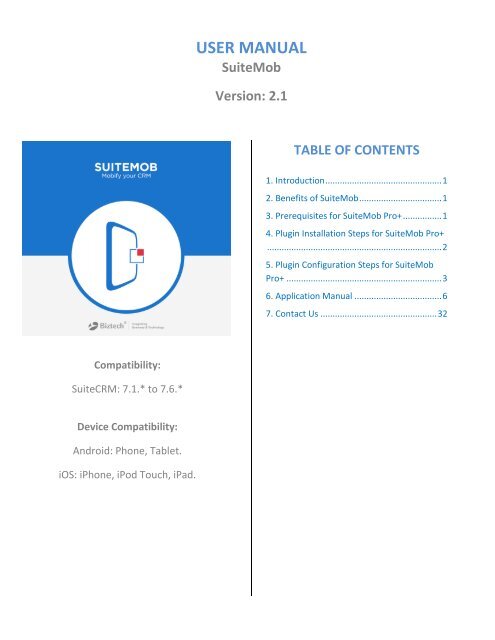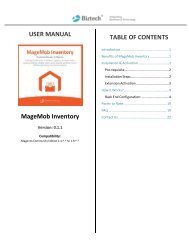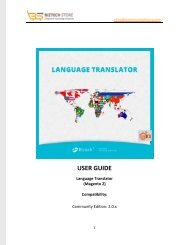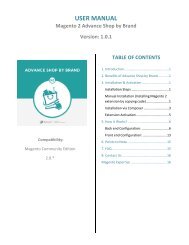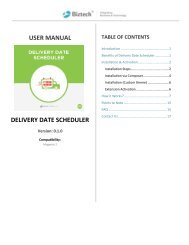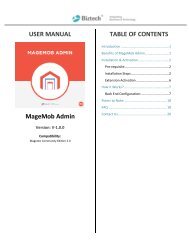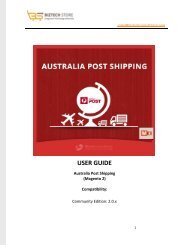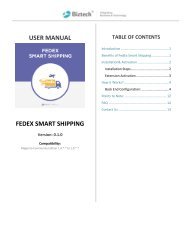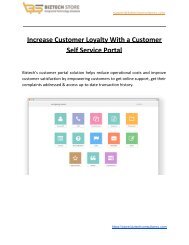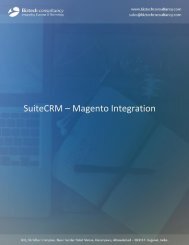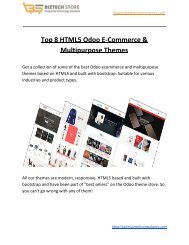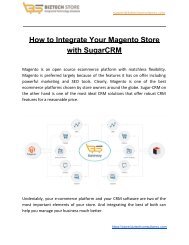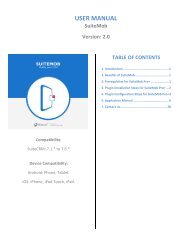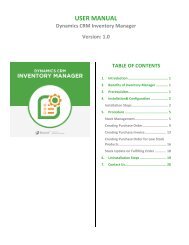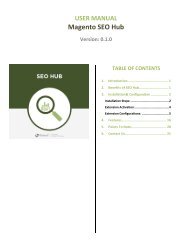Customizable Mobile Application For SuiteCRM - SuiteMob (v2.1)
A proficient SuiteCRM mobile app allows better sales productivity, seamless data synchronization, role based accessibility to users and works online & offline both. To know more: https://store.biztechconsultancy.com/mobile-suitemob.htm
A proficient SuiteCRM mobile app allows better sales productivity, seamless data synchronization, role based accessibility to users and works online & offline both. To know more: https://store.biztechconsultancy.com/mobile-suitemob.htm
You also want an ePaper? Increase the reach of your titles
YUMPU automatically turns print PDFs into web optimized ePapers that Google loves.
USER MANUAL<br />
<strong>SuiteMob</strong><br />
Version: 2.1<br />
TABLE OF CONTENTS<br />
1. Introduction ................................................ 1<br />
2. Benefits of <strong>SuiteMob</strong> .................................. 1<br />
3. Prerequisites for <strong>SuiteMob</strong> Pro+ ................ 1<br />
4. Plugin Installation Steps for <strong>SuiteMob</strong> Pro+<br />
........................................................................ 2<br />
5. Plugin Configuration Steps for <strong>SuiteMob</strong><br />
Pro+ ................................................................ 3<br />
6. <strong>Application</strong> Manual .................................... 6<br />
7. Contact Us ................................................ 32<br />
Compatibility:<br />
<strong>SuiteCRM</strong>: 7.1.* to 7.6.*<br />
Device Compatibility:<br />
Android: Phone, Tablet.<br />
iOS: iPhone, iPod Touch, iPad.
USER MANUAL – SUITEMOB <strong>v2.1</strong><br />
1. Introduction<br />
<strong>SuiteMob</strong> from Biztech is a feature-rich and customizable mobile application for <strong>SuiteCRM</strong>.<br />
Available for both iOS and Android platforms, this app allows role based accessibility to users<br />
and also allows admin to integrate all or selected CRM modules dynamically with the app. The<br />
app is equipped with an interactive dashboard and provides analytical reports and graphical<br />
charts for all available CRM data.<br />
2. Benefits of <strong>SuiteMob</strong><br />
<strong>SuiteMob</strong> allows your sales team to carry their CRM data in their mobile devices. <strong>Mobile</strong> CRM<br />
opens up tremendous opportunities for your team and provides benefits like<br />
<br />
<br />
<br />
<br />
<br />
Better Productivity - Your sales team has 24X7 access to CRM data resulting in better<br />
productivity<br />
Data Synchronization - With <strong>SuiteMob</strong> you can integrate your CRM data across all digital<br />
devices.<br />
Better Customer Relationships - <strong>SuiteMob</strong> helps your team handle customers complaints<br />
anytime, anywhere as and when they arise. Faster communication leads to enhanced<br />
customer satisfaction.<br />
Better Quality Data - <strong>SuiteMob</strong> allows live data feeding in the CRM system, thus resulting<br />
in better quality data inputs<br />
Increased CRM Adoption - CRM in the form of a mobile app results in better CRM<br />
adoption amongst the sales team who are always on the move.<br />
3. Prerequisites for <strong>SuiteMob</strong> Pro+<br />
Following points must be followed before starting the plug-in installation:<br />
<br />
<br />
<br />
<br />
<br />
You should be able to login as an Administrator in <strong>SuiteCRM</strong>.<br />
Check if your <strong>SuiteCRM</strong> Instance is compatible for <strong>SuiteMob</strong> or not.<br />
You must have a valid License Key Provided by Biztech Store.<br />
If you are installing <strong>SuiteMob</strong>, then make sure there should not be any older version of<br />
<strong>SuiteMob</strong> already installed in your <strong>SuiteCRM</strong>. If there is any then you should uninstall<br />
that plug-in first.<br />
And lastly, install the mobile application on your android smart phone.<br />
Biztech Store Page 1
USER MANUAL – SUITEMOB <strong>v2.1</strong><br />
4. Plugin Installation Steps for <strong>SuiteMob</strong> Pro+<br />
Step 1: To start with the installation, log-in as Administrator into <strong>SuiteCRM</strong>. Navigate to the<br />
administration page and click on “Module Loader” to install the package.<br />
Step 2: Browse the zip file and click on “Upload” button under Module Loader screen. After<br />
uploading package, click on the “Install” button to install the package.<br />
Step 3: Click on “Commit” button to finish the installation. After successful installation you can<br />
see “<strong>SuiteMob</strong> Pro” Plug-in in Installed plug-in list on Module Loader page.<br />
Step 4: Now, you need to repair your <strong>SuiteCRM</strong> Instance. <strong>For</strong> that go to Administration page and<br />
click on “Repair” link, then click on “Quick Repair and Rebuild” link.<br />
Biztech Store Page 2
USER MANUAL – SUITEMOB <strong>v2.1</strong><br />
5. Plugin Configuration Steps for <strong>SuiteMob</strong> Pro+<br />
Step 1: Get an activation key<br />
Get the activation key from the Order Confirmation Mail. OR<br />
Login to your Biztech Store account then go to Downloadable options and copy the activation<br />
key for the <strong>SuiteMob</strong>.<br />
Step 2: Activate your plug-in<br />
After the successful package installation, you need to validate your license and activate your<br />
<strong>SuiteMob</strong> Configuration.<br />
Log-in to your <strong>SuiteCRM</strong> as admin and go to the Administrator Page. You can see the admin<br />
panel has one more panel added for <strong>SuiteMob</strong> Pro.<br />
Now click on “<strong>SuiteMob</strong> License Configuration” link, this will re-direct you to License<br />
Configuration tab.<br />
Enter your license activation key for <strong>SuiteMob</strong> plug-in provided by Biztech Store. Click on<br />
“Validate” button to validate your license key.<br />
After the successful validation of license key you can Enable/Disable the plug-in.<br />
Biztech Store Page 3
USER MANUAL – SUITEMOB <strong>v2.1</strong><br />
Step 3: Click on “User Accessible Modules Setting”. Here you can select the modules to be<br />
displayed in the app. This will be applicable to all app users.<br />
Drag and drop the modules from the “Enabled Module” panel to the “Disabled Module” panel<br />
to disable them from the application.<br />
Step 4: Click on “Notification Configuration” tab. Here you can enable notifications for record<br />
creation, modify and assignment in the modules.<br />
Biztech Store Page 4
USER MANUAL – SUITEMOB <strong>v2.1</strong><br />
Step 5: Click on “Configure <strong>Mobile</strong> Layouts”. Here you can select the fields to be displayed for<br />
three views: Edit, Detail and list with respect to the above selected module.<br />
First and foremost, select the module from the drop down list. This list will include only the<br />
modules selected in user accessibility section.<br />
Drag and drop the fields in right pane which you would like to display in the app.<br />
Biztech Store Page 5
6. <strong>Application</strong> Manual<br />
USER MANUAL – SUITEMOB <strong>v2.1</strong><br />
Login:<br />
Download and install the mobile app on your phone.<br />
Enter the username, password and the <strong>SuiteCRM</strong> URL to which you want to connect.<br />
<strong>For</strong>got Password:<br />
To retrieve your password, click on “<strong>For</strong>got?” option, enter your email ID and submit. Your will<br />
receive your password on your mail ID.<br />
Biztech Store Page 6
USER MANUAL – SUITEMOB <strong>v2.1</strong><br />
Dashboard:<br />
Access all important modules from the dashboard like your Recent Records, Activities for the<br />
day, app settings etc.<br />
Biztech Store Page 7
USER MANUAL – SUITEMOB <strong>v2.1</strong><br />
Main Menu:<br />
Access all <strong>SuiteCRM</strong> modules enabled from the backend for the application from the main<br />
menu.<br />
Biztech Store Page 8
USER MANUAL – SUITEMOB <strong>v2.1</strong><br />
Quick Create:<br />
Quickly create records in a module from the dashboard using “Quick Create” option.<br />
Biztech Store Page 9
USER MANUAL – SUITEMOB <strong>v2.1</strong><br />
View Profile:<br />
View or Edit your profile information from the dashboard shortcut or access your profile from<br />
the main menu<br />
Biztech Store Page 10
USER MANUAL – SUITEMOB <strong>v2.1</strong><br />
Edit Profile:<br />
Edit your profile or change your login password from the application<br />
Biztech Store Page 11
USER MANUAL – SUITEMOB <strong>v2.1</strong><br />
Global Search:<br />
Search across any modules in SugarCRM and obtain results at one place.<br />
To search any record click on the Global Search Bar and enter the search keywords. Based on the<br />
keywords the search results will be displayed module-wise.<br />
You can also filter the modules from which you want to fetch the records.<br />
Biztech Store Page 12
USER MANUAL – SUITEMOB <strong>v2.1</strong><br />
Today’ Activities:<br />
View all your activities i.e. calls, tasks and meetings from one place<br />
Biztech Store Page 13
USER MANUAL – SUITEMOB <strong>v2.1</strong><br />
Configure Today’s Activities:<br />
To configure the activities, click on the settings icon. You can drag and drop an activity to set its<br />
priority in the list; you can also enable/disable an activity from the list<br />
Biztech Store Page 14
USER MANUAL – SUITEMOB <strong>v2.1</strong><br />
Recent Records:<br />
View module-wise list of records that you have created recently<br />
Biztech Store Page 15
USER MANUAL – SUITEMOB <strong>v2.1</strong><br />
Configure Recent Records:<br />
To configure the recent records, click on the settings icon. You can drag and drop a module to<br />
set its priority in the list; you can also enable/disable a module from the list.<br />
Note: Maximum 5 modules can be selected for viewing recent records<br />
Biztech Store Page 16
USER MANUAL – SUITEMOB <strong>v2.1</strong><br />
Analytical Charts:<br />
View analytical charts with <strong>SuiteCRM</strong> Reports. View charts with your own records or for all<br />
records<br />
You can view the following analytical charts:<br />
Outcome by month<br />
Opportunities by lead source, Opportunities by sales stage<br />
Sale Pipeline<br />
Campaign ROI<br />
Biztech Store Page 17
USER MANUAL – SUITEMOB <strong>v2.1</strong><br />
Recently Viewed Records:<br />
View module-wise list of records that you have viewed recently and avoid navigating to the<br />
modules again and again.<br />
Biztech Store Page 18
USER MANUAL – SUITEMOB <strong>v2.1</strong><br />
Module List View:<br />
Navigate to any of the <strong>SuiteCRM</strong> module from the main menu, the layout will be reflected as<br />
configured by you. You can add, update, delete or search records as per the accessibility.<br />
You can all filter out the records to display your own records.<br />
Biztech Store Page 19
USER MANUAL – SUITEMOB <strong>v2.1</strong><br />
Module Detail View:<br />
Click on any of the record from the list view and view all the details of that record.<br />
You can edit the record or duplicate it, make a call, send SMS, email or locate the address of the<br />
prospect on map, based on the fields in the module<br />
Biztech Store Page 20
USER MANUAL – SUITEMOB <strong>v2.1</strong><br />
Related Module View:<br />
View modules related to a record from the detail view. Press on the “Related” tab in the detail<br />
view of a record and view list of modules related to it. Press on any of the module from the list<br />
to view the related records<br />
Biztech Store Page 21
USER MANUAL – SUITEMOB <strong>v2.1</strong><br />
Lead Conversion<br />
As your Leads become matured convert them into Contacts, Accounts or Opportunities.<br />
To convert a lead click on “Convert” icon in the quick actions menu from the Detail view of Lead<br />
Module.<br />
Select the module to which you want to convert the Lead and click on “Save”.<br />
Biztech Store Page 22
USER MANUAL – SUITEMOB <strong>v2.1</strong><br />
Add New Record:<br />
Create a new record from the list view of a module. Press on the “Create” icon in the list view<br />
to create a new record in the module.<br />
Biztech Store Page 23
USER MANUAL – SUITEMOB <strong>v2.1</strong><br />
Import Contacts:<br />
Import your phone contacts to <strong>SuiteCRM</strong> and create a new contact in just a few clicks.<br />
To import a contact navigate to the Contacts module and click on the quick create button.<br />
Choose “Import Contact” option and a list of your phone contacts will be displayed. Select the<br />
contact you wish to import.<br />
Biztech Store Page 24
USER MANUAL – SUITEMOB <strong>v2.1</strong><br />
Calendar Single Day View:<br />
View all your activities for the day in the calendar view. Press on the “Create” button to add an<br />
activity for the day.<br />
Biztech Store Page 25
USER MANUAL – SUITEMOB <strong>v2.1</strong><br />
Calendar Month View:<br />
You can also view all your activities for a month in the calendar view. Press on the “Create”<br />
button to add an activity or select any date to view the details of activities scheduled for that<br />
day<br />
Biztech Store Page 26
USER MANUAL – SUITEMOB <strong>v2.1</strong><br />
Multi Language<br />
With the multi language support, view the <strong>Application</strong> in your preferred language. <strong>SuiteMob</strong><br />
supports all languages supported by <strong>SuiteCRM</strong>. You could also add a language pack to match your<br />
requirements.<br />
To Select your preferred language navigate to “Settings” and select the language from the Dropdown<br />
menu. Your app will be reloaded and on loign it will set the language you have chosen.<br />
Biztech Store Page 27
USER MANUAL – SUITEMOB <strong>v2.1</strong><br />
Offline Sync Monitor:<br />
You can go offline whenever you want, add records in offline mode and sync them when you<br />
get connected to the internet<br />
You can sync all offline records together in one go or sync them based on modules. Also view<br />
the stats of records being synced online<br />
Biztech Store Page 28
USER MANUAL – SUITEMOB <strong>v2.1</strong><br />
General Settings:<br />
Configure your app settings directly from the dashboard or navigate through the main menu.<br />
Set pagination limit, enable offline sync feature and select modules to be displayed in the main<br />
menu and quick create menu<br />
LDAP<br />
<strong>SuiteMob</strong> now also supports LDAP authentication of <strong>SuiteMob</strong> increasing its password<br />
management ability.<br />
Biztech Store Page 29
USER MANUAL – SUITEMOB <strong>v2.1</strong><br />
Main Menu Configuration:<br />
Enable modules you wish to display in the main menu or drag and drop them to set their<br />
priority and save your selection<br />
Biztech Store Page 30
Quick Create Menu Configuration:<br />
USER MANUAL – SUITEMOB <strong>v2.1</strong><br />
Enable modules you wish to display in the quick create menu or drag and drop them to set their<br />
priority and save your selection<br />
Biztech Store Page 31
USER MANUAL – SUITEMOB <strong>v2.1</strong><br />
7. Contact Us<br />
We simplify your business, offer unique business solution in digital web and IT landscapes.<br />
Our core expertise includes<br />
<strong>SuiteCRM</strong> Expertise<br />
- We specialize in Creating Useful and Mission-Critical <strong>SuiteCRM</strong> plugins!<br />
- Whether it is<br />
<br />
<br />
<br />
<br />
<br />
Plugin Development<br />
Customization<br />
Integration<br />
Maintenance<br />
Upgradation<br />
You can trust our expertise!<br />
Contact – Mr. Maulik Shah<br />
CEO, Biztech Consultancy<br />
Biztech Store Page 32