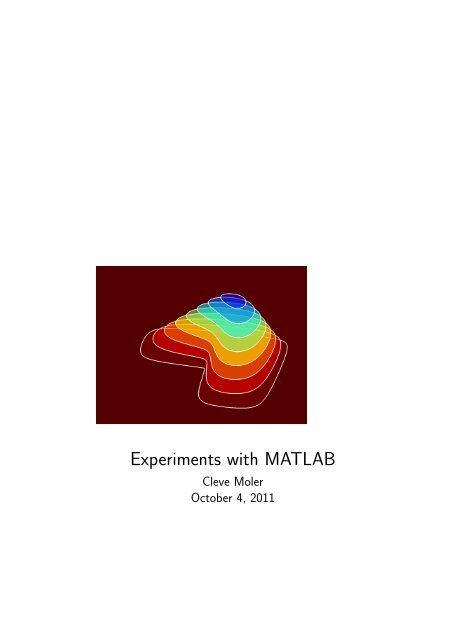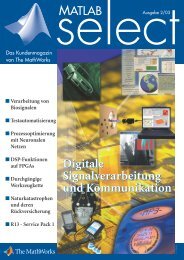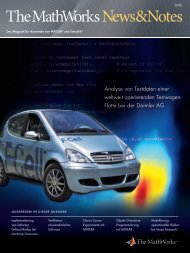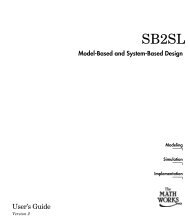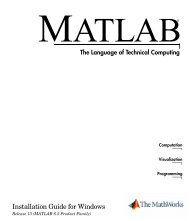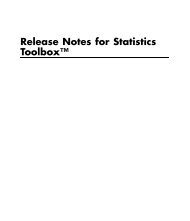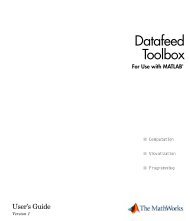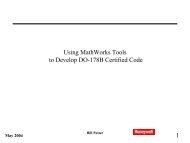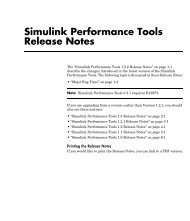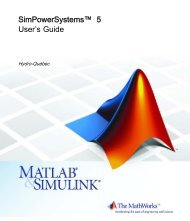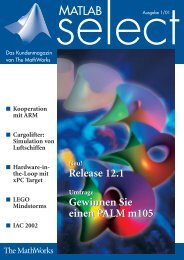Experiments with MATLAB
Experiments with MATLAB
Experiments with MATLAB
Create successful ePaper yourself
Turn your PDF publications into a flip-book with our unique Google optimized e-Paper software.
<strong>Experiments</strong> <strong>with</strong> <strong>MATLAB</strong><br />
Cleve Moler<br />
October 4, 2011
ii<br />
Copyright 2011<br />
Cleve Moler<br />
Electronic edition published by MathWorks, Inc.<br />
http://www.mathworks.com/moler
Contents<br />
Preface iii<br />
1 Iteration 1<br />
2 Fibonacci Numbers 17<br />
3 Calendars and Clocks 33<br />
4 Matrices 45<br />
5 Linear Equations 63<br />
6 Fractal Fern 75<br />
7 Google PageRank 83<br />
8 Exponential Function 97<br />
9 T Puzzle 113<br />
10 Magic Squares 123<br />
11 TicTacToe Magic 141<br />
12 Game of Life 151<br />
13 Mandelbrot Set 163<br />
14 Sudoku 183<br />
15 Ordinary Differential Equations 199<br />
16 Predator-Prey Model 213<br />
17 Orbits 221<br />
18 Shallow Water Equations 241<br />
iii
iv Contents<br />
19 Morse Code 247<br />
20 Music 263
<strong>Experiments</strong> <strong>with</strong> <strong>MATLAB</strong> R⃝<br />
Copyright c⃝ 2011 Cleve Moler.<br />
Cleve Moler<br />
All rights reserved. No part of this e-book may be reproduced, stored, or transmitted<br />
in any manner <strong>with</strong>out the written permission of the author. For more<br />
information, contact moler@mathworks.com.<br />
The programs described in this e-book have been included for their instructional<br />
value. These programs have been tested <strong>with</strong> care but are not guaranteed for any<br />
particular purpose. The author does not offer any warranties or representations,<br />
nor does he accept any liabilities <strong>with</strong> respect to the use of the programs. These<br />
programs should not be relied on as the sole basis to solve a problem whose incorrect<br />
solution could result in injury to person or property.<br />
Matlab R⃝ is a registered trademark of MathWorks, Inc. TM .<br />
For more information about relevant MathWorks policies, see:<br />
http://www.mathworks.com/company/aboutus/policies_statements<br />
October 4, 2011
ii Contents
Preface<br />
Figure 1. exmgui provides a starting point for some of the experiments.<br />
Welcome to <strong>Experiments</strong> <strong>with</strong> <strong>MATLAB</strong>. This is not a conventional book. It<br />
is currently available only via the Internet, at no charge, from<br />
http://www.mathworks.com/moler<br />
There may eventually be a hardcopy edition, but not right away.<br />
Although Matlab is now a full fledged Technical Computing Environment,<br />
it started in the late 1970s as a simple “Matrix Laboratory”. We want to build<br />
on this laboratory tradition by describing a series of experiments involving applied<br />
mathematics, technical computing, and Matlab programming.<br />
iii
iv Preface<br />
We expect that you already know something about high school level material<br />
in geometry, algebra, and trigonometry. We will introduce ideas from calculus,<br />
matrix theory, and ordinary differential equations, but we do not assume that you<br />
have already taken courses in the subjects. In fact, these experiments are useful<br />
supplements to such courses.<br />
We also expect that you have some experience <strong>with</strong> computers, perhaps <strong>with</strong><br />
word processors or spread sheets. If you know something about programming in<br />
languages like C or Java, that will be helpful, but not required. We will introduce<br />
Matlab by way of examples. Many of the experiments involve understanding and<br />
modifying Matlab scripts and functions that we have already written.<br />
You should have access to Matlab and to our exm toolbox, the collection<br />
of programs and data that are described in <strong>Experiments</strong> <strong>with</strong> <strong>MATLAB</strong>. We hope<br />
you will not only use these programs, but will read them, understand them, modify<br />
them, and improve them. The exm toolbox is the apparatus in our “Laboratory”.<br />
You will want to have Matlab handy. For information about the Student<br />
Version, see<br />
http://www.mathworks.com/academia/student_version<br />
For an introduction to the mechanics of using Matlab, see the videos at<br />
http://www.mathworks.com/academia/student_version/start.html<br />
For documentation, including “Getting Started”, see<br />
http://www.mathworks.com/access/helpdesk/help/techdoc/matlab.html<br />
For user contributed programs, programming contests, and links into the world-wide<br />
Matlab community, check out<br />
http://www.mathworks.com/matlabcentral<br />
To get started, download the exm toolbox, use pathtool to add exm to the<br />
Matlab path, and run exmgui to generate figure 1. You can click on the icons to<br />
preview some of the experiments.<br />
You will want to make frequent use of the Matlab help and documentation<br />
facilities. To quickly learn how to use the command or function named xxx, enter<br />
help xxx<br />
For more extensive information about xxx, use<br />
doc xxx<br />
We hope you will find the experiments interesting, and that you will learn<br />
how to use Matlab along the way. Each chapter concludes <strong>with</strong> a “Recap” section<br />
that is actually an executable Matlab program. For example, you can review the<br />
Magic Squares chapter by entering<br />
magic_recap
Preface v<br />
Better yet, enter<br />
edit magic_recap<br />
and run the program cell-by-cell by simultaneously pressing the Ctrl-Shift-Enter<br />
keys.<br />
A fairly new Matlab facility is the publish command. You can get a nicely<br />
formatted web page about magic_recap <strong>with</strong><br />
publish magic_recap<br />
If you want to concentrate on learning Matlab, make sure you read, run, and<br />
understand the recaps.<br />
Cleve Moler<br />
October 4, 2011
vi Preface
Chapter 1<br />
Iteration<br />
Iteration is a key element in much of technical computation. Examples involving the<br />
Golden Ratio introduce the Matlab assignment statement, for and while loops,<br />
and the plot function.<br />
Start by picking a number, any number. Enter it into Matlab by typing<br />
x = your number<br />
This is a Matlab assignment statement. The number you chose is stored in the<br />
variable x for later use. For example, if you start <strong>with</strong><br />
x = 3<br />
Matlab responds <strong>with</strong><br />
x =<br />
3<br />
Next, enter this statement<br />
x = sqrt(1 + x)<br />
The abbreviation sqrt is the Matlab name for the square root function. The<br />
quantity on the right, √ 1 + x, is computed and the result stored back in the variable<br />
x, overriding the previous value of x.<br />
Somewhere on your computer keyboard, probably in the lower right corner,<br />
you should be able to find four arrow keys. These are the command line editing keys.<br />
The up-arrow key allows you to recall earlier commands, including commands from<br />
Copyright c⃝ 2011 Cleve Moler<br />
Matlab R⃝ is a registered trademark of MathWorks, Inc. TM<br />
October 4, 2011<br />
1
2 Chapter 1. Iteration<br />
previous sessions, and the other arrows keys allow you to revise these commands.<br />
Use the up-arrow key, followed by the enter or return key, to iterate, or repeatedly<br />
execute, this statement:<br />
x = sqrt(1 + x)<br />
Here is what you get when you start <strong>with</strong> x = 3.<br />
x =<br />
3<br />
x =<br />
2<br />
x =<br />
1.7321<br />
x =<br />
1.6529<br />
x =<br />
1.6288<br />
x =<br />
1.6213<br />
x =<br />
1.6191<br />
x =<br />
1.6184<br />
x =<br />
1.6181<br />
x =<br />
1.6181<br />
x =<br />
1.6180<br />
x =<br />
1.6180<br />
These values are 3, √ 1 + 3, √ 1 + √ √<br />
1 + 3, 1 + √ 1 + √ 1 + 3, and so on. After<br />
10 steps, the value printed remains constant at 1.6180. Try several other starting<br />
values. Try it on a calculator if you have one. You should find that no matter where<br />
you start, you will always reach 1.6180 in about ten steps. (Maybe a few more will<br />
be required if you have a very large starting value.)<br />
Matlab is doing these computations to accuracy of about 16 decimal digits,<br />
but is displaying only five. You can see more digits by first entering<br />
format long<br />
and repeating the experiment. Here are the beginning and end of 30 steps starting<br />
at x = 3.<br />
x =<br />
3
x =<br />
2<br />
x =<br />
1.732050807568877<br />
x =<br />
1.652891650281070<br />
....<br />
x =<br />
1.618033988749897<br />
x =<br />
1.618033988749895<br />
x =<br />
1.618033988749895<br />
After about thirty or so steps, the value that is printed doesn’t change any more.<br />
You have computed one of the most famous numbers in mathematics, ϕ, the<br />
Golden Ratio.<br />
In Matlab, and most other programming languages, the equals sign is the<br />
assignment operator. It says compute the value on the right and store it in the<br />
variable on the left. So, the statement<br />
x = sqrt(1 + x)<br />
takes the current value of x, computes sqrt(1 + x), and stores the result back in<br />
x.<br />
In mathematics, the equals sign has a different meaning.<br />
x = √ 1 + x<br />
is an equation. A solution to such an equation is known as a fixed point. (Be careful<br />
not to confuse the mathematical usage of fixed point <strong>with</strong> the computer arithmetic<br />
usage of fixed point.)<br />
The function f(x) = √ 1 + x has exactly one fixed point. The best way to<br />
find the value of the fixed point is to avoid computers all together and solve the<br />
equation using the quadratic formula. Take a look at the hand calculation shown<br />
in figure 1.1. The positive root of the quadratic equation is the Golden Ratio.<br />
ϕ = 1 + √ 5<br />
.<br />
2<br />
You can have Matlab compute ϕ directly using the statement<br />
phi = (1 + sqrt(5))/2<br />
With format long, this produces the same value we obtained <strong>with</strong> the fixed point<br />
iteration,<br />
phi =<br />
1.618033988749895<br />
3
4 Chapter 1. Iteration<br />
Figure 1.1. Compute the fixed point by hand.<br />
4<br />
3.5<br />
3<br />
2.5<br />
2<br />
1.5<br />
1<br />
0.5<br />
0<br />
−0.5<br />
−1<br />
−1 0 1 2 3 4<br />
Figure 1.2. A fixed point at ϕ = 1.6180.<br />
Figure 1.2 is our first example of Matlab graphics. It shows the intersection<br />
of the graphs of y = x and y = √ 1 + x. The statement<br />
x = -1:.02:4;<br />
generates a vector x containing the numbers from -1 to 4 in steps of .02. The<br />
statements<br />
y1 = x;<br />
y2 = sqrt(1+x);<br />
plot(x,y1,’-’,x,y2,’-’,phi,phi,’o’)
produce a figure that has three components. The first two components are graphs<br />
of x and √ 1 + x. The ’-’ argument tells the plot function to draw solid lines. The<br />
last component in the plot is a single point <strong>with</strong> both coordinates equal to ϕ. The<br />
’o’ tells the plot function to draw a circle.<br />
The Matlab plot function has many variations, including specifying other<br />
colors and line types. You can see some of the possibilities <strong>with</strong><br />
help plot<br />
1<br />
1<br />
Figure 1.3. The golden rectangle.<br />
φ<br />
φ − 1<br />
The Golden Ratio shows up in many places in mathematics; we’ll see several<br />
in this book. The Golden Ratio gets its name from the golden rectangle, shown in<br />
figure 1.3. The golden rectangle has the property that removing a square leaves a<br />
smaller rectangle <strong>with</strong> the same shape. Equating the aspect ratios of the rectangles<br />
gives a defining equation for ϕ:<br />
1<br />
ϕ<br />
ϕ − 1<br />
= .<br />
1<br />
Multiplying both sides of this equation by ϕ produces the same quadratic polynomial<br />
equation that we obtained from our fixed point iteration.<br />
ϕ 2 − ϕ − 1 = 0.<br />
The up-arrow key is a convenient way to repeatedly execute a single statement,<br />
or several statements, separated by commas or semicolons, on a single line. Two<br />
more powerful constructs are the for loop and the while loop. A for loop executes<br />
a block of code a prescribed number of times.<br />
x = 3<br />
for k = 1:31<br />
x = sqrt(1 + x)<br />
end<br />
5
6 Chapter 1. Iteration<br />
produces 32 lines of output, one from the initial statement and one more each time<br />
through the loop.<br />
A while loop executes a block of code an unknown number of times. Termination<br />
is controlled by a logical expression, which evaluates to true or false. Here<br />
is the simplest while loop for our fixed point iteration.<br />
x = 3<br />
while x ~= sqrt(1+x)<br />
x = sqrt(1+x)<br />
end<br />
This produces the same 32 lines of output as the for loop. However, this code is<br />
open to criticism for two reasons. The first possible criticism involves the termination<br />
condition. The expression x ~= sqrt(1+x) is the Matlab way of writing<br />
x ̸= √ 1 + x. With exact arithmetic, x would never be exactly equal to sqrt(1+x),<br />
the condition would always be true, and the loop would run forever. However, like<br />
most technical computing environments, Matlab does not do arithmetic exactly.<br />
In order to economize on both computer time and computer memory, Matlab uses<br />
floating point arithmetic. Eventually our program produces a value of x for which<br />
the floating point numbers x and sqrt(1+x) are exactly equal and the loop terminates.<br />
Expecting exact equality of two floating point numbers is a delicate matter.<br />
It works OK in this particular situation, but may not work <strong>with</strong> more complicated<br />
computations.<br />
The second possible criticism of our simple while loop is that it is inefficient. It<br />
evaluates sqrt(1+x) twice each time through the loop. Here is a more complicated<br />
version of the while loop that avoids both criticisms.<br />
x = 3<br />
y = 0;<br />
while abs(x-y) > eps(x)<br />
y = x;<br />
x = sqrt(1+x)<br />
end<br />
The semicolons at the ends of the assignment statements involving y indicate that<br />
no printed output should result. The quantity eps(x), is the spacing of the floating<br />
point numbers near x. Mathematically, the Greek letter ϵ, or epsilon, often represents<br />
a “small” quantity. This version of the loop requires only one square root<br />
calculation per iteration, but that is overshadowed by the added complexity of the<br />
code. Both while loops require about the same execution time. In this situation, I<br />
prefer the first while loop because it is easier to read and understand.<br />
Help and Doc<br />
Matlab has extensive on-line documentation. Statements like<br />
help sqrt<br />
help for
provide brief descriptions of commands and functions. Statements like<br />
doc sqrt<br />
doc for<br />
provide more extensive documentation in a separate window.<br />
One obscure, but very important, help entry is about the various punctuation<br />
marks and special characters used by Matlab. Take a look now at<br />
help punct<br />
doc punct<br />
You will probably want to return to this information as you learn more about<br />
Matlab.<br />
Numbers<br />
Numbers are formed from the digits 0 through 9, an optional decimal point, a<br />
leading + or - sign, an optional e followed by an integer for a power of 10 scaling,<br />
and an optional i or j for the imaginary part of a complex number. Matlab also<br />
knows the value of π. Here are some examples of numbers.<br />
42<br />
9.6397238<br />
6.0221415e23<br />
-3+4i<br />
pi<br />
Assignment statements and names<br />
A simple assignment statement consists of a name, an = sign, and a number. The<br />
names of variables, functions and commands are formed by a letter, followed by any<br />
number of upper and lower case letters, digits and underscores. Single character<br />
names, like x and N, and anglicized Greek letters, like pi and phi, are often used<br />
to reflect underlying mathematical notation. Non-mathematical programs usually<br />
employ long variable names. Underscores and a convention known as camel casing<br />
are used to create variable names out of several words.<br />
x = 42<br />
phi = (1+sqrt(5))/2<br />
Avogadros_constant = 6.0221415e23<br />
camelCaseComplexNumber = -3+4i<br />
Expressions<br />
Power is denoted by ^ and has precedence over all other arithmetic operations.<br />
Multiplication and division are denoted by *, /, and \ and have precedence over<br />
addition and subtraction, Addition and subtraction are denoted by + and - and<br />
7
8 Chapter 1. Iteration<br />
have lowest precedence. Operations <strong>with</strong> equal precedence are evaluated left to<br />
right. Parentheses delineate subexpressions that are evaluated first. Blanks help<br />
readability, but have no effect on precedence.<br />
All of the following expressions have the same value. If you don’t already<br />
recognize this value, you can ask Google about its importance in popular culture.<br />
3*4 + 5*6<br />
3 * 4+5 * 6<br />
2*(3 + 4)*3<br />
-2^4 + 10*29/5<br />
3\126<br />
52-8-2<br />
Recap<br />
%% Iteration Chapter Recap<br />
% This is an executable program that illustrates the statements<br />
% introduced in the Iteration chapter of "<strong>Experiments</strong> in <strong>MATLAB</strong>".<br />
% You can run it by entering the command<br />
%<br />
% iteration_recap<br />
%<br />
% Better yet, enter<br />
%<br />
% edit iteration_recap<br />
%<br />
% and run the program cell-by-cell by simultaneously<br />
% pressing the Ctrl-Shift-Enter keys.<br />
%<br />
% Enter<br />
%<br />
% publish iteration_recap<br />
%<br />
% to see a formatted report.<br />
%% Help and Documentation<br />
% help punct<br />
% doc punct<br />
%% Format<br />
format short<br />
100/81<br />
format long<br />
100/81<br />
format short
format compact<br />
%% Names and assignment statements<br />
x = 42<br />
phi = (1+sqrt(5))/2<br />
Avogadros_constant = 6.0221415e23<br />
camelCaseComplexNumber = -3+4i<br />
%% Expressions<br />
3*4 + 5*6<br />
3 * 4+5 * 6<br />
2*(3 + 4)*3<br />
-2^4 + 10*29/5<br />
3\126<br />
52-8-2<br />
%% Iteration<br />
% Use the up-arrow key to repeatedly execute<br />
x = sqrt(1+x)<br />
x = sqrt(1+x)<br />
x = sqrt(1+x)<br />
x = sqrt(1+x)<br />
%% For loop<br />
x = 42<br />
for k = 1:12<br />
x = sqrt(1+x);<br />
disp(x)<br />
end<br />
%% While loop<br />
x = 42;<br />
k = 1;<br />
while abs(x-sqrt(1+x)) > 5e-5<br />
x = sqrt(1+x);<br />
k = k+1;<br />
end<br />
k<br />
%% Vector and colon operator<br />
k = 1:12<br />
x = (0.0: 0.1: 1.00)’<br />
%% Plot<br />
x = -pi: pi/256: pi;<br />
y = tan(sin(x)) - sin(tan(x));<br />
9
10 Chapter 1. Iteration<br />
z = 1 + tan(1);<br />
plot(x,y,’-’, pi/2,z,’ro’)<br />
xlabel(’x’)<br />
ylabel(’y’)<br />
title(’tan(sin(x)) - sin(tan(x))’)<br />
%% Golden Spiral<br />
golden_spiral(4)<br />
Exercises<br />
1.1 Expressions. Use Matlab to evaluate each of these mathematical expressions.<br />
432 −34 sin 1<br />
4 (32 ) (−3) 4 sin 1◦ (43 ) 2 4 √ −3 sin π<br />
4√<br />
32 −4/3 −2<br />
3<br />
(arcsin 1)/π<br />
You can get started <strong>with</strong><br />
help ^<br />
help sin<br />
1.2 Temperature conversion.<br />
(a) Write a Matlab statement that converts temperature in Fahrenheit, f, to Celsius,<br />
c.<br />
c = something involving f<br />
(b) Write a Matlab statement that converts temperature in Celsius, c, to Fahrenheit,<br />
f.<br />
f = something involving c<br />
1.3 Barn-megaparsec. A barn is a unit of area employed by high energy physicists.<br />
Nuclear scattering experiments try to “hit the side of a barn”. A parsec is a unit<br />
of length employed by astronomers. A star at a distance of one parsec exhibits<br />
a trigonometric parallax of one arcsecond as the Earth orbits the Sun. A barnmegaparsec<br />
is therefore a unit of volume – a very long skinny volume.<br />
A barn is 10 −28 square meters.<br />
A megaparsec is 10 6 parsecs.<br />
A parsec is 3.262 light-years.<br />
A light-year is 9.461 · 10 15 meters.<br />
A cubic meter is 10 6 milliliters.<br />
A milliliter is 1<br />
5 teaspoon.
Express one barn-megaparsec in teaspoons. In Matlab, the letter e can be used<br />
to denote a power of 10 exponent, so 9.461 · 10 15 can be written 9.461e15.<br />
1.4 Complex numbers. What happens if you start <strong>with</strong> a large negative value of x<br />
and repeatedly iterate<br />
x = sqrt(1 + x)<br />
1.5 Comparison. Which is larger, π ϕ or ϕ π ?<br />
1.6 Solving equations. The best way to solve<br />
or<br />
x = √ 1 + x<br />
x 2 = 1 + x<br />
is to avoid computers all together and just do it yourself by hand. But, of course,<br />
Matlab and most other mathematical software systems can easily solve such equations.<br />
Here are several possible ways to do it <strong>with</strong> Matlab. Start <strong>with</strong><br />
format long<br />
phi = (1 + sqrt(5))/2<br />
Then, for each method, explain what is going on and how the resulting x differs<br />
from phi and the other x’s.<br />
% roots<br />
help roots<br />
x1 = roots([1 -1 -1])<br />
% fsolve<br />
help fsolve<br />
f = @(x) x-sqrt(1+x)<br />
p = @(x) x^2-x-1<br />
x2 = fsolve(f, 1)<br />
x3 = fsolve(f, -1)<br />
x4 = fsolve(p, 1)<br />
x5 = fsolve(p, -1)<br />
% solve (requires Symbolic Toolbox or Student Version)<br />
help solve<br />
help syms<br />
syms x<br />
x6 = solve(’x-sqrt(1+x)=0’)<br />
x7 = solve(x^2-x-1)<br />
11
12 Chapter 1. Iteration<br />
1.7 Symbolic solution. If you have the Symbolic Toolbox or Student Version, explain<br />
what the following program does.<br />
x = sym(’x’)<br />
length(char(x))<br />
for k = 1:10<br />
x = sqrt(1+x)<br />
length(char(x))<br />
end<br />
1.8 Fixed points. Verify that the Golden Ratio is a fixed point of each of the following<br />
equations.<br />
ϕ = 1<br />
ϕ − 1<br />
ϕ = 1<br />
+ 1<br />
ϕ<br />
Use each of the equations as the basis for a fixed point iteration to compute ϕ. Do<br />
the iterations converge?<br />
1.9 Another iteration. Before you run the following program, predict what it will<br />
do. Then run it.<br />
x = 3<br />
k = 1<br />
format long<br />
while x ~= sqrt(1+x^2)<br />
x = sqrt(1+x^2)<br />
k = k+1<br />
end<br />
1.10 Another fixed point. Solve this equation by hand.<br />
x =<br />
1<br />
√ 1 + x 2<br />
How many iterations does the following program require? How is the final value of<br />
x related to the Golden Ratio ϕ?<br />
x = 3<br />
k = 1<br />
format long<br />
while x ~= 1/sqrt(1+x^2)<br />
x = 1/sqrt(1+x^2)<br />
k = k+1<br />
end
1.11 cos(x). Find the numerical solution of the equation<br />
x = cos x<br />
in the interval [0, π<br />
2 ], shown in figure 1.4.<br />
1.5<br />
1<br />
0.5<br />
0<br />
0 0.5 1 1.5<br />
Figure 1.4. Fixed point of x = cos(x).<br />
6<br />
4<br />
2<br />
0<br />
−2<br />
−4<br />
−6<br />
−6 −4 −2 0 2 4 6<br />
Figure 1.5. Three fixed points of x = tan(x)<br />
1.12 tan(x). Figure 1.5 shows three of the many solutions to the equation<br />
x = tan x<br />
One of the solutions is x = 0. The other two in the plot are near x = ±4.5. If<br />
we did a plot over a large range, we would see solutions in each of the intervals<br />
[(n − 1<br />
1<br />
2 )π, (n + 2 )π] for integer n.<br />
(a) Does this compute a fixed point?<br />
x = 4.5<br />
13
14 Chapter 1. Iteration<br />
for k = 1:30<br />
x = tan(x)<br />
end<br />
(b) Does this compute a fixed point? Why is the “ + pi” necessary?<br />
x = pi<br />
while abs(x - tan(x)) > eps(x)<br />
x = atan(x) + pi<br />
end<br />
1.13 Summation. Write a mathematical expression for the quantity approximated<br />
by this program.<br />
s = 0;<br />
t = Inf;<br />
n = 0;<br />
while s ~= t<br />
n = n+1;<br />
t = s;<br />
s = s + 1/n^4;<br />
end<br />
s<br />
1.14 Why. The first version of Matlab written in the late 1970’s, had who, what,<br />
which, and where commands. So it seemed natural to add a why command. Check<br />
out today’s why command <strong>with</strong><br />
why<br />
help why<br />
for k = 1:40, why, end<br />
type why<br />
edit why<br />
As the help entry says, please embellish or modify the why function to suit your<br />
own tastes.<br />
1.15 Wiggles. A glimpse at Matlab plotting capabilities is provided by the function<br />
f = @(x) tan(sin(x)) - sin(tan(x))<br />
This uses the ’@’ sign to introduce a simple function. You can learn more about the<br />
’@’ sign <strong>with</strong> help function_handle.<br />
Figure 1.6 shows the output from the statement<br />
ezplot(f,[-pi,pi])
2.5<br />
2<br />
1.5<br />
1<br />
0.5<br />
0<br />
−0.5<br />
−1<br />
−1.5<br />
−2<br />
−2.5<br />
tan(sin(x))−sin(tan(x))<br />
−3 −2 −1 0<br />
x<br />
1 2 3<br />
Figure 1.6. A wiggly function.<br />
(The function name ezplot is intended to be pronounced “Easy Plot”. This pun<br />
doesn’t work if you learned to pronounce “z” as “zed”.) You can see that the<br />
function is very flat near x = 0, oscillates infinitely often near x = ±π/2 and is<br />
nearly linear near x = ±π.<br />
You can get more control over the plot <strong>with</strong> code like this.<br />
x = -pi:pi/256:pi;<br />
y = f(x);<br />
plot(x,y)<br />
xlabel(’x’)<br />
ylabel(’y’)<br />
title(’A wiggly function’)<br />
axis([-pi pi -2.8 2.8])<br />
set(gca,’xtick’,pi*(-3:1/2:3))<br />
(a) What is the effect of various values of n in the following code?<br />
x = pi*(-2:1/n:2);<br />
comet(x,f(x))<br />
(b) This function is bounded. A numeric value near its maximum can be found<br />
<strong>with</strong><br />
max(y)<br />
What is its analytic maximum? (To be precise, I should ask ”What is the function’s<br />
supremum?”)<br />
1.16 Graphics. We use a lot of computer graphics in this book, but studying Matlab<br />
graphics programming is not our primary goal. However, if you are curious, the<br />
15
16 Chapter 1. Iteration<br />
script that produces figure 1.3 is goldrect.m. Modify this program to produce a<br />
graphic that compares the Golden Rectangle <strong>with</strong> TV screens having aspect ratios<br />
4:3 and 16:9.<br />
1.17 Golden Spiral<br />
Figure 1.7. A spiral formed from golden rectangles and inscribed quarter circles.<br />
Our program golden_spiral displays an ever-expanding sequence of golden<br />
rectangles <strong>with</strong> inscribed quarter circles. Check it out.
Chapter 2<br />
Fibonacci Numbers<br />
Fibonacci numbers introduce vectors, functions and recursion.<br />
Leonardo Pisano Fibonacci was born around 1170 and died around 1250 in<br />
Pisa in what is now Italy. He traveled extensively in Europe and Northern Africa.<br />
He wrote several mathematical texts that, among other things, introduced Europe<br />
to the Hindu-Arabic notation for numbers. Even though his books had to be transcribed<br />
by hand, they were widely circulated. In his best known book, Liber Abaci,<br />
published in 1202, he posed the following problem:<br />
A man puts a pair of rabbits in a place surrounded on all sides by a wall.<br />
How many pairs of rabbits can be produced from that pair in a year if it<br />
is supposed that every month each pair begets a new pair which from the<br />
second month on becomes productive?<br />
Today the solution to this problem is known as the Fibonacci sequence, or<br />
Fibonacci numbers. There is a small mathematical industry based on Fibonacci<br />
numbers. A search of the Internet for “Fibonacci” will find dozens of Web sites and<br />
hundreds of pages of material. There is even a Fibonacci Association that publishes<br />
a scholarly journal, the Fibonacci Quarterly.<br />
A simulation of Fibonacci’s problem is provided by our exm program rabbits.<br />
Just execute the command<br />
rabbits<br />
and click on the pushbuttons that show up. You will see something like figure 2.1.<br />
If Fibonacci had not specified a month for the newborn pair to mature, he<br />
would not have a sequence named after him. The number of pairs would simply<br />
Copyright c⃝ 2011 Cleve Moler<br />
Matlab R⃝ is a registered trademark of MathWorks, Inc. TM<br />
October 4, 2011<br />
17
18 Chapter 2. Fibonacci Numbers<br />
Figure 2.1. Fibonacci’s rabbits.<br />
double each month. After n months there would be 2 n pairs of rabbits. That’s a<br />
lot of rabbits, but not distinctive mathematics.<br />
Let fn denote the number of pairs of rabbits after n months. The key fact is<br />
that the number of rabbits at the end of a month is the number at the beginning<br />
of the month plus the number of births produced by the mature pairs:<br />
fn = fn−1 + fn−2.<br />
The initial conditions are that in the first month there is one pair of rabbits and in<br />
the second there are two pairs:<br />
f1 = 1, f2 = 2.<br />
The following Matlab function, stored in a file fibonacci.m <strong>with</strong> a .m suffix,<br />
produces a vector containing the first n Fibonacci numbers.<br />
function f = fibonacci(n)<br />
% FIBONACCI Fibonacci sequence<br />
% f = FIBONACCI(n) generates the first n Fibonacci numbers.
f = zeros(n,1);<br />
f(1) = 1;<br />
f(2) = 2;<br />
for k = 3:n<br />
f(k) = f(k-1) + f(k-2);<br />
end<br />
With these initial conditions, the answer to Fibonacci’s original question about the<br />
size of the rabbit population after one year is given by<br />
fibonacci(12)<br />
This produces<br />
1<br />
2<br />
3<br />
5<br />
8<br />
13<br />
21<br />
34<br />
55<br />
89<br />
144<br />
233<br />
The answer is 233 pairs of rabbits. (It would be 4096 pairs if the number doubled<br />
every month for 12 months.)<br />
Let’s look carefully at fibonacci.m. It’s a good example of how to create a<br />
Matlab function. The first line is<br />
function f = fibonacci(n)<br />
The first word on the first line says fibonacci.m is a function, not a script. The<br />
remainder of the first line says this particular function produces one output result,<br />
f, and takes one input argument, n. The name of the function specified on the first<br />
line is not actually used, because Matlab looks for the name of the file <strong>with</strong> a .m<br />
suffix that contains the function, but it is common practice to have the two match.<br />
The next two lines are comments that provide the text displayed when you ask for<br />
help.<br />
produces<br />
help fibonacci<br />
FIBONACCI Fibonacci sequence<br />
f = FIBONACCI(n) generates the first n Fibonacci numbers.<br />
19
20 Chapter 2. Fibonacci Numbers<br />
The name of the function is in uppercase because historically Matlab was case<br />
insensitive and ran on terminals <strong>with</strong> only a single font. The use of capital letters<br />
may be confusing to some first-time Matlab users, but the convention persists. It<br />
is important to repeat the input and output arguments in these comments because<br />
the first line is not displayed when you ask for help on the function.<br />
The next line<br />
f = zeros(n,1);<br />
creates an n-by-1 matrix containing all zeros and assigns it to f. In Matlab, a<br />
matrix <strong>with</strong> only one column is a column vector and a matrix <strong>with</strong> only one row is<br />
a row vector.<br />
The next two lines,<br />
f(1) = 1;<br />
f(2) = 2;<br />
provide the initial conditions.<br />
The last three lines are the for statement that does all the work.<br />
for k = 3:n<br />
f(k) = f(k-1) + f(k-2);<br />
end<br />
We like to use three spaces to indent the body of for and if statements, but other<br />
people prefer two or four spaces, or a tab. You can also put the entire construction<br />
on one line if you provide a comma after the first clause.<br />
This particular function looks a lot like functions in other programming languages.<br />
It produces a vector, but it does not use any of the Matlab vector or<br />
matrix operations. We will see some of these operations soon.<br />
Here is another Fibonacci function, fibnum.m. Its output is simply the nth<br />
Fibonacci number.<br />
function f = fibnum(n)<br />
% FIBNUM Fibonacci number.<br />
% FIBNUM(n) generates the nth Fibonacci number.<br />
if n
The fibnum function is recursive. In fact, the term recursive is used in both<br />
a mathematical and a computer science sense. In mathematics, the relationship<br />
fn = fn−1 + fn−2 is a recursion relation In computer science, a function that calls<br />
itself is a recursive function.<br />
A recursive program is elegant, but expensive. You can measure execution<br />
time <strong>with</strong> tic and toc. Try<br />
Do not try<br />
tic, fibnum(24), toc<br />
tic, fibnum(50), toc<br />
Fibonacci Meets Golden Ratio<br />
The Golden Ratio ϕ can be expressed as an infinite continued fraction.<br />
1<br />
ϕ = 1 +<br />
1 +<br />
1<br />
1+ 1<br />
1+···<br />
.<br />
To verify this claim, suppose we did not know the value of this fraction. Let<br />
1<br />
x = 1 +<br />
1 +<br />
1<br />
1+ 1<br />
1+···<br />
.<br />
We can see the first denominator is just another copy of x. In other words.<br />
x = 1 + 1<br />
x<br />
This immediately leads to<br />
x 2 − x − 1 = 0<br />
which is the defining quadratic equation for ϕ,<br />
Our exm function goldfract generates a Matlab string that represents the<br />
first n terms of the Golden Ratio continued fraction. Here is the first section of<br />
code in goldfract.<br />
p = ’1’;<br />
for k = 2:n<br />
p = [’1 + 1/(’ p ’)’];<br />
end<br />
display(p)<br />
We start <strong>with</strong> a single ’1’, which corresponds to n = 1. We then repeatedly make<br />
the current string the denominator in a longer string.<br />
Here is the output from goldfract(n) when n = 7.<br />
1 + 1/(1 + 1/(1 + 1/(1 + 1/(1 + 1/(1 + 1/(1))))))<br />
21
22 Chapter 2. Fibonacci Numbers<br />
You can see that there are n-1 plus signs and n-1 pairs of matching parentheses.<br />
Let ϕn denote the continued fraction truncated after n terms. ϕn is a rational<br />
approximation to ϕ. Let’s express ϕn as a conventional fracton, the ratio of two<br />
integers<br />
ϕn = pn<br />
qn<br />
p = 1;<br />
q = 0;<br />
for k = 2:n<br />
t = p;<br />
p = p + q;<br />
q = t;<br />
end<br />
Now compare the results produced by goldfract(7) and fibonacci(7). The<br />
first contains the fraction 21/13 while the second ends <strong>with</strong> 13 and 21. This is not<br />
just a coincidence. The continued fraction for the Golden Ratio is collapsed by<br />
repeating the statement<br />
p = p + q;<br />
while the Fibonacci numbers are generated by<br />
f(k) = f(k-1) + f(k-2);<br />
In fact, if we let ϕn denote the golden ratio continued fraction truncated at n terms,<br />
then<br />
ϕn = fn<br />
fn−1<br />
In the infinite limit, the ratio of successive Fibonacci numbers approaches the golden<br />
ratio:<br />
lim<br />
n→∞<br />
fn<br />
fn−1<br />
= ϕ.<br />
To see this, compute 40 Fibonacci numbers.<br />
n = 40;<br />
f = fibonacci(n);<br />
Then compute their ratios.<br />
r = f(2:n)./f(1:n-1)<br />
This takes the vector containing f(2) through f(n) and divides it, element by<br />
element, by the vector containing f(1) through f(n-1). The output begins <strong>with</strong>
2.00000000000000<br />
1.50000000000000<br />
1.66666666666667<br />
1.60000000000000<br />
1.62500000000000<br />
1.61538461538462<br />
1.61904761904762<br />
1.61764705882353<br />
1.61818181818182<br />
and ends <strong>with</strong><br />
1.61803398874990<br />
1.61803398874989<br />
1.61803398874990<br />
1.61803398874989<br />
1.61803398874989<br />
Do you see why we chose n = 40? Compute<br />
phi = (1+sqrt(5))/2<br />
r - phi<br />
What is the value of the last element?<br />
The first few of these ratios can also be used to illustrate the rational output<br />
format.<br />
format rat<br />
r(1:10)<br />
ans =<br />
2<br />
3/2<br />
5/3<br />
8/5<br />
13/8<br />
21/13<br />
34/21<br />
55/34<br />
89/55<br />
The population of Fibonacci’s rabbit pen doesn’t double every month; it is<br />
multiplied by the golden ratio every month.<br />
An Analytic Expression<br />
It is possible to find a closed-form solution to the Fibonacci number recurrence<br />
relation. The key is to look for solutions of the form<br />
fn = cρ n<br />
23
24 Chapter 2. Fibonacci Numbers<br />
for some constants c and ρ. The recurrence relation<br />
becomes<br />
fn = fn−1 + fn−2<br />
cρ n = cρ n−1 + cρ n−2<br />
Dividing both sides by cρ n−2 gives<br />
ρ 2 = ρ + 1.<br />
We’ve seen this equation in the chapter on the Golden Ratio. There are two possible<br />
values of ρ, namely ϕ and 1 − ϕ. The general solution to the recurrence is<br />
fn = c1ϕ n + c2(1 − ϕ) n .<br />
The constants c1 and c2 are determined by initial conditions, which are now<br />
conveniently written<br />
f0 = c1 + c2 = 1,<br />
f1 = c1ϕ + c2(1 − ϕ) = 1.<br />
One of the exercises asks you to use the Matlab backslash operator to solve this<br />
2-by-2 system of simultaneous linear equations, but it is may be easier to solve the<br />
system by hand:<br />
c1 =<br />
c2 = −<br />
ϕ<br />
2ϕ − 1 ,<br />
(1 − ϕ)<br />
2ϕ − 1 .<br />
Inserting these in the general solution gives<br />
fn =<br />
1<br />
2ϕ − 1 (ϕn+1 − (1 − ϕ) n+1 ).<br />
This is an amazing equation. The right-hand side involves powers and quotients<br />
of irrational numbers, but the result is a sequence of integers. You can check<br />
this <strong>with</strong> Matlab.<br />
n = (1:40)’;<br />
f = (phi.^(n+1) - (1-phi).^(n+1))/(2*phi-1)<br />
f = round(f)<br />
The .^ operator is an element-by-element power operator. It is not necessary to<br />
use ./ for the final division because (2*phi-1) is a scalar quantity. Roundoff error<br />
prevents the results from being exact integers, so the round function is used to<br />
convert floating point quantities to nearest integers. The resulting f begins <strong>with</strong><br />
f =<br />
1
and ends <strong>with</strong><br />
Recap<br />
2<br />
3<br />
5<br />
8<br />
13<br />
21<br />
34<br />
5702887<br />
9227465<br />
14930352<br />
24157817<br />
39088169<br />
63245986<br />
102334155<br />
165580141<br />
%% Fibonacci Chapter Recap<br />
% This is an executable program that illustrates the statements<br />
% introduced in the Fibonacci Chapter of "<strong>Experiments</strong> in <strong>MATLAB</strong>".<br />
% You can access it <strong>with</strong><br />
%<br />
% fibonacci_recap<br />
% edit fibonacci_recap<br />
% publish fibonacci_recap<br />
%% Related EXM Programs<br />
%<br />
% fibonacci.m<br />
% fibnum.m<br />
% rabbits.m<br />
%% Functions<br />
% Save in file sqrt1px.m<br />
%<br />
% function y = sqrt1px(x)<br />
% % SQRT1PX Sample function.<br />
% % Usage: y = sqrt1px(x)<br />
%<br />
% y = sqrt(1+x);<br />
%% Create vector<br />
n = 8;<br />
25
26 Chapter 2. Fibonacci Numbers<br />
f = zeros(1,n)<br />
t = 1:n<br />
s = [1 2 3 5 8 13 21 34]<br />
%% Subscripts<br />
f(1) = 1;<br />
f(2) = 2;<br />
for k = 3:n<br />
f(k) = f(k-1) + f(k-2);<br />
end<br />
f<br />
%% Recursion<br />
% function f = fibnum(n)<br />
% if n
Exercises<br />
2.1 Rabbits. Explain what our rabbits simulation demonstrates. What do the<br />
different figures and colors on the pushbuttons signify?<br />
2.2 Waltz. Which Fibonacci numbers are even? Why?<br />
2.3 Primes. Use the Matlab function isprime to discover which of the first 40<br />
Fibonacci numbers are prime. You do not need to use a for loop. Instead, check<br />
out<br />
help isprime<br />
help logical<br />
2.4 Backslash. Use the Matlab backslash operator to solve the 2-by-2 system of<br />
simultaneous linear equations<br />
c1 + c2 = 1,<br />
c1ϕ + c2(1 − ϕ) = 1<br />
for c1 and c2. You can find out about the backslash operator by taking a peek at<br />
the Linear Equations chapter, or <strong>with</strong> the commands<br />
help \<br />
help slash<br />
2.5 Logarithmic plot. The statement<br />
semilogy(fibonacci(18),’-o’)<br />
makes a logarithmic plot of Fibonacci numbers versus their index. The graph is<br />
close to a straight line. What is the slope of this line?<br />
2.6 Execution time. How does the execution time of fibnum(n) depend on the<br />
execution time for fibnum(n-1) and fibnum(n-2)? Use this relationship to obtain<br />
an approximate formula for the execution time of fibnum(n) as a function of n.<br />
Estimate how long it would take your computer to compute fibnum(50). Warning:<br />
You probably do not want to actually run fibnum(50).<br />
2.7 Overflow. What is the index of the largest Fibonacci number that can be represented<br />
exactly as a Matlab double-precision quantity <strong>with</strong>out roundoff error?<br />
What is the index of the largest Fibonacci number that can be represented approximately<br />
as a Matlab double-precision quantity <strong>with</strong>out overflowing?<br />
2.8 Slower maturity. What if rabbits took two months to mature instead of one?<br />
27
28 Chapter 2. Fibonacci Numbers<br />
The sequence would be defined by<br />
g1 = 1,<br />
g2 = 1,<br />
g3 = 2<br />
and, for n > 3,<br />
gn = gn−1 + gn−3<br />
(a) Modify fibonacci.m and fibnum.m to compute this sequence.<br />
(b) How many pairs of rabbits are there after 12 months?<br />
(c) gn ≈ γ n . What is γ?<br />
(d) Estimate how long it would take your computer to compute fibnum(50) <strong>with</strong><br />
this modified fibnum.<br />
2.9 Mortality. What if rabbits took one month to mature, but then died after six<br />
months. The sequence would be defined by<br />
dn = 0, n 2,<br />
dn = dn−1 + dn−2 − dn−7<br />
(a) Modify fibonacci.m and fibnum.m to compute this sequence.<br />
(b) How many pairs of rabbits are there after 12 months?<br />
(c) dn ≈ δ n . What is δ?<br />
(d) Estimate how long it would take your computer to compute fibnum(50) <strong>with</strong><br />
this modified fibnum.<br />
2.10 Hello World. Programming languages are traditionally introduced by the<br />
phrase ”hello world”. An script in exm that illustrates some features in Matlab is<br />
available <strong>with</strong><br />
hello_world<br />
Explain what each of the functions and commands in hello_world do.<br />
2.11 Fibonacci power series. The Fibonacci numbers, fn, can be used as coefficients<br />
in a power series defining a function of x.<br />
F (x) =<br />
∞∑<br />
fnx n<br />
n=1<br />
= x + 2x 2 + 3x 3 + 5x 4 + 8x 5 + 13x 6 + ...
Our function fibfun1 is a first attempt at a program to compute this series. It simply<br />
involves adding an accumulating sum to fibonacci.m. The header of fibfun1.m<br />
includes the help entries.<br />
function [y,k] = fibfun1(x)<br />
% FIBFUN1 Power series <strong>with</strong> Fibonacci coefficients.<br />
% y = fibfun1(x) = sum(f(k)*x.^k).<br />
% [y,k] = fibfun1(x) also gives the number of terms required.<br />
The first section of code initializes the variables to be used. The value of n is the<br />
index where the Fibonacci numbers overflow.<br />
\excise<br />
\emph{Fibonacci power series}.<br />
The Fibonacci numbers, $f_n$, can be used as coefficients in a<br />
power series defining a function of $x$.<br />
\begin{eqnarray*}<br />
F(x) & = & \sum_{n = 1}^\infty f_n x^n \\<br />
& = & x + 2 x^2 + 3 x^3 + 5 x^4 + 8 x^5 + 13 x^6 + ...<br />
\end{eqnarray*}<br />
Our function #fibfun1# is a first attempt at a program to<br />
compute this series. It simply involves adding an accumulating<br />
sum to #fibonacci.m#.<br />
The header of #fibfun1.m# includes the help entries.<br />
\begin{verbatim}<br />
function [y,k] = fibfun1(x)<br />
% FIBFUN1 Power series <strong>with</strong> Fibonacci coefficients.<br />
% y = fibfun1(x) = sum(f(k)*x.^k).<br />
% [y,k] = fibfun1(x) also gives the number of terms required.<br />
The first section of code initializes the variables to be used. The value of n is the<br />
index where the Fibonacci numbers overflow.<br />
n = 1476;<br />
f = zeros(n,1);<br />
f(1) = 1;<br />
f(2) = 2;<br />
y = f(1)*x + f(2)*x.^2;<br />
t = 0;<br />
The main body of fibfun1 implements the Fibonacci recurrence and includes a test<br />
for early termination of the loop.<br />
for k = 3:n<br />
f(k) = f(k-1) + f(k-2);<br />
y = y + f(k)*x.^k;<br />
if y == t<br />
return<br />
end<br />
29
30 Chapter 2. Fibonacci Numbers<br />
t = y;<br />
end<br />
There are several objections to fibfun1. The coefficient array of size 1476<br />
is not actually necessary. The repeated computation of powers, x^k, is inefficient<br />
because once some power of x has been computed, the next power can be obtained<br />
<strong>with</strong> one multiplication. When the series converges the coefficients f(k) increase<br />
in size, but the powers x^k decrease in size more rapidly. The terms f(k)*x^k<br />
approach zero, but huge f(k) prevent their computation.<br />
A more efficient and accurate approach involves combining the computation<br />
of the Fibonacci recurrence and the powers of x. Let<br />
pk = fkx k<br />
Then, since<br />
fk+1x k+1 = fkx k + fk−1x k−1<br />
the terms pk satisfy<br />
pk+1 = pkx + pk−1x 2<br />
= x(pk + xpk−1)<br />
This is the basis for our function fibfun2. The header is essentially the same<br />
as fibfun1<br />
function [yk,k] = fibfun2(x)<br />
% FIBFUN2 Power series <strong>with</strong> Fibonacci coefficients.<br />
% y = fibfun2(x) = sum(f(k)*x.^k).<br />
% [y,k] = fibfun2(x) also gives the number of terms required.<br />
The initialization.<br />
pkm1 = x;<br />
pk = 2*x.^2;<br />
ykm1 = x;<br />
yk = 2*x.^2 + x;<br />
k = 0;<br />
And the core.<br />
while any(abs(yk-ykm1) > 2*eps(yk))<br />
pkp1 = x.*(pk + x.*pkm1);<br />
pkm1 = pk;<br />
pk = pkp1;<br />
ykm1 = yk;<br />
yk = yk + pk;<br />
k = k+1;<br />
end
There is no array of coefficients. Only three of the pk terms are required for each<br />
step. The power function ^ is not necessary. Computation of the powers is incorporated<br />
in the recurrence. Consequently, fibfun2 is both more efficient and more<br />
accurate than fibfun1.<br />
But there is an even better way to evaluate this particular series. It is possible<br />
to find a analytic expression for the infinite sum.<br />
So<br />
Finally<br />
F (x) =<br />
∞∑<br />
fnx n<br />
n=1<br />
= x + 2x 2 + 3x 3 + 5x 4 + 8x 5 + ...<br />
= x + (1 + 1)x 2 + (2 + 1)x 3 + (3 + 2)x 4 + (5 + 3)x 5 + ...<br />
= x + x 2 + x(x + 2x 2 + 3x 3 + 5x 4 + ...) + x 2 (x + 2x 2 + 3x 3 + ...)<br />
= x + x 2 + xF (x) + x 2 F (x)<br />
(1 − x − x 2 )F (x) = x + x 2<br />
F (x) =<br />
x + x2<br />
1 − x − x 2<br />
It is not even necessary to have a .m file. A one-liner does the job.<br />
fibfun3 = @(x) (x + x.^2)./(1 - x - x.^2)<br />
Compare these three fibfun’s.<br />
31
32 Chapter 2. Fibonacci Numbers
Chapter 3<br />
Calendars and Clocks<br />
Computations involving time, dates, biorhythms and Easter.<br />
Calendars are interesting mathematical objects. The Gregorian calendar was<br />
first proposed in 1582. It has been gradually adopted by various countries and<br />
churches over the four centuries since then. The British Empire, including the<br />
colonies in North America, adopted it in 1752. Turkey did not adopt it until 1923.<br />
The Gregorian calendar is now the most widely used calendar in the world, but by<br />
no means the only one.<br />
In the Gregorian calendar, a year y is a leap year if and only if y is divisible by 4<br />
and not divisible by 100, or is divisible by 400. In Matlab the following expression<br />
must be true. The double ampersands, ’&&’, mean “and” and the double vertical<br />
bars, ’||’, mean “or”.<br />
mod(y,4) == 0 && mod(y,100) ~= 0 || mod(y,400) == 0<br />
For example, 2000 was a leap year, but 2100 will not be a leap year. This rule<br />
implies that the Gregorian calendar repeats itself every 400 years. In that 400-year<br />
period, there are 97 leap years, 4800 months, 20871 weeks, and 146097 days. The<br />
average number of days in a Gregorian calendar year is 365 + 97<br />
400 = 365.2425.<br />
The Matlab function clock returns a six-element vector c <strong>with</strong> elements<br />
c(1) = year<br />
c(2) = month<br />
c(3) = day<br />
c(4) = hour<br />
c(5) = minute<br />
c(6) = seconds<br />
Copyright c⃝ 2011 Cleve Moler<br />
Matlab R⃝ is a registered trademark of MathWorks, Inc. TM<br />
October 4, 2011<br />
33
34 Chapter 3. Calendars and Clocks<br />
The first five elements are integers, while the sixth element has a fractional part that<br />
is accurate to milliseconds. The best way to print a clock vector is to use fprintf<br />
or sprintf <strong>with</strong> a specified format string that has both integer and floating point<br />
fields.<br />
f = ’%6d %6d %6d %6d %6d %9.3f\n’<br />
I am revising this chapter on August 2, 2011, at a few minutes after 2:00pm, so<br />
c = clock;<br />
fprintf(f,c);<br />
produces<br />
2011 8 2 14 2 19.470<br />
In other words,<br />
year = 2011<br />
month = 8<br />
day = 2<br />
hour = 14<br />
minute = 2<br />
seconds = 19.470<br />
The Matlab functions datenum, datevec, datestr, and weekday use clock<br />
and facts about the Gregorian calendar to facilitate computations involving calendar<br />
dates. Dates are represented by their serial date number, which is the number of<br />
days since the theoretical time and day over 20 centuries ago when clock would<br />
have been six zeros. We can’t pin that down to an actual date because different<br />
calendars would have been in use at that time.<br />
The function datenum returns the date number for any clock vector. For<br />
example, using the vector c that I just found, the current date number is<br />
is<br />
datenum(c)<br />
734717.585<br />
This indicates that the current time is a little over halfway through day number<br />
734717. I get the same result from<br />
or just<br />
datenum(now)<br />
now<br />
The datenum function also works <strong>with</strong> a given year, month and day, or a date<br />
specified as a string. For example
and<br />
datenum(2011,8,2)<br />
datenum(’Aug. 2, 2011’)<br />
both return<br />
734717<br />
The same result is obtained from<br />
fix(now)<br />
In two and a half days the date number will be<br />
datenum(fix(now+2.5))<br />
734720<br />
Computing the difference between two date numbers gives an elapsed time<br />
measured in days. How many days are left between today and the first day of next<br />
year?<br />
datenum(’Jan 1, 2012’) - datenum(fix(now))<br />
ans =<br />
152<br />
The weekday function computes the day of the week, as both an integer between<br />
1 and 7 and a string. For example both<br />
and<br />
[d,w] = weekday(datenum(2011,8,2))<br />
[d,w] = weekday(now)<br />
both return<br />
d =<br />
3<br />
w =<br />
Tue<br />
So today is the third day of the week, a Tuesday.<br />
Friday the 13th<br />
Friday the 13th is unlucky, but is it unlikely? What is the probability that the 13th<br />
day of any month falls on a Friday? The quick answer is 1/7, but that is not quite<br />
right. The following code counts the number of times that Friday occurs on the<br />
various weekdays in a 400 year calendar cycle and produces figure 3.1. (You can<br />
also run friday13 yourself.)<br />
35
36 Chapter 3. Calendars and Clocks<br />
690<br />
689<br />
688<br />
687<br />
686<br />
685<br />
684<br />
683<br />
682<br />
681<br />
680<br />
Su M Tu W Th F Sa<br />
Figure 3.1. The 13th is more likely to be on Friday than any other day.<br />
c = zeros(1,7);<br />
for y = 1601:2000<br />
for m = 1:12<br />
d = datenum([y,m,13]);<br />
w = weekday(d);<br />
c(w) = c(w) + 1;<br />
end<br />
end<br />
c<br />
bar(c)<br />
axis([0 8 680 690])<br />
avg = 4800/7;<br />
line([0 8], [avg avg],’linewidth’,4,’color’,’black’)<br />
set(gca,’xticklabel’,{’Su’,’M’,’Tu’,’W’,’Th’,’F’,’Sa’})<br />
c =<br />
687 685 685 687 684 688 684<br />
So the 13th day of a month is more likely to be on a Friday than any other day<br />
of the week. The probability is 688/4800 = .143333. This probability is close to,<br />
but slightly larger than, 1/7 = .142857.<br />
Biorhythms<br />
Biorhythms were invented over 100 years ago and entered our popular culture in the<br />
1960s. You can still find many Web sites today that offer to prepare personalized<br />
biorhythms, or that sell software to compute them. Biorhythms are based on the<br />
notion that three sinusoidal cycles influence our lives. The physical cycle has a
period of 23 days, the emotional cycle has a period of 28 days, and the intellectual<br />
cycle has a period of 33 days. For any individual, the cycles are initialized at birth.<br />
Figure 3.2 is my biorhythm, which begins on August 17, 1939, plotted for an<br />
eight-week period centered around the date this is being revised, July 27, 2011.<br />
It shows that I must be in pretty good shape. Today, I am near the peak of my<br />
intellectual cycle, and my physical and emotional cycles peaked on the same day<br />
less than a week ago.<br />
100<br />
50<br />
birthday: 08/17/39<br />
0<br />
Physical<br />
−50Emotional<br />
Intellectual<br />
−100<br />
06/29 07/06 07/13 07/20 07/27 08/03 08/10 08/17 08/24<br />
07/27/11<br />
Figure 3.2. My biorhythm.<br />
A search of the United States Government Patent and Trademark Office<br />
database of US patents issued between 1976 and 2010 finds 147 patents that are<br />
based upon or mention biorhythms. (There were just 113 in 2007.) The Web site is<br />
http://patft.uspto.gov<br />
The date and graphics functions in Matlab make the computation and display<br />
of biorhythms particularly convenient. The following code segment is part of<br />
our program biorhythm.m that plots a biorhythm for an eight-week period centered<br />
on the current date.<br />
t0 = datenum(’Aug. 17, 1939’)<br />
t1 = fix(now);<br />
t = (t1-28):1:(t1+28);<br />
y = 100*[sin(2*pi*(t-t0)/23)<br />
sin(2*pi*(t-t0)/28)<br />
sin(2*pi*(t-t0)/33)];<br />
plot(t,y)<br />
You see that the time variable t is measured in days and that the trig functions<br />
take arguments measured in radians.<br />
37
38 Chapter 3. Calendars and Clocks<br />
When is Easter?<br />
Easter Day is one of the most important events in the Christian calendar. It is also<br />
one of the most mathematically elusive. In fact, regularization of the observance<br />
of Easter was one of the primary motivations for calendar reform. The informal<br />
rule is that Easter Day is the first Sunday after the first full moon after the vernal<br />
equinox. But the ecclesiastical full moon and equinox involved in this rule are not<br />
always the same as the corresponding astronomical events, which, after all, depend<br />
upon the location of the observer on the earth. Computing the date of Easter<br />
is featured in Don Knuth’s classic The Art of Computer Programming and has<br />
consequently become a frequent exercise in programming courses. Our Matlab<br />
version of Knuth’s program, easter.m, is the subject of several exercises in this<br />
chapter.<br />
Recap<br />
%% Calendar Chapter Recap<br />
% This is an executable program that illustrates the statements<br />
% introduced in the Calendar Chapter of "<strong>Experiments</strong> in <strong>MATLAB</strong>".<br />
% You can access it <strong>with</strong><br />
%<br />
% calendar_recap<br />
% edit calendar_recap<br />
% publish calendar_recap<br />
%<br />
% Related EXM programs<br />
%<br />
% biorhythm.m<br />
% easter.m<br />
% clockex.m<br />
% friday13.m<br />
%% Clock and fprintf<br />
format bank<br />
c = clock<br />
f = ’%6d %6d %6d %6d %6d %9.3f\n’<br />
fprintf(f,c);<br />
%% Modular arithmetic<br />
y = c(1)<br />
is_leapyear = (mod(y,4) == 0 && mod(y,100) ~= 0 || mod(y,400) == 0)<br />
%% Date functions<br />
c = clock;<br />
dnum = datenum(c)<br />
dnow = fix(now)
xmas = datenum(c(1),12,25)<br />
days_till_xmas = xmas - dnow<br />
[~,wday] = weekday(now)<br />
%% Count Friday the 13th’s<br />
c = zeros(1,7);<br />
for y = 1:400<br />
for m = 1:12<br />
d = datenum([y,m,13]);<br />
w = weekday(d);<br />
c(w) = c(w) + 1;<br />
end<br />
end<br />
format short<br />
c<br />
%% Biorhythms<br />
bday = datenum(’8/17/1939’)<br />
t = (fix(now)-bday) + (-28:28);<br />
y = 100*[sin(2*pi*t/23)<br />
sin(2*pi*t/28)<br />
sin(2*pi*t/33)];<br />
plot(t,y)<br />
axis tight<br />
Exercises<br />
3.1 Microcentury. The optimum length of a classroom lecture is one microcentury.<br />
How long is that?<br />
3.2 π · 10 7 . A good estimate of the number of seconds in a year is π · 10 7 . How<br />
accurate is this estimate?<br />
3.3 datestr. What does the following program do?<br />
for k = 1:31<br />
disp(datestr(now,k))<br />
end<br />
3.4 calendar (a) What does the calendar function do? (If you have the Financial<br />
Toolbox, help calendar will also tell you about it.) Try this:<br />
y = your birth year % An integer, 1900
40 Chapter 3. Calendars and Clocks<br />
calendar(y,m)<br />
(b) What does the following code do?<br />
c = sum(1:30);<br />
s = zeros(12,1);<br />
for m = 1:12<br />
s(m) = sum(sum(calendar(2011,m)));<br />
end<br />
bar(s/c)<br />
axis([0 13 0.80 1.15])<br />
3.5 Another clock. What does the following program do?<br />
Try<br />
clf<br />
set(gcf,’color’,’white’)<br />
axis off<br />
t = text(0.0,0.5,’ ’,’fontsize’,16,’fontweight’,’bold’);<br />
while 1<br />
s = dec2bin(fix(86400*now));<br />
set(t,’string’,s)<br />
pause(1)<br />
end<br />
help dec2bin<br />
if you need help.<br />
3.6 How long? You should not try to run the following program. But if you were<br />
to run it, how long would it take? (If you insist on running it, change both 3’s to<br />
5’s.)<br />
c = clock<br />
d = c(3)<br />
while d == c(3)<br />
c = clock;<br />
end<br />
3.7 First datenum. The first countries to adopt the Gregorian calendar were Spain,<br />
Portugal and much of Italy. They did so on October 15, 1582, of the new calendar.<br />
The previous day was October 4, 1582, using the old, Julian, calendar. So October<br />
5 through October 14, 1582, did not exist in these countries. What is the Matlab<br />
serial date number for October 15, 1582?<br />
3.8 Future datenum’s. Use datestr to determine when datenum will reach 750,000.<br />
When will it reach 1,000,000?
3.9 Your birthday. On which day of the week were you born? In a 400-year Gregorian<br />
calendar cycle, what is the probability that your birthday occurs on a Saturday?<br />
Which weekday is the most likely for your birthday?<br />
3.10 Ops per century. Which does more operations, a human computer doing one<br />
operation per second for a century, or an electronic computer doing one operation<br />
per microsecond for a minute?<br />
3.11 Julian day. The Julian Day Number (JDN) is commonly used to date astronomical<br />
observations. Find the definition of Julian Day on the Web and explain<br />
why<br />
JDN = datenum + 1721058.5<br />
In particular, why does the conversion include an 0.5 fractional part?<br />
3.12 Unix time. The Unix operating system and POSIX operating system standard<br />
measure time in seconds since 00:00:00 Universal time on January 1, 1970. There<br />
are 86,400 seconds in one day. Consequently, Unix time, time_t, can be computed<br />
in Matlab <strong>with</strong><br />
time_t = 86400*(datenum(y,m,d) - datenum(1970,1,1))<br />
Some Unix systems store the time in an 32-bit signed integer register. When will<br />
time_t exceed 2 31 and overflow on such systems.<br />
3.13 Easter.<br />
(a) The comments in easter.m use the terms “golden number”, “epact”, and<br />
“metonic cycle”. Find the definitions of these terms on the Web.<br />
(b) Plot a bar graph of the dates of Easter during the 21-st century.<br />
(c) How many times during the 21-st century does Easter occur in March and how<br />
many in April?<br />
(d) On how many different dates can Easter occur? What is the earliest? What is<br />
the latest?<br />
(e) Is the date of Easter a periodic function of the year number?<br />
3.14 Biorhythms.<br />
(a) Use biorhythm to plot your own biorhythm, based on your birthday and centered<br />
around the current date.<br />
(b) All three biorhythm cycles start at zero when you were born. When do they<br />
return to this initial condition? Compute the m, the least common multiple of 23,<br />
28, and 33.<br />
m = lcm(lcm(23,28),33)<br />
Now try<br />
biorhythm(fix(now)-m)<br />
41
42 Chapter 3. Calendars and Clocks<br />
What is special about this biorhythm? How old were you, or will you be, m days<br />
after you were born?<br />
(c) Is it possible for all three biorhythm cycles to reach their maximum at exactly<br />
the same time? Why or why not? Try<br />
t = 17003<br />
biorhythm(fix(now)-t)<br />
What is special about this biorhythm? How many years is t days? At first glance,<br />
it appears that all three cycles are reaching maxima at the same time, t. But if you<br />
look more closely at<br />
sin(2*pi*t./[23 28 33])<br />
you will see that the values are not all exactly 1.0. At what times near t = 17003<br />
do the three cycles actually reach their maxima? The three times are how many<br />
hours apart? Are there any other values of t between 0 and the least common<br />
multiple, m, from the previous exercise where the cycles come so close to obtaining<br />
a simultaneous maximum? This code will help you answer these questions.<br />
m = lcm(lcm(23,28),33);<br />
t = (1:m)’;<br />
find(mod(t,23)==6 & mod(t,28)==7 & mod(t,33)==8)<br />
(d) Is it possible for all three biorhythm cycles to reach their minimum at exactly<br />
the same time? Why or why not? When do they nearly reach a simultaneous<br />
minimum?<br />
16−Sep−2010<br />
Figure 3.3. clockex<br />
3.15 clockex. This exercise is about the clockex program in our exm toolbox and<br />
shown in figure 3.3.<br />
(a) Why does clockex use trig functions?
(b) Make clockex run counter-clockwise.<br />
(c) Why do the hour and minute hands in clockex move nearly continuously while<br />
the second hand moves in discrete steps.<br />
(d) The second hand sometime skips two marks. Why? How often?<br />
(e) Modify clockex to have a digital display of your own design.<br />
43
44 Chapter 3. Calendars and Clocks
Chapter 4<br />
Matrices<br />
Matlab began as a matrix calculator.<br />
The Cartesian coordinate system was developed in the 17th century by the<br />
French mathematician and philosopher René Descartes. A pair of numbers corresponds<br />
to a point in the plane. We will display the coordinates in a vector of length<br />
two. In order to work properly <strong>with</strong> matrix multiplication, we want to think of the<br />
vector as a column vector, So<br />
( )<br />
x1<br />
x =<br />
x2<br />
denotes the point x whose first coordinate is x1 and second coordinate is x2. When<br />
it is inconvenient to write a vector in this vertical form, we can anticipate Matlab<br />
notation and use a semicolon to separate the two components,<br />
x = ( x1; x2 )<br />
For example, the point labeled x in figure 4.1 has Cartesian coordinates<br />
x = ( 2; 4 )<br />
Arithmetic operations on the vectors are defined in natural ways. Addition is<br />
defined by<br />
(<br />
x1<br />
x + y =<br />
x2<br />
) (<br />
y1<br />
+<br />
y2<br />
) (<br />
x1 + y1<br />
=<br />
x2 + y2<br />
)<br />
Multiplication by a single number, or scalar, is defined by<br />
( )<br />
sx1<br />
sx =<br />
sx2<br />
Copyright c⃝ 2011 Cleve Moler<br />
Matlab R⃝ is a registered trademark of MathWorks, Inc. TM<br />
October 4, 2011<br />
45
46 Chapter 4. Matrices<br />
A 2-by-2 matrix is an array of four numbers arranged in two rows and two<br />
columns.<br />
(<br />
a1,1<br />
A =<br />
a1,2<br />
)<br />
or<br />
a2,1 a2,2<br />
A = ( a1,1 a1,2; a2,1 a2,2 )<br />
For example<br />
( )<br />
4 −3<br />
A =<br />
−2 1<br />
10<br />
8<br />
6<br />
4<br />
2<br />
0<br />
−2<br />
−4<br />
−6<br />
−8<br />
Ax<br />
−10<br />
−10 −8 −6 −4 −2 0 2 4 6 8 10<br />
Figure 4.1. Matrix multiplication transforms lines through x to lines through Ax.<br />
Matrix-vector multiplication by a 2-by-2 matrix A transforms a vector x to a<br />
vector Ax, according to the definition<br />
( )<br />
a1,1x1 + a1,2x2<br />
Ax =<br />
For example<br />
( 4 −3<br />
−2 1<br />
a2,1x1 + a2,2x2<br />
) ( 2<br />
4<br />
)<br />
=<br />
( 4 · 2 − 3 · 4<br />
−2 · 2 + 1 · 4<br />
x<br />
)<br />
=<br />
( −4<br />
0<br />
The point labeled x in figure 4.1 is transformed to the point labeled Ax. Matrixvector<br />
multiplications produce linear transformations. This means that for scalars<br />
s and t and vectors x and y,<br />
A(sx + ty) = sAx + tAy<br />
)
This implies that points near x are transformed to points near Ax and that straight<br />
lines in the plane through x are transformed to straight lines through Ax.<br />
Our definition of matrix-vector multiplication is the usual one involving the<br />
dot product of the rows of A, denoted ai,:, <strong>with</strong> the vector x.<br />
( )<br />
a1,: · x<br />
Ax =<br />
a2,: · x<br />
An alternate, and sometimes more revealing, definition uses linear combinations of<br />
the columns of A, denoted by a:,j.<br />
Ax = x1a:,1 + x2a:,2<br />
For example<br />
( 4 −3<br />
−2 1<br />
) ( 2<br />
4<br />
)<br />
(<br />
4<br />
= 2<br />
−2<br />
) (<br />
−3<br />
+ 4<br />
1<br />
)<br />
=<br />
( −4<br />
0<br />
The transpose of a column vector is a row vector, denoted by x T . The transpose<br />
of a matrix interchanges its rows and columns. For example,<br />
x T = ( 2 4 )<br />
A T (<br />
4<br />
=<br />
−3<br />
−2<br />
1<br />
)<br />
Vector-matrix multiplication can be defined by<br />
x T A = A T x<br />
That is pretty cryptic, so if you have never seen it before, you might have to ponder<br />
it a bit.<br />
Matrix-matrix multiplication, AB, can be thought of as matrix-vector multiplication<br />
involving the matrixA and the columns vectors from B, or as vector-matrix<br />
multiplication involving the row vectors from A and the matrix B. It is important<br />
to realize that AB is not the same matrix as BA.<br />
Matlab started its life as “Matrix Laboratory”, so its very first capabilities<br />
involved matrices and matrix multiplication. The syntax follows the mathematical<br />
notation closely. We use square brackets instead of round parentheses, an asterisk<br />
to denote multiplication, and x’ for the transpose of x. The foregoing example<br />
becomes<br />
x = [2; 4]<br />
A = [4 -3; -2 1]<br />
A*x<br />
This produces<br />
x =<br />
2<br />
4<br />
)<br />
47
48 Chapter 4. Matrices<br />
A =<br />
4 -3<br />
-2 1<br />
ans =<br />
-4<br />
0<br />
The matrices A’*A and A*A’ are not the same.<br />
while<br />
A’*A =<br />
20 -14<br />
-14 10<br />
A*A’ =<br />
25 -11<br />
-11 5<br />
The matrix<br />
( )<br />
1 0<br />
I =<br />
0 1<br />
is the 2-by-2 identity matrix. It has the important property that for any 2-by-2<br />
matrix A,<br />
IA = AI = A<br />
Originally, Matlab variable names were not case sensitive, so i and I were<br />
the same variable. Since i is frequently used as a subscript, an iteration index,<br />
and sqrt(-1), we could not use I for the identity matrix. Instead, we chose to use<br />
the sound-alike word eye. Today, Matlab is case sensitive and has many users<br />
whose native language is not English, but we continue to use eye(n,n) to denote<br />
the n-by-n identity. (The Metro in Washington, DC, uses the same pun – “I street”<br />
is “eye street” on their maps.)<br />
2-by-2 Matrix Transformations<br />
The exm toolbox includes a function house. The statement<br />
X = house<br />
produces a 2-by-11 matrix,<br />
X =<br />
-6 -6 -7 0 7 6 6 -3 -3 0 0<br />
-7 2 1 8 1 2 -7 -7 -2 -2 -7<br />
The columns of X are the Cartesian coordinates of the 11 points shown in figure 4.2.<br />
Do you remember the “dot to dot” game? Try it <strong>with</strong> these points. Finish off by<br />
connecting the last point back to the first. The house in figure 4.2 is constructed<br />
from X by
10<br />
8<br />
6<br />
4<br />
2<br />
0<br />
−2<br />
−4<br />
−6<br />
−8<br />
3<br />
2<br />
1<br />
−10<br />
−10 −5 0 5 10<br />
dot2dot(X)<br />
4<br />
9 10<br />
8<br />
11<br />
6<br />
7<br />
5<br />
10<br />
8<br />
6<br />
4<br />
2<br />
0<br />
−2<br />
−4<br />
−6<br />
−8<br />
Figure 4.2. Connect the dots.<br />
49<br />
−10<br />
−10 −5 0 5 10<br />
We want to investigate how matrix multiplication transforms this house. In<br />
fact, if you have your computer handy, try this now.<br />
wiggle(X)<br />
Our goal is to see how wiggle works.<br />
Here are four matrices.<br />
A1 =<br />
1/2 0<br />
0 1<br />
A2 =<br />
1 0<br />
0 1/2<br />
A3 =<br />
0 1<br />
1/2 0<br />
A4 =<br />
1/2 0<br />
0 -1<br />
Figure 4.3 uses matrix multiplication A*X and dot2dot(A*X) to show the effect of<br />
the resulting linear transformations on the house. All four matrices are diagonal<br />
or antidiagonal, so they just scale and possibly interchange the coordinates. The<br />
coordinates are not combined in any way. The floor and sides of the house remain at
50 Chapter 4. Matrices<br />
10<br />
5<br />
0<br />
−5<br />
−10<br />
−10 0<br />
A1<br />
10<br />
10<br />
5<br />
0<br />
−5<br />
−10<br />
−10 0<br />
A3<br />
10<br />
10<br />
5<br />
0<br />
−5<br />
−10<br />
−10 0<br />
A2<br />
10<br />
10<br />
5<br />
0<br />
−5<br />
−10<br />
−10 0<br />
A4<br />
10<br />
Figure 4.3. The effect of multiplication by scaling matrices.<br />
right angles to each other and parallel to the axes. The matrix A1 shrinks the first<br />
coordinate to reduce the width of the house while the height remains unchanged.<br />
The matrix A2 shrinks the second coordinate to reduce the height, but not the width.<br />
The matrix A3 interchanges the two coordinates while shrinking one of them. The<br />
matrix A4 shrinks the first coordinate and changes the sign of the second.<br />
The determinant of a 2-by-2 matrix<br />
( )<br />
a1,1 a1,2<br />
A =<br />
is the quantity<br />
a2,1 a2,2<br />
a1,1a2,2 − a1,2a2,1<br />
In general, determinants are not very useful in practical computation because they<br />
have atrocious scaling properties. But 2-by-2 determinants can be useful in understanding<br />
simple matrix properties. If the determinant of a matrix is positive, then<br />
multiplication by that matrix preserves left- or right-handedness. The first two of<br />
our four matrices have positive determinants, so the door remains on the left side<br />
of the house. The other two matrices have negative determinants, so the door is<br />
transformed to the other side of the house.<br />
The Matlab function rand(m,n) generates an m-by-n matrix <strong>with</strong> random<br />
entries between 0 and 1. So the statement
R = 2*rand(2,2) - 1<br />
generates a 2-by-2 matrix <strong>with</strong> random entries between -1 and 1. Here are four of<br />
them.<br />
10<br />
5<br />
0<br />
−5<br />
R1 =<br />
0.0323 -0.6327<br />
-0.5495 -0.5674<br />
R2 =<br />
0.7277 -0.5997<br />
0.8124 0.7188<br />
R3 =<br />
0.1021 0.1777<br />
-0.3633 -0.5178<br />
R4 =<br />
-0.8682 0.9330<br />
0.7992 -0.4821<br />
−10<br />
−10 0<br />
R1<br />
10<br />
10<br />
5<br />
0<br />
−5<br />
−10<br />
−10 0<br />
R3<br />
10<br />
10<br />
5<br />
0<br />
−5<br />
−10<br />
−10 0<br />
R2<br />
10<br />
10<br />
5<br />
0<br />
−5<br />
−10<br />
−10 0<br />
R4<br />
10<br />
Figure 4.4. The effect of multiplication by random matrices.<br />
51
52 Chapter 4. Matrices<br />
Figure 4.4 shows the effect of multiplication by these four matrices on the house.<br />
Matrices R1 and R4 have large off-diagonal entries and negative determinants, so<br />
they distort the house quite a bit and flip the door to the right side. The lines are still<br />
straight, but the walls are not perpendicular to the floor. Linear transformations<br />
preserve straight lines, but they do not necessarily preserve the angles between those<br />
lines. Matrix R2 is close to a rotation, which we will discuss shortly. Matrix R3 is<br />
nearly singular; its determinant is equal to 0.0117. If the determinant were exactly<br />
zero, the house would be flattened to a one-dimensional straight line.<br />
The following matrix is a plane rotation.<br />
( )<br />
cos θ − sin θ<br />
G(θ) =<br />
sin θ cos θ<br />
We use the letter G because Wallace Givens pioneered the use of plane rotations<br />
in matrix computation in the 1950s. Multiplication by G(θ) rotates points in the<br />
plane through an angle θ. Figure 4.5 shows the effect of multiplication by the plane<br />
rotations <strong>with</strong> θ = 15 ◦ , 45 ◦ , 90 ◦ , and 215 ◦ .<br />
10<br />
5<br />
0<br />
−5<br />
−10<br />
−10 0<br />
G15<br />
10<br />
10<br />
5<br />
0<br />
−5<br />
−10<br />
−10 0<br />
G90<br />
10<br />
10<br />
5<br />
0<br />
−5<br />
−10<br />
−10 0<br />
G45<br />
10<br />
10<br />
5<br />
0<br />
−5<br />
−10<br />
−10 0<br />
G215<br />
10<br />
Figure 4.5. The affect of multiplication by plane rotations though 15 ◦ ,<br />
45 ◦ , 90 ◦ , and 215 ◦ .<br />
G15 =<br />
0.9659 -0.2588
0.2588 0.9659<br />
G45 =<br />
0.7071 -0.7071<br />
0.7071 0.7071<br />
G90 =<br />
0 -1<br />
1 0<br />
G215 =<br />
-0.8192 0.5736<br />
-0.5736 -0.8192<br />
You can see that G45 is fairly close to the random matrix R2 seen earlier and that<br />
its effect on the house is similar.<br />
Matlab generates a plane rotation for angles measured in radians <strong>with</strong><br />
G = [cos(theta) -sin(theta); sin(theta) cos(theta)]<br />
and for angles measured in degrees <strong>with</strong><br />
G = [cosd(theta) -sind(theta); sind(theta) cosd(theta)]<br />
Our exm toolbox function wiggle uses dot2dot and plane rotations to produce<br />
an animation of matrix multiplication. Here is wiggle.m, <strong>with</strong>out the Handle<br />
Graphics commands.<br />
function wiggle(X)<br />
thetamax = 0.1;<br />
delta = .025;<br />
t = 0;<br />
while true<br />
theta = (4*abs(t-round(t))-1) * thetamax;<br />
G = [cos(theta) -sin(theta); sin(theta) cos(theta)]<br />
Y = G*X;<br />
dot2dot(Y);<br />
t = t + delta;<br />
end<br />
Since this version does not have a stop button, it would run forever. The variable t<br />
advances steadily by increment of delta. As t increases, the quantity t-round(t)<br />
varies between −1/2 and 1/2, so the angle θ computed by<br />
theta = (4*abs(t-round(t))-1) * thetamax;<br />
varies in a sawtooth fashion between -thetamax and thetamax. The graph of θ as<br />
a function of t is shown in figure 4.6. Each value of θ produces a corresponding<br />
plane rotation G(θ). Then<br />
53
54 Chapter 4. Matrices<br />
Y = G*X;<br />
dot2dot(Y)<br />
0.1<br />
0<br />
−0.1<br />
0 0.5 1 1.5 2 2.5 3 3.5 4<br />
Figure 4.6. Wiggle angle θ<br />
applies the rotation to the input matrix X and plots the wiggling result.<br />
Vectors and Matrices<br />
Here is a quick look at a few of the many Matlab operations involving vectors<br />
and matrices. Try to predict what output will be produced by each of the following<br />
statements. You can see if you are right by using cut and paste to execute the<br />
statement, or by running<br />
matrices_recap<br />
Vectors are created <strong>with</strong> square brackets.<br />
v = [0 1/4 1/2 3/4 1]<br />
Rows of a matrix are separated by semicolons or new lines.<br />
A = [8 1 6; 3 5 7; 4 9 2]<br />
There are several functions that create matrices.<br />
Z = zeros(3,4)<br />
E = ones(4,3)<br />
I = eye(4,4)<br />
M = magic(3)<br />
R = rand(2,4)<br />
[K,J] = ndgrid(1:4)<br />
A colon creates uniformly spaced vectors.<br />
v = 0:0.25:1<br />
n = 10<br />
y = 1:n<br />
A semicolon at the end of a line suppresses output.<br />
n = 1000;<br />
y = 1:n;
Matrix arithmetic<br />
Matrix addition and subtraction are denoted by + and - . The operations<br />
and<br />
A + B<br />
A - B<br />
require A and B to be the same size, or to be scalars, which are 1-by-1 matrices.<br />
Matrix multiplication, denoted by *, follows the rules of linear algebra. The<br />
operation<br />
A * B<br />
requires the number of columns of A to equal the number of row B, that is<br />
size(A,2) == size(B,1)<br />
Remember that A*B is usually not equal to B*A<br />
If p is an integer scalar, the expression<br />
A^p<br />
denotes repeated multiplication of A by itself p times.<br />
The use of the matrix division operations in Matlab,<br />
and<br />
A \ B<br />
A / B<br />
is discussed in our “Linear Equations” chapter<br />
Array arithmetic<br />
.<br />
We usually try to distinguish between matrices, which behave according to<br />
the rules of linear algebra, and arrays, which are just rectangular collections of<br />
numbers.<br />
Element-by-element operations array operations are denoted by + , - , .* , ./<br />
, . and .^ . For array multiplication A.*B is equal to B.*A<br />
K.*J<br />
v.^2<br />
An apostrophe denotes the transpose of a real array and the complex conjugate<br />
transpose of a complex array.<br />
v = v’<br />
inner_prod = v’*v<br />
outer_prod = v*v’<br />
Z = [1 2; 3+4i 5]’<br />
Z = [1 2; 3+4i 5].’<br />
55
56 Chapter 4. Matrices<br />
Figure 4.7. The cover of Gilbert Strang’s textbook shows a quilt by Chris Curtis.<br />
Further Reading<br />
Of the dozens of good books on matrices and linear algebra, we would like to<br />
recommend one in particular.<br />
Gilbert Strang, Introduction to Linear Algebra, Wellesley-Cambridge<br />
Press, Wellesley, MA, 2003.<br />
http://www.wellesleycambridge.com<br />
Besides its excellent technical content and exposition, it has a terrific cover. The<br />
house that we have used throughout this chapter made its debut in Strang’s book<br />
in 1993. The cover of the first edition looked something like our figure 4.4. Chris<br />
Curtis saw that cover and created a gorgeous quilt. A picture of the quilt has<br />
appeared on the cover of all subsequent editions of the book.<br />
Recap<br />
%% Matrices Chapter Recap
% This is an executable program that illustrates the statements<br />
% introduced in the Matrices Chapter of "<strong>Experiments</strong> in <strong>MATLAB</strong>".<br />
% You can access it <strong>with</strong><br />
%<br />
% matrices_recap<br />
% edit matrices_recap<br />
% publish matrices_recap<br />
%<br />
% Related EXM Programs<br />
%<br />
% wiggle<br />
% dot2dot<br />
% house<br />
% hand<br />
%% Vectors and matrices<br />
x = [2; 4]<br />
A = [4 -3; -2 1]<br />
A*x<br />
A’*A<br />
A*A’<br />
%% Random matrices<br />
R = 2*rand(2,2)-1<br />
%% Build a house<br />
X = house<br />
dot2dot(X)<br />
%% Rotations<br />
theta = pi/6 % radians<br />
G = [cos(theta) -sin(theta); sin(theta) cos(theta)]<br />
theta = 30 % degrees<br />
G = [cosd(theta) -sind(theta); sind(theta) cosd(theta)]<br />
subplot(1,2,1)<br />
dot2dot(G*X)<br />
subplot(1,2,2)<br />
dot2dot(G’*X)<br />
%% More on Vectors and Matrices<br />
% Vectors are created <strong>with</strong> square brackets.<br />
v = [0 1/4 1/2 3/4 1]<br />
% Rows of a matrix are separated by semicolons or new lines.<br />
57
58 Chapter 4. Matrices<br />
A = [8 1 6; 3 5 7; 4 9 2]<br />
A = [8 1 6<br />
3 5 7<br />
4 9 2]<br />
%% Creating matrices<br />
Z = zeros(3,4)<br />
E = ones(4,3)<br />
I = eye(4,4)<br />
M = magic(3)<br />
R = rand(2,4)<br />
[K,J] = ndgrid(1:4)<br />
%% Colons and semicolons<br />
% A colon creates uniformally spaced vectors.<br />
v = 0:0.25:1<br />
n = 10<br />
y = 1:n<br />
% A semicolon at the end of a line suppresses output.<br />
n = 1000;<br />
y = 1:n;<br />
%% Matrix arithmetic.<br />
% Addition and subtraction, + and -, are element-by-element.<br />
% Multiplication, *, follows the rules of linear algebra.<br />
% Power, ^, is repeated matrix multiplication.<br />
KJ = K*J<br />
JK = J*K<br />
%% Array arithmetic<br />
% Element-by-element operations are denoted by<br />
% + , - , .* , ./ , .\ and .^ .<br />
K.*J<br />
v.^2<br />
%% Transpose<br />
% An apostrophe denotes the transpose of a real array
% and the complex conjugate transpose of a complex array.<br />
v = v’<br />
inner_prod = v’*v<br />
outer_prod = v*v’<br />
Z = [1 2; 3+4i 5]’<br />
Z = [1 2; 3+4i 5].’<br />
Exercises<br />
4.1 Multiplication.<br />
(a) Which 2-by-2 matrices have A 2 = I?<br />
(b) Which 2-by-2 matrices have A T A = I?<br />
(c) Which 2-by-2 matrices have A T A = AA T ?<br />
4.2 Inverse. Let<br />
( )<br />
3 4<br />
A =<br />
2 3<br />
Find a matrix X so that AX = I.<br />
4.3 Powers. Let<br />
( )<br />
0.99 0.01<br />
A =<br />
−0.01 1.01<br />
What is A n ?<br />
4.4 Powers. Let<br />
( )<br />
1 1<br />
A =<br />
1 0<br />
What is A n ?<br />
4.5 Parametrized product. Let<br />
(<br />
1<br />
A =<br />
x<br />
2<br />
3<br />
) (<br />
4<br />
6<br />
5<br />
7<br />
)<br />
Which elements of A depend upon x? Is it possible to choose x so that A = A T ?<br />
4.6 Product of two symmetric matrices. It turns out that any matrix is the product<br />
of two symmetric matrices. Let<br />
( )<br />
3 4<br />
A =<br />
8 10<br />
59
60 Chapter 4. Matrices<br />
Express A as the product of two symmetric matrices.<br />
4.7 Givens rotations.<br />
(a) What is the determinant of G(θ)?<br />
(b) Explain why G(θ) 2 = G(2θ).<br />
(c) Explain why G(θ) n = G(nθ).<br />
4.8 X 8 . Find a real 2-by-2 matrix X so that X 8 = −I.<br />
4.9 G T . What is the effect on points in the plane of multiplication by G(θ) T ?<br />
4.10 � G. (a) What is the effect on points in the plane of multiplication by<br />
(<br />
�G(θ)<br />
cos θ<br />
=<br />
sin θ<br />
sin θ<br />
− cos θ<br />
)<br />
(b) What is the determinant of � G(θ)?<br />
(c) What happens if you modify wiggle.m to use � G instead of G?<br />
4.11 Goldie. What does the function goldie in the exm toolbox do?<br />
4.12 Transform a hand. Repeat the experiments in this chapter <strong>with</strong><br />
X = hand<br />
instead of<br />
X = house<br />
Figure 4.8 shows<br />
dot2dot(hand)<br />
4.13 Mirror image. Find a 2-by-2 matrix R so that<br />
and<br />
dot2dot(house)<br />
dot2dot(R*house)<br />
as well as<br />
and<br />
dot2dot(hand)<br />
dot2dot(R*hand)
are mirror images of each other.<br />
10<br />
8<br />
6<br />
4<br />
2<br />
0<br />
−2<br />
−4<br />
−6<br />
−8<br />
−10<br />
−10 −5 0 5 10<br />
Figure 4.8. A hand.<br />
4.14 Transform your own hand. Repeat the experiments in this chapter using a plot<br />
of your own hand. Start <strong>with</strong><br />
figure(’position’,get(0,’screensize’))<br />
axes(’position’,[0 0 1 1])<br />
axis(10*[-1 1 -1 1])<br />
[x,y] = ginput;<br />
Place your hand on the computer screen. Use the mouse to select a few dozen points<br />
outlining your hand. Terminate the ginput <strong>with</strong> a carriage return. You might find<br />
it easier to trace your hand on a piece of paper and then put the paper on the<br />
computer screen. You should be able to see the ginput cursor through the paper.<br />
The data you have collected forms two column vectors <strong>with</strong> entries in the<br />
range from -10 to 10. You can arrange the data as two rows in a single matrix <strong>with</strong><br />
H = [x y]’;<br />
Then you can use<br />
dot2dot(H)<br />
dot2dot(A*H)<br />
wiggle(H)<br />
and so on.<br />
You can save your data in the file myhand.mat <strong>with</strong><br />
save myhand H<br />
and retrieve it in a later Matlab session <strong>with</strong><br />
load myhand<br />
61
62 Chapter 4. Matrices<br />
4.15 Wiggler. Make wiggler.m, your own version of wiggle.m, <strong>with</strong> two sliders<br />
that control the speed and amplitude. In the initialization, replace the statements<br />
<strong>with</strong><br />
thetamax = 0.1;<br />
delta = .025;<br />
thetamax = uicontrol(’style’,’slider’,’max’,1.0, ...<br />
’units’,’normalized’,’position’,[.25 .01 .25 .04]);<br />
delta = uicontrol(’style’,’slider’,’max’,.05, ...<br />
’units’,’normalized’,’position’,[.60 .01 .25 .04]);<br />
The quantities thetamax and delta are now the handles to the two sliders. In the<br />
body of the loop, replace thetamax by<br />
get(thetamax,’value’);<br />
and replace delta by<br />
get(delta,’value’);<br />
Demonstrate your wiggler on the house and the hand.
Chapter 5<br />
Linear Equations<br />
The most important task in technical computing.<br />
I am thinking of two numbers. Their average is 3. What are the numbers?<br />
Please remember the first thing that pops into your head. I will get back to this<br />
problem in a few pages.<br />
Solving systems of simultaneous linear equations is the most important task<br />
in technical computing. It is not only important in its own right, it is also a fundamental,<br />
and often hidden, component of other more complicated computational<br />
tasks.<br />
The very simplest linear equations involve only one unknown. Solve<br />
7x = 21<br />
The answer, of course, is<br />
x = 21<br />
7<br />
Now solve<br />
ax = b<br />
= 3<br />
The answer, of course, is<br />
x = b<br />
a<br />
But what if a = 0? Then we have to look at b. If b ̸= 0 then there is no value<br />
of x that satisfies<br />
0x = b<br />
Copyright c⃝ 2011 Cleve Moler<br />
Matlab R⃝ is a registered trademark of MathWorks, Inc. TM<br />
October 4, 2011<br />
63
64 Chapter 5. Linear Equations<br />
The solution does not exist. On the other hand, if b = 0 then any value of x satisfies<br />
0x = 0<br />
The solution is not unique. Mathematicians have been thinking about existence<br />
and uniqueness for centuries. We will see that these concepts are also important in<br />
modern technical computing.<br />
Here is a toy story problem.<br />
Alice buys three apples, a dozen bananas, and one cantaloupe for $2.36.<br />
Bob buys a dozen apples and two cantaloupes for $5.26. Carol buys two<br />
bananas and three cantaloupes for $2.77. How much do single pieces of<br />
each fruit cost?<br />
Let x1, x2, and x3 denote the unknown price of each fruit. We have three equations<br />
in three unknowns.<br />
3x1 + 12x2 + x3 = 2.36<br />
12x1 + 2x3 = 5.26<br />
2x2 + 3x3 = 2.77<br />
Because matrix-vector multiplication has been defined the way it has, these equations<br />
can be written<br />
⎛<br />
⎞ ⎛<br />
3 12 1<br />
⎝ 12 0 2 ⎠ ⎝<br />
0 2 3<br />
x1<br />
x2<br />
⎞ ⎛<br />
⎠ = ⎝ 2.36<br />
⎞<br />
5.27 ⎠<br />
2.77<br />
Or, simply<br />
Ax = b<br />
x3<br />
where A is a given 3-by-3 matrix, b is a given 3-by-1 column vector, and x is a<br />
3-by-1 column vector <strong>with</strong> unknown elements.<br />
We want to solve this equation. If you know anything about matrices, you<br />
know that the equation can be solved using A −1 , the inverse of A,<br />
x = A −1 b<br />
This is a fine concept theoretically, but not so good computationally We don’t really<br />
need A −1 , we just want to find x.<br />
If you do not know anything about matrices, you might be tempted to divide<br />
both sides of the equation by A.<br />
x = b<br />
A<br />
This is a terrible idea theoretically – you can’t divide by matrices – but it is the<br />
beginning of a good idea computationally.<br />
To find the solution to a linear system of equations <strong>with</strong> Matlab, start by<br />
entering the matrix of coefficients.
A = [3 12 1; 12 0 2; 0 2 3]<br />
Since all the elements of A are integers, the matrix is printed <strong>with</strong> an integer format.<br />
A =<br />
3 12 1<br />
12 0 2<br />
0 2 3<br />
Next, enter the right hand side as a column vector.<br />
b = [2.36 5.26 2.77]’<br />
The elements of b are not integers, so the default format shows four digits after the<br />
decimal point.<br />
b =<br />
2.3600<br />
5.2600<br />
2.7700<br />
Matlab has an output format intended for financial calculations, like this fruit<br />
price calculation. The command<br />
format bank<br />
changes the output to show only two digits after the decimal point.<br />
b =<br />
2.36<br />
5.26<br />
2.77<br />
In Matlab the solution to the linear system of equations<br />
Ax = b<br />
is found using the backslash operator.<br />
x = A\b<br />
Think of this as “dividing” both sides of the equation by A. The result is<br />
x =<br />
0.29<br />
0.05<br />
0.89<br />
This gives us the solution to our story problem – apples cost 29 cents each, bananas<br />
are a nickel each, and cantaloupes are 89 cents each.<br />
Very rarely, systems of linear equations come in the form<br />
xA = b<br />
where b and x are row vectors. In this case, the solution is found using the forward<br />
slash operator.<br />
65
66 Chapter 5. Linear Equations<br />
x = b/A<br />
The two operations A\b and b/A are sometimes called left and right matrix division.<br />
In both cases, the coefficient matrix is in the “denominator”. For scalars, left and<br />
right division are the same thing. The quantities 7\21 and 21/7 are both equal to<br />
3.<br />
Singular matrix<br />
Let’s change our story problem a bit. Assume now that Carol buys six apples and<br />
one cantaloupe for $2.77. The coefficient matrix and right hand side become<br />
and<br />
A =<br />
b =<br />
3 12 1<br />
12 0 2<br />
6 0 1<br />
2.36<br />
5.26<br />
2.77<br />
At first glance, this does not look like much of a change. However,<br />
x = A\b<br />
produces<br />
Warning: Matrix is singular to working precision.<br />
x =<br />
NaN<br />
-Inf<br />
Inf<br />
Inf and -Inf stand for plus and minus infinity and result from division of nonzero<br />
numbers by zero. NaN stands for “Not-a-Number” and results from doing arithmetic<br />
involving infinities.<br />
The source of the difficulty is that the new information about Carol’s purchase<br />
is inconsistent <strong>with</strong> the earlier information about Alice’s and Bob’s purchases. We<br />
have said that Carol bought exactly half as much fruit as Bob. But she paid 2.77<br />
when half of Bob’s payment would have been only 2.63. The third row of A is equal<br />
to one-half of the second row, but b(3) is not equal to one-half of b(2). For this<br />
particular matrix A and vector b, the solution to the linear system of equations<br />
Ax = b does not exist.<br />
What if we make Carol’s purchase price consistent <strong>with</strong> Bob’s? We leave A<br />
unchanged and revise b <strong>with</strong><br />
b(3) = 2.63
so<br />
b =<br />
2.36<br />
5.26<br />
2.63<br />
Now we do not have enough information. Our last two equations are scalar multiples<br />
of each other.<br />
12x1 + 2x3 = 5.26<br />
6x1 + x3 = 2.63<br />
One possible solution is the solution to the original problem.<br />
x =<br />
A*x =<br />
0.29<br />
0.05<br />
0.89<br />
2.36<br />
5.26<br />
2.63<br />
But we can pick an arbitrary value for any component of the solution and then use<br />
the first equation and one of the last two equations to compute the other components.<br />
The result is a solution to all three equations. For example, here is a solution<br />
<strong>with</strong> its third component equal to zero.<br />
y = A(1:2,1:2)\b(1:2);<br />
y(3) = 0<br />
y =<br />
0.44<br />
0.09<br />
0.00<br />
A*y =<br />
2.36<br />
5.26<br />
2.63<br />
There are infinitely many more.<br />
For this particular matrix A and vector b, the solution to Ax = b is not<br />
unique. The family of possible solutions is generated by the null vector of A. This<br />
is a nonzero vector z for which<br />
Az = 0<br />
The general form of the solution is one particular solution, say our vector x, plus<br />
any arbitrary parameter times the null vector. For any value of t the vector<br />
y = x + tz<br />
67
68 Chapter 5. Linear Equations<br />
is a solution to<br />
Ay = b<br />
In Matlab<br />
z = null(A)<br />
A*z<br />
t = rand<br />
y = x + t*z<br />
A*y<br />
You can see that A*z is zero and A*y is equal to b.<br />
“Their average is three.”<br />
Let’s return to the question that I asked you to consider at the beginning of this<br />
chapter. I’m thinking of two numbers. Their average is three. What are the<br />
numbers?<br />
What popped into your head? You probably realized that I hadn’t given you<br />
enough information. But you must have thought of some solution. In my experience,<br />
the most frequent response is “2 and 4”. Let’s see what Matlab responds.<br />
My problem is one linear equation in two unknowns The matrix and right<br />
hand side are<br />
A = [1/2 1/2]<br />
b = 3<br />
We want to solve Ax = b. This is now an underdetermined system. There are fewer<br />
equations than unknowns, so there are infinitely many solutions.<br />
Backslash offers one possible solution<br />
x = A\b<br />
x =<br />
6<br />
0<br />
I bet you didn’t think of this solution.<br />
If we try inv(A)*b we get an error message because rectangular matrices do<br />
not have inverses. But there is something called the pseudoinverse. We can try<br />
that.<br />
x = pinv(A)*b<br />
x =<br />
3<br />
3
Did that solution occur to you?<br />
These two x’s are just two members of the infinite family of solutions. If we<br />
wanted Matlab to find the [2 4]’ solution, we would have to pose a problem<br />
where the solution is constrained to be a pair of integers, close to each other, but<br />
not equal. It is possible to solve such problems, but that would take us too far<br />
afield.<br />
My Rules.<br />
This chapter illustrates two fundamental facts about technical computing.<br />
• The hardest quantities to compute are ones that do not exist.<br />
• The next hardest are ones that are not unique.<br />
Recap<br />
%% Linear Equations Chapter Recap<br />
% This is an executable program that illustrates the statements<br />
% introduced in the Linear Equations Chapter of "<strong>Experiments</strong> in <strong>MATLAB</strong>".<br />
% You can access it <strong>with</strong><br />
%<br />
% linear_recap<br />
% edit linear_recap<br />
% publish linear_recap<br />
%% Backslash<br />
format bank<br />
A = [3 12 1; 12 0 2; 0 2 3]<br />
b = [2.36 5.26 2.77]’<br />
x = A\b<br />
%% Forward slash<br />
x = b’/A’<br />
%% Inconsistent singular system<br />
A(3,:) = [6 0 1]<br />
A\b<br />
%% Consistent singular system<br />
b(3) = 2.63<br />
%% One particular solution<br />
x = A(1:2,1:2)\b(1:2);<br />
x(3) = 0<br />
A*x<br />
69
70 Chapter 5. Linear Equations<br />
%% Null vector<br />
z = null(A)<br />
A*z<br />
%% General solution<br />
t = rand % Arbitrary parameter<br />
y = x + t*z<br />
A*y<br />
Exercises<br />
5.1 Two-by-two. Use backslash to try to solve each of these systems of equations.<br />
Indicate if the solution exists, and if it unique.<br />
(a)<br />
(b)<br />
(c)<br />
(d)<br />
( 1 0<br />
0 2<br />
( 1 2<br />
3 4<br />
( 1 2<br />
3 6<br />
( 1 2<br />
3 6<br />
) (<br />
−1<br />
x =<br />
2<br />
) (<br />
1<br />
x =<br />
1<br />
) (<br />
1<br />
x =<br />
2<br />
) (<br />
1<br />
x =<br />
3<br />
)<br />
)<br />
)<br />
)<br />
5.2 Three-by-three. Use backslash to try to solve each of these systems of equations.<br />
Indicate if the solution exists, and if it unique.<br />
(a)<br />
(b)<br />
⎛<br />
⎝<br />
⎛<br />
⎝<br />
1 0 0<br />
0 2 0<br />
0 0 3<br />
⎞<br />
⎠ x =<br />
⎛<br />
⎝ 1<br />
1<br />
1<br />
9 −36 30<br />
−36 192 −180<br />
30 −180 180<br />
⎞<br />
⎞<br />
⎠<br />
⎠ x =<br />
⎛<br />
⎝ 1<br />
0<br />
0<br />
⎞<br />
⎠
(c)<br />
(d)<br />
(e)<br />
(f)<br />
⎛<br />
⎝<br />
⎛<br />
⎝<br />
⎛<br />
⎝<br />
⎛<br />
⎝<br />
1 2 3<br />
4 12 6<br />
7 8 12<br />
8 1 6<br />
3 5 7<br />
4 9 2<br />
1 2 3<br />
4 5 6<br />
7 8 9<br />
1 2 3<br />
4 5 6<br />
7 8 9<br />
⎞<br />
⎞<br />
⎛<br />
⎠ x = ⎝<br />
⎠ x =<br />
⎞<br />
⎠ x =<br />
⎞<br />
⎛<br />
⎝ 1<br />
1<br />
1<br />
⎛<br />
⎝ 1<br />
1<br />
1<br />
⎛<br />
⎠ x = ⎝<br />
1<br />
0<br />
0<br />
3<br />
12<br />
15<br />
5.3 Null vector. Find a nonzero solution z to<br />
⎛ ⎞ ⎛ ⎞<br />
1 2 3 0<br />
⎝ 4 5 6 ⎠ z = ⎝ 0 ⎠<br />
7 8 9 0<br />
⎞<br />
⎠<br />
⎞<br />
⎠<br />
⎞<br />
⎠<br />
⎞<br />
⎠<br />
5.4 Matrix equations. Backslash can be used to solve matrix equations of the form<br />
AX = B<br />
where B has several colums. Do you recognize the solution to the following equation?<br />
⎛<br />
⎝<br />
53<br />
−22<br />
−52<br />
8<br />
23<br />
38<br />
⎞ ⎛<br />
360<br />
⎠ X = ⎝ 0<br />
0<br />
360<br />
⎞<br />
0<br />
0 ⎠<br />
−7 68 −37<br />
0 0 360<br />
5.5 More Fruit. Alice buys four apples, two dozen bananas, and two cantaloupes<br />
for $4.14. Bob buys a dozen apples and two cantaloupes for $5.26. Carol buys a<br />
half dozen bananas and three cantaloupes for $2.97. How much do single pieces of<br />
each fruit cost? (You might want to set format bank.)<br />
5.6 Truss. Figure 5.1 depicts a plane truss having 13 members (the numbered lines)<br />
connecting 8 joints (the numbered circles). The indicated loads, in tons, are applied<br />
71
72 Chapter 5. Linear Equations<br />
4 8<br />
3 4 7<br />
1 3 5 7 9 11 12<br />
1 2 5 6 8<br />
2 6 10 13<br />
10 15 20<br />
Figure 5.1. A plane truss.<br />
at joints 2, 5, and 6, and we want to determine the resulting force on each member<br />
of the truss.<br />
For the truss to be in static equilibrium, there must be no net force, horizontally<br />
or vertically, at any joint. Thus, we can determine the member forces<br />
by equating the horizontal forces to the left and right at each joint, and similarly<br />
equating the vertical forces upward and downward at each joint. For the eight<br />
joints, this would give 16 equations, which is more than the 13 unknown factors<br />
to be determined. For the truss to be statically determinate, that is, for there to<br />
be a unique solution, we assume that joint 1 is rigidly fixed both horizontally and<br />
vertically and that joint 8 is fixed vertically. Resolving the member forces into horizontal<br />
and vertical components and defining α = 1/ √ 2, we obtain the following<br />
system of equations for the member forces fi:<br />
Joint 2: f2 = f6,<br />
f3 = 10;<br />
Joint 3: αf1 = f4 + αf5,<br />
αf1 + f3 + αf5 = 0;<br />
Joint 4: f4 = f8,<br />
f7 = 0;<br />
Joint 5: αf5 + f6 = αf9 + f10,<br />
αf5 + f7 + αf9 = 15;<br />
Joint 6: f10 = f13,<br />
f11 = 20;<br />
Joint 7: f8 + αf9 = αf12,<br />
αf9 + f11 + αf12 = 0;<br />
Joint 8: f13 + αf12 = 0.<br />
Solve this system of equations to find the vector f of member forces.
5.7 Circuit. Figure 5.2 is the circuit diagram for a small network of resistors.<br />
2<br />
r 23<br />
r 25<br />
r 12<br />
i 2<br />
r 13<br />
3<br />
1<br />
i 1<br />
5<br />
i 3<br />
r 14<br />
r 34<br />
r 45<br />
4<br />
r 35<br />
Figure 5.2. A resistor network.<br />
There are five nodes, eight resistors, and one constant voltage source. We want<br />
to compute the voltage drops between the nodes and the currents around each of<br />
the loops.<br />
Several different linear systems of equations can be formed to describe this<br />
circuit. Let vk, k = 1, . . . , 4, denote the voltage difference between each of the<br />
first four nodes and node number 5 and let ik, k = 1, . . . , 4, denote the clockwise<br />
current around each of the loops in the diagram. Ohm’s law says that the voltage<br />
drop across a resistor is the resistance times the current. For example, the branch<br />
between nodes 1 and 2 gives<br />
v1 − v2 = r12(i2 − i1).<br />
Using the conductance, which is the reciprocal of the resistance, gkj = 1/rkj, Ohm’s<br />
law becomes<br />
i2 − i1 = g12(v1 − v2).<br />
The voltage source is included in the equation<br />
v3 − vs = r35i4.<br />
Kirchhoff’s voltage law says that the sum of the voltage differences around<br />
each loop is zero. For example, around loop 1,<br />
(v1 − v4) + (v4 − v5) + (v5 − v2) + (v2 − v1) = 0.<br />
Combining the voltage law <strong>with</strong> Ohm’s law leads to the loop equations for the<br />
currents:<br />
Ri = b.<br />
Here i is the current vector,<br />
⎛ ⎞<br />
⎜<br />
i = ⎝<br />
i1<br />
i2<br />
i3<br />
i4<br />
⎟<br />
⎠ ,<br />
i 4<br />
v s<br />
73
74 Chapter 5. Linear Equations<br />
b is the source voltage vector,<br />
⎛ ⎞<br />
0<br />
⎜ 0 ⎟<br />
b = ⎝ ⎠ ,<br />
0<br />
vs<br />
and R is the resistance matrix,<br />
⎛<br />
⎜<br />
⎝<br />
r25 + r12 + r14 + r45 −r12 −r14 −r45<br />
−r12 r23 + r12 + r13 −r13 0<br />
−r14 −r13 r14 + r13 + r34 −r34<br />
−r45 0 −r34 r35 + r45 + r34<br />
Kirchhoff’s current law says that the sum of the currents at each node is zero.<br />
For example, at node 1,<br />
(i1 − i2) + (i2 − i3) + (i3 − i1) = 0.<br />
Combining the current law <strong>with</strong> the conductance version of Ohm’s law leads to the<br />
nodal equations for the voltages:<br />
Gv = c.<br />
Here v is the voltage vector,<br />
⎛ ⎞<br />
⎜<br />
v = ⎝<br />
v1<br />
v2<br />
v3<br />
v4<br />
⎟<br />
⎠ ,<br />
c is the source current vector,<br />
⎛ ⎞<br />
0<br />
⎜ 0 ⎟<br />
c = ⎝ ⎠ ,<br />
g35vs<br />
0<br />
and G is the conductance matrix,<br />
⎛<br />
⎜<br />
⎝<br />
g12 + g13 + g14 −g12 −g13 −g14<br />
−g12 g12 + g23 + g25 −g23 0<br />
−g13 −g23 g13 + g23 + g34 + g35 −g34<br />
−g14 0 −g34 g14 + g34 + g45<br />
You can solve the linear system obtained from the loop equations to compute<br />
the currents and then use Ohm’s law to recover the voltages. Or you can solve<br />
the linear system obtained from the node equations to compute the voltages and<br />
then use Ohm’s law to recover the currents. Your assignment is to verify that these<br />
two approaches produce the same results for this circuit. You can choose your own<br />
numerical values for the resistances and the voltage source.<br />
⎞<br />
⎟<br />
⎠ .<br />
⎞<br />
⎟<br />
⎠ .
Chapter 6<br />
Fractal Fern<br />
The fractal fern involves 2-by-2 matrices.<br />
The programs fern and finitefern in the exm toolbox produce the Fractal<br />
Fern described by Michael Barnsley in Fractals Everywhere [?]. They generate and<br />
plot a potentially infinite sequence of random, but carefully choreographed, points<br />
in the plane. The command<br />
fern<br />
runs forever, producing an increasingly dense plot. The command<br />
finitefern(n)<br />
generates n points and a plot like Figure 6.1. The command<br />
finitefern(n,’s’)<br />
shows the generation of the points one at a time. The command<br />
F = finitefern(n);<br />
generates, but does not plot, n points and returns an array of zeros and ones for<br />
use <strong>with</strong> sparse matrix and image-processing functions.<br />
The exm toolbox also includes fern.jpg, a 768-by-1024 color image <strong>with</strong> half<br />
a million points that you can view <strong>with</strong> a browser or a paint program. You can also<br />
view the file <strong>with</strong><br />
F = imread(’fern.png’);<br />
image(F)<br />
Copyright c⃝ 2011 Cleve Moler<br />
Matlab R⃝ is a registered trademark of MathWorks, Inc. TM<br />
October 4, 2011<br />
75
76 Chapter 6. Fractal Fern<br />
Figure 6.1. Fractal fern.<br />
If you like the image, you might even choose to make it your computer desktop<br />
background. However, you should really run fern on your own computer to see the<br />
dynamics of the emerging fern in high resolution.<br />
The fern is generated by repeated transformations of a point in the plane. Let<br />
x be a vector <strong>with</strong> two components, x1 and x2, representing the point. There are<br />
four different transformations, all of them of the form<br />
x → Ax + b,<br />
<strong>with</strong> different matrices A and vectors b. These are known as affine transformations.<br />
The most frequently used transformation has<br />
( ) ( )<br />
0.85 0.04 0<br />
A =<br />
, b = .<br />
−0.04 0.85 1.6<br />
This transformation shortens and rotates x a little bit, then adds 1.6 to its second<br />
component. Repeated application of this transformation moves the point up and to<br />
the right, heading toward the upper tip of the fern. Every once in a while, one of<br />
the other three transformations is picked at random. These transformations move
the point into the lower subfern on the right, the lower subfern on the left, or the<br />
stem.<br />
Here is the complete fractal fern program.<br />
function fern<br />
%FERN <strong>MATLAB</strong> implementation of the Fractal Fern<br />
%Michael Barnsley, Fractals Everywhere, Academic Press,1993<br />
%This version runs forever, or until stop is toggled.<br />
%See also: FINITEFERN.<br />
shg<br />
clf reset<br />
set(gcf,’color’,’white’,’menubar’,’none’, ...<br />
’numbertitle’,’off’,’name’,’Fractal Fern’)<br />
x = [.5; .5];<br />
h = plot(x(1),x(2),’.’);<br />
darkgreen = [0 2/3 0];<br />
set(h,’markersize’,1,’color’,darkgreen,’erasemode’,’none’);<br />
axis([-3 3 0 10])<br />
axis off<br />
stop = uicontrol(’style’,’toggle’,’string’,’stop’, ...<br />
’background’,’white’);<br />
drawnow<br />
p = [ .85 .92 .99 1.00];<br />
A1 = [ .85 .04; -.04 .85]; b1 = [0; 1.6];<br />
A2 = [ .20 -.26; .23 .22]; b2 = [0; 1.6];<br />
A3 = [-.15 .28; .26 .24]; b3 = [0; .44];<br />
A4 = [ 0 0 ; 0 .16];<br />
cnt = 1;<br />
tic<br />
while ~get(stop,’value’)<br />
r = rand;<br />
if r < p(1)<br />
x = A1*x + b1;<br />
elseif r < p(2)<br />
x = A2*x + b2;<br />
elseif r < p(3)<br />
x = A3*x + b3;<br />
else<br />
x = A4*x;<br />
end<br />
set(h,’xdata’,x(1),’ydata’,x(2));<br />
cnt = cnt + 1;<br />
drawnow<br />
77
78 Chapter 6. Fractal Fern<br />
end<br />
t = toc;<br />
s = sprintf(’%8.0f points in %6.3f seconds’,cnt,t);<br />
text(-1.5,-0.5,s,’fontweight’,’bold’);<br />
set(stop,’style’,’pushbutton’,’string’,’close’, ...<br />
’callback’,’close(gcf)’)<br />
shg<br />
Let’s examine this program a few statements at a time.<br />
stands for “show graph window.” It brings an existing graphics window forward,<br />
or creates a new one if necessary.<br />
clf reset<br />
resets most of the figure properties to their default values.<br />
set(gcf,’color’,’white’,’menubar’,’none’, ...<br />
’numbertitle’,’off’,’name’,’Fractal Fern’)<br />
changes the background color of the figure window from the default gray to white<br />
and provides a customized title for the window.<br />
x = [.5; .5];<br />
provides the initial coordinates of the point.<br />
h = plot(x(1),x(2),’.’);<br />
plots a single dot in the plane and saves a handle, h, so that we can later modify<br />
the properties of the plot.<br />
darkgreen = [0 2/3 0];<br />
defines a color where the red and blue components are zero and the green component<br />
is two-thirds of its full intensity.<br />
set(h,’markersize’,1,’color’,darkgreen,’erasemode’,’none’);<br />
makes the dot referenced by h smaller, changes its color, and specifies that the image<br />
of the dot on the screen should not be erased when its coordinates are changed. A<br />
record of these old points is kept by the computer’s graphics hardware (until the<br />
figure is reset), but Matlab itself does not remember them.<br />
axis([-3 3 0 10])<br />
axis off<br />
specifies that the plot should cover the region<br />
−3 ≤ x1 ≤ 3, 0 ≤ x2 ≤ 10,<br />
but that the axes should not be drawn.
stop = uicontrol(’style’,’toggle’,’string’,’stop’, ...<br />
’background’,’white’);<br />
creates a toggle user interface control, labeled ’stop’ and colored white, in the<br />
default position near the lower left corner of the figure. The handle for the control<br />
is saved in the variable stop.<br />
drawnow<br />
causes the initial figure, including the initial point, to actually be plotted on the<br />
computer screen.<br />
The statement<br />
p = [ .85 .92 .99 1.00];<br />
sets up a vector of probabilities. The statements<br />
A1 = [ .85 .04; -.04 .85]; b1 = [0; 1.6];<br />
A2 = [ .20 -.26; .23 .22]; b2 = [0; 1.6];<br />
A3 = [-.15 .28; .26 .24]; b3 = [0; .44];<br />
A4 = [ 0 0 ; 0 .16];<br />
define the four affine transformations. The statement<br />
cnt = 1;<br />
initializes a counter that keeps track of the number of points plotted. The statement<br />
tic<br />
initializes a stopwatch timer. The statement<br />
while ~get(stop,’value’)<br />
begins a while loop that runs as long as the ’value’ property of the stop toggle is<br />
equal to 0. Clicking the stop toggle changes the value from 0 to 1 and terminates<br />
the loop.<br />
r = rand;<br />
generates a pseudorandom value between 0 and 1. The compound if statement<br />
if r < p(1)<br />
x = A1*x + b1;<br />
elseif r < p(2)<br />
x = A2*x + b2;<br />
elseif r < p(3)<br />
x = A3*x + b3;<br />
else<br />
x = A4*x;<br />
end<br />
79
80 Chapter 6. Fractal Fern<br />
picks one of the four affine transformations. Because p(1) is 0.85, the first transformation<br />
is chosen 85% of the time. The other three transformations are chosen<br />
relatively infrequently.<br />
set(h,’xdata’,x(1),’ydata’,x(2));<br />
changes the coordinates of the point h to the new (x1, x2) and plots this new point.<br />
But get(h,’erasemode’) is ’none’, so the old point also remains on the screen.<br />
cnt = cnt + 1;<br />
counts one more point.<br />
drawnow<br />
tells Matlab to take the time to redraw the figure, showing the new point along<br />
<strong>with</strong> all the old ones. Without this command, nothing would be plotted until stop<br />
is toggled.<br />
end<br />
matches the while at the beginning of the loop. Finally,<br />
t = toc;<br />
reads the timer.<br />
s = sprintf(’%8.0f points in %6.3f seconds’,cnt,t);<br />
text(-1.5,-0.5,s,’fontweight’,’bold’);<br />
displays the elapsed time since tic was called and the final count of the number of<br />
points plotted. Finally,<br />
set(stop,’style’,’pushbutton’,’string’,’close’, ...<br />
’callback’,’close(gcf)’)<br />
changes the control to a push button that closes the window.<br />
Recap<br />
%% Fern Chapter Recap<br />
% This is an executable program that illustrates the statements<br />
% introduced in the Fern Chapter of "<strong>Experiments</strong> in <strong>MATLAB</strong>".<br />
% You can access it <strong>with</strong><br />
%<br />
% fern_recap<br />
% edit fern_recap<br />
% publish fern_recap<br />
%<br />
% Related EXM programs<br />
%
% fern<br />
% finitefern<br />
%% fern.jpg<br />
F = imread(’fern.png’);<br />
image(F)<br />
%% A few graphics commands<br />
shg<br />
clf reset<br />
set(gcf,’color’,’white’)<br />
x = [.5; .5];<br />
h = plot(x(1),x(2),’.’);<br />
darkgreen = [0 2/3 0];<br />
set(h,’markersize’,1,’color’,darkgreen,’erasemode’,’none’);<br />
set(h,’xdata’,x(1),’ydata’,x(2));<br />
axis([-3 3 0 10])<br />
axis off<br />
stop = uicontrol(’style’,’toggle’,’string’,’stop’,’background’,’white’);<br />
drawnow<br />
cnt = 12345;<br />
t = 5.432;<br />
s = sprintf(’%8.0f points in %6.3f seconds’,cnt,t);<br />
text(-1.5,-0.5,s,’fontweight’,’bold’);<br />
set(stop,’style’,’pushbutton’,’string’,’close’,’callback’,’close(gcf)’)<br />
Exercises<br />
6.1 Fern color. Change the fern color scheme to use pink on a black background.<br />
Don’t forget the stop button.<br />
6.2 Flip the fern. Flip the fern by interchanging its x- and y-coordinates.<br />
6.3 Erase mode.<br />
(a) What happens if you resize the figure window while the fern is being generated?<br />
Why?<br />
(b) The exm program finitefern can be used to produce printed output of the<br />
fern. Explain why printing is possible <strong>with</strong> finitefern.m but not <strong>with</strong> fern.m.<br />
6.4 Fern stem.<br />
(a) What happens to the fern if you change the only nonzero element in the matrix<br />
A4?<br />
(b) What are the coordinates of the lower end of the fern’s stem?<br />
81
82 Chapter 6. Fractal Fern<br />
6.5 Fern tip. The coordinates of the point at the upper tip end of the fern can<br />
be computed by solving a certain 2-by-2 system of simultaneous linear equations.<br />
What is that system and what are the coordinates of the tip?<br />
6.6 Trajectories. The fern algorithm involves repeated random choices from four<br />
different formulas for advancing the point. If the kth formula is used repeatedly<br />
by itself, <strong>with</strong>out random choices, it defines a deterministic trajectory in the (x, y)<br />
plane. Modify finitefern.m so that plots of each of these four trajectories are<br />
superimposed on the plot of the fern. Start each trajectory at the point (−1, 5).<br />
Plot o’s connected <strong>with</strong> straight lines for the steps along each trajectory. Take as<br />
many steps as are needed to show each trajectory’s limit point. You can superimpose<br />
several plots <strong>with</strong><br />
plot(...)<br />
hold on<br />
plot(...)<br />
plot(...)<br />
hold off<br />
6.7 Sierpinski’s triangle. Modify fern.m or finitefern.m so that it produces Sierpinski’s<br />
triangle. Start at<br />
( )<br />
0<br />
x = .<br />
0<br />
At each iterative step, the current point x is replaced <strong>with</strong> Ax+b, where the matrix<br />
A is always<br />
( )<br />
1/2 0<br />
A =<br />
0 1/2<br />
and the vector b is chosen at random <strong>with</strong> equal probability from among the three<br />
vectors<br />
( ) ( )<br />
( )<br />
0 1/2<br />
b = , b = , and b = √1/4 .<br />
0<br />
0<br />
3/4
Chapter 7<br />
Google PageRank<br />
The world’s largest matrix computation. (This chapter is out of date and needs a<br />
major overhaul.)<br />
One of the reasons why Google TM is such an effective search engine is the<br />
PageRank TM algorithm developed by Google’s founders, Larry Page and Sergey<br />
Brin, when they were graduate students at Stanford University. PageRank is determined<br />
entirely by the link structure of the World Wide Web. It is recomputed<br />
about once a month and does not involve the actual content of any Web pages or<br />
individual queries. Then, for any particular query, Google finds the pages on the<br />
Web that match that query and lists those pages in the order of their PageRank.<br />
Imagine surfing the Web, going from page to page by randomly choosing an<br />
outgoing link from one page to get to the next. This can lead to dead ends at<br />
pages <strong>with</strong> no outgoing links, or cycles around cliques of interconnected pages.<br />
So, a certain fraction of the time, simply choose a random page from the Web.<br />
This theoretical random walk is known as a Markov chain or Markov process. The<br />
limiting probability that an infinitely dedicated random surfer visits any particular<br />
page is its PageRank. A page has high rank if other pages <strong>with</strong> high rank link to<br />
it.<br />
Let W be the set of Web pages that can be reached by following a chain of<br />
hyperlinks starting at some root page, and let n be the number of pages in W . For<br />
Google, the set W actually varies <strong>with</strong> time, but by June 2004, n was over 4 billion.<br />
Let G be the n-by-n connectivity matrix of a portion of the Web, that is, gij = 1<br />
if there is a hyperlink to page i from page j and gij = 0 otherwise. The matrix G<br />
can be huge, but it is very sparse. Its jth column shows the links on the jth page.<br />
The number of nonzeros in G is the total number of hyperlinks in W .<br />
Copyright c⃝ 2011 Cleve Moler<br />
Matlab R⃝ is a registered trademark of MathWorks, Inc. TM<br />
October 4, 2011<br />
83
84 Chapter 7. Google PageRank<br />
Let ri and cj be the row and column sums of G:<br />
ri = ∑<br />
gij, cj = ∑<br />
gij.<br />
j<br />
i<br />
The quantities rj and cj are the in-degree and out-degree of the jth page. Let p be<br />
the probability that the random walk follows a link. A typical value is p = 0.85.<br />
Then 1 − p is the probability that some arbitrary page is chosen and δ = (1 − p)/n<br />
is the probability that a particular random page is chosen. Let A be the n-by-n<br />
matrix whose elements are<br />
aij =<br />
{ pgij/cj + δ : cj ̸= 0<br />
1/n : cj = 0.<br />
Notice that A comes from scaling the connectivity matrix by its column sums. The<br />
jth column is the probability of jumping from the jth page to the other pages on<br />
the Web. If the jth page is a dead end, that is has no out-links, then we assign a<br />
uniform probability of 1/n to all the elements in its column. Most of the elements<br />
of A are equal to δ, the probability of jumping from one page to another <strong>with</strong>out<br />
following a link. If n = 4 · 10 9 and p = 0.85, then δ = 3.75 · 10 −11 .<br />
The matrix A is the transition probability matrix of the Markov chain. Its<br />
elements are all strictly between zero and one and its column sums are all equal to<br />
one. An important result in matrix theory known as the Perron–Frobenius theorem<br />
applies to such matrices. It concludes that a nonzero solution of the equation<br />
x = Ax<br />
exists and is unique to <strong>with</strong>in a scaling factor. If this scaling factor is chosen so<br />
that ∑<br />
i<br />
xi = 1,<br />
then x is the state vector of the Markov chain and is Google’s PageRank. The<br />
elements of x are all positive and less than one.<br />
The vector x is the solution to the singular, homogeneous linear system<br />
(I − A)x = 0.<br />
For modest n, an easy way to compute x in Matlab is to start <strong>with</strong> some approximate<br />
solution, such as the PageRanks from the previous month, or<br />
x = ones(n,1)/n<br />
Then simply repeat the assignment statement<br />
x = A*x<br />
until successive vectors agree to <strong>with</strong>in a specified tolerance. This is known as the<br />
power method and is about the only possible approach for very large n.<br />
In practice, the matrices G and A are never actually formed. One step of the<br />
power method would be done by one pass over a database of Web pages, updating<br />
weighted reference counts generated by the hyperlinks between pages.
The best way to compute PageRank in Matlab is to take advantage of the<br />
particular structure of the Markov matrix. Here is an approach that preserves the<br />
sparsity of G. The transition matrix can be written<br />
A = pGD + ez T<br />
where D is the diagonal matrix formed from the reciprocals of the outdegrees,<br />
{<br />
1/cj<br />
djj =<br />
0<br />
:<br />
:<br />
cj ̸= 0<br />
cj = 0,<br />
e is the n-vector of all ones, and z is the vector <strong>with</strong> components<br />
{<br />
δ<br />
zj =<br />
1/n<br />
:<br />
:<br />
cj ̸= 0<br />
cj = 0.<br />
The rank-one matrix ez T accounts for the random choices of Web pages that do<br />
not follow links. The equation<br />
x = Ax<br />
can be written<br />
where<br />
(I − pGD)x = γe<br />
γ = z T x.<br />
We do not know the value of γ because it depends upon the unknown vector x, but<br />
we can temporarily take γ = 1. As long as p is strictly less than one, the coefficient<br />
matrix I − pGD is nonsingular and the equation<br />
(I − pGD)x = e<br />
can be solved for x. Then the resulting x can be rescaled so that<br />
∑<br />
xi = 1.<br />
i<br />
Notice that the vector z is not actually involved in this calculation.<br />
The following Matlab statements implement this approach<br />
c = sum(G,1);<br />
k = find(c~=0);<br />
D = sparse(k,k,1./c(k),n,n);<br />
e = ones(n,1);<br />
I = speye(n,n);<br />
x = (I - p*G*D)\e;<br />
x = x/sum(x);<br />
The power method can also be implemented in a way that does not actually<br />
form the Markov matrix and so preserves sparsity. Compute<br />
85
86 Chapter 7. Google PageRank<br />
G = p*G*D;<br />
z = ((1-p)*(c~=0) + (c==0))/n;<br />
Start <strong>with</strong><br />
x = e/n<br />
Then repeat the statement<br />
x = G*x + e*(z*x)<br />
until x settles down to several decimal places.<br />
It is also possible to use an algorithm known as inverse iteration.<br />
A = p*G*D + delta<br />
x = (I - A)\e<br />
x = x/sum(x)<br />
At first glance, this appears to be a very dangerous idea. Because I − A is theoretically<br />
singular, <strong>with</strong> exact computation some diagonal element of the upper<br />
triangular factor of I − A should be zero and this computation should fail. But<br />
<strong>with</strong> roundoff error, the computed matrix I - A is probably not exactly singular.<br />
Even if it is singular, roundoff during Gaussian elimination will most likely prevent<br />
any exact zero diagonal elements. We know that Gaussian elimination <strong>with</strong><br />
partial pivoting always produces a solution <strong>with</strong> a small residual, relative to the<br />
computed solution, even if the matrix is badly conditioned. The vector obtained<br />
<strong>with</strong> the backslash operation, (I - A)\e, usually has very large components. If it<br />
is rescaled by its sum, the residual is scaled by the same factor and becomes very<br />
small. Consequently, the two vectors x and A*x equal each other to <strong>with</strong>in roundoff<br />
error. In this setting, solving the singular system <strong>with</strong> Gaussian elimination blows<br />
up, but it blows up in exactly the right direction.<br />
Figure 7.1 is the graph for a tiny example, <strong>with</strong> n = 6 instead of n = 4 · 10 9 .<br />
Pages on the Web are identified by strings known as uniform resource locators,<br />
or URLs. Most URLs begin <strong>with</strong> http because they use the hypertext transfer<br />
protocol. In Matlab , we can store the URLs as an array of strings in a cell array.<br />
This example involves a 6-by-1 cell array.<br />
U = {’http://www.alpha.com’<br />
’http://www.beta.com’<br />
’http://www.gamma.com’<br />
’http://www.delta.com’<br />
’http://www.rho.com’<br />
’http://www.sigma.com’}<br />
Two different kinds of indexing into cell arrays are possible. Parentheses denote<br />
subarrays, including individual cells, and curly braces denote the contents of the<br />
cells. If k is a scalar, then U(k) is a 1-by-1 cell array consisting of the kth cell in U,<br />
while U{k} is the string in that cell. Thus U(1) is a single cell and U{1} is the string<br />
’http://www.alpha.com’. Think of mail boxes <strong>with</strong> addresses on a city street.<br />
B(502) is the box at number 502, while B{502} is the mail in that box.
alpha<br />
beta<br />
gamma<br />
delta<br />
sigma rho<br />
Figure 7.1. A tiny Web.<br />
We can generate the connectivity matrix by specifying the pairs of indices<br />
(i,j) of the nonzero elements. Because there is a link to beta.com from alpha.com,<br />
the (2,1) element of G is nonzero. The nine connections are described by<br />
i = [ 2 6 3 4 4 5 6 1 1]<br />
j = [ 1 1 2 2 3 3 3 4 6]<br />
A sparse matrix is stored in a data structure that requires memory only for the<br />
nonzero elements and their indices. This is hardly necessary for a 6-by-6 matrix<br />
<strong>with</strong> only 27 zero entries, but it becomes crucially important for larger problems.<br />
The statements<br />
n = 6<br />
G = sparse(i,j,1,n,n);<br />
full(G)<br />
generate the sparse representation of an n-by-n matrix <strong>with</strong> ones in the positions<br />
specified by the vectors i and j and display its full representation.<br />
0 0 0 1 0 1<br />
1 0 0 0 0 0<br />
0 1 0 0 0 0<br />
0 1 1 0 0 0<br />
0 0 1 0 0 0<br />
1 0 1 0 0 0<br />
The statement<br />
c = full(sum(G))<br />
87
88 Chapter 7. Google PageRank<br />
computes the column sums<br />
c =<br />
2 2 3 1 0 1<br />
Notice that c(5) = 0 because the 5th page, labeled rho, has no out-links.<br />
The statements<br />
x = (I - p*G*D)\e<br />
x = x/sum(x)<br />
solve the sparse linear system to produce<br />
x =<br />
0.3210<br />
0.1705<br />
0.1066<br />
0.1368<br />
0.0643<br />
0.2007<br />
0.35<br />
0.3<br />
0.25<br />
0.2<br />
0.15<br />
0.1<br />
0.05<br />
0<br />
Page Rank<br />
1 2 3 4 5 6<br />
Figure 7.2. Page Rank for the tiny Web<br />
The bar graph of x is shown in figure 7.2. If the URLs are sorted in PageRank<br />
order and listed along <strong>with</strong> their in- and out-degrees, the result is<br />
page-rank in out url<br />
1 0.3210 2 2 http://www.alpha.com<br />
6 0.2007 2 1 http://www.sigma.com<br />
2 0.1705 1 2 http://www.beta.com<br />
4 0.1368 2 1 http://www.delta.com<br />
3 0.1066 1 3 http://www.gamma.com<br />
5 0.0643 1 0 http://www.rho.com
We see that alpha has a higher PageRank than delta or sigma, even though they<br />
all have the same number of in-links. A random surfer will visit alpha over 32% of<br />
the time and rho only about 6% of the time.<br />
For this tiny example <strong>with</strong> p = .85, the smallest element of the Markov transition<br />
matrix is δ = .15/6 = .0250.<br />
A =<br />
0.0250 0.0250 0.0250 0.8750 0.1667 0.8750<br />
0.4500 0.0250 0.0250 0.0250 0.1667 0.0250<br />
0.0250 0.4500 0.0250 0.0250 0.1667 0.0250<br />
0.0250 0.4500 0.3083 0.0250 0.1667 0.0250<br />
0.0250 0.0250 0.3083 0.0250 0.1667 0.0250<br />
0.4500 0.0250 0.3083 0.0250 0.1667 0.0250<br />
Notice that the column sums of A are all equal to one.<br />
The exm toolbox includes the program surfer. A statement like<br />
[U,G] = surfer(’http://www.xxx.zzz’,n)<br />
starts at a specified URL and tries to surf the Web until it has visited n pages. If<br />
successful, it returns an n-by-1 cell array of URLs and an n-by-n sparse connectivity<br />
matrix. The function uses urlread, which was introduced in Matlab 6.5, along<br />
<strong>with</strong> underlying Java utilities to access the Web. Surfing the Web automatically<br />
is a dangerous undertaking and this function must be used <strong>with</strong> care. Some URLs<br />
contain typographical errors and illegal characters. There is a list of URLs to<br />
avoid that includes .gif files and Web sites known to cause difficulties. Most<br />
importantly, surfer can get completely bogged down trying to read a page from<br />
a site that appears to be responding, but that never delivers the complete page.<br />
When this happens, it may be necessary to have the computer’s operating system<br />
ruthlessly terminate Matlab. With these precautions in mind, you can use surfer<br />
to generate your own PageRank examples.<br />
The statement<br />
[U,G] = surfer(’http://www.harvard.edu’,500)<br />
accesses the home page of Harvard University and generates a 500-by-500 test case.<br />
The graph generated in August 2003 is available in the exm toolbox. The statements<br />
load harvard500<br />
spy(G)<br />
produce a spy plot (Figure 7.3) that shows the nonzero structure of the connectivity<br />
matrix. The statement<br />
pagerank(U,G)<br />
computes page ranks, produces a bar graph (Figure 7.4) of the ranks, and prints<br />
the most highly ranked URLs in PageRank order.<br />
For the harvard500 data, the dozen most highly ranked pages are<br />
89
90 Chapter 7. Google PageRank<br />
0<br />
50<br />
100<br />
150<br />
200<br />
250<br />
300<br />
350<br />
400<br />
450<br />
500<br />
0 100 200 300 400 500<br />
nz = 2636<br />
Figure 7.3. Spy plot of the harvard500 graph.<br />
page-rank in out url<br />
1 0.0843 195 26 http://www.harvard.edu<br />
10 0.0167 21 18 http://www.hbs.edu<br />
42 0.0166 42 0 http://search.harvard.edu:8765/<br />
custom/query.html<br />
130 0.0163 24 12 http://www.med.harvard.edu<br />
18 0.0139 45 46 http://www.gse.harvard.edu<br />
15 0.0131 16 49 http://www.hms.harvard.edu<br />
9 0.0114 21 27 http://www.ksg.harvard.edu<br />
17 0.0111 13 6 http://www.hsph.harvard.edu<br />
46 0.0100 18 21 http://www.gocrimson.com<br />
13 0.0086 9 1 http://www.hsdm.med.harvard.edu<br />
260 0.0086 26 1 http://search.harvard.edu:8765/<br />
query.html<br />
19 0.0084 23 21 http://www.radcliffe.edu<br />
The URL where the search began, www.harvard.edu, dominates. Like most universities,<br />
Harvard is organized into various colleges Harvard Medical School, the<br />
Harvard Business School, and the Radcliffe Institute. You can see that the home<br />
pages of these schools have high PageRank. With a different sample, such as the<br />
one generated by Google itself, the ranks would be different.
0.02<br />
0.018<br />
0.016<br />
0.014<br />
0.012<br />
0.01<br />
0.008<br />
0.006<br />
0.004<br />
0.002<br />
Further Reading<br />
Page Rank<br />
0<br />
0 50 100 150 200 250 300 350 400 450 500<br />
Figure 7.4. PageRank of the harvard500 graph.<br />
Further reading on matrix computation includes books by Demmel [?], Golub and<br />
Van Loan [?], Stewart [?, ?], and Trefethen and Bau [?]. The definitive references on<br />
Fortran matrix computation software are the LAPACK Users’ Guide and Web site<br />
[?]. The Matlab sparse matrix data structure and operations are described in [?].<br />
Information available on Web sites about PageRank includes a brief explanation at<br />
Google [?], a technical report by Page, Brin, and colleagues [?], and a comprehensive<br />
survey by Langville and Meyer [?].<br />
Recap<br />
%% Page Rank Chapter Recap<br />
% This is an executable program that illustrates the statements<br />
% introduced in the Page Rank Chapter of "<strong>Experiments</strong> in <strong>MATLAB</strong>".<br />
% You can access it <strong>with</strong><br />
%<br />
% pagerank_recap<br />
% edit pagerank_recap<br />
% publish pagerank_recap<br />
%<br />
% Related EXM programs<br />
%<br />
% surfer<br />
% pagerank<br />
%% Sparse matrices<br />
91
92 Chapter 7. Google PageRank<br />
n = 6<br />
i = [2 6 3 4 4 5 6 1 1]<br />
j = [1 1 2 2 3 3 3 4 6]<br />
G = sparse(i,j,1,n,n)<br />
spy(G)<br />
%% Page Rank<br />
p = 0.85;<br />
delta = (1-p)/n;<br />
c = sum(G,1);<br />
k = find(c~=0);<br />
D = sparse(k,k,1./c(k),n,n);<br />
e = ones(n,1);j<br />
I = speye(n,n);<br />
x = (I - p*G*D)\e;<br />
x = x/sum(x)<br />
%% Conventional power method<br />
z = ((1-p)*(c~=0) + (c==0))/n;<br />
A = p*G*D + e*z;<br />
x = e/n;<br />
oldx = zeros(n,1);<br />
while norm(x - oldx) > .01<br />
oldx = x;<br />
x = A*x;<br />
end<br />
x = x/sum(x)<br />
%% Sparse power method<br />
G = p*G*D;<br />
x = e/n;<br />
oldx = zeros(n,1);<br />
while norm(x - oldx) > .01<br />
oldx = x;<br />
x = G*x + e*(z*x);<br />
end<br />
x = x/sum(x)<br />
%% Inverse iteration<br />
x = (I - A)\e;<br />
x = x/sum(x)<br />
%% Bar graph<br />
bar(x)<br />
title(’Page Rank’)
Exercises<br />
7.1 Use surfer and pagerank to compute PageRanks for some subset of the Web<br />
that you choose. Do you see any interesting structure in the results?<br />
7.2 Suppose that U and G are the URL cell array and the connectivity matrix<br />
produced by surfer and that k is an integer. Explain what<br />
are.<br />
U{k}, U(k), G(k,:), G(:,k), U(G(k,:)), U(G(:,k))<br />
7.3 The connectivity matrix for the harvard500 data set has four small, almost<br />
entirely nonzero, submatrices that produce dense patches near the diagonal of the<br />
spy plot. You can use the zoom button to find their indices. The first submatrix<br />
has indices around 170 and the other three have indices in the 200s and 300s.<br />
Mathematically, a graph <strong>with</strong> every node connected to every other node is known<br />
as a clique. Identify the organizations <strong>with</strong>in the Harvard community that are<br />
responsible for these near cliques.<br />
7.4 A Web connectivity matrix G has gij = 1 if it is possible to get to page i from<br />
page j <strong>with</strong> one click. If you multiply the matrix by itself, the entries of the matrix<br />
G 2 count the number of different paths of length two to page i from page j. The<br />
matrix power G p shows the number of paths of length p.<br />
(a) For the harvard500 data set, find the power p where the number of nonzeros<br />
stops increasing. In other words, for any q greater than p, nnz(G^q) is equal to<br />
nnz(G^p).<br />
(b) What fraction of the entries in G p are nonzero?<br />
(c) Use subplot and spy to show the nonzeros in the successive powers.<br />
(d) Is there a set of interconnected pages that do not link to the other pages?<br />
7.5 The function surfer uses a subfunction, hashfun, to speed up the search for a<br />
possibly new URL in the list of URLs that have already been processed. Find two<br />
different URLs on The MathWorks home page http://www.mathworks.com that<br />
have the same hashfun value.<br />
7.6 Figure 7.5 is the graph of another six-node subset of the Web. In this example,<br />
there are two disjoint subgraphs.<br />
(a) What is the connectivity matrix G?<br />
(b) What are the PageRanks if the hyperlink transition probability p is the<br />
default value 0.85?<br />
(c) Describe what happens <strong>with</strong> this example to both the definition of PageRank<br />
and the computation done by pagerank in the limit p → 1.<br />
7.7 The function pagerank(U,G) computes PageRanks by solving a sparse linear<br />
93
94 Chapter 7. Google PageRank<br />
alpha<br />
beta<br />
gamma<br />
delta<br />
sigma rho<br />
Figure 7.5. Another tiny Web.<br />
system. It then plots a bar graph and prints the dominant URLs.<br />
(a) Create pagerank1(G) by modifying pagerank so that it just computes the<br />
PageRanks, but does not do any plotting or printing.<br />
(b) Create pagerank2(G) by modifying pagerank1 to use inverse iteration<br />
instead of solving the sparse linear system. The key statements are<br />
x = (I - A)\e<br />
x = x/sum(x)<br />
What should be done in the unlikely event that the backslash operation involves a<br />
division by zero?<br />
(c) Create pagerank3(G) by modifying pagerank1 to use the power method<br />
instead of solving the sparse linear system. The key statements are<br />
G = p*G*D<br />
z = ((1-p)*(c~=0) + (c==0))/n;<br />
while termination_test<br />
x = G*x + e*(z*x)<br />
end<br />
What is an appropriate test for terminating the power iteration?<br />
(d) Use your functions to compute the PageRanks of the six-node example<br />
discussed in the text. Make sure you get the correct result from each of your three<br />
functions.<br />
7.8 Here is yet another function for computing PageRank. This version uses the<br />
power method, but does not do any matrix operations. Only the link structure of<br />
the connectivity matrix is involved.<br />
function [x,cnt] = pagerankpow(G)
% PAGERANKPOW PageRank by power method.<br />
% x = pagerankpow(G) is the PageRank of the graph G.<br />
% [x,cnt] = pagerankpow(G)<br />
% counts the number of iterations.<br />
% Link structure<br />
[n,n] = size(G);<br />
for j = 1:n<br />
L{j} = find(G(:,j));<br />
c(j) = length(L{j});<br />
end<br />
% Power method<br />
p = .85;<br />
delta = (1-p)/n;<br />
x = ones(n,1)/n;<br />
z = zeros(n,1);<br />
cnt = 0;<br />
while max(abs(x-z)) > .0001<br />
z = x;<br />
x = zeros(n,1);<br />
for j = 1:n<br />
if c(j) == 0<br />
x = x + z(j)/n;<br />
else<br />
x(L{j}) = x(L{j}) + z(j)/c(j);<br />
end<br />
end<br />
x = p*x + delta;<br />
cnt = cnt+1;<br />
end<br />
(a) How do the storage requirements and execution time of this function compare<br />
<strong>with</strong> the three pagerank functions from the previous exercise?<br />
(b) Use this function as a template to write a function that computes PageRank<br />
in some other programming language.<br />
95
96 Chapter 7. Google PageRank
Chapter 8<br />
Exponential Function<br />
The function e z .<br />
I hope you have a live Matlab and the exm functions handy. Enter the<br />
statement<br />
expgui<br />
Click on the blue line <strong>with</strong> your mouse. Move it until the green line is on top of the<br />
blue line. What is the resulting value of a?<br />
The exponential function is denoted mathematically by e t and in Matlab by<br />
exp(t). This function is the solution to the world’s simplest, and perhaps most<br />
important, differential equation,<br />
˙y = ky<br />
This equation is the basis for any mathematical model describing the time evolution<br />
of a quantity <strong>with</strong> a rate of production that is proportional to the quantity itself.<br />
Such models include populations, investments, feedback, and radioactivity. We<br />
are using t for the independent variable, y for the dependent variable, k for the<br />
proportionality constant, and<br />
˙y = dy<br />
dt<br />
for the rate of growth, or derivative, <strong>with</strong> respect to t. We are looking for a function<br />
that is proportional to its own derivative.<br />
Let’s start by examining the function<br />
y = 2 t<br />
Copyright c⃝ 2011 Cleve Moler<br />
Matlab R⃝ is a registered trademark of MathWorks, Inc. TM<br />
October 4, 2011<br />
97
98 Chapter 8. Exponential Function<br />
4<br />
3.5<br />
3<br />
2.5<br />
2<br />
1.5<br />
1<br />
0.5<br />
0<br />
0 0.2 0.4 0.6 0.8 1 1.2 1.4 1.6 1.8 2<br />
Figure 8.1. The blue curve is the graph of y = 2 t . The green curve is the<br />
graph of the rate of growth, ˙y = dy/dt.<br />
We know what 2 t means if t is an integer, 2 t is the t-th power of 2.<br />
2 −1 = 1/2, 2 0 = 1, 2 1 = 1, 2 2 = 4, ...<br />
We also know what 2 t means if t = p/q is a rational number, the ratio of two<br />
integers, 2 p/q is the q-th root of the p-th power of 2.<br />
2 1/2 = √ 2 = 1.4142...,<br />
2 5/3 = 3√ 2 5 = 3.1748...,<br />
2 355/113 = 113√ 2 355 = 8.8250...<br />
In principal, for floating point arithmetic, this is all we need to know. All floating<br />
point numbers are ratios of two integers. We do not have to be concerned yet about<br />
the definition of 2 t for irrational t. If Matlab can compute powers and roots, we<br />
can plot the graph of 2 t , the blue curve in figure 8.1<br />
What is the derivative of 2 t ? Maybe you have never considered this question,<br />
or don’t remember the answer. (Be careful, it is not t2 t−1 .) We can plot the<br />
graph of the approximate derivative, using a step size of something like 0.0001. The<br />
following code produces figure 8.1, the graphs of both y = 2 t and its approximate<br />
derivative, ˙y.<br />
t = 0:.01:2;<br />
h = .00001;<br />
y = 2.^t;<br />
ydot = (2.^(t+h) - 2.^t)/h;<br />
plot(t,[y; ydot])<br />
The graph of the derivative has the same shape as the graph of the original<br />
function. Let’s look at their ratio, ˙y(t)/y(t).
0.9<br />
0.85<br />
0.8<br />
0.75<br />
0.7<br />
0.65<br />
0.6<br />
0.55<br />
plot(t,ydot./y)<br />
axis([0 2 .5 .9])<br />
0.5<br />
0 0.2 0.4 0.6 0.8 1 1.2 1.4 1.6 1.8 2<br />
Figure 8.2. The ratio, ˙y/y.<br />
We see that the ratio of the derivative to the function, shown in figure 8.2, has a<br />
constant value, ˙y/y = 0.6931..., that does not depend upon t .<br />
Now, if you are following along <strong>with</strong> a live Matlab, repeat the preceding<br />
calculations <strong>with</strong> y = 3 t instead of y = 2 t . You should find that the ratio is again<br />
independent of t. This time ˙y/y = 1.0986.... Better yet, experiment <strong>with</strong> expgui.<br />
If we take any value a and look at y = a t , we find that, numerically at least,<br />
the ratio ˙y/y is constant. In other words, ˙y is proportional to y. If a = 2, the<br />
proportionality constant is less than one. If a = 3, the proportionality constant is<br />
greater than one. Can we find an a so that ˙y/y is actually equal to one? If so, we<br />
have found a function that is equal to its own derivative.<br />
The approximate derivative of the function y(t) = a t is<br />
˙y(t) = at+h − a t<br />
h<br />
This can be factored and written<br />
˙y(t) = ah − 1<br />
a<br />
h<br />
t<br />
So the ratio of the derivative to the function is<br />
˙y(t)<br />
y(t) = ah − 1<br />
h<br />
The ratio depends upon h, but not upon t. If we want the ratio to be equal to 1,<br />
we need to find a so that<br />
a h − 1<br />
h<br />
= 1<br />
99
100 Chapter 8. Exponential Function<br />
Solving this equation for a, we find<br />
a = (1 + h) 1/h<br />
The approximate derivative becomes more accurate as h goes to zero, so we are<br />
interested in the value of<br />
(1 + h) 1/h<br />
as h approaches zero. This involves taking numbers very close to 1 and raising<br />
them to very large powers. The surprising fact is that this limiting process defines<br />
a number that turns out to be one of the most important quantities in mathematics<br />
e = lim<br />
h→0 (1 + h) 1/h<br />
Here is the beginning and end of a table of values generated by repeatedly cutting<br />
h in half.<br />
format long<br />
format compact<br />
h = 1;<br />
while h > 2*eps<br />
h = h/2;<br />
e = (1 + h)^(1/h);<br />
disp([h e])<br />
end<br />
0.500000000000000 2.250000000000000<br />
0.250000000000000 2.441406250000000<br />
0.125000000000000 2.565784513950348<br />
0.062500000000000 2.637928497366600<br />
0.031250000000000 2.676990129378183<br />
0.015625000000000 2.697344952565099<br />
... ...<br />
0.000000000000014 2.718281828459026<br />
0.000000000000007 2.718281828459036<br />
0.000000000000004 2.718281828459040<br />
0.000000000000002 2.718281828459043<br />
0.000000000000001 2.718281828459044<br />
0.000000000000000 2.718281828459045<br />
The last line of output involves a value of h that is not zero, but is so small that it<br />
prints as a string of zeros. We are actually computing<br />
which is<br />
(1 + 2 −51 ) 251<br />
(1 +<br />
1<br />
2251799813685248 )2251799813685248
The result gives us the numerical value of e correct to 16 significant decimal digits.<br />
It’s easy to remember the repeating pattern of the first 10 significant digits.<br />
e = 2.718281828...<br />
Let’s derive a more useful representation of the exponential function. Start<br />
by putting t back in the picture.<br />
e t = ( lim<br />
h→0 (1 + h) 1/h ) t<br />
= lim<br />
h→0 (1 + h) t/h<br />
Here is the Binomial Theorem.<br />
(a + b) n = a n + na n−1 b +<br />
n(n − 1)<br />
a<br />
2!<br />
n−2 b 2 +<br />
n(n − 1)(n − 2)<br />
a<br />
3!<br />
n−3 b 3 + ...<br />
101<br />
If n is an integer, this terminates after n+1 terms <strong>with</strong> b n . But if n is not an integer,<br />
the expansion is an infinite series. Apply the binonimial theorem <strong>with</strong> a = 1, b = h<br />
and n = t/h.<br />
(1 + h) t/h (t/h)(t/h − 1)<br />
= 1 + (t/h)h + h<br />
2!<br />
2 (t/h)(t/h − 1)(t/h − 2)<br />
+ h<br />
3!<br />
3 + ...<br />
t(t − h)<br />
= 1 + t + +<br />
2!<br />
t(t − h)(t − 2h)<br />
+ ...<br />
3!<br />
Now let h go to zero. We get the power series for the exponential function.<br />
e t = 1 + t + t2 t3 tn<br />
+ + ... + + ...<br />
2! 3! n!<br />
This series is a rigorous mathematical definition that applies to any t, positive or<br />
negative, rational or irrational, real or complex. The n + 1-st term is t n /n!. As<br />
n increases, the t n in the numerator is eventually overwhelmed by the n! in the<br />
denominator, so the terms go to zero fast enough that the infinite series converges.<br />
It is almost possible to use this power series for actual computation of e t . Here<br />
is an experimental Matlab program.<br />
function s = expex(t)<br />
% EXPEX Experimental version of EXP(T)<br />
s = 1;<br />
term = 1;<br />
n = 0;<br />
r = 0;<br />
while r ~= s<br />
r = s;<br />
n = n + 1;<br />
term = (t/n)*term;<br />
s = s + term;<br />
end
102 Chapter 8. Exponential Function<br />
Notice that there are no powers or factorials. Each term is obtained from the<br />
previous one using the fact that<br />
tn t t<br />
=<br />
n! n<br />
n−1<br />
(n − 1)!<br />
The potentially infinite loop is terminated when r == s, that is when the floating<br />
point values of two successive partial sums are equal.<br />
There are “only” two things wrong <strong>with</strong> this program – its speed and its<br />
accuracy. The terms in the series increase as long as |t/n| ≥ 1, then decrease after<br />
n reaches the point where |t/n| < 1. So if |t| is not too large, say |t| < 2, everything<br />
is OK; only a few terms are required and the sum is computed accurately. But<br />
larger values of t require more terms and the program requires more time. This is<br />
not a very serious defect if t is real and positive. The series converges so rapidly<br />
that the extra time is hardly noticeable.<br />
However, if t is real and negative the computed result may be inaccurate. The<br />
terms alternate in sign and cancel each other in the sum to produce a small value<br />
for e t . Take, for example, t = −20. The true value of e −20 is roughly 2 · 10 −9 .<br />
Unfortunately, the largest terms in the series are (−20) 19 /19! and (−20) 20 /20!,<br />
which are opposite in sign and both of size 4 · 10 7 . There is 16 orders of magnitude<br />
difference between the size of the largest terms and the size of the final sum. With<br />
only 16 digits of accuracy, we lose everything. The computed value obtained from<br />
expex(-20) is completely wrong.<br />
For real, negative t it is possible to get an accurate result from the power<br />
series by using the fact that<br />
e t = 1<br />
e −t<br />
For complex t, there is no such easy fix for the accuracy difficulties of the power<br />
series.<br />
In contrast to its more famous cousin, π, the actual numerical value of e is<br />
not very important. It’s the exponential function<br />
e t<br />
that’s important. In fact, Matlab doesn’t have the value of e built in. Nevertheless,<br />
we can use<br />
e = expex(1)<br />
to compute an approximate value for e. Only seventeen terms are required to get<br />
floating point accuracy.<br />
e = 2.718281828459045<br />
After computing e, you could then use e^t, but exp(t) is preferable.<br />
Logarithms<br />
The logarithm is the inverse function of the exponential. If<br />
y = e t
then<br />
log e(y) = t<br />
The function log e(y) is known as the natural logarithm and is often denoted by ln y.<br />
More generally, if<br />
then<br />
y = a t<br />
log a(y) = t<br />
The function log 10(y) is known as the common logarithm. Matlab uses log(y),<br />
log10(y), and log2(y) for log e(y), log 10(y), and log 2(y).<br />
Exponential Growth<br />
103<br />
The term exponential growth is often used informally to describe any kind of rapid<br />
growth. Mathematically, the term refers to any time evolution, y(t), where the rate<br />
of growth is proportional to the quantity itself.<br />
˙y = ky<br />
The solution to this equation is determined for all t by specifying the value of y at<br />
one particular t, usually t = 0.<br />
Then<br />
y(0) = y0<br />
y(t) = y0e kt<br />
Suppose, at time t = 0, we have a million E. coli bacteria in a test tube under<br />
ideal laboratory conditions. Twenty minutes later each bacterium has fissioned to<br />
produce another one. So at t = 20, the population is two million. Every 20 minutes<br />
the population doubles. At t = 40, it’s four million. At t = 60, it’s eight million.<br />
And so on. The population, measured in millions of cells, y(t), is<br />
y(t) = 2 t/20<br />
Let k = ln 2/20 = .0347. Then, <strong>with</strong> t measured in minutes and the population y(t)<br />
measured in millions, we have<br />
˙y = ky, y(0) = 1<br />
Consequently<br />
y(t) = e kt<br />
This is exponential growth, but it cannot go on forever. Eventually, the growth rate<br />
is affected by the size of the container. Initially at least, the size of the population<br />
is modelled by the exponential function.
104 Chapter 8. Exponential Function<br />
Suppose, at time t = 0, you invest $1000 in a savings account that pays 5%<br />
interest, compounded yearly. A year later, at t = 1, the bank adds 5% of $1000<br />
to your account, giving you y(1) = 1050. Another year later you get 5% of 1050,<br />
which is 52.50, giving y(2) = 1102.50. If y(0) = 1000 is your initial investment,<br />
r = 0.05 is the yearly interest rate, t is measured in years, and h is the step size for<br />
the compound interest calculation, we have<br />
y(t + h) = y(t) + rhy(t)<br />
What if the interest is compounded monthly instead of yearly? At the end of the<br />
each month, you get .05/12 times your current balance added to your account. The<br />
same equation applies, but now <strong>with</strong> h = 1/12 instead of h = 1. Rewrite the<br />
equation as<br />
y(t + h) − y(t)<br />
h<br />
= ry(t)<br />
and let h tend to zero. We get<br />
˙y(t) = ry(t)<br />
This defines interest compounded continuously. The evolution of your investment<br />
is described by<br />
y(t) = y(0)e rt<br />
Here is a Matlab program that tabulates the growth of $1000 invested at 5% over<br />
a 20 year period , <strong>with</strong> interest compounded yearly, monthly, and continuously.<br />
format bank<br />
r = 0.05;<br />
y0 = 1000;<br />
for t = 0:20<br />
y1 = (1+r)^t*y0;<br />
y2 = (1+r/12)^(12*t)*y0;<br />
y3 = exp(r*t)*y0;<br />
disp([t y1 y2 y3])<br />
end<br />
The first few and last few lines of output are<br />
t yearly monthly continuous<br />
0 1000.00 1000.00 1000.00<br />
1 1050.00 1051.16 1051.27<br />
2 1102.50 1104.94 1105.17<br />
3 1157.63 1161.47 1161.83<br />
4 1215.51 1220.90 1221.40<br />
5 1276.28 1283.36 1284.03<br />
.. ....... ....... .......<br />
16 2182.87 2221.85 2225.54
17 2292.02 2335.52 2339.65<br />
18 2406.62 2455.01 2459.60<br />
19 2526.95 2580.61 2585.71<br />
20 2653.30 2712.64 2718.28<br />
105<br />
Compound interest actually qualifies as exponential growth, although <strong>with</strong> modest<br />
interest rates, most people would not use that term.<br />
Let’s borrow money to buy a car. We’ll take out a $20,000 car loan at 10%<br />
per year interest, make monthly payments, and plan to pay off the loan in 3 years.<br />
What is our monthly payment, p? Each monthly transaction adds interest to our<br />
current balance and subtracts the monthly payment.<br />
y(t + h) = y(t) + rhy(t) − p<br />
= (1 + rh)y(t) − p<br />
Apply this repeatedly for two, three, then n months.<br />
Solve for p<br />
y(t + 2h) = (1 + rh)y(t + h) − p<br />
= (1 + rh) 2 y(t) − ((1 + rh) + 1)p<br />
y(t + 3h) = (1 + rh) 3 y(t) − ((1 + rh) 2 + (1 + rh) + 1)p<br />
y(t + nh) = (1 + rh) n y(0) − ((1 + rh) n−1 + ... + (1 + rh) + 1)p<br />
= (1 + rh) n y(0) − ((1 + rh) n − 1)/(1 + rh − 1)p<br />
p = (1 + rh) n /((1 + rh) n − 1)rhy0<br />
Use Matlab to evaluate this for our car loan.<br />
y0 = 20000<br />
r = .10<br />
h = 1/12<br />
n = 36<br />
p = (1+r*h)^n/((1+r*h)^n-1)*r*h*y0<br />
We find the monthly payment would be<br />
p = 645.34<br />
If we didn’t have to pay interest on the loan and just made 36 monthly payments,<br />
they would be<br />
y0/n<br />
= 555.56<br />
It’s hard to think about continuous compounding for a loan because we would have<br />
to figure out how to make infinitely many infinitely small payments.
106 Chapter 8. Exponential Function<br />
Complex exponential<br />
What do we mean by e z if z is complex? The behavior is very different from e t for<br />
real t, but equally interesting and important.<br />
Let’s start <strong>with</strong> a purely imaginary z and set z = iθ where θ is real. We then<br />
make the definition<br />
e iθ = cos θ + i sin θ<br />
This formula is remarkable. It defines the exponential function for an imaginary<br />
argument in terms of trig functions of a real argument. There are several reasons<br />
why this is a reasonable defintion. First of all, it behaves like an exponential should.<br />
We expect<br />
e iθ+iψ = e iθ e iψ<br />
This behavior is a consequence of the double angle formulas for trig functions.<br />
cos(θ + ψ) = cos θ cos ψ − sin θ sin ψ<br />
sin(θ + ψ) = cos θ sin ψ + sin θ cos ψ<br />
Secondly, derivatives should be have as expected.<br />
d<br />
dθ eiθ = ie iθ<br />
d 2<br />
dθ 2 eiθ = i 2 e iθ = −e iθ<br />
In words, the second derivative should be the negative of the function itself. This<br />
works because the same is true of the trig functions. In fact, this could be the basis<br />
for the defintion because the initial conditions are correct.<br />
e 0 = 1 = cos 0 + i sin 0<br />
The power series is another consideration. Replace t by iθ in the power series for<br />
e t . Rearranging terms gives the power series for cos θ and sin θ.<br />
For Matlab especially, there is an important connection between multiplication<br />
by a complex exponential and the rotation matrices that we considered in the<br />
chapter on matrices. Let w = x + iy be any other complex number. What is e iθ w<br />
? Let u and v be the result of the 2-by-2 matrix multiplication<br />
( ) (<br />
u cos θ<br />
=<br />
v sin θ<br />
− sin θ<br />
cos θ<br />
) ( )<br />
x<br />
y<br />
Then<br />
e iθ w = u + iv<br />
This says that multiplication of a complex number by e iθ corresponds to a rotation<br />
of that number in the complex plane by an angle θ.
Figure 8.3. Two plots of e iθ .<br />
107<br />
When the Matlab plot function sees a complex vector as its first argument,<br />
it understands the components to be points in the complex plane. So the octagon<br />
in the left half of figure 8.3 can be defined and plotted using e iθ <strong>with</strong><br />
theta = (1:2:17)’*pi/8<br />
z = exp(i*theta)<br />
p = plot(z);<br />
The quantity p is the handle to the plot. This allows us to complete the graphic<br />
<strong>with</strong><br />
set(p,’linewidth’,4,’color’,’red’)<br />
axis square<br />
axis off<br />
An exercise asks you to modify this code to produce the five-pointed star in the<br />
right half of the figure.<br />
Once we have defined e iθ for real θ, it is clear how to define e z for a general<br />
complex z = x + iy,<br />
e z = e x+iy<br />
= e x e iy<br />
= e x (cos y + i sin y)<br />
Finally, setting z = iπ, we get a famous relationship involving three of the<br />
most important quantities in mathematics, e, i, and π<br />
e iπ = −1<br />
Let’s check that Matlab and the Symbolic Toolbox get this right.<br />
>> exp(i*pi)<br />
ans =<br />
-1.0000 + 0.0000i
108 Chapter 8. Exponential Function<br />
>> exp(i*sym(pi))<br />
ans =<br />
-1<br />
Recap<br />
%% Exponential Chapter Recap<br />
% This is an executable program that illustrates the statements<br />
% introduced in the Exponential Chapter of "<strong>Experiments</strong> in <strong>MATLAB</strong>".<br />
% You can access it <strong>with</strong><br />
%<br />
% exponential_recap<br />
% edit exponential_recap<br />
% publish exponential_recap<br />
%<br />
% Related EXM programs<br />
%<br />
% expgui<br />
% wiggle<br />
%% Plot a^t and its approximate derivative<br />
a = 2;<br />
t = 0:.01:2;<br />
h = .00001;<br />
y = 2.^t;<br />
ydot = (2.^(t+h) - 2.^t)/h;<br />
plot(t,[y; ydot])<br />
%% Compute e<br />
format long<br />
format compact<br />
h = 1;<br />
while h > 2*eps<br />
h = h/2;<br />
e = (1 + h)^(1/h);<br />
disp([h e])<br />
end<br />
%% Experimental version of exp(t)<br />
t = rand<br />
s = 1;<br />
term = 1;<br />
n = 0;<br />
r = 0;<br />
while r ~= s
= s;<br />
n = n + 1;<br />
term = (t/n)*term;<br />
s = s + term;<br />
end<br />
exp_of_t = s<br />
%% Value of e<br />
e = expex(1)<br />
%% Compound interest<br />
fprintf(’ t yearly monthly continuous\n’)<br />
format bank<br />
r = 0.05;<br />
y0 = 1000;<br />
for t = 0:20<br />
y1 = (1+r)^t*y0;<br />
y2 = (1+r/12)^(12*t)*y0;<br />
y3 = exp(r*t)*y0;<br />
disp([t y1 y2 y3])<br />
end<br />
%% Payments for a car loan<br />
y0 = 20000<br />
r = .10<br />
h = 1/12<br />
n = 36<br />
p = (1+r*h)^n/((1+r*h)^n-1)*r*h*y0<br />
%% Complex exponential<br />
theta = (1:2:17)’*pi/8<br />
z = exp(i*theta)<br />
p = plot(z);<br />
set(p,’linewidth’,4,’color’,’red’)<br />
axis square off<br />
%% Famous relation between e, i and pi<br />
exp(i*pi)<br />
%% Use the Symbolic Toolbox<br />
exp(i*sym(pi))<br />
109
110 Chapter 8. Exponential Function<br />
Exercises<br />
8.1 e cubed. The value of e 3 is close to 20. How close? What is the percentage<br />
error?<br />
8.2 expgui.<br />
(a) With expgui, the graph of y = a t , the blue line, always intercepts the y-axis at<br />
y = 1. Where does the graph of dy/dx, the green line, intercept the y-axis?<br />
(b) What happens if you replace plot by semilogy in expgui?<br />
8.3 Computing e.<br />
(a) If we try to compute (1+h) 1/h for small values of h that are inverse powers of 10,<br />
it doesn’t work very well. Since inverse powers of 10 cannot be represented exactly<br />
as binary floating point numbers, the portion of h that effectively gets added to 1<br />
is different than the value involved in the computation of 1/h. That’s why we used<br />
inverse powers of 2 in the computation shown in the text. Try this:<br />
format long<br />
format compact<br />
h = 1;<br />
while h > 1.e-15<br />
h = h/10;<br />
e = (1 + h)^(1/h);<br />
disp([h e])<br />
end<br />
How close do you get to computing the correct value of e?<br />
(b) Now try this instead:<br />
format long<br />
format compact<br />
h = 1;<br />
while h > 1.e-15<br />
h = h/10;<br />
e = (1 + h)^(1/(1+h-1));<br />
disp([h e])<br />
end<br />
How well does this work? Why?<br />
8.4 expex. Modify expex by inserting<br />
disp([term s])<br />
as the last statement inside the while loop. Change the output you see at the<br />
command line.
format compact<br />
format long<br />
Explain what you see when you try expex(t) for various real values of t.<br />
expex(.001)<br />
expex(-.001)<br />
expex(.1)<br />
expex(-.1)<br />
expex(1)<br />
expex(-1)<br />
Try some imaginary values of t.<br />
expex(.1i)<br />
expex(i)<br />
expex(i*pi/3)<br />
expex(i*pi)<br />
expex(2*i*pi)<br />
Increase the width of the output window, change the output format and try larger<br />
values of t.<br />
format long e<br />
expex(10)<br />
expex(-10)<br />
expex(10*pi*i)<br />
111<br />
8.5 Instrument expex. Investigate both the cost and the accuracy of expex. Modify<br />
expex so that it returns both the sum s and the number of terms required n. Assess<br />
the relative error by comparing the result from expex(t) <strong>with</strong> the result from the<br />
built-in function exp(t).<br />
relerr = abs((exp(t) - expex(t))/exp(t))<br />
Make a table showing that the number of terms required increases and the relative<br />
error deteriorates for large t, particularly negative t.<br />
8.6 Complex wiggle. Revise wiggle and dot2dot to create wigglez and dot2dotz<br />
that use multiplication by e iθ instead of multiplication by two-by-two matrices. The<br />
crux of wiggle is<br />
G = [cos(theta) sin(theta); -sin(theta) cos(theta)];<br />
Y = G*X;<br />
dot2dot(Y);<br />
In wigglez this will become<br />
w = exp(i*theta)*z;<br />
dot2dotz(w)
112 Chapter 8. Exponential Function<br />
You can use wigglez <strong>with</strong> a scaled octogon.<br />
theta = (1:2:17)’*pi/8<br />
z = exp(i*theta)<br />
wigglez(8*z)<br />
Or, <strong>with</strong> our house expressed as a complex vector.<br />
H = house;<br />
z = H(1,:) + i*H(2,:);<br />
wigglez(z)<br />
8.7 Make the star. Recreate the five-pointed star in the right half of figure 8.3. The<br />
points of the star can be traversed in the desired order <strong>with</strong><br />
theta = (0:3:15)’*(2*pi/5) + pi/2
Chapter 9<br />
T Puzzle<br />
A classic puzzle demonstrates complex arithmetic.<br />
Figure 9.1. The wooden T puzzle. Photo courtesy of Shop New Zeland,<br />
http://www.shopnewzealand.co.nz.<br />
I first saw the wooden T puzzle shown in figure 9.1 at Puzzling World in<br />
Copyright c⃝ 2011 Cleve Moler<br />
Matlab R⃝ is a registered trademark of MathWorks, Inc. TM<br />
October 4, 2011<br />
113
114 Chapter 9. T Puzzle<br />
Wanaka, New Zealand. They told me that it was their most popular puzzle. I have<br />
since learned that it was a well-known toy in the 1800s and an advertising tool<br />
in the early 1900s. The underlying mathematics involves geometry, trigonometry,<br />
and arithmetic <strong>with</strong> complex numbers. The t_puzzle program in the exm toolbox<br />
demonstrates some useful programming techniques.<br />
Figure 9.2. The four pieces.<br />
Figure 9.2 shows the electronic version of the four pieces. They all have the<br />
same width, but different heights. One of them has an unshapely chunk cut out of<br />
it, resulting in an irregular pentagon.<br />
Figure 9.3. The T.<br />
It turns out to be possible to arrange the four pieces to form the capital “T”<br />
shape shown in figure 9.3, as well as the arrow and the rhombus shapes shown in<br />
figure 4.4. What happened to those all of those 45 ◦ angles and what happened to<br />
that chunk?<br />
If you do a Google search on “T-puzzle” you can quickly see how to solve the<br />
puzzle and form the T, but please try t_puzzle for a while before you go surfing<br />
for the solution. If you click near the center of one of the four pieces, you can move
Figure 9.4. The arrow and the rhombus.<br />
115<br />
it horizontally and vertically. If you click near one of the vertices, you can rotate<br />
a piece about its center. If you click <strong>with</strong> the right mouse button, or, on a onebutton<br />
mouse, hold down the control key while you click, you can flip a piece over<br />
horizontally, changing its right/left-handed orientation. If you click in the subplot<br />
on the lower left of the window, you can cycle through images of the three shapes.<br />
The key to effective computation involving the T-puzzle pieces is the use of<br />
complex arithmetic. A complex number is formed from a pair of real numbers and<br />
the imaginary unit i = √ −1. For example,<br />
z = 3 + 4i<br />
The real part is 3 and the imaginary part is 4. This is the Cartesian representation<br />
of a complex number.<br />
Addition of complex numbers simply involves addition of the real parts and<br />
of the imaginary parts.<br />
(3 + 4i) + (5 − i)<br />
= (3 + 5) + (4i − i)<br />
= 8 + 3i<br />
Multiplication of complex numbers is more interesting because it makes use<br />
of the fact that i 2 = −1.<br />
(3 + 4i) · (5 − i)<br />
= (3 · 5 + (4i) · (−i)) + (3 · (−i) + (4i) · 5)<br />
= (15 + 4) + (−3 + 20)i<br />
= 19 + 17i<br />
A fundamental fact involving complex numbers is Euler’s formula.<br />
e iϕ = cos ϕ + i sin ϕ<br />
If you are not familiar <strong>with</strong> e or Euler’s formula, see our chapter on the “Exponential<br />
Function” and the Wikipedia entry on “Euler’s Identity”. Or, you can just accept<br />
the formula as convenient notation.
116 Chapter 9. T Puzzle<br />
Setting ϕ = π leads to<br />
e iπ = cos π + i sin π<br />
= −1<br />
Moving the −1 to the left hand side produces a beautiful equation involving five<br />
basic mathematical quantities, e, i, π, 1, and 0.<br />
where<br />
e iπ + 1 = 0<br />
The polar form of a complex number is<br />
z = x + iy = re iϕ<br />
r = |z| = √ x 2 + y 2<br />
x = r cos ϕ<br />
y = r sin ϕ<br />
Our T puzzle program uses the fact that multiplication by e iθ rotates a complex<br />
number through an angle θ. To see this, let<br />
then<br />
w = e iθ<br />
z = re iϕ<br />
w · z = e iθ · re iϕ = re i(θ+ϕ)<br />
In Matlab the letter i is can be used in any of three different roles. It can<br />
be an iteration counter,<br />
for i = 1:10<br />
or a subscript,<br />
A(i,k)<br />
or the imaginary unit.<br />
z = 3 + 4i<br />
The polar form of a complex number z is obtained <strong>with</strong> the Matlab functions<br />
abs(z) and angle(z). The quantity e iϕ is written exp(i*phi). For example<br />
z = 3 + 4i<br />
r = abs(z)<br />
phi = angle(z)<br />
w = r*exp(i*phi)<br />
produces
z =<br />
3.0000 + 4.0000i<br />
r =<br />
5<br />
phi =<br />
0.9273<br />
w =<br />
3.0000 + 4.0000i<br />
3<br />
2<br />
1<br />
0<br />
−1 0 1 2<br />
Figure 9.5. The complex coordinates of the vertices are 0 + 0i, 1 + 0i,<br />
1 + 2i, and 0 + 3i.<br />
The largest of the four pieces of the T puzzle can be represented in Matlab<br />
by the statement<br />
z = [0 1 1+2i 3i 0]<br />
117<br />
The vector z has five complex entires. The first two elements are 0 and 1; their<br />
imaginary parts are zero. The third element is 1 + 2i; its real part is 1 and its<br />
imaginary part is 2. After that comes 3i; its real part is zero and its imaginary part<br />
is 3. The last element of z is a repeat of the first so that the line drawn by the<br />
statement<br />
line(real(z),imag(z))<br />
returns to the origin. The result is figure 9.5.<br />
With this representation, the translations and rotations required by the graphics<br />
in t_puzzle can be programmed easily and efficiently. Translation is very easy.<br />
The statement<br />
z = z - (3-i)/2<br />
repositions the piece in figure 9.5 at one of the corners. Do you see which corner?<br />
Rotations are also easily done. The statements
118 Chapter 9. T Puzzle<br />
3<br />
2<br />
1<br />
0<br />
−1 0 1 2<br />
Figure 9.6. Rotating through multiples of nine degrees.<br />
mu = mean(z(1:end-1))<br />
theta = pi/20<br />
omega = exp(i*theta)<br />
z = omega*(z - mu) + mu<br />
rotate the piece about its center through 9 ◦ in the counterclockwise direction. Figure<br />
9.6 shows the result of repeating these statements several times. Let’s look at<br />
each step more carefully. The statement<br />
mu = mean(z(1:end-1))<br />
drops the last element of z because it is a repeat of the first and then computes the<br />
complex average of the coordinates of the vertices. This gives the coordinates of<br />
what we can call the center of the polygon. The angle<br />
θ = π/20<br />
is 9 ◦ in radians. The statements<br />
omega = exp(i*theta)<br />
z = omega*(z - mu) + mu<br />
translate the piece so that its center is at the origin, do a complex scalar times<br />
vector multiplication to produce the rotation, and then translate the result back to<br />
its original center.<br />
Recap<br />
%% T Puzzle Chapter Recap<br />
% This is an executable program that illustrates the statements<br />
% introduced in the T Puzzle Chapter of "<strong>Experiments</strong> in <strong>MATLAB</strong>".<br />
% You can access it <strong>with</strong>
%<br />
% puzzle_recap<br />
% edit puzzle_recap<br />
% publish puzzle_recap<br />
%<br />
% Related EXM programs<br />
%<br />
% t_puzzle<br />
%% The T Puzzle<br />
close all<br />
figure<br />
t_puzzle<br />
%% Polar Form of a Complex Number.<br />
z = 3 + 4i<br />
r = abs(z)<br />
phi = angle(z)<br />
z_again = r*exp(i*phi)<br />
%% A Puzzle Piece.<br />
figure<br />
z = [0 1 1+2i 3i 0]<br />
line(real(z),imag(z),’color’,’red’)<br />
axis([-2.5 1.5 -.5 4.0])<br />
%% Translation.<br />
z = z - (3-i)/2<br />
line(real(z),imag(z),’color’,’blue’)<br />
%% Rotation.<br />
mu = mean(z(1:end-1));<br />
theta = pi/10;<br />
omega = exp(i*theta);<br />
z = omega*(z - mu) + mu<br />
line(real(z),imag(z),’color’,’green’)<br />
Exercises<br />
9.1 Complex numbers. Express each of these numbers in polar form.<br />
i<br />
−4<br />
3 − 4i<br />
119
120 Chapter 9. T Puzzle<br />
8 + 15i<br />
Express each of these numbers in Cartesian form.<br />
e −iπ<br />
e iπ/3<br />
e i<br />
e 3<br />
9.2 Stop sign. Try this for n = 8 and for other small integer values of n. Describe<br />
and explain the results.<br />
n = 8<br />
z = exp(2*pi*i*(0:n)’/n)<br />
plot(z,’-o’)<br />
axis square<br />
s = sum(z)<br />
9.3 Strip. How many different ways are there to form the shape in figure 9.7 <strong>with</strong><br />
the T-puzzle pieces?<br />
Figure 9.7. A strip.<br />
9.4 Area. If the width of each of the T-puzzle pieces is one unit, what are their<br />
areas?<br />
9.5 Symmetry. Which one of our three shapes – T, arrow and rhombus – does not<br />
have an axis of symmetry?<br />
9.6 Jumpy rotation. Click near a vertex of one of the T-puzzle pieces and rotate<br />
the piece slowly. You should see that the rotation is not smooth, but proceeds in<br />
discrete jumps. Why? How large are the jumps? How does t_puzzle accomplish<br />
this?<br />
9.7 Snappy translation. Drag one of the T-puzzle pieces until it is close to, but not<br />
exactly touching, another. When you release the mouse button you sometimes see<br />
the piece snap into place. Under what circumstances does this happen? How does<br />
t_puzzle accomplish it?
9.8 Rotation. Reproduce figure 9.6.<br />
121<br />
9.9 Different puzzles. Do a Google search on “T-puzzle”. Include the quotes and<br />
hyphen in the search string so that you get an exact match. Some of the Web pages<br />
have pieces <strong>with</strong> different sizes than the ones we have described here.<br />
(a) How many different versions of the T-puzzle are there on the Web?<br />
(b) Can you make all three of our shapes – the T, arrow, and rhombus – <strong>with</strong> the<br />
pieces shown on these Web sites.<br />
(c) Modify our t_puzzle to use the set of pieces from one of the Web sites.
122 Chapter 9. T Puzzle
Chapter 10<br />
Magic Squares<br />
With origins in centuries old recreational mathematics, magic squares demonstrate<br />
Matlab array operations.<br />
Figure 10.1. Lo Shu. (Thanks to Byerly Wiser Cline.)<br />
Magic squares predate recorded history. An ancient Chinese legend tells of a<br />
turtle emerging from the Lo river during a flood. The turtle’s shell showed a very<br />
unusual pattern – a three-by-three grid containing various numbers of spots. Of<br />
Copyright c⃝ 2011 Cleve Moler<br />
Matlab R⃝ is a registered trademark of MathWorks, Inc. TM<br />
October 4, 2011<br />
123
124 Chapter 10. Magic Squares<br />
course, we do not have any eye-witness accounts, so we can only imagine that the<br />
turtle looked like figure 10.1. Each of the three rows, the three columns, and the<br />
two diagonals contain a total of 15 spots. References to Lo Shu and the Lo Shu<br />
numerical pattern occur throughout Chinese history. Today, it is the mathematical<br />
basis for Feng Shui, the philosophy of balance and harmony in our surroundings<br />
and lives.<br />
An n-by-n magic square is an array containing the integers from 1 to n 2 ,<br />
arranged so that each of the rows, each of the columns, and the two principal<br />
diagonals have the same sum. For each n > 2, there are many different magic<br />
squares of order n, but the Matlab function magic(n) generates a particular one.<br />
Matlab can generate Lo Shu <strong>with</strong><br />
A = magic(3)<br />
which produces<br />
A =<br />
The command<br />
sum(A)<br />
8 1 6<br />
3 5 7<br />
4 9 2<br />
sums the elements in each column to produce<br />
The command<br />
15 15 15<br />
sum(A’)’<br />
transposes the matrix, sums the columns of the transpose, and then transposes the<br />
results to produce the row sums<br />
15<br />
15<br />
15<br />
The command<br />
sum(diag(A))<br />
sums the main diagonal of A, which runs from upper left to lower right, to produce<br />
15<br />
The opposite diagonal, which runs from upper right to lower left, is less important<br />
in linear algebra, so finding its sum is a little trickier. One way to do it makes use<br />
of the function that “flips” a matrix “upside-down.”
produces<br />
sum(diag(flipud(A)))<br />
15<br />
This verifies that A has equal row, column, and diagonal sums.<br />
Why is the magic sum equal to 15? The command<br />
sum(1:9)<br />
tells us that the sum of the integers from 1 to 9 is 45. If these integers are allocated<br />
to 3 columns <strong>with</strong> equal sums, that sum must be<br />
sum(1:9)/3<br />
125<br />
which is 15.<br />
There are eight possible ways to place a transparency on an overhead projector.<br />
Similarly, there are eight magic squares of order three that are rotations and<br />
reflections of A. The statements<br />
for k = 0:3<br />
rot90(A,k)<br />
rot90(A’,k)<br />
end<br />
display all eight of them.<br />
8 1 6 8 3 4<br />
3 5 7 1 5 9<br />
4 9 2 6 7 2<br />
6 7 2 4 9 2<br />
1 5 9 3 5 7<br />
8 3 4 8 1 6<br />
2 9 4 2 7 6<br />
7 5 3 9 5 1<br />
6 1 8 4 3 8<br />
4 3 8 6 1 8<br />
9 5 1 7 5 3<br />
2 7 6 2 9 4<br />
These are all the magic squares of order three. The 5 is always in the center, the<br />
other odd numbers are always in the centers of the edges, and the even numbers<br />
are always in the corners.<br />
Melancholia I is a famous Renaissance engraving by the German artist and<br />
amateur mathematician Albrecht Dürer. It shows many mathematical objects, including<br />
a sphere, a truncated rhombohedron, and, in the upper right hand corner,<br />
a magic square of order 4. You can see the engraving in our figure 10.2. Better yet,<br />
issue these Matlab commands
126 Chapter 10. Magic Squares<br />
..<br />
load durer<br />
whos<br />
You will see<br />
Figure 10.2. Albrect Dürer’s Melancolia, 1514.<br />
X 648x509 2638656 double array<br />
caption 2x28 112 char array<br />
map 128x3 3072 double array<br />
The elements of the array X are indices into the gray-scale color map named map.<br />
The image is displayed <strong>with</strong><br />
image(X)<br />
colormap(map)<br />
axis image<br />
Click the magnifying glass <strong>with</strong> a “+” in the toolbar and use the mouse to zoom<br />
in on the magic square in the upper right-hand corner. The scanning resolution<br />
becomes evident as you zoom in. The commands<br />
load detail
..<br />
image(X)<br />
colormap(map)<br />
axis image<br />
Figure 10.3. Detail from Melancolia.<br />
display the higher resolution scan of the area around the magic square that we have<br />
in figure 10.3.<br />
The command<br />
A = magic(4)<br />
produces a 4-by-4 magic square.<br />
A =<br />
16 2 3 13<br />
5 11 10 8<br />
9 7 6 12<br />
4 14 15 1<br />
The commands<br />
sum(A), sum(A’), sum(diag(A)), sum(diag(flipud(A)))<br />
127<br />
yield enough 34’s to verify that A is indeed a magic square.<br />
The 4-by-4 magic square generated by Matlab is not the same as Dürer’s<br />
magic square. We need to interchange the second and third columns.<br />
A = A(:,[1 3 2 4])
128 Chapter 10. Magic Squares<br />
changes A to<br />
A =<br />
16 3 2 13<br />
5 10 11 8<br />
9 6 7 12<br />
4 15 14 1<br />
Interchanging columns does not change the column sums or the row sums. It usually<br />
changes the diagonal sums, but in this case both diagonal sums are still 34. So now<br />
our magic square matches the one in Dürer’s etching. Dürer probably chose this<br />
particular 4-by-4 square because the date he did the work, 1514, occurs in the<br />
middle of the bottom row.<br />
The program durerperm interchanges rows and columns in the image produced<br />
from detail by interchanging groups of rows and columns in the array X. This is<br />
not especially important or useful, but it provides an interesting exercise.<br />
We have seen two different 4-by-4 magic squares. It turns out that there are<br />
880 different magic squares of order 4 and 275305224 different magic squares of<br />
order 5. Determining the number of different magic squares of order 6 or larger is<br />
an unsolved mathematical problem.<br />
For a magic square of order n, the magic sum is<br />
µ(n) = 1<br />
n<br />
∑<br />
k<br />
n 2<br />
k=1<br />
which turns out to be<br />
µ(n) = n3 + n<br />
.<br />
2<br />
Here is the beginning of a table of values of the magic sum.<br />
n µ(n)<br />
3 15<br />
4 34<br />
5 65<br />
6 111<br />
7 175<br />
8 260<br />
You can compute µ(n) in Matlab <strong>with</strong> either<br />
or<br />
sum(diag(magic(n)))<br />
(n^3 + n)/2<br />
The algorithms for generating matrix square fall into three distinct cases:
odd, n is odd.<br />
singly-even, n is divisible by 2, but not by 4.<br />
doubly-even, n is divisible by 4.<br />
129<br />
The best known algorithm for generating magic squares of odd order is de La<br />
Loubere’s method. Simon de La Loubere was the French ambassador to Siam in the<br />
late 17th century. I sometimes refer to his method as the ”nor’easter algorithm”,<br />
after the winter storms that move northeasterly up the coast of New England. You<br />
can see why if you follow the integers sequentially through magic(9).<br />
47 58 69 80 1 12 23 34 45<br />
57 68 79 9 11 22 33 44 46<br />
67 78 8 10 21 32 43 54 56<br />
77 7 18 20 31 42 53 55 66<br />
6 17 19 30 41 52 63 65 76<br />
16 27 29 40 51 62 64 75 5<br />
26 28 39 50 61 72 74 4 15<br />
36 38 49 60 71 73 3 14 25<br />
37 48 59 70 81 2 13 24 35<br />
The integers from 1 to n 2 are inserted along diagonals, starting in the middle<br />
of first row and heading in a northeasterly direction. When you go off an edge of the<br />
array, which you do at the very first step, continue from the opposite edge. When<br />
you bump into a cell that is already occupied, drop down one row and continue.<br />
We used this algorithm in Matlab for many years. Here is the code.<br />
A = zeros(n,n);<br />
i = 1;<br />
j = (n+1)/2;<br />
for k = 1:n^2<br />
is = i;<br />
js = j;<br />
A(i,j) = k;<br />
i = n - rem(n+1-i,n);<br />
j = rem(j,n) + 1;<br />
if A(i,j) ~= 0<br />
i = rem(is,n) + 1;<br />
j = js;<br />
end<br />
end<br />
A big difficulty <strong>with</strong> this algorithm and resulting program is that it inserts<br />
the elements one at a time – it cannot be vectorized.<br />
A few years ago we discovered an algorithm for generating the same magic<br />
squares of odd order as de La Loubere’s method, but <strong>with</strong> just four Matlab matrix<br />
operations.<br />
[I,J] = ndgrid(1:n);
130 Chapter 10. Magic Squares<br />
A = mod(I+J+(n-3)/2,n);<br />
B = mod(I+2*J-2,n);<br />
M = n*A + B + 1;<br />
Let’s see how this works <strong>with</strong> n = 5. The statement<br />
[I,J] = ndgrid(1:n)<br />
produces a pair of matrices whose elements are just the row and column indices, i<br />
and j.<br />
I =<br />
J =<br />
1 1 1 1 1<br />
2 2 2 2 2<br />
3 3 3 3 3<br />
4 4 4 4 4<br />
5 5 5 5 5<br />
1 2 3 4 5<br />
1 2 3 4 5<br />
1 2 3 4 5<br />
1 2 3 4 5<br />
1 2 3 4 5<br />
Using these indices, we generate two more matrices. The statements<br />
produce<br />
A = mod(I+J+1,n)<br />
B = mod(I+2*J-2,n)<br />
A =<br />
B =<br />
3 4 0 1 2<br />
4 0 1 2 3<br />
0 1 2 3 4<br />
1 2 3 4 0<br />
2 3 4 0 1<br />
1 3 0 2 4<br />
2 4 1 3 0<br />
3 0 2 4 1<br />
4 1 3 0 2<br />
0 2 4 1 3<br />
Both A and B are fledgling magic squares. They have equal row, column and diagonal<br />
sums. But their elements are not the integers from 1 to n 2 . Each has duplicated<br />
elements between 0 and n − 1. The final statement
M = n*A+B+1<br />
131<br />
produces a matrix whose elements are integers between 1 and n 2 and which has<br />
equal row, column and diagonal sums. What is not obvious, but is true, is that<br />
there are no duplicates. So M must contain all of the integers between 1 and n 2 and<br />
consequently is a magic square.<br />
M =<br />
17 24 1 8 15<br />
23 5 7 14 16<br />
4 6 13 20 22<br />
10 12 19 21 3<br />
11 18 25 2 9<br />
The doubly-even algorithm is also short and sweet, and tricky.<br />
M = reshape(1:n^2,n,n)’;<br />
[I,J] = ndgrid(1:n);<br />
K = fix(mod(I,4)/2) == fix(mod(J,4)/2);<br />
M(K) = n^2+1 - M(K);<br />
Let’s look at our friend magic(4). The matrix M is initially just the integers<br />
from 1 to 16 stored sequentially in 4 rows.<br />
M =<br />
1 2 3 4<br />
5 6 7 8<br />
9 10 11 12<br />
13 14 15 16<br />
The logical array K is true for half of the indices and false for the other half in a<br />
pattern like this.<br />
K =<br />
1 0 0 1<br />
0 1 1 0<br />
0 1 1 0<br />
1 0 0 1<br />
The elements where K is false, that is 0, are left alone.<br />
. 2 3 .<br />
5 . . 8<br />
9 . . 12<br />
. 14 15 .<br />
The elements where K is true, that is 1, are reversed.<br />
16 . . 13<br />
. 11 10 .<br />
. 7 6 .<br />
4 . . 1
132 Chapter 10. Magic Squares<br />
The final result merges these two matrices to produce the magic square.<br />
The algorithm for singly even order is the most complicated and so we will give<br />
just a glimpse of how it works. If n is singly even, then n/2 is odd and magic(n)<br />
can be constructed from four copies of magic(n/2). For example, magic(10) is<br />
obtained from A = magic(5) by forming a block matrix.<br />
[ A A+50<br />
A+75 A+25 ]<br />
The column sums are all equal because sum(A) + sum(A+75) equals sum(A+50) + sum(A+25).<br />
But the rows sums are not quite right. The algorithm must finish by doing a few<br />
swaps of pieces of rows to clean up the row sums. For the details, issue the command.<br />
type magic<br />
9 10<br />
11 12<br />
Figure 10.4. Surf plots of magic squares of order 9, 10, 11,12.<br />
Let’s conclude this chapter <strong>with</strong> some graphics. Figure 10.4 shows<br />
surf(magic(9)) surf(magic(10))<br />
surf(magic(11)) surf(magic(12))<br />
You can see the three different cases – on the left, the upper right, and the lower<br />
right. If you increase of each of the orders by 4, you get more cells, but the global<br />
shapes remain the same. The odd n case on the left reminds me of Origami.
Further Reading<br />
133<br />
The reasons why Matlab has magic squares can be traced back to my junior high<br />
school days when I discovered a classic book by W. W. Rouse Ball, Mathematical<br />
Recreations and Essays. Ball lived from 1850 until 1925. He was a fellow of Trinity<br />
College, Cambridge. The first edition of his book on mathematical recreations<br />
was published in 1892 and the tenth edition in 1937. Later editions were revised<br />
and updated by another famous mathematician, H. S. M Coxeter. The thirteenth<br />
edition, published by Dover in 1987, is available from many booksellers, including<br />
Powells and Amazon.<br />
http://www.powells.com/cgi-bin/biblio?inkey=17-0486253570-0<br />
http://www.amazon.com/Mathematical-Recreations-Essays-Dover-Books/<br />
dp/0486253570<br />
There are dozens of interesting Web pages about magic squares. Here are a few<br />
authors and links to their pages.<br />
Recap<br />
Mutsumi Suzuki<br />
http://mathforum.org/te/exchange/hosted/suzuki/MagicSquare.html<br />
Eric Weisstein<br />
http://mathworld.wolfram.com/MagicSquare.html<br />
Kwon Young Shin<br />
http://user.chollian.net/~brainstm/MagicSquare.htm<br />
Walter Trump<br />
http://www.trump.de/magic-squares<br />
%% Magic Squares Chapter Recap<br />
% This is an executable program that illustrates the statements<br />
% introduced in the Magic Squares Chapter of "<strong>Experiments</strong> in <strong>MATLAB</strong>".<br />
% You can access it <strong>with</strong><br />
%<br />
% magic_recap<br />
% edit magic_recap<br />
% publish magic_recap<br />
%<br />
% Related EXM programs<br />
%<br />
% magic<br />
% ismagical<br />
%% A Few Elementary Array Operations.<br />
format short<br />
A = magic(3)<br />
sum(A)
134 Chapter 10. Magic Squares<br />
sum(A’)’<br />
sum(diag(A))<br />
sum(diag(flipud(A)))<br />
sum(1:9)/3<br />
for k = 0:3<br />
rot90(A,k)<br />
rot90(A’,k)<br />
end<br />
%% Durer’s Melancolia<br />
clear all<br />
close all<br />
figure<br />
load durer<br />
whos<br />
image(X)<br />
colormap(map)<br />
axis image<br />
%% Durer’s Magic Square<br />
figure<br />
load detail<br />
image(X)<br />
colormap(map)<br />
axis image<br />
A = magic(4)<br />
A = A(:,[1 3 2 4])<br />
%% Magic Sum<br />
n = (3:10)’;<br />
(n.^3 + n)/2<br />
%% Odd Order<br />
n = 5<br />
[I,J] = ndgrid(1:n);<br />
A = mod(I+J+(n-3)/2,n);<br />
B = mod(I+2*J-2,n);<br />
M = n*A + B + 1<br />
%% Doubly Even Order<br />
n = 4<br />
M = reshape(1:n^2,n,n)’;<br />
[I,J] = ndgrid(1:n);<br />
K = fix(mod(I,4)/2) == fix(mod(J,4)/2);<br />
M(K) = n^2+1 - M(K)
%% Rank<br />
figure<br />
for n = 3:20<br />
r(n) = rank(magic(n));<br />
end<br />
bar(r)<br />
axis([2 21 0 20])<br />
%% Ismagical<br />
help ismagical<br />
for n = 3:10<br />
ismagical(magic(n))<br />
end<br />
%% Surf Plots<br />
figure<br />
for n = 9:12<br />
subplot(2,2,n-8)<br />
surf(rot90(magic(n)))<br />
axis tight off<br />
text(0,0,20,num2str(n))<br />
end<br />
set(gcf,’color’,’white’)<br />
Exercises<br />
10.1 ismagic. Write a Matlab function ismagic(A) that checks if A is a magic<br />
square.<br />
10.2 Magic sum. Show that<br />
1<br />
n<br />
∑<br />
n 2<br />
k=1<br />
k = n3 + n<br />
.<br />
2<br />
135<br />
10.3 durerperm. Investigate the durerperm program. Click on two different elements<br />
to interchange rows and columns. Do the interchanges preserve row and column<br />
sums? Do the interchanges preserve the diagonal sums?<br />
10.4 Colormaps. Try this.<br />
clear<br />
load detail<br />
whos
136 Chapter 10. Magic Squares<br />
You will see three matrices in your workspace. You can look at all of map and<br />
caption.<br />
map<br />
caption<br />
The matrix X is 359-by-371. That’s 133189 elements. Look at just a piece of it.<br />
X(101:130,101:118)<br />
The elements of X are integers in the range<br />
min(min(X))<br />
max(max(X))<br />
The commands<br />
image(X)<br />
axis image<br />
produce a pretty colorful display. That’s because the elements of X are being used<br />
as indices into the default colormap, jet(64). You can use the intended colormap<br />
instead.<br />
colormap(map)<br />
The array map is a 64-by-3 array. Each row, map(k,:), specifies intensities of red,<br />
green and blue. The color used at point (i,j) is map(X(i,j),:). In this case, the<br />
colormap that comes <strong>with</strong> detail has all three columns equal to each other and so<br />
is the same as<br />
colormap(gray(64))<br />
Now experiment <strong>with</strong> other colormaps<br />
colormap(hot)<br />
colormap(cool)<br />
colormap(copper)<br />
colormap(pink)<br />
colormap(bone)<br />
colormap(flag)<br />
colormap(hsv)<br />
You can even cycle through 101 colormaps.<br />
for p = 0:.001:1<br />
colormap(p*hot+(1-p)*pink)<br />
drawnow<br />
end<br />
You can plot the three color components of a colormap like hot <strong>with</strong>
gbplot(hot)<br />
This is what TV movie channels do when they colorize old black and white films.<br />
10.5 Knight’s tour. Do you know how a knight is allowed to move on a chess board?<br />
The exm function knightstour generates this matrix, K.<br />
K =<br />
50 11 24 63 14 37 26 35<br />
23 62 51 12 25 34 15 38<br />
10 49 64 21 40 13 36 27<br />
61 22 9 52 33 28 39 16<br />
48 7 60 1 20 41 54 29<br />
59 4 45 8 53 32 17 42<br />
6 47 2 57 44 19 30 55<br />
3 58 5 46 31 56 43 18<br />
If you follow the elements in numerical order, you will be taken on a knight’s tour<br />
of K. Even the step from 64 back to 1 is a knight’s move.<br />
Is K a magic square? Why or why not?<br />
Try this.<br />
image(K)<br />
colormap(pink)<br />
axis square<br />
Select the data cursor icon on the figure tour bar. Now use the mouse to take the<br />
knight’s tour from dark to light on the image.<br />
137<br />
10.6 ismagical. The exm function ismagical checks for four different magical properties<br />
of square arrays.<br />
Semimagic: all of the columns and all of rows have the same sum.<br />
Magic: all of the columns, all of rows and both principal diagonals have the same<br />
sum.<br />
Panmagic: all of the columns, all of rows and all of the diagonals, including the<br />
broken diagonals in both directions, have the same sum.<br />
Associative: all pairs of elements on opposite sides of the center have the same sum.<br />
For example, this matrix that has all four properties.<br />
M =<br />
10 18 1 14 22<br />
11 24 7 20 3<br />
17 5 13 21 9<br />
23 6 19 2 15<br />
4 12 25 8 16<br />
Here is one of the broken diagonals. Its sum is µ(5) = 65.
138 Chapter 10. Magic Squares<br />
. . . 14 .<br />
. . . . 3<br />
17 . . . .<br />
. 6 . . .<br />
. . 25 . .<br />
All of the broken diagonals in both directions have the same sum, so M is panmagic.<br />
One pair of elements on opposite sides of the center is 24 and 2. Their sum is twice<br />
the center value. All pairs of elements on opposite sides of the center have this sum,<br />
so M is associative.<br />
(a) Use ismagical to verify that M has all four properties.<br />
(b) Use ismagical to investigate the magical properties of the matrices generated<br />
by the Matlab magic function.<br />
(c) Use ismagical to investigate the magical properties of the matrices generated<br />
by this algorithm for various odd n and various values of a0 and b0,<br />
a0 = ...<br />
b0 = ...<br />
[I,J] = ndgrid(1:n);<br />
A = mod(I+J-a0,n);<br />
B = mod(I+2*J-b0,n);<br />
M = n*A + B + 1;<br />
(d) Use ismagical to investigate the magical properties of the matrices generated<br />
by this algorithm for various odd n and various values of a0 and b0,<br />
a0 = ...<br />
b0 = ...<br />
[I,J] = ndgrid(1:n);<br />
A = mod(I+2*J-a0,n);<br />
B = mod(I+3*J-b0,n);<br />
M = n*A + B + 1;<br />
10.7 Inverse. If you have studied matrix theory, you have heard of matrix inverses.<br />
What is the matrix inverse of a magic square of order n? It turns out to depend<br />
upon whether n is odd or even. For odd n, the matrices magic(n) are nonsingular.<br />
The matrices<br />
X = inv(magic(n))<br />
do not have positive, integer entries, but they do have equal row and column sums.<br />
But, for even n, the determinant, det(magic(n)), is 0, and the inverse does<br />
not exist. If A = magic(4) trying to compute inv(A) produces an error message.<br />
10.8 Rank. If you have studied matrix theory, you know that the rank of a matrix is<br />
the number of linearly independent rows and columns. An n-by-n matrix is singular<br />
if its rank, r, is not equal to its order. This code computes the rank of the magic<br />
squares up to order 20, generated <strong>with</strong>
for n = 3:20<br />
r(n) = rank(magic(n));<br />
end<br />
The results are<br />
n = 3 4 5 6 7 8 9 10 11 12 13 14 15 16 17 18 19 20<br />
r = 3 3 5 5 7 3 9 7 11 3 13 9 15 3 17 11 19 3<br />
Do you see the pattern? Maybe the bar graph in figure 10.5 will help. You can see<br />
20<br />
18<br />
16<br />
14<br />
12<br />
10<br />
8<br />
6<br />
4<br />
2<br />
0<br />
2 4 6 8 10 12 14 16 18 20<br />
Figure 10.5. Rank of magic squares.<br />
that the three different algorithms used to generate magic squares produce matrices<br />
<strong>with</strong> different rank.<br />
n rank<br />
odd n<br />
even, not divisible by 4 n/2+2<br />
divisible by 4 3<br />
139
140 Chapter 10. Magic Squares
Chapter 11<br />
TicTacToe Magic<br />
Three simple games are related in a surprising way. And, the programming of the<br />
game play is instructive.<br />
The first of the three games is Pick15. Harold Stark, who was then at the<br />
University of Michigan, told me about the game in the late 1960s. I suspect that<br />
this is the first time you have heard of it.<br />
The game involves two players. You start by listing the single digit numbers<br />
from 1 to 9. You then take turns selecting numbers from the list, attempting to<br />
acquire three numbers that add up to 15. Each number can be chosen only once.<br />
You may eventually acquire more than three numbers, but you must use exactly<br />
three of them to total 15. If neither player can achieve the desired total, the game<br />
is a draw.<br />
For example, suppose that Green and Blue are playing. They start <strong>with</strong> the<br />
list.<br />
List : 1 2 3 4 5 6 7 8 9<br />
Green :<br />
Blue :<br />
Suppose Green has the first move and chooses 8. Then Blue chooses 4 and Green<br />
chooses 2. Now Blue should respond by choosing 5 to prevent Green from getting<br />
2 + 5 + 8 = 15. Here is the situation after the first two rounds.<br />
List : 1 2/ 3 4/ 5/ 6 7 8/ 9<br />
Green : 2 8<br />
Blue : 4 5<br />
Copyright c⃝ 2011 Cleve Moler<br />
Matlab R⃝ is a registered trademark of MathWorks, Inc. TM<br />
October 4, 2011<br />
141
142 Chapter 11. TicTacToe Magic<br />
Now Green chooses 6 to block 4 + 5 + 6 = 15 from Blue. This is actually an<br />
advantageous move for Green because it gives her two different ways to win, 1+6+8<br />
and 2 + 6 + 7. Blue cannot block both. If Blue chooses 7, then Green chooses 1 to<br />
win. If Blue chooses 1, then Green chooses 7 to win. The final position might be<br />
List : 1/ 2/ 3 4/ 5/ 6/ 7/ 8/ 9<br />
Green : 2 6 7 8<br />
Blue : 1 4 5<br />
Note that Green also has 7 + 8 = 15, but this does not count because there are only<br />
two numbers in the sum.<br />
Figure 11.1 shows the starting position for the Pick15 option in our Matlab<br />
tictactoe program. When you play against the computer, your moves are shown<br />
in green and the responses from the program are shown in blue.<br />
Figure 11.1. Starting position for Pick15.<br />
Figure 11.2 shows the position for our example game after two moves from<br />
each player. Green now has to choose 6 to block Blue.<br />
Figure 11.2. Position after two moves from each player.<br />
Figure 11.3 shows the final position for our example game. Green has won<br />
<strong>with</strong> 2+6+7 = 15.<br />
Figure 11.3. Final position for Pick15.<br />
Please take time out from reading this chapter to try this game a few times<br />
yourself, playing against a friend on paper or against our Matlab program. I think<br />
you will find that Pick15 is more challenging than it sounds at first.<br />
The second of our three games is familiar worldwide. It is called “TicTacToe”<br />
in the United States, “Noughts and Crosses” in Great Britain, and has many other<br />
names in many other countries and languages. Our program tictactoe uses green<br />
and blue instead of X’s and O’s. The objective, of course, is to get your color on<br />
all three squares in a row, column, or diagonal. Figure 11.6 shows typical output.
Figure 11.4. Typical output from a game of TicTacToe. Green has won<br />
<strong>with</strong> the third column.<br />
Our program tictactoe uses a naive three-step strategy.<br />
• If possible, make a winning move.<br />
• If necessary, block a possible winning move by the opponent.<br />
• Otherwise, pick a random empty square.<br />
143<br />
This strategy will lead to a win only when the opponent makes a error. And, even<br />
though it is possible for the player <strong>with</strong> the second move to always force a draw,<br />
this strategy will not accomplish that.<br />
Our third game, Magic15, introduces the Lo-Shu 3-by-3 magic square. Now<br />
we see that Pick15 is actually TicTacToe played on a magic square. The rows,<br />
columns and main diagonals of the magic square provide all possible ways of having<br />
three distinct numbers that sum to 15. Winning moves in Pick15 correspond to<br />
winning moves in TicTacToe. All three games are actually the same game <strong>with</strong><br />
different displays.<br />
Figure 11.5. Initial configuration for a game of Magic3.
144 Chapter 11. TicTacToe Magic<br />
Figure 11.6. Green has won <strong>with</strong> 6+7+2 = 15 in the third column.<br />
Game Play<br />
The tictactoe program operates three different views of the same game. You are<br />
the green player and the computer is the blue player. The state of the game is<br />
carried in a 3-by-3 matrix X whose entries are +1 for cells occupied by green, -1<br />
for cells occupied by blue, and 0 for as yet unoccupied cells. Obviously, the game<br />
begins <strong>with</strong> X = zeros(3,3)<br />
Here is the portion of main program that is executed when you, as the green<br />
player, click on one of the buttons or cells. It retrieves i and j, the matrix indices<br />
corresponding to the active button and then checks if the current game already has<br />
a winner. If not, it makes your move by setting X(i,j) = 1 and recursively calls<br />
tictactoe to let blue take a turn.<br />
switch<br />
case ’green’<br />
[i,j] = find(gcbo == B);<br />
if winner(X)<br />
return<br />
end<br />
X(i,j) = 1;<br />
tictactoe(’blue’)<br />
Here is the corresponding blue portion of the main program. If the current<br />
game does not already have a winner, it calls the strategy function to get the<br />
indices for a move and makes that move.<br />
case ’blue’<br />
if winner(X)<br />
return<br />
end<br />
[i,j] = strategy(X,-1);<br />
X(i,j) = -1;<br />
...<br />
end
145<br />
Briefly, then, the green moves are determined by user button clicks and the<br />
blue moves are determined by the strategy function.<br />
Here is the function that checks to see if there is a winner. It looks for any<br />
column, row, or diagonal whose elements sum to 3*p where p = 1 for green and<br />
p = -1 for blue. The only way a sum can be 3*p is if all three elements are equal<br />
to p.<br />
function p = winner(X)<br />
% p = winner(X) returns<br />
% p = 0, no winner yet,<br />
% p = -1, blue has won,<br />
% p = 1, green has won,<br />
% p = 2, game is a draw.<br />
for p = [-1 1]<br />
s = 3*p;<br />
win = any(sum(X) == s) || any(sum(X’) == s) || ...<br />
sum(diag(X)) == s || sum(diag(fliplr(X))) == s;<br />
if win<br />
return<br />
end<br />
end<br />
p = 2*all(X(:) ~= 0);<br />
Here is the naive, but fairly effective strategy that the computer uses against<br />
you. It first checks to see if it can make a winning move. If not, it then checks to<br />
see if it needs to block your pending winning move. It neither of these happens, it<br />
simply chooses a random empty cell. This crude strategy makes the play interesting.<br />
It is possible for you to beat the computer if its random choices are not optimal.<br />
The exercises suggest some improvements in this strategy.<br />
function [i,j] = strategy(X,p);<br />
% [i,j] = strategy(X,p) is a better, but not perfect, move for player p.<br />
% Appear to think.<br />
pause(0.5)<br />
% If possible, make a winning move.<br />
[i,j] = winningmove(X,p);<br />
% Block any winning move by opponent.<br />
if isempty(i)<br />
[i,j] = winningmove(X,-p);<br />
end<br />
% Otherwise, make a random move.<br />
if isempty(i)
146 Chapter 11. TicTacToe Magic<br />
[i,j] = find(X == 0);<br />
m = ceil(rand*length(i));<br />
i = i(m);<br />
j = j(m);<br />
end<br />
Finally, here is the function that seeks a winning move by either player. It<br />
looks for rows, columns, or diagonals <strong>with</strong> sums equal to 2*p for either value of p.<br />
function [i,j] = winningmove(X,p);<br />
% [i,j] = winningmove(X,p) finds any winning move for player p.<br />
s = 2*p;<br />
if any(sum(X) == s)<br />
j = find(sum(X) == s);<br />
i = find(X(:,j) == 0);<br />
elseif any(sum(X’) == s)<br />
i = find(sum(X’) == s);<br />
j = find(X(i,:) == 0);<br />
elseif sum(diag(X)) == s<br />
i = find(diag(X) == 0);<br />
j = i;<br />
elseif sum(diag(fliplr(X))) == s<br />
i = find(diag(fliplr(X)) == 0);<br />
j = 4 - i;<br />
else<br />
i = [];<br />
j = [];<br />
end<br />
The remainder of the tictactoe function is responsible for the gui.<br />
Let’s see how all this works on an example. We begin <strong>with</strong> the position shown<br />
in figure 11.2, after two moves by each player. The state of the game at this point<br />
is<br />
X =<br />
1 0 0<br />
0 -1 0<br />
-1 0 1<br />
It is green’s move. Green needs to click the 6 button to prevent blue from having<br />
4+5+6 = 15. Or, it is probably easier to look at M = magic(3)<br />
M =<br />
8 1 6<br />
3 5 7<br />
4 9 2
147<br />
You see that 4 and 5 are on the antidiagonal, so green needs the 6 to prevent a win in<br />
the TicTacToe version of this game. Either way, this corresponds to (i,j) = (1,3)<br />
and setting X(i,j) = 1.<br />
X =<br />
1 0 1<br />
0 -1 0<br />
-1 0 1<br />
Now it is blue’s turn. Both the first row and the third column of X have sums<br />
equal to 2, corresponding to the fact that green has two pending winning moves.<br />
With p = -1, the strategy function looks for a block by calling winningmove(X,-p).<br />
The result is (i,j) = (2,3), although it just as well could have been (i,j) = (1,2)<br />
if winningmove made its checks in another order. This leads to<br />
X =<br />
1 0 1<br />
0 -1 -1<br />
-1 0 1<br />
On the next turn, green finds that the sum along the first row is 2, and so sets<br />
X(1,2) = 1 to make the sum 3. This gives<br />
X =<br />
1 1 1<br />
0 -1 -1<br />
-1 0 1<br />
and green proclaims a win.<br />
It would be possible to implement recursive backtracking strategies like we<br />
describe in the Sudoku chapter. But there are only a few hundred possible games,<br />
so the backtracking would be exhaustive. And boring – all the games would be<br />
draws.<br />
Recap<br />
%% TicTacToe Chapter Recap<br />
% This is an executable program that illustrates the statements<br />
% introduced in the TicTacToe Chapter of "<strong>Experiments</strong> in <strong>MATLAB</strong>".<br />
% You can access it <strong>with</strong><br />
%<br />
% tictactoe_recap<br />
% edit tictactoe_recap<br />
% publish tictactoe_recap<br />
%<br />
% Related EXM programs<br />
%<br />
% tictactoe
148 Chapter 11. TicTacToe Magic<br />
%% tictactoe/winner<br />
% function p = winner(X)<br />
% % p = winner(X) returns<br />
% % p = 0, no winner yet,<br />
% % p = -1, blue has won,<br />
% % p = 1, green has won,<br />
% % p = 2, game is a draw.<br />
%<br />
% for p = [-1 1]<br />
% s = 3*p;<br />
% win = any(sum(X) == s) || any(sum(X’) == s) || ...<br />
% sum(diag(X)) == s || sum(diag(fliplr(X))) == s;<br />
% if win<br />
% return<br />
% end<br />
% end<br />
% p = 2*all(X(:) ~= 0);<br />
%% tictactoe/strategy<br />
% function [i,j] = strategy(X,p);<br />
% % [i,j] = strategy(X,p) is a move for player p.<br />
%<br />
% % Appear to think.<br />
% pause(0.5)<br />
%<br />
% % If possible, make a winning move.<br />
% [i,j] = winningmove(X,p);<br />
%<br />
% % Block any winning move by opponent.<br />
% if isempty(i)<br />
% [i,j] = winningmove(X,-p);<br />
% end<br />
%<br />
% % Otherwise, make a random move.<br />
% if isempty(i)<br />
% [i,j] = find(X == 0);<br />
% m = ceil(rand*length(i));<br />
% i = i(m);<br />
% j = j(m);<br />
% end<br />
%% tictactoe/winningmove
% function [i,j] = winningmove(X,p);<br />
% % [i,j] = winningmove(X,p) finds any winning move for player p.<br />
%<br />
% s = 2*p;<br />
% if any(sum(X) == s)<br />
% j = find(sum(X) == s);<br />
% i = find(X(:,j) == 0);<br />
% elseif any(sum(X’) == s)<br />
% i = find(sum(X’) == s);<br />
% j = find(X(i,:) == 0);<br />
% elseif sum(diag(X)) == s<br />
% i = find(diag(X) == 0);<br />
% j = i;<br />
% elseif sum(diag(fliplr(X))) == s<br />
% i = find(diag(fliplr(X)) == 0);<br />
% j = 4 - i;<br />
% else<br />
% i = [];<br />
% j = [];<br />
% end<br />
Exercises<br />
11.1 Traditional. Modify tictactoe.m so that it uses traditional X’s and O’s.<br />
11.2 Win. Is it possible to win against tictactoe <strong>with</strong> its naive strategy?<br />
11.3 First move. Modify tictactoe so that the computer takes the first move.<br />
149<br />
11.4 Center square. Modify the strategy used by tictactoe.m so that, before taking<br />
a random move, it takes the center square if it is available. Does this improve the<br />
program’s chances of winning or forcing a draw?<br />
11.5 xkcd. Implement the complete tictactoc strategy available from the Web comic<br />
strip xkcd by Randal Munroe at<br />
http://xkcd.com/832<br />
11.6 Computer versus computer. Modify tictactoe.m so that the computer plays<br />
against itself. Count the number of draws and wins for both sides. Run a large<br />
number of games, <strong>with</strong> and <strong>with</strong>out the addition of the center square strategy.
150 Chapter 11. TicTacToe Magic
Chapter 12<br />
Game of Life<br />
Conway’s Game of Life makes use of sparse matrices.<br />
The “Game of Life” was invented by John Horton Conway, a British-born<br />
mathematician who is now a professor at Princeton. The game made its public debut<br />
in the October 1970 issue of Scientific American, in the “Mathematical Games”<br />
column written by Martin Gardner. At the time, Gardner wrote<br />
This month we consider Conway’s latest brainchild, a fantastic solitaire<br />
pastime he calls “life”. Because of its analogies <strong>with</strong> the rise, fall and<br />
alternations of a society of living organisms, it belongs to a growing class<br />
of what are called “simulation games” – games that resemble real-life<br />
processes. To play life you must have a fairly large checkerboard and a<br />
plentiful supply of flat counters of two colors.<br />
Of course, today we can run the simulations on our computers.<br />
The universe is an infinite, two-dimensional rectangular grid. The population<br />
is a collection of grid cells that are marked as alive. The population evolves at<br />
discrete time steps known as generations. At each step, the fate of each cell is<br />
determined by the vitality of its eight nearest neighbors and this rule:<br />
• A live cell <strong>with</strong> two live neighbors, or any cell <strong>with</strong> three live neighbors, is<br />
alive at the next step.<br />
The fascination of Conway’s Game of Life is that this deceptively simple rule leads<br />
to an incredible variety of patterns, puzzles, and unsolved mathematical problems<br />
– just like real life.<br />
If the initial population consists of only one or two live cells, it expires in one<br />
step. If the initial population consists of three live cells then, because of rotational<br />
Copyright c⃝ 2011 Cleve Moler<br />
Matlab R⃝ is a registered trademark of MathWorks, Inc. TM<br />
October 4, 2011<br />
151
152 Chapter 12. Game of Life<br />
Figure 12.1. A pre-block and a block.<br />
and reflexive symmetries, there are only two different possibilities – the population<br />
is either L-shaped or I-shaped. The left half of figure 12.1 shows three live cells in<br />
an L-shape. All three cells have two live neighbors, so they survive. The dead cell<br />
that they all touch has three live neighbors, so it springs to life. None of the other<br />
dead cells have enough live neighbors to come to life. So the result, after one step,<br />
is the population shown in the right half of figure 12.1. This four-cell population,<br />
known as the block, is stationary. Each of the live cells has three live neighbors and<br />
so lives on. None of the other cells can come to life.<br />
Figure 12.2. A blinker blinking.<br />
The other three-cell initial population is I-shaped. The two possible orientations<br />
are shown in first two steps of figure 12.2. At each step, two end cells die, the<br />
middle cell stays alive, and two new cells are born to give the orientation shown in<br />
the next step. If nothing disturbs it, this blinker keeps blinking forever. It repeats<br />
itself in two steps; this is known as its period.<br />
One possible four-cell initial population is the block. Discovering the fate of<br />
the other four-cell initial populations is left to an exercise.<br />
The beginning of the evolution of the most important five-cell initial population,<br />
known as the glider, is shown in figure 12.3. At each step two cells die and two<br />
new ones are born. After four steps the original population reappears, but it has<br />
moved diagonally down and across the grid. It continues to move in this direction<br />
forever, eventually disappearing out of our field of view, but continuing to exist in<br />
the infinite universe.<br />
The fascination of the Game of Life cannot be captured in these static figures.<br />
Computer graphics lets you watch the dynamic development. We will show<br />
just more one static snapshot of the evolution of an important larger population.<br />
Figure 12.4 is the glider gun developed by Bill Gosper at MIT in 1970. The portion<br />
of the population between the two static blocks oscillates back and forth. Every 30<br />
steps, a glider emerges. The result is an infinite stream of gliders that fly out of the<br />
field of view.
Figure 12.3. A glider gliding.<br />
Figure 12.4. Gosper’s glider gun.<br />
153<br />
Matlab is a convenient environment for implementing the Game of Life. The<br />
universe is a matrix. The population is the set of nonzero elements in the matrix.<br />
The universe is infinite, but the population is finite and usually fairly small. So<br />
we can store the population in a finite matrix, most of whose elements are zero,<br />
and increase the size of the matrix if necessary when the population expands. This<br />
is the ideal setup for a sparse matrix. Conventional storage of an n-by-n matrix<br />
requires n 2 memory. But sparse storage of a matrix X requires just three vectors,<br />
one integer and one floating point vector of length nnz(X) – the number of nonzero
154 Chapter 12. Game of Life<br />
elements in X – and one integer vector of length n, not n 2 , to represent the start<br />
of each column. For example, the snapshot of the Gosper glider gun in figure 12.4<br />
is represented by an 85-by-85 matrix <strong>with</strong> 68 nonzero entries. Conventional full<br />
matrix storage would require 85 2 = 7225 elements. Sparse matrix storage requires<br />
only 2 · 65 + 85 = 221 elements. This advantage of sparse over full storage increases<br />
as more gliders are created, the population expands, and n increases.<br />
The exm toolbox includes a program called lifex. (Matlab itself has a<br />
simpler demo program called life.) The initial population is represented by a<br />
matrix of 0’s and 1’s. For example,<br />
G = [1 1 1; 1 0 0; 0 1 0]<br />
produces a single glider<br />
G =<br />
1 1 1<br />
1 0 0<br />
0 1 0<br />
The universe is represented by a sparse n-by-n matrix X that is initially all zero.<br />
We might start <strong>with</strong> n = 23 so there will be a 10 cell wide border around a 3-by-3<br />
center. The statements<br />
produce<br />
n = 23;<br />
X = sparse(n,n)<br />
X =<br />
All zero sparse: 23-by-23<br />
The initial population is injected in the center of the universe. <strong>with</strong> the statement<br />
X(11:13,11:13) = G<br />
This produces a list of the nonzero elements<br />
X =<br />
(11,11) 1<br />
(12,11) 1<br />
(11,12) 1<br />
(13,12) 1<br />
(11,13) 1<br />
We are now ready to take the first step in the simulation. Whether cells stay alive,<br />
die, or generate new cells depends upon how many of their eight neighbors are alive.<br />
The statements<br />
n = size(X,1);<br />
p = [1 1:n-1];<br />
q = [2:n n];
generate index vectors that increase or decrease the centered index by one, thereby<br />
accessing neighbors to the left, right, up, down, and so on. The statement<br />
Y = X(:,p) + X(:,q) + X(p,:) + X(q,:) + ...<br />
X(p,p) + X(q,q) + X(p,q) + X(q,p)<br />
155<br />
produces a sparse matrix <strong>with</strong> integer elements between 0 and 8 that counts how<br />
many of the eight neighbors of each interior cell are alive. In our example <strong>with</strong> the<br />
first step of the glider, the cells <strong>with</strong> nonzero counts are<br />
Y =<br />
(9,9) 1 (10,9) 2<br />
(11,9) 2 (12,9) 1<br />
(9,10) 2 (10,10) 2<br />
(11,10) 3 (12,10) 2<br />
(13,10) 1 (9,11) 3<br />
(10,11) 3 (11,11) 5<br />
(12,11) 1 (13,11) 1<br />
(9,12) 2 (10,12) 1<br />
(11,12) 3 (12,12) 1<br />
(13,12) 1 (9,13) 1<br />
(10,13) 1 (11,13) 1<br />
The basic rule of Life is<br />
A live cell <strong>with</strong> two live neighbors, or any cell <strong>with</strong> three live neighbors,<br />
is alive at the next step.<br />
This is implemented <strong>with</strong> the single Matlab statement<br />
X = (X & (Y == 2)) | (Y == 3)<br />
The two characters ’==’ mean “is equal to”. The ’&’ character means “and”. The<br />
’|’ means “or”. These operations are done for all the cells in the interior of the<br />
universe. In this example, there are four cells where Y is equal to 3, so they survive<br />
or come alive. There is one cell where X is equal to 1 and Y is equal to 2, so it<br />
survives. The result is<br />
X =<br />
(11,11) 1<br />
(12,11) 1<br />
(10,12) 1<br />
(11,12) 1<br />
(12,13) 1<br />
Our glider has taken its first step.<br />
One way to use lifex is to provide your own initial population, as either a<br />
full or a sparse matrix. For example, you create your own fleet of gliders fleet <strong>with</strong><br />
G = [1 1 1; 1 0 0; 0 1 0]
156 Chapter 12. Game of Life<br />
S = sparse(15,15);<br />
for i = 0:6:12<br />
for j = 0:6:12<br />
S(i+(1:3),j+(1:3)) = G;<br />
end<br />
end<br />
lifex(S)<br />
The Web page<br />
http://www.argentum.freeserve.co.uk/lex_home.htm<br />
is the home of the “Life Lexicon”, maintained by Stephen Silver. Among thousands<br />
of the facts of Life, this 160-page document lists nearly 450 different initial populations,<br />
together <strong>with</strong> their history and important properties. We have included a<br />
text copy of the Lexicon <strong>with</strong> the exm toolbox in the file<br />
exm/lexicon.txt<br />
Lifex can read initial populations from the Lexicon. Calling lifex <strong>with</strong> no<br />
arguments,<br />
lifex<br />
picks a random initial population from the Lexicon. Either<br />
or<br />
lifex(’xyz’)<br />
lifex xyz<br />
will look for a population whose name begins <strong>with</strong> xyz. For example, the statements<br />
lifex pre-block<br />
lifex block<br />
lifex blinker<br />
lifex glider<br />
start <strong>with</strong> the simple populations that we have used in this introduction. The<br />
statement<br />
lifex Gosper<br />
provides Gosper’s glider gun.<br />
By default, the initial population is surrounded by a strip of 20 dead border<br />
cells to provide a viewing window. You can change this to use b border cells <strong>with</strong><br />
lifex(’xyz’,b)<br />
If the population expands during the simulation and cells travel beyond this viewing<br />
window, they continue to live and participate even though they cannot be seen.
Further Reading<br />
The Wikipedia article is a good introduction.<br />
http://en.wikipedia.org/wiki/Conway’s_Game_of_Life<br />
Another good introduction is available from Math.com, although there are annoying<br />
popups and ads.<br />
http://www.math.com/students/wonders/life/life.html<br />
If you find yourself at all interested in the Game of Life, take a good look at the<br />
Lexicon, either by reading our text version or by visiting the Web page.<br />
Recap<br />
http://www.argentum.freeserve.co.uk/lex_home.htm<br />
%% Life Chapter Recap<br />
% This is an executable program that illustrates the statements<br />
% introduced in the Life Chapter of "<strong>Experiments</strong> in <strong>MATLAB</strong>".<br />
% You can access it <strong>with</strong><br />
%<br />
% life_recap<br />
% It does not work so well <strong>with</strong> edit and publish.<br />
%<br />
% Related EXM programs<br />
%<br />
% lifex<br />
% Generate a random initial population<br />
X = sparse(50,50);<br />
X(21:30,21:30) = (rand(10,10) > .75);<br />
p0 = nnz(X);<br />
% Loop over 100 generations.<br />
for t = 1:100<br />
spy(X)<br />
title(num2str(t))<br />
drawnow<br />
157<br />
% Whether cells stay alive, die, or generate new cells depends<br />
% upon how many of their eight possible neighbors are alive.<br />
% Index vectors increase or decrease the centered index by one.<br />
n = size(X,1);<br />
p = [1 1:n-1];
158 Chapter 12. Game of Life<br />
end<br />
q = [2:n n];<br />
% Count how many of the eight neighbors are alive.<br />
Y = X(:,p) + X(:,q) + X(p,:) + X(q,:) + ...<br />
X(p,p) + X(q,q) + X(p,q) + X(q,p);<br />
% A live cell <strong>with</strong> two live neighbors, or any cell <strong>with</strong><br />
% three live neigbhors, is alive at the next step.<br />
X = (X & (Y == 2)) | (Y == 3);<br />
p100 = nnz(X);<br />
fprintf(’%5d %5d %8.3f\n’,p0,p100,p100/p0)<br />
Exercises<br />
12.1 life vs. lifex The Matlab demos toolbox has an old program called life,<br />
<strong>with</strong>out an x. In what ways is it the same as, and in what ways does it differ from,<br />
our exm gui lifex?<br />
12.2 Four-cell initial populations. What are all of the possible four-cell initial populations,<br />
and what are their fates? You can generate one of the four-cell populations<br />
<strong>with</strong><br />
L = [1 1 1; 1 0 0];<br />
lifex(L,4)<br />
12.3 Lexicon. Describe the behavior of each of these populations from the Lexicon.<br />
If any is periodic, what is its period?<br />
ants<br />
B-52<br />
blinker puffer<br />
diehard<br />
Canada goose<br />
gliders by the dozen<br />
Kok’s galaxy<br />
rabbits<br />
R2D2<br />
spacefiller<br />
wasp<br />
washerwoman
12.4 Glider collisions. What happens when:<br />
A glider collides head-on <strong>with</strong> a block?<br />
A glider side-swipes a block?<br />
Two gliders collide head-on?<br />
Two gliders clip each others wings?<br />
Four gliders simultaneously leave the corners of a square and head towards<br />
its center?<br />
See also: lifex(’4-8-12’).<br />
12.5 Factory. How many steps does it take the factory to make one glider?<br />
159<br />
12.6 R-pentomino. Of all the possible five-cell initial populations, the only one that<br />
requires a computer to determine its ultimate behavior is the one that Conway<br />
dubbed the R-pentomino. It is shown in figure 12.5 and can be generated by<br />
R = [0 1 1; 1 1 0; 0 1 0]<br />
Figure 12.5. The R-pentomino.<br />
As the simulation proceeds, the population throws off a few gliders, but otherwise<br />
remains bounded. If you make b large enough, the statement<br />
lifex(R,b)<br />
shows all of the bounded behavior. How large does this b have to be? What is<br />
the maximum population during the evolution? How many gliders are produced?<br />
How many steps does it take for the population to stabilize? How many blinkers<br />
are present in the stabilized population? What is size of the stabilized population?<br />
12.7 Execution time. Display actual computer execution time by inserting tic and<br />
toc in lifex.m. Place the single statement<br />
tic<br />
before the start of the inner loop. Change the call of caption to<br />
caption(t,nnz(X),toc)<br />
Make the appropriate modifications in the caption subfunction at the end of<br />
lifex.m. Demonstrate your modified program on a few interesting examples.<br />
12.8 The Ark. Run
160 Chapter 12. Game of Life<br />
lifex(’ark’,128)<br />
for a few minutes. About how much time does it take on your computer to do one<br />
step? According to the Lexicon, the ark requires 736692 steps to stabilize. About<br />
how much time will it take on your computer for the ark to stabilize?<br />
12.9 Houses. Check out<br />
lifex(houses)<br />
12.10 Checkerboards. This code generates an n-by-n checkerboard of 0’s and 1’s.<br />
[I,J] = meshgrid(1:n);<br />
C = (mod(I+J,2)==0);<br />
What are the stabilization times and final populations for n-by-n checkerboard<br />
initial populations <strong>with</strong> 3
R = P(:,2)./P(:,1);<br />
hist(P(:,1),30)<br />
hist(P(:,2),30)<br />
hist(R,30)<br />
161<br />
(a) Is the typical population growing or declining after 100 generations?<br />
(b) Do you recognize the shape of the histogram of the initial population, P(:,1)?<br />
What is mean(P(:,1))? Why?<br />
(c) I don’t know enough about probability to describe the distribution of the final<br />
population, P(:,2). Can anybody help me out?<br />
12.14 Gosper’s glider gun. Replace the random initial population generator in<br />
life_recap by this code:<br />
% Gosper glider gun<br />
gun = [’ + ’<br />
’ + + ’<br />
’ ++ ++ ++ ’<br />
’ + + ++ ++ ’<br />
’ ++ + + ++ ’<br />
’ ++ + + ++ + + ’<br />
’ + + + ’<br />
’ + + ’<br />
’ ++ ’];<br />
X = sparse(76,76);<br />
X(34:42,20:57) = (gun==’+’);<br />
spy(X)<br />
(a) How many steps does it take for the gun to emit a glider?<br />
(b) What happens when a glider meets the boundary? How is this different from<br />
lifex(’gosper’)?
162 Chapter 12. Game of Life
Chapter 13<br />
Mandelbrot Set<br />
Fractals, topology, complex arithmetic and fascinating computer graphics.<br />
Benoit Mandelbrot was a Polish/French/American mathematician who has<br />
spent most of his career at the IBM Watson Research Center in Yorktown Heights,<br />
N.Y. He coined the term fractal and published a very influential book, The Fractal<br />
Geometry of Nature, in 1982. An image of the now famous Mandelbrot set appeared<br />
on the cover of Scientific American in 1985. This was about the time that computer<br />
graphical displays were becoming widely available. Since then, the Mandelbrot set<br />
has stimulated deep research topics in mathematics and has also been the basis for<br />
an uncountable number of graphics projects, hardware demos, and Web pages.<br />
To get in the mood for the Mandelbrot set, consider the region in the complex<br />
plane of trajectories generated by repeated squaring,<br />
zk+1 = z 2 k, k = 0, 1, ...<br />
For which initial values z0 does this sequence remain bounded as k → ∞? It is<br />
easy to see that this set is simply the unit disc, |z0|
164 Chapter 13. Mandelbrot Set<br />
1.5<br />
1<br />
0.5<br />
0<br />
−0.5<br />
−1<br />
−1.5<br />
−1.5 −1 −0.5 0 0.5 1 1.5<br />
Figure 13.1. The unit disc is shown in red. The boundary is simply the<br />
unit circle. There is no intricate fringe.<br />
1.5<br />
1<br />
0.5<br />
0<br />
−0.5<br />
−1<br />
−1.5<br />
−2 −1.5 −1 −0.5 0 0.5 1<br />
Figure 13.2. The Mandelbrot set is shown in red. The fringe just outside<br />
the set, shown in black, is a region of rich structure.
Figure 13.3. Two trajectories. z0 = .25-.54i generates a cycle of length<br />
four, while nearby z0 = .22-.54i generates an unbounded trajectory.<br />
165<br />
Figure 13.2 shows the overall geometry of the Mandelbrot set. However, this<br />
view does not have the resolution to show the richly detailed structure of the fringe<br />
just outside the boundary of the set. In fact, the set has tiny filaments reaching into<br />
the fringe region, even though the fringe appears to be solid black in the figure. It<br />
has recently been proved that the Mandelbrot set is mathematically connected, but<br />
the connected region is sometimes so thin that we cannot resolve it on a graphics<br />
screen or even compute it in a reasonable amount of time.<br />
To see how the definition works, enter<br />
z0 = .25-.54i<br />
z = 0<br />
into Matlab. Then use the up-arrow key to repeatedly execute the statement<br />
z = z^2 + z0<br />
The first few lines of output are<br />
0.2500 - 0.5400i<br />
0.0209 - 0.8100i<br />
-0.4057 - 0.5739i<br />
0.0852 - 0.0744i<br />
0.2517 - 0.5527i<br />
...<br />
The values eventually settle into a cycle<br />
0.2627 - 0.5508i<br />
0.0156 - 0.8294i<br />
-0.4377 - 0.5659i<br />
0.1213 - 0.0446i
166 Chapter 13. Mandelbrot Set<br />
0.2627 - 0.5508i<br />
...<br />
This cycle repeats forever. The trajectory remains bounded. This tells us that the<br />
starting value value, z0 = .25-.54i, is in the Mandelbrot set. The same cycle is<br />
shown in the left half of figure 13.3.<br />
On the other hand, start <strong>with</strong><br />
z0 = .22-.54i<br />
z = 0<br />
and repeatedly execute the statement<br />
You will see<br />
z = z^2 + z0<br />
0.2200 - 0.5400i<br />
-0.0232 - 0.7776i<br />
-0.3841 - 0.5039i<br />
0.1136 - 0.1529i<br />
0.2095 - 0.5747i<br />
...<br />
Then, after 24 iterations,<br />
...<br />
1.5708 - 1.1300i<br />
1.4107 - 4.0899i<br />
-14.5174 -12.0794i<br />
6.5064e+001 +3.5018e+002i<br />
-1.1840e+005 +4.5568e+004i<br />
The trajectory is blowing up rapidly. After a few more iterations, the floating point<br />
numbers overflow. So this z0 is not in the Mandelbrot set. The same unbounded<br />
trajectory is shown in the right half of figure 13.3. We see that the first value,<br />
z0 = .25-.54i, is in the Mandelbrot set, while the second value, z0 = .22-.54i,<br />
which is nearby, is not.<br />
The algorithm doesn’t have to wait until z reachs floating point overflow. As<br />
soon as z satisfies<br />
abs(z) >= 2<br />
subsequent iterations will essential square the value of |z| and it will behave like<br />
22k. Try it yourself. Put these statements on one line.<br />
z0 = ...<br />
z = 0;<br />
while abs(z) < 2<br />
z = z^2+z0;<br />
disp(z),<br />
end
167<br />
Use the up arrow and backspace keys to retrieve the statement and change z0 to<br />
different values near .25-.54i. If you have to hit -c to break out of an<br />
infinite loop, then z0 is in the Mandelbrot set. If the while condition is eventually<br />
false and the loop terminates <strong>with</strong>out your help, then z0 is not in the set.<br />
The number of iterations required for z to escape the disc of radius 2 provides<br />
the basis for showing the detail in the fringe. Let’s add an iteration counter to the<br />
loop. A quantity we call depth specifies the maximum interation count and thereby<br />
determines both the level of detail and the overall computation time. Typical values<br />
of depth are several hundred or a few thousand.<br />
z0 = ...<br />
z = 0;<br />
k = 0;<br />
while abs(z) < 2 && k < depth<br />
z = z^2+z0;<br />
k = k + 1;<br />
end<br />
The maximum value of k is depth. If the value of k is less than depth, then z0<br />
is outside the set. Large values of k indicate that z0 is in the fringe, close to the<br />
boundary. If k reaches depth then z0 is declared to be inside the Mandelbrot set.<br />
Here is a small table of iteration counts s z0 ranges over complex values near<br />
0.22-0.54i. We have set depth = 512.<br />
0.205 0.210 0.215 0.220 0.225 0.230 0.235 0.240 0.245<br />
-0.520 512 512 512 512 512 512 44 512 512<br />
-0.525 512 512 512 512 512 36 51 512 512<br />
-0.530 512 512 512 512 35 31 74 512 512<br />
-0.535 512 512 512 512 26 28 57 512 512<br />
-0.540 512 139 113 26 24 73 56 512 512<br />
-0.545 512 199 211 21 22 25 120 512 512<br />
-0.550 33 25 21 20 20 25 63 85 512<br />
-0.555 34 20 18 18 19 21 33 512 512<br />
-0.560 62 19 17 17 18 33 162 40 344<br />
We see that about half of the values are less than depth; they correspond to points<br />
outside of the Mandelbrot set, in the fringe near the boundary. The other half of<br />
the values are equal to depth, corresponding to points that are regarded as in the<br />
set. If we were to redo the computation <strong>with</strong> a larger value of depth, the entries<br />
that are less than 512 in this table would not change, but some of the entries that<br />
are now capped at 512 might increase.<br />
The iteration counts can be used as indices into an RGB color map of size<br />
depth-by-3. The first row of this map specifies the color assigned to any points on<br />
the z0 grid that lie outside the disc of radius 2. The next few rows provide colors<br />
for the points on the z0 grid that generate trajectories that escape quickly. The<br />
last row of the map is the color of the points that survive depth iterations and so<br />
are in the set.
168 Chapter 13. Mandelbrot Set<br />
The map used in figure 13.2 emphasizes the set itself and its boundary. The<br />
map has 12 rows of white at the beginning, one row of dark red at the end, and<br />
black in between. Images that emphasize the structure in the fringe are achieved<br />
when the color map varies cyclicly over a few dozen colors. One of the exercises<br />
asks you to experiment <strong>with</strong> color maps.<br />
Array operations.<br />
Figure 13.4. Improving resolution.<br />
Our script mandelbrot_recap shows how Matlab array arithmetic operates a grid<br />
of complex numbers simultaneously and accumulates an array of iteration counters,<br />
producing images like those in figure 13.4 The code begins by defining the region<br />
in the complex plane to be sampled. A step size of 0.05 gives the coarse resolution<br />
shown on the right in the figure.<br />
x = 0: 0.05: 0.80;<br />
y = x’;<br />
The next section of code uses an elegant, but tricky, bit of Matlab indexing<br />
known as Tony’s Trick. The quantities x and y are one-dimensional real arrays of<br />
length n, one a column vector and the other a row vector. We want to create a twodimensional<br />
n-by-n array <strong>with</strong> elements formed from all possible sums of elements<br />
from x and y.<br />
zk,j = xk + yji, i = √ −1, k, j = 1, ..., n<br />
This can be done by generating a vector e of length n <strong>with</strong> all elements equal to one.<br />
Then the quantity x(e,:) is a two-dimensional array formed by using x, which is the<br />
same as x(1,:), n times. Similarly, y(:,e) is a two-dimensional arrray containing<br />
n copies of the column vector y.
n = length(x);<br />
e = ones(n,1);<br />
z0 = x(e,:) + i*y(:,e);<br />
If you find it hard to remember Tony’s indexing trick, the function meshgrid<br />
does the same thing in two steps.<br />
[X,Y] = meshgrid(x,y);<br />
z0 = X + i*Y;<br />
Now initialize two more arrays, one for the complex iterates and one for the<br />
counts.<br />
z = zeros(n,n);<br />
c = zeros(n,n);<br />
Here is the Mandelbrot iteration repeated depth times. With each iteration we also<br />
keep track of the iterates that are still <strong>with</strong>in the circle of radius 2.<br />
depth = 32;<br />
for k = 1:depth<br />
z = z.^2 + z0;<br />
c(abs(z) < 2) = k;<br />
end<br />
169<br />
We are now finished <strong>with</strong> z. The actual values of z are not important, only the<br />
counts are needed to create the image. Our grid is small enough that we can actually<br />
print out the counts c.<br />
c<br />
The results are<br />
c =<br />
32 32 32 32 32 32 11 7 6 5 4 3 3 3 2 2 2<br />
32 32 32 32 32 32 32 9 6 5 4 3 3 3 2 2 2<br />
32 32 32 32 32 32 32 32 7 5 4 3 3 3 2 2 2<br />
32 32 32 32 32 32 32 32 27 5 4 3 3 3 2 2 2<br />
32 32 32 32 32 32 32 32 30 6 4 3 3 3 2 2 2<br />
32 32 32 32 32 32 32 32 13 7 4 3 3 3 2 2 2<br />
32 32 32 32 32 32 32 32 14 7 5 3 3 2 2 2 2<br />
32 32 32 32 32 32 32 32 32 17 4 3 3 2 2 2 2<br />
32 32 32 32 32 32 32 16 8 18 4 3 3 2 2 2 2<br />
32 32 32 32 32 32 32 11 6 5 4 3 3 2 2 2 2<br />
32 32 32 32 32 32 32 19 6 5 4 3 2 2 2 2 2<br />
32 32 32 32 32 32 32 23 8 4 4 3 2 2 2 2 2<br />
32 32 32 19 11 13 14 15 14 4 3 2 2 2 2 2 2<br />
22 32 12 32 7 7 7 14 6 4 3 2 2 2 2 2 2<br />
12 9 8 7 5 5 5 17 4 3 3 2 2 2 2 2 1<br />
32 7 6 5 5 4 4 4 3 3 2 2 2 2 2 1 1<br />
17 7 5 4 4 4 4 3 3 2 2 2 2 2 2 1 1
170 Chapter 13. Mandelbrot Set<br />
We see that points in the upper left of the grid, <strong>with</strong> fairly small initial z0 values,<br />
have survived 32 iterations <strong>with</strong>out going outside the circle of radius two, while<br />
points in the lower right, <strong>with</strong> fairly large initial values, have lasted only one or two<br />
iterations. The interesting grid points are in between, they are on the fringe.<br />
Now comes the final step, making the plot. The image command does the<br />
job, even though this is not an image in the usual sense. The count values in c are<br />
used as indices into a 32-by-3 array of RGB color values. In this example, the jet<br />
colormap is reversed to give dark red as its first value, pass through shades of green<br />
and yellow, and finish <strong>with</strong> dark blue as its 32-nd and final value.<br />
image(c)<br />
axis image<br />
colormap(flipud(jet(depth)))<br />
Exercises ask you to increase the resolution by decreasing the step size, thereby<br />
producing the other half of figure 13.4, to investigate the effect of changing depth,<br />
and to invesigate other color maps.<br />
Mandelbrot GUI<br />
The exm toolbox function mandelbrot is your starting point for exploration of the<br />
Mandelbrot set. With no arguments, the statement<br />
mandelbrot<br />
provides thumbnail icons of the twelve regions featured in this chapter. The statement<br />
mandelbrot(r)<br />
<strong>with</strong> r between 1 and 12 starts <strong>with</strong> the r-th region. The statement<br />
mandelbrot(center,width,grid,depth,cmapindx)<br />
explores the Mandelbrot set in a square region of the complex plane <strong>with</strong> the specified<br />
center and width, using a grid-by-grid grid, an iteration limit of depth, and<br />
the color map number cmapindx. The default values of the parameters are<br />
center = -0.5+0i<br />
width = 3<br />
grid = 512<br />
depth = 256<br />
cmapindx = 1<br />
In other words,<br />
mandelbrot(-0.5+0i, 3, 512, 256, 1)<br />
generates figure 13.2, but <strong>with</strong> the jets color map. Changing the last argument<br />
from 1 to 6 generates the actual figure 13.2 <strong>with</strong> the fringe color map. On my<br />
laptop, these computations each take about half a second.<br />
A simple estimate of the execution time is proportional to
grid^2 * depth<br />
So the statement<br />
could take<br />
mandelbrot(-0.5+0i, 3, 2048, 1024, 1)<br />
(2048/512) 2 · (1024/256) = 64<br />
171<br />
times as long as the default. However, this is an overestimate and the actual execution<br />
time is about 11 seconds.<br />
Most of the computational time required to compute the Mandelbrot set is<br />
spent updating two arrays z and kz by repeatedly executing the step<br />
z = z.^2 + z0;<br />
j = (abs(z) < 2);<br />
kz(j) = d;<br />
This computation can be carried out faster by writing a function mandelbrot_step<br />
in C and creating as a Matlab executable or c-mex file. Different machines and<br />
operating systems require different versions of a mex file, so you should see files<br />
<strong>with</strong> names like mandelbrot_step.mexw32 and mandelbrot_step.glnx64 in the<br />
exm toolbox.<br />
The mandelbrot gui turns on the Matlab zoom feature. The mouse pointer<br />
becomes a small magnifying glass. You can click and release on a point to zoom by<br />
a factor of two, or you can click and drag to delineate a new region.<br />
The mandelbrot gui provides several uicontrols. Try these as you read along.<br />
The listbox at the bottom of the gui allows you to select any of the predefined<br />
regions shown in the figures in this chapter.<br />
depth. Increase the depth by a factor of 3/2 or 4/3.<br />
grid. Refine the grid by a factor of 3/2 or 4/3. The depth and grid size are<br />
always a power of two or three times a power of two. Two clicks on the depth or<br />
grid button doubles the parameter.<br />
color. Cycle through several color maps. jets and hots are cyclic repetitions<br />
of short copies of the basic Matlab jet and hot color maps. cmyk cycles through<br />
eight basic colors, blue, green, red, cyan, magenta, yellow, gray, and black. fringe<br />
is a noncyclic map used for images like figure 13.2.<br />
exit. Close the gui.<br />
The Mandelbrot set is self similar. Small regions in the fringe reveal features<br />
that are similar to the original set. Figure 13.6, which we have dubbed “Mandelbrot
172 Chapter 13. Mandelbrot Set<br />
Figure 13.5. The figures in this chapter, and the predefined regions in our<br />
mandelbrot program, show these regions in the fringe just outside the Mandelbrot<br />
set.<br />
Junior”, is one example. Figure 13.7, which we call the “‘Plaza”, uses our flag<br />
colormap to reveal fine detail in red, white and blue.<br />
The portion of the boundary of the Mandelbrot set between the two large,<br />
nearly circular central regions is known as “The Valley of the Seahorses”. Figure<br />
13.8 shows the result of zooming in on the peninsula between the two nearly<br />
circular regions of the set. The figure can be generated directly <strong>with</strong> the command<br />
mandelbrot(-.7700-.1300i,0.1,1024,512)<br />
We decided to name the image in figure 13.9 the “West Wing” because it resembles<br />
the X-wing fighter that Luke Skywalker flies in Star Wars and because it is located<br />
near the leftmost, or far western, portion of the set. The magnification factor is a<br />
relatively modest 10 4 , so depth does not need to be very large. The command to<br />
generate the West Wing is<br />
mandelbrot(-1.6735-0.0003318i,1.5e-4,1024,160,1)<br />
One of the best known examples of self similarity, the “Buzzsaw”, is shown in<br />
figure 13.11. It can be generated <strong>with</strong><br />
mandelbrot(0.001643721971153+0.822467633298876i, ...
4.0e-11,1024,2048,2)<br />
173<br />
Taking width = 4.0e-11 corresponds to a magnification factor of almost 10 11 . To<br />
appreciate the size of this factor, if the original Mandelbrot set fills the screen<br />
on your computer, the Buzzsaw is smaller than the individual transistors in your<br />
machine’s microprocessor.<br />
We call figure 13.12 “Nebula” because it reminds us of interstellar dust. It is<br />
generated by<br />
mandelbrot(0.73752777-0.12849548i,4.88e-5,1024,2048,3)<br />
The next three images are obtained by carefully zooming on one location. We<br />
call them the “Vortex”, the “Microbug”, and the “Nucleus”.<br />
mandelbrot(-1.74975914513036646-0.00000000368513796i, ...<br />
6.0e-12,1024,2048,2)<br />
mandelbrot(-1.74975914513271613-0.00000000368338015i, ...<br />
3.75e-13,1024,2048,2)<br />
mandelbrot(-1.74975914513272790-0.00000000368338638i, ...<br />
9.375e-14,1024,2048,2)<br />
The most intricate and colorful image among our examples is figure 13.16,<br />
the “Geode”. It involves a fine grid and a large value of depth and consequently<br />
requires a few minutes to compute.<br />
set.<br />
mandelbrot(0.28692299709-0.01218247138i,6.0e-10,2048,4096,1)<br />
These examples are just a tiny sampling of the structure of the Mandelbrot<br />
Further Reading<br />
We highly recommend a real time fractal zoomer called “XaoS”, developed by<br />
Thomas Marsh, Jan Hubicka and Zoltan Kovacs, assisted by an international group<br />
of volunteers. See<br />
http://wmi.math.u-szeged.hu/xaos/doku.php<br />
If you are expert at using your Web browser and possibly downloading an<br />
obscure video codec, take a look at the Wikipedia video<br />
http://commons.wikimedia.org/wiki/ ...<br />
Image:Fractal-zoom-1-03-Mandelbrot_Buzzsaw.ogg<br />
It’s terrific to watch, but it may be a lot of trouble to get working.<br />
Recap<br />
%% Mandelbrot Chapter Recap<br />
% This is an executable program that illustrates the statements
174 Chapter 13. Mandelbrot Set<br />
% introduced in the Mandelbrot Chapter of "<strong>Experiments</strong> in <strong>MATLAB</strong>".<br />
% You can access it <strong>with</strong><br />
%<br />
% mandelbrot_recap<br />
% edit mandelbrot_recap<br />
% publish mandelbrot_recap<br />
%<br />
% Related EXM programs<br />
%<br />
% mandelbrot<br />
%% Define the region.<br />
x = 0: 0.05: 0.8;<br />
y = x’;<br />
%% Create the two-dimensional complex grid using Tony’s indexing trick.<br />
n = length(x);<br />
e = ones(n,1);<br />
z0 = x(e,:) + i*y(:,e);<br />
%% Or, do the same thing <strong>with</strong> meshgrid.<br />
[X,Y] = meshgrid(x,y);<br />
z0 = X + i*Y;<br />
%% Initialize the iterates and counts arrays.<br />
z = zeros(n,n);<br />
c = zeros(n,n);<br />
%% Here is the Mandelbrot iteration.<br />
depth = 32;<br />
for k = 1:depth<br />
z = z.^3 + z0;<br />
c(abs(z) < 2) = k;<br />
end<br />
%% Create an image from the counts.<br />
c<br />
image(c)<br />
axis image<br />
%% Colors<br />
colormap(flipud(jet(depth)))
Exercises<br />
13.1 Explore. Use the mandelbrot gui to find some interesting regions that, as far<br />
as you know, have never been seen before. Give them your own names.<br />
175<br />
13.2 depth. Modify mandelbrot_recap to reproduce our table of iteration counts<br />
for x = .205:.005:.245 and y = -.520:-.005:-.560. First, use depth = 512.<br />
Then use larger values of depth and see which table entries change.<br />
13.3 Resolution. Reproduce the image in the right half of figure 13.4.<br />
13.4 Big picture. Modify mandelbrot_recap to display the entire Mandelbrot set.<br />
13.5 Color maps. Investigate color maps. Use mandelbrot_recap <strong>with</strong> a smaller<br />
step size and a large value of depth to produce an image. Find how mandelbrot<br />
computes the cyclic color maps called jets, hots and sepia. Then use those maps<br />
on your image.<br />
13.6 p-th power. In either mandelbrot_recap or the mandelbrot gui, change the<br />
power in the Mandelbrot iteration to<br />
zk+1 = z p<br />
k + z0<br />
for some fixed p ̸= 2. If you want to try programming Handle Graphics, add a<br />
button to mandelbrot that lets you set p.<br />
13.7 Too much magnification. When the width of the region gets to be smaller than<br />
about 10 −15 , our mandelbrot gui does not work very well. Why?<br />
13.8 Spin the color map. This might not work very well on your computer because it<br />
depends on what kind of graphics hardware you have. When you have an interesting<br />
region plotted in the figure window, bring up the command window, resize it so that<br />
it does not cover the figure window, and enter the command<br />
spinmap(10)<br />
I won’t try to describe what happens – you have to see it for yourself. The effect is<br />
most dramatic <strong>with</strong> the “seahorses2” region. Enter<br />
help spinmap<br />
for more details.
176 Chapter 13. Mandelbrot Set<br />
Figure 13.6. Region #2, “Mandelbrot Junior”. The fringe around the<br />
Mandelbrot set in self similar. Small versions of the set appear at all levels of<br />
magnification.<br />
Figure 13.7. Region #3, “Plaza”, <strong>with</strong> the flag color map.
Figure 13.8. Region #4. “Valley of the Seahorses”.<br />
Figure 13.9. Region #5. Our “West Wing” is located just off the real axis<br />
in the thin far western portion of the set, near real(z) = -1.67.<br />
177
178 Chapter 13. Mandelbrot Set<br />
Figure 13.10. Region #6. “Dueling Dragons”.<br />
Figure 13.11. Region #7. The “Buzzsaw” requires a magnification factor<br />
of 10 11 to reveal a tiny copy of the Mandelbrot set.
Figure 13.12. Region #8. “Nebula”. Interstellar dust.<br />
Figure 13.13. Region #9. A vortex, not far from the West Wing. Zoom<br />
in on one of the circular “microbugs” near the left edge.<br />
179
180 Chapter 13. Mandelbrot Set<br />
Figure 13.14. Region #10. A 10 13 magnification factor reveals a “microbug”<br />
<strong>with</strong>in the vortex.<br />
Figure 13.15. Region #11. The nucleus of the microbug.
Figure 13.16. Region #12. “Geode”. This colorful image requires a 2048by-2048<br />
grid and depth = 8192.<br />
181
182 Chapter 13. Mandelbrot Set
Chapter 14<br />
Sudoku<br />
Humans look for patterns, but machines use backtracking.<br />
The fascination that people have for solving Sudoku puzzles <strong>with</strong>out a computer<br />
derives from the discovery and mastery of a myriad of subtle combinations<br />
and patterns that provide tips toward the solution. The Web has hundreds of sites<br />
describing these patterns, which have names like “hidden quads”, “X-wing” and<br />
“squirmbag”.<br />
It is not our intention to describe a Matlab program that duplicates these human<br />
pattern recognition capabilities. Instead, our program, like most other Sudoku<br />
computer codes, takes a very different approach, one that relies on the machine’s<br />
almost limitless capacity to carry out brute force trial and error. We use only<br />
one pattern, singletons, together <strong>with</strong> a fundamental computer science technique,<br />
recursive backtracking.<br />
In the Sudoku world, backtracking is regarding as “guessing” and is considered<br />
bad form. But as a computational technique, it is easy to understand, straightforward<br />
to implement and guaranteed to succeed.<br />
In this chapter, we will describe five Matlab programs for experiments <strong>with</strong><br />
Sudoku.<br />
• sudoku. An interactive program that lets you follow the computer solution<br />
process.<br />
• sudoku_basic. The same solution process as sudoku, but <strong>with</strong>out the graphics<br />
interface. Much easier to read, and much faster if you just want the<br />
solution.<br />
• sudoku_all. Enumerate all solutions to a Sudoku puzzle. A valid puzzle<br />
should have only one solution.<br />
Copyright c⃝ 2011 Cleve Moler<br />
Matlab R⃝ is a registered trademark of MathWorks, Inc. TM<br />
October 4, 2011<br />
183
184 Chapter 14. Sudoku<br />
• sudoku_assist. An interactive program that lets you control the solution<br />
process, as you would by hand on paper.<br />
• sudoku_puzzle. A collection of interesting puzzles.<br />
Sudoku is actually an American invention. It first appeared, <strong>with</strong> the name<br />
Number Place, in the Dell Puzzle Magazine in 1979. The creator was probably<br />
Howard Garns, an architect from Indianapolis. A Japanese publisher, Nikoli, took<br />
the puzzle to Japan in 1984 and eventually gave it the name Sudoku, which is a<br />
kind of kanji acronym for “numbers should be single, unmarried.” The Times of<br />
London began publishing the puzzle in the UK in 2004 and it was not long before<br />
it spread back to the US and around the world.<br />
8<br />
3<br />
4<br />
1<br />
1<br />
5<br />
9<br />
2<br />
6<br />
7<br />
2<br />
3<br />
1<br />
8<br />
3<br />
4<br />
1<br />
5<br />
9<br />
Figure 14.1. A Sudoku puzzle featuring Lo-Shu, the magic square of order 3.<br />
You probably already know the rules of Sudoku. Figure 20 is an example of an<br />
initial 9-by-9 grid, <strong>with</strong> a few specified digits known as the clues. This particular<br />
puzzle reflects our interest in magic squares. It is the sum of the two matrices<br />
shown in figure 20. The matrix on the left is generated by the functions kron,<br />
which computes something known as the Kronecker product, and magic, which<br />
generates magic squares.<br />
X = kron(eye(3),magic(3))<br />
In this case, a Kronecker product involving the identity matrix produces a block<br />
matrix <strong>with</strong> three copies of magic(3) on the diagonal. By itself, this array is not<br />
a valid Sudoku puzzle, because there is more than one way to complete it. The<br />
solution is not unique. In order to get a puzzle <strong>with</strong> a unique solution, we have<br />
added the matrix on the right in figure 20.<br />
Figure 14.3 is the final completed grid. Each row, each column, and each<br />
major 3-by-3 block, must contain exactly the digits 1 through 9. In contrast to<br />
6<br />
7<br />
2<br />
3<br />
1<br />
8<br />
3<br />
4<br />
8<br />
1<br />
5<br />
9<br />
3<br />
6<br />
7<br />
2
8<br />
3<br />
4<br />
1<br />
5<br />
9<br />
6<br />
7<br />
2<br />
8<br />
3<br />
4<br />
1<br />
5<br />
9<br />
6<br />
7<br />
2<br />
8<br />
3<br />
4<br />
1<br />
5<br />
9<br />
6<br />
7<br />
2 1<br />
Figure 14.2. Our Lo-Shu based puzzle is the sum of these two matrices.<br />
8<br />
3<br />
4<br />
2<br />
9<br />
7<br />
5<br />
6<br />
1<br />
1<br />
5<br />
9<br />
4<br />
8<br />
6<br />
7<br />
2<br />
3<br />
6<br />
7<br />
2<br />
3<br />
1<br />
5<br />
9<br />
4<br />
8<br />
5<br />
6<br />
1<br />
8<br />
3<br />
4<br />
2<br />
9<br />
7<br />
7<br />
2<br />
3<br />
1<br />
5<br />
9<br />
4<br />
8<br />
6<br />
9<br />
4<br />
8<br />
6<br />
7<br />
2<br />
3<br />
1<br />
5<br />
2<br />
2<br />
9<br />
7<br />
5<br />
6<br />
1<br />
8<br />
3<br />
4<br />
3<br />
4<br />
8<br />
6<br />
7<br />
2<br />
3<br />
1<br />
5<br />
9<br />
1<br />
3<br />
1<br />
5<br />
9<br />
4<br />
8<br />
6<br />
7<br />
2<br />
3<br />
1<br />
8<br />
3<br />
185<br />
Figure 14.3. The completed puzzle. The digits have been inserted so that<br />
each row, each column, and each major 3-by-3 block contains 1 through 9. The<br />
original clues are shown in blue.<br />
magic squares and other numeric puzzles, no arithmetic is involved. The elements<br />
in a Sudoku grid could just as well be nine letters of the alphabet, or any other<br />
distinct symbols.
186 Chapter 14. Sudoku<br />
1<br />
1<br />
3<br />
2<br />
4<br />
4<br />
2<br />
3<br />
4<br />
Figure 14.4. Shidoku<br />
3 4<br />
1<br />
2<br />
4<br />
1<br />
3<br />
2<br />
4<br />
1 2<br />
2<br />
1 2<br />
1<br />
3<br />
4<br />
Figure 14.6. Insert singleton<br />
Shidoku<br />
1<br />
2<br />
4<br />
3 4<br />
3<br />
1<br />
2<br />
4<br />
3<br />
3 4<br />
1<br />
3<br />
2<br />
4<br />
1<br />
3<br />
2<br />
4<br />
1 2<br />
2<br />
1 2<br />
1<br />
3<br />
4<br />
Figure 14.5. Candidates<br />
3<br />
4<br />
2<br />
1<br />
4<br />
3<br />
1<br />
2<br />
2<br />
1<br />
3<br />
4<br />
Figure 14.7. Solution<br />
To see how our sudoku program works, we can use Shidoku instead of Sudoku.<br />
“Shi” is Japanese for “four”. The puzzles use a 4-by-4 grid and are almost trivial to<br />
solve by hand. Figure 20 is our first Shidoku puzzle and the next three figures show<br />
steps in its solution. In figure 20, the possible entries, or candidates, are shown by<br />
small digits. For example, row two contains a 3 and column one contains a 1 so the<br />
candidates in position (2,1) are 2 and 4. Four of the cells have only one candidate<br />
each. These are the singletons, shown in red. In figure 20, we have inserted the<br />
singleton 3 in the (4,1) cell and recomputed the candidates. In figure 14.7, we have<br />
inserted the remaining singletons as they are generated to complete the solution.
1<br />
1<br />
3<br />
2<br />
3<br />
4<br />
Figure 14.8. diag(1:4)<br />
2<br />
3<br />
4<br />
Figure 14.10. Backtrack step.<br />
1<br />
3 4<br />
3<br />
2<br />
4<br />
2<br />
3 4<br />
1<br />
1<br />
3<br />
2<br />
4<br />
1<br />
3<br />
2<br />
4<br />
4<br />
1 2<br />
3<br />
1<br />
3<br />
2<br />
1 2<br />
4<br />
Figure 14.9. No singletons.<br />
1<br />
3<br />
4<br />
2<br />
4<br />
2<br />
1<br />
3<br />
2<br />
4<br />
3<br />
1<br />
3<br />
1<br />
2<br />
4<br />
187<br />
Figure 14.11. Solution is not unique.<br />
The input array for figure 14.8 is generated by the Matlab statement<br />
X = diag(1:4)<br />
As figure 14.9 shows, there are no singletons. So, we employ a basic computer science<br />
technique, recursive backtracking. We select one of the empty cells and tentatively<br />
insert one of its candidates. All of the empty cells have two candidates, so we pick<br />
the first one and tentatively insert a 3 in cell (2,1). This creates a new puzzle,<br />
shown in figure 14.10. Our program is then called recursively. In this example, the<br />
new puzzle is easily solved and the result is shown in figure 14.11. However, the<br />
solution depends upon the choices that we made before the recursive call. Other<br />
choices can lead to different solutions. For this simple diagonal initial condition,
188 Chapter 14. Sudoku<br />
the solution is not unique. There are two possible solutions, which happen to be<br />
matrix transposes of each other.<br />
Y = shidoku(diag(1:4))<br />
Y =<br />
1 4 2 3<br />
3 2 4 1<br />
4 1 3 2<br />
2 3 1 4<br />
Z = shidoku(diag(1:4)’)’<br />
Z =<br />
1 3 4 2<br />
4 2 1 3<br />
2 4 3 1<br />
3 1 2 4<br />
Existence and uniqueness<br />
Mathematicians are always concerned about existence and uniqueness in the various<br />
problems that they encounter. For Sudoku, neither existence nor uniqueness can<br />
be determined easily from the initial clues. It would be very frustrating if a puzzle<br />
<strong>with</strong> no solution, or <strong>with</strong> more than one solution, were to show up in your daily<br />
newspaper.<br />
Uniqueness is an elusive property. In fact, most descriptions of Sudoku do<br />
not specify that there has to be exactly one solution. The only way that I know to<br />
check uniqueness is to exhaustively enumerate all possibilities.<br />
For our magic square puzzle in figure 20, if we were to replace the 1 in the (9,1)<br />
cell by a 5, 6 or 7, the row, column and block conditions would still be satisfied.<br />
It turns out that a 5 would produce another valid puzzle <strong>with</strong> a unique solution,<br />
a 6 would produce a puzzle <strong>with</strong> two possible solutions, and a 7 would produce a<br />
puzzle <strong>with</strong> no solution. An exercise asks you to verify these claims.<br />
It takes sudoku_all a little over half an hour on my laptop to determine that<br />
the magic square puzzle generated by<br />
X = kron(eye(3),magic(3))<br />
<strong>with</strong>out the addional entries on right in figure 20 has 283576 solutions.<br />
The puzzle generated by<br />
X = sudoku_puzzle(13)<br />
has an interesting spiral pattern. But there are over 300 solutions. An exercise asks<br />
you to find out exactly how many.
189<br />
A number of operations on a Sudoku grid can change its visual appearance<br />
<strong>with</strong>out changing its essential characteristics. All of the variations are basically the<br />
same puzzle. These equivalence operations can be expressed as array operations in<br />
Matlab. For example<br />
p = randperm(9)<br />
z = find(X > 0)<br />
X(z) = p(X(z))<br />
permutes the digits representing the elements. Other operations include<br />
X’<br />
rot90(X,k)<br />
flipud(X)<br />
fliplr(X)<br />
X([4:9 1:3],:)<br />
X(:,[randperm(3) 4:9])<br />
The algorithm<br />
If we do not count the comments and GUI, sudoku.m involves less than 40 lines of<br />
code. The outline of the main program is:<br />
• Fill in all singletons.<br />
• Exit if a cell has no candidates.<br />
• Fill in a tentative value for an empty cell.<br />
• Call the program recursively.<br />
sudoku and sudoku basic<br />
Here is the header for sudoku_basic.<br />
function [X,steps] = sudoku_basic(X,steps)<br />
% SUDOKU_BASIC Solve the Sudoku puzzle using recursive backtracking.<br />
% sudoku_basic(X), for a 9-by-9 array X, solves the Sudoku puzzle for X<br />
% <strong>with</strong>out providing the graphics user interface from sudoku.m<br />
% [X,steps] = sudoku_basic(X) also returns the number of steps.<br />
% See also sudoku, sudoku_all, sudoku_assist, sudoku_puzzle.<br />
This first bit of code checks nargin, the number of input arguments, and initializes<br />
the step counter on the first entry. Any subsequent recursive calls will have a second<br />
argument.<br />
if nargin < 2<br />
steps = 0;<br />
end
190 Chapter 14. Sudoku<br />
These comments describe the primary variables in the program.<br />
% C is the array of candidate values for each cell.<br />
% N is the vector of the number of candidates for each cell.<br />
% s is the index of the first cell <strong>with</strong> the fewest candidates.<br />
The program fills in any singletons, one at a time. The candidates are recomputed<br />
after each step. This section of code, by itself, can solve puzzles that do not require<br />
backtracking. Such puzzles can be classified as “easy”.<br />
[C,N] = candidates(X);<br />
while all(N>0) & any(N==1)<br />
s = find(N==1,1);<br />
X(s) = C{s};<br />
steps = steps + 1;<br />
[C,N] = candidates(X);<br />
end<br />
If filling in the singletons does not solve the puzzle, we reach the following section<br />
of code that implements backtracking. The backtracking generates many impossible<br />
configurations. The recursion is terminated by encountering a puzzle <strong>with</strong> no<br />
solution.<br />
if all(N>0)<br />
Y = X;<br />
s = find(N==min(N),1);<br />
for t = [C{s}] % Iterate over the candidates.<br />
X = Y;<br />
X(s) = t; % Insert a tentative value.<br />
steps = steps + 1;<br />
[X,steps] = sudoku_basic(X,steps); % Recursive call.<br />
if all(X(:) > 0) % Found a solution.<br />
break<br />
end<br />
end<br />
end<br />
All of the bookkeeping required by backtracking is handled by the recursive call<br />
mechanism in Matlab and the underling operating system.<br />
The key internal function for sudoku is candidates. Here is the preamble.<br />
function [C,N] = candidates(X)<br />
% C = candidates(X) is a 9-by-9 cell array of vectors.<br />
% C{i,j} is the vector of allowable values for X(i,j).<br />
% N is a row vector of the number of candidates for each cell.<br />
% N(k) = Inf for cells that already have values.
191<br />
The following statement creates an internal function named tri that computes<br />
the indices for blocks. For example, tri(1), tri(2) and tri(3) are all equal to<br />
1:3 because the block that includes a cell <strong>with</strong> row or column index equal to 1, 2<br />
or 3 has row or column indices 1:3.<br />
tri = @(k) 3*ceil(k/3-1) + (1:3);<br />
Here is the core of candidates.<br />
C = cell(9,9);<br />
for j = 1:9<br />
for i = 1:9<br />
if X(i,j)==0<br />
z = 1:9;<br />
z(nonzeros(X(i,:))) = 0;<br />
z(nonzeros(X(:,j))) = 0;<br />
z(nonzeros(X(tri(i),tri(j)))) = 0;<br />
C{i,j} = nonzeros(z)’;<br />
end<br />
end<br />
end<br />
For each empty cell, this function starts <strong>with</strong> z = 1:9 and uses the numeric values<br />
in the associated row, column and block to zero elements in z. The nonzeros that<br />
remain are the candidates. For example, consider the (1,1) cell in figure 20. We<br />
start <strong>with</strong><br />
z = 1 2 3 4 5 6 7 8 9<br />
The values in the first row change z to<br />
z = 1 0 0 0 5 6 7 8 9<br />
Then the first column changes z to<br />
z = 1 0 0 0 5 0 7 0 9<br />
The (1,1) block does not make any further changes, so the candidates for this cell<br />
are C{1,1} = [1 5 7 9].<br />
The candidates function concludes <strong>with</strong> the following statements. The number<br />
of candidates, N(i,j) for cell (i,j) is the length of C{i,j}. If cell (i,j)<br />
already has a value, then X(i,j) is nonzero, C{i,j} is empty and so N(i,j) is<br />
zero. But we make these N(i,j) infinite to distinguish them from the cells that<br />
signal an impossible puzzle.<br />
N = cellfun(@length,C);<br />
N(X>0) = Inf;<br />
N = N(:)’;
192 Chapter 14. Sudoku<br />
An example, puzzle number one<br />
Figure 14.12 shows the key steps in the solution of our Lo-Shu puzzle. The initial<br />
candidates include just one singleton, the red 5 in position (3,9). Five steps <strong>with</strong><br />
five singletons allow us to fill in the cells <strong>with</strong> green 5’s and 8’s. We now consider the<br />
first cell <strong>with</strong> two candidates, in position (6,1). The first step in the backtracking<br />
puts a tentative 6 in position (6,1). Blue values are the initial clues, cyan values are<br />
generated by the backtracking and green values are implied by the others. After five<br />
steps we reach an impossible situation because there are no candidates for position<br />
(6,2). Try again, <strong>with</strong> a 7 in position (6,1). This puzzle is easily completed by filling<br />
in singletons. The title on the final solutions shows that it took 50 steps, including<br />
the abortive ones in the first backtrack, to reach the solution.<br />
References<br />
[1] Wikipedia’s Mathematics of Sudoku.<br />
http://en.wikipedia.org/wiki/Mathematics_of_Sudoku<br />
[2] Gordon Royle, Minimum Sudoku.<br />
http://mapleta.maths.uwa.edu.au/~gordon/sudokumin.php<br />
[3] Nikoli.<br />
http://www.nikoli.co.jp/en<br />
[4] Sudoku Squares and Chromatic Polynomials.<br />
http://www.ams.org/notices/200706/tx070600708p.pdf<br />
[5] Sudoku web site modeled after Wikipedia.<br />
http://www.sudopedia.org/wiki<br />
[6] Ruud’s Guide, SudoCue.<br />
http://www.sudocue.net/guide.php<br />
Recap<br />
%% Sudoku Chapter Recap<br />
% This is an executable program that illustrates the statements<br />
% introduced in the Sudoku Chapter of "<strong>Experiments</strong> in <strong>MATLAB</strong>".<br />
% You can access it <strong>with</strong><br />
%<br />
% sudoku_recap<br />
% edit sudoku_recap<br />
% publish sudoku_recap<br />
%<br />
% Related EXM programs<br />
%<br />
% sudoku<br />
% sudoku_all<br />
% sudoku_assist<br />
% sudoku_basic<br />
% sudoku_puzzle
%% Disclaimer<br />
% Our Sudoku chapter and Sudoku program depend heavily<br />
% upon recursion, which cannot be done by this script.<br />
%% Sudoku puzzle incorporating the Lo-Shu magic square.<br />
X = kron(eye(3),magic(3))<br />
C = full(sparse([9 8 4 3 7 6 2 1], [1:4 6:9], [1 2 3 1 3 1 8 3]))<br />
X = X + C<br />
% Also available as<br />
X = sudoku_puzzle(1);<br />
%% Transforms of a Sudoku puzzle<br />
T = X;<br />
p = randperm(9);<br />
z = find(X > 0);<br />
T(z) = p(X(z))<br />
X’<br />
rot90(X,-1)<br />
flipud(X)<br />
fliplr(X)<br />
X([4:9 1:3],:)<br />
X(:,[randperm(3) 4:9])<br />
%% Candidates<br />
% C = candidates(X) is a cell array of vectors.<br />
% C{i,j} is the set of allowable values for X(i,j).<br />
C = cell(9,9);<br />
tri = @(k) 3*ceil(k/3-1) + (1:3);<br />
for j = 1:9<br />
for i = 1:9<br />
if X(i,j)==0<br />
z = 1:9;<br />
z(nonzeros(X(i,:))) = 0;<br />
z(nonzeros(X(:,j))) = 0;<br />
z(nonzeros(X(tri(i),tri(j)))) = 0;<br />
C{i,j} = nonzeros(z)’;<br />
end<br />
end<br />
end<br />
C<br />
%% First singleton and first empty.<br />
193
194 Chapter 14. Sudoku<br />
% N = number of candidates in each cell.<br />
% s = first cell <strong>with</strong> only one candidate.<br />
% e = first cell <strong>with</strong> no candidates.<br />
N = cellfun(@length,C)<br />
s = find(X==0 & N==1,1)<br />
e = find(X==0 & N==0,1)<br />
%% Sudoku puzzles<br />
help sudoku_puzzle<br />
for p = 1:16<br />
sudoku_puzzle(p)<br />
end<br />
Exercises<br />
14.1 xkcd. Solve the binary Sudoku puzzle by Randal Munroe in the Web comic<br />
strip xkcd at<br />
http://xkcd.com/74<br />
14.2 Solve. Use sudoku to solve a puzzle from a newspaper, magazine, or puzzle<br />
book. Use sudoku_assist to solve the same puzzle by hand.<br />
14.3 sudoku puzzle. The exm program sudoku_puzzle generates 16 different puzzles.<br />
The comments in the program describe the origins of the puzzles. How many steps<br />
are required by sudoku_basic to solve each of the puzzles?<br />
14.4 By hand. Use sudoku_assist to solve our Lo-Shu based puzzle by hand.<br />
X = sudoku_puzzle(1);<br />
sudoku_assist(X)<br />
14.5 Modify puzzle #1. The following program modifies the lower left hand clue in<br />
our Lo-Shu based puzzle. What happens <strong>with</strong> each of the resulting puzzles?<br />
X = sudoku_puzzle(1);<br />
for t = [0 1 5 6 7]<br />
X(9,1) = t;<br />
sudoku_all(X)<br />
end
14.6 Try this. Try to use sudoku_assist to solve this puzzle by hand.<br />
X = sudoku_puzzle(1);<br />
X(9,1) = 7;<br />
sudoku_assist(X)<br />
14.7 Puzzle #3. How many solutions does sudoku_puzzle(3) have? How do they<br />
differ from each other?<br />
14.8 Puzzle #13. How many solutions does sudoku_puzzle(13) have? In addition<br />
to the initial clues, what values are the same in all the solutions?<br />
195<br />
14.9 All solutions. What are the differences between sudoku_basic and sudoku_all?<br />
14.10 Combine. Combine sudoku_all and sudoku_basic to create a program that<br />
returns all possible solutions and the number of steps required to find each one.<br />
Try your program on sudoku_puzzle(13). What is the average number of steps<br />
required? Hints: if S is a cell array where each cell contains one numeric value, then<br />
s = [S{:}] creates the corresponding vector. And, help mean.<br />
14.11 Search strategy In sudoku_basic, the statement<br />
s = find(N==min(N),1);<br />
determines the search strategy. What happens when you change this to<br />
or<br />
s = find(N==min(N),’last’);<br />
s = find(X==0,’first’);<br />
14.12 Patterns. Add some human puzzle solving techniques to sudoku.m. This will<br />
complicate the program and require more time for each step, but should result in<br />
fewer total steps.<br />
14.13 sudoku alpha. In sudoku.m, change int2str(d) to char(’A’+d-1) so that<br />
the display uses the letters ’A’ through ’I’ instead of the digits 1 through 9. See<br />
figure 14.13. Does this make it easier or harder to solve puzzles by hand.<br />
14.14 sudoku16. Modify sudoku.m to solve 16-by-16 puzzles <strong>with</strong> 4-by-4 blocks.
196 Chapter 14. Sudoku<br />
0<br />
8<br />
3<br />
4<br />
2<br />
5<br />
7 9<br />
2<br />
6<br />
9<br />
5 6<br />
7<br />
5<br />
7 9<br />
6<br />
9<br />
1<br />
1<br />
5<br />
9<br />
4<br />
7<br />
4 6<br />
8<br />
6<br />
7 8<br />
4<br />
7<br />
2<br />
3<br />
6<br />
7 8<br />
6<br />
7<br />
2<br />
3<br />
1<br />
4<br />
8 9<br />
5<br />
8<br />
4 5<br />
9<br />
4<br />
8 9<br />
5<br />
8<br />
2<br />
5<br />
7 9<br />
2<br />
6<br />
9<br />
1<br />
8<br />
3<br />
4<br />
2<br />
5<br />
7 9<br />
6<br />
9<br />
5 6<br />
7<br />
2<br />
4<br />
7<br />
2<br />
4 6<br />
3<br />
6<br />
7 8<br />
1<br />
5<br />
9<br />
2<br />
4<br />
7<br />
4 6<br />
8<br />
6<br />
7 8<br />
4 5<br />
9<br />
4<br />
9<br />
5<br />
8<br />
6<br />
7<br />
2<br />
3<br />
1<br />
4<br />
8 9<br />
5<br />
8<br />
2<br />
5<br />
7 9<br />
2<br />
6<br />
9<br />
5 6<br />
7<br />
2<br />
5<br />
7 9<br />
2<br />
6<br />
9<br />
1<br />
8<br />
3<br />
4<br />
2<br />
4<br />
7<br />
8<br />
6<br />
7<br />
2<br />
4<br />
7<br />
2<br />
4 6<br />
3<br />
6<br />
7<br />
1<br />
5<br />
9<br />
3<br />
1<br />
4<br />
9<br />
5<br />
4 5<br />
9<br />
4<br />
8 9<br />
5<br />
8<br />
6<br />
7<br />
2<br />
6<br />
8<br />
3<br />
4<br />
2<br />
7 9<br />
2<br />
6<br />
9<br />
6<br />
7<br />
5<br />
7 9<br />
6<br />
9<br />
1<br />
1<br />
5<br />
9<br />
4<br />
7<br />
4 6<br />
8<br />
6<br />
7 8<br />
4<br />
7<br />
2<br />
3<br />
6<br />
7<br />
6<br />
7<br />
2<br />
3<br />
1<br />
4<br />
9<br />
5<br />
4<br />
9<br />
4<br />
9<br />
8<br />
2<br />
5<br />
7 9<br />
2<br />
6<br />
9<br />
1<br />
8<br />
3<br />
4<br />
2<br />
7 9<br />
6<br />
9<br />
6<br />
7<br />
2<br />
4<br />
7<br />
2<br />
4 6<br />
3<br />
6<br />
7<br />
1<br />
5<br />
9<br />
2<br />
4<br />
7<br />
4 6<br />
8<br />
6<br />
7<br />
4<br />
9<br />
4<br />
9<br />
8<br />
6<br />
7<br />
2<br />
3<br />
1<br />
4<br />
9<br />
5<br />
2<br />
7 9<br />
2<br />
6<br />
9<br />
6<br />
7<br />
2<br />
5<br />
7 9<br />
2<br />
6<br />
9<br />
1<br />
8<br />
3<br />
4<br />
2<br />
4<br />
7<br />
8<br />
6<br />
7<br />
2<br />
4<br />
7<br />
2<br />
4 6<br />
3<br />
6<br />
7<br />
1<br />
5<br />
9<br />
3<br />
1<br />
4<br />
9<br />
5<br />
4<br />
9<br />
4<br />
8 9<br />
8<br />
6<br />
7<br />
2<br />
7<br />
8<br />
3<br />
4<br />
6<br />
1<br />
1<br />
5<br />
9<br />
2<br />
6<br />
7<br />
2<br />
3<br />
5<br />
8<br />
1<br />
8<br />
3<br />
4<br />
1<br />
5<br />
9<br />
8<br />
6<br />
7<br />
2<br />
3<br />
5<br />
1<br />
8<br />
3<br />
4<br />
8<br />
1<br />
5<br />
9<br />
3<br />
5<br />
8<br />
6<br />
7<br />
2<br />
10<br />
8<br />
3<br />
4<br />
7<br />
2<br />
6<br />
5<br />
9<br />
1<br />
1<br />
5<br />
9<br />
4<br />
4<br />
8<br />
4<br />
7<br />
2<br />
3<br />
6<br />
7<br />
6<br />
7<br />
2<br />
3<br />
1<br />
4<br />
9<br />
5<br />
4<br />
4<br />
8<br />
2<br />
5<br />
7 9<br />
2<br />
6<br />
9<br />
1<br />
8<br />
3<br />
4<br />
2<br />
7 9<br />
6<br />
6<br />
7<br />
2<br />
4<br />
7<br />
2<br />
4 6<br />
3<br />
6<br />
7<br />
1<br />
5<br />
9<br />
2<br />
4<br />
7<br />
4 6<br />
8<br />
6<br />
7<br />
4<br />
9<br />
4<br />
9<br />
8<br />
6<br />
7<br />
2<br />
3<br />
1<br />
4<br />
5<br />
2<br />
7 9<br />
2<br />
6<br />
9<br />
6<br />
7<br />
2<br />
5<br />
9<br />
6<br />
9<br />
1<br />
8<br />
3<br />
4<br />
2<br />
4<br />
7<br />
8<br />
6<br />
7<br />
2<br />
4<br />
4 6<br />
3<br />
7<br />
1<br />
5<br />
9<br />
3<br />
1<br />
4<br />
9<br />
5<br />
4<br />
9<br />
4<br />
9<br />
8<br />
6<br />
7<br />
2<br />
11<br />
8<br />
3<br />
4<br />
7<br />
1<br />
1<br />
5<br />
9<br />
2<br />
6<br />
7<br />
2<br />
3<br />
5<br />
8<br />
1<br />
8<br />
3<br />
4<br />
1<br />
5<br />
9<br />
8<br />
6<br />
7<br />
2<br />
3<br />
5<br />
1<br />
8<br />
3<br />
4<br />
8<br />
1<br />
5<br />
9<br />
3<br />
5<br />
8<br />
6<br />
7<br />
2<br />
50<br />
8<br />
3<br />
4<br />
2<br />
9<br />
7<br />
5<br />
6<br />
1<br />
1<br />
5<br />
9<br />
4<br />
8<br />
6<br />
7<br />
2<br />
3<br />
6<br />
7<br />
2<br />
3<br />
1<br />
5<br />
9<br />
4<br />
8<br />
5<br />
6<br />
1<br />
8<br />
3<br />
4<br />
2<br />
9<br />
7<br />
7<br />
2<br />
3<br />
1<br />
5<br />
9<br />
4<br />
8<br />
6<br />
9<br />
4<br />
8<br />
6<br />
7<br />
2<br />
3<br />
1<br />
5<br />
2<br />
9<br />
7<br />
5<br />
6<br />
1<br />
8<br />
3<br />
4<br />
4<br />
8<br />
6<br />
7<br />
2<br />
3<br />
1<br />
5<br />
9<br />
3<br />
1<br />
5<br />
9<br />
4<br />
8<br />
6<br />
7<br />
2<br />
Figure 14.12. The key steps in the solution of our Lo-Shu puzzle.
H<br />
C<br />
D<br />
A<br />
A<br />
E<br />
I<br />
B<br />
F<br />
G<br />
B<br />
C<br />
A<br />
H<br />
C<br />
D<br />
A<br />
E<br />
I<br />
Figure 14.13. Use the letters ’A’ through ’I’ instead of the digits 1 through 9.<br />
F<br />
G<br />
B<br />
C<br />
A<br />
H<br />
C<br />
D<br />
H<br />
A<br />
E<br />
I<br />
C<br />
F<br />
G<br />
B<br />
197
198 Chapter 14. Sudoku
Chapter 15<br />
Ordinary Differential<br />
Equations<br />
Mathematical models in many different fields.<br />
Systems of differential equations form the basis of mathematical models in a<br />
wide range of fields – from engineering and physical sciences to finance and biological<br />
sciences. Differential equations are relations between unknown functions and their<br />
derivatives. Computing numerical solutions to differential equations is one of the<br />
most important tasks in technical computing, and one of the strengths of Matlab.<br />
If you have studied calculus, you have learned a kind of mechanical process for<br />
differentiating functions represented by formulas involving powers, trig functions,<br />
and the like. You know that the derivative of x 3 is 3x 2 and you may remember that<br />
the derivative of tan x is 1 + tan 2 x. That kind of differentiation is important and<br />
useful, but not our primary focus here. We are interested in situations where the<br />
functions are not known and cannot be represented by simple formulas. We will<br />
compute numerical approximations to the values of a function at enough points to<br />
print a table or plot a graph.<br />
Imagine you are traveling on a mountain road. Your altitude varies as you<br />
travel. The altitude can be regarded as a function of time, or as a function of longitude<br />
and latitude, or as a function of the distance you have traveled. Let’s consider<br />
the latter. Let x denote the distance traveled and y = y(x) denote the altitude. If<br />
you happen to be carrying an altimeter <strong>with</strong> you, or you have a deluxe GPS system,<br />
you can collect enough values to plot a graph of altitude versus distance, like the<br />
first plot in figure 15.1.<br />
Suppose you see a sign saying that you are on a 6% uphill grade. For some<br />
Copyright c⃝ 2011 Cleve Moler<br />
Matlab R⃝ is a registered trademark of MathWorks, Inc. TM<br />
October 4, 2011<br />
199
200 Chapter 15. Ordinary Differential Equations<br />
altitude<br />
slope<br />
1150<br />
1100<br />
1050<br />
1000<br />
950<br />
6000 6010 6020 6030 6040 6050 6060 6070<br />
20<br />
10<br />
0<br />
−10<br />
−20<br />
6000 6010 6020 6030 6040 6050 6060 6070<br />
distance<br />
Figure 15.1. Altitude along a mountain road, and derivative of that altitude.<br />
The derivative is zero at the local maxima and minima of the altitude.<br />
value of x near the sign, and for h = 100, you will have<br />
y(x + h) − y(x)<br />
= .06<br />
h<br />
The quotient on the left is the slope of the road between x and x + h.<br />
Now imagine that you had signs every few meters telling you the grade at<br />
those points. These signs would provide approximate values of the rate of change<br />
of altitude <strong>with</strong> respect to distance traveled, This is the derivative dy/dx. You<br />
could plot a graph of dy/dx, like the second plot in figure 15.1, even though you do<br />
not have closed-form formulas for either the altitude or its derivative. This is how<br />
Matlab solves differential equations. Note that the derivative is positive where the<br />
altitude is increasing, negative where it is decreasing, zero at the local maxima and<br />
minima, and near zero on the flat stretches.<br />
Here is a simple example illustrating the numerical solution of a system of<br />
differential equations. Figure 15.2 is a screen shot from Spacewar, the world’s<br />
first video game. Spacewar was written by Steve “Slug” Russell and some of his<br />
buddies at MIT in 1962. It ran on the PDP-1, Digital Equipment Corporation’s<br />
first computer. Two space ships, controlled by players using switches on the PDP-1<br />
console, shoot space torpedoes at each other.<br />
The space ships and the torpedoes orbit around a central star. Russell’s<br />
program needed to compute circular and elliptical orbits, like the path of the torpedo<br />
in the screen shot. At the time, there was no Matlab. Programs were written in<br />
terms of individual machine instructions. Floating-point arithmetic was so slow<br />
that it was desirable to avoid evaluation of trig functions in the orbit calculations.<br />
The orbit-generating program looked something like this.<br />
x = 0<br />
y = 32768
Figure 15.2. Spacewar, the world’s first video game. The gravitational<br />
pull of the central star causes the torpedo to move in an elliptical orbit.<br />
L: plot x y<br />
load y<br />
shift right 2<br />
add x<br />
store in x<br />
change sign<br />
shift right 2<br />
add y<br />
store in y<br />
go to L<br />
201<br />
What does this program do? There are no trig functions, no square roots, no<br />
multiplications or divisions. Everything is done <strong>with</strong> shifts and additions. The<br />
initial value of y, which is 2 15 , serves as an overall scale factor. All the arithmetic<br />
involves a single integer register. The “shift right 2” command takes the contents<br />
of this register, divides it by 2 2 = 4, and discards any remainder.<br />
If Spacewar orbit generator were written today in Matlab, it would look<br />
something the following. We are no longer limited to integer values, so we have<br />
changed the scale factor from 2 15 to 1.<br />
x = 0;<br />
y = 1;<br />
h = 1/4;<br />
n = 2*pi/h;<br />
plot(x,y,’.’)<br />
for k = 1:n
202 Chapter 15. Ordinary Differential Equations<br />
1<br />
0.8<br />
0.6<br />
0.4<br />
0.2<br />
0<br />
−0.2<br />
−0.4<br />
−0.6<br />
−0.8<br />
−1<br />
−1 −0.5 0 0.5 1<br />
Figure 15.3. The 25 blue points are generated by the Spacewar orbit generator<br />
<strong>with</strong> a step size of 1/4. The 201 green points are generated <strong>with</strong> a step size<br />
of 1/32.<br />
x = x + h*y;<br />
y = y - h*x;<br />
plot(x,y,’.’)<br />
end<br />
The output produced by this program <strong>with</strong> h = 1/4 and n = 25 is shown by the<br />
blue dots in figure 15.3. The blue orbit is actually an ellipse that deviates from<br />
an exact circle by about 7%. The output produced <strong>with</strong> h = 1/32 and n = 201 is<br />
shown by the green dots. The green orbit is another ellipse that deviates from an<br />
exact circle by less than 1%.<br />
Think of x and y as functions of time, t. We are computing x(t) and y(t) at<br />
discrete values of t, incremented by the step size h. The values of x and y at time<br />
t + h are computed from the values at time t by<br />
x(t + h) = x(t) + hy(t)<br />
y(t + h) = y(t) − hx(t + h)<br />
This can be rewritten as<br />
x(t + h) − x(t)<br />
h<br />
= y(t)<br />
y(t + h) − y(t)<br />
h<br />
= −x(t + h)<br />
You have probably noticed that the right hand side of this pair of equations involves
203<br />
two different values of the time variable, t and t + h. That fact turns out to be<br />
important, but let’s ignore it for now.<br />
Look at the left hand sides of the last pair of equations. The quotients are<br />
approximations to the derivatives of x(t) and y(t). We are looking for two functions<br />
<strong>with</strong> the property that the derivative of the first function is equal to the second and<br />
the derivative of the second function is equal to the negative of the first.<br />
In effect, the Spacewar orbit generator is using a simple numerical method<br />
involving a step size h to compute an approximate solution to the system of differential<br />
equations<br />
˙x = y<br />
˙y = −x<br />
The dot over x and y denotes differentiation <strong>with</strong> respect to t.<br />
˙x = dx<br />
dt<br />
The initial values of x and y provide the initial conditions<br />
x(0) = 0<br />
y(0) = 1<br />
The exact solution to the system is<br />
x(t) = sin t<br />
y(t) = cos t<br />
To see why, recall the trig identities<br />
sin (t + h) = sin t cos h + cos t sin h<br />
cos (t + h) = cos t cos h − sin t sin h<br />
For small values of h,<br />
sin h ≈ h,<br />
cos h ≈ 1<br />
Consequently<br />
sin (t + h) − sin t<br />
≈ cos t,<br />
h<br />
cos (t + h) − cos t<br />
≈ − sin t,<br />
h<br />
If you plot x(t) and y(t) as functions of t, you get the familiar plots of sine<br />
and cosine. But if you make a phase plane plot, that is y(t) versus x(t), you get a<br />
circle of radius 1.<br />
It turns out that the solution computed by the Spacewar orbit generator <strong>with</strong><br />
a fixed step size h is an ellipse, not an exact circle. Decreasing h and taking more
204 Chapter 15. Ordinary Differential Equations<br />
steps generates a better approximation to a circle. Actually, the fact that x(t + h)<br />
is used instead of x(t) in the second half of the step means that the method is not<br />
quite as simple as it might seem. This subtle change is responsible for the fact that<br />
the method generates ellipses instead of spirals. One of the exercises asks you to<br />
verify this fact experimentally.<br />
Mathematical models involving systems of ordinary differential equations have<br />
one independent variable and one or more dependent variables. The independent<br />
variable is usually time and is denoted by t. In this book, we will assemble all the<br />
dependent variables into a single vector y. This is sometimes referred to as the state<br />
of the system. The state can include quantities like position, velocity, temperature,<br />
concentration, and price.<br />
In Matlab a system of odes takes the form<br />
˙y = F (t, y)<br />
The function F always takes two arguments, the scalar independent variable, t,<br />
and the vector of dependent variables, y. A program that evaluates F (t, y) hould<br />
compute the derivatives of all the state variables and return them in another vector.<br />
In our circle generating example, the state is simply the coordinates of the<br />
point. This requires a change of notation. We have been using x(t) and y(t) to<br />
denote position, now we are going to use y1(t) and y2(t). The function F defines<br />
the velocity.<br />
( )<br />
˙y1(t)<br />
˙y(t) =<br />
˙y2(t)<br />
( )<br />
y2(t)<br />
=<br />
−y1(t)<br />
Matlab has several functions that compute numerical approximations to solutions<br />
of systems of ordinary differential equations. The suite of ode solvers includes<br />
ode23, ode45, ode113, ode23s, ode15s, ode23t, and ode23tb. The digits in the<br />
names refer to the order of the underlying algorithms. The order is related to the<br />
complexity and accuracy of the method. All of the functions automatically determine<br />
the step size required to obtain a prescribed accuracy. Higher order methods<br />
require more work per step, but can take larger steps. For example ode23 compares<br />
a second order method <strong>with</strong> a third order method to estimate the step size, while<br />
ode45 compares a fourth order method <strong>with</strong> a fifth order method.<br />
The letter “s” in the name of some of the ode functions indicates a stiff solver.<br />
These methods solve a matrix equation at each step, so they do more work per step<br />
than the nonstiff methods. But they can take much larger steps for problems where<br />
numerical stability limits the step size, so they can be more efficient overall.<br />
You can use ode23 for most of the exercises in this book, but if you are<br />
interested in the seeing how the other methods behave, please experiment.<br />
All of the functions in the ode suite take at least three input arguments.<br />
• F, the function defining the differential equations,<br />
• tspan, the vector specifying the integration interval,
1<br />
0.8<br />
0.6<br />
0.4<br />
0.2<br />
0<br />
−0.2<br />
−0.4<br />
−0.6<br />
−0.8<br />
−1<br />
0 1 2 3 4 5 6<br />
Figure 15.4. Graphs of sine and cosine generated by ode23.<br />
• y0, the vector of initial conditions.<br />
205<br />
There are several ways to write the function describing the differential equation.<br />
Anticipating more complicated functions, we can create a Matlab program<br />
for our circle generator that extracts the two dependent variables from the state<br />
vector. Save this in a file named mycircle.m.<br />
function ydot = mycircle(t,y)<br />
ydot = [y(2); -y(1)];<br />
Notice that this function has two input arguments, t and y, even though the output<br />
in this example does not depend upon t.<br />
With this function definition stored in mycircle.m, the following code calls<br />
ode23 to compute the solution over the interval 0 ≤ t ≤ 2π, starting <strong>with</strong> x(0) = 0<br />
and y(0) = 1.<br />
tspan = [0 2*pi];<br />
y0 = [0; 1];<br />
ode23(@mycircle,tspan,y0)<br />
With no output arguments, the ode solvers automatically plot the solutions.<br />
Figure 15.4 is the result for our example. The small circles in the plot are not<br />
equally spaced. They show the points chosen by the step size algorithm.<br />
To produce the phase plot plot shown in figure 15.5, capture the output and<br />
plot it yourself.<br />
tspan = [0 2*pi];<br />
y0 = [0; 1];<br />
[t,y] = ode23(@mycircle,tspan,y0)<br />
plot(y(:,1),y(:,2)’-o’)
206 Chapter 15. Ordinary Differential Equations<br />
1<br />
0.8<br />
0.6<br />
0.4<br />
0.2<br />
0<br />
−0.2<br />
−0.4<br />
−0.6<br />
−0.8<br />
−1<br />
−1 −0.5 0 0.5 1<br />
Figure 15.5. Graph of a circle generated by ode23.<br />
axis([-1.1 1.1 -1.1 1.1])<br />
axis square<br />
The circle generator example is so simple that we can bypass the creation of<br />
the function file mycircle.m and write the function in one line.<br />
acircle = @(t,y) [y(2); -y(1)]<br />
The expression created on the right by the “@” symbol is known as an anonymous<br />
function because it does not have a name until it is assigned to acircle. Since the<br />
“@” sign is included in the definition of acircle, you don’t need it when you call<br />
an ode solver.<br />
Once acircle has been defined, the statement<br />
ode23(acircle,tspan,y0)<br />
automatically produces figure 15.4. And, the statement<br />
[t,y] = ode23(acircle,tspan,y0)<br />
captures the output so you can process it yourself.<br />
Many additional options for the ode solvers can be set via the function odeset.<br />
For example<br />
opts = odeset(’outputfcn’,@odephas2)<br />
ode23(acircle,tspan,y0,opts)<br />
axis square<br />
axis([-1.1 1.1 -1.1 1.1])
will also produce figure 15.5.<br />
Use the command<br />
doc ode23<br />
207<br />
to see more details about the Matlab suite of ode solvers. Consult the ODE<br />
chapter in our companion book, Numerical Computing <strong>with</strong> <strong>MATLAB</strong>, for more of<br />
the mathematical background of the ode algorithms, and for ode23tx, a textbook<br />
version of ode23.<br />
Here is a very simple example that illustrates how the functions in the ode suite<br />
work. We call it “ode1” because it uses only one elementary first order algorithm,<br />
known as Euler’s method. The function does not employ two different algorithms<br />
to estimate the error and determine the step size. The step size h is obtained by<br />
dividing the integration interval into 200 equal sized pieces. This would appear to<br />
be appropriate if we just want to plot the solution on a computer screen <strong>with</strong> a<br />
typical resolution, but we have no idea of the actual accuracy of the result.<br />
function [t,y] = ode1(F,tspan,y0)<br />
% ODE1 World’s simplest ODE solver.<br />
% ODE1(F,[t0,tfinal],y0) uses Euler’s method to solve<br />
% dy/dt = F(t,y)<br />
% <strong>with</strong> y(t0) = y0 on the interval t0
208 Chapter 15. Ordinary Differential Equations<br />
Recap<br />
%% Ordinary Differential Equations Chapter Recap<br />
% This is an executable program that illustrates the statements<br />
% introduced in the Ordinary Differential Equations Chapter<br />
% of "<strong>Experiments</strong> in <strong>MATLAB</strong>".<br />
% You can access it <strong>with</strong><br />
%<br />
% odes_recap<br />
% edit odes_recap<br />
% publish odes_recap<br />
%<br />
% Related EXM programs<br />
%<br />
% ode1<br />
%% Spacewar Orbit Generator.<br />
x = 0;<br />
y = 1;<br />
h = 1/4;<br />
n = 2*pi/h;<br />
plot(x,y,’.’)<br />
hold on<br />
for k = 1:n<br />
x = x + h*y;<br />
y = y - h*x;<br />
plot(x,y,’.’)<br />
end<br />
hold off<br />
axis square<br />
axis([-1.1 1.1 -1.1 1.1])<br />
%% An Anonymous Function.<br />
acircle = @(t,y) [y(2); -y(1)];<br />
%% ODE23 Automatic Plotting.<br />
figure<br />
tspan = [0 2*pi];<br />
y0 = [0; 1];<br />
ode23(acircle,tspan,y0)<br />
%% Phase Plot.<br />
figure<br />
tspan = [0 2*pi];<br />
y0 = [0; 1];<br />
[t,y] = ode23(acircle,tspan,y0)
plot(y(:,1),y(:,2),’-o’)<br />
axis square<br />
axis([-1.1 1.1 -1.1 1.1])<br />
%% ODE23 Automatic Phase Plot.<br />
opts = odeset(’outputfcn’,@odephas2)<br />
ode23(acircle,tspan,y0,opts)<br />
axis square<br />
axis([-1.1 1.1 -1.1 1.1])<br />
%% ODE1 implements Euler’s method.<br />
% ODE1 illustrates the structure of the <strong>MATLAB</strong> ODE solvers,<br />
% but it is low order and employs a coarse step size.<br />
% So, even though the exact solution is periodic, the final value<br />
% returned by ODE1 misses the initial value by a substantial amount.<br />
type ode1<br />
[t,y] = ode1(acircle,tspan,y0)<br />
err = y - y0<br />
Exercises<br />
209<br />
15.1 Walking to class. You leave home (or your dorm room) at the usual time in the<br />
morning and walk toward your first class. About half way to class, you realize that<br />
you have forgotten your homework. You run back home, get your homework, run<br />
to class, and arrive at your usual time. Sketch a rough graph by hand showing your<br />
distance from home as a function of time. Make a second sketch of your velocity<br />
as a function of time. You do not have to assume that your walking and running<br />
velocities are constant, or that your reversals of direction are instantaneous.<br />
15.2 Divided differences. Create your own graphic like our figure 15.1. Make up<br />
your own data, x and y, for distance and altitude. You can use<br />
and<br />
subplot(2,1,1)<br />
subplot(2,1,2)<br />
to place two plots in one figure window. The statement<br />
d = diff(y)./diff(x)<br />
computes the divided difference approximation to the derivative for use in the second<br />
subplot. The length of the vector d is one less than the length of x and y, so you<br />
can add one more value at the end <strong>with</strong>
210 Chapter 15. Ordinary Differential Equations<br />
d(end+1) = d(end)<br />
For more information about diff and subplot, use<br />
help diff<br />
help subplot<br />
15.3 Orbit generator. Here is a complete Matlab program for the orbit generator,<br />
including appropriate setting of the graphics parameters. Investigate the behavior<br />
of this program for various values of the step size h.<br />
axis(1.2*[-1 1 -1 1])<br />
axis square<br />
box on<br />
hold on<br />
x = 0;<br />
y = 1;<br />
h = ...<br />
n = 2*pi/h;<br />
plot(x,y,’.’)<br />
for k = 1:n<br />
x = x + h*y;<br />
y = y - h*x;<br />
plot(x,y,’.’)<br />
end<br />
15.4 Modified orbit generator. Here is a Matlab program that makes a simpler<br />
approximation for the orbit generator. What does it do? Investigate the behavior<br />
for various values of the step size h.<br />
axis(1.5*[-1 1 -1 1])<br />
axis square<br />
box on<br />
hold on<br />
x = 0;<br />
y = 1;<br />
h = 1/32;<br />
n = 6*pi/h;<br />
plot(x,y,’.’)<br />
for k = 1:n<br />
savex = x;<br />
x = x + h*y<br />
y = y - h*savex;<br />
plot(x,y,’.’)<br />
end
15.5 Linear system Write the system of differential equations<br />
y1 ˙ = y2<br />
y2 ˙ = −y1<br />
in matrix-vector form,<br />
˙y = Ay<br />
where y is a vector-valued function of time,<br />
( )<br />
y1(t)<br />
y(t) =<br />
y2(t)<br />
and A is a constant 2-by-2 matrix. Use our ode1 as well as ode23 to experiment<br />
<strong>with</strong> the numerical solution of the system in this form.<br />
15.6 Example from ode23. The first example in the documentation for ode23 is<br />
˙y1 = y2 y3<br />
˙y2 = −y1 y3<br />
˙y3 = −0.51 y1 y2<br />
<strong>with</strong> initial conditions<br />
y1(0) = 0<br />
y2(0) = 1<br />
y3(0) = 1<br />
Compute the solution to this system on the interval 0 ≤ t ≤ 12. Reproduce the<br />
graph included in the documentation provided by the command<br />
doc ode23<br />
15.7 A cubic system. Make a phase plane plot of the solution to the ode system<br />
y1 ˙ = y 3 2<br />
y2 ˙ = −y 3 1<br />
<strong>with</strong> initial conditions<br />
y1(0) = 0<br />
y2(0) = 1<br />
on the interval<br />
0 ≤ t ≤ 7.4163<br />
What is special about the final value, t = 7.4163?<br />
211
212 Chapter 15. Ordinary Differential Equations<br />
15.8 A quintic system. Make a phase plane plot of the solution to the ode system<br />
y1 ˙ = y 5 2<br />
y2 ˙ = −y 5 1<br />
<strong>with</strong> initial conditions<br />
y1(0) = 0<br />
y2(0) = 1<br />
on an interval<br />
0 ≤ t ≤ T<br />
where T is the value between 7 and 8 determined by the periodicity condition<br />
y1(T ) = 0<br />
y2(T ) = 1<br />
15.9 A quadratic system. What happens to solutions of<br />
y1 ˙ = y 2 2<br />
y2 ˙ = −y 2 1<br />
Why do solutions of<br />
y1 ˙ = y p<br />
2<br />
y2 ˙ = −y p<br />
1<br />
have such different behavior if p is odd or even?
Chapter 16<br />
Predator-Prey Model<br />
Models of population growth.<br />
The simplest model for the growth, or decay, of a population says that the<br />
growth rate, or the decay rate, is proportional to the size of the population itself.<br />
Increasing or decreasing the size of the population results in a proportional increase<br />
or decrease in the number of births and deaths. Mathematically, this is described<br />
by the differential equation<br />
˙y = ky<br />
The proportionality constant k relates the size of the population, y(t), to its rate<br />
of growth, ˙y(t). If k is positive, the population increases; if k is negative, the<br />
population decreases.<br />
As we know, the solution to this equation is a function y(t) that is proportional<br />
to the exponential function<br />
y(t) = ηe kt<br />
where η = y(0).<br />
This simple model is appropriate in the initial stages of growth when there are<br />
no restrictions or constraints on the population. A small sample of bacteria in a large<br />
Petri dish, for example. But in more realistic situations there are limits to growth,<br />
such as finite space or food supply. A more realistic model says that the population<br />
competes <strong>with</strong> itself. As the population increases, its growth rate decreases linearly.<br />
The differential equation is sometimes called the logistic equation.<br />
˙y = k(1 − y<br />
µ )y<br />
Copyright c⃝ 2011 Cleve Moler<br />
Matlab R⃝ is a registered trademark of MathWorks, Inc. TM<br />
October 4, 2011<br />
213
214 Chapter 16. Predator-Prey Model<br />
22<br />
20<br />
18<br />
16<br />
14<br />
12<br />
10<br />
8<br />
6<br />
4<br />
2<br />
0<br />
0 1 2 3 4 5 6 7 8<br />
Figure 16.1. Exponential growth and logistic growth.<br />
The new parameter µ is the carrying capacity. As y(t) approaches µ the growth<br />
rate approaches zero and the growth ultimately stops. It turns out that the solution<br />
is<br />
y(t) =<br />
µηe kt<br />
ηe kt + µ − η<br />
You can easily verify for yourself that as t approaches zero, y(t) approaches η and<br />
that as t approaches infinity, y(t) approaches µ. If you know calculus, then <strong>with</strong><br />
quite a bit more effort, you can verify that y(t) actually satisfies the logistic equation.<br />
Figure 16.1 shows the two solutions when both η and k are equal to one. The<br />
exponential function<br />
y(t) = e t<br />
gives the rapidly growing green curve. With carrying capacity µ = 20, the logistic<br />
function<br />
y(t) = 20et<br />
e t + 19<br />
gives the more slowly growing blue curve. Both curves have the same initial value<br />
and initial slope. The exponential function grows exponentially, while the logistic<br />
function approaches, but never exceeds, its carrying capacity.<br />
Figure 16.1 was generated <strong>with</strong> the following code.<br />
k = 1<br />
eta = 1<br />
mu = 20<br />
t = 0:1/32:8;
y = mu*eta*exp(k*t)./(eta*exp(k*t) + mu - eta);<br />
plot(t,[y; exp(t)])<br />
axis([0 8 0 22])<br />
215<br />
If you don’t have the formula for the solution to the logistic equation handy,<br />
you can compute a numerical solution <strong>with</strong> ode45, one of the Matlab ordinary<br />
differential equation solvers. Try running the following code. It will automatically<br />
produce a plot something like the blue curve in figure 16.1.<br />
k = 1<br />
eta = 1<br />
mu = 20<br />
ydot = @(t,y) k*(1-y/mu)*y<br />
ode45(ydot,[0 8],eta)<br />
The @ sign and @(t,y) specify that you are defining a function of t and y. The t<br />
is necessary even though it doesn’t explicitly appear in this particular differential<br />
equation.<br />
The logistic equation and its solution occur in many different fields. The<br />
logistic function is also known as the sigmoid function and its graph is known as<br />
the S-curve.<br />
Populations do not live in isolation. Everybody has a few enemies here and<br />
there. The Lotka-Volterra predator-prey model is the simplest description of competition<br />
between two species. Think of rabbits and foxes, or zebras and lions, or<br />
little fish and big fish.<br />
The idea is that, if left to themselves <strong>with</strong> an infinite food supply, the rabbits<br />
or zebras would live happily and experience exponential population growth. On the<br />
other hand, if the foxes or lions were left <strong>with</strong> no prey to eat, they would die faster<br />
than they could reproduce, and would experience exponential population decline.<br />
The predator-prey model is a pair of differential equations involving a pair of<br />
competing populations, y1(t) and y2(t). The growth rate for y1 is a linear function<br />
of y2 and vice versa.<br />
˙y1 = (1 − y2<br />
)y1<br />
µ2<br />
˙y2 = −(1 − y1<br />
)y2<br />
µ1<br />
We are using notation y1(t) and y2(t) instead of, say, r(t) for rabbits and f(t) for<br />
foxes, because our Matlab program uses a two-component vector y.<br />
The extra minus sign in the second equation distinguishes the predators from<br />
the prey. Note that if y1 ever becomes zero, then<br />
˙y2 = −y2<br />
and the predators are in trouble. But if y2 ever becomes zero, then<br />
˙y1 = y1<br />
and the prey population grows exponentially.
216 Chapter 16. Predator-Prey Model<br />
We have a formula for the solution of the single species logistic model. However<br />
it is not possible to express the solution to this predator-prey model in terms of<br />
exponential, trigonmetric, or any other elementary functions. It is necessary, but<br />
easy, to compute numerical solutions.<br />
600<br />
500<br />
400<br />
300<br />
200<br />
100<br />
0<br />
0 5 10 15 20<br />
Figure 16.2. A typical solution of the predator-prey equations.<br />
There are four parameters, the two constants µ1 and µ2, and the two initial<br />
conditions,<br />
η1 = y1(0)<br />
η2 = y2(0)<br />
If we happen to start <strong>with</strong> η1 = µ1 and η2 = µ2, then both ˙y1 and ˙y2 are zero and<br />
the populations remain constant at their initial values. In other words, the point<br />
(µ1, µ2) is an equilibrium point. The origin, (0, 0) is another equilibrium point, but<br />
not a very interesting one.<br />
The following code uses ode45 to automatically plot the typical solution shown<br />
in figure 16.2.<br />
mu = [300 200]’<br />
eta = [400 100]’<br />
signs = [1 -1]’<br />
pred_prey_ode = @(t,y) signs.*(1-flipud(y./mu)).*y<br />
period = 6.5357<br />
ode45(pred_prey_ode,[0 3*period],eta)
217<br />
There are two tricky parts of this code. Matlab vector operations are used to<br />
define pred_prey_ode, the differential equations in one line. And, the calculation<br />
that generates figure 16.3 provides the value assigned to period. This value specifies<br />
a value of t when the populations return to their initial values given by eta. The<br />
code integrates over three of these time intervals, and so at the end we get back to<br />
where we started.<br />
The circles superimposed on the plots in figure 16.2 show the points where<br />
ode45 computes the solution. The plots look something like trig functions, but<br />
they’re not. Notice that the curves near the minima are broader, and require more<br />
steps to compute, then the curves near the maxima. The plot of sin t would look<br />
the same at the top as the bottom.<br />
predator<br />
400<br />
200<br />
Drag either dot<br />
0<br />
0 100 200 300 400<br />
prey<br />
500 600 700 800<br />
800<br />
600<br />
400<br />
200<br />
prey<br />
predator<br />
period<br />
0<br />
0 6.5357 13.0713<br />
time<br />
Figure 16.3. The predprey experiment.<br />
Our Matlab program exm/predprey shows a red dot at the equilibrium point,<br />
(µ1, µ2), and a blue-green dot at the initial point, (η1, η2). When you drag either<br />
dot <strong>with</strong> the mouse, the solution is recomputing by ode45 and plotted. Figure 16.3<br />
shows that two plots are produced — a phase plane plot of y2(t) versus y1(t) and<br />
a time series plot of y1(t) and y2(t) versus t. Figures 16.2 and 16.3 have the same<br />
parameters, and consequently show the same solution, but <strong>with</strong> different scaling of
218 Chapter 16. Predator-Prey Model<br />
the axes.<br />
The remarkable property of the Lotka-Volterra model is that the solutions are<br />
always periodic. The populations always return to their initial values and repeat<br />
the cycle. This property is not obvious and not easy to prove. It is rare for nonlinear<br />
models to have periodic solutions.<br />
The difficult aspect of computing the solution to the predator-prey equations<br />
is determining the length of the period. Our predprey program uses a feature of the<br />
Matlab ODE solvers called “event handling” to compute the length of a period.<br />
If the initial values (η1, η2) are close to the equilibrium point (µ1, µ2), then<br />
the length of the period is close to a familar value. An exercise asks you to discover<br />
that value experimentally.<br />
Recap<br />
%% Predator-Prey Chapter Recap<br />
% This is an executable program that illustrates the statements<br />
% introduced in the Preditor Prey Chapter of "<strong>Experiments</strong> in <strong>MATLAB</strong>".<br />
% You can access it <strong>with</strong><br />
%<br />
% predprey_recap<br />
% edit predprey_recap<br />
% publish predprey_recap<br />
%<br />
% Related EXM programs<br />
%<br />
% predprey<br />
%% Exponential and Logistic Growth.<br />
close all<br />
figure<br />
k = 1<br />
eta = 1<br />
mu = 20<br />
t = 0:1/32:8;<br />
y = mu*eta*exp(k*t)./(eta*exp(k*t) + mu - eta);<br />
plot(t,[y; exp(t)])<br />
axis([0 8 0 22])<br />
title(’Exponential and logistic growth’)<br />
xlabel(’t’)<br />
ylabel(’y’)<br />
%% ODE45 for the Logistic Model.<br />
figure<br />
k = 1
eta = 1<br />
mu = 20<br />
ydot = @(t,y) k*(1-y/mu)*y<br />
ode45(ydot,[0 8],eta)<br />
%% ODE45 for the Predator-Prey Model.<br />
figure<br />
mu = [300 200]’<br />
eta = [400 100]’<br />
signs = [1 -1]’<br />
pred_prey_ode = @(t,y) signs.*(1-flipud(y./mu)).*y<br />
period = 6.5357<br />
ode45(pred_prey_ode,[0 3*period],eta)<br />
%% Our predprey gui.<br />
figure<br />
predprey<br />
Exercises<br />
16.1 Plot. Make a more few plots like figures 16.1 and 16.2, but <strong>with</strong> different values<br />
of the parameters k, η, and µ.<br />
16.2 Decay. Compare exponential and logistic decay. Make a plot like figure 16.1<br />
<strong>with</strong> negative k.<br />
16.3 Differentiate. Verify that our formula for y(t) actually satisfies the logistic<br />
differential equations.<br />
219<br />
16.4 Easy as pie. In predprey, if the red and blue-green dots are close to each<br />
other, then the length of the period is close to a familar value. What is that value?<br />
Does that value depend upon the actual location of the dots, or just their relative<br />
closeness?<br />
16.5 Period. In predprey, if the red and blue-green dots are far apart, does the<br />
length of the period get longer or shorter? Is it possible to make the period shorter<br />
than the value it has near equilibrium?<br />
16.6 Phase. If the initial value is near the equilibrium point, the graphs of the<br />
predator and prey populations are nearly sinusoidal, <strong>with</strong> a phase shift. In other<br />
words, after the prey population reaches a maximum or minimum, the predator<br />
population reaches a maximum or minimum some fraction of the period later. What<br />
is that fraction?
220 Chapter 16. Predator-Prey Model<br />
16.7 Pitstop. The predprey subfunction pitstop is involved in the “event handling”<br />
that ode45 uses to compute the period. pitstop, in turn, uses atan2 to<br />
compute angles theta0 and theta1. What is the difference between the two Matlab<br />
functions atan2, which takes two arguments, and atan, which takes only one?<br />
What happens if atan2(v,u) is replaced by atan(v/u) in predprey?<br />
Draw a sketch showing the angles theta0 and theta1.<br />
16.8 tfinal. The call to ode45 in predprey specifies a time interval of [0 100]. What<br />
is the significance of the value 100? What happens if you change it?<br />
16.9 Limit growth. Modify predprey to include a growth limiting term for the prey,<br />
similar to one in the logistic equation. Avoid another parameter by making the<br />
carrying capacity twice the initial value. The equations become<br />
˙y1 = (1 − y1<br />
)(1 −<br />
2 η1<br />
y2<br />
)y1<br />
µ2<br />
˙y2 = −(1 − y1<br />
)y2<br />
µ1<br />
What happens to the shape of the solution curves? Are the solutions still periodic?<br />
What happens to the length of the period?
Chapter 17<br />
Orbits<br />
Dynamics of many-body systems.<br />
Many mathematical models involve the dynamics of objects under the influence<br />
of both their mutual interaction and the surrounding environment. The objects<br />
might be planets, molecules, vehicles, or people. The ultimate goal of this chapter is<br />
to investigate the n-body problem in celestial mechanics, which models the dynamics<br />
of a system of planets, such as our solar system. But first, we look at two simpler<br />
models and programs, a bouncing ball and Brownian motion.<br />
The exm program bouncer is a model of a bouncing ball. The ball is tossed<br />
into the air and reacts to the pull of the earth’s gravitation force. There is a<br />
corresponding pull of the ball on the earth, but the earth is so massive that we can<br />
neglect its motion.<br />
Mathematically, we let v(t) and z(t) denote the velocity and the height of the<br />
ball. Both are functions of time. High school physics provides formulas for v(t) and<br />
z(t), but we choose not to use them because we are anticipating more complicated<br />
problems where such formulas are not available. Instead, we take small steps of size<br />
δ in time, computing the velocity and height at each step. After the initial toss,<br />
gravity causes the velocity to decrease at a constant rate, g. So each step updates<br />
v(t) <strong>with</strong><br />
v(t + δ) = v(t) − δ g<br />
The velocity is the rate of change of the height. So each step updates z(t) <strong>with</strong><br />
z(t + δ) = z(t) + δ v(t)<br />
Here is the core of bouncer.m.<br />
Copyright c⃝ 2011 Cleve Moler<br />
Matlab R⃝ is a registered trademark of MathWorks, Inc. TM<br />
October 4, 2011<br />
221
222 Chapter 17. Orbits<br />
[z0,h] = initialize_bouncer;<br />
g = 9.8;<br />
c = 0.75;<br />
delta = 0.005;<br />
v0 = 21;<br />
while v0 >= 1<br />
v = v0;<br />
z = z0;<br />
while all(z >= 0)<br />
set(h,’zdata’,z)<br />
drawnow<br />
v = v - delta*g;<br />
z = z + delta*v;<br />
end<br />
v0 = c*v0;<br />
end<br />
finalize_bouncer<br />
The first statement<br />
[z0,h] = initialize_bouncer;<br />
generates the plot of a sphere shown in figure 17.1 and returns z0, the z-coordinates<br />
of the sphere, and h, the Handle Graphics “handle” for the plot. One of the exercises<br />
has you investigate the details of initialize_bouncer. The figure shows the<br />
situation at both the start and the end of the simulation. The ball is at rest and so<br />
the picture is pretty boring. To see what happens during the simulation, you have<br />
to actually run bouncer.<br />
The next four statements in bouncer.m are<br />
g = 9.8;<br />
c = 0.75;<br />
delta = 0.005;<br />
v0 = 21;<br />
These statements set the values of the acceleration of gravity g, an elasticity coefficient<br />
c, the small time step delta, and the initial velocity for the ball, v0.<br />
All the computation in bouncer is done <strong>with</strong>in a doubly nested while loop.<br />
The outer loop involves the initial velocity v0.<br />
while v0 >= 1<br />
...<br />
v0 = c*v0;<br />
end<br />
To achieve the bouncing affect, the initial velocity is repeatedly multiplied by c =<br />
0.75 until it is less than 1. Each bounce starts <strong>with</strong> a velocity equal to 3/4 of the<br />
previous one.<br />
Within the outer loop, the statements
Figure 17.1. Initial, and final, position of a bouncing ball. To see what<br />
happens in between, run bouncer.<br />
v = v0;<br />
z = z0;<br />
initialize the velocity v to v0 and the height z to z0. Then the inner loop<br />
while all(z >= 0)<br />
set(h,’zdata’,z)<br />
drawnow<br />
v = v - delta*g;<br />
z = z + delta*v;<br />
end<br />
223<br />
proceeds until the height goes negative. The plot is repeatedly updated to reflect<br />
the current height. At each step, the velocity v is decreased by a constant amount,<br />
delta*g, thereby affecting the gravitational deceleration. This velocity is then used<br />
to compute the change in the height z. As long as v is positive, the z increases <strong>with</strong><br />
each step. When v reaches zero, the ball has reached its maximum height. Then v<br />
becomes negative and z decreases until the ball returns to height zero, terminating<br />
the inner loop.<br />
After both loops are complete, the statement<br />
finalize_bouncer<br />
activates a pushbutton that offers you the possibility of repeating the simulation.<br />
Brownian motion is not as obvious as gravity in our daily lives, but we do<br />
encounter it frequently. Albert Einstein’s first important scientific paper was about<br />
Brownian motion. Think of particples of dust suspended in the air and illuminated
224 Chapter 17. Orbits<br />
by a beam of sunlight. Or, diffusion of odors throughout a room. Or, a beach ball<br />
being tossed around a stadium by the spectators.<br />
In Brownian motion an object – a dust particle, a molecule, or a ball – reacts<br />
to surrounding random forces. Our simulation of these forces uses the built-in<br />
<strong>MATLAB</strong> function randn to generate normally distributed random numbers. Each<br />
time the statement<br />
randn<br />
is executed a new, unpredictable, value is produced. The statement<br />
randn(m,n)<br />
produces an m-by-n array of random values. Each time the statement<br />
hist(randn(100000,1),60)<br />
is executed a histogram plot like the one in figure 17.2 is produced. Try executing<br />
this statement several times. You will see that different histograms are produced<br />
each time, but they all have the same shape. You might recognize the “bell-shaped<br />
curve” that is known more formally as the Gaussian or normal distribution. The<br />
histogram shows that positive and negative random numbers are equally likely and<br />
that small values are more likely than large ones. This distribution is the mathematical<br />
heart of Brownian motion.<br />
7000<br />
6000<br />
5000<br />
4000<br />
3000<br />
2000<br />
1000<br />
0<br />
−5 0 5<br />
Figure 17.2. Histogram of the normal random number generator.<br />
A simple example of Brownian motion known as a random walk is shown in<br />
figure 17.3. This is produced by the following code fragment.<br />
m = 100;<br />
x = cumsum(randn(m,1));<br />
y = cumsum(randn(m,1));
plot(x,y,’.-’)<br />
s = 2*sqrt(m);<br />
axis([-s s -s s]);<br />
15<br />
10<br />
5<br />
0<br />
−5<br />
−10<br />
The key statement is<br />
−15<br />
−15 −10 −5 0 5 10 15<br />
Figure 17.3. A simple example of Brownian motion.<br />
x = cumsum(randn(m,1));<br />
This statement generates the x-coordinates of the walk by forming the successive<br />
cumulative partial sums of the elements of the vector r = randn(m,1).<br />
x1 = r1<br />
x2 = r1 + r2<br />
x3 = r1 + r2 + r3<br />
...<br />
225<br />
A similar statement generates the y-coordinates. Cut and paste the code fragment<br />
into the Matlab command window. Execute it several times. Try different values<br />
of m. You will see different random walks going off in different random directions.<br />
Over many executions, the values of x and y are just as likely to be positive as<br />
negative. We want to compute an axis scale factor s so that most, but not all, of<br />
the walks stay <strong>with</strong>in the plot boundaries. It turns out that as m, the length of the<br />
walk, increases, the proper scale factor increases like √ m.<br />
A fancier Brownian motion program, involving simultaneous random walks of<br />
many particles in three dimensions, is available in brownian3.m. A snapshot of the<br />
evolving motion is shown in figure 17.4. Here is the core of brownian3.m.
226 Chapter 17. Orbits<br />
10<br />
5<br />
0<br />
−5<br />
10<br />
5<br />
0<br />
−5<br />
Figure 17.4. A snapshot of the output from brownian3, showing simultaneous<br />
random walks of many particules in three dimensions.<br />
n = 50; % Default number of particles<br />
P = zeros(n,3);<br />
H = initialize_graphics(P);<br />
while ~get(H.stop,’value’)<br />
end<br />
% Obtain step size from slider.<br />
delta = get(H.speed,’value’);<br />
% Normally distributed random velocities.<br />
V = randn(n,3);<br />
% Update positions.<br />
P = P + delta*V;<br />
update_plot(P,H);<br />
The variable n is the number of particles. It is usually equal to 50, but some other<br />
number is possible <strong>with</strong> brownian3(n). The array P contains the positions of n<br />
particles in three dimensions. Initially, all the particles are located at the origin,<br />
(0, 0, 0). The variable H is a Matlab structure containing handles for all the user<br />
−5<br />
0<br />
5<br />
10
227<br />
interface controls. In particular, H.stop refers to a toggle that terminates the while<br />
loop and H.speed refers to a slider that controls the speed through the value of the<br />
time step delta. The array V is an n-by-3 array of normally distributed random<br />
numbers that serve as the particle velocities in the random walks. Most of the<br />
complexity of brownian3 is contained in the subfunction initialize_graphics.<br />
In addition to the speed slider and the stop button, the GUI has pushbuttons or<br />
toggles to turn on a trace, zoom in and out, and change the view point.<br />
We are now ready to tackle the n-body problem in celestial mechanics. This is<br />
a model of a system of planets and their interaction described by Newton’s laws of<br />
motion and gravitational attraction. Over five hundred years ago, Johannes Kepler<br />
realized that if there are only two planets in the model, the orbits are ellipses <strong>with</strong> a<br />
common focus at the center of mass of the system. This provides a fair description<br />
of the moon’s orbit around the earth, or of the earth’s orbit around the sun. But if<br />
you are planning a trip to the moon or a mission to Mars, you need more accuracy.<br />
You have to realize that the sun affects the moon’s orbit around the earth and that<br />
Jupiter affects the orbits of both the earth and Mars. Furthermore, if you wish to<br />
model more than two planets, an analytic solution to the equations of motion is not<br />
possible. It is necessary to compute numerical approximations.<br />
Our notation uses vectors and arrays. Let n be the number of bodies and,<br />
for i = 1, . . . , n, let pi be the vector denoting the position of the i-th body. For<br />
two-dimensional motion the i-th position vector has components (xi, yi). For threedimensional<br />
motion its components are (xi, yi, zi). The small system shown in<br />
figure 17.5 illustrates this notation. There are three bodies moving in two dimensions.<br />
The coordinate system and units are chosen so that initially the first body,<br />
which is gold if you have color, is at the origin,<br />
p1 = (0, 0)<br />
The second body, which is blue, is one unit away from the first body in the x<br />
direction, so<br />
p2 = (1, 0)<br />
The third body, which is red, is one unit away from the first body in the y direction,<br />
so<br />
p3 = (0, 1)<br />
We wish to model how the position vectors pi vary <strong>with</strong> time, t. The velocity<br />
of a body is the rate of change of its position and the acceleration is the rate of<br />
change of its velocity. We use one and two dots over pi to denote the velocity and<br />
acceleration vectors, ˙pi and ¨pi. If you are familiar <strong>with</strong> calculus, you realize that<br />
the dot means differentiation <strong>with</strong> respect to t. For our three body example, the<br />
first body is initially heading away from the other two bodies, so its velocity vector<br />
has two negative components,<br />
˙p1 = (−0.12, −0.36)<br />
The initial velocity of the second body is all in the y direction,<br />
˙p2 = (0, 0.72)
228 Chapter 17. Orbits<br />
1.5<br />
1<br />
0.5<br />
0<br />
−0.5<br />
−1<br />
−1.5<br />
−1.5 −1 −0.5 0 0.5 1 1.5<br />
Figure 17.5. Initial positions and velocities of a small system <strong>with</strong> three<br />
bodies in two-dimensional space.<br />
and the initial velocity of the third body is sending it towards the second body,<br />
˙p3 = (0.36, −0.36)<br />
Newton’s law of motion, the famous F = ma, says that the mass of a body<br />
times its acceleration is proportional to the sum of the forces acting on it. Newton’s<br />
law of gravitational says that the force between any two bodies is proportional to<br />
the product of their masses and inversely proportional to the square of the distance<br />
between them. So, the equations of motion are<br />
mi ¨pi = γ ∑<br />
j̸=i<br />
mimj<br />
pj − pi<br />
p 3<br />
p 1<br />
, i = 1, . . . , n<br />
||pj − pi|| 3<br />
Here γ is the gravitational constant, mi is the mass of the i-th body, pj − pi is the<br />
vector from body i to body j and ||pj − pi|| is the length or norm of that vector,<br />
which is the distance between the two bodies. The denominator of the fraction<br />
involves the cube of the distance because the numerator contains the distance itself<br />
and so the resulting quotient involves the inverse of the square of the distance.<br />
Figure 17.6 shows our three body example again. The length of the vector<br />
r23 = p3 − p2 is the distance between p2 and p3. The gravitation forces between the<br />
bodies located at p2 and p3 are directed along r23 and −r23.<br />
To summarize, the position of the i-th body is denoted by the vector pi. The<br />
instantaneous change in position of this body is given by its velocity vector, denoted<br />
by ˙pi. The instantaneous change in the velocity is given by its acceleration vector,<br />
denoted by ¨pi. The acceleration is determined from the position and masses of all<br />
the bodies by Newton’s laws of motion and gravitation.<br />
The following notation simplifies the discussion of numerical methods. Stack<br />
the position vectors on top of each other to produce an n-by-d array where n is the<br />
p 2
1.5<br />
1<br />
0.5<br />
0<br />
−0.5<br />
−1<br />
−1.5<br />
−1.5 −1 −0.5 0 0.5 1 1.5<br />
Figure 17.6. The double arrow depicts the vectors r23 = p3 −p2 and −r32.<br />
The length of this arrow is the distance between p2 and p3.<br />
number of bodies and d = 2 or 3 is the number of spatial dimensions..<br />
⎛ ⎞<br />
⎜<br />
P = ⎜<br />
⎝<br />
p1<br />
p2<br />
.<br />
pn<br />
⎟<br />
⎠<br />
Let V denote a similar array of velocity vectors.<br />
⎛ ⎞<br />
˙p1<br />
⎜ ˙p2 ⎟<br />
⎜ ⎟<br />
V = ⎜<br />
⎝ .<br />
⎟<br />
. ⎠<br />
˙pn<br />
And, let G(P ) denote the array of gravitation forces.<br />
⎛ ⎞<br />
where<br />
⎜<br />
G(P ) = ⎜<br />
⎝<br />
gi = γ ∑<br />
j̸=i<br />
g1<br />
g2<br />
.<br />
gn<br />
mj<br />
⎟<br />
⎠<br />
pj − pi<br />
||pj − pi|| 3<br />
With this notation, the equations of motion can be written<br />
˙<br />
P = V<br />
˙V = G(P )<br />
p 3<br />
p 1<br />
r 23<br />
p 2<br />
229
230 Chapter 17. Orbits<br />
For our three body example, the initial values of P and V are<br />
⎛<br />
0<br />
P = ⎝ 1<br />
0<br />
0<br />
⎞<br />
⎠<br />
0 1<br />
and<br />
⎛<br />
V = ⎝<br />
−0.12 −0.36<br />
0 0.72<br />
0.36 −0.36<br />
The masses in our three body example are<br />
⎞<br />
⎠<br />
m1 = 1/2, m2 = 1/3, m3 = 1/6<br />
From these quantities, we can compute the initial value of the gravitation forces,<br />
G(P ).<br />
We will illustrate our numerical methods by trying to generate a circle. The<br />
differential equations are<br />
˙x = y<br />
˙y = −x<br />
With initial conditions x(0) = 0, y(0) = 1, the exact solution is<br />
x(t) = sin t, y(t) = cos t<br />
The orbit is a perfect circle <strong>with</strong> a period equal to 2π.<br />
The most elementary numerical method, which we will not actually use, is<br />
known as the forward or explicit Euler method. The method uses a fixed time step<br />
δ and simultaneously advances both the positions and velocities from time tk to<br />
time tk+1 = tk + δ.<br />
Pk+1 = Pk + δ Vk<br />
Vk+1 = Vk + δ G(Pk)<br />
The forward Euler’s method applied to the circle generator problem becomes<br />
xk+1 = xk + δ yk<br />
yk+1 = yk − δ xk<br />
The result for δ = 2π/30 is shown in the first plot in figure 17.7. Instead of a circle<br />
we get a growing spiral. The method is unstable and consequently unsatisfactory,<br />
particularly for long time periods. Smaller time steps merely delay the inevitable.<br />
We would see more complicated, but similar, behavior <strong>with</strong> the n-body equations.<br />
Another elementary numerical method is known as the backward or implicit<br />
Euler method. In general, it involves somehow solving a nonlinear system at each<br />
step.<br />
Pk+1 − δ Vk+1 = Pk<br />
Vk+1 − δ G(Pk+1) = Vk
1<br />
0<br />
−1<br />
−1 0 1<br />
1<br />
0<br />
−1<br />
−1 0 1<br />
1<br />
0<br />
−1<br />
−1 0 1<br />
231<br />
Figure 17.7. Three versions of Euler’s method for generating a circle.<br />
The first plot shows that the forward method is unstable. The second plot shows that<br />
the backward method has excessive damping. The third plot shows that symplectic<br />
method, which is a compromise between the first two methods, produces a nearly<br />
perfect circle.<br />
For our simple circle example the implicit system is linear, so xk+1 and yk+1 are<br />
easily computed by solving the 2-by-2 system<br />
xk+1 − δ yk+1 = xk<br />
yk+1 + δ xk+1 = yk<br />
The result is shown in the second plot in figure 17.7. Instead of a circle we get a<br />
decaying spiral. The method is stable, but there is too much damping. Again, we<br />
would see similar behavior <strong>with</strong> the n-body equations.<br />
The method that we actually use is a compromise between the explicit and<br />
implicit Euler methods. It is the most elementary instance of what are known as<br />
symplectic methods. The method involves two half-steps. In the first half-step, the<br />
positions at time tk are used in the gravitation equations to update of the velocities.<br />
Vk+1 = Vk + δ G(Pk)<br />
Then, in the second half-step, these “new” velocities are used to update the positions.<br />
Pk+1 = Pk + δ Vk+1<br />
The novel feature of this symplectic method is the subscript k + 1 instead of k on<br />
the V term in the second half-step.<br />
For the circle generator, the symplectic method is<br />
xk+1 = xk + δ yk<br />
yk+1 = yk − δ xk+1<br />
The result is the third plot in figure 17.7. If you look carefully, you can see that the<br />
orbit in not quite a circle. It’s actually a nearly circular ellipse. And the final value<br />
does not quite return to the initial value, so the period is not exactly 2π . But the<br />
important fact is that the orbit is neither a growing nor a decaying spiral.
232 Chapter 17. Orbits<br />
1.5<br />
1<br />
0.5<br />
0<br />
−0.5<br />
−1<br />
−1.5<br />
−1.5 −1 −0.5 0 0.5 1 1.5<br />
Figure 17.8. The first few steps of our example system.<br />
There are more complicated symplectic algorithms that are much more accurate<br />
per step than this symplectic Euler. But the symplectic Euler is satisfactory<br />
for generating well behaved graphical displays. Most well-known numerical methods,<br />
including Runge-Kutta methods and traditional multistep methods, do not<br />
have this symplectic stability property and, as a result, are not as satisfactory for<br />
computing orbits over long time spans.<br />
Figure 17.8 shows the first few steps for our example system. As we noted<br />
earlier, the initial position and velocity are<br />
P =<br />
0 0<br />
1.0000 0<br />
0 1.0000<br />
V =<br />
-0.1200 -0.3600<br />
0 0.7200<br />
0.3600 -0.3600<br />
After one step <strong>with</strong> δ = 0.20 we obtain the following values.<br />
P =<br />
-0.0107 -0.0653<br />
0.9776 0.1464<br />
0.0767 0.9033<br />
V =<br />
-0.0533 -0.3267<br />
-0.1118 0.7318<br />
p 3<br />
p 1<br />
p 2
0.3836 -0.4836<br />
233<br />
The three masses, 1/2, 1/3, and 1/6, are not equal, but are comparable, so all three<br />
bodies have significant affects on each other and all three move noticeable distances.<br />
We see that the initial velocity of the first body causes it to move away from the<br />
other two. In one step, its position changes from (0, 0) to small negative values,<br />
(−0.0107, −0.0653) The second body is initially at position (1, 0) <strong>with</strong> velocity (0, 1)<br />
in the positive y direction. In one step, its position changes to (0.9776, 0.1464). The<br />
x-coordinate has changed relatively little, while the y-coordinate has changed by<br />
roughly 0.72 δ. The third body moves in the direction indicated by the velocity<br />
vector in figure 17.5.<br />
After a second step we have the following values. As expected, all the trends<br />
noted in the first step continue.<br />
P =<br />
-0.0079 -0.1209<br />
0.9325 0.2917<br />
0.1589 0.7793<br />
V =<br />
0.0136 -0.2779<br />
-0.2259 0.7268<br />
0.4109 -0.6198<br />
1.5<br />
1<br />
0.5<br />
0<br />
−0.5<br />
−1<br />
−1.5<br />
−1.5 −1 −0.5 0 0.5 1 1.5<br />
Figure 17.9. The initial trajectories of our example system.<br />
Figure 17.9 shows an initial section of the trajectories. You should run our<br />
<strong>Experiments</strong> program orbits(3) to see the three bodies in motion. The small<br />
body and the large body orbit in a clockwise direction around each other while the<br />
medium-size body orbits in a counter-clockwise direction around the other two.
234 Chapter 17. Orbits<br />
5<br />
0<br />
−5<br />
20<br />
10<br />
0<br />
−10<br />
−20<br />
−20<br />
Figure 17.10. The solar system, <strong>with</strong> the initial positions of all the planets<br />
and the orbits of the outer planets, Jupiter, Saturn, Uranus, and Neptune.<br />
Our <strong>Experiments</strong> program orbits models nine bodies in the solar system,<br />
namely the sun and eight planets. Figures 17.10 and 17.11 show snapshots of the<br />
output from orbits <strong>with</strong> two different zoom factors that are necessary to span the<br />
scale of the system. The orbits for all the planets are in the proper proportion.<br />
But, obviously, the symbols for the sun and the planets do not have the same scale.<br />
Web sources for information about the solar system are provided by the University<br />
Corporation for Atmospheric Research, the Jet Propulsion Laboratory, and the US<br />
National Air and Space Museum,<br />
http://www.windows.ucar.edu<br />
http://www.jpl.nasa.gov/solar_system<br />
http://airandspace.si.edu:80/etp/ss/index.htm<br />
0<br />
20
0.3<br />
0.2<br />
0.1<br />
0<br />
−0.1<br />
−0.2<br />
−0.3<br />
1<br />
0.5<br />
0<br />
−0.5<br />
−1<br />
Figure 17.11. Zooming in by a factor of 16 reveals the orbits of the inner<br />
planets, Mercury, Venus, Earth and Mars.<br />
Recap<br />
%% Orbits Chapter Recap<br />
% This is an executable program that illustrates the statements<br />
% introduced in the Orbits Chapter of "<strong>Experiments</strong> in <strong>MATLAB</strong>".<br />
% You can access it <strong>with</strong><br />
%<br />
% orbits_recap<br />
% edit orbits_recap<br />
% publish orbits_recap<br />
%<br />
% Related EXM programs<br />
%<br />
% bouncer<br />
% orbits<br />
−1<br />
0<br />
1<br />
235
236 Chapter 17. Orbits<br />
%% Core of bouncer, simple gravity. no gravity<br />
% Initialize<br />
z0 = eps;<br />
g = 9.8;<br />
c = 0.75;<br />
delta = 0.005;<br />
v0 = 21;<br />
y = [];<br />
% Bounce<br />
while v0 >= 1<br />
v = v0;<br />
z = z0;<br />
while z >= 0<br />
v = v - delta*g;<br />
z = z + delta*v;<br />
y = [y z];<br />
end<br />
v0 = c*v0;<br />
end<br />
% Simplified graphics<br />
close all<br />
figure<br />
plot(y)<br />
%% Normal random number generator.<br />
figure<br />
hist(randn(100000,1),60)<br />
%% Snapshot of two dimensional Brownian motion.<br />
figure<br />
m = 100;<br />
x = cumsum(randn(m,1));<br />
y = cumsum(randn(m,1));<br />
plot(x,y,’.-’)<br />
s = 2*sqrt(m);<br />
axis([-s s -s s]);
%% Snapshot of three dimensional Brownian motion, brownian3<br />
n = 50;<br />
delta = 0.125;<br />
P = zeros(n,3);<br />
for t = 0:10000<br />
% Normally distributed random velocities.<br />
V = randn(n,3);<br />
% Update positions.<br />
P = P + delta*V;<br />
end<br />
figure<br />
plot3(P(:,1),P(:,2),P(:,3),’.’)<br />
box on<br />
%% Orbits, the n-body problem.<br />
%{<br />
% ORBITS n-body gravitational attraction for n = 2, 3 or 9.<br />
% ORBITS(2), two bodies, classical elliptic orbits.<br />
% ORBITS(3), three bodies, artificial planar orbits.<br />
% ORBITS(9), nine bodies, the solar system <strong>with</strong> one sun and 8 planets.<br />
%<br />
% ORBITS(n,false) turns off the uicontrols and generates a static plot.<br />
% ORBITS <strong>with</strong> no arguments is the same as ORBITS(9,true).<br />
% n = number of bodies.<br />
% P = n-by-3 array of position coordinates.<br />
% V = n-by-3 array of velocities<br />
% M = n-by-1 array of masses<br />
% H = graphics and user interface handles<br />
if (nargin < 2)<br />
gui = true;<br />
end<br />
if (nargin < 1);<br />
n = 9;<br />
end<br />
[P,V,M] = initialize_orbits(n);<br />
H = initialize_graphics(P,gui);<br />
steps = 20; % Number of steps between plots<br />
237
238 Chapter 17. Orbits<br />
t = 0; % time<br />
while get(H.stop,’value’) == 0<br />
% Obtain step size from slider.<br />
delta = get(H.speed,’value’)/(20*steps);<br />
for k = 1:steps<br />
end<br />
% Compute current gravitational forces.<br />
G = zeros(size(P));<br />
for i = 1:n<br />
for j = [1:i-1 i+1:n];<br />
r = P(j,:) - P(i,:);<br />
G(i,:) = G(i,:) + M(j)*r/norm(r)^3;<br />
end<br />
end<br />
% Update velocities using current gravitational forces.<br />
V = V + delta*G;<br />
% Update positions using updated velocities.<br />
P = P + delta*V;<br />
t = t + steps*delta;<br />
H = update_plot(P,H,t,gui);<br />
end<br />
finalize_graphics(H,gui)<br />
end<br />
%}<br />
%% Run all three orbits, <strong>with</strong> 2, 3, and 9 bodies, and no gui.<br />
figure<br />
orbits(2,false)<br />
figure<br />
orbits(3,false)<br />
figure<br />
orbits(9,false)
Exercises<br />
239<br />
17.1 Bouncing ball.<br />
(a) What is the maximum height of the bouncing ball?<br />
(b) How many times does the ball bounce?<br />
(c) What is the effect of changing each of the four bouncer values g, c, delta, and<br />
v0.<br />
17.2 Pluto and Ceres. Change orbits to orbits11 by adding the erstwhile planet<br />
Pluto and the recently promoted dwarf planet Ceres. See Wikipedia:<br />
and<br />
http://en.wikipedia.org/wiki/Planet<br />
http://en.wikipedia.org/wiki/Ceres_(dwarf_planet)<br />
http://orbitsimulator.com/gravity/articles/ceres.html<br />
17.3 Comet. Add a comet to orbits. Find initial conditions so that the comet<br />
has a stable, but highly elliptical orbit that extends well beyond the orbits of the<br />
planets.<br />
17.4 Twin suns. Turn the sun in orbits into a twin star system, <strong>with</strong> two suns<br />
orbiting each other out of the plane of the planets. What eventually happens to the<br />
planetary orbits? For example, try<br />
sun1.p = [1 0 0];<br />
sun1.v = [0 0.25 0.25];<br />
sun1.m = 0.5;<br />
sun2.p = [-1 0 0];<br />
sun2.v = [0 -0.25 -0.25];<br />
sun2.m = 0.5;<br />
Try other values as well.
240 Chapter 17. Orbits
Chapter 18<br />
Shallow Water Equations<br />
The shallow water equations model tsunamis and waves in bathtubs.<br />
This chapter is more advanced mathematically than earlier chapters, but you<br />
might still find it interesting even if you do not master the mathematical details.<br />
The shallow water equations model the propagation of disturbances in water<br />
and other incompressible fluids. The underlying assumption is that the depth of<br />
the fluid is small compared to the wave length of the disturbance. For example, we<br />
do not ordinary think of the Indian Ocean as being shallow. The depth is two or<br />
three kilometers. But the devastating tsunami in the Indian Ocean on December<br />
26, 2004 involved waves that were dozens or hundred of kilometers long. So the<br />
shallow water approximation provides a reasonable model in this situation.<br />
The equations are derived from the principles of conservation of mass and<br />
conservation of momentum. The independent variables are time, t, and two space<br />
coordinates, x and y. The dependent variables are the fluid height or depth, h, and<br />
the two-dimensional fluid velocity field, u and v. With the proper choice of units, the<br />
conserved quantities are mass, which is proportional to h, and momentum, which<br />
is proportional to uh and vh. The force acting on the fluid is gravity, represented<br />
by the gravitational constant, g. The partial differential equations are:<br />
∂h ∂(uh) ∂(vh)<br />
+ + = 0<br />
∂t ∂x ∂y<br />
∂(uh)<br />
∂t + ∂(u2h + 1<br />
2gh2 )<br />
+<br />
∂x<br />
∂(uvh)<br />
∂y<br />
∂(vh) ∂(uvh)<br />
+<br />
∂t ∂x + ∂(v2h + 1<br />
2gh2 )<br />
∂x<br />
= 0<br />
= 0<br />
Copyright c⃝ 2011 Cleve Moler<br />
Matlab R⃝ is a registered trademark of MathWorks, Inc. TM<br />
October 4, 2011<br />
241
242 Chapter 18. Shallow Water Equations<br />
In order to write the equations in a compact form, introduce three vectors.<br />
⎛<br />
U = ⎝ h<br />
⎞<br />
uh ⎠<br />
⎛<br />
vh<br />
uh<br />
F (U) = ⎝ u2h + 1<br />
2gh2 ⎞<br />
⎛<br />
⎠<br />
uvh<br />
vh<br />
G(U) = ⎝ uvh<br />
v2h + 1<br />
2gh2 ⎞<br />
⎠<br />
With this notation, the shallow water equations are an instance of a hyperbolic<br />
conservation law.<br />
∂U<br />
∂t<br />
+ ∂F (U)<br />
∂x<br />
+ ∂G(U)<br />
∂y<br />
= 0<br />
One delicate aspect of this model is the boundary conditions, especially if we<br />
intend to model a real world geometry such as the Indian Ocean. For our simple<br />
experiment, we confine ourselves to a square region and specify reflective boundary<br />
conditions, u = 0 on the vertical sides of the square and v = 0 on the horizontal<br />
sides. These conditions cause any waves that reach the boundary to be reflected<br />
back into the region.<br />
More realistic models of oceans and tsunamis include terms that describe the<br />
topography of the ocean floor, the Coriolis force resulting the earth’s rotation, and<br />
possibly other external forces. But the equations we are considering here are still<br />
the basis of such models.<br />
Figure 18.1. At the beginning of a time step, the variables represent the<br />
solution at the centers of the finite difference grid.<br />
We will use the Lax-Wendroff method to compute a numerical approximation<br />
to the solution. Introduce a regular square finite difference grid <strong>with</strong> a vector-valued<br />
solution centered in the grid cells, as shown in figure 18.1. The quantity<br />
U n i,j
243<br />
represents a three component vector at each grid cell i, j that evolves <strong>with</strong> time step<br />
n.<br />
Each time step involves two stages, something like a two-stage Runge Kutta<br />
method for ordinary differential equations. The first stage is a half step; it defines<br />
values of U at time step n + 1<br />
2 and the midpoints of the edges of the grid, as shown<br />
in figure 18.2.<br />
1 n+ 2 U<br />
i+ 1<br />
2<br />
,j = 1<br />
2 (U n i+1,j + U n i,j) − ∆t<br />
2∆x (F n i+1,j − F n i,j)<br />
1 n+ 2 U<br />
i,j+ 1 =<br />
2<br />
1<br />
2 (U n i,j+1 + U n i,j) − ∆t<br />
2∆y (Gni,j+1 − G n i,j)<br />
Figure 18.2. The first stage computes values that represent the solution<br />
at the midpoints of the edges in the finite difference grid.<br />
The second stage completes the time step by using the values computed in the<br />
first stage to compute new values at the centers of the cells, returning to figure 18.1.<br />
U n+1<br />
1 n+ 2<br />
i,j<br />
(F<br />
i+ 1<br />
1 n+ 2 − F<br />
2 ,j i− 1<br />
∆t<br />
1<br />
2<br />
2 ,j)<br />
− (Gn+<br />
∆y i,j+ 1<br />
1 n+ 2 − G<br />
2 i,j− 1 )<br />
2<br />
Our <strong>MATLAB</strong> program, exm/waterwave, uses Lax-Wendroff to solve the shallow<br />
water equations on a square region <strong>with</strong> reflective boundary conditions. Initially,<br />
h = 1, u = 0, v = 0 over the entire region, so the solution is static. Then, at repeated<br />
intervals, a two dimensional Gaussian shaped peak is added to h, simulating<br />
an impulsive disturbance like a water drop hitting the surface. The resulting waves<br />
propagate back and forth over the region. A few snapshots of the dynamic graphic<br />
are shown in figure 18.3. The Lax-Wendroff scheme amplifies artificial, nonphysical<br />
oscillations. Eventually the numerical values overflow, producing floating point<br />
Infs and NaNs, which cause the surface plot to disappear.<br />
CLAWPACK, which stands for Conservation Law Package, is a large collection<br />
of Fortran subroutines developed by Randy LeVeque and his colleagues at the University<br />
of Washington. A version of the package specialized to modeling tsunamis<br />
has been developed by David George. See:<br />
= U n i,j − ∆t<br />
∆x<br />
http://www.clawpack.org<br />
http://www.amath.washington.edu/~dgeorge/tsunamimodeling.html
244 Chapter 18. Shallow Water Equations<br />
Figure 18.3. A water drop initiates a wave that reflects off the boundary.<br />
Recap<br />
%% Shallow Water Chapter Recap<br />
% This is an executable program that illustrates the statements<br />
% introduced in the Shallow Water Chapter of "<strong>Experiments</strong> in <strong>MATLAB</strong>".<br />
% You can access it <strong>with</strong><br />
%<br />
% water_recap<br />
% edit water_recap<br />
% publish water_recap<br />
%<br />
% Related EXM programs<br />
%<br />
% waterwave<br />
%% Finite Differences<br />
% A simple example of the grid operations in waterwave.
%% Create a two dimensional grid.<br />
m = 21;<br />
[x,y] = ndgrid(-1: 2/(m-1): 1);<br />
%% The water drop function from waterwave.<br />
U = exp(-5*(x.^2+y.^2));<br />
%% Surf plot of the function<br />
clf<br />
shg<br />
h = surf(x,y,U);<br />
axis off<br />
ax = axis;<br />
%% Colormap<br />
c = (37:100)’;<br />
cyan = [0*c c c]/100;<br />
colormap(cyan)<br />
pause(1)<br />
%% Indices in the four compass directions.<br />
n = [2:m m];<br />
e = n;<br />
s = [1 1:m-1];<br />
w = s;<br />
%% A relation parameter. Try other values.<br />
% Experiment <strong>with</strong> omega slightly greater than one.<br />
omega = 1;<br />
245<br />
%% Relax.<br />
% Repeatedly replace grid values by relaxed average of four neighbors.<br />
tfinal = 500;<br />
for t = 1:tfinal<br />
U = (1-omega)*U + omega*(U(n,:)+U(:,e)+U(s,:)+U(:,w))/4;<br />
set(h,’zdata’,U);<br />
axis(ax)<br />
drawnow<br />
end
246 Chapter 18. Shallow Water Equations<br />
Exercises<br />
18.1 Relax. Modify omega in water_recap. Try values slightly larger than 1.0 .<br />
18.2 Boundary conditions. Modify the boundary conditions used in waterwave.
Chapter 19<br />
Morse Code<br />
Morse code demonstrates binary trees and cell arrays.<br />
E T<br />
I A N M<br />
S U R W D K G O<br />
H V F L P J B X C Y Z Q<br />
Figure 19.1. The binary tree defining Morse code. A branch to the left<br />
signifies a dot in the code and a branch to the right is a dash. In addition to the<br />
root node, there are 26 nodes containing the capital letters of the English alphabet.<br />
This chapter brings together three disparate topics: Morse code, binary trees,<br />
and cell arrays. Morse code is no longer important commercially, but it still has<br />
Copyright c⃝ 2011 Cleve Moler<br />
Matlab R⃝ is a registered trademark of MathWorks, Inc. TM<br />
October 4, 2011<br />
247
248 Chapter 19. Morse Code<br />
some avid fans among hobbyists. Binary trees are a fundamental data structure used<br />
throughout modern computing. And cell arrays, which are unique to Matlab, are<br />
arrays whose elements are other arrays.<br />
You can get a head start on our investigation by running the exm program<br />
morse_gui<br />
Experiment <strong>with</strong> the four buttons in various combinations, and the text and code<br />
box. This chapter will explain their operation.<br />
Morse code was invented over 150 years ago, not by Samuel F. B. Morse, but<br />
by his colleague, Alfred Vail. It has been in widespread use ever since. The code consists<br />
of short dots, ’.’, and longer dashes, ’-’, separated by short and long spaces.<br />
You are certainly familiar <strong>with</strong> the international distress signal, ’... --- ...’,<br />
the code for “SOS”, abbreviating “Save Our Ships” or perhaps “Save Our Souls”.<br />
But did you notice that some modern cell phones signal ’... -- ...’, the code<br />
for “SMS”, indicating activity of the “Short Message Service”.<br />
Until 2003, a license to operate an amateur radio required minimal proficiency<br />
in Morse code. (Full disclosure: When I was in junior high school, I learned Morse<br />
code to get my ham license, and I’ve never forgotten it.)<br />
According to Wikipedia, in 2004, the International Telecommunication Union<br />
formally added a code for the ubiquitous email character, @, to the international<br />
Morse code standard. This was the first addition since World War I.<br />
The Morse tree<br />
We could provide a table showing that ’.-’ is the code for A, ’-...’ the code for<br />
B, and so on. But we’re not going to do that, and our Matlab program does not<br />
start <strong>with</strong> such a table. Instead, we have figure 19.1. This is a binary tree, and for<br />
our purposes, it is the definition of Morse code. In contrast to nature, computer<br />
scientists put the root of a tree on top. Starting at this root, or any other node, and<br />
moving left along a link signifies a dot, while moving right is a dash. For example,<br />
starting at the root and moving one step to the left followed by one to the right<br />
gets us to A. So this fact, rather than a table, tells us ’.-’ is the code for A.<br />
The length of a Morse code sequence for a particular character is determined<br />
by the frequency of that character in typical English text. The most frequent<br />
character is “E”. Consequently, its Morse sequence is a single dot and it is linked<br />
directly to the root of our tree. The least frequent characters, such as “Z” and “X”,<br />
have the longest Morse sequences and are far from the root. (We will consider the<br />
four missing nodes in the tree later.)<br />
Binary trees are best implemented in Matlab by cell arrays, which are arrays<br />
whose elements are themselves other Matlab objects, including other arrays. Cell<br />
arrays have two kinds of indexing operations. Curly braces, { and }, are used for<br />
construction and for accessing individual cells. Conventional smooth parentheses,<br />
( and ), are used for accessing subarrays. For example,<br />
C = {’A’,’rolling’,’stone’,’gathers’,’momentum’,’.’}
produces a cell array that contains six strings of different lengths. This example is<br />
displayed as<br />
C =<br />
’A’ ’rolling’ ’stone’ ’gathers’ ’momentum’ ’.’<br />
249<br />
The third element, denoted <strong>with</strong> curly braces by C{3}, is the string ’stone’. The<br />
third subarray, denoted <strong>with</strong> parentheses by C(3), is another cell array containing a<br />
single element, the string ’stone’. Now go back and read those last two sentences<br />
a few more times. The subtle distinction between them is both the key to the power<br />
of cell arrays and the source of pervasive confusion.<br />
Think of a string of mailboxes along C street. Assume they are numbered<br />
consecutively. Then C(3) is the third mailbox and C{3} is the mail in that box.<br />
By itself, C is the entire array of mailboxes. The expression C(1:3) is the subarray<br />
containing the first three mailboxes. And here is an unusual construction, <strong>with</strong><br />
curly braces C{1:3} is a comma separated list,<br />
C{1}, C{2}, C{3}<br />
By itself, on the command line, this will do three assignment statements, assigning<br />
the contents of each of the first three mailboxes, one at a time, to ans. With more<br />
curly braces, {C{1:3}} is the same as C(1:3).<br />
In the computer hardware itself, there is a distinction between a memory<br />
location <strong>with</strong> a particular address and the contents of that location. This same<br />
distinction is preserved by indexing a cell array <strong>with</strong> parentheses and <strong>with</strong> braces.<br />
Did you see the “Men in Black” movies? In one of them the MIB headquarters<br />
has a bank of storage lockers. It turns out that each locker contains an entire<br />
civilization, presumably <strong>with</strong> its own lockers. At the end of the movie it is revealed<br />
that the Earth itself is a storage locker in a larger civilization. It is possible that<br />
we are all living in one element of a huge cell array.<br />
The binary tree defining Morse code is a cell array whose contents are characters<br />
and other cell arrays. Each cell represents a node in the tree. A cell, N,<br />
has three elements, The first element, N{1}, is a string <strong>with</strong> a single capital letter,<br />
X, designating the node. The second element, N{2}, is another cell array, the dot<br />
branch. The third element, N{3}, is the dash branch. There are a couple of exceptional<br />
cases. The root node does not have an associated letter, so its first element<br />
is an empty string. The U and R nodes, and the leaf nodes, have one or two empty<br />
cell arrays for branches.<br />
In principle, we could create the entire Morse binary tree <strong>with</strong> a single gigantic,<br />
but unrealistic, assignment statement.<br />
M = {’’ ...<br />
{’E’ ...<br />
{’I’ {’S’ {’H’ {} {}} {’V’ {} {}}} ...<br />
{’U’ {’F’ {} {}} {}}} ...<br />
{’A’ {’R’ {’L’ {} {}} {}} ...<br />
{’W’ {’P’ {} {}} {’J’ {} {}}}}} ...<br />
{’T’ ...
250 Chapter 19. Morse Code<br />
{’N’ {’D’ {’B’ {} {}} {’X’ {} {}}} ...<br />
{’K’ {’C’ {} {}} {’Y’ {} {}}}} ...<br />
{’M’ {’G’ {’Z’ {} {}} {’Q’ {} {}}} ...<br />
{’O’ {} {}}}}}<br />
You can see the cell arrays <strong>with</strong>in cell arrays and the many empty cell arrays at<br />
the leaves. This statement actually works, but it is unreasonable because it is error<br />
prone and nearly impossible to extend. Instead, our function morse_tree begins<br />
<strong>with</strong> a header<br />
function M = morse_tree<br />
This is followed by 27 assignment statements, twelve at level four.<br />
h = {’H’ {} {}};<br />
v = {’V’ {} {}};<br />
f = {’F’ {} {}};<br />
l = {’L’ {} {}};<br />
p = {’P’ {} {}};<br />
j = {’J’ {} {}};<br />
b = {’B’ {} {}};<br />
x = {’X’ {} {}};<br />
c = {’C’ {} {}};<br />
y = {’Y’ {} {}};<br />
z = {’Z’ {} {}};<br />
q = {’Q’ {} {}};<br />
Eight at level three.<br />
s = {’S’ h v};<br />
u = {’U’ f {}};<br />
r = {’R’ l {}};<br />
w = {’W’ p j};<br />
d = {’D’ b x};<br />
k = {’K’ c y};<br />
g = {’G’ z q};<br />
o = {’O’ {} {}};<br />
Four at level two.<br />
i = {’I’ s u};<br />
a = {’A’ r w};<br />
n = {’N’ d k};<br />
m = {’M’ g o};<br />
Two at level one.<br />
e = {’E’ i a};<br />
t = {’T’ n m};
And finally one assignment statement at level zero to create the root node.<br />
M = {’’ e t};<br />
This function is at the heart of all our Morse code software.<br />
You can travel down this tree by first entering three commands.<br />
M = morse_tree<br />
M = M{2}<br />
M = M{3}<br />
251<br />
You then can use the up-arrow on your keyboard to repeatedly select and reexecute<br />
these commands. Returning to the first command gives you a fresh tree. Executing<br />
the second command is a dot operation, moving down the tree to the left. Executing<br />
the third command is a dash operation, moving down the tree to the right. For<br />
example, the five commands<br />
M = morse_tree<br />
M = M{3}<br />
M = M{2}<br />
M = M{2}<br />
M = M{3}<br />
correspond to the Morse sequence ’-..-’. This brings you to the node<br />
’X’ {} {}<br />
You have reached the X leaf of the tree.<br />
Searching the tree<br />
Returning to the “Men in Black” analogy, the Morse binary tree is a single locker.<br />
When you open that locker, you see an empty string (because the root does not<br />
have a name) and two more lockers. When you open the locker on the left, you see<br />
an ’E’ and two more lockers. Now you have three choices. You can open either of<br />
the two lockers in the E locker, or you can go back to the root locker and open the<br />
locker on the right to visit the T locker.<br />
Repeatedly choosing different lockers, or different branches in the tree, corresponds<br />
to traversing the tree in different orders. Among these many possible orders,<br />
two have standard names, “depth first search” and “breadth first search”. They are<br />
shown in figures 19.2 and 19.3 and you can see and hear animated versions <strong>with</strong> the<br />
morse_gui program.<br />
Depth first search visits each branch as soon as it sees it. When it has visited<br />
both branches at a node, it backs up to the first node that has an available branch.<br />
Figure 19.2 shows the progress of depth first order up to node W.<br />
E I S H V U F A R L W<br />
Nothing to the right of W has yet been visited.
252 Chapter 19. Morse Code<br />
. .<br />
S<br />
H V<br />
I<br />
F<br />
U<br />
E<br />
L<br />
R<br />
A<br />
W<br />
. .<br />
Figure 19.2. A depth first search in progress. The nodes are visited from<br />
left to right.<br />
Breadth first search takes one step along each branch at a node before it<br />
continues. The result is a top to bottom search, much like reading English language<br />
text. Figure 19.3 shows the breadth first order up to node W.<br />
E T I A N M S U R W<br />
Nothing below W has yet been visited.<br />
Depth first search uses a data structure known as a stack. Here is a code<br />
segment <strong>with</strong> a stack that simply displays the nodes of the tree in depth first order.<br />
S = {morse_tree};<br />
while ~isempty(S)<br />
N = S{1};<br />
S = S(2:end);<br />
if ~isempty(N)<br />
fprintf(’ %s’,N{1})<br />
S = {N{2} N{3} S{:}};<br />
end<br />
end<br />
fprintf(’\n’)<br />
The stack S is a cell array. Initially, it has one cell containing the tree. The while
. .<br />
E T<br />
I A N M<br />
S U R W<br />
. .<br />
Figure 19.3. A breadth first search in progress. The nodes are visited from<br />
top to bottom.<br />
253<br />
loop continues as long as the stack is not empty. Within the body of the loop a<br />
node is removed from the top of the stack and the stack shortened by one element.<br />
If the node is not empty, the single character representing the node is displayed and<br />
two new nodes, the dot and dash branches, are inserted into the top of the stack.<br />
The traversal visits recently discovered nodes before it returns to older nodes.<br />
Breadth first search uses a data structure known as a queue. Here is another<br />
code segment, this time <strong>with</strong> a queue, that displays the nodes of the tree in breadth<br />
first order.<br />
Q = {morse_tree};<br />
while ~isempty(Q)<br />
N = Q{1};<br />
Q = Q(2:end);<br />
if ~isempty(N)<br />
fprintf(’ %s’,N{1})<br />
Q = {Q{:} N{2} N{3}};<br />
end<br />
end<br />
fprintf(’\n’)<br />
This code is similar to the stack code. The distinguishing feature is that new nodes
254 Chapter 19. Morse Code<br />
are inserted at the end, rather that the beginning of the queue.<br />
A queue is employing a “First In, First Out”, or FIFO, strategy, while a stack<br />
is employing a “Last In, First Out”, or LIFO, strategy. A queue is like a line at a<br />
grocery store or ticket office. Customers at the beginning of the line are served first<br />
and new arrivals wait at the end of the line. With a stack, new arrivals crowd in at<br />
the start of the line.<br />
Our stack and queue codes are not recursive. They simply loop until there is<br />
no more work to be done. Here is different approach that employs recursion to do<br />
a depth first search. Actually, this does involve a hidden stack because computer<br />
systems such as Matlab use stacks to manage recursion.<br />
function traverse(M)<br />
if nargin == 0<br />
M = morse_tree; % Initial entry.<br />
end<br />
if ~isempty(M)<br />
disp(M{1})<br />
traverse(M{2}) % Recursive calls.<br />
traverse(M{3})<br />
end<br />
end % traverse<br />
Decode and encode<br />
Decoding is the process of translating dots and dashes into text. Encoding is the<br />
reverse. With our binary tree, decoding is easier than encoding because the dots<br />
and dashes directly determine which links to follow. Here is a function that decodes<br />
one character’s worth of dots and dashes. The function returns an asterisk if the<br />
input does not correspond to one of the 26 letters in the tree.<br />
function ch = decode(dd)<br />
M = morse_tree;<br />
for k = 1:length(dd)<br />
if dd(k) == ’.’<br />
M = M{2};<br />
elseif dd(k) == ’-’<br />
M = M{3};<br />
end<br />
if isempty(M)<br />
ch = ’*’;<br />
return<br />
end<br />
end<br />
ch = M{1};<br />
end % decode
255<br />
Encoding is a little more work because we have to search the tree until we find<br />
the desired letter. Here is a function that employs depth first search to encode one<br />
character. A stack of dots and dashes is built up during the search. Again, an<br />
asterisk is returned if the input character is not in the tree.<br />
function dd = encode(ch)<br />
S = {morse_tree};<br />
D = {’’};<br />
while ~isempty(S)<br />
N = S{1};<br />
dd = D{1};<br />
S = S(2:end);<br />
D = D(2:end);<br />
if ~isempty(N)<br />
if N{1} == ch;<br />
return<br />
else<br />
S = {N{2} N{3} S{:}};<br />
D = {[dd ’.’] [dd ’-’] D{:}};<br />
end<br />
end<br />
end<br />
dd = ’*’;<br />
end % encode<br />
These two functions are the core of the decoding and encoding aspect of morse_gui.<br />
Extension<br />
E T<br />
I A N M<br />
S U R W D K G O<br />
H V F Ü L Ä P J B X C Y Z Q Ö ×<br />
5 4 3 Ð 2 + À 1 6 7 Ñ 8 9 0<br />
? . @ − ; , :<br />
Figure 19.4. The Morse tree extended two levels to accommodate digits,<br />
punctuation, and non-English characters.
256 Chapter 19. Morse Code<br />
A binary tree <strong>with</strong> four levels has 2 5 − 1 = 31 nodes, counting the root. Our<br />
morse_tree has a root and only 26 other nodes. So, there are four empty spots.<br />
You can see them on the dash branches of U and R and on both branches of O. So<br />
far, our definition of Morse code does not provide for the four sequences<br />
..-- .-.- ---. ----<br />
How should these be decoded? We also want to add codes for digits and punctuation<br />
marks. And, it would be nice to provide for at least some of the non-English<br />
characters represented <strong>with</strong> umlauts and other diacritical marks.<br />
Morse code was invented 100 years before modern computers. Today, alphabets,<br />
keyboards, character sets and fonts vary from country to country and even<br />
from computer to computer. Our function<br />
morse_table_extended<br />
extends the tree two more levels and adds 10 digits, 8 punctuation characters, and<br />
7 non-English characters to the 26 characters in the original morse_table. Figure<br />
19.4 shows the result. The extend button in morse_gui accesses this extension.<br />
Some of the issues involved in representing these additional characters are pursued<br />
in the exercises.<br />
Morse code table<br />
We promised that we would not use a table to define Morse code. Everything has<br />
been based on the binary tree. When an actual table is desired we can generate<br />
one from the tree. Our function is named morse_code and it employs the recursive<br />
algorithm traverse from the previous section. The recursion carries along the<br />
emerging table C and a growing string dd of dots and dashes.<br />
Indexing into the table is based upon the ASCII code for characters. The<br />
ASCII standard is an 7-bit code that is the basis for computer representation of text.<br />
Seven bits provide for 2 7 = 128 characters. The first 32 of these are nonprinting<br />
characters that were originally used for control of teletypes and are now largely<br />
obsolete. The remaining 96 are the 52 upper and lower case letters of the English<br />
alphabet, 10 digits, and 32 punctuation marks. In Matlab the function char<br />
converts a numeric value to a character. For example<br />
char(65)<br />
ans =<br />
’A’<br />
The function double converts a character to a floating point number and the function<br />
uint8 converts a character to an unsigned 8-bit integer. Either of these can be<br />
used as an index. For example<br />
double(’A’)<br />
ans =<br />
65
257<br />
A computer byte is 8 bits and so the ASCII standard is readily extended by another<br />
128 characters. The actual graphic printed for some of these characters may vary<br />
from country to country and from font to font.<br />
Our function morse_code produces a table of both ASCII and Morse code from<br />
either morse_tree or morse_tree_extended. The recursive traverse algorithm is<br />
used for the depth first search. ASCII codes are used as indices into a 256-element<br />
cell array of dots and dashes. The search inserts only 26 or 51 elements into the<br />
array, so a final step creates a printable table.<br />
function C = morse_code(C,M,dd)<br />
% MORSE_CODE<br />
% C = morse_code<br />
% C = morse_code(morse_tree)<br />
% C = morse_code(morse_tree_extended)<br />
if nargin < 3 % Choose binary tree<br />
if nargin == 0<br />
M = morse_tree;<br />
else<br />
M = C;<br />
end<br />
C = cell(256,1); % The temporary code table<br />
dd = ’’; % dots and dashes<br />
end<br />
if ~isempty(M) % Depth first search<br />
if ~isempty(M{1})<br />
C{double(M{1})} = dd; % Use ASCII value as an index<br />
end<br />
C = morse_code(C,M{2},[dd ’.’]); % Recursive call<br />
C = morse_code(C,M{3},[dd ’-’]); % Recursive call<br />
end<br />
if nargin < 3 % Final processing, convert to char.<br />
c = char(C{:});<br />
k = find(c(:,1) ~= ’ ’); % Find the nonblank entries.<br />
b = blanks(length(k))’;<br />
C = [char(k) b b int2str(k) b b char(C{k})];<br />
end<br />
The output from<br />
morse_code<br />
is the following 26 lines.<br />
A 65 .-<br />
B 66 -...
258 Chapter 19. Morse Code<br />
C 67 -.-.<br />
D 68 -..<br />
E 69 .<br />
F 70 ..-.<br />
G 71 --.<br />
H 72 ....<br />
I 73 ..<br />
J 74 .---<br />
K 75 -.-<br />
L 76 .-..<br />
M 77 --<br />
N 78 -.<br />
O 79 ---<br />
P 80 .--.<br />
Q 81 --.-<br />
R 82 .-.<br />
S 83 ...<br />
T 84 -<br />
U 85 ..-<br />
V 86 ...-<br />
W 87 .--<br />
X 88 -..-<br />
Y 89 -.--<br />
Z 90 --..<br />
You should run<br />
morse_code(morse_tree_extended)<br />
to see what output is generated on your computer.<br />
References<br />
[1] Wikipedia article on Morse code. See the complete Morse code tree at the end<br />
of the article.<br />
http://en.wikipedia.org/wiki/Morse_code<br />
Recap<br />
%% Morse Code Chapter Recap<br />
% This is an executable program that illustrates the statements<br />
% introduced in the Morse Code Chapter of "<strong>Experiments</strong> in <strong>MATLAB</strong>".<br />
% You can access it <strong>with</strong><br />
%<br />
% morse_recap<br />
% edit morse_recap
% publish morse_recap<br />
%<br />
% Related EXM programs<br />
%<br />
% morse_gui<br />
% morse_tree<br />
% morse_tree_extended<br />
% morse_code<br />
%% Cell Arrays<br />
C = {’A’,’rolling’,’stone’,’gathers’,’momemtum’,’.’}<br />
C{3}<br />
C(3)<br />
C(1:3)<br />
C{1:3}<br />
{C{1:3}}<br />
%% Create a Morse Tree<br />
% An absurd statement. For a better way, see morse_tree.<br />
M = {’’ ...<br />
{’E’ ...<br />
{’I’ {’S’ {’H’ {} {}} {’V’ {} {}}} ...<br />
{’U’ {’F’ {} {}} {}}} ...<br />
{’A’ {’R’ {’L’ {} {}} {}} ...<br />
{’W’ {’P’ {} {}} {’J’ {} {}}}}} ...<br />
{’T’ ...<br />
{’N’ {’D’ {’B’ {} {}} {’X’ {} {}}} ...<br />
{’K’ {’C’ {} {}} {’Y’ {} {}}}} ...<br />
{’M’ {’G’ {’Z’ {} {}} {’Q’ {} {}}} ...<br />
{’O’ {} {}}}}}<br />
%% Follow ’-..-’<br />
M = morse_tree<br />
M = M{3}<br />
M = M{2}<br />
M = M{2}<br />
M = M{3}<br />
%% Depth first, <strong>with</strong> a stack.<br />
S = {morse_tree};<br />
while ~isempty(S)<br />
N = S{1};<br />
S = S(2:end);<br />
if ~isempty(N)<br />
259
260 Chapter 19. Morse Code<br />
fprintf(’ %s’,N{1})<br />
S = {N{2} N{3} S{:}};<br />
end<br />
end<br />
fprintf(’\n’)<br />
%% Breadth first, <strong>with</strong> a queue.<br />
Q = {morse_tree};<br />
while ~isempty(Q)<br />
N = Q{1};<br />
Q = Q(2:end);<br />
if ~isempty(N)<br />
fprintf(’ %s’,N{1})<br />
Q = {Q{:} N{2} N{3}};<br />
end<br />
end<br />
fprintf(’\n’)<br />
%% Recursive traversal.<br />
% function traverse(M)<br />
% if nargin == 0<br />
% M = morse_tree; % Initial entry.<br />
% end<br />
% if ~isempty(M)<br />
% disp(M{1})<br />
% traverse(M{2}) % Recursive calls.<br />
% traverse(M{3})<br />
% end<br />
% end % traverse<br />
%% ASCII character set<br />
k = reshape([32:127 160:255],32,[])’;<br />
C = char(k)<br />
txt = text(.25,.50,C,’interp’,’none’);<br />
set(txt,’fontname’,’Lucida Sans Typewriter’)<br />
Exercises<br />
19.1 Greetings. What does this say?<br />
.... . .-.. .-.. --- .-- --- .-. .-.. -..<br />
19.2 Email. Use the extend button and translate box in morse_gui to translate<br />
your email address into Morse code.
19.3 dash. Why didn’t I use an underscore, ’_’, instead of a minus sign, ’-’, to<br />
represent a dash?<br />
19.4 Note. What musical note is used by the sound feature in morse_gui?<br />
19.5 Reverse order. Find this statement in function depth in morse_gui.<br />
S = {N{2} N{3} S{:}};<br />
What happens if you interchange N{2} and N{3} like this?<br />
S = {N{3} N{2} S{:}};<br />
261<br />
19.6 Extend. Using the tree at the end of the Wikipedia article, add more characters<br />
to morse_code_extended. If you live in a locale that has non-English characters in<br />
the alphabet, be sure to include them.<br />
19.7 Four dashes. Why does the character <strong>with</strong> Morse code ’----’ cause a unique<br />
difficulty in morse_code_extended?<br />
19.8 YouTube. Check out “Morse code” on YouTube. Be sure to listen to the<br />
“Morse code song”. Who wins the Morse code versus texting contest on Jay Leno’s<br />
Tonite show?<br />
19.9 Trinary. What does this function do? Why is it named trinary. What<br />
determines how long it runs? What causes it to terminate? Why is the if statement<br />
necessary? Modify the program to make it use a depth first search. Modify the<br />
program to make it work <strong>with</strong> morse_tree_extended.<br />
function trinary<br />
T = [0 0 0 0];<br />
Q = {morse_tree};<br />
while any(T(1,:) < 2)<br />
p = T(1,:);<br />
y = polyval(p,3);<br />
if ~isempty(Q{1})<br />
fprintf(’%s %d%d%d%d %2d\n’,Q{1}{1},p,y)<br />
Q = {Q{2:end} Q{1}{2} Q{1}{3}};<br />
else<br />
Q = {Q{2:end} {} {}};<br />
end<br />
T = [T(2:end,:); [T(1,2:end) 1]; [T(1,2:end) 2]];<br />
end<br />
end % trinary<br />
19.10 Cell arrays. Let
262 Chapter 19. Morse Code<br />
C = {’A’ ’rolling’ ’stone’ ’gathers’ ’momentum’ ’.’}<br />
Explain why each of the following does what it does.<br />
C’<br />
char(C)<br />
size(C)<br />
size(char(C))<br />
double(char(C))<br />
upper(C)<br />
C(end)<br />
C{end}<br />
C{3}(3)<br />
fliplr(C)<br />
[C{:}]<br />
C(5:7) = {’no’ ’moss’ ’.’}<br />
19.11 Fonts. Experiment <strong>with</strong> various fonts. See the Wikipedia article on the ASCII<br />
character set. You can generate a printable character table in Matlab <strong>with</strong><br />
k = reshape([32:127 160:255],32,[])’;<br />
C = char(k)<br />
The first half of this table is standard, but the second half depends upon the fonts<br />
you are using. You can change fonts in the command window by accessing the<br />
“File” menu, then selecting “Preferences” and “Fonts”. Highlight the desktop code<br />
font and use the up and down arrow keys. In my opinion the best font for the<br />
Matlab command window is<br />
Lucida Sans Typewriter<br />
You can also display the character table in the figure window <strong>with</strong><br />
txt = text(.25,.50,C,’interp’,’none’);<br />
To change display fonts in the figure window, try commands like these work on your<br />
computer.<br />
set(txt,’fontname’,’Lucida Sans Typewriter’)<br />
set(txt,’fontname’,’Courier New’)<br />
set(txt,’fontname’,’Comic Sans MS’)<br />
set(txt,’fontname’,’Wingdings’)<br />
set(txt,’fontname’,’GiGi’)<br />
Use the font names available under the command window preferences.
Chapter 20<br />
Music<br />
What does 12√ 2 have to do <strong>with</strong> music?<br />
In the theory of music, an octave is an interval <strong>with</strong> frequencies that range<br />
over a factor of two. In most Western music, an octave is divided into twelve<br />
semitones <strong>with</strong> equal frequency ratios. Since twelve semitones comprise a factor of<br />
two, one semitone is a factor of 12√ 2. And because this quantity occurs so often in<br />
this chapter, let<br />
σ = 12√ 2<br />
Our Matlab programs use<br />
sigma = 2^(1/12)<br />
= 1.059463094359295<br />
Think of σ as an important mathematical constant, like π and ϕ.<br />
Keyboard<br />
Figure 20.1 shows our miniature piano keyboard <strong>with</strong> 25 keys. This keyboard has<br />
two octaves, <strong>with</strong> white keys labeled C D ... G A B, plus another C key. Counting<br />
both white and black, there are twelves keys in each octave. The frequency of each<br />
key is a semitone above and below its neighbors. Each black key can be regarded<br />
as either the sharp of the white below it or the flat of the white above it. So the<br />
black key between C and D is both C♯ and D♭. There is no E♯/F♭ or B♯/C♭.<br />
A conventional full piano keyboard has 88 keys. Seven complete octaves account<br />
for 7 × 12 = 84 keys. There are three additional keys at the lower left and<br />
one additional key at the upper end. If the octaves are numbered 0 through 8, then<br />
Copyright c⃝ 2011 Cleve Moler<br />
Matlab R⃝ is a registered trademark of MathWorks, Inc. TM<br />
October 4, 2011<br />
263
264 Chapter 20. Music<br />
Figure 20.1. Miniature piano keyboard.<br />
Figure 20.2. Middle C.<br />
a key letter followed by an octave number specifies a unique key. In this notation,<br />
two important keys are C4 and A4. The C4 key is near the center of the keyboard<br />
and so is also known as middle C. A piano is usually tuned so that the frequency<br />
of the A4 key is 440 Hz. C4 is nine keys to the left of A4 so its frequency is<br />
C4 = 440σ −9 ≈ 261.6256 Hz<br />
Our EXM program pianoex uses C4 as the center of its 25 keys, so the number
ange is -12:12. The statement<br />
pianoex(0)<br />
265<br />
generates and plays the sound from a sine wave <strong>with</strong> frequency C4. The resulting<br />
visual display is shown in figure 20.2.<br />
This for loop plays a two octave chromatic scale starting covering all 25 notes<br />
on our miniature keyboard.<br />
for n = -12:12<br />
pianoex(n)<br />
end<br />
Do Re Mi<br />
One of the first songs you learned to sing was<br />
Do Re Mi Fa So La Ti Do<br />
If you start at C4, you would be singing the major scale in the key of C. This scale<br />
is played on a piano using only the white keys. The notes are not equally spaced.<br />
Most of the steps skip over black keys and so are two semitones. But the steps<br />
between Mi and Fa and Ti and Do are the steps from E to F and B to C. There are<br />
no intervening black keys and so these steps are only one semitone. In terms of σ,<br />
the C-major scale is<br />
σ 0 σ 2 σ 4 σ 5 σ 7 σ 9 σ 11 σ 12<br />
You can play this scale on our miniature keyboard <strong>with</strong><br />
for n = [0 2 4 5 7 9 11 12]<br />
pianoex(n)<br />
end<br />
The number of semitones between the notes is given by the vector<br />
diff([0 2 4 5 7 9 11 12])<br />
= [2 2 1 2 2 2 1]<br />
The sequence of frequencies in our most common scale is surprising. Why are<br />
there 8 notes in the C-major scale? Why don’t the notes in the scale have uniform<br />
frequency ratios? For that matter, why is the octave divided into 12 semitones?<br />
The notes in “Do Re Me” are so familiar that we don’t even ask ourselves these<br />
questions. Are there mathematical explanations? I don’t have definitive answers,<br />
but I can get some hints by looking at harmony, chords, and the ratios of small<br />
integers.<br />
Vibrations and modes<br />
Musical instruments create sound through the action of vibrating strings or vibrating<br />
columns of air that, in turn, produce vibrations in the body of the instrument
266 Chapter 20. Music<br />
Figure 20.3. The first nine modes of a vibrating string, and their weighted sum.<br />
and the surrounding air. Mathematically, vibrations can be modeled by weighted<br />
sums of characteristic functions known as modes or eigenfunctions. Different modes<br />
vibrate at different characteristic frequencies or eigenvalues. These frequencies are<br />
determined by physical parameters such as the length, thickness and tension in a<br />
string, or the geometry of the air cavity. Short, thin, tightly stretched strings have<br />
high frequencies, while long, thick, loosely stretched strings have low frequencies.<br />
The simplest model is a one-dimensional vibrating string, held fixed at its<br />
ends. The units of the various physical parameters can be chosen so that the length<br />
of the string is 2π. The modes are then simply the functions<br />
vk(x) = sin kx, k = 1, 2, ...<br />
Each of these functions satisfy the fixed end point conditions<br />
vk(0) = vk(2π) = 0<br />
The time-dependent modal vibrations are<br />
uk(x, t) = sin kx sin kt, k = 1, 2, ...<br />
and the frequency is simply the integer k. (Two- and three-dimensional models are<br />
much more complicated, but this one-dimensional model is all we need here.)<br />
Our EXM program vibrating_string provides a dynamic view. Figure 20.3<br />
is a snapshot showing the first nine modes and the resulting wave traveling along<br />
the string. An exercise asks you to change the coefficients in the weighted sum to<br />
produce different waves.<br />
Lissajous figures<br />
Lissajous figures provide some insight into the mathematical behavior of musical<br />
chords. Two dimensional Lissajous figures are plots of the parametric curves<br />
x = sin (at + α), y = sin (bt + β)
Figure 20.4. x = sin t, y = sin 3/2t, z = sin 5/4t.<br />
Figure 20.5. x = sin t, y = sin σ 7 t, z = sin σ 4 t.<br />
Three dimensional Lissajous figures are plots of the parametric curves<br />
x = sin (at + α), y = sin (bt + β), z = sin (ct + γ)<br />
We can simplify our graphics interface by just considering<br />
x = sin t, y = sin at<br />
267
268 Chapter 20. Music<br />
and<br />
x = sin t, y = sin at, z = sin bt<br />
Figure 20.6. x = sin t, y = sin 5/4t.<br />
Figure 20.7. x = sin t, y = sin σ 4 t.<br />
The example <strong>with</strong> a = 3/2 and b = 5/4 shown in figure 20.4. is produced by the<br />
default settings in our exm program lissajous. This program allows you to change
269<br />
a and b by entering values in edit boxes on the figure. Entering b = 0 results in a<br />
two dimensional Lissajous figure like the one shown in figure 20.6.<br />
The simplest, “cleanest” Lissajous figures result when the parameters a and b<br />
are ratios of small integers.<br />
a = p r<br />
, b = , p, q, r, s = small integers<br />
q s<br />
This is because the three functions<br />
x = sin t, y = sin p r<br />
t, z = sin<br />
q s t<br />
all return to zero when<br />
t = 2mπ, m = lcm(q, s)<br />
where lcm(q, s) is the least common multiple of q and s. When a and b are fractions<br />
<strong>with</strong> large numerators and denominators, the curves oscillate more rapidly and take<br />
longer to return to their starting values.<br />
In the extreme situation when a and b are irrational, the curves never return<br />
to their starting values and, in fact, eventually fill up the entire square or cube.<br />
We have seen that dividing the octave into 12 equal sized semitones results in<br />
frequencies that are powers of σ, an irrational value. The E key and G keys are four<br />
and seven semitones above C, so their frequencies are<br />
sigma^4<br />
= 1.259921049894873<br />
sigma^7<br />
= 1.498307076876682<br />
The closest fractions <strong>with</strong> small numerator and denominator are<br />
5/4<br />
= 1.250000000000000<br />
3/2<br />
= 1.500000000000000<br />
This is why we chose 5/4 and 3/2 for our default parameters. If the irrational<br />
powers of sigma are used instead, the results are figures 20.5 and 20.7. In fact,<br />
these figures are merely the initial snapshots. If we were to let the program keep<br />
running, the results would not be pleasant.<br />
Harmony and Intonation<br />
Harmony is an elusive attribute. Dictionary definitions involve terms like “pleasing”,<br />
“congruent”, “fitting together”. For the purposes of this chapter, let’s say that two<br />
or more musical notes are harmonious if the ratios of their frequencies are rational
270 Chapter 20. Music<br />
numbers <strong>with</strong> small numerator and denominator. The human ear finds such notes<br />
fit together in a pleasing manner.<br />
Strictly speaking, a musical chord is three or more notes sounded simultaneously,<br />
but the term can also apply to two notes. With these definitions, chords<br />
made from a scale <strong>with</strong> equal semitones are not exactly harmonious. The frequency<br />
ratios are powers of σ, which is irrational.<br />
Tuning a musical instrument involves adjusting its physical parameters so<br />
that it plays harmonious music by itself and in conjunction <strong>with</strong> other instruments.<br />
Tuning a piano is a difficult process that is done infrequently. Tuning a violin or a<br />
guitar is relatively easy and can be done even during breaks in a performance. The<br />
human singing voice is an instrument that can undergo continuous retuning.<br />
For hundreds of years, music theory has included the design of scales and the<br />
tuning of instruments to produce harmonious chords. Of the many possibilities,<br />
let’s consider only two – equal temperament and just intonation.<br />
Equal temperament is the scheme we’ve been describing so far in this chapter.<br />
The frequency ratio between the notes in a chord can be expressed in terms of σ.<br />
Tuning an instrument to have equal temperament is done once and for all, <strong>with</strong>out<br />
regard to the music that will be played. A single base note is chosen, usually A =<br />
440 Hz, and that determines the frequency of all the other notes. Pianos are almost<br />
always tuned to have equal temperament.<br />
Just intonation modifies the frequencies slightly to obtain more strictly harmonious<br />
chords. The tuning anticipates the key of the music about to be played.<br />
Barbershop quartets and a capella choirs can obtain just intonation dynamically<br />
during a performance.<br />
Here is a Matlab code segment that compares equal temperament <strong>with</strong> just<br />
intonation from a strictly numerical point of view. Equal temperament is defined<br />
by repeated powers of σ. Just intonation is defined by a sequence of fractions.<br />
sigma = 2^(1/12);<br />
k = (0:12)’;<br />
equal = sigma.^k;<br />
num = [1 16 9 6 5 4 7 3 8 5 7 15 2]’;<br />
den = [1 15 8 5 4 3 5 2 5 3 4 8 1]’;<br />
just = num./den;<br />
delta = (equal - just)./equal;<br />
T = [k equal num den just delta];<br />
fprintf(’%8d %12.6f %7d/%d %10.6f %10.4f\n’,T’)<br />
k equal just delta<br />
0 1.000000 1/1 1.000000 0.0000<br />
1 1.059463 16/15 1.066667 -0.0068<br />
2 1.122462 9/8 1.125000 -0.0023<br />
3 1.189207 6/5 1.200000 -0.0091<br />
4 1.259921 5/4 1.250000 0.0079
5 1.334840 4/3 1.333333 0.0011<br />
6 1.414214 7/5 1.400000 0.0101<br />
7 1.498307 3/2 1.500000 -0.0011<br />
8 1.587401 8/5 1.600000 -0.0079<br />
9 1.681793 5/3 1.666667 0.0090<br />
10 1.781797 7/4 1.750000 0.0178<br />
11 1.887749 15/8 1.875000 0.0068<br />
12 2.000000 2/1 2.000000 0.0000<br />
271<br />
The last column in the table, delta, is the relative difference between the two. We<br />
see that delta is less than one percent, except for one note. But the more important<br />
consideration is how the music sounds.<br />
Chords<br />
.<br />
Figure 20.8. Dissonace and beats between two adjacent whole notes.<br />
Chords are two or more notes played simultaneously. With a computer keyboard<br />
and mouse, we can’t click on more than one key at a time. So chords are<br />
produced <strong>with</strong> pianoex by selecting the toggle switches labeled 1 through 12. The<br />
switch labeled 0 is always selected.<br />
Figure 20.8 shows the visual output generated when pianoex plays a chord<br />
involving two adjacent white keys, in this case C and D. You can see, and hear, the<br />
phenomenon known as beating. This occurs when tones <strong>with</strong> nearly equal frequencies<br />
alternate between additive reinforcement and subtractive cancellation. The relevant<br />
trig identity is<br />
a + b a − b<br />
sin at + sin bt = sin t cos<br />
2 2 t
272 Chapter 20. Music<br />
The sum of two notes is a note <strong>with</strong> the average of the two frequencies, modulated<br />
by a cosine term involving the difference of the two frequencies. The players in an<br />
orchestra tune up by listening for beats between their instruments and a reference<br />
instrument.<br />
The most important three-note chord, or triad, is the C major fifth. If C is the<br />
lowest, or root, note, the chord is C-E-G. In just intonation, the frequency ratios<br />
are<br />
1 : 5 3<br />
:<br />
4 2<br />
These are the parameter values for our default Lissajous figure, shown in figure<br />
20.4. Figures 20.9 and 20.10 show the visual output generated when pianoex plays<br />
a C major fifth <strong>with</strong> just intonation and <strong>with</strong> equal temperament. You can see that<br />
the wave forms in the oscilloscope are different, but can you hear any difference in<br />
the sound generated?<br />
Synthesizing Music<br />
Figure 20.9. C major fifth <strong>with</strong> just intonation.<br />
Our pianoex program is not a powerful music synthesizer. Creating such a program<br />
is a huge undertaking, way beyond the scope of this chapter or this book. We merely<br />
want to illustrate a few of the interesting mathematical concepts involved in music.<br />
The core of the pianoex is the code that generates a vector y representing the<br />
amplitude of sound as a function of time t. Here is the portion of the code that<br />
handles equal temperament. The quantity chord is either a single note number, or<br />
a vector like [0 4 7] <strong>with</strong> the settings of the chord toggles.<br />
sigma = 2^(1/12);
Figure 20.10. C major fifth <strong>with</strong> equal temperament.<br />
C4 = 440*sigma^(-9);<br />
fs = 44100;<br />
t = 0:1/fs:T;<br />
y = zeros(size(t));<br />
for n = chord<br />
hz = C4 * sigma^n;<br />
y = y + sin(2*pi*hz*t);<br />
end<br />
y = y/length(chord);<br />
Here is the corresponding portion of code for just intonation. The vector r of ratios<br />
is repeated a few times, scaled by powers of 2, to cover several octaves.<br />
sigma = 2^(1/12);<br />
C4 = 440*sigma^(-9);<br />
fs = 44100;<br />
t = 0:1/fs:T;<br />
r = [1 16/15 9/8 6/5 5/4 4/3 7/5 3/2 8/5 5/3 7/4 15/8];<br />
r = [r/2 r 2*r 4];<br />
y = zeros(size(t));<br />
for n = chord<br />
hz = C4 * r(n+13);<br />
y = y + sin(2*pi*hz*t);<br />
end<br />
y = y/length(chord);<br />
273<br />
A small example of what a full music synthesizer would sound like is provided by<br />
the “piano” toggle on pianoex. This synthesizer uses a single sample of an actual
274 Chapter 20. Music<br />
Figure 20.11. C major fifth chord <strong>with</strong> simulated piano.<br />
piano playing middle C. This sample is loaded during the initialization of pianoex,<br />
S = load(’piano_c.mat’);<br />
middle_c = double(S.piano_c)/2^15;<br />
set(gcf,’userdata’,middle_c)<br />
A function from the Matlab Signal Processing Toolbox is then used to generate<br />
notes at different frequencies.<br />
middle_c = get(gcf,’userdata’);<br />
fs = 44100;<br />
t = 0:1/fs:T;<br />
y = zeros(size(t));<br />
for n = chord<br />
y = y + resamplex(middle_c,2^(n/12),length(y));<br />
end<br />
Figure 20.11 displays the piano simulation of the C major fith chord. You can<br />
see that the waveform is much richer than the ones obtained from superposition of<br />
sine waves.<br />
Further Reading, and Viewing<br />
This wonderful video shows a performance of the “Do Re Mi” song from “The Sound<br />
of Music” in the Antwerp Central Railway Station. (I hope the URL persists.)<br />
http://www.youtube.com/watch?v=7EYAUazLI9k<br />
Wikipedia has hundreds of articles on various aspects of music theory. Here is one:
http://en.wikipedia.org/wiki/Music_and_mathematics<br />
Wikipedia on Lissajous curves:<br />
http://en.wikipedia.org/wiki/Lissajous_curve<br />
Recap<br />
%% Music Chapter Recap<br />
% This is an executable program that illustrates the statements<br />
% introduced in the Music Chapter of "<strong>Experiments</strong> in <strong>MATLAB</strong>".<br />
% You can access it <strong>with</strong><br />
%<br />
% music_recap<br />
% edit music_recap<br />
% publish music_recap<br />
%<br />
% Related EXM programs<br />
%<br />
% pianoex<br />
%% Size of a semitone, one twelth of an octave.<br />
sigma = 2^(1/12)<br />
%% Twelve pitch chromatic scale.<br />
for n = 0:12<br />
pianoex(n)<br />
end<br />
%% C major scale<br />
for n = [0 2 4 5 7 9 11 12]<br />
pianoex(n)<br />
end<br />
%% Semitones in C major scale<br />
diff([0 2 4 5 7 9 11 12])<br />
%% Equal temperament and just intonation<br />
[sigma.^(0:12)<br />
1 16/15 9/8 6/5 5/4 4/3 7/5 3/2 8/5 5/3 7/4 15/8 2]’<br />
%% C major fifth chord, equal temperament and just temperament<br />
275
276 Chapter 20. Music<br />
[sigma.^[0 4 7]<br />
1 5/4 3/2]’<br />
Exercises<br />
20.1 Strings. The Wikipedia page<br />
http://en.wikipedia.org/wiki/Piano_key_frequencies/<br />
has a table headed “Virtual Keyboard” that shows the frequencies of the piano keys<br />
as well as five string instruments. The open string violin frequencies are given by<br />
v = [-14 -7 0 7]’<br />
440*sigma.^v<br />
What are the corresponding vectors for the other four string instruments?<br />
20.2 Vibrating string. In vibrating_string.m, find the statement<br />
a = 1./(1:9)<br />
Change it to<br />
or<br />
a = 1./(1:9).^2<br />
a = 1./sqrt(1:9)<br />
Also, change the loop control<br />
to<br />
or<br />
for k = 1:9<br />
for k = 1:2:9<br />
for k = 1:3:9<br />
What effect do these changes have on the resulting wave?<br />
20.3 Comet. Try this:<br />
a = 2/3;<br />
b = 1/2;
tfinal = 12*pi;<br />
t = 0:pi/512:tfinal;<br />
x = sin(t);<br />
y = sin(a*t);<br />
z = sin(b*t);<br />
comet3(x,y,z)<br />
Why did I choose this particular value of tfinal? How does this tfinal depend<br />
upon a and b?<br />
20.4 Dissonant Lissajous. What is the Lissajous figure corresponding to two or<br />
three adjacent keys, or adjacent white keys, on the piano keyboard?<br />
277<br />
20.5 Irrational biorhythms. The biorhythms described in our “Calendars and Clocks”<br />
chapter are based on the premise that our lives are governed by periodic functions of<br />
time <strong>with</strong> periods of 23, 28 and 33 days. What is the effect of revising biorhythms.m<br />
so that the periods are irrational values near these?<br />
20.6 Just intonation. With just intonation, the ratios of frequencies of adjacent<br />
notes are no longer equal to σ. What are these ratios?<br />
20.7 Rational intonation. Matlab almost has the capability to discover just intonation.<br />
The Matlab function rat computes rational approximations. For example,<br />
the following statement computes the numerator n and denominator d in a rational<br />
approximation of π.<br />
[n,d] = rat(pi)<br />
n =<br />
355<br />
d =<br />
113<br />
This gives us the approximation π ≈ 355/113, which is accurate to 7 significant<br />
figures. For a less accurate approximation, specify a tolerance of 2 percent.<br />
[n,d] = rat(pi,.02)<br />
n =<br />
22<br />
d =<br />
7<br />
This gives us the familiar π ≈ 22/7.<br />
(a) Let’s have rat, <strong>with</strong> a tolerance of .02, generate rational approximations to the<br />
powers of σ. We can compare the result to the rational approximations used in just<br />
intonation. In our code that compares equal temperament <strong>with</strong> just intonation,<br />
change the statements that define just intonation from<br />
num = [...]
278 Chapter 20. Music<br />
to<br />
den = [...]<br />
[num,den] = rat(sigma.^k,.02);<br />
You should see that the best rational approximation agrees <strong>with</strong> the one used by<br />
just intonation for most of the notes. Only notes near the ends of the scale are<br />
different.<br />
• 18/17 vs. 16/15 for k = 1<br />
• 9/5 vs. 7/4 for k = 10<br />
• 17/9 vs. 15/8 for k = 11<br />
The approximations from rat are more accurate, but the denominators are<br />
primes or powers of primes and so are less likely to be compatible <strong>with</strong> other denominators.<br />
(b) Change the tolerance involved in using rat to obtain rational approximations<br />
to powers of σ. Replace .02 by .01 or .10. You should find that .02 works best.<br />
(c) Modify pianoex to also use the rational approximations produced by rat. Can<br />
you detect any difference in the sound generated by pianoex if these rat approximations<br />
are incorporated.<br />
20.8 Musical score. Our pianoex is able to process a Matlab function that represents<br />
a musical score. The score is a cell array <strong>with</strong> two columns. The first column<br />
contains note numbers or chord vectors. The second column contains durations. If<br />
the second column is not present, all the notes have the same, default, duration.<br />
For example, here is a C-major scale.<br />
s = {0 2 4 5 7 9 11 12}’<br />
pianoex(s)<br />
A more comprehensive example is the portion of Vivaldi’s “Four Seasons” in the<br />
EXM function vivaldi.<br />
type vivaldi<br />
pianoex(vivaldi)<br />
Frankly, I do not find this attempt to express music in a macine-readable form very<br />
satisfactory. Can you create something better?