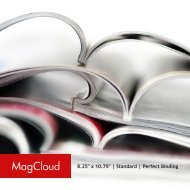Create successful ePaper yourself
Turn your PDF publications into a flip-book with our unique Google optimized e-Paper software.
Option 2: Create a New Book Using a New Custom Theme<br />
1. Open <strong>Aperture</strong><br />
2. Click the New icon in the upper left corner, then select Book from the dropdown menu<br />
3. Choose a Book Name for your book<br />
4. Select “Custom” from the Book Type dropdown menu, then click “New Theme...”<br />
5. Enter a Theme Name and enter 8.5 inches for the Width and 11 inches for the Height<br />
6. Set the Image Spacing to whatever you want (this is the space that will be added between<br />
images in layouts that contain multiple images)<br />
7. Set the Margins: Top: 0.375 in. | Bottom: 0.375 in. | Inside: 0.25 in. | Outside: 0.5 in.<br />
8. Click OK, then click Choose Theme to create your book