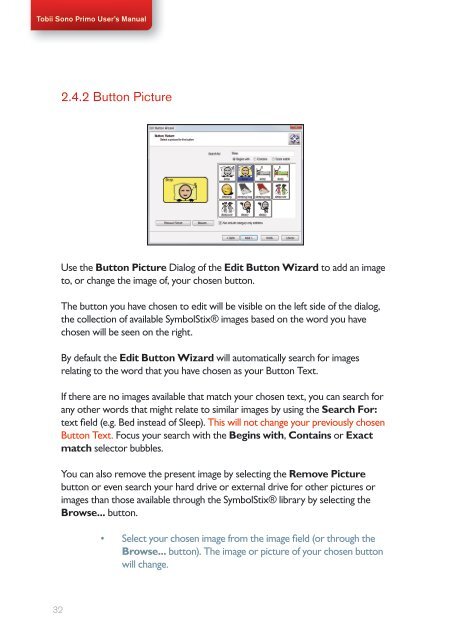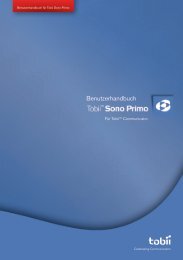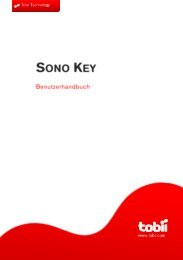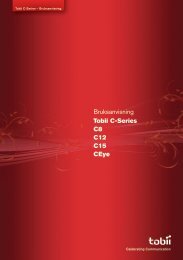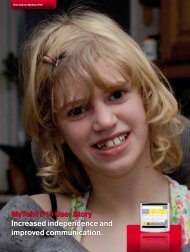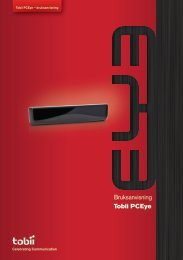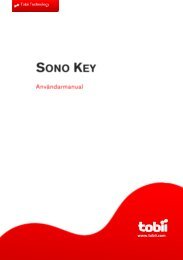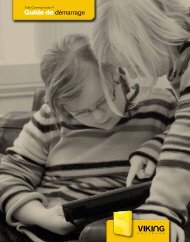Sono Primo for Communicator User's Manual - Tobii
Sono Primo for Communicator User's Manual - Tobii
Sono Primo for Communicator User's Manual - Tobii
You also want an ePaper? Increase the reach of your titles
YUMPU automatically turns print PDFs into web optimized ePapers that Google loves.
<strong>Tobii</strong> <strong>Sono</strong> <strong>Primo</strong> User’s <strong>Manual</strong><br />
32<br />
2.4.2 Button Picture<br />
Use the Button Picture Dialog of the Edit Button Wizard to add an image<br />
to, or change the image of, your chosen button.<br />
The button you have chosen to edit will be visible on the left side of the dialog,<br />
the collection of available SymbolStix® images based on the word you have<br />
chosen will be seen on the right.<br />
By default the Edit Button Wizard will automatically search <strong>for</strong> images<br />
relating to the word that you have chosen as your Button Text.<br />
If there are no images available that match your chosen text, you can search <strong>for</strong><br />
any other words that might relate to similar images by using the Search For:<br />
text field (e.g. Bed instead of Sleep). This will not change your previously chosen<br />
Button Text. Focus your search with the Begins with, Contains or Exact<br />
match selector bubbles.<br />
You can also remove the present image by selecting the Remove Picture<br />
button or even search your hard drive or external drive <strong>for</strong> other pictures or<br />
images than those available through the SymbolStix® library by selecting the<br />
Browse... button.<br />
• Select your chosen image from the image field (or through the<br />
Browse... button). The image or picture of your chosen button<br />
will change.