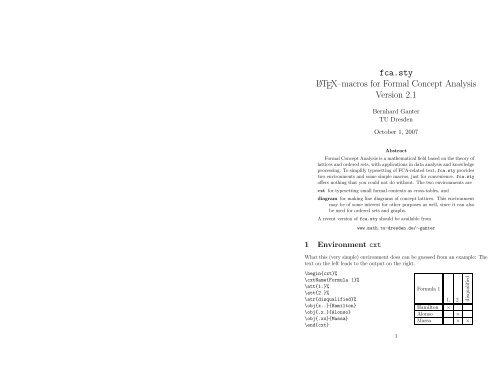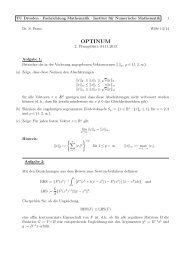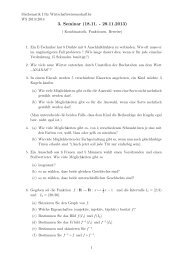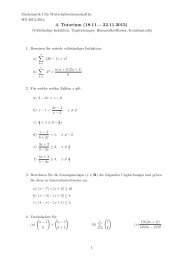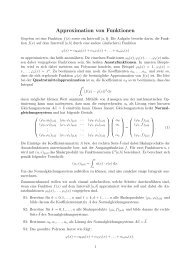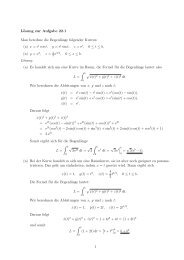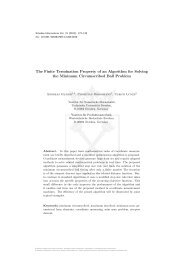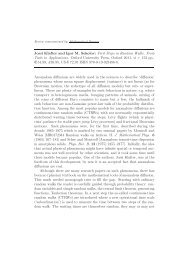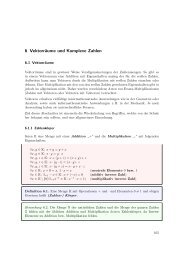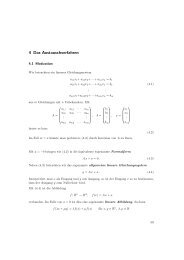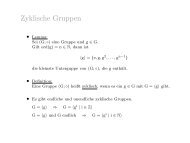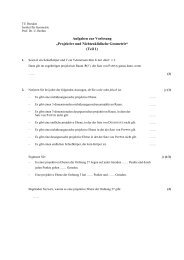fca.sty LATEX–macros for Formal Concept Analysis Version 2.1
fca.sty LATEX–macros for Formal Concept Analysis Version 2.1
fca.sty LATEX–macros for Formal Concept Analysis Version 2.1
Create successful ePaper yourself
Turn your PDF publications into a flip-book with our unique Google optimized e-Paper software.
<strong>fca</strong>.<strong>sty</strong><br />
L ATEX–macros <strong>for</strong> <strong>Formal</strong> <strong>Concept</strong> <strong>Analysis</strong><br />
<strong>Version</strong> <strong>2.1</strong><br />
Bernhard Ganter<br />
TU Dresden<br />
October 1, 2007<br />
Abstract<br />
<strong>Formal</strong> <strong>Concept</strong> <strong>Analysis</strong> is a mathematical field based on the theory of<br />
lattices and ordered sets, with applications in data analysis and knowledge<br />
processing. To simplify typesetting of FCA-related text, <strong>fca</strong>.<strong>sty</strong> provides<br />
two environments and some simple macros, just <strong>for</strong> convenience. <strong>fca</strong>.<strong>sty</strong><br />
offers nothing that you could not do without. The two environments are<br />
cxt <strong>for</strong> typesetting small <strong>for</strong>mal contexts as cross-tables, and<br />
diagram <strong>for</strong> making line diagrams of concept lattices. This environment<br />
may be of some interest <strong>for</strong> other purposes as well, since it can also<br />
be used <strong>for</strong> ordered sets and graphs.<br />
A recent version of <strong>fca</strong>.<strong>sty</strong> should be available from<br />
1 Environment cxt<br />
www.math.tu-dresden.de/∼ganter<br />
What this (very simple) environment does can be guessed from an example: The<br />
text on the left leads to the output on the right.<br />
\begin{cxt}%<br />
\cxtName{Formula 1}%<br />
\att{1.}%<br />
\att{2.}%<br />
\atr{disqualified}%<br />
\obj{x..}{Hamilton}<br />
\obj{.x.}{Alonso}<br />
\obj{.xx}{Massa}<br />
\end{cxt}<br />
1<br />
disqualified<br />
Formula 1<br />
1. 2.<br />
Hamilton ×<br />
Alonso ×<br />
Massa × ×
cxt generates a tabular of the appropriate <strong>for</strong>mat. The tabular is defined as<br />
soon as the first \obj command is given. Spaces in the preceding lines are not<br />
ignored (in this version). There<strong>for</strong>e, each line should be ended with a % . (To be<br />
repaired in later versions).<br />
The commands within a cxt–environment are<br />
\cxtName{} Define the text <strong>for</strong> the upper left cell of the table. Optional. The<br />
default is no text.<br />
\att{} Give an attribute name. These names are processed in the order in<br />
which they are given. Attribute names given after an \obj command are<br />
ignored.<br />
\atr{} Same as \att{}, but with rotated text.<br />
\obj{}{} Give an object’s name and its incidence vector, consisting of dots<br />
and ‘x’es. The incidences come first, <strong>for</strong> better alignment. The length of<br />
each incidence vector must be the number of attributes.<br />
Each instance of \obj is directly translated to a row of the tabularenvironment.<br />
It is there<strong>for</strong>e possible to mix \obj commands with usual<br />
tabular-commands.<br />
cxt can handle up to 20 attributes.<br />
The arrow relations may also be used. Instead of x and ., type d (<strong>for</strong> “down”),<br />
u (“up”), or b (“both”), as in the following example:<br />
\begin{cxt}%<br />
\renewcommand{\cxtArrowStyle}{\footnotesize\color{red}}<br />
\cxtName{Formula 1}%<br />
\att{1.}%<br />
\att{2.}%<br />
\atr{disqualified}%<br />
\obj{xbd}{Hamilton}<br />
\obj{uxb}{Alonso}<br />
\obj{bxx}{Massa}<br />
\end{cxt}<br />
Formula 1<br />
1. 2. disqualified<br />
Hamilton × ↗↙ ↙<br />
Alonso ↗ × ↗↙<br />
Massa ↗↙ × ×<br />
The default <strong>for</strong> \cxtArrowStyle is \footnotesize. In the above example<br />
we have changed it using \renewcommand in order to make the arrows red. The<br />
default colour is black.<br />
2
\IUpArrow Gives ↖, which is has the same meaning as ↗, but is drawn in<br />
the other direction. This is needed in the definition of ↙.<br />
\IHochpfeil Same as \IUpArrow.<br />
\DDArrow Gives ↙, the symbol <strong>for</strong> the transitive closure of the arrow relations.<br />
\DDPfeil Same as \DDArrow.<br />
\NDDArrow Gives ↙\ the symbol <strong>for</strong> the negation of ↙.<br />
\NDDPfeil Same as \NDDArrow.<br />
\Semi Gives � � , the symbol <strong>for</strong> the semi-product.<br />
\FCA Prints “<strong>Formal</strong> <strong>Concept</strong> <strong>Analysis</strong>”. In most cases, this command does<br />
not eat the space following it (thanks to \xspace).<br />
\FBA, \FnBA Print “<strong>Formal</strong>e(n) Begriffsanalyse”. These commands also use<br />
\xspace so that blanks are preserved.<br />
Some symbols that are provided by L ATEX are listed in Figure 2.<br />
Here is a sample text:<br />
\FCA offers an elegant way to determine the congruence relations<br />
of a complete lattice: The congruence lattice of a doubly founded<br />
concept lattice $\CLGMI$ is isomorphic to $\CL(G,M,\NDDArrow)$.<br />
This translates to:<br />
<strong>Formal</strong> <strong>Concept</strong> <strong>Analysis</strong> offers an elegant way to determine the congruence<br />
relations of a complete lattice: The congruence lattice of a doubly<br />
founded concept lattice B(G, M, I) is isomorphic to B(G, M, ↙\ ).<br />
4 To do<br />
• Improve the placement of the dotted lines connecting nodes with attributeand<br />
object names.<br />
• Allow half-shaded nodes in diagrams, and make them (optionally) automatic<br />
<strong>for</strong> object- and attribute concepts.<br />
• Improve the code to avoid unwanted blanks.<br />
10<br />
2 Environment diagram<br />
The diagram environment helps typesetting diagrams of concept lattices, but can<br />
be used <strong>for</strong> ordered sets and graphs as well. Again we start with a small example<br />
(<strong>for</strong> which we have set \unitlength 1.2mm):<br />
\begin{diagram}{40}{55}<br />
\Node{1}{20}{10}<br />
\Node{2}{35}{20}<br />
\Node{3}{5}{30}<br />
\Node{4}{35}{40}<br />
\Node{5}{20}{50}<br />
\Edge{1}{2}<br />
\Edge{1}{3}<br />
\Edge{2}{4}<br />
1.<br />
\Edge{3}{5}<br />
Hamilton<br />
\Edge{4}{5}<br />
%\Numbers<br />
\leftAttbox{3}{2}{2}{1.}<br />
\rightAttbox{2}{2}{2}{disqualified}<br />
\rightAttbox{4}{2}{2}{2.}<br />
\leftObjbox{3}{2}{2}{Hamilton}<br />
\rightObjbox{2}{2}{2}{Massa}<br />
\rightObjbox{4}{2}{2}{Alonso}<br />
\end{diagram}<br />
Here are the commands of the diagram–environment:<br />
\begin{diagram}{width}{height} translates to<br />
2.<br />
Alonso<br />
disqualified<br />
Massa<br />
\begin{picture}(width,height)(\diagramXoffset,\diagramYoffset).<br />
The offsets are zero by default. They can be modified using \renewcommand.<br />
Note that the diagram dimensions do not take the lables into account, these<br />
may overlap. Putting an \fbox around the above diagram yields (with<br />
\unitlength .7mm)<br />
1.<br />
Hamilton<br />
3<br />
2.<br />
Alonso<br />
disqualified<br />
Massa
\Node{nodenumber}{xpos}{ypos} Puts a circle at position (xpos,ypos) of<br />
the picture. These circles are drawn when \end{diagram} is invoked. The<br />
default diameter of the circles is 4 (times \unitlength). It can be changed<br />
(<strong>for</strong> all circles) with \CircleSize{}. The argument must be an integer.<br />
The node numbers must be different, consecutive between 0 and 51, but<br />
need not necessarily be given in ascending order.<br />
\Numbers Puts numbers inside circles. While working on a diagram it can be<br />
helpful to have a picture with numbered nodes. The result of the following<br />
command sequence is shown on the right:<br />
\fbox{\unitlength .7mm<br />
\begin{diagram}{40}{55}<br />
7<br />
\Node{5}{20}{10}<br />
8<br />
\Node{6}{35}{20}<br />
4<br />
\Node{4}{5}{30}<br />
\Node{8}{35}{40}<br />
6<br />
\Node{7}{20}{50}<br />
5<br />
\Numbers<br />
\end{diagram}}<br />
We recommend to remove the \Numbers–command when the diagram is<br />
ready. In most cases it is not a good idea to put text inside the nodes of a<br />
diagram.<br />
\Edge{nodenumber1}{nodenumber2} Puts a line between the two nodes with<br />
the given numbers. These must have been declared earlier with a \Node–<br />
command. For nodes with coordinates (u,v) and (x,y) the command<br />
translates to<br />
\<strong>fca</strong>drawline(u,v)(x,y).<br />
\<strong>fca</strong>drawline(u,v)(x,y) is a pdfL ATEX–compatible reimplementation of<br />
the \drawline command, the latter provided by the eepic package.<br />
The \Edge–command is executed immediately. It can be mixed with other<br />
picture- and eepic–commands like \spline. Line thickness can be set<br />
with \thicklines, \Thicklines, \thinlines, and \allinethickness{}<br />
(see the eepic manual).<br />
\leftAttbox{nodenumber}{xoffset}{yoffset}{text1\\ text2\\ ...}<br />
This is one of six commands<br />
{\left, \center, \right}×{Attbox, Objbox}.<br />
4<br />
Result command German version<br />
(G, M, I) \GMI<br />
K \context<br />
L \context[L]<br />
B \CL \BV<br />
B(G, M, I) \CLGMI \BVGMI<br />
B(G, M, I) \CGMI \BGMI<br />
ext() \extent{}<br />
int() \intent{}<br />
Ext() \extents{}<br />
Int() \intents{}<br />
(H, N, I ∩ H×N) \HNI<br />
I \relI<br />
̷I̷<br />
× �<br />
�<br />
\notI<br />
\bigtimes<br />
\Semi<br />
↙ \DownArrow \Runterpfeil<br />
↗ \UpArrow \Hochpfeil<br />
↗↙ \DoubleArrow \Doppelpfeil<br />
↖ \IUpArrow \IHochpfeil<br />
↙ \DDArrow \DDPfeil<br />
↙\ \NDDArrow \NDDPfeil<br />
<strong>Formal</strong> <strong>Concept</strong> <strong>Analysis</strong> \FCA<br />
<strong>Formal</strong>e Begriffsanalyse \FBA<br />
<strong>Formal</strong>en Begriffsanalyse \FnBA<br />
Figure 1: Table of <strong>fca</strong>.<strong>sty</strong>–macros.<br />
Symbol command package required<br />
∨ \vee<br />
∧<br />
�<br />
\wedge<br />
�<br />
\bigvee<br />
⊔<br />
\bigwedge<br />
\sqcup<br />
⊓<br />
�<br />
�<br />
\sqcap<br />
\bigsqcup<br />
\bigsqcap stmaryrd<br />
Figure 2: Other symbols that are used in <strong>Formal</strong> <strong>Concept</strong> <strong>Analysis</strong>, and the<br />
commands that generate them.<br />
9
3 Some macros<br />
For a short description see Figure 1.<br />
\GMI The <strong>for</strong>mal context (G, M, I).<br />
\context The symbol K, a frequently used name <strong>for</strong> a <strong>for</strong>mal context.<br />
\context[S] Other letters, such as S, may also be used.<br />
\CL The symbol B <strong>for</strong> the concept lattice operator. If K is a <strong>for</strong>mal context,<br />
then B(K) denotes its concept lattice.<br />
\BV same as \CL.<br />
\CLGMI The concept lattice B(G, M, I) of the <strong>for</strong>mal context (G, M, I).<br />
\BVGMI Same as \CLGMI.<br />
\CGMI The set B(G, M, I) of all <strong>for</strong>mal concepts of the <strong>for</strong>mal context (G, M, I).<br />
\BGMI Same as \CGMI.<br />
\extent The extent ext(c) of the <strong>for</strong>mal concept c := (A, B) is A.<br />
\intent The intent int(c) of the <strong>for</strong>mal concept c := (A, B) is B.<br />
\extents The set Ext(K) of extents of the <strong>for</strong>mal context K.<br />
\intents The set Int(K) of intents of the <strong>for</strong>mal context K.<br />
\HNI The subcontext (H, N, I ∩ H×N).<br />
\relI The incidence relation I.<br />
\notI The negation ̷I̷ of the incidence relation.<br />
\bigtimes The product symbol ×.<br />
\DownArrow The ↙ of the arrow relations.<br />
\Runterpfeil Same as \DownArrow.<br />
\UpArrow The ↗ of the arrow relations.<br />
\Hochpfeil Same as \UpArrow.<br />
\DoubleArrow The ↗↙ of the arrow relations.<br />
\Doppelpfeil Same as \DoubleArrow.<br />
8<br />
These are used to put text to diagram nodes. The Attbox–commands place<br />
the text above the corresponding node, the Objbox below. Similarly, the<br />
text can be placed to the left, be centered, or be placed to the right of<br />
the labelled node. All this can be modified with the xoffset, yoffset–<br />
parameters.<br />
The offsets increase the placement effect. A \rightObjbox, which is placed<br />
to the lower right of the corresponding node, will be moved even further<br />
to the lower right if the offsets are positive. Similarly, positive offsets will<br />
push a \leftAttbox even more to the upper left, etc.<br />
The text of the label is put in a \parbox. It can be broken into several<br />
lines using \\. The width of the \parbox is \LabelBoxWidth, with a default<br />
value of 40mm. This can be changed using \renewcommand.<br />
The label text and the labelled node are connected with a dotted line. Here<br />
is an example:<br />
{\unitlength .7mm<br />
\begin{diagram}{40}{15}<br />
\Node{0}{20}{10}<br />
\leftAttbox{0}{1}{1}{left\\<br />
attribute\\ label}<br />
\rightAttbox{0}{10}{10}{right<br />
attri-\\ bute label}<br />
\rightObjbox{0}{20}{5}{right\\<br />
object\\ label}<br />
\centerObjbox{0}{0}{5}{centered\\<br />
object label}<br />
\end{diagram}}<br />
The <strong>sty</strong>le of the lables is given by<br />
left<br />
attribute<br />
label<br />
centered<br />
object label<br />
\ObjectLabelStyle Default: \small\baselineskip6pt\rm<br />
right attribute<br />
label<br />
\AttributeLabelStyle Default: \small\baselineskip6pt\it.<br />
These values can be changed with \renewcommand.<br />
right<br />
object<br />
label<br />
\end{diagram} This concludes the diagram. The circles representing the<br />
nodes are drawn and filled with white. Everything inside such a circle<br />
(except <strong>for</strong> the numbers caused by the \Numbers command) is erased.<br />
<strong>2.1</strong> Error messages<br />
Package error messages <strong>for</strong> the diagram environment are not yet implemented.<br />
Errors usually are caused by using node numbers that have not been defined<br />
earlier.<br />
5
2.2 Fine tuning<br />
You can change certain layout parameters either permanently (by modifying the<br />
file <strong>fca</strong>.<strong>sty</strong>) or temporarily using the following commands:<br />
\CircleSize{}, Default: 4 (times \unitlength)<br />
\NodeColor{}, Default: white<br />
\NodeThickness{}, Default: 1.2pt<br />
\EdgeThickness{}, Default: .8pt<br />
\NoDots,<br />
\renewcommand{\ObjectLabelStyle}{},<br />
\renewcommand{\AttributeLabelStyle}{},<br />
\renewcommand{\LabelBoxWidth}{}.<br />
Except <strong>for</strong> the first three, these commands can be focussed to single instances,<br />
using brackets. For example,<br />
{\NoDots\centerObjbox{nodenumber}{xoffset}{yoffset}{labeltext}}<br />
generates a single centered object label without dotted line.<br />
2.3 pdfL ATEX compatibility<br />
<strong>Version</strong> 2 of the diagram environment was designed to be pdfL ATEX compatibile.<br />
It no longer uses eepic.<strong>sty</strong>, which is not supported by pdfL ATEX. Instead it uses<br />
pict2e and a \<strong>fca</strong>drawline command, that replaces eepic’s \drawline.<br />
2.4 Problems with colour<br />
Since the diagrams are drawn using the picture–commands and the pict2e<br />
package, we can combine with other packages, <strong>for</strong> example, with the color package.<br />
This allows us to colour edges and text (but not individual nodes, see 2.5).<br />
However, color has a problem with spacing. Changing colors can cause unwanted<br />
spaces, and these are particularly unpleasant in pictures. Have a look at<br />
the following:<br />
{\unitlength 2mm<br />
\begin{diagram}{20}{20}<br />
\Node{1}{5}{5}<br />
\Node{2}{15}{15}<br />
{\color{red}\Edge{1}{2}}<br />
{\color{blue}\Edge{1}{2}}<br />
{\color{red}\Edge{1}{2}}<br />
{\color{blue}\Edge{1}{2}}<br />
\end{diagram}}<br />
6<br />
This effect disappears when spaces are avoided. Here is a better version:<br />
{\unitlength 2mm<br />
\begin{diagram}{20}{20}<br />
\Node{1}{5}{5}<br />
\Node{2}{15}{15}<br />
{\color{red}\Edge{1}{2}}%<br />
{\color{blue}\Edge{1}{2}}%<br />
{\color{red}\Edge{1}{2}}%<br />
\color{blue}\Edge{1}{2}}%<br />
\end{diagram}<br />
2.5 Colouring nodes<br />
Nodes are filled with white by default. This can be changed to any other colour<br />
using the command \NodeColor{colorname}. This color then applies to all<br />
nodes. colorname must be a color specification as used by the color package.<br />
‘‘red’’, ‘‘blue’’, and ‘‘green’’ should usually work. Other colors may be defined<br />
with the \definecolor command, see the documentation of the graphics<br />
bundle. For finer colour nuances use the xcolor package and its documentation.<br />
<strong>fca</strong>.<strong>sty</strong> does not support individual node colouring, but there is a trick to<br />
do it nevertheless. Simply include the diagram environment into a picture<br />
environment and insert the coloured nodes after the diagram is drawn. How<br />
this is done should become clear from the example below. <strong>fca</strong>.<strong>sty</strong> provides a<br />
command \ColorNode{colorname} <strong>for</strong> this. It overwrites numbers generated by<br />
the \Numbers command.<br />
{\definecolor{grey}{gray}{.8}<br />
\unitlength 2mm<br />
\NodeThickness{2.5pt}<br />
\EdgeThickness{2.5pt}<br />
\begin{picture}(20,20)%<br />
\put(0,0){%<br />
\begin{diagram}{20}{20}<br />
\NodeColor{grey}<br />
\Node{1}{5}{5}<br />
\Node{2}{15}{15}<br />
\Edge{1}{2}%<br />
\end{diagram}}<br />
\put(5,5){\ColorNode{green}}<br />
\end{picture}}<br />
7