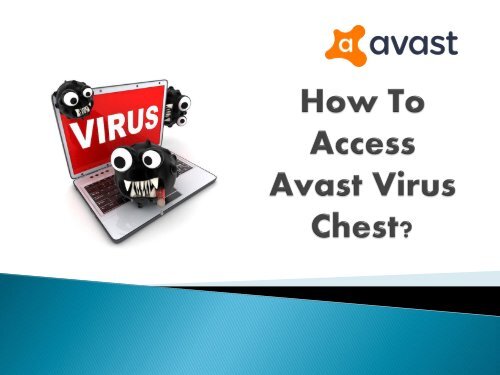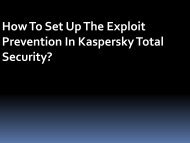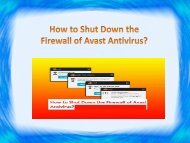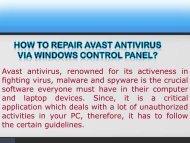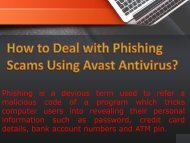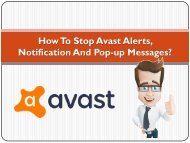How To Access Avast Virus Chest?
Virus Chest has been a useful folder since its inception. We never noticed or paid attention to the detected virus. With this presentation, you will get an idea what virus chest does and how to access the folder. Know more at http://avast.antivirussupport.ca
Virus Chest has been a useful folder since its inception. We never noticed or paid attention to the detected virus. With this presentation, you will get an idea what virus chest does and how to access the folder. Know more at http://avast.antivirussupport.ca
You also want an ePaper? Increase the reach of your titles
YUMPU automatically turns print PDFs into web optimized ePapers that Google loves.
Have you ever thought what antivirus does after detecting a harmful<br />
file? Where does that diagnosed infected file go? No, we actually don't<br />
give proper thought to this process. When <strong>Avast</strong> finds a harmful file, it<br />
actually moves to <strong>Virus</strong> <strong>Chest</strong>. This is a depository of infected or<br />
suspicious files away from the entire operating system so that they won't<br />
damage to other files or the system. No outside process, virus or<br />
software application is accessible when files are in <strong>Virus</strong> <strong>Chest</strong>. Also the<br />
files cannot be run from inside the antivirus folder. It means there is no<br />
harm in storing the files in the chest.
It is a secured place for saving the harmful infected files, separating<br />
them from the operating system. If you try to access a file in the<br />
antivirus folder by double-clicking, you can only view the file<br />
properties.
There are two methods of accessing the antivirus<br />
folder.<br />
Method 1:<br />
a) a. In the system tray available at the bottom right hand corner of your<br />
system, right click on <strong>Avast</strong>'s orange icon for opening the <strong>Virus</strong> <strong>Chest</strong>.<br />
b) b. From the menu select <strong>Virus</strong> <strong>Chest</strong> option.
Method 2:<br />
Through User Interface:<br />
The other method of opening the user interface is by selecting Open <strong>Avast</strong><br />
user interface after either right clicking on <strong>Avast</strong> icon again or double click<br />
on the desktop icon.<br />
From the menu available on the left side, choose Protection> Antivirus. For<br />
opening the antivirus folder window select <strong>Virus</strong> <strong>Chest</strong> button placed at the<br />
bottom of the screen.
When <strong>Avast</strong> detects any suspicious or infected file, the first<br />
thing it does is repairing. But there are some files which can't<br />
be repaired so what <strong>Avast</strong> does is- it moves those files to<br />
<strong>Virus</strong> <strong>Chest</strong>. In case if file denies moving, then it will be<br />
removed automatically from the computer system.
There might be some issues you face while accessing the antivirus<br />
where you need technical help from the experts. In that situation, get in<br />
touch with the technicians of <strong>Avast</strong> Support Canada by dropping a call<br />
at <strong>Avast</strong> customer support number 1-844-888-3870.<br />
Original Source