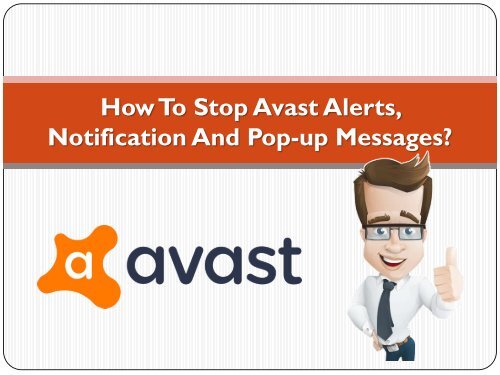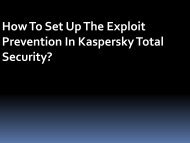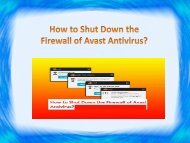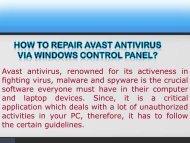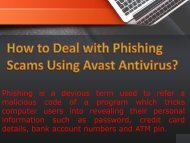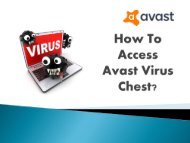How to stop Avast Alerts, notification and Pop-up messages
Create successful ePaper yourself
Turn your PDF publications into a flip-book with our unique Google optimized e-Paper software.
<strong>How</strong> To S<strong>to</strong>p <strong>Avast</strong> <strong>Alerts</strong>,<br />
Notification And <strong>Pop</strong>-<strong>up</strong> Messages?
I guess none of us like getting disturbed while working, giving an<br />
exhibition or scoring well in an online game due <strong>to</strong> software<br />
<strong>notification</strong>. But there are ways with the help of which you can<br />
s<strong>to</strong>p the alerts, <strong>messages</strong> <strong>and</strong> pop-<strong>up</strong>s <strong>notification</strong>s.<br />
We all know what level of protection <strong>and</strong> security <strong>Avast</strong> Free<br />
Antivirus offers but while delivering an important presentation or<br />
exhibition or concentrating on online game, that doesn’t seem <strong>to</strong><br />
be good time for any <strong>notification</strong> <strong>to</strong> read or look. So, below are<br />
the ways with the help of which you can turn off the <strong>notification</strong><br />
sounds.
a) Activate Silent or Gaming Mode- Turn on the silent/<br />
gaming mode. It will make <strong>Avast</strong> <strong>to</strong> perform silently<br />
when full-screen application runs.<br />
Go <strong>to</strong> Settings> General <strong>and</strong> appearance this area for<br />
Silent/gaming mode. It will disable <strong>messages</strong>, pop-<strong>up</strong>s,<br />
<strong>and</strong> alerts in the antivirus.
• Turn Off sounds- Access <strong>Avast</strong> Interface. Go <strong>to</strong><br />
Settings> General> Sounds> Unmark Enable <strong>Avast</strong><br />
sounds box.<br />
• Turn Off pop-<strong>up</strong>s- Again open the <strong>Avast</strong> interface <strong>and</strong><br />
go <strong>to</strong> Settings> General. Scroll down a little lower <strong>and</strong><br />
you will see a heading of POPUPS. You can see all the<br />
options available there.
) Deactivate Software Updater- Though; it is one of the<br />
useful features as it alerts you when your antivirus is<br />
outdated. If you want <strong>to</strong> disable the <strong>notification</strong>s then<br />
go <strong>to</strong> Settings> Tools> Software Updater <strong>and</strong> then<br />
select personalize. There then unmark ‘the choice<br />
Notifications ( pop-<strong>up</strong>s) enabled’. You can also turn<br />
off by going <strong>to</strong> Settings option> <strong>to</strong>ols <strong>and</strong> then move<br />
the slider <strong>to</strong> OFF position.
c) Disable Clean<strong>up</strong>- Clean<strong>up</strong> is useful for removing all<br />
trialware, malware, bloatware <strong>and</strong> other unwanted<br />
junk <strong>to</strong> let your device run in good condition.<br />
Go <strong>to</strong> Settings> Tools> Clean<strong>up</strong> <strong>and</strong> then Personalize<br />
but<strong>to</strong>n. Untick the field of Always Test This Computer<br />
For Performance Issues.
<strong>Avast</strong> S<strong>up</strong>port Canada is here <strong>to</strong> help you with<br />
the above instructions if you are unable <strong>to</strong> do so<br />
at 1-855-254-6999<br />
If you find any difficulty <strong>and</strong> issue with any of the steps above then<br />
get in <strong>to</strong>uch with the experts at <strong>Avast</strong> s<strong>up</strong>port number 1-855-<br />
254-6999 <strong>and</strong> let them resolve all your issues. You can also contact<br />
the team for learning more about the antivirus as our professionals<br />
are skilled <strong>and</strong> experienced enough <strong>to</strong> help <strong>and</strong> assist.<br />
source