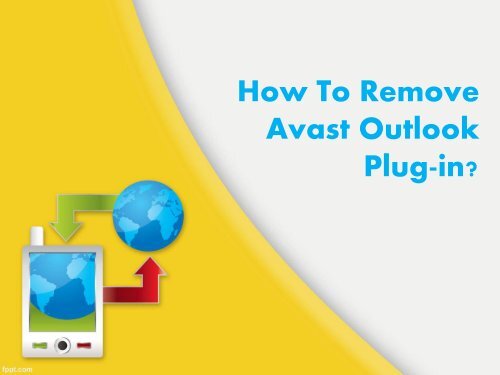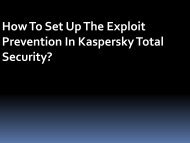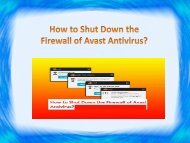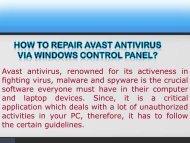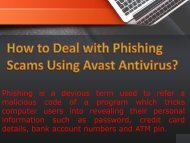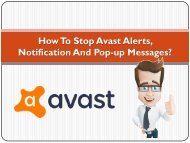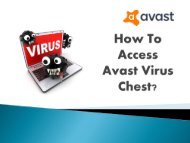How To Remove Avast Outlook Plugin?
Want to disable Outlook and Avast plugin from your device while having both antivirus and Outlook on your system? Then go through this ppt to learn how to disable the plugin to make email process faster. The ways to disable the service are described in the presentation.
Want to disable Outlook and Avast plugin from your device while having both antivirus and Outlook on your system? Then go through this ppt to learn how to disable the plugin to make email process faster. The ways to disable the service are described in the presentation.
You also want an ePaper? Increase the reach of your titles
YUMPU automatically turns print PDFs into web optimized ePapers that Google loves.
<strong>How</strong> <strong>To</strong> <strong>Remove</strong><br />
<strong>Avast</strong> <strong>Outlook</strong><br />
Plug-in?
<strong>Avast</strong> uses <strong>Outlook</strong> plug-in which secures the computer system<br />
from email viruses only when you have both antivirus and<br />
Microsoft <strong>Outlook</strong> Installed on your device. The advantage of<br />
this features helps in scanning each and every mail or message<br />
you receive and send. Whenever you open the <strong>Outlook</strong>, it loads<br />
every time. But you can also disable the <strong>Avast</strong> plug-in if it slows<br />
down the email, leads to freezing or halts the loading process.<br />
The only thing is you will no longer be secured from email<br />
viruses.
Disabling unimportant plug-in is a better way to make email<br />
account work faster, less space in memory and run reliably.<br />
There are three plug-in to look for and are required to disable<br />
them.<br />
• Step 1: Open <strong>Outlook</strong>.com. On its main window, go to File option<br />
available at the top left corner. In the left pane, choose Add-Ins<br />
after clicking on Options.
• Step 2: Under Add-Ins select the <strong>Avast</strong> plug-in. Along with<br />
Manage option at the bottom of the window click on Go option.<br />
On the COM Add-Ins screen, select <strong>Avast</strong> Plug-in. And then<br />
select the <strong>Remove</strong> option.<br />
• Step 3: For disabling the plug-in click OK. Exit from the window.<br />
For applying the changes, restart the account.
For <strong>Outlook</strong> 2003 version, the steps are bit<br />
different<br />
1. COM Add-Ins: Go to <strong>To</strong>ols> Other> Advanced Options><br />
COM Add-ins. And then unmark the Add-Ins you don't<br />
require.<br />
2. Add-in Manager: Go to <strong>To</strong>ols> Options> Other> Advanced<br />
Options> Add-Ins Manager and uncheck the ones you do not<br />
want.<br />
3. Registry Add-ins: For some Add-Ins, you have to look out in<br />
the registry.
a) Run RegEdit.<br />
b) Go to HKEY_LOCAL_MACHINE> SOFTWARE> Microsoft><br />
Office> <strong>Outlook</strong>> Add-ins.<br />
c) Now search for all sub-keys of Add-ins.<br />
And then don't forget to restart the <strong>Outlook</strong>.<br />
With the help of above steps, you can discontinue the plugins.
Call <strong>Avast</strong> Support Canada at 1-844-888-3870 for<br />
updating the software<br />
We provide technical support for all issues you are facing<br />
in your antivirus program. Our experts are not skilled but<br />
experienced in resolving such issues. You are only<br />
required to call us at <strong>Avast</strong> technical support number 1-<br />
844-888-3870. You can also reach us through live chat<br />
where our experts are available 24 x 7 to help you out.<br />
Source