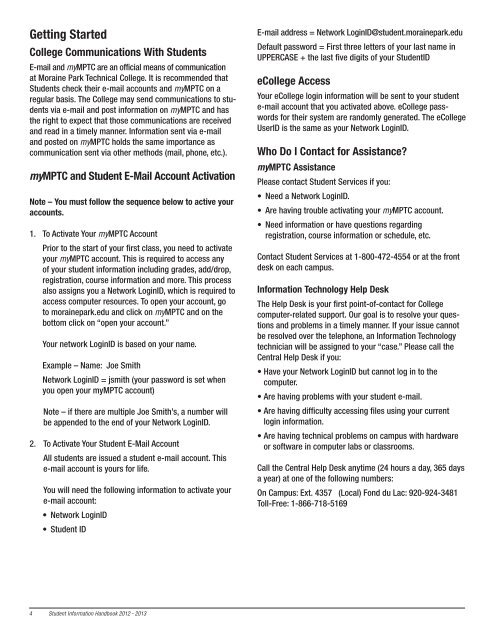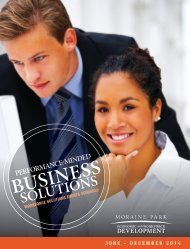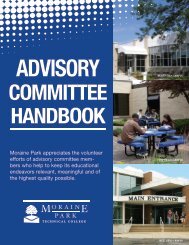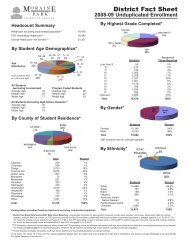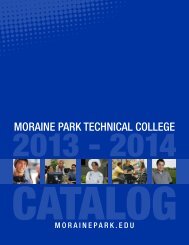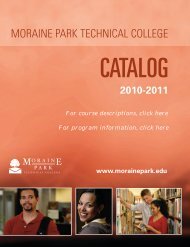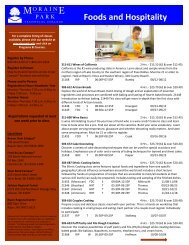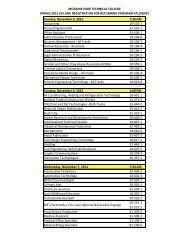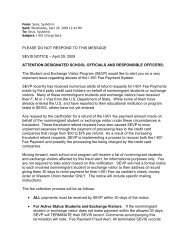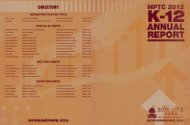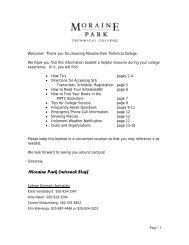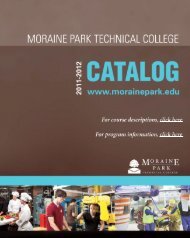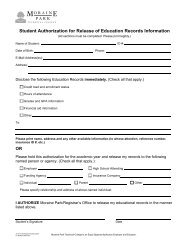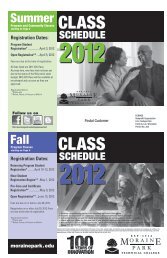Student Handbook - Moraine Park Technical College
Student Handbook - Moraine Park Technical College
Student Handbook - Moraine Park Technical College
Create successful ePaper yourself
Turn your PDF publications into a flip-book with our unique Google optimized e-Paper software.
Getting Started<br />
<strong>College</strong> Communications With <strong>Student</strong>s<br />
E-mail and myMPTC are an official means of communication<br />
at <strong>Moraine</strong> <strong>Park</strong> <strong>Technical</strong> <strong>College</strong>. It is recommended that<br />
<strong>Student</strong>s check their e-mail accounts and myMPTC on a<br />
regular basis. The <strong>College</strong> may send communications to students<br />
via e-mail and post information on myMPTC and has<br />
the right to expect that those communications are received<br />
and read in a timely manner. Information sent via e-mail<br />
and posted on myMPTC holds the same importance as<br />
communication sent via other methods (mail, phone, etc.).<br />
myMPTC and <strong>Student</strong> E-Mail Account Activation<br />
Note – You must follow the sequence below to active your<br />
accounts.<br />
1. To Activate Your myMPTC Account<br />
Prior to the start of your first class, you need to activate<br />
your myMPTC account. This is required to access any<br />
of your student information including grades, add/drop,<br />
registration, course information and more. This process<br />
also assigns you a Network LoginID, which is required to<br />
access computer resources. To open your account, go<br />
to morainepark.edu and click on myMPTC and on the<br />
bottom click on “open your account.”<br />
Your network LoginID is based on your name.<br />
Example – Name: Joe Smith<br />
Network LoginID = jsmith (your password is set when<br />
you open your myMPTC account)<br />
Note – if there are multiple Joe Smith’s, a number will<br />
be appended to the end of your Network LoginID.<br />
2. To Activate Your <strong>Student</strong> E-Mail Account<br />
All students are issued a student e-mail account. This<br />
e-mail account is yours for life.<br />
You will need the following information to activate your<br />
e-mail account:<br />
• Network LoginID<br />
• <strong>Student</strong> ID<br />
4 <strong>Student</strong> Information <strong>Handbook</strong> 2012 - 2013<br />
E-mail address = Network LoginID@student.morainepark.edu<br />
Default password = First three letters of your last name in<br />
UPPERCASE + the last five digits of your <strong>Student</strong>ID<br />
e<strong>College</strong> Access<br />
Your e<strong>College</strong> login information will be sent to your student<br />
e-mail account that you activated above. e<strong>College</strong> passwords<br />
for their system are randomly generated. The e<strong>College</strong><br />
UserID is the same as your Network LoginID.<br />
Who Do I Contact for Assistance?<br />
myMPTC Assistance<br />
Please contact <strong>Student</strong> Services if you:<br />
• Need a Network LoginID.<br />
• Are having trouble activating your myMPTC account.<br />
• Need information or have questions regarding<br />
registration, course information or schedule, etc.<br />
Contact <strong>Student</strong> Services at 1-800-472-4554 or at the front<br />
desk on each campus.<br />
Information Technology Help Desk<br />
The Help Desk is your first point-of-contact for <strong>College</strong><br />
computer-related support. Our goal is to resolve your questions<br />
and problems in a timely manner. If your issue cannot<br />
be resolved over the telephone, an Information Technology<br />
technician will be assigned to your “case.” Please call the<br />
Central Help Desk if you:<br />
• Have your Network LoginID but cannot log in to the<br />
computer.<br />
• Are having problems with your student e-mail.<br />
• Are having difficulty accessing files using your current<br />
login information.<br />
• Are having technical problems on campus with hardware<br />
or software in computer labs or classrooms.<br />
Call the Central Help Desk anytime (24 hours a day, 365 days<br />
a year) at one of the following numbers:<br />
On Campus: Ext. 4357 (Local) Fond du Lac: 920-924-3481<br />
Toll-Free: 1-866-718-5169