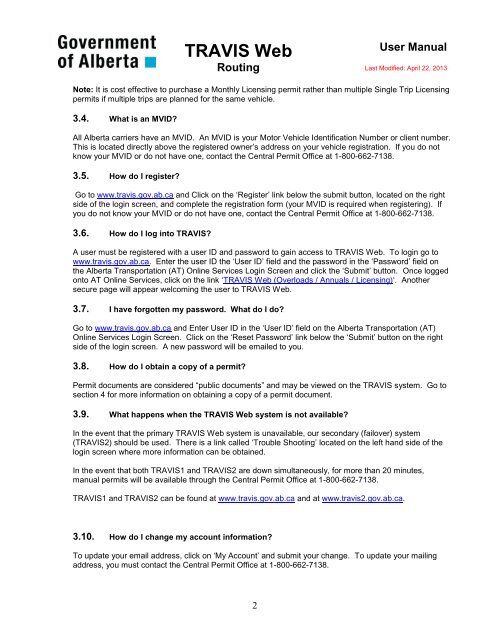TRAVIS Routing User Guide NEW
My guide to a better understanding
My guide to a better understanding
Create successful ePaper yourself
Turn your PDF publications into a flip-book with our unique Google optimized e-Paper software.
<strong>TRAVIS</strong> Web<br />
<strong>Routing</strong><br />
<strong>User</strong> Manual<br />
Last Modified: April 22, 2013<br />
Note: It is cost effective to purchase a Monthly Licensing permit rather than multiple Single Trip Licensing<br />
permits if multiple trips are planned for the same vehicle.<br />
3.4. What is an MVID?<br />
All Alberta carriers have an MVID. An MVID is your Motor Vehicle Identification Number or client number.<br />
This is located directly above the registered owner’s address on your vehicle registration. If you do not<br />
know your MVID or do not have one, contact the Central Permit Office at 1-800-662-7138.<br />
3.5. How do I register?<br />
Go to www.travis.gov.ab.ca and Click on the ‘Register’ link below the submit button, located on the right<br />
side of the login screen, and complete the registration form (your MVID is required when registering). If<br />
you do not know your MVID or do not have one, contact the Central Permit Office at 1-800-662-7138.<br />
3.6. How do I log into <strong>TRAVIS</strong>?<br />
A user must be registered with a user ID and password to gain access to <strong>TRAVIS</strong> Web. To login go to<br />
www.travis.gov.ab.ca. Enter the user ID the ‘<strong>User</strong> ID’ field and the password in the ‘Password’ field on<br />
the Alberta Transportation (AT) Online Services Login Screen and click the ‘Submit’ button. Once logged<br />
onto AT Online Services, click on the link ‘<strong>TRAVIS</strong> Web (Overloads / Annuals / Licensing)‘. Another<br />
secure page will appear welcoming the user to <strong>TRAVIS</strong> Web.<br />
3.7. I have forgotten my password. What do I do?<br />
Go to www.travis.gov.ab.ca and Enter <strong>User</strong> ID in the ‘<strong>User</strong> ID’ field on the Alberta Transportation (AT)<br />
Online Services Login Screen. Click on the ‘Reset Password’ link below the ‘Submit’ button on the right<br />
side of the login screen. A new password will be emailed to you.<br />
3.8. How do I obtain a copy of a permit?<br />
Permit documents are considered “public documents” and may be viewed on the <strong>TRAVIS</strong> system. Go to<br />
section 4 for more information on obtaining a copy of a permit document.<br />
3.9. What happens when the <strong>TRAVIS</strong> Web system is not available?<br />
In the event that the primary <strong>TRAVIS</strong> Web system is unavailable, our secondary (failover) system<br />
(<strong>TRAVIS</strong>2) should be used. There is a link called ‘Trouble Shooting’ located on the left hand side of the<br />
login screen where more information can be obtained.<br />
In the event that both <strong>TRAVIS</strong>1 and <strong>TRAVIS</strong>2 are down simultaneously, for more than 20 minutes,<br />
manual permits will be available through the Central Permit Office at 1-800-662-7138.<br />
<strong>TRAVIS</strong>1 and <strong>TRAVIS</strong>2 can be found at www.travis.gov.ab.ca and at www.travis2.gov.ab.ca.<br />
3.10. How do I change my account information?<br />
To update your email address, click on ‘My Account’ and submit your change. To update your mailing<br />
address, you must contact the Central Permit Office at 1-800-662-7138.<br />
2