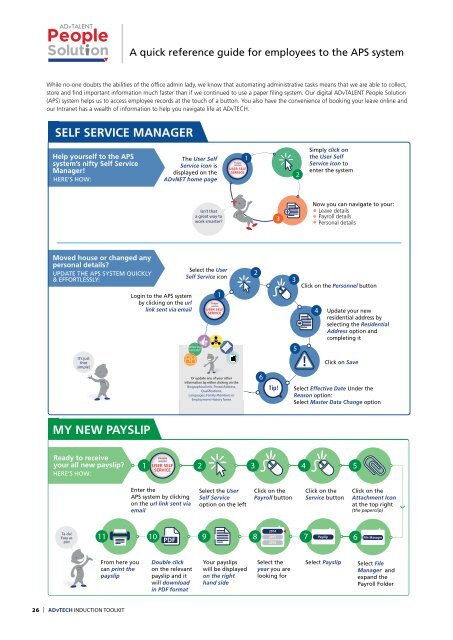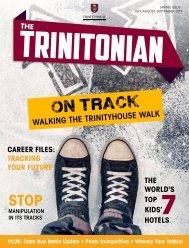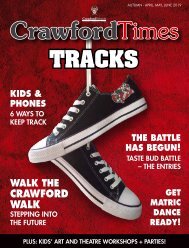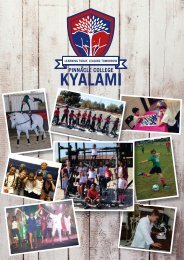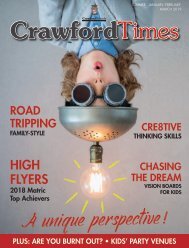15262 ADvTECH All About Booklet_Version 1
Create successful ePaper yourself
Turn your PDF publications into a flip-book with our unique Google optimized e-Paper software.
A quick reference guide for employees to the APS system<br />
While no-one doubts the abilities of the office admin lady, we know that automating administrative tasks means that we are able to collect,<br />
store and find important information much faster than if we continued to use a paper filing system. Our digital ADvTALENT People Solution<br />
(APS) system helps us to access employee records at the touch of a button. You also have the convenience of booking your leave online and<br />
our Intranet has a wealth of information to help you navigate life at <strong>ADvTECH</strong>.<br />
SELF SERVICE MANAGER<br />
TAKING LEAVE<br />
Help yourself to the APS<br />
system’s nifty Self Service<br />
Manager!<br />
HERE’S HOW:<br />
The User Self<br />
Service icon is<br />
displayed on the<br />
ADvNET home page<br />
USER SELF<br />
SERVICE<br />
1<br />
2<br />
Simply click on<br />
the User Self<br />
Service icon to<br />
enter the system<br />
Checking your<br />
leave is easy with the<br />
APS System!<br />
HERE’S HOW:<br />
1<br />
USER SELF<br />
SERVICE<br />
2 3 4<br />
Isn’t that<br />
a great way to<br />
work smarter?<br />
3<br />
Now you can navigate to your:<br />
Leave details<br />
Payroll details<br />
Personal details<br />
Enter the APS system<br />
via the User Self<br />
Service icon on the<br />
ADvNET home page<br />
Select the User<br />
Self Service<br />
option on<br />
the left<br />
Click on Leave<br />
Balances<br />
Your Leave Balance<br />
information will<br />
appear on the<br />
Leave Balances<br />
screen<br />
Simple<br />
as<br />
that!<br />
Moved house or changed any<br />
personal details?<br />
UPDATE THE APS SYSTEM QUICKLY<br />
& EFFORTLESSLY:<br />
It’s just<br />
that<br />
simple!<br />
Login to the APS system<br />
by clicking on the url<br />
link sent via email<br />
Select the User<br />
Self Service icon<br />
“Parlez vous<br />
francais?”<br />
1<br />
USER SELF<br />
SERVICE<br />
Or update any of your other<br />
information by either clicking on the<br />
Biographical Info, Postal Address,<br />
Qualifications,<br />
Languages, Family Members or<br />
Employment History forms<br />
2<br />
6<br />
Tip!<br />
3<br />
5<br />
Click on the Personnel button<br />
4<br />
Update your new<br />
residential address by<br />
selecting the Residential<br />
Address option and<br />
completing it<br />
Click on Save<br />
Select Effective Date Under the<br />
Reason option:<br />
Select Master Data Change option<br />
Looking for some R&R?<br />
USE THE APS SYSTEM TO APPLY FOR LEAVE:<br />
1<br />
USER SELF<br />
SERVICE<br />
Enter the<br />
APS system via the<br />
User Self Service<br />
icon on the ADvNET<br />
home page<br />
2 3 4 6<br />
Select the User<br />
Self Service<br />
option on<br />
the left<br />
Click on Leave<br />
Request<br />
Got a medical certificate you need to upload?<br />
WITH THE APS SYSTEM THIS CAN BE DONE IN A FLASH:<br />
Click on<br />
Add<br />
Click Save at<br />
the bottom<br />
left<br />
5<br />
Enter the required<br />
information into the<br />
Leave<br />
Request form<br />
Enjoy<br />
the time<br />
off!<br />
MY NEW PAYSLIP<br />
Ready to receive<br />
your all new payslip?<br />
HERE’S HOW:<br />
1<br />
USER SELF<br />
SERVICE<br />
Enter the<br />
APS system by clicking<br />
on the url link sent via<br />
email<br />
2 3 4 5<br />
Select the User<br />
Self Service<br />
option on the left<br />
Click on the<br />
Payroll button<br />
Click on the<br />
Service button<br />
Click on the<br />
Attachment Icon<br />
at the top right<br />
(the paperclip)<br />
1<br />
USER SELF<br />
SERVICE<br />
Enter the<br />
APS system via<br />
the User Self Service<br />
icon on the ADvNET<br />
home page<br />
2 3 4 5<br />
Select the User<br />
Self Service<br />
option on<br />
the left<br />
Click on Leave<br />
Request<br />
Enter the required<br />
information into<br />
the Leave<br />
Request form<br />
Click on the<br />
Attachment Icon<br />
at the top right<br />
(the paperclip)<br />
6<br />
File Manager<br />
Select File<br />
Manager<br />
Ta-da!<br />
Easy as<br />
pie!<br />
11 10<br />
9<br />
8 2015 7 Payslip<br />
6 File Manager<br />
2014<br />
2016<br />
Done<br />
and<br />
Dusted<br />
7<br />
Leave Documents<br />
8<br />
Sick Leave<br />
9<br />
10 11<br />
From here you<br />
can print the<br />
payslip<br />
Double click<br />
on the relevant<br />
payslip and it<br />
will download<br />
in PDF format<br />
Your payslips<br />
will be displayed<br />
on the right<br />
hand side<br />
Select the<br />
year you are<br />
looking for<br />
Select Payslip<br />
Select File<br />
Manager and<br />
expand the<br />
Payroll Folder<br />
Select Leave<br />
Documents<br />
Select Sick<br />
Leave<br />
Now click the<br />
Browse option<br />
Select the file<br />
you wish to<br />
upload<br />
Click the Upload<br />
option and save<br />
the file with the<br />
correct naming<br />
format<br />
26 | <strong>ADvTECH</strong> INDUCTION TOOLKIT<br />
<strong>ADvTECH</strong> INDUCTION TOOLKIT |<br />
27