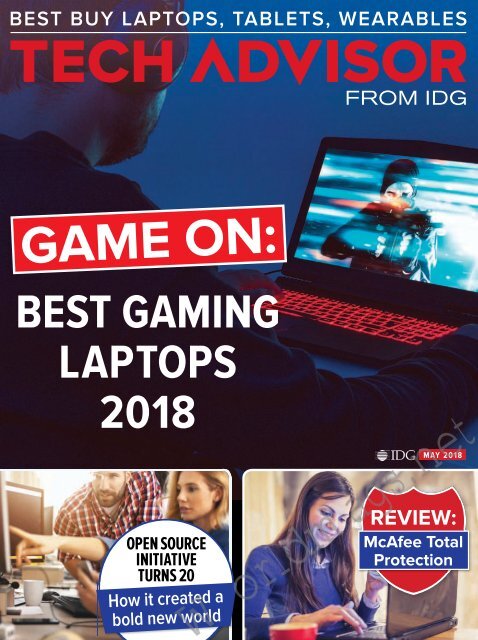You also want an ePaper? Increase the reach of your titles
YUMPU automatically turns print PDFs into web optimized ePapers that Google loves.
BEST BUY LAPTOPS, TABLETS, WEARABLES<br />
FROM IDG<br />
GAME ON:<br />
BEST GAMING<br />
LAPTOPS<br />
2018<br />
OPEN SOURCE<br />
INITIATIVE<br />
TURNS 20<br />
How it created a<br />
bold new world<br />
MAY 2018<br />
REVIEW:<br />
McAfee Total<br />
Protection<br />
Worldmags.net
CONTENTS<br />
77<br />
NEWS<br />
4 Biggest changes in Windows 10 Build 17093<br />
11 Intel expects hard drives to disappear<br />
17 Microsoft’s antimalware targets scareware apps<br />
REVIEWS<br />
19 LG gram 15 (2018)<br />
28 Moto G5S Plus<br />
37 HTC U11+<br />
48 Apple HomePod<br />
59 McAfee Total Protection<br />
2 TECH ADVISOR • MAY 2018<br />
59<br />
Worldmags.net
CONTENTS<br />
66<br />
FEATURES<br />
Open source turns 20 66<br />
Five Chromebook hacks 70<br />
BUYING GUIDE<br />
Best gaming laptops 77<br />
70<br />
48<br />
HOW TO<br />
Find a Spectre fix for your motherboard 98<br />
Check your PC’s CPU temperature 104<br />
19<br />
Worldmags.net<br />
MAY 2018 • TECH ADVISOR 3
NEWS<br />
Biggest changes in<br />
Windows 10 Build 17093<br />
Better GPU, HDR, and Bluetooth management are among the<br />
changes coming to Windows 10. MARK HACHMAN reports<br />
Microsoft sees a future without passwords in<br />
Windows 10 Insider Build 17093, at least for<br />
Windows 10 S users. The firm has quietly<br />
worked to downplay passwords via PIN codes,<br />
fingerprint sensors, and even facial recognition. But<br />
actually killing them entirely within Windows 10 S is<br />
one of the key changes coming with what may be called<br />
4 TECH ADVISOR • MAY 2018<br />
Worldmags.net
NEWS<br />
the Spring Creators Update, code-named ‘Redstone<br />
4,’ expected to launch in late March or early April.<br />
The build, which is available now, also includes new<br />
multi-GPU graphics settings, improved eye tracking,<br />
quicker connections using Bluetooth, and clutter-free<br />
printing, among others. Let’s take a look.<br />
Windows 10 S takes a pass on passwords<br />
Last October, one of the hidden features within the<br />
Windows 10 Fall Creators Update was a mechanism<br />
to eliminate passwords and replace them with an<br />
authenticator app – but the feature didn’t actually<br />
do anything. Now it does.<br />
A password, of course, is the traditional way of<br />
accessing Windows – but it’s a pain to remember and<br />
change. Within Windows 10, Microsoft implemented<br />
shortcuts of a sort, including a short PIN code or<br />
logging in with your face or fingerprint via Windows<br />
Hello. But setting those up required a password, too.<br />
Now Microsoft is using its Authenticator App for<br />
Android and iOS, which spits out an eight-digit code<br />
every minute that’s uniquely keyed to your phone. It<br />
might not replace a good, strong, unique password,<br />
but an attacker would need to have access to a<br />
(hopefully) secured phone as well as your PC. To set<br />
up Windows Hello or a PIN, you’ll need to enter the<br />
Authenticator code instead.<br />
Though this is an Insider build – meaning that it<br />
could eventually change – Microsoft implies this is a<br />
permanent decision. “With the changes in this build,<br />
your Windows 10 S PC will automatically make your<br />
experience password-free,” Microsoft wrote in a blog<br />
Worldmags.net<br />
MAY 2018 • TECH ADVISOR 5
NEWS<br />
post. What if you don’t own a smartphone? At this<br />
point, we’re not sure.<br />
Let Windows handle your multi-GPU setups<br />
Many PCs, from the Surface Book 2 up through the<br />
most powerful gaming desktops, use utilities from AMD<br />
or Nvidia to manage which GPUs power selected apps.<br />
Why waste the power of a GTX 1080 Ti on Microsoft<br />
Edge when your integrated CPU can handle it instead?<br />
Within Build 17093, you’ll have the option to enter<br />
Settings > System > Display, go to the Advanced<br />
graphics settings menu, then go app by app and select<br />
which ones are powered by the ‘power saving’ GPU,<br />
and which will use the ‘high performance’ option. If<br />
you don’t wish to choose, the default option, ‘system<br />
default’, will let Windows decide for you.<br />
Each app will have the power to overrule Windows,<br />
so if your game decides it needs the extra horsepower,<br />
it’ll take it. But Windows will sometimes seize GPU<br />
control from the Nvidia and AMD utilities, too.<br />
Bluetooth pairing<br />
happens nearly automatically<br />
Pairing a new Bluetooth device is often a two-step<br />
process: You trigger the device’s pairing process,<br />
and then you initiate the process within Windows.<br />
With the new Insider build, Microsoft has streamlined<br />
one of the steps.<br />
When a new Bluetooth device that’s actively trying<br />
to pair moves within range, you’ll see a notification<br />
slide out from the side of your Action Centre. Clicking<br />
it will allow you to start the pairing process. The first<br />
6 TECH ADVISOR • MAY 2018<br />
Worldmags.net
NEWS<br />
device supported is Microsoft’s own Surface Precision<br />
Mouse, but Microsoft promises more are on their way.<br />
Edge adds ‘clutter-free printing’<br />
Certain browser features, such as Edge’s Reading View,<br />
attempt to de-clutter Web pages and format them in a<br />
way to make them easier to read. Edge’s new clutterfree<br />
printing does the same, just for printing. No one<br />
really wants to print the ads that accompany most web<br />
pages, so why should you?<br />
Windows Defender is now Windows Security<br />
Microsoft has reworked its Settings > Update & Security<br />
page, renaming it Windows Security rather than<br />
Windows Defender. It appears that you’ll still see a<br />
‘Windows Defender Security Centre’, but Microsoft tries<br />
A tweak to the Windows<br />
Defender page has renamed<br />
it Windows Security<br />
Worldmags.net<br />
MAY 2018 • TECH ADVISOR 7
NEWS<br />
to do a better job of informing you of what areas it’s<br />
defending within your PC.<br />
As part of that proactive process, Microsoft will push<br />
you harder to secure your PC. “Account Protection<br />
will encourage password users to set up Windows<br />
Hello Face, Fingerprint or PIN for faster sign in, and<br />
will notify Dynamic lock users if Dynamic lock has<br />
stopped working because their phone or device<br />
Bluetooth is off,” Microsoft says.<br />
Smarter HDR sensing is<br />
included within Windows<br />
More and more GPUs and displays are gaining<br />
HDR capability, though the technology hasn’t quite<br />
pushed into the mainstream. Windows is moving in<br />
that direction, too.<br />
Can your PC support HDR?<br />
Windows will let you know here<br />
8 TECH ADVISOR • MAY 2018<br />
Worldmags.net
NEWS<br />
If you visit Settings > Apps > Video playback, you’ll<br />
see a test video, together with a couple of options. If<br />
Windows thinks your PC and display is HDR-capable,<br />
you’ll have the option to configure and toggle on<br />
HDR video, where applicable.<br />
(By default, HDR video uses the full brightness<br />
of your screen, so it consumes a little more battery,<br />
Microsoft says.) You’ll also see the option for Windows<br />
to adjust standard dynamic range (SDR) video to<br />
account for ambient lighting, if your PC has the<br />
appropriate sensors.<br />
Eye tracking gains shortcuts<br />
Not everyone will use Eye Control, an eye-tracking<br />
technology which Microsoft pitches as an assistive<br />
technology. One problem with Eye Control is the<br />
laborious steps needed to do anything: You need to<br />
focus on a particular icon, then use a precise mouse<br />
control to line up the icon you need to interact with.<br />
In Build 17093, a series of shortcuts, from to the<br />
‘Start menu’ icon, to Timeline, and to Settings, are<br />
available, as is a ‘pause’ icon. ‘Pause’ essentially<br />
allows your eyes to wander around the screen and<br />
focus on what you wish – a character’s face during<br />
a streamed movie, for example – without making<br />
Windows think you’re trying to click.<br />
A prettier Game Bar<br />
Microsoft really wants you to game and stream using<br />
its Mixer app, so it’s given the Game Bar a makeover<br />
to help you out. There are a number of new icons to<br />
toggle off recording, mute your microphone, and more.<br />
Worldmags.net<br />
MAY 2018 • TECH ADVISOR 9
NEWS<br />
Some of the shortcuts within the<br />
revamped Game Bar are shown here<br />
Microsoft still hasn’t set a date for the release<br />
of Windows 10 ‘Redstone 4’ or the Spring Creators<br />
Update, but it almost won’t certainly happen until after<br />
mid- to late March. Microsoft should be wrapping it up,<br />
but it appears it’s not quite done yet.<br />
10 TECH ADVISOR • MAY 2018<br />
Worldmags.net
Intel expects hard<br />
drives to disappear<br />
NEWS<br />
Firm plans to replace local storage with Optane, and putting ‘bulk<br />
storage’ SSDs into the cloud, writes MARK HACHMAN<br />
Intel plans to hit the hard drive harder with its onetwo<br />
punch of Optane and NAND solid-state drives<br />
(SSDs) this year: the goal is to knock local storage<br />
entirely out of the PC, and into the cloud.<br />
The firm certainly has plans for its SSD business,<br />
including adding 1TB and even 2TB capacity points to<br />
products like its 760P SSD. But so does everyone else.<br />
The more interesting question is what Intel will do with<br />
Worldmags.net<br />
MAY 2018 • TECH ADVISOR 11
NEWS<br />
its nearly unique Optane technology, and how it will<br />
convince users that it’s worth the investment.<br />
Optane occupies a unique niche between a hard<br />
drive and DRAM, and originally served as a caching<br />
technology for hard drives or SSDs. The first Optane<br />
memory gave way to larger, bootable Optanepowered<br />
SSDs like the 900P SSD, at 280- and 480GB<br />
capacities. Quick SSDs have become a preferred<br />
upgrade for notebook PCs, but Intel has yet to<br />
make Optane mainstream.<br />
Intel hopes to begin changing that with the launch<br />
of products like the Optane 800P, a rather small<br />
58GB/118GB M.2 Optane SSD announced at CES.<br />
It will begin shipping this month, according to Rob<br />
Crooke, who oversees nonvolatile storage products for<br />
Intel. In the future, Intel could even combine Optane<br />
memory and SSD. This year, Intel will release Optane<br />
within a DRAM form factor for the data centre, Crooke<br />
said, a signal that Optane as a memory technology<br />
will eventually make its way in to client PCs.<br />
This matters because fast (but expensive) Optane<br />
memory improves overall system performance, which<br />
is becoming more critical as microprocessors top out<br />
on clock speed. It’s an edge Intel can maintain over<br />
chief rival AMD, which lacks competing technology.<br />
If Intel manages to tie its chipsets, SSDs, and Optane<br />
closer together, you’ll be buying more “Intel Inside”<br />
than ever before, and may even be more reluctant to<br />
buy components from other vendors. The only question<br />
that we have – and that Intel declined to answer – is<br />
how Optane will interact with the Spectre vulnerability<br />
mitigations, which impact storage.<br />
12 TECH ADVISOR • MAY 2018<br />
Worldmags.net
NEWS<br />
On the right is Intel’s<br />
new Optane 800P<br />
SSD next to a Optane<br />
Memory module<br />
What’s in store for Optane<br />
Part of Intel’s Optane’s advantage is that it has no direct<br />
competitor, which gives Intel some flexibility on how<br />
quickly it needs to move forward. Even after Intel and<br />
Micron jointly developed 3D XPoint technology, which<br />
Intel branded as Optane, Micron hasn’t yet released<br />
its own 3D XPoint consumer products.<br />
That still leaves Intel plenty to do to improve its<br />
SSD and Optane technology, Crooke said. “You’ll see<br />
us driving Optane technology to be faster, and closer,<br />
and lower-power, and higher-performance, closer to<br />
the CPU – and you’ll see us driving 3D NAND SSDs to<br />
be bigger and denser and smaller and even removable<br />
over time,” Crooke said in an interview.<br />
Unfortunately, Crooke wouldn’t disclose what some<br />
of those next steps will look like, such as the next<br />
Worldmags.net<br />
MAY 2018 • TECH ADVISOR 13
NEWS<br />
capacity bump within the 900P family. (Anandtech<br />
unearthed an Intel product change notification that<br />
suggests 960GB and 1.5TB capacities are waiting<br />
in the wings.)<br />
One of the tricky things about Optane is that it can<br />
be used as a bootable drive, as with the 900P or even<br />
the 800P. But even at 118GB, the 800P probably is<br />
too small for most laptop users to consider.<br />
Our colleagues at PCWorld asked whether a way<br />
around this would be to combine an Optane drive<br />
and a more traditional SSD. “You could imagine that<br />
might make sense for the future,” Crooke said. “It’s<br />
even possible today, by combining two M.2 cards,”<br />
he added. “What you’re talking about is just a simple<br />
integration project. If the market needed that, we<br />
would do that.”<br />
Intel’s 900P uses<br />
a PCi Express<br />
interface for<br />
increased<br />
performance<br />
14 TECH ADVISOR • MAY 2018<br />
Worldmags.net
NEWS<br />
Further off, Intel may bring Optane memory to<br />
client PCs as a supplement to traditional DRAM.<br />
Though non-volatile Optane memory acts like flash,<br />
storing data without active power, it’s slower than<br />
DRAM. Optane in a DRAM form factor – Optane<br />
DIMMs – will appear in the server market later this<br />
year. Eventually, it could migrate downward to PCs.<br />
“You could think of the enthusiast or workstation<br />
market taking advantage of that,” Crooke ad.<br />
The future: Moving SSDs to the cloud<br />
Intel’s end goal, however, is to connect PCs directly to<br />
the cloud. The only local storage on a PC would be an<br />
Optane drive, ‘caching’ the most frequently used data<br />
directly on the device. (We already have a version of<br />
this on our PCs today, with a OneDrive On Demand<br />
‘folder’ that Windows 10 PC users can use to save<br />
and load data from the cloud.) Hard drives? Nope.<br />
Eventually, Crooke said, hard drives will be replaced.<br />
Here’s how Intel’s cloud-connected PC vision works:<br />
Connecting to storage in the cloud via 5G has roughly<br />
the performance of a SATA-based hard drive, Crooke<br />
said. “And so if you can put Optane in front of a SATA<br />
hard drive, with good performance, in theory you<br />
could put that hard drive in the cloud,” he said.<br />
Right now, Intel’s cloud-connected PC is little more<br />
than a concept, since 5G technology isn’t expected<br />
to be deployed until 2020. Users and PC makers alike<br />
would have to be confident that end users would be<br />
able to tap into 5G wireless virtually anywhere, Crooke<br />
said. “There’s still a ways ago, but you can see where<br />
this is going, from a technological point,” Crooke said.<br />
Worldmags.net<br />
MAY 2018 • TECH ADVISOR 15
NEWS<br />
Intel’s cloudconnected<br />
future<br />
assumes pervasive<br />
5G connections,but<br />
that’s one angle<br />
Intel’s modem<br />
business is<br />
working on<br />
“What does that do for people? It makes for easier<br />
platform migration, because you just log in from a new<br />
PC, download your work, and you’re good to go,”<br />
Crooke added. And it makes it easier to move to the<br />
coolest new thing, removing an inhibitor to work with<br />
the latest, coolest PCs.”<br />
And that’s something Intel would like to see more of.<br />
16 TECH ADVISOR • MAY 2018<br />
Worldmags.net
Microsoft’s antimalware<br />
targets scareware apps<br />
Windows Defender takes an expanded role within Windows 10,<br />
reveals MARK HACHMAN<br />
NEWS<br />
Windows Defender, built into every Windows<br />
10 PC, is considered the bare minimum for<br />
securing your PC from viruses and malware.<br />
Microsoft recently announced that Windows Defender<br />
has expanded its role into preventing ‘scareware’ apps<br />
that use the hard sell to warn you of dangers to your PC.<br />
The firm has always had an uneasy relationship with<br />
optimization programs, which purport to clean up your<br />
PC from unwanted junk, potential spyware, and more.<br />
Worldmags.net<br />
MAY 2018 • TECH ADVISOR 17
NEWS<br />
“While Microsoft does not endorse the use of these<br />
tools with Windows, we do not view them as unwanted<br />
or malicious,” the company said in 2016.<br />
At the time, Microsoft began blocking optimizer or<br />
cleaner apps that didn’t spell out what they did, in part<br />
to prevent customers from paying for something that<br />
they didn’t understand. (Typically ‘cleaner’ apps will<br />
scan your PC, uncover what they consider to be errors,<br />
and offer a paid version to rectify the situation. But<br />
‘innocent’ temporary Windows files were sometimes<br />
swept up in the scan, to Microsoft’s annoyance.)<br />
Now, Microsoft is cracking down even further.<br />
Cleaner or optimization apps are fine, as long as<br />
they explain what they are doing. But if those apps<br />
use “alarming or coercive messages or misleading<br />
content to pressure you into paying for additional<br />
services or performing superfluous actions,” they’ll<br />
be blocked, Microsoft says. Remember, you can run<br />
Windows Defender and a third-party antivirus app<br />
simultaneously, so each can be on duty.<br />
Additional criteria that will trigger the removal<br />
include notices that the paid offer will expire in<br />
a limited time, or that no other errors (such as an<br />
antivirus program) will clean up the problems.<br />
This will mean fewer tech-support ‘calls’ to family<br />
members. Scareware that preys upon the fears of less<br />
technically savvy is disgusting. Yes, Windows isn’t<br />
perfect, and there are utility developers who genuinely<br />
improve Windows’ functionality and feature sets. But<br />
those apps that vaguely warn of problems with your<br />
PC, then offer to fix them for a price, can cause more<br />
trouble than simply refreshing your PC.<br />
18 TECH ADVISOR • MAY 2018<br />
Worldmags.net
LG gram 15 (2018)<br />
£2,279 inc VAT from fave.co/2BToJ4w<br />
REVIEW<br />
The quest to create a thin and light laptop that<br />
delivers great performance goes on, and LG has<br />
updated its Ultrabook with an 8th-generation<br />
Intel chip, and more. Read on for our thoughts.<br />
Design<br />
It’s commonplace in the laptop market for new models<br />
to come with the same design as previous generations,<br />
with new internals, and that’s the case here.<br />
Worldmags.net<br />
MAY 2018 • TECH ADVISOR 19
REVIEW<br />
Overall there are only minor tweaks to the design so<br />
you’d have to be eagle-eyed to spot the differences.<br />
On the lid is a ‘gram’ logo instead of ‘LG’, the webcam<br />
has been moved and power key looks a bit different.<br />
The latter is because LG has added a fingerprint<br />
scanner and another way to long into Windows.<br />
Tweaks aside, the design of the LG gram 15 is<br />
once again all about how much it weighs. We were<br />
amazed at the previous model coming in at 1.08kg, a<br />
staggering figure for a full-size 15in laptop. The 2018<br />
model is a shade heavier but still an impressive 1.1kg.<br />
For context, the MacBook Pro with Touchbar (£2,249<br />
from fave.co/2BqsLjV) is 1.83kg and the Dell XPS<br />
15 9560 (£1,279 from fave.co/2BprSb9) is almost<br />
double the gram 15 at 2kg. There are some closer<br />
rivals though, like the Lenovo Yoga 920 (£1,199 from<br />
fave.co/2Bopfq8) at 1.37kg and the Surface Laptop<br />
(£959 from fave.co/2BWcF2x) at 1.25kg.<br />
20 TECH ADVISOR • MAY 2018<br />
Worldmags.net
REVIEW<br />
If you want an amazingly light full-size laptop, then<br />
the LG is a front runner, and is available in smaller and<br />
even lighter models too.<br />
In order to save weight, LG eschews a solid metal<br />
build like many of its rivals. Instead, it is made from a<br />
‘nano carbon magnesium’ – an alloy that feels more<br />
like plastic than metal, but is supposedly military-grade<br />
and passed seven different tests. The reality is that the<br />
laptop is flexible, especially the lid, but this is the tradeoff<br />
to have the lightweight result. We like the gunmetal<br />
grey finish that has a slight texture to it.<br />
Once again, the bezels around the screen are very<br />
small making the laptop look modern and sleek, but<br />
also feel like a smaller laptop than a usual 15in model.<br />
As mentioned earlier, the webcam has moved and is<br />
now above the screen instead of nestled into the hinge<br />
below. It’s a much more appropriate placement and is<br />
so small you might not even notice it.<br />
Keyboard and trackpad<br />
The keyboard on the LG gram 15 for 2018 is the same<br />
as its predecessor, bar the fingerprint scanner now<br />
embedded into the power key. It works well and is<br />
much faster than typing a password.<br />
Overall it’s a decent keyboard, but is nothing<br />
special. It’s a full-size chiclet style keyboard with a<br />
dedicated numberpad to the right. That will come<br />
in handy for some but it does means the main part<br />
is shifted to the left rather than being central, which<br />
takes a bit of getting used to.<br />
There’s nothing that gets on our nerves too much,<br />
but bear in mind that some keys such as enter are quite<br />
Worldmags.net<br />
MAY 2018 • TECH ADVISOR 21
REVIEW<br />
small and the layout is US. At this price it’s no surprise<br />
that the keyboard is backlit and you can choose from<br />
two different levels of brightness.<br />
Moving onto the trackpad which is the same as<br />
before, so it’s a reasonable size, suitably responsive and<br />
supports multi-finger gestures. It’s decent and we’re<br />
pleased LG has fixed the issue we had before where the<br />
trackpad would often confuse two-finger scrolling for<br />
zooming – especially annoying when browsing the web.<br />
Display<br />
The display is one area that hasn’t had an upgrade, so<br />
if you have last year’s gram 15 then the experience is<br />
going to stay the same.<br />
It’s a decent screen and this model is 15.6in,<br />
despite the laptop being compact and insanely light<br />
as we’ve detailed. It’s still Full HD (1920x1080, 141ppi)<br />
and although you might want 4K at this price, it’s not<br />
massively needed and will only drain the battery faster.<br />
The display is an IPS panel<br />
so offers good viewing angles<br />
and whatever you’re doing on<br />
the gram 15 looks crisp and<br />
colourful. It’s also touch sensitive<br />
which we find more useful on a<br />
laptop these days, especially<br />
for scrolling – the<br />
feature just<br />
isn’t ideal here<br />
with the bendy lid.<br />
There are only really a<br />
couple of small downsides<br />
22 TECH ADVISOR • MAY 2018<br />
Worldmags.net
REVIEW<br />
here and that’s the reflective coating and the fact<br />
it’s maximum brightness is 255cd/m 2 which is fine<br />
for indoor usage but needs to be a lot higher for<br />
harsher conditions.<br />
Performance<br />
One of the headline upgrades here is the inclusion of<br />
a new Intel 8th-generation processor. The LG gram<br />
15 Z980 comes with a Core i7-8550U, which runs at<br />
1.8GHz and can Turbo Boost up to 4GHz. Not only<br />
is it faster than the previous generation but it jumps<br />
to quad-core and eight threads. The slightly cheaper<br />
model mentioned earlier has a Core i5-8250U instead.<br />
Once again you get 16GB of RAM (2x 8GB) – it’s<br />
faster DDR4 2,400MHz, too – but now the LG gram 15<br />
comes with a 1TB of storage which is double last year.<br />
That’s plenty of space for most people and comes in<br />
the form of two 512GB SSDs (M.2 SATA).<br />
As you can see in our benchmark results, the new<br />
model provides decent gains over last year’s laptop.<br />
3DMark Skydiver<br />
Worldmags.net<br />
MAY 2018 • TECH ADVISOR 23
REVIEW<br />
Geekbench 4<br />
PCMark 8<br />
The jump in Geekbench 4 is particularly impressive,<br />
although the Yoga 920 with the same chip scores even<br />
higher. Still, you’re getting desktop-esque performance<br />
here from a mobile chip.<br />
As this is a business-focused laptop, it’s no surprise<br />
that you can’t do any full-on gaming with it. You’re<br />
limited to Intel HD 620 which is the same as before. In<br />
3DMark Sky Diver, the score improves by a reasonable<br />
24 TECH ADVISOR • MAY 2018<br />
Worldmags.net
REVIEW<br />
amount but it’s still not enough to be noteworthy.<br />
Really, the specifications here are aimed at performing<br />
well and more mundane tasks without using much<br />
power – hence the big difference in the regular clock<br />
speed and Turbo Boost – so look for a laptop with<br />
discrete graphics if gaming is important to you.<br />
Battery life<br />
Last year’s gram 15 put out a great battery performance<br />
of 12 hours. A key statistic when looking at a laptop<br />
designed for travelling, when you’ll be away from<br />
power sources with which to charge the device.<br />
This year LG has managed to fit an even bigger<br />
battery inside – 72Wh up from 60Wh – and claims the<br />
15in model can last up to 16.5 hours (the 13.3in model<br />
a whopping 22.5 hours). That’s impressive, especially<br />
when you consider that the laptop is only marginally<br />
heavier than before and batteries aren’t exactly light.<br />
In our usual video loop test with the screen<br />
brightness set to 120cd/m 2 (60 percent in this case),<br />
the LG gram 15 lasted a remarkable 15 hours and 48<br />
minutes. Nearly four hours longer than its predecessor<br />
is a huge improvement. However, some cheaper rivals<br />
that are only a little bit heavier can outdo the gram 15.<br />
For example, the Microsoft Surface Laptop can manage<br />
16 hours in the same test, while the Lenovo Yoga 920<br />
goes even further at 16 hours 45 minutes.<br />
Connectivity<br />
It’s commonplace for thin and light laptops to come<br />
with next to no connectivity these days, but that’s<br />
not the case here. Like the previous model, LG has<br />
Worldmags.net<br />
MAY 2018 • TECH ADVISOR 25
REVIEW<br />
ensured you get lots of physical ports so you don’t<br />
get frustrated with having to use various adaptors or<br />
even changing your accessories.<br />
To this end, the gram 15 has three USB 3.0 ports,<br />
full-size HDMI, microSD, headphone and USB-C. This is<br />
similar to the previous model, though the latter is now<br />
used for Thunderbolt 3 meaning you can transfer data<br />
much faster or even use it to connect a 4K display.<br />
LG also includes a USB-C to Ethernet adaptor and<br />
the USB-C port isn’t needed for charging with keeps it<br />
free. Instead, LG opts for a traditional DC connector.<br />
There are stereo speakers rated at a combined<br />
3W and they’re pretty poor, which isn’t a surprise for<br />
a chassis like this. You’ll want to make use of the DTS<br />
Headphone X port, which provides a surround sound<br />
like experience.<br />
Verdict<br />
The LG gram 15 might look and feel the same<br />
as before but comes with a number of upgrades<br />
including 8th-generation Intel, more storage, a<br />
fingerprint scanner and Thunderbolt 3. It’s amazingly<br />
light and offers excellent battery life too. However,<br />
all of this comes at a very high price (especially in the<br />
UK) and you can get similar packages at much lower<br />
cost with laptops like the Microsoft Surface Laptop<br />
and Lenovo Yoga 920. Chris Martin<br />
Specifications<br />
• 15.6in (1920x1080, 141ppi) IPS LCD touchscreen<br />
• 1.8GHz Intel Core i7-8550U (4GHz boost) 4 cores,<br />
8 threads<br />
26 TECH ADVISOR • MAY 2018<br />
Worldmags.net
REVIEW<br />
• Windows 10 Home 64-bit<br />
• Intel HD Graphics 620<br />
• 16GB 2,400MHz DDR4 RAM<br />
• 1TB M.2 SSD (2x 512GB)<br />
• 802.11b/g/n/ac dual-band<br />
• Bluetooth 4.1<br />
• 3x USB 3.0<br />
• 1x USB-C/Thunderbolt 3<br />
• HDMI<br />
• Ethernet (via included USB-C to RJ45 adaptor)<br />
• Kensington Security Slot<br />
• Micro-SDXC card slot<br />
• Stereo speakers (2x 1.5W)<br />
• HD webcam<br />
• Dual mic<br />
• 3.5mm headset jack with DTS Headphone X<br />
processing<br />
• Tiled backlit keyboard with numberpad<br />
• 72Wh lithium-ion battery non-removable<br />
• 358x229x8-15mm<br />
• 1.1kg<br />
• 1-year parts and labour warranty<br />
Worldmags.net<br />
MAY 2018 • TECH ADVISOR 27
REVIEW<br />
Motorola G5S Plus<br />
£259 inc VAT from fave.co/2nh34ub<br />
Long has the Moto G line of budget smartphones<br />
been considered excellent. Not just at Tech<br />
Advisor but worldwide, we’ve come to expect a<br />
lot of phone for not a lot of money when the latest<br />
one comes out. There are only two real differences<br />
between the older G5 Plus and this newer G5S Plus<br />
– the larger screen and dual cameras.<br />
Thankfully, the G5S Plus continues the trend<br />
and is the best Moto has ever made. It costs a little<br />
more than you might expect, but the extra money is<br />
28 TECH ADVISOR • MAY 2018<br />
Worldmags.net
REVIEW<br />
worth it for a phone that packs dual cameras, decent<br />
battery life with fast charging, a sleek design and<br />
offers superb performance.<br />
Design<br />
We prefer the design of the G5S Plus to the rest of<br />
the G5 family of phones, including the G5S. The<br />
antenna lines are more prominent, but look better<br />
than the older design where you could see the gaps<br />
between the parts used.<br />
Now, you have a unibody metal finish that feels<br />
far more premium than the price tag might suggest<br />
and is a far cry from the plastic builds of older Moto<br />
G phones. The G5S Plus has smart chamfered edges<br />
to the design that make it feel premium as well as<br />
easier to hold. While not the slimmest phone, it is<br />
easy to hold though approaching uncomfortable in<br />
one hand given the larger 5.5in screen.<br />
It has relatively large top and bottom bezels, but<br />
that is to be expected for the price. They don’t go to<br />
waste though, with a decent sized fingerprint sensor<br />
at the bottom and a front-facing camera and flash at<br />
the top. The rear is plain save for a circular camera<br />
bump that houses dual cameras and a flash, with the<br />
Motorola logo sitting in a small indent where you<br />
might roughly lay a finger while holding the device.<br />
The plastic Moto G phones were great, but this<br />
aluminium feel is much better.<br />
Display<br />
The G5S Plus has a larger screen than the G5 and G5<br />
Plus at 5.5in. It is a 1920x1080 Full HD IPS LCD with<br />
Worldmags.net<br />
MAY 2018 • TECH ADVISOR 29
REVIEW<br />
401ppi and a regular 16:9 aspect ratio. It’s protected by<br />
Gorilla Glass 3 for drops and scuffs, but it’ll still smash<br />
like most other phones if you aren’t careful.<br />
The screen is pleasingly vivid and bright for an LCD<br />
(as opposed to a more expensive OLED panel) and<br />
content looks great. There is not a lot of compromise<br />
here, even on a phone that costs double.<br />
Text, videos and games looks great, with punchy<br />
colour reproduction though if you scroll quickly, text<br />
does blur somewhat until you stop. This is particularly<br />
noticeable with black text on a white background, but is<br />
a trait present in all displays of this type and price.<br />
Processor, storage and RAM<br />
The Moto G5S Plus has a Qualcomm Snapdragon<br />
625 processor, a mid-range chip that is known for its<br />
excellent power efficiency. It delivers excellent battery<br />
management alongside above-average processing<br />
speeds for most people. This is preferable to the<br />
weaker Snapdragon 430 in the G5 and G5S, and the<br />
boost in power in the G5S Plus is incredibly welcome.<br />
In our tests gaming, multitasking, video streaming<br />
and photography were excellent, with only a hint of lag<br />
here and there – to be expected on a Snapdragon 625,<br />
but nothing that limits usability.<br />
The phone comes with a just-passable 32GB internal<br />
storage, but with the option to expand up to 256GB<br />
with a microSD card. This version has 3GB RAM, more<br />
than enough for most tasks bar high intensity games.<br />
There is another version available in some regions with<br />
64GB storage and 4GB RAM, though that will affect the<br />
price asked.<br />
30 TECH ADVISOR • MAY 2018<br />
Worldmags.net
REVIEW<br />
Cameras<br />
The most noticeable upgrade on the G5S Plus is the<br />
dual cameras. For the first time on a Moto G series<br />
phone, you can take portrait style bokeh effect photos<br />
– a feature on Moto’s £700 Z2 Force on a phone that<br />
costs £259.<br />
The sensors are both 13Mp with an aperture of<br />
f/2.0. They product excellent shot in full daylight,<br />
but struggle in low light with detailing and colour<br />
reproduction. As long as your stick outdoors and are<br />
a casual phone photographer you won’t mind, but<br />
you should buy the G5S Plus if you are looking for the<br />
best possible camera experience on a phone.<br />
The front-facing 8Mp camera is also patchy at best,<br />
but fine for Snapchat selfies and Skype video calls.<br />
Worldmags.net<br />
MAY 2018 • TECH ADVISOR 31
REVIEW<br />
Geekbench 4<br />
Performance<br />
Our benchmarks returned the results we expected. The<br />
internals on the G5S Plus are identical to the older G5<br />
Plus, but thankfully the larger display of the G5S Plus<br />
doesn’t affect performance – the results are identical.<br />
We’ve compared the G5S Plus to the current Moto G<br />
family of phones (confusing names and all), alongside<br />
the Moto Z2 Play with the Snapdragon 626 and HTC<br />
U11 Life with the 630. The differences are negligible,<br />
and you’re not losing out by choosing the G5S Plus.<br />
Connectivity<br />
You get NFC for mobile payments via Android Pay<br />
which is great, plus Bluetooth 4.2 and ac Wi-Fi<br />
connectivity. Battery life is also good with the 3,000mAh<br />
32 TECH ADVISOR • MAY 2018<br />
Worldmags.net
REVIEW<br />
GFXBench<br />
Manhattan<br />
GFXBench T-Rex<br />
Worldmags.net<br />
MAY 2018 • TECH ADVISOR 33
REVIEW<br />
non-removable battery which is fast charge compatible<br />
with the included TurboCharger. The fingerprint sensor<br />
is also excellent, fast and responsive. We like that you<br />
can lock your phone with a touch of it too, a feature not<br />
seen on many other handsets.<br />
There’s even a built-in FM radio, something budget<br />
phones have more often than flagships these days.<br />
It’s a slight shame to see the older Micro-USB<br />
connector on the phone rather than the new USB-C<br />
standard, but it’s not a reason not to buy the G5S Plus.<br />
Software<br />
The phone ships with Android Nougat 7.1, but given<br />
the relatively unchanged nature of Moto’s Android<br />
skin, it shouldn’t be long before the phone receives<br />
an update to Android Oreo – though this isn’t<br />
confirmed at the time of writing.<br />
The skin over stock Android is thoughtful and<br />
unobtrusive. No changes are made unnecessarily<br />
unlike with other budget manufacturers like Honor.<br />
34 TECH ADVISOR • MAY 2018<br />
Worldmags.net
REVIEW<br />
You can use the fingerprint sensor to unlock and lock<br />
the phone, or in settings make it a navigation button<br />
to swipe and push to do all sorts of different actions. It<br />
takes some getting used to but is good if you want to<br />
get rid of the on-screen navigation buttons.<br />
Apps sit in the drawer that is a swipe up from<br />
the home screen like on Google Pixel phones, while<br />
notifications and settings are all familiar and nicely<br />
unchanged. Using the Moto G5S Plus is a fresh,<br />
uninterrupted Android experience.<br />
Verdict<br />
The Moto G5S Plus is not only the best Moto G<br />
smartphone ever, it’s the best phone under £300<br />
you can buy today. Yes, it is slightly more expensive<br />
than the G5 or the Nokia 5, but what you gain in<br />
build quality, photography and performance are well<br />
worth the extra spend.<br />
It costs roughly half what the OnePlus 5T does and<br />
you don’t lose an awful lot by spending this much less.<br />
It’s also a better buy than the smaller, cheaper but<br />
underpowered Moto G5S. Henry Burrell<br />
Specifications<br />
• 5.5in (1920x1080, 538ppi) IPS LCD capacitive display<br />
• Android 7.1 Nougat<br />
• Qualcomm MSM8953 Snapdragon 625 processor<br />
• Octa-core 2GHz Cortex-A53 CPU<br />
• Adreno 506 GPU<br />
• 3/4GB RAM<br />
• 32/64GB storage, microSD up to 256GB<br />
• Fingerprint scanner (rear mounted)<br />
Worldmags.net<br />
MAY 2018 • TECH ADVISOR 35
REVIEW<br />
• Dual 13Mp rear-facing cameras (f/2.0, autofocus, dual-<br />
LED dual-tone flash<br />
• 8Mp front-facing camera (f/2.0, LED flash)<br />
• 802.11a/b/g/n Wi-Fi<br />
• Bluetooth 4.2<br />
• A-GPS, GLONASS<br />
• Micro-USB 2.0<br />
• Non-removable lithium-ion 3,000mAh battery<br />
• 153.5x76.2x8mm<br />
• 168g<br />
36 TECH ADVISOR • MAY 2018<br />
Worldmags.net
HTC U11+<br />
£699 inc VAT from fave.co/2rJmXOY<br />
REVIEW<br />
As expected, HTC is back with some new<br />
smartphones including a bigger and better<br />
version of the U11 flagship. It’s onwards and<br />
upwards for the firm following its deal with Google.<br />
Design<br />
As you’d expect from a ‘Plus’ version of any phone,<br />
the U11+ is a bigger version of the U11. It’s got a<br />
bigger screen, of course, but there are a few other<br />
design bits and pieces that are new.<br />
Worldmags.net<br />
MAY 2018 • TECH ADVISOR 37
REVIEW<br />
The device still has the same design language<br />
with HTC’s ‘Liquid Surface’ curved glass at the back.<br />
This time round there are two colours to choose from<br />
starting with Ceramic Black, which to our eyes in<br />
real life looks more like chrome/silver.<br />
A Translucent Black option, as teased ahead of<br />
the launch, is a little more interesting. It’s a smokey<br />
grey sort of colour and means you can see some<br />
components underneath the glass – namely a coil<br />
of metal that is used for NFC.<br />
It’s a bit like having a window on the side of your<br />
gaming PC rig, but without all the neon lights.<br />
We prefer the translucent option but the sad news<br />
is that it’s not coming to Europe, at least to begin<br />
with, so fingers crossed for it to come<br />
later. This is despite teasing it off on<br />
the official site.<br />
The U11+ looks stylish but not<br />
everyone will enjoy the larger and heavier<br />
size (188g is pretty hefty), or the way<br />
the back of the phone gets covered in<br />
smudges and fingerprints very easily<br />
once again – it’s also a bit slippery.<br />
You might have noticed that the<br />
fingerprint sensor has been moved to the<br />
back of the phone. This is to make way<br />
for a different size screen.<br />
HTC has upgraded the waterproof<br />
rating so the U11+ gets IP68, which is the<br />
highest you’ll find on a phone meaning<br />
you can dunk it in up to 1.5 metres of<br />
fresh water for up to 30 minutes.<br />
38 TECH ADVISOR • MAY 2018<br />
Worldmags.net
REVIEW<br />
Edge Sense is still a feature, so squeezing is<br />
another way of interacting with the device. There<br />
are pressure sensors in the sides of the device in<br />
the lower half that trigger certain commands.<br />
Display<br />
As mentioned, the fingerprint scanner has been moved<br />
to the rear to allow for a screen similar to some rivals.<br />
The U11+ has a 6in screen, with an 18:9 aspect ratio<br />
and a Quad HD+ resolution (2880x1440).<br />
One of our complaints with the U11 was the more<br />
standard display which wasn’t as exciting as rivals,<br />
so an 82 percent screen-to-body ratio is much more<br />
competitive. The U11+ will support HDR10 but via a<br />
firmware update.<br />
Overall the screen looks good, although LCD isn’t<br />
everyone’s choice over AMOLED. It’s crisp and bright<br />
so you need to decide if 6in is the right size for you.<br />
Processor, memory and storage<br />
The U11+ still has a Snapdragon 835 processor and<br />
although there’s a version with 4GB of RAM and<br />
64GB of storage, we’ll get the 6/128GB model as<br />
standard in the UK which is great news.<br />
It makes the price tag and value for money even<br />
better and there’s still a microSD card slot should you<br />
really need to add more. Most users won’t with online<br />
backup services like Google Photos, though.<br />
Like any top-tier smartphone, we’ve found<br />
performance to be silky smooth. We’ve had no issues<br />
waiting for apps to load, multi-tasking and the like. As<br />
you can see, it benchmarks with the best of them.<br />
Worldmags.net<br />
MAY 2018 • TECH ADVISOR 39
REVIEW<br />
Geekbench 4<br />
GFXBench Manhattan<br />
40 TECH ADVISOR • MAY 2018<br />
Worldmags.net
REVIEW<br />
GFXBench T-Rex<br />
JetStream<br />
Worldmags.net<br />
MAY 2018 • TECH ADVISOR 41
REVIEW<br />
Audio<br />
HTC is once again pitching its phone at audiophiles,<br />
with a range of different features including USonic<br />
noise cancelling headphones in the box. The U11+<br />
also supports 24-bit playback, has an LDAC and<br />
offers Qualcomm’s aptX HD codec for Bluetooth.<br />
There’s no headphone jack, which is a shame, but<br />
the USonic have USB-C and there’s also an adaptor<br />
included for traditionalists. The phone also has<br />
BoomSound Hi-Fi Edition which the firm claims is<br />
30 percent louder than its smaller brother thanks to<br />
the additional space. It’s a decent option for those<br />
into audio but it can’t quite beat the LG G6 and<br />
V30 phones with their dedicated DACs.<br />
Cameras<br />
HTC has opted for the same impressive 12Mp UltraPixel<br />
3 camera as the U11. However, there’s a change at the<br />
front from 16- down to 8Mp – the U11+ front camera<br />
has an 85-degree field of view and the HDR Boost<br />
feature found on the back.<br />
Both cameras are of a high standard and you’ll<br />
get decent selfies from the front camera for starters.<br />
Although the main camera might not have a second<br />
lens for fancy tricks, it does take no nonsense quality<br />
shots in a range of conditions.<br />
We’ve found it easy to use, with quick auto focus<br />
and crisp results. You can jump into the Pro mode if<br />
you want to fiddle with settings but the U11+ does<br />
a great job of providing pleasing shots by simply<br />
pointing and shooting. As you can see from the test<br />
images opposite, detail is excellent, even in shadows,<br />
42 TECH ADVISOR • MAY 2018<br />
Worldmags.net
REVIEW<br />
Landscape<br />
colours are natural<br />
and exposure is good.<br />
The U11+ is great<br />
in low light, too,<br />
making it seem like<br />
the conditions weren’t<br />
bad. This is partly<br />
due to the optical<br />
image stabilisation<br />
which keeps<br />
everything steady.<br />
Low light<br />
Battery life<br />
Another advantage of a larger handset is space for a<br />
bigger battery. The U11+ has a pretty huge 3,930mAh<br />
Worldmags.net<br />
MAY 2018 • TECH ADVISOR 43
REVIEW<br />
battery inside, around a third larger than most regular<br />
flagships. HTC is claiming up to 25 hours of talk time<br />
and more than a day of usage.<br />
As alluded to, the coil you can see on the<br />
translucent model isn’t wireless charging. It’s NFC so<br />
you’ll charge via USB-C and there’s Quick Charge 3.0<br />
support so you can top the battery up, er, quickly.<br />
We’ve found battery life to be strong with the U11+<br />
comfortably lasting a day of even heavy usage.<br />
Software<br />
As you’d expect, the U11+ comes with Android 8.0<br />
Oreo which is the latest version of Google’s mobile<br />
operating system.<br />
HTC Sense is the firm’s custom user interface<br />
over the top, but like many these days it’s not as far<br />
removed from stock compared to how things used<br />
to be. The interface has things like HTC’s news feed<br />
instead of Google and supports both Amazon Alexa<br />
and Google Assistant.<br />
There’s also HTC’s Sense Companion, which on<br />
the whole we find more annoying than it is useful<br />
– especially on top of services like Google that are<br />
already pretty polished.<br />
The U11+ comes preloaded with a few apps,<br />
some of HTC’s own like Viveport as well as the likes<br />
of Facebook and Instagram. You can uninstall the<br />
ones you don’t want, though.<br />
With such a large screen, HTC has considered the<br />
user and has made it so you don’t have to reach the<br />
top to pull the notification bar down. You can swipe<br />
anywhere, which is a relief.<br />
44 TECH ADVISOR • MAY 2018<br />
Worldmags.net
REVIEW<br />
HTC Sense<br />
Companion<br />
Another feature on the U11+ is a shortcut wheel<br />
called Edge Launcher, which you can summon with<br />
Edge Sense. Apps and quick settings can be added<br />
to this and it can be moved around for convenience.<br />
It also shows the calendar at the top and it’s one<br />
of the most useful thing we’ve experienced with Edge<br />
Sense. You’ll just need to set it as the action in the<br />
Edge Sense setting as the default is camera.<br />
You can do plenty of other things with Edge Sense<br />
such as power on/off, take a screenshot, open and<br />
close the notification draw and even toggle your Wi-Fi<br />
hotspot. You can also switch to an advanced mode that<br />
allows for two functions, the second accessed via a<br />
squeeze and hold.<br />
There are also in-app uses for Edge Sense such as<br />
snoozing alarms, writing a new email or zooming in<br />
on a map. Generally, though, the regular method for<br />
Worldmags.net<br />
MAY 2018 • TECH ADVISOR 45
REVIEW<br />
these things is better with Edge Sense trying to solve<br />
a problem that doesn’t really exist.<br />
Edge Sense is good if you can find something<br />
you like to use it for. However, for many it will be<br />
something you try for a while then forget about.<br />
Verdict<br />
The U11+ will be too big and heavy for some but<br />
it’s a decent effort from HTC. It’s cheaper than rivals<br />
and has some top-notch specs including 128GB<br />
storage as standard. It also has decent cameras, IP68<br />
waterproofing and an 18:9 screen. It’s just a shame<br />
there’s no headphone jack, Edge Sense remains<br />
something of a gimmick, and we don’t get the alluring<br />
translucent model in the UK.<br />
It’s a worthy upgrade to the U11, however there are<br />
some cracking phones to choose from at lower price<br />
points including the OnePlus 5T and Google Pixel 2,<br />
which has a feature similar to Edge Sense. Chris Martin<br />
46 TECH ADVISOR • MAY 2018<br />
Worldmags.net
Specifications<br />
• 6in (2880x1440, 538ppi) Super LCD6 capacitive<br />
display<br />
• Android 8.0 Oreo<br />
• Qualcomm Snapdragon 835 processor<br />
• Octa-core (4x 2.45GHz Kryo, 4x 1.9GHz Kryo) CPU<br />
• Adreno 540 GPU<br />
• 4/6GB RAM<br />
• 64/128GB storage, microSD up to 256GB<br />
• Fingerprint scanner (rear mounted)<br />
• 12Mp rear-facing camera (f/1.7, 1.4µm, Dual Pixel<br />
PDAF), phase detection autofocus, OIS, dual-LED<br />
dual-tone flash<br />
• 8Mp front-facing cameras (f/2.0, 1080p, HDR,<br />
panorama)<br />
• 802.11ac Wi-Fi<br />
• Bluetooth 5.0<br />
• A-GPS, GLONASS, BDS<br />
• USB 3.1 Type-C<br />
• Non-removable lithium-ion 3,930mAh battery<br />
• 158.5x74.9x8.5mm<br />
• 188g<br />
REVIEW<br />
Worldmags.net<br />
MAY 2018 • TECH ADVISOR 47
REVIEW<br />
Apple HomePod<br />
£319 inc VAT from fave.co/2rRVNWv<br />
The HomePod is Apple’s smart speaker that’s<br />
controlled using Siri and designed primarily for<br />
high-quality music playback. It’s taken its sweet<br />
time to arrive, but arrive it has and our ears have<br />
decided that it was worth the wait.<br />
Naturally, this isn’t merely an AirPlay speaker. With<br />
Siri built in, you can use it for many other tasks – just as<br />
you can with Amazon’s Alexa and Google’s Assistant.<br />
From checking the weather and sports scores to setting<br />
reminders, alarms and timers, Siri is a pretty capable<br />
assistant. It can also control all your HomeKit devices,<br />
such as lights, heating and switches.<br />
48 TECH ADVISOR • MAY 2018<br />
Worldmags.net
REVIEW<br />
As you’d expect, the HomePod is very much an<br />
Apple product. It’s designed to work within the Apple<br />
ecosystem and it does this exceptionally well. And<br />
if you’re already well established in this world, the<br />
HomePod is a great addition.<br />
Design<br />
Whether in grey or white, the HomePod is a beautifully<br />
designed speaker. It’s larger in all dimensions than the<br />
Echo 2, a little smaller than the Harman Kardon Allure<br />
and roughly the same as the Sonos One.<br />
If you heard it before you saw it, you’d be surprised<br />
at just how compact it is. We love the seamless fabric<br />
which surrounds the HomePod, feels spongy to the<br />
touch and looks as if it’s been 3D printed.<br />
On top is a glossy plastic disc which lights up<br />
when Siri talks and hides touch sensitive volume<br />
controls. Tap the centre to play/pause, double tap to<br />
skip to the next track and triple tap to skip back to<br />
the previous one. Tap and hold to invoke Siri. It’s all<br />
completely intuitive, especially if you’re already used<br />
to controlling music playback with a button on your<br />
headphone cord. The captive power cable is slightly<br />
unusual, but aside from the worry it can’t be easily<br />
fixed if it gets damaged, it’s not a deal breaker. It’s<br />
not hugely long but should be long enough to reach<br />
a nearby power socket.<br />
Setup is quick and easy. As with recent iPads,<br />
you just hold your iPhone near the HomePod and it<br />
appears on the screen. A few taps later and it’s ready<br />
to go: Wi-Fi passwords, Apple ID and preferences<br />
are all sent wirelessly from your phone.<br />
Worldmags.net<br />
MAY 2018 • TECH ADVISOR 49
REVIEW<br />
Which music services<br />
does HomePod support?<br />
If you don’t have an Apple Music subscription and<br />
haven’t already used the three-month free trial you’ll<br />
see the option to try it out. Otherwise, it’s £9.99 per<br />
month or you can choose to get your music from<br />
another source.<br />
Siri can also play music you’ve purchased<br />
from iTunes or music stored in your iCloud Music<br />
Library. There’s also Beats 1 radio, which doesn’t require<br />
an Apple Music subscription, plus the thousands of<br />
podcasts available from Apple. If you already have<br />
a Spotify, Tidal, Pandora, Deezer or Amazon Music<br />
subscription (or another service) you can play this<br />
through the HomePod via your iPhone using AirPlay.<br />
You can then ask Siri to control playback, such as<br />
pausing or skipping to the next track. What you can’t<br />
do when playing music this way is to ask Siri to play<br />
a specific album, song or playlist. Until there’s proper<br />
integration with another streaming service, Siri won’t<br />
be as useful as with Apple Music where you can say<br />
“Hey Siri, add this song to my favourites” or “Hey Siri,<br />
play party music from the 1980s”.<br />
Apple wants HomePod owners to use Apple Music,<br />
which should come as no surprise to anyone. Amazon<br />
and Google both make their devices work best with<br />
their own streaming services, too.<br />
Of course, you can play any audio you like through<br />
the HomePod as long as it’s via AirPlay. That means you<br />
can select the HomePod when you’re watching Netflix,<br />
iPlayer, YouTube or even when making a phone call –<br />
the built-in mics let it act as a hands-free speakerphone<br />
50 TECH ADVISOR • MAY 2018<br />
Worldmags.net
REVIEW<br />
(and the quality and experience is very good). If you<br />
have a supported Apple TV, you can choose the<br />
HomePod as the audio output, again via AirPlay.<br />
What’s missing?<br />
The HomePod doesn’t have an aux in (or out) and<br />
there’s no Bluetooth. So it lacks the flexibility of some<br />
other smart speakers. While anyone in the household<br />
can ask Siri to play music, set a timer or do other tasks,<br />
they won’t be able to play music from, say, Spotify on<br />
their Android phone.<br />
There’s no voice recognition in the sense that Siri<br />
doesn’t know who’s making requests. Once you set<br />
up a HomePod, it pulls information from the Apple ID<br />
you used. Siri therefore knows contacts from only one<br />
account, making the ability to send text messages and<br />
Worldmags.net<br />
MAY 2018 • TECH ADVISOR 51
REVIEW<br />
make phone calls useful only to one person. You can<br />
change the Apple ID associated with the HomePod,<br />
but this isn’t something you can do on the fly: you<br />
can’t ask Siri to “switch to Miriam’s account”.<br />
You can share to-do lists and calendars, though,<br />
but only one person can use the HomePod to check<br />
what the traffic is like to “work”. Everyone else will<br />
have to specify the location when asking, so there are<br />
workarounds for some things.<br />
Apple is late to the smart speaker game, so rivals<br />
already have a range of devices, including those with<br />
screens, such as Amazon’s Echo Spot. It’s possible<br />
Apple will broaden the range of HomePods in a similar<br />
way to offer both cheaper, smaller devices as well as<br />
a potential Echo Show equivalent where it could take<br />
advantage of its FaceTime video calling service.<br />
Later in 2018, you’ll be able to use a pair of<br />
HomePods to create stereo sound. Alternatively,<br />
you’ll be able to place them in multiple rooms around<br />
52 TECH ADVISOR • MAY 2018<br />
Worldmags.net
REVIEW<br />
the house and either play music in sync or tell Siri to<br />
play a track on a specific HomePod.<br />
For now, there is but one HomePod.<br />
What can Siri do on the HomePod?<br />
If you’ve used Siri a lot on your iPhone or iPad, you’ll<br />
already know what to expect from the HomePod as<br />
the assistant has – as far as we can tell – the same<br />
capabilities. Most people will use it to ask for music<br />
and control playback, but you can also ask for the<br />
news headlines (a new feature added to iOS recently,<br />
too), a weather forecast, unit conversion, general<br />
information (“How tall is the Shard?”) and more.<br />
In the UK, the HomePod will default to the BBC<br />
headlines, but when you first ask for the news, Siri<br />
will tell ask if you want to switch to Sky or LBC.<br />
With Apple Music, Siri can tell you the name of<br />
the song, album and who played the bass on that<br />
track. Some information is pulled from web sources<br />
including Wikipedia while other data comes from<br />
Apple Music itself.<br />
The HomePod works as a home hub, too. This<br />
means it can control your HomeKit devices and also<br />
allow you to control them remotely from your iPhone.<br />
If you don’t own any HomeKit devices you’re in the<br />
fortunate position of being able to buy only those<br />
which support it. Many early adopters of smart home<br />
gadgets will find their lights, switches, thermostats and<br />
sensors aren’t HomeKit compatible which means Siri<br />
won’t be able to control them.<br />
HomeKit-compatible devices can also be more<br />
expensive than those which don’t support it.<br />
Worldmags.net<br />
MAY 2018 • TECH ADVISOR 53
REVIEW<br />
You can ask Siri to send a text message or call<br />
someone. And if you need to use another service, say<br />
WhatsApp, you simply say “Send John a message<br />
on WhatsApp” or even “Send Matt a WhatsApp<br />
saying ‘Do you want to meet for dinner at 7.30?’”. For<br />
reminders, Siri will add your request to your Reminders<br />
app on your phone. Unlike Alexa, it won’t give an<br />
audible reminder from the HomePod at the time you<br />
set: you’ll just get a notification on your iPhone.<br />
Apple needs to work on Siri’s speech, though. Its<br />
pronunciation and intonation aren’t nearly as good as<br />
the Google Assistant or Alexa: it sounds more robotic<br />
and less lifelike than its rivals.<br />
A while back, Apple opened up Siri to app<br />
developers so they could allow users to control<br />
aspects with the assistant. The launch of the HomePod<br />
could prompt some to add Siri to their apps which<br />
could bring ‘native’ control for music services such<br />
as Spotify. It remains to be seen whether that will<br />
happen or not, though.<br />
Performance<br />
You’re probably most interested in sound quality, as<br />
this is a speaker after all. The good news is that it’s<br />
the best sounding smart speaker we’ve heard. By a<br />
clear margin. It’s room-filling loud, with no distortion<br />
at all even at high volume. Bass is excellent, and<br />
much louder and deeper than you’d ever expect<br />
from something this small.<br />
As it’s circular, the main woofer sits horizontally<br />
inside and fires upwards. At the bottom, an array of<br />
seven tweeters ensure mids and highs are projected in<br />
54 TECH ADVISOR • MAY 2018<br />
Worldmags.net
REVIEW<br />
all directions. And their location means sound will also<br />
be reflected off the surface you’ve put the HomePod<br />
on. Cleverly, an on-board Apple A8 chip uses the array<br />
of six microphones to listen to the environment and<br />
adjust the sound automatically to optimise it for the<br />
HomePod’s location.<br />
This happens automatically and invisibly, so it isn’t<br />
possible to hear a ‘with’ and ‘without’ processing<br />
to check for audible differences. Nevertheless, the<br />
HomePod does indeed sound great pretty much<br />
wherever you put it: on a shelf, a side table or on the<br />
kitchen worktop.<br />
Bass is also monitored and controlled by the A8<br />
chip to ensure distortion is kept in check. While mids<br />
and highs sound the same on various surfaces and in<br />
different locations, bass does seem to be affected.<br />
When placed on a thick wooden kitchen worktop with<br />
ceramic tiles, the HomePod’s bass sounded much more<br />
Worldmags.net<br />
MAY 2018 • TECH ADVISOR 55
REVIEW<br />
muted than when it was sat on a small table in the<br />
lounge, further from a wall. In the latter location, bass<br />
was considerably louder.<br />
Regardless of position, the motor-driven woofer<br />
delivers bass frequencies which many rival smart<br />
speakers simply cannot produce. The Amazon Echo, for<br />
example, struggles with tracks such as Fractal’s Itvara<br />
and bass is largely absent.<br />
Not so on the HomePod. In our lounge, it coped<br />
effortlessly with the sub-bass with power that you’d<br />
associate with a much larger speaker.<br />
We’ve listened to just about every genre and<br />
the HomePod does a great job with all. If you want to<br />
demo the HomePod, pick a simple track with strong<br />
vocals and a deep bass line. Diana Krall’s Peel me a<br />
56 TECH ADVISOR • MAY 2018<br />
Worldmags.net
REVIEW<br />
grape, for example, sounds utterly crisp and clean<br />
where every nuance of her voice and piano can be<br />
heard. The accompanying double-bass is similarly<br />
strong, but without overpowering the sound of the<br />
bassist’s fingers plucking each string.<br />
On busier, more complex tracks the HomePod’s<br />
processing still manages to create a soundstage<br />
in which instruments have decent separation and<br />
vocals are clear. The live version of The Eagles’ Hotel<br />
California is particularly enjoyable with the bright<br />
notes from Don Felder’s 12-string guitar ringing out.<br />
On occasion, treble is a little harsh.<br />
Play Calvin Harris’ This is what you came for and<br />
the electronic cymbals are a little crashy, and<br />
Rhianna’s voice quite piercing – exacerbated at higher<br />
volumes of course. However, that’s the exception and<br />
for the vast majority of tracks the HomePod simply<br />
sounds great.<br />
Siri performance<br />
A smart speaker must be able to hear you when<br />
music is playing loudly, and thanks to some nifty<br />
beamforming technology, the mics can pick up your<br />
voice across the room. Siri responds quickly when you<br />
call, and if your command is quick – “Hey Siri, turn it<br />
up” – it won’t even pause the music.<br />
If you’re actively using your iPhone, Siri will respond<br />
on that rather than the HomePod, but in general, it’s<br />
the speaker that responds first. Sometimes, Siri will<br />
pop up on the phone, then immediately hand off to<br />
the HomePod. It’s impressive how it can hear you over<br />
the music, but a couple of times during our testing the<br />
Worldmags.net<br />
MAY 2018 • TECH ADVISOR 57
REVIEW<br />
device failed to respond when speaking at a moderate<br />
level in a quiet room. It could be down to a conflict<br />
between the iPhone and HomePod, but we’re hoping<br />
it’s just a wrinkle that will be ironed out soon.<br />
Verdict<br />
Even as a first-generation product, the HomePod feels<br />
polished in its design, the way it sounds and how it<br />
operates. However, Siri’s voice is a little too robotic<br />
compared to its rivals and you’re limited to Apple’s<br />
music services for deep integration with Siri. The<br />
HomePod can control your smart home gadgets, but<br />
only if they’re compatible with HomeKit. All of which<br />
means that if you’re happy to live in Apple’s ecosystem<br />
the HomePod is a great purchase. Jim Martin<br />
58 TECH ADVISOR • MAY 2018<br />
Worldmags.net
REVIEW<br />
McAfee Total Protection<br />
£49 inc VAT from fave.co/2BUCJed<br />
McAfee is a long-time name in the world of PC<br />
security. These days the company sells four<br />
security products for home users: McAfee<br />
Antivirus Plus, Internet Security, Live Safe, and Total<br />
Protection. This review is looking at McAfee Total<br />
Protection, which along with other McAfee products,<br />
recently got an upgrade. McAfee says the new Total<br />
Protection packs improved anti-malware protection,<br />
and a uniform interface on both PC and Mac.<br />
Total Protection comes at a variety of price points<br />
depending on how many devices you want to license.<br />
Worldmags.net<br />
MAY 2018 • TECH ADVISOR 59
REVIEW<br />
For a single device you’ll pay £49, add another £20<br />
and you get Total Protection for five devices, and for<br />
£79 you’ll get coverage for 10 devices. McAfee only<br />
licenses a maximum of five True Key password/identity<br />
manager installations per subscriber, however, even if<br />
you pay the price to cover 10 devices. Live Safe comes<br />
with the same limit on True Key, but offers unlimited<br />
device installations.<br />
Total Protection’s interface is well designed, but<br />
at the same time I found it a little confusing. Some<br />
information is stored in the left rail, for example, while<br />
others are in the main panel, and still others are in both<br />
spots at once. At the top of the window you get five<br />
tabs: Home, PC Security, Identity, Privacy, and Account.<br />
There are also icons for alerts, tips, and settings in the<br />
top-right corner.<br />
Home is your basic dashboard with a green check<br />
mark or red alert to let you know whether your PC is<br />
protected. It also includes quick links for running a<br />
PC scan, setting up True Key, checking application<br />
updates on your PC, and removing cookies and<br />
trackers from your browsers. Above those basic tiles<br />
there’s also a carousel with various information such<br />
as how many web connections McAfee has blocked<br />
– for Windows 10 users that can be a lot – and how<br />
many files have been scanned.<br />
PC Security is a deeper dive into your PC’s<br />
status. The left rail features at-a-glance information<br />
such as whether the firewall and real-time scanning<br />
are active. The main panel of this tab, meanwhile,<br />
features four small tiles that are similar to what we<br />
saw under the Home tab, with options to run a<br />
60 TECH ADVISOR • MAY 2018<br />
Worldmags.net
REVIEW<br />
Total Protection’s interface<br />
security scan, application updates, virus updates,<br />
and to browse McAfee’s history. The carousel,<br />
meanwhile, prompts you to activate features related<br />
to PC security such as checking that your third-party<br />
applications are up to date.<br />
Identity consists of three basic things: the True Key<br />
identity manager, a file shredder for deleting sensitive<br />
files, and McAfee Web Advisor. The latter is a separate<br />
download that is supposed to protect you from online<br />
threats by warning you about problems before you<br />
encounter them. It includes ‘misclick protection’<br />
to block malware or prevent landing on a phishing<br />
site via a bad link, typo protection that addresses<br />
mistyped URLs of popular websites, for example<br />
Worldmags.net<br />
MAY 2018 • TECH ADVISOR 61
REVIEW<br />
Google.co.uk versus Gooogel.co.uk. If you’re a novice<br />
or casual PC user, Advisor could be a helpful tool, but<br />
advanced users could find it more of an annoyance<br />
than anything else.<br />
Privacy includes parental controls, another tile to<br />
remove cookies and trackers from your browsers, a<br />
file vault to secure sensitive files with encryption and<br />
a password. There’s also an interesting Threat Map<br />
tile that lets you see the top threats in the world or in<br />
your corner of the global network, including malware,<br />
malicious hacker IP addresses, and other information.<br />
Finally, Account contains your account information,<br />
including the time remaining on your subscription.<br />
Overall, McAfee packed a lot of information and<br />
features in Total Protection, and it’s all well organized,<br />
though splitting information between the left rail and<br />
the main panel is a little confusing. Total Protection’s<br />
rotating carousel also feels like space that could be<br />
62 TECH ADVISOR • MAY 2018<br />
McAfee Total<br />
Protection’s File Lock<br />
feature integrates with<br />
Windows File Explorer<br />
Worldmags.net
REVIEW<br />
put to better use. It takes up so much of the interface<br />
while the essential tools are restricted to small tiles at<br />
the bottom of each tab.<br />
Another quibble is that McAfee opens a second<br />
window to carry out almost any operation, from<br />
running a scan to digitally shredding files. Total<br />
Protection has such a large window by default, it<br />
would be better if everything just happened there.<br />
The only exception to that rule might be File Lock,<br />
which integrates with File Explorer.<br />
Perhaps a single-window approach would<br />
add complexity to the app’s navigation or reduce<br />
responsiveness, but multiple windows adds to that<br />
feeling of wasted space.<br />
The app also won’t amaze you with slickness or<br />
design. It’s very understated, but that’s probably a<br />
good thing in a security suite, which should be part<br />
of your PC’s plumbing. Things can get messy without<br />
it, but you’d rather not have to think about it too<br />
much when it’s working.<br />
McAfee does have pop-up notifications that<br />
appear now and then, and Total Protection’s carousel<br />
does take up too much space to promote True Key<br />
and Web Advisor. Overall, however, McAfee stays<br />
out of your way while you work.<br />
Performance<br />
Both A-V Comparatives and A-V Test took a look at<br />
McAfee and its security protection performed very well.<br />
A-V Test found malware and zero-day attack detection<br />
was 99 percent in June during testing with 202 samples.<br />
Malware detection was 100 percent from more than<br />
Worldmags.net<br />
MAY 2018 • TECH ADVISOR 63
REVIEW<br />
Total Protection’s<br />
Identity tab<br />
10,000 samples, and there were no false detections for<br />
websites or legitimate software downloads.<br />
A-V Comparatives, meanwhile, found that<br />
McAfee had seven false positives during a real-world<br />
protection test, but it also detected 100 percent of all<br />
329 malicious test samples. Malware defences were<br />
really good during an online scan, at 99.4 percent,<br />
while offline detection was low at 78.8 percent.<br />
There were also 9 false alarms during these tests of<br />
nearly 38,000 samples.<br />
When we ran Total Protection through our usual<br />
Handbrake and PCMark 8 tests, we found McAfee had<br />
a minor impact on performance. Handbrake completed<br />
its job of transcoding a 3.8GB high definition video file<br />
64 TECH ADVISOR • MAY 2018<br />
Worldmags.net
REVIEW<br />
in one hour, 18 minutes, and 24 seconds. The standard<br />
time for our Windows 10 test PC without any extra<br />
programs running is one hour, 15 minutes, and 30<br />
seconds. That means the PC took slightly longer than<br />
usual with McAfee running, but for a home user, that<br />
difference won’t have a massive impact.<br />
PCMark 8, meanwhile, got a score of 2,527 with<br />
McAfee running, and 2,532 without. That’s a small<br />
drop in performance and unlikely to be noticeable<br />
to most users.<br />
Verdict<br />
McAfee is a solid choice for PC protection, and the<br />
impact on your PC resources should be pretty minimal.<br />
The price points are okay, but you can find better value<br />
elsewhere. The McAfee desktop application needs a<br />
little work to make it more intuitive, and to optimize<br />
its design. Ian Paul<br />
System requirements<br />
• Microsoft Windows 10, 8.1, 8, and 7 (32- and 64-bit)<br />
• macOS X 10.11 or later<br />
• Android smartphones and tablets 4.1 or higher<br />
• Apple iOS 9 or later<br />
• Internet Explorer 10.0 or later<br />
• Firefox<br />
• Google Chrome<br />
• Safari (Mac and iOS OS Only)<br />
• Internet Connection Required<br />
• 2GB RAM for Windows 7 and above<br />
• 500MB free drive space<br />
• 1GHz Processor<br />
Worldmags.net<br />
MAY 2018 • TECH ADVISOR 65
FEATURE<br />
Open source turns 20<br />
IAN PAUL reveals how Linux, Raspberry Pi, Chromium and more<br />
are influencing PCs<br />
Open-source software runs something in your<br />
life even if you don’t realize it. Raspberry<br />
Pi fans take advantage of it. Linux and BSD<br />
open-source servers run our websites and corporate<br />
networks, as well as in-flight entertainment units<br />
and computer kiosks. Open-source software sits at<br />
the core of Android phones. Even popular browsers<br />
are open-source, including Mozilla’s Firefox, Opera,<br />
and the Chromium project, which feeds into the<br />
not-so-open-source Chrome browser. Open-source<br />
software such as Linux is so critical to developers that<br />
Microsoft even integrated it into Windows 10 with<br />
Bash on Ubuntu on Windows.<br />
The term that helped define all this technology was<br />
born 20 years ago. Notions of ‘free software’, where<br />
66 TECH ADVISOR • MAY 2018<br />
Worldmags.net
FEATURE<br />
users could view a program’s source code, already<br />
existed thanks to the efforts of Richard Stallman and<br />
the Free Software Foundation. But on 3 February,<br />
1998, the initial members of the Open Source Initiative<br />
gathered to coin and adopt the term ‘open source’,<br />
and the Open Source Definition published a few days<br />
later helped create a mass movement around the<br />
notion of exposing software’s source code.<br />
Linux creator Linus Torvalds soon embraced the term<br />
– the Linux Foundation’s work revolves around opensource<br />
code. Over time, open source has even slowly<br />
expanded to include hardware as well as software.<br />
Open-source software is now a foundational element<br />
of our computerized world thanks to the efforts of<br />
numerous organizations, independent developers,<br />
and regular users. In honour of the twentieth<br />
anniversary of open source, here are highlights.<br />
Open-source operating systems<br />
When it comes to open-source software and PCs, one<br />
major project comes to mind: Linux, also known as<br />
GNU/Linux. Other examples such as the BSD variants<br />
(like FreeBSD and OpenBSD) exist, but Linux and its<br />
various distributions stand out.<br />
Linux operating systems were once considered<br />
unfriendly to novice users, but those days are long<br />
gone. Most people start with the user-friendly<br />
Ubuntu, currently at version 17.10. But there’s also<br />
Debian, which Ubuntu is based on (yes, there are<br />
distributions based on other distributions), and<br />
hundreds of other options, as this Distrowatch<br />
list details (fave.co/2BWSm56). If you want to try<br />
Worldmags.net<br />
MAY 2018 • TECH ADVISOR 67
FEATURE<br />
The Pop! OS desktop is the<br />
same as the standard Ubuntu<br />
GNOME desktop, but with<br />
some aesthetic tweaks<br />
something newer, System76, a Linux-focused hardware<br />
vendor, recently came out with a custom distro called<br />
Pop! OS (fave.co/2BYe48w).<br />
Open-source software<br />
Open-source software has evolved to the point that<br />
there’s a viable replacement for almost everything<br />
you’d like to use. One intriguing open-source<br />
product is Syncthing (fave.co/2BradQh), a cloud<br />
sync service that you control.<br />
You can even run non-open-source software<br />
inside open-source applications. You can run<br />
Windows in a virtual machine on a Linux box, for<br />
instance – a great option for people who need to<br />
run certain Windows applications but don’t want<br />
to use Windows as their daily driver.<br />
68 TECH ADVISOR • MAY 2018<br />
Worldmags.net
FEATURE<br />
Running games inside a virtual machine won’t give<br />
you a great experience, but take heart: More and more<br />
games are rolling out Linux support – a movement<br />
that owes a great debt to Steam’s push toward Linux<br />
gaming. Purists should note that neither Steam nor<br />
most of these games are open-source, though –<br />
they simply run on Linux.<br />
Open-source hardware<br />
You can also get hardware dedicated to Linux builds,<br />
such as the System76 Galago Pro ($959, around £690,<br />
from fave.co/2BWULwE), but this hardware is rarely<br />
open-source like the software running on it. In some<br />
cases you might find hardware schematics available to<br />
the public, but the components that go into it – like<br />
the CPU and GPU – are almost always proprietary. The<br />
Raspberry Pi mini-PC (£32 from fave.co/2BXqBZZ), for<br />
example, uses a closed-source ARM chip at its heart.<br />
Nevertheless, the pint-sized PC board has been a<br />
champion for open source software since its debut, and<br />
we’re enamoured with it here at Tech Advisor.<br />
Over the past 20 years, the people who make open<br />
source software have helped to create a bold new<br />
world and enabled some of our most important online<br />
infrastructure. Here’s to the next 20.<br />
Worldmags.net<br />
MAY 2018 • TECH ADVISOR 69
FEATURE<br />
Five Chromebook hacks<br />
A few tweaks and additions can turn these laptops into<br />
indispensable tools. IAN PAUL reports<br />
Chromebooks may be impressively versatile, but<br />
a good Chromebook hack helps it break out of<br />
its browser-based confines and try new talents<br />
on for size. Top of the list, of course, is the ability to<br />
install a full Linux desktop operating system via the<br />
Crouton project. But there’s a lot you can tweak or add<br />
to multiply a Chromebook’s powers. Some of these<br />
features require you to install Linux, but many do not.<br />
70 TECH ADVISOR • MAY 2018<br />
Worldmags.net
FEATURE<br />
Here are five Chromebook hacks that will improve<br />
your user experience and make these laptops even<br />
more powerful.<br />
1. Steam streaming<br />
Just as everyone knows you can put Linux on a<br />
Chromebook, it’s probably common knowledge that<br />
you can install Valve’s Steam to play games. The<br />
problem is only a few Chromebooks come with a GPU<br />
that can run big-time PC games. Enter Steam’s local<br />
network streaming. Using this feature, your full-time<br />
gaming PC runs the game you want to play, but you<br />
interact with it on your Chromebook.<br />
Valve gets around device limitations by recording<br />
a game’s video stream and sending it to your lowerpowered<br />
device. Then your gameplay inputs (controller<br />
or mouse and keyboard) are returned to the gaming PC<br />
over your home network. It sounds a little unreliable,<br />
but it’s amazing how well this works. Don’t be afraid to<br />
try your most resource-intensive games, either.<br />
The one wrinkle is that Steam’s fantastic feature<br />
needs a few tweaks to work correctly. That’s because<br />
Chromebooks close certain ports by default that<br />
Steam needs for streaming. Those ports remain<br />
closed even when you’ve got Linux running on your<br />
box via Crouton. Many sites around the web that can<br />
show you how to open these ports via command line<br />
magic, but these particular instructions are based on<br />
a post by developer Brian Smith.<br />
The goal is to create a Bash alias with all the<br />
instructions. Then all you have to do is type in a<br />
simple word or phrase, and the ports you need will<br />
Worldmags.net<br />
MAY 2018 • TECH ADVISOR 71
FEATURE<br />
open with a few taps. To do that, jump into your Linux<br />
chroot on your Chromebook, open a terminal and<br />
type in the following:<br />
echo “alias steamStream=’ sudo iptables<br />
-A INPUT -p udp – dport 27036 -j ACCEPT;<br />
sudo iptables -A INPUT -p udp – dport<br />
37804 -j ACCEPT; sudo iptables -A INPUT<br />
-p tcp – dport 37804 -j ACCEPT; sudo<br />
iptables -A INPUT -p tcp – dport 27036<br />
-j ACCEPT; sudo iptables -I INPUT -p udp<br />
– dport 27031 -j ACCEPT; sudo iptables<br />
-I INPUT -p udp – dport 27036 -j ACCEPT;<br />
sudo iptables -I INPUT -p tcp – dport<br />
27036 -j ACCEPT; sudo iptables -I INPUT<br />
-p tcp – dport 27037 -j ACCEPT;’” >><br />
~/.bash_aliases<br />
Now every time you want to open your ports, fire<br />
up the terminal in Linux, type steamStream into the<br />
command prompt, hit Enter, then start Steam, and<br />
you should see a Stream option next to any games<br />
installed on your Windows gaming rig. If you forget<br />
to run your alias before opening Steam, you’ll have to<br />
relaunch the program to see the streaming option.<br />
2. Chrome Remote Desktop<br />
We’ve covered this before, but it’s hard to beat<br />
Google’s Chrome Remote Desktop for getting<br />
free access to your primary PC when you’re on a<br />
Chromebook. You can use this feature if you’re on the<br />
other side of the house or the other side of the country.<br />
72 TECH ADVISOR • MAY 2018<br />
Worldmags.net
FEATURE<br />
The only thing to keep in mind is that you’ll need<br />
to make sure your Windows PC isn’t set to go idle.<br />
Otherwise, you won’t be able to access your machine<br />
using this method. Once you’ve installed the Chrome<br />
Remote Desktop Chrome app on both PCs, it’s just a<br />
matter of opening Remote Desktop on your Windows<br />
machine. Then press Get started under My computers,<br />
and follow the instructions.<br />
As part of the initial setup process you’ll need to<br />
install Chrome’s Remote Desktop Host controller and<br />
set a PIN. Once that’s done, open Chrome Remote<br />
Desktop on your Chromebook, click Get started<br />
under My computers, select the name of the Windows<br />
computer you just set up, enter the PIN, and you’re in.<br />
Worldmags.net<br />
MAY 2018 • TECH ADVISOR 73
FEATURE<br />
3. Voice dictation<br />
For those suffering from repetitive strain injuries or<br />
who would rather not type all the time, using a voice<br />
dictation app for document creation can help. There<br />
are several options for using voice dictation with<br />
Chromebooks, but two that I tried and liked were<br />
Google’s built-in dictation for Google Docs and the<br />
free Chromebook app VoiceNote II.<br />
To use the feature on Google Docs, open a word<br />
processing document, and go to Tools > Voice typing<br />
in the menu. A small window with a microphone will<br />
open to the left of the document area. Click that and<br />
start dictating your document. The only problem with<br />
Google’s solution is that it was a little on the slow<br />
side in my tests. When you need to dictate offline,<br />
VoiceNote II is a good choice. This Chrome app takes<br />
74 TECH ADVISOR • MAY 2018<br />
Worldmags.net
FEATURE<br />
dictation very well. It’s not the best at doing edits such<br />
as properly interpreting what you mean by saying<br />
“delete” or “backspace”, but for the most part it works.<br />
4. Night Light<br />
Like Apple and Microsoft<br />
have done, Google added a<br />
night light feature to Chrome<br />
OS. This feature allows you<br />
to tone down the screen<br />
temperature at night by<br />
reducing the amount of blue<br />
light coming off the screen.<br />
Blue light is associated with<br />
daylight, and toning it down<br />
is supposed to help your<br />
body release melatonin to aid<br />
in falling asleep after a latenight<br />
YouTube session. Google has yet to make this<br />
an official feature, but enabling it on a Chromebook<br />
is easy enough. All you have to do is drop into the<br />
flags section, where you can find many interesting and<br />
experimental features for Chrome and Chrome OS.<br />
Open Chrome and in the address bar type<br />
chrome://flags/#ash-enable-night-light and<br />
hit Enter. Next click Enable, and restart your machine.<br />
Tap the control panel area in the lower right corner of<br />
your shelf. You should now see a new Night Light icon<br />
between the help and lock symbols.<br />
Whenever you want to go into night mode – it’s<br />
best to do this at or a few hours after sundown – just<br />
tap that icon. To turn off the feature tap it again.<br />
Worldmags.net<br />
MAY 2018 • TECH ADVISOR 75
FEATURE<br />
If you want to schedule Night Light’s active hours<br />
or adjust the colour mix for the feature, go to Settings<br />
> Device > Displays > Night Light. By default, Night<br />
Light doesn’t have any scheduling, but you can tell<br />
your PC to turn on Night Light from sunset to sunrise<br />
or set a custom time.<br />
5. Share files between Chrome OS and Linux<br />
We’ve already covered how to use Crouton to install<br />
Linux on your Chromebook. It’s an easy way to get<br />
a second operating system on your laptop for those<br />
times you really need a full desktop – like when you<br />
want to play Civilization VI on the couch using Steam<br />
in-home streaming.<br />
One of the handy features that Crouton has is that<br />
by default you can share files between your Linux<br />
install and Chrome OS via the Downloads folder. This<br />
folder has the same contents regardless of which<br />
operating system you’re in. If you have a file or folder<br />
in Linux that you need to drop to Chrome OS or vice<br />
versa, just put it in the Downloads folder on either<br />
side and you’re all set.<br />
76 TECH ADVISOR • MAY 2018<br />
Worldmags.net
Best gaming laptops<br />
BUYING GUIDE<br />
Know what to look for and which models rate highest. GORDON<br />
MAH UNG reports<br />
Picking a gaming laptop today isn’t as easy as it<br />
was five years ago when a ‘real’ gaming laptop<br />
meant 5kg of back-breaking hardware to haul<br />
around. With major advances in laptop video cards and<br />
CPUs, you can now get great gaming performance from<br />
laptops ranging from light to super heavy and from<br />
super expensive to budget.<br />
The problem these days: too many choices. A luxury<br />
problem, to be sure.<br />
Worldmags.net<br />
MAY 2018 • TECH ADVISOR 77
BUYING GUIDE<br />
Still, you need to know how to navigate this bounty.<br />
In this guide, we’ll not only name the best gaming<br />
laptops currently available, we’ll also highlight what<br />
to look for when buying a gaming laptop.<br />
The ‘best’ screen for a laptop<br />
When you buy a gaming laptop, one of the most<br />
important decisions you’ll need to make regards the<br />
screen. After all, what you get on day one is what<br />
you’re stuck with until you junk the device. You can,<br />
of course, run an external monitor but then, what’s<br />
the point of a laptop?<br />
Display size<br />
The size of the screen dictates the size of the laptop<br />
itself, and thus weight. You can’t, for example, get<br />
a 17in gaming laptop that’s 2kg, so think long and<br />
hard about whether you’re willing to take the weight<br />
penalty in exchange for the screen real estate.<br />
If the laptop is going to be your only gaming<br />
machine, having a 17in screen might be ideal. This<br />
is very much a matter of personal preference.<br />
Screen resolution<br />
The buzzword today is ‘4K’ and it delivers sharper<br />
photo viewing, though that doesn’t mean it’s for<br />
everyone. In fact, for a lot of people, it’s not a musthave.<br />
While photos might be sharper, anything not<br />
using the panel’s native resolution of 3840x2180 will<br />
look softer. That means games running at lower than<br />
4K resolution won’t look quite as sharp unless you<br />
exponentially increase the graphics power of the<br />
78 TECH ADVISOR • MAY 2018<br />
Worldmags.net
laptop. If you’re running at 1920x1080 resolution<br />
because your GPU can’t hit 60fps at 4K, that feature is<br />
moot. For many gamers, 1920x1080 or 2560x1440 is<br />
far more optimal.<br />
IPS vs. TN vs. OLED<br />
The panel technology is also a key feature. IPS (in-plane<br />
switching) generally produces much greater colour<br />
accuracy and superior off-axis viewing, but tends to<br />
lag in response times, which can lead to blurring. TN<br />
(twisted nematic) panels, on the other hand, can offer<br />
far higher refresh rates and usually better response<br />
times than IPS, but can look washed out. A middleground<br />
technology that’s appearing more often is<br />
VA (vertical alignment). VA is sometimes alternately<br />
BUYING GUIDE<br />
The MSI GS63VR features a<br />
4K resolution panel but not<br />
enough GPU to really drive<br />
it for today’s games<br />
Worldmags.net<br />
MAY 2018 • TECH ADVISOR 79
BUYING GUIDE<br />
referred to as ‘wide viewing angle’ technology. (Many<br />
assume this to spec to be IPS, but it’s not). In our<br />
experience, we’ve found VA panels to run the gamut<br />
from being worthy competitors to IPS to being worse<br />
than the better TN panels. The Gigabyte Aero 15 that<br />
we recommend above has a good VA panel.<br />
Generally, if colour accuracy is important, go IPS<br />
(a trademark of Sharp), and if you want the fastest<br />
response times go for a gaming-oriented TN panel.<br />
With the variability of VA, we recommend you check<br />
feedback from reviewers and users.<br />
The wildcard in all this are OLED-based panels.<br />
OLED panels have been used in phones for years but<br />
have recently migrated to larger screens in laptops.<br />
IPS, TN, and VA all use LEDs behind the screen or<br />
along the edges. ‘Black’ is produced by a shutter-like<br />
mechanism that blocks light from coming through. As<br />
you can imagine, there’s usually some light leakage,<br />
which means the black tends to be grey. OLED panels,<br />
however, don’t rely on edge- or backlighting and<br />
instead each pixel generates its own light. To produce<br />
black, it just switches the light off. This amounts to truly<br />
stunning contrast ratios and vibrant colours. OLEDs<br />
also boast fantastic response times too. The negatives<br />
include smaller screen sizes (we haven’t seen anything<br />
larger than 13 inches yet), higher cost, and lack of<br />
support for variable refresh rate.<br />
G-Sync and FreeSync<br />
Okay, we called this section G-Sync and FreeSync, but<br />
the reality is, when it comes to beefy gaming laptops,<br />
it’s a GeForce GPU world. And that means it’s a G-Sync<br />
80 TECH ADVISOR • MAY 2018<br />
Worldmags.net
BUYING GUIDE<br />
AMD’s FreeSync<br />
technology helps<br />
reduce screen tearing<br />
world. In a nutshell, Nvidia and AMD’s respective<br />
variable-refresh-rate technologies help synchronize the<br />
monitor and the GPU to greatly reduce screen tearing.<br />
Variable refresh rates can make gaming at 40fps far<br />
smoother to your eyes than a screen without it.<br />
The first variable-refresh-rate panels for laptops<br />
maxed out at 75Hz, which was only marginally better<br />
than the standard 60Hz. More recently, we’ve begun<br />
to see laptop panels that can push 120Hz. This means<br />
smoother and sharper gaming. It even helps smooth<br />
out everyday tasks such as scrolling a browser page<br />
or Word document.<br />
The downside of high-refresh rate panels is the<br />
technology it’s available on: TN. As we said earlier, TN<br />
generally looks less vibrant and less accurate than IPS.<br />
Off axis is generally inferior too. Which is right for you?<br />
If it’s primarily a gaming laptop – go for a high refresh<br />
Worldmags.net<br />
MAY 2018 • TECH ADVISOR 81
BUYING GUIDE<br />
rate and G-Sync (or FreeSync if you can find a laptop<br />
that supports it with a Radeon GPU). If you tend to<br />
also push pixels in Photoshop or do any colour-critical<br />
work, skip variable refresh for an IPS panel.<br />
Keyboard and trackpad<br />
A new trend in gaming laptops is the offset trackpad,<br />
which is more conducive to gaming than a deadcentre<br />
trackpad. The concept is sound but anyone<br />
who actually cares about PC gaming will just plug in a<br />
mouse. The worst thing about that offset trackpad is<br />
when you try to use it for non-gaming purposes.<br />
As far as keyboards go, the most important gaming<br />
feature is n-key rollover. This means the keyboard<br />
physically scans each key separately. If you wanted<br />
to, you could press 20 keys and they’d all register as<br />
each is independently wired. That probably sounds<br />
Razer was the first<br />
manufacturer that<br />
we know of to use an<br />
offset trackpad as an<br />
ad hoc gaming ‘mouse’<br />
82 TECH ADVISOR • MAY 2018<br />
Worldmags.net
excessive but keyboards that lack this feature can suffer<br />
missed keystrokes, which not only ruins gameplay but<br />
also hurts in everyday tasks. Anyone who has used an<br />
Adobe product that might require a left-Alt, left-Shift,<br />
left-Ctrl, plus two more keys to do something may have<br />
run into the limitations of non-n-key keyboards.<br />
Other keyboard considerations include LED<br />
backlighting (which adds ambiance but does nothing<br />
for gameplay) and mechanical keys versus membrane.<br />
Mechanical keys are excellent – but are available on<br />
only handful of laptops that usually weigh a ton.<br />
BUYING GUIDE<br />
Storage<br />
Having your games load from a solid-state drive (SSD)<br />
instead of a hard drive significantly cuts down on load<br />
times. But beyond that, we haven’t found it to matter<br />
much whether it’s a fast NVMe PCIe drive or a slower<br />
SATA SSD. What does matter more today is the size of<br />
the SSD rather than the interface it uses. With games<br />
now topping 50GB/s and some touching 100GB/s, a<br />
once spacious 256GB SSD will feel too small with just<br />
four games installed.<br />
So when speccing out that gaming laptop, be<br />
mindful of just how much total storage you have. If you<br />
go for laptop with a small SSD and large hard drive<br />
combo, expect to install your games to the hard drive.<br />
If the laptop will have an SSD only, choose a minimum<br />
of 512GB with 1TB preferred.<br />
RAM<br />
When laptop makers spec out gaming laptops, one of<br />
the levers they use to try to convince you to buy their<br />
Worldmags.net<br />
MAY 2018 • TECH ADVISOR 83
BUYING GUIDE<br />
product is upping the amount of RAM. It’s not hard to<br />
find gaming laptops with ‘upgraded’ configurations<br />
that go from 16GB of DDR4 to 32GB.<br />
While having an adequate amount of RAM is<br />
important for gaming, today’s games typically top out<br />
at 16GB of RAM and sometimes can run fine with just<br />
8GB of RAM. Anything more than 16GB (our standard<br />
recommendation) is usually a waste of money.<br />
You might want to blame laptop and PC makers for<br />
cynically using an erroneous spec to manipulate the<br />
public, but the blame actually lies with the average<br />
buyer. PC makers have told us for years they only overspec<br />
RAM because the public thinks more is better.<br />
Besides the amount of memory, a couple other<br />
important, but not critical, questions to ask is what<br />
clock speed and what mode. Modern CPUs let you<br />
run RAM in sets to increase the memory bandwidth.<br />
If one shotgun barrel is good, two is better right?<br />
Not necessarily. If your laptop runs integrated<br />
graphics, then yes, having dual-channel memory<br />
helps a lot. But true gaming laptops today run<br />
beefy discrete graphics cards with their own pool<br />
of dedicated, and much faster, GDDR5 RAM.<br />
We’ve seen instances of gaming laptops using<br />
a single memory module, which hobbles system<br />
bandwidth but actually has very little impact on actual<br />
gaming performance. The same can be said of RAM<br />
clock speed. DDR4/2133, which runs at 2,133MHz,<br />
is the typical speed today, with PC vendors offering<br />
upgrades of DDR/2400. We recommend bypassing<br />
the upgrade and instead putting that money into<br />
more storage or a fatter GPU.<br />
84 TECH ADVISOR • MAY 2018<br />
Worldmags.net
BUYING GUIDE<br />
Intel’s chips such as this Kaby<br />
Lake dominate laptops today<br />
CPU<br />
There may be real competition between AMD and<br />
Intel when it comes to gaming CPUs in the desktop,<br />
but in gaming laptops, the world is still very much<br />
99.9 percent Intel. That’s not necessarily a bad thing<br />
as Intel’s laptop CPUs are excellent. Still, there are a<br />
few things you need to consider about the CPU for<br />
your gaming laptop.<br />
First, the issue of cores is far simpler here than<br />
on desktops. There’s no option for 16-core CPUs,<br />
and outside of the odd-duck laptops that use 8-core<br />
desktop CPUs, your options are limited to quad-cores.<br />
With Intel’s current 7th-gen chips, you get four cores<br />
with Hyper-Threading for a total of eight threads in<br />
the Core i7 chips. Step down to a 7th-gen Core i5,<br />
and Intel turns off the Hyper-Threading so it’s four<br />
physical cores only.<br />
Worldmags.net<br />
MAY 2018 • TECH ADVISOR 85
BUYING GUIDE<br />
Although it’s still up for debate, we believe the vast<br />
majority of games people play today don’t need more<br />
than four cores. Yes, there are times when having more<br />
than four cores can yield better performance, but most<br />
gamers will be fine with a quad-core Core i5 chip.<br />
Unfortunately for the budget-conscious, PC makers<br />
typically don’t let you buy a high-end graphics card<br />
with a low-end CPU. Most PC makers will configure the<br />
midrange CPU with mid-range graphics.<br />
Of the current 7th-generation Kaby Lake CPUs,<br />
your choices for a gaming laptop are the Core<br />
i7-7700HQ, the Core i7-7820HK, and the Core<br />
i7-7920HQ. Again, all three are fine, with each step<br />
up getting you only marginally more performance. The<br />
sweet spot for budget buyers is the Core i7-7700HQ<br />
or the Core i7-7820HK.<br />
As for Intel’s 8th-generation CPU, it hasn’t been<br />
confirmed but many anticipate the company will<br />
introduce 6-core CPUs that consume 45 watts by 2018.<br />
Still, the takeaway for you is to not get too hung up<br />
on the CPU for a gaming laptop. Any decent quad-core<br />
is more than enough for gaming purposes and your<br />
money is better spent on what matters more: the GPU.<br />
GPU<br />
The single most important piece of hardware in a<br />
gaming laptop is undoubtedly the GPU. For AMD fans,<br />
the situation is as sad as it is in CPUs: It’s an Nvidia<br />
GeForce world. As with CPUs though, the good news<br />
is that the dominating products are top-notch. The<br />
hardest part will be deciding just how much GPU you<br />
need. Our general advice is to buy as fast a GPU as you<br />
86 TECH ADVISOR • MAY 2018<br />
Worldmags.net
can afford and are willing to heft. Generally, the faster<br />
the GPU (or GPUs), the larger and heavier the laptop.<br />
For any serious gaming, it’s easy to ramp up from<br />
the entry-level GeForce GTX 1050 to the midrange<br />
GeForce GTX 1060, and then to the high-end<br />
GeForce GTX 1070 and GTX 1080.<br />
The following chart might help you understand<br />
what kind of performance to expect. These results<br />
for GeForce cards reflect the graphics section of<br />
Furturemark’s FireStrike test. Although the CPUs vary,<br />
this test focuses almost entirely on the GPU.<br />
We think the GTX 1050 is a good 1080p GPU if<br />
you’re willing to play on medium settings. To hit high<br />
in some games, you’ll need to lower the resolution<br />
BUYING GUIDE<br />
How much GPU does your laptop need? That’s for<br />
you to decide. 3DMark FireStrike Extreme is a good<br />
general measurement of graphics performance<br />
Worldmags.net<br />
MAY 2018 • TECH ADVISOR 87
BUYING GUIDE<br />
to 720p. The GTX 1050 Ti nets you 1080p with some<br />
games on high. Step up to a GTX 1060, and you’re in<br />
solid ground for 1080p gaming at very high to ultra<br />
with frame rates around 60fps.<br />
If you need to feed your high-refresh panel, then<br />
the GeForce GTX 1070 is the answer as it can push<br />
120fps in many games at 1080p. Or if you want to just<br />
play on a screen that’s got a higher resolution, say,<br />
2560x1440, the GTX 1070 works for that too.<br />
The GTX 1080 is the current top dog and should<br />
be considered for 1440p gaming on ultra at greater<br />
than 60fps, or to push a wide-aspect-ratio monitor at<br />
higher refresh rates. And SLI? Yes, that yields great<br />
performance, but the huge caveat is that many games<br />
no longer support SLI so it’s mostly a bragging point.<br />
Our chart also includes some older GPUs in the<br />
mix to indicate just how much they’ve aged. A GTX<br />
980 is still quite serviceable but the 980M version<br />
has clearly lost its lustre.<br />
One last thing we want to point out from our chart:<br />
you’ll note the large performance gaps between some<br />
of the same GPUs, such as the two GTX 1080 cards or<br />
the two GTX 1070 cards. The disparity is the result of<br />
the vendors’ respective cooling strategies as well as<br />
varying chassis size. In the case of the Razer Blade Pro,<br />
it’s a fairly thin laptop for a GTX 1080 card. The MSI<br />
GT73VR it bumps against is thick and heavy and allows<br />
MSI to clock the GPU up quite a bit.<br />
We see the same with the Alienware 15 R4, which<br />
cranks up the GTX 1070 to very high speeds (and you<br />
can hear it too) whereas the HP Omen 17 keeps the<br />
clocks more conservative and the fans quieter.<br />
88 TECH ADVISOR • MAY 2018<br />
Worldmags.net
BUYING GUIDE<br />
Asus’ ROG Zephyrus GX501<br />
and its GTX 1080 Max-Q<br />
GPU is a breakthrough in<br />
performance while being<br />
exceptionally thin<br />
Decoding Nvidia’s Max-Q<br />
The only other wrinkle to consider in picking out a GPU<br />
is Nvidia’s new ‘Max-Q’ technology. Cynics will say<br />
Max-Q is Nvidia’s way to market what should have been<br />
a GeForce GTX 1075 as a ‘GeForce GTX 1080 with<br />
Max-Q’, while more forgiving people will see it as an<br />
initiative to push thinner, lighter gaming laptops.<br />
In a nutshell, Nvidia has taken its GeForce GTX<br />
1080, GTX 1070, and GTX 1060 and tuned down<br />
the clock speeds so they consume less power and<br />
generate less heat. Other than that, they are the same<br />
GPUs with the same amount of RAM, same memory<br />
bandwidth, and same CUDA core count.<br />
We found in testing that a GeForce GTX 1080 with<br />
Max-Q would perform between a GeForce GTX 1080<br />
Worldmags.net<br />
MAY 2018 • TECH ADVISOR 89
BUYING GUIDE<br />
and a GeForce GTX 1070. Occasionally it would match<br />
a GTX 1080, but most of the time, it was, well, more<br />
like a GeForce GTX ‘1075’.<br />
We haven’t yet formally reviewed a GeForce GTX<br />
1060 or GTX 1070 with Max-Q but in testing a new<br />
Gigabyte Aero 15X with a GTX 1070 with Max-Q puts<br />
we found it right where we expected – something akin<br />
to a GeForce GTX ‘1065’.<br />
If you want all-out performance and don’t care<br />
about the weight and size, we recommend you go<br />
with a standard GeForce card in a thicker laptop. If<br />
you’re looking for something thinner, lighter, and<br />
quieter, then take a hard look at Max-Q laptops.<br />
External graphics support<br />
The next area you should think about is the burgeoning<br />
support for external graphics in gaming laptops.<br />
Customers of Alienware have long enjoyed this with<br />
its relatively inexpensive (and proprietary) Graphics<br />
90 TECH ADVISOR • MAY 2018<br />
Akitio Node<br />
Worldmags.net
Amplifier technology, but many new laptops support<br />
external graphics cabinets using Thunderbolt 3.<br />
These cabinets let you plug your laptop into a<br />
more powerful discrete GPU to give your laptop<br />
more graphics grunt. The Akitio Node (£316 from<br />
fave.co/2Bvryb6) is one such Thunderbolt 3 cabinet<br />
that’s helped usher in lower prices. Although<br />
external graphics are primarily desired by users who<br />
run on integrated graphics, a gaming laptop with<br />
Thunderbolt 3 support could come in handy when<br />
the GPU inside gets too old to play the latest games.<br />
BUYING GUIDE<br />
Battery life<br />
The last topic we’ll cover is battery life. The best way to<br />
understand battery life on a gaming laptop is to accept<br />
that it’ll be horrible for all things gaming.<br />
The minute you crank up a GPU on a gaming laptop<br />
to play a game, you’re basically limiting yourself to an<br />
hour or an hour and a half of battery runtime. Period.<br />
And in some cases, far less than that.<br />
The only reason to consider battery life on a gaming<br />
laptop is if you want to use your laptop unplugged for<br />
non-gaming purposes. In that respect, you’ll find a lot<br />
of variance, with some – such as Gigabyte’s Aero 15<br />
– offering decent battery life, albeit with a trade-off in<br />
gaming performance.<br />
Best 17in gaming laptop<br />
Alienware 17<br />
Price: £2,449 from fave.co/2BtkOdv<br />
The arrival of Nvidia’s Pascal-based mobile GPUs<br />
transformed high-end gaming laptops. These days,<br />
Worldmags.net<br />
MAY 2018 • TECH ADVISOR 91
BUYING GUIDE<br />
getting desktop-equivalent performance is just the<br />
natural course of things, and you no longer have to<br />
pay through the nose for it, either.<br />
Our current pick for best gaming laptop is the<br />
Alienware 17, with a GTX 1080 mobile GPU and a<br />
17.3in 2560x1440, 120Hz G-Sync panel. Prices start<br />
at £2,449. For that chunk of cash, you’ll get smooth,<br />
high-frame-rate gaming at a previously unprecedented<br />
level. Our review unit posted frame rates over 150fps<br />
with everything maxed out in Middle-earth: Shadow of<br />
Mordor, and over 100fps in Rise of the Tomb Raider.<br />
Even though it’s not as portable as other gaming<br />
laptops sporting Nvidia’s new Max-Q mobile GPUs,<br />
Alienware gives you full 1080 performance at all<br />
times, with a better and more consistent frame rate<br />
than those lighter notebooks.<br />
Alienware 17<br />
92 TECH ADVISOR • MAY 2018<br />
Worldmags.net
The Alienware 17 has a couple of other drawbacks<br />
besides size: its fans are loud, and its battery life is<br />
average. But these things shouldn’t dissuade people<br />
in the market for a true desktop replacement.<br />
Best 15in gaming laptop<br />
Asus ROG Zephyrus GX501<br />
Price: £2,499 from fave.co/2BXE3Ns<br />
BUYING GUIDE<br />
Some gamers might take issue with the Asus ROG<br />
Zephyrus GX501. They will consider its GeForce<br />
GTX 1080 with Max-Q to be compromised –<br />
offering performance that’s ‘just’ halfway between<br />
a GeForce GTX 1080 and a GTX 1070.<br />
But what we see is revolutionary performance<br />
for a relatively lightweight machine. This class of<br />
Asus ROG<br />
Zephyrus GX501<br />
Worldmags.net<br />
MAY 2018 • TECH ADVISOR 93
BUYING GUIDE<br />
performance, frankly, used to require at least 4kg of<br />
laptop with the thickness of a phone book. The GX501,<br />
on the other hand, is not much thicker than a MacBook<br />
Pro 15 and weighs 2.25kg. Throw in the 120Hz 15in<br />
G-Sync panel and you have top-notch performance in a<br />
laptop you might actually bring with you on a trip.<br />
Not surprisingly, the GX501’s main compromise<br />
is battery life. Such is the trade-off when you stuff<br />
desktop-calibre hardware into a laptop. At least with<br />
the GX501, your gaming rig is a lot more portable.<br />
Best budget gaming laptop<br />
Dell Inspiron 15 7577<br />
Price: £899 from fave.co/2C2jiQO<br />
Not long ago, playing a game at higher resolutions<br />
and higher graphics settings on a laptop meant<br />
Dell Inspiron 15 7577<br />
94 TECH ADVISOR • MAY 2018<br />
Worldmags.net
shelling out big money. That’s changed in the past year.<br />
For less than £1,000, you can get a gaming laptop that<br />
will play at 1080p, such as Dell’s gaming version of the<br />
Inspiron 15 7000, which offers a quad-core i5-7300HQ,<br />
8GB RAM, and an Nvidia GeForce GTX 1060 graphics<br />
in its £899 base configuration.<br />
It’s a lot of muscle for the price. This system can<br />
handle today’s games on High at 1080p (in Rise of<br />
the Tomb Raider, this Inspiron ran at over 50fps), and<br />
it can definitely play popular titles such as League<br />
of Legends, Dota 2, Rocket League, CSGO, Team<br />
Fortress 2, and Overwatch.<br />
Best portable gaming laptop<br />
Alienware 13<br />
Price: £1,349 from fave.co/2BXSv83<br />
BUYING GUIDE<br />
Nvidia’s Pascal GPUs haven’t just put the traditional<br />
beefy gaming laptops on par with desktop machines.<br />
They’ve also made it so the term ‘portable gaming<br />
laptop’ is no longer an oxymoron. Put a GeForce GTX<br />
1060 into a laptop and you have a capable machine<br />
that can survive away from a wall socket – and won’t<br />
break your back while carrying it, either.<br />
Now, at 2.6kg, the Alienware 13 is a little heavy for<br />
its size, but it’s worth toting around those grams. The<br />
model we reviewed packs a gorgeous OLED 2560x1440<br />
display, a quad-core i7 processor, and a VR-capable<br />
Nvidia GTX 1060 for flawless 1080p gaming. Yes, you<br />
can play at 2560x1440, too, if you crank down some of<br />
the settings, or buy an Alienware Amplifier (£179 from<br />
fave.co/2BtRFiv) and pop in a beefier video card.<br />
Worldmags.net<br />
MAY 2018 • TECH ADVISOR 95
BUYING GUIDE<br />
Alienware 13<br />
Its extra weight comes from its incredibly sturdy<br />
and solid chassis, built to withstand hot climates and<br />
gamers who react physically to the highs and lows<br />
of gameplay. For some, that will be a drawback. But<br />
it’s hard to hold the Alienware 13’s design against<br />
it, especially after experiencing the pure luxury of<br />
its OLED screen: Gaming on it makes the best LCD<br />
panels seem pixellated and washed out.<br />
While performance is a hair under rival machines<br />
like the MSI GS63VR, the difference is almost negligible<br />
– just one or two frames less per second in our<br />
Tomb Raider and Middle-earth: Shadow of Mordor<br />
benchmarks. If you can splurge on this version of the<br />
Alienware 13, we say do it. From its slick design to<br />
its performance, battery life, and OLED display, it’s<br />
exceptional in every metric we usually examine.<br />
96 TECH ADVISOR • MAY 2018<br />
Worldmags.net
BUYING GUIDE<br />
Acer Predator 21X<br />
Best money-is-no-object gaming laptop<br />
Acer Predator 21X<br />
Price: £8,999 from fave.co/2BXSv83<br />
We’d never recommend that a normal person buy<br />
Acer’s over-the-top, insanely cool Predator 21X),<br />
but if you’re among the filthy rich and looking to<br />
treat yourself check this out. With a curved 120Hz<br />
G-sync panel, two GeForce GTX 1080 GPUs in SLI, a<br />
mechanical keyboard, and an overclockable Core i7<br />
chip, it’s nigh-impossible to make a bigger impact than<br />
this limited-edition gaming laptop.<br />
Worldmags.net<br />
MAY 2018 • TECH ADVISOR 97
HOW TO<br />
How To: Find a Spectre<br />
fix for your motherboard<br />
Such a crucial patch should be easier to find, writes BRAD CHACOS<br />
Operating system patches alone can protect<br />
against the nasty Meltdown flaw affecting Intel<br />
processors, but fixing Spectre – Meltdown’s<br />
nasty sibling, which affects all CPUs – requires firmware<br />
updates for your hardware. Those firmware fixes<br />
are finally starting to appear after Intel’s first round<br />
of Spectre patches were yanked for causing system<br />
instability and potential data loss. Stable patches for<br />
98 TECH ADVISOR • MAY 2018<br />
Worldmags.net
HOW TO<br />
6th-gen Intel Skylake CPUs are now available, and<br />
both Intel and AMD are working on CPU microcode<br />
updates for other chips.<br />
Installing Spectre fixes aren’t so easy, though,<br />
especially if you’re using a computer you’ve built<br />
yourself, or one from a boutique PC builder that uses<br />
off-the-shelf parts. You can’t download CPU firmware<br />
patches directly from Intel or AMD; instead, you need<br />
to download them from your motherboard’s provider,<br />
such as Asus, Gigabyte, or ASRock. You’ll need to know<br />
your motherboard’s model number to find the correct<br />
firmware for your device, too, and Windows doesn’t<br />
make that easy to find.<br />
It’s a mess – but we can help you find and install<br />
Spectre CPU firmware fixes for your DIY PC.<br />
Find a motherboard’s Spectre firmware fix<br />
First things first: before you can download your<br />
DIY PC’s firmware update, you need to know what<br />
motherboard you’re using. If you don’t know that<br />
information off-hand (or don’t have your motherboard’s<br />
packaging stashed away somewhere) then download<br />
HWInfo (fave.co/2BX4gfb), free software beloved by<br />
DIY enthusiasts for revealing nitty-gritty aspects of<br />
your computer’s hardware.<br />
After installing and running HWInfo, close the<br />
system summary window that provides an overview of<br />
your key system specs. In the main HWInfo interface,<br />
click Motherboard in the left-hand navigation pane.<br />
Details about the hardware then appear in the main<br />
pane. You’re looking for the ‘Computer brand name’<br />
entry, which lists your motherboard’s model.<br />
Worldmags.net<br />
MAY 2018 • TECH ADVISOR 99
HOW TO<br />
BIOS updates for the Gigabyte AX370-<br />
Gaming 5 are located in the downloads<br />
section of the board’s support tab<br />
With that information in hand, look for your<br />
motherboard’s model in your search engine of choice.<br />
The manufacturer’s page for it should appear near the<br />
top of the results; that’s the link you want. (For example,<br />
I’d want the AX370-Gaming 5 page on Gigabyte’s<br />
website for this PC.)<br />
Here’s where things get tricky. You’re looking for the<br />
latest available BIOS for your motherboard, which some<br />
manufacturers hide in a support page, others hide in a<br />
dedicated ‘downloads’ or ‘drivers and tools’ tab, and<br />
yet others hide in a ‘downloads’ or ‘drivers and tools’<br />
section of the support page. Keep poking around until<br />
you find the appropriate area.<br />
Most motherboard manufacturers list available BIOS<br />
versions in chronological order, with the newer updates<br />
at the top. Each should be listed with a version number<br />
and a release date. As I’m writing this on February 8,<br />
2018, AMD hasn’t released any CPU firmware patches<br />
100 TECH ADVISOR • MAY 2018<br />
Worldmags.net
HOW TO<br />
Clean,<br />
descriptive<br />
BIOS update<br />
notes are<br />
always<br />
welcome<br />
yet, and Intel only just released the first round of ‘fixed’<br />
Spectre patches yesterday, for 6th-gen Skylake CPUs<br />
alone. Any Spectre-related motherboard BIOSes will<br />
be dated 8/2/2018 or later, in other words. Earlier<br />
BIOS updates that include CPU microcode fixes are the<br />
buggy version Intel yanked. You don’t want those.<br />
If you’re lucky there will also be release notes<br />
explaining the changes in each BIOS version. If you<br />
see a BIOS version from after 8 February that says it<br />
includes CPU microcode updates (or similar verbiage),<br />
that’s the one you want to download. If you don’t see<br />
an update available, you’ll have to manually check<br />
again in the future. (Hey, I said this is messy.)<br />
Don’t hold your breath for a motherboard BIOS<br />
update if you’re running an older system, though.<br />
Thus far, many motherboard manufacturers and<br />
system providers have only promised to release fixes<br />
for PCs with modern Skylake, Kaby Lake, or Coffee<br />
Worldmags.net<br />
MAY 2018 • TECH ADVISOR 101
HOW TO<br />
Lake processors – 6th-, 7th-, and 8th-generation<br />
processors released since mid-2015 or so. Older<br />
computers and motherboards may never get<br />
Spectre-proof CPU microcode.<br />
Install the Spectre CPU fix<br />
Fortunately, installing a Spectre CPU microcode<br />
update for your motherboard BIOS is much more<br />
straightforward than finding it. Start by downloading<br />
the BIOS, then unzip the files (right-click > Extract all)<br />
onto to a blank flash drive.<br />
Before you update your BIOS, back up your<br />
computer. Updating your BIOS isn’t as fraught with<br />
danger as it was in years past, but you’re still tinkering<br />
with the very backbone of your computer. If something<br />
goes wrong – say, if the power goes out while you’re in<br />
the middle of the process – Bad Things can happen. It’s<br />
better to be safe than sorry.<br />
All sorts of free backup options exist, but paid-for<br />
Windows backup software offers more features, fewer<br />
limitations, and generally better interfaces. Either<br />
works, though. You probably don’t want to use a new<br />
online backup service, however, as the initial upload of<br />
your data to their servers can often take several days.<br />
They’re a solid option for regular backups though. You<br />
really should be backing up your data regularly in this<br />
era of rampant ransomware and flawed CPU firmware.<br />
From here, all that’s left to do is install the updated<br />
BIOS. The process varies from motherboard to<br />
motherboard and manufacturer to manufacturer, but in<br />
general, you’ll need to reboot your PC, watch for the<br />
motherboard’s splash screen, then press the designated<br />
102 TECH ADVISOR • MAY 2018<br />
Worldmags.net
HOW TO<br />
An example of<br />
BIOS options<br />
button to enter the BIOS. (Some motherboards,<br />
including the Gigabyte board I’m using, include an<br />
option to boot directly into a firmware flashing tool<br />
on the splash screen.) From there, you’ll need to find<br />
your motherboard’s firmware update tool – sometimes<br />
called a flashing tool – and point it toward the BIOS<br />
update stashed on your flash drive.<br />
Updating your BIOS should only take a few minutes,<br />
but be very careful to not to shut off your PC while it’s<br />
going on, even if you’ve backed up your data and have<br />
a spare Windows image handy. When the update runs<br />
its course, your PC will reboot, and you’ll be able to use<br />
it normally, but now with those helpful Spectre exploit<br />
protections in place directly in your CPU firmware.<br />
Worldmags.net<br />
MAY 2018 • TECH ADVISOR 103
HOW TO<br />
How To: Check your<br />
PC’s CPU temperature<br />
Here’s how to monitor your computer’s CPU temperature, and<br />
lower it if needed. BRAD CHACOS reports<br />
Is your computer’s CPU too hot? If your PC starts<br />
spontaneously shutting down, locking up, or acting<br />
sluggish during intense tasks, overheating could be<br />
the issue. Keeping tabs on your CPU temperatures is<br />
crucial when you’re overclocking your PC’s processor,<br />
too – you don’t want to accidentally push the<br />
performance pedal too far to the metal.<br />
104 TECH ADVISOR • MAY 2018<br />
Worldmags.net
HOW TO<br />
Bizarrely, Windows doesn’t offer any way to check<br />
your computer’s CPU temperature. You could dive<br />
into your system’s BIOS to find the information, but<br />
that’s a lot of hassle to find a simple sensor reading.<br />
Fortunately, several free programs exist that make it<br />
easy to see your processor’s temperature.<br />
Check your CPU temperature<br />
The fastest, easiest way to check your CPU temperature<br />
is the aptly named Core Temp (fave.co/2C0SFLW).<br />
Be mindful during installation, though. Like many<br />
free programs, it tries to install bloatware unless you<br />
uncheck some boxes during setup.<br />
Once you’ve installed Core Temp, opening it<br />
shows a no-frills look at the current state of your<br />
processor, including an average temperature reading<br />
at the bottom of the window. If you want even more<br />
detail, click the Show hidden icons button in the<br />
system tray located at the right edge of your Windows<br />
taskbar. You’ll see a temperature listing for every<br />
individual CPU core in your computer.<br />
Core Temp’s Settings menu allows you to tweak<br />
exactly what you’ll see in the system tray, and how<br />
you’ll see it, but the default configuration makes it<br />
dead-simple to see if your CPU is overheating or<br />
performing as expected.<br />
Core Temp isn’t the only option though. HWInfo<br />
(fave.co/2BX4gfb) is an in-depth system monitoring<br />
tool that provides deep details about every piece of<br />
your PC’s hardware. If you choose to run it in sensorsonly<br />
mode, scrolling down to the CPU section – the<br />
dedicated section, not the CPU temperature portion<br />
Worldmags.net<br />
MAY 2018 • TECH ADVISOR 105
HOW TO<br />
NZXT’s Cam monitoring software<br />
of the motherboard listing – reveals current temps and<br />
other nitty-gritty details.<br />
NZXT’s Cam software (fave.co/2BWxgUc) is another<br />
popular option with a diverse skill set. Its slick interface<br />
is easier to read at a glance than those on most other<br />
monitoring tools, and the program shows all sorts of<br />
useful info about your CPU, graphics card, memory, and<br />
storage. Cam also includes an in-game FPS overlay and<br />
106 TECH ADVISOR • MAY 2018<br />
Worldmags.net
HOW TO<br />
overclocking tools, among other features. You can use<br />
NZXT’s Cam mobile apps to keep tabs on your software<br />
when you’re away from your PC, too.<br />
Open Hardware Monitor (fave.co/2BYR9ds) and<br />
SpeedFan (fave.co/2BXKoZm) are other well-regarded<br />
monitoring tools that can track system information.<br />
You’ve got options. But for simply checking your<br />
computer’s CPU temperatures, Core Temp’s<br />
straightforward focus can’t be beat.<br />
Finally, note that if you’re running an AMD Ryzen<br />
system, you may see two different CPU temperature<br />
readings. You want the ‘Tdie’ reading, depending<br />
on how the program you’re using displays the info.<br />
It’s a measurement of the actual heat on the die. The<br />
alternative ‘Tctl’ reading is the control temperature<br />
reported to your cooling system and sometimes<br />
includes a temperature offset to ensure universal fan<br />
speed behaviour between the various Ryzen chips. Any<br />
of the programs above that list a single temperature<br />
account for the offset already.<br />
Is my CPU too hot?<br />
The maximum supported temperature varies from<br />
processor to processor. Most of the free monitoring<br />
software mentioned above lists the information as<br />
‘Tj. Max’. That stands for the temperature junction, or<br />
the highest operating temperature of the hardware. If<br />
you don’t see the information for some reason, search<br />
the CPU World website (fave.co/2BXKwbi) for your<br />
CPU’s model number to find the information. Every<br />
program listed above displays your processor’s model<br />
number, so it’s easy to find.<br />
Worldmags.net<br />
MAY 2018 • TECH ADVISOR 107
HOW TO<br />
But that’s the maximum temperature – the point<br />
at which your processor freaks out and shuts down<br />
to avoid damage. Running anywhere near that hot<br />
regularly is bad for the long-term life of your hardware.<br />
Instead, follow this general rule of thumb regarding<br />
CPU temperatures under load.<br />
Under 60°C: You’re running great.<br />
60- to 70°C: Still running fine, but getting a bit warmer.<br />
Consider cleaning the dust out of your PC if CPU<br />
temperatures continue to creep up over time.<br />
70- to 80°C: This is hotter than you want to run unless<br />
you’re pushing an overclock. If you’re not, definitely<br />
check to make sure your fans are working and there<br />
aren’t dust bunnies clogging up your system’s airflow.<br />
80- to 90° C: Now we’re getting too hot for long-term<br />
comfort. Check your hardware for broken fans or dust<br />
build-up, and if you’re overclocking, dial back your<br />
settings – especially the voltage if you’ve tweaked<br />
it. One notable exception: We sometimes see more<br />
powerful laptop processors hit the low 80s during<br />
gaming sessions when plugged in, at which point they<br />
start throttling back performance. This is expected,<br />
but if temperatures cross 85° C, be concerned.<br />
Over 90°C: Danger, Will Robinson.<br />
How to lower your CPU temperatures<br />
If you’re regularly encountering high CPU temperatures,<br />
there are some steps you can take to try and<br />
fix the issue. First, clean out your PC. High CPU<br />
temperatures are often caused by years of dust and<br />
grime built up inside a PC, clogging fans and crucial<br />
108 TECH ADVISOR • MAY 2018<br />
Worldmags.net
HOW TO<br />
air pathways. You can pick up a bottle for around £8<br />
from fave.co/2BYSy3I. While you’re at it, check to<br />
make sure all your fans are working, and that none<br />
of the vents in your PC are blocked.<br />
Hopefully that fixes the issue. If not, more intensive<br />
steps are in order. The thermal paste that transfers<br />
heat from your CPU to its cooler might have dried<br />
out if you’ve had your PC for a few years. That can<br />
cause temperature spikes.<br />
Removing the old thermal paste with rubbing<br />
alcohol and a applying fresh layer can potentially help<br />
lower temperatures by a large amount. You can find<br />
small syringes of thermal paste by respected brands<br />
such as Arctic (£3.95 from fave.co/2Brl2SB) and<br />
Noctua (£6.95 from fave.co/2BZUOYD) online.<br />
If all that doesn’t help, your cooling solution<br />
simply might not be capable of keeping up with<br />
your CPU’s heat output, especially if you’re<br />
pairing a stock cooler<br />
or a modest third-party<br />
cooler with higher-end<br />
chips – and doubly so<br />
if you’re overclocking.<br />
Buying a new CPU cooler<br />
may be in order.<br />
The Cooler Master<br />
Hyper 212 (£27.99 from<br />
fave.co/2BYeprN) is a<br />
solid, affordable air cooler.<br />
With its larger heatsink<br />
and fan, it’s a solid step<br />
up over stock AMD and Intel CPU<br />
Cooler Master Hyper 212<br />
Worldmags.net<br />
MAY 2018 • TECH ADVISOR 109
HOW TO<br />
120mm Corsair H80i v2<br />
coolers. Moving up in size and price, the Noctua<br />
NH-D14 (£67.49 from fave.co/2BtKHKc) is one of<br />
the most effective air coolers ever to hit the streets,<br />
but its large size might block memory access or not<br />
even fit in smaller cases.<br />
Closed-loop liquid cooling solutions (CLCs)<br />
provide far cooler temperatures than air coolers with<br />
minimal hassle. The 120mm Corsair H80i v2 (£84.99<br />
from fave.co/2BsB8LK) is a great entry-level CLC, but<br />
if you plan on overclocking, consider moving up to the<br />
Corsair H100i v2 (£108 from fave.co/2C0W90Y) and<br />
its larger 240mm radiator, which can accommodate<br />
even fierce overclocks.<br />
110 TECH ADVISOR • MAY 2018<br />
Worldmags.net
LATEST MAC GAMES<br />
THE WORLD’S BEST-SELLING APPLE MAGAZINE<br />
MARCH 2018<br />
FROM IDG<br />
iMAC<br />
BUYING<br />
GUIDE<br />
Best backup<br />
software for Mac<br />
REVIEW: HomePod<br />
EVERYTHING YOU NEED TO KNOW<br />
Worldmags.net
Worldmags.net