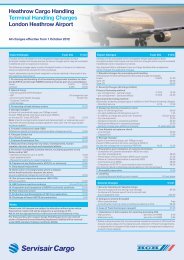TRAXON CDMP (Cargo Data Management Portal) is a Cargo ... - KLM
TRAXON CDMP (Cargo Data Management Portal) is a Cargo ... - KLM
TRAXON CDMP (Cargo Data Management Portal) is a Cargo ... - KLM
Create successful ePaper yourself
Turn your PDF publications into a flip-book with our unique Google optimized e-Paper software.
AF-KL <strong>Cargo</strong> Online Tracking Service<br />
1. How does the AF-KL <strong>Cargo</strong> Online Tracking Service work?<br />
AF-KL <strong>Cargo</strong>’s Online Tracking Service <strong>is</strong> based on the <strong>Cargo</strong> 2000 <strong>Data</strong><br />
<strong>Management</strong> Platform (<strong>CDMP</strong>) that <strong>is</strong> designed according IATA <strong>Cargo</strong> 2000<br />
specifications.<br />
<strong>Cargo</strong> 2000 (C2K) <strong>is</strong> an industry initiative aiming at implementing a new<br />
quality management system for the worldwide air cargo industry. More<br />
information about C2K can be found on<br />
http://www.iata.org/whatwedo/cargo/cargo2000/Pages/index.aspx .<br />
2. Search result screen<br />
Th<strong>is</strong> screen opens when you track multiple shipments, or when your air waybill<br />
occurs multiple times. Its shows the latest known consignment status as well<br />
as the planned delivery.<br />
Example search result screen<br />
Columns can be sorted by clicking a header.<br />
In case a status <strong>is</strong> not self-explanatory (e.g. ‘SHIPMENT REINSTATED’) or<br />
to view additional details, click the hyperlinked AWB number. The<br />
consignment details screen will be opened.<br />
From the homepage of www.afklcargo.com, you can track a single AF or KL<br />
air waybill or up to 10 air waybills simultaneously.<br />
The first option will open the consignment details screen. The search result<br />
screen will open when you track multiple air waybills. Both screens<br />
explained below.<br />
.<br />
v.1.0 Sep. 29, 2010
AF-KL <strong>Cargo</strong> Online Tracking Service<br />
3. Consignment details screen<br />
Example consignment details screen<br />
v.1.0 Sep. 29, 2010
AF-KL <strong>Cargo</strong> Online Tracking Service<br />
Panel A - settings and actions<br />
Use th<strong>is</strong> option to view times in the route map either in UTC (Universal Time<br />
Coordinated) or local time.<br />
Panel B - consignment information<br />
Shows the consignment details, whereby<br />
- status of consignment can be<br />
- Not yet in progress - Cancelled<br />
- In progress - No show<br />
- Delivered - Itinerary cancelled<br />
- direct trucking: currently not used, always set to ‘no’.<br />
- forwarder: for forwarders not participating in C2K th<strong>is</strong> field will show<br />
‘<strong>KLM</strong> forwarder’ or ‘AF non C2K EDI forwarder’.<br />
- total VOL: currently not used (will always show zero).<br />
Panel C - route map version(s)<br />
Shows the latest version of the route map according to agreed upon<br />
milestone offsets. The milestones (‘bubbles’) can differ per carrier and per<br />
origin/destination.<br />
An offset <strong>is</strong> the time agreed upon between carrier and forwarder by when a<br />
certain event must have been completed, and are expressed in minutes. For<br />
example when the offset of RCS <strong>is</strong> [-180] and the scheduled departure of the<br />
flight 23:55 hrs, RCS must take place no later than 20:55 hrs.<br />
Milestones<br />
Possible milestones shown in the route map:<br />
FWB Creation of electronic MAWB<br />
BKD Consignment booked<br />
RCS Consignment received by the airline<br />
DEP Goods confirmed on board of flight<br />
ARR Flight arrival at destination airport<br />
RCF Consignment received from flight<br />
AWR Documents received at destination (AF only)<br />
NFD Consignment and documents ready for pick up<br />
AWD Documents delivered to forwarder (AF only)<br />
DLV Consignment delivered to forwarder<br />
Explanation of colors:<br />
- Green bubble: no operational failure occurred.<br />
- Red bubble:<br />
• An operational failure occurred, and/or<br />
• Message was not correct/complete, and/or<br />
• Message was sent too late (outside the Grace Period).<br />
Grace Period refers to the period of 60 minutes after an event<br />
occurs which <strong>is</strong> allowed for a carrier/forwarder to send a message<br />
to the <strong>CDMP</strong>.<br />
Note: FWB for non C2K forwarders will always show in red<br />
- Blue bubble: milestone <strong>is</strong> planned but not initialized<br />
Focus on current status<br />
The current status <strong>is</strong> marked by a rectangle. The current status <strong>is</strong> based on<br />
the event date/time in the received message.<br />
In case the appropriate message was not sent or the event data in the<br />
message was not filled, the rectangle marks the previous status as being<br />
current. The current status can be blue when a milestone <strong>is</strong> incomplete and<br />
no operational failure occurred (e.g. when not yet all pieces have been<br />
reported).<br />
In case of doubt consult the message details, which will show all statuses<br />
that were sent.<br />
Panel D - message details<br />
Th<strong>is</strong> panel shows all messages (FSU/FWB) pertaining to th<strong>is</strong> consignment<br />
ordered by ‘received time’.<br />
- Station sending station<br />
- MSG milestone/message<br />
- event time actual date and time of the event<br />
- received time date and time message was received<br />
- PCS number of pieces<br />
- WGT weight<br />
- other detail the content of the message that was sent<br />
Duplicate messages may occur in the l<strong>is</strong>t. Th<strong>is</strong> <strong>is</strong> triggered by the <strong>CDMP</strong><br />
mechan<strong>is</strong>m which proactively monitors the status of a consignment when a<br />
milestone <strong>is</strong> nearing its deadline.<br />
Panel E - PDF/Close buttons<br />
TO PDF button: creates a PDF document of the current screen d<strong>is</strong>play<br />
CLOSE button: closes the browser window<br />
v.1.0 Sep. 29, 2010