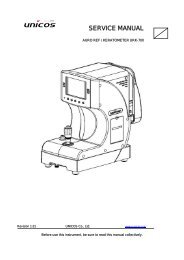GE_OEC_9600_C-Arms
You also want an ePaper? Increase the reach of your titles
YUMPU automatically turns print PDFs into web optimized ePapers that Google loves.
SERIES<strong>9600</strong> <br />
SERVICE MANUAL<br />
ERROR CODES<br />
PROCEDURES<br />
SCHEMATICS<br />
ILLUSTRATED PARTS<br />
C-Arm Workstation<br />
PERIODIC<br />
MAINTENANCE<br />
INSTALLATION<br />
FIELD SERVICE<br />
BULLETINS<br />
COMPREHENSIVE<br />
PARTS LIST<br />
BLOCK DIAGRAMS<br />
© April 1997
PROCEDURES<br />
Series <strong>9600</strong> Mobile C-Arm Imaging System<br />
Click on the desireds topic to go to that section in the <strong>9600</strong> C-Arm Service Manual.<br />
Explosion Hazards<br />
COVER REMOVAL<br />
Control Panel<br />
Workstation Covers<br />
Keyboard<br />
Keyboard Reassembly<br />
Replacing a Cover (Card Rack Assemb. - C-Arm Control)<br />
WORKSTATION ISOLATION TRANSFORMER<br />
WORKSTATION DC MEASUREMENTS AND ADJUSTMENTS<br />
Circuit Breakers<br />
C-ARM DC MEASUREMENTS AND ADJUSTMENTS<br />
BATTERY CHAR<strong>GE</strong>R OUTPUT ADJUSTMENT<br />
Battery Pack Evaluation<br />
Battery Charger Evaluation<br />
Battery Pack Replacement
START-UP AND SOFTWARE BOOT<br />
Loading Application Software<br />
Periodic Functions and Actions<br />
Boot Sequence<br />
ACCESSING THE MAINFRAME MENU<br />
COPY FILES FROM 3 1/2-INCH FLOPPY DISK TO SRAM<br />
COPY FILES FROM SRAM TO 3 1/2-INCH FLOPPY DISK<br />
SRAM Battery Replacement<br />
INTERLOCKS<br />
Fast Stop<br />
+24v Interlock<br />
Interlock Fault Conditions
Error Codes<br />
Navigation<br />
Links to appropriate sections of the <strong>9600</strong> System Service Manual are indicated by blue<br />
underlined words or blue boxes around areas when a link exists. Position the cursor<br />
within the box or over the blue underlined word and click to go directly to that section.<br />
BIOS ROM Error Codes<br />
The following hexadecimal codes are displayed on the Technique Processor PCB<br />
hexadecimal displays. If the Technique Processor PCB fails the boot sequence, the<br />
hexadecimal displays on the Technique Processor PCB (U1 and U2) will exhibit the code<br />
that corresponds to the test being performed at the time the Technique Processor PCB<br />
failed.<br />
TECHNIQUE<br />
PROCESSOR<br />
TEST DESCRIPTION<br />
HEX<br />
DISPLAYS<br />
U2<br />
(MSB)<br />
U1<br />
(LSB)<br />
0 9 Checksum BIOS ROM<br />
0 A Initialize Video Interface<br />
0 E Test CMOS Shutdown Byte<br />
0 F Test Extended CMOS (If Present)<br />
1 5 Test 1st 64K of System Memory<br />
1 6 Set up Interrupt Vector Table<br />
1 7 Set Up Video I/O Operations<br />
1 8 Test Video Memory<br />
(Except When EGA/VGA is Found)<br />
1 B Test CMOS Battery Level<br />
1 C Test CMOS Checksum<br />
1 D Set Configuration From CMOS<br />
1 E Sizing System Memory and Compare<br />
w/CMOS<br />
1 F Test Found System Memory<br />
2 A Keyboard Initialization<br />
2 B Diskette Initialization<br />
2 C Serial Port Initialization<br />
2 D Parallel Port Initialization<br />
2 E Hard Disk Initialization<br />
3 1 Option ROM Initialization
SRAM Card Error Codes<br />
If an error occurs while the system is attempting to load software from the SRAM card,<br />
one of the error codes listed below will be displayed on the Technique Processor PCB<br />
hexadecimal displays.<br />
TECHNIQUE<br />
PROCESSOR<br />
TEST DESCRIPTION<br />
HEX<br />
DISPLAYS<br />
U2<br />
(MSB)<br />
U1<br />
(LSB)<br />
5 1 Invalid function error<br />
5 2 Address Mark Not Found<br />
5 3 Write Protect Error<br />
5 4 Sector Not Found<br />
5 5 Diskette Change Line Active<br />
5 6 DMA Overrun<br />
5 7 DMA Boundary Error<br />
5 8 Media Type Not Available<br />
5 9 Bad CRC<br />
5 A Diskette Controller<br />
5 B Seek Failed<br />
5 C Time-out<br />
Refer to the following C-Arm Software sections:<br />
Overview<br />
Start-up and Software Boot<br />
Loadfing Application Software<br />
Boot Sequence<br />
SRAM Files<br />
SRAM Card<br />
SRAM Battery Replacement
Miscellaneous Error Codes<br />
One of the following codes will be displayed on the X-ray control panel display if a<br />
communications or software error occurs. If a RT FAIL or I/O FAIL is displayed it will be<br />
in the following format: ERROR HH nnnn. HH is a hex number and nnnn is the error<br />
address.<br />
CODE<br />
FRAMING ERROR<br />
OVERFLOW ERROR<br />
PARITY ERROR<br />
RT FAIL HH nnnn<br />
I/O FAIL HH nnnn<br />
DESCRIPTION<br />
Communications error between the<br />
Control Panel Processor PCB and the<br />
Technique Processor PCB<br />
Communications error between the<br />
Control Panel Processor PCB and the<br />
Technique Processor PCB<br />
Communications error between the<br />
Control Panel Processor PCB and the<br />
Technique Processor PCB<br />
Indicates a run-time software fatal error.<br />
Indicates an I/O software fatal error.
Event Codes & Messages<br />
The software executed on the Technique Processor PCB monitors operating conditions<br />
and hardware states. Transitions in conditions and states are signaled by software event<br />
codes.<br />
The most recent 128 event codes are stored in a buffer to provide a record of the events<br />
leading up to a failure. The event buffer can be examined using the STATUS mode. The<br />
Hexadecimal number indicates the two right digits of the event code. These two<br />
hexadecimal digits indicate the specific event. Many event codes signal events which<br />
occur during normal operation.<br />
Some event codes are also written to the Control Panel display as error and warning<br />
messages. Events that are written to the display as messages are designated as fatal --<br />
they cease system operation -- or as non-fatal. Not all of the events are written to the<br />
display as error messages. Event codes and the corresponding messages written to the<br />
display are listed in the following table. The type of event/error message is defined as:<br />
• Event = E<br />
• Fatal = F<br />
• Non Fatal = N<br />
CODE EVENT / MESSA<strong>GE</strong> TYPE DESCRIPTION<br />
01 ENGLISH N/A Message only to indicate language<br />
02 N/A N/A N/A<br />
03 N/A N/A N/A<br />
04 N/A N/A N/A<br />
05 FOOTSWITCH STUCK E, F X-ray ON switch, footswitch, or<br />
handswitch has been sensed closed<br />
during the boot sequence. Refer to<br />
X-ray On/Disable section.<br />
06 PRECHAR<strong>GE</strong> FAIL E, F System has not completed precharge<br />
cycle, sensed by Analog Interface PCB<br />
from +200V (B+) on<br />
Generator Driver PCB.<br />
Refer to Interlocks/Stator section.<br />
07 HV INVERTER ON E, F High Voltage generator sensed on with<br />
no X-ray command initiated. Refer to<br />
X-ray On/Disable and kV Generation<br />
sections.<br />
08 30 MINUTES E Time marker groups events in Event file<br />
09 MAIN PRGM LOADED E Main program is loaded to RAM<br />
0A INIT COMPLETE E Hardware initialization complete<br />
0B IFB RESET E, F The Image Function PCB has lost<br />
communication with the Technique<br />
Processor PCB and the watchdog timer<br />
has reset the IF PCB. Refer to the<br />
C-Arm Control and Image System<br />
sections.
Event Codes & Messages (Cont.)<br />
0C<br />
0D<br />
AD CHANNEL-0<br />
FAILED<br />
AD CHANNEL-1<br />
FAILED<br />
E, F kVp detected during boot-up without X-<br />
ray command initiated. Refer to<br />
C-Arm Control and kV Generation<br />
sections.<br />
E, F mA detected during boot-up without X-ray<br />
command initiated. Refer to<br />
C-Arm Control and mA Generation<br />
sections.<br />
0E AD CHANNEL-8 FAILED E, F Voltage sensed on redundant kV sense<br />
circuitry in HV tank during boot-up. Refer<br />
to C-Arm Control and<br />
kV Generation sections.<br />
0F<br />
AD CHANNEL-11<br />
FAILED<br />
E, F To much current sensed from<br />
Battery Charger PCB during boot-up.<br />
Refer to C-Arm Control and<br />
Power Distribution sections.<br />
10 MAIN.TXT E, F Error reading MAIN.TXT file from<br />
SRAM card during boot-up.<br />
11 FLUORO - XRAY E Indicates last function performed<br />
12 PRESS ANY KEY N Message only.<br />
13 FLUORO - XOFF E Indicates end of fluoro exposure.<br />
14 FLUORO - DIAG N/A Not used.<br />
15 FLUORO BOOST E Indicates fluoro exposure in boost mode.<br />
16 FLUOROX - FILM E Operator initiated transition; fluoro to film
Event Codes & Messages (Cont.)<br />
CODE EVENT / MESSA<strong>GE</strong> TYPE DESCRIPTION<br />
17 COLLIMATOR STUCK E, N The collimator iris can't open or close.<br />
Refer to the Image System section.<br />
18 IRIS JITTER E, N Collimator cannot maintain specified field<br />
size.<br />
19 FLUOROS - FILM E Operator initiated transition; standby to<br />
film<br />
1A FP DEAD E, F Communication loss between Control<br />
Panel Processor PCB and Technique<br />
Processor PCB. Refer to C-Arm<br />
Control section.<br />
1B N/A N/A N/A<br />
1C BAD IRIS POT E, F The collimator iris potentiometer voltage<br />
is incorrect or out of range. Refer to<br />
Image System section.<br />
1D BAD IRIS CAL E, F The collimator iris calibration data<br />
contained in the EEPROM on the<br />
Image Function PCB is not valid. Refer<br />
to the Image System and<br />
Image System Calibration sections.<br />
1E BOOST OVERTIME E, N The boost exposure has been terminated<br />
after exceeding the preset time limit.<br />
Refer to<br />
System Configuration in the C-Arm<br />
Software section.<br />
1F HOUSING IS WARM E, N Housing temperature is at<br />
approximately 60% of its rated heat<br />
capacity.<br />
20 HOUSING IS HOT E, N Housing temperature is at approximately<br />
80% of its rated heat capacity.<br />
21 ANODE IS WARM E, N The anode is at 60% of its rated heat<br />
capacity.
Event Codes & Messages (Cont.)<br />
22 ANODE IS HOT E, N Anode temperature is at approximately<br />
80% of its rated heat capacity.<br />
23 N/A N/A N/A<br />
24 HOUSING<br />
OVERHEATED<br />
E, F Housing temperature is at 100% of its<br />
rated value and the thermal cutoff switch<br />
has activated open.<br />
25 WILL OVERHEAT E, N The tube anode or housing is at 80% of<br />
its rated heat capacity. Continued use in<br />
FILM mode, without allowing the tube to<br />
cool may damage the tube. You must<br />
wait for the tube to cool before the next<br />
FILM exposure is allowed, or select a<br />
sufficiently lower technique. The display<br />
will also present the message WAIT.<br />
26 N/A N/A N/A<br />
27 NO BOOST - HOT E, N The X-ray tube anode or housing is at<br />
80% of its rated heat capacity. Continued<br />
use in fluoro boost, without cooling, may<br />
damage the tube. When displayed, the<br />
BOOST ENABLE LED turns off.
Event Codes & Messages (Cont.)<br />
CODE EVENT / MESSA<strong>GE</strong> TYPE DESCRIPTION<br />
28 INSTANT ON - TO E Prearm in FILM mode has timed out after<br />
no X-ray command has been received.<br />
29 INSTANT ON - FP E Prearm in FILM mode terminated from front<br />
panel by operator pressing another key.<br />
2A N/A N/A N/A<br />
2B NO MAPPING FILE E, F Error opening mapping file. See also<br />
SRAM Card, Overview, Start-up Boot.<br />
2C N/A N/A N/A<br />
2D IFB TIMEOUT E, F The Image Function PCB hasn't responded<br />
to the Technique Processor. Refer to the C-<br />
Arm Control and Image System sections.<br />
2E FILMX - FLUORO E Operator initiated transition; film to fluoro<br />
2F PLEASE WAIT N/A Generator loading software, message only<br />
30 N/A<br />
31 BATTERY<br />
DISCONNECTED<br />
E, F Batteries not connected or low B+ voltage.<br />
Occurs early in boot-up sequence. Refer<br />
also to the<br />
Power Distribution section.<br />
32 FILMS - FLUORO E Operator initiated transition; standby to<br />
fluoro<br />
33 STANDBY MODE E Generator not used for 30 minutes.<br />
Filaments turned off.<br />
34 STANDBY OVER E Generator activated after standby condition.<br />
35 FILM - XOFF E Indicates end of film exposure.<br />
36 XRAY COMPLETE E Exposure has ended<br />
37 RELEASED EARLY E, N During a film exposure, the X-ray on switch<br />
was released, before the desired mAs.<br />
38 XRAY OVER-TIME E, N Proper mA not achieved for allotted time in<br />
FILM mode.<br />
39 N/A N/A N/A<br />
3A N/A N/A N/A<br />
3B NO OPTION FILE E, F OPTIONS.DAT file not found on<br />
SRAM card. See also<br />
System Configuration<br />
3C N/A N/A N/A<br />
3D N/A N/A N/A<br />
3E N/A N/A N/A<br />
See also Technique Processor PCB and Analog Interface PCB.
Event Codes & Messages (Cont.)<br />
3F WARNING, HIGH MA E, N mA detected higher than allowed range for<br />
desired technique.<br />
40 WARNING, LOW MA E, N mA detected lower than allowed range for<br />
desired technique.<br />
41 N/A N/A N/A<br />
42 IRIS TOO LAR<strong>GE</strong> E, N Collimator iris size is incorrect for selected<br />
field size. See Image Function PCB.<br />
43 mA ON IN ERROR E, F mA sensed without an X-ray request<br />
44 REGULATOR FAIL E, N Filament voltage out of range on<br />
mA regulator circuitry. Sensed by<br />
Analog Interface PCB from FIL B+ SENS<br />
signal on the X-ray Regulator PCB.<br />
45 KV ON IN ERROR E, F kVp sensed without an X-ray request<br />
46 STATOR NOT ON E, F Anode in X-ray tube sensed not rotating.<br />
Refer to Interlocks/Stator section.<br />
47 OVERLOAD FAULT E, F Excessive current to high voltage tank<br />
sensed by tuned circuit, L1, C1 on<br />
generator controller assembly. Refer to<br />
kV Generation section.<br />
48 SATURATION FAULT E, F Darlington driver transistors Q1 and Q2 on<br />
generator controller assembly not fully<br />
saturated.<br />
49 N/A N/A N/A<br />
4A INTERLOCKS OPEN E, F +24V generator interlock circuit has been<br />
opened.<br />
4B N/A N/A N/A<br />
4C NO RAN<strong>GE</strong> FILE E, F Failure to open Calrange.dat file<br />
4D OVER-VOLTA<strong>GE</strong><br />
FAULT<br />
E, F Excessive kVp sensed in H.V. tank<br />
secondary winding after boot-up.<br />
4E NO SERVO TABLE E, F UroView only.<br />
4F NO MUXRAM DATA E, F Cannot access data in MUX.DAT file on<br />
SRAM card.<br />
50 CHAR<strong>GE</strong>R FAILED E, F The Battery Charger PCB output has been<br />
detected out of range after boot-up.<br />
51 USER END E, N Message indicates Mainframe Menu<br />
access.<br />
52 EXIT PROGRAM E, N Message indicates Mainframe Menu exit.<br />
53 N/A N/A N/A<br />
54 LOADING STATUS E, N Message when Status Mode is accessed.<br />
55 N/A N/A N/A<br />
56 NO MA LIMITS E, F mA Limit file missing. See also 4C and<br />
4F.
Event Codes & Messages (Cont.)<br />
57 WARNING, HIGH KV E, N kV detected higher than allowed range<br />
for desired technique.<br />
58 WARNING, LOW KV E, N kV detected lower than allowed range for<br />
desired technique.<br />
59 WAIT N/A Message only, displayed alternately with<br />
WILL OVERHEAT<br />
5A ?? PCT CHAR<strong>GE</strong> E Used as a message with battery charge<br />
state, 50 or 70 percent.<br />
5B STANDARD 5R/MIN N/A Message only, ABS table display name<br />
5C LOW DOSE N/A Message only, ABS table display name<br />
5D CHEST 5R/MIN N/A Message only, ABS table display name<br />
5E EXTREMITIES 5R/MIN N/A Message only, ABS table display name<br />
5F STANDARD N/A Message only, ABS table display name<br />
60 CHEST N/A Message only, ABS table display name<br />
61 EXTREMITIES N/A Message only, ABS table display name<br />
62 N/A N/A<br />
63 CHECKSUM ERROR N/A Message only. During boot, a checksum<br />
routine is run on the MAIN software. If<br />
checksum is in error this message will be<br />
displayed.<br />
64 BOOT-UP TERMINATED N/A Message only. Displayed after<br />
CHECKSUM ERROR (see above).
Heat Warning Messages<br />
Heat warning messages will appear on the X-ray control panel fluorescent display to alert<br />
the operator when a potential X-Ray tube overheat condition will occur. Remedy this<br />
condition by allowing the X-Ray tube to cool. These messages alternate with the normal<br />
information displayed on the fluorescent display.<br />
Fluoro Mode Warnings<br />
WARNING<br />
HOUSING IS<br />
HOT<br />
ANODE IS<br />
HOT<br />
NO BOOST -<br />
HOT<br />
WAIT . . .<br />
WILL<br />
OVERHEAT<br />
DESCRIPTION<br />
Housing temperature is at approximately 80% of its rated<br />
heat capacity. You may continue with fluoro, pulsed-fluoro,<br />
fluoro boost, and pulsed-fluoro boost exposures but<br />
discretion is advised.<br />
Anode temperature is at approximately 80% of its rated<br />
heat capacity. You may continue with fluoro, pulsed-fluoro,<br />
fluoro boost, and pulsed-fluoro boost exposures but<br />
discretion is advised.<br />
The housing or anode temperature is at approximately<br />
90% of its rated heat capacity. Continued use in fluoro<br />
boost without cooling may damage the X-ray tube. Fluoro<br />
and pulsed-fluoro are not prevented.<br />
The housing or anode temperature is at approximately<br />
90% of its rated heat capacity. Continued use without<br />
cooling may damage the X-ray tube. Wait for the tube to<br />
cool before attempting more exposures. All fluoroscopy<br />
modes are prevented.<br />
Film Mode Warnings<br />
WARNING<br />
HOUSING IS HOT<br />
ANODE IS HOT<br />
WAIT . . . . WILL<br />
OVERHEAT<br />
DESCRIPTION<br />
Housing temperature is at approximately 80% of its<br />
rated heat capacity. You may continue with film<br />
exposures but discretion is advised.<br />
Anode temperature is at approximately 80% of its rated<br />
heat capacity. You may continue with film exposures<br />
but discretion is advised.<br />
The predicted (by software) housing or anode<br />
temperature is at approximately 90% of its rated heat<br />
capacity because the selected technique will exceed<br />
the heat rating of the tube if the exposure is taken.<br />
Continued use without cooling may damage the X-ray<br />
tube. Film exposures are disabled. Wait for the tube to<br />
cool or select a sufficiently lower technique before<br />
attempting more exposures.<br />
See also Technique Processor PCB and Analog Interface PCB.
Low Battery Charge Messages<br />
Under most circumstances the battery condition is never a problem. It is possible<br />
however, that during periods of heavy use some consideration must be made to allow<br />
adequate recharging time. The messages listed below will be displayed on the X-ray<br />
control panel fluorescent display if a battery condition error is sensed.<br />
MESSA<strong>GE</strong><br />
70 PCT<br />
CHAR<strong>GE</strong><br />
DESCRIPTION<br />
When the batteries are reduced to 70 percent of their<br />
effective charge a warning message will appear on the<br />
control panel display.<br />
50 PCT<br />
CHAR<strong>GE</strong><br />
The message "70 PCT CHAR<strong>GE</strong>" will alternate with the<br />
displayed technique.<br />
If the effective charge drops to 50 percent, the display will<br />
alternate the message "50 PCT CHAR<strong>GE</strong>." Film exposures<br />
are disabled.<br />
See also Technique Processor PCB and Analog Interface PCB.<br />
Error Messages During Operation<br />
Error messages will be displayed on the X-ray Control Panel when conditions occur which<br />
result in automatic system shutdown or require system servicing.<br />
MESSA<strong>GE</strong><br />
BATTERY<br />
DISCONNECT<br />
ED<br />
CHAR<strong>GE</strong>R<br />
FAILED<br />
FOOTSWITCH<br />
STUCK<br />
PRECHAR<strong>GE</strong><br />
FAIL<br />
REGULATOR<br />
FAIL<br />
BAD<br />
THERMISTOR<br />
DETECTED ...<br />
PRESS ANY<br />
KEY<br />
DESCRIPTION<br />
This error message will appear if the Battery Packs in the<br />
Generator are not connected when the system is powered up.<br />
Connect all Battery Packs and reboot the Generator.<br />
The Battery Charger circuit has failed. If this message<br />
appears during startup, the system cannot be operated. If the<br />
message appears during normal use, the system can still be<br />
operated but the Batteries will not be recharged between<br />
exposures. This message alternates with the technique<br />
display between exposures.<br />
A fault has been detected in the footswitch, X-RAY ON switch,<br />
or associated switch sensing electronics. Results in automatic<br />
shutdown. Occurs only during boot-up.<br />
The precharge cycle has failed which may indicate that the<br />
Batteries are weak. Results in automatic shutdown.<br />
A filament regulator circuit failure has been detected. The<br />
filament supply voltage is outside the desired voltage.<br />
A fault has been detected within the (X-ray Tube) housing<br />
temperature thermistor or its associated circuitry or cables.<br />
Results in automatic shutdown. Occurs only during boot-up.
Error Messages During Operation (Cont.)<br />
MESSA<strong>GE</strong><br />
HV INVERTER ON<br />
KV ON IN ERROR<br />
MA ON IN ERROR<br />
STATOR NOT ON<br />
OVERLOAD<br />
FAULT<br />
SATURATION<br />
FAULT<br />
INTERLOCKS<br />
OPEN<br />
OVERVOLTA<strong>GE</strong><br />
FAULT<br />
DESCRIPTION<br />
High voltage was detected when it should have been off,<br />
resulting in system shutdown.<br />
KV was sensed without an X-ray requested. This indicates<br />
a fault with the High Voltage Generator and shuts down<br />
the system.<br />
MA was sensed without an X-ray requested. This indicates<br />
a fault with the High Voltage Generator and shuts down<br />
the system.<br />
The stator is not rotating. Operation of the system without<br />
the stator rotating would be destructive to the Tube.<br />
Results in automatic shutdown.<br />
Indicates a fault in the high voltage regulator circuit and<br />
results in automatic shutdown. See also<br />
kV Generator.<br />
Indicates a high voltage regulator fault and results in<br />
automatic shutdown. See also kV Generator.<br />
The interlock circuit has been broken. This could be due<br />
to a fault sensed by software or a direct hardware failure.<br />
Results in automatic shutdown.<br />
A high voltage regulation failure was detected. Results in<br />
automatic shutdown. (This fault occurs at about 140 kVp to<br />
protect X-ray cables, high voltage power supply, and X-ray<br />
Tube.) See Also kV Generator.
Error Messages During Operation (Cont.)<br />
WARNING,<br />
HIGH KV<br />
WARNING,<br />
LOW KV<br />
WARNING,<br />
HIGH MA<br />
WARNING,<br />
LOW MA<br />
BOOST<br />
OVERTIME<br />
RELEASED<br />
EARLY<br />
kV detected higher than allowed range for desired<br />
technique.<br />
kV detected lower than allowed range for desired<br />
technique.<br />
mA detected higher than allowed range for desired<br />
technique.<br />
mA detected lower than allowed range for desired<br />
technique.<br />
The boost exposure will automatically terminate after 30<br />
seconds, even if the BOOST footswitch is still depressed.<br />
Release the BOOST footswitch completely and then press<br />
it again to resume boost exposures. See also System<br />
Configuration.<br />
During a film exposure, the X-RAY ON switch was<br />
released early, before the desired mAs was reached.<br />
Press the switch again and hold it down until exposure time<br />
is complete.
Status Mode<br />
The Status Mode is used to analyze various system parameters such as<br />
battery condition, heat status of the X-ray tube, A/D and PIO status of the<br />
Analog Interface PCB, and examine the event history of the system. Use the<br />
instructions listed below to enter the STATUS mode. Once in the STATUS mode, the<br />
various system parameters can be examined as desired.<br />
Entering the Status Mode<br />
1. Press and hold the C-Arm Mode button on the Control Panel for five seconds. The<br />
message LOADING STATUS will appear on the Control Panel display.<br />
2. The message STATUS V 1.5 indicates that you have entered the status mode.<br />
Once in this mode, press either the kV or mA controls to scroll through the status<br />
menus.<br />
3. When the desired menu title appears on the Control Panel display, select it by<br />
pressing any key on the Control Panel.<br />
4. Scroll through the choices listed within this menu by pressing the kV or mA control.<br />
5. To read the information or value contained under a menu item, display the item<br />
name and press any Control Panel key.<br />
6. To return to the first level of status menus, scroll to the message EXIT THIS MENU<br />
and press any Control Panel key.<br />
7. To exit the status menu mode and return to normal operation, scroll to the message<br />
EXIT TO SYSTEM and press any Control Panel key. When returning to normal<br />
system operation the Control Panel will display the message LOADING SYSTEM.
Status Menu Chart<br />
Use the following chart to navigate through the Control Panel Status menu. Use the<br />
kV or mA controls to scroll horizontally, then press a function key to select a particular<br />
menu.<br />
STATUS<br />
V2.X<br />
BATTERY<br />
STATUS<br />
HEAT<br />
STATUS<br />
AD/DA<br />
STATUS<br />
PIO<br />
STATUS<br />
PANEL<br />
DIAGNOST<br />
SYSTEM<br />
OPTIONS<br />
CALIBRATE<br />
DATA<br />
EVENT<br />
HISTORY<br />
AEC<br />
STATUS<br />
SPEAKER<br />
PITCH<br />
MISCELL-<br />
ANEOUS<br />
EXIT<br />
TO<br />
SYSTEM<br />
CHAR<strong>GE</strong><br />
VOLTS<br />
HOUSING<br />
HEAT<br />
CHANNEL<br />
0 1A - FFH<br />
PANEL<br />
LED<br />
TEST<br />
ABS<br />
TABLE<br />
0001<br />
A<br />
VECTOR<br />
TABLE<br />
EEPROM<br />
TABLE<br />
AEC<br />
VERSION<br />
SELECT<br />
TONE<br />
MODEL<br />
NUMBER<br />
CHAR<strong>GE</strong><br />
CURRENT<br />
ANODE<br />
HEAT<br />
CHANNEL<br />
1 1B - OOH<br />
PANEL<br />
KEY<br />
TEST<br />
ABS<br />
BOOST<br />
0001<br />
B<br />
VECTOR<br />
TABLE<br />
LOCAL<br />
TABLE<br />
LAST<br />
CAL<br />
DATE<br />
EXIT<br />
NO SAVE<br />
SERIAL<br />
NUMBER<br />
LINE<br />
VOLTA<strong>GE</strong><br />
THERMISTOR<br />
CHANNEL<br />
2<br />
1C - 1DH<br />
PANEL<br />
KV/MA<br />
TEST<br />
EXIT<br />
THIS<br />
MENU<br />
B1<br />
VECTOR<br />
TABLE<br />
LAST<br />
FATAL<br />
ERROR<br />
DESIRED<br />
OD<br />
EXIT<br />
AND<br />
SAVE<br />
SOFTWARE<br />
PART<br />
NUMBER<br />
FILAMENT<br />
B+<br />
EXIT<br />
THIS<br />
MENU<br />
CHANNEL<br />
3<br />
2A-03H<br />
SPEAKER<br />
TEST<br />
C<br />
VECTOR<br />
TABLE<br />
TOTAL<br />
FATAL<br />
ERROR<br />
SPOT<br />
CAL<br />
DATA<br />
TOTAL<br />
DISK<br />
SPACE<br />
EXIT<br />
THIS<br />
MENU<br />
CHANNEL<br />
4<br />
2B - 4OH<br />
PANEL<br />
SOFTWARE<br />
D<br />
VECTOR<br />
TABLE<br />
EXIT<br />
THIS<br />
MENU<br />
EXIT<br />
NO<br />
SAVE<br />
FREE<br />
DISK<br />
SPACE<br />
CHANNEL<br />
5<br />
2C - D0H<br />
EXIT<br />
THIS<br />
MENU<br />
D1<br />
VECTOR<br />
TABLE<br />
EXIT<br />
AND<br />
SAVE<br />
INSTALL<br />
INFORM<br />
CHANNEL<br />
6<br />
3A - B3H<br />
E<br />
VECTOR<br />
TABLE<br />
NUMBER<br />
FILM<br />
SHOTS<br />
CHANNEL<br />
7 3B - FFH<br />
CHANNEL<br />
8 3C - FFH<br />
F<br />
VECTOR<br />
TABLE<br />
G<br />
VECTOR<br />
TABLE<br />
EXIT<br />
THIS<br />
MENU<br />
CHANNEL<br />
9<br />
EXIT<br />
THIS<br />
MENU<br />
H1<br />
VECTOR<br />
TABLE<br />
CHANNEL<br />
10<br />
H2<br />
VECTOR<br />
TABLE<br />
CHANNEL<br />
11<br />
CHANNEL<br />
12<br />
H3<br />
VECTOR<br />
TABLE<br />
K<br />
VECTOR<br />
TABLE<br />
CHANNEL<br />
13<br />
L<br />
VECTOR<br />
TABLE<br />
CHANNEL<br />
14<br />
LAST<br />
CALIBRATE<br />
CHANNEL<br />
15<br />
NUMBER<br />
OF<br />
WRITES<br />
EXIT<br />
THIS<br />
MENU<br />
EXIT<br />
THIS<br />
MENU
Status Menus<br />
The available status menus and the items contained under each are listed below. Note<br />
that a typical readout is listed for all applicable menu items.<br />
Battery Status<br />
CHAR<strong>GE</strong> VOLTS |==> Refer to the Power Distribution<br />
CHAR<strong>GE</strong> CURRENT | section; Battery Charger PCB, and<br />
LINE VOLTA<strong>GE</strong> _| Batteries.<br />
FILAMENT B+ ==> See Filament Regulator Setup<br />
EXIT THIS MENU<br />
Heat Status<br />
HOUSING HEAT<br />
ANODE HEAT<br />
THERMISTOR<br />
EXIT THIS MENU<br />
Refer to X-Ray Tube<br />
AD/DA Status<br />
Use this menu to read the AD/DA information being received by the<br />
Analog Interface PCB.<br />
After selecting this menu, scroll through the AD/DA channels listed below. To read the<br />
voltage measured on the selected channel, press any key. The display will change to<br />
show the channel number and the associated voltage.<br />
CHANNEL NUMBER:<br />
0 MEASURED KVP<br />
1 MEASURED MA<br />
2 FILAMENT B+<br />
3 VIDEO LEVEL<br />
4 HOUSING THER.<br />
5 DOSIMETER (not used)<br />
6 CAMERA POSITION<br />
7 CAMERA IRIS WIPER<br />
8 TAP VOLTA<strong>GE</strong><br />
9 LINE VOLTA<strong>GE</strong><br />
10 CHAR<strong>GE</strong> CURRENT<br />
11 CHAR<strong>GE</strong> VOLT<br />
12 FILAMENT CURRENT<br />
13 SPARE<br />
14 SPARE<br />
15 SPARE<br />
EXIT THIS MENU
PIO Status<br />
Use this menu to read the status of the PIO’s on the Analog Interface PCB.<br />
There are three PIOs on the Analog Interface PCB, each with three ports: A, B, and C.<br />
Each port is responsible for 8 signals.<br />
Select the PIO Status Menu, press any key and scroll through the PIO ports: 1A, 1B, 1C,<br />
2A, 2B, 2C, 3A, 3B and 3C. The hexadecimal content of each port is displayed.<br />
With the desired PIO port displayed, press any key. You may now scroll through the<br />
individual lines within each port to examine their state - high or low. The name of the<br />
signal line is given along with the port designation.<br />
Press any key again to display the associated IC number and the actual IC pin number<br />
along with the line state - high or low. You may toggle back and forth between this mode<br />
and the mode above by pressing any key.<br />
For example -<br />
PIO PORT<br />
HEX CONTENTS:<br />
PIO 1B<br />
FF H<br />
Individual lines can be read by signal name:<br />
B2 STATOR RUN = LO<br />
or by pin number:<br />
U38 PIN 20 = LO<br />
Typical hex values for each of the 9 individual PIO ports are listed below:<br />
Port 1A=FF H Port 2A=03 H Port 3A=B3 H<br />
Port 1B=00 H Port 2B=40 H Port 3B=FF H<br />
Port 1C=1D H Port 2C=D0 H Port 3C=FF H<br />
EXIT THIS MENU
Panel Diagnostics<br />
PANEL LED TEST - Tests all control panel LED’s and fluorescent<br />
display<br />
PANEL KEY TEST -Tests all control panel keys and displays the<br />
corresponding hex code<br />
PANEL KV/MA TEST - Tests operation of kV and mA controls<br />
SPEAKER TEST - Tests speaker mounted to Control Panel<br />
Processor PCB<br />
PANEL SOFTWARE - Displays software revision for the<br />
Control Panel Processor PCB<br />
EXIT THIS MENU<br />
Calibrate Data<br />
A-Vector Table D1-Vector Table H2-Vector Table<br />
B-Vector Table E-Vector Table H3-Vector Table<br />
B1-Vector Table F-Vector Table K-Vector Table<br />
C-Vector Table G-Vector Table L-Vector Table<br />
D-Vector Table H1-Vector Table<br />
LAST CALIBRATE (Contains date of last calibration and initials of<br />
calibrator)<br />
NO. OF WRITES<br />
EXIT THIS MENU<br />
Event History<br />
Events codes are reported in reverse order, with the most recent event first. The events<br />
are stored in the EEPROM TABLE and the LOCAL TABLE. Refer to<br />
Event History files for further information.<br />
The format for event code reporting is:<br />
E - NN = HHHH<br />
where:<br />
NN = event count (1-128)<br />
HHHH = the event code<br />
Select EVENT HISTORY, press any key, and scroll through the items listed below.<br />
EEPROM TABLE - Last 128 events (beginning with most recent) stored in EEPROM.<br />
This table is only updated when a fatal system error occurs.<br />
LOCAL TABLE - Last 128 events (beginning with most recent) stored in RAM.<br />
LAST FATAL ERR - Date and time of last fatal error<br />
TOTAL FATAL ERR - Gives count of total errors; FATAL CNT. = n<br />
EXIT THIS MENU
Speaker Pitch<br />
This menu allows the speaker pitch to be changed.<br />
SELECT TONE<br />
EXIT NO SAVE<br />
EXIT AND SAVE<br />
Miscellaneous<br />
Scroll through this menu of miscellaneous data and press any key to read the selected<br />
item.<br />
MODEL NUMBER<br />
SERIAL NUMBER<br />
INFORMATION<br />
SOFTWARE PART NUMBER<br />
TOTAL DISK SPACE<br />
EXIT THIS MENU<br />
EXIT TO SYSTEM<br />
FREE DISK SPACE<br />
INSTALLATION<br />
NO. FILM SHOTS<br />
Exiting Status Mode<br />
1. Select EXIT TO SYSTEM using the Control Panel buttons. Press any key on the<br />
Control Panel.<br />
2. If Status Mode was executed from the Mainframe Menu, the message MAINFRAME<br />
MENU appears on the Control Panel display which returns control to the<br />
Workstation.
Workstation Boot and Error Codes<br />
The following section contains a listing of the checkpoint codes written to the two<br />
character display on the Series <strong>9600</strong> Workstation's Communications PCB.<br />
During the boot process, the alphanumeric LEDs on the rear panel displays two digit<br />
codes indicating the status of the boot sequence. Since these codes do not normally<br />
indicate an error, they are referred to as progress codes. Typically, these codes will be<br />
replaced by an E0 code once normal program operation has begun. If the program does<br />
not complete the boot process, a code will remain on the LED display, indicating the point<br />
where an error occurred.<br />
A description of these codes is provided in the following tables and links are provided to<br />
the appropriate sections in the manual describing troubleshooting and service information.<br />
See also: 386 AT Motherboard; Boot and Diagnostic LEDs;<br />
Workstation Software Overview; Start-up and Software Boot,<br />
Workstation Boot Sequence.
386 AMI BIOS Post Code Table<br />
These alpha-numeric codes are displayed by the LEDs on the Auxiliary Interface PCB<br />
during boot-up. These codes are generated by the AT Motherboard.<br />
01 Processor register test about to start.<br />
02 NMI disabled.<br />
03 Power-on delay completed.<br />
04 Any initialization before keyboard BAT is completed.<br />
05 Soft reset / power-on determined.<br />
06 ROM is enabled.<br />
07 ROM BIOS checksum passed, keyboard controller input buffer free.<br />
08 BAT command to keyboard controller is issued.<br />
09 Keyboard controller BAT command verified.<br />
0A Keyboard command byte code is issued.<br />
0B Keyboard controller command byte is written.<br />
0C Pin-23, 24 of keyboard controller is blocked / unblocked.<br />
0D NOP command processing is done.<br />
0E CMOS shutdown register R/W test passed.<br />
0F CMOS calculation is done, DIAG byte written.<br />
10 CMOS initialization (if any) done.<br />
11 CMOS status register initialized.<br />
12 DMA controller #1, #2 interrupt controller #1, #2 disabled.<br />
13 Video is disabled and port-B is initialized.<br />
14 Chipset initialization / auto memory detection over.<br />
15 CH-2 timer test halfway.<br />
16 CH-2 timer test over.<br />
17 CH-1 timer test over.<br />
18 CH-0 timer test over.<br />
19 Memory refresh started.<br />
1A Memory refresh line is toggling.<br />
1B Memory refresh period 30 micro second test completed.<br />
20 Base 64 KB memory test started.<br />
21 Address line test passed.
386 AMI BIOS Post Code Table (Cont.)<br />
22 Toggle parity over.<br />
23 Base 64 KB sequential data R/W test passed.<br />
24 Setup required before vector initialization completed.<br />
25 Interrupt vector initialization done.<br />
26 I/O port of 8042 read.<br />
27 Global data initialization is over.<br />
28 Initialization after interrupt vector is completed.<br />
29 Monochrome mode setting is done.<br />
2A Color mode setting is done.<br />
2B Toggle parity over.<br />
2C Processing before video ROM is done.<br />
2D Optional video ROM control is done.<br />
2E Return from processing after the video ROM control.<br />
2F EGA/VGA not found.<br />
30 Display memory R/W test passed.<br />
31 Display memory R/W test or retrace checking failed.<br />
32 Alternate display memory R/W test passed.<br />
33 Video display checking over.<br />
34 Verification of display adapter done.<br />
35 Display mode set completed.<br />
36 BIOS ROM data area check over.<br />
37 Cursor setting for power on message ID complete.<br />
38 Power on message display complete.<br />
39 New cursor position read and saved.<br />
3A Reference string display is over.<br />
3B Hit message displayed.<br />
40 Preparation for virtual mode test started.<br />
41 Returned after verifying from display memory.<br />
42 Descriptor tables prepared.<br />
43 Entered in virtual mode.<br />
44 Interrupts enabled (if diagnostics switch is ON).<br />
45 Data initialized.<br />
46 Memory remap test is done, memory size calculation is over.
386 AMI BIOS Post Code Table (Cont.)<br />
47 Pattern to be tested written in extended memory.<br />
48 Patterns written in base memory.<br />
49 Amount of memory below 1 MB found and verified.<br />
4A Amount of memory above 1 MB found and verified.<br />
4B BIOS ROM data area check over.<br />
4C Memory below 1 MB cleared (soft reset).<br />
4D Memory above 1 MB cleared (soft reset).<br />
4E Memory test started (no soft reset).<br />
4F Memory size display started. This will be updated during memory test.<br />
50 Memory test below 1 MB completed.<br />
51 Memory size adjusted due to relocation / shadow.<br />
52 Memory test above 1 MB completed.<br />
53 CPU registers are saved, including memory size.<br />
54 Shutdown successful, CPU in real mode.<br />
55 Registers restored.<br />
56 A20 address line disable successful.<br />
57 BIOS ROM data area check halfway.<br />
58 BIOS ROM data area check over.<br />
59 Hit message cleared. message displayed.<br />
60 DMA page register test passed.<br />
61 Display memory verification over.<br />
62 DMA #1 base register test passed.<br />
63 DMA #2 base register test passed.<br />
64 BIOS ROM data area check halfway.<br />
65 BIOS ROM data area check over.<br />
66 DMA unit 1 and 2 programming over.<br />
67 8259 initialization over.<br />
80 Keyboard test started.<br />
81 Keyboard reset error / stuck key found.<br />
82 Keyboard controller interface test over.<br />
83 Command byte written. Global data init done.<br />
84 Lock key check over.<br />
85 Memory size check done.
386 AMI BIOS Post Code Table (Cont.)<br />
86 Password checked.<br />
87 Programming before setup completed.<br />
88 Returned from CMOS setup program and screen is cleared.<br />
89 Programming after setup completed.<br />
8A First screen message displayed.<br />
8B message displayed. Mouse check and init done.<br />
8C Main and video BIOS shadow successful.<br />
8D Setup options are programmed.<br />
8E Hard disk, floppy reset applied.<br />
8F Floppy check returns that floppy is to be initialized.<br />
90 Floppy setup is over.<br />
91 Hard disk presence test over.<br />
92 Hard disk setup complete.<br />
93 BIOS ROM data area check halfway.<br />
94 BIOS ROM data area check over.<br />
95 Memory size adjusted due to mouse support, hard disk type 47.<br />
96 Returned after verifying from display memory.<br />
97 Any init before C800 optional ROM control is over.<br />
98 Optional ROM control is done.<br />
99 Any initialization required after optional ROM test over.<br />
9A Return after setting timer and printer base address.<br />
9B Returned after RS-232 base address.<br />
9C Required initialization before co-processor test is over.<br />
9D Co-processor initialized.<br />
9E Initialization after co-processor test is completed.<br />
9F Extended keyboard check is done, ID flag set, num lock ON/OFF.<br />
A0 Keyboard ID command issued.<br />
A1 Keyboard ID flag reset.<br />
A2 Cache memory test over.<br />
A3 Soft error display complete.<br />
A4 Keyboard typematic rate set.<br />
A5 Memory wait states programming over.<br />
A6 Screen cleared.
386 AMI BIOS Post Code Table (Cont.)<br />
A7 NMI and parity enabled.<br />
A8 Initialization before E000 ROM control over.<br />
A9 Returned from E000 ROM control over.<br />
AA Initialization after E000 optional ROM control is over.<br />
00 System configuration displayed.
AT Option PROM BIOS Error Codes<br />
NOTE<br />
Some of the error codes used by the AMI BIOS are the same as those codes<br />
used by the AT Option PROM and the nobrk.com program. You must check both<br />
error codes if any of the following codes are displayed on the LEDs. See also:<br />
386 AT Motherboard and Communications PCB in the Workstation Control<br />
section.<br />
Code Description Possible Causes<br />
80 Started Execution of Option<br />
ROM Code<br />
1. Bad Option PROM<br />
2. Bad Communication PCB<br />
3. AT Motherboard not functioning<br />
81 NEAT TEST Fail -Reset 1. Bad Option PROM<br />
2. Bad Communication PCB<br />
3. AT Motherboard not functioning<br />
82 Bad GSP Load - Self Loop<br />
with Interrupts Disabled<br />
83<br />
thru<br />
8F<br />
Undefined<br />
1. Bad Option PROM<br />
2. Bad Communication PCB<br />
3. AT Motherboard not functioning<br />
1. Software Corruption<br />
2. Bad Sector on Hard Disk<br />
3. AT Motherboard not functioning<br />
90 Started Disk Boot Procedure 1. Hard Drive<br />
2. Communication PCB<br />
3. AT Motherboard not functioning<br />
91 Data Error on Disk Read 1. Hard Drive<br />
2. Communication PCB<br />
3. AT Motherboard not functioning<br />
92 Controller Error 1. Bad Option PROM<br />
2. Bad Communication PCB<br />
3. AT Motherboard not functioning<br />
94 Seek Failure 1. Hard drive<br />
2. Communication PCB<br />
3. AT Motherboard not functioning<br />
98 Disk Timed Out (Failed to<br />
Respond)<br />
99<br />
thru<br />
9F<br />
Undefined<br />
1. Hard drive<br />
2. Communication PCB<br />
3. AT Motherboard not functioning<br />
1. Software Corruption<br />
2. Bad Sector on Hard Disk<br />
3. AT Motherboard not functioning
Nobrk.com Error Codes (Executed by Nbkshell.Exe)<br />
Code Description Possible Causes<br />
A0 Undefined 1. Software Corruption<br />
2. Bad Sector on Hard Disk<br />
3. AT Motherboard not functioning<br />
A1 Nobrk Installed Successfully<br />
A2 Undefined<br />
A3<br />
A4<br />
thru<br />
AF<br />
Nobrk Already Installed<br />
Undefined<br />
Tsrser.Exe (Executed by Autoexec.Bat)<br />
Code Description Possible Causes<br />
B0 Undefined 1. Software Corruption<br />
2. Bad Sector on Hard Disk<br />
3. AT Motherboard not functioning<br />
B1 Enter TSR Install<br />
B2<br />
B3<br />
B4<br />
B5<br />
B6<br />
B7<br />
thru<br />
BD<br />
BE<br />
BF<br />
Undefined<br />
Previous User Interrupt Not<br />
Null<br />
Changing User Interrupt<br />
vector<br />
Initialize Hardware Vector<br />
Initialize Vector<br />
Undefined<br />
Successful Installation<br />
Tsrser Already Installed<br />
1. Possible software corruption<br />
2. Possible bad sector on Hard Disk<br />
3. AT Motherboard not functioning
Ptdtsr.Exe Error Codes (Executed By Autoexec.Bat)<br />
NOTE:<br />
The following codes will be displayed only on systems with the 4FPS or 30FPS<br />
image storage options.<br />
Code Description Possible Causes<br />
C0<br />
thru<br />
C9<br />
Undefined<br />
1. Software Corruption<br />
2. Bad Sector on Hard Disk<br />
3. AT Motherboard not functioning<br />
CA Micronics Cache<br />
Initialization<br />
CB Undefined<br />
CC<br />
CD<br />
thru<br />
CF<br />
NMI Handler Shutdown<br />
Undefined<br />
Loadip.Exe (Executed By Autoexec.Bat)<br />
Code Description Possible Causes<br />
D0 Program Started Execution 1 Software Corruption<br />
2. Bad Sector on Hard Disk<br />
3. AT Motherboard not functioning<br />
D1 Error Opening GSP Object<br />
File<br />
D2 Undefined<br />
D3 Seek Error 1. Hard Drive<br />
2. AT Motherboard not functioning<br />
D4 Seek Error On Data 1. Hard Drive<br />
2. AT Motherboard not functioning<br />
D5 Virtual Address Error 1. Software Corruption<br />
2. Bad Sector on Hard Disk<br />
3. AT Motherboard not functioning<br />
D6 Error Reading File Header<br />
D7 Error in Test Program<br />
Response Prior to Load<br />
D8 Undefined<br />
D9 Undefined 1. Software Corruption<br />
2. Bad Sector on Hard Disk<br />
3. AT Motherboard not functioning<br />
DA Load Complete and<br />
Successful<br />
DB Undefined
Loadip.Exe (Executed By Autoexec.Bat) (Cont.)<br />
DC No Acknowledge from GSP 1. Software Corruption<br />
2. Image Processor PCB<br />
3. AT Motherboard not functioning<br />
DD Error Reading GSP Ready<br />
Flag<br />
DE Error Reading GSP Error<br />
Flag<br />
DF GSP Program Load Failed<br />
Cart.Exe (Executed By Autoexec.Bat)<br />
Code Description Possible Causes<br />
E0 Workstation Program<br />
Executing<br />
E1<br />
thru<br />
EB<br />
EE<br />
EF<br />
F0<br />
F1<br />
thru<br />
FA<br />
Undefined<br />
Unexpected Processor<br />
Exception<br />
Undefined<br />
Workstation Program Exited<br />
to DOS<br />
Undefined<br />
1. Software Corruption<br />
2. Bad Sector on Hard Disk<br />
3. AT Motherboard not functioning<br />
FB GSP is not Ready 1. Software Corruption<br />
2. Image Processor PCB<br />
FC<br />
FD<br />
FE<br />
FF<br />
GSP is not responding<br />
Front Panel is not<br />
Functioning<br />
Undefined<br />
Int 19H Boot<br />
3. AT Motherboard not functioning<br />
1. Connectors<br />
2. Front Panel Processor<br />
3. AT Motherboard not functioning
DOS Run-Time Errors<br />
Run-time errors cause the program to display an error message and terminate. Error<br />
messages are displayed in the Status Bar, located on the right Workstation monitor. e.g..<br />
System Error nnn at xxxx:yyyy<br />
Where nnn is the run-time error number and xxxx:yyyy is the run-time address (segment<br />
and offset). The run-time errors are divided into four categories:<br />
• DOS errors 1 - 99<br />
• I/O errors 100 - 149<br />
• Critical error 150 - 199<br />
• Fatal errors 200 - 255<br />
Run-time Errors that are the most likely to occur in the Workstation are included in the<br />
following tables:<br />
DOS Errors<br />
I/O Errors<br />
Code Description Possible Causes<br />
2 File not found Possible corrupted file on the disk<br />
Also caused by incorrectly loaded or<br />
missing HELP files.<br />
3 Path not found Possible corrupted file on the disk<br />
4 Too many open files Not enough memory to open file<br />
6 Invalid file handle Possible file name corrupted<br />
15 Invalid drive number Software unable to communicate with<br />
the disk drive<br />
Code Description Possible Causes<br />
100 Disk read error File did not read correctly<br />
101 Disk write error File written to disk incorrectly<br />
103 File not open Software unable to open file<br />
104 File not open for input Software unable to open file<br />
105 File not open for output Software unable to open file
Critical Errors<br />
Code Description Possible Causes<br />
152 Drive not ready Software unable to communicate with<br />
the disk drive<br />
153 Unknown command Software does not recognize command<br />
154 CRC error in data Checksum incorrect<br />
156 Disk seek error Disk hardware fault<br />
158 Sector not found Disk hardware fault<br />
159 Printer out of paper<br />
160 Device write fault Error while writing to the disk drive<br />
161 Device read fault Error while reading from the disk drive<br />
162 Hardware failure Possible fault on AT Motherboard<br />
Fatal Errors<br />
Code Description Possible Causes<br />
201 Range check error A numerical value exceeded the limits of<br />
the software<br />
202 Stack overflow error Possible memory error on the AT<br />
Motherboard<br />
203 Heap overflow error Possible memory error on the AT<br />
Motherboard<br />
204 Invalid pointer operation Possible memory error on the AT<br />
Motherboard.<br />
250<br />
thru<br />
252<br />
Communication error<br />
253* Communications error See below.<br />
254<br />
thru<br />
260<br />
Communications error<br />
Workstation control panel PCB or<br />
cable fault. See also Workstation<br />
Communications.<br />
Workstation control panel PCB or<br />
cable fault.<br />
*Error 253 occurs when the system does not boot fully and displays the "system error<br />
#253" message. This message is associated with a loss of serial communication.<br />
If an error message, such as "system error 253 at 0000:01F0" is displayed, the numbers<br />
indicate the memory location where software detected the error.
SERIES <strong>9600</strong><br />
System Service<br />
Manual<br />
878772-01<br />
Date of Issue: December 1995<br />
<strong>OEC</strong> Medical Systems, Inc.<br />
384 Wright Brothers Drive<br />
Salt Lake City, UT. 84116
ii<br />
<strong>9600</strong> System Service Manual<br />
© December 1995<br />
<strong>OEC</strong> Medical Systems, Inc.<br />
384 Wright Brothers Drive<br />
Salt Lake City, UT. 84116-4007<br />
The Mobile Digital Imaging System<br />
is manufactured under the following U.S.<br />
Patents:<br />
4.768.216; 4.797.907; 4.209.706<br />
Other Patents Pending.<br />
This manual contains descriptions, instructions<br />
and<br />
procedures which apply to the Series <strong>9600</strong><br />
Mobile Digital Imaging System only.<br />
Software diskettes provided with this system<br />
contain Microsoft<br />
MS-DOS V 5.0<br />
© MICROSOFT CORPORATION 1991<br />
All rights reserved
<strong>9600</strong> System Service Manual iii<br />
Revision History<br />
Rev Dash Date Change Description<br />
Rev A -01 December 1995 Initial Release<br />
Rev B -01 December 1995 Changed binder from 1-1/2-inch<br />
capacity to 2-inch capacity.<br />
July 1996<br />
CD-ROM Version Release<br />
(Go back to Table of Contents)
INTRODUCTION<br />
PURPOSE<br />
This manual contains service information that will assist trained service<br />
personnel, to isolate failures and initiate repairs on the <strong>9600</strong> Mobile Imaging<br />
System.<br />
SCOPE<br />
The information contained within this manual pertains to systems currently being<br />
manufactured. However, there are older Series <strong>9600</strong> Systems in existence and,<br />
wherever necessary, this manual contains information and procedures necessary<br />
to service older systems. Three groups of serial numbers are mentioned in this<br />
manual that represent revision changes of the system.<br />
• 69-0001 thru 69-1000<br />
• 69-1001 thru 69-2000<br />
• 69-2001 and higher<br />
INTENDED AUDIENCE<br />
Persons that benefit the most from the information in this manual are service<br />
personnel who have been trained to perform the servicing procedures contained<br />
within the manual. Reading this manual without proper training does not qualify<br />
the reader to service the <strong>9600</strong> Mobile C-Arm system.
2 Introduction<br />
HOW TO USE THIS MANUAL<br />
SECTIONS<br />
The Mobile C-Arm has been divided into sections. The sections are separated by<br />
index tab dividers. Each index tab divider has a Table of Contents for that<br />
section printed on the inside to help locate information.<br />
APPENDIX<br />
An appendix is provided which lists specifications, tolerances, recommended<br />
tools, and test equipment.<br />
INDEX<br />
An index is provided at the end of the manual. The index can be used in addition<br />
to the table of contents to locate information. The index entries include the name<br />
of the section and the page number where the information is located.<br />
WARNINGS, CAUTIONS & NOTES<br />
The following warning, caution and note conventions are used throughout the<br />
manual to indicate where death, serious injury, or equipment damage may be<br />
incurred. It is essential to strictly follow the procedures provided in warning and<br />
cautions.<br />
WARNING... Warnings indicate the threat of death or serious personal injury and<br />
are colored bright red.<br />
CAUTION:<br />
Cautions indicate the threat of minor personal injury or equipment<br />
damage and are colored dark red.<br />
NOTE:<br />
Notes indicate useful information that should be taken into consideration.<br />
Notes are colored blue, but are not underlined. An underline indicates a link<br />
to another section or subject from the general text.
Introduction 3<br />
SAFETY PRECAUTIONS<br />
TRAINED SERVICE PERSONNEL<br />
Personal injury or property damage can result from incorrectly performed service<br />
procedures. Observe all operating and safety procedures contained within this<br />
manual.<br />
WARNING... Procedures should be performed by service personnel specifically<br />
trained by <strong>OEC</strong> Medical Systems, Inc. to service or calibrate the<br />
Series <strong>9600</strong> System.<br />
INGRESS OF WATER AND SOLUTIONS<br />
Always unplug the AC power cable from the wall outlet before cleaning the<br />
equipment. Do not allow water, soap, or other liquids to drip into the equipment<br />
and possibly cause short circuits, electric shock and fire hazards.<br />
The system must never be operated or stored in locations where conductive<br />
fluids, like water or saline solution, might spill on the equipment unless the<br />
system is properly draped or bagged.<br />
ELECTRICAL SHOCK<br />
Electrical circuits inside the equipment use voltages that are capable of causing<br />
serious injury or death from electrical shock.<br />
WARNING... This equipment contains high power electrical components and<br />
should be serviced only by personnel familiar with the circuitry and<br />
its operation. At certain locations these voltages are present EVEN<br />
WHEN THE POWER CORD IS DISCONNECTED.<br />
Areas where dangerous voltages exist include:<br />
• High voltage generator (located in the Mobile C-Arm), high voltage cable<br />
and X-Ray tube assemblies - 125,000 volts<br />
• Image Intensifier Assembly - 25,000 - 30,000 volts<br />
• Line Voltage - 120 VAC<br />
• Batteries (located in the C-arm) - 225 - 230 Volts DC<br />
• Monitors in Workstation (15KV)
4 Introduction<br />
If the equipment must be serviced with the covers removed, observe the<br />
following precautions:<br />
WARNING... Observe the two person rule when working near high voltages. One<br />
person must remain clear of the machine and be prepared to turn it<br />
off in an emergency.<br />
High voltage cables and capacitors can retain a charge even when<br />
power is removed from the system. Avoid touching these unless you<br />
are certain the charge has been removed (shorted to ground). High<br />
energy capacitors in the system should be shorted to ground<br />
through an adequate resistance to avoid potential burn hazards.<br />
The batteries are capable of delivering high currents at high voltage.<br />
They are capable of causing severe burns, injury or death from<br />
electrical shock. Use extreme caution when working on circuits<br />
energized by or located near the batteries.<br />
Use caution when working near the batteries and their connections.<br />
Remove metal rings and watchbands that may inadvertently come in<br />
contact with battery powered circuits. Severe skin burns could result<br />
if such metal articles were shorted across the battery voltage.<br />
Exercise care when shipping batteries whose terminals are exposed.<br />
The terminals should be covered with an insulating material. Do not<br />
pack them in such a manner that their terminals can short together.<br />
The batteries are heavy and special attention must be given to their<br />
packaging.
Introduction 5<br />
EXPLOSION HAZARDS<br />
WARNING...<br />
The system must never be operated in the presence of flammable<br />
anesthetics, or other flammable or explosive liquids, vapors, or gases.<br />
Vapors and gases can be ignited by electrical arcs that can occur during the<br />
normal operation of switches, circuit breakers, push buttons, and other<br />
circuit components.<br />
If flammable substances are present before the system is turned ON:<br />
1. Do not plug the system in.<br />
2. Do not turn the system ON.<br />
If flammable substances are detected after the Mobile C-Arm has been turned<br />
ON perform the following:<br />
1. Do not touch any of the controls, or switches.<br />
2. Do not turn it OFF; do not unplug it.<br />
3. Evacuate all personnel immediately.<br />
4. Ventilate the room to clear the air of the flammable vapor or gas.<br />
5. Remove any volatile liquids which are producing flammable vapors to a safe<br />
storage area.
6 Introduction<br />
X-ray<br />
Safety<br />
Warning<br />
X-RADIATION HAZARD<br />
The X-ray tube assembly produces X-radiation when energized. Never operate<br />
this device without X-ray shielding in place. Use lead shielding and draping to<br />
protect personnel.<br />
MOTORIZED MECHANICAL MOTION HAZARD<br />
The Vertical Column and L-arm are motorized. Observe them continuously while<br />
operating these features to avoid collision with people and equipment.<br />
If covers are removed use extreme care when operating motorized features. Do<br />
not wear loose clothing that may be caught by gears or chains. Do not operate<br />
motorized features when fingers and hands are in the vicinity of motorized<br />
equipment.<br />
SAFETY INTERLOCK<br />
Under no circumstances should the safety interlock in the system be bypassed,<br />
jumpered, or otherwise disabled.<br />
WARNING LABELS<br />
The following warning labels may be found on the system:<br />
Electrical<br />
Safety<br />
Warning
Introduction 7<br />
WARNING SYMBOLS<br />
The following symbols may be found on the Mobile C-Arm:<br />
Dangerous<br />
Voltage<br />
Present<br />
Dangerous<br />
Voltage<br />
Present<br />
Dangerous voltages are present use safety precautions.<br />
Protective<br />
Earth<br />
Ground<br />
Dangerous voltages are present use safety precautions.<br />
Emitting<br />
X-Ray<br />
Source<br />
The protective earth ground should be the last electrical connection broken and<br />
the first electrical connection made during servicing procedures.<br />
This symbol indicates the presence or potential of producing ionizing X-radiation.<br />
Use appropriate precautions.
8 Introduction<br />
Potential<br />
Equalization<br />
GRN/YEL wire is used to indicate protective earth conductors, accessible parts<br />
connected to earth parts, and potential equalization conductors.<br />
Non-<br />
Anesthetic<br />
Proof<br />
This symbol indicates that equipment is non-anesthetic proof and should not be<br />
operated in the presence of flammable vapors, liquids or other substances.
Introduction 9<br />
UNAUTHORIZED MODIFICATIONS<br />
Unauthorized changes or modifications could have hazardous consequences.<br />
Changes or modifications must not be made unless specifically authorized by<br />
<strong>OEC</strong>.<br />
Modification requests can be made by obtaining a field modification request form<br />
from <strong>OEC</strong> Mecical Systems.<br />
NOTE:<br />
All <strong>OEC</strong> <strong>9600</strong> systems comply with International Electrotechnical<br />
Commission safety standard IEC-601. Do not connect any external device to<br />
the system that does not meet the requirements of IEC-601. Only devices<br />
provided or approved by <strong>OEC</strong> Medical Systems, Inc. should be connected to<br />
the system.<br />
When properly assembled with a compatible beam limiting device, this<br />
diagnostic source assembly will fully meet the Federal Performance Standards<br />
for Diagnostic X-Ray Systems and Their Components (21CFR 1020.30-32)<br />
provided no components or parts are removed from the unit and no unauthorized<br />
adjustments are made in the beam limiting device or tube housing assembly.<br />
• Never remove any part of the housing or beam limiting device.<br />
• Never adjust any part of the beam limiting device unless under the direction<br />
of the manufacturer.<br />
• All hardware (i.e. screws, nuts, bolts, etc.) must be re-installed on the<br />
equipment.<br />
• All EMI-RFI shielding components must be re-installed on the equipment.<br />
Any damaged shielding gasket must be replaced to ensure that the system<br />
complies with EMI-RFI regulations.
10 Introduction<br />
CERTIFIED COMPONENTS<br />
The following components within the Mobile C-Arm are certified and are<br />
considered critical in maintaining system performance. Modification<br />
(repair/replacement and some adjustments) of these components require that<br />
Form 2579 be completed and filed with <strong>OEC</strong> Medical Systems, Inc., the FDA,<br />
and the State Office.<br />
• Beam Limiting Device*<br />
• Image Intensifier Assembly*<br />
• Spot Film Device (Cassette Holder - optional)*<br />
• X-ray Control Assembly*<br />
• X-ray Generator Assembly*<br />
• X-ray Tube Assembly<br />
* Complete Report of Assembly, FDA Form 2579 whenever the following<br />
assemblies are replaced in their entirety, per 21 CFR 1020.30 (d) (1) (2).
SYSTEM OVERVIEW<br />
OVERVIEW<br />
This section will familiarize you with the <strong>9600</strong> Mobile C-Arm and Workstation. The<br />
following topics are discussed and provide an introduction to the system:<br />
• Technical Specifications<br />
• System Configurations and Options<br />
• System Operation<br />
• Cover Removal<br />
• Component Locations<br />
• Circuit Board Functions<br />
TECHNICAL SPECIFICATIONS<br />
APPLICATIONS<br />
The <strong>OEC</strong> Medical Systems Series <strong>9600</strong> Mobile Digital Imaging System is a multiapplication<br />
system that provides solutions to the demanding needs of today’s hospital<br />
environment. The system has the capacity to handle the most challenging procedures,<br />
from orthopedics to interventional neurosurgery, and everything in between.<br />
Orthopedic Surgery - 12 mA boost capability for visualizing dense anatomy. The laser<br />
aimer gives the surgeon pin-point accuracy for pedicular screws and interlocking nails.<br />
Laparoscopic Surgery - The large "C" gives wide clearance around the patient and the<br />
table, allowing more room for protruding instruments.<br />
Endoscopic Studies - Fixed room quality imaging with a Mobile C-Arm allows the<br />
endoscopist the convenience and safety of working in their own department with their<br />
own staff and equipment.<br />
Vascular Surgery - Integrated dynamic image storage lets the vascular surgeon<br />
instantly play back the recorded run to check the integrity of graft anastomosis and<br />
vessel patency.<br />
Pain Management - The 25° overscan of the Series <strong>9600</strong> allows positioning flexibility<br />
for increased viewing options, and because the system plugs into a standard 110V 15A<br />
outlet, no site planning is required.
2 System Overview<br />
Emergency And Trauma - Because of its ability to move from room to room, the Series<br />
<strong>9600</strong> can be used in the ER for everything from angiography to foreign body localization<br />
without moving the patient.<br />
Chest And EP Imaging - The EP imaging capabilities of the Series <strong>9600</strong> include a<br />
rotating anode X-ray tube that allows longer fluoro-on times without the worry of system<br />
shutdown due to overheated tubes.<br />
Neurosurgery - The advanced image processing capabilities of the Series <strong>9600</strong> allow<br />
the neurosurgeon the advantages of performing intra-operative angiography and<br />
roadmapping, as well as confirming procedural results.<br />
SELECTED SPECIAL FEATURES<br />
• Both C-Arm and Workstation are light and compact for easy transportation and<br />
maneuverability. Ideal 90:10 weight distribution and unique multi-position locking<br />
wheels provide for "push or pull" operation.<br />
• Connects to any available 110V 15A or 220V 8A outlet with single power cable and<br />
single keyswitch for quick operation.<br />
• Flash S-RAM memory card transfers software code for fast start-up time.<br />
• EasyOp user-friendly one-button operation of all functions.<br />
• More space due to large 26" depth of "C" and extra-large 31" free space between<br />
X-ray tube and image intensifier gives greater room for protruding instruments and<br />
operating room tables.<br />
• Handles, variable-friction locks and the control panel are duplicated on both sides<br />
of the system for ease-of-use.<br />
• Motorized iso-centric arcing movements minimize unnecessary repositioning.<br />
• Large 8-inch diameter wheels with integrated cable pushers allow for easy<br />
maneuverability and positioning.<br />
• Selectable ABS tables vary mA, kVp and camera gain.<br />
• Extra-long continuous fluoro-on times are possible due to high heat dissipation of<br />
the rotating anode X-ray tube.<br />
• Motor-driven iris collimation and dual opposing semi-transparent shutters provide<br />
wedge filtration allowing enhanced control of difficult images.<br />
• Compact custom-designed CCD video camera with rapid cooling ensures high<br />
signal-to-noise ratio, lag-free, high sensitivity image acquisition.<br />
• Motor-driven 360° image rotation within the CCD camera ensures correctly<br />
positioned image annotation on hardcopy documentation.<br />
• On-screen orientation icon allows image rotation to indicated position without<br />
generating X-rays.<br />
• Image intensifier and X-ray tube incorporate easy to reach positioning handles.
System Overview 3<br />
• Digital image processing options include variable edge enhancement, motion<br />
artifact reduction (MARS), variable frame averaging, window/level control and realtime<br />
auto histogramming.<br />
• Real-time subtraction option with roadmapping, peak opacification, re-registration,<br />
variable landmarking, mask save/recall and dynamic digital storage.<br />
• Digital image storage from 4 to 9,000 images via RAM, 3½" disk HD or hard disk<br />
options.<br />
• 16-inch square, black etched, anti-static, anti-glare FastScan monitors operate at<br />
73Hz non-interlaced providing flicker-free viewing.<br />
• Keyboard and control panels incorporate icon, language and color coding<br />
identification for precise and accurate system operation. Panels are waterproof,<br />
and offer raised keys with tactile and audible feedback. Custom-designed optional<br />
TrackPad allows rapid and precise system control.<br />
• Ambient room light sensor automatically adjusts monitor brightness regardless of<br />
room illumination.<br />
• Multi-LED X-ray "ON" indicator located above monitor displaying real-time fluoro.<br />
• Optional SteriQuick draping system quickly attaches to X-ray tube, II and "C" to<br />
ensure sterility.<br />
• Laser Aimer/localizer option, projects a light beam from the image intensifier,<br />
enabling exact positioning and site marking in orthopedics and many other<br />
procedures.<br />
• All models from ESP and up can be equipped with "Digital Spot" capability.<br />
Speed-up your procedure while reducing costs by documenting results via ultrahigh<br />
quality laser or standard camera hardcopies.<br />
• Digital laser camera interface provides direct connection to cameras meeting the<br />
3M 952 protocol, for the highest quality film reproduction.
4 System Overview<br />
X-RAY SYSTEM SPECIFICATIONS<br />
Generator<br />
• High frequency<br />
• 4.0 kW full-wave<br />
• Up to 120 kVp<br />
• Up to 75 mA for radiographic film exposures<br />
• Continuous fluoro boost mode up to 12 mA (optional)<br />
• Pulsed fluoro mode<br />
• Pulsed fluorography mode up to 40 mA (optional)<br />
• Full power from 110V 15A /220V 8A<br />
• Patented energy buffer design<br />
X-ray Tube<br />
• Rotating anode X-ray tube<br />
• Focal spots: 0.3 mm and 0.6 mm<br />
• Anode heat capacity: 300,000 H.U.<br />
• Anode cooling rate: 60,000 H.U./min<br />
• Housing heat capacity: 1,600,000 H.U.<br />
• Anode diameter: 3.1 inches<br />
• Anode angle: 8.5° (9-inch Image Intensifier Tube II),<br />
10° (12-inch Image Intensifier Tube)<br />
Collimator<br />
• Iris collimation with dual opposing semi-transparent shutters allow elliptical, round<br />
and rectangular collimation<br />
• Iris and shutters are continuously variable<br />
• All functions remotely controlled from the C-Arm control panel<br />
Fluoroscopy Mode<br />
• Focal spot: 0.3 mm<br />
• kVp range: 40-120<br />
• Maximum ripple: typically 1% @ 120 kVp/5 ma<br />
• mA range: 0.2-5.0 normal mode, 1.0-12 mA continuous fluoro boost mode<br />
(optional)
System Overview 5<br />
• Auto and manual modes<br />
• Continuous, one-shot or pulsed operation<br />
• ABS varies mA, kVp and camera gain<br />
• User specific ABS tables<br />
Pulsed Fluoroscopy Mode<br />
• Focal spot: 0.3 mm<br />
• kVp range: 40-120 kVp<br />
• mA range: 0.2-5.0 mA<br />
• Pulse rate: 1, 2, 4, or 8 pulses per second<br />
• Pulse width: 30 or 50 milliseconds<br />
• Computer controlled ABS, mA, kVp and camera gain<br />
• 4FPS or 30 FPS digital disk (optional)<br />
Pulsed Fluorography Mode (optional)<br />
• Focal spot: 0.3 mm<br />
• kVp range: 40-120<br />
• mA range: up to 40<br />
• Pulse width: 30 or 50 milliseconds<br />
• Pulse rate: 1,2,4, or 8 pulses per second<br />
• Computer controlled camera iris, mA, kVp, & camera gain<br />
• 4FPS or 30 FPS digital disk (optional)<br />
Radiographic Mode<br />
• Focal spot: 0.3 mm or 0.6 mm<br />
• Focal spot automatically selected<br />
• mAs range: 1-300<br />
• kVp range: 50-120<br />
• Cassette holder 10 in. x 12 in. / 24 cm x 30 cm
6 System Overview<br />
VIDEO IMAGING SYSTEM SPECIFICATIONS<br />
Image Intensifier<br />
• Tri-mode 9/6/4.5 inch or 12/ 9/6-inch image intensifier<br />
• Central resolution (typical):<br />
4.5 inch 64 lp/cm<br />
6 inch 56 lp/cm<br />
9 inch 48 lp/cm<br />
Peripheral resolution @ 70% radius (typical):<br />
4.5 inch 58 lp/cm<br />
6 inch 52 lp/cm<br />
9 inch 44 lp/cm<br />
• QDE: 75% (typical @ 1.7 Hz)<br />
T.V. Camera<br />
• High resolution CCD camera<br />
• Full frame capture<br />
• 360º motorized rotation<br />
• On-screen orientation indicator (real-time feedback without fluoro)<br />
• Left-right image reversal<br />
• Top-bottom image reversal<br />
• Negative mode<br />
• Bandwidth: 10.5 MHz<br />
• Video signal:<br />
Standard RS 170A 60 Hz, 525 line<br />
International CCIR 50 Hz, 625 line<br />
• Aspect ratio: 4:3<br />
• Computer controlled features:<br />
Gain<br />
Blanking<br />
Camera iris
System Overview 7<br />
Video Monitors<br />
• Dual 16-inch square, black etched, anti-glare, anti-static<br />
• 525/625 lines, FastScan flicker-free 73 Hz non-interlaced VGA compatible<br />
• Ambient room light sensor<br />
• Multi-LED X-ray "ON" indicator<br />
• Remote window/level controls
8 System Overview<br />
PHYSICAL SPECIFICATIONS<br />
• Free space in arc: 31 inches (787 mm)<br />
• Depth of arc: 26 inches (660 mm)<br />
• Arc orbital movement: 115°<br />
• Left/right wig-wag scan: ±11°<br />
• Vertical travel: 18" motorized (457 mm)<br />
• Horizontal travel: 8" (203 mm)<br />
• L-arm rotation: ±180° motorized<br />
• Reversible C-Arm: ±180° manual Flip-Flop<br />
• C-Arm dimensions:<br />
Length: 78.5 in. (1994 mm)<br />
Height: 68.25 in. (1734 mm)<br />
Width: 33 in. (838 mm)<br />
• Workstation dimensions:<br />
Width: 27.25 in. (692 mm)<br />
Height: 64.25 in. (1632 mm)<br />
Depth: 27.25 in. (692 mm)<br />
• Electrical:<br />
Input power (50 Hz or 60 Hz):<br />
100V 15A<br />
110V 15A<br />
120V 15A<br />
200V 8A<br />
220V 8A<br />
240V 8A
System Overview 9<br />
System Configurations and Options<br />
There is one standard model <strong>9600</strong> system available; the SP (Surgical Platform) model.<br />
The Extended Surgical Package (ESP) offers features and module options that expand<br />
the capabilities of the standard package. Peripheral equipment such as VCRs and other<br />
media storage devices are available with the SP and ESP packages.<br />
SURGICAL PLATFORM (SP)<br />
• 4 image storage with last image hold, 640 x 512 x 10 bit<br />
• Frame averaging (low, medium, high)<br />
• One-shot frame integration (low, medium, high)<br />
• Enhanced integration (low, medium, high)<br />
• MARS (motion artifact reduction)<br />
• Patient annotation keyboard<br />
• Digital window/level<br />
• Real-time auto-histogramming<br />
• Negate<br />
• On-line help menus<br />
• Integrated 2-on-1 or 1-on-1 hardcopy camera (optional)<br />
ORTHOPEDIC MODULE (OPTIONAL)<br />
Available only with the Surgical Platform (SP)<br />
• 16 image storage with last image hold<br />
• 16 image collage<br />
• Laser Aimer/localizer accessory (standard)<br />
• Continuous fluoro boost mode up to 12 mA (standard)<br />
• Pulsed fluorography mode up to 40 mA (standard)<br />
EXPANDED SURGICAL PLATFORM (ESP) (OPTIONAL)<br />
Available only with the Surgical Platform (SP)<br />
• 100 image storage with last image hold<br />
• 6 image storage on 3½-inch disk (removable)<br />
• 16 image collage of 100 image disk<br />
• TrackPad with superkey
10 System Overview<br />
• Variable edge enhancement (TrackPad)<br />
• Variable zoom & roam (TrackPad)<br />
• Patient directory with minified image scroll (TrackPad)<br />
• Anatomical markers<br />
• Procedural dose log (mA, kVp, time, patient)<br />
• Integrated S-VHS VCR (optional)<br />
• Multi-function infra-red remote control (optional)<br />
• 4 FPS digital disk (optional)<br />
DIGITAL SPOT (CHOLE) MODULE (OPTIONAL)<br />
Available only with the Expanded Surgical Platform (ESP)<br />
• Enhanced digital fluorographic one-shot with 12 mA boost<br />
• Automatically terminates exposure and stores enhanced image to 100 image<br />
storage archival disk<br />
• Digital laser camera interface, 3M 952 protocol (optional)<br />
• 4 FPS or 30 FPS digital disk (optional)<br />
VASCULAR MODULE (OPTIONAL)<br />
Available only with the Expanded Surgical Platform (ESP)<br />
• Continuous fluoro boost mode up to 12 mA<br />
• Pulsed Fluorography mode up to 40 mA<br />
• Real-time subtraction<br />
• Roadmapping<br />
• Peak opacification<br />
• Re-registration (TrackPad)<br />
• Variable landmarking (TrackPad)<br />
• Mask save/recall<br />
• Integrated S-VHS VCR (optional)<br />
• 4 fps digital disk (optional)
System Overview 11<br />
NEUROVASCULAR MODULE (OPTIONAL)<br />
Available only with the Expanded Surgical Platform (ESP)<br />
• Continuous fluoro boost mode up to 12 mA<br />
• Pulsed fluorography mode up to 40 mA<br />
• Real-time subtraction<br />
• Roadmapping<br />
• Peak opacification<br />
• Re-registration (TrackPad)<br />
• Variable landmarking (TrackPad)<br />
• Mask save/recall<br />
• Integrated S-VHS VCR (optional)<br />
• 30 FPS digital disk<br />
• Record/play rate: 1, 2, 4, 8, 15 or 30 fps<br />
• Record time: 150, 75, 40, 20, 10 or 5 minutes<br />
• Image storage: 9,000 digital images (60 Hz)<br />
• Instant image access with TrackPad<br />
• Synchronized to pulse with generator, CCD camera and image processor<br />
4 FRAMES/SECOND DIGITAL DISK (OPTIONAL)<br />
Available only with the Expanded Surgical Platform (ESP), Digital Spot (Chole) or<br />
Vascular Modules<br />
• Record/play rate: 1, 2 or 4 FPS<br />
• Record time: 22, 11 or 6 minutes<br />
• Image storage: 1,350 digital images (60 Hz)<br />
• Instant image access with TrackPad<br />
• Synchronized to pulse with generator, CCD camera and image processor
12 System Overview<br />
IMA<strong>GE</strong> STORA<strong>GE</strong><br />
• Last image hold (all configurations)<br />
• Digital memory capacity:<br />
Surgical Platform (SP): 4 images<br />
Orthopedic Module: 16 images<br />
Expanded Surgical Platform (ESP): 100 images, 6 images (3½" disk)<br />
4 FPS digital disk: 1,350 images (60 Hz)<br />
30 FPS digital disk: 9,000 images (60 Hz)<br />
• Analog memory options:<br />
Integrated S-VHS VCR<br />
HARDCOPY OPTIONS<br />
• Radiographic film capability<br />
• Integrated hardcopy camera - 8 in. x 10 in. 2-on-1 or 1-on-1 formats<br />
• Thermal printer<br />
SYSTEM CONTROLS<br />
• Entire system is computer controlled software upgradeable<br />
• Multi-function infra-red remote control (optional)<br />
• Hand held X-ray remote control<br />
• Multi-function footswitch
System Overview 13<br />
SYSTEM OPERATION<br />
This section briefly describes the controls available to the operator on the <strong>9600</strong> C-Arm<br />
and Workstation. Refer to the Series <strong>9600</strong> Operator’s Guide and Series <strong>9600</strong> Reference<br />
Manual for details on how to use these functions.<br />
kVp<br />
FLUORO<br />
mA/mAs<br />
Figure 1 - C-Arm Control Panel
14 System Overview<br />
C-ARM CONTROLS<br />
The controls listed below are found on either side of the C-Arm control panel assembly<br />
(see Figure 1). A brief description of the function is given. Refer to the Series <strong>9600</strong><br />
Operator’s Guide and Series <strong>9600</strong> Reference Manual for more details.<br />
NORMAL/MAG1/MAG2 - selects the X-ray field size in FLUORO mode:<br />
Normal (approximately 9 inch/23 cm), MAG 1 (approximately 6 inch/15<br />
cm), or MAG 2 (approximately 4 inch/11 cm). In FILM mode, this key has<br />
no action. The field size in FILM mode is always the same as the last<br />
FLUORO field size selected.<br />
L-R - swaps the video images on the left and right monitors. (Allows<br />
storage of up to four images in memory on Surgical Platform models).<br />
SAVE - saves the image on the left monitor to the hard disk. The image<br />
number appears on the right monitor during the save process.<br />
CART (Workstation) MODE - selects the different imaging modes on the<br />
Workstation<br />
BOOST ENABLE - (Option) This key is a safety feature to prevent boost<br />
from being inadvertently activated on the Footswitch or Handswitch. Press<br />
and hold this key for five seconds to enable the BOOST function. The<br />
LED near this key will light to indicate that boost is enabled. Press again<br />
briefly to disable. BOOST cannot be used when the ABS table has been<br />
set for LOW DOSE.<br />
C-ARM MODE - selects either AUTO FLUORO mode (where kV, mA,<br />
and camera gain are controlled automatically for the best video<br />
brightness level), MANUAL FLUORO mode (where kV and mA are<br />
selected manually), or FILM mode.<br />
IMA<strong>GE</strong> REVERSAL - Image is inverted top to bottom (vertical reverse)<br />
or reversed left to right (horizontal reverse). There are a total of four<br />
possible image orientations. These are indicated by the letter “R” shown<br />
in four orientations. The “R” key sequentially selects each of the four<br />
orientations. The adjacent LEDs indicate the orientation selected.
System Overview 15<br />
CAMERA ROTATION - rotates the image 360 degrees.<br />
IRIS COLLIMATION - opens and closes the collimator iris.<br />
LEAF COLLIMATION - opens and closes the semi-transparent<br />
collimator leaves.<br />
COLLIMATOR ROTATION - rotates the collimator leaves clockwise or<br />
counter-clockwise.<br />
KVP CONTROL - adjusts the kVp in the MANUAL FLUORO and FILM<br />
modes by pressing up or down.<br />
MA CONTROL - adjusts the mA in the MANUAL FLUORO mode and<br />
the mAs in the FILM mode by pressing up or down.<br />
ABS SELECT - selects different ABS tables.
16 System Overview<br />
PULSE - selects repeated, timed X-ray pulses in FLUORO mode.<br />
TECH LOCK - In AUTO mode, prevents all technique factors, except<br />
camera gain, from varying. In MANUAL mode, prevents camera gain<br />
from varying, but kVp and mA can be adjusted. Tech Lock also prevents<br />
switching between MANUAL and AUTO fluoro modes.<br />
ALARM RESET - After five minutes of accumulated exposure time, the<br />
beeper will sound a continuous alarm. Press this key briefly to reset the<br />
alarm, without resetting the total accumulated time. Press and hold this<br />
key for five seconds to reset the accumulated exposure time to zero.
System Overview 17<br />
WORKSTATION CONTROL PANELS<br />
The following illustrations depict the control panels for the <strong>9600</strong> SP model, the ESP<br />
model Workstations, and optional modules. Refer to the <strong>9600</strong> Operator’s Manual for<br />
operational details.<br />
F L U O R O O N E - S H O T E N H A N C E D<br />
A V E R A G I N G L R<br />
Figure 2 - Surgical Platform (SP) Front Panel<br />
WINDOW<br />
NEGATE<br />
AUTO HISTO<br />
ON/OFF<br />
LEVEL<br />
Figure 3 - Surgical Platform Trackpad Panel
18 System Overview<br />
A V E R A G I N G<br />
F L U O R O O N E - S H O T D I G . S P O T<br />
R E C A L L S A V E<br />
L R<br />
Figure 4 - Expanded Surgical Platform (ESP) Front Panel<br />
WINDOW<br />
ZOOM<br />
NEGATE<br />
VCR RECORD<br />
SHARPEN<br />
AUTO HISTO<br />
ON/OFF<br />
VCR PLAY<br />
LEVEL<br />
TRACKPAD<br />
Figure 5 - Expanded Surgical Platform (ESP) Trackpad Panel
System Overview 19<br />
A V E R A G I N G<br />
F L U O R O O N E - S H O T D I G . S P O T<br />
R E C A L L S A V E<br />
L R<br />
Figure 6 - Expanded Surgical Platform (ESP) with Acquire - Front Panel<br />
ACQUIRE IMA<strong>GE</strong>S<br />
WINDOW<br />
PLAY/PROCESS<br />
ZOOM<br />
NEGATE<br />
VCR RECORD<br />
SHARPEN<br />
AUTO HISTO<br />
ON/OFF<br />
VCR PLAY<br />
LEVEL<br />
TRACKPAD<br />
Figure 7 - Expanded Surgical Platform (ESP) with Acquire - Trackpad Panel
20 System Overview<br />
A V E R A G I N G<br />
F L U O R O O N E - S H O T D I G . S P O T<br />
R O A D M A P S U B T R A C T<br />
R E C A L L S A V E<br />
L R<br />
Figure 8 - ESP Vascular/Neuro-Vascular with Acquire - Front Panel<br />
ACQUIRE IMA<strong>GE</strong>S<br />
LANDMARK<br />
ZOOM<br />
WINDOW<br />
PLAY/PROCESS<br />
REGISTRATION<br />
SHARPEN<br />
VCR RECORD<br />
PEAK OPACIFY AUTO HISTO ON/OFF<br />
VCR PLAY<br />
MASK<br />
NEGATE<br />
LEVEL<br />
TRACKPAD<br />
Figure 9 - ESP Vascular/Neuro-Vascular with Acquire - Trackpad Panel
System Overview 21<br />
HELP<br />
PATIENT<br />
(ANNOTATE)<br />
DISK<br />
VIEW<br />
IMA<strong>GE</strong><br />
DIR<br />
MARKERS<br />
X-RAY<br />
SUMMARY<br />
SPECIAL<br />
APPS<br />
TEST<br />
PATTERN<br />
CUSTOMIZE<br />
SETUP<br />
OPTIONS<br />
! @<br />
1 2<br />
# $ %<br />
3 4 5<br />
^<br />
6<br />
& * ( )<br />
7 8 9 0<br />
_<br />
-<br />
+<br />
=<br />
Backspace<br />
ESC<br />
tab<br />
Q W E R T Y U I O P<br />
{<br />
[<br />
}<br />
]<br />
Enter<br />
Home<br />
PgUp<br />
Ctrl<br />
A S D F G H J K L<br />
:<br />
;<br />
"<br />
'<br />
Shift<br />
Z X C V B N M <<br />
,<br />
><br />
.<br />
?<br />
/<br />
Shift<br />
End<br />
PgDn<br />
Alt<br />
~<br />
`<br />
|<br />
\<br />
Del<br />
Figure 10 - QWERTY Keyboard<br />
Figure 11 - Lenzar Hard Copy Camera Control Panel
22 System Overview<br />
WORKSTATION CONTROLS<br />
The controls listed below are found on the various <strong>9600</strong> Workstations. A brief description<br />
of the function is given as an overview. Refer to the Series <strong>9600</strong> Operator’s Guide and<br />
Series <strong>9600</strong> Reference Manual For more details. The controls available depend on the<br />
system model as follows:<br />
• Surgical Platform (SP) - see Figures 2 and 3<br />
• Expanded Surgical Platform (ESP) - see Figures 4 and 5<br />
• Expanded Surgical Platform (ESP) with Acquire - see Figures 6 and 7<br />
• ESP Vascular/Neuro-Vascular with Acquire - see Figures 8 and 9<br />
Front Panels<br />
FLUORO - basic real time fluoroscopic imaging mode.<br />
ONE-SHOT - obtains an image which has been averaged over a number of image<br />
frames. X-rays are on only during the integration.<br />
DIGITAL SPOT - (Vascular and Expanded Surgical Platform models only) - combines<br />
BOOST and ONE-SHOT. Images are automatically saved at the end of the exposure.<br />
ROADMAP - (Vascular model only) - provides a subtracted image on the left monitor<br />
that is the difference between the current fluoroscopic image and a mask image.<br />
SUBTRACT - (Vascular model only) - provides images that are the difference between<br />
current images and a mask image obtained at the start of the subtraction process.<br />
ENHANCED ONE-SHOT - (Surgical Platform model only) - combines integration with<br />
further image sharpening to emphasize the image edges.<br />
AVERAGING - selects the level of averaging: LOW, MEDIUM, OR HIGH. Display<br />
segments illuminate in succession to indicate the amount of averaging.<br />
No segments.................. MINIMUM averaging<br />
Segment 1...................... LOW averaging<br />
Segment 2...................... MEDIUM averaging<br />
Segment 3...................... HIGH averaging<br />
RECALL - recalls a stored image saved since bootup to the left monitor.<br />
SAVE - saves the image on the left monitor to the hard disk. (Duplicates the L/R function<br />
on Surgical Platform models models not equipped with the hard disk option).<br />
L - R - swaps left and right monitor images. Allows storage of up to four images in shortterm<br />
memory on Surgical Platform models.
System Overview 23<br />
Trackpad Panels<br />
WINDOW - adjusts the apparent contrast of the image on the left monitor. The<br />
adjustment is also performed on hardcopy camera video.<br />
ON/OFF - turns WINDOW and LEVEL ON or OFF.<br />
LEVEL - adjusts the apparent brightness of the image on the left monitor. The<br />
adjustment is also performed on hardcopy camera video.<br />
NEGATE - changes the image display from a dark image on a light background to a light<br />
image on a dark background (reverses gray scale values).<br />
AUTOHISTO - performs continuous automatic adjustments in the WINDOW/LEVEL<br />
values (automatic use of full gray scale range).<br />
SHARPEN - emphasizes the image edges.<br />
ZOOM - magnifies a region of interest on the left monitor image 2 or 4 times. The<br />
magnified image is displayed on the right monitor.<br />
VCR PLAY - allows you to review a previously recorded image or run.<br />
VCR RECORD - allows you to record processed or unprocessed images.<br />
TRACKPAD POINTER - selects menu options and moves the cursor in menus and on<br />
images being annotated.<br />
SUPERKEY - (2, either side of Trackpad pointer) - performs the same functions as the<br />
ENTER key on the keyboard.<br />
PLAY/PROCESS - allows the operator to review cine run images from the 4FPS (four<br />
frames per second) or 30FPS (thirty frames per second) digital disk options.<br />
ACQUIRE - allows the operator to acquire cine run images to the 4FPS (four frames per<br />
second) or 30FPS (thirty frames per second) digital disk options.<br />
PEAK OPACIFY - saves the regions of greatest contrast that occur in the image during<br />
the contrast media injection.<br />
REGISTRATION - realigns the mask with the processed image in subtract or roadmap<br />
(pixel shifting in the event of patient movement).<br />
LANDMARK - varies the amount of background anatomy on a roadmapped or<br />
subtracted image.
24 System Overview<br />
Qwerty Keyboard<br />
HELP - displays an index of help topics on the right screen of the Workstation.<br />
PATIENT (ANNOTATE) - displays the Annotation Editor on the right screen of the<br />
Workstation. The Annotation Editor is used for labeling images with patient name,<br />
hospital ID number, doctor, etc.<br />
DISK VIEW - displays a page on the right screen of the Workstation containing a collage<br />
of sixteen of the one hundred minified images stored on the hard disk. These images<br />
can be scrolled thru or selected using the arrow and enter keys or the trackpad pointer<br />
and superkeys on the trackpad panel.<br />
IMA<strong>GE</strong> DIRECTORY - displays an alphabetical directory of patient or doctor names on<br />
the right Workstation screen.<br />
MARKERS - displays the MARKERS screen. Markers are used as an aid to patient<br />
annotation.<br />
X-RAY SUMMARY - displays a summary file of the X-ray exposures made during a<br />
procedure.<br />
SPECIAL APPS - There are currently no special applications installed on this system.<br />
TEST PATTERN - Brings up a gray scale test pattern.<br />
CUSTOMIZE - displays the Customize menu, which allows the pulse rates and VCR<br />
configurations to be customized.<br />
SETUP OPTIONS - used to set current time and date, display the software ID screen,<br />
and access level 2 servicing menus.<br />
ESC - Press this key to exit from a function screen or menu.<br />
PGUP/PGDN - Press either of these keys to scroll through help screens, or the disk<br />
view screens, one screen at a time.<br />
ARROW KEYS - Press these keys as an alternative to the trackpad pointer to move the<br />
cursor or arrow pointer around the screen.
System Overview 25<br />
Lenzar Hardcopy Camera Control Panel<br />
RESET - this key resets the camera to its READY state for EXP1 (exposure 1).<br />
PROGRAM - allows the operator to program the various settings.<br />
LED DISPLAY - displays the current user number or exposure number.<br />
EXPOSE - initiates the hard copy camera exposure.<br />
ARROW KEYS - increments, decrements, and advances the camera settings.
26 System Overview<br />
COVER REMOVAL<br />
MOBILE C-ARM COVERS<br />
To remove the Mobile C-Arm covers perform the following steps and refer to Figure 12.<br />
WARNING<br />
Electrical circuits inside the equipment use voltages that are capable of<br />
causing serious injury or death from electrical shock.<br />
1. Unplug the system from AC power.<br />
2. Remove the Rear Handle Cover by removing 3 (A) screws located behind the cover<br />
door and one screw (B) on each side at bottom, front of cover.<br />
3. Remove the Front Cover by removing 2 screws (C) near the top of the vertical shaft<br />
under the rubber cover.<br />
4. Remove the Front Leg Cover by removing 8 screws: 2 (D) underneath the toe of the<br />
cover, 2 (E) underneath each cross beam, and 2 (F) from the top front of the cover.<br />
5. Remove the Left Front Cover and Right Front Cover by removing the 3 screws (G)<br />
on each side.<br />
LEFT FRONT COVER<br />
G<br />
C<br />
FRONT COVER<br />
FRONT LEG COVER<br />
F<br />
E<br />
D<br />
A<br />
G<br />
E<br />
REAR COVER HANDLE ASSEMBLY<br />
B<br />
RIGHT FRONT COVER<br />
Figure 12 - C-Arm Cover Removal
System Overview 27<br />
CONTROL PANEL<br />
WARNING<br />
Electrical circuits inside the equipment use voltages that are capable of<br />
causing serious injury or death from electrical shock. Use appropriate<br />
precautions.<br />
1. Remove the Hole Plug (A) and 1 Torx screw (B) securing the Cross Arm Brake<br />
Handle. Refer to Figure 13.<br />
2. Remove 2 Torx screws (C) from the bottom of the Cross Arm Lower Cover. Lift the<br />
Cross Arm Center Cover up carefully.<br />
3. Remove 5 Torx screws (D) securing the Control Panel Side Covers and disconnect<br />
P4, P5, P6, and P7 on the Power Signal Distribution PCB.<br />
4. Unplug the Control Panel wiring on the Control Panel Processor PCB. Make sure all<br />
connectors are labeled.<br />
5. Remove 4 Phillips screws (E) on the front and rear of the Cross Arm Lower Cover.<br />
6. Remove hole plug (F) and slotted screw (G) from the Wig Wag Brake Handle and<br />
carefully remove the handle. Carefully pull the cover down.
28 System Overview<br />
VACUUM<br />
FLUORESCENT<br />
DISPLAY (2)<br />
CROSS ARM<br />
BRAKE HANDLE<br />
CROSS ARM<br />
CENTER COVER<br />
CONTROL PANEL<br />
SWITCH/LED<br />
MATRIX (2)<br />
A<br />
B<br />
D<br />
5 PER SIDE<br />
CROSS ARM<br />
SIDE COVER<br />
E<br />
2 FRONT<br />
2 REAR<br />
WIG WAG<br />
BRAKE HANDLE<br />
G<br />
F<br />
2 PLACES<br />
C<br />
CROSS ARM<br />
LOWER COVER<br />
Figure 13 - Control Panel Cover Removal
System Overview 29<br />
WORKSTATION COVERS<br />
To remove the Workstation covers perform the following steps. Refer to Figures 14-20.<br />
WARNING<br />
Electrical circuits inside the equipment use voltages that are capable of<br />
causing serious injury or death from electrical shock.<br />
1. Rotate each of the eight 1/4-turn fasteners on each side of the rear cover as shown<br />
in Figure 14.<br />
Figure 14 - Loosening Rear Cover Screws
30 System Overview<br />
2. Move the bottom of the cover outward a few inches and then move the entire cover<br />
downward as shown in Figure 15.<br />
Figure 15 - Rear Cover Removal
System Overview 31<br />
3. Pull the left and right side covers to the rear. The covers are fitted into a slot in the<br />
base and in the non-removable handle cover as shown in Figure 16.<br />
DO NOT REMOVE<br />
THESE COVERS<br />
SIDE COVERS<br />
Figure 16 - Side Cover Removal
32 System Overview<br />
4. Grasp the front cover near the bottom with both hands, and giving equal pressure<br />
on both sides, lift the cover upward to free the two ball-nut fasteners mounted on the<br />
bottom edge of the cover.<br />
5. Move the cover upward under the keyboard.<br />
6. Move the bottom outward, then downward, to free the cover as shown in<br />
Figure 17.<br />
NOTE:<br />
If a Lenzar camera is fitted to the Workstation, the ribbon cable connecting the<br />
camera control panel to the camera should be disconnected at this time before<br />
removing the front cover.<br />
WARNING<br />
Unplug the system from AC power if the front cover is to be removed. With<br />
the system plugged into AC power, there will be a +12V on the keyswitch<br />
wiring.<br />
NOTE:<br />
If the front cover is to be removed, separate the 4-pin Molex connector (J15-P15) on<br />
the right side of the frame. These wires are connected to the key switch mounted on<br />
the front cover.<br />
Figure 17 - Front Cover Removal
System Overview 33<br />
8. Remove the monitor cover by grasping the cover on each side and pulling the cover<br />
to the rear (see Figure 18). This will disengage the ball-nut fasteners, two at the top<br />
of the cover and two at the bottom of the cover, near each side.<br />
Figure 18 - Monitor Cover Removal
34 System Overview<br />
KEYBOARD<br />
1. Remove the six # 6 Torx-head screws located under the front lip of the keyboard as<br />
shown in Figure 19.<br />
Figure 19 - Keyboard Retaining Screw Removal
System Overview 35<br />
2. Grasp the top keyboard cover on each side and pull it forward and to one side a short<br />
distance and separate it from the base and the monitor bezel as shown in Figure 20.<br />
Figure 20 - Keyboard Removal<br />
NOTE:<br />
3. Move the top of the keyboard to the front and turn it over to expose the printed circuit<br />
card under the keytops and the Control Panel Processor PCB.<br />
4. Disconnect the ribbon cable plugs from their sockets on the Control Panel Processor<br />
PCB.<br />
5. Remove the # 8 Torx-head screws on the keyboard base to free the three black<br />
ground wires.<br />
Normally, the QWERTY and trackpad key panels should not be removed from their<br />
mountings. However, if removal is required, care should be taken not to substitute<br />
the mounting screws or damage to the key panels will result.
36 System Overview<br />
Keyboard Reassembly<br />
The keyboard should be replaced in the opposite manner to the above disassembly.<br />
When replacing the keyboard assembly, be sure the cables and ground wires are folded<br />
back over the top of the Control Panel Processor PCB and are not pinched.<br />
1. Place the keyboard assembly against the bottom of the monitor bezel and push firmly<br />
to seat the keyboard assembly between the bezel and flat spring attached to the<br />
monitor base plate.<br />
NOTE:<br />
The cutout on the lower rear lip of the keyboard assembly should slip between the<br />
spring and the bezel. The raised ridges along the top rear of the keyboard assembly<br />
should be under the monitor bezel when the assembly is firmly seated.<br />
2. Replace the screws under the front lip of the keyboard assembly (see Figure 19)<br />
and test system operation from the keyboard.
System Overview 37<br />
COMPONENT LOCATIONS<br />
IMA<strong>GE</strong> HEAD<br />
LEFT<br />
SIDE<br />
COVER<br />
CROSS ARM<br />
HOUSING<br />
FORWARD<br />
MECHANICS<br />
X-RAY HEAD<br />
FRONT COVER<br />
REAR HANDLE<br />
COVER ASSEMBLY<br />
END CAP<br />
COVERS<br />
FRONT LEG COVER<br />
RIGHT SIDE COVER<br />
Figure 21 - Mobile C-Arm Component Locator
38 System Overview<br />
MOBILE C-ARM COMPONENT LOCATOR<br />
AREA<br />
X-ray Head<br />
Image Head<br />
Forward Mechanics<br />
Cross Arm Housing<br />
COMPONENTS<br />
X-ray Tube<br />
Temperature Sensor<br />
Collimator Asm<br />
Thermal Switch<br />
Image Intensifier Asm<br />
Image Intensifier Power Supply<br />
Image Function PCB (S/N 69-0001 to 69-<br />
2000)<br />
CCD Camera and Optics Asm<br />
Pixel Filter PCB<br />
Cross Arm Shaft<br />
L-arm<br />
L-arm Rotation Motor<br />
L-arm Motor Power PCB<br />
L-arm Rotation Limit Switches<br />
Flip Flop Asm<br />
C-arm<br />
Control Panels<br />
Control Panel Processor PCB<br />
Signal Power Distribution PCB<br />
Vertical Column Switches<br />
L-arm Rotation Switches<br />
X-ray ON Switch<br />
Cross Arm Brake<br />
Wig Wag Asm & Brake
System Overview 39<br />
Mobile C-Arm Component Locator (Cont.)<br />
Rear Handle Cover<br />
Asm<br />
Front Cover<br />
Front Leg Cover<br />
Left Side Cover<br />
Right Side Cover<br />
End Cap Cover<br />
Electronic Card Rack<br />
Analog Interface PCB<br />
Technique Processor PCB<br />
Image Function PCB (S/N 69-2001 &<br />
higher)<br />
Solid State Drive<br />
Motherboard<br />
Generator Controller Asm<br />
X-ray Regulator PCB<br />
Generator Driver PCB<br />
Battery Charger PCB<br />
L1, C1: Primary Filter<br />
C2, C3, R1: Precharge Circuit<br />
K1: Precharge Relay<br />
K2: Contact Relay<br />
C4, L2 Battery Charger Filter<br />
Q1, Q2: Darlington Transistors<br />
F1: Fuse<br />
High Voltage Tank<br />
Batteries<br />
+12 VDC Fans (2)<br />
Vertical Column Limit Switches<br />
PS1: +5 VDC Power Supply<br />
Vertical Column Motor and Motor Cap C6<br />
Power Panel Interface<br />
Power Signal Interface PCB<br />
Power Motor Relay PCB<br />
PS2: +24 VDC Power Supply<br />
Stator Transformer T3<br />
Stator Capacitor C5<br />
Vertical Column Chain (Left)<br />
H.V. Tank Connectors<br />
CB1: Battery Circuit Breaker<br />
Vertical Column Chain (Right)<br />
Rear Wheel Mechanics
40 System Overview<br />
<br />
<br />
<br />
<br />
<br />
<br />
<br />
<br />
<br />
<br />
<br />
<br />
Figure 22 - Workstation Component Locator
System Overview 41<br />
WORKSTATION COMPONENT LOCATOR<br />
AREA<br />
Monitor Cover<br />
Control Panel<br />
Assembly<br />
Front Cover<br />
Left Cover<br />
Right Cover<br />
Rear Cover<br />
COMPONENTS<br />
Monitors and Circuit Boards<br />
Contrast/Brightness PCB<br />
Contrast/Brightness Potentiometers<br />
Infrared Receiver Assembly<br />
AC Power Strip<br />
Qwerty Keyboard<br />
Front Control Panel<br />
Trackpad Control Panel<br />
Workstation Control Panel Processor<br />
Lenzar Camera<br />
Isolation Transformer T1 (for removal, with<br />
Lenzar camera removed)<br />
Electronics Box Side Door<br />
Hour meter (on earlier models)<br />
DC Power Distribution PCB<br />
Power Supply PS1 (+5, -5, +12, -12)<br />
Power Control PCB<br />
Power Supply PS4 (+24V)<br />
Terminal Block TB2<br />
CB2, CB3<br />
J12, J13, J14, J16<br />
Secondary Side of Isolation Transformer<br />
T1<br />
Workstation End of Interconnect Cable<br />
Surge Suppresser PCB<br />
CB1<br />
J6<br />
Primary Side of Isolation Transformer T1<br />
Power Cable Input<br />
Electronics Box Rear Door<br />
386 AT Motherboard<br />
Image Processor PCB<br />
Video Switching PCB<br />
Aux Interface PCB<br />
AT Communications PCB<br />
Fast Scan PCB<br />
Disk Controller PCBs<br />
Hard Drives<br />
Floppy Drive<br />
Laser Printer Interface PCB<br />
AC Power Strip<br />
J1, J2, J7, J8, J9, J10<br />
Fan B1<br />
Terminal Block TB1<br />
Hour Meter (on later models)
42 System Overview<br />
CIRCUIT BOARD FUNCTIONS<br />
MOBILE C-ARM<br />
Control Panel Processor PCB<br />
Sch. #00-875601 - Asy. #00-875603 - S/N 69-0001 thru 69-2000<br />
Sch. #00-878486 - Asy. #00-878488 - S/N 69-2001 and up<br />
Interfaces left and right control panels<br />
Interfaces X-ray switch and Fast Stop switches to system<br />
Drives LEDs on control panels<br />
Drives left and right fluorescent displays<br />
Control Panel Processor I/O PCB<br />
Sch. #00-878489 - Asy. #00-878491 - S/N 69-2001 and up<br />
Connection point for new Control Panel Processor PCB (Asy. #00-878488)<br />
Column I/O PCB<br />
Sch. #00-878492 - Asy. #00-878494 - S/N 69-2001 and up<br />
Cabling connection point - no active circuitry<br />
Technique Processor PCB<br />
Sch. #00-876735 - Asy. #00-876737 - S/N 69-0001 thru 69-1000<br />
Sch. #00-877742 - Asy. #00-877744 - S/N 69-1001 and up<br />
Controls C-Arm<br />
Loads and runs DOS and Applications Software from Solid State Disk Drive<br />
Serial communications to C-Arm and Workstation Control Panel Processor and<br />
Image Function PCB<br />
Analog Interface PCB<br />
Sch. #00-876738 - Asy. #00-876740 - All S/N<br />
“Slave” to Technique Processor PCB<br />
Analog to digital conversion<br />
Digital to Analog conversion<br />
PIO control outputs and status inputs<br />
Counter/timer circuitry for generator drive signals<br />
Mainframe Motherboard<br />
Sch. #00-875539 - Asy. #00-900588 - S/N 69-0001 thru 69-2000<br />
Sch. #00-878396 - Asy. #00-900970 - S/N 69-2001 and up<br />
Backplane of generator cardrack<br />
Power and signal interconnection and distribution
System Overview 43<br />
Power/Motor Relay PCB<br />
Sch. #00-875997 - Asy. #00-875999 - All S/N<br />
Stator start and run relays<br />
Stator current sense circuitry<br />
C-Arm lift and rotation motor relays<br />
Generator +24V interlock relay<br />
Image intensifier relay<br />
Power/Signal Interface PCB<br />
Sch. #00-876001 - Asy. #00-876003 - S/N 69-0001 thru 69-1000<br />
Sch. #00-877998 - Asy. #00-878000 - S/N 69-1001 and up<br />
Interfaces AC and DC power<br />
Interfaces control signals and serial communications signals<br />
X-ray Regulator PCB<br />
Sch. #00-877458 - Asy. #00-877460 - All S/N<br />
KV control and sense<br />
MA control and sense<br />
Fault PAL circuitry<br />
Generator Driver PCB<br />
Sch. #00-877461 - Asy. #00-877463 - All S/N<br />
Filament regulator circuitry for MA<br />
Inverter driver circuitry for KV<br />
Saturation fault detector circuitry<br />
Battery Charger PCB<br />
Sch. #00-876643 - Asy. #00-876644 - S/N 69-0001 thru 69-1000<br />
Sch. #00-877995 - Asy. #00-877997 - S/N 69-1001 and up<br />
Charges batteries<br />
Provides precharge voltage<br />
Image Functions PCB<br />
Sch. #00-874750 - Asy. #00-874752 - S/N 69-0001 thru 69-2000<br />
Sch. #00-878398 - Asy. #00-878400 - S/N 69-2001 and up<br />
Interfaces controls from Technique Processor to collimator, CCD camera, and<br />
Image Intensifier Tube<br />
Stores collimator iris field size calibration information<br />
Pixel Filter PCB<br />
Sch. #00-877789 - Asy. #00-877791<br />
Filters white pixel noise from video signal
44 System Overview<br />
Pixel/Column Filter PCB<br />
Sch. #00-878045 - Asy. #00-878047<br />
Filters white pixel noise and CCD column shading variations from video signal<br />
WORKSTATION<br />
DC Power Distribution PCB<br />
Sch. #00-876839 - Asy. #00-876841 - All S/N<br />
Distributes +5, -5, +12, -12 volts to various locations on the Workstation.<br />
Generates system reset signal (SYSRST*) with power fail circuitry.<br />
Surge Suppressor PCB<br />
Sch. #00-876784 - Asy. #00-876786 - All S/N<br />
Suppresses voltage spikes on the line voltage for system protection<br />
Power Control PCB<br />
Sch. #00-876547 - Asy. #00-876549 S/N 69-0001 thru 69-1000<br />
Sch. #00-878001 - Asy. #00-878003 - S/N 69-1001 and up<br />
Provides AC interfacing and safety circuits from the isolation transformer to the C-<br />
arm and Workstation.<br />
Workstation Control Panel Processor PCB<br />
Sch. #00-876611 - Asy. #00-876613 - All S/N<br />
Interfaces front panel keys and LEDs to/from Communications PCB<br />
Interfaces trackpad keys, LEDs, and pointer circuitry to/from Communications PCB<br />
Interfaces window/level circuitry to/from Communications PCB<br />
Drives audio speaker.<br />
Interfaces IR signals to system.<br />
Serial communications to Communications PCB via Aux Interface PCB<br />
Contrast/Brightness Control PCB<br />
Sch. #00-876351 - Asy. #00-876353 - All S/N<br />
Contrast & brightness control circuitry<br />
Auto brightness & contrast signal interfacing<br />
IR Transmitter PCB<br />
Sch. #00-873936 - Asy. #00-873938 - All S/N<br />
Contained in the IR remote hand controls<br />
Generates IR control signals
System Overview 45<br />
IR Receiver PCB<br />
Sch. #00-874220 - Asy. #00-874222 - All S/N<br />
Receives, demodulates, and amplifies IR signals for system interfacing<br />
Contains photocell for auto brightness/contrast circuits<br />
Auxiliary Interface PCB<br />
Sch. #00-876502 - Asy. #00-876504 - All S/N<br />
Cabling interconnection to interface and distribute signals in Workstation.<br />
Provides hospital room interfacing for:<br />
Room in use light<br />
X-ray on light<br />
Power dye injection systems<br />
Door interlock<br />
LED displays (2) for status & diagnostic information.<br />
Video Switching PCB<br />
Sch. #00-872237 - Asy. #00-872239 - All S/N<br />
Video crosspoint switch - 8 input to 6 output<br />
Logarithmic video amplifier used in subtraction procedures<br />
Anti-aliasing filter<br />
Gen-Lock circuitry<br />
386 AT Motherboard<br />
Asy. #00-900658 - All S/N<br />
Controls Workstation - OEM board<br />
Image Processor PCB<br />
Sch. #00-875952 - Asy. #00-875954 - All S/N<br />
Performs all image processing functions<br />
Graphics processor for text/graphics/circular blanking/ROI (region of interest)<br />
Interfaces high speed transfer and storage of digital video images<br />
Communications PCB<br />
Sch. #00-872125 - Asy. #00-872127 - All S/N<br />
Serial communications to C-Arm and Workstation Control Panel PCB<br />
VCR controls interface<br />
COM 1 and COM 2 communications ports<br />
Parallel printer port<br />
Option PROM<br />
Hex display drive to Aux Interface PCB for status and error conditions
46 System Overview<br />
High Rate Scan Converter PCB<br />
Sch. #00-876397 - Asy. #00-876399 - All S/N<br />
Upscans interlaced digital video signal from the Image Processor, converts to a noninterlaced<br />
analog video signal and sends it to the left and right monitors
POWER DISTRIBUTION<br />
OVERVIEW<br />
The information provided in this section is most easily understood when referencing<br />
schematics from the schematic manual. Use the correct interconnect diagrams and<br />
circuit board schematics for your system indicated below.<br />
C-Arm Interconnect Diagram<br />
Schematic # 00-875500 - System S/N 69-0001 thru 69-1000<br />
Schematic # 00-877972 - System S/N 69-1001 thru 69-2000<br />
Schematic # 00-878376 - System S/N 69-2001 and higher<br />
Image System Interconnect Diagram<br />
Schematic # 00-875410 - System S/N 69-0001 thru 69-1000<br />
Schematic # 00-877971 - System S/N 69-1001 thru 69-2000<br />
Schematic # 00-878377 - System S/N 69-2001 and higher<br />
Workstation Interconnect Diagram<br />
Schematic # 00-876158 - System S/N 69-0001 thru 69-1000<br />
Schematic # 00-877970 - System S/N 69-1001 and higher<br />
Surge Suppressor PCB<br />
Schematic # 00-876784 - All S/N<br />
Power Control PCB<br />
Schematic # 00-876547 - System S/N 69-0001 thru 69-1000<br />
Schematic # 00-878001 - System S/N 69-1001 and higher<br />
DC Power Distribution PCB<br />
Schematic # 00-876839 - All S/N<br />
Power/Signal Interface PCB<br />
Schematic # 00-876001 - System S/N 69-0001 thru 69-1000<br />
Schematic # 00-877998 - System S/N 69-1001 and higher<br />
Battery Charger PCB<br />
Schematic # 00-876643 - System S/N 69-0001 thru 69-1000<br />
Schematic # 00-877995 - System S/N 69-1001 and higher<br />
Power/Motor Relay PCB<br />
Schematic # 00-875997 - All S/N
2 Power Distribution<br />
WORKSTATION POWER CORD<br />
ASSEMBLIES<br />
Two power cord assemblies are available for the <strong>9600</strong> system, one is for use with 200 to<br />
250 VAC, the other for 100 to 127 VAC. Both versions of the power cord assemblies are<br />
then connected to the Surge Suppressor PCB within the Workstation.<br />
Part of the power cord assembly is a green lamp that illuminates to indicate that AC is<br />
present within the Workstation when it is plugged into a wall socket. The lamp is located<br />
above the point of entry of the power cable at the rear of the Workstation.<br />
LAMP DS1<br />
POWER<br />
CORD<br />
ASSEMBLY<br />
CIRCUIT BREAKER<br />
CB1 LINE AC<br />
INTERCONNECT<br />
CABLE<br />
TO C-ARM<br />
CIRCUIT BREAKER CB2<br />
AND CB3 ON LATER MODELS<br />
Figure 1 Workstation Power Components
Power Distribution 3<br />
WORKSTATION CIRCUIT BREAKERS<br />
CB1<br />
CB2<br />
CB3<br />
A 10 Amp, reset only breaker, on the AC cord assembly. In line with incoming AC<br />
to the Workstation.<br />
A 10 Amp, reset only breaker, located below the point of connection of the<br />
interconnect cable. In line with AC going to the C-Arm.<br />
A 5 Amp, reset only breaker, in line with AC to be distributed thru the Workstation.<br />
Located on earlier models on the left side of the Workstation by the Power Control<br />
PCB. Accessed by removing rear panel, left side panel, and protective clear<br />
plastic cover. The location on later models is next to CB2 by the interconnect<br />
cable.<br />
POWER SUPPLY PS1<br />
+12V, -12V, +5V, -5V<br />
LOCATED INSIDE<br />
ELECTRONICS BOX<br />
ON THIS HIN<strong>GE</strong>D PANEL<br />
CIRCUIT BREAKER CB3<br />
ON EARLIER MODELS<br />
(WORKSTATION AC) AND<br />
TERMINAL BLOCK TB2<br />
POWER<br />
CONTROL PCB<br />
SUR<strong>GE</strong><br />
SUPPRESSOR<br />
PCB<br />
ISOLATION<br />
TRANSFORMER T1<br />
POWER<br />
SUPPLY PS2 (+24V)<br />
Figure 2 Workstation Power Components
4 Power Distribution<br />
SUR<strong>GE</strong> SUPRESSOR PCB<br />
All S/N - Assy. #00-876786 - Sch. #876784<br />
The Surge Suppressor PCB is located on the bottom right hand side of the Workstation.<br />
The right side cover and a clear plastic safety cover must be removed for access.<br />
The purpose of the Surge Suppressor PCB is to protect the equipment by absorbing<br />
surges and spikes during typical use. This board also prevents excessive inrush current<br />
when the equipment is powered on.<br />
There are four thermistors used for current suppression, RT1-RT4. Two thermistors are<br />
in series in each neutral line. RV1 and RV2 are 300 VAC MOV varistors used in<br />
conjunction with E1 and E2 gas tube surge arrestors for surge suppression in the<br />
common mode (interference on all AC lines). RV3 and RV4 are 150 VAC MOV varistors<br />
used with C2 and C3 for surge suppression in the normal mode (interference between<br />
line and neutral).<br />
RT1<br />
RT3<br />
C3<br />
RT2<br />
RT4<br />
R<br />
O<br />
S<br />
E<br />
R<br />
P<br />
U<br />
S<br />
E<br />
G<br />
R<br />
U<br />
S<br />
C2<br />
C<br />
IN<br />
,<br />
S<br />
M<br />
E<br />
T<br />
S<br />
Y<br />
S<br />
L<br />
A<br />
IC<br />
D<br />
E<br />
M<br />
C<br />
E<br />
O<br />
RV4<br />
RV3<br />
RV2<br />
3<br />
P1<br />
1<br />
C1<br />
3<br />
P2<br />
1<br />
E2<br />
ASSY 00-876786<br />
9<br />
7<br />
RV1<br />
9<br />
E1<br />
7<br />
Figure 3 Surge Suppressor PCB
Power Distribution 5<br />
WORKSTATION ISOLATION<br />
TRANSFORMER<br />
S/N 69-0001 thru 69-1000<br />
The isolation transformer in the Workstation provides AC to both the Workstation and<br />
the C-Arm from a single center-tapped secondary. Two phases (AC1 and AC2) of 115 V<br />
nominal, are directed to both the Workstation and the C-Arm via the Power Control PCB.<br />
PRIMARY<br />
SECONDARY<br />
BROWN<br />
WHITE/BLUE<br />
WHITE/BROWN<br />
BLUE<br />
128<br />
120<br />
110<br />
104<br />
98<br />
COM<br />
128<br />
120<br />
110<br />
104<br />
98<br />
COM<br />
PRIMARY 1<br />
AC1<br />
CT<br />
AC2<br />
PRIMARY 2<br />
98V<br />
110V<br />
128V<br />
98V<br />
110V<br />
128V<br />
COM<br />
104V<br />
120V<br />
COM<br />
104V<br />
120V<br />
PRIMARY 1<br />
PRIMARY 2<br />
Figure 4 Isolation Transformer - Earlier Version<br />
The white/blue wire should be on Primary 1 COM, and the blue wire should be on<br />
Primary 2 COM. The brown and white/brown wires must be properly strapped to match<br />
the input line voltage as indicated by the following table:<br />
Transformer<br />
Tap<br />
Input Volt<br />
Range<br />
98V 104V 110V 120V 128V<br />
93.8<br />
to<br />
100.9<br />
101<br />
to<br />
106.9<br />
107<br />
to<br />
114.8<br />
114.9<br />
to<br />
123.9<br />
124<br />
to<br />
132
6 Power Distribution<br />
S/N 69-1001 and up<br />
The Workstation isolation transformer has two secondaries isolated from each other.<br />
One winding is a 230V center tap winding rated for 4A output. Two phases of 115V<br />
(nominal), AC1 and AC2 are directed to the Workstation via the Power Control PCB.<br />
The second winding provides 115 VAC PH and 115 VAC RTN to the C-Arm via the<br />
interconnect cable.<br />
PRIMARY<br />
SECONDARY<br />
BROWN<br />
WHITE/BLUE<br />
125<br />
115<br />
105<br />
COM<br />
PRIMARY 1<br />
AC1<br />
CT<br />
AC2<br />
WHITE/BROWN<br />
BLUE<br />
125<br />
115<br />
105<br />
COM<br />
PRIMARY 2<br />
AC<br />
RTN<br />
105V<br />
125V<br />
105V<br />
125V<br />
COM<br />
115V<br />
COM<br />
115V<br />
PRIMARY 1 PRIMARY 2<br />
Figure 5 Isolation Transformer - Later Version<br />
The white/blue wire should be on Primary 1 COM, and the blue wire should be on<br />
Primary 2 COM. The brown and white/brown wires must be properly strapped to match<br />
the input line voltage as indicated by the following table:<br />
Transformer Tap 105V 115V 125V<br />
Input Volt Range 98<br />
to<br />
107<br />
108<br />
to<br />
117<br />
118<br />
to<br />
127
Power Distribution 7<br />
POWER CONTROL PCB<br />
S/N 69-0001 thru 69-1000 - Assy. #00-876549 - Sch. #00-876547<br />
The Power Control PCB is located in the bottom of the Workstation on the left hand side<br />
as shown in Figure 2. Access is gained by removing the left side panel and a clear<br />
plastic, protective shield.<br />
AC1 and AC2 from the T1 isolation transformer enters at P1 and is used by both the<br />
Workstation and C-Arm. See Figure 4 for details of the isolation transformer windings.<br />
A +12 VDC is created on this board using AC1 through circuit breaker CB1, transformer<br />
T1, bridge CR1, and voltage regulator U1. This +12V is sent to the keyswitch on the<br />
front of the Workstation, to K3 and K4 relays on the Power Control PCB, and to the<br />
delay circuit, U2.<br />
When the keyswitch is closed, the +12V (Key_Pwr) is sent to K10 on the Power/Motor<br />
Relay PCB located within the C-Arm. This switches Phase 1 AC to Power Supplies PS1<br />
(+5V, +15V, -15V) and PS2 (+24V) also located within the C-Arm. The +12V is also sent<br />
to activate K1 and K2 on the Power Control PCB. K1 connects AC1 and AC2 to the<br />
Workstation. K2 connects +24V from PS4 to the left and right monitors.<br />
POWER-ON DELAY CIRCUIT<br />
The purpose of the delay circuit is to remove AC from the interconnect cable if it is not<br />
plugged into the C-Arm and the Workstation is plugged into the AC wall socket. K3 and<br />
K4 relays connect AC1 and AC2 from the Workstation to the C-Arm via the interconnect<br />
cable. These two relays are turned on by +12V from U1. This occurs whenever the<br />
Workstation is plugged into an AC outlet and the interconnect cable is plugged into the<br />
C-Arm. This facilitates charging the batteries when the system electronics are switched<br />
off.<br />
The return paths for the coils of K3 and K4 are controlled by the U2 delay circuit. The U2<br />
delay circuit is controlled by connections from the interconnect cable.<br />
When the interconnect cable is connected to the C-Arm and the Workstation is plugged<br />
into a wall outlet, the CNCT ON line is grounded on the C-Arm at the Power/Motor Relay<br />
PCB. This forces U2-1 on the Power Control PCB to a logic low. Resistor R2 and<br />
capacitor C3 charge to a logic high in approximately 540 mS. This high is placed on U2-<br />
2 and is then cascaded through the rest of the transistor array finally placing a low on<br />
U2-13 and U2-12. This low is fed through LOOP2 to the C-Arm and back to the Power<br />
Control PCB through LOOP1, resulting in a low on K3-8 and K4-8. With the +12 V<br />
output of regulator U1 on K3-1 and K4-1 both of these relays are then energized.<br />
If the interconnect cable is disconnected from the C-Arm while the Workstation remains<br />
connected to a wall receptacle, the CNCT ON line is no longer grounded through the<br />
interconnect cable. This causes R5 and R1 to pull up U2-1 to a logic high. This, in turn<br />
causes the following logic pattern to occur: pin 16 low, pin 15 high, pin 14 low, and pins
8 Power Distribution<br />
12 and 13 remain off. With pins 12 and 13 off, K3 and K4 will de-energize, removing AC<br />
power from the interconnect cable. Pins 6 and 3 of both relays are switched to ground<br />
potential after a 15 - 20 ms. delay.<br />
S/N 69-1001 and up - Assy. #00-878003 - Sch. #00-878001<br />
This version of the Power Control PCB accomodates the two sources of AC from the<br />
secondary of the new isolation transformer. A separate winding (“AC” and “RTN”) on the<br />
isolation transformer provides the AC (115 VAC_PH and 115 VAC_RTN) to the C-Arm.<br />
This AC is kept separate from that used in the Workstation (“AC1”, “AC2”, and “CT”).<br />
See Figure 5 for details of the isolation transformer windings.<br />
WARNING... The AC return (RTN) lines carry a voltage potential of 60 VAC and 80 VDC<br />
relative to ground.<br />
K3 and K4 relays connect 115 VAC_PH and 115 VAC_RTN to the C-Arm via the<br />
interconnect cable. K1 connects AC1 and AC2 to the Workstation. K2 functions the<br />
same, providing +24V to the monitors from power supply PS4. The relays are energized<br />
in the same manner as previously described for the earlier version.<br />
The power-on delay circuit operates exactly as described for the earlier version of this<br />
PCB.<br />
CIRCUIT BREAKERS AND FUSES<br />
CB1<br />
CB2<br />
CB3<br />
A 0.2 Amp push button breaker, in line with AC to T1 used to provide the +12V for<br />
keypower circuitry.<br />
A 3 Amp push button breaker, in line with +24V to the right monitor.<br />
A 3 Amp push button breaker, in line with +24V to the left monitor.<br />
F1 A 2 Amp, 125 V, metric sized, slow-blow fuse, in line with AC to PS4 the +24V<br />
power supply for the monitors. Contained in a spring-loaded fuse holder with a<br />
quarter turn cap (a thin blade screw driver is required to remove cap).<br />
TEST POINTS<br />
TP1<br />
TP2<br />
AC from Isolation Transformer T1 (AC2_T1) to C-Arm (AC2_<strong>GE</strong>N) located in<br />
circuit between K3 and K4, typically 115 to 120 VAC.<br />
AC from Isolation Transformer T1 (AC1_T1) to C-Arm (AC1_<strong>GE</strong>N) located in<br />
circuit between K3 and K4, typically 115 to 120 VAC.
Power Distribution 9<br />
F1<br />
CB1<br />
CB2<br />
CB3<br />
Figure 6 Power Control PCB Assembly Drawing<br />
NOTE:<br />
The assembly drawing in Figure 6 can be used for all S/N. Component locations vary only<br />
slightly between versions.
10 Power Distribution<br />
WORKSTATION POWER DISTRIBUTION<br />
S/N 69-0001 thru 69-1000<br />
AC1_CART and AC2_CART pass through K1 and leave the Power Control PCB at<br />
connector P4. These AC signals pass thru CB3 (5 Amp reset only breaker) and are then<br />
distributed from terminal block TB2.<br />
AC1_CART provides power to fan B1 and the Workstation power supply PS1 (+5V, -5V,<br />
+12V, -12V). AC2_CART provides power for fans B2 and B3 and for the Lenzar hard<br />
copy camera option.<br />
Both phases provide power to a 120/240 VAC outlet strip used for connection of<br />
peripheral equipment such as the VCR and thermal image printer options. The power<br />
strip is located inside the Workstation and is accessed by removing the rear cover as<br />
shown in Figure 7.<br />
The DC outputs of PS1 (+5V, -5V, +12V, -12V) are inputs to the DC Power Distribution<br />
PCB, located in the Workstation electronics box (see Figure 7). These voltages are then<br />
distributed throughout the Workstation. PS1 is mounted on the inside of the electronics<br />
box on the hinged side panel as shown in Figure 7.<br />
PS4 (+24 VDC) is located near the bottom of the Workstation on the left hand side as<br />
shown in Figure 2. It provides the left and right monitors with +24 VDC via the Power<br />
Control PCB.<br />
S/N 69-1001 and up<br />
AC1_CART and AC2_CART leave the Power Control PCB at connector P4 and are<br />
distributed by terminal block TB2. Circuit breaker CB3 is in-line between isolation<br />
transformer T1 and the Power Control PCB. In earlier models CB3 was located after the<br />
Power Control PCB.<br />
AC1_CART provides power to fan B1 and the Workstation power supply PS1 (+5V, -5V,<br />
+12V, -12V). AC2_CART provides power for fans B2 and B3 and the Lenzar hard copy<br />
camera option.<br />
AC1_CART and AC2_CART provide power to a 115/230 VAC outlet strip used for<br />
connection of peripheral equipment such as the VCR and thermal image printer options.<br />
The power strip is located inside the Workstation and is accessed by removing the rear<br />
cover as shown in Figure 7.<br />
The DC outputs of PS1 (+5V, -5V, +12V, -12V) are inputs to the DC Power Distribution<br />
PCB, located in the Workstation electronics box. These voltages are then distributed<br />
throughout the Workstation. PS1 is mounted on the inside of the electronics box on the<br />
hinged side panel.
Power Distribution 11<br />
PS4 (+24 VDC) is located at the bottom of the Workstation on the left hand side, near<br />
the Power Control PCB. It provides the left and right monitors with +24 VDC via the<br />
Power Control PCB (see Power Control PCB for details).<br />
120/240VOLT<br />
AC OUTLET STRIP<br />
DC POWER<br />
DISTRIBUTION PCB<br />
POWER SUPPLY PS1<br />
+5V, -5V, +12V, -12V<br />
FANS<br />
Figure 7 Workstation Components
12 Power Distribution<br />
DC POWER DISTRIBUTION PCB<br />
All S/N - Assy. #00-876841 - Sch. #876839<br />
The information for this PCB applies to all system serial numbers. The function of the<br />
DC Power Distribution PCB is to distribute the DC outputs from PS1 throughout the<br />
Workstation. It is located inside the Workstation electronics box in the upper rear corner.<br />
It is accessed by removing the rear cover, the left side cover, the clear plastic protective<br />
shield, and opening the side panel of the electronics box. Outputs from PS1 (+5V, -5V,<br />
+12V, -12V) are input at P9 and distributed as follows:<br />
P1 - Aux Interface PCB, Video Switching PCB, and Image Processor PCB<br />
P2 - AT Motherboard<br />
P3 - Control Panel Processor PCB, and Contrast/Brightness Control PCB<br />
P4 - Hard Drives<br />
P6 - Floppy Drive<br />
P8 - Elapsed Time Meter<br />
U1 monitors the +5V. If the +5V falls below +4.65V the SYSRST* (System Reset) signal<br />
will go low and reset the AT Motherboard. SYSRST* will stay low until the +5V line rises<br />
above +4.7V. U1 is also active at power up/down. Failure of U1 could be indicated by a<br />
recycling of the Workstation boot sequence or lockup of the AT Motherboard during<br />
boot-up.<br />
TEST POINTS<br />
TP1 Ground TP2 +5V TP3 +12V TP4 -12V TP5 -5V<br />
CIRCUIT BREAKERS<br />
Circuit Breakers 1 thru 9 are all 5 Amp, SPST, 250 VAC, horizontal PCB mounted.<br />
CB1<br />
CB2<br />
CB3<br />
CB4<br />
CB5<br />
CB6<br />
CB7<br />
CB8<br />
CB9<br />
+5 VDC to AT Motherboard<br />
+12 VDC to AT Motherboard<br />
+5 VDC to hard drives<br />
+12 VDC to hard drives<br />
+5 VDC to floppy drive and hard drives<br />
+5 VDC to Control Panel Processor PCB and Contrast/Brightness Control PCB<br />
+12 VDC to floppy drive and elapsed time meter<br />
+12 VDC to Control Panel Processor PCB, Contrast/Brightness Control PCB, Aux<br />
Interface PCB, Video Switching PCB, and Image Processor PCB<br />
+5 VDC to Aux Interface PCB, Video Switching PCB, and Image Processor PCB
Power Distribution 13<br />
Figure 8 DC Power Distribution PCB
14 Power Distribution<br />
WORKSTATION DC MEASUREMENTS AND<br />
ADJUSTMENTS<br />
PS4 (24V)<br />
Remove the monitor cover and measure the +24V on the monitor circuit boards at J6<br />
between the black (GND) and yellow (+24V) wires. Adjust R11 on PS4 to +24 VDC<br />
(±1V) if necessary. See Figure 9 below for location of R11.<br />
BLACK<br />
YELLOW<br />
WHITE<br />
WHITE/RED<br />
DO NOT<br />
ADJUST<br />
R6<br />
R11 V ADJ<br />
Figure 9 Workstation Power Supply PS4 - +24V
Power Distribution 15<br />
PS1 (5V and 12V)<br />
Measure the voltages at the following test points on the Video Switching PCB and adjust<br />
as required with R53 (+5) and R21 (+12) on PS1. Refer to Figure 10 below for locations<br />
of R53 and R21.<br />
GND TO ADJUST MEASUREMENT TOLERANCE<br />
TP25 TP24 Not Adjustable - 5.0 VDC ±0.75 VDC<br />
TP25 TP27 Adjust PS1 R53 + 5.0 VDC ±0.75 VDC<br />
(OUT1)<br />
TP25 TP28 Adjust PS1 R21 +12 VDC ±1 VDC<br />
(OUT 2)<br />
TP25 TP19 Not Adjustable - 12 VDC ±1 VDC<br />
F1<br />
250V 4A<br />
FAST BLOW<br />
OUT 2<br />
V ADJ<br />
R21<br />
C5<br />
C51<br />
C18<br />
C32 C29 C42<br />
C28 C30 C31<br />
OUT 1<br />
V ADJ R53<br />
R43<br />
DO NOT<br />
ADJUST<br />
PS1 P3<br />
Figure 10 Workstation Power Supply PS1 - +5V, -5V, +12V, -12V
16 Power Distribution<br />
C-ARM POWER DISTRIBUTION<br />
S/N 69-0001 thru 69-1000<br />
AC1_<strong>GE</strong>N and AC2_<strong>GE</strong>N leave the Power Control PCB at connector P5, travel thru<br />
CB2, a 10 Amp, reset only breaker and then leave the Workstation at J0 over the<br />
interconnect cable. They enter the C-Arm at J1 and are routed to connector P12 of the<br />
Power Signal Interface PCB. They are now identified as 120V_PH1 and 120V_PH2.<br />
120V_PH1 leaves the Power/Signal Interface PCB at connector P6 and enters the<br />
Power/Motor Relay PCB at connector P7 where it is routed to K10 relay (see Figure 12).<br />
K10 relay is activated by the signal KEY_PWR, the +12V from the keyswitch. After<br />
120V_PH1 passes thru K10 it is designated as 120V_PH1 SWITCHED. It is then<br />
directed to power supply PS1 (+5V, +15V, -15V) and PS2 (+24V).<br />
120V_PH2 also leaves the Power/Signal Interface PCB at connector P6 and enters the<br />
Power/Motor Relay PCB at connector P7 where it is used for C-Arm rotation, elevation,<br />
and stator circuitry. See the appropriate section of this service manual for further details<br />
of these circuits.<br />
Both 120V_PH1 and 120V_PH2 also leave the Power/Signal Interface PCB at<br />
connector P1 and enter the Battery Charger PCB at connector P2 where they are<br />
connected to CR1 to be rectified and used for charging the battery packs.<br />
DS2 is a green lamp located on the power panel assembly and labeled “Charger”. DS2<br />
is connected at P6 across Neutral and 120V_PH2 to indicate when AC is present for the<br />
Battery Charger PCB.<br />
S/N 69-1001 and up<br />
WARNING... The AC return (RTN) lines carry a voltage potential of 60 VAC and 80 VDC<br />
relative to ground.<br />
The difference in the distribution from that previously discussed is that this AC comes<br />
from a separate winding on the Workstation isolation transformer. There is no longer a<br />
“Neutral” center-tap connection, but rather an “AC return” line that does carry a potential.<br />
Also, circuit breaker CB2 is in line between isolation transformer T1 and the Power<br />
Control PCB, whereas in earlier models it was after the Power Control PCB.<br />
115VAC_PH and 115VAC_RTN leave the Power Control PCB at connector P5 and then<br />
leave the Workstation at P1 over the interconnect cable. They enter the C-Arm at J1 and<br />
are routed to connector P12 of the Power Signal Interface PCB.<br />
115VAC_PH leaves the Power/Signal Interface PCB at connector P6 and enters the<br />
Power/Motor Relay PCB at connector P7 as 115VAC_PH_IN where it is routed to K10<br />
relay. K10 relay is activated by the signal KEY_PWR, the +12V from the keyswitch.<br />
After 115VAC_PH_IN passes thru K10 it is designated as 115VAC_PH_SW (switched).<br />
It is then directed to power supply PS1 (+5V, +15V, and -15V) and PS2 (+24V).
Power Distribution 17<br />
115VAC_PH_SW also leaves the Power/Signal Interface PCB at connector P6 and<br />
enters the Power/Motor Relay PCB at connector P7 as 115VAC_PH_MTR where it is<br />
used for C-Arm rotation, elevation, and stator circuitry. See the appropriate section of<br />
this service manual for further details of these circuits.<br />
115VAC _PH also leaves the Power/Signal Interface PCB at connector P1 and enters<br />
the Battery Charger PCB at connector P2 where it is connected to CR1 to be rectified<br />
and used for charging the battery packs.<br />
DS2 is a green lamp located on the power panel assembly and labeled “Charger”. DS2<br />
is connected at P6 across Neutral and 120V_PH2 to indicate when AC is present for the<br />
Battery Charger PCB.
18 Power Distribution<br />
POWER SUPPLY PS1<br />
+5V, +15V, -15V<br />
POWER/SIGNAL<br />
INTERFACE PCB<br />
POWER/MOTOR<br />
RELAY PCB<br />
LOCATED ON<br />
HIN<strong>GE</strong>D DOOR<br />
STATOR<br />
CAP C5<br />
STATOR<br />
TRANSFORMER<br />
T3<br />
POWER<br />
SUPPLY PS2<br />
+24V<br />
Figure 11 C-Arm Power Components
Power Distribution 19<br />
120 VAC<br />
DC<br />
7<br />
1<br />
2<br />
6 1<br />
6<br />
4<br />
3<br />
1<br />
1<br />
0<br />
5<br />
6<br />
1<br />
8<br />
5<br />
4<br />
1<br />
P<br />
O<br />
W<br />
E<br />
R<br />
/M<br />
O<br />
T<br />
O<br />
R<br />
R<br />
E<br />
L<br />
A<br />
Y<br />
P<br />
C<br />
B<br />
A<br />
S<br />
S<br />
Y<br />
0<br />
0<br />
-8<br />
7<br />
5<br />
9<br />
9<br />
9<br />
-<br />
(<br />
)<br />
1<br />
10<br />
LN1<br />
DNG<br />
NL<br />
2 L<br />
2 D<br />
1 DL<br />
1 NL<br />
DNG<br />
NL<br />
2 L<br />
2 D<br />
1DL<br />
1<br />
1<br />
10<br />
2<br />
1<br />
91<br />
02<br />
CR15<br />
R<br />
V<br />
4<br />
R<br />
V<br />
1<br />
R<br />
V<br />
2<br />
R<br />
V<br />
3<br />
R<br />
V<br />
5<br />
R<br />
V<br />
6<br />
P<br />
4<br />
L<br />
F<br />
2<br />
L<br />
F<br />
1<br />
K<br />
1<br />
0<br />
K1<br />
K2<br />
K3<br />
K5<br />
K6<br />
K11<br />
K12<br />
K13<br />
R<br />
9<br />
E<br />
5<br />
K<br />
4<br />
K<br />
8<br />
T<br />
P<br />
9<br />
T<br />
P<br />
8<br />
T<br />
P<br />
4<br />
T<br />
P<br />
3<br />
T<br />
P<br />
2<br />
T<br />
P<br />
1<br />
D<br />
S<br />
2<br />
D<br />
S<br />
1<br />
E2<br />
C<br />
B<br />
2<br />
C<br />
3<br />
C<br />
6<br />
E<br />
3<br />
E<br />
4<br />
C1<br />
C4<br />
C2<br />
C5<br />
C<br />
8<br />
C<br />
9<br />
T<br />
1<br />
C<br />
7<br />
CR4<br />
CR14<br />
C<br />
R<br />
3<br />
C<br />
R<br />
9<br />
C<br />
R<br />
8<br />
C<br />
R<br />
6<br />
C<br />
R<br />
1<br />
C<br />
R<br />
1<br />
0<br />
C<br />
R<br />
2<br />
CR7<br />
C<br />
R<br />
1<br />
3<br />
C<br />
R<br />
5<br />
CR12<br />
CR11<br />
P<br />
6<br />
P<br />
2<br />
P<br />
5<br />
P<br />
7<br />
R6<br />
R<br />
1<br />
4<br />
R16<br />
R<br />
2<br />
R10<br />
R11<br />
R<br />
1<br />
5<br />
R<br />
1<br />
2<br />
P<br />
3<br />
P<br />
1<br />
K<br />
7<br />
K<br />
9<br />
U<br />
1<br />
R18<br />
R17<br />
R5<br />
R<br />
1<br />
3<br />
R<br />
3<br />
R<br />
1<br />
R4<br />
R7<br />
R8<br />
K10<br />
RELAY<br />
Figure 12 Power/Motor Relay PCB
20 Power Distribution<br />
POWER/SIGNAL INTERFACE PCB<br />
The function of the Power Signal Interface PCB is to serve as an interconnect and<br />
distribution point for AC and DC powers and for communication signals between the<br />
Technique Processor PCB and Control Panel Processor PCB. The communications<br />
section of this PCB is discussed in the Control section of this manual.<br />
Circuit Breakers<br />
S/N 69-0001 thru 69-1000 - Asy. #00-876003 - Sch. #00-876001<br />
See Figure 13 for circuit breaker locations.<br />
CB1<br />
CB2<br />
CB3<br />
CB4<br />
CB5<br />
CB6<br />
CB7<br />
CB8<br />
CB9<br />
AC input to PS2 - +24V Power Supply - 2Amp 250 VAC<br />
AC input to Battery Charger PCB - 5 Amp 250 VAC<br />
AC input to Battery Charger PCB - 5 Amp 250 VAC<br />
-15 VDC Output from PS1 - 5 Amp 250 VAC<br />
+15 VDC Output from PS1 - 5 Amp 250 VAC<br />
+5 VDC Output from PS1 - 5 Amp 250 VAC<br />
+24 VDC Output from PS2 - 3 Amp 250 VAC<br />
AC Output to K10 on Power/Motor Relay PCB for switched AC 3 Amp 250 VAC<br />
AC output to Power/Motor Relay PCB for rotation, elevation, and stator. 4 Amp<br />
250 VAC
Power Distribution 21<br />
S/N 69-1001 and up - Asy. #00-877998 - Sch. #878000<br />
See Figure 14 for circuit breaker locations.<br />
CB1<br />
CB2<br />
CB3<br />
CB4<br />
CB5<br />
CB6<br />
CB7<br />
CB8<br />
CB9<br />
AC input to PS2 - +24V Power Supply - 2 Amp 250 VAC<br />
AC input to Battery Charger PCB - 10 Amp 250 VAC<br />
AC input to Battery Charger PCB - 10 Amp 250 VAC<br />
-15 VDC Output from PS1 - 5 Amp 250 VAC<br />
+15 VDC Output from PS1 - 5 Amp 250 VAC<br />
+5 VDC Output from PS1 - 5 Amp 250 VAC<br />
+24 VDC Output from PS2 - 3 Amp 250 VAC<br />
AC Output to K10 on Power/Motor Relay PCB for switched AC 4Amp 250 VAC<br />
AC output to Power/Motor Relay PCB for rotation, elevation, and stator. 3 Amp<br />
250 VAC<br />
CB10 AC return line for PS1 and PS2 - 3 Amp, 250 VAC<br />
CB11 AC return line to Power/Motor Relay PCB for rotation, elevation, and stator 4 Amp<br />
250 VAC<br />
CB12 +5 VDC Output to Control Panel Processor - 3 Amp, 250 VAC
22 Power Distribution<br />
L<br />
N<br />
1<br />
L<br />
D<br />
1<br />
G<br />
N<br />
D<br />
L<br />
D<br />
2<br />
L<br />
N<br />
2<br />
L<br />
N<br />
1<br />
L<br />
N<br />
2<br />
L<br />
D<br />
1<br />
G<br />
N<br />
D<br />
L<br />
D<br />
2<br />
L<br />
N<br />
1<br />
L<br />
N<br />
2<br />
L<br />
D<br />
1<br />
G<br />
N<br />
D<br />
L<br />
D<br />
2<br />
1<br />
2<br />
0<br />
V<br />
P<br />
H<br />
2<br />
5<br />
A<br />
M<br />
P<br />
+<br />
1<br />
5<br />
V<br />
5<br />
A<br />
M<br />
P<br />
-1<br />
5<br />
V<br />
5<br />
A<br />
M<br />
P<br />
+<br />
5<br />
V<br />
3<br />
A<br />
M<br />
P<br />
+<br />
2<br />
4<br />
V<br />
1<br />
1<br />
2<br />
1<br />
3<br />
2<br />
4<br />
1<br />
7<br />
8<br />
1<br />
4<br />
1<br />
3<br />
4<br />
6<br />
1<br />
5<br />
4<br />
8<br />
1<br />
2<br />
0<br />
V<br />
P<br />
H<br />
1<br />
2<br />
A<br />
M<br />
P<br />
P<br />
S<br />
2<br />
1<br />
2<br />
0<br />
V<br />
1<br />
6<br />
7<br />
1<br />
5<br />
6<br />
1<br />
0<br />
1<br />
2<br />
0<br />
0<br />
-<br />
8<br />
7<br />
6<br />
0<br />
0<br />
3<br />
-<br />
(<br />
)<br />
P<br />
O<br />
W<br />
E<br />
R<br />
/S<br />
IG<br />
N<br />
A<br />
L<br />
IN<br />
T<br />
E<br />
R<br />
F<br />
A<br />
C<br />
E<br />
5<br />
A<br />
M<br />
P<br />
5<br />
A<br />
M<br />
P<br />
1<br />
2<br />
1<br />
2<br />
1<br />
2 2 0 1 9 2 0 1<br />
9<br />
02<br />
1<br />
9<br />
1<br />
2<br />
0<br />
V<br />
M<br />
O<br />
T<br />
O<br />
R<br />
S<br />
P<br />
H<br />
2<br />
1<br />
2<br />
0<br />
V<br />
P<br />
H<br />
1<br />
K<br />
E<br />
Y<br />
_<br />
P<br />
W<br />
R<br />
O<br />
E<br />
C<br />
M<br />
E<br />
D<br />
IC<br />
A<br />
L<br />
IN<br />
C<br />
B<br />
L<br />
F<br />
3<br />
L<br />
F<br />
1<br />
L<br />
F<br />
2<br />
R<br />
T<br />
1<br />
R<br />
T<br />
2<br />
P<br />
6<br />
P<br />
2<br />
P<br />
5<br />
P<br />
7<br />
P<br />
1<br />
P<br />
8<br />
C<br />
B<br />
1<br />
C<br />
B<br />
2<br />
C<br />
B<br />
3<br />
C<br />
B<br />
4<br />
C<br />
B<br />
5<br />
C<br />
B<br />
6<br />
C<br />
B<br />
7<br />
P<br />
9<br />
P<br />
1<br />
0<br />
P<br />
1<br />
1<br />
U<br />
1<br />
U<br />
2<br />
1 R<br />
R<br />
2 R 3<br />
R<br />
4<br />
R<br />
5<br />
R<br />
6<br />
7R<br />
C<br />
1<br />
8 R<br />
C<br />
2<br />
T<br />
P<br />
1 T P2<br />
T<br />
P<br />
3<br />
T<br />
P<br />
4<br />
C<br />
3<br />
C<br />
4<br />
P<br />
1<br />
2<br />
C<br />
B<br />
8<br />
C<br />
B<br />
9<br />
9R<br />
01 R<br />
CB2<br />
CB8<br />
CB9<br />
CB1<br />
CB3<br />
CB7<br />
CB6<br />
CB5<br />
CB4<br />
TP3<br />
TP4<br />
TP2<br />
TP1<br />
Figure 13 Power/Signal Interface PCB - System S/N 69-0001 - 1000
Power Distribution 23<br />
L<br />
N<br />
1<br />
L<br />
D<br />
1<br />
G<br />
N<br />
D<br />
L<br />
D<br />
2<br />
L<br />
N<br />
2<br />
L<br />
N<br />
1<br />
L<br />
N<br />
2<br />
L<br />
D<br />
1<br />
G<br />
N<br />
D<br />
L<br />
D<br />
2<br />
5<br />
A<br />
M<br />
P<br />
+<br />
1<br />
5<br />
V<br />
5<br />
A<br />
M<br />
P<br />
-1<br />
5<br />
V<br />
5<br />
A<br />
M<br />
P<br />
+<br />
5<br />
V<br />
3<br />
A<br />
M<br />
P<br />
+<br />
2<br />
4<br />
V<br />
1<br />
1<br />
2<br />
1<br />
3<br />
2<br />
4<br />
1<br />
7<br />
8<br />
1<br />
4<br />
1<br />
3<br />
4<br />
6<br />
1<br />
5<br />
4<br />
8<br />
2<br />
A<br />
M<br />
P<br />
1<br />
6<br />
7<br />
1<br />
2<br />
P<br />
O<br />
W<br />
E<br />
R<br />
/S<br />
IG<br />
N<br />
A<br />
L<br />
IN<br />
T<br />
E<br />
R<br />
F<br />
A<br />
C<br />
E<br />
1<br />
2<br />
1<br />
2<br />
1<br />
2 2 0 1 9 2 0 1<br />
9<br />
02<br />
1<br />
9<br />
O<br />
E<br />
C<br />
M<br />
E<br />
D<br />
IC<br />
A<br />
L<br />
IN<br />
C<br />
3<br />
A<br />
M<br />
P<br />
1<br />
0<br />
A<br />
M<br />
P<br />
1<br />
0<br />
A<br />
M<br />
P<br />
4<br />
A<br />
M<br />
P<br />
1<br />
1<br />
5<br />
V<br />
A<br />
C<br />
_<br />
R<br />
T<br />
N<br />
_<br />
M<br />
T<br />
R<br />
1<br />
1<br />
5<br />
V<br />
A<br />
C<br />
_<br />
P<br />
H<br />
_<br />
IN<br />
3<br />
A<br />
M<br />
P<br />
+<br />
5<br />
V<br />
C<br />
P<br />
P<br />
0<br />
0<br />
-8<br />
7<br />
8<br />
0<br />
0<br />
0<br />
-<br />
(<br />
)<br />
1<br />
1<br />
5<br />
V<br />
A<br />
C<br />
_<br />
P<br />
H<br />
1<br />
1<br />
5<br />
V<br />
A<br />
C<br />
_<br />
R<br />
T<br />
N<br />
1<br />
1<br />
5<br />
V<br />
A<br />
C<br />
_<br />
R<br />
T<br />
N<br />
_<br />
P<br />
S<br />
2<br />
3<br />
A<br />
M<br />
P<br />
4<br />
A<br />
M<br />
P<br />
1<br />
1<br />
5<br />
V<br />
A<br />
C<br />
_<br />
P<br />
H<br />
_<br />
P<br />
S<br />
1<br />
1<br />
5<br />
V<br />
_<br />
P<br />
H<br />
_<br />
P<br />
S<br />
2<br />
1<br />
4<br />
1<br />
4<br />
R<br />
T<br />
1<br />
R<br />
T<br />
2<br />
P<br />
6<br />
P<br />
2<br />
P<br />
5<br />
P<br />
7<br />
P<br />
8<br />
C<br />
B<br />
1<br />
C<br />
B<br />
2<br />
C<br />
B<br />
3<br />
C<br />
B<br />
4<br />
C<br />
B<br />
5<br />
C<br />
B<br />
6<br />
C<br />
B<br />
7<br />
P<br />
9<br />
P<br />
1<br />
0<br />
P<br />
1<br />
1<br />
U<br />
1<br />
U<br />
2<br />
1R<br />
R<br />
2 R 3<br />
R<br />
4<br />
R<br />
5<br />
R<br />
6<br />
7 R<br />
C<br />
1<br />
8 R<br />
C<br />
2<br />
T<br />
P<br />
1 T P2<br />
T<br />
P<br />
3<br />
T<br />
P<br />
4<br />
C<br />
3<br />
C<br />
4<br />
P<br />
1<br />
2<br />
C<br />
B<br />
8<br />
C<br />
B<br />
9<br />
9 R<br />
01 R<br />
L<br />
F<br />
1<br />
L<br />
F<br />
2<br />
C<br />
B<br />
1<br />
0<br />
C<br />
B<br />
1<br />
1<br />
P<br />
1<br />
C<br />
B<br />
1<br />
2<br />
CB3<br />
CB11<br />
CB8<br />
CB2<br />
CB9<br />
CB7<br />
CB6<br />
CB5<br />
CB4<br />
CB1<br />
CB10<br />
CB12<br />
TP4<br />
TP3<br />
TP2<br />
TP1<br />
Figure 14 Power Signal Interface PCB - System S/N 69-1001 and Higher
24 Power Distribution<br />
C-ARM DC MEASUREMENTS AND ADJUSTMENTS<br />
PS1 +5V, +15V, -15V<br />
1. Measure the +5V across C9 on the Technique Processor PCB and adjust R11 for<br />
+5.05 VDC ±0.05 VDC.<br />
2. Measure the +15V on the Power/Signal Interface PCB at P7-1 and P7-5 (Ground)<br />
for +15 VDC, tolerance is +2.0/-0.0 VDC. There is no adjustment for the +15 VDC,<br />
but it is affected by the +5V adjustment.<br />
3. Measure the -15V on the Power/Signal Interface PCB at P7-2 and P7-5 (Ground)<br />
for -15 VDC, tolerance is +0.0/-2.0 VDC. There is no adjustment for the -15 VDC.<br />
00-900218<br />
F1<br />
V. ADJ R11<br />
1<br />
L<br />
N<br />
GND<br />
8<br />
Figure 15 C-Arm Power Supply PS1 - +5V, +15V, -15V
Power Distribution 25<br />
PS2 (24V)<br />
S/N 69-0001 thru 69-2000<br />
1. Measure the +24V on the Image Functions PCB at P2-3 and TP2 (Ground). Adjust<br />
R9 for +24 VDC ±1 VDC.<br />
S/N 69-2001 and higher<br />
1. Measure the +24V on the CCD Camera Assembly at P2-12 (DC COM) and P2-13<br />
(CAM +24V). Adjust R9 for +24 VDC ± 1 VDC.<br />
00-900608<br />
R12<br />
I LIMIT ADJ<br />
R9<br />
V.ADJ<br />
-OUT<br />
-S +S +OUT<br />
Figure 16 C-Arm Power Supply PS2 +24V
26 Power Distribution<br />
BATTERY CHAR<strong>GE</strong>R PCB<br />
S/N 69-0001 thru 69-1000 - Asy. #00-876644 - Sch. #876643<br />
WARNING... With the keyswitch OFF, AC power is present on the C-Arm when the<br />
Workstation is connected to AC power and the interconnect cable is<br />
connected to the C-Arm.<br />
AC Input Voltage<br />
The Battery Charger PCB receives 120V_PH1 and 120V_PH2 from the Workstation via<br />
the interconnect cable whenever the workstation is plugged into AC and the interconnect<br />
cable is connected to the C-Arm.<br />
120V_PH1 and 120V_PH2 pass through the Power/Signal Interface PCB where circuit<br />
breakers CB2 and CB3, line filters LF1 and LF3, and current limiters RT1 and RT2,<br />
provide protection and filtering before arriving at the Battery Charger PCB.<br />
The two phases of AC are connected to bridge rectifier CR1. On the Battery Charger<br />
PCB, there is no connection to the minus (-) connnection of CR1, both phases are half<br />
wave rectified. The nominal output of CR1 at the plus (+) connection is approximately<br />
160 VDC. As well as being used for charging the batteries, this voltage is scaled down<br />
by R7 and sent back to the Analog Interface PCB as line voltage sense (LVOLTSEN).<br />
Low Voltage Power Supply<br />
120V_PH1 and Neutral are also connected to transformer T1 to drive a low voltage<br />
power supply to provide +12V and -12V for use only on the Battery Charger PCB to<br />
power the circuitry so that battery charging can occur while the system is off. T1 drives<br />
rectifier VR3 which in turn provides power to be regulated to + 12SEP (separate) and -<br />
12SEP by VR1 and VR2 respectively.<br />
Regulation<br />
A boost type switching regulator is powered from the DC voltage output of CR1. The<br />
regulator is comprised of transistor Q1, inductor L2 located on the generator controller<br />
assembly (connected at P1), output filter capacitors C10, C11 and L1. Q1 is turned off<br />
and on by the pulse width modulator in voltage regulator U2. The oscillation frequency of<br />
U2 is 20 KHz. and is set by R23 and C19. Voltage feedback to U2 is provided by voltage<br />
divider R6, R9 and R10. Current sense resistor R1 provides an indication of the<br />
instantaneous current through FET Q1 to PWM U2 which removes the drive from the<br />
base of Q1 on a pulse-by-pulse basis for current limit control. The basic idea of this<br />
circuit is to charge up the inductor L2 and then collapse the field and direct the boosted<br />
voltage ( 225V - 235V) thru CR2 to the output fuse F1 (located on the generator<br />
controller assembly) and the battery packs.
Power Distribution 27<br />
Current Sensing<br />
Charger current is sensed in the output line by T2. One side of T2 is tied to an ideal or<br />
zero drop diode, comprised of U4, CR8, Q9, and associated circuitry. The other side is<br />
connected to current to voltage converter U4. The output of U4 goes to U7 which drives<br />
DS2, a yellow bar graph to indicate charger current output with a scale from 25 to 625<br />
milliamps. When the output load current gets above 500 mA, comparator U5 output<br />
switches high, turning Q7 on, and placing R26 in parallel with the series combination of<br />
R9 and R10, changing the feedback divider such that the output voltage goes up by<br />
about 12 VDC. This puts the charger in “High Charge Mode”.<br />
The signal, HICHGMOD (high charge mode), is in an input from kV control circuitry on<br />
the X-ray Regulator PCB that can also put the charger into high charge mode.<br />
“HICHGMOD” goes high whenever the measured KVP is above 30 KVP. CHGISEN<br />
(charger current sense) is sent to the Analog Interface PCB where charger activity can<br />
be monitored.<br />
Voltage Sensing<br />
The charging voltage bargraph indicator, U6, is driven by the VOLTA<strong>GE</strong> SENSE line<br />
which is adjusted by the combination of R11, R28, R29, and R32 (potentiometer). The<br />
red bargraph indicator DS1, reads in 10 linear steps from 160 VDC to 250 VDC.<br />
The Battery Charger output voltage is also sensed on the Generator Driver PCB at the<br />
resistor network of R11 and R10. This signal, “+200VSEN”, is used in the pre-charge<br />
cycle (see Boot Sequence section of this manual). It is also used to monitor the battery<br />
charger status.<br />
Overvoltage Protection<br />
To guard against battery damage and/or venting, an overvoltage protection circuit is<br />
provided. If the last segment (250V) of the voltage bargraph indicator lights, Q8 is turned<br />
on, U1 output is set low, turning Q6 ON. This results in both activating the “shutdown”<br />
control of the PWM chip and shunting the drive to Q1 to ground, resulting in charger<br />
shutdown.<br />
The charger can also be disabled by the Technique Processor PCB via PIO U27-18 on<br />
the Analog Interface PCB, this happens during the boot sequence to check for the<br />
presence and condition of the batteries and during a FILM exposure. A logic high asserts<br />
Charger Disable and a logic low resets the disabled condition.<br />
Under Voltage Protection<br />
A low voltage cutout circuit is provided by Q10 and Q2 to prevent over-current conditions<br />
in the event the battery is discharged below 160 VDC. If biasing for Q10 is lost by the<br />
output line dropping near 160 VDC, Q2 is turned off and power from CR1 cannot get to<br />
L2. With the Battery Charger in the “shut down” condition, the charge in the batteries is<br />
slowly restored by a 5-20 mA current limited trickle charger comprised of C26, CR9, and
28 Power Distribution<br />
CR10. When the battery voltage reaches approximately 160 VDC, Q2 turns on again<br />
and the charging of the batteries proceeds as normal.<br />
Test Points<br />
TP1<br />
TP2<br />
TP3<br />
Volt Feedback - feedback voltage from charger output adjust circuitry to U2, pulse<br />
width modulator IC.<br />
Volt Sense - voltage from voltage display adjust circuitry to U6, driver for DS1,<br />
voltage bar graph indicator. The charger output voltage is monitored by the<br />
Analog Interface PCB via the “+200VSEN” line on the Generator Driver PCB.<br />
Current Sense - voltage from current sensing circuitry to Analog Interface<br />
PCB/Technique Processor PCB to give indication of battery charger current.<br />
Battery Charger Output Fuse F1<br />
The Battery Charger output fuse is located on the generator controller assembly as<br />
indicated in Figure 20. It is a 3 Amp, 250 VDC, Slo-Blow fuse contained in a springloaded<br />
holder with a removable cap. The fuse can be accessed by removing the rear<br />
cover of the C-Arm.<br />
WARNING... High DC voltages are present at fuse F1 and circuit breaker CB1. Use<br />
caution when making voltage measurements on these components.<br />
Circuit Breaker CB1<br />
CB1 is a 30 Amp switch, circuit breaker that disconnects the positive and negative sides<br />
of the battery packs from other circuitry. It is located on the right side of the chassis just<br />
inside from the wheel (see Figure 20). The switch lever is accessible through a hole in<br />
the chassis. No covers need to be removed to operate the switch.<br />
Battery Charger Output Adjustment<br />
1. Connect a DVM from J1-1 to chassis ground.<br />
2. Adjust R10 for 220 Volts on the DVM.<br />
3. Adjust R32 until the 220 Volt segment on DS1 goes off and the 210 Volt segment<br />
lights.<br />
4. Adjust R32 until the 210 Volt segment goes off and the 220 Volt segment just lights.<br />
5. Adjust R10 for 225 Volts on the DVM
Power Distribution 29<br />
Battery Charger Error Messages<br />
RECHAR<strong>GE</strong> NEEDED - ALLOW 24 HOURS - PRESS ANY KEY TO CONTINUE<br />
This message is displayed during boot-up if the system has not been turned for 6<br />
months. If 6 months have past since the system has been plugged in and turned on, let<br />
the system run without making X-rays for 24 hours to allow the batteries to recharge and<br />
the image tube to de-gas. This error may also be displayed after installing a copy of the<br />
backup generator software. In this case, press any key on the control panel and continue<br />
use as normal.<br />
WARM-UP NEEDED - ALLOW 4 HOURS - PRESS ANY KEY TO CONTINUE<br />
This message is displayed during boot-up if the system has not been turned on for 2<br />
months. If 2 months have past since the system has been plugged in and turned on, let<br />
the system run without making X-rays for 4 hours to allow the batteries to recharge and<br />
the image tube to de-gas. This error may also be displayed after installing a copy of the<br />
backup generator software. In this case, press any key on the control panel and continue<br />
as normal.<br />
BATTERY DISCONNECTED<br />
This message is displayed during boot-up if the software thinks the batteries are<br />
disconnected. This will occur when all but one of the arrows are lit on the control panel<br />
display. This is checked by disabling the battery charger, waiting for 2 seconds, and<br />
reading the +200V sense line. If 180 Volts or less is read, the software issues a<br />
shutdown command and displays this message. If the batteries are disconnected or CB1<br />
is open, the error “Pre-charge Fail” may be displayed instead of “Batteries<br />
Disconnected”.<br />
CHAR<strong>GE</strong>R FAILED<br />
This message is displayed if the software senses that the battery voltage is less than<br />
225 volts and the charger output current is less than 1.0 Amp. The software check for<br />
charger failure runs in the background all the time except during X-rays.<br />
70% CHAR<strong>GE</strong><br />
This message is displayed if the software thinks that the charge capacity of the batteries<br />
has been depleted to 70% or less. The 70% charge message is displayed intermittently<br />
on the control panel display and does not affect system operation.<br />
50% CHAR<strong>GE</strong><br />
This message is displayed if the software thinks that the charge capacity of the batteries<br />
has been depleted to 50% or less. The 50% charge message is displayed intermittently<br />
on the control panel display. System operation in fluoro mode is allowed but film<br />
exposures are suspended until the calculated charge of the batteries rises above 50%.
30 Power Distribution<br />
O<br />
E<br />
C<br />
Ḏ<br />
IA<br />
S<br />
O<br />
N<br />
IC<br />
S<br />
,IN<br />
C<br />
.<br />
J3<br />
12<br />
1<br />
1<br />
1<br />
VR3<br />
VR2<br />
VR1<br />
CR2<br />
CR3<br />
CR1<br />
T<br />
2<br />
T1<br />
U<br />
6 U 7<br />
D<br />
S<br />
1<br />
D<br />
S<br />
2<br />
U5<br />
U4<br />
U3<br />
U1<br />
U2<br />
T<br />
P<br />
3<br />
TP1<br />
TP2<br />
R<br />
3<br />
0<br />
R<br />
4<br />
5<br />
R<br />
3<br />
7<br />
R<br />
4<br />
2<br />
R<br />
3<br />
4<br />
R<br />
4<br />
1<br />
R<br />
4<br />
0<br />
R<br />
4<br />
3<br />
R<br />
4<br />
4<br />
R<br />
4<br />
6<br />
R21<br />
R20<br />
R<br />
3<br />
1<br />
R<br />
2<br />
3<br />
R<br />
3<br />
9<br />
R<br />
3<br />
8<br />
R<br />
2<br />
6<br />
R22<br />
R<br />
3<br />
5<br />
R18<br />
R<br />
2<br />
5<br />
R<br />
2<br />
7<br />
R19<br />
R<br />
3<br />
6<br />
R<br />
2<br />
8<br />
R<br />
2<br />
9<br />
R9<br />
R6<br />
R11<br />
R<br />
2<br />
R8<br />
R7<br />
R15<br />
R14<br />
R13<br />
R<br />
1<br />
2<br />
R33<br />
C24<br />
C25<br />
C23<br />
C<br />
1<br />
9<br />
C<br />
1<br />
8<br />
C<br />
1<br />
5<br />
C10<br />
C11<br />
C14<br />
C<br />
9<br />
C3<br />
C<br />
2<br />
C4<br />
C8<br />
C13<br />
R<br />
1<br />
R<br />
2<br />
4<br />
R10<br />
R32<br />
C<br />
R<br />
8<br />
C<br />
R<br />
6<br />
C<br />
R<br />
7<br />
L<br />
1<br />
C22<br />
C21<br />
C20 C16<br />
C17<br />
C12<br />
C7<br />
C1<br />
P<br />
2<br />
P<br />
1<br />
Q8<br />
Q3<br />
Q1<br />
Q2<br />
R<br />
1<br />
6<br />
R<br />
3<br />
C<br />
R<br />
4<br />
C<br />
6<br />
J2<br />
J1<br />
Q4<br />
Q6<br />
Q7<br />
Q9<br />
CR9<br />
CR10<br />
CR11<br />
R47<br />
R<br />
4<br />
8<br />
R49<br />
Q10<br />
C26<br />
CR12<br />
Figure 17 Battery Charger PCB - System S/N 69-0001 - 1000
Power Distribution 31<br />
S/N 69-1001 and Higher - Asy. # 00-877997 - Sch. #00-877995<br />
This Battery Charger PCB operates exactly as the earlier version except that<br />
115VAC_PH and Neutral are connected to CR1 and the minus (-) side of CR1 is now<br />
grounded, utilizing the whole bridge and performing full wave rectification on<br />
115VAC_PH. T1, the transformer for the on-board low voltage power supply is also<br />
different to accommodate the one phase input.<br />
4<br />
1<br />
9<br />
C<br />
Q1<br />
1<br />
P<br />
R49<br />
P2<br />
U1<br />
U3<br />
1<br />
R33<br />
R7<br />
C23<br />
R8<br />
Q7<br />
1<br />
Q3<br />
4<br />
R<br />
C<br />
CR12<br />
Q10<br />
R47<br />
6<br />
1<br />
R<br />
4<br />
8<br />
R<br />
R13<br />
R14<br />
R15<br />
CR11<br />
P4 12R10<br />
5 6 7 6 7 8<br />
2 2 2 RR<br />
2<br />
R R R CC<br />
R<br />
R9<br />
1<br />
R<br />
R20<br />
R21<br />
R32<br />
6<br />
C<br />
9<br />
2<br />
R<br />
Q2<br />
6<br />
R<br />
4<br />
3<br />
R<br />
9<br />
R<br />
C<br />
CR1<br />
TP2<br />
Q4<br />
5<br />
1<br />
C<br />
Q6<br />
0<br />
4<br />
R<br />
C26<br />
0<br />
5<br />
R<br />
R22<br />
0 1<br />
3 3<br />
RR<br />
1<br />
4<br />
R<br />
2<br />
4<br />
R<br />
1<br />
U2<br />
TP1<br />
C12<br />
1<br />
8<br />
C<br />
9<br />
Q81<br />
C<br />
3<br />
4<br />
R<br />
0<br />
1<br />
R<br />
C<br />
4<br />
R<br />
CR2<br />
3<br />
2<br />
R<br />
T1<br />
2<br />
1<br />
R<br />
C13<br />
8<br />
R<br />
C<br />
6<br />
4<br />
R<br />
5<br />
4<br />
6 R U 7<br />
U<br />
C24 C25<br />
1<br />
2<br />
S<br />
S<br />
D<br />
D<br />
P5<br />
2<br />
T<br />
R19<br />
R18<br />
C14<br />
2<br />
4 C16<br />
R<br />
U4<br />
C21<br />
C20<br />
Q9<br />
CR3<br />
3<br />
P<br />
T<br />
5<br />
3<br />
R<br />
1<br />
R<br />
1<br />
L<br />
6<br />
3<br />
R<br />
C1<br />
2<br />
R<br />
3<br />
7<br />
R<br />
3<br />
R<br />
C11<br />
C10<br />
8<br />
3<br />
R<br />
9<br />
3<br />
R<br />
CR5<br />
1<br />
E<br />
VR1<br />
C17<br />
U5<br />
C22<br />
2<br />
C<br />
C7<br />
.<br />
C<br />
,<br />
IN<br />
S<br />
M<br />
E )<br />
T<br />
S (<br />
Y -<br />
7<br />
9<br />
7<br />
S<br />
L<br />
A<br />
IC<br />
D<br />
E<br />
M<br />
C<br />
E<br />
O<br />
-8<br />
0<br />
Y<br />
S<br />
A<br />
VR2<br />
C3<br />
C4<br />
1<br />
J3<br />
C8<br />
Figure 18 Battery Charger PCB (S/N 69-2001 and higher)
32 Power Distribution<br />
BATTERIES<br />
Two battery pack subassemblies, wired in series, which consist of sixteen 6 V batteries,<br />
wired in series, provide a nominal voltage of 192 VDC.<br />
RED<br />
BLACK<br />
P2B P2A<br />
BLUE BLUE<br />
RED<br />
P3A P3B<br />
RED RED<br />
BLACK<br />
P1B P1A<br />
BLACK BLACK<br />
CB1<br />
30A<br />
RED<br />
BLACK<br />
TO <strong>GE</strong>NERATOR<br />
CONTROLLER<br />
ASSEMBLY<br />
+ -<br />
+ -<br />
BATTERY<br />
UNIT #2<br />
16 X 6 VDC=96 VDC<br />
192 VOLTS<br />
NOMINAL<br />
BATTERY<br />
UNIT #1<br />
16 X 6 VDC=96 VDC<br />
Figure 19 Battery Connections<br />
Battery Pack Evaluation<br />
This procedure can be used to verify whether the battery packs are performing<br />
adequately.<br />
WARNING... Steps within this procedure produce X-rays. Use appropriate precautions.<br />
1. Select FILM mode and set the technique for 75 kVp and 200 mAs.<br />
2. Make an exposure and verify that an "X-ray Overtime" message is not displayed.<br />
Verify that other technique errors such as "kV Error" and "mA Error" are not<br />
displayed. See kV Generation and mA Generation sections of this manual for<br />
details of these error messages.<br />
OR<br />
With the C-Arm covers removed, make an exposure and verify that the red LED<br />
bargraph located on the Battery Charger PCB indicates 160 to 170 volts.<br />
3. If the bargraph voltage indicates less than 160 Volts, measure across the battery<br />
terminal with a DMM while making an exposure. If the batteries measure less than<br />
160 Volts, weak battery packs or a fault with the Battery Charger PCB may be<br />
indicated.
Power Distribution 33<br />
Battery Charger Evaluation<br />
NORMAL CHAR<strong>GE</strong> MODE<br />
WARNING... Dangerous voltages are present when the covers are removed. Observe all<br />
safety precautions.<br />
S/N 69-0001 thru 69-1000<br />
1. Remove the Mobile C-Arm covers and connect a Digital Multimeter to the batteries<br />
(set to read DC).<br />
2. Measure J1-1 on the Battery Charger PCB and verify a charging voltage of 225<br />
VDC. The voltage bargraph indicator on the Battery Charger PCB Should also<br />
indicate approximately 220 VDC.<br />
NOTE:<br />
If the battery charge is complete, an indication of less than 200 mA is normal<br />
3. The Current bargraph indicator should read less than 450 mA.<br />
S/N 69-1001 and up<br />
Measure at J5-1 on the Battery Charger PCB when performing step 2.<br />
HIGH CHAR<strong>GE</strong> MODE<br />
WARNING... Dangerous voltages are present when the covers are removed. Observe all<br />
safety precautions.<br />
S/N 69-0001 thru 69-1000<br />
1. Remove the Mobile C-Arm covers and connect a Digital Multimeter to the batteries<br />
(set to read DC).<br />
2. Select FLUORO MANUAL mode and observe the voltage bargraph indicator while<br />
taking a 60 kVp @ 1 mA exposure . Verify that approximately 235 VDC is indicated.<br />
3. Measure J1-1 on the Battery Charger PCB and verify a charging voltage of<br />
approximately 235 VDC.<br />
4. Verify the current bargraph indicator displays a charging current greater than 450<br />
mA.
34 Power Distribution<br />
S/N 69-1001 and up<br />
1. Measure at J5-1 on the Battery Charger PCB when performing step 3.<br />
Battery Pack Replacement<br />
WARNING... The batteries are capable of delivering high currents at high voltages and<br />
should be considered fully charged at all times. Remove jewelry such as<br />
rings and watches when working around dangerous voltages.<br />
Refer to Figure 20 for component locations.<br />
1. Verify that the Workstation keyswitch is turned to the OFF position and the AC<br />
power plug is disconnected from the wall receptacle.<br />
2. Remove the Rear Handle Cover Assembly by removing 3 screws located behind<br />
the assembly door and one screw on each side.<br />
3. Remove the Front Cover by removing 2 screws near the top of the vertical shaft.<br />
4. Remove the Right Front Cover by removing the 3 screws securing the cover to the<br />
Mobile C-Arm.<br />
CAUTION! Do not turn CB1 to the OFF position unless the AC power cord has been<br />
unplugged.<br />
5. Turn circuit breaker CB1 to the OFF position.<br />
6. Cut the cable tie that secures the wiring near CB1 and unplug the battery<br />
connectors.<br />
7. Remove the spacer from the top of each battery pack.<br />
8. Lift the battery pack straight up and then pull the pack straight out.<br />
NOTE:<br />
When installing batteries, reconnect battery connectors black to black, red to red, and<br />
blue to blue. Refer to Figure 19. Reset CB1 after the battery connections are made by<br />
moving the switch position to ON.
Power Distribution 35<br />
BATTERY CHAR<strong>GE</strong>R<br />
OUTPUT FUSE F1<br />
BATTERY<br />
RETAINERS<br />
BATTERY<br />
PACKS<br />
CB1<br />
Figure 20 - C-Arm Battery Pack Replacement (Location of F1 and CB1)
C-ARM CONTROL<br />
OVERVIEW<br />
This section describes how the following circuit boards and components control<br />
the C-Arm.<br />
• Technique Processor PCB<br />
• Analog Interface PCB<br />
• Control Panel Processor PCB<br />
• Control Panel Processor I/O PCB<br />
The Technique Processor PCB is the controlling circuit board and the Analog<br />
Interface PCB is the slave. The Control Panel Processor PCB serves as an input<br />
/ display liaison for the two control panels and vacuum fluorescent displays<br />
(VFD) used by the operator of the system.<br />
When a switch closure is made at either of the two control panels, it is encoded<br />
by the Control Panel Processor which sends this information to the Technique<br />
Processor via a serial link. The Technique Processor responds to this, sending<br />
the data back to the Control Panel Processor to update the VFD and/or turn on<br />
the associated LED. The Technique Processor also communicates over a digital<br />
bus to the Analog Interface PCB. The Tecnnique Processor PCB also<br />
communicates with the Workstation via RS232 serial communications.<br />
The information given in this section is most easily understood while refering to<br />
the following schematics. Use the correct interconnect diagrams and circuit<br />
board schematics for your system as indicated by the S/N.<br />
• Control Panel Processor PCB<br />
Schematic # 00-875601 - System S/N 69-0001 thru 69-2000<br />
Schematic # 00-878486 - System S/N 69-2001 and up<br />
• Control Panel Processor I/O PCB<br />
Schematic # 00-878489 - System S/N 69-2001 and up<br />
• Technique Processor PCB<br />
Schematic # 00-876735 - System S/N 69-0001 thru 69-1000<br />
Schematic # 00-877742 - System S/N 69-1001 and up<br />
• Analog Interface PCB - Schematic # 00-876738 - All S/N
2 C-Arm Control<br />
• Mainframe Motherboard<br />
Schematic # 00-875539 - System S/N 69-0001 thru 69-2000<br />
Schematic # 00-878396 - System S/N 69-2001 and up<br />
• C-Arm Interconnect Diagram<br />
Schematic # 00-875500 - System S/N 69-0001 thru 69-1000<br />
Schematic # 00-877972 - System S/N 69-1001 thru 69-2000<br />
Schematic # 00-878376 - System S/N 69-2001 and up
C-Arm Control 3<br />
The Control Panel Processor PCB, vacuum fluorescent displays (VFD), and<br />
control panels are contained within the Control Panel Assembly as shown in<br />
Figure 1. The Technique Processor PCB and Analog Interface PCB are<br />
contained within the card rack assembly.<br />
CONTROL PANEL<br />
ASSEMBLY<br />
CARD RACK<br />
ASSEMBLY<br />
Figure 1 - Locations of Control Panel Assembly and Card Rack Assembly<br />
CAUTION: When replacing the EMI/RFI covers over the new Control Panel<br />
Processor PCB or the new Card Rack, do not damage the metal<br />
gasket material around the edge of the PCB box. The gasket material<br />
must be replaced if damaged to ensure compliance with EMI/RFI<br />
regulations. When replacing a cover, do the following:<br />
1. Start a corner of the cover over the box<br />
2. Push the cover diagonally from the corner against the spring tension of the<br />
gasket material.<br />
3. Make sure the edges of the cover are not pushing on the mounting edge of the<br />
gasket material and gently push the cover down over the box.
4 C-Arm Control<br />
C-ARM<br />
WORKSTATION<br />
USER<br />
INPUT<br />
C-ARM<br />
CONTROL PANEL<br />
X-RAY SWITCH, AND<br />
FAST STOP SWITCHES<br />
SWITCH READINGS<br />
SWITCH READINGS<br />
WORKSTATION<br />
FRONT PANEL<br />
TRACK PAD PANEL AND<br />
KEYBOARD<br />
USER<br />
INPUT<br />
C-ARM<br />
CONTROL PANEL<br />
PROCESSOR PCB<br />
WORKSTATION<br />
CONTROL PANEL<br />
PROCESSOR PCB<br />
RS-422<br />
INTERCONNECT<br />
CABLE<br />
RS-232<br />
POWER/SIGNAL<br />
INTERFACE PCB<br />
AUX INTERFACE PCB<br />
RS-232<br />
RS-232<br />
MOTHERBOARD<br />
AT<br />
COMMUNICATIONS PCB<br />
RS-232<br />
PC BUS<br />
X-RAY SWITCH AND<br />
FAST STOP SWITCHES<br />
TECHNIQUE<br />
PROCESSOR PCB<br />
PC BUS<br />
RS-232<br />
A/D DATA BUS<br />
386 AT<br />
MOTHERBOARD<br />
ANALOG<br />
INTERFACE PCB<br />
IMA<strong>GE</strong><br />
FUNCTIONS<br />
PCB<br />
HAND<br />
SWITCH<br />
FOOT<br />
SWITCH<br />
<strong>GE</strong>NERATOR<br />
CONTROLLER<br />
ASSEMBLY<br />
POWER/<br />
MOTOR<br />
RELAY PCB<br />
Figure 2 - Control Path and Serial Communications Diagram
C-Arm Control 5<br />
CONTROL PANEL<br />
The Mobile C-Arm contains two identical, external control panels. Each control<br />
panel consists of a 20 character Vacuum Fluorescent Display (VFD), fourteen<br />
LED's, and a twenty three position matrix keypad. Software on the Control Panel<br />
Processor PCB continuously scans the keypads to determine if any keys have<br />
been pressed. Each key is identified by a row number and a column number and<br />
is encoded as a hex value. This hex value is sent to the Technique Processor<br />
PCB when a key is pressed.<br />
kVp<br />
FLUORO<br />
mA/mAs<br />
Figure 3 - C-Arm Control Panel
6 C-Arm Control<br />
CONTROL PANEL PROCESSOR PCB<br />
OVERVIEW<br />
S/N 69-0001 thru 69-2000 - Assy. #00-875603 - Sch. #00-875601<br />
S/N 62-0001/69-2001 and higher - Assy. #00-878488 - Sch. #00-878486<br />
There are 2 versions of this circuit board (see Figures 6 and 7). The functionality<br />
of the two boards is the same. The circuitry on the earlier version (Assy. #00-<br />
875603, see Figure 6) was divided to form two new circuit boards; the new<br />
Control Panel Processor PCB (assy. #00-878488, see Figure7) and the Control<br />
Panel Processor I/O PCB (see Figure 8).<br />
The circuitry on the new Control Panel Processor PCB consists of the active<br />
circuitry that required EMI/RFI shielding. The circuitry on the Control Panel<br />
Processor I/O PCB consists of cabling connectors and passive components that<br />
did not need shielding.<br />
The theory of operation that follows applies to both Control Panel Processor<br />
PCBs, however, component designators are different. Designators between<br />
brackets, [ ] refer to the newer boards.<br />
MICROPROCESSOR SECTION<br />
U5 [U11] is an 80C196KC microcontroller running at 10 MHz Y1 is a10 MHz<br />
crystal oscillator. DS1 indicates that EPROM code is being executed blinking at<br />
two different rates: 200ms if waiting for communcations to be established, and<br />
530ms after communications have been established.<br />
U14 [U3] and associated circuitry create an external watch-dog circuit that must<br />
see a falling edge every 150 ms or less. If the falling edge is not detected at pin 7<br />
it will time out and generate a reset to both the micro-controller and PAL U7 [U8].<br />
The Reset* signal goes low for 250 ms to generate a reset. U14 [U3] also<br />
monitors the power supply voltage. It will hold the RESET output pin low<br />
whenever VCC is below 4.62 volts (typically). A reset can also be generated by<br />
MRESET* at pin 1 of U14 [U3] from the Technique Processor.<br />
LS1 [on Control Panel I/O PCB] is a tone generator driven by U5 [U11] through<br />
Q1 to indicate when X-rays are being produced and to indicate oyher key<br />
closures.<br />
E4 - configuration jumpers, currently not used.
C-Arm Control 7<br />
MEMORY AND ADDRESSING<br />
U2 [U9] is the boot PROM for microprocessor U5 [U11]. When microprocessor<br />
U5 [U11] boots it will read and execute the code contained in boot PROM U2<br />
[U9] and then wait for further instructions from the Technique Processor PCB via<br />
serial communication.<br />
Port 3 of microprocessor U5 [U11] is a multiplexed address/data bus. The<br />
address is driven on the bus on the rising edge of ALE (address latch enable,<br />
U5-62 [U11-62]). U9 [U12] latches the low address byte on the falling edge of<br />
ALE. Port 4 is used only for the high address byte by tying U5-64 [U11-64]<br />
(BUSWIDTH) low.<br />
U7 [U8] and U3 [U1] are used for chip select signals for address decoding.<br />
U4 [10] is 32Kx8 static RAM used for storage of VFD messages.<br />
U1 [U16], is currently not installed.<br />
CONTROLS AND DISPLAY INTERFACE<br />
U13 [U14] is the keyboard input latch. U12 [U7] is the keyboard output latch.<br />
These devices comprise the row/column decoding.<br />
U6 [U13] is a data bus buffer added to prevent a failure in a VFD from hanging<br />
up the micro-controller's bus.<br />
U16 [U5] & U11 [U6] are octal latches used to sink the LED currents. Writing a<br />
"0" to the appropriate bit turns on an LED.<br />
P1 & P2 connect to the left and right control panels respectively for the left and<br />
right keypad matrices, VFDs, and LEDs. [J1 and J2 connect to the Control<br />
Panel Processor I/O PCB and distribute all signals to and from the new Control<br />
Panel Processor PCB].<br />
SERIAL COMMUNICATIONS<br />
Refer to System Communications in this section for details of serial<br />
communications.<br />
FAST STOP SWITCHES<br />
The signals EMEROFF_HI and EMEROFF_LO are wired in series through P6<br />
and P7 of the Control Panel Processor PCB. Their source and destination are<br />
from the Power Motor Relay PCB, via the Power Signal Interface PCB and the<br />
Mainframe Motherboard. When pressed these switches open the +24V interlock<br />
circuit, prohibiting C-Arm elevation, L-Arm rotation, and the production of X-rays.<br />
See the Interlocks/Stator section of this manual for details of this circuit.
8 C-Arm Control<br />
X-RAY SWITCH<br />
The signals X-RAY_SWITCH and SECURITY connect at P5 on the Control<br />
Panel Processor PCB and are sent to the Analog Interface PCB via the<br />
Power/Signal Interface PCB and Mainframe Motherboard. See the X-ray<br />
On/Disable section in this manual for details of these signals.<br />
X-RAY_LAMP also connects at P5 and is sourced from the Power Motor Relay<br />
PCB. This signal provides the return path for the lamp in the X-ray switch and is<br />
derived through U1 from the signal X-RAY_ON which is the enabling signal for<br />
X-ray production. X-RAY_LAMP also goes to the Workstation to drive the LED<br />
array above the monitors.<br />
On systems with serial number 69-2001 and higher, X-RAY_SWITCH,<br />
SECURITY, and X-RAY_LAMP pass from the X-ray switch, through the new<br />
Column I/O PCB directly to the Power/Signal Interface PCB. See the X-ray<br />
On/Disable section for details of these signals.
C-Arm Control 9<br />
The following illustration indicates the location of the X-ray switch/lamp and other<br />
items previously discussed in this section for the original version of the Control<br />
Panel Processor PCB.<br />
VACUUM<br />
FLUORESCENT<br />
DISPLAY (2)<br />
X-RAY<br />
SWITCH/LAMP<br />
CONTROL PANEL<br />
SWITCH/LED<br />
MATRIX (2)<br />
TOP METAL<br />
COVER<br />
FAST STOP<br />
SWITCH (2)<br />
CONTROL PANEL<br />
PROCESSOR PCB<br />
BOTTOM METAL<br />
COVER<br />
Figure 4 - Control Panel Assembly - S/N 69-0001 thru 69-2000
10 C-Arm Control<br />
This illustration indicates the location of the X-ray switch/lamp and other items<br />
previously discussed in this section for the newer version of the Control Panel<br />
Processsor PCB and the Control Panel Processor I/O PCB.<br />
X-RAY SWITCH/LAMP<br />
TOP OF<br />
METAL COVER<br />
CONTROL PANEL<br />
PROCESSOR I/O PCB<br />
CONTROL PANEL<br />
PROCESSOR PCB<br />
BOTTOM OF<br />
METAL COVER<br />
INSULATOR<br />
COLUMN I/O PCB<br />
FAST OFF<br />
SWITCH (2)<br />
CONTROL PANEL<br />
ASSEMBLY (2)<br />
Figure 5 - Control Panel Assembly - S/N 69-2001 and higher
C-Arm Control 11<br />
O<br />
E<br />
C<br />
Ḏ<br />
IA<br />
S<br />
O<br />
N<br />
IC<br />
S<br />
IN<br />
C<br />
.<br />
A<br />
S<br />
S<br />
Y<br />
0<br />
0<br />
-8<br />
7<br />
5<br />
6<br />
0<br />
3<br />
-<br />
(<br />
)<br />
G<br />
N<br />
D<br />
G<br />
N<br />
D<br />
3<br />
1 3<br />
1<br />
G<br />
N<br />
D<br />
1 5<br />
2 1<br />
1<br />
9<br />
2<br />
0<br />
2<br />
1<br />
1<br />
9<br />
2<br />
0<br />
1 2<br />
5<br />
0<br />
4<br />
9<br />
1<br />
2<br />
5<br />
0<br />
4<br />
9<br />
1<br />
1<br />
G<br />
N<br />
D<br />
22RC<br />
12RC<br />
5P<br />
7P<br />
6P<br />
F<br />
L<br />
2<br />
E<br />
5<br />
F<br />
L<br />
1<br />
U<br />
1<br />
4<br />
P<br />
3<br />
P<br />
4<br />
L<br />
S<br />
1<br />
T<br />
P<br />
6<br />
T<br />
P<br />
1<br />
0<br />
T<br />
P<br />
9<br />
T<br />
P<br />
7<br />
T<br />
P<br />
4<br />
T<br />
P<br />
1<br />
1<br />
T<br />
P<br />
3<br />
T<br />
P<br />
1<br />
2<br />
T<br />
P<br />
1<br />
3<br />
T<br />
P<br />
8<br />
T<br />
P<br />
2<br />
T<br />
P<br />
1<br />
T<br />
P<br />
5<br />
R<br />
1<br />
9<br />
4R<br />
R<br />
7<br />
D<br />
S<br />
1<br />
23R<br />
9R<br />
R<br />
2<br />
7<br />
R<br />
1<br />
6<br />
R<br />
5<br />
8R<br />
R<br />
1<br />
3<br />
R<br />
2<br />
0<br />
R<br />
1<br />
1<br />
R<br />
2<br />
1<br />
R<br />
1<br />
5<br />
R<br />
3<br />
1<br />
R<br />
6<br />
R<br />
1<br />
0<br />
R<br />
1<br />
2<br />
R<br />
1<br />
4<br />
R<br />
3<br />
0<br />
R<br />
2<br />
8<br />
R<br />
2<br />
R<br />
3<br />
1R<br />
R<br />
2<br />
2<br />
R<br />
2<br />
4<br />
R<br />
2<br />
9<br />
U<br />
4<br />
U<br />
1<br />
2<br />
U<br />
1<br />
6<br />
U<br />
1<br />
1<br />
U<br />
1<br />
3<br />
U<br />
9<br />
U<br />
6<br />
U<br />
5<br />
U<br />
1<br />
C<br />
2<br />
5<br />
C<br />
6<br />
21C<br />
01C<br />
41C<br />
9C<br />
3C<br />
C<br />
1<br />
7<br />
C<br />
1<br />
1<br />
8C<br />
C<br />
1<br />
3<br />
81C<br />
1C<br />
C<br />
5<br />
C<br />
2<br />
0<br />
C<br />
4<br />
32C<br />
22C<br />
91C<br />
42C<br />
R<br />
1<br />
8<br />
R<br />
1<br />
7<br />
R<br />
2<br />
6<br />
R<br />
2<br />
3<br />
R<br />
2<br />
5<br />
U<br />
3<br />
U<br />
8<br />
U<br />
1<br />
0<br />
U<br />
1<br />
5<br />
Q<br />
2<br />
Q<br />
1<br />
C<br />
R<br />
2<br />
0<br />
C<br />
R<br />
1<br />
9<br />
C<br />
R<br />
1<br />
8<br />
71RC<br />
C<br />
R<br />
1<br />
6<br />
C<br />
R<br />
1<br />
5<br />
41RC<br />
1RC<br />
3RC<br />
5RC<br />
11RC<br />
7RC<br />
2RC<br />
21RC<br />
01RC<br />
4RC<br />
8RC<br />
6RC<br />
9RC<br />
C<br />
R<br />
1<br />
3<br />
P<br />
2<br />
P<br />
1<br />
C<br />
2<br />
1<br />
C<br />
2<br />
E<br />
4<br />
3E<br />
2E<br />
Y<br />
1<br />
1C<br />
6 C<br />
1<br />
5 U 2<br />
C<br />
7<br />
U<br />
7<br />
Figure 6 - Control Panel Processor PCB - S/N 69-0001 thru 69-2000
12 C-Arm Control<br />
The functions of this Control Panel Processor PCB are identical to those of the<br />
earlier Control Panel PCB except that the connections have been removed and<br />
placed upon the Control Panel I/O PCB.<br />
3<br />
C<br />
5<br />
U<br />
E5<br />
U1<br />
TP1<br />
GND<br />
7<br />
2<br />
C<br />
C7<br />
TP7<br />
GND CR6<br />
U16<br />
XU16<br />
C22<br />
ASSY<br />
CONTROL PANEL PROCESSOR<br />
C1<br />
TP4<br />
GND<br />
C4<br />
TP6<br />
6<br />
C<br />
00-878488- ( )<br />
19<br />
U6<br />
CR3<br />
CR4<br />
C8<br />
8<br />
1<br />
R<br />
7<br />
U<br />
C17<br />
2<br />
R<br />
C<br />
C9<br />
J2<br />
5<br />
R<br />
CR5<br />
8<br />
U<br />
2<br />
1<br />
U<br />
U3<br />
C10<br />
8<br />
U<br />
X<br />
CR7<br />
1<br />
R<br />
2<br />
R<br />
8<br />
R<br />
C18<br />
3<br />
R<br />
U9<br />
1<br />
9<br />
R<br />
U13 C<br />
1<br />
1<br />
E<br />
9<br />
U<br />
X<br />
1<br />
L<br />
A<br />
M<br />
R<br />
O<br />
N<br />
E7<br />
2<br />
1<br />
C<br />
4<br />
1<br />
U<br />
TP9<br />
TP8<br />
5<br />
1<br />
U<br />
GND<br />
19<br />
TP10<br />
C11<br />
RESET*<br />
Y1<br />
TP5<br />
1<br />
R<br />
C<br />
1<br />
2<br />
P E<br />
T<br />
6<br />
1<br />
R<br />
1<br />
R9<br />
XU11<br />
J1<br />
0<br />
1<br />
R<br />
C<br />
U2<br />
6<br />
R<br />
R10<br />
Q1<br />
1 R 12<br />
R<br />
3<br />
1<br />
C<br />
4<br />
C16<br />
1<br />
TP12 R<br />
TP13<br />
C23 R15<br />
2<br />
R17 9 1<br />
C19<br />
R R<br />
8<br />
C20<br />
1<br />
C C R11 C<br />
R<br />
C<br />
8<br />
R<br />
C<br />
C R13<br />
C29<br />
FL1<br />
C30<br />
U10<br />
FL2<br />
U11<br />
C28<br />
0<br />
2<br />
R<br />
C<br />
TP3 9<br />
1<br />
R 3<br />
2<br />
+5V R<br />
4<br />
2<br />
C<br />
C2<br />
4<br />
1<br />
C<br />
5<br />
2<br />
C<br />
R4<br />
1<br />
2<br />
C<br />
2<br />
4<br />
R<br />
7<br />
R<br />
5<br />
1<br />
C<br />
DS1<br />
5<br />
1<br />
R<br />
E3<br />
6<br />
1<br />
R<br />
4<br />
1<br />
R<br />
C C<br />
C<br />
E4<br />
0 1<br />
2 2<br />
R R<br />
1<br />
1<br />
2<br />
R<br />
4<br />
U<br />
3<br />
1<br />
R<br />
7<br />
1<br />
R<br />
C<br />
E6<br />
5<br />
C<br />
Q2<br />
6<br />
2<br />
C<br />
37<br />
20<br />
37<br />
20<br />
Figure 7 - Control Panel Processor PCB - S/N 69-2001 and higher
C-Arm Control 13<br />
CONTROL PANEL PROCESSOR I/O<br />
PCB<br />
The Control Panel Processor I/O PCB is a mating circuit board (see Figure 8) to<br />
the new Control Panel Processor PCB. It contains the connectors to interface the<br />
functions of the Control Panel Processor to other circuit boards as on previous<br />
models. The separation of the active circuitry from the connectors was done for<br />
EMI/RFI shielding.<br />
E2<br />
C2<br />
C5<br />
7<br />
3<br />
C9<br />
FL1<br />
1<br />
9<br />
49<br />
1<br />
50<br />
RP2<br />
RP1<br />
P1<br />
R1<br />
GND 2<br />
TP2<br />
C3<br />
5<br />
P<br />
C4<br />
C1<br />
CONTROL PANEL PROCESSOR I/O<br />
+5V<br />
TP1<br />
+12V<br />
TP3<br />
C6<br />
1<br />
0<br />
2<br />
<strong>OEC</strong> MEDICAL SYSTEMS INC<br />
ASSY 00-878491- ( )<br />
C7<br />
R3<br />
1<br />
9<br />
7<br />
3<br />
LS1<br />
RP4<br />
RP3<br />
49 1<br />
R2<br />
4<br />
P<br />
50<br />
E1<br />
TP4<br />
GND<br />
C10<br />
P2<br />
R4<br />
1<br />
C<br />
U1<br />
2<br />
C8<br />
1<br />
0<br />
2<br />
Figure 8 - Control Panel Processor I/O PCB
14 C-Arm Control<br />
CARD RACK ASSEMBLIES<br />
There are two different card rack assemblies possible on the <strong>9600</strong> C-Arm. These<br />
are dependent on the serial number range as seen in Figures 9 and 10. The main<br />
differences in the newer style are the presence of the Image Function PCB and<br />
the design construction to reduce EMI/RFI susceptability and emissions.<br />
CAUTION: The circuit boards in the card racks are slot specific and must be<br />
installed as shown in Figures 10 and 11 or damage to circuitry will<br />
result.<br />
All hardware (i.e., nuts, bolts, screws, etc.) must be re-installed after<br />
servicing in order to ensure compliance with EMI/RFI regulations.<br />
COOLING FANS<br />
CARD RACK<br />
HIN<strong>GE</strong>/MOUNTING PLATE<br />
MOTHERBOARD<br />
(BACKPLANE)<br />
TECHNIQUE<br />
PROCESSOR PCB<br />
SRAM<br />
CARD<br />
CARD RACK<br />
ANALOG<br />
INTERFACE PCB<br />
HIN<strong>GE</strong>D FRONT PANEL<br />
Figure 9 - Original Card Rack Assembly - S/N 69-0001 to 69-2000
C-Arm Control 15<br />
CARD RACK<br />
REAR COVER<br />
CARD RACK<br />
FRONT COVER<br />
IMA<strong>GE</strong><br />
FUNCTIONS<br />
PCB<br />
CARD RACK<br />
MOTHERBOARD<br />
(BACKPLANE)<br />
TECHNIQUE<br />
PROCESSOR<br />
PCB<br />
SRAM<br />
CARD<br />
ANALOG<br />
INTERFACE PCB<br />
Figure 10 - Newer Card Rack Assembly - S/N 69-2001 and Higher<br />
CAUTION: When replacing the EMI/RFI covers over the new Control Panel<br />
Processor PCB or the new Card Rack, do not damage the metal<br />
gasket material around the edge of the PCB box. The gasket material<br />
must be replaced if damaged to ensure compliance with EMI/RFI<br />
regulations. When replacing a cover, do the following:<br />
1. Start a corner of the cover over the box<br />
2. Push the cover diagonally from the corner against the spring tension of the<br />
gasket material.<br />
3. Make sure the edges of the cover are not pushing on the mounting edge of the<br />
gasket material and gently push the cover down over the box.
16 C-Arm Control<br />
TECHNIQUE PROCESSOR PCB<br />
Assy. #00-876737 - Sch. #00-876735<br />
Assy. #00-877744 - Sch. #00-877742<br />
OVERVIEW<br />
The Technique Processor PCB (see Figures 12 and 13) is responsible for<br />
initializing and controlling the <strong>9600</strong> C-Arm. Application software for the system<br />
resides on the SRAM card located in the on-board solid state disk drive U13.<br />
The Technique Processor PCB plugs into the Motherboard which serves as the<br />
backplane of the card rack (see Figures 1, 9, and 10). The Analog Interface PCB<br />
is a slave to the Technique Processor, carrying out commands received on the<br />
PC bus.<br />
Two versions of this PCB exist and either of these boards may be used in a<br />
system. The difference between the two PCBs, is the communication circuitry<br />
which is discussed in System Communications in this section.<br />
RESET CIRCUITRY AND WATCHDOG TIMER<br />
When power is applied to the Technique Processor, power-on reset circuitry<br />
(U34 & U9) cause the 80C188 microprocessor (U30) to be reset. An external<br />
reset pulse on pin 57 is also generated. This external reset pulse (RST and<br />
*RST via U10) is sent to the real-time clock U29, Dual-Port RAM control PAL<br />
U4, the Control Panel Processor PCB, and to the PIOs located on the Analog<br />
Interface PCB which sets these items to a default state. Switch S2 is used to<br />
manually reset the Technique Processor.<br />
U34 also serves as a “Watchdog Timer” for microprocessor U30. Pin 30 (PCS4)<br />
from the microcprocessor must reset U34 at pin 1 every 1.2 seconds or else U34<br />
will reset the microprocessor via U9 as described above. The purpose of the<br />
“Watchdog” is to interrupt the microprocessor from any unwanted software loops<br />
that may occur.<br />
CPU & BUS INTERFACE<br />
Once reset, microprocessor U30 retrieves instructions from the Boot EPROM<br />
U14 used to initialize the Technique Processor. This is accomplished via the<br />
internal bus interface circuitry composed of address and I/O decoding circuits<br />
U44 - U47 and signal buffer U36. The bus interface circuitry also enables the<br />
Technique Processor to interface with other on-board devices such as SRAM<br />
(U16 - U19), EEPROM (U20), and a serial communications controller U39.
C-Arm Control 17<br />
U51 is an interrupt controller which causes microcontroller U30 to service one of<br />
several items including the on-board solid state disk drive, floppy drive controller<br />
or serial controller chip.<br />
An external bus interface allows the Technique Processor to access the Analog<br />
Interface PCB, and the remaining generator electronics. This external bus<br />
interface is composed of address latches/buffers U23 - U28 and a bi-directional<br />
data buffer U50.<br />
Clock timer chip U29 contains a small portion of internal NVRAM which contains<br />
certain setup parameters such as the Technique Processor’s memory map, size<br />
allocation, and other items. An internal battery backup allows the timer chip to<br />
continuously run, monitoring X-ray exposure lengths and time out periods for<br />
specific software routines.<br />
MEMORY<br />
The Technique Processor uses three basic groups of memory; SRAM, EEPROM<br />
(Non-Volatile RAM), and EPROM. The 512k SRAM (U16 - U19) is used for<br />
temporary storage of application code and contains an area for “scratchpad” data<br />
used in normal operation.<br />
U20 is a 2k EEPROM that contains calibration and configuration data unique to<br />
each generator assembly. If the Technique Processor PCB needs to be<br />
replaced, this chip (unless suspected defective) should be installed on the<br />
replacement PCB due to its contents for that particular generator assembly. If the<br />
contents of the EEPROM are corrupted, the EEPROM can be down-loaded with<br />
back-up software as described in the C-Arm Software section of this manual.<br />
A 512k EPROM (U14) contains data used to initialize the Technique Processor.<br />
The Option ROM (U15) contains instructions for the operation of the solid state<br />
disk drive.<br />
I/O DEVICES<br />
Solid State Drive<br />
U13 is a solid state disk drive capable of reading and writing PCMCIA memory<br />
card devices. Installed in the drive is a 1 megabyte battery backed SRAM card<br />
containing the C-Arm software. Refer to the C-Arm Software section of this<br />
manual for details of the SRAM card and software files.<br />
Floppy Disk Controller<br />
Floppy disk controller chip U48 is not used on the <strong>9600</strong> C-Arm.
18 C-Arm Control<br />
7-Segment Displays<br />
Two 7-segment LED displays (U1 & U2) are used to indicate the status of the<br />
Technique Processor PCB.<br />
NOTE:<br />
The hex value 00 is displayed after the Technique Processor has completely<br />
booted.<br />
For a complete listing of these hexadecimal status codes, refer to the BIOS ROM<br />
Code in the C-Arm Software Section of this manual.<br />
Switch S1<br />
S1 is a four position DIP Switch used for selection of communications and disk<br />
type. Switches 1 and 2 must be on (on -02 PCBs and higher) to enable serial<br />
communications on the <strong>9600</strong> C-Arm. Switches 3 and 4 are not used.<br />
Jumper E1<br />
Configuration jumper E1 is not used.<br />
COMMUNICATIONS<br />
Refer to System Communications in this section for details of the<br />
communications circuitry.<br />
DUAL PORT RAM (A/D INTERFACE)<br />
U31 is a Dual Port RAM used to store bytes of data representing analog signals<br />
digitized by circuitry on the Analog Interface PCB as shown in Figure 11.<br />
The Technique Processor selects one of the sixteen analog input signals via a 4-<br />
bit address (AMUXSEL0-3) via U11, U40, and U41. After an address has been<br />
generated, the SAMPLE signal is made active. This signal latches the selected<br />
analog signal into U8, a sample and hold chip.<br />
Simultaneously, U9 on the Analog Interface PCB inverts the logic level of the<br />
SAMPLE signal for U7, the A/D converter. This inverted signal is applied to the<br />
“Convert” control line for U7. This A/D chip digitizes this analog signal into an 8-<br />
bit digital byte. This byte of data is sent back to the Technique Processor and is<br />
stored in the Dual Port RAM.<br />
Since this is a continuous process, the Dual Port RAM contains byte values for<br />
all sixteen analog signals. By using the Dual Port RAM, the Technique<br />
Processor can access the status of any of these analog signals without having to
C-Arm Control 19<br />
wait for the A/D process to occur. Other functions of the Analog Interface PCB<br />
are described in the Analog Interface section.
20 C-Arm Control<br />
ANALOG INTERFACE PCB<br />
ANALOG MUX & A:D<br />
MOTHERBOARD PCB<br />
BACKPLANE<br />
TECHNIQUE<br />
PROCESSOR PCB<br />
DUAL PORT RAM<br />
A/D INTERFACE<br />
U3<br />
16 CHANNEL<br />
1 KVPMEAS ANALOG MUX<br />
2 MASENS<br />
3 FILSNS<br />
4 VLI<br />
5 TEMP<br />
6 DOSIMTR<br />
7 UNUSED<br />
8 UNUSED<br />
9 SECTAP<br />
10 UNUSED<br />
11 BAT I<br />
12 BAT V<br />
13 UNUSED<br />
14 UNUSED<br />
15 UNUSED<br />
16 UNUSED<br />
A0<br />
A3<br />
U8<br />
S&H<br />
U9<br />
U7<br />
A:D<br />
DIGITIZED ANALOG<br />
DATA FOR<br />
TECHNIQUE<br />
PROCESSOR<br />
8<br />
SAMPLE<br />
AMUXSEL0-AMUXSEL3<br />
ADDRESS LINES TO SELECT<br />
DESIRED ANALOG INPUT<br />
4<br />
U31<br />
DUAL<br />
PORT<br />
RAM<br />
U11,U40, U41<br />
ANALOG<br />
MUX<br />
ADDRESS<br />
INTERFACE<br />
8<br />
10<br />
MEMORY<br />
DATA<br />
MUX<br />
SELECT<br />
ADDRESS<br />
CONTROL<br />
<strong>GE</strong>NERATED<br />
BY TP<br />
Figure 11 - A/D Interface Block Diagram
C-Arm Control 21<br />
44 UX<br />
X<br />
U<br />
2<br />
0<br />
X<br />
U<br />
3<br />
0 X U39 X U48 X U46<br />
YSSA<br />
00<br />
737678-<br />
-<br />
(<br />
)<br />
1<br />
3<br />
9<br />
X<br />
U<br />
1<br />
3<br />
1<br />
5<br />
6<br />
9<br />
X<br />
U<br />
1<br />
4<br />
X<br />
U<br />
1<br />
5<br />
1<br />
16<br />
13<br />
51<br />
54<br />
X<br />
U<br />
4<br />
5<br />
X<br />
U<br />
4<br />
7<br />
X<br />
U<br />
4<br />
1<br />
91<br />
93<br />
95<br />
97<br />
99<br />
911<br />
1<br />
X<br />
U<br />
2<br />
9<br />
X<br />
U<br />
3<br />
1<br />
1<br />
9<br />
X<br />
U<br />
4<br />
1<br />
U<br />
1<br />
3<br />
U<br />
3<br />
0<br />
C<br />
9<br />
C<br />
5<br />
4<br />
P<br />
4<br />
U<br />
1<br />
4<br />
U<br />
1<br />
5<br />
U<br />
1<br />
6<br />
U<br />
1<br />
7<br />
U<br />
1<br />
8<br />
U<br />
1<br />
9<br />
S<br />
1<br />
U<br />
3<br />
4<br />
U<br />
2<br />
0<br />
P<br />
1<br />
44 U<br />
U<br />
4<br />
6<br />
U<br />
4<br />
5<br />
U<br />
4<br />
7<br />
U<br />
4<br />
F<br />
L<br />
4<br />
1LF<br />
2LF<br />
3LF<br />
P<br />
2<br />
C<br />
6<br />
C<br />
3<br />
7<br />
C<br />
3<br />
1<br />
C<br />
2<br />
9<br />
C<br />
2<br />
6<br />
C<br />
2<br />
4<br />
C<br />
3<br />
0<br />
C<br />
2<br />
7<br />
23 C<br />
C<br />
2<br />
8<br />
C<br />
4<br />
7<br />
C<br />
4<br />
0<br />
C<br />
1<br />
9<br />
C<br />
1<br />
1<br />
C<br />
3<br />
9<br />
C<br />
2<br />
C<br />
1<br />
0<br />
C<br />
3<br />
3<br />
C<br />
1<br />
8<br />
C<br />
4<br />
9<br />
C<br />
5<br />
0<br />
C<br />
1<br />
C<br />
2<br />
1<br />
C<br />
1<br />
6<br />
C<br />
1<br />
7<br />
C<br />
1<br />
2<br />
C<br />
1<br />
3<br />
C<br />
1<br />
4<br />
C<br />
1<br />
5<br />
C<br />
4<br />
8<br />
C<br />
5<br />
3<br />
C<br />
5<br />
1<br />
C<br />
4<br />
2<br />
C<br />
3<br />
4<br />
C<br />
4<br />
3<br />
C<br />
4<br />
4<br />
C<br />
4<br />
5<br />
C<br />
4<br />
6<br />
C<br />
2<br />
5<br />
C<br />
4<br />
C<br />
5<br />
C<br />
7<br />
C<br />
8<br />
C<br />
3<br />
C<br />
2<br />
2<br />
C<br />
3<br />
5<br />
C<br />
3<br />
6<br />
C<br />
2<br />
0<br />
C<br />
2<br />
3<br />
83 C<br />
14 C<br />
C<br />
5<br />
2<br />
55 C<br />
E<br />
5<br />
E<br />
4<br />
E<br />
2<br />
E<br />
3<br />
1 E<br />
S<br />
2<br />
U<br />
2<br />
9<br />
U<br />
5<br />
3<br />
U<br />
4<br />
3<br />
U<br />
9<br />
U<br />
1<br />
0<br />
U<br />
3<br />
3<br />
U<br />
3<br />
8<br />
U<br />
4<br />
2<br />
U<br />
5<br />
1<br />
U<br />
5<br />
4<br />
U<br />
8<br />
U<br />
6<br />
U<br />
2<br />
1<br />
U<br />
1<br />
2<br />
U<br />
3<br />
U<br />
3<br />
2<br />
U<br />
2<br />
2<br />
U<br />
3<br />
1<br />
P<br />
3<br />
U<br />
4<br />
8<br />
U<br />
7<br />
U<br />
5<br />
2<br />
U<br />
5<br />
U<br />
3<br />
7<br />
82 U<br />
U<br />
2<br />
5<br />
U<br />
3<br />
5<br />
U<br />
2<br />
6<br />
U<br />
3<br />
6<br />
U<br />
4<br />
0<br />
U<br />
1<br />
1<br />
U<br />
4<br />
9<br />
U<br />
2<br />
3<br />
U<br />
2<br />
4<br />
72 U<br />
U<br />
5<br />
0<br />
U<br />
2<br />
U<br />
1<br />
U<br />
4<br />
1<br />
Y<br />
3<br />
Y<br />
2<br />
Y<br />
1<br />
43 R<br />
23 R<br />
R<br />
3<br />
1<br />
03 R<br />
R<br />
2<br />
7<br />
R<br />
2<br />
9<br />
32 R<br />
22 R<br />
R<br />
2<br />
1<br />
R<br />
2<br />
0<br />
91 R<br />
R<br />
1<br />
8<br />
R<br />
1<br />
2 R<br />
R<br />
3<br />
R<br />
6<br />
8 R<br />
9 R<br />
01 R<br />
11 R<br />
R<br />
1<br />
2<br />
R<br />
1<br />
3<br />
61 R<br />
R<br />
1<br />
7<br />
82 R<br />
62 R<br />
R<br />
2<br />
5<br />
R<br />
2<br />
4<br />
4 R<br />
R<br />
1<br />
4<br />
51 R<br />
S<br />
D<br />
D<br />
G<br />
N<br />
D<br />
S<br />
D<br />
D<br />
+<br />
5<br />
T<br />
P<br />
2<br />
0<br />
T<br />
P<br />
1<br />
9<br />
T<br />
P<br />
1<br />
8<br />
T<br />
P<br />
1<br />
7<br />
T<br />
P<br />
1<br />
6<br />
T<br />
P<br />
1<br />
5<br />
T<br />
P<br />
1<br />
4<br />
T<br />
P<br />
1<br />
3<br />
T<br />
P<br />
1<br />
2<br />
T<br />
P<br />
1<br />
1<br />
T<br />
P<br />
1<br />
0<br />
T<br />
P<br />
9<br />
T<br />
P<br />
8<br />
T<br />
P<br />
7<br />
T<br />
P<br />
6<br />
T<br />
P<br />
1<br />
T<br />
P<br />
2<br />
T<br />
P<br />
3<br />
93 U<br />
Figure 12 - Technique Processor PCB - S/N 69-0001 to 69-1000
22 C-Arm Control<br />
9<br />
6<br />
2<br />
U<br />
1<br />
U<br />
1<br />
8<br />
R<br />
D<br />
N<br />
8<br />
P<br />
GT<br />
9<br />
C<br />
V6<br />
5P<br />
+ T<br />
5<br />
4<br />
P<br />
1<br />
3<br />
7<br />
C<br />
82 R<br />
62 R<br />
3<br />
C<br />
6<br />
C<br />
8<br />
C<br />
7<br />
3<br />
8<br />
C<br />
U<br />
2<br />
0<br />
R<br />
5 1<br />
R R<br />
4<br />
5 5<br />
C C<br />
1<br />
3 1<br />
R<br />
2<br />
R<br />
3<br />
7<br />
P<br />
T<br />
3<br />
6<br />
P<br />
T<br />
0<br />
1<br />
U<br />
6<br />
U<br />
8<br />
U<br />
83 UX<br />
35 UX<br />
2<br />
E<br />
4<br />
C<br />
0<br />
2 11 R<br />
P<br />
T 01 R<br />
8<br />
1 9<br />
P 1 22 R<br />
T<br />
5<br />
P<br />
T<br />
U 03 R<br />
2<br />
1<br />
P<br />
T<br />
3<br />
5<br />
P<br />
T<br />
3<br />
4<br />
P<br />
T<br />
9<br />
U<br />
1<br />
5<br />
C<br />
4<br />
1<br />
C<br />
9<br />
1<br />
U<br />
1<br />
8<br />
3<br />
1 U<br />
C<br />
7<br />
1<br />
U<br />
2<br />
1<br />
3<br />
C<br />
5<br />
U<br />
7<br />
U<br />
1<br />
6<br />
U<br />
7<br />
1<br />
C<br />
5<br />
1<br />
U<br />
1<br />
6<br />
C<br />
1<br />
4<br />
U<br />
0<br />
2<br />
U<br />
51 UX<br />
41 UX<br />
0<br />
2<br />
U<br />
X<br />
0<br />
2<br />
C<br />
2<br />
9<br />
C<br />
2<br />
8<br />
C<br />
2<br />
7<br />
C<br />
6<br />
2<br />
C<br />
5<br />
2<br />
C<br />
4<br />
2<br />
C<br />
3<br />
2<br />
U<br />
2<br />
3<br />
C<br />
2<br />
C<br />
0<br />
3<br />
U<br />
9<br />
2<br />
U<br />
82 U<br />
72 U<br />
6<br />
2<br />
U<br />
1<br />
3<br />
C<br />
23 C<br />
3<br />
U<br />
6<br />
3<br />
U<br />
6<br />
R<br />
4<br />
5<br />
C<br />
4<br />
C<br />
74 UX<br />
64 UX<br />
54 UX<br />
0<br />
3<br />
C<br />
1<br />
1E<br />
S<br />
44 UX<br />
4<br />
3<br />
2<br />
5<br />
U<br />
C<br />
44 U<br />
5<br />
4 2<br />
4 R<br />
2 R<br />
3<br />
U<br />
P<br />
T<br />
3<br />
2<br />
P<br />
3<br />
T<br />
1<br />
3L F<br />
3<br />
4<br />
2 1<br />
Y 3 0 P 5<br />
R 3 T C U<br />
P<br />
T 32 R<br />
14 C<br />
D 3<br />
N P<br />
93 U<br />
G T<br />
3<br />
8<br />
2<br />
P<br />
5<br />
T<br />
9<br />
C 3<br />
0 X U39 P<br />
T<br />
3<br />
U<br />
3<br />
5<br />
6<br />
4<br />
0<br />
3<br />
P<br />
1<br />
X<br />
C C<br />
T<br />
4<br />
5<br />
1<br />
C<br />
R<br />
4<br />
7<br />
61 R 2<br />
R<br />
3<br />
4<br />
1<br />
U 83 C<br />
P<br />
T<br />
23 R<br />
4<br />
5<br />
3<br />
0 1<br />
C<br />
5 P<br />
5<br />
0 U T<br />
1<br />
3<br />
1<br />
2<br />
33 R C<br />
P P<br />
T<br />
92 UX<br />
1<br />
0 T<br />
1<br />
P<br />
T<br />
P 4<br />
9<br />
T<br />
C<br />
43 R<br />
3<br />
4<br />
2LF<br />
U<br />
1<br />
P<br />
T<br />
3<br />
5<br />
U<br />
2<br />
P<br />
T<br />
4<br />
6<br />
C<br />
4<br />
9<br />
U<br />
L<br />
4<br />
F<br />
7<br />
4<br />
U<br />
6<br />
4<br />
U<br />
4<br />
5<br />
U<br />
1<br />
51<br />
1<br />
P<br />
13<br />
54<br />
16<br />
55 C<br />
6<br />
5<br />
C<br />
5<br />
2<br />
U<br />
7 T P16<br />
1<br />
P<br />
T 911<br />
1<br />
4<br />
P<br />
T<br />
99<br />
2<br />
2<br />
C<br />
S<br />
1D<br />
N<br />
7<br />
P<br />
G T<br />
1<br />
C<br />
3<br />
U<br />
4<br />
U<br />
1<br />
C<br />
1<br />
2<br />
U<br />
9<br />
1<br />
C<br />
3<br />
C<br />
1<br />
0<br />
2<br />
D<br />
C<br />
U<br />
3<br />
9<br />
N 9<br />
13 UX<br />
C<br />
G<br />
P<br />
T<br />
4 UX<br />
1<br />
1<br />
U<br />
1<br />
8<br />
C<br />
2<br />
1<br />
U<br />
1<br />
2<br />
C<br />
3<br />
1<br />
U<br />
2<br />
3<br />
U<br />
8 R<br />
9 R<br />
7<br />
4<br />
C<br />
4<br />
2<br />
U<br />
1<br />
3<br />
1<br />
3 1<br />
UU<br />
X<br />
9<br />
3<br />
1<br />
7<br />
R<br />
D SDD+5<br />
N<br />
G<br />
D<br />
S<br />
2<br />
9<br />
R<br />
2<br />
Y<br />
7 2<br />
2 1<br />
0<br />
R R<br />
4<br />
C<br />
2 R<br />
8<br />
4<br />
C<br />
4<br />
8<br />
U<br />
51 R<br />
1<br />
Y<br />
91 R<br />
14 UX<br />
8<br />
4<br />
U<br />
X<br />
4<br />
0<br />
U<br />
) ( - 447778- 00 YSSA<br />
Figure 13 - Technique Processor PCB - S/N 69-1001 and Higher<br />
1LF<br />
4<br />
3<br />
U<br />
5<br />
4<br />
U<br />
4<br />
1<br />
U<br />
5<br />
3<br />
C<br />
2<br />
P<br />
97<br />
95<br />
93<br />
91
C-Arm Control 23<br />
ANALOG INTERFACE PCB<br />
All S/N - Assy. #00-876738 - Sch. 876740<br />
OVERVIEW<br />
The Analog Interface PCB is the link between the Technique Processor PCB<br />
(primarily a digital board) and the rest of the generator assembly (primarily<br />
analog functions). The Technique Processor PCB and Analog Interface PCB<br />
plug into the Motherboard which serves as the backplane of the card rack (see<br />
Figures 1, 9, and 10). They communicate via a PC bus and the A/D Data bus on<br />
the Motherboard.<br />
Analog Interface PCB circuitry can be divided into the following sections:<br />
A/D Section - Samples and digitizes signals from the X-ray Regulator PCB to be<br />
read by the Technique Processor PCB.<br />
D/A Section - Converts data bytes from the Technique Processor into analog<br />
signals for such functions as camera gain, kVp control, mA control, and filament<br />
control.<br />
CTC Section - Generates the high voltage drive and filament drive signals.<br />
PIO Section - Provides a digital interface between the Technique Processor and<br />
discrete digital signals.<br />
Interlock Section - Interfaces the processor's interlock keep-alive signal with the<br />
relay controlled interlock circuits.<br />
X-ray Switch Logic - Interfaces X-ray switch closure information from the control<br />
panel, footswitch, and handswitch.<br />
Stator Sense - Circuitry to sense current flow to the stator windings.
24 C-Arm Control<br />
A/D SECTION<br />
The A/D section is comprised of sample mux U3, sample/hold IC U8, and analog<br />
to digital converter U7(AD573). Sixteen A/D inputs (0-10 VDC) are monitored by<br />
the Technique Processor CPU. The analog output of MUX U3 whose is fed to U8<br />
which holds the level for digitization by U7, a 10 bit A/D converter. Refer to<br />
Figure 11.<br />
The Technique Processor then stores this digitized data value in its DUAL PORT<br />
RAM (U31) for each analog MUX input signal, shown below. Sample MUX U3 is<br />
addressed by the AMUXSEL lines generated by sequencing circuits on the<br />
Technique Processor PCB. Analog Mulitplexer (U3) input pin assignments are<br />
listed below in Table 1. Refer to the C-Arm Software section in this manual for<br />
typical results of these signals using the Control Panel Status software.<br />
SOFTWARE SIGNAL FUNCTION SOURCE<br />
CHANNEL & PIN<br />
Channel 0 - Pin 19 KVPMEAS kV measure for high voltage<br />
servo 1 volt/20kV nominal<br />
Tank (1:10,000)<br />
Capacitive Sense<br />
Channel 1 - Pin 20 MASNS &<br />
MASNSRE<br />
F<br />
mA measure for tube current<br />
servo<br />
FLUORO = 125 mV/mA (±3%)<br />
Tank<br />
100 Turn Anode Sense<br />
Winding<br />
FILM = 6.25 mV/mA (±3%)<br />
Channel 2 - Pin 21 FILSNS Filament B+ Sense<br />
“Regulator Fail” if this voltage<br />
incorrect<br />
Channel 3 - Pin 22 VLI Video Level Indicator; ABS &<br />
Camera Gain satisfy this signal<br />
for tracking<br />
Generator Driver PCB<br />
(via R42) P2 pin 11<br />
Camera Assy.<br />
Channel 4 - Pin 23 HOUSTEM Housing Temperature<br />
X-ray Tube Assy.<br />
P<br />
(Thermistor)<br />
Channel 5 - Pin 24 DOSIMTR not used ---------------<br />
Channel 6 - Pin 25 CAMROT Camera Rotation Indicator Potentiometer on CCD<br />
camera<br />
Channel 7 - Pin 26 AD_SPARE not used ---------------<br />
Channel 8 - Pin 11 SECTAPV Redundant kV Sense for<br />
software<br />
≅0.22 volts (± 0.02 volts)/kVp<br />
Tank<br />
1 Turn Windings<br />
(1:4,300)<br />
Channel 9 - Pin 10 LINE_SNS Line Voltage Sensing Battery Charger PCB<br />
Channel 10 - Pin 9 CHGR_I Charger Current Sense Charger via Generator<br />
Driver PCB<br />
Channel 11 - Pin 8 200V_SNS Battery Voltage Sense Charger via Generator<br />
Driver PCB<br />
Channel 12 - Pin 7 ADSPARE1 not used ---------------<br />
Channel 13 - Pin 6 ADSPARE2 not used ---------------<br />
Channel 14 - Pin 5 --------------- not used ---------------<br />
Channel 15 - Pin 4 --------------- not used ---------------<br />
Table 1 - Inputs to A/D Section
C-Arm Control 25<br />
D/A SECTION<br />
U18 and U31 are quad D/A converters (DAC 8408) which provide analog current<br />
output signals. These four current output channels are labeled as IOUT1A -<br />
IOUT1D. The current outputs from the D/As are converted to a voltage (0-10<br />
VDC) by current to voltage converters U28, U29, and U33.<br />
The analog outputs for U18 and U31 are described below.<br />
D/A U18 Pin Assignments<br />
CHA - Pin 4 - Not Used<br />
CHB - FILCNTRL - Pin 6 - This is a control voltage for the filament B+ circuitry<br />
used to regulate the tube current (mA); see TP10. Refer to mA Generation<br />
Section for more information about this signal.<br />
CHC - CAM_GAIN - Pin 25 - This signal controls the video camera gain; see<br />
TP13. Refer to the Image System section for more information about this<br />
signal.<br />
CHD - Pin 23 - Not Used (CAM_BLK)<br />
D/A U31 pin assignments<br />
CHA - Pin 4 - Not Used (Target)<br />
CHB - Pin 6 - Not Used<br />
CHC - KVCONT - Pin 25 - This is a control voltage for the high voltage circuitry<br />
that is proportional to the desired kV; see TP19. Refer to the kV Generation<br />
section for more information about this signal.<br />
CHD - MACONT - Pin 23 - This is a control voltage for the tube current circuitry<br />
that is proportional to the desired mA; see TP18. Refer to the mA Generation<br />
section for more information about this signal.<br />
Negative 10 Volt Reference<br />
The -10 VDC reference, VR1, provides the necessary voltage reference for the<br />
digital to analog conversion. Its output is buffered by U30A, Q14 and other<br />
related components.<br />
NOTE:<br />
Loss of the reference voltage will give a “Regulator Fail” error message on the<br />
Control Panel Display after an exposure has been made.
26 C-Arm Control<br />
COUNTER/TIMER (CTC) SECTION<br />
The counter/timer section is comprised of a programmable counter/timer chip<br />
U12, flip-flop U15, counter U16, PAL U17 (Programmable Array Logic), and<br />
drivers U42 and U40.<br />
The timebase (40 kHz, buffered ± 10 volt level) for the X-ray generator inverter<br />
circuits is derived from the CPU clock (7.16 MHz). The CPU clock is applied to<br />
U12, a programmable counter timer chip, and is divided by 179 to provide the 40<br />
kHz output of counter 0 on pin 10.<br />
The 2.5 kHz inverter drive signals HVDRVA and HVDRVB are derived by<br />
dividing the 40 kHz clock by 16 in U16, a 4 bit binary counter. Its output is fed to<br />
U17, a PAL programmed to provide two complimentary 2.5 kHz outputs of 43%<br />
duty cycle (active low). These outputs are buffered by U40 and U42 to provide<br />
± 12 volt logic levels for extra noise immunity and fed to the X-ray Regulator<br />
PCB. See the kV Generation section for details of these signals.<br />
The filament drive signals are derived from the outputs above, and the second<br />
output of the counter timer chip. This timer is triggered from U17-16 which has a<br />
5 kHz output. The timer provides a variable pulse width 5 kHz signal, which after<br />
AND-gating with HVDRVA and HVDRVB generates FILDRVA and FILDRVB<br />
respectively. The result is then a pair of complimentary drives with variable duty<br />
cycles. These outputs are buffered by U40 to provide ± 12 volt logic levels for<br />
extra noise immunity and are then routed to the X-ray Regulator PCB. See the<br />
mA Generation section for details of these signals.
C-Arm Control 27<br />
PIO SECTION<br />
Several digital inputs and outputs are provided for software interface through<br />
PIOs (Parallel Input/Out) U22, U27, and U38. They are connected to the PC bus<br />
shared by the Technique Processor PCB and the Analog Interface PCB. Each<br />
of the PIO chips have 3 eight bit ports; A, B, and C. The ports are configured by<br />
software as either inputs or outputs. These devices monitor status bits and issue<br />
various commands via software control. PIO pin assignments are listed below.<br />
Refer to the C-Arm Software section for typical results for these signals using<br />
the Control Panel Status software.<br />
NOTE: Not all of these signals can be tested using Control Panel Status.<br />
BIT # PIN # SIGNAL FUNCTION COMMENT<br />
PA0-2, 2-4, 37-40 --------------- not used ---------------<br />
4-7<br />
PA3 1 INTEGRATE<br />
(S3)<br />
Integrate function on CCD camera, via<br />
Image Function PCB<br />
LO= CCD sensor not being<br />
scanned<br />
PB0 18 CONTACT Turn on relay K2 for Pre-Charge HI = turn on Q5<br />
PB1 19 Output PRECHRG Turn on relay K1 for Pre-Charge HI = turn on Q4<br />
PB2 20 -<br />
STAT_RUN 40 VAC for Stator Run. After 5 min. HI = turn on Q3<br />
Output<br />
[sleep mode]; this signal goes LO<br />
PB3 21 --------------- not used ---------------<br />
PB4 22 --------------- not used ---------------<br />
PB5 23 -<br />
STATSTRT 120 VAC (2 sec) for Stator Start HI = turn on Q7 (2 sec)<br />
Output<br />
PB6 24 -<br />
Output<br />
II_ON<br />
24 VDC to Image Intensifier<br />
in FLUORO MODE only<br />
HI = FLUORO MODE<br />
LO = FILM MODE<br />
PB7 25 --------------- not used ---------------<br />
PC0 14 --------------- not used ---------------<br />
PC1 15 - Input SECURITY Verification signal to ensure an<br />
X-ray switch has been pressed<br />
HI = When CPP X-ray or any<br />
footswitch is pressed<br />
PC2 16 --------------- not used ---------------<br />
PC3 17 --------------- not used ---------------<br />
PC4 13 - Input L/R Detects when SAVE Footswitch has<br />
been pressed<br />
LO = Save Footswitch<br />
Pressed<br />
PC5 12 - Input FLORONLY Detects when SCOUT FLUORO<br />
Footswitch has been pressed<br />
HI = Scout Fluoro<br />
Footswitch Pressed<br />
PC6 11 - Input BOOST Detects when BOOST/DIG. SPOT<br />
footswitch has been pressed<br />
HI = Boost/Dig. Spot<br />
Footswitch Pressed<br />
PC7 10 - Input XRAYSW Detects when CPP X-ray Switch or<br />
DIGITAL PROCESS FLUORO footswitch<br />
is pressed<br />
HI = X-ray Switch Pressed<br />
Table 2 - U38 - PIO 1 Pin Assignments
28 C-Arm Control<br />
BIT # PIN # SIGNAL FUNCTION COMMENT<br />
PA0 4 - Output Ma_SCALE Change mA Scale Factor circuit on<br />
X-ray Reg. PCB for mA Sense logic<br />
LO = FILM MODE (ARM)<br />
HI = FLUORO MODE<br />
PA1 3 - Output FOCLSPOT Change large/small filament in FILM<br />
MODE; signal HI in FLUORO<br />
LO = .6 mm; HI = 0.3 mm<br />
FILM MODE Only; (ARM)<br />
PA2 2 --------------- not used ---------------<br />
PA3 1 - Output SHUTDOWN Shutdown Command for generator<br />
when fatal error/fault detected<br />
LO = Normal Operation<br />
HI = Generator Shutdown<br />
PA4 40 --------------- not used ---------------<br />
PA5 39 --------------- not used ---------------<br />
PA6 38 --------------- not used ---------------<br />
PA7 37 - Output FAULTRES Reset generator fault condition to<br />
resume normal operation<br />
LO = Normal Operation<br />
HI = Fault Condition Reset<br />
PB0 18 CHRG_DIS Charger Disable HI = Battery Chrgr Disabled<br />
PB1 19 - 23 --------------- not used ---------------<br />
PB6 24 -Output XRAYON X-ray On Command for X-rays LO = X-rays OK<br />
PB7 25 - Output CPUINTLK Interlock Pulse; Start of Interlocks 20 mSec squarewave; TTL<br />
PC0 14 - Input OVRLDFLT Overload Fault; Excess Primary HI = Overload Fault<br />
Current (340 A) detected with L1.<br />
PC1 15 - Input SATFAULT Saturation Fault; Excess voltage HI = Saturation Fault<br />
drop across Darlington transistors<br />
PC2 16 --------------- not used ---------------<br />
PC3 17 - Input FAULT Overvoltage Fault; 140 kVp or more HI = Overvoltage Fault<br />
detected within generator assy.<br />
PC4 13 - Input HV<strong>GE</strong>NON HV Generator On; No faults/errors HI = X-rays allowed<br />
PC5 12 - Input XRAYDISBL X-ray Disable; No faults/errors LO = X-rays allowed<br />
PC6 11 - Input INTLK Interlock Complete; interlock end LO = Interlocks OK<br />
PC7 10 - Input STATSENS Stator Sense LO = Stator OK<br />
Table 3 - U27 - PIO 2 Pin Assignments
C-Arm Control 29<br />
BIT # PIN # SIGNAL FUNCTION COMMENT<br />
PA0 4 ------------ not used ---------------<br />
PA1 3 - Output VIDSTBL (To Cart) Video Stable indicates a stable<br />
FLUORO image was acquired.<br />
Pulses HI once = Video<br />
is Stable<br />
PA2 2 ------------ not used ---------------<br />
PA3 1 ------------ not used ---------------<br />
PA4 40 - Output STORE (To Cart) Part of X-ray On Logic LO = X-rays OK<br />
PA5 39 ------------ not used ---------------<br />
PA6 38 ------------ not used ---------------<br />
PA7 37 ------------ not used ---------------<br />
PB0-7 18-25 ------------ Used for Calibration Program Connected to J2<br />
PC0-7 10-13, 14-17 ------------ Used for Calibration Program Connected to J1<br />
Table 4 - U22 - PIO 3 Pin Assignments
30 C-Arm Control<br />
INTERLOCK SECTION<br />
DS1, K1, Q1, Q2, and associated components comprise part of the +24V<br />
generator interlock. When DS1 is on it indicates the interlock circuit has been<br />
started. This is a result of PIO U27 pin 25 toggling, under software control, every<br />
10 mS. This causes Q1 and Q2 to activate K1 and send +15 VDC out the Analog<br />
Interface PCB causing DS1 to light. See the Interlocks/Stator section of this<br />
manual for details of the interlock circuit.<br />
X-RAY SWITCH LOGIC<br />
Opto-isolators U50, U51, and U52 receive X-ray switch closure information from<br />
the control panel assembly, footswitch, and handswitch. These inputs are<br />
examined by software at PIO U38 and used by the Technique Processor to<br />
initialize the generation of X-rays. See the X-ray On/Disable section of this<br />
manual for details of this circuitry.<br />
STATOR SENSOR<br />
When either 115 or 40 VAC is directed to the X-ray tube stator windings, U19<br />
and U24 receive a low voltage input from current transformer T1 on the<br />
Power/Motor Relay PCB. This is translated into a logic low and is input to pin 10<br />
of PIO U27 informing the Technique Processor that current is flowing to the<br />
stator and therefore rotating. See the Interlocks/Stator section of this manual<br />
for details of this circuitry.
C-Arm Control 31<br />
ASSY 00-876740- ( )<br />
Q10<br />
ANALOG SUPPORT PCB<br />
<strong>OEC</strong> MEDICAL INC<br />
U36<br />
XU 3 8<br />
C37<br />
CR22<br />
TP22<br />
GND<br />
U43<br />
U38<br />
00-876739-01 REV: B<br />
C38<br />
C30<br />
Q13<br />
KVP CNT<br />
TP19 C33<br />
TP18<br />
MA CNT<br />
Q6 Q7<br />
Q8<br />
R39<br />
C34<br />
U33 U34<br />
C39<br />
CR20<br />
U44<br />
E11<br />
E10<br />
R23<br />
R29<br />
C29<br />
C28<br />
CR19<br />
TP15<br />
C23<br />
R50<br />
E9<br />
Q14<br />
E8<br />
E7<br />
E6<br />
E5<br />
E4<br />
R20<br />
R21<br />
R22<br />
TP17<br />
TP16<br />
MA CAL<br />
U27<br />
XU 2 7<br />
R17<br />
U32<br />
U45<br />
TP14<br />
C32<br />
C31<br />
VR1 TP33<br />
-10<br />
R18<br />
C27<br />
C26<br />
TP12<br />
CAM BLK<br />
R56<br />
TP9<br />
R16<br />
U31<br />
XU 3 1<br />
U30<br />
TP13<br />
CAM GAIN<br />
U29<br />
R19<br />
C25<br />
C24<br />
U46<br />
TP10 TP11<br />
FIL<br />
U28<br />
TP8<br />
TP30<br />
C20<br />
R9<br />
TP32<br />
C21<br />
U17<br />
XU 17<br />
U23<br />
XU 18<br />
C19<br />
TP31<br />
U18<br />
STORE<br />
+12<br />
TP25<br />
TP24<br />
TP2<br />
+5 FL1<br />
GND<br />
119<br />
61<br />
P1<br />
GND<br />
TP21<br />
TP7<br />
C18<br />
TP5<br />
XU 22<br />
TP29<br />
TP6<br />
U22<br />
TP28<br />
VID STBL<br />
J1 J2<br />
XR AY SW<br />
XU 53<br />
+15<br />
TP23<br />
XU 12<br />
U7<br />
XU 7<br />
1<br />
XU 3<br />
21<br />
41<br />
101<br />
81<br />
1 R2 1<br />
R59 U2 U3<br />
R1 R60<br />
U4 C48<br />
C49<br />
C50<br />
C51<br />
C52<br />
C53<br />
C54<br />
21<br />
41<br />
61<br />
C16<br />
C1<br />
1<br />
C11 C12<br />
C10<br />
C13<br />
C22<br />
C17<br />
C15<br />
C14<br />
U16<br />
C9<br />
C2<br />
C4<br />
C3<br />
C6<br />
C7<br />
DS1<br />
C36<br />
C5<br />
C8<br />
CR1<br />
CR4<br />
R12<br />
R13<br />
R14<br />
CR5<br />
CR6<br />
R15<br />
CR7<br />
R57<br />
CR12<br />
CR3<br />
CR15<br />
CR16<br />
CR17<br />
CR18<br />
CR2<br />
J1<br />
J2<br />
L4<br />
L3<br />
Q1<br />
K1<br />
L1<br />
U15<br />
Q5<br />
Q4<br />
Q2<br />
Q3<br />
R8<br />
R28<br />
R11<br />
R10<br />
R5<br />
R4<br />
R3<br />
R34<br />
R52<br />
R32<br />
R33<br />
R26<br />
R25<br />
R24<br />
R27<br />
R58<br />
R53<br />
R7<br />
R6<br />
R55<br />
R54<br />
TP1<br />
TP20<br />
TP3<br />
TP26<br />
TP27<br />
U19<br />
U53<br />
U20<br />
U12<br />
U9<br />
U6<br />
U11<br />
U8<br />
FL2<br />
U25<br />
U24<br />
R40<br />
R62<br />
U26<br />
C59<br />
U40 U41 U42<br />
U51<br />
U52<br />
U50<br />
R43<br />
R42<br />
R41<br />
C61<br />
C40<br />
C41<br />
C42<br />
C43<br />
C44<br />
C45<br />
C46<br />
C47<br />
C56<br />
C55<br />
P2<br />
C60<br />
U21<br />
R61<br />
Figure 14 - Analog Interface PCB
32 C-Arm Control<br />
C-ARM MOTHERBOARD<br />
S/N 69-0001 through 69-2000 - Assy. #00-900588 - Sch. #00-875539<br />
S/N 69-2001 and higher - Assy. #00-900970 - Sch. #00-878396<br />
The C-Arm Motherboard is the backplane of the card rack as illustrated in<br />
Figures 10 and 11. It serves as a connecting point for the Technique Processor<br />
PCB, Analog Interface PCB and on newer models, the Image Function PCB.<br />
Also, there are many cables that connect to the back of the circuit board. There<br />
are two versions of the Motherboard as shown in Figures 15 and 16 .<br />
VR1 and VR2<br />
VR1 regulates the -15VDC from power supply PS1 down to -12VDC. VR2<br />
regulates the +15VDC down to +12VDC. These voltages are used in various<br />
places in the<br />
C-Arm.<br />
VR3<br />
Voltage regulator VR3 is only on the newer Motherboard (assy. #900970). It is<br />
not used at this time.
C-Arm Control 33<br />
P7<br />
M<br />
O<br />
D<br />
E<br />
L<br />
9<br />
4<br />
0<br />
0<br />
M<br />
O<br />
T<br />
H<br />
E<br />
R<br />
B<br />
O<br />
A<br />
R<br />
D<br />
1<br />
2<br />
P<br />
6<br />
1<br />
2<br />
3<br />
9<br />
4<br />
0<br />
1<br />
3<br />
4<br />
P<br />
3<br />
P<br />
2<br />
1<br />
3<br />
4<br />
P<br />
8<br />
6<br />
1<br />
A<br />
S<br />
S<br />
Y<br />
0<br />
0<br />
-9<br />
0<br />
0<br />
5<br />
8<br />
8<br />
-<br />
(<br />
)<br />
+<br />
1<br />
5<br />
V<br />
-1<br />
5<br />
V<br />
+<br />
5<br />
V<br />
G<br />
N<br />
D<br />
-<br />
5<br />
V<br />
C<br />
R<br />
1<br />
+<br />
+<br />
3<br />
4<br />
3<br />
3<br />
3<br />
4<br />
2<br />
3<br />
3<br />
2<br />
3<br />
3<br />
2<br />
P1<br />
1<br />
2<br />
2<br />
0<br />
2<br />
0<br />
1<br />
9<br />
1<br />
1<br />
9<br />
VR2<br />
VR1<br />
C4<br />
C3<br />
C2<br />
O<br />
E<br />
C<br />
-M<br />
E<br />
D<br />
IC<br />
A<br />
L<br />
S<br />
Y<br />
S<br />
T<br />
E<br />
M<br />
S<br />
IN<br />
C<br />
.<br />
P<br />
4<br />
C<br />
1<br />
1<br />
1<br />
6<br />
1<br />
6<br />
2<br />
6<br />
1<br />
1<br />
1<br />
9<br />
119120<br />
2<br />
2<br />
2<br />
120<br />
6<br />
2<br />
1 2 1<br />
1<br />
3 4<br />
J<br />
5<br />
J<br />
6<br />
2<br />
J<br />
2<br />
J<br />
3<br />
J<br />
5<br />
J<br />
6<br />
P<br />
5<br />
E<br />
1<br />
E<br />
2<br />
E<br />
3<br />
E<br />
4<br />
E<br />
5<br />
E<br />
6<br />
E<br />
7<br />
E<br />
8<br />
E<br />
9<br />
E<br />
1<br />
0<br />
C5<br />
C6<br />
C7<br />
C<br />
8<br />
C9<br />
C10<br />
C<br />
1<br />
1<br />
C12<br />
C<br />
1<br />
3<br />
C14<br />
F<br />
L<br />
1<br />
INSIDE CARDRACK<br />
REAR OUTSIDE CARDRACK<br />
Figure 15 - C-Arm Motherboard - S/N 69-0001 to 69-2000
34 C-Arm Control<br />
4<br />
E<br />
01E<br />
1 J<br />
1<br />
2 1 2<br />
7<br />
J<br />
6 E<br />
1 2<br />
1<br />
3<br />
E<br />
.<br />
C D<br />
,<br />
IN R<br />
A<br />
S O<br />
M B<br />
E R<br />
T E<br />
S H<br />
Y T<br />
S<br />
L<br />
A<br />
IC<br />
D<br />
E<br />
M<br />
C<br />
E<br />
O<br />
O<br />
M<br />
0<br />
6<br />
9<br />
L<br />
E<br />
D<br />
O<br />
M<br />
)<br />
(<br />
-<br />
0<br />
9<br />
7<br />
0<br />
-9<br />
0<br />
Y<br />
S<br />
A<br />
6<br />
P<br />
3<br />
P<br />
4<br />
P<br />
9<br />
E<br />
3<br />
E 1<br />
R<br />
V<br />
9<br />
1<br />
2<br />
C<br />
6<br />
1<br />
+<br />
9<br />
1<br />
0<br />
1<br />
2<br />
3 +<br />
C<br />
1<br />
C<br />
4<br />
C<br />
6<br />
2<br />
1<br />
6<br />
J<br />
5<br />
2<br />
R<br />
V<br />
0<br />
2<br />
1<br />
2<br />
6<br />
9<br />
1<br />
1<br />
6<br />
0<br />
2<br />
1<br />
1<br />
E<br />
5+<br />
C<br />
J<br />
3<br />
3<br />
R<br />
V<br />
6<br />
2<br />
6<br />
C<br />
1<br />
2<br />
E<br />
6<br />
E<br />
1<br />
L<br />
F<br />
8<br />
E<br />
2<br />
E<br />
1 2 1 2<br />
J<br />
4<br />
J<br />
2<br />
1<br />
R<br />
C<br />
1<br />
P<br />
1 2<br />
1<br />
E<br />
5<br />
E<br />
INSIDE CARD RACK<br />
7<br />
P<br />
5<br />
P<br />
8<br />
P<br />
2<br />
P<br />
REAR OUTSIDE CARD RACK<br />
Figure 16 - C-Arm Motherboard - S/N 69-2001 and higher
C-Arm Control 35<br />
SYSTEM COMMUNICATIONS<br />
The Technique Processor PCB within the C-Arm and the 386 AT Motherboard<br />
within the Workstation are the communication managers of the system. RS232<br />
is used throughout the system except for the RS422 link between the C-Arm<br />
Control Panel Processor and Power/Signal Interface PCB.<br />
The following acronymns are used as part of signal names along with<br />
designators to specify the channel, source, etc.:<br />
• TXD = Transmit Data - connected to RXD of receiving PCB<br />
• RXD = Receive Data - connected to TXD of sending PCB<br />
• RTS = Request To Send - connected to CTS of receiving PCB<br />
• CTS = Clear To Send - connected to RTS of sending PCB<br />
C-ARM COMMUNICATION<br />
The Technique Processor PCB manages the serial communications for the C-<br />
Arm utilizing U39-a four channel serial communication controller. The Technique<br />
Processor communicates with the following:<br />
• C-Arm Control Panel Processor PCB.<br />
• Image Functions PCB.<br />
• Workstation.<br />
There are two versions of the Technique Processor PCB. They differ in the<br />
associated communication circuitry that is used in conjunction with<br />
communication controller U39. The newer version, assembly # 00-877744, uses<br />
2 GALs, U53 and U38, to control port selection and communication type.<br />
NOTE:<br />
Switches 1 and 2 of S1 on the Technique Processor PCB (-02 and higher) must<br />
be “ON”(closed) to enable serial communications on the <strong>9600</strong> system.<br />
1 2 3 4<br />
OFF<br />
NOTE: RTS (Request To Send) and CTS (Clear To Send) lines on U39 (pins 21, 23, 25,<br />
27, 29, 31, 33 & 35) all become a logic low on the Technique Processor during the<br />
boot process.
36 C-Arm Control<br />
Technique Processor to and from Control Panel Processor<br />
Communication between the Technique Processor PCB and the Control Panel<br />
Processor is established during the boot process. When communication is<br />
established all of the segments on the Control Panel Display will be illuminated<br />
as shown below.<br />
During normal operation, this communication link enables the Control Panel to<br />
send commands such as kV, mA, and other user defined input to the Technique<br />
Processor. The TXD and RTS signals from Port A of the serial communications<br />
controller U39 on the Technique Processor PCB are sent to microprocessor U5<br />
on the Control Panel Processor PCB. They pass through buffer U37 on the<br />
Technique Processor PCB, through the Mainframe Motherboard and then to the<br />
Power/Signal Interface PCB. RS422 driver U2, on the Power/Signal Interface<br />
PCB, translates the signals to RS422 communication signals (see Figure 17).<br />
The signals then leave the Power/Signal Interface PCB at P10 and enter the<br />
Control Panel Processor PCB at P4. RS422 serial receiver U10 on the<br />
Power/Signal PCB then converts the signals back to RS232 and they are<br />
received by microprocessor U5 at pins 17 (RXD) and 44 (CTS).<br />
TXD (pin 18) and RTS (39) from microprocessor U5 on the Control Panel<br />
Processor PCB are translated to RS422 communication signals by RS422 driver<br />
U8 on the Control Panel processor. These signals then leave the Control Panel<br />
Processor at P4 and enter the Power/Signal Interface board at P10. RS422<br />
receiver U1, translates the signals back to RS232 and they leave the<br />
Power/Signal Interface PCB at P9. The signals then pass through the Mainframe<br />
Motherboard and enter the Technique Processor PCB at P2.<br />
On the older Technique Processor PCB (Assy. #876735) the signals then pass<br />
through buffer U37 and AND gate U38 and are received by serial<br />
communications controller U39 at pins 19 (RXD) and 27 (CTS).<br />
On the newer Technique Processor PCB (Assy. #877744) the signals then pass<br />
through buffer U37 and COM SELECT GAL U38 and are received by serial<br />
communications controller U39 at pins 19 (RXD) and 27 (CTS).<br />
RS422 DRIVER TRUTH TABLE<br />
RS422 RECEIVER TRUTH TABLE<br />
H<br />
3487<br />
< .05V<br />
< .05V<br />
> 2.5V > 2.5V<br />
3486<br />
H<br />
L<br />
3487<br />
> 2.5V<br />
< .05V<br />
> 2.5V<br />
< .05V<br />
3486<br />
L<br />
Figure 17 - RS-422 Driver/Receiver Logic
C-Arm Control 37<br />
Technique Processor to and from Image Function PCB<br />
Communication with the Image Function PCB is established during the boot<br />
process. The Control Panel Display will display 10 arrows as shown below at<br />
this point in the boot process.<br />
During normal operation, this communication link enables the Technique<br />
Processor to send commands such as:<br />
• Request for Status<br />
• Reset Image Function PCB<br />
• Commands to control Camera and Collimator Motors<br />
• Commands to change the Image Intensifier field size<br />
• Commands to control Camera modes such as Unity Gamma, Antivignetting<br />
• Commands to control collimator modes such as Normal, MAG1 and MAG2<br />
On the older Technique Processor PCB, the port D RXD and TXD lines from<br />
communications controller U39 pass through U5, an RS-232 driver/receiver and<br />
leave the Technique Processor PCB at P2. These signals then pass through the<br />
Motherboard and enter the Image Function PCB at P2. They pass through<br />
RS232 driver/receiver U17 and are then received by microcontroller U16.<br />
On the newer Technique Processor PCB, the port C TXD line passes through<br />
Port Select GAL U53 and then to RS232 Driver/Receiver U5. The signal<br />
received at the port C RXD input comes through U5, makes its way through Com<br />
Select GAL U38, Port Select GAL U53, and finally to pin 36 (RXD) of<br />
communications controller U39.<br />
The signals pass through RS232 Driver/Receiver U17 on the Image Function<br />
PCB and enter microcontroller U16, which in turn issues commands on the data<br />
bus to perform the desired function.<br />
NOTE:<br />
The CTS and RTS signals are not used in this communication link.<br />
The Technique Processor sends a request for status to the Image Function PCB<br />
at least once a second to check for errors and to confirm that the Image Function<br />
PCB is still functioning.<br />
NOTE:<br />
Refer to the Image System section of this manual for error codes that relate to the<br />
Image Function PCB.
38 C-Arm Control<br />
COMMUNICATION BETWEEN C-ARM AND WORKSTATION<br />
Communication between the C-Arm and Workstation is established during the<br />
boot process. All of the arrows will be displayed on the Control Panel Display as<br />
shown below during this part of the boot process.<br />
During normal operation, the Technique Processor and 386 AT Motherboard<br />
send information such as:<br />
• Shot log file information from the C-Arm to the Workstation<br />
• Commands such as L>R, SAVE and CART MODE from the Control Panel<br />
to the Workstation<br />
• “Enable Boost” command to the C-Arm when CHOLE/DIGITAL SPOT is<br />
selected on the Workstation<br />
The TXD and RTS signals from Port B of the serial communications controller<br />
U39 on the Technique Processor PCB are sent to the 386 AT Motherboard on<br />
the Workstation. They pass through RS232 driver/receiver U52 on the<br />
Technique Processor PCB and then pass through the Mainframe Motherboard,<br />
the interconnect cable, and enter the Aux Interface PCB in the Workstation.<br />
They pass through the Aux Interface PCB to the AT Communications PCB<br />
where they are inverted by U15 and enter DUART U27. U27 interfaces the<br />
signals to the data bus of the AT Motherboard.<br />
The 386 AT Motherboard communicates over the data bus to DUART U27 on the<br />
AT Communications PCB. TXDA (pin 30) and RTS (pin 29) leave DUART U27,<br />
pass through RS232 line driver U16 and leave the AT Communications PCB at<br />
P3. They then pass through the Aux Interface PCB, the Interconnect Cable and<br />
enter the C-Arm at J1 on the Power Panel. They pass through the Mainframe<br />
Motherboard and enter the Technique Processor PCB at P2.<br />
On the older Technique Processor PCB (Assy. #876735) the signals then pass<br />
through RS-232 driver/receiver U52 and are received by serial communications<br />
controller U39 at pins 8 (RXD) and 23 (CTS).<br />
On the newer Technique Processor PCB (Assy. #877744) the signals then pass<br />
through RS232 driver/receiver U52 and COM SELECT GAL U38 and are<br />
received by serial communications controller U39 at pins 8 (RXD) and 23 (CTS).
C-ARM SOFTWARE<br />
OVERVIEW<br />
The <strong>9600</strong> C-Arm software is loaded from a PCMCIA style SRAM card to RAM located<br />
on the Technique Processor PCB, during system start-up. The software remains<br />
resident in the RAM until the generator is turned off. The SRAM card is located in the<br />
solid state disk drive on the Technique Processor PCB.<br />
START-UP AND SOFTWARE BOOT<br />
The key events which occur during start-up are:<br />
1. Power supplies stabilize at the proper voltage levels and power is applied to all the<br />
microprocessor circuits.<br />
2. Microprocessors are reset and program control is transferred to the boot EPROM<br />
(U14) on the Technique Processor PCB .<br />
3. Technique Processor PCB boot EPROM (U14) software performs critical hardware<br />
setups, executes various hardware tests, and loads the boot sectors from the<br />
SRAM card.<br />
Critical hardware setup includes initializing all DMA, memory, I/O and bus-oriented<br />
devices on the Technique Processor PCB. This setup involves the following steps:<br />
A. Initialize hardware lines to a defined state<br />
B. Initialize and test memory<br />
C. Display boot codes<br />
4. Software routines in the Technique Processor PCB boot EPROM (U14) load the<br />
boot sectors from the SRAM card.<br />
5. Boot sectors, once loaded into the Technique Processor PCB RAM (U16-U19), load<br />
the operating system into memory. After the operating system is initialized it<br />
assumes program control.
2 C-Arm Software<br />
LOADING APPLICATION SOFTWARE<br />
Application software is by entered utilizing the operating system or from a program such<br />
as STATUS. The key events which occur are:<br />
1. Technique Processor PCB EEPROM (U20) is checked.<br />
2. Default Fluoro and Film parameters are loaded and the system is configured by the<br />
OPTIONS.DAT file. Options such as Boost and 40 mA pulsed mode are initialized.<br />
3. The 40 kHz clock on the Analog Interface PCB is started.<br />
4. Hardware is again initialized as a precaution.<br />
5 The MALIMIT.DAT file and ABS tables are loaded.<br />
6. Tests are run to determine if the system is capable of functioning.<br />
7. Footswitch is checked (for "footswitch stuck" fault).<br />
8. Generator Interlock (+24V) is made.<br />
9. Capacitors C2 and C3 on Generator Controller Assembly are charged by Battery B+<br />
voltage through pre-charge circuitry.<br />
10. The stator line is pulsed.<br />
11. Check for disconnected batteries and check B+ voltage.<br />
12. The small filament is preheated.<br />
13. Generator and X-ray tube control signals are initialized.<br />
14. Heat units are computed for the anode and housing.<br />
15. If no problems are found, operator input is accepted from the control panel.<br />
PERIODIC FUNCTIONS AND ACTIONS<br />
These are functions executed periodically by the software program, which include<br />
Control Panel Processor PCB polling and error checking. Items checked include:<br />
1. X-ray tube heating.<br />
2. Battery voltage and current.<br />
3. Hardware faults - such as overloads, saturation, and filaments, stator, collimator,<br />
HV inverter, interlocks, communications to Image Function PCB and Control Panel<br />
Processor PCB.
C-Arm Software 3<br />
EEPROM USA<strong>GE</strong><br />
The electrically-erasable PROM (EEPROM) on the Technique Processor PCB (U20)<br />
stores historical data about the system for later use by service, marketing, and<br />
engineering. Associated with the EEPROM is an SRAM data file that contains an image<br />
of the EEPROM contents. Contents of the EEPROM may be accessed by using the<br />
STATUS mode. The EEPROM contents consist of:<br />
• Reserved area.<br />
• Event Code array - contains the last 128 event codes.<br />
• Highest anode heat - records the highest X-ray tube anode heat produced on the<br />
system.<br />
• Anode heat conditions.<br />
• Current anode heat data with time.<br />
• Highest X-ray tube housing heat ever recorded.<br />
• Current housing heat data with time.<br />
• Highest housing thermistor reading ever encountered.<br />
• Current battery charge state with time.<br />
• Highest battery voltage ever encountered.<br />
• Lowest battery voltage ever encountered.<br />
• Maximum continuous fluoro on-time ever encountered.<br />
• Maximum cumulative fluoro on-time ever encountered.<br />
• Total film exposures taken on the system.<br />
• System serial number.<br />
• System calibration factors.<br />
A local event table is copied from EEPROM after system start-up. A fatal event will<br />
cause the local event table to be copied to EEPROM.<br />
DEFAULT PARAMETER (OPTIONS.DAT) FILE<br />
The default parameter file (OPTIONS.DAT) defines the generator configuration. It can<br />
be accessed via the Mainframe Menu. Refer to Mainframe Menu heading in this section<br />
of the manual for information on accessing this menu.
4 C-Arm Software<br />
BOOT SEQUENCE<br />
During startup, boot codes are issued as the software is loaded and the hardware is<br />
initialized. These progressive codes are displayed briefly on the Mobile C-Arm LED<br />
display. If any of these messages persist on the display and the system fails to complete<br />
the startup sequence, a fault is indicated. Note the code letter and/or the number of<br />
segments that are illuminated and refer to the following list.<br />
NOTE:<br />
Illuminated segments are illustrated as white, non-illuminated segments are black.<br />
X-RAY CONTROL PANEL<br />
FLUORESCENT DISPLAY<br />
TECHNIQUE<br />
PROCESSOR HEX<br />
DISPLAYS<br />
U2 U1<br />
(MSB) (LSB)<br />
CORRESPONDING SYSTEM<br />
ACTIVITY<br />
0 0 Initialization of interrupts, display and<br />
timers completed.<br />
0 0 EEPROM checksum verification<br />
complete.<br />
0 0 Keyboard initialization completed.<br />
0 0 Control Panel Processor PCB UART<br />
(U4) initialization completed.<br />
Control Panel Processor PCB “boot<br />
complete” message sent to Technique<br />
Processor PCB.<br />
0 0 Power ON diagnostics for Technique<br />
Processor PCB started.<br />
1 5 Test first 64K of RAM memory (U16-<br />
U19) on Technique Processor PCB.<br />
0 8 Initialize CMOS chip on Technique<br />
Processor PCB.<br />
0 6 Initialize interrupt controller chip (U51)<br />
on Technique Processor PCB.<br />
1 6 Setting interrupt vector table.<br />
1 E Sizing system memory.<br />
1 F Testing RAM memory (U16-U19) above<br />
first 64K on Technique Processor PCB.<br />
0 9 Checksum BIOS ROM.<br />
2 C Initializing serial ports on Technique<br />
Processor PCB.<br />
0 A Initialize video interface.<br />
1 3 Testing keyboard controller interface.<br />
2 0 Initializing parallel port.<br />
2 B Initializing Solid State Disk Drive.
C-Arm Software 5<br />
X-RAY CONTROL PANEL<br />
FLUORESCENT DISPLAY<br />
TECHNIQUE<br />
PROCESSOR HEX<br />
DISPLAYS<br />
U2 U1<br />
(MSB) (LSB)<br />
CORRESPONDING SYSTEM<br />
ACTIVITY<br />
3 1 Initializing Option EEPROM (U15) on<br />
Technique Processor PCB.<br />
F F Load software from SRAM to<br />
Technique Processor PCB RAM<br />
memory (U16-U19).<br />
0 0 All previous steps completed.<br />
0 0 EVENT.EXE loaded and starting<br />
initialization.<br />
0 0 Data from Option EEPROM (U15) on<br />
Technique Processor PCB read into<br />
local table. Event buffer initialized.<br />
0 0 Option EEPROM (U15) on Technique<br />
Processor PCB and EEPROM.DAT file<br />
brought into synchronization.<br />
0 0 EVENT boot process complete.<br />
0 0 MAINMENU loaded.<br />
0 0 Check for <strong>OEC</strong> access disk if<br />
necessary. If needed and not found,<br />
“<strong>OEC</strong> Boot Disk Needed” will be<br />
displayed.<br />
0 0 OPTIONS.DAT file on SRAM card<br />
successfully found and ABS index file<br />
is OK.<br />
0 0 Workstation returned to normal mode<br />
and loading Main Application.<br />
0 0 Main application loaded. Auxiliary port<br />
initialized. System buffers cleared.<br />
Error handler set up. Event code file<br />
opened.<br />
0 0 OPTIONS.DAT file opened and read<br />
into memory.<br />
0 0 Appropriate MAP file opened and<br />
loaded into control panel map.<br />
0 0 Message file MAIN.TXT opened and<br />
messages loaded into message table.<br />
Timer interrupt vector set.<br />
Control break turned off.<br />
0 0 Initialize variables. Read command line<br />
parameters & Set software switches.<br />
0 0 Clock on Analog Interface PCB started<br />
and PIO’s reset.
6 C-Arm Software<br />
X-RAY CONTROL PANEL<br />
FLUORESCENT DISPLAY<br />
TECHNIQUE<br />
PROCESSOR HEX<br />
DISPLAYS<br />
U2 U1<br />
(MSB) (LSB)<br />
CORRESPONDING SYSTEM<br />
ACTIVITY<br />
0 0 Control panel key pulse rates set.<br />
Data files opened and loaded.<br />
MUX RAM addresses set & A/D<br />
conversion data set.<br />
0 0 Read calibration coefficients from<br />
EEPROM.<br />
Open ABS index file and store in<br />
memory.<br />
Find and open default ABS table.<br />
Servo to center of default ABS table.<br />
Open and load MALIMIT.DAT file.<br />
0 0 Set default values and set variables to<br />
the values in OPTIONS.DAT file.<br />
0 0 Hardware integrity checked and<br />
interlocks started.<br />
0 0 Cart communications initialized.<br />
Table communications initialized.<br />
Stator started.<br />
Filaments started.<br />
Interlocks checked.<br />
Faults checked.<br />
0 0 Checked for disconnected batteries.<br />
Set Analog Interface PCB to AUTO<br />
FLUORO.<br />
Set Workstation to AUTO FLUORO.<br />
Set speaker pitch.<br />
Set control panel to default values,<br />
send the default technique to Analog<br />
Interface PCB, set up standby timers.<br />
Clear control panel and Workstation<br />
buffers.<br />
Tell Workstation that generator is<br />
ready.<br />
Open camera iris.<br />
Initialize heat parameters.<br />
Initialize charger.<br />
71 0 2 . 3 0 0 kV and mA values displayed on X-ray<br />
control panel.<br />
For a listing of Errors and their associated Error Codes, refer to the Error Code<br />
Section.
C-Arm Software 7<br />
MAINFRAME MENU<br />
The Mainframe Menu (Error Section) is accessed using the Workstation. The<br />
Workstation is used as a terminal since the generator assembly does not have its own<br />
direct serial link for using this program. This service software contains several options<br />
which are explained in the next few pages. Perform the following steps to access this<br />
generator service software.<br />
ACCESSING THE MAINFRAME MENU<br />
1. With the system powered on, insert the <strong>OEC</strong> access disk into the floppy drive at<br />
the rear of the Workstation.<br />
2. Press the SETUP OPTIONS key on the Workstation.<br />
3. Use the cursor control keys (or trackpad) to highlight the Access Level 2 (Service)<br />
sub-menu and press ENTER (or superkey).<br />
4. Select Access Mainframe Menu. When this option is selected, the following menu<br />
appears on the left monitor.<br />
****** MAINFRAME MENU ******<br />
A. Run Applications (Take X-rays)<br />
B. Run Applications with Parameters<br />
C. Run Calibration<br />
D. System Configuration<br />
E. mA Limit File Editor<br />
F. Examine Event File<br />
G. Run Status<br />
H. Collimator Calibration (System will reboot)<br />
I. Language Options<br />
J. ABS Index File Editor<br />
- Return to DOS<br />
Enter command letter:<br />
NOTE:<br />
When this service software is activated, the generator interlocks are broken in order<br />
to prevent X-rays.
8 C-Arm Software<br />
A - Run Applications (Take X-rays)<br />
When you have finished using this generator service software and you want to return the<br />
generator to normal operation, select option A. Run Applications (Take X-rays). This<br />
option reboots the generator. Press ESC twice to clear the right workstation monitor.<br />
Remove the diagnostic disk.<br />
B - Run Applications With Parameters<br />
When this option is selected, the following menu appears. This menu allows you to run<br />
the normal application software (which allows X-rays) with one or more parameters.<br />
Once all desired parameters have been selected, the option K. (RUN) MAIN must be<br />
selected in order to run the main application program with the parameters specified.<br />
Press ESC twice to clear the right workstation monitor.<br />
*** PARAMETERS FOR MAINFRAME APPLICATIONS ***<br />
A. (RAW) Display Sensor KV and MA after shot.<br />
B. (DRO) Display Calibrated Sensor KV and MA after shot.<br />
C. (CART) Ignore cart.<br />
D. (STATOR) Ignore stator sense.<br />
E. (NOCAL) Run machine uncalibrated.<br />
F. (HARDWARE) Ignore A/D checks during boot-up.<br />
G. (CALCOLL) Calibrate collimator.<br />
H. Change Contactor Engage Voltage (enter number):<br />
I. Delete last parameter.<br />
J. (HEAT) Display heat info.<br />
K. (RUN) MAIN<br />
Return to MAINMENU<br />
ENTER COMMAND LETTER:<br />
A. (RAW) Display Sensor kV and mA After Shot.<br />
Use this option to display the kV and mA the generator sensed after a FILM or FLUORO<br />
shot. The generator sense circuits are run uncalibrated in this mode.<br />
B. (DRO) Display Calibrated Sensor kV and mA After Shot.<br />
Use this option to display the kV and mA the generator sensed after a FILM or FLUORO<br />
shot. The generator sense circuits are run calibrated in this mode.<br />
C. (CART) Ignore Cart.<br />
CAUTION: Use this option to ignore cart status/control signals that may be disabling<br />
X-rays.<br />
D. (STATOR) Ignore Stator Sense.
C-Arm Software 9<br />
CAUTION: Use this option to ignore the stator sense circuit.<br />
E. (NOCAL) Run machine uncalibrated.<br />
Do not use this option.<br />
F. (HARDWARE) Ignore A/D checks during boot-up.<br />
CAUTION: Use this option to ignore A/D failures.<br />
G. (CALCOLL) Calibrate collimator.<br />
Use this option to calibrate the collimator. See the Image Calibration section for details<br />
on this procedure.<br />
H. Change Contactor Engage Voltage (enter number):<br />
CAUTION: Do not use this option under any circumstances.<br />
I. Delete last parameter.<br />
Use this option to delete the last parameter that appears on the same line as option K.<br />
(RUN).<br />
J. (HEAT) Display Heat Info.<br />
Do not use this option.<br />
K. (RUN) MAIN<br />
Use this option to start the generator application software when the desired parameters<br />
have been selected. This parameters appear on this same line.
10 C-Arm Software<br />
C - Run Calibration<br />
Refer to Generator Calibration regarding this option.<br />
D - System Configuration<br />
When this option is selected, the Control Panel displays “RUNNING OPTUSER” and the<br />
following menu appears.<br />
Creating personality file for <strong>9600</strong> Mainframe<br />
A. Is boost available [Y/N]? Y<br />
B. Is X-ray Inhibit line active low [Y/N]? Y<br />
C. Fluoro Beeper ON [Y/N]? Y<br />
D. Video Level set at: 450<br />
E. Percent of maximum available boost: 90<br />
F. Fluoro timer set for [5-10] minutes 5<br />
G. Boosted Pulse Available [Y/N]? Y<br />
H. Film shots allowed on boost button only [Y/N]? N<br />
I. Pulse Video Level set at: 315<br />
J. Video level dead band: 16<br />
K. Boost time: 30<br />
L. Default ABS Tables: DOMESTIC 1<br />
Exit Configuration and Update personality file<br />
Enter desired choice:<br />
NOTE:<br />
Options B, D, & J should appear as shown above. Other options may differ.<br />
NOTE:<br />
[Y/N] choices toggle when option letter (A, B, etc.) is pressed.<br />
E - mA Limit File Editor<br />
Refer to Generator Calibration section regarding this option.
C-Arm Software 11<br />
F - Examine Event File<br />
When this option is selected, the following menu appears.<br />
FATAL EVENT RECORD 3<br />
FATAL EVENT WAS: SATURATION FLT TIME 14:22 DATE 5/12/1992<br />
EVENT HISTORY A/D CHANNELS PIO DATA<br />
-------------------------- ---------------------------------------- --------<br />
--------------------------------<br />
SATURATION FLT 0 MEASURED KVP - 0.01V PIO1-A: 97 (01100001)<br />
FLUORO BOOST 1 MEASURED MA - 0.02V PIO1-B: 199 (11000111)<br />
FLUORO - XRAY 2 FILAMENT B+ - 4.10V PIO1-C: 23 (00010111)<br />
FLUORO - XOFF 3 VIDEO LEVEL - 3.12V PIO2-A: 2 (00000010)<br />
FLUORO - XRAY 4 HOUSING THER - 3.02V PIO2-B: 64 (01000000)<br />
FLUORO - XOFF 5 DOSIMETER - 3.51V PIO2-C: 250 (11111010)<br />
FLUORO - XRAY 6 SPARE - 5.78V PIO3-A: 187 (10111011)<br />
FLUORO - XOFF 7 SPARE - 0.00V PIO3-B: 255 (11111111)<br />
FLUORO - XRAY 8 TAP VOLTA<strong>GE</strong> - 0.00V PIO3-C: 255 (11111111)<br />
FILM - FLUORO 9 LINE VOLTA<strong>GE</strong> - 7.87V --------------------------------<br />
--------<br />
FLUORO - FILM 10 CHAR<strong>GE</strong> CURR - 0.00V<br />
FLUORO - XOFF 11 CHAR<strong>GE</strong> VOLT - 4.88V THERMISTOR FAHR = 84.6<br />
FLUORO BOOST 12 FILAM CURR - 3.53V THERMISTOR CENT = 29.2<br />
FLUORO - XRAY 13 SPARE - 0.00V LINE VOLTA<strong>GE</strong> = 116.0<br />
FLUORO - XOFF 14 SPARE - 0.00V ANODE = 137810.57HU<br />
FLUORO BOOST 15 SPARE - 0.00V HOUSING = 194092.57HU<br />
A. Previous Fatal Event B. Quit<br />
Up to 16 fatal events are recorded. If less than 16 fatal events are recorded, only these<br />
events are displayed. If no fatal events are recorded, this option will return to the main<br />
menu.<br />
G - Run Status<br />
Refer to Status heading in this section of the manual regarding this option.<br />
There is no workstation screen associated with this selection. The left monitor will<br />
continue to display the Mainframe Menu while in status mode, however no new entries<br />
can be made until status mode is exited from the generator Control Panel.
12 C-Arm Software<br />
H - Collimator Calibration (System will reboot)<br />
There is no Workstation screen associated with this selection. When this selection is<br />
chosen, the system will reboot so that the iris collimator field sizes can be calibrated and<br />
the data stored in the EEPROM on the Image Function PCB. Refer to the Image<br />
System Calibration section in this manual for details of using this selection.<br />
I - Language Options<br />
When this option is selected the following menu will appear on the left Workstation<br />
monitor and “RUNNING LANGOPT” will be displayed on the C-Arm control panel<br />
display:<br />
LANGUA<strong>GE</strong> OPTIONS<br />
A ENGLISH<br />
B FRENCH<br />
C <strong>GE</strong>RMAN<br />
D ITALIAN<br />
E SPANISH<br />
Current language is ENGLISH<br />
- Exit<br />
Enter Command letter:<br />
After a letter has been entered from the keyboard and the ESCAPE key has been<br />
pressed, the C-Arm will reboot and the messages will be displayed in the selected<br />
language.<br />
J - ABS Index File Editor<br />
When this option is selected the following menu will appear on the left Workstation<br />
monitor and “RUNNING ABS INDEX” will be displayed on the C-Arm control panel<br />
display:<br />
ABS INDEX TABLE EDITOR<br />
A. Edit ABS Index File<br />
B. Edit In Use ABS Records<br />
- Exit<br />
Enter Command Letter:<br />
A. Edit ABS Index File<br />
NOTE:<br />
Do not edit the VLI Offset and PVLI Offset values. These are factory set and must<br />
not be changed.
C-Arm Software 13<br />
ABS INDEX TABLE EDITOR<br />
Rec<br />
Nos<br />
Description ABS Display Name Boost<br />
Avail<br />
In Use Boot<br />
Up<br />
PLS<br />
Rate<br />
VLI<br />
Ofst<br />
P VLI<br />
Ofset<br />
1 Standard for Domestic 5R Standard 5R/Min Yes Yes Yes 4 0 0<br />
2 Low Dose for Domestic Low Dose Yes 1 0 0<br />
3 Chest 5R Chest 5R/Min Yes Yes 4 -100 -70<br />
4 Extremities 5R Extremities 5R/Min Yes Yes 4 50 35<br />
5 Standard 10R Standard Yes 4 0 0<br />
6 Chest 10R Chest Yes 4 -100 -70<br />
7 Extremities 10R Extremities Yes 4 50 35<br />
A. Page Up B. Page Down C. Top of Table D. End of Table<br />
E. Select Record F. Edit in Use G. Edit Boot Up Default H. Edit Pulse Rate<br />
I. Edit VLI Ofst J. Edit Pulse VLI Ofst<br />
- Exit<br />
Enter command letter:<br />
B. Edit In Use ABS Records<br />
NOTE:<br />
Do not edit the VLI Offset and PVLI Offset values. These are factory set and must<br />
not be changed.<br />
ABS INDEX TABLE EDITOR<br />
Rec<br />
Nos<br />
Description ABS Display Name Boost<br />
Avail<br />
In Use Boot<br />
Up<br />
PLS<br />
Rate<br />
VLI<br />
Ofst<br />
P VLI<br />
Ofset<br />
1 Standard for Domestic 5R Standard 5R/Min Yes Yes Yes 4 0 0<br />
2 Low Dose for Domestic Low Dose Yes 1 0 0<br />
3 Chest 5R Chest 5R/Min Yes Yes 4 -100 -70<br />
4 Extremities 5R Extremities 5R/Min Yes Yes 4 50 35<br />
E. Select Record G. Edit Boot Up Default H. Edit Pulse Rate<br />
I. Edit VLI Ofst J. Edit Pulse VLI Ofst<br />
- Exit<br />
Enter command letter:
14 C-Arm Software<br />
SRAM FILES<br />
The following software files are found on the SRAM card:<br />
IO.SYS<br />
MSDOS.SYS<br />
COMMAND.COM<br />
<strong>9600</strong>.MAP<br />
AUTOEXEC.BAT<br />
ABSINDEX.EXE<br />
ABSINDEX.TXT<br />
ABSINDEX.DOM<br />
ABSINDEX.EUR<br />
ABSINDEX.OPT<br />
CAL-COEF.EXE<br />
CALRAN<strong>GE</strong>.DAT<br />
CARM.DC<br />
CARM.CAL<br />
CARM.VER<br />
CHECKSUM.EXE<br />
CSUMERR.EXE<br />
EDITMA.EXE<br />
EEPROM.DAT<br />
EVENTEXT.ENG<br />
EVENT.EXE<br />
EVENTEXT.FRE<br />
EVENTEXT.<strong>GE</strong>R<br />
EVENTEXT.ITA<br />
EVENTEXT.SPA<br />
EVENTEXT.TXT<br />
EXAMINE.EXE<br />
LANGOPT.EXE<br />
MALIMIT.DAT<br />
MAIN.EXE<br />
MAIN.ENG<br />
MAIN.FRE<br />
MAIN.<strong>GE</strong>R<br />
MAIN.ITA<br />
MAIN.SPA<br />
MAIN.TXT<br />
MUX.DAT<br />
MAINMENU.EXE<br />
OPTIONS.DAT<br />
OPTIONS.FXD<br />
OPTUSER.EXE<br />
5R_STD.ABS<br />
LOW-DOSE.ABS<br />
10R_EXT.ABS<br />
10R_STD.ABS<br />
DOS System File<br />
DOS System<br />
DOS System<br />
Control Panel Map File<br />
EVENT, MAINMENU<br />
Executable file - “J” ABS INDEX FILE EDITOR<br />
Text file for ABS index file editor<br />
Domestic ABS index file<br />
European ABS index file<br />
Optional ABS index file<br />
Executable file -“C” RUN CALIBRATION<br />
Defines calibration parameters<br />
Filament Duty Cycle Characterization Data<br />
kV & mA Calibration Data<br />
kV & mA Calibration Data<br />
Checksum program file<br />
Checksum program file<br />
Executable file -“E” mA LIMIT FILE EDITOR<br />
mAs and Calibration Data<br />
English text for event file<br />
Captures fatal events<br />
French text for event file<br />
German text for event file<br />
Italian text for event file<br />
Spanish text for event file<br />
Text for event file<br />
Executable file -“G” EXAMINE EVENTFILE<br />
Executable file - “I” LANGUA<strong>GE</strong> OPTIONS<br />
mA Limit File Data - Created by EDITMA.EXE<br />
Executable file for C-Arm applications software<br />
English text for MAIN.EXE<br />
French text for MAIN.EXE<br />
German text for MAIN.EXE<br />
Italian text for MAIN.EXE<br />
Spanish text for MAIN.EXE<br />
Main applications text file<br />
Analog MUX data<br />
Executable file for Main Menu<br />
Options data - created by OPTUSER.EXE<br />
Used by OPTUSER.EXE<br />
Executable file - “D” SYSTEM CONFIGURATION<br />
ABS Table for 5R/min Standard Table<br />
ABS Table for Low Dose<br />
ABS Table for 10R/min Extremities<br />
ABS Table for 10R/min Standard Table
C-Arm Software 15<br />
EUR_STD.ABS<br />
EUR_LOW.ABS<br />
OPT_STD.ABS<br />
OPT_LOW.ABS<br />
STATUS.EXE<br />
CHECKSUM.CHK<br />
CSUMCHEK.CHK<br />
FILECHEK.DAT<br />
LABEL.RPT<br />
RESULT.RPT<br />
ALL.DAT<br />
ABS Table for European Standard Table<br />
ABS Table for European Low Dose<br />
ABS Table for Optional Standard Table<br />
ABS Table for Optional Low Dose Table<br />
Executable file - “H” CONTROL PANEL STATUS<br />
Checksum program file<br />
Checksum program file<br />
In house file check data<br />
In house use only<br />
In house use only<br />
Created at end of calibration by merging CARM.DC,<br />
CARM.CAL, and CARM.VER
16 C-Arm Software<br />
SRAM CARD<br />
COPY FILES FROM 3 1/2-INCH FLOPPY DISK TO SRAM<br />
A 3 1/2” floppy disk containing generator backup software is shipped with every <strong>9600</strong><br />
system. The disk contains the same files as contained on the SRAM card from the<br />
Technique Processor PCB. If a problem arises with the SRAM card, the files can be<br />
copied from the floppy disk to the card using the following procedure.<br />
Equipment required:<br />
• Computer with PCMCIA port<br />
• Software (loaded on computer) to recognize PCMCIA port<br />
(<strong>OEC</strong> P/N 00-900876-01)<br />
• Generator backup software (3 1/2-inch disk)<br />
NOTE:<br />
The 3 1/2-inch floppy disk contains data that is unique (calibration data, serial<br />
number) to that system. Do not use backup software from another system for this<br />
procedure.<br />
1. Boot computer, insuring that the PCMCIA port is recognized by software.<br />
2. Install SRAM card from Technique Processor PCB in PCMCIA port on computer,<br />
listen for beep from computer that indicates recognition of card.<br />
3. Install 3 1/2-inch floppy backup disk on computer.<br />
4. Format the SRAM card with the following command:<br />
Format F:/U/S<br />
5. Use the following command to copy the files from the floppy to the SRAM card:<br />
copy A:*.* F:<br />
NOTE:<br />
Assuming F drive as the PCMCIA port and A drive as the 3 1/2 “ floppy drive.
C-Arm Software 17<br />
COPY FILES FROM SRAM TO 3 1/2-INCH FLOPPY DISK<br />
Whenever a generator calibration is performed (see Generator Calibration section in<br />
this manual), the new calibration data must be copied from the SRAM card on the<br />
Technique Processor PCB to the 3 1/2” backup disk. This preserves the calibration data<br />
in the event of an SRAM card failure.<br />
Equipment required:<br />
• Computer with PCMCIA port<br />
• Software (loaded on computer) to recognize PCMCIA port<br />
(<strong>OEC</strong> P/N 00-900876-01)<br />
• Generator backup software (3 1/2-inch disk)<br />
1. Boot computer, insuring that the PCMCIA port is recognized by software.<br />
2. Install SRAM card from Technique Processor PCB in PCMCIA port on computer,<br />
listen for beep from computer that indicates recognition of card.<br />
3. Install 3 1/2-inch floppy backup disk on computer.<br />
4. Use the following command to copy the files from the SRAM card to the floppy disk:<br />
copy F:*.* A:<br />
NOTE:<br />
Assuming F drive as the PCMCIA port and A drive as the 3 1/2-inch floppy drive.
18 C-Arm Software<br />
HOT-BYTE INFORMATION<br />
The “Hot-Byte” is a byte of data located at address 0000 in the EEPROM.DAT file in<br />
generator software. Depending on the status of the Hot-Byte, the direction of data<br />
transfer between EEPROM U58 and the SRAM card, both on the Technique Processor,<br />
will change as shown in Figures 1 and 2.<br />
Hot-Byte Not Set = (0)<br />
Hot-Byte Set = (1)<br />
5A at address 0000 in EEPROM.DAT file<br />
A5 at address 0000 in EEPROM.DAT file<br />
Hot-Byte Not Set (0)<br />
Under normal operating conditions the Hot-Byte is set at 0 (5A and information such as<br />
that for the Event file is written into EEPROM U58 on the Technique Processor as the<br />
events occur. At the next boot-up of the system, this information is written from U58 to<br />
the corresponding file on the SRAM card as shown in the first case in Figure 1.<br />
If the EEPROM is blank (as shown in the second case in Figure 1), this will be sensed<br />
by software during boot-up and the information contained in the EEPROM.DAT file on<br />
the SRAM card is written to EEPROM U58.<br />
Figure 1 - Data Transfer with Hot-Byte Set at 0
C-Arm Software 19<br />
Hot-Byte Set (1)<br />
With the Hot-Byte set at 1, the direction of data transfer will always be from the SRAM<br />
card to EEPROM U58 as shown in both cases of Figure 2.<br />
When the EEPROM is blank, this will be sensed by software during boot-up and the<br />
information contained in the EEPROM.DAT file on the SRAM card is written to<br />
EEPROM U58.<br />
In the second case of Figure 2, the EEPROM is not blank but the Hot-Byte is set at 1. In<br />
this case, the information in the EEPROM.DAT file on the SRAM card will overwrite the<br />
information already on the EEPROM when the system is booted. After this takes place,<br />
the Hot-Byte becomes a “0” and the software is back to normal operation as shown in<br />
Figure 1.<br />
This scenario would occur if EEPROM U58 was suspected of being corrupted and it was<br />
desired to re-program U58. Before this could be done, the SRAM card would have to be<br />
re-loaded with the files from the 3 1/2” floppy backup disk as explained under the Copy<br />
Files from 3 1/2-inch Floppy Disk to SRAM heading in this section. The Hot-Byte on the<br />
backup disk is set at 1 so that this re-write to the EEPROM can be accomplished.<br />
Figure 2 - Data Transfer with Hot-Byte Set at 1
20 C-Arm Software<br />
SRAM BATTERY REPLACEMENT<br />
The SRAM card contains 2 batteries, an internal NI-CAD battery that is not replaceable<br />
and a 3 Volt Lithium battery which must be replaced annually to prevent loss of the<br />
SRAM files. The NI-CAD battery serves as a backup if the Lithium battery should fail.<br />
There are two LEDs on the Solid State Drive that give an indication of the operation of<br />
the drive and the status of the Lithium battery. The LED closest to the SRAM is a<br />
“Status” LED. It will illuminate RED during disk access if the Lithium battery needs to be<br />
replaced. The second LED is a “Busy” LED that indicates when the SRAM is being<br />
accessed. If both LEDs illuminate RED during disk access, the lithium battery is not<br />
charged adequately.<br />
WARNING... Do not remove the SRAM from the Solid State Drive when performing this<br />
procedure.<br />
1. With the system booted and the SRAM in the Solid State Drive, remove the battery<br />
holder and the battery as shown in Figure 3.<br />
2. Replace the battery with a new 3 Volt, Lithium , 165 mAH battery.<br />
(<strong>OEC</strong> P/N 74-122904-00). Verify that the + sign is pointing up.<br />
Figure 3 - SRAM Battery Replacement
INTERLOCK/STATOR<br />
OVERVIEW<br />
This section describes the operation of the following circuits:<br />
• Generator Interlock<br />
• Pre-charge<br />
• Stator<br />
These circuits are initialized and checked by the Technique Processor during the boot<br />
sequence. If a failure is detected during boot-up, the system will hang, not completing the<br />
boot sequence. An error message may be displayed on the Control Panel Display.<br />
After system boot, the Technique Processor continues to monitor these circuits. An error<br />
message is displayed on the Control Panel Display and X-rays are prohibited, if a failure<br />
is detected.<br />
REFERENCE DIAGRAMS<br />
The theory in this section is most easily understood when using the following figures and<br />
schematics. Use the correct schematics for your system.<br />
Generator Controller Assembly Drawing<br />
Drawing # 00-875392 - All serial numbers<br />
Analog Interface PCB<br />
Schematic #00-876738 - Assembly #00-876740 - All system serial numbers<br />
Mainframe Motherboard<br />
Schematic #00-875539 - Assembly #00-900588<br />
System serial numbers 69-0001 thru 69-2000<br />
Schematic #00-878396 - Assembly #00-900970<br />
System serial numbers 69-2001 and up<br />
Power Motor Relay PCB<br />
Figure 4<br />
Figure 5<br />
Schematic #00-875997 - Assembly #875999<br />
All serial numbers
2 Interlocks / Stator<br />
Power Signal Interface PCB<br />
Figure 4<br />
Schematic #00-876001 - Assembly #876003<br />
System serial numbers 69-0001 thru 69-1000<br />
Schematic #00-877998 - Assembly #878000<br />
System serial numbers 69-1001 and up<br />
Battery Charger PCB<br />
Figure 2<br />
Schematic #00-876643 - Assembly #00-876644<br />
System serial numbers 69-0001 thru 69-1000<br />
Schematic #00-877995 - Assembly #00-877997<br />
System serial numbers 69-1001 and up<br />
X-ray Regulator PCB<br />
Schematic #00-877458 - Assembly #877460<br />
All serial numbers<br />
Generator Driver PCB<br />
Figure 2<br />
Schematic #00-877461 - Assembly #877463<br />
All serial numbers<br />
Control Panel Processor PCB<br />
Schematic #00-875601 - Assembly #875603<br />
All serial numbers<br />
C-Arm Interconnect Diagram<br />
Schematic # 00-875500 - System serial numbers 69-0001 thru 69-1000<br />
Schematic # 00-877972 - System serial numbers 69-1001 thru 69-2000<br />
Schematic # 00-878376- System serial numbers 69-2001 and up<br />
Image System Interconnect Diagram<br />
Schematic # 00-875410 - System serial numbers 69-0001 thru 69-1000<br />
Schematic # 00-877971 - System serial numbers 69-1001 thru 69-2000<br />
Schematic # 00-878377 - System serial numbers 69-2001 and up
Interlocks / Stator 3<br />
<strong>GE</strong>NERATOR INTERLOCK<br />
OVERVIEW<br />
The interlock circuit provides a means to halt system operation through software when the<br />
Technique Processor detects a major system fault or through hardware when a FAST<br />
STOP switch is pressed.<br />
The FAST STOP switches are located on either side of the control panel housing. The<br />
message, INTERLOCKS OPEN, will appear on both control panel displays when either<br />
FAST STOP switch is pressed. This is considered a fatal error and is recorded in the<br />
EVENT.DAT file. The system is still powered at this time and a system re-boot can be<br />
commanded by pressing any key on the control panel.<br />
The interlock circuit is comprised of the following circuits:<br />
CPU INTERLOCK<br />
• CPU INTERLOCK<br />
• FAST STOP<br />
• +24V INTERLOCK<br />
• JUMPER E5 / RELAY K4<br />
During the boot sequence the Technique Processor software toggles PIO U27-25, on the<br />
Analog Interface PCB, at a 10 mS rate. Eighteen arrows are displayed on the Control<br />
Panel display at the point in the boot sequence that this occurs.<br />
This 10 mS interlock pulse is detected by pulse detector Q1, Q2 and associated circuitry<br />
on the Analog Interface PCB. As long as the interlock pulses are present, the pulse<br />
detector holds relay K1 energized. This allows +15 VDC to pass through relay K1<br />
contacts 1 & 7 illuminating LED DS1 on the Analog Interface PCB. DS1 indicates that the<br />
signal CPU INTERLOCK (+15V) is present.<br />
The CPU INTERLOCK signal passes through the Motherboard to the Power Motor Relay<br />
PCB where it can be measured on TP3. CPU INTERLOCK momentarily energizes relay<br />
K8 on the Power Motor Relay PCB through the C7/R17 circuit. The CPU INTERLOCK<br />
signal also passes through to the FAST STOP circuit described next.
4 Interlocks / Stator<br />
FAST STOP<br />
The CPU INTERLOCK signal passes through both normally closed FAST STOP switches<br />
S1 & S2 and then back to the Power Motor Relay PCB. If a FAST STOP switch is<br />
pressed the interlock circuit is disabled preventing X-ray generation and motor movement.<br />
The path that the CPU INTERLOCK signal takes is described below.<br />
1. The CPU INTERLOCK passes through the energized relay K10<br />
contacts 3 & 4 on the Power Motor Relay PCB. Relay K10 is energized<br />
by +12V (KEY_PWR) when the system is turned on. (See Power<br />
Distribution section for more information.)<br />
2. CPU INTERLOCK then passes through the de-energized relay K4<br />
contacts 11 & 13 on the Power Motor Relay PCB and becomes<br />
EMER<strong>GE</strong>NCY_OFF_B (+15V).<br />
3. EMER<strong>GE</strong>NCY_OFF_B passes through the Motherboard, Power Signal<br />
Interface PCB and Control Panel Processor PCB where it becomes<br />
EMEROF_HI (+15V).<br />
4. EMEROF_HI passes through both normally closed FAST STOP<br />
switches S1 & S2. After passing through S2 it becomes EMEROF_LO<br />
(+15V).<br />
5. EMEROF_LO is then fed back through the Control Panel Processor<br />
PCB, Power Signal Interface PCB and Motherboard to the Power Motor<br />
Relay PCB where it becomes EMER<strong>GE</strong>NCY_OFF_ A (+15V).<br />
EMER<strong>GE</strong>NCY_OFF _A then passes through the momentarily energized relay K8<br />
contacts 4 & 8, on the Power Motor Relay PCB energizing relay K9. When relay K9<br />
energizes EMER<strong>GE</strong>NCY_OFF _A passes through the hold-in contacts 4 & 5 back to the<br />
coil. This holds relay K9 energized after the momentary relay K8 de-energizes. Also,<br />
+24V (+24V_IN) passes through contacts 10 & 11 of relay K9 and becomes<br />
+24V_INTERLOCK. The +24V_INTERLOCK circuit is described next.
Interlocks / Stator 5<br />
+24V INTERLOCK<br />
The +24V_INTERLOCK signal passes through the Battery Charger PCB to the X-ray<br />
Regulator PCB where it turns on transistor Q1. When Q1 turns on, the signal INTLK goes<br />
low. The logic low INTLK signal goes through the Motherboard to the Analog Interface<br />
PCB where it passes through buffer U45 pins 13 & 7 to PIO U27-11. The PIO U27 passes<br />
the logic low INTLK signal to the Technique Processor via the data bus. This informs the<br />
Technique Processor that the interlock circuit is complete.<br />
In addition, the +24V_INTERLOCK supplies power to other relays in various circuits as<br />
listed below.<br />
• Relay K2 - The HVDRA & HVDRB safety relay in the kV circuit on the Generator<br />
Driver PCB<br />
• Relay K1 - The filament select relay in the mA circuit on the Generator Driver PCB.<br />
• Relays K1 & K2 - The pre-charge relays.<br />
INTERLOCK FAULT CONDITIONS<br />
DURING THE SYSTEM BOOT SEQUENCE<br />
The system will hang with 18 arrows on the Control Panel display if the Technique<br />
Processor PCB does not receive the logic low INTLK signal indicating a successful<br />
interlock complete.<br />
AFTER A SUCCESSFUL SYSTEM BOOT<br />
INTERLOCKS OPEN - This message will appear on the Control Panel display if there is a<br />
failure in the interlock circuit that causes the INTLK signal to the Technique Processor<br />
PCB to go high. This is a fatal error that prevents X-rays and motor movements. This<br />
message will also occur if one of the FAST STOP switches is pressed. The system is still<br />
powered at this time and a system re-boot can be commanded by pressing any key on the<br />
control panel.
6 Interlocks / Stator<br />
JUMPER E5/RELAY K4 - POWER MOTOR RELAY PCB<br />
Jumper E5 on the Power Motor Relay PCB is not installed during normal operation.<br />
However, when installed, it gives service personnel the ability to elevate or rotate the<br />
C-Arm in the event that the C-Arm will not boot.<br />
Normally relay K4 on the Power Motor Relay PCB is de-energized allowing the interlock<br />
circuit to function properly, as described previously. When jumper E5 is installed, the<br />
+24V_IN signal is connected to relay K4’s coil, energizing it. The +24V_IN signal then<br />
passes through contacts 6 & 4 of relay K4. This energizes relay K3 in the C-Arm lift and<br />
rotation circuit applying power to the motors. (See the lift and rotation sections of the<br />
Mechanical section for more information on the motor circuits)
Interlocks / Stator 7<br />
PRE-CHAR<strong>GE</strong><br />
OVERVIEW<br />
After detecting the interlock is complete during the boot sequence, The Technique<br />
Processor PCB initiates the pre-charge circuit. The pre-charge capacitors C2 & C3 are<br />
charged to the B+ voltage, (approximately 221 VDC). The pre-charge capacitors C2 &<br />
C3, located in the Generator Controller Assembly, provide a buffer between the kV/mA<br />
regulation circuits and the batteries/battery charger.<br />
Nineteen arrows are displayed on the Control Panel display at the point in the boot<br />
sequence that the pre-charge circuit is initialized.<br />
The pre-charge circuit is comprised of the following circuits:<br />
• Current Limited Pre-Charging<br />
• Normal Pre-Charging<br />
• Pre-Charge Voltage Sensing<br />
• Capacitor Discharge<br />
CURRENT LIMITED PRE-CHARGING<br />
The Technique Processor PCB initiates the pre-charge sequence by commanding PIO<br />
U38-19 on the Analog Interface PCB to go high. This high passes through buffer U45 pins<br />
4 & 16, turning on transistor Q4 which places a low on the signal PRECHAR<strong>GE</strong>.<br />
The PRECHAR<strong>GE</strong> signal passes through the Motherboard and X-ray Regulator PCB,<br />
energizing Relay K1 located in the Generator Controller Assembly. This allows charging<br />
of the pre-charge capacitors C2 & C3 from the batteries/battery charger through relay K1<br />
contacts 6 & 9 and resistor R1. Resistor R1 limits the initial in-rush current to the<br />
capacitors.
8 Interlocks / Stator<br />
NORMAL PRE-CHARGING<br />
The Technique Processor commands the PIO U38-18, on the Analog Interface PCB, to<br />
go high after detecting an approximate charge of 185 VDC across the pre-charge<br />
capacitors C2 & C3. (See PRE-CHAR<strong>GE</strong> VOLTA<strong>GE</strong> SENSING for a description of how<br />
the Technique Processor PCB senses the voltage across the pre-charge capacitors). This<br />
high passes through buffer U45 pins 17 & 3, turning on transistor Q5 which places a low<br />
on the signal CONTACT.<br />
The CONTACT signal passes through the Motherboard and X-ray Regulator PCB,<br />
energizing Relay K2 located in the Generator Controller Assembly. This allows the<br />
continued charging of pre-charge capacitors C2 & C3 directly from the batteries and<br />
battery charger through relay K2 contacts 5 & 6, bypassing current limiting resistor R1.<br />
PRE-CHAR<strong>GE</strong> VOLTA<strong>GE</strong> SENSING<br />
The voltage across the pre-charge capacitors C2 & C3 is applied through fuse F3 on the<br />
Generator Driver PCB to the voltage divider R10/R11. This voltage divider scales the precharge<br />
capacitor voltage to approximately 2.5% of the original value. This scaled voltage<br />
becomes the +200VSNS signal. The +200VSNS signal is monitored by the Technique<br />
Processor PCB through A/D Mux U3-8 on the Analog Interface PCB.<br />
When the Technique Processor detects approximately 4.5 VDC on the +200VSNS line<br />
(185 VDC across the pre-charge capacitors C2 & C3) it energizes relay K2 as described<br />
previously in the Normal Pre-Charging section.<br />
If the Technique processor never sees the +200VSNS signal reach approximately 4.5<br />
VDC during the boot sequence, a pre-charge error is detected.<br />
(See Pre-Charge Error)<br />
PRE-CHAR<strong>GE</strong> ERROR<br />
The message PRE-CHAR<strong>GE</strong> FAIL will be displayed on the Control Panel display if the<br />
Technique Processor PCB does not see the +200VSNS signal reach approximately 4.5<br />
VDC during the boot sequence (Approximately 185 VDC across pre-charge capacitors).<br />
This is a fatal error that prevents the system boot from completing.<br />
CAPACITOR DISCHAR<strong>GE</strong><br />
When the system is powered off or the +24 interlock is lost, relay K1 is deactivated. This<br />
places resistor R1 between the positive and negative sides of pre-charge capacitors C2 &<br />
C3 through relay K1 contacts 3 & 9. Resistor R1 discharges the capacitors.
Interlocks / Stator 9<br />
STATOR<br />
OVERVIEW<br />
After the completion of the pre-charge cycle during the boot sequence, the Technique<br />
Processor PCB initiates the stator motor in the X-ray tube. The stator motor is started by<br />
applying 115VAC to it for two seconds. After the two second interval, the voltage applied<br />
to the stator motor drops to a continuous 40VAC which maintains the stator speed at<br />
approximately 3500 RPM.<br />
Nineteen arrows are displayed on the Control Panel display at the point in the boot<br />
sequence that the stator is initialized.<br />
To reduce heat and power consumption, power to the stator motor is terminated after five<br />
minutes of no activity sensed on the Control Panel. Power to the stator motor can be<br />
restored by pressing a switch (except X-ray switch) on the control panel.<br />
The stator circuit is comprised of the following circuits:<br />
• Stator Start<br />
• Stator Run<br />
• Stator Current Sense<br />
• Stator Thermal Cutoff Switch
10 Interlocks / Stator<br />
STATOR START<br />
The Technique Processor PCB initiates the stator circuit by commanding the Analog<br />
Interface PCB PIO U38 pin 20 & 23 to go high.<br />
The high out of PIO U38-20 passes through buffer U45 pins 15 & 5, turning on transistor<br />
Q3, causing the STAT_RUN signal to go low. This low passes through the Motherboard,<br />
energizing relay K1 and illuminating LED DS1 on the Power Motor Relay PCB.<br />
The high out of PIO U38-23 passes through buffer U45 pins 13 & 7, turning on transistor<br />
Q7, causing the STATSTRT signal to go low. This low passes through the Motherboard,<br />
energizing relay K2 and illuminating LED DS2 on the Power Motor Relay PCB.<br />
This applies 115VAC to the stator motor through relay K1 contacts 5 & 6, relay K2<br />
contacts 5 & 6, current sense transformer T1 and circuit breaker CB2. The 115VAC is<br />
applied to the stator motor for two seconds, starting the stator and bringing it up to speed.<br />
STATOR RUN<br />
After the initial two second start sequence, the Technique Processor PCB commands the<br />
Analog Interface PCB PIO U38-23 low. This low passes through buffer U45 pins<br />
13 & 7, turning off transistor Q7, causing the STATSTRT signal to go high. This high<br />
passes through the Motherboard, de-energizing relay K2 and turning off LED DS2 on the<br />
Power Motor Relay PCB.<br />
Relay K1 on the Power Motor Relay PCB is still energized at this time, allowing 115VAC<br />
to pass through contacts 5 & 6 to the stator transformer T3. (See figure 4) Stator<br />
transformer T3 steps the 115VAC down to 40VAC. This 40VAC is applied to the stator<br />
motor through the de-energized relay K2 contacts 7 & 6, current sense transformer T1 and<br />
circuit breaker CB2. The 40VAC is applied to the stator motor continuously, keeping the<br />
stator spinning at approximately 3500 RPM.
Interlocks / Stator 11<br />
STATOR CURRENT SENSE<br />
As discussed previously, the stator current passes through the current sense transformer<br />
T1 on the Power Motor Relay PCB. Operational amplifier U19 pins 2 & 3 on the Analog<br />
Interface PCB monitors the stator current by sensing the induced current on the<br />
secondary of the current sense transformer T1 (STATOR SENSE).<br />
U19 amplifies the STATOR SENSE signal and the output on pin 1 is fed to a voltage<br />
clipping circuit comprised of diodes CR5, CR6, CR7, resistor R15, and capacitor C17.<br />
The clipping circuit converts the AC waveform from U19-1 to a +5 VDC voltage when<br />
stator current is present.<br />
The +5 VDC is inverted by U24 pins 5 & 4 to a logic low signal that is monitored by the<br />
Technique Processor PCB through Analog Interface PIO U27-10.<br />
STATOR NOT ON ERROR<br />
When the stator is drawing current, the signal on the Analog Interface PCB PIO U27-10 is<br />
low. The error message STATOR NOT ON will be displayed on the Control Panel display<br />
if the Technique Processor detects a high on PIO U27-10 indicating that the stator is not<br />
drawing current. This is a fatal error that prevents X-rays and motor movement.<br />
STATOR THERMAL CUTOFF SWITCH<br />
A thermal cutoff switch, located in the X-ray tube housing assembly, is wired in series with<br />
the Stator Neutral. If the temperature within the X-ray Tube Housing exceeds safe<br />
operating conditions, the thermal switch opens, interrupting current to the stator motor.<br />
This is detected by the Technique Processor PCB through the stator current sense circuit<br />
as described previously and a STATOR NOT ON error condition is detected.<br />
COLLIMATOR<br />
X-RAY TUBE ASSEMBLY<br />
THERMAL CUTOFF SWITCH<br />
HIGH VOLTA<strong>GE</strong> CABLE CONNECTORS<br />
Figure 1 X-ray Tube Housing
12 Interlocks / Stator<br />
BATTERY<br />
CHAR<strong>GE</strong>R<br />
PCB<br />
<strong>GE</strong>NERATOR<br />
DRIVER<br />
PCB<br />
X-RAY<br />
REGULATOR PCB<br />
BRACKET<br />
MOUNT<br />
CONTACT<br />
RELAY K2<br />
FLYBACK (L2)<br />
TRANSFORMER<br />
PRECHAR<strong>GE</strong><br />
RELAY K1<br />
C4<br />
C1<br />
C2<br />
C3<br />
FUSE (F1)<br />
L1<br />
2 DARLINGTON<br />
PAIRS<br />
BRACKET SHIELD<br />
Figure 2 - Generator Controller Assembly
Interlocks / Stator 13<br />
C1<br />
C3<br />
C4<br />
R1<br />
R2<br />
RELAY K2<br />
C2<br />
RELAY K1<br />
FLYBACK<br />
TRANSFORMER<br />
L2<br />
FUSE (F1)<br />
DARLINGTON<br />
TRANSISTORS<br />
L1<br />
Figure 3 - Generator Controller Assembly Components
14 Interlocks / Stator<br />
POWER SUPPLY PS1<br />
+5V, +15V, -15V<br />
POWER/SIGNAL<br />
INTERFACE PCB<br />
POWER/MOTOR<br />
RELAY PCB<br />
LOCATED ON<br />
HIN<strong>GE</strong>D DOOR<br />
STATOR<br />
CAP C5<br />
STATOR<br />
TRANSFORMER<br />
T3<br />
POWER SUPPLY PS2<br />
+24V<br />
Figure 4 - Stator Xformer/Stator Cap/Power Signal Interface PCB/Power Motor Relay PCB
Interlocks / Stator 15<br />
R5<br />
CR15<br />
1<br />
R<br />
1<br />
R<br />
C<br />
2<br />
R<br />
3<br />
R<br />
2<br />
B<br />
C<br />
R4<br />
2<br />
R<br />
C<br />
1<br />
K1<br />
91<br />
02<br />
1<br />
P<br />
R18<br />
C1<br />
K2<br />
1<br />
T<br />
1<br />
U<br />
C2<br />
3<br />
R<br />
C<br />
R6<br />
2 NL<br />
2 DL<br />
1<br />
2<br />
4<br />
K<br />
K3<br />
9<br />
R<br />
K5<br />
2<br />
1<br />
D S2<br />
R7<br />
6 7 1 8 8<br />
P P R<br />
T C<br />
R8<br />
2<br />
9 P<br />
T P1<br />
P T<br />
T<br />
CR4<br />
3<br />
E<br />
4<br />
E<br />
5<br />
E<br />
3<br />
C<br />
7<br />
4<br />
P<br />
T<br />
7<br />
C<br />
1<br />
S<br />
D<br />
1<br />
3<br />
R<br />
CR7<br />
6<br />
C<br />
9<br />
R<br />
C<br />
4<br />
1<br />
R<br />
0<br />
1<br />
R<br />
C<br />
R17<br />
K11<br />
CR11<br />
R16<br />
CR14<br />
8<br />
K<br />
7<br />
K<br />
3<br />
P<br />
T<br />
9<br />
K<br />
0<br />
1<br />
K<br />
3<br />
1<br />
R<br />
C<br />
)<br />
(<br />
B<br />
C<br />
P -<br />
9<br />
Y<br />
5<br />
9<br />
7<br />
-8<br />
0<br />
Y<br />
S<br />
A<br />
A<br />
L<br />
E<br />
R<br />
R<br />
O<br />
T<br />
O<br />
/M<br />
R<br />
E<br />
W<br />
O<br />
P<br />
DNG<br />
1 NL<br />
2 NL<br />
2 DL<br />
DNG<br />
LN1<br />
1<br />
F<br />
L<br />
2<br />
F<br />
L<br />
1DL<br />
2<br />
V<br />
R<br />
1<br />
V<br />
R<br />
1 DL<br />
1<br />
5<br />
2<br />
P<br />
C4<br />
K6<br />
R10<br />
4<br />
8<br />
C5<br />
R11<br />
1<br />
3<br />
V<br />
R<br />
4<br />
V<br />
R<br />
6<br />
6<br />
R<br />
C 2<br />
1<br />
R<br />
8<br />
C<br />
5<br />
R<br />
C<br />
5<br />
P<br />
5<br />
V<br />
R<br />
0<br />
1<br />
5<br />
9<br />
C<br />
5<br />
1<br />
R<br />
6<br />
V<br />
R<br />
K12<br />
10<br />
DC<br />
K13<br />
1<br />
4<br />
120 VAC<br />
4<br />
P<br />
10<br />
3<br />
P<br />
CR12<br />
3<br />
6<br />
E2<br />
6<br />
P<br />
1<br />
1<br />
Test Point<br />
TP1<br />
TP2<br />
TP3<br />
TP4<br />
Description<br />
+24V IN<br />
DC Return<br />
CPU Interlock (+15 VDC)<br />
+24 to Stator Relays<br />
Figure 5 - Power Motor Relay PCB
X-RAY ON/DISABLE<br />
OVERVIEW<br />
This section describes the following circuits:<br />
• X-ray Enable<br />
• X-ray On<br />
• X-ray Disable<br />
X-rays can be initiated from the control panel, handswitch or the footswitch. Switch<br />
closures are monitored by the Technique Processor PCB via the Analog Interface PCB.<br />
When an X-ray switch is pressed, the XRAYEN and XRAYON signals go active,<br />
enabling the kV and mA servo loops, resulting in the production of X-rays.<br />
The Technique Processor PCB also monitors the XRYDISBL signal from the<br />
Workstation, via the Analog Interface PCB. This gives the Workstation the capability of<br />
prohibiting X-rays by disabling the XRAYON signal.<br />
REFERENCE SCHEMATICS<br />
The theory in this section is best understood when using the following schematics. Use<br />
the correct schematics for your system.<br />
Analog Interface PCB<br />
Schematic #00-876738 - Assembly #00-876740<br />
All system serial numbers<br />
Mainframe Motherboard<br />
Schematic #00-875539 - Assembly #00-900588<br />
System serial numbers 69-0001 thru 69-2000<br />
Schematic #00-878396 - Assembly #00-900970<br />
System serial numbers 69-2001 and up<br />
Power Motor Relay PCB<br />
Schematic #00-875997 - Assembly #875999<br />
All serial numbers
2 X-ray On / Disable<br />
Power Signal Interface PCB<br />
Schematic #00-876001 - Assembly #876003<br />
System serial numbers 69-0001 thru 69-1000<br />
Schematic #00-877998 - Assembly #878000<br />
System serial numbers 69-1001 and up<br />
X-ray Regulator PCB<br />
Schematic #00-877458 - Assembly #877460 - All serial numbers<br />
Control Panel Processor PCB<br />
Schematic #00-875601 - Assembly #875603 - All serial numbers<br />
C-Arm Interconnect Diagram<br />
Schematic # 00-875500 - System serial numbers 69-0001 thru 69-1000<br />
Schematic # 00-877972 - System serial numbers 69-1001 thru 69-2000<br />
Schematic # 00-878376 - System serial numbers 69-2001 and up<br />
Workstation Interconnect Diagram<br />
Schematic # 00-876158 - System serial numbers 69-0001 thru 69-1000<br />
Schematic # 00-877970 - System serial numbers 69-1001 thru 69-2000<br />
Video Switching PCB<br />
Schematic # 00-872237 - All serial numbers<br />
Image Processor PCB<br />
Schematic # 00-875952 - All serial numbers<br />
Auxiliary Interface PCB<br />
Schematic # 00-876502 - All serial numbers<br />
Communications PCB<br />
Schematic # 00-872125 - All serial numbers
X-ray On / Disable 3<br />
X-RAY ENABLE<br />
SECURITY SIGNAL<br />
When any X-ray mode switch from the control panel, handswitch or footswitch is<br />
pressed, a logic high is placed on the SECURITY signal. The logic high SECURITY<br />
signal passes through the Motherboard to the Analog Interface PCB optocoupler U51-1.<br />
The logic low output from optoicoupler U51-7 passes through a 300mS delay circuit<br />
comprised of R33 and C36 to Inverter U25-1 on the Analog Interface PCB. The logic<br />
high SECURITY signal output from inverter U25-2 informs the Technique Processor<br />
PCB, through the Analog Interface PCB PIO U38-15, that an X-ray mode switch is<br />
pressed. See the X-RAYON for additional information.<br />
X-RAYEN SIGNAL<br />
The logic high SECURITY signal output from inverter U25-2 also passes through<br />
inverter U24 pins 3 & 2 and nand gate U41 pins 9,10 & 8 on the Analog Interface PCB.<br />
The logic high output from nand gate U41-8 is called XRAYEN and is applied to inverter<br />
U6-1 on the X-ray Regulator PCB.<br />
The logic low XRAYEN signal output from inverter U6-3 is applied to the kV Drive PAL<br />
U7-5 and FIL Drive PAL U10-3 on the X-ray Regulator PCB. The logic low XRAYEN<br />
signal, along with X-RAYON enables the kV and mA servo loops. See the XRAYON for<br />
additional information.
4 X-ray On / Disable<br />
X-RAY ON<br />
X-RAY MODE SWITCH MONITORING<br />
The Technique Processor PCB is informed that an X-ray mode switch is pressed by<br />
monitoring the SECURITY signal discussed previously. In addition, the Technique<br />
Processor needs to determine what X-ray mode switch is pressed. The Technique<br />
Processor accomplishes this by monitoring the Analog Interface PCB PIO U38<br />
pins 10, 11 & 12 according to Table 1.<br />
SWITCH NAME SOURCE SIGNAL NAME<br />
PIO<br />
U38<br />
PIN<br />
SWITCH<br />
PRESSED<br />
LOGIC<br />
LEVEL<br />
X-ray Control X-RAY SWITCH 10 High<br />
Process Fluoro Footswitch X-RAY SWITCH 10 High<br />
Boost Footswitch BOOST 11 High<br />
Scout Fluoro Footswitch FLUORO ONLY 12 High<br />
Process Boost Handswitch BOOST 11 High<br />
Scout Fluoro Handswitch FLUORO ONLY 12 High<br />
Table 1 X-ray Mode Switch Monitoring<br />
When an X-ray mode switch is pressed, the corresponding signals listed in Table 1<br />
becomes a logic high. This high passes through inverting optocouplers U50 and U52 on<br />
the Analog Interface PCB and becomes a logic low. This low is inverted to a logic high<br />
by inverter U25 on the Analog Interface PCB and is read by the Technique Processor<br />
PCB through PIO U38 as indicated in Table 1 above.<br />
X-RAYON SIGNAL<br />
Provided there is no X-ray disable command from the Workstation (See X-RAY<br />
DISABLE for additional information), the Technique Processor PCB acknowledges that<br />
it has identified what X-ray mode switch is pressed and has received the SECURITY<br />
signal by sending a logic low through the Analog Interface PCB PIO U27-24 to ‘or’ gate<br />
U2-2. Since the SECURITY signal out of inverter U24-2 on the Analog Interface PCB is<br />
also a logic low at this time, ‘or’ gate U21-3 output goes low. See SECURITY for<br />
additional information.<br />
This low signal is inverted by ‘nand’ gate U41 pins 12,13 &11 on the Analog Interface<br />
PCB. The logic high output of ‘nand’ gate U41-11 is called XRAYON and is applied to<br />
inverter U6-13 on the X-ray Regulator PCB.<br />
The logic low XRAYON signal output from inverter U6-11 is applied to GAL U35-2. The<br />
logic high output of GAL U35-12 is applied to the kV Drive PAL U7-4 and FIL Drive PAL<br />
U10-2 on the X-ray Regulator PCB. The logic low XRAYON signal, along with<br />
XRAYEN, enables the kV and mA servo loops. See the XRAYEN for additional<br />
information.
X-ray On / Disable 5<br />
X-RAY DISABLE<br />
NOTE:<br />
Refer to Table 2 for signal logic levels while reading the following theory.<br />
DISABLE FROM WORKSTATION GSP<br />
The Workstation GSP has the ability to disable X-rays if no camera sync is detected.<br />
Camera video/sync enters the Workstation through the Auxiliary Interface PCB to TP10<br />
of the Video Switching PCB. The camera video/sync signal is fed through the Video<br />
Switching PCB mux U13 pins 5 & 20 to sync stripper U6-2. The camera sync out of sync<br />
stripper U6-1 becomes SEPINCSY and is applied to flip-flops U38 pins 9 & 5 and<br />
U28 pins 2 & 13 on the Video Switching PCB. The output of flip-flop U28-13,<br />
SYNCDET, will be a logic high if camera sync is present and a logic low if camera sync<br />
is not present.<br />
SYNCDET is monitored by the Image Processor PCB GSP through PIO U3-18. The<br />
GSP will now enable or disable X-rays depending on the logic level of the SYNCDET<br />
signal. The GSP accomplishes this by generating a serial control word, VMDAT, out of<br />
Image Processor PIO U3-14 that is applied to the serial to parallel shift register<br />
U33-14 (TP35) on the Video Switching PCB. Shift register U33-1 is the output bit that<br />
represents the SYNCDET logic level and is buffered through ‘and’ gate U42<br />
pins 4,5 & 6 on the Video Switching PCB.<br />
The output of U42-6 becomes XRAYDIS and is applied to the Auxiliary Interface PCB<br />
‘nand’ gate U5-13 through inverter U1 pins 13 & 12. The other input to ‘nand’ gate U5-12<br />
is the output of the door interlock circuit (See Disable From Workstation Room Interface<br />
below for additional information). The output of nand gate U5-11 becomes the XRAYINH<br />
signal, measured on TP14 of the Auxiliary Interface PCB.<br />
XRAYINH is applied through the generator Motherboard to the Analog Interface PCB<br />
PIO U27-12 where it becomes XRYDISBL and is monitored by the Technique Processor<br />
PCB. If XRYDISBL is low, X-rays are enabled. If XRYDISBL is high, X-rays are<br />
disabled.<br />
DISABLE FROM WORKSTATION ROOM INTERFACE<br />
The Workstation will allow a room interface, such as a door interlock, to disable X-rays.<br />
The input from the room interface is applied to ‘nand’ gate U5-12 through inverter U1<br />
pins 9 & 8, U1 pins 5 & 6 and U1 pins 1 & 2 on the Auxiliary Interface PCB. Jumper E1<br />
configures the inverter circuit U1 to accommodate either a low or a high input<br />
The output of ‘nand’ gate U5-11 becomes the XRAYINH signal as described previously.<br />
(See the Disable From Workstation GSP above for more information).
6 X-ray On / Disable<br />
SIGNAL X-RAY X-RAY<br />
XRYDISBL — Analog Interface PCB U27-12 Low High<br />
XRAYINH — Auxiliary Interface PCB TP14 Low High<br />
XRAYDIS — Auxiliary Interface PCB U5-13 High Low<br />
ROOM INTERFACE — Auxiliary Interface PCB U5-12 High Low<br />
SYNCDET — Image Processor U3-18 High Low<br />
Table 2 Signal Logic Levels
KV <strong>GE</strong>NERATION<br />
OVERVIEW<br />
kV is regulated by a dynamic, self correcting servo control loop comprised of a duty<br />
cycle controlled high voltage drive circuit, drive PAL, control amplifier, error amplifier and<br />
sense circuits<br />
In the Auto mode, the Technique Processor PCB varies the kV according to the video<br />
level signal received from the CCD camera until the proper level is achieved.<br />
In the Manual mode, the operator varies the kV<br />
Power for X-ray generation is buffered by battery packs. This allows the generator to run<br />
on standard single phase AC power.<br />
REFERENCE SCHEMATICS<br />
The theory given in this section is most easily understood while using the following<br />
schematics. Use the correct interconnect diagrams and circuit board schematics for your<br />
system.<br />
• Analog Interface PCB<br />
Schematic # 00-876738 - All serial numbers<br />
• Mainframe Motherboard<br />
Schematic # 00-875539 - System serial numbers 69-0001 thru 69-2000<br />
Schematic # 00-878396 - System serial numbers 69-2001 and up<br />
• X-ray Regulator PCB<br />
Schematic # 00-877458 - All serial numbers<br />
• Generator Driver PCB<br />
Schematic # 00-877461 - All serial numbers<br />
• C-Arm Interconnect Diagram<br />
Schematic # 00-875500 - System serial numbers 69-0001 thru 69-1000<br />
Schematic # 00-877972 - System serial numbers 69-1001 thru 69-2000<br />
Schematic # 00-878376 - System serial numbers 69-2001 and higher
2 kV Generation<br />
CONTROL INPUTS<br />
Initializes the kV circuits by providing a control voltage and two timing (drive) signals.<br />
The Technique Processor PCB initializes the Analog Interface PCB to create three<br />
primary control and timing signals which control the X-ray Regulator PCB. These signals<br />
are:<br />
• kVp Control<br />
• HVDRVA<br />
• HVDRVB<br />
KVP CONTROL<br />
The KVP CONTROL signal is a current signal from the Analog Interface A/D U31. This<br />
current signal is converted to a positive DC voltage proportional to the desired<br />
kV (75mV/kVp) by the current to voltage converter U33-6 and 7. This signal is software<br />
controlled in response to the kV selected and corrected by the calibration parameters.<br />
This signal will vary with different kV settings.<br />
The KVP CONTROL voltage is then inverted to a negative DC voltage by U20-6 and 7<br />
on the X-ray Regulator PCB. This negative voltage, proportional to the desired kV, is<br />
then applied to the R25/U23-2 summing point to be compared with the actual kV sensed<br />
(KVP MEASURED). See KV ERROR CORRECTION, later in this section for more<br />
information.<br />
HVDRVA AND HVDRVB<br />
The HVDRVA and HVDRVB signals are out of phase, fixed duty cycle, 2.5 kHz timing<br />
signals from the Analog Interface PAL U17. The duty cycle of these signals will not vary<br />
even as different kV settings are selected. These signals serve as timing signals for the<br />
X-ray Regulator high voltage drive PAL U7.<br />
KV DRIVE<br />
Generates kV by providing the drive signals to the Darlington Driver transistors. When<br />
an X-ray switch is pressed, the X-ray On logic activates the high voltage drive PAL U7<br />
on the X-ray Regulator. U7 then generates its own out of phase, variable duty cycle, 2.5<br />
Khz HVDRVA (pin 12) and HVDRVB (pin 13) drive signals. These drive signals are then<br />
applied to the Generator Driver PCB where they are amplified by Q5, Q6 (HVDRVA)<br />
and Q7, Q8 (HVDRVB) to approximate 15 VDC drive signals. These amplified drive<br />
signals then drive transformers T3 (HVDRVA) and T1 (HVDRVB).
kV Generation 3<br />
The return path for the transformers is through relay K2 on the Generator Driver PCB.<br />
Relay K2 is held energized by the 24V Interlock circuit. The purpose of relay K2 is to<br />
prevent kV by opening the ground path for the Generator driver transformers T1 and T3<br />
in the event that the 24V Interlock is lost.<br />
Assuming relay K2 is energized, the Darlington driver transformer T3 will drive half of the<br />
Darlington transistor Q2 (B1, C1, E1) and half of the Darlington transistor Q1 (B2, C2E1,<br />
E2) during HVDRVA time. This causes current to flow from ground through L1, C1<br />
(Located in the Generator Controller Assembly), the High Voltage Transformer primary<br />
to B+ (VDC). When HVDRVA time ends and HVDRVB time begins, Darlington Driver<br />
transformer T1 will drive the other half of the Darlington transistor Q2 (B2, C2E1, E2)<br />
and the other half of the Darlington transistor Q1 (B1, C1, E1). This causes current to<br />
flow in the opposite direction through C1, L1 and the High Voltage Transformer primary<br />
to B+ (VDC).<br />
In effect, the B+ (VDC) is chopped and then made into a sinusoidal signal by tuning<br />
circuit C1 and L1 so the energy is effectively transferred to the Tank. The amount of kV<br />
is determined by the on time of the Darlington Transistors. To increase kV the duty cycle<br />
of HVDRVA and HVDRVB is increased. To decrease kV the duty cycle of HVDRVA and<br />
HVDRVB is decreased.<br />
PRECHAR<strong>GE</strong><br />
RELAY K1<br />
CONTACT<br />
RELAY K2<br />
FLYBACK (L2)<br />
TRANSFORMER<br />
C4<br />
C1<br />
C2<br />
C3<br />
F1<br />
L1<br />
DARLINGTON<br />
PAIR<br />
Figure 1 - Generator Controller Assembly
4 kV Generation<br />
KV SENSE<br />
Detects the actual kV generated by the kV drive circuit. The actual kV generated in the<br />
High Voltage Tank is detected by a capacitive sense circuit in the Tank. This KV<br />
SENSE signal is a sine wave with a 1V/10 kV ratio which is applied to the X-ray<br />
Regulator TP10 through buffer U16-3 and U16-1.<br />
The positive peak of the KV SENSE sine wave is then measured by the positive peak<br />
detector made up of U18, U22 and U26. The output of this peak detector can be<br />
measured on TP12 which has a scale factor of +1 VDC /10 kV. This represents the kV<br />
applied to the anode of the X-ray tube.<br />
The negative portion of the KV SENSE sine wave is inverted by inverting buffer U16-6<br />
and U16-7 and measured by the negative peak detector made up of U18, U25 and U26.<br />
The output of this peak detector can be measured on TP13 which also has a scale factor<br />
of +1 VDC /10 kV. This represents the kV applied to the cathode of the X-ray tube.<br />
The two outputs from the peak detectors are then combined through buffer U20-3<br />
and U20-1. This output can be measured on TP9 which has a scale factor of<br />
+1 VDC /20 kV and is called KVP MEASURED. This dc voltage represents the actual<br />
kV generated by the High Voltage Tank which is applied across the cathode and anode<br />
of the X-ray tube. This actual kV sensed signal (KVP MEASURED) is then applied to<br />
the R25 and error amp U23-2 summing point to be compared with the desired kV (KVP<br />
CONTROL) from the Analog Interface D/A U31. It is also sent to the Technique<br />
Processor via the Analog Interface A/D Mux U3 to be monitored by software for various<br />
error conditions.
kV Generation 5<br />
KV ERROR CORRECTION<br />
To correct for the difference between the desired and actual kV by sending an error<br />
correction signal to the kV drive circuit. This causes the drive duty cycles to change<br />
accordingly, forcing the actual kV to match the desired kV.<br />
A logic low on the signal KVEREN from the high voltage drive PAL U7-19 holds switch<br />
U17 closed during non-exposure time disabling the error amp U23. During exposures,<br />
the KVEREN signal goes high, opening switch U17, enabling the error amp U23. The<br />
error amp is an inverting device with unity gain. The error amp compares the desired kV<br />
(KVP CONTROL) to the actual kV (KVP MEASURED) generating a dc error correction<br />
voltage on U23-1 representing the difference between the desired kV (KVP CONTROL)<br />
and the actual kV (KVP MEASURED).<br />
This error correction voltage is applied to comparator U34-2 of the pulse width modulator<br />
(PWM) which is made up of comparator U34 and flip flop U12. This error correction<br />
voltage is compared by U34 to a reference ramp signal applied to U34-3.<br />
The RAMP signal (approximately 0 - 10V) is generated from the ramp generator Q6 with<br />
its supporting components. The ramp generator is controlled by a square wave from the<br />
drive PAL U7-15 (DRV ST*).<br />
The result of the comparison of the error correction voltage and the reference ramp is a<br />
pulse on TP2 (PWM COMP) of the PWM circuit. The width of this pulse is determined by<br />
where the error correction voltage triggered the comparator on the reference ramp signal<br />
(RAMP). See diagram below:<br />
10V<br />
10V<br />
U34-2<br />
CORRECTION<br />
VOLTA<strong>GE</strong><br />
U34-3<br />
RAMP<br />
0V<br />
TP2<br />
PWM COMP<br />
TP2<br />
PWM COMP<br />
Figure 2 - TP2 PWM COMP Waveform
6 kV Generation<br />
This corrected pulse (PWM COMP) is then applied to the drive PAL U7-8. Drive PAL U7<br />
will respond by varying the duty cycle of its drive signals (HVDRVA and HVDRVB)<br />
accordingly, resulting in the actual kV (KVP MEASURED) equaling the desired kV (KVP<br />
CONTROL).<br />
KV ERROR LOOP EXAMPLE 1<br />
Lets assume that the actual kV exceeds the desired kV so it needs to be turned down. In<br />
this case the error amp U23 detects that the actual kV (KVP MEASURED) is greater<br />
than the desired kV (KVP CONTROL) and the dc voltage output of the error amp U23-1<br />
will decrease. This causes the trip point to the PWM comparator U34, as compared to<br />
the ramp signal (RAMP), to decrease.<br />
Because the trigger point on the ramp has decreased, the pulse out of the PWM circuit<br />
U12-5 (PWM COMPARATOR) also decreases. This shortened pulse is tracked by the<br />
drive PAL U7-8.<br />
Since the pulse width of the PWM COMP signal has decreased, drive PAL U7<br />
decreases the duty cycle of its drive signals (HVDRVA and HVDRVB). The on-time of<br />
the Darlington driver transistors is therefore decreased resulting in less energy<br />
transferred to the high voltage tank and the actual kV decreasing to equal the desired<br />
kV.<br />
KV ERROR LOOP EXAMPLE 2<br />
Lets assume that the actual kV is less than the desired kV so it needs to be turned up. In<br />
this case the error amp U23 detects that the actual kV (KVP MEASURED) is less than<br />
the desired kV (KVP CONTROL) and the dc voltage output of the error amp U23-1 will<br />
increase. This causes the trip point to the PWM comparator U34, as compared to the<br />
ramp signal (RAMP), to increase.<br />
Because the trigger point on the ramp has increased, the pulse out of the PWM circuit<br />
U12-5 (PWM COMP) also increases. This lengthened pulse is tracked by the drive PAL<br />
U7-8.<br />
Since the pulse width of the PWM COMP signal has increased, drive PAL U7 increases<br />
the duty cycle of its drive signals (HVDRVA and HVDRVB). The on-time of the<br />
Darlington driver transistors is therefore increased resulting in more energy transferred<br />
to the high voltage tank and the actual kV increases to equal the desired kV.
kV Generation 7<br />
Figure 3 kV Servo Control Flowchart (Manual Mode)
8 kV Generation<br />
Figure 4 kV Servo Control Flowchart (Auto Mode)
kV Generation 9<br />
KV <strong>GE</strong>NERATOR FAULTS<br />
FAULT PAL OVERVIEW<br />
Fault PAL U2 monitors the system for the following fatal fault conditions:<br />
• Saturation Fault<br />
• Overvoltage Fault<br />
• Overload Fault<br />
During any of these fault conditions, the FAULT signal which is fed to the HV Drive PAL<br />
U7-9 prevents X-rays by disabling the HVDRA and HVDRB signals. The outputs of the<br />
fault PAL U2 are also fed to the Technique Processor for software monitoring through<br />
the Analog Interface PIO U27. When software detects a fault, the Technique Processor<br />
shuts the system down by disabling the 24V interlock circuit. The Technique Processor<br />
also displays the appropriate error message on the generator control panel display.<br />
SATURATION FAULT<br />
The Darlington power transistors Q1 and Q2 drive the primary winding of the high<br />
voltage transformer contained within the tank assembly. Normally, the voltage drop<br />
across the Darlington’s output, when turned-on, is minimal indicating a completely<br />
saturated transistor.<br />
However, if a Darlington transistor becomes weak (or if too much current passes through<br />
a Darlington transistor) a relatively large voltage is dropped across its output during the<br />
on-time. This excess voltage drop is detected by the system and defines a Saturation<br />
Fault.<br />
If a fault occurs, the message SATURATION FAULT is displayed on the Control Panel.<br />
This is a fatal error resulting in a system shut down preventing X-rays.<br />
Saturation Fault Circuit<br />
The bridge rectifier VR1 and Q9 on the Generator Driver PCB samples the voltage drop<br />
of which-ever of the two upper transistors of the H-Bridge is turned on at the time. This<br />
voltage is referenced to ground level by Q9 at R19. In effect, the voltage across R19<br />
represents the voltage across the Darlington power transistor. This voltage is fed<br />
through CR23 to TP7 and then to TP3 and comparator U14 on the X-ray Regulator PCB.<br />
VR1’s negative output samples the drop on the “lower half” of the H-Bridge for the same<br />
purpose.<br />
On the X-ray Regulator PCB, this sense voltage (SATDET) is monitored by comparator<br />
U14-2. A reference voltage derived by R35 and R36 of approximately 8 VDC is applied<br />
to U14-3. This voltage is the comparator’s threshold voltage which represents the<br />
maximum allowable voltage drop across the Darlington’s output during their on-time. A
10 kV Generation<br />
Saturation Fault occurs when the SATDET voltage on U14-2 exceeds the reference<br />
voltage on U14-3 causing U14-7 to go high.<br />
A high output from comparator U14-7 (FAULT 1) causes the Fault PAL U2-14<br />
(SATURATION FAULT) and U2-13 (FAULT) to go high.<br />
The logic high FAULT output of Fault PAL U2-13 prevents X-rays by disabling the<br />
HVDRVA and HVDRVB signals from the high voltage drive PAL U7.<br />
The logic high SATURATION FAULT output of U2-14 and the logic high FAULT output<br />
of U2-13 are also monitored by the Technique Processor PCB via the Analog Interface<br />
PIO U27. This condition is a fatal error and causes a system shutdown. The message<br />
SATURATION FAULT is displayed on the generator control panel display.<br />
The DRVON signal (U11-8) disables the sample voltage during Darlington off-time,<br />
preventing a Saturation Fault from occurring. DRVON is active high when either<br />
HVDRVA or HVDRVB is active and floats to the sample voltage during this period.<br />
DRVON is low (open-collector output to ground) during the off-time of the Darlingtons<br />
and pulls the sample voltage to ground. This is necessary because when any transistor<br />
is turned off, the voltage drop across its output is typically large.<br />
OVERVOLTA<strong>GE</strong> FAULT<br />
High voltage in excess of approximately 140 kVp defines an Overvoltage Fault. If a fault<br />
occurs, the message OVERVOLTA<strong>GE</strong> FAULT is displayed on the Control Panel. This is<br />
a fatal error resulting in a system shutdown preventing X-rays.<br />
Overvoltage Fault Circuit<br />
The high voltage transformer, within the tank assembly, incorporates a one-turn tap in<br />
each of its secondary windings. The sinewave from these taps are sent to the X-ray<br />
Regulator PCB on P4-4 (TAP2) and P4-5 (TAP1). the ratio for the TAP1 and TAP2<br />
signals are approximately 1V/4.5 kV.<br />
The TAP1 signal is monitored by comparator U32-2. A reference voltage of<br />
approximately 5 VDC is applied to U32-3. This is the comparator’s threshold voltage<br />
which represents the maximum 140 kVp allowed for safe operation.<br />
When the voltage on U32-2 exceeds that of the voltage U32-3, the output of U32-7 goes<br />
high indicating an Overvoltage condition. This logic high is felt at the fault PAL U2-5<br />
causing the PAL’s output U2-13 (FAULT) to go high.<br />
This high on the FAULT output of fault PAL U2-13 prevents X-rays by disabling the<br />
HVDRA and HVDRB signals from the high voltage drive PAL U7. The FAULT signal is<br />
also monitored by the Technique Processor software via the Analog Interface PIO U27.<br />
This condition is a fatal error and causes a system shutdown. The message<br />
OVERVOLTA<strong>GE</strong> FAULT is displayed on the generator control panel display.
kV Generation 11<br />
NOTE<br />
If the secondary TAP1 and TAP2 signals carried through P4 on the X-ray Regulator<br />
PCB are disconnected, pull-up resistors R90 and R100 will cause comparator U16<br />
to trip the OVERVOLTA<strong>GE</strong> line. This is an important safety factor: all signal lines on<br />
P4 must be connected for the Generator to operate without damage.<br />
OVERLOAD FAULT<br />
Peak currents in excess of 200 Amps in the primary winding of the high voltage tank<br />
define an Overload Fault. If a fault occurs, the message OVERLOAD FAULT is<br />
displayed on the Control Panel. This is a fatal error resulting in a system shutdown,<br />
preventing X-rays.<br />
Overload Fault Circuit<br />
A sense winding is incorporated in the output-tuning inductor L1, in series with the<br />
primary winding of the high voltage transformer which senses the differential voltage<br />
across the inductor. This CURRENT LOOP signal is sent to the X-ray Regulator PCB on<br />
P2-3 where it is integrated by R7 and C9 to derive a voltage proportional to the current<br />
through L1. This voltage can be measured on TP1.<br />
This voltage is monitored by comparator U1-2 and compared to a reference voltage of<br />
approximately 1.6 VDC applied to U1-3. This reference voltage is the comparator’s<br />
threshold, representing the maximum primary input current allowed for safe operation.<br />
When the voltage on U1-2 exceeds that of the voltage on U1-3, the output on U1-7 goes<br />
high indicating an Overload condition. This logic high is felt at the fault PAL U2-2<br />
causing the PAL’s outputs U2-17 (OVERLOAD) and U2-13 (FAULT) to also go high.<br />
The logic high FAULT output of Fault PAL U2-13 prevents X-rays by disabling the<br />
HVDRVA and HVDRVB signals from the high voltage drive PAL U7.<br />
The logic high OVERLOAD output of U2-17 and the logic high FAULT output of<br />
U2-13 are also monitored by the Technique Processor PCB via the Analog Interface PIO<br />
U27. This condition is a fatal error and causes a system shutdown. The message<br />
OVERLOAD FAULT is displayed on the generator control panel display.<br />
KV ON IN ERROR MESSA<strong>GE</strong><br />
With no X-ray switch engaged, the Technique Processor software detected voltage on<br />
the KVP MEASURED line indicating high voltage was present but not commanded. The<br />
message is displayed and the system is shut down.<br />
HIGH KV AND LOW FLUORO KV ERRORS<br />
The detected kV (KVP MEASURED) and the selected kV technique do not agree within<br />
20%. The message is displayed and the system shuts down for two seconds after the<br />
exposure.
12 kV Generation<br />
KV TROUBLESHOOTING<br />
KV CONTROL<br />
Without making X-rays, select 80 kV in the MANUAL FLUORO mode. You should<br />
measure approximately -6 VDC (-75 mV/kV) on amp U20-7 of the X-ray Regulator PCB.<br />
As kV is increased, this voltage becomes more negative. As kV is decreased, this<br />
voltage becomes less negative.<br />
Without making X-rays, verify the HVDRVA and HVDRVB drive signals at PAL<br />
U7-2 and U7-3 are out of phase, 2.5 kHz signals. The duty cycle should not change as<br />
different kV settings are selected.<br />
KV DRIVE<br />
With 80 kV selected in the manual Fluoro mode you should measure approximately 15V,<br />
out of phase, drive signals on TP5 and TP6 of the Generator Driver PCB. The duty cycle<br />
should increase as the kV setting is increased and decrease as the kV setting is<br />
decreased.<br />
KV SENSE<br />
With 80 kV selected in the manual Fluoro mode, you should measure an approximate<br />
8V peak-peak sine wave on TP10 (1V/10 kV ratio) of the X-ray Regulator.<br />
TP9 (1 VDC/20 KV) should indicate approximately 4 VDC. TP10 and TP9 should both<br />
increase in amplitude as the kV setting is increased and decrease in amplitude as the<br />
kV setting is decreased.
kV Generation 13<br />
KV ERROR CORRECTION TRUTH TABLES<br />
Actual kV Detected is Greater than Desired kV<br />
• X-ray Regulator U23-1 error voltage decreases<br />
• X-ray Regulator TP2 pulse width decreases<br />
• Generator Driver TP6 duty cycle decreases<br />
• Generator Driver TP5 duty cycle decreases<br />
• Actual kV decreases<br />
Actual kV Detected is Less than Desired kV<br />
• X-ray Regulator U23-1 error voltage increases<br />
• X-ray Regulator TP2 pulse width increases<br />
• Generator Driver TP6 duty cycle increases<br />
• Generator Driver TP5 duty cycle increases<br />
• Actual kV increases<br />
KV DIAGNOSTIC SOFTWARE<br />
• DRO - Run Applications with Parameters. See C-Arm Software section for more<br />
information.
MA <strong>GE</strong>NERATION<br />
OVERVIEW<br />
Tube current (mA) is regulated by a dynamic, self correcting servo control loop<br />
comprised of a drive PAL, control amplifier, error amplifier, sense circuit, variable<br />
filament voltage regulator, and a duty-cycle controlled filament drive circuit.<br />
In the Auto mode, the Technique Processor PCB varies the mA according to the video<br />
level signal received from the CCD camera until the proper video level is achieved.<br />
In the Manual mode, the operator varies the mA.<br />
Power for X-ray generation is buffered by battery packs which enable the generator to<br />
be powered by standard single phase AC power.<br />
The theory in this section is most easily understood while using the following<br />
schematics. Use the correct interconnect diagrams and circuit board schematics for your<br />
system.<br />
REFERENCE SCHEMATICS<br />
Analog Interface PCB<br />
Schematic # 00-876738 - All S/N<br />
Mainframe Motherboard<br />
Schematic # 00-875539 - System S/N 69-0001 thru 69-2000<br />
Schematic # 00-878396 - System S/N 69-2001 and up<br />
X-ray Regulator PCB<br />
Schematic # 00-877458 - All S/N<br />
Generator Driver PCB<br />
Schematic # 00-877461 - All S/N<br />
C-Arm Interconnect Diagram<br />
Schematic # 00-875500 - System S/N 69-0001 thru 69-1000<br />
Schematic # 00-877972 - System S/N 69-1001 thru 69-2000<br />
Schematic # 00-878376 - System S/N 69-2001 and up
2 mA Generation<br />
CONTROL INPUTS<br />
The Technique Processor commands the Analog Interface to generate four primary<br />
control signals to the X-ray Regulator PCB. Their purpose is to initialize and control the<br />
mA servo loop. These signals are:<br />
• FIL B CONTROL<br />
• MA CONTROL<br />
• FILDRVA<br />
• FILDRVB<br />
FIL B CONTROL<br />
This is a current signal from the Analog Interface PCB A/D U18-6. This current signal is<br />
converted to a positive DC voltage by the current to voltage converter U28 (pins 2 & 1).<br />
This signal is software controlled in response to the X-ray mode currently selected. It is<br />
used to set up the Filament Regulator on the Generator Driver PCB for the proper output<br />
voltage as shown in Table 1. The Filament Regulator output voltage can be measured at<br />
the collector of Q4 or at R8 on the Generator Driver PCB.<br />
Fluoro =160 VDC with X-rays off<br />
0.3 mm Film = 175 VDC, Armed 160 VDC<br />
0.6 mm Film = 185 VDC, Armed 140 VDC<br />
Table 1 - Approximate Filament Regulator Output Voltage<br />
The ratio between the FIL B CONTROL voltage and the Filament Regulator output<br />
voltage is approximately 1:40, for every +1VDC on TP10 of the Analog Interface, the<br />
filament regulator’s output will be approximately +40 VDC. See Filament Regulator<br />
Setup, later in this section, for more information.
mA Generation 3<br />
MA CONTROL<br />
This signal is a current signal from the Analog Interface PCB, A/D U31-23. This current<br />
signal is converted to a positive DC voltage proportional to the desired mA by the current<br />
to voltage converter U33 (pins 2 & 1). Measured on TP18 of the Analog Interface PCB<br />
the ratio is approximately +350 mV/mA Fluoro mode and +70 mV/mA Film mode. This<br />
signal is software controlled in response to the mA selected and corrected by the<br />
calibration parameters. This signal will vary with different mA settings.<br />
The mA CONTROL voltage from the Analog Interface PCB is inverted to a negative DC<br />
voltage by U15 (pins 2 & 1) on the X-ray Regulator PCB and can be measured on TP8.<br />
This negative voltage, proportional to the desired mA, is then applied, via switch U13<br />
(pins 6 & 7), to the R27/U13-6 summing point to be compared with the actual mA<br />
sensed (MA MEASURED). See mA Error Correction, later in this section for more<br />
information.<br />
FILDRVA AND FILDRVB<br />
These signals are out of phase, variable duty cycle, 2.5 Khz drive signals from the<br />
Analog Interface PAL U17 (pins 14 & 15). The duty cycle of these drive signals varies,<br />
under system software control, in response to the mA technique selected. The duty<br />
cycle increases as selected mA increases. The duty cycle decreases as selected mA<br />
decreases.<br />
These drive signals are applied to the X-ray Regulator PCB filament drive PAL U10<br />
(pins 5 & 6), The filament drive PAL U10 (pins 12 & 13) responds by generating its own<br />
FILDRA and FILDRB drive signals with the duty cycle commanded by the Analog<br />
Interface PCB. See mA Drive and Filament Pre-Heat, later in this section for more<br />
information.
4 mA Generation<br />
FILAMENT REGULATOR SETUP<br />
Provides the initial setup, regulation and monitoring of the filament regulator output<br />
voltage. The filament regulator is located on the Generator Driver PCB.<br />
When the system is booted, but no X-rays are commanded, the X-ray Regulator kV drive<br />
PAL U7-16 will be a logic low. This disables error amp U15 by holding the contacts (pins<br />
10 & 11) of switch U13 closed. The output of the error amp applied to TP4 should be 0<br />
VDC at this time.<br />
The FIL B CONTROL signal is now applied to the X-ray Regulator R82/U27-6 summing<br />
point unaffected by the output of the error amp. The FIL B CNTRL voltage at TP10 on<br />
the X-ray Regulator PCB and U27-6 of the Generator Driver PCB are shown in Table 2.<br />
Fluoro =<br />
4 VDC with X-rays OFF<br />
0.3 mm Film = 4.4 VDC, Armed 4 VDC<br />
0.6 mm Film = 4.6VDC, Armed 3.5 VDC<br />
Table 2 - Approximate Control Voltages<br />
U27-7, on the X-ray Regulator, provides an approximate +3 to +5 VDC signal (FILREG)<br />
to the filament regulator on the Generator Driver PCB. The Filament Regulator is<br />
comprised of Q10, Q1, Q2 and associated components. The filament regulator supply is<br />
the B+ voltage from the batteries and can be measured at fuse F3<br />
on the Generator Driver PCB.<br />
The FILREG signal from the X-ray Regulator controls the filament regulator output to the<br />
proper voltage for the selected X-ray mode as described in Table 1. The filament<br />
regulator output supplies power to the filament transformers in the High Voltage Tank<br />
through the filament drive transistors Q3 and Q4.<br />
The regulated filament voltage is scaled down by R8 and applied to U27-5 on the X-ray<br />
Regulator PCB. This feedback loop is intended to regulate the filament regulator output<br />
to within 15%.<br />
The scaled down filament regulator voltage is also applied to U27-3. The output on U27-<br />
1 (FIL B+ SENSE) is then sent to the Technique Processor, via the Analog Interface<br />
PCB, to be monitored by the system software for abnormal filament regulator voltages.<br />
See Regulator Fail error message at the end of this section for more information.
mA Generation 5<br />
MA DRIVE AND FILAMENT PRE-HEAT<br />
Generates the filament current needed for filament pre-heating and initial tube current.<br />
When a specific mA technique is selected, the system software commands the Analog<br />
Interface PCB to generate the FILDRVA and FILDRVB signals out of PAL U17<br />
(pins 14 & 15) with a duty cycle that the software determines will produce the selected<br />
mA. This occurs immediately in the Fluoro mode. In the Film mode this occurs in the two<br />
seconds prior to an exposure after the X-ray switch is pressed. The duty cycle of the<br />
drive signals, once selected by the software, remains constant throughout the exposure.<br />
These drive signals are then applied to the filament drive PAL U10 (pins 5 and 6) on the<br />
X-ray Regulator PCB. The filament drive PAL U10 then generates its own FILDRA and<br />
FILDRB signals on pins 12 and 13 with the duty cycle commanded by the Analog<br />
Interface PCB.<br />
FILDRA and FILDRB (TP3 and TP2-Generator Driver PCB) drive transformer T2 which<br />
in turn drives the filament drive transistors Q3 and Q4, chopping the regulated filament<br />
voltage (See Table 1) across these transistors. This chopped filament regulator voltage<br />
is transferred to the proper filament transformer in the tank via filament select relay K1.<br />
The amount of filament pre-heat and the initial tube current are determined by the ontime<br />
of these filament drive transistors which are controlled by the duty cycle of the<br />
FILDRA and FILDRB signals. This is the initial setup of the mA loop known as coarse<br />
tuning.<br />
FILAMENT SELECTION<br />
The small 0.3 mm filament is always selected in the fluoro mode and at film mode<br />
techniques of 100 mAs and lower. Software selects the large .6 mm filament when film<br />
mode techniques of greater than 100 mAs are selected.<br />
Filament selection is controlled by the 1 mm MODE signal from the filament drive PAL<br />
U10-14 on the X-ray Regulator PCB. The 1 mm MODE signal controls the filament<br />
select relay K1, on the X-ray Regulator PCB, through transistor Q11.
6 mA Generation<br />
MA SENSE<br />
Detects the actual mA generated by the mA drive circuit.<br />
Since the filaments are pre-heated with filament current prior to the exposure, tube<br />
current will flow in the X-ray tube once the exposure is initiated and the high voltage<br />
comes up. The actual tube current generated (mA) is sensed by windings located<br />
around the anode socket inside the High Voltage Tank. Current pulses from these<br />
windings (MA SENSE) are applied to the transimpedance amp U31-6 on the X-ray<br />
Regulator PCB. Amp U31 converts and scales these current pulses into corresponding<br />
mA sense voltage pulses.<br />
The average DC value of the mA sense voltage pulses (as referenced to ground)<br />
represents the actual tube current (mA) detected. This DC voltage is passed through<br />
buffer U30 (pins 3 & 1) and can be measured on TP7 of the X-ray Regulator PCB. The<br />
scale factor on TP7 is 40 mA/Volt in all X-ray modes.<br />
Buffer U30-1 mA sense voltage output is then applied to the low pass filter U30-5. The<br />
DC voltage output from low pass filter U30-7 can be measured on TP6 which also has a<br />
scale factor of 40 mA/Volt in all X-ray modes.<br />
Low pass filter U30-7 output is then applied to scaling amp U31-3 on the<br />
X-ray Regulator PCB. The DC voltage out of scaling amp U31-1 can be measured on<br />
TP11 on the X-ray Regulator PCB. The scale factor on TP11 (MA MEASURED) is 40<br />
mA/Volt in the Fluoro mode and 8 mA/Volt in the Film mode.<br />
Scaling for TP11 (MA MEASURED) is determined by selecting the proper feedback<br />
resistor for scaling amp U31 through switch U21 on the X-ray Regulator PCB. Relay K1<br />
and associated scaling circuitry for low fluoro scaling are not currently used.<br />
Switch U21 is controlled by the signal MaRAN<strong>GE</strong> which is derived from the signal MA<br />
SCALE (High = Fluoro mode, Low = Film mode), from the Analog Interface PIO U27-4.<br />
MA SCALE is applied to the X-ray Regulator PCB PAL U2 which responds by<br />
generating the Ma RAN<strong>GE</strong> signal on pin 15.<br />
The MA MEASURED signal represents the actual tube current (mA) detected. This<br />
signal is applied to the R27 and switch U13-6 summing point to be compared with the<br />
desired mA (MA CONTROL) from the Analog Interface PCB. It is also sent to the<br />
Technique processor via the Analog Interface PCB to be monitored by the system<br />
software for various error conditions. See Generator Errors later in this section for more<br />
information.
mA Generation 7<br />
MA ERROR CORRECTION<br />
Dynamically corrects for the difference between desired and actual tube current (mA) by<br />
sending an error correction voltage to the filament regulator circuit. This causes the<br />
filament regulator voltage output to change accordingly, forcing the actual tube current<br />
(mA) to equal the desired tube current (mA).<br />
Remember, during non-exposure time, error amp U15 on the X-ray regulator is disabled<br />
because switch U13 ( pins 10 & 11) are held closed as previously discussed in the<br />
Filament Regulator Setup section. In addition, there is no input to the error amp U15-6<br />
because U5- 4 is a logic high at this time, holding switch U13 (pins 6 & 7) open.<br />
When an X-ray switch is pressed, kV drive PAL U7-16 on the X-ray Regulator PCB goes<br />
to a logic high, enabling error amp U15 by opening pins 10 and 11 of switch U13. As the<br />
high voltage applied to the X-ray tube reaches approximately 30 kV, the output of<br />
comparator U19-7 goes high applying a logic low through U5 (TP21), on the X-ray<br />
Regulator PCB, to switch U13-8. This logic low closes pins 6 and 7 of switch U13,<br />
allowing the desired and actual mA summing point to be felt at the error amp input U15-<br />
6.<br />
The error amp is an inverting device that compares the desired mA (MA CONTROL)<br />
with the actual mA detected (MA MEASURED). This results in a DC error correction<br />
voltage on TP4, on the X-ray Regulator PCB, representing the difference between the<br />
desired mA (MA CNTRL) and the actual mA (MA MEASURED). The error correction<br />
voltage on TP4 may vary between ± 6 VDC depending on the amount of error detected.<br />
A positive voltage on TP4 indicates that the desired mA was greater then the actual mA.<br />
A negative voltage on TP4 indicates that the desired mA was less than the actual mA.<br />
The closer this voltage is to ground, the smaller the difference was between the desired<br />
and actual mA.<br />
A proportional amount of the error correction voltage on TP4 is summed with the FIL B<br />
CONTROL voltage at the R82 and U27-6 summing point. This causes the output of U27-<br />
7 (FILREG) to increase or decrease accordingly. The typical voltage range for U27-7<br />
(FILREG) is approximately 3-5VDC. The FILREG signal controls the filament regulator<br />
on the Generator Driver PCB. As the FILREG signal changes, it results in a change of<br />
the filament regulator output voltage that is applied to the filament drive transistors Q3<br />
and Q4 on the Generator Driver PCB. The change in the filament regulator output<br />
voltage results in a corresponding change in the actual tube current (mA). Remember,<br />
the FILDRA and FILDRB duty cycle, once selected by the system software for a given<br />
mA, is held constant during an exposure as previously discussed in the mA Drive and<br />
Filament Pre-Heat section of the theory.<br />
This dynamic correction of the filament regulator output voltage during the exposure<br />
results in the actual mA equaling the desired mA. This completes the fine tuning of the<br />
mA servo loop.
8 mA Generation<br />
MA ERROR LOOP EXAMPLE 1<br />
Assuming that the actual mA exceeds the desired mA so the actual mA needs to be<br />
decreased. In this case, error amp U15 detects that the actual mA (MA MEASURED)<br />
exceeds the desired mA (MA CONTROL) and the error correction output voltage on TP4<br />
will go more negative. How negative this voltage goes is determined by the amount of<br />
difference detected between the desired and actual mA, the greater the difference, the<br />
more negative this voltage becomes.<br />
The voltage on U27-6 (FIL B CONTROL and error correction voltage summing point)<br />
becomes less positive. The FIL REG voltage will then go more positive causing the<br />
output of the filament regulator to decrease. This results in less filament current which<br />
decreases the tube current (mA) until it equals the desired mA.<br />
MA ERROR LOOP EXAMPLE 2<br />
Assuming that the actual mA is less than the desired mA so the actual mA needs to be<br />
increased. In this case, error amp U15 detects that the actual mA (MA MEASURED) is<br />
less than the desired mA (MA CONTROL) and the error correction output voltage on<br />
TP4 will go positive. How positive this voltage goes is determined by the amount of<br />
difference detected between the desired and actual mA, the greater the difference, the<br />
more positive this voltage becomes.<br />
The voltage on U27-6 (FIL B CONTROL and error correction voltage summing point)<br />
becomes more positive. The FIL REG voltage will then go less positive causing the<br />
output of the filament regulator to increase. This results in more filament current which<br />
increases the tube current (mA) until it equals the desired mA.<br />
MAS INTEGRATOR<br />
In the film mode the operator chooses the kV and mAs. The system software then<br />
determines what mA to use. During the exposure the system software integrates the mA<br />
with respect to time until the desired mAs is reached. Once this happens the system<br />
software terminates the exposure.
mA Drive Signal<br />
Filament Regulator Control Voltage<br />
mA Generation 9<br />
Operator selects<br />
mA at the<br />
Control Panel<br />
Processor<br />
Technique<br />
Processor<br />
receives new mA<br />
technique<br />
Control Panel<br />
displays new<br />
technique value<br />
Technique Processor echos<br />
selected mA value back<br />
to Control Panel Processor<br />
Analog Interface PCB<br />
generates:<br />
mA Control Voltage<br />
Filament Regulator<br />
Control Voltage<br />
mA Drive Duty Cycle<br />
Calibration<br />
Look-up Table<br />
X-ray Reg PCB servo<br />
circuit compares<br />
control voltage with<br />
sensed voltage then<br />
adjust the Filament<br />
Regulator output<br />
voltage accordingly<br />
HV Tank sense<br />
circuit sends<br />
sensed mA to<br />
X-ray Reg PCB<br />
Filament Regulator<br />
output voltage is<br />
applied to Filament<br />
Drive transistors<br />
Filament Drive<br />
Transistors chop the<br />
Filament Regulator<br />
voltage<br />
High Voltage Tank<br />
filament<br />
transformers<br />
X-ray Tube<br />
Filament select<br />
relay K1 selects<br />
between the .3mm<br />
and .6mm filament<br />
transformers<br />
Figure 1 - mA Servo Control Flowchart (Manual Mode)
10 mA Generation<br />
Figure 2 - mA Servo Control Flowchart (Auto Mode)
mA Generation 11<br />
MA <strong>GE</strong>NERATOR ERRORS<br />
NO MA LIMITS<br />
This message appears if the MALIMIT.DAT file is not found. This file must be copied to<br />
the SRAM disk. (See the SRAM Backup and Restore sections in the C-Arm Software<br />
Section of this manual for procedures.)<br />
REGULATOR FAIL<br />
By monitoring the FILSNS voltage through the Analog Interface during an exposure, the<br />
Technique Processor software detected that the filament regulator output voltage has<br />
exceeded its voltage range by ±15% (See Table 1 for voltage ranges). This is a nonfatal<br />
error, the system shuts down for two seconds after the exposure, X-rays can then<br />
be resumed.<br />
FILAMENT FAULT<br />
With an X-ray switch engaged, the Technique Processor software has detected no<br />
voltage on the MA MEASURED line indicating little or no tube current. This is a fatal<br />
error and results in a system shut down.<br />
MA ON IN ERROR<br />
With no X-ray switch engaged, the Technique Processor software detected a voltage on<br />
the MA MEASURED line indicating tube current was present but not commanded. This<br />
is a fatal error and results in a system shut down.<br />
WARNING, HIGH MA<br />
The Technique Processor software has determined that the actual mA<br />
(MA MEASURED) exceeds the selected mA by more than 20%. This is a non-fatal error,<br />
the system shuts down for two seconds after the exposure, X-rays can then be resumed.
12 mA Generation<br />
LOW FLUORO MA<br />
The Technique Processor software has determined that the actual mA<br />
(MA MEASURED) is less than the selected mA by more than 20%. This is a non-fatal<br />
error, the system shuts down for two seconds after the exposure, X-rays can then be<br />
resumed.<br />
X-RAY OVERTIME<br />
The Technique Processor system software has determined that the elapsed exposure<br />
time (Film mode) has exceeded 10% of the expected exposure time and the exposure is<br />
terminated. This is a non-fatal error, the system shuts down for two seconds after the<br />
exposure, X-rays can then be resumed.
mA Generation 13<br />
MA TROUBLESHOOTING<br />
MA CONTROL<br />
With 80 kV @ 5 mA selected in the manual fluoro mode and no X-ray switch pressed,<br />
you should measure approximately -1.7 VDC on TP8 of the X-ray Regulator PCB. This<br />
voltage should go more negative as the mA setting is increased and less negative as the<br />
mA setting is decreased. No X-rays are necessary to perform this check.<br />
The ratio for TP8 is approximately -350 mV/mA in the fluoro mode and approximately -<br />
70 mV/mA in the film mode.<br />
MA DRIVE<br />
In the manual fluoro mode with no X-ray switch pressed, the FILDRVA and FILDRVB<br />
input signals to PAL U10 (pins 5 & 6) on the X-ray Regulator PCB should be out of<br />
phase with a frequency of 2.5 kHz. The duty cycle should decrease as less mA is<br />
selected and increase as more mA is selected. The FILDRA and FILDRB output signals<br />
from PAL U10 pins 12 and 13 should do the same. No X-rays are necessary to perform<br />
this check.<br />
FILAMENT REGULATOR<br />
In the Manual or Auto Fluoro mode with no X-ray switch pressed, you should measure<br />
approximately +4 VDC on U27-6 (FIL B+ CTRL) of the X-ray Regulator PCB and<br />
approximately +160 VDC out of the filament regulator on R8 (or Q4 collector) of the<br />
Generator Driver PCB. The FIL B+ SNS voltage on U27-1 of the X-ray Regulator PCB<br />
should also measure approximately +4 VDC. All three of these voltages should vary<br />
during an exposure.<br />
The ratio for FIL CNTRL is approximately 1:40, for every +1 VDC on TP10 of the Analog<br />
Interface there should be approximately +40 VDC out of the filament regulator.<br />
MA SENSE<br />
During an 80 kV @ 5 mA Manual Fluoro exposure, you should see mA voltage pulses<br />
on TP7 of the X-ray Regulator PCB with an amplitude of approximately +950 to<br />
+1200mV (using an oscilloscope). However, the average DC voltage component of<br />
these voltage pulses on TP7 should be approximately +125 mVDC (measured with a<br />
DC Volt meter). The voltage on TP6 should be approximately +125 mVDC and TP11<br />
(MA Measured) should be approximately +625 mVDC. All of these voltages should<br />
increase as actual tube current (mA) increases and decrease as actual tube current<br />
(mA) decreases.<br />
The ratio for TP6 and TP7 is +40 mA/VDC in both Fluoro and Film modes. The ratio for<br />
TP11 is +8 mA/VDC Fluoro mode and +40 mA/VDC Film mode.
14 mA Generation<br />
MA ERROR CORRECTION TRUTH<br />
TABLES<br />
ACTUAL MA DETECTED > DESIRED MA<br />
• X-ray Regulator TP4 error voltage decreases<br />
• X-ray Regulator U27-6 summing point decreases<br />
• X-ray Regulator U27-7 (FILREG) increases<br />
• Generator Driver Filament Regulator output (R8) decreases<br />
• Actual tube current (mA) decreases<br />
ACTUAL MA DETECTED IS < DESIRED MA<br />
• X-ray Regulator TP4 error voltage increases<br />
• X-ray Regulator U27-6 summing point increases<br />
• X-ray Regulator U27-7 (FILREG) decreases<br />
• Generator Driver Filament Regulator output (R8) increases<br />
• Actual tube current (mA) increases<br />
DIAGNOSTIC SOFTWARE<br />
DRO - Run applications with Parameters. See the C-Arm Software Section.
<strong>GE</strong>NERATOR CALIBRATION<br />
The procedures contained in this section are used to test and calibrate the <strong>9600</strong> Mobile<br />
C-Arm. The following procedures are included:<br />
• X-ray Calibration<br />
• Entrance Exposure<br />
These procedures assume that all parts are installed and are wired correctly. It is also<br />
assumed that all subassemblies are either known to be operational or were previously<br />
tested at the factory.<br />
X-RAY CALIBRATION<br />
OVERVIEW<br />
This section describes the X-ray generator calibration procedure for the <strong>9600</strong> Mobile<br />
Imaging System. The <strong>9600</strong> C-Arm generator is a precise instrument that is software<br />
controlled for exceptional accuracy and repeatability. Each generator is calibrated so<br />
that the individual characteristics of the X-ray tube and generator components can be<br />
accounted for by software to produce the desired techniques. Please note that<br />
generator software is not interchangeable between different <strong>9600</strong> C-Arm systems.<br />
Calibration of the generator is a semi-automatic process once the proper equipment has<br />
been installed. The individual performing the calibration is required to press keys,<br />
change Dynalyzer settings, and zero Dynalyzer offsets at various times during the<br />
calibration process. The operator will be prompted by the software to perform the<br />
appropriate actions when needed. The system should never be left unattended during<br />
the calibration process.<br />
The following stages have been determined to be the best procedure for performing the<br />
calibration:<br />
1. Setup Equipment - The calibration equipment is connected to the C-Arm and setup<br />
for the calibration procedure.<br />
2. Access Calibration Software - Generator calibration software is accessed from the<br />
Mainframe Menu.<br />
3. Duty Cycle calibration - Calibration software automatically makes approximately<br />
250 exposures at various kV and mA levels to determine the characteristics of the<br />
X-ray tube filaments. This data is written to a file (CARM.DC) for calculations after<br />
the exposures have been completed. Calculations are made and the information is<br />
written to the EEPROM on the Technique Processor PCB.
2 Generator Calibration<br />
During the Duty Cycle the mA servo circuitry on the X-Ray Regulator PCB is<br />
disabled by installing the E2 jumper. This insures that the hardware servo will have<br />
no affect on tube mA. The kV servo circuitry remains enabled because the kV<br />
characteristics of the X-ray tube are well documented and easy to reproduce.<br />
When Duty Cycle starts the X-ray tube is in the 0.3 mm focal spot and is driven by a<br />
narrow filament waveform at a constant 40 kV for the first exposure. The “Duty<br />
Cycle” for this first shot is designated as 400. For the next exposure the filament<br />
waveform is slightly wider while the kV remains at 40, which results in increased<br />
tube mA. The “Duty Cycle” for this second shot is 425. For consecutive shots the<br />
filament waveform width is increased slightly and the “Duty Cycle” designator<br />
increased by 25. The kV is kept at a constant 40 kV until the tube mA is 45 mA or<br />
greater. At this point the Duty Cycle switches to the 60 kV portion of the program.<br />
If the Duty Cycle reaches 1225 before 45 mA is reached, the Duty Cycle will default<br />
to the 60 kV portion of the program.<br />
The tube is again driven by a narrow filament waveform, but kV is increased to 60<br />
kV. The “Duty Cycle” for this first shot is again designated as 400. The filament<br />
waveform width is increased for subsequent shots as described in the preceding<br />
paragraph until the tube mA is 50 mA or greater. The Duty Cycle program then<br />
switches to the 80 kV station where shots are taken in the same manner described<br />
above.<br />
This Duty Cycle process continues at 100 kV and 120 kV in the 0.3 mm focal spot<br />
and then switches to the .6 mm large focal spot. Table 1 illustrates how the entire<br />
Duty Cycle program functions from start to finish. Note that at each kV station the<br />
“Duty Cycle Designator” starts at 400 and exposures are taken until an ending mA<br />
value is reached. When the ending mA value is reached for a particular kV station<br />
the program changes to the next kV station.<br />
At the completion of the entire Duty Cycle program the system software processes<br />
the data and calculates the H1, H2, and H3 coefficients. These coefficients are<br />
used to compile mA/Duty Cycle curves for each focal spot of the X-ray tube. This<br />
data will be used in the next step of the calibration process to produce exposures of<br />
a specific kV and mA.<br />
4. kV/mA Calibration - Calibration software automatically makes approximately 40<br />
exposures at various techniques to determine the characteristics of the generator<br />
electronics. This data is written to a file (CARM.CAL) for calculations after the<br />
exposures have been completed. Calculations are made and correction vectors are<br />
written to the EEPROM on the Technique Processor PCB.<br />
During this step the mA servo circuitry is enabled by removing the E2 jumper on the<br />
X-Ray Regulator PCB. Specific kV and mA exposures are taken during this step of<br />
the calibration. The system software knows what duty cycle will produce the<br />
approximate desired mA from the mA/Duty Cycle curves obtained earlier.
Generator Calibration 3<br />
As a shot is taken the system monitors the mA and kV sense circuits on the X-Ray<br />
Regulator PCB and compares these readings with the actual mA and kV as sensed<br />
by the Dynalyzer. System software can now make a direct correlation between the<br />
sense circuit values and the Dynalyzer readings.<br />
At the end of the kV/mA Calibration the system software processes the data and<br />
calculates the A, B, B1, C, D, D1, and E coefficients. Now the system has all the<br />
data necessary to correlate actual mA and kV to the sense circuits, as well as to the<br />
mA and kV control voltages.<br />
5. Calibration Verification - Calibration software automatically makes approximately<br />
40 exposures and compares the values sensed in the generator with the values<br />
sensed by the Dynalyzer. This data is written to a file (CARM.VER) and merged<br />
with the previous files after calibration is complete.<br />
This step of the calibration is used to verify that the desired exposures can be taken<br />
and fall within specifications. It is important that the operator monitors the actual kV<br />
and mA/mAs on the Dynalyzer as the verification data is taken and compare the<br />
readings against the desired techniques. If any of the shots are out of tolerance the<br />
generator probably has a hardware problem. Correct the problem before continuing<br />
any further. The calibration will not work if hardware problems exist.<br />
6. Merge Data Files - The three files created in previous steps are merged into one<br />
file, ALL.DAT.<br />
7. Backup Generator Software - Backup copies of the generator software are made<br />
with the new calibration information.<br />
FOCAL SPOT kV STATION STARTING DUTY CYCLE ENDING mA<br />
0.3 mm 40 kV 400 45 mA<br />
0.3 mm 60 kV 400 50 mA<br />
0.3 mm 80 kV 400 50 mA<br />
0.3 mm 100 kV 400 40 mA<br />
0.3 mm 120 kV 400 33.3 mA<br />
0.6 mm 50 kV 400 75 mA<br />
0.6 mm 60 kV 400 66.7 mA<br />
0.6 mm 80 kV 400 50 mA<br />
0.6 mm 100 kV 400 40 mA<br />
Table 1 - Duty Cycle Program Chart
4 Generator Calibration<br />
CALIBRATION TIPS<br />
1. At all times the Dynalyzer digital readout should equal the readout on the left<br />
monitor of the Workstation.<br />
2. During calibration of the .3 mm and .6 mm focal spots, the duty cycle should never<br />
reach 1225.<br />
3. All shots of less than 1 mA are rejected.<br />
4. The system should not take more than eight shots to achieve 1 mA.<br />
5. The 0.3 mm focal spot calibration should follow these guidelines:<br />
A. 40 kV, mA≅45 With each increment of 25 for duty cycle mA<br />
should increment by 2 to 3.<br />
B. 60 kV, mA≅50 With each increment of 25 for duty cycle mA<br />
should increment by 3 to 4.<br />
C. 80 kV, mA≅50 With each increment of 25 for duty cycle mA<br />
should increment by 3.<br />
D. 100 kV, mA≅40 With each increment of 25 for duty cycle mA<br />
should increment by 3.<br />
E. 120 kV, mA≅33.3 With each increment of 25 for duty cycle mA<br />
should increment by 3.<br />
6. The 0.6 mm focal spot calibration should follow these guidelines;<br />
A. 50 kV, mA≅75 With each increment of 25 for duty cycle mA should<br />
increment by 8.<br />
B. 60 kV, mA≅66.7 With each increment of 25 for duty cycle mA should<br />
increment by 8 or 9.<br />
C. 80 kV, mA≅50 With each increment of 25 for duty cycle mA should<br />
increment by 8 or 9.<br />
D. 100 kV, mA≅40 With each increment of 25 for duty cycle mA should<br />
increment by 9 or 10.<br />
7. During the verification run, shots will have a duration of 1500 mS. If the batteries are<br />
weak this is where they will cave in.<br />
8. At the end of the calibration, the duty cycle, calibration coefficients and the<br />
verification data are merged to create the ALL.DAT file.<br />
9. Before sending the generator diskette to <strong>OEC</strong> for archiving make sure that the<br />
following files were created in the following order:
Generator Calibration 5<br />
A:\> dir carm.*<br />
Volume in drive B has no label<br />
Directory of B:\<br />
CARM DC 28,350 11-10-94 1:56p<br />
CARM CAL 3,990 11-10-94 3:41p<br />
CARM VER 3,990 11-10-94 4:01p<br />
3 file(s) 36,330 bytes<br />
184,320 bytes free<br />
A:\> dir all.*<br />
Volume in drive B has no label<br />
Directory of B:\<br />
ALL DAT 36,330 11-10-94 4:05p<br />
1 file(s) 36,330 bytes<br />
184,320 bytes free<br />
These files should be date/time stamped as above before the calibration can be<br />
checked, validated and archived by Technical Support in Salt Lake City, Utah.
6 Generator Calibration<br />
EQUIPMENT SETUP<br />
Refer to Figures 1, 2, and 3.<br />
WARNING<br />
NOTE:<br />
NOTE:<br />
Verify that the Workstation power cable has been unplugged from the wall<br />
receptacle and the Workstation keyswitch is in the OFF position.<br />
1. Open the battery charger circuit breaker and then remove the rear cover from the X-<br />
ray Generator Assembly and the high voltage cable cover.<br />
This subsection describes the installation of the Machlett Dynalyzer III.<br />
2. Prior to use, check the Dynalyzer pressure gauge for a reading of 15-18 psig.<br />
3. Connect the cable between the Dynalyzer tank and DRO as shown in Figure 1.<br />
4. Connect the cable between the printer port on the DRO and the Dynalyzer port on<br />
the Auto-cal Interface Box (cable part number 00-871434).<br />
5. Connect the cable between the Analog Interface PCB port on the Auto-cal Interface<br />
Box and J1 and J2 on the Analog Interface PCB (cable P/N 00-871432).<br />
Do not use an extender PCB with the Analog Interface PCB.<br />
CAUTION: Do not remove the High Voltage cable connectors from the X-ray Tube.<br />
These connectors will not fit into the Dynalyzer.<br />
WARNING... Discharge the high voltage cables by grounding the cable tips to the<br />
chassis, after removing them from the connector, to avoid electrical shock.<br />
6. Make note of the locations of the Anode and Cathode connectors of the High<br />
Voltage cables and remove them from the High Voltage Tank. Carefully lay them<br />
aside after discharging them against the chassis.<br />
CAUTION: Store the Dynalyzer cable connectors in the Dynalyzer tank wells to keep the<br />
connectors clean.<br />
7. Clean the High Voltage Tank wells with clean paper towels and Freon and avoid<br />
contaminating the wells by touching the well surfaces with bare fingers.<br />
8. Remove the Dynalyzer tank cables from the “Tube” side of Dynalyzer tank<br />
9. Clean the Dynalyzer tank cable connectors with Freon, being careful not to<br />
contaminate them by touching them with bare fingers.<br />
10. Apply a thin layer of silicone compound to the high voltage connectors.
Of<br />
Dosimeter<br />
Generator Calibration 7<br />
X-RAY TUBE<br />
DRO III DISPLAY<br />
FRONT VIEW<br />
HIGH VOLTA<strong>GE</strong><br />
CABLE ASSEMBLY<br />
C<br />
DYNALYZER<br />
TANK<br />
"TUBE" SIDE<br />
A<br />
DYNALYZER<br />
TANK<br />
CONNECTION<br />
PRINTER<br />
PORT<br />
mA<br />
BNC<br />
"TRANSFORMER" SIDE<br />
ANALOG<br />
INTERFACE<br />
PORT<br />
DYNALYZER<br />
PORT<br />
FRONT VIEW<br />
OF DVM<br />
A M P AMPOUT I N<br />
POWER<br />
DYNALYZER TANK<br />
CABLES<br />
X-RAYSWITCH<br />
D O S IM E T E R EXTRIG<br />
IN<br />
On<br />
OVERIDE<br />
D/A<br />
<strong>GE</strong>NERATOR<br />
AUTO CAL BOX<br />
FRONT VIEW<br />
C<br />
A<br />
J1<br />
J2<br />
ANALOG<br />
INTERFACE<br />
TO<br />
DYNALYZER<br />
TANK<br />
TO<br />
DYNALYZER<br />
DRO<br />
TO<br />
AUTO CAL<br />
BOX<br />
HV TANK<br />
AC OUTLET STRIP<br />
115 VAC<br />
Figure 1 - Calibration Equipment Electrical Connections
8 Generator Calibration<br />
11. Observing the correct polarity insert the Dynalyzer tank cable connectors into the<br />
wells of the High Voltage Tank. Be careful not to cross-thread the nuts securing the<br />
cables to the tank. Tighten with the cable spanner wrench (part number 00-877674).<br />
12. Clean the Dynalyzer wells with clean paper towels and Freon. Avoid contaminating<br />
the wells by touching the well surfaces with bare fingers.<br />
13. Clean the High Voltage cable connectors and apply silicone compound. Observing<br />
the correct polarity install the connectors into the “Tube” side wells of the Dynalyzer<br />
tank. Be careful not to cross-thread the nuts securing the cables.<br />
NOTE: You may need to cut one or two cable-ties perform step 13.<br />
14. Plug the Dynalyzer tank, DRO and Auto-cal Interface Box into a 120 VAC outlet.<br />
Turn ON the power to all the calibration equipment and allow 30 minutes to warmup.<br />
The power outlet strip in the Workstation may be used for this purpose<br />
15. Set the mA switch on the Dynalyzer tank to Fluoro (see Figure 2) and zero the mA<br />
value (±.2mV) by adjusting the “F” mA zero trimpot. Use a DVM set to measure DC<br />
millivolts and measure at the BNC connector near the switch (see Figure 2).<br />
16. Set the mA switch on the Dynalyzer tank to Rad (see Figure 2) and zero the mA<br />
value (±.2mV) by adjusting the “R” mA zero trimpot. Use a DVM and measure at<br />
the BNC connector near the switch (see Figure 2).<br />
CAUTION:<br />
Do not use the Dynalyzer if both readings do not zero out.<br />
NOTE:<br />
The calibration software will indicate on the left monitor of the Workstation which<br />
mA switch setting (RADIOGRAPHIC/FLUORO ) on the Dynalyzer tank to use during<br />
different stages of the calibration. Set the mA switch setting as requested.<br />
17. Set the controls on the Dynalyzer III DRO (see Figure 3) as follows:<br />
Displays: A+C<br />
mA/mAs mA<br />
Trigger Source: kVp<br />
Procedure: NORMAL<br />
Trigger Mode: PRESET<br />
kV Delay: 20 ms<br />
Window Delay: OFF<br />
Trigger Level: 30<br />
Printer AUTO<br />
18. Press the RESET button on the DRO (see Figure 3). All digits should display 0.<br />
19. Turn the X-ray Switch Override on the Autocal Interface Box to ON (see Figure 4)<br />
and place the D/A -Dosimeter switch to D/A.
Generator Calibration 9<br />
20. Remove the necessary covers to access the X-ray Regulator PCB and jumper<br />
across E1 on the X-ray Regulator PCB with a shorting plug to disable the mA servo.<br />
21. Plug the system into the AC outlet. Turn on the battery circuit breaker and power up<br />
the system.<br />
22. Make an exposure in the MANUAL FLUORO mode and verify that the DRO is<br />
working.
10 Generator Calibration<br />
FLUORO<br />
RAD<br />
00.0<br />
mA ZERO<br />
R F<br />
ADJUST<br />
mVDC<br />
Figure 2 - mA Zero on Dynalyzer Tank
Generator Calibration 11<br />
ANODE<br />
A + C<br />
CATHODE<br />
MA<br />
MAS<br />
MSEC<br />
MR<br />
MR/SEC<br />
MR/MAS<br />
FIL AMPS<br />
LINENIL<br />
LINE<br />
TRIG<strong>GE</strong>R SOURCE<br />
AUTO KVP<br />
EXT<br />
MR<br />
KV DELAY<br />
WINDOW DELAY<br />
OFF<br />
PROCEDURE TRIG<strong>GE</strong>R<br />
CO EFF<br />
MODE<br />
VAR PERCENT<br />
NORMAL<br />
PRESET<br />
TEST<br />
ERROR<br />
PERCENT /PRESET<br />
TRIG<strong>GE</strong>R LEVEL<br />
KVP<br />
MA<br />
EXT<br />
MANUAL<br />
TRIG<strong>GE</strong>R<br />
EX POSURE<br />
REC ALL<br />
OF F<br />
RESET<br />
POWER<br />
ON<br />
CLEAR<br />
READING<br />
EX POSURE<br />
NUM BER<br />
PRINTER<br />
PRINT<br />
OFF<br />
AUTO<br />
DYNALYZER III DIGITAL DISPLA Y<br />
Figure 3 - Dynalyzer Digital Read Out (DRO)<br />
AMP IN<br />
AMP OUT<br />
POWER<br />
DOSIMETER<br />
EXT TRIG<br />
X-RAY SWITCH<br />
D/A Dosimeter Off On<br />
IN<br />
OVERRIDE<br />
Figure 4 - Auto-cal Interface Box
12 Generator Calibration<br />
ACCESS CALIBRATION SOFTWARE<br />
1. Press The SETUP OPTIONS key on the Workstation keyboard. The Setup<br />
Options screen will appear.<br />
2. Insert the <strong>OEC</strong> service access disk into the floppy disk drive on the rear of the<br />
Workstation.<br />
3. Select Access Level 2 and press the ENTER key.<br />
4. Select the Access Mainframe Menu and press the ENTER key.<br />
The Mainframe Menu will appear on the left monitor. The Control Panel Display will<br />
display “MAINFRAME MENU.”<br />
MAINFRAME MENU<br />
A - Run Applications (Take X-rays)<br />
B - Run Calibration With Parameters<br />
C - Run Calibration<br />
D - System Configuration<br />
E - mA Limit File Editor<br />
F - Examine Event File<br />
G - Run Status<br />
H - Collimator Calibration<br />
I - Language Options<br />
J - ABS Index File Editor<br />
- Return to DOS<br />
Enter Command Letter :<br />
5. From the Mainframe Menu select: C - Run Calibration. The Control Panel Display<br />
will display “CALIBRATION”.<br />
6. Enter your initials when prompted: "Enter Initials Please".<br />
7. Answer the following question when it appears on the monitor by entering Y and<br />
pressing the ENTER key:<br />
Is your Dynalyzer (if any) wired internally for automatic reset?<br />
Enter (Y/N): Y
Generator Calibration 13<br />
8. The Model <strong>9600</strong> Calibration Menu will appear:<br />
**** Model <strong>9600</strong> Calibration Menu ****<br />
The following commands are available:<br />
*Duty Cycle Calibration Options*<br />
A - Take Duty Cycle Data<br />
B - Calculate Duty Cycle Coefficients to EEPROM<br />
C - Write Duty Cycle Coefficients to EEPROM<br />
*kV/mA Calibration Options*<br />
D - Acquire Calibration Data<br />
E - Calculate Calibration Coefficients<br />
F - Update Coefficients to EEPROM<br />
*Verification Option*<br />
G - Acquire Data for Calibration Verification<br />
*BRH Test Option*<br />
H - Take BRH Data<br />
I - Return to main menu and merge existing data files<br />
- To abort without change<br />
Enter Command Letter ___
14 Generator Calibration<br />
NOTE:<br />
DUTY CYCLE CALIBRATION<br />
Take Duty Cycle Data<br />
Refer to the “Calibration Tips” at the end of this procedure for things to watch for<br />
during the calibration procedure.<br />
WARNING<br />
Steps within this procedure produce X-rays. Use appropriate precautions.<br />
1. Enter command letter: A - Take Duty Cycle Data.<br />
A screen of instructions will appear for either the Model II or III Dynalyzer. (The<br />
model is automatically sensed by the software). Ensure that each instruction on the<br />
list has been performed before continuing.<br />
2. Depress the FOOTSWITCH (or X-RAY ON button) to select AUTO mode.<br />
3. The system will automatically acquire a series of shots (approximately 250).<br />
Observe the shots reported on the monitor. These should match those of the DRO.<br />
If not there may be a problem with the:<br />
• Auto-cal box<br />
• PIOs on the Analog Interface PCB<br />
• Cabling<br />
4. If the Dynalyzer fails to trigger, the calibration software will prompt you to press the<br />
RESET button on the DRO and then press ENTER.<br />
5. The Generator automatically switches filaments during duty cycle calibration. When<br />
this happens, the following message will appear on the Workstation screen.<br />
***SWITCHING FILAMENTS - 1 MINUTE DELAY ***<br />
NOTE:<br />
Exposures will continue until all the calibration data has been acquired.<br />
Calculate Duty Cycle Coefficients<br />
1. When the data acquisition run is complete, you will be returned to the Model <strong>9600</strong><br />
Calibration Menu.<br />
2. Select: B - Calculate Duty Cycle Coefficients to EEPROM.<br />
3. The coefficients are calculated and briefly displayed on the screen.
Generator Calibration 15<br />
Write Duty Cycle Coefficients to EEPROM<br />
1. When the calculations are complete, you will be returned to the Model <strong>9600</strong><br />
Calibration Menu.<br />
2. Select: C - Write Duty Cycle Coefficients To EEPROM.<br />
3. The following message will appear briefly and then the software returns to the<br />
Model <strong>9600</strong> Calibration Menu.<br />
Writing duty cycle coefficients to EEPROM.<br />
Duty cycle coefficients have been written to EEPROM.
16 Generator Calibration<br />
KV/MA TECHNIQUE CALIBRATION<br />
Acquire Calibration Data<br />
WARNING... Steps within this procedure produce X-rays. Use appropriate precautions.<br />
1. From the Model <strong>9600</strong> Calibration Menu select: D - Acquire Calibration Data.<br />
2. Remove the mA Servo-Disable jumper E1 on the X-ray Regulator PCB and change<br />
the tank setting to Radiographic mode for LAR<strong>GE</strong> SPOT calibration.<br />
3. Depress the FOOTSWITCH (or X-RAY ON) to select AUTO mode and begin<br />
acquisition run.<br />
4. The system automatically acquires data for approximately three minutes and then<br />
displays the following screen:<br />
*** SWITCHING FILAMENTS ***<br />
Change tank setting to Fluoro mode for small spot calibration.<br />
Press {ENTER} on keyboard to continue.<br />
NOTE:<br />
When the *** Switching Filaments *** screen appears an audible tone will be heard<br />
until the ENTER key is pressed.<br />
5. Change the switch on the Dynalyzer to Fluoro mode and press Enter. Another<br />
series of exposures will be taken, taking about five minutes.<br />
Calculate Calibration Coefficients<br />
1. After completion of the acquisition run, the Model <strong>9600</strong> Calibration Menu is<br />
displayed; select E - Calculate Calibration Coefficients.<br />
2. The coefficients will be displayed briefly and then the Model <strong>9600</strong> Calibration<br />
Menu is displayed.<br />
Update Coefficients to EEPROM<br />
1. From the Calibration Menu select: F - Update Coefficients To EEPROM.<br />
2. When step one is completed the Model <strong>9600</strong> Calibration Menu is displayed.
Generator Calibration 17<br />
NOTE:<br />
VERIFICATION<br />
General Information<br />
Calibration must be verified during regular Periodic Maintenance procedures or when<br />
certified components are replaced. Refer to the Appendix for a list of certified<br />
components and information concerning when to file Report of Assembly, FDA Form<br />
2579.<br />
The measurement values used for these tests are not the design specifications. The test<br />
specifications used here take into account measurement limitations; their use will ensure<br />
that the design specifications are met. All reference to specifications below are to these<br />
TEST specifications.<br />
The following tests for kVp and mAs accuracy require installation of a Dynalyzer;<br />
the Autocal Interface Unit is not required.<br />
Acquire Data for Calibration Verification<br />
WARNING... Steps within this procedure produce X-rays. Use appropriate precautions.<br />
1. From the Calibration Menu select G - Acquire Data For Calibration Verification.<br />
2. Follow the menu instructions which appear on the computer terminal before<br />
continuing with the procedure.<br />
3. Zero the Dynalyzer (in both FLUORO and RAD on the model III). Set the Dynalyzer<br />
tank to RAD.<br />
4. Depress the FOOTSWITCH (or X-RAY ON switch) to select AUTO mode and begin<br />
acquisition run. This screen will appear on the left monitor.<br />
Change Tank Setting to RAD Mode<br />
20 Second Delay<br />
5. The system automatically acquires data for about two minutes. The software will<br />
prompt you to change the Dynalyzer III setting with the following message:<br />
*** SWITCHING FILAMENTS ***<br />
Change Tank Setting to Fluoro Mode For Small Spot Calibration.<br />
Press {ENTER} on Keyboard to Continue.<br />
6. X-rays begin after a 20 second delay. When the acquisition run is complete<br />
(approximately 5 minutes), you will be returned to the Model <strong>9600</strong> Calibration<br />
Menu.
18 Generator Calibration<br />
MER<strong>GE</strong> EXISTING DATA FILES<br />
1. From the Calibration Menu, select I - Return To Main Menu And Merge Existing<br />
Data Files.<br />
NOTE:<br />
Option “H” is not for service use. Skip this option.<br />
NOTE:<br />
2. The message "Merging files, recreated All.Dat" will be displayed followed by a<br />
message stating that the "EEPROM. Dat file has been updated". The software then<br />
returns you to the Mainframe Menu.<br />
BACKUP <strong>GE</strong>NERATOR SOFTWARE<br />
Do not reboot the system from the Mobile C-Arm Menu or cycle power to reboot the<br />
system until the generator software has been backed up. Rebooting the system at<br />
this time affects the “Hot Byte” as explained in the “C-Arm Software” section of this<br />
manual.<br />
1. Remove the SRAM card from the Technique Processor PCB and power off the<br />
system.<br />
2. Locate the generator software backup disk (3 1/2-inch HD floppy located on the C-<br />
Arm in an anti-static bag).<br />
3. Make two 3 1/2-inch floppy backup copies of the C-Arm disk per the procedure in<br />
the C-Arm Software section of this manual. Return one backup diskette to the C-<br />
Arm and return the other to the Technical Support Office for evaluation and<br />
archiving.<br />
4. Reinstall the SRAM card in the Technique Processor and remove the cables from<br />
the Analog Interface PCB.<br />
5. Power on the system. Confirm operation.
Generator Calibration 19<br />
ENTRANCE EXPOSURE CALIBRATION<br />
OVERVIEW<br />
Entrance exposure is the amount of radiation available at the entrance point of patient<br />
anatomy. Entrance exposure is measured 12" (or 30 cm) above the surface of the<br />
Image Intensifier in the center of the X-ray beam. This measurement is used to<br />
represent the average thickness of patient anatomy.<br />
5R and 10R Systems<br />
FDA requirement 80-8035, Section 1020.32, part D2 states the maximum FLUORO<br />
entrance exposure is either 5R/min or 10R/min depending on the manufacturing date. If<br />
a system was manufactured before May 19, 1995, the maximum entrance exposure<br />
allowed is 5R/min. On or after May 19, 1995, the maximum entrance exposure allowed<br />
is 10R/min. This impacts <strong>9600</strong>s as indicated by the following system serial numbers:<br />
• 5R systems = S/N 69-0001 to 69-1160<br />
• 10R systems = S/N 69-1161 and higher<br />
The remainder of this chapter is divided into two sections for both groups of system<br />
serial numbers as described above. These two sections include theory and calibration<br />
information.<br />
NOTE: Be sure to refer to the correct Entrance Exposure documentation (5R or 10R)<br />
contained within this chapter depending upon the serial number of your system.
20 Generator Calibration<br />
5R THEORY - S/N 69-0001 TO 69-1160<br />
The purpose of this procedure is to ensure compliance with FDA requirement 80-8035,<br />
Section 1020.32, part D2 for systems manufactured before May 19, 1995. This<br />
requirement refers to the maximum FLUORO dose rate output of 5R/min. To ensure<br />
compliance, the <strong>9600</strong> is limited to 4.63 R/min in all FLUORO modes of operation (except<br />
BOOST). 4.63R/min is used instead of 5R/min to allow for worst-case equipment<br />
tolerances used to calibrate the system.<br />
To satisfy this requirement, the mA Limit File must be modified within generator<br />
software. This prevents the <strong>9600</strong> from exceeding 4.63R/min. The reason to limit the mA<br />
is shown in the following examples.<br />
Example 1<br />
With the tube current set to 5.0 mA, the 4.63 R/min is exceeded at approximately 90 kV<br />
and above. This is shown in the gray area of the graph.<br />
Figure 5 - Dose Output Exceeds 5R/Min
Generator Calibration 21<br />
Example 2<br />
When the mA Limit File Editor program has the correct data entered, the output of the<br />
system will resemble that of the following graph. Note the 4.63 R/min is not exceeded at<br />
90 kV and above as shown below. This is due to the software limiting the maximum<br />
available mA in all FLUORO modes as the kV for the generator increases.<br />
Figure 6 - Dose Output Correctly Limited
22 Generator Calibration<br />
Example 3<br />
In the following graph, the dose rate output falls below 4 R/min at approximately 110<br />
kV. In this case, the mA limit file maximum values are too small between 110 kV to<br />
120 kV. These software mA limits would need to be increased in order to approach, but<br />
not exceed, the desired 4.63 R/min dose rate maximum limit.<br />
Figure 7 - Dose Output Incorrectly Limited
Generator Calibration 23<br />
CONFIRM 5R ABS TABLES<br />
You can confirm your system has the correct 5R ABS tables by performing the following<br />
test:<br />
1. Power on the system and allow it to boot completely.<br />
2. Press the ABS SELECT button on the mainframe control panel. Using this key,<br />
toggle through the four available ABS tables comparing them to the following:<br />
• Standard for Domestic 5R<br />
• Low dose for domestic<br />
• Chest 5R<br />
• Extremities 5R<br />
If these options do not appear, select the correct ABS tables as described in the<br />
"5R ABS Table Configuration" procedure located on the next page.
24 Generator Calibration<br />
5R ABS TABLE CONFIGURATION (S/N 69-0001 TO 69-<br />
1160)<br />
NOTE:<br />
Confirm your system serial number falls into the above category.<br />
To configure the correct ABS table, use the following procedure:<br />
1. Power on the system and allow it to boot completely.<br />
2. Insert the diagnostic disk (00-876781-01) in the rear of the Workstation.<br />
3. Press the SETUP OPTIONS key on the Workstation.<br />
4. Select Access Level 2, then Access Mainframe Menu.<br />
5. Select option "J" ABS Index File Editor.<br />
6. Select option "A" Edit ABS Index File. The following table should appear:<br />
ABS INDEX TABLE EDITOR<br />
Rec<br />
Nos<br />
Description ABS Display Name Boost<br />
Avail<br />
In Use Boot<br />
Up<br />
PLS<br />
Rate<br />
VLI<br />
Ofst<br />
P VLI<br />
Ofset<br />
1 Standard for Domestic Standard 5R/Min Yes Yes Yes 4 0 0<br />
5R<br />
2 Low Dose for Domestic Low Dose Yes 1 0 0<br />
3 Chest 5R Chest 5R/Min Yes Yes 4 -100 -70<br />
4 Extremities 5R Extremities 5R/Min Yes Yes 4 50 35<br />
5 Standard 10R Standard Yes 4 0 0<br />
6 Chest 10R Chest Yes 4 -100 -70<br />
7 Extremities 10R Extremities Yes 4 50 35<br />
A. Page Up B. Page Down C. Top of Table D. End of Table<br />
E. Select Record F. Edit in Use G. Edit Boot Up H. Edit Pulse Rate<br />
Default<br />
I. Edit VLI Ofst J. Edit Pulse VLI Ofst<br />
- Exit<br />
Enter command<br />
letter:<br />
NOTE: Do not change the PLS Rate, VLI Ofst, or the P VLI Ofset settings.<br />
7. (a) If your screen matches that the one shown above, no changes are necessary.<br />
Press ESC twice, then select A to return the system to normal. Press ESC twice<br />
again to clear the right monitor.<br />
(b) If your screen does not match the screen shown above, select option "E - Select<br />
Record" to configure the system. Follow screen instructions to save these changes.<br />
8. This completes this procedure.
Generator Calibration 25<br />
NOTE:<br />
NOTE:<br />
5R VERIFICATION PROCESS<br />
This is the process to ensure compliance with FDA requirements 80-8035, Section<br />
1020.32, part D2.<br />
The Dynalyzer should not be connected during this procedure. The following<br />
equipment is required to perform the entrance exposure tests:<br />
• Keithley Model 35050 dosimeter with Model 96030 ion chamber or equivalent<br />
(Calibration must be current).<br />
• Metric Scale or Ruler<br />
• Lead Apron or lead plate<br />
• Probe Holding Fixture<br />
To protect the image intensifier from being over driven, place a lead plate or several<br />
folds of lead apron over the face plate, under the holding fixture.<br />
WARNING... Steps within this procedure produce X-rays. Use appropriate precautions.<br />
1. Select FLUORO MANUAL mode, set the technique to 40 kV and 5.0 mA.<br />
2. Select NORMAL field size.<br />
3. Center an ion chamber in the X-ray beam 12” (30 cm) above the II as shown below.<br />
Figure 8 - Dosimeter and Ion Chamber Set-up for 5R/Min Output
26 Generator Calibration<br />
3. Increase the kV slowly up to 120 kV allowing the dosimeter to stabilize its reading<br />
as kV increases. At no point should the Actual Dose Rate (See note below)<br />
exceed 4.63 R/min. Notice how the mA decreases as the kV increases at<br />
approximately 90 kV.<br />
NOTE: If you are using an open air ion chamber, the measured dose rate (MDR) read on the<br />
dosimeter should be corrected for atmospheric pressure. This is know as the<br />
Actual Dose Rate (ADR). Calculate the ADR using the following formula.<br />
ADR = (760/P) (273.15 + T/295.15) * MDR<br />
P = Absolute Pressure in Millimeters of Mercury<br />
T = Temperature in degrees Celsius<br />
4. Perform the 5R Entrance Exposure Calibration beginning on the next page if the<br />
ADR reading exceeds 4.63 R/min or if you have a condition similar to example 3 of<br />
the previous page.
Generator Calibration 27<br />
5R ENTRANCE EXPOSURE CALIBRATION<br />
Use this procedure to change the mA Limit File data within the generator software.<br />
Editing the mA Limit File<br />
1. With the system completely booted, insert the <strong>OEC</strong> service access disk in the<br />
Workstation. Then press SETUP OPTIONS.<br />
2. Select Access Level 2. Then select Access Mainframe Menu.<br />
3. Select E - mA Limit File Editor. The following menu appears.<br />
_____ mA Limit File Editor _____<br />
MM/DD/YEAR malimit.dat loaded <br />
kVp Maximum mA<br />
40 5.0 A. Fill with constant<br />
41 5.0 B. Clear mA to zero<br />
42 5.0 C. Interpolate Table<br />
43 5.0 D. Set mA high limit<br />
44 5.0 E. Restore Original<br />
45 5.0 F. Edit mA Table<br />
46 5.0<br />
47 5.0 ESC - QUIT<br />
48 5.0<br />
49 5.0<br />
50 5.0 ENTER CHOICE (A,B, . .):<br />
4. Select A. Fill with constant. Enter a value of 5.0. This allows you to temporarily<br />
exceed the 4.63 R/min limit to find the maximum mA allowed for several kV<br />
settings.<br />
5. Press ESC. Then press Y to save changes.<br />
6. Select A - Run Applications. Then press ESC twice to clear the right monitor.<br />
7. In increments of 5 kVp from 40 kVp to 120 kVp determine the mA needed to<br />
produce 4.63 R/minute. Use the worksheet on the following page and record the<br />
maximum mA values which allow the system to approach but not exceed 4.63<br />
R/min.
28 Generator Calibration<br />
NOTE:<br />
You may wish to print and photocopy this page to keep this chart for future use.<br />
Be sure to include the Correction Factor for your dose rate readings.<br />
kV Max mA Dose Rate R/Min<br />
40 5.0<br />
45<br />
50<br />
55<br />
60<br />
65<br />
70<br />
75<br />
80<br />
85<br />
90<br />
95<br />
100<br />
105<br />
110<br />
115<br />
120
Generator Calibration 29<br />
8. After the chart is completed, press SETUP OPTIONS on the Workstation.<br />
9. Select Access Level 2. Then select Access Mainframe Menu.<br />
10. Select E - mA Limit File Editor.<br />
11. Select B - Clear mA to Zero.<br />
12. Select F - Edit mA Table. The following menu appears.<br />
_____ mA Limit File Editor _____<br />
<br />
kVp Maximum mA<br />
40 0.0 A. Previous Line<br />
41 ___ B. Next Line<br />
42 ___ C. Page Up<br />
43 ___ D. Page Down<br />
44 ___ E. Beginning of Table<br />
45 ___ F. End of Table<br />
46 ___ G. Refresh Screen<br />
47 ___<br />
48 ___<br />
49 ___<br />
50 ___ ESC - QUIT<br />
13. Enter the data from the worksheet starting with 5.0 mA at the 40 kV entry. Make the<br />
next entry at the kV station which required less than 5.0 mA to not exceed the<br />
maximum dose rate allowed. From this kV data point, mA limits are entered at 5 kV<br />
intervals.<br />
NOTE:<br />
Observe the following A, B, C, D, & E conditions while entering mA limit data.<br />
A. No two entries can have the same mA values. This is shown as an error in the<br />
right column with 5.0 mA entered both 40 and 90 kV.<br />
CORRECT<br />
INCORRECT<br />
kVp Max mA kVp Max mA<br />
40 5.0 40 5.0<br />
. . . .<br />
. . . .<br />
90 4.9 90 5.0<br />
. . . .<br />
. . . .<br />
. . . .<br />
120 2.9 120 2.9
30 Generator Calibration<br />
B. mA limits cannot exceed previous entries. This is shown as an error in the right<br />
column for entry 95 kV. The 4.9 mA value exceeds the previous 4.8 mA value.<br />
CORRECT<br />
INCORRECT<br />
kVp Max mA kVp Max mA<br />
40 5.0 40 5.0<br />
. . . .<br />
. . . .<br />
90 4.9 90 4.8<br />
. . . .<br />
95 4.4 95 4.9<br />
. . . .<br />
120 2.9 120 2.9<br />
C. A minimum of three entries must be entered. This is shown as an error in the<br />
right column with only two entries at 40 and 120 kV and nothing for the 90 kV<br />
entry.<br />
NOTE:<br />
CORRECT<br />
INCORRECT<br />
kVp Max mA kVp Max mA<br />
40 5.0 40 5.0<br />
. . . .<br />
. . . .<br />
90 4.9 90 .<br />
. . . .<br />
. . . .<br />
. . . .<br />
120 2.9 120 2.9<br />
Even though three entries will allow the software to interpolate the mA Limit File for<br />
the rest of the values, values must be entered at every 5 kV point to ensure better<br />
resolution of the mA limiting.<br />
D. The 120 kV entry must contain a value. This is shown as an error in the right<br />
column.<br />
CORRECT<br />
INCORRECT<br />
kVp Max mA kVp Max mA<br />
40 5.0 40 5.0<br />
. . . .<br />
. . . .<br />
90 4.9 90 4.9<br />
. . . .<br />
. . 95 4.4<br />
. . . .<br />
120 2.9 120 .
Generator Calibration 31<br />
E. One of the entries must contain a 5.0 mA value. This is shown as an error in the<br />
right column at 40 kV.<br />
CORRECT<br />
INCORRECT<br />
kVp Max mA kVp Max mA<br />
40 5.0 40 4.9<br />
. . . .<br />
. . . .<br />
90 4.9 90 4.8<br />
. . . .<br />
. . . .<br />
. . . .<br />
120 2.9 120 2.9<br />
14. Press ESC when the preceding conditions (A - E) are met and all mA limits are<br />
entered.<br />
15 Select C - Interpolate Table. The following menu appears if the interpolation<br />
process was successful. Your coefficients will more than likely be different from<br />
those shown in this example.<br />
mA Entrance Exposure Interpolation Function<br />
1: 1.4200000<br />
2: 0.1301667<br />
3: -0.0010167<br />
Press any key to continue ....<br />
OR - If the interpolation process was unsuccessful an Interpolation Error message<br />
appears. (see associated A, B, C, D, or E error shown on previous pages)<br />
NOTE:<br />
16. Then press ESC. Then press Y to save, or N to exit with no save.<br />
17. Select A - Run Applications. Then press ESC twice to clear the right monitor.<br />
18. Using the verification portion of this procedure from the previous page to ensure<br />
compliance.<br />
If any kV station exceeds the 4.63 R/min limit, record the mA value for that station<br />
which corrects for this error. Then use the mA Limit File Editor to change<br />
individual kV stations. Do not re-interpolate the mA file after changing individual kV<br />
stations.
32 Generator Calibration<br />
19. Without powering off the system, copy the MALIMIT.DAT file from the SRAM to the<br />
generator backup software diskette as follows:<br />
A. Power on laptop. Select AMICARDZ icon in Windows.<br />
B. Remove necessary covers to access the Technique Processor PCB<br />
C. Remove the SRAM from the Technique Processor PCB.<br />
D. Insert SRAM into PCMCIA slot.<br />
E. After the message "Card Inserted in Socket 1" appears, select OK.<br />
F. Exit to DOS and go to the F:\ drive.<br />
G. Insert backup generator diskette in the floppy.<br />
H. Enter the command "COPY MALIMIT.DAT A:"<br />
I. Replace the SRAM in the Technique Processor<br />
J. Remove the floppy diskette.<br />
20. This completes the 5R Entrance Exposure Calibration procedure.
Generator Calibration 33<br />
10R THEORY - S/N 69-1161 AND HIGHER<br />
The purpose of this procedure is to ensure compliance with FDA requirement 80-8035,<br />
Section 1020.32, part D2 for systems manufactured on or after May 19, 1995. This<br />
requirement refers to the maximum FLUORO dose rate output of 10R/min.<br />
To ensure compliance, the <strong>9600</strong> is limited to 9.26 R/min in all FLUORO modes of<br />
operation (except BOOST). 9.26R/min is used instead of 10R/min to allow for worstcase<br />
equipment tolerances used to calibrate the system.<br />
To satisfy this requirement, the mA Limit File must be modified within generator software<br />
to allow all kV stations a 5.0 mA maximum tube current.<br />
CONFIRM 10R ABS TABLES<br />
You can confirm your system has the correct 10R ABS tables by performing the<br />
following test:<br />
1. Power on the system and allow it to boot completely.<br />
2. Press the ABS SELECT button on the mainframe control panel. Using this key,<br />
toggle through the four available ABS tables comparing them to the following:<br />
STANDARD<br />
CHEST<br />
EXTREMITIES<br />
LOW DOSE<br />
If these options do not appear, select the correct ABS tables as described in the<br />
"10R ABS Table Configuration" procedure located on the next page.
34 Generator Calibration<br />
10R ABS TABLE CONFIGURATION (S/N 69-1161 AND<br />
HIGHER)<br />
NOTE:<br />
Confirm your system serial number falls into the above category.<br />
To configure the correct ABS table, use the following procedure:<br />
1. Power on the system and allow it to boot completely.<br />
2. Insert the diagnostic disk (00-876781-01) in the rear of the Workstation.<br />
3. Press the SETUP OPTIONS key on the Workstation.<br />
4. Select Access Level 2, then Access Mainframe Menu.<br />
5. Select option "J" ABS Index File Editor.<br />
6. Select option "A" Edit ABS Index File. The following table should appear:<br />
ABS INDEX TABLE EDITOR<br />
Rec<br />
Nos<br />
Description ABS Display Name Boost<br />
Avail<br />
In Use Boot<br />
Up<br />
PLS<br />
Rate<br />
VLI<br />
Ofst<br />
P VLI<br />
Ofset<br />
1 Standard for Domestic Standard 5R/Min Yes 4 0 0<br />
5R<br />
2 Low Dose for<br />
Low Dose Yes 1 0 0<br />
Domestic<br />
3 Chest 5R Chest 5R/Min Yes 4 -100 -70<br />
4 Extremities 5R Extremities 5R/Min Yes 4 50 35<br />
5 Standard 10R Standard Yes Yes Yes 4 0 0<br />
6 Chest 10R Chest Yes Yes 4 -100 -70<br />
7 Extremities 10R Extremities Yes Yes 4 50 35<br />
A. Page Up B. Page Down C. Top of Table D. End of Table<br />
E. Select Record F. Edit in Use G. Edit Boot Up H. Edit Pulse Rate<br />
Default<br />
I. Edit VLI Ofst J. Edit Pulse VLI Ofst<br />
- Exit<br />
Enter command<br />
letter:<br />
NOTE:<br />
Do not change the PLS Rate, VLI Ofst, or the P VLI Ofset settings.<br />
7(A).<br />
7(b).<br />
If your screen matches that the one shown above, no changes are necessary.<br />
Press ESC twice, then select A to return the system to normal. Press ESC twice<br />
again to clear the right monitor.<br />
If your screen does not match the screen shown above, select option "E - Select<br />
Record" to configure the system. Follow screen instructions to save these<br />
changes.<br />
8. This completes this procedure.
Generator Calibration 35<br />
10R VERIFICATION PROCESS<br />
This is the process to ensure compliance with FDA requirements 80-8035, Section<br />
1020.32, part D2.<br />
1. In the MANUAL FLUORO mode, set the technique to 40 kV and 5.0 mA.<br />
2. Center an ion chamber in the X-ray beam 12-inches (30 cm) above the II as shown<br />
below.<br />
NOTE:<br />
Figure 9 - Dosimeter and Ion Chamber Set-up for 10R/Min Output<br />
3. Next, increase the kV slowly up to 120 kV allowing the dosimeter to stabilize its<br />
reading as kV increases. At no point should the Actual Dose Rate (See note<br />
below) exceed 9.26 R/min.<br />
If you are using an open air ion chamber, the measured dose rate (MDR) read on the<br />
dosimeter should be corrected for atmospheric pressure. This is know as the<br />
Actual Dose Rate (ADR). Calculate the ADR using the following formula.<br />
ADR = (760/P) (273.15 + T/295.15) * MDR<br />
P = Absolute Pressure in Millimeters of Mercury<br />
T = Temperature in degrees Celsius<br />
4. If necessary, perform the 10R Entrance Exposure Calibration beginning on the next<br />
page.
36 Generator Calibration<br />
10R ENTRANCE EXPOSURE CALIBRATION<br />
Use this procedure to change the mA Limit File data within the generator software.<br />
Editing the mA Limit File<br />
1. With the system completely booted, insert the diagnostic disk (00-876781) in the<br />
Workstation. Then press SETUP OPTIONS.<br />
2. Select Access Level 2. Then select Access Mainframe Menu.<br />
3. Select E - mA Limit File Editor. The following menu appears:<br />
_____ mA Limit File Editor _____<br />
MM/DD/YEAR malimit.dat loaded <br />
kVp Maximum mA<br />
40 5.0 A. Fill with constant<br />
41 5.0 B. Clear mA to zero<br />
42 5.0 C. Interpolate Table<br />
43 5.0 D. Set mA high limit<br />
44 5.0 E. Restore Original<br />
45 5.0 F. Edit mA Table<br />
46 5.0<br />
47 5.0 ESC - QUIT<br />
48 5.0<br />
49 5.0<br />
50 5.0 ENTER CHOICE (A,B, . .):<br />
4. Select A. Fill with constant. Enter a value of 5.0.<br />
5. Press ESC. Then press Y to save changes.<br />
6. Select A - Run Applications. Then press ESC twice to clear the right monitor.<br />
7. Verify system compliance as described on the previous page using the "10R<br />
Verification Process" procedure.<br />
8. Copy the MALIMIT.DAT file from the SRAM to the generator backup software<br />
diskette as follows:<br />
• Power on laptop. Select AMICARDZ icon in Windows.<br />
• Remove necessary covers to access Technique Processor PCB<br />
• Remove the SRAM from the Technique Processor PCB.<br />
• Insert SRAM into PCMCIA slot.<br />
• After the message "Card Inserted in Socket 1" appears, select OK.<br />
• Exit to DOS and go to the F:\ drive.<br />
• Insert backup generator diskette in the floppy.
Generator Calibration 37<br />
• Enter the command "COPY MALIMIT.DAT A:"<br />
• Replace the SRAM in the Technique Processor<br />
• Remove the floppy diskette.<br />
9. This completes the 10R Entrance Exposure procedure.
MECHANICAL ASSEMBLIES<br />
OVERVIEW<br />
The following mechanical assemblies are discussed in this section, refer to<br />
Figure 1 as a location guide for the assemblies:<br />
• Horizontal Cross Arm Bearings and Brake Assembly<br />
• C-Arm Rear Capture Bearings and Brake Assembly<br />
• Flip-Flop Assembly<br />
• Wig-Wag Brake Assembly<br />
• Front and Rear Steering Assemblies<br />
• L-Arm Rotation Assembly<br />
• Vertical Lift Assembly
2 Mechanical Assemblies<br />
Figure 1 - <strong>9600</strong> C-Arm Mechanical Assemblies
Mechanical Assemblies 3<br />
HORIZONTAL CROSS ARM<br />
OVERVIEW<br />
The Horizontal Cross Arm assembly allows the forward mechanics to be<br />
manually extended approximately 8 inches (20 cm). Extension and retraction can<br />
be accomplished by releasing the cross arm brake, grasping the handle mounted<br />
at the end of the cross arm and manually positioning the cross arm in the desired<br />
location.<br />
Position indicator labels that indicate the length of extension can be found on two<br />
recessed areas of the cross arm. Tick marks indicate each centimeter and<br />
numbers occur in 5 cm increments to a maximum of 20 cm.<br />
HORIZONTAL CROSS ARM BRAKE<br />
The Horizontal Cross Arm brake may be engaged to prevent the cross arm from<br />
moving. When the brake is engaged a brake pad restricts movement of a bearing<br />
in the Cross Arm Housing which in turn prevents the cross arm from moving.<br />
Refer to Figures 1 and 2.<br />
To remove the brake, perform the following:<br />
1. Remove the hole plug.<br />
2. Remove 1 Torx screw securing the Cross Arm Brake Handle.<br />
3. Remove 2 Torx screws from the bottom of the Cross Arm Lower Cover.<br />
4. Lift the Cross Arm Center Cover up carefully and set aside.<br />
5. Remove 4 Torx screws that secure the Cross Arm Brake Mount to the<br />
housing.<br />
6. Remove the Cross Arm Brake Pad.
4 Mechanical Assemblies<br />
Figure 2 - Horizontal Cross Arm Brake Assembly<br />
ROBOT CABLE ASSEMBLY<br />
The robot cable routes 115 VAC to the L-arm Rotation Motor. The robot cable is<br />
routed from the Power/Signal Distribution PCB or Column I/O PCB, through the<br />
hollow Horizontal Cross Arm, to the L-arm Motor Power PCB.<br />
When the robot cable leaves the Power Signal/Distribution PCB or Column I/O<br />
PCB it enters the horizontal cross arm through a plate that has been designed to<br />
slide in a slot cut in the bottom of the Horizontal Cross Arm.<br />
When the cross arm is extended and retracted through the Cross Arm Housing<br />
the plastic plate slides in the slot and thus prevents damage to the robot cable<br />
due to mechanical stresses and friction.<br />
Figure 3 - Mechanical Stops and Robot Cable
Mechanical Assemblies 5<br />
MECHANICAL STOPS<br />
The cross arm has mechanical stops mounted in the Cross Arm to limit motion.<br />
The mechanical stops consist of metal screws mounted in the Cross Arm itself<br />
and polyurethane plugs mounted in the Cross Arm Housing. The polyurethane<br />
plugs absorb the shock when the Cross Arm is fully extended or fully retracted.<br />
Perform the following to replace a polyurethane plug in the Cross Arm Housing:<br />
1. Remove the Control Panel Housing.<br />
2. Remove the plug using a pair of vise grips. Twist the plug out of its mounting<br />
(they are glued).<br />
3. Replace the plug leaving approximately 1/2 inch exposed. Use Loctite Black<br />
Max ZZLAH, <strong>OEC</strong> P/N - 88-299614-00.<br />
CROSS ARM SHAFT & L-ARM DRIVER ASSEMBLY<br />
Refer to Figures 4 and 5.<br />
CAUTION:<br />
Do not separate the Horizontal Cross Arm and the L-arm Driver<br />
Assembly in the field due to the precision mechanical adjustments<br />
required during reassembly.<br />
WARNING... Electrical circuits inside the equipment use voltages that are capable<br />
of causing serious injury or death from electrical shock. Use<br />
appropriate precautions.<br />
NOTE: The L-arm motor, limit switches, L-arm Motor Power PCB & capacitor<br />
may be replaced individually.<br />
1. Remove the L-Arm and forward mechanics as described in the L-Arm<br />
Rotation Assembly heading of this section of the manual.<br />
2. Disassemble the Control Panel Assembly by performing the following:<br />
A. Remove the hole plug and Torx screw securing the Cross Arm Brake<br />
Handle.<br />
B. Remove the Cross Arm Brake Handle.<br />
C. Remove 2 Torx screws from the bottom of the Cross Arm Lower Cover.<br />
D. Carefully lift the Cross Arm Center Cover and set aside.<br />
E. Remove the Control Panel Side Covers.
6 Mechanical Assemblies<br />
F. Remove the metal covers and circuit boards from the top of the cross<br />
arm housing.<br />
G. Disconnect necessary cabling. Make note of orientation for reassembly.<br />
3. Disconnect cabling from the Power/Signal Distribution PCB or Column I/O<br />
PCB and remove the PCB from the side of the Cross Arm Housing.<br />
4. Remove the tie wraps securing the cabling to the side of the Cross Arm<br />
Housing.<br />
NOTE: It is necessary to remove the snap rings from the top rear roller<br />
bearing and move the bearing from side to side to access 2 of the<br />
hex bolts in the next step.<br />
CAUTION: Ensure that the cross arm is fully retracted while removing the 4 hex<br />
bolts that secure the Control Panel Housing to the Vertical Column<br />
Flange. The L-arm Driver Assembly weighs approximately 60 lbs and<br />
the weight is not balanced on the flange.<br />
5. Remove 4 hex bolts securing the Control Panel Housing to the Vertical<br />
Column Flange.<br />
6. Remove the Cross Arm Housing and L-arm Driver Assembly and place the<br />
assembly on it's side.<br />
7. Remove the two Torx head screws securing the round metal flange in the<br />
bottom of the Cross Arm shaft and remove the round metal flange.<br />
8. Disconnect the wires from the TB1 Terminal block on the L-arm Motor<br />
Power PCB. Refer to the Interconnect Schematic when rewiring.<br />
9. Pull the robot cable through the Cross Arm shaft.<br />
10. Disconnect the limit switches by removing 2 allen head screws from each<br />
limit switch.<br />
NOTE: Pull the motor away from the rubber motor mount as you are<br />
backing out the flat head screws. This will increase the space<br />
required for the allen ball drivers.<br />
11. Remove 4 flat head bolts securing the L-arm Rotation Motor to the L-arm<br />
gear box and remove the L-arm Rotation Motor, Limit Switches, and metal<br />
bracket as an assembly.<br />
NOTE: Use Loctite 222 when reassembling.<br />
12. Use a center punch to drive the pin in the Cross Arm Handle out, and<br />
remove the handle.
Mechanical Assemblies 7<br />
HORIZONTAL CROSS ARM BEARING ADJUSTMENT<br />
The following bearing assemblies in the Cross Arm Housing can be adjusted to<br />
remove any binding or loose play of the cross arm travel:<br />
• Lower rear bearings<br />
• Upper front bearings<br />
• Right front bearings<br />
• Left rear bearings<br />
The Control Panel covers and circuit boards must be removed to make the<br />
adjustments. To adjust the bearing assemblies, perform the following:<br />
1. Loosen the accompanying set screw.<br />
2. Place the screwdriver in the slot at the end of the shaft and turn the shaft<br />
until the there is .003” clearance between the bearing and the Cross Arm.<br />
3. Use Loctite 222 and re-tighten the set screw.<br />
4. Check for smooth travel of the Cross Arm.
8 Mechanical Assemblies<br />
TOP METAL<br />
COVER<br />
CONTROL PANEL<br />
PROCESSOR PCB<br />
BOTTOM METAL<br />
COVER<br />
S/N 69-0001<br />
THRU 69-2000<br />
SCREW<br />
HOLE PLUG<br />
S/N 69-2001<br />
AND HIGHER<br />
CONTROL PANEL<br />
PROCESSOR I/O PCB<br />
TOP<br />
METAL COVER<br />
CONTROL PANEL<br />
PROCESSOR PCB<br />
BOTTOM<br />
METAL COVER<br />
POWER/SIGNAL<br />
DISTRIBUTION PCB<br />
S/N 69-0001<br />
THRU 69-2000<br />
COLUMN I/O PCB<br />
S/N 69-2001<br />
AND HIGHER<br />
SCREW<br />
(5 PLACES)<br />
Figure 4 - Control Panel Disassembly
Mechanical Assemblies 9<br />
Figure 5 - Cross Arm and L-Arm Assemblies
10 Mechanical Assemblies<br />
FLIP FLOP ASSEMBLY<br />
OVERVIEW<br />
The Flip Flop allows the C-arm to be rotated 180° clockwise or counter<br />
clockwise. This movement "flips" the position of the C-arm and allows for A/P<br />
(Anterior/Posterior) Lateral positioning.<br />
The C-arm connects to the Mobile C-Arm via the Flip Flop assembly and the rear<br />
capture bearing design. The rear capture design consists of 8 axial roller<br />
bearings and 8 radial roller bearings. These bearings ensure smooth axial and<br />
radial movement of the C-Arm in relation to the Flip Flop assembly. The Flip<br />
Flop bearings require no lubrication.<br />
C-ARM REMOVAL<br />
WARNING... Observe safety procedures when operating motorized mechanical<br />
features.<br />
Electrical circuits inside the equipment use voltages that are capable<br />
of causing serious injury or death from electrical shock. Use<br />
appropriate precautions.<br />
1. Rotate the L-arm until the C-arm is parallel with the floor and then rest the C-<br />
arm on a gurney. Be sure that the assembly is fully supported without any<br />
binds or stress on any of the welded seams.<br />
2. Turn the Workstation keyswitch to the OFF position.<br />
CAUTION: Attempting to remove the “C” by removing the X-ray Tube and<br />
Collimator and then sliding the “C” out of the nylon rollers in the<br />
Flip Flop assembly could result in severe damage to the nylon<br />
rollers..<br />
3. Remove 4 hex screws that secure the metal plate behind the Flip Flop pivot,<br />
of the L-arm.<br />
4. Bend the washer fingers out and then using the Flip Flop spanner wrench<br />
loosen and remove the Flip Flop nut.<br />
5. Back the gurney away and separate the Flip Flop Assembly from the L-arm.<br />
6. Remove the X-ray Tube and Collimator.<br />
7. Slide the Flip Flop Assembly off the end of the C-arm.<br />
8. After reassembling, perform the Beam Alignment Test procedure contained<br />
in the Image System Calibration section of this manual.
Mechanical Assemblies 11<br />
FLIP FLOP BRAKE<br />
A friction brake is located in the neck of the Flip Flop assembly. Handles are<br />
located on both sides of the Mobile C-Arm. The brake is used to prevent Flip-<br />
Flop movement.<br />
The Flip Flop brake pads rest inside the neck of the L-arm and can be removed<br />
easily once the Flip Flop Assembly has been removed.<br />
Brake Adjustment<br />
If the end of the brake handle moves more than 2-1/2-inches before brake<br />
tension is felt, turn set screws (located above the brake handle) 1/8 to 1/4 turn<br />
clockwise and retest.
12 Mechanical Assemblies<br />
Figure 6 - Flip Flop Assembly
Mechanical Assemblies 13<br />
C-ARM BEARINGS AND BRAKE<br />
OVERVIEW<br />
The C-arm connects to the Mobile C-Arm via the Flip Flop assembly and the rear<br />
capture bearing design. The C-arm is manually positioned on its radius and the<br />
brake, when engaged, prevents radial C-arm movement.<br />
The rear capture design consists of 8 axial roller bearings and 8 radial roller<br />
bearings. These bearings ensure smooth axial and radial movement of the C-<br />
Arm in relation to the Flip Flop assembly.<br />
C-ARM BRAKE<br />
The cam-levered C-arm brake is contained in the Flip Flop Assembly. Remove<br />
the C-arm as described in the Flip Flop Assembly. Separate the Flip Flop from<br />
the C-arm to inspect the brake.<br />
REAR CAPTURE C-ARM BEARINGS<br />
The axial and radial bearings are contained in the Flip Flop Assembly. Remove<br />
the C-arm as described in the Flip Flop Assembly heading of this section of the<br />
manual. Separate the Flip Flop and C-arm from the L-arm and then separate the<br />
Flip Flop from the C-arm. Inspect nylon rollers for cracks or excessive wear.<br />
Check for smooth bearing operation. Repair or replace bearings and nylon<br />
rollers as required.
14 Mechanical Assemblies<br />
Figure 7 - C-Arm Rear Capture Bearing and Brake Assembly
Mechanical Assemblies 15<br />
WIG WAG BRAKE ASSEMBLY<br />
OVERVIEW<br />
The Wig Wag Assembly allows the forward mechanics to move sideways 11° in<br />
either direction.<br />
The Wig Wag Assembly should not move when the friction brake is fully<br />
engaged. The Wig-Wag brake is non-binding and is easily released and<br />
engaged. The brake design allows the user to partially engage the brake for ease<br />
of use or fully engage the brake to prevent travel.<br />
The Wig Wag assembly does not have any marked or labeled position indicators.<br />
WIG WAG BRAKE ADJUSTMENT<br />
If the brake fails to lock the forward mechanics in position (e.g. the brake handle<br />
turns without engaging the brake) perform the following:<br />
1. Remove the Hole Plug and remove the screw in the brake handle. Remove<br />
the Wig Wag brake handle.<br />
2. Loosen the set screw.<br />
3. Using a standard screwdriver turn the actuator screw approximately 1/4 turn<br />
counter-clockwise.<br />
4. Reassemble and functionally test the brake.<br />
5. If this adjustment fails, disassemble the Wig Wag assembly and inspect the<br />
washers and brake pad. Check for worn or damaged parts.
16 Mechanical Assemblies<br />
CONTROL PANEL HOUSING REMOVAL<br />
The Control Panel Housing must be removed before the Wig Wag Assembly can<br />
be accessed.<br />
WARNING... Electrical circuits inside the equipment use voltages that are capable<br />
of causing serious injury or death from electrical shock. Use<br />
appropriate precautions.<br />
1. Turn the Workstation keyswitch to the OFF position.<br />
2. Remove the Hole Plug and 1 Torx screw securing the Cross Arm Brake<br />
Handle.<br />
3. Remove 2 Torx screws from the bottom of the Cross Arm Lower Cover.<br />
4. Lift the Cross Arm Center Cover up carefully and unplug switch wiring on the<br />
Control Panel Processor PCB and the Distribution PCB.<br />
5. Remove 4 Torx screws securing the Cross Arm Lower Cover and lower the<br />
cover so that the Wig Wag Assembly can be accessed.<br />
6. Remove the Hole Plug from the bottom of the Wig Wag brake handle and<br />
loosen the screw.<br />
7. Remove the Wig Wag brake handle.<br />
8. Remove 2 flathead Allen screws in the bottom of the retaining plate and<br />
remove the retaining plate.<br />
9. Loosen the set screw.<br />
10. Turn the actuator screw clockwise using a standard slotted screwdriver until<br />
the brake assembly can be removed.
Mechanical Assemblies 17<br />
Figure 8 - Wig Wag Assembly
18 Mechanical Assemblies<br />
STEERING<br />
OVERVIEW<br />
The <strong>9600</strong> Mobile C-Arm is supported by four wheels with offset casters. This<br />
includes two front wheel casters and two rear wheel casters. In addition there is<br />
a balance wheel located underneath the battery tray that will prevent the Mobile<br />
C-Arm from tipping backwards while transporting the system over an incline.<br />
Four possible versions of the rear caster may be found in the field. The original<br />
Surgi-glide I (-01) with side scan installed, an interim Surgi-glide version that had<br />
side scan removed (-02), a third version (-03) with side scan reinstalled and the<br />
latest version, Surgi-glide II.<br />
Information concerning older versions will be found in shaded boxes throughout<br />
this section.<br />
Figure 9 - Series <strong>9600</strong> C-Arm Rear Caster
Mechanical Assemblies 19<br />
REAR CASTERS<br />
Unlike the front wheels the two rear wheels have three modes of operation. All<br />
three modes of operation are selected by steering pedals located above each<br />
rear wheel. Engaging either pedal drives a cam operated actuator shaft that<br />
operates both rear wheels. The following modes of operation are selectable:<br />
Free Swivel Mode - allows the rear wheel's casters to move in any direction and<br />
the wheels turn freely.<br />
Steering Mode -locks the rear wheel casters in the forward steering position or<br />
the lateral (side-to-side) steering position. The forward steering position improves<br />
tracking down corridors and steering around corners and the lateral steering<br />
position improves tracking during side-to-side positioning in the operating room.<br />
Lock Mode - locks the caster in its current position and engages a brake pad<br />
which stops wheel movement.<br />
Older Versions<br />
Steering pedals on -01 versions operate in reverse from later versions. A lateral<br />
(side-to-side) movement is standard on all systems except the -02 version. The -<br />
02 version of the Surgi-glide I steering system does not have side scan.<br />
The lateral (side-to-side) feature may be engaged on rear casters equipped with<br />
side scan, by placing the pedal in steering mode while the rear casters are<br />
pointed perpendicular to the Mobile C-Arm.<br />
FRONT CASTERS<br />
Two front wheel casters support the Mobile C-Arm and allow movement in any<br />
direction, much like a shopping cart. Refer to the Repair Replacement section<br />
for an illustration.<br />
BALANCE WHEEL<br />
A balance wheel is located underneath the battery trays. The balance wheel has<br />
been designed to prevent the Mobile C-Arm from tipping backwards and pinching<br />
an operators foot or toe. Refer to the Repair Replacement section for an<br />
illustration.
20 Mechanical Assemblies<br />
<strong>GE</strong>NERAL STEERING TEST<br />
1. Select the LOCK mode by pressing the rear of the steering pedal down.<br />
Verify that the casters and wheels are locked in position and do not move. If<br />
the casters and wheels do not lock into position, refer to the Repair<br />
Replacement section.<br />
2. Select the FREE steering mode by pressing the front of the steering pedal<br />
down until the pedal is level with the floor. Verify that the casters move freely<br />
in any direction.<br />
3. To select the STEER forward mode push the Mobile C-Arm forward until the<br />
rear casters have aligned themselves with the forward movement of the C-<br />
Arm. Now press the front of the steering pedal down and continue to push<br />
the Mobile C-Arm forward. The rear casters will lock in place in this position.<br />
4. To select the STEER lateral mode, push the Mobile C-Arm sideways, until<br />
the rear casters have aligned themselves with the sideways movement of<br />
the C-Arm. Now press the front of the steering pedal down and continue to<br />
push the Mobile C-Arm sideways. The rear casters will lock in place in this<br />
position.
Mechanical Assemblies 21<br />
FRONT WHEEL REMOVAL<br />
1. Place the C-arm in the vertical position and engage the C-arm rotation<br />
brake. Retract the C-arm through the Cross Arm Housing and engage the<br />
Cross Arm brake.<br />
2. Back the Mobile C-Arm until the rear casters swing into the backing position,<br />
then tilt the Mobile C-Arm onto the balance wheel. Block the front of the<br />
Mobile C-Arm chassis.<br />
3. Remove the decal from the right side of the caster.<br />
4. Unscrew the screw and then remove the wheel. Remove the mounting<br />
screw and remove the caster.<br />
5. Replace the caster and reassemble. Install new decals.<br />
Figure 10 - Front Wheel Removal (Earlier Style Cable Pushers)
22 Mechanical Assemblies<br />
Figure 11 - Front Wheel Removal (Newer Style Cable Pushers)
Mechanical Assemblies 23<br />
REAR WHEELS<br />
Rear Wheel Brake Adjustment<br />
CAUTION: Do not adjust the brake tension with the brake engaged (Lock Mode).<br />
1. Release the brake.<br />
2. Remove the hole plug.<br />
3. With a Torx screwdriver, turn the Torx screw located in the caster, 1/4 turn<br />
counter clockwise to increase brake pressure.<br />
4. Engage the brake and verify the adjustment was successful. Turn the Torx<br />
screw another 1/4 turn if necessary.<br />
Rear Caster Removal Surgi-glide II<br />
1. Elevate and block the wheels approximately 2-1/2-inches off the floor.<br />
2. Position the C-arm in the vertical position and engage the C-arm brake. Fully<br />
retract the C-arm through the cross arm housing and engage the cross arm<br />
brake.<br />
3. Remove four 2-inch flathead Allen screws securing each wheel caster and<br />
end cap and remove both end caps.<br />
4. Remove the 3 Allen head bolts located in each steering mode pedal and<br />
remove spring pins from each cam using a spring pin punch.<br />
5. Slide the actuator shaft out of the brake housing of the caster assembly<br />
being replaced.<br />
Older Models<br />
This procedure was written for -01 version rear casters. Steps may vary slightly<br />
on -02 and -03 version rear casters.<br />
1. Position the C-arm in the vertical position and engage the C-arm brake.<br />
Fully retract the C-arm through the cross arm housing and engage the<br />
cross arm brake.<br />
2. Remove two 2-inch flathead Allen screws securing each wheel caster and<br />
end cap and remove both end caps.<br />
3. Remove 2 Torx screws securing each cross beam cover and remove the<br />
cover.<br />
4. Put the steering pedal in the LOCK (brake) position and then remove 5 of<br />
the 6 Allen head bolts located in the steering pedals and loosen the 6th.<br />
Loosen the 2 set screws in each cam by varying the position of the<br />
steering pedal. Place the steering pedal in the FREE position and remove<br />
the remaining Allen head bolt from the steering pedal. 5. Slide or tap the<br />
actuator shaft out of the brake housing of the caster assembly being<br />
replaced.
24 Mechanical Assemblies<br />
NOTE: Elevating the C-Arm, may first be required, in order to alleviate shaft<br />
tension.<br />
6. Elevate and block the C-Arm so the wheels are approximately 2-1/2”<br />
off the floor.<br />
7. Remove the 1/2-inch flathead Allen screw from the caster assembly<br />
and remove the caster assembly.<br />
Wheel Removal Surgi-glide II<br />
1. Verify the C-arm is positioned in the vertical position and the C-arm brake is<br />
fully engaged. Fully retract the C-arm through the cross arm housing and<br />
engage the cross arm brake.<br />
2. Elevate and block the C-arm so that the wheel doesn't touch the floor.<br />
3. Remove the labels from each side of the caster.<br />
4. Remove the axle screw.<br />
5. Remove the wheel from the caster.<br />
Older Models<br />
This procedure was written for -01 version rear casters. Steps may vary slightly<br />
on -02 and -03 version rear casters.<br />
1. Verify the C-Arm is positioned in the vertical position and the C-Arm brake<br />
is fully engaged. Fully retract the C-arm through the Cross Arm Housing<br />
and engage the Cross Arm brake.<br />
2. Elevate and block the C-Arm so that the wheel doesn't touch the floor.<br />
3. Remove the labels from each side of the caster.<br />
4. Remove the axle screw and axle nut.<br />
5. Remove the wheel from the caster.<br />
Wheel Replacement Surgi-glide II<br />
1. Position the wheel inside the caster and connect the Axle Screw. Use<br />
2.<br />
Loctite 242.<br />
Re-label each side of the caster.<br />
3. Remove the blocks and lower the C-arm to the floor.<br />
4. Check the brake.
Mechanical Assemblies 25<br />
Older Models<br />
This procedure was written for -01 version rear casters. Steps may vary slightly<br />
on -02 and -03 version rear casters.<br />
1. Position the wheel inside the caster and connect the Axle Screw and the<br />
Axle Nut. Use Loctite 242.<br />
2. Re-label each side of the caster.<br />
3. Remove the blocks and lower the C-arm to the floor.<br />
4. Check the brake.<br />
Rear Caster Replacement Surgi-glide II<br />
1. Insert the caster into the Cross Beam with the cam stop pin toward the rear.<br />
2. Insert the actuator shaft through the pedals, outer support block, and the<br />
cams in the brake housing.<br />
3. Install the spring pin through each cam and actuator shaft.<br />
4. Install four 2-inch Allen screws through the caster and cross beam, into the<br />
end cap. Use Loctite 242.<br />
NOTE: The pedals should be installed with the lock icon towards the back<br />
of the Mobile C-Arm. The cam lobes should also point towards the<br />
front of the Mobile C-Arm.<br />
5. Install 3 Allen head screws into the bottom of the pedal using Loctite 242.<br />
Position the pedal within 1/16 inch of the end cap and then secure the 3<br />
Allen head screws.
26 Mechanical Assemblies<br />
Figure 12 - Rear Caster Asm (Surgi-glide II)
Mechanical Assemblies 27<br />
Older Models<br />
This procedure was written for -01 version rear casters. Steps may vary slightly<br />
on -02 and -03 version rear casters.<br />
1. Insert the caster into the Cross Beam with the open end of the slot facing<br />
forward.<br />
2. Install the 1/2-inch Allen screw through the caster and into the cross beam<br />
using Loctite 242.<br />
NOTE: The pedals should be installed with the lock icon towards the front<br />
of the Mobile C-Arm. The cam lobes should also point towards the<br />
front of the Mobile C-Arm. Ensure the cam follower and shim are<br />
installed in the new caster assembly before proceeding.<br />
3. Insert the actuator shaft through the pedals, outer support block, and the<br />
cams in the brake housing.<br />
4. Loosely install one Allen head screw into the bottom of one pedal. Place<br />
the steering pedal in the LOCK (brake) position. Position each pedal within<br />
1/32” of the outer support block. Install the other five Allen head screws and<br />
reinstall the first using Loctite 242.<br />
5. Rotate the pedal to the FREE position and center the cam within the brake<br />
housing. Install the top cam set screw on each cam using Loctite 222.<br />
Rotate the pedal to the LOCK position and install the rear cam set screw in<br />
each cam using Loctite 222.<br />
6. Place the steering pedal in the FREE, LOCK, and STEER positions and<br />
test for proper operation.<br />
NOTE: The rear wheel brake adjustment may need to be performed on the<br />
new caster assembly.<br />
7. Reinstall the Cross Beam Covers with the Torx screws.<br />
8. Reinstall the End Caps with the 2-inch flathead Allen screws using Loctite<br />
242.
28 Mechanical Assemblies<br />
Figure 13 - Old Rear Caster (-01)
Mechanical Assemblies 29<br />
Shim Adjustment<br />
Older Models<br />
This procedure was written for -01 version rear casters. Steps may vary slightly<br />
on -02 and -03 version rear casters.<br />
1. Install a 1/4 - 20 x 2-1/4-inch (1-inch minimum thread) bolt into the threaded<br />
hole on the top of the brake housing. This bolt is used for positioning only<br />
and will be referred to as the "positioning bolt."<br />
2. Access the cam followers via the backside of the brake housing by placing<br />
the pedals in the Steering Lock position. Then clamp the upper swivel lock<br />
in position by tightening the positioning bolt.<br />
3. Install the Cam Follower and the Shims.<br />
4. Loosen the positioning bolt several turns.<br />
5. Carefully rotate the pedal towards the locked position to check for proper<br />
shimming. If there is too much shim thickness the pedal will not rotate<br />
easily into this position.<br />
A. Do not force the pedal into this position or the cam follower may be<br />
damaged.<br />
B. Proper shimming has been obtained when there is no free play or<br />
preload between the upper and lower swivel locks and minimal free<br />
play in the caster swivel rotation.<br />
C. When peeling shims; peel the shim from the round side and discard<br />
the shim that was peeled off.<br />
6. Remove the 1/4" positioning bolt.<br />
7. Remove the temporary 5/16-inch nuts and install the End Caps using<br />
Loctite 242.
30 Mechanical Assemblies<br />
BALANCE WHEEL REMOVAL<br />
WARNING... Electrical circuits inside the equipment use voltages that are capable<br />
of causing serious injury or death from electrical shock. Use<br />
appropriate precautions.<br />
1. Verify that the Workstation keyswitch is turned to the OFF position and the<br />
AC power plug is disconnected from the wall receptacle.<br />
2. Remove the Rear Handle Cover Assembly by removing 3 screws located<br />
behind the assembly door and one screw on each side.<br />
3. Remove the Front Cover by removing 2 screws near the top of the vertical shaft.<br />
4. Remove the Right Front Cover by removing the 3 screws securing the cover<br />
to the Mobile C-Arm.<br />
5. Turn circuit breaker CB1 to the OFF position.<br />
Figure 14 - Balance Wheel Removal<br />
6. Cut the cable tie that secures the wiring near CB1 and unplug the battery<br />
connectors.<br />
WARNING... The batteries are capable of delivering high currents at high voltages<br />
and should be considered fully charged at all times. Remove jewelry<br />
such as rings and watches when working around dangerous<br />
voltages.<br />
7. Remove the spacer from the top of the right battery pack.<br />
8. Lift the battery pack straight up and then pull the pack straight out.<br />
9. Elevate the Mobile C-Arm approximately 4 inches from the floor.<br />
10. Remove the bolt (axle) and balance wheel.
Mechanical Assemblies 31<br />
L-ARM ROTATION ASSEMBLY<br />
OVERVIEW<br />
L-arm Rotation is accomplished using an AC motor with a worm drive. Limit<br />
switches are provided to stop L-arm Rotation at approximately 365 degrees<br />
(stop-to-stop). An L-arm Rotation scale is provided that indicates the L-arms<br />
position relative to the vertical and horizontal plane. Zero degrees of rotation<br />
have occurred when the L-arm is in the vertical position near the floor. Tick<br />
marks on the scale indicate every 15 degrees of rotation and numbering<br />
indicates every 90 degrees.<br />
DURING BOOT SEQUENCE<br />
During the Mobile C-Arm boot sequence the +24V Interlock circuit completes,<br />
energizing relay K3 on the Power Motor Relay PCB. When K3 is energized 115<br />
VAC PH is routed to L-arm rotation relays K5 and K6 on the Power/Motor Relay<br />
PCB. The +24 VDC is also routed to relays K5 and K6 for their control by the<br />
switches located on top of the control panel housing.<br />
CLOCKWISE ROTATION<br />
When the L-arm rotation clockwise (CW) switch is pressed the +24 VDC at K6<br />
pin 8 completes a circuit to the DC return line (pin 1) and energizes relay K6.<br />
When K6 is energized 115 VAC is switched (pin 5 to pin 6) to the L-arm rotation<br />
motor via the Power/Signal Distribution PCB and the L-Arm Motor Power PCB.<br />
At the same time, +24 VDC is removed from pin 8 of K5, the counter clockwise<br />
(CCW), relay to prevent damage to the motor in case both switches were<br />
accidentally pressed at the same time.<br />
COUNTER-CLOCKWISE ROTATION<br />
When the L-arm rotation counter clockwise (CCW) switch is pressed the +24<br />
VDC at K5 pin 8 completes a circuit to the DC return line (pin 1) and energizes<br />
relay K5. When K5 is energized 115 VAC is switched (pin 5 to pin 6) to the L-arm<br />
rotation motor via the Power/Signal Distribution PCB and the L-Arm Motor Power<br />
PCB. At the same time, +24 VDC is removed from pin 8 of K6, the CW relay, to<br />
prevent damage to the motor in case both switches were accidentally pressed at<br />
the same time.
32 Mechanical Assemblies<br />
FORWARD MECHANICS<br />
If the L-arm bearings are suspect the Horizontal Cross Arm and the L-arm Driver<br />
Assembly should be replaced as an assembly. The L-arm motor, limit switches,<br />
L-arm Motor Power PCB & capacitor may be replaced individually if they fail.<br />
Refer to Figure 15.<br />
CAUTION: Due to the weight of the forward mechanics it is recommended that<br />
two people perform this procedure together.<br />
WARNING... Electrical circuits inside the equipment use voltages that are capable<br />
of causing serious injury or death from electrical shock. Use<br />
appropriate precautions.<br />
1. Turn the Workstation keyswitch to the OFF position and disconnect the AC<br />
plug from the wall receptacle.<br />
2. Disconnect the Interconnect cable from the Mobile C-Arm.<br />
3. Place the steering pedal in the FREE position so that the Mobile C-Arm can<br />
be moved sideways.<br />
4. Remove the L-Arm handle by removing two hex bolts.<br />
5. Remove the L-Arm end cap by removing the L-Arm Rotation Scale label and<br />
Scale ring.<br />
6. Using a large standard screwdriver rotate the worm gear until the forward<br />
mechanics are parallel with the floor.<br />
CAUTION: Make sure the forward mechanics are evenly balanced and will not fall<br />
from the supporting surface when the L-arm Drive Assembly is<br />
withdrawn from the L-arm casting. Be sure that the assembly is fully<br />
supported without any binds or stress on any of the welded seams.<br />
7. Rest the forward mechanics on a flat surface such as a gurney or table (pad<br />
the surface if necessary to prevent scratching the paint).<br />
8. Remove 3 large hex bolts securing the L-arm casting and forward<br />
mechanics to the L-arm Drive Assembly<br />
9. Push the Mobile C-Arm sideways and slide the casting off the drive<br />
assembly, being careful not to damage the wiring to the L-arm motor.<br />
10. With the L-arm Drive Assembly exposed individual components such as the<br />
motor, limit switches and PCBs may be removed.<br />
11. With the L-arm Drive Assembly exposed, individual components such as the<br />
rotation motor, limit switches, and L-Arm Motor Power PCB can be removed.
Mechanical Assemblies 33<br />
CROSS ARM SHAFT & L-ARM DRIVER ASSEMBLY<br />
Refer to the Horizontal Cross Arm heading in this section of the manual for<br />
information regarding the removal of the Cross Arm Shaft & L-Arm Driver<br />
Assembly<br />
Figure 15 - L-Arm Disassembly
34 Mechanical Assemblies<br />
VERTICAL COLUMN ASSEMBLY<br />
OVERVIEW<br />
Raising and lowering of the C-Arm is accomplished by an AC motor that drives<br />
two sets of chains, a set (1 horizontal, 1 vertical) on both sides of the vertical<br />
column (see Figure 15). The 18 inch travel of the column is restricted at both<br />
ends by an upper and lower limit switch. A scale on either side of the column is<br />
provided to give an indication of the C-Arm height. Switches on top of the control<br />
panel assembly are provided for the operation of the motor.<br />
INITIALIZATION<br />
During the Mobile C-Arm boot sequence the +24 V Interlock circuit completes,<br />
energizing relay K3 on the Power/Motor Relay PCB. When K3 energizes 115<br />
VAC is routed to relays K12 and K13 on the Power Motor Relay PCB. The<br />
+24VDC from PS2 is also routed to relays K12 and K13 for their control by the<br />
control panel switches located on top of the cross arm housing.<br />
VERTICAL COLUMN UP<br />
When the Vertical Column lift switch is pressed the +24VDC completes a circuit<br />
to the DC return line (pin 1) and energizes relay K12. When K12 is energized<br />
115 VAC is switched (pin 5 to pin 6) to the vertical lift motor via the LIFT_115<br />
VAC_B line. At the same time, +24 VDC is removed from pin 8 of K13, the<br />
vertical column down relay to prevent damage to the motor in case both switches<br />
were accidentally pressed at the same time.<br />
VERTICAL COLUMN DOWN<br />
When the Vertical Column down switch is pressed the +24VDC completes a<br />
circuit to the DC return line (pin 1) and energizes relay K13. When K13 is<br />
energized 115 VAC is switched (pin 5 to pin 6) to the vertical lift motor via the<br />
LIFT_115 VAC_A line. At the same time, +24 VDC is removed from pin 8 of K12<br />
the Vertical Column lift relay to prevent damage to the motor in case both<br />
switches were accidentally pressed at the same time.<br />
LIMIT SWITCHES<br />
Two limit switches (LS1 and LS2) are used; one engages near full extension of<br />
the Vertical Column and one engages near full retraction. When opened the limit<br />
switches remove electrical power from the lift motor and stop the vertical column<br />
motion.
Mechanical Assemblies 35<br />
Figure 16 - Vertical Column Exploded View
36 Mechanical Assemblies<br />
VERTICAL COLUMN MOTOR REPLACEMENT<br />
Refer to Figure 16.<br />
WARNING... Circuits inside this equipment contain voltages capable of causing<br />
serious injury or death from electrical shock.<br />
Observe safety procedures when operating motorized mechanical<br />
features.<br />
1. Remove the Front Cover, Front Leg Cover and Right Front Cover.<br />
2. Turn the Workstation keyswitch to the ON position. After the Mobile C-Arm<br />
has completed the boot sequence press the Vertical Column switch and<br />
raise the Vertical Column approximately 12 inches.<br />
3. Block the Vertical Column at the 12-inch height so that the chain linkage is<br />
easily accessible through the casting access port.<br />
4. Turn the Workstation keyswitch to the OFF position.<br />
5. Remove PS1 (+5V Power Supply) contained in the forward cavity of the<br />
casting.<br />
NOTE: If necessary block the Mobile C-Arm and elevate approximately 3<br />
inches to access the bolt referenced in the next step.<br />
6. Release the tension from the horizontal chains by reaching underneath the<br />
cabinet with an open ended, 1/2-inch box wrench and loosen the hex bolt<br />
approximately 1-1/2-inch.<br />
7. Remove 4 hex bolts from the bottom of the casting that secure the motor<br />
gear box to the casting.<br />
8. Disconnect the Vertical Column motor wiring.<br />
9. Remove the horizontal chains from the vertical drive sprockets (be careful<br />
not to expose the chains to dirt or debris).<br />
10. Remove the motor and the gear box and replace as an assembly.<br />
NOTE: When installing the vertical lift motor tighten the hex bolt until there<br />
is 1/8 to 3/16-inch slack in both horizontal chains.
Mechanical Assemblies 37<br />
VERTICAL COLUMN CHAIN REPLACEMENT<br />
WARNING... Verify that the Workstation keyswitch is in the OFF position.<br />
Observe safety procedures when operating motorized mechanical<br />
features.<br />
Electrical circuits inside the equipment use voltages that are capable<br />
of causing serious injury or death from electrical shock. Use<br />
appropriate precautions.<br />
Refer to Figure 16.<br />
1. Remove the Vertical Column motor and horizontal chains (perform the<br />
Vertical Column Motor Replacement procedure).<br />
2. To remove the left chain perform the following procedure:<br />
A. Remove the +24 VDC Power Supply.<br />
B. Disconnect wiring harness's P1 and P8 from the Power/Motor Relay PCB.<br />
C. Remove Torx screws (4 screws total) from all four corners of the Power<br />
Panel mounting assembly to expose the left Vertical Column chain.<br />
D. Loosen the chain tension screw until there is sufficient slack to loosen the 2<br />
hex bolts that secure the upper chain coupling to the vertical column.<br />
E. Remove the upper sprocket access plate by removing 2 horizontal<br />
support pins secured with snap rings and the 4 outside hex bolts that<br />
secure the plate to the casting.<br />
F. Remove the master links from both ends of the chain and remove the chain.<br />
3. To remove the right chain perform the following procedure:<br />
A. Loosen the chain tension screw until there is sufficient slack to remove<br />
the master links from both ends of the chain.<br />
B. Remove the upper sprocket access plate by removing 2 horizontal<br />
support pins secured with snap rings and the 4 outside hex bolts that<br />
secure the plate to the casting.<br />
C. Remove the master links from both ends of the chain and remove the chain.<br />
4. When installing either chain perform the following:<br />
A. Route the chain over the top and bottom sprockets and reattach the<br />
chain to the chain coupling with the master links.<br />
WARNING... Do not over tension either the vertical or horizontal chains.
38 Mechanical Assemblies<br />
WARNING... Do not over tension either the vertical or horizontal chains.<br />
B. Tighten the tension screw until chain tension is proportional between<br />
the left and right chain.<br />
C. Tighten the hex bolts on the upper chain coupling.<br />
D. Remove the vertical column block and operate the vertical column<br />
until the upper limit switch is reached.<br />
E. Press the forward portion of the exposed vertical chain with your index<br />
finger and verify that there is 1/4 - 1/2-inch of chain tension.<br />
F. Press the bottom portion of the exposed horizontal chain with your<br />
index finger and verify that there is 1/4 - 1/2-inch of chain tension.<br />
LIMIT SWITCHES<br />
WARNING... Circuits inside this equipment contain voltages capable of causing<br />
serious injury or death from electrical shock.<br />
Observe safety procedures when operating motorized mechanical<br />
features.<br />
1. Turn the Workstation keyswitch to the OFF position.<br />
2. Remove the Front Cover, Front Leg Cover and Right Side Cover.<br />
3. Access the limit switches through the front casting access port. Remove<br />
either limit switch by performing the following:<br />
A. Disconnect the limit switch wiring and remove 2 Allen screws securing<br />
the limit switch.<br />
B. Remove the limit switch<br />
UPPER ROLLER BEARING<br />
WARNING... Circuits inside this equipment contain voltages capable of causing<br />
serious injury or death from electrical shock.<br />
Observe safety procedures when operating motorized mechanical<br />
features.<br />
1. Remove the Front Cover, Left Side Cover and Right Side Cover.<br />
2. Check the roller bearing surface for flat spots, irregularities, and abnormal<br />
wear.
Mechanical Assemblies 39<br />
3. Remove the preload from the upper roller bearing by lowering the forward<br />
mechanics onto a sturdy surface.<br />
4. Remove the snap ring on the roller bearing and pull the pin out of the side<br />
and the roller out of the front.
IMA<strong>GE</strong> SYSTEM<br />
OVERVIEW<br />
The following components produce the video signal used by the Image Processor. This<br />
section describes their operation and in addition, describes the ABS (Automatic<br />
Brightness System) circuit.<br />
• Image Function PCB<br />
• Iris Collimation and Leaf Control<br />
• Image Intensifier<br />
• CCD Camera<br />
The information given in this section is most easily understood while referencing the<br />
following schematics from the schematic manual. Use the correct schematics and<br />
diagrams for your system.<br />
C-Arm Interconnect Diagram<br />
Schematic # 00-875500 - System S/N 69-0001 thru 69-1000<br />
Schematic # 00-877972 - System S/N 69-1001 thru 69-2000<br />
Schematic # 00-878376 - System S/N 69-2001 and higher<br />
Image System Interconnect Diagram<br />
Schematic # 00-875410 - System S/N 69-0001 thru 69-1000<br />
Schematic # 00-877971 - System S/N 69-1001 thru 69-2000<br />
Schematic # 00-878377 - System S/N 69-2001 and higher<br />
Workstation Interconnect Diagram<br />
Schematic # 00-876158 - System S/N 69-0001 thru 69-1000<br />
Schematic # 00-877970 - System S/N 69-1001 thru 69-2000<br />
Technique Processor PCB<br />
Schematic # 00-876735 - System S/N 69-0001 thru 69-1000<br />
Schematic # 00-877742 - System S/N 69-1001 thru 69-2000<br />
Analog Interface PCB<br />
Schematic # 00-876738 - All S/N<br />
Power/Motor Relay PCB<br />
Schematic # 00-875997 - All S/N
2 Image System<br />
Mainframe Motherboard<br />
Schematic # 00-875539 - System S/N 69-0001 thru 69-2000<br />
Schematic # 00-878396 - System S/N 69-2001 and higher<br />
Image Function PCB<br />
Schematic # 00-874750 - System S/N 69-0001 thru 69-2000<br />
Schematic # 00-878398 - System S/N 69-2001 and higher<br />
Pixel/Column Filter PCB<br />
Schematic # 00-878045<br />
Pixel Filter PCB<br />
Schematic # 00-877789<br />
Auxiliary Interface PCB<br />
Schematic #00-876502 - All S/N<br />
AT Communications PCB<br />
Schematic #00-872125 - All S/N
Image System 3<br />
<br />
<br />
<br />
<br />
<br />
<br />
<br />
<br />
<br />
<br />
<br />
<br />
<br />
<br />
CAUTION!<br />
<br />
<br />
<br />
<br />
<br />
<br />
<br />
<br />
<br />
<br />
Figure -1 - Image System Components and Image Function PCB Locations
4 Image System<br />
IMA<strong>GE</strong> FUNCTION PCB<br />
S/N 69-0001 thru 69-2000 - Asy. #00-874752 - Sch. #874750<br />
S/N 69-2001 and up - Asy. #00-878400 - Sch. #878398<br />
There are two versions of the Image Function PCB (see Figures 1, 3, and 4). On<br />
systems with serial numbers up to 69-2000, the Image Function PCB is located under<br />
the CCD camera cover. On systems with serial numbers 69-2001 and higher it can be<br />
found in the generator card rack with the Technique Processor and Analog Interface<br />
PCB. The two boards are not interchangeable.<br />
There are different revisions of the earlier PCB that is located by the CCD camera. This<br />
is indicated by the dash number (-03 and -01) on the first sheet of the schematic. The<br />
main difference is that the older (-01) Image Function PCB does not have a +5V voltage<br />
regulator which prevents this board from working with a camera assembly that uses a<br />
Pixel/Column Filter PCB.<br />
The purpose of the Image Function PCB is to control the collimator motors, CCD<br />
camera, and the Image Intensifier. The control of these items is determined by user input<br />
at the control panel (see Figure 2 below). When a selection is made at the control panel,<br />
the switch closure is interpreted by the Control Panel Processor PCB. This information<br />
is communicated to the Technique Processor PCB which communicates the commands<br />
to the Image Function PCB. See the C-Arm Control section for more information on<br />
serial communications.<br />
CONTROL<br />
PANEL<br />
USER<br />
INPUT<br />
SWITCH READING S<br />
COLLIMATOR<br />
CONTROL PANEL<br />
PROCESSOR PCB<br />
IRIS<br />
MOTOR<br />
SERIAL INPUT<br />
TECHNIQUE<br />
PROCESSOR PCB<br />
SERIAL COMMANDS<br />
BLADE<br />
ROTATION<br />
MOTOR<br />
BLADE<br />
IN/OUT<br />
MOTOR<br />
IMA<strong>GE</strong><br />
FUNCTIONS PCB<br />
IMA<strong>GE</strong><br />
INTENSIFIER<br />
CCD<br />
CAMERA<br />
Figure 2 - Control Path for Image System Function
Image System 5<br />
MICROCONTROLLER<br />
U16 is a CHMOS 16 bit 80C196KC microcontroller. The 8 MHz. reference is provided by<br />
crystal oscillator Y1. LED DS1 blinks on and off during normal operation providing a<br />
visual indication that the microcontroller is operating and executing code.<br />
Port 3 (pins 53-60) of the microcontroller is a multiplexed address/data bus. U12 latches<br />
the low address byte (A0-A7) on the falling edge of ALE, address latch enable (pin 62 of<br />
U16). Port 4 (pins 45-52) is permanently selected for the high address byte (A8-A15) by<br />
grounding the signal “BUSWIDTH” (pin 64 of U16).<br />
EPROM<br />
U15 is a 32K x 8 EPROM programmed with operating code for the microcontroller.<br />
GAL<br />
U13 is a GAL (gate array logic) used in address decoding to provide the chip select (CS)<br />
signals for the following:<br />
EPROM - U15<br />
EEPROM - U7<br />
SRAM - U10<br />
INPUT LATCH - U14<br />
OUTPUT LATCH - U6<br />
MOTOR LATCH - U11<br />
STATIC RAM<br />
U10 is a 32K x 8 static ram, used by software for storage of variables. It was added to<br />
enhance the amount of memory available for the microcontroller.<br />
EEPROM<br />
U7 is a 2K x 8 EEPROM used to store the calibration data for the Normal, MAG1, and<br />
MAG2 field sizes of the collimator iris. E5 is used in the iris calibration procedure.<br />
Details of this circuitry are discussed in the Collimator Motors and Collimator Iris<br />
Calibration sections that follow.<br />
WATCHDOG<br />
U8 provides the reset and “Watchdog” functions. Microcontroller U16 is reset when pin<br />
16 is pulled low during power-up, power-down and during low-voltage brown-out<br />
conditions. Pin 7 of U8 is toggled by the output of microcontroller U16 pin 23 every 150<br />
ms to prevent the watchdog from timing out. If a software failure should cause the<br />
watchdog to time-out, the reset output from U8 pin 6 will go low for 250 ms and reset the<br />
microcontroller. The Master Reset signal (MRESET*) from the Technique Processor<br />
PCB can also initiate a reset. This would occur if the reset switch on the Technique<br />
Processor PCB was pressed. Jumper E8 is removed only in the factory for testing and<br />
must be in place for proper operation.
6 Image System<br />
INPUT/OUTPUT<br />
U17 and U19 are RS232 driver/receivers. The Image Function PCB receives its<br />
operating instructions at U17 pin 9 (IFBRX), it transmits information at U17 pin 19<br />
(IFBTX). The CST (Clear to Send) and RST (Request to Send) signals are not used.<br />
The signal “Integrate” is input to U19 pin 12 and output at pin 11. This signal is<br />
discussed under the “Camera Controls” heading. The other inputs, S0, S1, S2, S4,<br />
MOTORDIR, MOTOREN, and LATCH are not used.<br />
R8<br />
R9<br />
C35<br />
R1<br />
U2<br />
C6<br />
R2<br />
C1<br />
C9<br />
C34<br />
C14<br />
C8<br />
FL1<br />
U11<br />
C10<br />
R3 U1<br />
C2<br />
CR7<br />
C3<br />
U3<br />
U12<br />
K3<br />
C11<br />
R18 C15<br />
U9<br />
24 2 P3 7 1<br />
23<br />
1<br />
P4<br />
C5<br />
DS1<br />
U5<br />
C4<br />
U4<br />
DS2<br />
C38<br />
CR8<br />
C16<br />
U13<br />
R15<br />
R19<br />
C17<br />
RP1<br />
U14<br />
Q3<br />
R4<br />
U6<br />
R5<br />
C12<br />
R7<br />
U7<br />
C18 U15<br />
K1<br />
Q3<br />
C39<br />
R10<br />
Q1<br />
E2<br />
E1<br />
R6<br />
R11<br />
TP1<br />
K2<br />
C13<br />
R20<br />
CR3<br />
CR4<br />
P5<br />
CR1<br />
CR2<br />
Q2<br />
U8<br />
TP4<br />
E10<br />
FL5<br />
U20<br />
C7<br />
E8<br />
C42<br />
R23<br />
CR5<br />
VR1<br />
R12<br />
RP2<br />
L1<br />
C41<br />
R13<br />
R16<br />
CR9<br />
R14<br />
C19<br />
C40<br />
R22<br />
C30<br />
C20<br />
C21<br />
CR6 TP3<br />
R21<br />
R17<br />
U17<br />
E9<br />
<strong>OEC</strong> MEDICAL SYST EMS, INC.<br />
IM A<strong>GE</strong> FUNCTIO N PCB<br />
ASSY 00-874752- ( )<br />
U10<br />
C24<br />
TP2<br />
U18<br />
C36<br />
1<br />
2<br />
C25<br />
C26<br />
23<br />
24<br />
U19<br />
P2<br />
C27 C28<br />
1<br />
2<br />
U16 1<br />
C22<br />
RP3<br />
E3 FL2<br />
Y1<br />
E4 E5 E6 E7<br />
FL3<br />
9<br />
10<br />
P1<br />
FL4<br />
C37<br />
C23<br />
C29<br />
Figure 3 - Image Function PCB - System S/N 69-0001 thru 69-2000
Image System 7<br />
<strong>OEC</strong> MEDICAL SYSTEMS, INC.<br />
IMA<strong>GE</strong> FUNCTION PCB<br />
ASSY 00-878400- ( )<br />
U10<br />
C14<br />
C34<br />
C9<br />
R1<br />
R9<br />
R8<br />
C35<br />
C6<br />
U2<br />
R2<br />
C1<br />
+15V<br />
TP8<br />
P2<br />
U1 8<br />
C36<br />
C25<br />
C24<br />
XU11<br />
R15<br />
U12<br />
U11<br />
C16<br />
R18<br />
C15<br />
U13<br />
C11<br />
C10<br />
K3<br />
CR7<br />
CR8<br />
C38<br />
U4 U5<br />
U3<br />
C2<br />
C3<br />
C4<br />
U1<br />
R3<br />
FL1<br />
mP GOOD<br />
DS1<br />
C27 C32<br />
C28<br />
FL4<br />
C37<br />
FL3<br />
C26<br />
U19<br />
GND<br />
Y1<br />
TP2<br />
NORMAL<br />
E10<br />
U16 1<br />
C22<br />
TEST RP3<br />
E3<br />
FL2<br />
C20<br />
C21<br />
XU13<br />
U14<br />
XU15<br />
XU16<br />
C17<br />
U7<br />
C18<br />
U15<br />
C12<br />
C13<br />
XU7<br />
E8<br />
RP2<br />
R10<br />
E2<br />
R20<br />
R11<br />
R12<br />
R13<br />
C19R14<br />
Q1<br />
Q2<br />
U8<br />
R5<br />
R6<br />
CR9<br />
U6<br />
C7<br />
CR5<br />
RESET *<br />
TP4<br />
C30C40<br />
R19<br />
RP1<br />
K2<br />
K1<br />
E1<br />
C5<br />
CR3<br />
CR4<br />
CR2<br />
CR1<br />
+5V<br />
TP7<br />
GND<br />
TP1<br />
I.F. FAULT<br />
IFBRX<br />
TP5<br />
DS2<br />
P1<br />
C31<br />
C23<br />
C29<br />
Q3<br />
U17<br />
CR6<br />
C39<br />
TP3<br />
COOL_ON<br />
R17<br />
R16<br />
R7<br />
R21<br />
R4<br />
R22<br />
E9<br />
CURRENT<br />
SELECT<br />
HDW. CONFIG. IFBT X<br />
E7 E6 E5 E4 TP6<br />
C8<br />
FL5<br />
Figure 4 - Image Function PCB - System S/N 69-2001 and higher
8 Image System<br />
COLLIMATOR<br />
OVERVIEW<br />
The iris collimator is located under a cover as shown in Figures 1 and 10. It has three<br />
motors (see Figure 5 below):<br />
• Collimator iris<br />
• Leaf rotation<br />
• Leaf in/out<br />
The operator drives a motor by pressing the desired key on the control panel. The<br />
controls shown in the left column of Table 1 are provided on both the left and right C-<br />
Arm control panels (see Figure 6).<br />
When an image field size is selected with “NORMAL,” “MAG1,” and “MAG2,” the<br />
collimator iris is opened or closed to match the selected field size. The image intensifier<br />
receives commands at the same time and adjusts for the selected field. Information on<br />
the image intensifier is covered after the collimator section.<br />
The iris motor has a potentiometer mechanically linked to it that provides feedback for<br />
indication of iris size. The iris size may be adjusted independently of the “MAG’” size,<br />
but it cannot be adjusted to exceed the selected field size.<br />
Controls are also provided to open, close, and rotate a pair of semi-transparent copper<br />
leaves that provide further collimation of the X-ray beam.<br />
<br />
<br />
<br />
<br />
<br />
<br />
Figure 5 - Iris Collimator
Image System 9<br />
<br />
<br />
<br />
<br />
<br />
<br />
<br />
<br />
<br />
Figure 6 - Field Size and Collimation Controls on C-Arm Control Panel<br />
Control Description Components Affected<br />
NORMAL 9-inch field Collimator & Image<br />
Intensifier<br />
MAG1 6-inch field Collimator & Image<br />
Intensifier<br />
MAG2 4-inch field Collimator & Image<br />
Intensifier<br />
Collimation Iris Open & Close Collimator<br />
Collimation Open & Close Collimator<br />
Leaves<br />
Leaf Rotation Rotate Collimator<br />
Table 1 - Controls for Image Magnification and Collimation
10 Image System<br />
IRIS MOTOR<br />
The collimator iris motor is driven by the Image Function PCB when the field size (e.g.<br />
NORM, MAG, MAG2) is changed or when the iris size is adjusted with the iris control<br />
switch (see Figure 6). U17 on the Image Function PCB receives the commands from the<br />
Technique Processor. Microcontroller U16 receives the instructions and communicates<br />
the data to U11, the Motor Driver PLD (programmable logic device).<br />
U11 then enables and drives the iris motor in the desired direction via U18, the motor<br />
driver IC for the collimator iris motor. See Table 2 and Figure 7 for details of the drive<br />
logic.<br />
Motor speed is varied by pulse width modulation (PWM), output from microcontroller<br />
U16, pin 39 (PWM0) to the Motor Driver PLD, U11 pin 11. Pulse width modulation is<br />
used instead of direct DC driving so that collimator iris sizing is accomplished more<br />
efficiently without “hunting” by overcorrecting and then re-correcting.<br />
The iris motor has a potentiometer mechanically linked to it (see Figure 7) that provides<br />
feedback for indication of iris size. Micro-controller U16 pin 9 samples the iris position<br />
voltage every 10 ms and compares it with values contained in EEPROM U7 on the<br />
Image Function PCB. The values stored in EEPROM U7 reflect the iris potentiometer<br />
values for the iris field sizes acquired during calibration of the iris (see Collimator Iris<br />
Calibration below). When a field size is selected the iris motor is driven until the value of<br />
the potentiometer and the value in the EEPROM match for the selected field size.<br />
If an error, such as the iris size being too large for the selected field, is detected the<br />
micro-controller sets the IF_FAULT signal U6-18 high. If U6-18 is high then DS2<br />
illuminates indicating an error condition. In addition a status word sent via RS-232 serial<br />
communication to the Technique Processor PCB every second by the Image Function<br />
PCB will indicate there has been an error. The fault line from U5 pin 8 to PIO U38 on the<br />
Analog Interface PCB is no longer used by software because of the serial<br />
communications.<br />
Collimator Iris Calibration<br />
The collimator iris field sizes are calibrated by using collimator calibration software<br />
available on the Mainframe Menu. Jumper E5 is installed and the collimator field sizes<br />
are set using the collimator iris controls on the control panel. The calibration information<br />
obtained from the voltages from the iris potentiometer (IRIS SIGNAL) are stored in<br />
EEPROM U7 on the Image Function PCB. See the Image System Calibration section<br />
of this manual for the procedure to perform this calibration.
Image System 11<br />
Input 1 Input 2 Enable Output 1 Output State<br />
Pin 2 Pin 7 Pin 1 Pin 3 2 Pin 6<br />
L L H L L Motor Off - Brake Mode<br />
L H H L H Motor On - Open<br />
H L H H L Motor On - Close<br />
Table 2 - Truth Table to Drive Collimator Iris Motor<br />
<br />
<br />
<br />
<br />
<br />
<br />
<br />
<br />
<br />
<br />
<br />
<br />
<br />
<br />
<br />
<br />
<br />
<br />
<br />
COLLIMATOR<br />
<br />
IMA<strong>GE</strong> FUNCTIONS PCB<br />
Figure 7 - Diagram of Iris Motor Drive Path
12 Image System<br />
LEAF IN/OUT MOTOR<br />
The collimator has a set of semi-transparent copper leaves (or shutter blades) that are<br />
driven in and out of the beam by using the leaf sizing controls on the control panel (see<br />
Figure 6). U17 on the Image Function PCB receives the commands from the Technique<br />
Processor. Microcontroller U16 on the Image Function PCB receives the instructions<br />
and communicates the data to U11, the Motor Driver PLD (programmable logic device).<br />
U11 then enables and drives the leaf in/out motor in the desired direction via U4, the<br />
motor driver IC for the leaf in/out and leaf rotation motors. See Table 3 and Figure 8 for<br />
details of the drive logic.<br />
Motor speed is varied by pulse width modulation (PWM), output from microcontroller<br />
U16, pin 39 (PWM0) to the Motor Driver PLD, U11 pin 11. Pulse width modulation<br />
control was selected because the speed required to operate the leaf in/out motor alone<br />
is different than the speed required to operate it when the leaves are rotating. This is a<br />
result of the mechanical linking of these two motors. The software and microcontroller<br />
can therefore vary the speed of the collimator motors via the PWM signal.
Image System 13<br />
Input 1 Input 2 Enable Output 1 Output State<br />
Pin 2 Pin 7 Pin 1 Pin 3 2 Pin 6<br />
L L H L L Motor Off - Brake Mode<br />
L H H L H Motor On - Close<br />
H L H H L Motor On - Open<br />
Table 3 - Truth Table to Drive Leaf In/Out Motor<br />
<br />
<br />
<br />
<br />
<br />
<br />
<br />
<br />
<br />
<br />
<br />
<br />
<br />
<br />
<br />
<br />
COLLIMATOR<br />
<br />
IMA<strong>GE</strong> FUNCTIONS PCB<br />
Figure 8 - Diagram of Leaf In/Out Motor Drive Path
14 Image System<br />
LEAF ROTATION MOTOR<br />
The collimator has a set of semi-transparent copper leaves (or shutter blades) that are<br />
rotated by using the leaf rotation controls on the control panel (see Figure 6). U17 on the<br />
Image Function PCB receives the commands from the Technique Processor.<br />
Microcontroller U16 receives the instructions and communicates the data to U11, the<br />
Motor Driver PLD (programmable logic device).<br />
U11 then enables and drives the leaf rotation motor in the desired direction via U4, the<br />
motor driver IC for the leaf in/out and leaf rotation motors. See Table 4 and Figure 9 for<br />
details of the drive logic.<br />
Motor speed is varied by pulse width modulation, output from microcontroller U16, pin 39<br />
(PWM0) to the Motor Driver PLD, U11 pin 11. Pulse width modulation control was<br />
selected because the speed required to operate the leaf in/out motor when operated<br />
alone is different than the speed required to operate it when the leaves are rotating. This<br />
is a result of the mechanical linking of these two motors.<br />
Relay K3 provides a direct short through its normally closed contacts across the leaf<br />
rotate motor to provide a high degree of dynamic braking to the motor when it is not<br />
being driven. This is done because the mechanical linkage between the motors will tend<br />
to back drive the leaf rotation motor when the leaf in/out motor is driven. When the leaf<br />
rotation motor is driven, the shorting path through relay K3 is opened by the output of<br />
motor driver U18, pin 14.
Image System 15<br />
Input 3 Input 4 Enable Output 3 Output 4 State<br />
Pin 10 Pin 15 Pin 9 Pin 11 Pin 14<br />
L L H L L Motor Off - Brake Mode<br />
L H H L H Motor On - CCW<br />
H L H H L Motor On - CW<br />
Table 4 - Truth Table to Drive Leaf Rotation Motor<br />
<br />
<br />
<br />
<br />
<br />
<br />
<br />
<br />
<br />
<br />
<br />
<br />
<br />
<br />
<br />
<br />
<br />
<br />
+<br />
-<br />
<br />
<br />
<br />
<br />
<br />
<br />
<br />
COLLIMATOR<br />
<br />
IMA<strong>GE</strong> FUNCTIONS PCB<br />
Figure 9 - Diagram of Leaf Rotation Motor Drive Path
16 Image System<br />
COLLIMATOR ERROR MESSA<strong>GE</strong>S<br />
When a collimator error is detected by the Image Function PCB, the error is<br />
communicated to the Technique Processor PCB. The Technique Processor<br />
communicates this information to the Control Panel Processor PCB to be displayed on<br />
the vacuum fluorescent display. The following error messages are possible.<br />
Iris Too Large (Collimator)<br />
The collimator iris is too large for the selected field size. The Image Function PCB has<br />
compared the potentiometer value stored in the EEPROM during calibration with the<br />
present value seen on the iris potentiometer and reported to the Technique Processor<br />
that the present value exceeds the stored value.<br />
Motor Stuck (Collimator Iris)<br />
The Image Function PCB has sensed (via the potentiometer) that the iris motor has not<br />
arrived at its selected destination. This can occur anytime the iris motor is being driven.<br />
This error could also be caused by the motor moving too slowly.<br />
Iris Jitter (Collimator Iris)<br />
This error will occur when the iris size drifts away from the selected position and the<br />
Image Function PCB must repeatedly make a correction.<br />
Bad Iris Pot<br />
This error indicates erroneous or no values are sensed from the iris potentiometer during<br />
boot-up of the system.<br />
Bad Iris Cal<br />
During boot-up, the collimator iris is driven to the maximum and minimum sizes and the<br />
potentiometer values are compared with those stored in the EEPROM. This error occurs<br />
when the values from current behavior do not match those saved.<br />
IFB Reset<br />
This error indicates that the Image Function PCB has been reset. This can be caused by<br />
U8, the watchdog timer and power monitor on the Image Function PCB.<br />
IFB Time-out<br />
This error indicates that no serial I/O response has been received from the Image<br />
Function PCB.
Image System 17<br />
COLLIMATOR REPLACEMENT<br />
1. Turn the Workstation keyswitch to the OFF position.<br />
2. Remove 2 hole plugs and Torx screws (A) securing the X-ray Tube Cover.<br />
3. Remove 2 Torx screws (B) securing the collimator cover.<br />
4. Remove collimator cover (C) by sliding forward.<br />
5. Loosen 4 Torx head screws and metal clamps (D) located on the lateral sides of the<br />
collimator and alignment bracket.<br />
6. Turn the metal clamps to the side while holding collimator.<br />
7. Lift and remove the collimator off the 2 guide pins on the alignment bracket.<br />
8. Unplug the collimator wiring connector and ground wire.<br />
9. Remove the 4 screws that secure the collimator alignment bracket if necessary.<br />
10. Install in reverse order.<br />
11. Check beam alignment and perform alignment procedure if necessary (see Image<br />
System Calibration section for procedure).<br />
COLLIMATOR COVER<br />
C<br />
VARIABLE COLLIMATOR<br />
4 PLACES D<br />
ALIGNMENT BRACKET<br />
X-RAY TUBE COVER<br />
B<br />
B<br />
A<br />
A<br />
X-RAY TUBE<br />
. .<br />
Figure 10 - Collimator and Alignment Bracket Removal
18 Image System<br />
IMA<strong>GE</strong> INTENSIFIER<br />
OVERVIEW<br />
The <strong>9600</strong> Mobile C-Arm uses a Thomson tri-mode (9, 6, 4.5-inch or 12, 9, 6-inch) image<br />
intensifier. The user selects the mode with the NORM, MAG 1, and MAG 2 keys on the<br />
Mobile C-Arm Control Panel as shown in Figure 11 below. The collimator iris is adjusted<br />
to the proper field size.<br />
<br />
<br />
<br />
Figure 11 - Image Intensifier Controls on C-Arm Control Panel<br />
Control Description Components Affected<br />
NORMAL 12 or 9-inch field Collimator & Image<br />
Intensifier<br />
MAG1 9 or 6-inch field Collimator & Image<br />
Intensifier<br />
MAG2<br />
6 or 4 1/2-inch<br />
field<br />
Collimator & Image<br />
Intensifier<br />
Table 5 - Controls for Image Intensifier Field Size Selection
Image System 19<br />
IMA<strong>GE</strong> INTENSIFIER POWER<br />
Power to the Image Intensifier is supplied during the boot sequence, after the +24V<br />
interlock is complete. The interlocked +24V is placed on the high side of the coil of K7<br />
on the Power/Motor Relay PCB. The return path for the coil is pulled low by the signal<br />
“II_ON” from the collector of Q6 on the Analog Interface PCB. The output at pin 24 of<br />
PIO U38 turns on transistor Q6. With Q6 turned on, the ground path is created through<br />
the emitter of Q6. K7 is then energized and +24V from PS2 passes through to the<br />
image intensifier power supply. The Image Intensifier is turned off during the FILM mode<br />
by placing a low at the base of Q6.<br />
FIELD SELECTION<br />
Field size instructions are written over the serial communications link from the<br />
Technique Processor to the Image Function PCB. They are input to U17 and then<br />
communicated to the microcontroller. The information is sent to the output latch, U6.<br />
The relays K1 and K2 on the Image Function PCB are used to set up the MAG1 and<br />
MAG2 field sizes on the Image Intensifier. Both K1 and K2 coils (pin 1) are provided with<br />
+24V (+24/II) after K7 on the Power/Motor Relay PCB is energized. The return path for<br />
the coils is described below.<br />
Normal Mode<br />
The NORMAL (9”) field size is the default at boot-up of the system. Neither K1 nor K2 is<br />
activated when the NORMAL mode is selected and the II receives +24V (+24/II) from<br />
the Image Function PCB at P4 pin 7 (Asy. #00-874752) or P2 pin 110 (Asy. #00-<br />
878400).<br />
MAG 1 Mode<br />
When MAG1 is selected, output latch U6-15 goes high, turning on transistor Q2. Relay<br />
K2 is energized and +24 VDC passes through K2 pins 2 to 4, and through K1 pins 7 to<br />
6, leaving the Image Function PCB at P4 pin 6 (Asy. #00-874752) or P2 pin 5 (Asy. #00-<br />
878400). The +24V is then routed to J7 pin 3 for the internal II high voltage power supply<br />
where it configures the II for the 6-inch field size. Jumper E1 must be in place for proper<br />
operation of the MAG1 and MAG2 field selection.<br />
MAG 2 Mode<br />
When the MAG2 is selected, output latch U6-14 goes high, turning on transistor Q1.<br />
Relay K1 energizes and +24 VDC passes through K1 pins 4 to 2, leaving the Image<br />
Function PCB at P4 pin 5 (Asy. #00-874752) or P2 pin 9 (Asy. #00-878400). The +24V<br />
is then routed to J7 pin 7 for the internal II high voltage power supply where it configures<br />
the II for the 4.5-inch field size. Jumper E1 must be in place for proper operation of the<br />
MAG1 and MAG2 field selection.<br />
IMA<strong>GE</strong> INTENSIFIER / POWER SUPPLY REMOVAL
20 Image System<br />
WARNING... Image intensifier tubes may implode if struck or subjected to severe<br />
mechanical shock. Minimize the risk of injury from flying glass by wearing<br />
protective clothing and safety goggles when servicing this component.<br />
Voltages used inside the II are capable of causing serious injury or death<br />
from electrical shock. Use appropriate precautions.<br />
CAUTION: Always wear a properly grounded static protection wristband when working<br />
with the CCD camera.<br />
1. Verify that the Workstation keyswitch is in the OFF position. Refer to Figure 12.<br />
2. Remove the 2 screws securing the camera cover (A).<br />
3. Remove the Camera and Optics assembly (B). See CCD camera information in<br />
this section.<br />
4. Remove the Image Function PCB and mounting plate (can be removed as one<br />
assembly).<br />
5. Disconnect the wiring between the Image Intensifier and the Image Intensifier<br />
Power Supply as indicated in Figure 13 and Table 6.<br />
6. Disconnect the D style connector (+24 VDC, DC/Com, MEDFLD, SMALLFLD).<br />
7. Remove the 6 hex bolts (C) securing the Image Intensifier to the C-arm weldment<br />
and remove the Image Intensifier from the C-arm.<br />
8. Remove the hardware (D) (5 places) securing the power supply to the C-Arm<br />
weldment.<br />
NOTE: When replacing the Image Intensifier assembly it may be necessary to recalibrate<br />
the light level at the CCD by calibrating the Camera Iris. Refer to<br />
the Camera Iris Calibration procedure in the Image System Calibration<br />
Section.<br />
COLOR DESCRIPTION CONNECTOR<br />
E Blue Active Getter "Fast On"<br />
Cathode<br />
PC Red Tube Photo Cathode "Fast On"<br />
GND Green/Yello Ground<br />
Fork Lug<br />
w<br />
G1 Green Electrode Twist On<br />
G2 Black Electrode Twist On<br />
G3 Black Electrode Twist On<br />
G4 Black Electrode Twist On<br />
A White Cable Anode Twist On<br />
Table 6 - Image Intensifier Power Supply Wiring
Image System 21<br />
<br />
<br />
<br />
<br />
<br />
<br />
<br />
<br />
<br />
<br />
<br />
<br />
<br />
<br />
<br />
<br />
<br />
<br />
<br />
<br />
Figure 12 - Image Intensifier Removal<br />
<br />
<br />
<br />
<br />
<br />
<br />
Figure 13 - Image Intensifier Power Supply Connections
22 Image System<br />
CCD CAMERA<br />
OVERVIEW<br />
Refer to Figures 1 and 21 for the location of the CCD camera.<br />
The <strong>9600</strong> uses a CCD (Charge Coupled Device) Camera which produces a video signal<br />
of the image it receives from the image intensifier output. The CCD sensor is an analog<br />
IC that uses an array of photosensitive elements to convert a variety of light levels into a<br />
proportional electrical charge. The brighter the light, the greater the electrical charge.<br />
Each photo element in the array stores an electrical charge. Electronic circuitry on the<br />
CCD camera PCB sequentially shifts these electrical charges to an output gate creating<br />
an output signal. The output signal is an analog representation of the image displayed<br />
on the output of the I.I. The analog video signal is combined with the sync signals on the<br />
CCD PCB, creating a composite video signal. This composite video signal leaves the<br />
camera at P2 for processing and display.<br />
Figure 14 - CCD Camera
Image System 23<br />
CAMERA CONTROLS<br />
The following controls are provided on both the left and right control panels:<br />
Control Description Affected Components<br />
Invert/Reverse Flips Image vertically and Image Processor<br />
Image<br />
horizontally<br />
Rotate Image Rotates Image Camera Prism Optics<br />
Boost Enable &<br />
Pulse<br />
Enables Pulsed Fluorography Camera Iris (during<br />
exposure)<br />
Table 7 - CCD Camera Controls<br />
<br />
<br />
<br />
<br />
<br />
<br />
<br />
<br />
Figure 15 - CCD Camera Controls on the C-Arm Control Panel
24 Image System<br />
Invert Image/ Reverse Image<br />
The invert/reverse image select switch on the Control Panel toggles between four<br />
possible states: normal, invert, reverse, and invert/reverse.<br />
Commands to invert or reverse the image are sent to the Technique Processor. The<br />
Technique Processor communicates the instruction to the Workstation via the<br />
interconnect cable. The Workstation processes the image and displays the results on<br />
the left monitor.<br />
Camera Rotation<br />
The camera rotation controls allow the image to be rotated 360 degrees in either<br />
direction. The camera rotation motor drives a potentiometer that provides a voltage<br />
feedback to the Workstation (via the Analog Interface PCB and Technique Processor<br />
PCB). This voltage is used by the image processor to provide a visual indication of<br />
camera rotation on the left monitor. As the image is rotated, a pointer icon is displayed<br />
with a stop sign icon to indicate the direction of rotation and the approaching end of<br />
travel.<br />
Boost & Pulse Mode Enable<br />
The pulsed Fluorography mode is selected when both the Boost and Pulse modes are<br />
selected on the control panel. In this mode, the mA can increase up to 40 mA. To<br />
accommodate for the extra light output from the Image Intensifier, the camera iris motor<br />
will stop down the camera iris during an exposure in this mode.<br />
Boost and Pulse modes may also be operated separately, but the camera iris motor is<br />
not driven.
Image System 25<br />
CAMERA ROTATION MOTOR<br />
The operator drives the camera rotation motor by pressing the desired key on the control<br />
panel. The Technique Processor receives this information from the Control Panel<br />
Processor PCB and communicates it via U17 to microcontroller U16 on the Image<br />
Function PCB. U16 in turn communicates over its data bus to U11, the Motor Driver PLD<br />
(programmable logic device). U11 then enables and drives the rotation motor in the<br />
desired direction via U3, the motor driver IC for the camera. See Table 8 and Figure 16<br />
for details of the drive logic.<br />
The rotation motor physically rotates the prism optics assembly inside the camera to<br />
achieve the image rotation. One degree of optics rotation will accomplish two degrees of<br />
image rotation. The camera motors are not PWM driven like the collimator motors due to<br />
the potential for noise in the high gain camera circuits. Motor driver U3 on the Image<br />
Function PCB supplies direct current to the camera motors.<br />
The potentiometer linked to the rotation motor is provided with a +10V supply from<br />
voltage regulator U1 on the Image Function PCB. As the camera rotation motor turns,<br />
the voltage signal (CAMERA _ROT_WIPER) from the wiper of the potentiometer will<br />
vary between 0 and 6.8 VDC. This voltage is routed to sample mux U3 on the Analog<br />
Interface PCB.<br />
It is then converted to a digital value and the Technique Processor communicates this<br />
information via serial communications to the image processor on the Workstation. The<br />
image processor uses this information to generate the position of the camera rotation<br />
icons on the left monitor of the Workstation.
26 Image System<br />
Input 1 Input 2 Enable Output 1 Output State<br />
Pin 2 Pin 7 Pin 1 Pin 3 2 Pin 6<br />
L L H L L Motor Off - Brake Mode<br />
L H H L H Motor On - CCW<br />
H L H H L Motor On - CW<br />
Table 8 - Truth Table to Drive Camera Rotation Motor<br />
<br />
<br />
<br />
<br />
<br />
<br />
<br />
<br />
<br />
<br />
<br />
<br />
<br />
<br />
CAMERA<br />
ROTATION MOTOR<br />
<br />
<br />
<br />
<br />
<br />
<br />
CCD CAMERA<br />
<br />
IMA<strong>GE</strong> FUNCTIONS PCB<br />
Figure 16 - Diagram of Camera Rotation Motor Drive Path
Image System 27<br />
CAMERA IRIS MOTOR<br />
The camera iris motor is driven by software only during boot-up and when the system is<br />
in the Pulsed Fluorography mode (boosted pulse). In this mode, the mA can reach as<br />
high as 40 mA. To accommodate the extra light output from the image intensifier at this<br />
time, the Technique Processor will stop down the iris during the exposure and then open<br />
it back up at the termination of the exposure. During boot-up the software will drive the<br />
motor to ensure the iris is in its fully open position.<br />
The Technique Processor communicates the instructions via U17 to microcontroller U16<br />
on the Image Function PCB. U16 in turn communicates over its data bus to U11, the<br />
Motor Driver PLD (programmable logic device). U11 then enables and drives the iris<br />
motor in the desired direction via U3, the motor driver IC for the camera. See Table 9<br />
and Figure 17 for details of the drive logic.<br />
The voltage signal (CAM_IRIS_WIPER) from the wiper of the iris motor potentiometer is<br />
not used at this time.
28 Image System<br />
Input 3 Input 4 Enable Output 3 Output 4 State<br />
Pin 10 Pin 15 Pin 9 Pin 11 Pin 14<br />
L L H L L Motor Off - Brake Mode<br />
L H H L H Motor On - Closing<br />
H L H H L Motor On - Opening<br />
Table 9 - Truth Table to Drive Camera Iris Motor<br />
<br />
<br />
<br />
<br />
<br />
<br />
<br />
<br />
<br />
<br />
<br />
<br />
<br />
<br />
<br />
<br />
<br />
<br />
CCD CAMERA<br />
<br />
IMA<strong>GE</strong> FUNCTIONS PCB<br />
Figure 17 - Truth Table to Drive Camera Iris Motor
Image System 29<br />
CCD CAMERA CONTROL SIGNALS<br />
The Technique Processor communicates camera control signals to the Image Function<br />
PCB via RS-232 serial communication, where receiver U17 communicates them to<br />
microcontroller U16. From the data bus of U16, the control signals are latched by output<br />
latch U6. The signal “Integrate” is the exception. It is sourced from PIO U38 on the<br />
Analog Interface PCB, not from serial communications. The following controls and<br />
voltages are directed to the camera from the Image Function PCB:<br />
• Integrate<br />
• Unity Gamma<br />
• Anti-Vignetting<br />
• Test Pattern<br />
• +24 Volts<br />
• DC Common<br />
• Cooler +<br />
• Cooler Return<br />
Integrate<br />
The Integrate function is sent from the Technique Processor PCB to the Analog<br />
Interface PCB via the micro-computer bus. PIO U38 pin 40 on the Analog Interface PCB<br />
outputs the signal to U26 pins 12 and 13. U26 pin 11 buffers the output and shifts the<br />
voltage level to ±12 VDC for extra noise protection. The signal is then routed to the<br />
Image Function PCB where it is received by RS-232 receiver U19 pin 12. The logic<br />
output of U19 pin 11 is buffered by U5 (pins 11 and 10) and sent to the CCD Camera.<br />
Integration is provided to halt scanning on the CCD sensor in the camera when in the<br />
pulsed mode. The image from the image intensifier is “Integrated” onto the CCD sensor<br />
during the X-ray pulse. The signal is TTL "low" during the integration expose phase.<br />
Unity Gamma<br />
The unity gamma signal is sent directly from the Technique Processor PCB to the Image<br />
Function PCB via RS-232 serial communication. The command is received by receiver<br />
U17 pin 9 and output (pin 10) directly to micro-processor U16 pin 17. Once processed<br />
by U16, output latch U6 pin 13 sends the signal to the CCD Camera via buffer U5 (pins<br />
3 and 4).<br />
In normal imaging this input is high (gamma = 0.7) to enhance gain in the dark areas.<br />
During subtraction or roadmap it is switched low (gamma = 1.0, unity).
30 Image System<br />
Anti-Vignetting<br />
A selectable anti-vignetting correction input is provided (TTL active low). This feature<br />
provides parabolic correction in both the vertical and horizontal axis. The amount of<br />
compensation is adjustable up to a minimum of 50% vertically and horizontally over the<br />
circular area equal in diameter to the height of the sensor (6.6 mm). This signal<br />
dynamically boosts the gain of the video amplifier at the periphery of the image without<br />
affecting black level. This is done to accomplish an even shading over the entire area of<br />
the image.<br />
The anti-vignetting signal is sent directly from the Technique Processor PCB to the<br />
Image Function PCB via RS-232 serial communication. The command is received by<br />
receiver U17 pin 9 and output (pin 10) directly to micro-processor U16 pin 17. Once<br />
processed by U16, output latch U6 pin 16 sends the signal to the CCD Camera via<br />
buffer U5 (pins 13 and 12).<br />
Test Pattern<br />
A test pattern has not been implemented at this time. An intermittent problem of a<br />
square black box appearing on the left monitor of the Workstation can be remedied by<br />
cutting pin 6 of U5 on the Image Function PCB, which is the “Test Pattern” output to the<br />
CCD camera.<br />
+24 Volts and DC Common<br />
The +24V for the camera comes directly from the C-Arm +24V power supply PS2. It<br />
passes through the Power Motor Relay PCB P7-7 to P5-1. It can be measured on that<br />
PCB at test point TP1. After leaving the Power Motor Relay PCB, it passes through the<br />
Image Function PCB P2-3 to P3-22 and enters the camera at P1-2.<br />
The DC common connection for the camera is made on the Power Motor Relay PCB. It<br />
leaves that board at P5-2, and is connected to the camera at P1-1 via the Image<br />
Function PCB P2-4 to P3-19.
Image System 31<br />
CCD Thermo-Electric Cooling Circuit (TEC)<br />
The CCD sensor is cooled by a thermo-electric cooling (TEC) and heat sinking<br />
apparatus. The cooling module attempts to maintain the CCD temperature at the same<br />
temperature as the image intensifier housing. Poor image quality may indicate that the<br />
TEC circuit is not working properly.<br />
The heat sinking apparatus is turned off and on periodically by firmware located on the<br />
Image Function PCB. The ON and OFF cycle times depend on how long the processor<br />
has been running.<br />
A +5 VDC is applied to R4 on the Image Function PCB. Current flows through R4 to the<br />
thermo-electric cooler, back into the Image Function PCB and through transistor Q3 to<br />
DC common ground. Micro-controller U16 pin 19 controls the base of transistor Q3. A<br />
high on pin 19 turns the cooler ON and a low turns the cooler OFF. These times have<br />
been determined experimentally and are stored in a look-up table (LUT) on the Image<br />
Function PCB. To determine proper operation of the TEC circuit, measure TP3 on the<br />
Image Function PCB for a drop to +2.4 VDC ± 0.75 V. The E9 jumpers are not used at<br />
this time.<br />
SYNCHRONIZATION STANDARDS<br />
A 60 Hz and 50 Hz model CCD Camera is available.<br />
Domestic Models - RS-170A Video Waveform Standard, 60 Hz.<br />
International Models - CCIR or PAL compatible with 576 lines centered in the<br />
unblanked area of the CCIR standard, 50 Hz.
32 Image System<br />
PIXEL/COLUMN FILTER PCB<br />
Asy. #00-878047 - Sch. #878045<br />
The Pixel/Column Filter PCB is mounted on the CCD camera assembly (see Figures 1<br />
and 22). The video signal from the camera passes through the circuitry on this PCB and<br />
then on to the Workstation image processor. The Pixel/Column Filter PCB has two<br />
functional sections; a column artifact cancellation filter and a pixel artifact filter. The pixel<br />
filter section filters out noise from the camera video that appears as white pixels in the<br />
image. The column filter circuitry is used to cancel out inherent blemishes of the CCD<br />
sensor that appear as columns in the image.<br />
NOTE: Some systems may have a Pixel Filter PCB instead of a Pixel/Column Filter<br />
PCB. The main difference is the lack of column filter circuitry on the Pixel<br />
Filter PCB. Later systems may have neither of these PCBs. Also, a -03<br />
revision Image Function PCB must be used with the Pixel/Column Filter<br />
PCB. Systems with S/N 69-2001 and higher are expected to have the Pixel<br />
Filter PCB only.<br />
Pixel Filter Circuitry<br />
The Pixel Filter section of the PCB is comprised of U4, Q1 and the interconnecting<br />
resistors. The circuitry was designed to attenuate pixel blemishes (noise) from the output<br />
(P2) of the CCD Camera. The video signal from the CCD camera enters at J1 and is<br />
applied to the base of transistor Q1 at pin 2. The signal is also routed through a 60 nS<br />
delay IC U4. The 60 nS delayed video signal is applied to the base of transistor Q1 at<br />
pin 6. Both transistors are wired to function as emitter followers. In order to match the<br />
transistor’s characteristics, both transistors are located on the same integrated circuit die<br />
(Q1). The emitters of the two transistors are connected to the output resistor R12. The<br />
video output signal becomes the more negative voltage of either the delayed or nondelayed<br />
video signal. Thus any positive noise glitches (or white pixels) are attenuated as<br />
shown in Figure 18 below. The resultant video signal is sent to the Workstation via the<br />
Motherboard and the Interconnect Cable.<br />
Power (+5 VDC) is supplied to the Pixel Filter portion of the PCB by the camera (+5P) at<br />
J3 pin 6. It is filtered by series resistor R11 and capacitors C10 and C11 to decrease the<br />
potential of noise entering the PCB through the power supply.<br />
VIDEO INPUT<br />
NORMAL AND DELAYED<br />
NOISE<br />
GLITCH<br />
VIDEO OUTPUT<br />
Figure 18 - Noise Filtering Function of Pixel Filter Circuitry
Image System 33<br />
Column Filter Circuitry<br />
The column filter section of the PCB is comprised of U1, U2, U3, SW1, SW2 and the<br />
interconnecting components. The purpose of this circuitry is to produce a signal that<br />
cancels column artifacts of the CCD sensor. The CCD sensor manufacturer tests each<br />
sensor IC and provides data that locates column artifacts that appear in the video image.<br />
This data is stored in EPROM U1. The data is read by U2, an address controller EPLD<br />
(Erasable Programmable Logic Device) which performs the logic, counter, multiplexing<br />
and positioning functions with the data it receives. One byte of data from the EPROM<br />
contains information for two pixels. The EPLD transmits four bits of correction data (DA<br />
0-3) per pixel at a time to the D/A converter U3. The cancellation is done at the pixel<br />
clock rate for the EIA (60 Hz) camera at 21.5 MHz. The pixel clock and HDRV<br />
(horizontal drive) are the only control lines required by U2.<br />
SW1 provides 1/2 pixel adjustment of error correction data by changing the phase of the<br />
clock of the output register of U2 and the D/A. SW2 adjusts the horizontal position of the<br />
entire video image. The D/A converts the data to an analog signal to be added to the<br />
video and input to the Pixel Filter circuit. Potentiometer R1 is used to fine tune the<br />
amplitude of the analog signal. See the Image System Calibration section of this<br />
manual for details of adjustments to this circuitry.<br />
Camera gain is used as the reference voltage for the D/A converter. As different<br />
technique is used by the generator, the gain of the camera is changed. In order to better<br />
cancel the column artifact at both high and low gain, the camera gain signal controls the<br />
D/A to allow the canceling signal to match and track in amplitude.<br />
Power to the Column Filter portion (+5) comes from a remote three terminal regulator<br />
(U20) on the Image Function PCB. It enters the Pixel/Column Filter PCB at J3 pin 2.<br />
R12<br />
C11<br />
J1<br />
J2<br />
PIXEL & COL. FLTR<br />
C16<br />
C12<br />
R17<br />
R13<br />
Q1<br />
R2<br />
R15<br />
C2 U3<br />
R10<br />
U4<br />
R9<br />
C10<br />
R1<br />
R16<br />
C4<br />
C15<br />
C6<br />
R11<br />
+<br />
R3<br />
R4<br />
L1<br />
C5<br />
C3<br />
R14<br />
C1 L3TP1<br />
J3 L2<br />
R8<br />
VID<br />
TP2<br />
GND<br />
R18<br />
R5<br />
C13<br />
CR1<br />
U2<br />
RP1<br />
+<br />
R7<br />
C9<br />
R6<br />
C8<br />
SW1<br />
C7 C14<br />
U1 SW2<br />
00-878047- ( )<br />
Figure 19 - Pixel/Column Filter PCB
34 Image System<br />
PIXEL FILTER PCB<br />
Asy. #00-877791- Sch. #877789<br />
Some early <strong>9600</strong> systems and systems with serial number 69-2001 and higher will be<br />
equipped with a Pixel Filter PCB which does not have column filter circuitry. The circuit<br />
functions exactly as the pixel filter circuitry described above for the Pixel/Column Filter<br />
PCB. Component designators differ between the two PCBs however. The Pixel Filter<br />
PCB obtains power (+5 VDC) from the camera.<br />
E1<br />
E2<br />
C2<br />
U1<br />
R1<br />
J1<br />
J2<br />
Q1<br />
R4<br />
C1<br />
R2<br />
R3<br />
ASSY 00-877791- ( )<br />
PIXEL FILTER<br />
Figure 20 - Pixel Filter PCB
Image System 35<br />
<br />
<br />
<br />
<br />
<br />
<br />
<br />
<br />
<br />
<br />
<br />
<br />
<br />
<br />
<br />
<br />
<br />
<br />
<br />
<br />
<br />
<br />
<br />
<br />
<br />
<br />
<br />
<br />
<br />
<br />
<br />
<br />
<br />
Figure 21 - CCD Camera Removal S/N 69-0001 thru 69-2000
36 Image System<br />
CCD CAMERA REPLACEMENT<br />
S/N 69-0001 thru 69-2000<br />
WARNING... Electrical circuits inside the equipment use voltages that are capable of<br />
causing serious injury or death from electrical shock. Use appropriate<br />
precautions.<br />
CAUTION: Always wear a properly grounded static protection wristband when working<br />
with the CCD camera.<br />
Refer to Figure 21.<br />
1. Turn the Workstation keyswitch to the OFF position.<br />
2. Remove two screws (A) retaining the Camera cover and remove the cover.<br />
3. Remove 4 screws (B) securing the counter-weight and remove the counter-weight.<br />
4. Unplug wiring connectors (C) from the camera.<br />
5. Remove 4 screws (D) that secure the heat pipe to the Image Intensifier.<br />
7. Remove 3 bolts (E) securing the CCD Camera assembly to the Image Intensifier.<br />
8. Remove the CCD Camera assembly from the Image Intensifier.<br />
NOTE: When replacing the CCD camera assembly, remove the protective film<br />
covering the new CCD camera's lens before installing the new CCD camera<br />
assembly.<br />
When replacing the CCD camera assembly it may be necessary to recalibrate<br />
the light level at the CCD by calibrating the Camera Iris. Refer to<br />
the Camera Iris Calibration procedure in the Image System Calibration<br />
Section.
Image System 37<br />
<br />
<br />
<br />
<br />
<br />
<br />
<br />
<br />
<br />
<br />
<br />
<br />
<br />
<br />
<br />
<br />
<br />
<br />
<br />
<br />
<br />
<br />
<br />
<br />
<br />
<br />
<br />
Figure 22 - CCD Camera Removal S/N 69-2001 and higher
38 Image System<br />
CCD CAMERA REPLACEMENT<br />
S/N 69-2001 and higher<br />
WARNING... Electrical circuits inside the equipment use voltages that are capable of<br />
causing serious injury or death from electrical shock. Use appropriate<br />
precautions.<br />
CAUTION: Always wear a properly grounded static protection wristband when working<br />
with the CCD camera.<br />
Refer to Figure 22.<br />
1. Turn the Workstation keyswitch to the OFF position.<br />
2. Remove two screws (A) retaining the external camera cover and remove the cover.<br />
3. Remove the 9 screws (B) from the connector mount that secure it to the internal<br />
camera cover.<br />
4. Loosen the clamp (C) around the camera cover.<br />
5. Carefully remove the internal camera cover/counter weight assembly (D).<br />
6. Re-tighten the clamp to secure the connector mount.<br />
7. Unplug wiring connectors from the camera (E).<br />
8. Remove 4 screws (F) that secure the heat pipe to the Image Intensifier.<br />
9. Remove 3 bolts (G) securing the CCD Camera assembly to the Image Intensifier.<br />
10. Remove the CCD Camera assembly from the Image Intensifier.<br />
NOTE: When replacing the CCD camera assembly, remove the protective film<br />
covering the new CCD camera's lens before installing the new CCD camera<br />
assembly.<br />
When replacing the CCD camera assembly, it may be necessary to recalibrate<br />
the light level at the CCD by calibrating the Camera Iris. Refer to<br />
the Camera Iris Calibration procedure in the Image System Calibration<br />
Section.
Image System 39<br />
ABS<br />
OVERVIEW<br />
The Auto Brightness System (ABS) is a combination of software and hardware that<br />
automatically adjusts kVp, mA, and camera gain for an optimal image. An analog<br />
voltage from the camera (VIDEO_ LEVEL) is digitized and compared to a reference<br />
level in the ABS software. If VIDEO_LEVEL does not equal the reference voltage, the<br />
ABS tables located in software are used to regulate kV, mA, and camera gain until it<br />
matches. The functions adjusted are dependent on the Fluoro mode selected as shown<br />
in Tables 10 through 13.<br />
ABS TABLE SELECTION CONTROL<br />
Various ABS tables reside in software, but their availability for selection at the control<br />
panel must be setup in system configuration files. Refer to the C-Arm Software section<br />
in this manual for details of system configuration.<br />
The operator selects the desired ABS table by pressing the “ABS SELECT” control on<br />
the C-Arm control panel (see Figure 23 below). When the control is pressed, the current<br />
ABS table will be displayed for 2 seconds on the control panel display. The other tables<br />
are displayed if the control is pressed again during the two seconds. If the control is not<br />
pressed again, the ABS table that is displayed will be loaded for use if not already<br />
active.<br />
<br />
<br />
Figure 23 - ABS Table Selection Control on the C-Arm Control Panel
40 Image System<br />
VIDEO LEVEL INDICATOR (VLI)<br />
Refer to Figure 24.<br />
The VIDEO_LEVEL or VLI is an analog output that indicates video level within a<br />
rectangular sampling window (non-adjustable) on the CCD sensor. The signal is<br />
proportional to the sum of the peak and average video levels inside the sampling<br />
window. The window is equal in height and width to 45-55% of the picture height.<br />
The video level signal is routed from the CCD Camera through the Image Function PCB<br />
and Motherboard back to multiplexor U3 on the Analog Interface PCB. After being<br />
converted to a digital signal by A/D U7, it is sent to the dual port ram on the Technique<br />
Processor PCB via the A/D 0-7 bus.<br />
The Technique Processor will compare the digital value of the video level with the<br />
reference value of the ABS table and adjust the necessary parameters until the<br />
reference value is obtained.<br />
kV and mA will be adjusted by varying the signals KVP CONTROL and MA CONTROL<br />
on the outputs of the D/A converters on the Analog Interface PCB. The operation of<br />
these circuits is discussed in the kV and mA sections of this manual.<br />
Camera gain is also adjusted as described under the next heading.<br />
CAMERA GAIN<br />
The Technique Processor determines the level of camera gain and sends the digital<br />
signal to the Analog Interface PCB via the micro-computer bus. The digitized signal is<br />
converted to an analog signal by D/A U18. This signal is then converted to a voltage by<br />
U29. This analog voltage (0-10 VDC) is then routed via the Motherboard and Image<br />
Function PCB to the CCD Camera where it is used to adjust the camera gain circuitry. It<br />
is also used on the Pixel/Column Filter PCB (if installed) as a reference voltage for the<br />
D/A converter.<br />
ABS CONTROL DURING AUTO FLUORO MODE<br />
Function<br />
kVp<br />
mA<br />
Camera Gain<br />
Camera Iris<br />
Description<br />
ABS adjusts the kVp index value until the<br />
video level equals the value contained in<br />
the video level index<br />
ABS adjusts the mA value<br />
ABS adjusts the Camera Gain<br />
Iris fully open<br />
Table 10 - Functions Adjusted in Auto Fluoro Mode
Image System 41<br />
ABS CONTROL DURING MANUAL FLUORO MODE<br />
Function<br />
kVp<br />
mA<br />
Camera Gain<br />
Camera Iris<br />
Description<br />
Manual adjustment of the kVp value<br />
Manual adjustment of the mA value<br />
ABS adjusts the Camera gain until the<br />
video level equals the value contained in<br />
the video level index<br />
Iris fully open<br />
Table 11 - Functions Adjusted in Manual Fluoro Mode<br />
ABS CONTROL DURING PULSED BOOST FLUORO MODE<br />
Function<br />
kVp<br />
mA<br />
Camera Gain<br />
Camera iris<br />
Description<br />
kVp is frozen at it's current value by<br />
software<br />
mA is incremented until the video level<br />
equals the video level index<br />
Camera gain is reduced, and ABS system<br />
adjusts mA to achieve correct video level.<br />
If the correct level is not reached before<br />
the mA limit is reached, the camera gain is<br />
increased.<br />
Iris fully closed<br />
Table 12 - Functions Adjusted in Pulsed Boost Fluoro Mode<br />
ABS CONTROL DURING BOOST FLUORO MODE<br />
Function<br />
kVp<br />
mA<br />
Camera Gain<br />
Camera iris<br />
Description<br />
kVp is frozen at it's current value by<br />
software<br />
mA is incremented until the video level<br />
equals the video level index<br />
Camera gain is reduced, and ABS system<br />
adjusts mA to achieve correct video level.<br />
If the correct level is not reached before<br />
the mA limit is reached, the camera gain is<br />
increased.<br />
Iris fully open<br />
Table 13 - Functions Adjusted in Boost Fluoro Mode
42 Image System<br />
<br />
<br />
<br />
<br />
<br />
<br />
<br />
<br />
<br />
<br />
<br />
<br />
<br />
<br />
<br />
<br />
<br />
<br />
<br />
<br />
<br />
<br />
<br />
<br />
<br />
<br />
<br />
<br />
<br />
<br />
<br />
<br />
<br />
<br />
<br />
<br />
<br />
<br />
<br />
Figure 24 - ABS Block Diagram
Image System 43<br />
X-RAY TUBE<br />
OVERVIEW<br />
The X-ray Tube has 0.3 mm and 0.6 mm focal spots and a rotating anode that operates<br />
at approximately 3,000 rpm. The .6 mm focal spot is selected by software only in higher<br />
techniques in the film mode. The X-ray Tube housing is lead-lined aluminum and is filled<br />
with an insulating oil and hermetically sealed. The housing and tube weigh<br />
approximately 43 lbs.<br />
<br />
<br />
<br />
<br />
<br />
<br />
<br />
<br />
<br />
<br />
<br />
<br />
<br />
<br />
<br />
<br />
<br />
Figure 25 - X-ray Tube<br />
STATOR CIRCUITRY<br />
See the Interlocks/Stator section of this manual for details about the X-ray tube stator<br />
circuitry.<br />
X-RAY TUBE TEMPERATURE SENSOR<br />
A temperature sensor, located in the X-ray tube housing assembly senses the heat<br />
within the housing. This signal (HOUSING_TEMP) is monitored by the Technique<br />
Processor PCB through A/D mux U3-23 on the Analog Interface PCB. Warning<br />
messages such as Housing Overheated will be displayed on the Control Panel display if<br />
the housing heat exceeds safe operating conditions.
44 Image System<br />
STATOR THERMAL CUTOFF SWITCH<br />
A thermal cutoff switch, is wired in series with the Stator Neutral. If the temperature<br />
within the X-ray Tube Housing exceeds safe operating conditions, the thermal switch<br />
opens, interrupting current to the stator motor. This is detected by the Technique<br />
Processor PCB via the stator current sense circuit as described in the INTERLOCK /<br />
STATOR section of the service manual.<br />
REPLACEMENT OF X-RAY TUBE<br />
Refer to Figure 26.<br />
WARNING... Electrical circuits inside the equipment use voltages that are capable of<br />
causing serious injury or death from electrical shock. Use appropriate<br />
precautions.<br />
1. Verify the Workstation keyswitch is turned to the OFF position and the AC power<br />
plug is disconnected from the AC receptacle.<br />
2. Position the C-arm in the vertical beam position and lock the brake pedals so the<br />
Mobile C-Arm will not move.<br />
WARNING... The X-ray Tube housing can cause severe burns. Do not touch the housing<br />
until the housing has cooled.<br />
3. Remove the 2 screws (A) securing the X-ray tube connector housing cover and<br />
remove the cover.<br />
4. Use a spanner wrench (<strong>OEC</strong> part # 00-877674) to disconnect the anode and<br />
cathode cable connectors. Remove the cable nuts and strain relief.<br />
WARNING... Discharge the high voltage cables by grounding the connector tips to the<br />
chassis to prevent possible electrical shock.<br />
5. Unplug wiring connector J15 (stator motor power & temperature sensor).<br />
6. Disconnect the ground wires from the rear of the X-ray tube.<br />
7. Remove the collimator cover, collimator, and collimator alignment bracket as<br />
described in Collimator Replacement.<br />
8. Remove the four bolts (B) that secure the X-ray Tube housing and remove the<br />
housing and tube.
Image System 45<br />
NOTE: Perform a Beam Alignment whenever the X-ray Tube is removed or<br />
replaced. Perform an X-ray Calibration verification whenever the X-ray Tube<br />
is replaced with a new tube.<br />
<br />
<br />
<br />
<br />
<br />
<br />
<br />
<br />
<br />
<br />
<br />
<br />
<br />
<br />
Figure 26 - X-ray Tube Removal
46 Image System<br />
REPLACEMENT OF HIGH VOLTA<strong>GE</strong> CABLES<br />
WARNING... Electrical circuits inside the equipment use voltages that are capable of<br />
causing serious injury or death from electrical shock. Use appropriate<br />
precautions.<br />
1. Verify the Workstation keyswitch is in the OFF position and the AC power plug is<br />
disconnected from the wall socket.<br />
WARNING... Apply only a small amount of silicon grease to High Voltage cable plugs at<br />
the X-ray Tube end and then wipe them off to leave just a very thin layer of<br />
grease.<br />
2. Remove the X-ray Tube housing cover.<br />
3. Remove the collimator cover, collimator and alignment bracket. Refer to Collimator<br />
Replacement.<br />
4. Use the spanner wrench (<strong>OEC</strong> part # 00-877674) to disconnect the anode and<br />
cathode high voltage cables from the X-ray tube.<br />
5. Unplug wiring connector J15 (stator motor power & temperature sensor).<br />
6. Disconnect the ground wires from the X-ray tube.<br />
7. Remove the High Voltage cable nuts and strain relief.<br />
8. Remove the 4 bolts securing the X-ray tube assembly and remove it from the C-arm<br />
weldment.<br />
9. Release the C-arm brake and position the C-arm horizontal to floor.<br />
10. Remove 2 Torx screws securing the camera cover.<br />
11. Remove 4 Torx screws securing the Image Function PCB to the C-arm weldment if<br />
necessary (Image Function PCB is in generator card rack on later models).<br />
12. Remove 6 hex bolts securing the Image Intensifier. Lift the Image Intensifier and<br />
place it on a chair while disconnecting 5 Torx screws securing the Image Intensifier<br />
power supply. Refer to Image Intensifier/Power Supply Removal.<br />
13. Remove 2 set screws securing the main trunk of the High Voltage Cable at the<br />
cables injection point into the C-arm and then pull the cable out 4-5 inches.<br />
14. Pull the High Voltage cables out until tension is felt and then push the cables back<br />
in the cable injection point, towards the II end of the C-arm. Then reach in the II end<br />
of the C-arm, grasp the loop of cable and pull the cables out the II end of the C-arm.
Image System 47<br />
NOTE: H.V. cables entering the C-arm turn immediately and are routed to the X-ray<br />
Tube. The cables can't be removed without pulling the cables out the II end<br />
of the C-arm first.<br />
15. Once the cable connectors have been pulled out of the II end of the C-arm, remove<br />
the strain relief and pull the cables out one at a time.<br />
16. Remove the Front Cover (2 Torx screws) and the Right Front Cover (3 Torx) and<br />
then remove 2 screws securing the C-clamp strain relief.<br />
17. Remove the High Voltage Cable ground wires from the chassis and remove the<br />
A1J3 connector from the Motherboard PCB.<br />
18. Remove the Left Front Cover and disconnect the A4J5 connector from the Power<br />
Motor Relay PCB.<br />
19. Disconnect the High Voltage connectors from the High Voltage Tank using the<br />
spanner wrench.<br />
20. To route the High Voltage Cable through the hole in the Right Front Cover<br />
disassemble the candlestick cable nut assembly and pull the cables and<br />
connectors.
IMA<strong>GE</strong> SYSTEM CALIBRATION<br />
The procedures contained in this section are used to test and calibrate the <strong>9600</strong> Mobile<br />
C-Arm. The following procedures are included:<br />
• Beam Alignment<br />
• Collimator Iris Calibration (Field Size)<br />
• Camera Iris Calibration (Tracking)<br />
• Pixel/Column Filter PCB Adjustments<br />
CALIBRATION OVERVIEW<br />
These procedures assume that all parts are installed and are wired correctly. It is also<br />
assumed that all subassemblies are either known to be operational or were previously<br />
tested at the factory.<br />
BEAM ALIGNMENT<br />
This portion of the procedure aligns the X-ray beam, collimation assemblies, and camera<br />
imaging system in-line with each other. This section includes the setup of the C-Arm<br />
and equipment necessary to perform a beam alignment. Also included in this portion of<br />
the Image System Calibration is the camera mechanical/electrical alignments and<br />
verifying the calibration of the Workstation monitors.<br />
COLLIMATOR IRIS CALIBRATION<br />
This section includes sizing the collimator iris to all three image intensifier sizes in fluoro<br />
modes. A film used for Beam Alignment Verification is created in this section and is<br />
used as hard copy proof that a system has met specifications.<br />
CAMERA IRIS CALIBRATION<br />
A long and short method for calibrating the tracking (ABS loop) in the fluoro mode is<br />
performed in this section.<br />
PIXEL/COLUMN FILTER PCB ADJUSTMENTS<br />
This adjustment corrects for any shading imperfections that may appear as columns in<br />
the image. Vignetting is also corrected during this portion of the procedure.
2 Image System Calibration<br />
BEAM ALIGNMENT<br />
OVERVIEW<br />
The beam alignment procedure has been designed to align imaging chain components<br />
with the image intensifier. The following stages have been determined to be the best<br />
procedure for performing beam alignment in the field.<br />
1. Equipment Setup - optimizes equipment setup and positioning to minimize C-Arm<br />
flexure and the effects of the earth’s magnetic field on the image intensifier.<br />
2. CCD Camera Cooler Operation - Verify the operation of this circuit.<br />
3. Calibrate Rotation Indicator - calibrates the camera rotation before starting<br />
alignment.<br />
4. Monitor/camera Alignment Pattern - acquires the Monitor/Camera Alignment<br />
Pattern.<br />
5. Adjust Monitors - Describes how to reset size, centering and linearity of the<br />
Workstation monitors using the Monitor/Camera Alignment Pattern.<br />
6. Adjust Camera Focus - optimizes the camera focus before alignment.<br />
7. Adjust Camera Decentration -adjusts the camera’s mechanical position with respect<br />
to the output port of the image intensifier.<br />
8. Adjust Camera Electronic Centering - adjusts the camera’s electronic center with<br />
respect to the output port of the image intensifier (SW1 & SW2).<br />
9. Collimator Mechanical Center - the secondary collimator is aligned with respect to<br />
the variable collimator.<br />
10. Image Intensifier Electronic Centering - the image intensifier electronic center is<br />
located.<br />
11. Variable Collimator Centering - the entire collimator assembly is aligned with the<br />
electronic center of the image intensifier.<br />
12. Collimator Iris Calibration - the collimator iris field sizes are calibrated.<br />
13. Beam Alignment Verification - films are taken in the NORM, MAG1, MAG2 and<br />
5cm 2 positions to verify the beam alignment has been successful.
Image System Calibration 3<br />
TOOLS<br />
The following tools are required to perform the procedures in this section:<br />
• <strong>OEC</strong> Boot Disk <strong>OEC</strong> P/N 00-877444 or 00-876781<br />
• Wisconsin mesh resolution tool <strong>OEC</strong> P/N 00-900040-01<br />
• Converging line resolution tool (LP/mm) <strong>OEC</strong> P/N 00-900860-01<br />
• Beam alignment tool <strong>OEC</strong> P/N 00-878105-01<br />
• Bore sight tool <strong>OEC</strong> P/N 00-877589-01<br />
• Bristol spline driver (Xcelite 99-61) <strong>OEC</strong> P/N 00-900920-01<br />
• (QTY of 3) 1mm copper plates <strong>OEC</strong> P/N 00-877682-01<br />
NOTE: All quantities are one except where indicated.
4 Image System Calibration<br />
EQUIPMENT SETUP<br />
1. Verify that the Workstation keyswitch is in the OFF position.<br />
2. Remove the following covers: Camera Cover, X-ray Tube Housing Cover,<br />
Collimator Cover, as shown in Figure 1.<br />
3. To minimize C-Arm flexure release the C-Arm brake and position the C-Arm at a<br />
45° angle as shown in Figure 1.<br />
X-RAY TUBE<br />
HOUSING<br />
COLLIMATOR<br />
COVER<br />
CAMERA<br />
COVER<br />
Figure 1 - C-Arm Covers & 45° Position
Image System Calibration 5<br />
4. Attach the Wisconsin mesh resolution tool to the Image Intensifier grid at a 45§<br />
angle to the Image Intensifier Grid line pairs as shown in Figure 2.<br />
NOTE: Be sure to orient the mesh tool with the 35/24 line pairs to the "top" of the<br />
II. This is important for verifying the operation of camera rotation. If using<br />
an alternate resolution tool, use a specific portion of it as the 35/24 "top" of<br />
the mesh tool.<br />
TOP VIEW OF<br />
IMA<strong>GE</strong> INTENSIFIER<br />
Figure 2 - Mesh Tool Installation<br />
5. Boot the system and position the Mobile C-Arm so that the effects of the earth’s<br />
magnetic field are minimized. This can be accomplished by taking AUTO FLUORO<br />
images of the mesh tool while simultaneously rotating the Mobile C-Arm in a 360°<br />
circle. While imaging, note any changes to linearity and positioning of the mesh tool<br />
image.<br />
NOTE: Do not change the 45° angle of the "C" itself during this test. Move only<br />
the entire C-Arm. This will eliminate mechanical flexing of the "C" which<br />
could cause a shift in the image giving a false impression of magnetic<br />
interference.<br />
A. If no changes are noticed, this is not a concern and you may align the beam and<br />
camera in any location in the room.<br />
B. If changes are noticed, position the Mobile C-Arm in the position where mesh<br />
tool distortion and/or image shift is minimal.<br />
6. Turn the Workstation keyswitch to the OFF position.
6 Image System Calibration<br />
VERIFY CCD CAMERA COOLER OPERATION<br />
1. With the system powered off, connect a DVM to R4 of the Image Functions PCB<br />
while observing the polarity as shown in Figure 3.<br />
DVM<br />
R4<br />
0.0 VDC<br />
IMA<strong>GE</strong> FUNCTION PCB<br />
NEG<br />
POS<br />
Figure 3 - CCD Cooler Measurement<br />
2. Power on the system and verify the CCD cooler control voltage works as follows:<br />
• 7-10 Seconds ≈ 2.5 VDC (Cooler ON)<br />
• 30-40 Seconds ≈ 0.0 VDC (Cooler OFF)<br />
3. Confirm the voltage changes for one or two cycles to verify the operation of the<br />
CCD cooler logic. Remove the DVM when finished.
Image System Calibration 7<br />
CALIBRATE ROTATION INDICATOR<br />
WARNING<br />
Steps within this procedure produce X-rays. Use appropriate precautions.<br />
1. Boot up the system.<br />
2. Press the SETUP OPTIONS key on the Workstation keyboard. The Setup Options<br />
menu will appear.<br />
3. Insert the <strong>OEC</strong> Boot and Diagnostic disk into the disk drive.<br />
4. Select the Access Level 2 (Service) menu and press ENTER.<br />
5. Enter the Video Calibration sub-menu and run the Camera Rotation Calibration<br />
program.<br />
NOTE: This program will automatically calibrate the camera rotation indicator<br />
displayed on the left monitor to the actual degree of rotation from the stop<br />
position.<br />
6. Press ESC three times to clear the right monitor.<br />
7. During an AUTO FLUORO exposure, rotate the camera to confirm the image can<br />
rotate 360°, see Figure 4, and image movement stops when the icon stops at either<br />
limit.<br />
VIEW OF<br />
LEFT MONITOR<br />
Orientation Icon<br />
360°<br />
Image<br />
Rotation<br />
Stop Limit<br />
Figure 4 - Image Rotation Indicators
8 Image System Calibration<br />
8. Return the camera rotation to obtain the following image as shown in<br />
Figure 5.<br />
Figure 5 - Image Rotation "A"<br />
9. Without making X-rays, move the icon to the position shown in Figure 6 (left). Then<br />
make an X-ray. The image that appears should match the orientation of that in<br />
Figure 6 (right).<br />
Move icon<br />
to here.<br />
MAKE<br />
AN<br />
EXPOSURE<br />
Figure 6 - Image Rotation "B"
Image System Calibration 9<br />
10. Without making X-rays, move the icon to the position shown in Figure 7 (left). Then<br />
make an X-ray. The image that appears should match the orientation of that in<br />
Figure 7 (right).<br />
Move icon<br />
to here.<br />
MAKE<br />
AN<br />
EXPOSURE<br />
Figure 7 - Image Rotation "C"<br />
11. This completes the testing for the image rotation function.
10 Image System Calibration<br />
MONITOR/CAMERA ALIGNMENT PATTERN<br />
1. With the system booted, press the SETUP OPTIONS key on the Workstation<br />
keyboard. The Setup Options menu will appear.<br />
2. Insert the <strong>OEC</strong> Boot and Diagnostic disk into the disk drive.<br />
3. Select Access Level 2 (Service) and press the ENTER key.<br />
4. The Service Options menu will appear.<br />
5. Enter the Video Calibration sub-menu, select Monitor/Camera Alignment and<br />
press the ENTER key.<br />
6. The Monitor/Camera Alignment Pattern, shown in Figure 8, is displayed on both<br />
monitors.<br />
Figure 8 - Monitor/Camera Alignment Pattern<br />
7. This pattern will be used at various times for the remainder of this procedure.<br />
8. If the monitors do not show a linear and round image as shown in Figure 8, it may<br />
be necessary to adjust the size, centering, and linearity. Proceed to the next portion<br />
of this procedure, "Confirm Monitor Size & Linearity".
Image System Calibration 11<br />
CONFIRM MONITOR SIZE & LINEARITY<br />
1. Confirm the left and right monitors are adjusted correctly, referring to Figure 9, by<br />
measuring the following size specification:<br />
• 5" (± 0.125) from the center to the horizontal & vertical edges<br />
NOTE: The monitor CRT curves and is not flat. The measuring viewpoint must<br />
therefore be perpendicular to the monitor screen.<br />
"B"<br />
5"<br />
5"<br />
"A"<br />
Figure 9 - Image Size Measurement<br />
2. Also verify the vertical linearity of the monitors by measuring the largest distance<br />
between the vertical lines (A), and the smallest distance between the vertical lines<br />
(B). The distance should be approximately 1 inch between each line. Calculate the<br />
Linearity Error using the following formula:<br />
A - B X 100% Linearity error must be less than 10%.<br />
A<br />
NOTE: IF THE MONITORS ARE WITHIN SPECIFICATIONS, proceed to the Adjust<br />
Camera Focus portion of this procedure. IF THE MONITORS ARE NOT<br />
WITHIN SPECIFICATIONS, adjust the monitors by continuing to Step 3.
12 Image System Calibration<br />
3. Remove the rear cover of the Workstation (8 screws) then slide the monitor cover<br />
off by pulling it straight towards the rear of the unit.<br />
4. Use the controls, shown in Figure 10, and adjust the monitors.<br />
NOTE: The following adjustments are interactive.<br />
VERTICAL HORIZONTAL<br />
VLIN - R10 HLIN (No Adjustment)<br />
VSIZE - R7 HSIZE - L1<br />
VCENT - R17 HCENT - R57 (Phase)<br />
ACCESS FROM<br />
THE TOP<br />
H<br />
CENT<br />
VLIN<br />
HFRQ<br />
V<br />
SIZE<br />
V<br />
CENT<br />
VFRQ<br />
SUB<br />
CONT<br />
H<br />
SIZE<br />
MONITOR SIDE VIEW<br />
MONITOR PCB<br />
FOCUS<br />
G2 SUB BRIGHTNESS<br />
ACCESS HOLES LOCATED<br />
IN MONTOR MOUNTING<br />
PLATE<br />
MONITOR BOTTOM VIEW<br />
Figure 10 - Monitor Adjustment Controls<br />
5. Set the Vertical Linearity Pot R10 to less than 10% of the Linearity Error.<br />
6. Adjust the Vertical Size pot (R7) and Horizontal Size coil (L1) on the Monitor PCB<br />
for 10 ± 0.15 inches measured perpendicular to the CRT surface.<br />
7. Adjust the Vertical Center pot (R17) and the Horizontal Phase pot (R57) to center<br />
the Monitor/Camera Alignment Pattern.
Image System Calibration 13<br />
ADJUST CAMERA FOCUS<br />
WARNING... Steps within this procedure produce X-rays. Use appropriate precautions.<br />
CAUTION: None of the potentiometers located on the CCD Camera PCB are adjusted<br />
during the Beam Alignment procedure. Adjustments to these<br />
potentiometers should not be performed in the field.<br />
1. Press the ESC key four times to return the Workstation to NORMAL operation.<br />
2. Verify the Mobile C-Arm is in AUTO FLUORO mode.<br />
3. Insert an Allen wrench (3/32”) and turn the adjustment set screw approximately 1/8<br />
of a turn CCW to loosen as shown in Figure 11. Leave the Allen wrench in the<br />
screw and use it as a lever to adjust for optimum focus.<br />
CAMERA<br />
PCB<br />
3/32"<br />
HEX SCREW<br />
FOCUS<br />
ADJUSTMENT<br />
LOCATION<br />
EXPLODED SIDE VIEW<br />
Figure 11 - Camera Focus Screw Location<br />
4. While making an exposure adjust the focus of the optics assembly for optimum<br />
overall focus by observing the mesh tool.<br />
5. Tighten the focus set screw to 4 - 5 in/lbs after the focus is adjusted (Loctite 222 if<br />
the set screw was removed).
14 Image System Calibration<br />
6. Rotate the camera so it scans the mesh tool in the orientation shown in Figure 12.<br />
This ensures the CCD camera is scanning "against" the gird lines. This allows for<br />
optimum resolution capability.<br />
NOTE: You may also scan against the grid lines with an image rotated 180° to the<br />
one shown in Figure 12. Either orientation will work fine.<br />
Figure 12 - Image Rotation After Focus<br />
7. Replace the Wisconsin mesh resolution tool with the converging line pair tool. Place<br />
the tool at a 45§ angle to the image intensifier grid line/pairs (in either orientation)<br />
as shown in Figure 13.<br />
TOP VIEW OF<br />
IMA<strong>GE</strong> INTENSIFIER<br />
TOP VIEW OF<br />
IMA<strong>GE</strong> INTENSIFIER<br />
OR<br />
Figure 13 - Converging Line Pair Tool Positioning
Image System Calibration 15<br />
8. Select the NORMAL, MAG1, and MAG2 field sizes and verify the following<br />
minimum line pairs/mm can be achieved in the field selected.<br />
FIELD SIZE 60 Hz lp/mm 50 Hz lp/mm<br />
NORMAL 1.4 1.2<br />
MAG1 2.0 1.7<br />
MAG2 2.4 2.0<br />
9. You may need to readjust focus to meet the above specifications.
16 Image System Calibration<br />
ADJUST CAMERA DECENTRATION<br />
WARNING... Steps within this procedure produce X-rays. Use appropriate precautions.<br />
NOTE: The purpose of this procedure is to center the physical position of the<br />
Beam Alignment Tool in the II's output.<br />
1. Remove the converging line pair tool and install the beam alignment tool on the<br />
Image Intensifier as shown in Figure 14. Note the location of the X & Y adjustment<br />
screws. You will adjust these in the next few steps.<br />
Y<br />
DO NOT ADJUST<br />
THESE SCREWS<br />
X<br />
A<br />
B<br />
C<br />
<strong>OEC</strong><br />
DO NOT ADJUST<br />
THESE SCREWS<br />
C-ARM<br />
Figure 14 - Beam Alignment Tool Mounting Orientation<br />
2. Acquire the Monitor/Camera Alignment Pattern. This is done to remove circular<br />
blanking during an exposure so the full Image Intensifier image can be seen.<br />
NOTE: Ignore the electronic Monitor/Camera Alignment Pattern overlay during this<br />
decentration adjustment of the Beam Alignment Tool.<br />
3. Select MAG 2 and take an AUTO FLUORO exposure. Rotate the camera until the<br />
beam alignment pattern tick marks are at a 45° angle as shown in Figure 15.
Image System Calibration 17<br />
Figure 15 - Tick Marks for Centering<br />
4. The pattern is centered (using the X & Y screws) when the same number of tick<br />
marks are centered within the Image Intensifier limits by observing the non-circular<br />
blanked image, also shown in Figure 15.<br />
NOTE: The pattern shown in Figure 15 is not adjusted correctly. Note the uneven<br />
number (2, 3, 5, 6) of lines in the "tick marks" from the image of the Beam<br />
Alignment Tool. These are the tick marks that must be equally displayed<br />
on the image.
18 Image System Calibration<br />
NOTE: If there is no clipping of the image, proceed to step 6.<br />
If the image is clipped in a round elliptical manner, see Figure 16, this can<br />
be corrected by adjusting the camera decentration screws; proceed to step<br />
4.<br />
If the image is clipped by a partial octagonal image, see Figure 17, this can<br />
be corrected by loosening the collimator anchor screws and repositioning<br />
the collimator; proceed to step 5.<br />
Figure 16 - Elliptical Image Cutoff (Camera Alignment - Step 4)<br />
Figure 17 - Octagonal Image Cutoff (StopSign; Collimator Alignment - Step 5)
Image System Calibration 19<br />
4. If the outside edges of the Image Intensifier image cannot be seen due to an<br />
elliptical cutoff pattern, as shown in Figure 16, loosen the heat sink screw to adjust<br />
the camera’s horizontal and vertical decentration screws, as shown in Figure 18,<br />
until the whole image is visible.<br />
NOTE: You may remove the 4 counter-weight screws (not shown) for easier<br />
access.<br />
HORIZONTAL<br />
DECENTRATION<br />
ADJUSTMENT<br />
LOOSEN HEAT SINK<br />
SCREW DURING<br />
DECENTRATION ADJUSTMENT<br />
VERTICAL<br />
DECENTRATION<br />
ADJUSTMENT<br />
LOOSEN<br />
ONE TURN<br />
CCW<br />
HEAT SINK<br />
SCREW<br />
SIDE VIEW<br />
Figure 18 - Location of Camera Decentration Screws
20 Image System Calibration<br />
5. If the outside edges of the Image Intensifier image cannot be seen due to an<br />
octagonal cutoff pattern, as shown in Figure 17, loosen the collimator's mounting<br />
screws (about 1/8 of a turn CCW) and adjust the X & Y screws, as shown in Figure<br />
19, until the whole image is visible. Tighten these screws when finished.<br />
MOUNTING<br />
SCREW<br />
"Y"<br />
MOUNTING<br />
SCREW<br />
"X"<br />
MOUNTING<br />
SCREW<br />
MOUNTING<br />
SCREW<br />
Figure 19 - Collimator Mounting Screws & Adjustments<br />
5. Press ESC four times to remove the Monitor/Camera Alignment Pattern from the left<br />
monitor and return to normal display mode. Rotate the camera in either direction to<br />
a stop and then back off the stop a slight amount.<br />
6. While taking a MAG 2 Fluoro exposure and place a dot (0° mark) on the monitor<br />
screen with a marker to indicate the center of the beam alignment tool pattern as<br />
shown in Figure 20.
Image System Calibration 21<br />
0°<br />
270°<br />
90°<br />
180°<br />
CENTER MARK<br />
Figure 20 - Rotation Points on Monitor<br />
7. Rotate the camera 90°, 180°, and 270° and mark each center point to indicate the<br />
center of the beam alignment tool pattern.<br />
8. Draw a cross between the four marks and place a mark at the intersection of the<br />
cross.<br />
9. While making an exposure, adjust the decentration screws to align the center of the<br />
beam alignment tool pattern to the mark at the intersection of the four marks as<br />
shown in Figure 21.
22 Image System Calibration<br />
270°<br />
0°<br />
90°<br />
180°<br />
CENTER MARK<br />
Figure 21 - Centering the Four Points<br />
10. While taking a MAG 2 exposure rotate the camera from stop-to-stop and verify that<br />
the center of the pattern does not deviate more than 1.5 mm from the marked<br />
center.<br />
NOTE: Each ring in the “bullseye” of the pattern is 1 mm wide with 1 mm spacing<br />
between rings.<br />
11. If the pattern center and marked center deviate more than 1.5 mm, repeat the<br />
previous steps to determine the correct center.<br />
12. Remove the dots from the face of the monitor.<br />
13. Tighten the heat sink screw located within the camera assembly.
Image System Calibration 23<br />
ADJUST CAMERA ELECTRONIC CENTERING<br />
This step adjusts the camera’s horizontal and vertical video timing to match the<br />
Workstation’s alignment pattern video timing. The Workstation pattern remains fixed on<br />
the screen while the camera image is shifted to match the Workstation pattern.<br />
1. Acquire the Monitor/Camera Alignment Pattern.<br />
2. While taking a MAG 2 exposure, adjust the camera’s vertical and horizontal timing<br />
using the 16 position DIP switches SW1 (Vertical Centering) and SW2 (Horizontal<br />
Centering) as shown in Figure 22.<br />
VERTICAL<br />
SW1<br />
HORIZONTAL<br />
SW2<br />
Figure 22 - CCD Camera Electronic Centering Adjustments
24 Image System Calibration<br />
3. Make adjustments until the MAG 2 image of the Beam Alignment Tool pattern is<br />
centered on the Monitor/Camera Alignment Pattern outside edges as shown in<br />
Figure 23.<br />
<br />
<br />
<br />
<br />
Figure 23 - Image After CCD Camera Centering Adjustment
Image System Calibration 25<br />
COLLIMATOR MECHANICAL CENTER<br />
WARNING... Steps within this procedure produce X-rays. Use appropriate precautions.<br />
1. Press ESC four times to remove the Monitor/Camera Alignment Pattern. Then<br />
select the MAG 1 field size.<br />
2. While making an AUTO FLUORO exposure, close the collimator until it is<br />
approximately the size of the C-ring on the Beam Alignment Tool pattern as shown<br />
in Figure 24.<br />
Figure 24 - MAG 1 Collimator Sizing<br />
3. Adjust the X and Y screws on the Beam Alignment Tool to center the collimator<br />
around the C-ring. If necessary, reposition the entire collimator assembly to get the<br />
image on the CRT.
26 Image System Calibration<br />
4. Install the Bore Sight Tool as shown in Figure 25 by performing the following:<br />
A. Remove the four nuts and washers securing the secondary filter to the collimator.<br />
BORE<br />
SIGHT<br />
TOOL<br />
Figure 25 - Installing the Bore Sight Tool<br />
B. Insert the Bore Sight Tool (with the "cup" facing up) into the secondary<br />
collimator. Line up the four bolts on the collimator so they penetrate the four<br />
holes in the Bore Sight Tool.<br />
C. Secure the Bore Sight Tool by tightening the four nuts onto the bolts.<br />
5. Take a fluoro exposure and verify that the bore sight is aimed at the center of the<br />
pattern as shown in Figure 26.<br />
Figure 26 - Image Position with Bore Sight Tool
Image System Calibration 27<br />
NOTE: If the Bore Sight Tool is not centered in the image, proceed to step 6.<br />
Otherwise, if the Bore Sight Tool is centered in the image, proceed to step<br />
8.<br />
6. Loosen the three screws securing the secondary collimator to the nylon gear on the<br />
variable collimator as shown in Figure 27.<br />
Figure 27 - Secondary Collimator Mounting Screws<br />
7. While making an exposure adjust the secondary collimator position until the bore<br />
sight is centered on the pattern image as shown in Figure 26.<br />
8. Tighten the screws on the secondary collimator.<br />
9. Remove the bore sight tool to perform the next procedure.
28 Image System Calibration<br />
IMA<strong>GE</strong> INTENSIFIER ELECTRONIC CENTER<br />
1. In the AUTO FLUORO mode, take a MAG 2 exposure. Mark the monitor at the<br />
center of the Beam Alignment Tool pattern.<br />
2. Make a NORMAL field exposure and mark the monitor at the center of the Beam<br />
Alignment Tool pattern.<br />
3. While making a NORMAL field exposure, use the target on the beam alignment tool<br />
to measure the distance between the MAG 2 and NORMAL marks. Verify the<br />
distance is less than or equal to 9 mm.<br />
NOTE: Note that each ring on the target is 1 mm wide with a 1 mm space between<br />
rings.<br />
4 Make a mark on the monitor midway between the MAG 2 and NORMAL points. The<br />
point marked is the “average electronic center”.<br />
5. Make a NORMAL field exposure. Re-adjust the Beam Alignment Mask X and Y<br />
screws until the image is centered on the average electronic center (marked in the<br />
previous step).<br />
6. Leave the Beam Alignment Mask in this position for the remainder of the Beam<br />
Alignment procedure.
Image System Calibration 29<br />
VARIABLE COLLIMATOR CENTERING<br />
WARNING... Steps within this procedure produce X-rays. Use appropriate precautions.<br />
1. Select the NORMAL field size<br />
2. Reinstall the Bore Sight Tool.<br />
3. Take an exposure to determine whether the Variable Collimator requires<br />
adjustment. The bore sight should appear centered on the image.<br />
4. If the Variable Collimator does not require adjustment continue to the next section<br />
"Collimator Iris Calibration" Otherwise, perform the following:<br />
A. Loosen the 4 collimator mounting screws, shown previously in Figure 19, by<br />
turning them approximately 1/8 of a turn CCW.<br />
B. While making an exposure, adjust the collimator positioning plate with the X and<br />
Y adjustment screws and center the X-ray beam in the Beam Alignment Tool<br />
pattern as shown in Figure 28.<br />
Figure 28 - Positioning the Variable Collimator<br />
C. Tighten the collimator anchor screws (two with large flat washers) and then verify<br />
alignment with another exposure.<br />
D. Tighten the remaining collimator screws and remove the Bore Sight Tool.<br />
5. Reinstall the secondary filter on the collimator using the four washers and nuts.
30 Image System Calibration<br />
COLLIMATOR IRIS CALIBRATION<br />
NOTE: This procedure must be performed whenever the Image Function PCB is<br />
replaced. Calibration information for proper collimator iris sizing is stored<br />
in an EEPROM on the Image Function PCB.<br />
WARNING... Steps within this procedure produce X-rays. Use appropriate precautions.<br />
1. Install the E5 jumper on the Image Function PCB as shown in Figure 29.<br />
E4 E5 E6 E7<br />
IMA<strong>GE</strong> FUNCTION PCB<br />
Figure 29 - E5 Jumper Location<br />
2. Press the SETUP OPTIONS key on the Workstation.<br />
3. Highlight the Access Level 2 (Service) menu item and press ENTER<br />
4. Highlight the Access Mainframe Menu and press ENTER.<br />
5. Select H - Collimator Calibration.<br />
6. The Mobile C-Arm will reboot into collimator calibration mode.<br />
7. After the system has booted, acquire the Monitor/Camera Alignment Pattern to<br />
remove the digital mask from the image.<br />
8. Verify the system is in the NORMAL field size. While making a fluoro exposure,<br />
press and release the collimator iris increment/decrement key until the collimator is<br />
just observed in the image and then move the collimator just out of the image.<br />
NOTE: This movement is quite small and may require many key presses.
Image System Calibration 31<br />
9. Select MAG1 field size and while making an exposure, press and release the<br />
collimator iris increment/decrement key until the exposed image is within the “B”<br />
ring indicated on the Beam Alignment Tool pattern as shown in Figure 30.<br />
Figure 30 - "B" Ring of Beam Alignment Tool<br />
A. The flat surfaces should be within the ring. After setting the iris position, remove<br />
any iris “gear play” by manually turning the iris gear in the open direction (without<br />
disturbing the iris servo loop).<br />
B. If the servo loop is disturbed, select another field size, return to MAG 1 and<br />
repeat this step. With the gear play removed, verify the iris remains within the<br />
“B” ring. If not, repeat this step until the iris (with gear play removed) is within the<br />
“B” ring.<br />
NOTE: If any inward bow is observed along the “flat edges” of the collimator, the<br />
measurement must be made across the flats as though the flats are<br />
straight.
32 Image System Calibration<br />
10. Select MAG2 field size and while making an exposure, press and release the<br />
collimator iris increment/decrement key until the exposed image is within the “C”<br />
tolerance ring (with gear play removed) indicated on the Beam Alignment Tool<br />
pattern as shown in Figure 31.<br />
Figure 31 - "C" Ring of Beam Alignment Tool<br />
11. Turn the Workstation keyswitch to the OFF position.<br />
12. Remove the E5 jumper from the Image Function PCB.<br />
13. Remove the Workstation boot disk and then reboot the Mobile C-Arm by turning the<br />
Workstation keyswitch to the ON position.<br />
14. While taking a fluoro image, select the three field sizes and verify that the collimator<br />
leafs do not appear within the images for each field. Repeat procedure if necessary<br />
to enlarge collimator sizing.<br />
NOTE: You may wish to view these images with Circular Blanking removed. This<br />
may allow you to view the edges of the collimator blades.<br />
15. This concludes the camera alignment process.
Image System Calibration 33<br />
BEAM ALIGNMENT VERIFICATION<br />
1. Insert a film cassette into the Beam Alignment Tool.<br />
2. Select MANUAL FLUORO mode.<br />
3. Select the NORMAL field size and set the technique to 50 kVp @ 0.5 mA. Press<br />
the X-ray ON key for 2 seconds.<br />
4. Select MAG 1 field size and press the X-ray ON key for 2 seconds.<br />
5. Select MAG 2 field size and press the X-ray ON key for 2 seconds.<br />
6. Manually collimate to the minimum field size and press the X-ray ON key for 2<br />
seconds.<br />
7. Develop the film and confirm the field sizes match the following specifications:<br />
FIELD SIZE<br />
RAN<strong>GE</strong><br />
9" mode (NORMAL) A<br />
6" mode (MAG1) B<br />
4" mode (MAG2) C<br />
8. Verify that the minimum field size is less than 5 cm 2 .<br />
9. Use a ruler and verify the center of the image is centered on the sheet of film (in<br />
both the X and Y axis) within 20 mm or 13/16”.<br />
10. Verify the line pair resolution.<br />
FIELD SIZE 60 Hz lp/mm 50 Hz lp/mm<br />
NORMAL 1.4 1.2<br />
MAG1 2.0 1.7<br />
MAG2 2.4 2.0<br />
11. Send the films to <strong>OEC</strong> Medical Systems, Inc. Attention: Technical Support, 384<br />
Wright Brothers Drive, Salt Lake City, UT. 84116.<br />
12. Remove the Beam Alignment Tool.
34 Image System Calibration<br />
CAMERA IRIS CALIBRATION (LONG METHOD)<br />
1. Set the camera gain to minimum by:<br />
A. In NORMAL field size, select MANUAL FLUORO mode with a technique of 80<br />
kVp @ 3 mA.<br />
B. Make an exposure for approximately 3 seconds.<br />
C. Press the TECH LOCK switch. This freezes the camera gain at minimum.<br />
D. Verify the “CAM GAIN” output on the Analog Interface is 0.0 VDC ñ 0.1 VDC.<br />
2. Place the dosimeter's ion chamber (150 cc only) in the center and on the surface of<br />
the Image Intensifier contrast grid.<br />
3. Establish a reference radiation level by:<br />
A. Placing a 1 mm copper plate near the X-ray Tube (in the beam path).<br />
B. Set the technique to 72 kVp and adjust the mA as required to achieve a radiation<br />
level of 12.0 mR/minute.<br />
NOTE: The mA is typically 1.2 mA @ 72 kVp. However, varying kVp may help in<br />
achieving this level accurately, but stay between 69 and 75 kVp.<br />
4. Set the iris and the open iris stop, as shown in Figure 32, to produce 600 mV of<br />
video for the reference radiation level as follows:<br />
A. Using a 0.048” spline driver, loosen both iris stops. This will allow a full range of<br />
adjustment.<br />
STOP PIN<br />
SET<br />
SCREW<br />
SET<br />
SCREW<br />
STOP PIN<br />
CLOSED<br />
STOP<br />
OPEN<br />
STOP<br />
BRASS<br />
<strong>GE</strong>AR<br />
BRASS<br />
<strong>GE</strong>AR<br />
CLOSED<br />
STOP<br />
OPEN<br />
STOP<br />
IRIS MOTOR <strong>GE</strong>AR<br />
SET<br />
SCREW<br />
IRIS POT <strong>GE</strong>AR<br />
SIDE VIEW<br />
END VIEW<br />
Figure 32 - Camera Iris Locations<br />
B. While making an exposure adjust the lens iris to produce 600 mV (blanking to<br />
peak) video at TP10 on the Video Switching PCB.
Image System Calibration 35<br />
C. Swing the "open iris" stop against the stop pin and tighten and Loctite 222 the<br />
set screw. Do not over-tighten the set screw. Check gears to make sure they<br />
move easily.<br />
5. Increase the radiation level to 48.0 mR/minute (4 x the reference radiation level<br />
previously established):<br />
A. While taking an exposure increase the mA to produce a radiation level of 48.0<br />
mR/minute.<br />
B. If maximum mA is reached the kVp may be increased slightly but must not<br />
exceed 75 kVp.<br />
6. Set the iris and “closed iris stop” to produce 600 mV of video:<br />
A. While taking an exposure adjust the iris to produce 600 mV of video (blanking to<br />
peak) at TP10 on the Video Switching PCB.<br />
B. Swing the "closed iris" stop against the stop pin and tighten and Loctite 222 the<br />
set screw. Do not over-tighten the set screw. Check gears to make sure they<br />
move easily.<br />
7. Manually open the iris back to the "open iris" stop position.<br />
8. Verify proper kV tracking by placing 1 mm copper filters (<strong>OEC</strong> P/N 00-877682-01) in<br />
the beam (under collimator). The following specifications must be met:<br />
1 copper filter = 60 kV ± 3kV<br />
2 copper filters = 70kV ± 3kV<br />
3 copper filters = 78kV ± 3kV<br />
NOTE: After completing this alignment, proceed to the Pixel/Column Filter<br />
Adjustment section.
36 Image System Calibration<br />
CAMERA IRIS CALIBRATION (SHORT METHOD)<br />
NOTE: This method may be used instead of the "Long Method" as long as the<br />
confidence tests are successful.<br />
Confidence Tests<br />
The confidence tests confirms the radiation output of the system (and therefore the<br />
accuracy of the generator's kV and mA circuits) and also the functionality of the ABS<br />
loop. Perform the confidence tests as described on this page.<br />
VERIFY ENTRANCE EXPOSURE<br />
1. Place a lead apron over the II.<br />
2. Place an Ion Chamber 12" (30 cm) above and centered in the II.<br />
3. In the MANUAL FLUORO mode, select 120 kVp & maximum available mA.<br />
4. Verify the radiation output is ≅ 4.6 R/min using a 5R ABS table for system serial<br />
numbers 69-0001 to 69-1160, or verify the radiation output is less than 9.26 R/min<br />
using a 10R ABS table for system serial numbers 69-1161 or higher.<br />
NOTE: If this radiation level is not met, refer to the Entrance Exposure procedure.<br />
This may be out of adjustment and/or may indicate the generator is out of<br />
calibration.<br />
VERIFY AUTO GAIN<br />
1. Selecting the AUTO FLUORO mode with Auto Histo OFF. Make an exposure and<br />
allow the image to stabilize.<br />
2. Select MANUAL FLUORO and select TECH LOCK to turn it ON.<br />
3. Make an exposure and verify that the image stays the same.<br />
4. Reduce the mA by one-half the current value and make an exposure. Observe the<br />
image becomes darker.<br />
5. Select TECH LOCK to turn it OFF.<br />
6. Make an exposure and confirm the image returns to normal brightness.<br />
NOTE: If not, verify the ABS loop is functioning by examining camera adjustments<br />
(VLI & Camera Gain) to and from the generator.<br />
This concludes the confidence tests. Proceed to the next page to begin<br />
the short method.
Image System Calibration 37<br />
Adjust Iris Open Stop (Short Method Continued)<br />
1. Select the AUTO FLUORO mode and verify TECH LOCK is OFF.<br />
2. Tape 1 copper filter on the bottom of the collimator to ensure it covers the entire X-<br />
ray beam.<br />
3. Loosen the set screw on the open iris stop as shown in Figure 33.<br />
STOP PIN<br />
SET<br />
SCREW<br />
SET<br />
SCREW<br />
STOP PIN<br />
CLOSED<br />
STOP<br />
OPEN<br />
STOP<br />
BRASS<br />
<strong>GE</strong>AR<br />
BRASS<br />
<strong>GE</strong>AR<br />
CLOSED<br />
STOP<br />
OPEN<br />
STOP<br />
IRIS MOTOR <strong>GE</strong>AR<br />
SET<br />
SCREW<br />
IRIS POT <strong>GE</strong>AR<br />
SIDE VIEW<br />
END VIEW<br />
Figure 33 - Camera Iris Locations<br />
4. While making an exposure, turn the gears to adjust the iris (open or closed) until the<br />
generator tracks to 60 kV.<br />
5. Carefully swing the open iris stop against the stop pin. Tighten the set screw to 10<br />
inch/lbs (about 60° of twist in Bristol driver). DO NOT OVER TIGHTEN THE SET<br />
SCREW.<br />
6. Check the gears to ensure they move easily.<br />
7. Verify tracking with copper filters as follows:<br />
1 copper filter = 60kV ± 3kV<br />
2 copper filters = 70kV ± 3kV<br />
3 copper filters = 78kV ± 3kV
38 Image System Calibration<br />
Camera Iris Closed Stop (Short Method Continued)<br />
1. In the AUTO FLUORO mode, verify TECH LOCK is OFF.<br />
2. Tape 1 copper filter on the bottom of the collimator to ensure it covers the entire X-<br />
ray beam.<br />
3. Loosen the set screw on the closed iris stop as shown in Figure 33.<br />
4. While making an exposure, turn the gears to adjust the iris (open or closed) until the<br />
generator tracks to 68 kV.<br />
5. Carefully swing the closed iris stop against the stop pin. Tighten the set screw to 10<br />
inch/lbs (about 60° of twist in Bristol driver). DO NOT OVER TIGHTEN THE SET<br />
SCREW.<br />
6. Check the gears to ensure they move easily.<br />
7. Verify the generator tracks to 68 kV with one copper filter and the iris closed.<br />
8. Rotate the iris to the open stop position.<br />
9. Reboot the system and re-verify tracking from the specifications on the previous<br />
page.<br />
10. Remove all copper filters when finished.
Image System Calibration 39<br />
PIXEL/COLUMN FILTER PCB ADJUSTMENTS<br />
This adjustment is for systems that have the Pixel/Column Filter PCB on the camera<br />
assembly. The adjustments are performed to correct for any shading differences that<br />
appear as “columns” in the image.<br />
Procedure<br />
1. Verify the Monitor Test Pattern is removed by pressing ESC four times.<br />
2. Set switch SW2 (coarse pixel adjustment - 1 pixel steps) on the Pixel/Column Filter<br />
PCB, as shown in Figure 34, to match the switch SW2 (horizontal centering) setting<br />
on the CCD camera.<br />
R1<br />
PIXEL/COLUMN<br />
FILTER PCB<br />
SW1<br />
SW2<br />
Figure 34 - Pixel/Column Filter Adjustments<br />
3. Set switch SW1 (fine pixel adjustment - 1/2 pixel steps) on the Pixel/Column Filter<br />
PCB to its nominal setting of 8.<br />
4. Setup the system as follows:<br />
• MANUAL FLUORO mode at 50 kV and 2.5 mA<br />
• 1 copper filter in the beam<br />
• MAG2 field size<br />
• Adjust window to a value between 50-60<br />
• Adjust level to a value between 60-80 until there is a gray field on the left monitor
40 Image System Calibration<br />
5. While making an exposure, adjust switch SW1 on the Pixel/Column Filter PCB to<br />
get the best cancellation of any column shading differences. Figure 35<br />
demonstrates what characteristics column defects look like and, therefore, what this<br />
adjustment is trying to eliminate or reduce.<br />
Figure 35 - Unacceptable Column Defect Image<br />
6. While making an exposure, adjust R1 (magnitude of the cancellation signal) on the<br />
Pixel/Column Filter PCB to increase or decrease cancellation if required. This is<br />
shown in Figure 34 and can be accessed from the side of the system as indicated<br />
by the arrow.<br />
7. Remove the copper filter.
Image System Calibration 41<br />
ANTI-VIGNETTING (SHADING) ADJUSTMENT<br />
This adjustment is to correct for shading differences that appear in the image.<br />
Procedure<br />
1. Verify the system is in the AUTO FLUORO mode with nothing in the beam path.<br />
2. Set the Workstation Window to 80 and Level to 125.<br />
3. While imaging, an unacceptable image similar to that shown in Figure 36 may<br />
appear. This image indicates vignetting (shading around the periphery of the<br />
image) and needs to be adjusted as described in step four. Otherwise, the image<br />
may appear "flat" with no bright spots indicating this parameter does not need<br />
adjustment (A slight overall brightness in the center of the image is acceptable). If<br />
this is the case, proceed to step 5 to complete the camera alignment process.<br />
Figure 36 - Image Vignetting
42 Image System Calibration<br />
4. Adjust VR16, shown in Figure 37, to achieve a "flat" image with no bright spots<br />
located in the image. A slight overall brightness in the center of the image is<br />
acceptable.<br />
REAR VIEW OF CAMERA PCB<br />
VR16<br />
Figure 37 - VR16 Location<br />
5. Remove all test equipment from the system.<br />
6. THIS CONCLUDES THE BEAM & CCD CAMERA ALIGNMENT PROCESS.
OVERVIEW<br />
WORKSTATION CONTROL<br />
This section includes all the printed circuit cards and assemblies that have been<br />
designed to perform a Workstation control function or that support such a function. The<br />
circuit boards and signals used in the control or processing of video signals are<br />
discussed in the Video Path and Video Control sections of the manual.<br />
Refer to Figure 1 for an overview of control signal flow and serial communications.<br />
The information given in this section is most easily understood while using the following<br />
schematics. Use the correct interconnect diagrams and circuit board schematics for<br />
your system.<br />
• <strong>9600</strong> Workstation Interconnect<br />
Schematic # 00-876158 - System serial numbers 69-0001 thru 69-1000<br />
Schematic # 00-877970 - System serial numbers 69-1001 and higher<br />
• Auxiliary Interface PCB<br />
Schematic # 00-876502 - All serial numbers<br />
• Communications PCB<br />
Schematic # 00-872125 - All serial numbers<br />
• Control Panel Processor PCB<br />
Schematic # 00-876611 - All serial numbers<br />
• IR Transmitter PCB<br />
Schematic # 00-873936<br />
• IR Receiver PCB<br />
Schematic # 00-874220
2 Workstation Control<br />
C-ARM<br />
WORKSTATION<br />
USER<br />
INPUT<br />
C-ARM<br />
CONTROL PANEL<br />
X-RAY SWITCH, AND<br />
FAST STOP SWITCHES<br />
SWITCH READINGS<br />
WORKSTATION<br />
FRONT PANEL<br />
TRACK PAD PANEL AND<br />
KEYBOARD<br />
SWITCH READINGS<br />
USER<br />
INPUT<br />
C-ARM<br />
CONTROL PANEL<br />
PROCESSOR PCB<br />
WORKSTATION<br />
CONTROL PANEL<br />
PROCESSOR PCB<br />
RS-422<br />
INTERCONNECT<br />
CABLE<br />
RS-232<br />
POWER/SIGNAL<br />
INTERFACE PCB<br />
AUX INTERFACE PCB<br />
RS-232<br />
RS-232<br />
MOTHERBOARD<br />
AT<br />
COMMUNICATIONS PCB<br />
RS-232<br />
PC BUS<br />
X-RAY SWITCH AND<br />
FAST STOP SWITCHES<br />
TECHNIQUE<br />
PROCESSOR PCB<br />
PC BUS<br />
RS-232<br />
A/D DATA BUS<br />
386 AT<br />
MOTHERBOARD<br />
ANALOG<br />
INTERFACE PCB<br />
IMA<strong>GE</strong><br />
FUNCTIONS<br />
PCB<br />
HAND<br />
SWITCH<br />
FOOT<br />
SWITCH<br />
<strong>GE</strong>NERATOR<br />
CONTROLLER<br />
ASSEMBLY<br />
POWER/<br />
MOTOR<br />
RELAY PCB<br />
Figure 1 - Control Path and Serial Communications Diagram
Workstation Control 3<br />
CONTROL PANEL ASSEMBLY<br />
The Control Panel Assembly includes the following components (see Figure 2):<br />
• Front Panel<br />
• Trackpad<br />
• Keyboard<br />
• Control Panel Processor PCB<br />
Refer to the System Overview section of the manual for disassembly of the Control<br />
Panel Assembly.<br />
Figure 2 - Workstation Control Panel Assembly
4 Workstation Control<br />
FRONT PANEL<br />
The following functions are controlled from the Front Panel Switches:<br />
• Averaging<br />
• Fluoro<br />
• One-shot<br />
• Enhanced One-shot(Digital Spot)<br />
• Recall<br />
• Save<br />
• LR<br />
This panel cannot be repaired in the field. If problems arise, it must be replaced. The<br />
defective panel should be sent to the factory for repair. Refer to the Illustrated Parts<br />
Manual for part numbers.<br />
Diagnostics are included in the system software that allow testing of the front panel<br />
controls.<br />
KEYBOARD<br />
The QWERTY Keyboard is similar to the keyboard used on a computer, but contains<br />
specially labeled keys that control system functions. The alpha-numeric keys are used<br />
for patient annotation and system control. A drawing of the QWERTY keyboard is<br />
contained in the System Overview section of the manual.<br />
This keyboard cannot be repaired in the field. If problems arise, it must be replaced. The<br />
defective keyboard should be sent to the factory for repair. Refer to the Illustrated Parts<br />
Manual for part numbers.<br />
TRACK PAD<br />
The Track Pad contains function keys for control of system operations, along with a<br />
force-sensitive-resistor array (FSR) analog interface that acts as an electronic trackball.<br />
Drawings of the Track Pad Panels are contained in the System Overview section of the<br />
manual.<br />
This panel cannot be repaired in the field. If problems arise, it must be replaced. The<br />
defective panel should be sent to the factory for repair. Refer to the Illustrated Parts<br />
Manual for part numbers.<br />
The Track Pad Panel contains buttons which control specific system operations. A<br />
pressure-sensitive Track Pad is used to control cursor movement on the monitor<br />
screens. Diagnostics are included in the system software that allow testing of the<br />
TrackPad panel.
Workstation Control 5<br />
CONTROL PANEL PROCESSOR PCB<br />
Microprocessor<br />
U5 is an 80C196KC microcontroller running at 12Mhz. Y1 is the crystal oscillator<br />
providing the 12MHz clock signal. This can be measured at TP11.<br />
U24 and associated circuitry comprise a watchdog circuit driven from microcontroller U5,<br />
pin 20. This line must be toggled every 1.6 seconds to keep the watchdog from timing<br />
out and issuing a reset to the microcontroller. Power monitor U24 is also used as a reset<br />
generator to monitor the +5 volt supply to microcontroller U5. The reset output is held<br />
low when the +5 supply is less than approximately 4.65 volts. This low will generate a<br />
reset to microcontroller U5 and also PAL U4.<br />
U13 is a four channel push-pull driver used to drive an externally mounted piezoelectric<br />
tone generator. It is driven from microcontroller U5 pin 28 through inverter U11<br />
pin 12.<br />
A beep is sounded when the Boot process is complete and the Control Panel Interface<br />
PCB, QWERTY keyboard, front panel, and TrackPad panel are successfully enabled.<br />
Memory and Addressing<br />
PAL U4, and latches U2 and U14 are used for address decoding.<br />
U10 is the boot EPROM (32K bytes) containing the code for microcontroller U5.<br />
U1 is read and write Static RAM .<br />
Control Inputs and LEDs<br />
The Control Panel Processor PCB receives command and text signals from the:<br />
• QWERTY Keyboard<br />
• Track Pad Panel<br />
• Front Panel<br />
The force sensitive resistor (FSR) on the Track Pad pointing device provides four analog<br />
signals (S, E, N, W). These signals are input directly to microcontroller U5.<br />
The microprocessor scans the Qwerty Keyboard, Front Panel keys, and Track Pad<br />
Panel keys through the row output latches U18 and U22. The microprocessor detects<br />
which switch is pressed through keyboard column input latches U15 and U23. Software<br />
continuously scans the keypad to determine if any keys have been pressed.
6 Workstation Control<br />
U20 & 21, U12, 16, 17, & 19 are octal latches used to sink LED currents. Writing an "0"<br />
to the appropriate bit will turn the addressed LED on. U20 & 21 are used to control the<br />
LEDs on DS1 which is a diagnostic/status bargraph. U12, 16, 17, & 19 are used to<br />
control the LEDs on the Track panel and the Front panel. R29, 30, 37, 36, 28, & 24 are<br />
current limiting resistors for the LEDs.<br />
Serial Communications<br />
As the Control Panel Processor PCB receives instructions from the Keyboard, Front<br />
Panel, and Track Pad panel, it sends data to the 386 AT Motherboard via U7, an RS232<br />
serial transceiver. These signals then pass through the Auxiliary Interface PCB to the<br />
AT Communications PCB where they are received by DUART U27. U27 then places the<br />
information on the 386 AT Motherboard data bus. The Motherboard passes instructions<br />
back through DUART U27 to the appropriate circuit board.<br />
E2-E5 are jumpers to configure the serial communications signals for either RS422 or<br />
RS232. They are presently configured for RS232.<br />
Diagnostic Bargraph<br />
DS1 is a diagnostic bargraph used to indicate various operating conditions in the<br />
Workstation. Refer to the Workstation Software section for details.<br />
Infrared Input<br />
U9 is an opto-isolator that receives IR signals from the IR Receiver PCB. The output of<br />
U9 passes through AND gate U3 and is then input to microcontroller U5 at pin 15. The<br />
incoming infrared signals can be measured at test point TP5. Refer to the Infrared<br />
Transmitter/Receiver heading in this section for details.
Workstation Control 7<br />
Figure 3 - Workstation Control Panel Processor PCB
8 Workstation Control<br />
AUXILIARY<br />
INTERFACE PCB<br />
ELAPSED TIME<br />
METER<br />
386 AT<br />
MOTHERBOARD<br />
ELAPSED TIME<br />
METER<br />
AT COMMUNICATIONS PCB<br />
FAN (2)<br />
FAN GUARD (2)<br />
Figure 4 - Workstation Electronics Box
Workstation Control 9<br />
ELECTRONICS BOX<br />
The Electronics Box is the housing for the 386 System Motherboard and most of the<br />
other Workstation circuit boards (refer to Figure 4). Two fans are mounted on a bracket<br />
under the bottom of the box to aid in air circulation. Doors in the rear and side of the<br />
rack provide service access to the system electronics. Rotate the 1/4-turn fasteners on<br />
each door and swing the door outward to open.<br />
The elapsed time indicator is mounted on either the top or side door of the electronics<br />
box.<br />
NOTE: Before performing any adjustments or replacements, <strong>OEC</strong> Field Service<br />
personnel and Dealers are required to confirm that the elapsed time meter<br />
is operational and enter the elapsed time on the Field Service Report. It is<br />
important to report this time on each FSR.<br />
CABLING<br />
Cables plugged into the Electronics Box should be removed if the rack is to be removed<br />
from the Workstation chassis frame. Cables are attached at the top rear and front lower<br />
left side (see Figures 5 and 6). The Lenzar camera video cable is plugged into J6 at the<br />
upper right corner of the Electronics Rack, if the camera has been installed.<br />
Figure 5 - Electronics Box Cable Connectors on Lower Left Side
10 Workstation Control<br />
Figure 6 - Electronics Box Top Cable Connectors<br />
MOUNTING<br />
The Electronics Box is mounted to the Workstation chassis frame with two Torx-head<br />
screws through the back wall of the box and two through the base adjacent to the large<br />
access door.
Workstation Control 11<br />
AUXILIARY INTERFACE PCB<br />
Assy. # 00-876504 - Sch. # 00-876502<br />
The Auxiliary Interface PCB is a primary connection and distribution point for signals<br />
within the Workstation. The connector side (see Figure 8) of the circuit board provides<br />
external connection points at the rear panel of the Workstation.<br />
CONNECTORS<br />
The following table outlines the cabling connections on the Auxiliary Interface PCB:<br />
Auxiliary<br />
Interface<br />
PCB<br />
Connector<br />
P1<br />
P2<br />
P3<br />
P4<br />
P5<br />
P6<br />
P7<br />
P8<br />
P9<br />
P10<br />
P11<br />
P12<br />
P13<br />
Signal(s)<br />
Camera Video Output to J6 on Video Switching PCB, from P10<br />
(Aux Int.), from C-Arm<br />
not used<br />
Parallel Printer Interface from AT Communications PCB (P4),<br />
to P18 (Aux Interface PCB)<br />
not used<br />
COM 2 Communications Port on Rear Panel, from P13 (Aux<br />
Interface PCB), from AT Communications PCB (P5)<br />
Room Interface Connection on Rear Panel<br />
VCR Serial Interface (optional)<br />
To X-ray On LED array on top of Workstation via J9/P9 and<br />
J11/P11<br />
Connects to J8 on Video Switching PCB, interface for<br />
“XRAYDIS1*” and “STORE*” signals<br />
Connecting point for interconnect cable (signals) from C-Arm<br />
DC Power for Aux Interface PCB from DC Power Distribution<br />
PCB<br />
Connection to Workstation Control Panel Processor PCB<br />
Connects to P5 on AT Communications PCB, for COM 1, COM<br />
2, and drive signals for diagnostic LEDs (U3 and U4) on Aux<br />
Interface PCB
12 Workstation Control<br />
Auxiliary<br />
Signal(s)<br />
Interface<br />
PCB<br />
Connector<br />
P14 Connects to P3 on AT Communications PCB, for VCR<br />
controls, Serial Communications, other discrete signals<br />
P15 VCR control signals, connects to internal VCR<br />
P16 VCR control signals, connects to Rear Panel for external VCR<br />
P17 COM 1 Communications Port on Rear Panel, from P13 (Aux<br />
Interface PCB), from AT Communications PCB (P5)<br />
P18 Parallel printer connection on Rear Panel, to P3 (Aux Interface<br />
PCB), to AT Communications (P4)<br />
P19 Video to/from Video Switching PCB for external VCR (VCR 2)<br />
P20 Video from external VCR (VCR 2) to Video Switching PCB via<br />
P19 (Aux Interface PCB)<br />
P21 Video to external VCR (VCR 2) from Video Switching PCB via<br />
P19 (Aux Interface PCB)<br />
Table 1 - Auxiliary Interface PCB Connectors<br />
K1 - K4 ROOM INTERFACE RELAYS<br />
Relays K1-K4 are provided to interface an “X-ray On Light” and “Room In Use Light.”<br />
Call the <strong>OEC</strong> Tech Support office for more information.<br />
X-RAY ON LED ARRAY DRIVER<br />
The LED array on top of the Workstation illuminates when X-rays are being produced.<br />
The signal “X-RAY LAMP” (active Low) from the Power/Motor Relay PCB on the C-<br />
Arm is interfaced to the Aux Interface PCB via the interconnect cable. “X-RAY LAMP”<br />
enters inverter U1 pin 3 on the Aux Interface PCB. The output at pin 4 (active HI) turns<br />
on Q1, which provides a return path for the LED array current. The power for the array is<br />
+5V, jumpered through E3 pins 2 and 3.<br />
WARNING... Damage to the LED array will occur if E3 pins 1 to 2 are jumpered together.<br />
BOOT AND DIAGNOSTIC LEDS<br />
LED displays U3 (MSB) and U4 (LSB) provide boot and diagnostic codes from the 386<br />
AT Motherboard on the Workstation. They are driven from the AT Motherboard via the<br />
AT Communications PCB. Refer to the Workstation Software section for a listing of<br />
these codes.
Workstation Control 13<br />
X-RAY DISABLE CIRCUITRY<br />
U1, U5, and jumper E1 on the Aux Interface PCB are used in the X-ray disable circuitry.<br />
Refer to the X-ray On / X-ray Disable section for details of this circuit.<br />
Figure 7 - Auxiliary Interface PCB (component side)
14 Workstation Control<br />
Figure 8 - Auxiliary Interface PCB (connector side)
Workstation Control 15<br />
COMMUNICATIONS PCB<br />
Assy. #00-872127 - Sch. #00-872125<br />
The Communications PCB provides serial and parallel communications capabilities for<br />
the Motherboard with external devices, such as a printer. Internal system<br />
communications with the Control Panel Processor PCB and the C-Arm are also handled<br />
by the PCB. The circuit board plugs directly into the AT Motherboard (see Figure 4).<br />
SERIAL COMMUNICATIONS<br />
The Communications PCB handles all of the serial communications for the AT<br />
Motherboard to the Workstation Control Panel Processor PCB and the C-Arm.<br />
AT Motherboard to Control Panel Processor<br />
Signals from the 386 AT Motherboard are received by DUART U27 on the AT<br />
Communications PCB via the data bus. U27 converts this information to RS232 serial<br />
data. The serial data then passes through the Aux Interface PCB, through RS232<br />
transceiver U7 on the Control Panel Processor and to microcontroller U5. Microcontroller<br />
U5 on the Control Panel Processor PCB communicates over the same path to the AT<br />
Motherboard<br />
UART U26 on the AT Motherboard handles discrete signals for the room interface relays<br />
on the Aux Interface PCB when they are used.<br />
AT Motherboard to C-Arm<br />
Communication between the C-Arm and Workstation is established during the boot<br />
process. All 20 arrows will be displayed on the Control Panel Display, as shown below,<br />
during this part of the boot process.<br />
During normal operation, the Technique Processor and 386 AT Motherboard send<br />
information such as:<br />
• Shot log file information from the C-Arm to the Workstation<br />
• Commands such as L>R, SAVE and CART MODE from the Control Panel to the<br />
Workstation<br />
• “Enable Boost” command to the C-Arm when (CHOLE)/DIGITAL SPOT is selected on<br />
the Workstation<br />
The TXD and RTS signals from Port B of the serial communications controller U39 on<br />
the Technique Processor PCB are sent to the 386 AT Motherboard on the Workstation.<br />
They pass through RS232 driver/receiver U52 on the Technique Processor PCB and<br />
then pass through the Mainframe Motherboard, the Interconnect cable, and enter the
16 Workstation Control<br />
Aux Interface PCB in the Workstation. They pass through the Aux Interface PCB to the<br />
AT Communications PCB where they are inverted by U15 and enter DUART U27. U27<br />
interfaces the signals to the data bus of the AT Motherboard.<br />
The 386 AT Motherboard communicates over the data bus to DUART U27 on the AT<br />
Communications PCB. TXDA (pin 30) and RTS (pin 29) leave DUART U27, pass<br />
through RS232 line driver U16 and leave the AT Communications PCB at P3. They<br />
then pass through the Aux Interface PCB, the Interconnect Cable and enter the C-Arm<br />
at J1 on the Power Panel. They pass through the Mainframe Motherboard and enter the<br />
Technique Processor PCB at P2.<br />
On the older Technique Processor PCB (Assy. #876735) the signals then pass through<br />
RS232 driver/receiver U52 and are received by serial communications controller U39 at<br />
pins 8 (RXD) and 23 (CTS).<br />
On the newer Technique Processor PCB (Assy. #877744) the signals then pass through<br />
RS232 driver/receiver U52 and COM SELECT GAL U38 and are received by serial<br />
communications controller U39 at pins 8 (RXD) and 23 (CTS).<br />
VCR CONTROLS<br />
Control signals for the VCRs are interfaced to the AT Motherboard via the AT<br />
Communications PCB at P3. Refer to the Peripherals section for details.<br />
PARALLEL PRINTER INTERFACE<br />
The port for a parallel printer is interfaced through the AT Communications PCB at<br />
connector P4. Refer to the Peripherals section for details.<br />
COM 1 AND COM 2 COMMUNICATION PORTS<br />
COM 1 and COM 2 communication ports are currently not used on the <strong>9600</strong> system.
Workstation Control 17<br />
OPTION PROM<br />
Option PROM U25 on the Communications PCB is accessed by the AT Motherboard<br />
during the boot process for information such as:<br />
• CGA graphics driver software, used until the Image Processor PCB is initialized.<br />
• CMOS setup.<br />
• <strong>OEC</strong> software signature stamp, if a diskette is found in the 3 1/2-inch floppy drive.<br />
CLOCK<br />
Oscillator Y1 and counter U36 provide clock signals for DUARTS U26 and U27 (3.6864<br />
MHz), UARTS U22 and U20 (1.8432 MHz), and the boot and diagnostic LEDs (230.4<br />
Khz) on the Aux Interface PCB.<br />
JUMPERS E1, E2, E3<br />
Jumpers E1, E2, and E3 on the AT Communications PCB are used to configure the<br />
system for the hard drive disk type installed in the Workstation. Refer to the Image<br />
Storage section for details.
18 Workstation Control<br />
Figure 9 - AT Communication PCB
Workstation Control 19<br />
386 AT MOTHERBOARD<br />
The System 386 AT Motherboard contains the main system microprocessor. It<br />
communicates with the following circuit boards:<br />
• Image Processor PCB<br />
• Communications PCB<br />
These interface boards plug directly into connectors on the Motherboard.<br />
386SX MB JUMPER SETTINGS<br />
JUMPER POSITION DESCRIPTION<br />
W1 1 - 2 COM 2/4 IRQ<br />
W2 1 - 2 COM 1/3 IRQ<br />
W3 1 - 2 FLASH<br />
W5 1 - 2 LPT IRQ<br />
W4 2 - 3 COLOR/MONO<br />
W6 1 - 2 MICROSOFT<br />
W7 OFF MOUSE INT<br />
W8 1 - 2 CMOS RESET<br />
W9 1 - 2 FREQ SEL<br />
W10 2 - 3 FREQ SEL<br />
W11 1 - 2 CMOS BATTERY SEL<br />
(EXTERNAL)<br />
Table 2 - 386 AT Motherboard Jumper Settings<br />
NOTE: The CMOS Battery Jumper, W11, must be in the 1-2 position for the <strong>9600</strong>,<br />
due to use of an external battery (P/N 74-122854-00, 5.5V Alkaline). The<br />
external battery is placed above the System 386 Motherboard and secured<br />
to the Electronics Box with double-sided tape.
20 Workstation Control<br />
Figure 10 - 386 AT Motherboard
Workstation Control 21<br />
IR (INFRARED) REMOTE CONTROLS<br />
The Infrared Remote Control provides remote operation of most of the functions of the<br />
<strong>9600</strong> Imaging System. The Controls can be used up to 20 feet from the Infrared<br />
Receiver that is located between the monitors on the Workstation. Point the remote<br />
directly at the receiver for best results. When a push-button is pressed, a brief pause<br />
should be allowed before another push-button is pressed.<br />
AAAA AAAA AAAA AAAA<br />
AAAA AAAA AAAA AAAA<br />
AAAA AAAA AAAA AAAA<br />
AAAA AAAA AAAA AAAA<br />
AAAA AAAA AAAA AAAA<br />
AAAA AAAA AAAA AAAA<br />
AAAA AAAA AAAA AAAA<br />
AAAA AAAA AAAA AAAA<br />
AAAA AAAA AAAA AAAA<br />
AAAA AAAA AAAA AAAA<br />
AAAA AAAA AAAA AAAA<br />
AAAA AAAA AAAA AAAA<br />
AAAA AAAA AAAA AAAA<br />
AAAA AAAA AAAA AAAA<br />
AAAA AAAA AAAA AAAA<br />
AAAA AAAA AAAA AAAA<br />
AAAA AAAA AAAA AAAA<br />
AAAA AAAA AAAA AAAA<br />
AAAA AAAA AAAA AAAA<br />
AAAA AAAA AAAA AAAA<br />
AAAA AAAA AAAA AAAA<br />
AAAA AAAA AAAA AAAA<br />
AAAA AAAA AAAA AAAA<br />
AAAA AAAA AAAA AAAA<br />
AAAA AAAA AAAA AAAA<br />
AAAA AAAA AAAA AAAA<br />
AAAA AAAA AAAA AAAA<br />
AAAA AAAA AAAA AAAA<br />
AAAA AAAA AAAA AAAA<br />
AAAA AAAA AAAA AAAA<br />
AAAA AAAA<br />
AAAA AAAA<br />
AAAA AAAA<br />
AAAA AAAA<br />
AAAA AAAA AAAA AAAA<br />
AAAA AAAA AAAA AAAA<br />
AAAA AAAA AAAA AAAA<br />
AAAA AAAA AAAA AAAA<br />
AAAA AAAA AAAA AAAA<br />
AAAA AAAA AAAA AAAA<br />
AAAA AAAA AAAA AAAA<br />
AAAA AAAA AAAA AAAA<br />
AAAA AAAA AAAA AAAA<br />
AAAA AAAA AAAA AAAA<br />
AAAA AAAA AAAA AAAA<br />
AAAA AAAA AAAA AAAA<br />
AAAA AAAA AAAA AAAA<br />
AAAA AAAA AAAA AAAA<br />
AAAA AAAA AAAA AAAA<br />
AAAA AAAA AAAA AAAA<br />
AAAA AAAA AAAA AAAA<br />
AAAA AAAA AAAA AAAA<br />
AAAA AAAA AAAA AAAA<br />
AAAA AAAA AAAA AAAA<br />
AAAA AAAA AAAA AAAA<br />
AAAA AAAA AAAA AAAA<br />
AAAA AAAA AAAA AAAA<br />
AAAA AAAA AAAA AAAA<br />
AAAA AAAA AAAA AAAA<br />
AAAA AAAA AAAA AAAA<br />
AAAA AAAA AAAA AAAA<br />
AAAA AAAA AAAA AAAA<br />
AAAA AAAA AAAA AAAA<br />
AAAA AAAA AAAA AAAA<br />
AAAA AAAA AAAA AAAA<br />
AAAA AAAA AAAA AAAA<br />
AAAA AAAA AAAA AAAA<br />
AAAA AAAA AAAA AAAA<br />
AAAA AAAA AAAA AAAA<br />
AAAA AAAA AAAA AAAA<br />
AAAA AAAA AAAA AAAA<br />
AAAA AAAA AAAA AAAA<br />
AAAA AAAA AAAA AAAA<br />
AAAA AAAA AAAA AAAA<br />
AAAA AAAA AAAA AAAA<br />
AAAA AAAA AAAA AAAA<br />
AAAA AAAA AAAA AAAA<br />
AAAA AAAA AAAA AAAA<br />
AAAA AAAA AAAA AAAA<br />
AAAA AAAA AAAA AAAA<br />
AAAA AAAA AAAA AAAA<br />
AAAA AAAA AAAA AAAA<br />
AAAA AAAA AAAA AAAA<br />
AAAA AAAA AAAA AAAA<br />
AAAA AAAA AAAA AAAA<br />
AAAA AAAA AAAA AAAA<br />
AAAA AAAA AAAA AAAA<br />
AAAA AAAA AAAA AAAA<br />
AAAA AAAA AAAA AAAA<br />
AAAA AAAA AAAA AAAA<br />
AAAA AAAA AAAA AAAA<br />
AAAA AAAA AAAA AAAA<br />
Figure 11 - Infrared (IR) Remote Controls - Older and Newer Styles<br />
NOTE: The newer style IR Receiver PCB works with the older and newer hand<br />
controls, whereas the older style IR Receiver PCB works only with the old<br />
style hand controls.
22 Workstation Control<br />
IR TRANSMITTER PCB<br />
Assy. #00-873938 - Sch. #00-873936<br />
In standby mode with no push-button pressed, the drive (DRV) lines are low, the sense<br />
(SEN) lines are high, and the output of U1 is low.<br />
Pressing a push-button forces a sense input low and starts a keyboard scan cycle (IC<br />
U1). Positive pulses equal to the battery voltage turn on Transistors Q1 thru Q6 and<br />
Infrared Diodes CR14 thru CR17.<br />
REMOTE<br />
CONTROL<br />
KEYBOARD<br />
DRV<br />
SEN<br />
E1 JUMPERS<br />
1-14<br />
IR<br />
REMOTE<br />
CONTROL<br />
IC<br />
U1<br />
+9 VOLT<br />
BATTERY<br />
640<br />
KHZ<br />
Q1 - Q6<br />
Q7-Q10<br />
INFRARED<br />
LEDS<br />
CR14 - CR17<br />
BATTERY<br />
VOLTA<strong>GE</strong><br />
MONITOR<br />
LED<br />
11 - 12 = <strong>9600</strong> Mobile C-Arm<br />
Figure 12 - Newer Style IR Remote Control Block Diagram<br />
IC U1 generates a modulated waveform consisting of six pulses per burst, with a<br />
complete transmission consisting of 12 bursts (i.e., one start bit, one reference bit, one<br />
toggle bit, three address bits and six command bits). Each bit is transmitted as a burst of<br />
six pulses at a repetition rate of 53.3 kHz. Pulse distance coding is used. This means<br />
the time between each burst of pulses determines whether the bit is a logic one or a<br />
logic zero.<br />
Pulse transmission can be monitored with an oscilloscope connected across Resistor<br />
R4. When a push-button is pressed, positive-going pulses approximately .7 volts peak<br />
should be present. If the pulses are negative-going, reverse the probe connections. The<br />
pulses should be approximately 8 micro-seconds wide and should occur in bursts of 6<br />
pulses each.<br />
The circuitry associated with Q7-Q10 monitors the output of U1 and the battery voltage.<br />
If the pulses stay above +6.5 volts during transmission, Transistor Q7 is turned on and<br />
Transistors Q8-Q10 are turned OFF, preventing the Low Battery LED from being turned<br />
ON.
Workstation Control 23<br />
If the pulses are below +6.5 volts, transistor Q7 is not turned ON and current flows<br />
through R7 and CR5 to charge Capacitors C6 and C7. This turns transistors Q8-Q10 ON<br />
and lights the Low Battery LED for approximately 5 seconds after the push-button is<br />
pressed. If the pulses are below +3.5 volts, the Low Battery LED will not light.<br />
Older Style<br />
Pressing a push-button forces a sense input low and starts a keyboard scan cycle<br />
(IC U1). Positive pulses equal to the battery voltage turn on Transistors Q4 thru<br />
Q6 and Infrared Diodes CR14 and CR15.<br />
IC U1 generates a modulated waveform consisting of six pulses per burst, with a<br />
complete transmission consisting of 12 bursts (i.e., one start bit, one reference bit,<br />
one toggle bit, three address bits and six command bits). Each bit is transmitted<br />
as a burst of six pulses at a repetition rate of 37.9 Khz. Pulse distance coding is<br />
used. This means the time between each burst of pulses determines whether the<br />
bit is a logic one or a logic zero.<br />
REMOTE<br />
CONTROL<br />
KEYBOARD<br />
DRV<br />
IR<br />
REMOTE<br />
CONTROL<br />
IC<br />
U1<br />
455<br />
KHZ<br />
Q4-Q6<br />
Q7-Q10<br />
TO<br />
INFRARED<br />
LEDS<br />
CR14 & 15<br />
BATTERY<br />
VOLTA<strong>GE</strong><br />
MONITOR<br />
LED<br />
SEN<br />
+9 VOLT<br />
BATTERY<br />
E1 JUMPERS<br />
1-14<br />
13 - 14 = Mobile C-Arm<br />
Figure 13 - Older Style IR Remote Control Block Diagram
24 Workstation Control<br />
BATTERY REPLACEMENT<br />
1. A standard +9-volt alkaline battery is used by the Infrared remote control unit.<br />
2. Remove the four screws securing the case of the control and lift off the rear half of<br />
the case from the front half.<br />
3. Remove the 9-volt battery by unplugging the snap fasteners and replace it with a<br />
new battery.<br />
4. Replace the cover and tighten the screws securely.<br />
STRAPPING<br />
NOTE: E1 jumpers 1-2 through 13-14 select the sub-system address which<br />
determines if the unit is to operate with a C-Arm system or UroView<br />
system.<br />
For <strong>9600</strong> Mobile C-<strong>Arms</strong> jumper E1 11 - 12.<br />
Older Style<br />
For a <strong>9600</strong> Series Mobile C-Arm system, jumper E1 13-14.<br />
Only one jumper should be placed on the E1 header.
Workstation Control 25<br />
IR RECEIVER PCB<br />
Assy. #00-874222 - Sch. #00-874220<br />
The Infrared Receiver PCB consists primarily of IC U1, an infrared preamplifier<br />
configured as a narrow band amplifier. The Infrared Receiver PCB assembly is housed<br />
in a metal box that is located between the monitors on top of the Workstation.<br />
Transmitted data from the IR Remote Control is detected by infrared diode CR3 and is<br />
applied to the IR pre-amp U1-1. The negative going pulses of U1-9 are inverted by<br />
transistor Q1 and applied to pin 1 of opto-isolator U9 on the Control Panel Processor<br />
PCB. These data pulses (measured at TP 5) are then sent to microcontroller U5 pin 15<br />
through AND gate U3. Microcontroller U5 then passes the data to the 386 AT<br />
Motherboard as discussed in the Control Panel Processor PCB serial communications<br />
section.<br />
By tuning L2 and C8, the frequency of the IR receiver circuit is tuned to 53.3 Khz on<br />
newer style controls and 37.9 Khz on older style controls.
26 Workstation Control<br />
FUNCTIONAL TEST<br />
1. From a distance greater than 20 ft press a push-button on the IR Remote and<br />
determine if the receiver has received the signal by watching the Workstation<br />
control panel indicators.<br />
NOTE: If the IR Remote doesn’t work at a distance greater than 20 feet but works<br />
at a distance closer to the Workstation, a problem with the 9 Volt battery<br />
may be indicated. The IR Remote can operate the system when the infrared<br />
beam is bounced off ceilings, walls and other surfaces. If this effect is not<br />
noted, it may indicate a problem with the infrared diodes or 9 Volt battery.<br />
If the +9 volt battery voltage drops to between 6.5 volts and 3.5 volts, the<br />
Low Battery LED will light for about 5 seconds after each push-button<br />
press. If the battery is below 3.5 volts, the LED will not be illuminated and<br />
loss of remote infrared functions will occur.<br />
2. Verify the push-buttons on the IR Remote operate with a definite clicking action. If a<br />
button does not exhibit the click action, the internal dome could be collapsed. If the<br />
button is damaged, the entire unit keyboard must be replaced.<br />
DIAGNOSTIC TEST<br />
If a problem is suspected with a push-button, perform the following test:<br />
1. Press the SETUP OPTIONS switch and select Access Level 2 (Service).<br />
2. Select Run System Diagnostics.<br />
3. Select Front Panel Tests.<br />
4. From a distance of twenty feet aim the transmitter at the receiver and press each<br />
transmitter switch. Verify that the value displayed on the right monitor equals the<br />
values listed:<br />
Disk View = 52 Averaging Select = 28<br />
Acquire Images = 37 Image Dir = 7<br />
Play/process = 12 Recall = 10<br />
Registration = 26 Zoom = 25<br />
Sharpen = 2 Window/Level On/Off = 49<br />
Window = 0 - 80 Level = 0 - 80<br />
Auto Histo = 32 Negate = 40
Workstation Control 27<br />
Older Style<br />
The older <strong>9600</strong> Series IR Remote Control will display the following<br />
codes when each button is pressed during the diagnostic test.<br />
Mode Select = 20 Averaging Select = 28<br />
Reset Alarm = 5 Image Dir = 4<br />
Recall = 10 Zoom = 25<br />
Sharpen = 2 Norm/Mag = 17<br />
Rotate CW = 1 Rotate CCW = 9<br />
Open = 16 Close = 24<br />
Open = 0 Close = 8<br />
5. Press the ENTER switch on the transmitter.<br />
6. Verify that the X and Y axis values are displayed.<br />
7. Verify that the X and Y axis values change when the direction (arrows) switches on<br />
the transmitter are pressed.<br />
NOTE: The UP/DOWN switches decrease and increase (respectively) the Y axis<br />
values and the LEFT/RIGHT switches decrease and increase (respectively)<br />
the X axis values.<br />
9. Exit the front panel tests and escape out of Level 2 Diagnostics by pressing<br />
ENTER.<br />
10. Take an exposure to obtain a new image on the left monitor.<br />
11. Press the ZOOM switch on the Workstation. The region of interest (ROI) window<br />
should appear within the left monitor image.<br />
12. Press and hold the IR receiver direction switches and verify that the ROI window<br />
can be moved around on the left monitor image. The ROI should begin moving<br />
slowly and increase in speed.<br />
NOTE: Before any repairs are done, Field Service personnel are reminded to note<br />
the elapsed time on the Field Service Report from the system Elapsed Time<br />
Indicator. It is important that this time be reported in each instance.
28 Workstation Control<br />
INTERCONNECT CABLE<br />
The interconnect cable connects the C-Arm to the Workstation. The Workstation end of<br />
the cable is hardwired to the Aux Interface PCB and power distribution connectors within<br />
the Workstation. The C-Arm end has a plug that connects to a mating receptacle on the<br />
power panel of the C-Arm. Matching red dots on the plug and the receptacle are used<br />
for connector alignment when plugging the cable to the C-Arm.<br />
CAUTION:<br />
Exercise care when handling the interconnect cable connector to avoid<br />
dropping it on a hard surface where it may be damaged.<br />
Figure 15 - Interconnect Cable Pinout - Connector at End of Cable
Workstation Control 29<br />
INTERCONNECT CABLE P/N<br />
876183<br />
SYSTEM SERIAL NUMBER RAN<strong>GE</strong><br />
69-0001 TO 69-1000<br />
USE INTERCONNECT DRAWING<br />
#875500<br />
INTERCONNECT CABLE P/N<br />
878027<br />
SYSTEM SERIAL NUMBER RAN<strong>GE</strong><br />
69-1001 AND HIGHER<br />
USE INTERCONNECT DRAWING<br />
#877972<br />
PIN #<br />
SIGNAL NAME<br />
SIGNAL NAME<br />
1 Spare KEY_PWR<br />
2 MFRTS MFRTS<br />
3 MFCTS MFCTS<br />
4 STORE* STORE*<br />
5 XRAYINH XRAYINH<br />
6 XRAY_LAMP XRAY_LAMP<br />
7 VIDSTAB* VIDSTAB*<br />
8 MFRXD MFRXD<br />
9 MFTXD MFTXD<br />
10 Spare LOOP 2<br />
11 FLURO FLURO<br />
12 CNCT_ON CNCT_ON<br />
13 120_VAC_PH1 115_VAC_PH<br />
14 CAMVID CAMVID<br />
15 CAMVIDRTN CAMVIDRTN<br />
16 CHASSIS CHASSIS<br />
17 DC_COM DC_COM<br />
18 LOOP 1 LOOP 1<br />
19 120_VAC_PH2 115_VAC_RTN<br />
20 LOOP 2 Spare<br />
21 KEY_PWR Spare<br />
22 NEUTRAL NEUTRAL<br />
23 LMONE LMONE<br />
24 LMON_RTN LMON_RTN<br />
Table 3 - Interconnect Cable Signal Pinouts
OVERVIEW<br />
WORKSTATION SOFTWARE<br />
Software files for the Workstation reside on a hard disk located within the electronics<br />
box in the Workstation. This section discusses the following Workstation software<br />
topics:<br />
• Start-up and Software Boot<br />
• Diagnostics<br />
START-UP AND SOFTWARE BOOT<br />
POWER-ON SELF TEST<br />
When the system is initially powered up, the System 386 Motherboard performs Power-<br />
On Self Tests (POST). If the POSTs are successful, the Workstation 386 Motherboard<br />
continues through the boot process. LED readouts on the rear panel of the Workstation<br />
indicate the status of the boot process. The Boot Sequence and Error Codes displayed<br />
are listed and detailed in this section. If the boot sequence stops, note the readout and<br />
refer to the boot sequence and error codes section for references to possible reasons<br />
and locations of the fault.<br />
The following menu shows the information displayed on the monitor screen as the<br />
Workstation is booted:<br />
<strong>OEC</strong> MEDICAL SYSTEMS OPTION ROM P/N 0-877002-02<br />
COPYRIGHT (C) 1993, 1994, <strong>OEC</strong> MEDICAL SYSTEMS’<br />
(c) American Megatrends, Inc.
2 Workstation Software<br />
WORKSTATION BOOT SEQUENCE<br />
The following procedure describes the Workstation boot sequence that occurs at<br />
Workstation power up:<br />
1. The AT Processor resets and vectors to 386 AMI BIOSTM software. BIOSTM<br />
identifies any Option ROMs and finds the <strong>OEC</strong> Option PROM on the AT<br />
Communications PCB. The date and version of the Option PROM is displayed<br />
briefly on the left monitor.<br />
2. The CGA video drivers are loaded and the floppy drive is checked (for the presence<br />
of a system boot disk) by the AT Option PROM.<br />
3. The 386 AMI BIOSTM copyright information is displayed briefly on the monitor.<br />
(Award BIOSTM controls information which tells the CPU how and when to access<br />
the disk, read the keyboard, load video drivers, run video screens, etc.)<br />
4. Workstation performs Power On Self Tests (POST). If all internal motherboard<br />
diagnostics pass, the boot sequence continues. If failures occur, the boot sequence<br />
stops at the point of failure and an error message appears on the monitor<br />
5. The AT Communications PCB initializes the Image Processor.<br />
6. The following messages appear briefly on the monitor:<br />
• FASTOPEN installed: This program speeds up disk access time by<br />
keeping track of all files which have been opened.<br />
• NOBRK installed: This program ensures the boot process cannot be<br />
aborted prematurely by the operator and disables NumLock.<br />
• 4FPSTSR installed: This software enables Workstation communications<br />
to the 4FPS or 30FPS disk, if installed. This message does not appear if<br />
the Workstation is not equipped with either of these options.<br />
7. The Image Processor's GSP (Graphics System Processor) software is reloaded.<br />
Both monitors go blank at this point.<br />
8. Front panel/pointing device panel communications are enabled. An audible tone can<br />
be heard from speaker SP1 when this phase of boot up is complete.<br />
9. The Workstation software begins running. The initial Workstation menu appears on<br />
the right monitor when the boot up process is complete.
Workstation Software 3<br />
DIAGNOSTICS<br />
Diagnostic tests are available for use in evaluating the operation of the Workstation<br />
electronics. The tests selectable from the System Diagnostics Menu are described in<br />
the following pages.<br />
1. Press the SETUP OPTIONS key on the Workstation. The Setup Options screen<br />
will appear.<br />
2. Insert the <strong>OEC</strong> Boot and Diagnostic disk into the disk drive.<br />
3. Select Access Level 2 and press the ENTER key.<br />
4. Select Run System Diagnostics and press ENTER.<br />
This screen appears when "Run System Diagnostics" is selected from the Service<br />
Options Menu.<br />
The tests available from this menu are described below:<br />
RUN SYSTEM DIAGNOSTICS<br />
Front Panel Test<br />
System Memory Tests<br />
Image Processor Tests<br />
Toggle Motion Artifact<br />
Use the cursor arrow keys to select<br />
option, then press ENTER.<br />
Press the ESC key to exit<br />
and return to previous screen.
4 Workstation Software<br />
FRONT PANEL TEST<br />
Selecting "Front Panel Test" from the System Diagnostics Menu brings up a screen<br />
similar to the one below. (This display will contain only the instructions at the bottom of<br />
the screen until the keys are pressed.)<br />
Descriptions for each portion of the screen are given below:<br />
kbd = 0 led = 3 >*<<br />
ifr = 16<br />
X = 118, Y = 20, SW = 0<br />
Level = 19 > > > > > > > > > > > > > > > ><br />
Window = 49> > > > > > > > > > > > > > ><br />
Press Function Buttons, twiddle<br />
TrackPad, twist window and level.<br />
Arrow keys on keyboard light LEDs.<br />
[ESC] Exits<br />
KBD - Press each key on the Front Panel and the TrackPad Panel. The kbd value<br />
should display a different number (which represents the hex keycode) for each key<br />
pressed. The value is displayed when each key is released. A different audible tone<br />
should also be heard for each key pressed.<br />
LED - Use the left and right cursor keys to turn on each LED on the Front Panel and the<br />
Trackpad Panel. The LED value shown on the screen will change to represent each<br />
LED as it lights up.<br />
IR - Press each key on the infrared (IR) transmitter. The ifr value should display a<br />
different keycode for each key pressed.<br />
X & Y - These numbers represent the X and Y axis for the TrackPad. The X axis value<br />
changes from 80 - 120 as the TrackPad is rotated from left to right. The Y axis value<br />
changes from 0 - 48 as the TrackPad is rotated from top to bottom.<br />
SW & >*< - The SW value represents the TrackPad superkey and toggles from 0 to 1<br />
when the superkey is pressed. The >*< symbol represents trackball movement. Its<br />
representative motion is limited to a small area in the upper right corner of the display.<br />
Level & Window - These values change with adjustment of Level and Window,<br />
respectively. Both values will change from 0 - 80.
Workstation Software 5<br />
SYSTEM MEMORY TESTS<br />
This screen appears, and memory tests similar to the following, begin automatically<br />
when "System Memory Tests" is selected from the System Diagnostics Menu.<br />
If failures occur, the program will stop at the point of failure and an error message will<br />
display the address of the bad memory location. Press ENTER to continue memory<br />
tests from that point.<br />
SYSTEM MEMORY TESTS<br />
AT Base Memory PASSED<br />
AT Extended Memory TESTING<br />
(error messages appear here when failures occur)<br />
Press [ENTER] to Continue<br />
Press [ESC] to Exit<br />
Press [F2] to Repeat<br />
IMA<strong>GE</strong> PROCESSOR TESTS<br />
These Image Processor Tests begin automatically when this test option is selected from<br />
the System Diagnostics Menu.<br />
If test failures occur, the program will halt at the point of failure and display an error<br />
message. Press ENTER to continue testing from that point.<br />
IMA<strong>GE</strong> PROCESSOR MEMORY TESTS<br />
Image Memory<br />
Left Filter RAM<br />
Right Filter RAM<br />
Left Bit Planes<br />
Right Bit Planes<br />
Left LUT<br />
Right LUT<br />
PASSED<br />
PASSED<br />
PASSED<br />
FAILED<br />
PASSED<br />
TESTING<br />
(error messages appear here when failures occur)<br />
Press [ENTER] to Continue<br />
Press [ESC] to Exit<br />
Press [F2] to Repeat
6 Workstation Software<br />
TOGGLE MOTION ARTIFACT<br />
MOTION ARTIFACT ON<br />
MOTION ARTIFACT OFF<br />
This menu selection is an ON/OFF toggle function.<br />
Motion Artifact Reduction (MARS) provides a built-in reduction of motion artifacts<br />
displayed in the averaged image. The result is that noise is averaged, but movements<br />
are seen without the usual amount of lag. This allows higher levels of averaging to be<br />
used for better noise reduction in many situations.<br />
NOTE:<br />
Averaging can only be used in the Continuous X-Ray mode. The use of Averaging in<br />
the Pulse mode is not allowed.<br />
CONTROL PANEL TESTS<br />
NOTE:<br />
To run these tests, the Control Panel Processor Board located under the Control<br />
Panel must be exposed to allow viewing of the Diagnostics LED array.<br />
The Control Panel Processor PCB diagnostic program is called if the diagnostic switch<br />
is closed by installing a shorting jumper on E1, pins 7-8. This diagnostic tests the LED<br />
drivers and the key matrices and provides visual indications of the integrity of both as<br />
each key is pressed.<br />
Diagnostic Key Code Display<br />
The row and column of any key pressed is displayed on the LED diagnostic array (DS1)<br />
with the LSB to the left and the MSB to the right; the row in bits 0-3 and the column in<br />
bits 4-7.<br />
0 1 2 3 4 5 6 7 8 9<br />
RRRRCCCC<br />
B<br />
L<br />
Segment #9 always blinks<br />
except during RESET.<br />
NOTE: The Diagnostic Display is oriented on the PCB with the least significant bit on the<br />
left. When the PCB is oriented so that the PCB annotation can be read, the binary<br />
display will appear backwards (LSB to the left, MSB to the right).
Workstation Software 7<br />
The following tables detail the codes displayed when the indicated keys are pressed:<br />
Qwerty Keys<br />
KEY<br />
DIAGNOSTIC<br />
DISPLAY<br />
0123 4567 89<br />
Row,<br />
Col.<br />
HELP 0000 0000 XX 0,0<br />
ANNOTATE (PATIENT) 0000 1000 XX 0,1<br />
DISK VIEW 0000 0100 XX 0,2<br />
IMA<strong>GE</strong> DIR 0000 1100 XX 0,3<br />
(blank) 0000 0010 XX 0,4<br />
MARKERS 0000 1010 XX 0,5<br />
X-RAY SUMMARY 0000 0110 XX 0,6<br />
(blank) 0000 1110 XX 0,7<br />
SPECIAL APPS 0000 0001 XX 0,8<br />
TEST PATTERN 0000 1001 XX 0,9<br />
(blank) 0000 0101 XX 0,10<br />
CUSTOMIZE 0000 1101 XX 0,11<br />
SETUP OPTIONS 0000 0011 XX 0,12<br />
UNLABELED #1 0000 1011 XX 0,13<br />
UNLABELED #2 0000 0111 XX 0,14<br />
(blank) 0000 1111 XX 0,15<br />
1 1000 0000 XX 1,0<br />
2 1000 1000 XX 1,1<br />
3 1000 0100 XX 1,2<br />
4 1000 1100 XX 1,3<br />
5 1000 0010 XX 1,4<br />
6 1000 1010 XX 1,5<br />
7 1000 0110 XX 1,6<br />
8 1000 1110 XX 1,7<br />
9 1000 0001 XX 1,8<br />
0 1000 1001 XX 1,9<br />
- 1000 0101 XX 1,10<br />
= 1000 1101 XX 1,1<br />
BKSP 1000 0011 XX 1,12<br />
ESC 1000 1011 XX 1,13<br />
(blank) 1000 0111 XX 1,14<br />
(blank) 1000 1111 XX 1,15
8 Workstation Software<br />
Qwerty Keys (Cont.)<br />
KEY<br />
DIAGNOSTIC<br />
DISPLAY<br />
0123 4567 89<br />
Row,<br />
Col.<br />
TAB 0100 0000 XX 2,0<br />
q 0100 1000 XX 2,1<br />
w 0100 0100 XX 2,2<br />
e 0100 1100 XX 2,3<br />
r 0100 0010 XX 2,4<br />
t 0100 1010 XX 2,5<br />
y 0100 0110 XX 2,6<br />
u 0100 1110 XX 2,7<br />
i 0100 0001 XX 2,8<br />
o 0100 1001 XX 2,9<br />
p 0100 0101 XX 2,10<br />
[ 0100 1101 XX 2,11<br />
] 0100 0011 XX 2,12<br />
HOME 0100 1011 XX 2,13<br />
UP 0100 0111 XX 2,14<br />
PGUP 0100 1111 XX 2,15<br />
CTRL 1100 0000 XX 3,0<br />
a 1100 1000 XX 3,1<br />
s 1100 0100 XX 3,2<br />
d 1100 1100 XX 3,3<br />
f 1100 0010 XX 3,4<br />
g 1100 1010 XX 3,5<br />
h 1100 0110 XX 3,6<br />
j 1100 1110 XX 3,7<br />
k 1100 0001 XX 3,8<br />
l 1100 1001 XX 3,9<br />
; 1100 0101 XX 3,10<br />
' 1100 1101 XX 3,11<br />
CR 1100 0011 XX 3,12<br />
LFT 1100 1011 XX 3,13<br />
(blank) 1100 0111 XX 3,14<br />
RT 1100 1111 XX 3,15
Workstation Software 9<br />
Qwerty Keys (Cont.)<br />
KEY<br />
DIAGNOSTIC<br />
DISPLAY<br />
0123 4567 89<br />
Row,<br />
Col.<br />
LSHIFT 0010 0000 XX 4,0<br />
z 0010 1000 XX 4,1<br />
x 0010 0100 XX 4,2<br />
c 0010 1100 XX 4,3<br />
v 0010 0010 XX 4,4<br />
b 0010 1010 XX 4,5<br />
n 0010 0110 XX 4,6<br />
m 0010 1110 XX 4,7<br />
, 0010 0001 XX 4,8<br />
. 0010 1001 XX 4,9<br />
/ 0010 0101 XX 4,10<br />
(blank) 0010 1101 XX 4,11<br />
RSHIFT 0010 0011 XX 4,12<br />
END 0010 1011 XX 4,13<br />
DOWN 0010 0111 XX 4,14<br />
PGDN 0010 1111 XX 4,15<br />
ALT 1010 0000 XX 5,0<br />
` 1010 1000 XX 5,1<br />
(blank) 1010 0100 XX 5,2<br />
(blank) 1010 1100 XX 5,3<br />
(blank) 1010 0010 XX 5,4<br />
(blank) 1010 1010 XX 5,5<br />
(blank) 1010 0110 XX 5,6<br />
(blank) 1010 1110 XX 5,7<br />
(blank) 1010 0001 XX 5,8<br />
(blank) 1010 1001 XX 5,9<br />
Space 1010 0101 XX 5,10<br />
\ 1010 1101 XX 5,11<br />
DEL 1010 0011 XX 5,12<br />
(blank) 1010 1011 XX 5,13<br />
(blank) 1010 0111 XX 5,14<br />
(blank) 1010 1111 XX 5,15
10 Workstation Software<br />
Track Pad Keys<br />
KEY<br />
DIAGNOSTIC<br />
DISPLAY<br />
0123 4567 89<br />
Row,<br />
Col.<br />
Acquire Images 0110 0000 XX 6,0<br />
PlayProcess 0110 1000 XX 6,1<br />
VCR record 0110 0100 XX 6,2<br />
VCR play 0110 1100 XX 6,3<br />
SuperKey 0110 0010 XX 6,4<br />
no key 0110 1010 XX 6,5<br />
no key 0110 0110 XX 6,6<br />
no key 0110 1110 XX 6,7<br />
no key 0110 0001 XX 6,8<br />
no key 0110 1001 XX 6,9<br />
no key 0110 0101 XX 6,10<br />
no key 0110 1101 XX 6,11<br />
no key 0110 0011 XX 6,12<br />
no key 0110 1011 XX 6,13<br />
no key 0110 0111 XX 6,14<br />
no key 0110 1111 XX 6,15<br />
Landmark 1110 0000 XX 7,0<br />
Register 1110 1000 XX 7,1<br />
PeakOp 1110 0100 XX 7,2<br />
Mask 1110 1100 XX 7,3<br />
no key 1110 0010 XX 7,4<br />
no key 1110 1010 XX 7,5<br />
no key 1110 0110 XX 7,6<br />
no key 1110 1110 XX 7,7<br />
no key 1110 0001 XX 7,8<br />
no key 1110 1001 XX 7,9<br />
no key 1110 0101 XX 7,10<br />
no key 1110 1101 XX 7,11<br />
no key 1110 0011 XX 7,12<br />
no key 1110 1011 XX 7,13<br />
no key 1110 0111 XX 7,14<br />
no key 1110 1111 XX 7,15
Workstation Software 11<br />
Trackpad Keys (Cont.)<br />
KEY<br />
DIAGNOSTIC<br />
DISPLAY<br />
0123 4567 89<br />
Row,<br />
Col.<br />
Zoom 0001 0000 XX 8,0<br />
Sharpen 0001 1000 XX 8,1<br />
Histo 0001 0100 XX 8,2<br />
Negate 0001 1100 XX 8,3<br />
SuperKey 0001 0010 XX 8,4<br />
no key 0001 1010 XX 8,5<br />
no key 0001 0110 XX 8,6<br />
no key 0001 1110 XX 8,7<br />
no key 0001 0001 XX 8,8<br />
no key 0001 1001 XX 8,9<br />
no key 0001 0101 XX 8,10<br />
no key 0001 1101 XX 8,11<br />
no key 0001 0011 XX 8,12<br />
no key 0001 1011 XX 8,13<br />
no key 0001 0111 XX 8,14<br />
no key 0001 1111 XX 8,15<br />
Window UP 1001 0000 XX 9,0<br />
Window DN 1001 1000 XX 9,1<br />
OnOff 1001 0100 XX 9,2<br />
Level UP 1001 1100 XX 9,3<br />
Level DN 1001 0010 XX 9,4<br />
no key 1001 1010 XX 9,5<br />
no key 1001 0110 XX 9,6<br />
no key 1001 1110 XX 9,7<br />
no key 1001 0001 XX 9,8<br />
no key 1001 1001 XX 9,9<br />
no key 1001 0101 XX 9,10<br />
no key 1001 1101 XX 9,11<br />
no key 1001 0011 XX 9,12<br />
no key 1001 1011 XX 9,13<br />
no key 1001 0111 XX 9,14<br />
no key 1001 1111 XX 9,15
12 Workstation Software<br />
Front Panel Keys<br />
KEY<br />
DIAGNOSTIC<br />
DISPLAY<br />
0123 4567 89<br />
Row,<br />
Col.<br />
Recall 0101 0000 XX 10,0<br />
Save 0101 1000 XX 10,1<br />
L-R 0101 0100 XX 10,2<br />
no key 0101 1100 XX 10,3<br />
no key 0101 0010 XX 10,4<br />
no key 0101 1010 XX 10,5<br />
no key 0101 0110 XX 10,6<br />
no key 0101 1110 XX 10,7<br />
no key 0101 0001 XX 10,8<br />
no key 0101 1001 XX 10,9<br />
no key 0101 0101 XX 10,10<br />
no key 0101 1101 XX 10,11<br />
no key 0101 0011 XX 10,12<br />
no key 0101 1011 XX 10,13<br />
no key 0101 0111 XX 10,14<br />
no key 0101 1111 XX 10,15<br />
Fluoro 1101 0000 XX 11,0<br />
AvgUp 1101 1000 XX 11,1<br />
AvgDn 1101 0100 XX 11,2<br />
Subtract 1101 1100 XX 11,3<br />
Roadmap 1101 0010 XX 11,4<br />
Chole 1101 1010 XX 11,5<br />
One Shot 1101 0110 XX 11,6<br />
no key 1101 1110 XX 11,7<br />
no key 1101 0001 XX 11,8<br />
no key 1101 1001 XX 11,9<br />
no key 1101 0101 XX 11,10<br />
no key 1101 1101 XX 11,11<br />
no key 1101 0011 XX 11,12<br />
no key 1101 1011 XX 11,13<br />
no key 1101 0111 XX 11,14<br />
no key 1101 1111 XX 11,15
Workstation Software 13<br />
Trackpad Pointing Device<br />
Operation of the Trackpad pointing device will produce output on segments 0 through 7<br />
of the LED array in accordance with the pressure applied. Initial pressure of contact will<br />
cause the display for the affected quadrant(s) of the device to display a binary code of<br />
"10," with increasing pressure causing the display to advance through "01" and "11" as<br />
pressure on the device increases significantly. Trackpad quadrants are displayed North,<br />
South, East, West on the LED bargraph as shown below:<br />
0 1 2 3 4 5 6 7 8 9<br />
N N S S E E WW<br />
B<br />
L<br />
RAM Test<br />
Execute the RAM test by simultaneously pressing and releasing both the CTRL and<br />
CUSTOMIZE keys on the QWERTY panel. The RAM Test verifies that the RAM is<br />
functional between address 0X8000 and 0XEFFF. It also verifies that the RAM is not<br />
accessible from 0XF000 to 0XFFFF, which are decoded as I/O addresses. The RAM<br />
test takes approximately 1 second, during which time LEDs 8 and 9 on the diagnostic<br />
display will indicate test activity.<br />
If the RAM test is successful, the pattern below is placed on the diagnostic LED display.<br />
NOTE:<br />
LED segment 9 will be blinking.<br />
0 1 2 3 4 5 6 7 8 9<br />
O<br />
N O N O N O N<br />
B<br />
L<br />
If the RAM test fails, the pattern below is put on the diagnostic LED display and the<br />
pattern will blink (along with segment #9).<br />
0 1 2 3 4 5 6 7 8 9<br />
B B B B<br />
L L L L B L B L
14 Workstation Software<br />
Tone Control Keys<br />
The following keys on the QWERTY keyboard produce tones. The tone produced is<br />
based on the key pressed. Specific tones produced are described below (note that all<br />
keys produce a tone in diagnostic mode):<br />
KEY<br />
APPROXIMATE TONE<br />
PRESSED PRODUCED<br />
1 100 HZ<br />
2 200 HZ<br />
3 300 HZ<br />
4 400 HZ<br />
5 500 HZ<br />
6 600 HZ<br />
7 700 HZ<br />
8 800 HZ<br />
I<br />
900 HZ<br />
J<br />
1000 HZ<br />
K<br />
1100 HZ<br />
COMMA 1200 HZ<br />
M<br />
1300 HZ<br />
N<br />
1400 HZ<br />
LED Control Keys<br />
Specific keys will turn on specific LED drivers. The tables below indicate the key<br />
assignments along with the respective LED drivers activated.<br />
KEY KEY ROW, COL. LED TURNED ON<br />
1-8 1,0-7 0-7, Respectively<br />
Q-I 2,1-8 8-15, Respectively<br />
A-K 3,1-8 16-23, Respectively<br />
Z-(COMMA) 4,1-8 24-31, Respectively<br />
SETUP OPTIONS 0,12 0-31
Workstation Software 15<br />
LED Control Keys (Cont.)<br />
KEY PRESSED ON<br />
QWERTY KEY PANEL<br />
ILLUMINATES THE LED ASSOCIATED WITH<br />
THE FOLLOWING KEY ON SPM PANELS<br />
1 Acquire Images<br />
2 Landmark<br />
3 Zoom<br />
4 PlayProcess<br />
5 Register<br />
6 Sharpen<br />
7 VCR record<br />
8 PeakOp<br />
Q<br />
W<br />
E<br />
R<br />
T<br />
Y<br />
A<br />
S<br />
D<br />
F<br />
G<br />
H<br />
J<br />
K<br />
Z<br />
X<br />
Histo<br />
OnOff<br />
VCR play<br />
Mask<br />
Negate<br />
TrackPad SuperKey<br />
Fluoro<br />
Subtract<br />
Roadmap<br />
Chole<br />
One Shot<br />
AvgMid<br />
AvgLow<br />
AvgHigh<br />
Recall<br />
Save
16 Workstation Software<br />
Watchdog Reset Test Key (Esc)<br />
Pressing the ESC key will test the watchdog timer by disabling interrupts and waiting for<br />
a reset from the watchdog. When ESC pressed, the diagnostic LED bargraph will<br />
display the ESC key code and segment 9 will stop blinking for the period set up on the<br />
watchdog (approximately 1.6 seconds) and then return to all off except LED 9, which will<br />
resume its normal blinking mode.<br />
0 1 2 3 4 5 6 7 8 9<br />
1 0001011<br />
Segment #9 stops blinking;<br />
may be on or off<br />
IR Remote Control<br />
The code received from the IR Remote Control (<strong>OEC</strong> P/N 00-874026-05) will be<br />
displayed on the diagnostic LED array as received in accordance with the table below:
VIDEO PATH<br />
OVERVIEW<br />
This section contains information regarding video signals used in the <strong>9600</strong> system. The<br />
following topics will be presented:<br />
• Types of Video signals<br />
• The Video Path<br />
• Video Path Peripherals
Video Path 2<br />
REFERENCE SCHEMATICS<br />
The following schematic diagrams are referred to in this section.<br />
• C-Arm Interconnect Diagram<br />
Schematic # 00-875500 - System S/N 69-0001 thru 69-1000<br />
Schematic # 00-877972 - System S/N 69-1001 thru 69-2000<br />
Schematic # 00-878376 - System S/N 69-2001 and higher<br />
• Motherboard Diagram<br />
Schematic # 875539 - System S/N 69-0001 thru 69-2000<br />
Schematic # 878396 - System S/N 69-2001 and higher<br />
• Image System Interconnect Diagram<br />
Schematic # 00-875410 - System S/N 69-0001 thru 69-1000<br />
Schematic # 00-877971 - System S/N 69-1001 thru 69-2000<br />
Schematic # 00-878377 - System S/N 69-2001 and higher<br />
• Pixel Filter PCB<br />
Schematic # 00-877789<br />
Schematic # 00-878045<br />
• Workstation Interconnect Diagram<br />
Schematic # 00-876158 - System S/N 69-0001 thru 69-1000<br />
Schematic # 00-877970 - System S/N 69-1001 and higher<br />
• Auxiliary Interface PCB<br />
Schematic # 00-876502 - All S/N<br />
• Video Switching PCB<br />
Schematic # 00-872237 - All S/N<br />
• Image Processor PCB<br />
Schematic # 00-875952 - All S/N<br />
• High Rate Scan Converter PCB<br />
Schematic # 00-876397 - All S/N
3 Video Path<br />
VIDEO SIGNAL<br />
INTERLACED VIDEO RS170<br />
The video signal produced by the CCD camera in the <strong>9600</strong> system meets the RS-170<br />
standard for domestic use and the PAL standard for international use. The following<br />
video waveforms illustrate the Horizontal/Vertical timing and video levels present in the<br />
domestic <strong>9600</strong> system.<br />
Screen Waveforms Image<br />
PEAK WHITE LEVEL<br />
720 mV<br />
BLACK LEVEL<br />
75 mV<br />
SYNC LEVEL<br />
280 mV<br />
200 mV DC<br />
5 ms<br />
VERTICAL SYNC<br />
16.6 mS<br />
Figure 1 - Vertical Timing<br />
PEAK WHITE LEVEL<br />
720 mV<br />
SYNC LEVEL<br />
280 mV<br />
200 mV DC<br />
10 us<br />
HORIZONTAL SYNC<br />
63.5 uS<br />
Figure 2 - Horizontal Timing
Video Path 4<br />
HIGH SCAN NON INTERLACED VIDEO<br />
The following video waveforms from the Scan Converter PCB show horizontal and<br />
vertical timing and video levels that are sent to the Fast Scan monitors in the domestic<br />
<strong>9600</strong> Workstation.<br />
Waveforms<br />
PEAK WHITE LEVEL<br />
720 mV<br />
BLACK LEVEL<br />
75 mV<br />
SYNC LEVEL<br />
320 mV<br />
200 mV DC<br />
2 ms<br />
VERTICAL SYNC<br />
13.8 mS<br />
Figure 3 - Vertical Timing<br />
Waveforms<br />
PEAK WHITE LEVEL<br />
720 mV<br />
SYNC LEVEL<br />
280mV<br />
200 mV DC<br />
5 us<br />
HORIZONTAL SYNC<br />
26.45 uS<br />
Figure 4 - Horizontal Timing
5 Video Path<br />
VIDEO PATH<br />
MOBILE C-ARM<br />
The video signal passes through the following printed circuit boards, connectors and<br />
wiring assemblies as it passes through the mobile C-arm.<br />
CCD<br />
CAMERA<br />
ASSEMBLY<br />
CCD<br />
CAMERA<br />
* = COAX CONNECTOR<br />
P2 *<br />
J1 *<br />
PIXEL FILTER PCB<br />
00-877789<br />
or<br />
PIXEL / COLUMN<br />
FILTER PCB<br />
00-878045<br />
J2 *<br />
CABLE ASSY. 00-877798<br />
P/O HIGH VOLTA<strong>GE</strong><br />
CABLE ASSY.<br />
00-900602 or<br />
00-900927<br />
69-2001<br />
& UP<br />
IF<br />
69-2000<br />
& BELOW<br />
VIDEO CABLE ASSY.<br />
00-900927<br />
29 28 P3<br />
J1 *<br />
J2 *<br />
P/O HIGH VOLTA<strong>GE</strong><br />
CABLE ASSY.<br />
00-900989<br />
P/O LEMO / RELAY<br />
CABLE ASSY.<br />
00-878525<br />
00-875587<br />
1 2 P2<br />
MOTHERBOARD<br />
00-875539<br />
14 15 J1 LEMO CONNECTOR<br />
14 15 J1<br />
TO WORKSTATION<br />
Figure 5 - Mobile C-Arm Video Path
Video Path 6<br />
WORKSTATION<br />
The video signal passes through the following printed circuit boards, connectors and<br />
wiring as it is routed through the workstation.<br />
14 15 P1<br />
LEMO CONNECTOR<br />
FROM C-ARM<br />
P13 *<br />
BNC<br />
* = COAX CONNECTOR<br />
1 2 P10<br />
ELECTRONIC BOX<br />
AUX. INTERFACE PCB<br />
00-876502<br />
J1 *<br />
J6 *<br />
VIDEO<br />
SWITCHING<br />
MATRIX<br />
VIDEO SWITCHING PCB<br />
00-872237<br />
J4<br />
J3<br />
J2*<br />
J1*<br />
J6*<br />
J4*<br />
*<br />
*<br />
*<br />
*<br />
INTERNAL VCR<br />
HARD COPY CAMERA<br />
THERMAL PRINTER<br />
5 6 9 10 J11<br />
5 6 9 10 P4<br />
LEFT<br />
VIDEO<br />
ADC GSP DAC<br />
P9<br />
8 8<br />
J2<br />
RIGHT<br />
VIDEO<br />
IMA<strong>GE</strong><br />
PROCESSOR PCB<br />
00-875952<br />
LEFT<br />
HIGH SCAN<br />
MONITOR<br />
J1*<br />
RIGHT<br />
HIGH SCAN<br />
MONITOR<br />
J1*<br />
DAC<br />
J7*<br />
J4*<br />
SCAN CONVERTER PCB<br />
00-876397<br />
J5*<br />
J8*<br />
Figure 6 - Workstation Video Path<br />
For the physical location of the Workstation printed circuit boards shown above see<br />
Figure 7 on the next page.
7 Video Path<br />
Circuit Board Location<br />
AUXILARY<br />
INTERFACE<br />
PCB<br />
VIDEO<br />
SWITCHING<br />
PCB<br />
SCAN<br />
CONVERTER<br />
PCB<br />
386 AT<br />
MOTHERBOARD<br />
PCB<br />
IMA<strong>GE</strong><br />
PROCESSOR<br />
PCB<br />
Figure 7 - Workstation Rear View
Video Path 8<br />
Auxiliary Interface PCB<br />
The purpose of the Auxiliary Interface PCB is to distribute control and video signals to<br />
various locations within the electronic box in the Workstation.<br />
Camera video enters the Workstation from the C-Arm through the interconnect cable,<br />
connector P1 on pins 14 and 15. The video signal enters the Workstation electronics box<br />
at J13. The video signal enters the Auxiliary Interface PCB at connector P10 on pin 1<br />
and exits on coax connector J1. The video signal goes to J6 on the Video Switching<br />
PCB.<br />
Video Switching PCB<br />
The purpose of the Video Switching PCB is to route video signals to various locations in<br />
the Workstation. Video signals are distributed to the Hard Copy camera, internal VCR<br />
and Thermal Printer. The routing is accomplished by an 8 input, 6 output, crosspoint<br />
switch matrix on the Video Switching PCB and is controlled by a serial to parallel control<br />
circuit that originates in the Image Processor PCB. The Video Switching PCB also<br />
contains a video clamp, log amplifier, anti-alias filter and Genlock circuits. Refer to the<br />
Video Control Section for more information.<br />
The video signal enters the Video Switching PCB at J6 and is buffered by U4 and runs<br />
through a DC restoration clamp (U7) to restore the video sync tips to ground. The video<br />
can be monitored at TP10. The video signal is sent to the video switching matrix to mux<br />
chip U13 IN0 (pin 5). The video signal leaves U13 at VOUT (pin 20). The video signal<br />
runs through another DC restoration clamp and is buffered by U15. The video signal can<br />
be monitored at TP16 (A/D VIDEO). The video signal is then sent back to the video<br />
switching matrix where it can be directed to, or bypass, a logarithmic amplifier (U46 and<br />
U26) which can be turned on for subtraction mode. The video signal is then sent back to<br />
the video switching matrix where it can be directed to an anti-alias filter (U25 and U24).<br />
The anti-alias filter limits the video signal to 5 MHz. The video signal from the anti-alias<br />
filter circuit can be monitored at TP18 (A/D VIDEO). The video signal leaves the Video<br />
Switching PCB at connector J11 pin 5 and is sent to the Image Processor PCB, P4 pin<br />
5. See the Video Control Section for more information on video routing.
9 Video Path<br />
Image Processor PCB<br />
The Image Processor PCB is the image data processor that contains a Graphic System<br />
Processor or GSP. All Workstation functions are controlled by the GSP on the Image<br />
Processor PCB. Because the Image Processor PCB is multi layer and uses surface<br />
mount circuits, repair of this PCB outside of the factory is not recommended. To<br />
determine the functionality of the Image Processor PCB, the use of system level<br />
diagnostics are used. See the Video Control Section for more information.<br />
The video signal enters the Image Processor PCB via connector P4 pin 5. The video<br />
signal can be monitored at TP3 on the Image Processor PCB. The video signal is sent<br />
to A/D converter U17 where each pixel is converted to an 8 bit digital number. The digital<br />
video signal is then processed according to the functions selected on the Workstation.<br />
Left and right digital video signals are routed out of the Image Processor PCB as an 8 bit<br />
digital signal via connector P8 to the Scan Converter PCB. Video to the internal VCR,<br />
Hard Copy Camera and Thermal Printer is supplied as analog video from D/A converters<br />
U2 and U16 in the Image Processor PCB and exit via P4 pin 9 which goes back to the<br />
Video Switching PCB.<br />
Scan Converter PCB<br />
The Scan Converter PCB receives left and right digital video data from the Image<br />
Processor PCB in interlace scan format at a horizontal frequency of 15.750 kHz and a<br />
vertical frequency of 60 Hz. (domestic) or 50 Hz. (international).<br />
The Scan Converter PCB receives horizontal sync, vertical sync, odd and even field<br />
identification, and pixel clock timing signals along with the left and right 8 bit video data<br />
from the Image Processor PCB. The signals leave the Image Processor PCB at<br />
connector P9 and goes to the Scan Converter PCB via a 40 pin ribbon cable that<br />
connects to J2 on the Scan Converter PCB.<br />
The Scan Converter PCB then converts the digital video signal from interlace format to<br />
progressive scan format and upscales the horizontal frequency to 37.8 kHz. and the<br />
vertical frequency to 72 Hz. (domestic use) or 61 Hz (international use). The left and<br />
right digital video is then converted to an analog video signal by D/A converters U20 and<br />
U21. The analog video signals from the D/A converters can be monitored at TP4 (left<br />
video) and TP1 (right video). The video signals exit the board at J5 (left video) and J4<br />
(right video) and are sent out of the Electronics Box at J8 (left video) and J7 (right video)<br />
to the Fast Scan Monitors. An additional left video output is available at J8 on the Scan<br />
Converter PCB which can be monitored at TP2. This video signal is sent to J17 (FAST<br />
SCAN VIDEO) on the rear panel of the Workstation as an additional video output for an<br />
external fast scan monitor.<br />
Fast Scan Monitors<br />
The Fast Scan monitors receive analog video signals from the Scan Converter PCB in<br />
progressive high scan format for image display. See figures 3 and 4 and the Video<br />
Control Section for more information.
Video Path 10<br />
Peripherals<br />
Analog interlace video is provided to the internal VCR, hard copy camera and thermal<br />
printer via the Video Switching PCB.<br />
VCR<br />
Video to and from the Internal VCR is routed through the Video Switching PCB. The<br />
video to the VCR can be supplied as unprocessed or processed which can be selected<br />
by the Workstation software. (See Customize VCR Options in the Peripherals Section.)<br />
Unprocessed Input Video to VCR - With the VCR configured for unprocessed input<br />
video, the video signal is supplied by the CCD Camera via the Video Switching PCB<br />
(See Figures 5 and 6). The video signal enters the Video Switching PCB at J6 and is<br />
buffered by U4 and runs through a DC Restoration Clamp (U7) to restore the video sync<br />
tips to ground. The video signal can be monitored at TP10. The video signal is sent to<br />
the video switching matrix where it is routed to mux chip U10 IN0 (pin 5). The video<br />
signal leaves U10 at VOUT (pin 20). See the Video Control Section for more<br />
information on video routing. The video signal to the VCR can be monitored at TP6<br />
(TOVCR1). The video signal leaves the Video Switching PCB at connector J4 pin 3. The<br />
video signal exits the Electronics Box at BNC connector J2 located at the top left rear<br />
corner. The video runs from J2 on the Electronics Box to the VIDEO IN BNC connector<br />
on the back of the VCR. See the Peripherals Section for VCR video connections.<br />
Processed Input Video to VCR - With the VCR configured for processed input video<br />
the video signal is supplied by the Image Processor PCB via D/A converter U2. The<br />
video signal leaves the Image Processor PCB at P4 pin 9 and is sent to J11 pin 9 on the<br />
Video Switching PCB. The video signal runs through a DC Restoration Clamp (U17) to<br />
restore the video sync tips to ground. The video can be monitored at TP20 (LDAC) on<br />
the Video Switching PCB. The video signal is sent to the video switching matrix where it<br />
is routed to mux chip U10 IN2 (pin 9), the video signal leaves U10 at VOUT (pin 20). The<br />
video signal to the VCR can be monitored at TP7 (TOVCR1). The video signal leaves<br />
the Video Switching PCB at connector J4 pin 3. The video signal exits the Electronics<br />
Box at BNC connector J2 located at the top left rear corner. The video runs from J2 on<br />
the Electronics Box to the VIDEO IN BNC connector on the back of the VCR. See the<br />
Video Control Section for more information on video routing.
11 Video Path<br />
VCR Output Video - When the Workstation is configured for post processing from the<br />
internal VCR, the video leaves the VCR at the Video Out BNC connector. The video<br />
signal enters the Workstation electronics box at BNC connector J1 located at the back of<br />
the electronics box in the upper left hand corner. The VCR video signal enters the Video<br />
Switching PCB at connector J4 on pin 3. A DC Restoration clamp (Q2) restores the<br />
video sync tips to ground.<br />
The incoming VCR video can be monitored at TP13 (VCR1). The video signal is sent to<br />
the video switching matrix to mux chip U13 IN0 (pin 5). The video signal leaves U13 at<br />
VOUT (pin 20). The video signal runs through another DC restoration clamp and is<br />
buffered by U15. The video signal can be monitored at TP16 (A/D VIDEO). The video<br />
signal is then sent back to the video switching matrix where it can be directed to, or<br />
bypass a logarithmic amplifier (U46 and U26) which can be turned on for subtraction<br />
modes.<br />
The video signal is then sent back to the video switching matrix where it can be directed<br />
to an anti-alias filter (U25 and U24). The anti-alias filter limits the video signal to 5 MHz.<br />
The video signal from the anti-alias filter circuit can be monitored at TP18 (A/D VIDEO).<br />
The video signal leaves the Video Switching PCB at connector J11 pin 5 and is sent to<br />
the Image Processor PCB, connector P4 pin 5.
Video Path 12<br />
HARD COPY CAMERA<br />
Video to the internal Hard Copy Camera comes from two different sources. The source<br />
depends on whether fluoro x-rays are on or off.<br />
X-Ray Off Condition - In the X-Ray off condition the video signal is supplied by the<br />
Image Processor PCB via D/A converter U2. The video leaves the Image Processor<br />
PCB at P4 pin 9 and is sent to J11 pin 9 on the Video Switching PCB. The video signal<br />
runs through a DC Restoration Clamp (U17) to restore the video sync tips to ground.<br />
The video can be monitored at TP20 (LDAC) on the Video Switching PCB. The video<br />
signal is sent to the video switching matrix where it is routed to mux chip U8 IN2 (pin 9).<br />
The video signal leaves U8 at VOUT (pin 20). See the Video Control Section for more<br />
information on video routing. The video signal from U8 is buffered by amplifier U1 and is<br />
sent to connector J3 pin 9. The video signal can be monitored at TP5 (HCO). The video<br />
signal exits the front of the electronics box at J6 (BNC connector) near the top on the<br />
right side. The video signal runs from J6 on the electronics box to the VIDEO IN BNC<br />
connector located on the front of the Hard Copy Camera. See the Peripherals Section<br />
for more information.<br />
X-Ray On Condition - In the X-Ray on condition the video signal is supplied by the<br />
CCD Camera via the Video Switching PCB (See Figures 5 and 6). The video signal<br />
enters the Video Switching PCB at J6 and is buffered by U4 and runs through a DC<br />
Restoration Clamp (U7) to restore the video sync tips to ground. The video can be<br />
monitored at TP10. The video signal is sent to the video switching matrix where it is<br />
routed to mux chip U8 IN0 (pin 5). The video signal leaves U8 at VOUT (pin 20). See the<br />
Video Control Section for more information on video routing. The video signal from U8<br />
is buffered by amplifier U1 and is sent to connector J3 pin 9. The video signal can be<br />
monitored at TP5 (HCO). The video signal exits the front of the electronics box at J6<br />
(BNC connector) near the top on the right side. The video signal runs from J6 on the<br />
electronics box to the VIDEO IN BNC connector located on the front of the Hard Copy<br />
Camera. See the Peripherals Section for more information.
13 Video Path<br />
THERMAL PRINTER<br />
Video to the Thermal Printer comes from two different sources. The source depends on<br />
whether fluoro x-rays are on or off.<br />
X-Ray Off Condition - In the X-Ray off condition the video signal is supplied by the<br />
Image Processor PCB via D/A converter U2. The video leaves the Image Processor<br />
PCB at P4 pin 9 and is sent to J11 pin 9 on the Video Switching PCB. The video signal<br />
runs through a DC Restoration Clamp (U17) to restore the video sync tips to ground.<br />
The video can be monitored at TP20 (LDAC) on the Video Switching PCB. The video<br />
signal is sent to the video switching matrix where it is routed to mux chip U8 IN2 (pin 9).<br />
The video signal leaves U8 at VOUT (pin 20). See the Video Control Section for more<br />
information on video routing. The video signal from U8 is buffered by amplifier U1 and is<br />
sent to connector J3 pin 5. The video signal can be monitored at TP2 (LVID). The video<br />
signal exits the rear of the electronics box at BNC connector J4 labeled VIDEO below<br />
the 3.5-inch floppy disk drive. The video signal runs from J4 to the Thermal Printer. See<br />
the Peripherals Section for more information.<br />
X-Ray On Condition - In the X-Ray on condition the video signal is supplied by the<br />
CCD Camera via the Video Switching PCB (See Figures 5 and 6). The video signal<br />
enters the Video Switching PCB at J6, is buffered by U4 and runs through a DC<br />
Restoration Clamp (U7) to restore the video sync tips to ground. The video signal can be<br />
monitored at TP10. The video signal is sent to the video switching matrix where it is<br />
routed to mux chip U8 IN0 (pin 5). The video signal leaves U8 at VOUT (pin 20). See the<br />
Video Control Section for more information on video routing. The video signal from U8<br />
is buffered by amplifier U1 and is sent to connector J3 pin 5. The video signal can be<br />
monitored at TP2 (LVID). The video signal exits the rear of the electronics box at J4<br />
(BNC connector) labeled VIDEO below the 3.5-inch floppy disk drive. The video signal<br />
runs from J4 to the Thermal Printer. See the Peripherals Section for more information.
Video Path 14<br />
Auxiliary Interface PCB (Component Side)<br />
Figure 8 - Auxiliary Interface PCB Component Layout
15 Video Path<br />
Auxiliary Interface PCB (Connector Side)<br />
ALPHANUMERIC LEDS<br />
MSB<br />
LSB<br />
U3<br />
U4<br />
P16<br />
EXTERNAL<br />
VCR<br />
P6<br />
EXTERNAL<br />
INTERFACE<br />
P18<br />
PRINTER<br />
P17<br />
COM1<br />
P5<br />
COM2<br />
NETWORK<br />
OPTION<br />
FEEDTHRU<br />
(BNC CONNECTOR<br />
NOT MOUNTED)<br />
Figure 9 - Auxiliary Interface PCB Rear View
Video Path 16<br />
Video Switching PCB<br />
O<br />
E<br />
C<br />
-D<br />
IA<br />
S<br />
O<br />
N<br />
IC<br />
S<br />
A<br />
S<br />
S<br />
Y<br />
0<br />
0<br />
-8<br />
7<br />
2<br />
2<br />
3<br />
9<br />
-<br />
(<br />
)<br />
R<br />
E<br />
V<br />
:<br />
+<br />
1<br />
2<br />
V<br />
+<br />
5<br />
V<br />
D<br />
G<br />
N<br />
D<br />
-5<br />
V<br />
A<br />
G<br />
N<br />
D<br />
A<br />
G<br />
N<br />
D<br />
C<br />
V<br />
O<br />
R<br />
V<br />
ID<br />
H<br />
C<br />
O<br />
T<br />
O<br />
V<br />
C<br />
R<br />
2<br />
L<br />
V<br />
ID<br />
L<br />
M<br />
O<br />
N<br />
T<br />
O<br />
V<br />
C<br />
R<br />
1<br />
A<br />
U<br />
X<br />
V<br />
O<br />
U<br />
T<br />
A<br />
/D<br />
V<br />
ID<br />
E<br />
O<br />
A<br />
/D<br />
V<br />
R<br />
D<br />
A<br />
C<br />
-1<br />
2<br />
V<br />
+<br />
5<br />
V<br />
A<br />
+<br />
5<br />
V<br />
R<br />
C<br />
S<br />
Y<br />
O<br />
U<br />
T<br />
D<br />
G<br />
N<br />
D<br />
U<br />
2<br />
C<br />
S<br />
O<br />
T<br />
V<br />
M<br />
D<br />
A<br />
T<br />
V<br />
M<br />
L<br />
C<br />
L<br />
K<br />
V<br />
M<br />
D<br />
C<br />
L<br />
K<br />
L<br />
D<br />
A<br />
C<br />
E<br />
+<br />
+<br />
+<br />
+<br />
+<br />
+<br />
+<br />
+<br />
1<br />
2<br />
3<br />
3<br />
3<br />
4<br />
2<br />
1<br />
0<br />
1<br />
Q<br />
2 Q 3<br />
Q<br />
5<br />
VR1<br />
T<br />
P<br />
1<br />
0<br />
T<br />
P<br />
2<br />
0<br />
T<br />
P<br />
1<br />
7<br />
T<br />
P<br />
1<br />
3<br />
T<br />
P<br />
1<br />
2<br />
T<br />
P<br />
1<br />
1<br />
T<br />
P<br />
1<br />
4<br />
T<br />
P<br />
1<br />
6<br />
T<br />
P<br />
3<br />
T<br />
P<br />
2<br />
T<br />
P<br />
4<br />
T<br />
P<br />
6<br />
T<br />
P<br />
7<br />
T<br />
P<br />
8<br />
T<br />
P<br />
1<br />
9<br />
T<br />
P<br />
3<br />
1<br />
T<br />
P<br />
3<br />
0<br />
T<br />
P<br />
2<br />
8<br />
T<br />
P<br />
2<br />
5<br />
T<br />
P<br />
2<br />
3<br />
U<br />
1<br />
7<br />
U<br />
5<br />
U<br />
1<br />
3<br />
U<br />
8<br />
U<br />
9<br />
U<br />
1<br />
0<br />
U<br />
1<br />
1<br />
U<br />
1<br />
2<br />
U<br />
3<br />
3<br />
U<br />
3<br />
4<br />
U<br />
3<br />
5<br />
U<br />
6<br />
U<br />
1<br />
5<br />
R<br />
1<br />
R2<br />
R3<br />
R4<br />
R5<br />
R<br />
6 R 7<br />
R<br />
8<br />
R<br />
9<br />
R<br />
1<br />
0<br />
R<br />
1<br />
1<br />
R<br />
1<br />
2<br />
R<br />
1<br />
3<br />
R<br />
1<br />
4<br />
R<br />
1<br />
5<br />
R<br />
1<br />
6<br />
R<br />
1<br />
7<br />
R<br />
1<br />
8<br />
R<br />
1<br />
9<br />
R<br />
2<br />
0 R 21 R 22<br />
R<br />
2<br />
3<br />
R<br />
2<br />
4<br />
R25<br />
R26<br />
R27<br />
R28<br />
R29<br />
R<br />
3<br />
0<br />
R31<br />
R32<br />
R33<br />
R34<br />
R35<br />
R36<br />
R37<br />
R38<br />
R39<br />
R40<br />
R41<br />
R<br />
4<br />
2<br />
R<br />
4<br />
3<br />
R<br />
4<br />
4<br />
L1<br />
L2<br />
L3<br />
L4<br />
L5<br />
L6<br />
U<br />
7<br />
R<br />
4<br />
5<br />
C<br />
2<br />
C3<br />
C8<br />
C9<br />
C11<br />
C12<br />
C14<br />
C15<br />
C17<br />
C18<br />
C20<br />
C21<br />
C23<br />
C24<br />
C26<br />
C27<br />
C28<br />
C29<br />
C30<br />
C31<br />
C32<br />
C33<br />
C34<br />
C<br />
3<br />
5<br />
C<br />
3<br />
6<br />
C<br />
3<br />
7<br />
C<br />
3<br />
8<br />
C<br />
3<br />
9<br />
C<br />
4<br />
0<br />
C<br />
4<br />
1<br />
U<br />
2<br />
6<br />
U<br />
1<br />
9<br />
U<br />
1<br />
8<br />
U<br />
2<br />
5<br />
U<br />
2<br />
4<br />
U<br />
4<br />
5<br />
U<br />
3<br />
0<br />
U<br />
3<br />
7<br />
U<br />
4<br />
2<br />
U<br />
4<br />
3<br />
U<br />
3<br />
6<br />
U<br />
4<br />
0<br />
U<br />
3<br />
9<br />
U<br />
4<br />
1<br />
DS1<br />
D<br />
S<br />
2<br />
T<br />
P<br />
2<br />
2<br />
T<br />
P<br />
2<br />
1<br />
T<br />
P<br />
1<br />
8<br />
T<br />
P<br />
9<br />
T<br />
P<br />
3<br />
2<br />
T<br />
P<br />
3<br />
3<br />
R46<br />
R<br />
4<br />
7<br />
R48<br />
R<br />
5<br />
0<br />
R<br />
5<br />
1<br />
R<br />
1<br />
5<br />
1 R 54 R 60<br />
R<br />
6<br />
1<br />
R<br />
6<br />
3<br />
R<br />
6<br />
4<br />
R<br />
6<br />
5<br />
R<br />
6<br />
6<br />
R<br />
6<br />
7<br />
R<br />
6<br />
8<br />
R<br />
6<br />
9<br />
R<br />
7<br />
0<br />
R71<br />
R72<br />
R<br />
7<br />
3<br />
R<br />
7<br />
4<br />
R<br />
7<br />
5<br />
R<br />
7<br />
6<br />
R77<br />
R<br />
7<br />
8<br />
R<br />
7<br />
9<br />
R80<br />
R81<br />
R82<br />
R83<br />
R<br />
8<br />
6<br />
R<br />
8<br />
7<br />
R<br />
8<br />
8<br />
R<br />
8<br />
9<br />
R<br />
9<br />
0<br />
R<br />
9<br />
1<br />
R<br />
9<br />
2<br />
R<br />
9<br />
3<br />
R<br />
9<br />
4<br />
R<br />
9<br />
5<br />
R96<br />
R<br />
9<br />
7<br />
R<br />
9<br />
8<br />
R<br />
9<br />
9<br />
R<br />
1<br />
0<br />
0<br />
R<br />
1<br />
0<br />
1<br />
R<br />
1<br />
0<br />
2<br />
R<br />
1<br />
0<br />
3<br />
R<br />
1<br />
0<br />
4<br />
R<br />
1<br />
0<br />
5<br />
R<br />
1<br />
0<br />
6<br />
R<br />
1<br />
0<br />
7<br />
R<br />
1<br />
0<br />
8<br />
R<br />
1<br />
0<br />
9<br />
R<br />
1<br />
1<br />
0<br />
R<br />
1<br />
1<br />
1<br />
C42<br />
C43<br />
C44<br />
C45<br />
C<br />
4<br />
6<br />
C47<br />
C48<br />
C<br />
4<br />
9<br />
C55<br />
C56<br />
C59<br />
C60<br />
C<br />
6<br />
1<br />
C<br />
6<br />
2<br />
C63<br />
C64<br />
C65<br />
C<br />
6<br />
6<br />
C<br />
6<br />
8<br />
C69<br />
C70<br />
C71<br />
C<br />
7<br />
3<br />
C<br />
7<br />
4<br />
C76<br />
C77<br />
C79<br />
Q<br />
8<br />
L<br />
1<br />
1<br />
C<br />
8<br />
3<br />
C84<br />
C<br />
8<br />
6<br />
C87<br />
C<br />
8<br />
9<br />
U<br />
3<br />
2<br />
U<br />
3<br />
8<br />
U<br />
4<br />
4<br />
R<br />
1<br />
1<br />
2<br />
R<br />
1<br />
1<br />
3<br />
R<br />
1<br />
1<br />
4<br />
T<br />
P<br />
2<br />
7<br />
T<br />
P<br />
2<br />
6<br />
T<br />
P<br />
2<br />
4<br />
T<br />
P<br />
1<br />
5<br />
Q<br />
9<br />
C<br />
1<br />
C<br />
4<br />
C<br />
5<br />
C6<br />
C<br />
7<br />
C<br />
1<br />
0<br />
C13<br />
C<br />
1<br />
6<br />
C<br />
1<br />
9<br />
C<br />
2<br />
2<br />
C<br />
2<br />
5<br />
C<br />
5<br />
0<br />
C<br />
5<br />
2<br />
C<br />
5<br />
3<br />
C<br />
5<br />
4<br />
C<br />
5<br />
7<br />
C<br />
5<br />
8<br />
C67<br />
C72<br />
C75<br />
C78<br />
C82<br />
C85<br />
C88<br />
C<br />
9<br />
0<br />
C<br />
9<br />
1<br />
C<br />
9<br />
2<br />
C<br />
9<br />
3<br />
C94<br />
C95<br />
C96<br />
C97<br />
C98<br />
C99<br />
T<br />
P<br />
3<br />
4<br />
Y<br />
1<br />
T<br />
P<br />
2<br />
9<br />
L<br />
1<br />
2<br />
P<br />
6<br />
J1<br />
1<br />
P<br />
3<br />
U<br />
3<br />
C100<br />
C101<br />
C<br />
1<br />
0<br />
2<br />
R115<br />
R<br />
1<br />
1<br />
6<br />
T<br />
P<br />
1<br />
T<br />
P<br />
5<br />
E<br />
1<br />
U<br />
3<br />
1<br />
J1<br />
J2<br />
J3<br />
J4<br />
J5<br />
C<br />
1<br />
0<br />
4<br />
R<br />
1<br />
1<br />
7<br />
R<br />
1<br />
1<br />
8<br />
R<br />
1<br />
1<br />
9<br />
R<br />
1<br />
2<br />
0<br />
R<br />
1<br />
2<br />
1<br />
R<br />
1<br />
2<br />
2<br />
C<br />
1<br />
0<br />
8<br />
C<br />
1<br />
0<br />
9<br />
C<br />
1<br />
1<br />
0<br />
C111<br />
C115<br />
R123<br />
R124<br />
U<br />
4<br />
R<br />
1<br />
2<br />
8<br />
R129<br />
R<br />
1<br />
3<br />
0<br />
C<br />
1<br />
1<br />
6<br />
E2<br />
R<br />
1<br />
3<br />
1<br />
C<br />
1<br />
1<br />
7<br />
J6<br />
Q<br />
1<br />
0<br />
E3<br />
U<br />
1<br />
4<br />
U<br />
1<br />
6<br />
R132<br />
R<br />
1<br />
3<br />
3<br />
R134<br />
C<br />
1<br />
1<br />
8<br />
C119<br />
R<br />
1<br />
3<br />
5<br />
R<br />
1<br />
3<br />
7<br />
J7<br />
R138<br />
J8<br />
U<br />
2<br />
9<br />
U<br />
2<br />
8<br />
C123<br />
R<br />
1<br />
3<br />
9<br />
E<br />
4<br />
R<br />
1<br />
4<br />
0<br />
R<br />
1<br />
4<br />
1<br />
R<br />
1<br />
4<br />
2<br />
R<br />
1<br />
4<br />
3<br />
U<br />
1<br />
U<br />
2<br />
C<br />
1<br />
0<br />
3<br />
C<br />
1<br />
1<br />
3<br />
R<br />
1<br />
2<br />
5<br />
R<br />
1<br />
2<br />
6<br />
R127<br />
R136<br />
R<br />
1<br />
4<br />
4<br />
R<br />
1<br />
4<br />
5<br />
C<br />
R<br />
2<br />
C<br />
R<br />
4<br />
U<br />
2<br />
7<br />
J9<br />
R<br />
1<br />
4<br />
6<br />
R147<br />
R<br />
1<br />
4<br />
8<br />
R<br />
1<br />
4<br />
9<br />
R<br />
1<br />
5<br />
0<br />
C<br />
1<br />
1<br />
4<br />
C<br />
1<br />
2<br />
0<br />
U<br />
2<br />
2<br />
L<br />
1<br />
5 X U1<br />
C121<br />
R152<br />
R153<br />
T<br />
P<br />
3<br />
5<br />
T<br />
P<br />
3<br />
6<br />
T<br />
P<br />
3<br />
7<br />
R<br />
1<br />
5<br />
4<br />
R155<br />
T<br />
P<br />
3<br />
8<br />
J1<br />
0<br />
U<br />
4<br />
6<br />
C<br />
R<br />
5<br />
C<br />
R<br />
6<br />
CR7<br />
C<br />
R<br />
8<br />
C<br />
R<br />
9<br />
C122<br />
C124<br />
C125<br />
T<br />
P<br />
3<br />
9<br />
T<br />
P<br />
4<br />
0<br />
C<br />
R<br />
1<br />
Y<br />
2<br />
L<br />
1<br />
3<br />
L<br />
1<br />
4<br />
L<br />
9<br />
L<br />
1<br />
0<br />
R<br />
1<br />
5<br />
6<br />
R157<br />
Figure 10 - Video Switching PCB Component Layout
17 Video Path<br />
Image Processor PCB<br />
TP7 U17<br />
AGND<br />
ADC<br />
TP3<br />
P3<br />
TP8+5V<br />
TP6<br />
TP1<br />
U2<br />
LEFT<br />
DAC<br />
P4<br />
U140<br />
GRAPHIC<br />
SYSTEM<br />
PROCESSOR<br />
U16<br />
RIGHT<br />
DAC<br />
P2<br />
P8<br />
TP5 GND<br />
P1<br />
P9<br />
TP4GND<br />
P6<br />
Figure 11 - Image Processor PCB Component Layout
Video Path 18<br />
Scan Converter PCB<br />
Figure 12 - Scan Converter PCB Component Layout
VIDEO CONTROL<br />
OVERVIEW<br />
This section contains information regarding signals that control video within the <strong>9600</strong><br />
Workstation. The following topics will be covered:<br />
• The Image Processor PCB<br />
• The Video Switching PCB<br />
• The Scan Converter PCB<br />
• Fast Scan Monitors<br />
REFERENCE SCHEMATICS<br />
The following schematic diagrams will be referred to in this section.<br />
Workstation Interconnect Diagram<br />
Schematic # 00-876158 - System S/N 69-0001 thru 69-1000<br />
Schematic # 00-877970 - System S/N 69-1001 and higher<br />
Auxiliary Interface PCB<br />
Schematic # 00-876502 - All S/N<br />
Video Switching PCB<br />
Schematic # 00-872237 - All S/N<br />
Image Processor PCB<br />
Schematic # 00-875952 - All S/N<br />
High Rate Scan Converter PCB<br />
Schematic # 00-876397 - All S/N<br />
High Scan Brightness / Contrast Control PCB<br />
Schematic # 00-876351 - All S/N<br />
IR Receiver PCB<br />
Schematic # 00-874220 - All S/N
2 Video Control<br />
IMA<strong>GE</strong> PROCESSOR PCB<br />
The Image Processor PCB is the image data processor that contains a Graphic System<br />
Processor (GSP) which is driven by a 50 MHz clock. All Workstation image processing<br />
functions are controlled by the Image Processor. The GSP provides control signals to<br />
the Video Switching PCB, and Scan Converter PCB. Because the Image Processor<br />
PCB is multi layer and uses surface mount circuits, repair of this board outside of the<br />
factory is not recommended. Functionality of the Image Processor PCB is determined<br />
by the use of system based diagnostic test programs.<br />
A/D CONVERTER<br />
The video signal enters the Image Processor PCB via connector P4 pin 5. The video<br />
signal can be monitored at TP3 on the Image Processor PCB. The video signal is sent<br />
to A/D converter U17 where it is converted to an 8 bit digital number. The digital video<br />
data is then sent to the scan converter section of the Image Processor PCB.<br />
SCAN CONVERTER<br />
The Scan Converter section consists of a two video frame memory that receives the<br />
digital video data from the A/D converter U17. The video data is written into one frame<br />
of memory at a time. When the first frame of memory is full, video data is written into the<br />
second frame of memory. The first frame of video data is read out to the Image<br />
Processor circuitry while the second frame of video data is read in. By changing the<br />
way the video data is read out of the frame memory, the scan converter is able to<br />
provide horizontal and vertical image reversal control for the images displayed on the<br />
monitors and peripherals. This scan converter function is provided because the CCD<br />
camera does not offer horizontal and vertical image reversal control.<br />
D/A CONVERTERS<br />
After the video data has been processed by the Image Processor circuitry, left and right<br />
video data is sent to the D/A converters U2 (LVID) and U16 (RVID). The D/A converters<br />
convert the processed digital video data into an analog video signal. The left video<br />
signal is used by the internal VCR, Hard Copy Camera and Thermal Printer. The left<br />
video signal exits the Image Processor PCB via P4 pin 9 where it goes back to the<br />
Video Switching PCB. The right video signal exits the Image Processor PCB via P4 pin<br />
1 which also goes back to the Video Switching PCB. The right video signal is not being<br />
used.
Video Control 3<br />
SCAN CONVERTER PCB INTERFACE<br />
After the video data has been processed by the Image Processor circuitry, left and right<br />
video data is also sent to the scan converter interface circuitry. The scan converter<br />
interface buffers the left and right video data out of the Image Processor PCB via<br />
connector P9 to the Scan Converter PCB.<br />
PIO<br />
The Image Processor PCB contains two PIO chips. PIO U4 provides internal control<br />
signals used within the Image Processor PCB. PIO U3 provides external control signals<br />
which go to the Video Switching PCB. Input signals from the Video Switching PCB are<br />
read by PIO U3. The Image Processor creates a 24 bit serial data output from PIO U3<br />
that controls the Video Switching PCB. The 24 bit serial data output from U3 to the<br />
Video Switching PCB controls the following items:<br />
• Video Crosspoint Switch<br />
• Genlock<br />
• Anti-Alias Filter<br />
• Logarithmic Amplifier<br />
• X-Ray Disable
4 Video Control<br />
IMA<strong>GE</strong> PROCESSOR TEST DIAGNOSTICS<br />
Diagnostic tests are available for use in evaluating the operation of the Image Processor<br />
PCB. The tests are selectable from the System Diagnostics Menu and are described in<br />
the following procedure.<br />
Press the SETUP OPTIONS key on the Workstation. The Setup Options screen will<br />
appear.<br />
1. Insert the <strong>OEC</strong> Boot and Diagnostic disk into the disk drive.<br />
2. Select Access Level 2 and press ENTER.<br />
3. Select Run System Diagnostics and press ENTER.<br />
This screen appears when "Run System Diagnostics" is selected from the Service<br />
Options Menu. Select the Image Processor Tests from the menu shown below:<br />
RUN SYSTEM DIAGNOSTICS<br />
Front Panel Test<br />
System Memory Tests<br />
Image Processor Tests<br />
Toggle Motion Artifact<br />
Use the cursor arrow keys to select<br />
option, then press ENTER.<br />
Press the ESC key to exit<br />
and return to previous screen.
Video Control 5<br />
These Image Processor Tests begin automatically when this test option is selected from<br />
the System Diagnostics Menu.<br />
If test failures occur, the program will halt at the point of failure and display an error<br />
message. Press ENTER to continue testing from that point.<br />
IMA<strong>GE</strong> PROCESSOR MEMORY TESTS<br />
Image Memory<br />
Left Filter RAM<br />
Right Filter RAM<br />
Left Bit Planes<br />
Right Bit Planes<br />
Left LUT<br />
Right LUT<br />
PASSED<br />
PASSED<br />
PASSED<br />
FAILED<br />
PASSED<br />
TESTING<br />
(error messages appear here when failures occur)<br />
Press [ENTER] to Continue<br />
Press [ESC] to Exit<br />
Press [F2] to Repeat<br />
Because the Image Processor PCB is multi layer and uses surface mount circuits, do<br />
not attempt to repair this PCB outside of the factory.
6 Video Control<br />
VIDEO SWITCHING PCB<br />
The Video Switching PCB is controlled by the Image Processor PCB utilizing a 24 bit<br />
serial data control word. The 24 bit serial control word (VMDATA) can be monitored at<br />
TP35. VMDATA is sent to the Video Switching PCB at P6 pin 11. VMDATA goes into<br />
the first of three serial to parallel shift registers operating in cascade (U33 - U35).<br />
VMDATA is clocked into the three serial to parallel converters by VM-DTCLK at pin 11<br />
on each shift register. VM-DTCLK can be monitored at TP37. After the serial control<br />
word has been clocked into the shift registers, VM-LTCLK is applied to the each shift<br />
register at pin 12. VM-LTCLK can be monitored at TP36. VM-LTCLK latches the control<br />
word to the parallel output of the shift registers. The shift register outputs are used to<br />
turn on and off control functions on the Video Switching PCB. 18 bits of the control word<br />
are used to route video signals in the crosspoint switch circuit. The remaining 6 bits are<br />
used to turn on or off the following circuits:<br />
• Logarithmic amplifier<br />
• Anti-Alias Filter<br />
• Genlock<br />
• X-Ray Disable<br />
• 60 / 50 Hz Video<br />
VIDEO SWITCHING CONTROL<br />
Each of the multiplexers (U8 -U13) in the crosspoint switch circuit have 8 video inputs,<br />
one of which is selected at a time. The states of the address control inputs, A0 -A2 of<br />
each of the multiplexers control which video input is selected. The input video signal is<br />
amplified by an internal video amplifier, and output at pin 20 of each multiplexor. The<br />
amplifiers in the multiplexers have a gain of 2, allowing for the proper video termination<br />
of each video output.<br />
LOGARITHMIC AMPLIFIER CONTROL<br />
A logarithmic amplifier is used in subtraction. U46, CR5 and CR6 comprise the<br />
logarithmic amplifier. The following amplifier, U26 restores the signal polarity and<br />
provides an offset adjustment needed to offset the losses caused by the diodes. The<br />
logarithmic amplifier is switched in and out of the video path by multiplexor U19. U19 is<br />
controlled by VMDATA bit 20 which comes from serial to parallel shift register U33 pin 4.
Video Control 7<br />
ANTI-ALIAS FILTER CONTROL<br />
The anti-alias filter is designed to eliminate alias artifacts and prevent high frequency<br />
noise in the video signal from being sampled by the A/D converter. R73, C57, C54, L9,<br />
C52, L10, C16, and R75 comprise the anti-alias filter. The anti alias filter is designed to<br />
pass frequencies to 5 MHz The anti-alias filter can be switched in an out of the video<br />
path by multiplexor U18. U18 is controlled by VMDATA bit 19 which comes from serial<br />
to parallel shift register U33 pin 5. The anti-alias filter is in the video path at all times.<br />
<strong>GE</strong>NLOCK CONTROL<br />
The Genlock circuitry provides timing synchronization between the Image Processor<br />
PCB and the incoming video signal from the CCD camera. Genlock control is<br />
accomplished by comparing the sync signal from the sync generator U40 located on the<br />
Video Switching PCB with the incoming sync signal from the CCD camera. The phase<br />
of the internally generated horizontal sync from U40, and that of the incoming video<br />
signal from the CCD camera are compared in phase comparator U44. The output of<br />
U44 is applied through a low pass filter which forms a control voltage, which is sent to<br />
tuning diode CR1 controlling the frequency of voltage controlled oscillator U43 (VCO).<br />
The output of the VCO is divided by ten by PAL U29 and is sent to the OS2 input of the<br />
sync generator (U40). The CCD camera is the (master) sync source to which the<br />
Genlock circuitry synchronizes the sync generator U40 (slave) on the Video Switching<br />
PCB. VCO U43 provides the clock for the sync generator U40 under normal conditions<br />
when an incoming video signal is present. When no CCD camera sync is present in the<br />
Video Switching PCB, sync detector U28, sets PIO U3 pin 18 low on the Image<br />
Processor PCB to turn off the Genlock circuit. The Image Processor turns off the<br />
Genlock circuit using serial to parallel shift register U33 pin 2 (VMDATA bit 22). When<br />
U33 pin 2 is set low, PAL U29 removes the VCO clock signal from sync chip U40 and<br />
replaces it with a clock from Y1 (60 Hz operation) or Y2 (50 Hz operation). X-Ray<br />
Disable (VMDATA bit 23) is also set HI and is sent to the Generator to override all X-<br />
Ray on commands.<br />
The Genlock circuit is adjusted with sync from the CCD camera present. The Genlock<br />
adjustment is made by turning C89 on the Video Switching PCB until LED’s DS1 and<br />
DS2 both illuminate equally. In this condition the VCO output at TP33 should be running<br />
at approximately 25.8 MHz and the voltage at TP38 (correction voltage) should be<br />
approximately 2.5 volts.
8 Video Control<br />
50/60 HZ VIDEO CONTROL<br />
50 / 60 Hz video operation is controlled by the system configuration in the Workstation<br />
software. The Workstation software sets the condition of serial to parallel shift register<br />
U33 pin 3 (VMDATA bit 21). In 60 Hz configuration U33 pin 3 is set low, in 50 Hz<br />
configuration U33 pin 3 is set high. The signal from U33 pin 3 is sent to sync generator<br />
U40 pin 2 which sets the sync generator to run in 50 Hz or 60 Hz mode. The signal<br />
from U33 pin 3 is also sent to pal U29 pin 5 which enables either crystal Y1 for 60 Hz<br />
timing or crystal Y2 for 50 Hz timing. Y1 and Y2 are both disabled when the Genlock<br />
circuit is turned on. Only in the stand alone condition when no camera video is present<br />
from the CCD camera is timing from Y1 or Y2 enabled. The signal from U33 pin 3 is<br />
also sent to Image Processor PCB where it is used to configure the scan converter<br />
circuit for 50 or 60 Hz operation.
Video Control 9<br />
SCAN CONVERTER PCB<br />
SCAN CONVERTER TIMING CONTROL<br />
The Scan Converter PCB receives the following timing signals from the Image<br />
Processor PCB:<br />
• HDRV<br />
• VDRV<br />
• FIELD<br />
• PIXCL<br />
These signals enter the Scan Converter PCB via connector J2 and are sent to the timing<br />
generator U22 and U24. The timing generator produces address and control signals<br />
used by the Scan Converter PCB to convert the digital video signal from interlace format<br />
to high rate progressive scan format.<br />
VIDEO MEMORY<br />
The Scan Converter receives left and right digital interlaced video data from the Image<br />
Processor PCB via connector J2. The digital interlaced video data is written into left and<br />
right video memory. The digital high rate progressive scan video data is read out from<br />
the left and right video memory and is sent to the left and right D/A converters U20 and<br />
U21.<br />
VIDEO OUTPUT<br />
D/A converters (U20 and U21) convert the high rate progressive scan video data into left<br />
and right analog video signals, that are sent to the Fast Scan monitors. The analog video<br />
signals from the D/A converters can be monitored at TP4 (left video) and TP1 (right<br />
video). The left and right video signals exit the board at J5 and J4 and are sent out of<br />
the Electronics Box at J8 (left video) and J7 (right video) to the Fast Scan Monitors.<br />
SCAN CONVERTER TEST<br />
1. Power up the system and press the “TEST PATTERN” key on the keyboard.<br />
2. Press the LR key on the front control panel. The gray scale test pattern should be<br />
displayed on both monitors.<br />
3. Verify that the test pattern on both monitors is crisp and well defined.<br />
4. Visually verify that pixels in the test pattern do not flicker.
10 Video Control<br />
FAST SCAN MONITORS<br />
MONITOR PCB<br />
AMBIENT<br />
ROOM LIGHT<br />
SENSOR<br />
HIGH SCAN BRIGHTNESS /<br />
CONTRAST CONTROL PCB.<br />
BRIGHTNESS<br />
AND<br />
CONTRAST<br />
CONTROLS<br />
Figure 1 - Component Locations
Video Control 11<br />
V<br />
CENT<br />
H<br />
CENT<br />
VLIN<br />
V<br />
SIZE<br />
VFRQ<br />
*<br />
HFRQ<br />
*<br />
MONITOR ADJUSTMENT<br />
ACCESS HOLES<br />
DO NOT ADJUST<br />
*<br />
SUB<br />
CONT<br />
*<br />
H<br />
SIZE<br />
MONITOR SIDE VIEW<br />
FOR MONITOR ADJUSTMENT REFER TO<br />
IMA<strong>GE</strong> SYSTEM CALIBRATION<br />
MONITOR PCB<br />
FOCUS<br />
G2 SUB BRIGHTNESS<br />
*<br />
MONITOR ADJUSTMENT<br />
ACCESS HOLES<br />
DO NOT ADJUST<br />
*<br />
MONITOR BOTTOM VIEW<br />
ADJUSTMENT ACCESS HOLES ARE<br />
LOCATED IN THE MONITOR MOUNTING PLATE<br />
Figure 2 - Fast Scan Monitor Adjustment Locations
12 Video Control<br />
CONTRAST AND BRIGHTNESS CONTROL<br />
Brightness and contrast adjustment is provided to allow the service technician to set up<br />
the monitor brightness and contrast. The brightness and contrast of the Fast Scan<br />
monitors are controlled by the left and right contrast and brightness pots located behind<br />
the top cover of the Workstation as shown in Figure 1. Brightness and contrast pots R2<br />
and R1 from the left monitor, and R4 and R3 from the right monitor, are supplied with +5<br />
volts on one side and DC common on the other. The control voltage is obtained from<br />
the wiper on each pot. The control voltage is sent to the High Scan Brightness /<br />
Contrast Control PCB where it is summed with portions of the voltage from the ambient<br />
room light sensor. The resultant voltage is applied to pins 3, 5, 10, and 12 of U2 on the<br />
High Scan Brightness / Contrast Control PCB, where it is amplified. The brightness and<br />
controls drive voltages exit the High Scan Brightness / Contrast Control PCB at<br />
connector P4 and goes to the monitors.<br />
AMBIENT ROOM LIGHT CONTROL<br />
Ambient Room Light Control is provided to adjust the brightness and contrast of the<br />
monitors as lighting conditions vary. Ambient Room Light Control is obtained from the<br />
IR Receiver PCB that is located between the two monitors at the top of the front bezel of<br />
the Workstation. The sensor consists of a photocell which provides a variable<br />
resistance, depending on the light level entering the sensor through the clear plastic<br />
window in the bezel. The sensor is supplied with +12 volts, the output voltage of the<br />
photocell is applied to resistor network R13 and R11 on the High Scan Brightness /<br />
Contrast Control PCB. The voltage from the photo cell can be monitored at TP1. The<br />
photo cell voltage is summed with the voltage from the contrast and brightness pots R2<br />
and R1 from the left monitor and R4 and R3 from the right monitor.
Video Control 13<br />
CONTRAST AND BRIGHTNESS ADJUSTMENT<br />
NOTE: Set up the monitor contrast and brightness in normal room light conditions<br />
1. Turn off AUTO HISTO & WINDOW / LEVEL.<br />
2. Display the video test pattern by pressing the TEST PATTERN button on the<br />
keyboard and then pressing the LR button on the front of the Control Panel.<br />
3. Adjust contrast and brightness pots R1 - R4 to minimum.<br />
4. Adjust brightness pots R1 & R3, until the raster lines on both monitors are barely<br />
visible.<br />
5. Adjust the contrast pots R2 & R4, so that all step in the gray scale test pattern can<br />
be seen without causing the white areas of the test pattern to bloom.<br />
There should be no bleeding<br />
of the white part of the image.<br />
Look here to check for excessive<br />
contrast pot adjustment.<br />
All steps in the gray<br />
scale should be visable.<br />
Figure 3 - Gray Scale Test Pattern
14 Video Control<br />
HIGH SCAN BRIGHTNESS/ CONTRAST<br />
CONTROL PCB<br />
O<br />
E<br />
C<br />
Ḏ<br />
IA<br />
S<br />
O<br />
N<br />
IC<br />
S<br />
,IN<br />
C<br />
R<br />
E<br />
M<br />
O<br />
T<br />
E<br />
C<br />
O<br />
N<br />
T<br />
R<br />
A<br />
S<br />
T<br />
/B<br />
R<br />
IG<br />
H<br />
T<br />
N<br />
E<br />
S<br />
S<br />
/<br />
A<br />
S<br />
S<br />
Y<br />
0<br />
0<br />
-8<br />
7<br />
6<br />
3<br />
5<br />
3<br />
-<br />
(<br />
)<br />
R21<br />
R35<br />
R30<br />
R10<br />
R20<br />
R32<br />
R12<br />
R24<br />
R17<br />
R23<br />
R14<br />
R19<br />
R8<br />
R<br />
3 R7<br />
R27<br />
R31<br />
R25<br />
R15<br />
R16<br />
R18<br />
R28<br />
R<br />
4<br />
C4<br />
C2<br />
C3<br />
K1<br />
A35P9<br />
A33P2<br />
A33P3<br />
A33P6<br />
A33P7<br />
A33P5<br />
U1<br />
R5<br />
R6<br />
R9<br />
A33P1<br />
R2<br />
R1<br />
Q1<br />
TP1<br />
TP2<br />
A33P12<br />
CR1<br />
U2<br />
A35P2<br />
A35P3<br />
A35P4<br />
R13<br />
R11<br />
C6<br />
C5<br />
C8<br />
C7<br />
C<br />
9<br />
C<br />
1<br />
0<br />
C1<br />
R34<br />
R26<br />
R29<br />
R33<br />
CR2<br />
CR4<br />
CR5<br />
CR3<br />
R22<br />
R36<br />
R37<br />
Figure 4 - Component Layout
IMA<strong>GE</strong> STORA<strong>GE</strong><br />
OVERVIEW<br />
A standard Workstation comes equipped with an IDE Hard Disk Drive and<br />
a 1.44 MB Floppy Disk Drive. The IDE Hard Disk Drive may be replaced<br />
by either of the following options.<br />
• 4FPS SCSI Disk Option<br />
• 30FPS SCSI Disk Option<br />
The Workstation can also contain one or more of the following options.<br />
Please refer to the Peripheral section of this manual for details of these<br />
options.<br />
• Internal VCR Option<br />
• Lenzar Hard Copy Camera Option<br />
• Laser Camera Interface Option<br />
• Thermal Printer Option
2 Image Storage<br />
IDE HARD DISK DRIVE<br />
The basic <strong>9600</strong> system contains one hard disk with two DOS partitions.<br />
One 10 megabyte partition (C: drive) is for Workstation program storage<br />
and a 30 Megabyte partition (D: drive) is for the 100 image storage. The<br />
hard disk is an IDE-type drive and is controlled by an imbedded controller<br />
on the Workstation 386 Motherboard. Jumpers on the Communication<br />
PCB must be configured to select between this drive and the SCSI type<br />
hard drive.<br />
1.44 MB FLOPPY DISK DRIVE<br />
The 1.44 MB High Density Floppy Disk Drive (A drive) is used by the<br />
Workstation AT Motherboard and requires a 3 1/2-inch high density floppy<br />
disk for data storage and transfer. The floppy disk drive is installed in all<br />
Workstation configurations.<br />
Figure 1 - IDE Hard Drive Block Diagram
Image Storage 3<br />
4FPS SCSI DISK OPTION<br />
The Four Frames Per Second (4FPS) option is intended for cine runs up to<br />
four frames per second. It contains two SCSI Disk Controllers and a SCSI<br />
disk drive. The IDE drive is not present with this option. The disk is 400 MB<br />
or larger and is DOS-formatted with a 10MB (C drive) and a 30 MB (D<br />
drive) partition. Drive C contains the Workstation application software.<br />
Drive D is used to store the 100 static images. The portion of the drive<br />
used for cine runs does not have a drive designator.<br />
The DOS-SCSI controller performs all of the DOS functions,<br />
communicating with the 10 MB and 30 MB partitions. The IP-SCSI<br />
controller transfers data to or from the Image Processor and the SCSI disk<br />
in the non-DOS (cine loop) area of the disk. Image data is transferred<br />
between the Image Processor and the IP-SCSI controller at the four<br />
frames per second rate. Image data is then transferred between the IP-<br />
SCSI controller and the SCSI disk as 8-bit image data at approximately 1<br />
MB per second.<br />
Figure 2 - 4 FPS Block Diagram
4 Image Storage<br />
30FPS SCSI DISK OPTION<br />
The 30FPS option contains three SCSI Disk Controllers and two SCSI disk<br />
drives. The IDE drive is not present with this option. The disks are 1 GB or<br />
larger and one is DOS-formatted with 10 and 30 MB partitions. One SCSI<br />
controller (DOS-SCSI) performs all of the DOS functions, communicating<br />
with the 10 MB and 30 MB partitions. The other two SCSI controllers (IP-<br />
SCSI) transfer data to or from the Image Processor and the SCSI disks in<br />
the non-DOS area of the disk. Image data is transferred between the<br />
Image Processor and the IP-SCSI controllers at the 30 fps rate. Image<br />
data is then transferred between each IP-SCSI controller and its<br />
associated disk as 8-bit image data at approximately 3.5 MB per second.<br />
Each IP-SCSI controller transfers image data for every other image frame.<br />
Even numbered frames are stored on SCSI disk (1) and odd numbered<br />
frames are stored to SCSI disk (2).<br />
Figure 3 - 30 FPS Block Diagram
Image Storage 5<br />
Figure 4 - 30 FPS Card and Cable Locations
6 Image Storage<br />
4/30 FPS SCSI DISK SETUP<br />
NOTE:<br />
The Access Level 2, Prepare CINE Disk command when used with an<br />
IP-SCSI option does not check for disk media errors nor does it<br />
correct for disk errors.<br />
The procedure assumes the IP-SCSI sub-system is already installed in the<br />
electronics box.<br />
SETUP PROCEDURE, FIRST TIME IP-SCSI<br />
INSTALLATION<br />
In Access Level 2, the Prepare CINE Disk command must always be run<br />
after:<br />
Line Frequency (Hz) is changed in the Set Configurations menu<br />
Cine Disk parameters are changed in the Set Configurations menu<br />
A new or different SCSI disk drive is installed.<br />
1. Insert the <strong>OEC</strong> access disk.<br />
2. Press Setup Options keyboard.<br />
3. The screen displays:<br />
SETUP OPTIONS<br />
Set Today's Date<br />
Set the Correct Time<br />
Software ID Screen<br />
Access Level 2 (Service)<br />
4. Select Access Level 2 (Service), then press ENTER.<br />
5. The screen displays:<br />
Service Options<br />
Run System Diagnostics<br />
Prepare CINE Disk<br />
Backup MainFrame Disk<br />
Video Calibration<br />
Access Mainframe Menu<br />
Shot Log File<br />
System Configuration<br />
6. Select System Configuration, then press ENTER.
Image Storage 7<br />
7. The screen displays:<br />
SYSTEM Configuration<br />
Set System Configurations<br />
Imaging Defaults<br />
8. Select Set System Configurations, then press ENTER.<br />
9. The screen displays:<br />
SET CONFIGURATION<br />
Line Frequency (Hz) 60<br />
System Model<br />
VAS<br />
Cine Disk NONE<br />
Language<br />
English<br />
VCR1<br />
Sony<br />
VCR2<br />
Sony<br />
NOTE:<br />
This screen display is only one example; yours may differ according<br />
to your system configuration.<br />
10. Select the Cine Disk menu item, and then using the left or right<br />
arrow keys, toggle through to ALTA4 or ALTA30, whichever is<br />
appropriate.<br />
OR, if changing the line frequency:<br />
Select the Line Frequency (Hz) configuration, then with the left or right<br />
arrow keys, select 50 Hz or 60 Hz frequency.<br />
IMPORTANT...<br />
THE FOLLOWING STEPS (11 - 30) MUST BE PERFORMED IN THE ORDER<br />
PRESENTED.<br />
11. After selecting Cine Disk, or Line Frequency, press ENTER.<br />
12. The following will be displayed at the bottom of the configuration<br />
menu:<br />
PRESS SETUP TO CONFIRM<br />
13. Press the Setup Options key.
8 Image Storage<br />
14. The following will be displayed at the bottom of the<br />
configuration menu:<br />
CHANGING CONFIGURATION<br />
Restart Workstation<br />
15. Remove the <strong>OEC</strong> access disk.<br />
16. Press ESC twice.<br />
17. System will now reboot.<br />
18. Insert the <strong>OEC</strong> access disk.<br />
19. Press the Setup Options key.<br />
20. The screen displays:<br />
SETUP OPTIONS<br />
Set Today's Date<br />
Set the Correct Time<br />
Software ID Screen<br />
Access Level 2 (Service)<br />
21. Select Access Level 2 (Service), then press ENTER.<br />
22. The screen displays:<br />
Service Options<br />
Run System Diagnostics<br />
Prepare CINE Disk<br />
Backup MainFrame Disk<br />
Video Calibration<br />
Access Mainframe Menu<br />
Shot Log File<br />
System Configuration<br />
23. Select Prepare CINE Disk, the press ENTER.
Image Storage 9<br />
24. The screen displays:<br />
---------------WARNING-------------<br />
All Cine data will be erased<br />
-Press RETURN to prepare disk-<br />
-Press ESC to exit-<br />
25. Press ENTER.<br />
26. The screen displays:<br />
Prepare Completed: No Error.<br />
PRESS any key to reboot system<br />
27. Remove the <strong>OEC</strong> access disk.<br />
28. Press ENTER.<br />
29. System will now reboot.<br />
30. Verify cine disk operation by making exposures.
Image Storage<br />
DEBUGGING USING IP-SCSI LEDS<br />
Additional diagnostic information is available from the LEDs located on the<br />
IP-SCSI Controller(s). Before switching on the power, open the door of the<br />
electronics rack so that the bottom edge of the IP-SCSI is visible and note<br />
the 3 LEDs on each PCB.<br />
Switch on the power and notice that after the system completes its boot<br />
process, the LEDs are as follows, indicating that the system has stabilized<br />
and is ready for normal operation.<br />
Green Yellow Red<br />
OFF ON OFF<br />
NORMAL OPERATION - The green LED will flash each time a command<br />
is received from the AT host. For a 30FPS system, all commands are<br />
received by the Master IP-SCSI Controller (A11). The yellow LED<br />
indicates the controller is ready to accept a command.<br />
Green Yellow Red<br />
Flash ON OFF<br />
INVALID SYSTEM CONFIGURATION OR IP-SCSI HARDWARE<br />
FAILURE INDICATION - If the LEDs do not change from their power-on<br />
(random) state, the IP-SCSI controller is not being initialized. Check<br />
System Configuration (Level 2 Service) and the IP-SCSI PCB.<br />
<strong>GE</strong>NERAL 4/30FPS SCSI DISK SUBSYSTEM FAILURE INDICATION -<br />
If the yellow LED stays OFF for several seconds during boot or system<br />
operation, a 4/30FPS SCSI disk system hardware failure is indicated.<br />
Check the following: IP cable from IP PCB to IP-SCSI, IP PCB or IP-SCSI<br />
controller.<br />
Green Yellow Red<br />
OFF OFF OFF<br />
SCSI PROBLEM INDICATION - If the red LED goes ON during the initial<br />
boot process, a problem with the SCSI bus is indicated. Check the SCSI<br />
hard disk, the SCSI cable which connects the SCSI hard disk to the IP-<br />
SCSI, or the IP-SCSI itself .<br />
Green Yellow Red<br />
OFF ON ON
Image Storage 11<br />
IP-SCSI TERMINATION RESISTORS<br />
The termination resistors RP1, RP2 and U15 must all be installed in the<br />
controller for the 4FPS PCB and for the Master IP_SCSI PCB of the<br />
25/30FPS option. RP1, RP2 and U15 must be removed on the Slave IP-<br />
SCSI PCB for the 25/30FPS option. Refer to Figures 8 and 9 on the<br />
following pages for locations of the resistors.<br />
TERMINATION RESISTORS FOR SCSI DOS DISK<br />
CONTROLLER PCB<br />
SCSI DOS Disk Controller (900659-02) termination resistors RN2, RN3,<br />
and RN4 must be removed. Refer to the drawings of the PCB on the<br />
following pages for other jumper settings.<br />
COMMUNICATION PCB JUMPER SETTINGS FOR IP-<br />
SCSI<br />
The following table indicates the jumper settings for E1-E3 on the<br />
Communications PCB.<br />
System Type Motherboard and E1 E2 E3<br />
Disk<br />
386 AMI BIOS With IDE Disk + + G<br />
386 AMI BIOS With SCSI DISK 4<br />
FPS or 30 FPS<br />
G + G<br />
+ = +5V, G = Ground<br />
Table 1 - Disk Drive Type Jumpers on the Communication PCB
12 Image Storage<br />
<br />
<br />
<br />
<br />
<br />
<br />
<br />
<br />
<br />
<br />
Figure 5 - Communication PCB Jumpers
Image Storage 13<br />
PCB ILLUSTRATIONS AND JUMPER SETTINGS<br />
The following pages illustrate the various cards and jumper settings used.<br />
SCSI 900659-02<br />
Figure 6 - SCSI Disk Controller (900659-02)
14 Image Storage<br />
Figure 7 - SCSI Disk Controller (900659-04)
Image Storage 15<br />
Figure 8 - IP-SCSI 1-Master (4/30 FPS)
16 Image Storage<br />
Figure 9 - IP-SCSI 1-Slave (30FPS)
Image Storage 17<br />
<br />
<br />
<br />
<br />
<br />
<br />
<br />
<br />
<br />
<br />
<br />
<br />
<br />
<br />
<br />
<br />
Figure 10 - Fujitsu M2623FA or M2624F Disk Drive
18 Image Storage<br />
<br />
<br />
<br />
<br />
<br />
<br />
<br />
<br />
<br />
<br />
<br />
<br />
<br />
<br />
<br />
<br />
<br />
<br />
<br />
<br />
<br />
<br />
<br />
<br />
<br />
<br />
<br />
<br />
<br />
<br />
<br />
<br />
<br />
<br />
<br />
<br />
<br />
<br />
<br />
<br />
<br />
<br />
<br />
<br />
<br />
<br />
<br />
<br />
<br />
Figure 11 - Seagate ST355ON Disk Drive
Image Storage 19<br />
<br />
<br />
<br />
<br />
<br />
<br />
<br />
<br />
<br />
<br />
<br />
<br />
<br />
<br />
<br />
<br />
<br />
<br />
<br />
<br />
<br />
<br />
<br />
Figure 12 - Hitachi DK325C Disk Drive
20 Image Storage<br />
J4 - NO JUMPERS<br />
TERM. POWER FROM DRIVE:<br />
PIN 3 J01 PIN 1<br />
A POSITION<br />
PIN 2<br />
B POSITION<br />
PIN 1<br />
J01<br />
J4<br />
SCSI<br />
CONNECTOR<br />
PIN 1<br />
POWER<br />
CONNECTOR<br />
Figure 13 - Seagate ST12550 or 11950 Disk Drive (25/30FPS Option
PERIPHERALS<br />
OVERVIEW<br />
There are several peripherals available for the <strong>9600</strong> Workstation. These include:<br />
• VCR<br />
• Hard Copy Camera<br />
• Digital Laser Camera Interface<br />
• Thermal Printer<br />
• Paper Printer<br />
This section provides general information on how these peripherals are used and also<br />
provides basic service information including configuration & troubleshooting notes.<br />
These peripherals (except the VCR and Hard Copy Camera) are connected to the rear<br />
panel as shown in Figure 1.<br />
NOTE: The COM2 Serial Port and the ETHERNET IN/OUT BNCs are not currently<br />
used.
2 Peripherals<br />
Figure 1 - Rear Panel on Workstation
Peripherals 3<br />
VCR<br />
VCR Record and VCR Play operate the VCR to store and recall permanent records on<br />
Super-VHS video tapes. Super VHS (S-VHS) is a high resolution image recording<br />
format that uses special 1/2-inch video cassettes. These tapes cannot be played back<br />
on standard VHS recorders. Standard VHS tapes can be used; however, the high<br />
resolution of the S-VHS is lost. To make audible annotations to S-VHS recordings,<br />
consult the manufacturer's operations manual.<br />
CONFIGURING THE SVO 9500 S-VHS RECORDER<br />
To set up the SVO 9500 MD S-VHS recorder, set the switches and controls on the front<br />
of the recorder as shown in Figure 2.<br />
• Power ON<br />
• Program OFF<br />
• Control (Ctl) INDEX<br />
The basic features of this S-VHS recorder, with front view shown in Figure 2, are:<br />
BLANK - Press this key to search for the next blank place on the tape.<br />
FREEZE - Press this key instead of PAUSE to capture an image for review.<br />
EJECT - Press and hold the eject button for 3 seconds to eject a cassette.<br />
A<br />
S VHS<br />
B<br />
OFF<br />
MARK-IN<br />
A<br />
B<br />
MONITOR<br />
CH 1 HI-FI<br />
MIX MIX<br />
CH 2 NORM<br />
ON<br />
OFF<br />
HI-FI<br />
EJECT<br />
REC<br />
AUTO<br />
OFF<br />
S-VHS MARK ERASE<br />
TAPE REMAIN<br />
CTL<br />
100 50 0% RESET<br />
INDEX<br />
TRACKING<br />
FIXED<br />
MENU<br />
SEARCH<br />
STOP<br />
REW<br />
PLAY<br />
F FWD<br />
PAUSE<br />
REV FWD BLANK FREEZE<br />
REMOTE<br />
FOOT<br />
SWITCH<br />
MIC<br />
ITEM<br />
DATA<br />
POWER<br />
MENU<br />
Figure 2 - VCR Controls
4 Peripherals<br />
RECORD UNPROCESSED VIDEO (VCR 1<br />
To record to the VCR:<br />
1. Insert an S-VHS tape cassette into the recorder.<br />
2. Position the tape to the starting point for the recording. Press VCR Play to review<br />
the tape if necessary to determine the index number of the new starting point. Reset<br />
the index counter or make note of the index reading.<br />
3. Press the VCR RECORD key. The recorder LED is lit. Press the SUPERKEY to<br />
start or stop processing images.<br />
4. Proceed with the desired surgical procedure. The recorder records images<br />
whenever the X-ray On switch or Process Fluoro footswitch is pressed. The VCR<br />
automatically goes to PAUSE when the footswitch is released.<br />
NOTE: During the recording process, the monitor displays the processed image. The<br />
image recorded on the tape, however, depends on the VCR configuration. The<br />
default configuration is unprocessed video, that is, undigitized video output. Refer<br />
to Configuring VCR Options later in this section.<br />
5. Record the tape index counter reading when the recording session is completed.<br />
REVIEW THE RECORDING<br />
To review the video recording:<br />
1. Load the recorded S-VHS cassette into the recorder.<br />
2. Position the tape at the start of the recording with the recorder’s positioning keys<br />
(REV, PLAY and FORWARD).<br />
3. Press VCR Play on the TrackPad panel. The LED is lit.<br />
4. Press the SuperKey to start or stop processing images.
Peripherals 5<br />
CUSTOMIZE VCR OPTIONS<br />
The Customize function on the Workstation function panel is used to change VCR<br />
options. The reasons to change options are:<br />
• During the recording process, the processed image is displayed on the monitor, but<br />
the image recorded on the tape depends on the configuration (processed or<br />
unprocessed).<br />
• Typically, only one recorder is connected to the system. However, it is possible to<br />
record simultaneously on two video recorders, one for processed video and the<br />
other for unprocessed video.<br />
To set the recording formats for VCR 1/VCR 2:<br />
1. Press the CUSTOMIZE key and select VCR RECORD in the menu bar. The<br />
Configure VCR Option menu, as shown in Figure 3, is displayed. The default<br />
recording setup is Unprocessed for VCR 1 and Processed for VCR 2.<br />
EXIT SAVE<br />
CONFIGURE VCR OPTION<br />
VCR 1<br />
UNPROCESSED<br />
PROCESSED<br />
VCR 2<br />
UNPROCESSED<br />
PROCESSED<br />
FLUORO ONLY<br />
UNPROCESSED<br />
PROCESSED<br />
Figure 3 - Menu to Customize VCR Configuration<br />
2. Use the TRACKPAD or Arrow Keys to highlight the desired processing mode for<br />
VCR 1 and press the SUPERKEY or ENTER key to change the selection. The box<br />
next to the selected option will be filled. Repeat for VCR 2 if desired.<br />
3. Save the selection by highlighting SAVE on the menu bar and pressing the<br />
SUPERKEY or ENTER. Exit the program by selecting EXIT from the menu bar.
6 Peripherals<br />
VCR CONNECTIONS<br />
To ensure proper operation, confirm the rear of the VCR is connected as shown in<br />
Figure 4.<br />
POWER OUTLET STRIP<br />
REAR VIEW OF<br />
VCR UNIT<br />
AC<br />
POWER<br />
~<br />
AC IN<br />
CONTROL CABLE<br />
P10<br />
P2<br />
P1<br />
FROM P15<br />
OF AUX. INT. PCB<br />
FROM J4 TO J1<br />
OF VID. SWITCH. PCB<br />
Figure 4 - VCR Connections
Peripherals 7<br />
VCR CONFIGURATION<br />
Verify the VCR is configured properly in software by performing the following steps:<br />
1. Power on the Workstation and allow it to boot completely.<br />
2. Insert the Diagnostic Diskette in the rear of the Workstation.<br />
3. Press the SETUP OPTIONS key on the Workstation Keyboard as shown in<br />
Figure 5.<br />
HELP<br />
PATIENT<br />
(ANNOTATE)<br />
DISK<br />
VIEW<br />
IMA<strong>GE</strong><br />
DIR<br />
MARKERS<br />
X-RAY<br />
SUMMARY<br />
SPECIAL<br />
APPS<br />
TEST<br />
PATTERN<br />
CUSTOMIZE<br />
SETUP<br />
OPTIONS<br />
Figure 5 - “SETUP OPTIONS” Key on Workstation Keyboard<br />
4. Select Access Level 2 and then the System Configuration option. A menu as<br />
shown in Figure 6 appears:<br />
Set configuration<br />
Line Frequency (Hz) 60<br />
System Model<br />
VAS<br />
Cine Disk<br />
ALTA4<br />
Language<br />
ENGLISH<br />
VCR1<br />
Sony<br />
VCR2<br />
Sony<br />
Digital Print<br />
YES<br />
Serial Number: xx-xxxx<br />
Hospital Name:<br />
Figure 6 - System Configuration Menu
8 Peripherals<br />
HARD COPY CAMERA<br />
Images recorded on the Hard Copy Camera are film copies of left monitor images.<br />
Window and Level optimize the left monitor image before making the Hard Copy<br />
exposure. The EXPOSE key on the Hard Copy Camera Control on the Workstation<br />
makes the exposure as shown in Figure 7.<br />
RESET PROGRAM<br />
EXPOSE<br />
Figure 7 - Hard Copy Camera Controls<br />
USING THE HARD COPY CAMERA<br />
Refer to the Operator's Manual for detailed operation of this unit. To make a film image<br />
with the Hard Copy Camera:<br />
1. Display the image to be copied on the left monitor.<br />
2. Adjust Window and Level to optimize the image.<br />
3. Insert the film cassette in the Hard Copy Camera and remove the lower protective<br />
slide from the cassette. EXP 1 appears on the camera display.<br />
4. Press the EXPOSE key on the Hard Copy Camera. When Expose is pressed, the<br />
camera displays BUSY. A tone beeps at the end of the exposure and EXP 2<br />
displays.<br />
5. Press the EXPOSE key again to take the second image. BUSY displays, and a<br />
tone beeps at the end of the exposure. Replace the protective slide before<br />
removing the cassette. Reverse cassette for additional images.<br />
Additional Features<br />
The following are additional features of the Hard Copy camera:<br />
VIEW-PORT - Displays the image on the Hard Copy or when the Program key is<br />
pressed.<br />
RESET - Prepares the camera for the next set of exposures. Press the Reset key to go<br />
to EXP 1.<br />
PROG - The Program key performs these functions:<br />
• Press to view the image as it will appear in the exposure.<br />
• Hold down to change settings.
Peripherals 9<br />
SERVICE INFORMATION (HARD COPY CAMERA)<br />
The following Hard Copy Camera settings are recommended, although they can be<br />
modified for film type and processing technique. Refer to the manufacturer's<br />
documentation for specific information.<br />
User Number USR 1<br />
Brightness B 70<br />
Contrast C 30<br />
Image Polarity<br />
Exposure Time T 2<br />
Multiple<br />
Interface<br />
Input Number<br />
As desired (IMG+ or IMG-)<br />
IDBL<br />
INP1 (INP2-7 can be set for different<br />
film or grayscale, if desired)<br />
NOTE: These settings will vary from system to system.<br />
Modify settings by holding the PROGRAM key down and pressing one of the following<br />
keys:<br />
• INCREMENT ↑ Increases the value of a selected function.<br />
• DECREMENT ↓ Decreases the value of a selected function.<br />
• ADVANCE → Advances to next programmable function. In<br />
normal operation, advances camera to the next<br />
exposure without exposing the film.
10 Peripherals<br />
MOUNTING INFORMATION<br />
The Hard Copy Camera is mounted as an internal device as shown in Figure 8. The<br />
user controls this device via the Interface Panel. The film cassette is inserted through<br />
the film slot on the front panel. The camera exposes the film in the film opening.<br />
Figure 8 - Lenzar Camera Mounting
Peripherals 11<br />
Internal Connections (Hard Copy Camera)<br />
There are three main connections to the Hard Copy Camera assembly:<br />
• Power Cable - Connects TB2 to the Hard Copy Camera assembly.<br />
• BNC Cable - Provides video via J6 (interlaced video).<br />
• Ribbon Cable - Connects the interface panel to the Hard Copy Camera assembly.<br />
These connections are shown in Figure 9.<br />
NOTE: The ribbon cable is not keyed at the end for the interface panel. Ensure the<br />
red pin is to the right side as viewed from the front of the system or<br />
damage may result.<br />
J6<br />
BNC Cable<br />
For VIDEO<br />
Power<br />
Cable<br />
BLU<br />
TB2-5<br />
BRN<br />
TB2-6<br />
GRN/YLW<br />
E12<br />
Red pin to the right<br />
side as viewed from<br />
the front.<br />
Ribbon Cable<br />
For Interface<br />
Figure 9 - Lenzar Camera Connections
12 Peripherals<br />
DIGITAL LASER CAMERA INTERFACE<br />
The Laser Camera Interface system uses specially designed software and circuitry<br />
which enables the operator to print multiple X-ray images with a laser camera. The X-<br />
ray images print out in a selected matrix format determined by the type of laser camera.<br />
The Interface system supports the following laser cameras:<br />
• 3M Laser Imager (P831) with Protocol MMU920<br />
• 3M Laser Imager Plus (M952) restricted to Protocol MMU920<br />
• Kodak Ektascan Laser Printer, with KCL protocol supports models 100, 100-XLP,<br />
1120 and 2180<br />
• Kodak Ektascan Image Manager (KEIM)<br />
The user selects the number of images and their printed format. Each film sheet<br />
contains the images in a specified number of rows and columns.<br />
Note that selecting fewer images than the total number of slots on a film sheet results in<br />
blank frames. Selecting more images than number of slots results in extra images, and<br />
blank frames, printed on the last sheet of film.<br />
Before printing X-ray images, ensure proper cable connections. The 37-pin D-sub<br />
parallel connector, labeled LASER CAMERA INTERFACE, and the 9-pin serial<br />
connector, labeled COM 1, are located on the rear of the Workstation panel as shown in<br />
Figure 12.<br />
Figure 10 - Laser Camera Interface and COM 1 Connections on Rear Panel
Peripherals 13<br />
DIGITAL LASER CAMERA INTERFACE PRINTING<br />
Follow the steps beginning on the next page to print X-ray images on a laser camera.<br />
NOTE: The screen displays shown here may vary slightly from those displayed on<br />
your Workstation depending on your system. The following example uses<br />
a 3M laser camera.<br />
1. Switch on the main power to the Workstation with the keyswitch and wait for the<br />
<strong>OEC</strong> logo to display on the right monitor.<br />
2. Press the CUSTOMIZE key on the Workstation keyboard to display the<br />
CUSTOMIZE OPERATION menu.<br />
3. Press the down arrow key to select DEFINE PRINTER, then press ENTER to<br />
display the DEFINE PRINTERS menu.<br />
4. Enter data for each of the four DEFINE PRINTERS parameters. The following<br />
example uses configuration #1 for a 3M laser camera (printer) with a 3x2 film matrix.<br />
CONFIGURATION = 1<br />
This is the designated number for one set of printing configurations; note that #1 is the<br />
default. The system supports a total of 4 different configurations, hence the<br />
configuration can only be 1, 2, 3, or 4. Pressing the right arrow key toggles to each<br />
consecutive number. Select the desired configuration, then press the down arrow key.<br />
NAME = 3M 3X2<br />
The name will be used later when you’re asked to select the configuration for printing the<br />
X-ray images (in step 11). You should create a name that you recognize as designating<br />
the configuration parameters of the previously selected configuration (in this case, #1).<br />
Type in an appropriate name, then press ENTER.<br />
PRINTER TYPE = 3M<br />
Press the right arrow key as many times as necessary to select the correct printer type,<br />
then press the down arrow key.<br />
FILM MATRIX = 3X2<br />
The film matrix determines the printed format for the X-ray images in rows x columns.<br />
The matrix choices are limited to those available from the selected printer. The total<br />
number of images printed on one film sheet is the product of the two numbers. In this<br />
example, the 3M printer will print a sheet with 6 images, in 3 rows and 2 columns, 2<br />
images per row, 3 images per column. Press the right arrow key as many times as<br />
necessary to select the desired matrix, then press ENTER.<br />
5. Press ENTER again to store the previously entered data into configuration #1 (or<br />
BACKSPACE to delete), then press ESC to get out of the DEFINE PRINTERS<br />
menu and back to CUSTOMIZE OPERATION.
14 Peripherals<br />
6. When CUSTOMIZE OPERATION displays, press the IMA<strong>GE</strong> DIR key to display<br />
the IMA<strong>GE</strong> DIRECTORY menu.<br />
7. Select LIST BY with the right arrow key, then press ENTER to display the three<br />
options for selecting X-ray images.<br />
8. This example uses images selected by DATE. Select the desired option with the<br />
down arrow key, then press ENTER.<br />
9. Select the appropriate date with the down arrow key, then press ENTER.<br />
10. Note that the images display in consecutive order from the bottom up. Select<br />
PRINT with the up arrow key, then press ENTER to display the names.<br />
11. The names created display in consecutive order from the top down. This example<br />
used 3M 3x2 (created in step 4) for the configuration 1 name. Select the desired<br />
name with the down arrow key, then press ENTER.<br />
12. With the up or down arrow key, position the arrow icon next to each image to be<br />
printed, then press the spacebar.<br />
13. Note the “print” icon to the left of the image selected. Pressing the spacebar a<br />
second time on the same image removes the image from print selection. The above<br />
example shows three images selected so far. Select the desired number of images,<br />
then press ENTER.<br />
14. The number of each image being prepared to print displays at the lower right of the<br />
screen. (In this example, assume 6 images were selected; recall that a total of 6<br />
could be printed on one sheet of film in the selected 3 x 2 matrix.) Note that the<br />
image being prepared displays on the left monitor.<br />
Printing Image(s) Please Wait<br />
15. When all the images have been sent to the printer, the screen displays the above<br />
message. When this message is gone, the printing is complete.
Peripherals 15<br />
Digital Laser Camera Interface - Internal Connections<br />
Electrical connections for the Digital Laser Camera Interface are shown in Figure 11.<br />
Item "A50" resides in the J7 slot of the AT Motherboard.<br />
Figure 11<br />
The Laser Interface PCB (00-900938) occupies slot J7 of the AT Motherboard and is<br />
shown in Figure 12 with its connection from J2 of the PCB to J19 of the rear panel.<br />
Figure 12 - Laser Interface PCB
16 Peripherals<br />
Digital Laser Camera Interface - Configuration<br />
Ensure the Workstation is configured to communicate with a Digital Laser Camera<br />
Interface PCB by performing the following steps.<br />
1. Power on the Workstation and allow it to boot completely.<br />
2. Insert the Diagnostic Diskette in the rear of the Workstation<br />
3. Press the SETUP OPTIONS key on the front panel as shown in Figure 13.<br />
HELP<br />
PATIENT<br />
(ANNOTATE)<br />
DISK<br />
VIEW<br />
IMA<strong>GE</strong><br />
DIR<br />
MARKERS<br />
X-RAY<br />
SUMMARY<br />
SPECIAL<br />
APPS<br />
TEST<br />
PATTERN<br />
CUSTOMIZE<br />
SETUP<br />
OPTIONS<br />
Figure 13 - “SETUP OPTIONS” Key on Workstation Keyboard<br />
4. Select Access Level 2 and then the System Configuration option. The menu as<br />
shown in Figure 14 appears:<br />
Set configuration<br />
Line Frequency (Hz) 60<br />
System Model<br />
VAS<br />
Cine Disk<br />
ALTA4<br />
Language<br />
ENGLISH<br />
VCR1<br />
Sony<br />
VCR2<br />
Sony<br />
Digital Print<br />
YES<br />
Serial Number: xx-xxxx<br />
Hospital Name:<br />
Figure 14 - System Configuration Menu<br />
5. Verify the Digital Print = YES configuration entry is correct.
Peripherals 17<br />
THERMAL PRINTER<br />
Thermal printers are used to produce a hard copy image from the <strong>9600</strong> Workstation.<br />
Although the FUJI FTI-210 is shown, most other brands of thermal printers will work with<br />
the <strong>9600</strong> Workstation.<br />
USING THE THERMAL PRINTER<br />
Regardless of the brand, allow the thermal printer approximately 5 minutes to warm its<br />
internal fixing lamp. A composite video signal (non-interlaced) from the VIDEO BNC<br />
connector on the rear of the Workstation is sent to the VIDEO IN connector as shown in<br />
Figure 15.<br />
REMOTE<br />
POWER<br />
VIDEO<br />
IN<br />
VIDEO<br />
OUT<br />
GND<br />
Figure 15 - Thermal Printer Connections
18 Peripherals<br />
After the unit has been connected to video and powered on, press the PRINT button on<br />
the front panel to produce a hard copy. Power is indicated by the POWER light also<br />
shown in Figure 16.<br />
Figure 16 - Thermal Printer Controls<br />
THERMAL PRINTER SERVICE INFORMATION<br />
If the PRINT light blinks and the system beeps, this is usually caused by no sync or the<br />
incorrect sync detected on the VIDEO IN plug. For example, connecting the unit to the<br />
FASTSCAN VIDEO BNC output will cause this condition if it is used instead of the<br />
VIDEO BNC as shown above. Refer to the thermal printer User's Manual for additional<br />
service information.
Peripherals 19<br />
PAPER PRINTER<br />
A parallel printer can be used to printout a Patient Summary. This summary includes<br />
the patient's name, date of imaging, doctor's name, and exposure information. To obtain<br />
a Patient Summary, perform the following steps.<br />
1. With Workstation power off, connect a parallel printer to the printer port as shown in<br />
Figure 17. Use a standard parallel printer cable available from most computer<br />
stores.<br />
Figure 17 - Printer Connection<br />
NOTE: Most parallel printers work with this configuration.<br />
2. Power on the system. After it has booted, press the X-ray Summary button as<br />
shown in Figure 18.<br />
HELP<br />
PATIENT<br />
(ANNOTATE)<br />
DISK<br />
VIEW<br />
IMA<strong>GE</strong><br />
DIR<br />
MARKERS<br />
X-RAY<br />
SUMMARY<br />
SPECIAL<br />
APPS<br />
TEST<br />
PATTERN<br />
CUSTOMIZE<br />
SETUP<br />
OPTIONS<br />
ID#:<br />
Figure 18 - “X-ray Summary” Key on Workstation Keyboard
20 Peripherals<br />
3. Then, select a specific patient. Move the cursor to the top of the screen and press<br />
PRINT. Data similar to that shown in Figure 19 will be produced.<br />
SHOT SUMMARY FOR:<br />
DOE, JOHN 10/18/95 12:55<br />
123-45-6789 PHYSICIAN: SMITH<br />
COMMENTS: HAND<br />
TOTALS: SHOTS = 4 TIME =10.0 mAs = 5.0<br />
Exposure Type kVp mA Time(Secs) mAs<br />
FLUOR-PROCESSED 42 0.5 3.7 1.9<br />
FLUOR-PROCESSED 42 0.5 2.2 1.1<br />
FLUOR-PROCESSED 42 0.5 0.8 0.4<br />
FLUOR-PROCESSED 42 0.5 3.3 1.6<br />
Figure 19 - Patient Shot Summary<br />
NOTE: This data may also be acquired using the FILE option which, using the<br />
above example, would create a "TXT format" file called DOE001.PAT by<br />
using a formatted floppy in the rear floppy drive of the Workstation.
Peripherals 21<br />
PRINTING THE SHOT LOG FILE (SERVICE OPTION)<br />
By connecting the printer as described on the previous page, service personnel can<br />
obtain a hard copy printout of the shot log file which contains exposure dates and times,<br />
kVp, mA, anode and housing temperature, and a other information that may aid in<br />
troubleshooting the system.<br />
After the printer has been connected and the system powered on, perform the following<br />
steps to obtain a printout of the shot log file.<br />
1. Insert Diagnostic Diskette into rear of Workstation.<br />
2. Select the Setup Options button as shown in Figure 20.<br />
HELP<br />
PATIENT<br />
(ANNOTATE)<br />
DISK<br />
VIEW<br />
IMA<strong>GE</strong><br />
DIR<br />
MARKERS<br />
X-RAY<br />
SUMMARY<br />
SPECIAL<br />
APPS<br />
TEST<br />
PATTERN<br />
CUSTOMIZE<br />
SETUP<br />
OPTIONS<br />
Figure 20 - “SETUP OPTIONS” Key on Workstation Keyboard<br />
3. Next, select Access Level 2. Then select the Shot Log File option.
22 Peripherals<br />
4. Move the cursor to the top of the screen and press PRINT. Data similar to that<br />
shown in Figure 21 will be produced.<br />
This Header Text is located in the ASCII file SHOTDUMP.HDR.<br />
Log Key:<br />
Abbreviations<br />
Generator Modes: PRC = Processed Fluoro<br />
ONL = Fluoro Only<br />
PUL = Pulsed Fluoro<br />
FLM = Film<br />
Pat - Patient<br />
Fld - Field<br />
Ano - Anode<br />
Hsg - Housing Field Size: L = Large<br />
khu - kilo Heat Units<br />
S = Small<br />
Fl - Fluoro Time<br />
SR - Servo<br />
TB - Table<br />
SN - Sense<br />
VID - Video<br />
STAT - Status<br />
Mode - Generator Mode<br />
Type - Shot Type<br />
FLUORO Pat Fld Ano Hsg Hsg Auto Fl<br />
SR SN SN<br />
Date Time Index Mode kVp mA | khu khu Tmp Gain Secs TB kV mA<br />
10/18/95 12:54 0 ONL 42 0.5 L 0 4 305 22 6.1 1 41 0<br />
10/18/95 12:55 1 PRC 42 0.5 L 0 4 305 20 3.7 1 41 1<br />
10/18/95 12:55 1 PRC 42 0.5 L 0 4 306 20 2.2 1 41 1<br />
Figure 21 Printing the Shot Log File<br />
NOTE: This data may also be acquired using the FILE option which creates a "TXT<br />
format" file called SHOTDUMP.TXT by using a formatted floppy in the rear<br />
floppy drive of the Workstation.
APPENDIX<br />
TOOLS AND TEST EQUIPMENT<br />
• Common hand tools<br />
• Torx Screwdriver Set<br />
• Spline Driver, .048”, <strong>OEC</strong> P/N 00-900920-01<br />
• Oscilloscope Tektronix 2236 or equivalent<br />
• Digital Volt-Ohm-Meter<br />
• Auto Cal Interface Box, <strong>OEC</strong> P/N 00-871350-01<br />
• Auto Cal Box to Analog Interface PCB cable, <strong>OEC</strong> P/N 00-871432-01<br />
• Auto Cal Box to Dynalyzer III DRO’s, <strong>OEC</strong> P/N 00-871434-02<br />
• Dosimeter (Keithley Model 35050, PMX II non-invasive meter or equivalent)<br />
• Model 96030 ion chamber<br />
• Ion Chamber Holding Fixture<br />
• Dynalyzer III<br />
• High Voltage Cable Spanner Wrench, <strong>OEC</strong> P/N 00-877674<br />
• Mobile C-Arm Extender Card, <strong>OEC</strong> P/N 00-870775-01<br />
• Bore Sight Tool, <strong>OEC</strong> P/N 00-877589<br />
• Resolution Tool, Converging Line Pair (LP/mm), <strong>OEC</strong> P/N 00-900860<br />
• Resolution Tool, Mesh (LP/Inch), <strong>OEC</strong> P/N 00-900040<br />
• Lead Apron<br />
• 1 mm Copper Filter (3 each req’d), <strong>OEC</strong> P/N 00-877682-01<br />
• <strong>9600</strong> Boot and Diagnostic Disk (software), <strong>OEC</strong> P/N 00-877444-01<br />
• Beam Alignment Tool, <strong>OEC</strong> P/N 00-878105-01<br />
• SRAM (PCMCIA) Software, <strong>OEC</strong> P/N 00-900876
2 Appendix<br />
PAINT KITS<br />
PART NUMBER DESCRIPTION<br />
900524-11 Paint Kit, Elite Gray, Texture<br />
900524-12 Paint Kit, Rhinestone, Texture<br />
900524-13 Paint Kit, Windswept, Texture<br />
TORX CRESTCUP TORQUE SPECS<br />
CAUTION:<br />
The torque specifications given in the table below apply only for hardware<br />
being installed into steel or aluminum. When installing hardware into<br />
plastic mounted fasteners, tighten only until snug.<br />
TORX SCREW<br />
SIZE<br />
NOMINAL<br />
TORQUE VALUE<br />
ACCEPTABLE<br />
RAN<strong>GE</strong><br />
4-40 6 lbs./in 5-8 lbs./in<br />
6-32 15 lbs./in 13-16 lbs./in<br />
8-32 22 lbs./in 21-24 lbs./in<br />
10-32 30 lbs./in 28-31 lbs./in<br />
MATERIAL SAFETY DATA SHEETS<br />
Refer to the <strong>9600</strong> Operators Manual for MSDS sheet information.<br />
CERTIFIED COMPONENTS<br />
Certified components used in the <strong>9600</strong> Mobile Imaging System include the following:<br />
Beam Limiting Device*<br />
Image Intensifier Assembly*<br />
Spot Film Device (Cassette Holder - optional) *<br />
X-ray Control Assembly*<br />
X-ray Generator Assembly*<br />
X-ray Tube Assembly<br />
* Complete Report of Assembly, FDA Form 2579 whenever the following<br />
assemblies are replaced in their entirety, per 21 CFR 1020.30 (d) (1) and (2).
Appendix 3<br />
RADIOGRAPHIC MA<br />
Technique Used mA Focal Spot<br />
kV mAs Used Selected<br />
50 to 52 0.5 to 100 45 0.3 mm<br />
50 to 52 110 to 300 75 0.6 mm<br />
53 to 57 0.5 to 100 45 0.3 mm<br />
53 to 57 110 to 300 75 0.6 mm<br />
58 to 62 0.5 to 100 50 0.3 mm<br />
58 to 62 0.5 to 300 70 0.6 mm<br />
63 to 67 0.5 to 100 55 0.3 mm<br />
63 to 67 110 to 300 65 0.6 mm<br />
68 to 72 0.5 to 100 60 0.3 mm<br />
68 to 72 110 to 300 60 0.6 mm<br />
73 to 77 0.5 to 100 55 0.3 mm<br />
73 to 77 110 to 300 55 0.6 mm<br />
78 to 82 0.5 to 100 50 0.3 mm<br />
78 to 82 110 to 300 52 0.6 mm<br />
83 to 87 0.5 to 90 50 0.3 mm<br />
83 to 87 91 to 100 40 0.3 mm<br />
83 to 87 110 to 300 50 0.6 mm<br />
88 to 92 0.5 to 100 45 0.3 mm<br />
88 to 92 110 to 300 45 0.6 mm<br />
93 to 97 0.5 to 50 45 0.3 mm<br />
93 to 97 51 to 100 40 0.3 mm<br />
93 to 97 110 to 300 45 0.6 mm<br />
98 to 102 0.5 to 35 42 0.3 mm<br />
98 to 102 36 to 100 40 0.3 mm<br />
98 to 102 110 to 300 42 0.6 mm<br />
103 to 107 0.5 to 80 40 0.3 mm<br />
103 to 107 81 to 100 30 0.3 mm<br />
108 to 112 0.5 to 60 38 0.3 mm<br />
108 to 112 61 to 100 30 0.3 mm<br />
113 to 117 0.5 to 50 36 0.3 mm<br />
113 to 117 51 to 100 30 0.3 mm<br />
118 to 120 0.5 to 40 35 0.3 mm<br />
118 to 120 41 to 100 30 0.3 mm
4 Appendix<br />
SPECIFICATIONS & TOLERANCES<br />
Generator Parameters<br />
Frequency<br />
2.5 kHz Nominal<br />
Power<br />
4.0 kW<br />
Rectification<br />
Full Wave<br />
Modes<br />
Normal<br />
Boosted Fluoro<br />
Pulsed Fluoro<br />
kVp Accuracy ± 5% or ± 2 kVp whichever is greater<br />
mA Accuracy ± 15% or ± 0.9 mA whichever is greater<br />
mAs Accuracy ± 5% or 2 mAs<br />
kVp Rise Time Less than 10 ms<br />
kVp Overshoot Less than 5%<br />
mA Rise Time Less than 250 mS (filament limited)<br />
Ripple<br />
< 1 kVp @ 5 mA<br />
15 kVp - 20 kVp @ 100 mA<br />
X-Ray Tube Parameters<br />
Anode<br />
2850 - 3450 rpm<br />
Focal spots<br />
0.3 mm/0.6 mm<br />
Thermal Switch NC - opens @ 190° F<br />
High Voltage Storage 300,000<br />
Anode Cooling Rate 15,000 HU/min<br />
Housing Heat 1,600,000 HU<br />
Capacity<br />
Anode Target 3.1"<br />
Diameter<br />
Anode Angle 8.5°<br />
Weight<br />
36 lbs.<br />
Pulse Mode Pulse<br />
Width<br />
30 ms or 50 ms (Depends on Pulse Rate<br />
Selected)<br />
Linearity Film mode linearity < .08<br />
Reproducibility C.O.V. < 0.04<br />
Operating Parameters<br />
Pulse Mode Pulse<br />
Rate<br />
Pulse Mode Pulse mA<br />
kVp Range<br />
mA Range<br />
mAs Range<br />
1, 2, 4, or 8 per second (selectable)<br />
40 mA maximum<br />
40 - 120 kVp, fluoro mode<br />
50 - 120 kVp, film mode<br />
0.2-5 mA normal continuous fluoro<br />
1.0 - 12 boost mode<br />
0.2-40 mA pulsed fluoro<br />
75 mA film mode<br />
1-300 mAs
Appendix 5<br />
INPUT POWER<br />
NOTE:<br />
The system operating voltage is selectable. This change must be made only by an<br />
<strong>OEC</strong> Medical Systems, Inc. field service technician, or by qualified technical<br />
service personnel<br />
Line Frequency 60 Hz - 100-127 VAC 15 Amps<br />
Line Frequency 50 Hz - 200-250 VAC 8 Amps<br />
Line Regulation (Percent) - 15% at maximum radiographic exposure. Also, under no<br />
conditions should the loaded voltage fall below 100VAC, measured on the secondary of<br />
the isolation transformer in the Workstation.<br />
Ground Continuity - Measures the resistance between the chassis, or any exposed<br />
conductive surface of the Workstation and C-Arm, and the ground pin of the attachment<br />
plug. The resistance shall be less than 0.5 ohm for each unit.<br />
Leakage Current - Should not exceed 100 µAmp on 115V systems and 500 µAmp on<br />
230V systems.<br />
NOTE:<br />
Line regulation is based on measurements made at the input wall receptacle under<br />
standby conditions and at maximum radiographic exposure.<br />
Line Regulation = 100 x (Vn - Vl)<br />
Vl<br />
Where: Vn = no load voltage (standby)<br />
Vl = loaded voltage (maximum radiographic exposure).
UPDATE<br />
12-INCH IMA<strong>GE</strong> SYSTEM<br />
<strong>9600</strong> SYSTEM SERVICE<br />
MANUAL<br />
00-878871-01<br />
Rev. B
ii<br />
<strong>9600</strong> Imaging Workstation Service Manual<br />
Revision History<br />
Rev Dash Date Change Description<br />
Rev A -01 January 1996 Initial Release<br />
Rev B -01 February 1996 Changes to physical spec. dimensions, camera cover & cover<br />
screws, II mounting screws, and Image Function board<br />
July 1996<br />
CD-ROM Release<br />
Date of Issue: January 1996<br />
<strong>OEC</strong> Medical Systems, Inc.<br />
384 Wright Brothers Drive<br />
Salt Lake City, UT. 84116
00 Imaging Workstation Service Manual iii<br />
UPDATE<br />
<strong>9600</strong> 12-INCH IMA<strong>GE</strong> SYSTEM<br />
OVERVIEW<br />
This Update covers field service issues of the <strong>9600</strong> C-Arm 12-inch image<br />
system. The 12-inch system is not field retrofittable. (The Workstation<br />
configuration does not change with the 12-inch option.) The following<br />
sections describe specifications, configurations, and steps in field service<br />
procedures unique to 12-inch systems. (Refer to the <strong>9600</strong> System<br />
Service Manual for 9-inch systems.)<br />
WARNING...<br />
DO NOT MOVE A 12-INCH SYSTEM C-ARM OVER INCLINES<br />
GREATER THAN 5 DEGREES WHEN IN OPERATION POSITION, OR<br />
OVER INCLINES GREATER THAN 10 DEGREES WHEN IN<br />
TRANSPORT POSITION.<br />
TECHNICAL SPECIFICATIONS, 12-INCH SYSTEM<br />
The following sections cite technical specifications for the 12-inch system<br />
that are different from the 9-inch system.<br />
FIELD SIZE<br />
Note the following nominal field sizes for the <strong>9600</strong> 12-inch system:<br />
DIAMETER CIRCLE<br />
FIELD SELECTED INCHES METRIC<br />
NORMAL 12 inches 30.4 cm<br />
MAG1 9 inches 22.8 cm<br />
MAG2 6 inches 15.2 cm<br />
X-RAY TUBE<br />
<strong>OEC</strong> PN: 901001-01<br />
Eureka Model RAD-99, rated at max. 125 kVp (anode to cathode)<br />
Anode angle: 10 o<br />
Removal procedures are identical to those of the 9-inch system.
<strong>9600</strong> Imaging Workstation Service Manual<br />
COLLIMATOR<br />
<strong>OEC</strong> PNs: 901000-01, 12-inch variable collimator<br />
878863-01, 12-inch primary collimator/filter<br />
878872-01, 12-inch secondary collimator/filter<br />
Configuration of the 12-inch collimator is slightly different from the 9-inch to<br />
compensate for size of the 12-inch image system. Calibration, removal,<br />
and operational procedures are identical to the 9-inch system collimator.<br />
FILM CASSETTE HOLDER<br />
<strong>OEC</strong> PN: 878820-01<br />
Dimensions: approx. 16.95 inches x 15.50 inches (43.05 cm x 39.37 cm).<br />
Installation, removal, and operational procedures are identical to the 9-inch<br />
system cassette holder.<br />
12-INCH IMA<strong>GE</strong> INTENSIFIER<br />
<strong>OEC</strong> PN: 900999-01<br />
Tri-mode 12″/9″/6″ image intensifier<br />
Central resolution (typical, in line pairs/cm):<br />
12-inch 44 lp/cm<br />
9-inch 50 lp/cm<br />
6-inch 56 lp/cm<br />
Peripheral resolution @ 70% radius (typical, in line pairs/cm):<br />
12-inch<br />
9-inch<br />
6-inch<br />
42 lp/cm<br />
48 lp/cm<br />
54 lp/cm<br />
T.V. CAMERAS (CCDS)<br />
<strong>OEC</strong> PNs: 878866-01 (60Hz)<br />
878865-01 (50Hz)<br />
Configuration of the 12-inch cameras is slightly different from that of 9-inch<br />
system cameras because of the different 12-inch system optics.<br />
Calibration and operational procedures are identical to 9-inch cameras; the<br />
removal procedure is different (see p. 15).
<strong>9600</strong> Imaging Workstation Service Manual v<br />
PHYSICAL SPECIFICATIONS, 12-INCH SYSTEM<br />
Figure 1A - C-Arm Dimensions and Motions
vi<br />
<strong>9600</strong> Imaging Workstation Service Manual<br />
PHYSICAL SPECIFICATIONS, 12-INCH SYSTEM (CONT.)<br />
Figure 1B - C-Arm Dimensions and Motions
<strong>9600</strong> Imaging Workstation Service Manual vii<br />
PHYSICAL SPECIFICATIONS, 12-INCH SYSTEM (CONT.)<br />
Figure 1C - C-Arm Dimensions and Motions
viii<br />
<strong>9600</strong> Imaging Workstation Service Manual<br />
COMPONENT LOCATIONS<br />
IMA<strong>GE</strong> FUNCTION PCB<br />
The image function PCB, pn 878400, is located in the card rack assembly<br />
on a 12-inch system; it is not located under the camera cover next to the<br />
image intensifier as in older systems. For procedures that require<br />
accessing the image function board (for example, camera cooler<br />
verification), follow the steps below.<br />
ACCESSING AND REMOVING IMA<strong>GE</strong> FUNCTION PCB<br />
1. Switch off the main power.<br />
2. Remove the rear cover assembly. (Refer to the “Cover Removal”<br />
section in the System Overview chapter, <strong>9600</strong> System Service<br />
Manual.)<br />
3. (a) Remove the 4 screws on the card rack cover, then (b) remove the<br />
card rack cover (see Figure 2A next page).<br />
NOTE: The call-out numbers on Figures 2A and 2B correspond to the<br />
same-numbered steps here.<br />
4. (a) Grasp the image function board’s ejector levers and pull them<br />
outward to unlock, then (b) pull the PCB out of the card rack (it should<br />
unplug from the motherboard and slide out from the snap guides).<br />
See Figure 2B.<br />
5. To re-install, make sure the PCB’s ejector levers are in the open<br />
position, align the PCB in the snap guides, then perform the above<br />
steps in reverse order.
<strong>9600</strong> Imaging Workstation Service Manual ix<br />
Figure 2A - Removing the Card Rack Cover
x<br />
<strong>9600</strong> Imaging Workstation Service Manual<br />
Figure 2B - Removing the Image Function Board
<strong>9600</strong> Imaging Workstation Service Manual xi<br />
JUMPER E6 AND ROM FIRMWARE<br />
Jumper E6 is connected on a 12-inch system’s Image Function Board.<br />
ROM firmware U15 is also modified; part number 874756-05 and up<br />
applies to the 12-inch system. This E6 connection and modified firmware<br />
optimize the duty cycle for camera cooler operation (refer to the “Verify<br />
CCD Camera Cooler Operation” section in the Image System Calibration<br />
chapter, <strong>9600</strong> System Service Manual). See also Figure 3 below.<br />
Figure 3 - E6 Jumper Connected for a 12-inch Image System IFB
xii<br />
<strong>9600</strong> Imaging Workstation Service Manual<br />
FLIP FLOP ASM.<br />
<strong>OEC</strong> PN: 878805-01<br />
The “neck” of the 12-inch system flip flop is slightly longer than that of 9-<br />
inch system flip flop to compensate for 12-inch II size. Removal, brake<br />
adjustment, and operational procedures are identical to the 9-inch flip flop.<br />
II POWER SUPPLY REMOVAL<br />
Note that it is not necessary to remove the image intensifier first before<br />
removing the II power supply on a 12-inch system.<br />
1. Switch the workstation keyswitch to OFF.<br />
2. Rotate the C-arm to a horizontal position (see Figure 4, next page).<br />
Note: The call-out numbers on Figure 4 correspond to the samenumbered<br />
steps here.<br />
3. (a) Remove the two large decals and two upper hex screws from the<br />
camera cover,<br />
(b) remove the two small decals and two lower cover screws,<br />
(c) detach the opposite end (where it hooks to the II), then<br />
(d) remove the camera cover.<br />
4. Note the two parts of the HV cable (900989) connected to the outside<br />
of the camera cover weldment, or “camera hat,” on the camera hat<br />
connector mount (refer also to the interconnect diagram, 878377).<br />
(a) Disconnect the J2 end of the HV cable from the connector mount,<br />
then<br />
(b) disconnect the P1 end of the HV cable from the connector mount.<br />
5. (a) Loosen the screw on the hose clamp encompassing the bottom of<br />
the camera hat, then<br />
(b) slide the camera hat off the camera.
<strong>9600</strong> Imaging Workstation Service Manual xiii<br />
6. Lift off the camera hat and set it aside.<br />
7. Disconnect all cables from the power supply (see the table and Figure<br />
5).<br />
8. (a) Remove the two screws from the power supply bracket, then<br />
(b) lift out the power supply.
xiv<br />
<strong>9600</strong> Imaging Workstation Service Manual<br />
Figure 4 - 12-inch II Power Supply Removal
<strong>9600</strong> Imaging Workstation Service Manual xv<br />
Figure 5 - 12-inch II Power Supply Cable Connections<br />
Image Intensifier Power Supply Wiring<br />
COLOR DESCRIPTION CONNECTOR<br />
E Blue Active Getter Cathode Fork Lug<br />
PC Red Tube Photo Cathode Fork Lug<br />
GND Green/Yellow Ground Fork Lug<br />
G1 Green Electrode Twist On<br />
G2 Black Electrode Twist On<br />
G3 Black Electrode Twist On<br />
G4 Black Electrode Twist On<br />
A White Cable Anode Twist On
xvi<br />
<strong>9600</strong> Imaging Workstation Service Manual<br />
IMA<strong>GE</strong> INTENSIFIER REMOVAL<br />
CAUTION: If the 12-inch camera mounting plate needs to be replaced with<br />
the newest 12-inch mounting plate (part number 878896),<br />
position the C-arm to where the II is at the top facing downward<br />
and the mounting plate is level (see Figure 6 below). There are<br />
spacers and shims below the mounting plate which can fall out<br />
if the mounting plate is not at a flat, level position when<br />
removed.<br />
Figure 6 - 12-inch Camera Mounting Plate<br />
The following procedure assumes the II power supply has not been<br />
removed.<br />
It is recommended that two people perform this procedure.<br />
1. Switch the workstation keyswitch to OFF.<br />
2. Rotate the C until the II is in a horizontal position (see Figure 7).
<strong>9600</strong> Imaging Workstation Service Manual xvii<br />
NOTE: The call-out numbers on Figure 7 correspond to the samenumbered<br />
steps here.<br />
3. (a) Remove the two large decals and two upper hex screws from the<br />
camera cover,<br />
(b) remove the two small decals and the two lower cover screws,<br />
(c) detach the opposite end (where it hooks to the II), then<br />
(d) remove the camera cover.<br />
4. Note the two parts of the HV cable (900989) connected to the outside<br />
of the camera cover weldment, or “camera hat,” on the camera hat<br />
connector mount (refer also to the interconnect diagram, 878377).<br />
(a) Disconnect the J2 end of the HV cable from the connector mount,<br />
then<br />
(b) disconnect the P1 end of the HV cable from the connector mount.<br />
(See Figure 4. p. 11.)<br />
5. Disconnect the J7 end of the HV cable from the power supply (see<br />
Figure 5).<br />
6. Disconnect the green/yellow chassis ground wire from the power<br />
supply (see Figure 5).<br />
7. Hold the II in place, then<br />
(a) remove the two upper flat-head socket screws, then<br />
(b) remove the two large decals and the two lower flat-head socket<br />
screws that secure the II to the C mounting.<br />
8. Lift off the II.<br />
NOTE<br />
When replacing the Image Intensifier, it may be necessary to<br />
re-calibrate the light level at the CCD by calibrating the Camera<br />
Iris. Refer to the Camera Iris Calibration procedure in the<br />
Image System Calibration section, <strong>9600</strong> System Service<br />
Manual.
xviii<br />
<strong>9600</strong> Imaging Workstation Service Manual<br />
Figure 7 - 12-inch II Removal
<strong>9600</strong> Imaging Workstation Service Manual xix<br />
CCD CAMERA REMOVAL<br />
To remove the CCD camera, perform steps 1 - 7 of the previous “II Power<br />
Supply Removal” section (p. 10) to access the camera, then refer to the<br />
“CCD Camera Replacement” section in the Image System chapter, <strong>9600</strong><br />
System Service Manual.<br />
COLLIMATOR REMOVAL<br />
Collimator removal and replacement procedures are identical to those of<br />
the 9-inch system. Refer to the “Collimator Replacement” section in the<br />
Image System chapter, <strong>9600</strong> System Service Manual.<br />
X-RAY TUBE REMOVAL<br />
X-ray tube removal and replacement procedures are identical to those of<br />
the 9-inch system. Refer to the “Replacement of the X-ray Tube” section in<br />
the Image System chapter, <strong>9600</strong> System Service Manual.<br />
BEAM ALIGNMENT<br />
Follow the procedures in “Beam Alignment” in the Image System<br />
Calibration chapter (<strong>9600</strong> System Service Manual), but note the<br />
following different components for the 12-inch system. Refer also to Figure<br />
8 (next page) for the beam alignment tool.<br />
TOOLS<br />
• Beam alignment tool, <strong>OEC</strong> P/N 00-878867-01<br />
(includes 12-inch alignment grid, p/n 00-878862-01)<br />
• (QTY of 3) 1mm copper plates, <strong>OEC</strong> P/N 00-877682-02<br />
• Film Cassette Holder Asm., 12-inch, <strong>OEC</strong> P/N 00-878820-01<br />
• Bore sight alignment tool, 12-inch, <strong>OEC</strong> P/N 00-877589-02
xx<br />
<strong>9600</strong> Imaging Workstation Service Manual<br />
Figure 8 - 12-inch Beam Alignment Tool<br />
BEAM ALIGNMENT VERIFICATION<br />
Note the following field sizes and ranges on the alignment grid for the 12-<br />
inch system:<br />
FIELD SIZE<br />
12-inch mode (NORMAL)<br />
9-inch mode (MAG1)<br />
6-inch mode (MAG2)<br />
RAN<strong>GE</strong><br />
A<br />
B<br />
C
<strong>9600</strong> Imaging Workstation Service Manual xxi<br />
ADJUST CAMERA FOCUS<br />
Follow the procedures in the “Adjust Camera Focus” section in the Beam<br />
Alignment chapter (<strong>9600</strong> System Service Manual), with this exception:<br />
near the end of the procedure, when selecting field sizes to verify the<br />
minimum line pairs/mm, use the following resolutions.<br />
FIELD SIZE 60 Hz lp/mm 50 Hz lp/mm<br />
NORMAL 1.0 1.0<br />
MAG1 1.3 1.4<br />
MAG2 1.6 2.0
This CD-ROM made at:<br />
<strong>OEC</strong> Medical Systems, Inc.<br />
384 Wright Bros. Drive<br />
Salt Lake City, Utah 84112<br />
Electronic files converted for CD use and hypertext linked by:<br />
Lon Stuart<br />
<strong>OEC</strong> Technical Publications Department<br />
Section heading illustrations by:<br />
Tammy Maikowski<br />
<strong>OEC</strong> Technical Publications Department<br />
Graphic Designer<br />
Illustrated Parts Manual drawn and converted for CD use by:<br />
Marilyn Banning<br />
<strong>OEC</strong> Technical Publications Department<br />
Illustrator