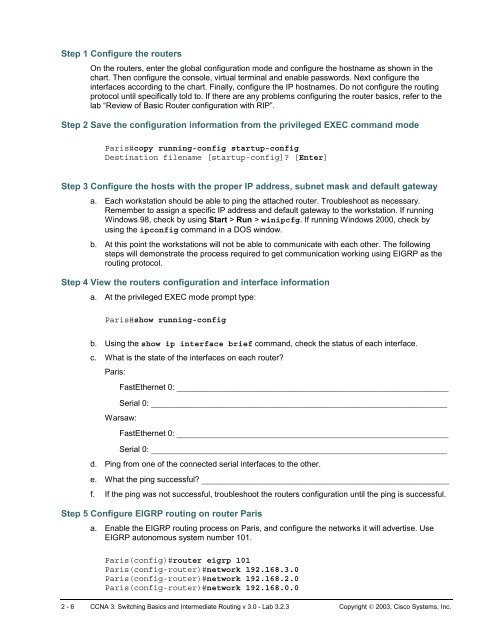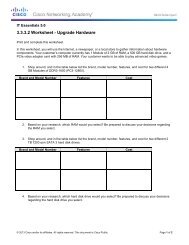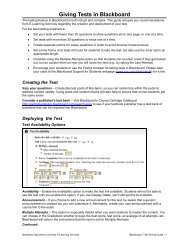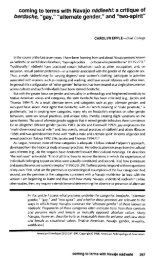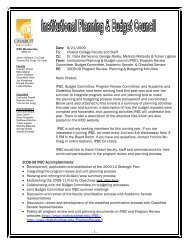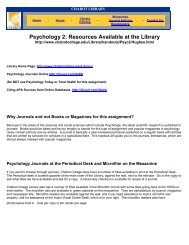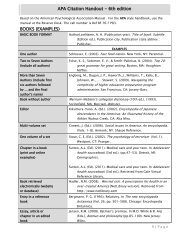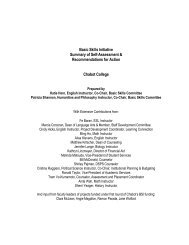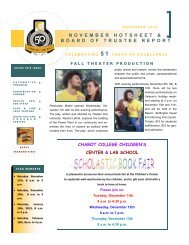Lab 3.2.3 Verifying Basic EIGRP Configuration - Chabot College
Lab 3.2.3 Verifying Basic EIGRP Configuration - Chabot College
Lab 3.2.3 Verifying Basic EIGRP Configuration - Chabot College
You also want an ePaper? Increase the reach of your titles
YUMPU automatically turns print PDFs into web optimized ePapers that Google loves.
Step 1 Configure the routers<br />
On the routers, enter the global configuration mode and configure the hostname as shown in the<br />
chart. Then configure the console, virtual terminal and enable passwords. Next configure the<br />
interfaces according to the chart. Finally, configure the IP hostnames. Do not configure the routing<br />
protocol until specifically told to. If there are any problems configuring the router basics, refer to the<br />
lab “Review of <strong>Basic</strong> Router configuration with RIP”.<br />
Step 2 Save the configuration information from the privileged EXEC command mode<br />
Paris#copy running-config startup-config<br />
Destination filename [startup-config]? [Enter]<br />
Step 3 Configure the hosts with the proper IP address, subnet mask and default gateway<br />
a. Each workstation should be able to ping the attached router. Troubleshoot as necessary.<br />
Remember to assign a specific IP address and default gateway to the workstation. If running<br />
Windows 98, check by using Start > Run > winipcfg. If running Windows 2000, check by<br />
using the ipconfig command in a DOS window.<br />
b. At this point the workstations will not be able to communicate with each other. The following<br />
steps will demonstrate the process required to get communication working using <strong>EIGRP</strong> as the<br />
routing protocol.<br />
Step 4 View the routers configuration and interface information<br />
a. At the privileged EXEC mode prompt type:<br />
Paris#show running-config<br />
b. Using the show ip interface brief command, check the status of each interface.<br />
c. What is the state of the interfaces on each router?<br />
Paris:<br />
FastEthernet 0: ________________________________________________________<br />
Serial 0: _____________________________________________________________<br />
Warsaw:<br />
FastEthernet 0: ________________________________________________________<br />
Serial 0: _____________________________________________________________<br />
d. Ping from one of the connected serial interfaces to the other.<br />
e. What the ping successful? ___________________________________________________<br />
f. If the ping was not successful, troubleshoot the routers configuration until the ping is successful.<br />
Step 5 Configure <strong>EIGRP</strong> routing on router Paris<br />
a. Enable the <strong>EIGRP</strong> routing process on Paris, and configure the networks it will advertise. Use<br />
<strong>EIGRP</strong> autonomous system number 101.<br />
Paris(config)#router eigrp 101<br />
Paris(config-router)#network 192.168.3.0<br />
Paris(config-router)#network 192.168.2.0<br />
Paris(config-router)#network 192.168.0.0<br />
2 - 6 CCNA 3: Switching <strong>Basic</strong>s and Intermediate Routing v 3.0 - <strong>Lab</strong> <strong>3.2.3</strong> Copyright © 2003, Cisco Systems, Inc.