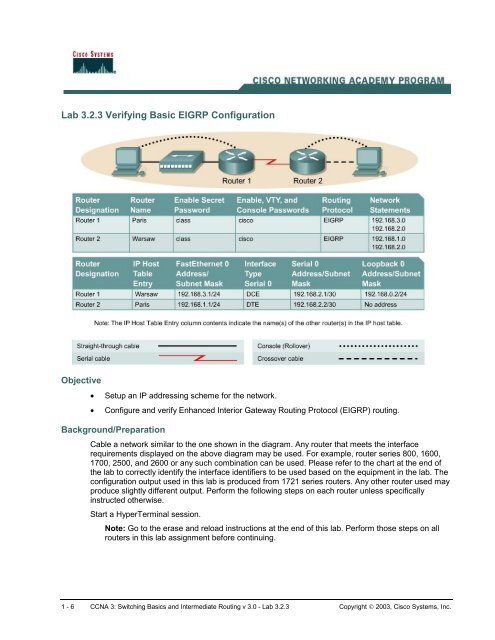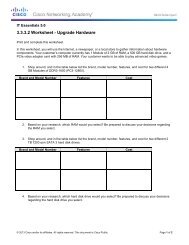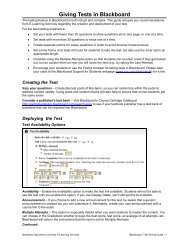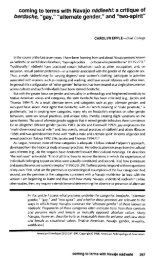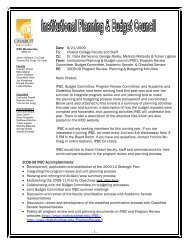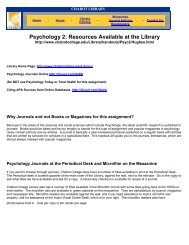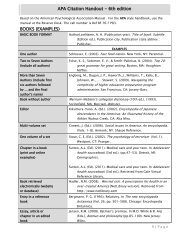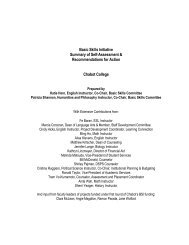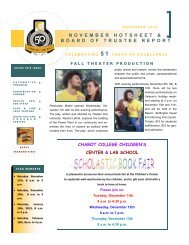Lab 3.2.3 Verifying Basic EIGRP Configuration - Chabot College
Lab 3.2.3 Verifying Basic EIGRP Configuration - Chabot College
Lab 3.2.3 Verifying Basic EIGRP Configuration - Chabot College
You also want an ePaper? Increase the reach of your titles
YUMPU automatically turns print PDFs into web optimized ePapers that Google loves.
<strong>Lab</strong> <strong>3.2.3</strong> <strong>Verifying</strong> <strong>Basic</strong> <strong>EIGRP</strong> <strong>Configuration</strong><br />
Objective<br />
• Setup an IP addressing scheme for the network.<br />
• Configure and verify Enhanced Interior Gateway Routing Protocol (<strong>EIGRP</strong>) routing.<br />
Background/Preparation<br />
Cable a network similar to the one shown in the diagram. Any router that meets the interface<br />
requirements displayed on the above diagram may be used. For example, router series 800, 1600,<br />
1700, 2500, and 2600 or any such combination can be used. Please refer to the chart at the end of<br />
the lab to correctly identify the interface identifiers to be used based on the equipment in the lab. The<br />
configuration output used in this lab is produced from 1721 series routers. Any other router used may<br />
produce slightly different output. Perform the following steps on each router unless specifically<br />
instructed otherwise.<br />
Start a HyperTerminal session.<br />
Note: Go to the erase and reload instructions at the end of this lab. Perform those steps on all<br />
routers in this lab assignment before continuing.<br />
1 - 6 CCNA 3: Switching <strong>Basic</strong>s and Intermediate Routing v 3.0 - <strong>Lab</strong> <strong>3.2.3</strong> Copyright © 2003, Cisco Systems, Inc.
Step 1 Configure the routers<br />
On the routers, enter the global configuration mode and configure the hostname as shown in the<br />
chart. Then configure the console, virtual terminal and enable passwords. Next configure the<br />
interfaces according to the chart. Finally, configure the IP hostnames. Do not configure the routing<br />
protocol until specifically told to. If there are any problems configuring the router basics, refer to the<br />
lab “Review of <strong>Basic</strong> Router configuration with RIP”.<br />
Step 2 Save the configuration information from the privileged EXEC command mode<br />
Paris#copy running-config startup-config<br />
Destination filename [startup-config]? [Enter]<br />
Step 3 Configure the hosts with the proper IP address, subnet mask and default gateway<br />
a. Each workstation should be able to ping the attached router. Troubleshoot as necessary.<br />
Remember to assign a specific IP address and default gateway to the workstation. If running<br />
Windows 98, check by using Start > Run > winipcfg. If running Windows 2000, check by<br />
using the ipconfig command in a DOS window.<br />
b. At this point the workstations will not be able to communicate with each other. The following<br />
steps will demonstrate the process required to get communication working using <strong>EIGRP</strong> as the<br />
routing protocol.<br />
Step 4 View the routers configuration and interface information<br />
a. At the privileged EXEC mode prompt type:<br />
Paris#show running-config<br />
b. Using the show ip interface brief command, check the status of each interface.<br />
c. What is the state of the interfaces on each router?<br />
Paris:<br />
FastEthernet 0: ________________________________________________________<br />
Serial 0: _____________________________________________________________<br />
Warsaw:<br />
FastEthernet 0: ________________________________________________________<br />
Serial 0: _____________________________________________________________<br />
d. Ping from one of the connected serial interfaces to the other.<br />
e. What the ping successful? ___________________________________________________<br />
f. If the ping was not successful, troubleshoot the routers configuration until the ping is successful.<br />
Step 5 Configure <strong>EIGRP</strong> routing on router Paris<br />
a. Enable the <strong>EIGRP</strong> routing process on Paris, and configure the networks it will advertise. Use<br />
<strong>EIGRP</strong> autonomous system number 101.<br />
Paris(config)#router eigrp 101<br />
Paris(config-router)#network 192.168.3.0<br />
Paris(config-router)#network 192.168.2.0<br />
Paris(config-router)#network 192.168.0.0<br />
2 - 6 CCNA 3: Switching <strong>Basic</strong>s and Intermediate Routing v 3.0 - <strong>Lab</strong> <strong>3.2.3</strong> Copyright © 2003, Cisco Systems, Inc.
Paris(config-router)#end<br />
b. Show the routing table for the Paris router.<br />
Paris#show ip route<br />
c. Are there any entries in the routing table? ________________________________________<br />
d. Why? __________________________________________________________________<br />
Step 6 Configure <strong>EIGRP</strong> routing on router Warsaw<br />
a. Enable the <strong>EIGRP</strong> routing process on Warsaw, and configure the networks it will advertise. Use<br />
<strong>EIGRP</strong> autonomous system number 101.<br />
Warsaw(config)#router eigrp 101<br />
Warsaw(config-router)#network 192.168.2.0<br />
Warsaw(config-router)#network 192.168.1.0<br />
Warsaw(config-router)#end<br />
Paris(config)#router eigrp 101<br />
Paris(config-router)#network 192.168.3.0<br />
Paris(config-router)#network 192.168.2.0<br />
Paris(config-router)#network 192.168.0.0<br />
Paris(config-router)#end<br />
b. Show the routing table for the Warsaw router.<br />
Warsaw#show ip route<br />
c. Are there any <strong>EIGRP</strong> entries in the routing table now? _______________________________<br />
d. What is the address type in the <strong>EIGRP</strong> 192.168.2.0 route? ___________________________<br />
e. What does the D mean in the first column of the routing table? _________________________<br />
Step 7 Show <strong>EIGRP</strong> neighbors<br />
a. From the Paris router show any neighbors connected using the show ip eigrp neighbors<br />
command at the privileged EXEC mode prompt.<br />
b. Are any neighbors shown? ___________________________________________________<br />
Step 8 Test network connectivity<br />
a. Ping the Paris host from the Warsaw host. Was it successful? _________________________<br />
b. If not troubleshoot as necessary.<br />
Step 9 View the topology table<br />
a. To view the topology table, issue the show ip eigrp topology all-links command.<br />
b. How many routes are in passive mode? _________________________________________<br />
c. To view more specific information about a topology table entry, use an IP address with this<br />
command:<br />
Paris#show ip eigrp topology 192.168.1.0<br />
3 - 6 CCNA 3: Switching <strong>Basic</strong>s and Intermediate Routing v 3.0 - <strong>Lab</strong> <strong>3.2.3</strong> Copyright © 2003, Cisco Systems, Inc.
d. Based on the output of this command, does it tell what external protocol originated this route to<br />
192.168.2.0?<br />
__________________________________________________________________________<br />
e. Does it tell which router originated the route?<br />
__________________________________________________________________________<br />
f. Finally, use show commands to view key <strong>EIGRP</strong> statistics. On the Paris router, issue the show<br />
ip eigrp traffic command.<br />
g. How many hello packets has the Paris router received? _____________________________<br />
h. How many has it sent? ______________________________________________________<br />
Once the previous steps are completed, log off by typing exit, and turn the router off. Then remove<br />
and store the cables and adapter.<br />
4 - 6 CCNA 3: Switching <strong>Basic</strong>s and Intermediate Routing v 3.0 - <strong>Lab</strong> <strong>3.2.3</strong> Copyright © 2003, Cisco Systems, Inc.
Erasing and reloading the router<br />
Enter into the privileged EXEC mode by typing enable.<br />
If prompted for a password, enter class. If that does not work, ask the instructor for assistance.<br />
Router>enable<br />
At the privileged EXEC mode, enter the command erase startup-config.<br />
Router#erase startup-config<br />
The responding line prompt will be:<br />
Erasing the nvram filesystem will remove all files! Continue?<br />
[confirm]<br />
Press Enter to confirm.<br />
The response should be:<br />
Erase of nvram: complete<br />
Now at the privileged EXEC mode, enter the command reload.<br />
Router(config)#reload<br />
The responding line prompt will be:<br />
System configuration has been modified. Save? [yes/no]:<br />
Type n and then press Enter.<br />
The responding line prompt will be:<br />
Proceed with reload? [confirm]<br />
Press Enter to confirm.<br />
In the first line of the response will be:<br />
Reload requested by console.<br />
After the router has reloaded the line prompt will be:<br />
Would you like to enter the initial configuration dialog? [yes/no]:<br />
Type n and then press Enter.<br />
The responding line prompt will be:<br />
Press RETURN to get started!<br />
Press Enter.<br />
Now the router is ready for the assigned lab to be performed.<br />
5 - 6 CCNA 3: Switching <strong>Basic</strong>s and Intermediate Routing v 3.0 - <strong>Lab</strong> <strong>3.2.3</strong> Copyright © 2003, Cisco Systems, Inc.
Router Interface Summary<br />
Router Model<br />
Ethernet<br />
Interface #1<br />
Ethernet<br />
Interface #2<br />
Serial<br />
Interface #1<br />
Serial<br />
Interface #2<br />
800 (806) Ethernet 0 (E0) Ethernet 1 (E1)<br />
1600 Ethernet 0 (E0) Ethernet 1 (E1) Serial 0 (S0) Serial 1 (S1)<br />
1700 FastEthernet 0 (FA0) FastEthernet 1 (FA1) Serial 0 (S0) Serial 1 (S1)<br />
2500 Ethernet 0 (E0) Ethernet 1 (E1) Serial 0 (S0) Serial 1 (S1)<br />
2600<br />
FastEthernet 0/0<br />
(FA0/0)<br />
FastEthernet 0/1 (FA0/1) Serial 0/0 (S0/0) Serial 0/1 (S0/1)<br />
In order to find out exactly how the router is configured, look at the interfaces. This will identify what type and how<br />
many interfaces the router has. There is no way to effectively list all of the combinations of configurations for<br />
each router class. What is provided are the identifiers for the possible combinations of interfaces in the device.<br />
This interface chart does not include any other type of interface even though a specific router may contain one.<br />
An example of this might be an ISDN BRI interface. The string in parenthesis is the legal abbreviation that can be<br />
used in IOS command to represent the interface.<br />
6 - 6 CCNA 3: Switching <strong>Basic</strong>s and Intermediate Routing v 3.0 - <strong>Lab</strong> <strong>3.2.3</strong> Copyright © 2003, Cisco Systems, Inc.