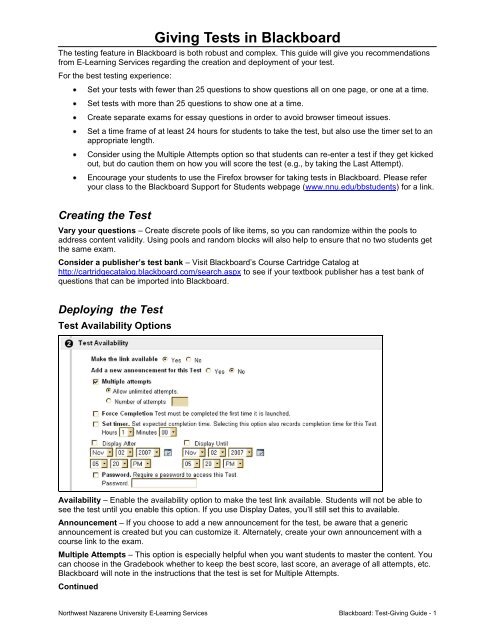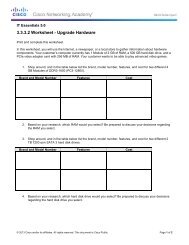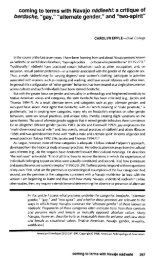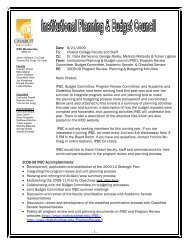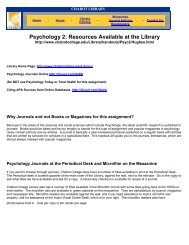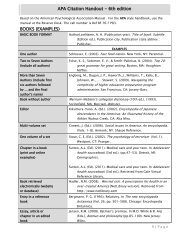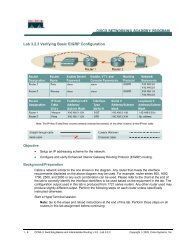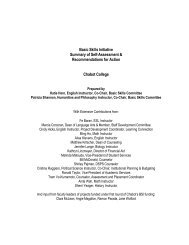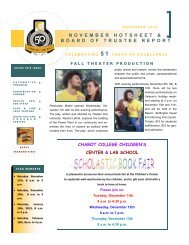Giving Tests in Blackboard - Chabot College
Giving Tests in Blackboard - Chabot College
Giving Tests in Blackboard - Chabot College
Create successful ePaper yourself
Turn your PDF publications into a flip-book with our unique Google optimized e-Paper software.
<strong>Giv<strong>in</strong>g</strong> <strong>Tests</strong> <strong>in</strong> <strong>Blackboard</strong><br />
The test<strong>in</strong>g feature <strong>in</strong> <strong>Blackboard</strong> is both robust and complex. This guide will give you recommendations<br />
from E-Learn<strong>in</strong>g Services regard<strong>in</strong>g the creation and deployment of your test.<br />
For the best test<strong>in</strong>g experience:<br />
Set your tests with fewer than 25 questions to show questions all on one page, or one at a time.<br />
Set tests with more than 25 questions to show one at a time.<br />
Create separate exams for essay questions <strong>in</strong> order to avoid browser timeout issues.<br />
Set a time frame of at least 24 hours for students to take the test, but also use the timer set to an<br />
appropriate length.<br />
Consider us<strong>in</strong>g the Multiple Attempts option so that students can re-enter a test if they get kicked<br />
out, but do caution them on how you will score the test (e.g., by tak<strong>in</strong>g the Last Attempt).<br />
Encourage your students to use the Firefox browser for tak<strong>in</strong>g tests <strong>in</strong> <strong>Blackboard</strong>. Please refer<br />
your class to the <strong>Blackboard</strong> Support for Students webpage (www.nnu.edu/bbstudents) for a l<strong>in</strong>k.<br />
Creat<strong>in</strong>g the Test<br />
Vary your questions – Create discrete pools of like items, so you can randomize with<strong>in</strong> the pools to<br />
address content validity. Us<strong>in</strong>g pools and random blocks will also help to ensure that no two students get<br />
the same exam.<br />
Consider a publisher’s test bank – Visit <strong>Blackboard</strong>’s Course Cartridge Catalog at<br />
http://cartridgecatalog.blackboard.com/search.aspx to see if your textbook publisher has a test bank of<br />
questions that can be imported <strong>in</strong>to <strong>Blackboard</strong>.<br />
Deploy<strong>in</strong>g the Test<br />
Test Availability Options<br />
Availability – Enable the availability option to make the test l<strong>in</strong>k available. Students will not be able to<br />
see the test until you enable this option. If you use Display Dates, you’ll still set this to available.<br />
Announcement – If you choose to add a new announcement for the test, be aware that a generic<br />
announcement is created but you can customize it. Alternately, create your own announcement with a<br />
course l<strong>in</strong>k to the exam.<br />
Multiple Attempts – This option is especially helpful when you want students to master the content. You<br />
can choose <strong>in</strong> the Gradebook whether to keep the best score, last score, an average of all attempts, etc.<br />
<strong>Blackboard</strong> will note <strong>in</strong> the <strong>in</strong>structions that the test is set for Multiple Attempts.<br />
Cont<strong>in</strong>ued<br />
Northwest Nazarene University E-Learn<strong>in</strong>g Services <strong>Blackboard</strong>: Test-<strong>Giv<strong>in</strong>g</strong> Guide - 1
Force Completion – Students will be required to complete the exam once the test beg<strong>in</strong>s. <strong>Blackboard</strong><br />
will note <strong>in</strong> the <strong>in</strong>structions that students will not be able to save the test and come back to it later. Do<br />
NOT use Force Completion and randomization <strong>in</strong> the same test. E-Learn<strong>in</strong>g Services recommends us<strong>in</strong>g<br />
the timer feature rather than Force Completion.<br />
Timer – If you choose the “set timer” option, <strong>Blackboard</strong> will note <strong>in</strong> the <strong>in</strong>structions how long the test<br />
timer will be and that students will see a 1-m<strong>in</strong>ute warn<strong>in</strong>g. A student can cont<strong>in</strong>ue tak<strong>in</strong>g the exam<br />
beyond the set time limit; however, you will be able to see on the student’s exam how many<br />
m<strong>in</strong>utes/seconds over the designated time the student took prior to submitt<strong>in</strong>g his/her answers.<br />
Display Dates – The display after/until options allow you to time when the test l<strong>in</strong>k will be available to<br />
students. If you choose to use this option when teach<strong>in</strong>g a class onl<strong>in</strong>e, be sure to keep the w<strong>in</strong>dow open<br />
for at least 24 to 48 hours and let students know well <strong>in</strong> advance when the test will be available so they<br />
can contact you if there is a schedul<strong>in</strong>g conflict.<br />
If you will be test<strong>in</strong>g students <strong>in</strong> a traditional course, you may still want to use a w<strong>in</strong>dow of time. Either<br />
way, try to stagger the times when students actually start the test; <strong>Blackboard</strong>’s test<strong>in</strong>g feature can be<br />
overstressed when more than, say, 10 students start a test <strong>in</strong> the exact same m<strong>in</strong>ute.<br />
Password – This may be more helpful <strong>in</strong> lab sett<strong>in</strong>gs than onl<strong>in</strong>e, but either way, its use can help prevent<br />
cheat<strong>in</strong>g.<br />
Self-Assessment and Feedback Options<br />
Self-Assessment – Many students, especially adult learners, appreciate opportunities to ga<strong>in</strong> confidence<br />
<strong>in</strong> what they are learn<strong>in</strong>g. If the exam is a “self-check” for understand<strong>in</strong>g (which may or may not count<br />
toward the f<strong>in</strong>al course grade) or conta<strong>in</strong>s questions you want students to master, consider us<strong>in</strong>g the<br />
Multiple Attempts option. Uncheck the option to “Include this test <strong>in</strong> Gradebook score calculations” if you<br />
do not want the self-check quiz to count toward the f<strong>in</strong>al course grade. If you choose to also “Hide the<br />
score,” it will truly be hidden from you.<br />
Feedback – Each feedback option is mutually exclusive and can be selected <strong>in</strong>dependently of the others.<br />
If you <strong>in</strong>clude essay questions on the test, be aware that because essay questions must be graded<br />
manually, a score will not be reported back to students even if the Score feedback option is selected.<br />
Cont<strong>in</strong>ued<br />
Northwest Nazarene University E-Learn<strong>in</strong>g Services <strong>Blackboard</strong>: Test-<strong>Giv<strong>in</strong>g</strong> Guide - 2
Presentation Options<br />
All at Once – All of the questions appear on one Web page. Each question has a Save button so<br />
students can periodically save their answers, or they may choose to scroll down to the bottom of the page<br />
periodically to click the Save button there. Do<strong>in</strong>g so should help protect students <strong>in</strong> case of technical<br />
difficulties.<br />
If you elect to show questions “all at once,” break up the test <strong>in</strong>to multiple exams if there are more than<br />
20-25 questions. Also, if there are a few essay questions, consider creat<strong>in</strong>g a separate exam s<strong>in</strong>ce<br />
answers to these questions can take a considerable amount of time to answer. Suggest that students<br />
compose answers to essay questions <strong>in</strong> a Rich Text Editor such as Wordpad or Notepad and then<br />
copy/paste their answers <strong>in</strong>to <strong>Blackboard</strong>.<br />
NOTE: Caution students to wait for all questions to load before beg<strong>in</strong>n<strong>in</strong>g to answer. We also recommend<br />
that you advise students to disable the Visual Text Box Editor before tak<strong>in</strong>g a test, as it can sometimes<br />
cause excessively slow scroll<strong>in</strong>g.<br />
One at a Time – Questions appear one by one as students click a forward arrow. The advantage to this<br />
option is that click<strong>in</strong>g the arrow automatically saves each question as students advance, but this type of<br />
test takes more time to complete because the answers to each question are submitted <strong>in</strong>dividually.<br />
You may want to <strong>in</strong>form students about us<strong>in</strong>g the Question Completion Status; they may keep track of<br />
which questions they have answered by click<strong>in</strong>g the small, upside down triangle immediately below the<br />
test <strong>in</strong>structions.<br />
Backtrack<strong>in</strong>g Prohibited – This is yet another option you may use to help prevent cheat<strong>in</strong>g.<br />
Randomiz<strong>in</strong>g – This is best used <strong>in</strong> a lab sett<strong>in</strong>g or when you are us<strong>in</strong>g Multiple Attempts. Each attempt<br />
displays questions <strong>in</strong> a randomized order; however, do not use this option if you have questions that build<br />
on one another or if one or more questions depends on previously asked questions.<br />
Writ<strong>in</strong>g Instructions to Students<br />
Provide a l<strong>in</strong>k to the <strong>Blackboard</strong> Test-Tak<strong>in</strong>g Guide and <strong>in</strong>struct students to review it before tak<strong>in</strong>g the<br />
exam <strong>in</strong> order to avoid potential problems:<br />
http://www.nnu.edu/fileadm<strong>in</strong>/content/academicresources/it/bb_files/BbAssess_TestTak<strong>in</strong>gGuide.pdf<br />
Directions should specify:<br />
What exam conditions are allowed (e.g., whether the exam is open book/open notes, whether<br />
calculators may or may not be used, whether students can collaborate on the exam, etc.)<br />
Whether the test is timed and if so, how much time students will have to complete the exam<br />
How many and what k<strong>in</strong>ds of questions are <strong>in</strong>cluded (multiple choice, essay, etc.)<br />
Whether the exam is password protected and how students will receive the password<br />
The timeframe/week <strong>in</strong> which the exam can be taken<br />
How many po<strong>in</strong>ts the exam is worth<br />
A word of caution to avoid problems (e.g., “Remember not to click the Back button”) and how to<br />
contact you and/or the Technical Response Center if students do experience anomalies<br />
You may want to <strong>in</strong>clude this <strong>in</strong>formation <strong>in</strong> a separate item directly above the test, and use Adaptive<br />
Release with Review Status to help ensure that students read the <strong>in</strong>structions before access<strong>in</strong>g the test.<br />
Cont<strong>in</strong>ued<br />
Northwest Nazarene University E-Learn<strong>in</strong>g Services <strong>Blackboard</strong>: Test-<strong>Giv<strong>in</strong>g</strong> Guide - 3
For example:<br />
Even though you are tak<strong>in</strong>g your mid-term and f<strong>in</strong>al exams onl<strong>in</strong>e, they are still "real" tests. The follow<strong>in</strong>g<br />
are the test<strong>in</strong>g procedures I expect you to follow while tak<strong>in</strong>g the exam:<br />
You may use your book and notes; however, you are to take the test by yourself, with no group<br />
efforts or help from other people.<br />
This test has 50 objective questions (multiple choice, true/false and fill-<strong>in</strong>-the-blank) worth a total<br />
of 100 po<strong>in</strong>ts.<br />
You have 60 m<strong>in</strong>utes to complete the test. A timer will appear, but the test does not automatically<br />
stop at 60 m<strong>in</strong>utes. You have to click Submit to end the test and stop the timer. You will lose 2<br />
po<strong>in</strong>ts for the first m<strong>in</strong>ute over 60 m<strong>in</strong>utes that you go over the time limit. Each part of a m<strong>in</strong>ute<br />
after 61 m<strong>in</strong>utes will result <strong>in</strong> the loss of an additional 5 po<strong>in</strong>ts per m<strong>in</strong>ute.<br />
Remember not to click the Back button <strong>in</strong> your browser w<strong>in</strong>dow. If someth<strong>in</strong>g happens and your<br />
computer freezes, get back <strong>in</strong>to the test as quickly as you can. As soon as you complete the test,<br />
send me an e-mail detail<strong>in</strong>g your problem.<br />
If you lose your ability to access the Internet dur<strong>in</strong>g a test, use your phone to call my office (467-<br />
XXXX) as soon as possible. Leave a voice mail if it is after hours. Do not wait until later.<br />
Now, click the Mark Reviewed button to the right to show you understand these procedures and<br />
expectations. The l<strong>in</strong>k to the test will then become visible.<br />
Northwest Nazarene University E-Learn<strong>in</strong>g Services <strong>Blackboard</strong>: Test-<strong>Giv<strong>in</strong>g</strong> Guide - 4