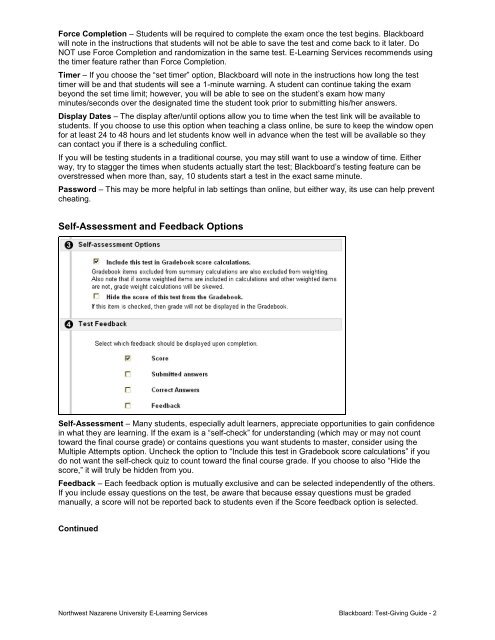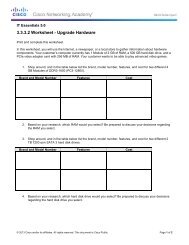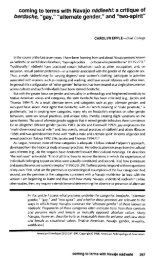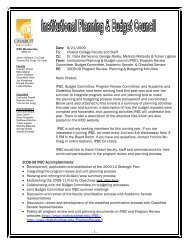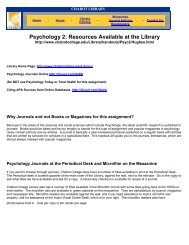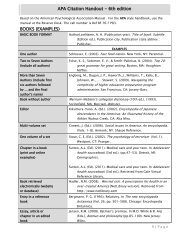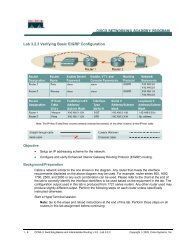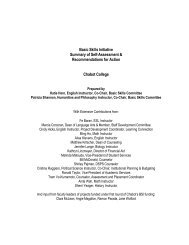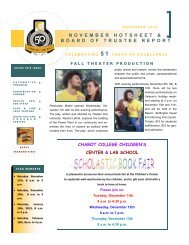Giving Tests in Blackboard - Chabot College
Giving Tests in Blackboard - Chabot College
Giving Tests in Blackboard - Chabot College
You also want an ePaper? Increase the reach of your titles
YUMPU automatically turns print PDFs into web optimized ePapers that Google loves.
Force Completion – Students will be required to complete the exam once the test beg<strong>in</strong>s. <strong>Blackboard</strong><br />
will note <strong>in</strong> the <strong>in</strong>structions that students will not be able to save the test and come back to it later. Do<br />
NOT use Force Completion and randomization <strong>in</strong> the same test. E-Learn<strong>in</strong>g Services recommends us<strong>in</strong>g<br />
the timer feature rather than Force Completion.<br />
Timer – If you choose the “set timer” option, <strong>Blackboard</strong> will note <strong>in</strong> the <strong>in</strong>structions how long the test<br />
timer will be and that students will see a 1-m<strong>in</strong>ute warn<strong>in</strong>g. A student can cont<strong>in</strong>ue tak<strong>in</strong>g the exam<br />
beyond the set time limit; however, you will be able to see on the student’s exam how many<br />
m<strong>in</strong>utes/seconds over the designated time the student took prior to submitt<strong>in</strong>g his/her answers.<br />
Display Dates – The display after/until options allow you to time when the test l<strong>in</strong>k will be available to<br />
students. If you choose to use this option when teach<strong>in</strong>g a class onl<strong>in</strong>e, be sure to keep the w<strong>in</strong>dow open<br />
for at least 24 to 48 hours and let students know well <strong>in</strong> advance when the test will be available so they<br />
can contact you if there is a schedul<strong>in</strong>g conflict.<br />
If you will be test<strong>in</strong>g students <strong>in</strong> a traditional course, you may still want to use a w<strong>in</strong>dow of time. Either<br />
way, try to stagger the times when students actually start the test; <strong>Blackboard</strong>’s test<strong>in</strong>g feature can be<br />
overstressed when more than, say, 10 students start a test <strong>in</strong> the exact same m<strong>in</strong>ute.<br />
Password – This may be more helpful <strong>in</strong> lab sett<strong>in</strong>gs than onl<strong>in</strong>e, but either way, its use can help prevent<br />
cheat<strong>in</strong>g.<br />
Self-Assessment and Feedback Options<br />
Self-Assessment – Many students, especially adult learners, appreciate opportunities to ga<strong>in</strong> confidence<br />
<strong>in</strong> what they are learn<strong>in</strong>g. If the exam is a “self-check” for understand<strong>in</strong>g (which may or may not count<br />
toward the f<strong>in</strong>al course grade) or conta<strong>in</strong>s questions you want students to master, consider us<strong>in</strong>g the<br />
Multiple Attempts option. Uncheck the option to “Include this test <strong>in</strong> Gradebook score calculations” if you<br />
do not want the self-check quiz to count toward the f<strong>in</strong>al course grade. If you choose to also “Hide the<br />
score,” it will truly be hidden from you.<br />
Feedback – Each feedback option is mutually exclusive and can be selected <strong>in</strong>dependently of the others.<br />
If you <strong>in</strong>clude essay questions on the test, be aware that because essay questions must be graded<br />
manually, a score will not be reported back to students even if the Score feedback option is selected.<br />
Cont<strong>in</strong>ued<br />
Northwest Nazarene University E-Learn<strong>in</strong>g Services <strong>Blackboard</strong>: Test-<strong>Giv<strong>in</strong>g</strong> Guide - 2