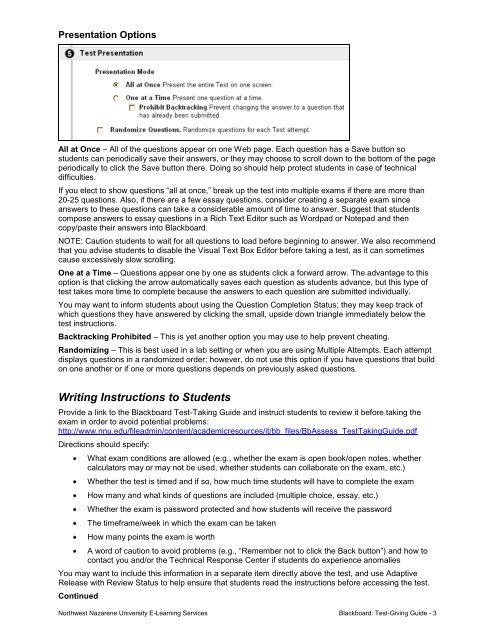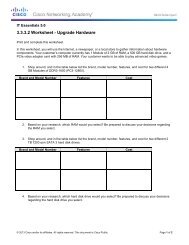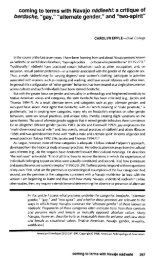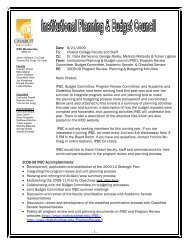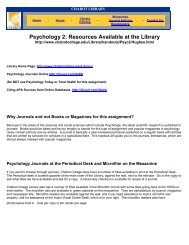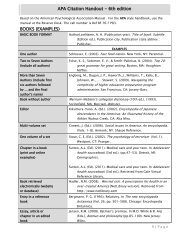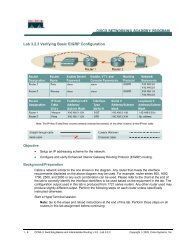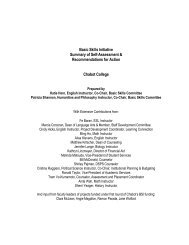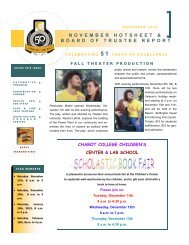Giving Tests in Blackboard - Chabot College
Giving Tests in Blackboard - Chabot College
Giving Tests in Blackboard - Chabot College
You also want an ePaper? Increase the reach of your titles
YUMPU automatically turns print PDFs into web optimized ePapers that Google loves.
Presentation Options<br />
All at Once – All of the questions appear on one Web page. Each question has a Save button so<br />
students can periodically save their answers, or they may choose to scroll down to the bottom of the page<br />
periodically to click the Save button there. Do<strong>in</strong>g so should help protect students <strong>in</strong> case of technical<br />
difficulties.<br />
If you elect to show questions “all at once,” break up the test <strong>in</strong>to multiple exams if there are more than<br />
20-25 questions. Also, if there are a few essay questions, consider creat<strong>in</strong>g a separate exam s<strong>in</strong>ce<br />
answers to these questions can take a considerable amount of time to answer. Suggest that students<br />
compose answers to essay questions <strong>in</strong> a Rich Text Editor such as Wordpad or Notepad and then<br />
copy/paste their answers <strong>in</strong>to <strong>Blackboard</strong>.<br />
NOTE: Caution students to wait for all questions to load before beg<strong>in</strong>n<strong>in</strong>g to answer. We also recommend<br />
that you advise students to disable the Visual Text Box Editor before tak<strong>in</strong>g a test, as it can sometimes<br />
cause excessively slow scroll<strong>in</strong>g.<br />
One at a Time – Questions appear one by one as students click a forward arrow. The advantage to this<br />
option is that click<strong>in</strong>g the arrow automatically saves each question as students advance, but this type of<br />
test takes more time to complete because the answers to each question are submitted <strong>in</strong>dividually.<br />
You may want to <strong>in</strong>form students about us<strong>in</strong>g the Question Completion Status; they may keep track of<br />
which questions they have answered by click<strong>in</strong>g the small, upside down triangle immediately below the<br />
test <strong>in</strong>structions.<br />
Backtrack<strong>in</strong>g Prohibited – This is yet another option you may use to help prevent cheat<strong>in</strong>g.<br />
Randomiz<strong>in</strong>g – This is best used <strong>in</strong> a lab sett<strong>in</strong>g or when you are us<strong>in</strong>g Multiple Attempts. Each attempt<br />
displays questions <strong>in</strong> a randomized order; however, do not use this option if you have questions that build<br />
on one another or if one or more questions depends on previously asked questions.<br />
Writ<strong>in</strong>g Instructions to Students<br />
Provide a l<strong>in</strong>k to the <strong>Blackboard</strong> Test-Tak<strong>in</strong>g Guide and <strong>in</strong>struct students to review it before tak<strong>in</strong>g the<br />
exam <strong>in</strong> order to avoid potential problems:<br />
http://www.nnu.edu/fileadm<strong>in</strong>/content/academicresources/it/bb_files/BbAssess_TestTak<strong>in</strong>gGuide.pdf<br />
Directions should specify:<br />
What exam conditions are allowed (e.g., whether the exam is open book/open notes, whether<br />
calculators may or may not be used, whether students can collaborate on the exam, etc.)<br />
Whether the test is timed and if so, how much time students will have to complete the exam<br />
How many and what k<strong>in</strong>ds of questions are <strong>in</strong>cluded (multiple choice, essay, etc.)<br />
Whether the exam is password protected and how students will receive the password<br />
The timeframe/week <strong>in</strong> which the exam can be taken<br />
How many po<strong>in</strong>ts the exam is worth<br />
A word of caution to avoid problems (e.g., “Remember not to click the Back button”) and how to<br />
contact you and/or the Technical Response Center if students do experience anomalies<br />
You may want to <strong>in</strong>clude this <strong>in</strong>formation <strong>in</strong> a separate item directly above the test, and use Adaptive<br />
Release with Review Status to help ensure that students read the <strong>in</strong>structions before access<strong>in</strong>g the test.<br />
Cont<strong>in</strong>ued<br />
Northwest Nazarene University E-Learn<strong>in</strong>g Services <strong>Blackboard</strong>: Test-<strong>Giv<strong>in</strong>g</strong> Guide - 3