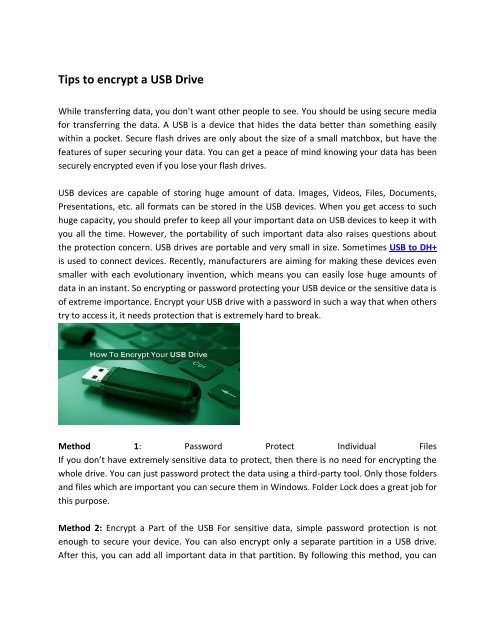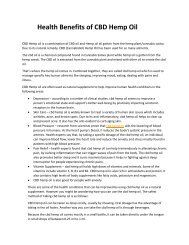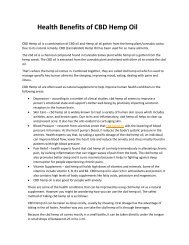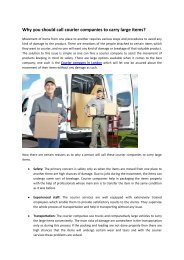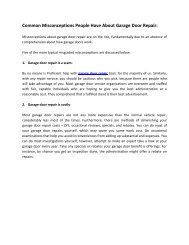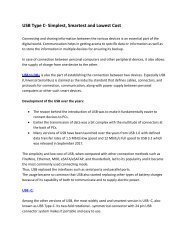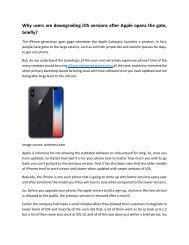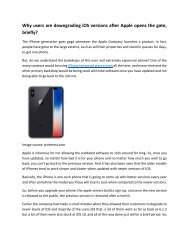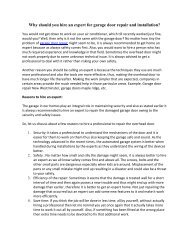Tips to encrypt a USB Drive
Create successful ePaper yourself
Turn your PDF publications into a flip-book with our unique Google optimized e-Paper software.
<strong>Tips</strong> <strong>to</strong> <strong>encrypt</strong> a <strong>USB</strong> <strong>Drive</strong><br />
While transferring data, you don't want other people <strong>to</strong> see. You should be using secure media<br />
for transferring the data. A <strong>USB</strong> is a device that hides the data better than something easily<br />
within a pocket. Secure flash drives are only about the size of a small matchbox, but have the<br />
features of super securing your data. You can get a peace of mind knowing your data has been<br />
securely <strong>encrypt</strong>ed even if you lose your flash drives.<br />
<strong>USB</strong> devices are capable of s<strong>to</strong>ring huge amount of data. Images, Videos, Files, Documents,<br />
Presentations, etc. all formats can be s<strong>to</strong>red in the <strong>USB</strong> devices. When you get access <strong>to</strong> such<br />
huge capacity, you should prefer <strong>to</strong> keep all your important data on <strong>USB</strong> devices <strong>to</strong> keep it with<br />
you all the time. However, the portability of such important data also raises questions about<br />
the protection concern. <strong>USB</strong> drives are portable and very small in size. Sometimes <strong>USB</strong> <strong>to</strong> DH+<br />
is used <strong>to</strong> connect devices. Recently, manufacturers are aiming for making these devices even<br />
smaller with each evolutionary invention, which means you can easily lose huge amounts of<br />
data in an instant. So <strong>encrypt</strong>ing or password protecting your <strong>USB</strong> device or the sensitive data is<br />
of extreme importance. Encrypt your <strong>USB</strong> drive with a password in such a way that when others<br />
try <strong>to</strong> access it, it needs protection that is extremely hard <strong>to</strong> break.<br />
Method 1: Password Protect Individual Files<br />
If you don’t have extremely sensitive data <strong>to</strong> protect, then there is no need for <strong>encrypt</strong>ing the<br />
whole drive. You can just password protect the data using a third-party <strong>to</strong>ol. Only those folders<br />
and files which are important you can secure them in Windows. Folder Lock does a great job for<br />
this purpose.<br />
Method 2: Encrypt a Part of the <strong>USB</strong> For sensitive data, simple password protection is not<br />
enough <strong>to</strong> secure your device. You can also <strong>encrypt</strong> only a separate partition in a <strong>USB</strong> drive.<br />
After this, you can add all important data in that partition. By following this method, you can
easily access all your unprotected data without any need for a password and access the<br />
important data by just entering the password.<br />
Method 3: Whole <strong>Drive</strong> Encryption<br />
For this purpose, we can use various <strong>to</strong>ols such as DiskCryp<strong>to</strong>r or Microsoft's BitLocker. It is free<br />
<strong>to</strong> use an open source <strong>to</strong>ol that consists of a really simple interface which makes it simple <strong>to</strong><br />
connect. Microsoft's BitLocker is quite complex and only supports Ultimate versions of<br />
Windows 7 and above.<br />
If you are using a Mac <strong>to</strong> <strong>encrypt</strong> your flash drive, you will need <strong>to</strong> make some slight<br />
modifications <strong>to</strong> that drive beforehand. Apple makes use of the HFS+ file system <strong>to</strong> <strong>encrypt</strong><br />
media on its devices. Therefore, first, you need <strong>to</strong> format it using that filesystem. Many <strong>to</strong>ols<br />
can <strong>encrypt</strong>, and password protects your data. However, most, require rights from<br />
administra<strong>to</strong>r <strong>to</strong> run on any given computer.<br />
Original source by: https://medium.com/@vs3475474/tips-<strong>to</strong>-<strong>encrypt</strong>-a-usb-drive-<br />
79a670dc09b5