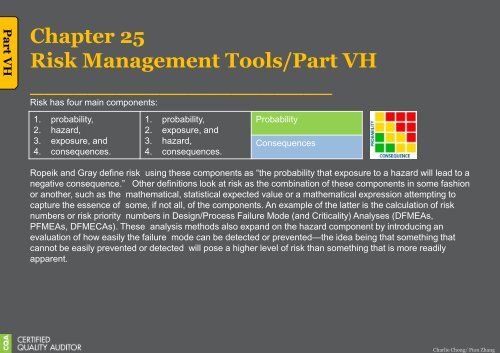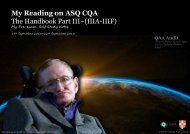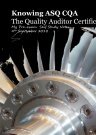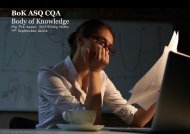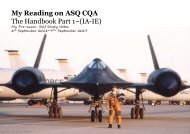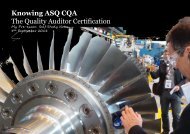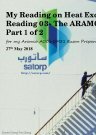My Reading on ASQ CQA HB Part V Part 2
You also want an ePaper? Increase the reach of your titles
YUMPU automatically turns print PDFs into web optimized ePapers that Google loves.
<strong>Part</strong> VE<br />
Random number tables<br />
How to use a random number table.<br />
Let’s assume that we have a populati<strong>on</strong> of 185 students and each student<br />
has been assigned a number from 1 to 185. Suppose we wish to sample 5<br />
students (although we would normally sample more, we will use 5 for this<br />
example).<br />
Since we have a populati<strong>on</strong> of 185 and 185 is a three digit number, we need<br />
to use the first three digits of the numbers listed <strong>on</strong> the chart.<br />
We close our eyes and randomly point to a spot <strong>on</strong> the chart. For this<br />
example, we will assume that we selected 20631 in the first column.<br />
We interpret that number as 206 (first three digits). Since we d<strong>on</strong>’t have a<br />
member of our populati<strong>on</strong> with that number, we go down to the next number<br />
899 (89990). Once again we d<strong>on</strong>’t have some<strong>on</strong>e with that number, so we<br />
c<strong>on</strong>tinue at the top of the next column. As we work down the column, we find<br />
that the first number to match our populati<strong>on</strong> is 100 (actually 10005 <strong>on</strong> the<br />
chart). Student number 100 would be in our sample. C<strong>on</strong>tinuing down the<br />
chart, we see that the other four subjects in our sample would be students<br />
049, 082, 153, and 164.<br />
Researchers use different techniques with these tables. Some researchers<br />
read across the table using given sets (in our examples three digit sets). For<br />
our class, we will use the technique I have described.<br />
Microsoft Excel has a functi<strong>on</strong> to produce random numbers.<br />
The functi<strong>on</strong> is simply<br />
=RAND()<br />
Type that into a cell and it will produce a random number in that cell. Copy<br />
the formula throughout a selecti<strong>on</strong> of cells and it will produce random<br />
numbers between 0 and 1.<br />
If you would like to modify the formula, you can obtain whatever range you<br />
wish. For example.. if you wanted random numbers from 1 to 250, you could<br />
enter the following formula:<br />
=INT(250*RAND())+1<br />
The INT eliminates the digits after the decimal, the 250* creates the range to<br />
be covered, and the +1 sets the lowest number in the range.<br />
https://researchbasics.educati<strong>on</strong>.uc<strong>on</strong>n.edu/random-number-table/<br />
Charlie Ch<strong>on</strong>g/ Fi<strong>on</strong> Zhang