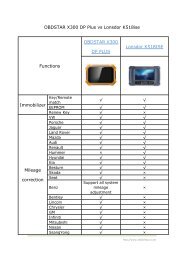Vident iLink400 multi-system scanner reviews FAQs
VIDENT iLink400 multi-system scanner is very useful and capable device. saves data from the vehicle. Powers on with OBD or USB port connected.
VIDENT iLink400 multi-system scanner is very useful and capable device. saves data from the vehicle. Powers on with OBD or USB port connected.
You also want an ePaper? Increase the reach of your titles
YUMPU automatically turns print PDFs into web optimized ePapers that Google loves.
http://www.videntshop.com/<br />
<strong>Vident</strong> <strong>iLink400</strong> <strong>multi</strong>-<strong>system</strong> <strong>scanner</strong> <strong>reviews</strong> & <strong>FAQs</strong><br />
VIDENT <strong>iLink400</strong> <strong>multi</strong>-<strong>system</strong> <strong>scanner</strong> is very useful and capable device. saves data<br />
from vehicle. Powers on with OBD or USB port connected.<br />
Works on my 2010 Dodge Ram & my wife's 2015 Jeep Wrangler. both were throwing<br />
codes. This tool showed me the live data as well as the saved data from when the first<br />
error was seen. Has live testing where you can from inside the vehicle check to make sure<br />
everything works.<br />
Case: Works Well in Land Rover L319 2006<br />
Select the car: 2006 Land Rover L319
http://www.videntshop.com/
http://www.videntshop.com/
http://www.videntshop.com/<br />
Land Rover diagnosis using <strong>Vident</strong> <strong>iLink400</strong>
http://www.videntshop.com/
Read and clear fault codes<br />
http://www.videntshop.com/
http://www.videntshop.com/
http://www.videntshop.com/
http://www.videntshop.com/
http://www.videntshop.com/
Read live data in numbers and graphs<br />
http://www.videntshop.com/
http://www.videntshop.com/
http://www.videntshop.com/
http://www.videntshop.com/
http://www.videntshop.com/
http://www.videntshop.com/<br />
<strong>Vident</strong> <strong>iLink400</strong> hot functions...just share some images....not tested yet
http://www.videntshop.com/
http://www.videntshop.com/
http://www.videntshop.com/
<strong>Vident</strong> <strong>iLink400</strong> service....also not tested yet<br />
http://www.videntshop.com/
http://www.videntshop.com/
http://www.videntshop.com/
http://www.videntshop.com/
http://www.videntshop.com/<br />
FAQ:<br />
Q: is the software open for all car manufactures or need to buy software for each car<br />
manufactures?<br />
A: It comes with one free software. You are allowed to add up to 5 manufacturers<br />
programs. Each additional one is 60 dollars.<br />
Q: Will VIDENT <strong>iLink400</strong> support abs bleeding on a 1999 ford e350 super duty?<br />
A: Yes.<br />
Q: programs key for 98 taurus?<br />
A: No.<br />
Q: How to download software for my <strong>iLink400</strong> ?<br />
A: Brief Guide —<br />
1. Install update client. Download the update client from official site or from the CD comes<br />
in the product package. And install it.<br />
2. Creat a <strong>Vident</strong> ID. Create your <strong>Vident</strong> ID either on the update client iScanzilla or official<br />
site.<br />
3. Register the <strong>scanner</strong>. Register your scan tool with the update client iScanzilla<br />
4. Connect the TF card with computer. Remove the TF card from the tool and connect<br />
with a windows computer through the card reader provided.<br />
5. Download software. Log in iScanzilla to download all available software onto the TF<br />
card.<br />
Click here to view a step by step guide<br />
http://www.videntshop.com/upload/pro/vident-ilink400-single-make-full-<strong>system</strong>-scan-tooluser-manual.pdf<br />
Q: The vehicle program is not authorized. Please obtain the authorization<br />
A: If you have more than one <strong>Vident</strong> <strong>scanner</strong>s, please make sure the TF cards are not<br />
mixed up.<br />
If you get the message after updating your scan tool, please make sure you selected the<br />
right serial number while updating the <strong>scanner</strong>. Please try to format the TF card and<br />
update the OS (operation <strong>system</strong>) only. Put the TF card back to the <strong>scanner</strong> and boot up<br />
the <strong>scanner</strong> to check if the message pop up again. If not, try to update all the rest files<br />
from iScanzilla. If the message pops up again, please send the product serial number and<br />
password to sales@videntshop.com with a brief explanation of the problem you have.<br />
Q: Does my VIDENT <strong>iLink400</strong> <strong>scanner</strong> support any other languages besides the initial<br />
language?<br />
A: Only two language is pre-installed for<br />
<strong>iLink400</strong>/410/440/450/iAuto700/iAuto710/iSmart900. If you need to access any other<br />
language, which is listed in the language menu, please email to sales@videntshop.com to<br />
obtain authorization.
http://www.videntshop.com/<br />
Q: How to check the register serial Number and password of <strong>iLink400</strong>?<br />
A: Please connect the VIDENT <strong>iLink400</strong> <strong>scanner</strong> with a computer with the USB cable<br />
provided to boots up it and select Setup from the main menu on the <strong>scanner</strong>. Then select<br />
About to check the register serial number and password.<br />
Here below is for example only. Please do NOT user S/N# 7000315001361 to register.
http://www.videntshop.com/<br />
Q: What should I do if VIDENT <strong>iLink400</strong> shows "The serial number does not exist" when<br />
registering the product?<br />
A: Please make sure the serial number and registered password you input are correct.<br />
Please pay special attention to letter "O" and number "0" and letter "I" and number "1" also.<br />
Even though there is a serial number on the back label, please always use the one you<br />
found by selecting Setup>About.<br />
Make sure there is no blank space before/between/after the digits you input.<br />
If the registration still fails, please send the product serial number and password, which<br />
can be found by booting up the <strong>scanner</strong>, selecting Setup >About, to<br />
sales@videntshop.com with a brief explanation of the problem you have. We will check<br />
and get back to you with a solution in 2 business day.