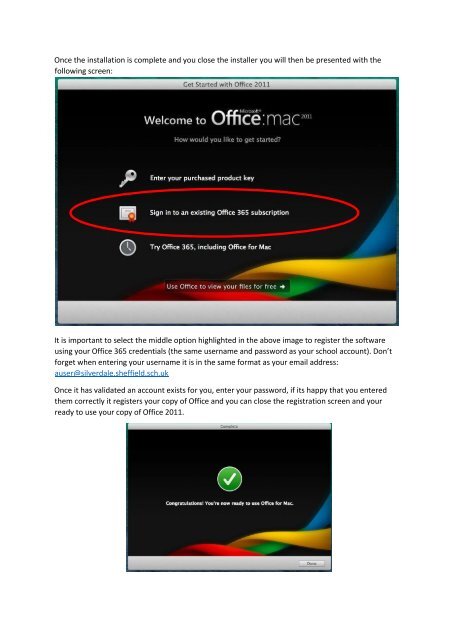Microsoft Office 365 Install
Create successful ePaper yourself
Turn your PDF publications into a flip-book with our unique Google optimized e-Paper software.
Once the installation is complete and you close the installer you will then be presented with the<br />
following screen:<br />
It is important to select the middle option highlighted in the above image to register the software<br />
using your <strong>Office</strong> <strong>365</strong> credentials (the same username and password as your school account). Don’t<br />
forget when entering your username it is in the same format as your email address:<br />
auser@silverdale.sheffield.sch.uk<br />
Once it has validated an account exists for you, enter your password, if its happy that you entered<br />
them correctly it registers your copy of <strong>Office</strong> and you can close the registration screen and your<br />
ready to use your copy of <strong>Office</strong> 2011.