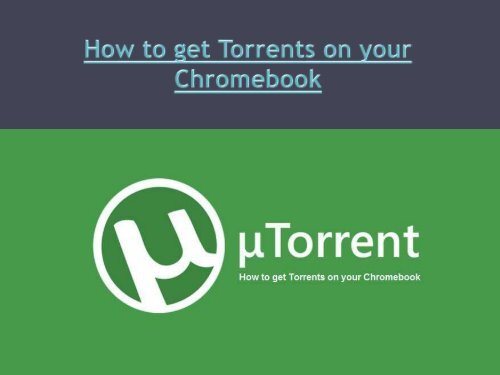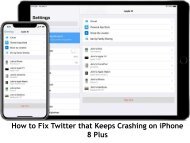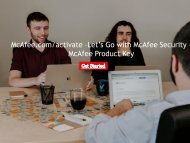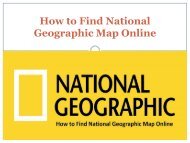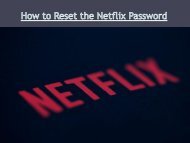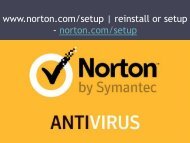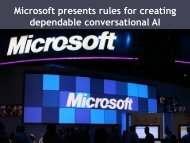how to get torrents on your chromebook
You also want an ePaper? Increase the reach of your titles
YUMPU automatically turns print PDFs into web optimized ePapers that Google loves.
Google Drive Files <strong>on</strong> PC or Mac<br />
• As every coin have two sides <str<strong>on</strong>g>to</str<strong>on</strong>g> it, it is believed that Torrents help people in<br />
downloading illegal c<strong>on</strong>tent like pirated movies and s<strong>on</strong>gs, but it can also be used<br />
for sharing files and documents by not limiting it <str<strong>on</strong>g>to</str<strong>on</strong>g> any singular server and<br />
crashing it, instead it provides a vast file sharing domain <str<strong>on</strong>g>to</str<strong>on</strong>g> share documents<br />
worldwide.<br />
• Before downloading any Torrents <str<strong>on</strong>g>to</str<strong>on</strong>g> <strong>your</strong> Chromebook, you should c<strong>on</strong>sider<br />
installing VPN software <str<strong>on</strong>g>to</str<strong>on</strong>g> prevent <strong>your</strong> system from catching any malware or virus<br />
as various open source files c<strong>on</strong>sist of them.<br />
• Also by having a VPN installed <strong>on</strong> <strong>your</strong> Chromebook, you can ensure safety from<br />
<strong>your</strong> service provider as they keep an eye <strong>on</strong> every user using Torrent and will<br />
prevent you from using them.
• You can avail JSTorrent from the Chrome web s<str<strong>on</strong>g>to</str<strong>on</strong>g>re for 3$ which does not include free or<br />
trial versi<strong>on</strong>. You can use JSTorrent in place of BitTorrent <strong>on</strong> Chromebook <str<strong>on</strong>g>to</str<strong>on</strong>g> access all<br />
the shareable files. But remember that you have <str<strong>on</strong>g>to</str<strong>on</strong>g> set <strong>your</strong> download direc<str<strong>on</strong>g>to</str<strong>on</strong>g>ry when you<br />
access JSTorrent for the first time.<br />
• Follow the steps given below <str<strong>on</strong>g>to</str<strong>on</strong>g> cus<str<strong>on</strong>g>to</str<strong>on</strong>g>mize the download direc<str<strong>on</strong>g>to</str<strong>on</strong>g>ry for JSTorrent <strong>on</strong> <strong>your</strong><br />
Chromebook.<br />
• Head <str<strong>on</strong>g>to</str<strong>on</strong>g> the “Settings” and then hit “Choose” opti<strong>on</strong> next <str<strong>on</strong>g>to</str<strong>on</strong>g> “File Download Locati<strong>on</strong>”.<br />
• Now in the download folder in chrome browser file, select “New folder”.<br />
• Now set JSTorrent <str<strong>on</strong>g>to</str<strong>on</strong>g> au<str<strong>on</strong>g>to</str<strong>on</strong>g>matically open the magnet links which are used <str<strong>on</strong>g>to</str<strong>on</strong>g> share videos.<br />
• Now choose “Setup” opti<strong>on</strong> and then choose “Allow” from the new window and then click<br />
the “D<strong>on</strong>e” opti<strong>on</strong>.<br />
• To download a Torrent file follow these steps.<br />
• First, select the “Magnet link” of the file you want <str<strong>on</strong>g>to</str<strong>on</strong>g> download.<br />
• Now open <strong>your</strong> files app and choose the JSTorrent by right-clicking <strong>on</strong> it.<br />
• Now <strong>your</strong> Torrent will start <str<strong>on</strong>g>to</str<strong>on</strong>g> download, and you can keep an eye <strong>on</strong> this Window <str<strong>on</strong>g>to</str<strong>on</strong>g><br />
undermine the progress status.
Deluge<br />
• As Chromebooks can support Linux apps and software, you can also opt for Deluge <str<strong>on</strong>g>to</str<strong>on</strong>g><br />
download Torrents from it. Deluge runs <strong>on</strong> Linux based Operating System, and it is also<br />
free of cost <str<strong>on</strong>g>to</str<strong>on</strong>g> use.<br />
• But before installing Deluge <strong>on</strong> <strong>your</strong> system, you have <str<strong>on</strong>g>to</str<strong>on</strong>g> enable <strong>your</strong> Linux App support <str<strong>on</strong>g>to</str<strong>on</strong>g><br />
access it. After enabling <strong>your</strong> Linux app support, follow the given steps that are given<br />
below.<br />
• Launch the Terminal app.<br />
• Now you have <str<strong>on</strong>g>to</str<strong>on</strong>g>enter “sudo apt-<str<strong>on</strong>g>get</str<strong>on</strong>g> install deluge” and then hit enter.<br />
• Press the “Y” key <strong>on</strong> <strong>your</strong> keyboard and hit enter <str<strong>on</strong>g>to</str<strong>on</strong>g> initiate with the installati<strong>on</strong>.<br />
• Close the terminal app after the installati<strong>on</strong> is complete.<br />
• Now launch the “Files app” and right-click <strong>on</strong> the tar<str<strong>on</strong>g>get</str<strong>on</strong>g>ed Torrent file that you want <str<strong>on</strong>g>to</str<strong>on</strong>g><br />
download and select the “copy” opti<strong>on</strong>.<br />
• Select the Linux file <strong>on</strong> the left-hand side and right-click again and paste the file.<br />
• Launch the Deluge app and select “Add Torrent” from the <str<strong>on</strong>g>to</str<strong>on</strong>g>p and then choose the “File”<br />
opti<strong>on</strong>.<br />
• Now in the files document search for <strong>your</strong> username and double click <strong>on</strong> the Linux file you<br />
copied.<br />
• Press “Add” <str<strong>on</strong>g>to</str<strong>on</strong>g> start the downloading of the <str<strong>on</strong>g>to</str<strong>on</strong>g>rrent.
• You can also use the URL <str<strong>on</strong>g>to</str<strong>on</strong>g> download <strong>your</strong> <str<strong>on</strong>g>to</str<strong>on</strong>g>rrent file.<br />
To do so select the “Add <str<strong>on</strong>g>to</str<strong>on</strong>g>rrent” opti<strong>on</strong> and choose the<br />
“URL” and paste the URL in the field and press “OK”.<br />
• You can use any of the given alternatives <str<strong>on</strong>g>to</str<strong>on</strong>g> download<br />
<strong>your</strong> desired <str<strong>on</strong>g>to</str<strong>on</strong>g>rrent file <strong>on</strong> <strong>your</strong> Chromebook. Still, try<br />
<str<strong>on</strong>g>to</str<strong>on</strong>g> use rated <str<strong>on</strong>g>to</str<strong>on</strong>g>rrents by other users <str<strong>on</strong>g>to</str<strong>on</strong>g> reduce the risk of<br />
any malware or virus sneaking in<str<strong>on</strong>g>to</str<strong>on</strong>g> <strong>your</strong> Chromebook<br />
while downloading <str<strong>on</strong>g>to</str<strong>on</strong>g>rrents.
• John Martin is a Microsoft Office expert and has been working in the technical<br />
industry since 2002. As a technical expert, Samuel has written technical blogs,<br />
manuals, white papers, and reviews for many websites such as office.com/setup.<br />
nor<str<strong>on</strong>g>to</str<strong>on</strong>g>n.com/setup | office.com/setup | nor<str<strong>on</strong>g>to</str<strong>on</strong>g>n.com/setup<br />
source: Get Torrents <strong>on</strong> <strong>your</strong> Chromebook