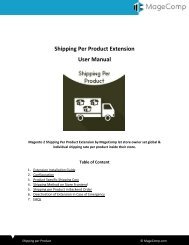Magento-2-Out-of-Stock-Notification-Helpdoc-by-MageComp
Magento 2 Out of Stock Notification extension automatically sends Email & SMS notification email to the subscriber who has opted in for out of stock notification. Magento 2 Out of Stock Notification is fully automatic marketing tool helps boosting sale.
Magento 2 Out of Stock Notification extension automatically sends Email & SMS notification email to the subscriber who has opted in for out of stock notification. Magento 2 Out of Stock Notification is fully automatic marketing tool helps boosting sale.
You also want an ePaper? Increase the reach of your titles
YUMPU automatically turns print PDFs into web optimized ePapers that Google loves.
<strong>Out</strong> <strong>of</strong> <strong>Stock</strong> <strong>Notification</strong> Extension<br />
User Manual<br />
<strong>Magento</strong> 2 <strong>Out</strong> <strong>of</strong> <strong>Stock</strong> <strong>Notification</strong> Extension <strong>by</strong> <strong>MageComp</strong> let store customer subscribe<br />
back in stock notification via Email or SMS for the out <strong>of</strong> stock product which is currently<br />
unavailable for purchase.<br />
Table <strong>of</strong> Content<br />
1. Extension Installation Guide<br />
2. Configuration<br />
3. SMS Gateway<br />
4. Frontend Labels<br />
5. Backend Product <strong>Notification</strong>s Grid<br />
6. Backend Subscriber Status Grid<br />
7. <strong>Out</strong> <strong>of</strong> <strong>Stock</strong> <strong>Notification</strong> Subscription Box in Store Frontend<br />
8. Deactivation <strong>of</strong> Extension in Case <strong>of</strong> Emergency<br />
9. FAQs<br />
<strong>Out</strong> <strong>of</strong> <strong>Stock</strong> <strong>Notification</strong><br />
© <strong>MageComp</strong>.com
1. Extension Installation Guide<br />
Go to My downloadable products. The file that you download normally is a zip file.<br />
Use FTP client (such as Filezilla, WinSCP, cuteFtp) to upload or copy all folders in the zip<br />
package to your Magneto site root folder. This will not overwrite any existing files, just<br />
add new files to the folder structure.<br />
Open Command line in folder root <strong>of</strong> <strong>Magento</strong> and run following command respectively:<br />
o php bin/magento setup:upgrade<br />
o php bin/magento setup:static-content:deploy<br />
o php bin/magento indexer:reindex<br />
o php bin/magento cache:flush<br />
Navigate to Stores/Configuration, if you can see the extension tab, it is installed<br />
properly.<br />
If you need pr<strong>of</strong>essional help regarding <strong>Magento</strong> Extension Installation, Feel free to<br />
contact us any time.<br />
2. Configuration<br />
Once you have successfully installed the extension, go to Store Configuration to<br />
configure the extension for use.<br />
<br />
<br />
<br />
<br />
<br />
<strong>Out</strong> <strong>of</strong> <strong>Stock</strong> <strong>Notification</strong>: Option to enable or disable extension.<br />
Select Customer Groups: Select customer groups to allow in stock notification box.<br />
<strong>Notification</strong> Type: Set allowed notification type as SMS, Email or both as per need.<br />
Email Sender: You can set default email sender for customer in stock notification.<br />
Email Template: Set email template, you want to assign for email notification.<br />
<strong>Out</strong> <strong>of</strong> <strong>Stock</strong> <strong>Notification</strong><br />
© <strong>MageComp</strong>.com
3. SMS Gateway<br />
The extension comes with 3 different build in API Gateways to send in stock notification.<br />
<br />
Bulk SMS: By making selections <strong>of</strong> “Bulk SMS” as Gateway you need to enter<br />
following details to send in stock notification SMS.<br />
<strong>Out</strong> <strong>of</strong> <strong>Stock</strong> <strong>Notification</strong><br />
© <strong>MageComp</strong>.com
MSG91: By making selections <strong>of</strong> “MSG91”as Gateway you need to enter following<br />
details to send in stock notification SMS.<br />
<br />
Twilio: By making selections <strong>of</strong> “Twilio” as Gateway you need to enter following<br />
details to send in stock notification SMS.<br />
<strong>Out</strong> <strong>of</strong> <strong>Stock</strong> <strong>Notification</strong><br />
© <strong>MageComp</strong>.com
SMS <strong>Notification</strong> Text<br />
The extension allows store admin to set custom message for sending in stock<br />
notification to your store customers. Moreover, you can use any object variables to<br />
send dynamic message notification.<br />
4. Frontend Labels<br />
As a part <strong>of</strong> marketing, you can set your own frontend subscription labels to encourage<br />
your store customer for subscribing back in stock notification.<br />
<br />
<br />
<br />
<strong>Notification</strong> Title: Set custom title for in stock notification to display in store<br />
frontend.<br />
Button Text: Set custom button text to encourage store visitors or customers.<br />
Success Message: You can also set success message to display when your store<br />
customer have successfully opted-in for back in stock notification from the store<br />
frontend.<br />
<strong>Out</strong> <strong>of</strong> <strong>Stock</strong> <strong>Notification</strong><br />
© <strong>MageComp</strong>.com
5. Backend Product <strong>Notification</strong>s Grid<br />
Once you your customer have opted in for back in stock notification, you can see<br />
product wise total as well as pending notification count and the number <strong>of</strong> customers<br />
have opted in for particular store product.<br />
6. Backend Subscriber Status Grid<br />
As you can see in bellow screenshots, store admin can see complete details <strong>of</strong> in stock<br />
notification including customer name, product they subscribed for as well as status <strong>of</strong> in<br />
stock notification has been sent or not?<br />
<strong>Out</strong> <strong>of</strong> <strong>Stock</strong> <strong>Notification</strong><br />
© <strong>MageComp</strong>.com
7. <strong>Out</strong> <strong>of</strong> <strong>Stock</strong> <strong>Notification</strong> Subscription Box in Store Frontend<br />
Once you have configured extension properly from the backend, whenever your<br />
customer visits any out <strong>of</strong> stock product from the store frontend. They will get an option<br />
to subscribe back in stock notification for that particular product via Email or SMS or<br />
both as per their convenience from the store frontend.<br />
<br />
Email Subscription Box<br />
<br />
Mobile Number Subscription Box<br />
<strong>Out</strong> <strong>of</strong> <strong>Stock</strong> <strong>Notification</strong><br />
© <strong>MageComp</strong>.com
Email & Mobile Number Subscription Box Both<br />
Success Message<br />
Once your customer have successfully opted-in for in stock notification, they will see<br />
and success message that you have set from the store backend.<br />
<strong>Out</strong> <strong>of</strong> <strong>Stock</strong> <strong>Notification</strong><br />
© <strong>MageComp</strong>.com
Error Message (if customer is already Subscribed)<br />
If the customer is already subscribed for in stock notification, they will see an error<br />
message as below.<br />
8. Deactivation <strong>of</strong> Extension in Case <strong>of</strong> Emergency<br />
Manually delete all the files and content from following folders in your <strong>Magento</strong> root:<br />
var/cache/*<br />
var/session/*<br />
Make sure you’ve uploaded all files from the downloaded package.<br />
Go to app/etc/modules/Magecomp_<strong>Out</strong><strong>of</strong>stocknotification.xml and replace<br />
true with false<br />
Then repeat Step 1 and if something goes wrong, please contact us at<br />
https://magecomp.com/support/<br />
9. FAQs<br />
What if I get “Access denied” error after installation <strong>of</strong> the extension?<br />
Whenever you get Access denied error while clicking on the extension tab after<br />
installation, log out admin panel and re-login.<br />
<strong>Out</strong> <strong>of</strong> <strong>Stock</strong> <strong>Notification</strong><br />
© <strong>MageComp</strong>.com
Thank You!<br />
Take a look at our other feature rich extensions:<br />
<strong>Magento</strong> 2 <strong>Out</strong> <strong>of</strong> <strong>Stock</strong> Products List<br />
Extension <strong>by</strong> <strong>MageComp</strong> automatically lists <strong>of</strong><br />
products that currently got out <strong>of</strong> stock and let<br />
you add a product quantity right<br />
from the list.<br />
Know More…<br />
Custom <strong>Stock</strong> Status Extension <strong>by</strong><br />
<strong>MageComp</strong> helps to display<br />
understandable stock status with custom<br />
message to make product page look more<br />
informative about inventory.<br />
Know More…<br />
<strong>Out</strong> <strong>of</strong> <strong>Stock</strong> <strong>Notification</strong><br />
© <strong>MageComp</strong>.com