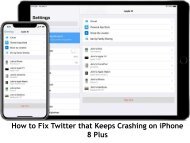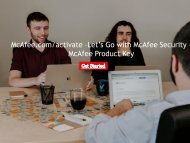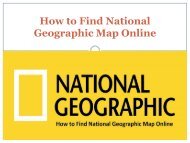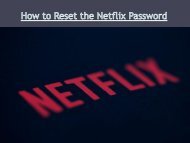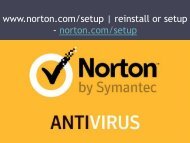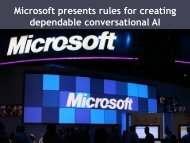How to Set Up the Philips Hue Dimmer Switch with Remote
How to Set Up the Philips Hue Dimmer Switch with Remote Smart lights are becoming more and more popular day by day. Philips Hue is amongst the top names in the list of best smart lights. Well, while you can control Philips Hue lights with phone apps, many people find it quite a hassle. To make things easier, you can try investing in the Hue Dimmer Switch. It is a compact remote that works wirelessly can also get attached magnetically to the given cradle.
How to Set Up the Philips Hue Dimmer Switch with Remote Smart lights are becoming more and more popular day by day. Philips Hue is amongst the top names in the list of best smart lights. Well, while you can control Philips Hue lights with phone apps, many people find it quite a hassle. To make things easier, you can try investing in the Hue Dimmer Switch. It is a compact remote that works wirelessly can also get attached magnetically to the given cradle.
Create successful ePaper yourself
Turn your PDF publications into a flip-book with our unique Google optimized e-Paper software.
• Smart lights are becoming more and more popular day by day. <strong>Philips</strong> <strong>Hue</strong> is<br />
amongst <strong>the</strong> <strong>to</strong>p names in <strong>the</strong> list of best smart lights. Well, while you can control<br />
<strong>Philips</strong> <strong>Hue</strong> lights <strong>with</strong> phone apps, many people find it quite a hassle. To make<br />
things easier, you can try investing in <strong>the</strong> <strong>Hue</strong> <strong>Dimmer</strong> <strong>Switch</strong>. It is a compact<br />
remote that works wirelessly can also get attached magnetically <strong>to</strong> <strong>the</strong> given cradle.<br />
• With this wireless remote, you can control your smart bulbs while lounging on <strong>the</strong><br />
couch or laying in <strong>the</strong> bed. If your phone is switched off or you are watching a<br />
movie on it and do not want <strong>to</strong> open <strong>the</strong> <strong>Philips</strong> <strong>Hue</strong> app, <strong>the</strong>n you just have <strong>to</strong><br />
press <strong>the</strong> remote but<strong>to</strong>ns. With <strong>the</strong> remote, you can adjust <strong>the</strong> brightness and<br />
shade of <strong>the</strong> smart bulb. You can also power <strong>the</strong>m on or off. Well, if you have<br />
recently purchased or have been gifted <strong>the</strong> dimmer switch, <strong>the</strong>n go through <strong>the</strong><br />
process mentioned below <strong>to</strong> find out how <strong>to</strong> install and set it up.
• Unbox <strong>the</strong> package and take <strong>the</strong> remote out.<br />
• After that, select where you wish <strong>to</strong> place <strong>the</strong> remote. You can place it near your bed,<br />
couch, or anywhere you want.<br />
• After deciding <strong>the</strong> place, you need <strong>to</strong> select whe<strong>the</strong>r you wish <strong>to</strong> install <strong>the</strong> remote<br />
permanently or you wish <strong>to</strong> make it removable. Since <strong>the</strong> remote comes <strong>with</strong> potent glue<br />
on its rear, it can be mounted <strong>to</strong> any wall directly. Or else, just install <strong>the</strong> base of <strong>the</strong><br />
remote, and <strong>the</strong> remote will get attached <strong>to</strong> it.<br />
• If you have decided <strong>to</strong> install <strong>the</strong> remote directly, <strong>the</strong>n just take out <strong>the</strong> cover from <strong>the</strong><br />
glue strips on <strong>the</strong> rear and stick it <strong>to</strong> <strong>the</strong> wall. Ensure that it is appropriately set.<br />
• If you wish <strong>to</strong> make <strong>the</strong> remote portable, <strong>the</strong>n you need <strong>to</strong> screw <strong>the</strong> base <strong>to</strong> <strong>the</strong> wall.<br />
• After that, tug <strong>the</strong> small tab from <strong>the</strong> remote <strong>to</strong> power it on.<br />
• Users who do not use a <strong>Hue</strong> Bridge need <strong>to</strong> place <strong>the</strong> remote at <strong>the</strong> bulb <strong>the</strong>ir wish <strong>to</strong> pair,<br />
and <strong>the</strong>n long press <strong>the</strong> On switch until <strong>the</strong> light switches <strong>to</strong> emerald color.<br />
• Users who use a <strong>Hue</strong> Bridge can link <strong>the</strong> <strong>Remote</strong> <strong>to</strong> <strong>the</strong> smart bulbs from <strong>the</strong> <strong>Hue</strong><br />
application.<br />
• After making all <strong>the</strong> changes, put <strong>the</strong> remote back in its cradle.
• John Martin is a Microsoft Office expert and has been working in <strong>the</strong> technical<br />
industry since 2002. As a technical expert, Samuel has written technical blogs,<br />
manuals, white papers, and reviews for many websites such as office.com/setup.<br />
nor<strong>to</strong>n.com/setup | office.com/setup | nor<strong>to</strong>n.com/setup<br />
source: philips smart light