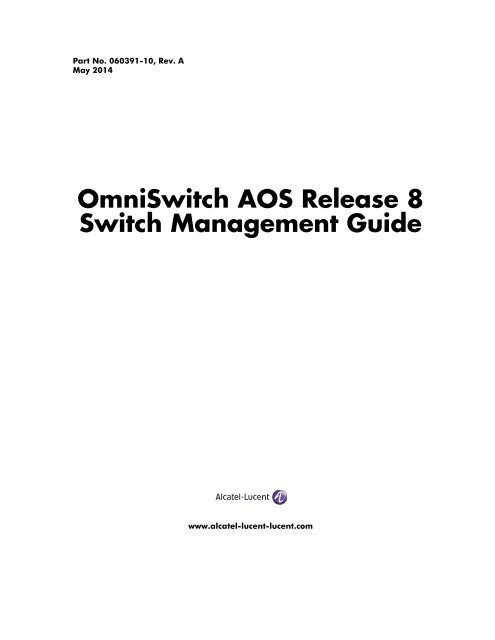OS6860(E)_AOS_8.1.1.R01_Switch_Management_Guide
You also want an ePaper? Increase the reach of your titles
YUMPU automatically turns print PDFs into web optimized ePapers that Google loves.
Part No. 060391-10, Rev. A<br />
May 2014<br />
Omni<strong>Switch</strong> <strong>AOS</strong> Release 8<br />
<strong>Switch</strong> <strong>Management</strong> <strong>Guide</strong><br />
www.alcatel-lucent-lucent.com
This user guide documents <strong>AOS</strong> Release 8 for the Omni<strong>Switch</strong> 6860 and Omni<strong>Switch</strong> 6860E.<br />
The functionality described in this guide is subject to change without notice.<br />
Alcatel, Lucent, Alcatel-Lucent and the Alcatel-Lucent logo are trademarks of Alcatel-Lucent. All other<br />
trademarks are the property of their respective owners. The information presented is subject to change<br />
without notice. Alcatel-Lucent assumes no responsibility for inaccuracies contained herein.<br />
Copyright © 2014 Alcatel-Lucent. All Rights Reserved.<br />
26801 West Agoura Road<br />
Calabasas, CA 91301<br />
(818) 880-3500 FAX (818) 880-3505<br />
Service & Support Contact Information<br />
North America: 800-995-2696<br />
Latin America: 877-919-9526<br />
EMEA : +800 00200100 (Toll Free) or +1(650)385-2193<br />
Asia Pacific: +65 6240 8484<br />
web: service.esd.alcatel-lucent.com<br />
email: esd.support@alcatel-lucent.com<br />
ii Omni<strong>Switch</strong> <strong>AOS</strong> Release 8 <strong>Switch</strong> <strong>Management</strong> <strong>Guide</strong> May 2014
Contents<br />
About This <strong>Guide</strong> ........................................................................................................xiii<br />
Supported Platforms ........................................................................................................xiii<br />
Who Should Read this Manual? ......................................................................................xiii<br />
When Should I Read this Manual? ..................................................................................xiii<br />
What is in this Manual? ................................................................................................... xiv<br />
What is Not in this Manual? ............................................................................................ xiv<br />
How is the Information Organized? ................................................................................ xiv<br />
Documentation Roadmap ................................................................................................. xv<br />
Related Documentation .................................................................................................. xvii<br />
Technical Support .......................................................................................................... xvii<br />
Chapter 1 Logging Into the <strong>Switch</strong> ............................................................................................1-1<br />
In This Chapter ................................................................................................................1-1<br />
Login Specifications ........................................................................................................1-2<br />
Login Defaults .................................................................................................................1-2<br />
Quick Steps for Logging Into the <strong>Switch</strong> ........................................................................1-3<br />
Overview of <strong>Switch</strong> Login Components .........................................................................1-4<br />
<strong>Management</strong> Interfaces ............................................................................................1-4<br />
Logging Into the CLI .........................................................................................1-4<br />
Using the WebView <strong>Management</strong> Tool ............................................................1-5<br />
Using SNMP to Manage the <strong>Switch</strong> ..................................................................1-5<br />
User Accounts ..........................................................................................................1-5<br />
Accessing the micro USB Console Port ..........................................................................1-6<br />
Accessing the RS-232 Console Port ...............................................................................1-7<br />
Configuring the USB Bluetooth Adapter ........................................................................1-8<br />
Identifying the Current Connection ..........................................................................1-8<br />
Setting the EMP Port’s IP Address .................................................................................1-9<br />
Modifying the EMP IP Address ...............................................................................1-9<br />
Modifying the NVRAM EMP IP Address ...............................................................1-9<br />
Using Telnet ..................................................................................................................1-10<br />
Logging Into the <strong>Switch</strong> Via Telnet .......................................................................1-10<br />
Starting a Telnet Session from the <strong>Switch</strong> .............................................................1-10<br />
Using Secure Shell ........................................................................................................1-11<br />
Secure Shell Components .......................................................................................1-11<br />
Secure Shell Interface ......................................................................................1-11<br />
Omni<strong>Switch</strong> <strong>AOS</strong> Release 8 <strong>Switch</strong> <strong>Management</strong> <strong>Guide</strong> May 2014 iii
Contents<br />
Secure Shell File Transfer Protocol .................................................................1-11<br />
Secure Shell Application Overview .......................................................................1-12<br />
Secure Shell Authentication ...................................................................................1-13<br />
Protocol Identification .....................................................................................1-13<br />
Algorithm and Key Exchange .........................................................................1-13<br />
Authentication Phase .......................................................................................1-14<br />
Connection Phase ............................................................................................1-14<br />
Using Secure Shell Public Key Authentication (PKA) ..........................................1-14<br />
Revoking a Key ...............................................................................................1-15<br />
Starting a Secure Shell Session from the Omni<strong>Switch</strong> ..........................................1-15<br />
Modifying the Login Banner .........................................................................................1-16<br />
Modifying the Text Display Before Login .............................................................1-17<br />
Configuring Login Parameters ......................................................................................1-18<br />
Configuring the Inactivity Timer ..................................................................................1-18<br />
Enabling the DNS Resolver ..........................................................................................1-19<br />
Enabling the FIPS mode ................................................................................................1-19<br />
FIPS Specifications ................................................................................................1-20<br />
Quick Steps for Configuring FIPS mode ...............................................................1-20<br />
Verifying Login Settings ...............................................................................................1-22<br />
Chapter 2 Managing System Files .............................................................................................2-1<br />
In This Chapter ................................................................................................................2-1<br />
File <strong>Management</strong> Specifications .....................................................................................2-2<br />
<strong>Switch</strong> Administration Overview ....................................................................................2-3<br />
File Transfer .............................................................................................................2-3<br />
<strong>Switch</strong> Directories ....................................................................................................2-4<br />
File and Directory <strong>Management</strong> ......................................................................................2-5<br />
Directory Commands ...............................................................................................2-7<br />
Determining Your Location in the File Structure ..............................................2-7<br />
Changing Directories .........................................................................................2-8<br />
Making a New Directory ...................................................................................2-8<br />
Copying an Existing Directory ..........................................................................2-8<br />
Removing a Directory and its Contents .............................................................2-9<br />
File Commands ........................................................................................................2-9<br />
Creating or Modifying Files ..............................................................................2-9<br />
Copy an Existing File ........................................................................................2-9<br />
Secure Copy an Existing File ............................................................................2-9<br />
Move an Existing File or Directory .................................................................2-10<br />
Change File Attribute and Permissions ...........................................................2-10<br />
Delete an Existing File ....................................................................................2-10<br />
Utility Commands ..................................................................................................2-11<br />
Displaying Free Memory Space ......................................................................2-11<br />
Performing a File System Check .....................................................................2-11<br />
Deleting the Entire File System .......................................................................2-12<br />
Loading Software onto the <strong>Switch</strong> ................................................................................2-13<br />
Using the <strong>Switch</strong> as a Server ..................................................................................2-13<br />
iv Omni<strong>Switch</strong> <strong>AOS</strong> Release 8 <strong>Switch</strong> <strong>Management</strong> <strong>Guide</strong> May 2014
Contents<br />
Using the <strong>Switch</strong> as an FTP Client .........................................................................2-14<br />
Using Secure Shell FTP .........................................................................................2-15<br />
Closing a Secure Shell FTP Session ......................................................................2-15<br />
Using TFTP to Transfer Files .................................................................................2-15<br />
Installing Software Licenses .........................................................................................2-16<br />
Setting the System Clock ..............................................................................................2-17<br />
Setting Date and Time ............................................................................................2-17<br />
Date ..................................................................................................................2-17<br />
Time Zone .......................................................................................................2-17<br />
Time .................................................................................................................2-17<br />
Daylight Savings Time Configuration ...................................................................2-18<br />
Chapter 3 Managing CMM Directory Content ........................................................................3-1<br />
In This Chapter ................................................................................................................3-1<br />
CMM Specifications .......................................................................................................3-2<br />
USB Flash Drive Specifications ......................................................................................3-2<br />
CMM Files ......................................................................................................................3-3<br />
Available Files ..........................................................................................................3-3<br />
CMM Software Directory Structure .........................................................................3-4<br />
Where is the <strong>Switch</strong> Running From? .................................................................3-4<br />
Software Rollback Feature .......................................................................................3-4<br />
Software Rollback Configuration Scenarios .....................................................3-5<br />
Managing <strong>Switch</strong> Configurations ...................................................................................3-8<br />
Rebooting the <strong>Switch</strong> ...............................................................................................3-8<br />
Saving the Running Configuration .........................................................................3-10<br />
Rebooting from a Directory ...................................................................................3-11<br />
Copying the RUNNING DIRECTORY to the Certified Directory .......................3-12<br />
Show Currently Used Configuration ......................................................................3-13<br />
Show <strong>Switch</strong> Files ..................................................................................................3-13<br />
Using the USB Flash Drive ...........................................................................................3-14<br />
Transferring Files Using a USB Flash Drive ..................................................3-14<br />
Automatically Copying Code Using a USB Flash Drive ................................3-14<br />
Disaster Recovery Using a USB Flash Drive ..................................................3-15<br />
Displaying CMM Conditions ........................................................................................3-16<br />
Chapter 4 Using the CLI ...............................................................................................................4-1<br />
CLI Specifications ...........................................................................................................4-2<br />
CLI Overview ..................................................................................................................4-2<br />
Online Configuration ................................................................................................4-2<br />
Offline Configuration Using Configuration Files ....................................................4-2<br />
Command Entry Rules and Syntax .................................................................................4-3<br />
Text Conventions .....................................................................................................4-3<br />
Using “Show” Commands .......................................................................................4-4<br />
Using the “No” Form ...............................................................................................4-4<br />
Partial Keyword Completion ....................................................................................4-4<br />
Partial Keyword Abbreviation .................................................................................4-4<br />
Omni<strong>Switch</strong> <strong>AOS</strong> Release 8 <strong>Switch</strong> <strong>Management</strong> <strong>Guide</strong> May 2014 v
Contents<br />
Command Help ...............................................................................................................4-5<br />
Recalling the Previous Command Line .............................................................4-5<br />
Inserting Characters ...........................................................................................4-6<br />
Command History ....................................................................................................4-6<br />
Logging CLI Commands and Entry Results ...................................................................4-7<br />
Enabling Command Logging ............................................................................4-7<br />
Disabling Command Logging ...........................................................................4-7<br />
Viewing the Current Command Logging Status ...............................................4-8<br />
Viewing Logged CLI Commands and Command Entry Results ......................4-8<br />
Customizing the Screen Display .....................................................................................4-9<br />
Changing the Screen Size .........................................................................................4-9<br />
Changing the CLI Prompt ........................................................................................4-9<br />
Verifying CLI Usage .....................................................................................................4-10<br />
Chapter 5 Working With Configuration Files .........................................................................5-1<br />
In This Chapter ................................................................................................................5-1<br />
Configuration File Specifications ...................................................................................5-2<br />
Tutorial for Creating a Configuration File ......................................................................5-2<br />
Quick Steps for Applying Configuration Files ...............................................................5-4<br />
Setting a File for Immediate Application .................................................................5-4<br />
Setting an Application Session for a Date and Time ...............................................5-4<br />
Setting an Application Session for a Specified Time Period ...................................5-5<br />
Configuration Files Overview .........................................................................................5-6<br />
Applying Configuration Files to the <strong>Switch</strong> ............................................................5-6<br />
Verifying a Timed Session ................................................................................5-6<br />
Cancelling a Timed Session ..............................................................................5-7<br />
Configuration File Error Reporting ...................................................................5-7<br />
Setting the Error File Limit ...............................................................................5-7<br />
Syntax Checking ................................................................................................5-7<br />
Text Editing on the <strong>Switch</strong> .......................................................................................5-8<br />
Invoke the “Vi” Editor .......................................................................................5-8<br />
Creating Snapshot Configuration Files ...........................................................................5-9<br />
Snapshot Feature List ...............................................................................................5-9<br />
User-Defined Naming Options ........................................................................5-10<br />
Editing Snapshot Files .....................................................................................5-10<br />
Verifying File Configuration .........................................................................................5-12<br />
Chapter 6 Managing <strong>Switch</strong> User Accounts ............................................................................6-1<br />
In This Chapter ................................................................................................................6-1<br />
User Database Specifications ..........................................................................................6-2<br />
User Account Defaults ....................................................................................................6-2<br />
Overview of User Accounts ............................................................................................6-4<br />
Startup Defaults ........................................................................................................6-4<br />
Quick Steps for Network Administrator User Accounts ..........................................6-6<br />
Default User Settings ...............................................................................................6-7<br />
vi Omni<strong>Switch</strong> <strong>AOS</strong> Release 8 <strong>Switch</strong> <strong>Management</strong> <strong>Guide</strong> May 2014
Contents<br />
Account and Password Policy Settings ....................................................................6-7<br />
How User Settings Are Saved ..................................................................................6-7<br />
Creating a User ................................................................................................................6-8<br />
Removing a User ......................................................................................................6-8<br />
User-Configured Password ......................................................................................6-8<br />
Configuring Password Policy Settings ..........................................................................6-10<br />
Setting a Minimum Password Size .........................................................................6-10<br />
Configuring the Username Password Exception ....................................................6-10<br />
Configuring Password Character Requirements ....................................................6-11<br />
Configuring Password Expiration ..........................................................................6-11<br />
Default Password Expiration ...........................................................................6-11<br />
Specific User Password Expiration .................................................................6-12<br />
Configuring the Password History .........................................................................6-12<br />
Configuring the Minimum Age for a Password .....................................................6-12<br />
Configuring Global User Lockout Settings ...................................................................6-13<br />
Configuring the User Lockout Window .................................................................6-13<br />
Configuring the User Lockout Threshold Number ................................................6-13<br />
Configuring the User Lockout Duration Time .......................................................6-14<br />
Manually Locking and Unlocking User Accounts .................................................6-14<br />
Configuring Privileges for a User .................................................................................6-15<br />
Setting Up SNMP Access for a User Account ..............................................................6-16<br />
SNMP Access Without Authentication/Encryption ...............................................6-16<br />
SNMP Access With Authentication/Encryption ....................................................6-17<br />
Removing SNMP Access From a User ..................................................................6-17<br />
Multiple User Sessions ..................................................................................................6-18<br />
Listing Other User Sessions ...................................................................................6-18<br />
Listing Your Current Login Session ......................................................................6-19<br />
Terminating Another Session .................................................................................6-19<br />
Verifying the User Configuration .................................................................................6-20<br />
Chapter 7 Managing <strong>Switch</strong> Security ........................................................................................7-1<br />
In This Chapter ................................................................................................................7-1<br />
<strong>Switch</strong> Security Defaults .................................................................................................7-2<br />
<strong>Switch</strong> Security Overview ...............................................................................................7-3<br />
Authenticated <strong>Switch</strong> Access ..........................................................................................7-4<br />
AAA Servers—RADIUS or LDAP ..........................................................................7-4<br />
Interaction With the User Database .........................................................................7-4<br />
Configuring Authenticated <strong>Switch</strong> Access .....................................................................7-6<br />
Quick Steps for Setting Up ASA ....................................................................................7-7<br />
Setting Up <strong>Management</strong> Interfaces for ASA ..................................................................7-9<br />
Enabling <strong>Switch</strong> Access ...........................................................................................7-9<br />
Configuring the Default Setting .............................................................................7-10<br />
Configuring Accounting for ASA .................................................................................7-11<br />
Verifying the ASA Configuration .................................................................................7-12<br />
Omni<strong>Switch</strong> <strong>AOS</strong> Release 8 <strong>Switch</strong> <strong>Management</strong> <strong>Guide</strong> May 2014 vii
Contents<br />
Chapter 8 Using WebView ...........................................................................................................8-1<br />
In This Chapter ................................................................................................................8-1<br />
WebView Specifications .................................................................................................8-2<br />
WebView CLI Defaults ...................................................................................................8-2<br />
Browser Setup .................................................................................................................8-2<br />
WebView CLI Commands ..............................................................................................8-3<br />
Enabling/Disabling WebView ..................................................................................8-3<br />
Changing the HTTP Port ..........................................................................................8-3<br />
Enabling/Disabling SSL ...........................................................................................8-3<br />
Changing the HTTPS Port ........................................................................................8-3<br />
Quick Steps for Setting Up WebView ............................................................................8-4<br />
WebView Overview ........................................................................................................8-4<br />
WebView Page Layout .............................................................................................8-4<br />
Banner ................................................................................................................8-5<br />
Toolbar ..............................................................................................................8-5<br />
Feature Options .................................................................................................8-5<br />
View/Configuration Area ..................................................................................8-5<br />
Chapter 9 Using SNMP .................................................................................................................9-1<br />
In This Chapter ................................................................................................................9-1<br />
SNMP Specifications ......................................................................................................9-2<br />
SNMP Defaults ...............................................................................................................9-2<br />
Quick Steps for Setting Up An SNMP <strong>Management</strong> Station .........................................9-3<br />
Quick Steps for Setting Up Trap Filters ..........................................................................9-4<br />
Filtering by Trap Families ........................................................................................9-4<br />
Filtering by Individual Traps ....................................................................................9-5<br />
SNMP Overview .............................................................................................................9-6<br />
SNMP Operations ....................................................................................................9-6<br />
Using SNMP for <strong>Switch</strong> <strong>Management</strong> .....................................................................9-7<br />
Setting Up an SNMP <strong>Management</strong> Station .......................................................9-7<br />
SNMP Versions ........................................................................................................9-7<br />
SNMPv1 ............................................................................................................9-7<br />
SNMPv2 ............................................................................................................9-8<br />
SNMPv3 ............................................................................................................9-8<br />
Using SNMP For <strong>Switch</strong> Security ..................................................................................9-9<br />
Community Strings (SNMPv1 and SNMPv2) .........................................................9-9<br />
Configuring Community Strings .......................................................................9-9<br />
Encryption and Authentication (SNMPv3) ............................................................9-10<br />
Configuring Encryption and Authentication ...................................................9-10<br />
Setting SNMP Security ...................................................................................9-11<br />
Working with SNMP Traps ..........................................................................................9-12<br />
Trap Filtering ..........................................................................................................9-12<br />
Filtering by Trap Families ...............................................................................9-12<br />
Filtering By Individual Trap ............................................................................9-12<br />
viii Omni<strong>Switch</strong> <strong>AOS</strong> Release 8 <strong>Switch</strong> <strong>Management</strong> <strong>Guide</strong> May 2014
Contents<br />
Authentication Trap ................................................................................................9-13<br />
Trap <strong>Management</strong> ..................................................................................................9-13<br />
Replaying Traps ...............................................................................................9-13<br />
Absorbing Traps ..............................................................................................9-13<br />
Sending Traps to WebView .............................................................................9-13<br />
SNMP MIB Information ...............................................................................................9-14<br />
MIB Tables .............................................................................................................9-14<br />
MIB Table Description ....................................................................................9-14<br />
Verifying the SNMP Configuration ..............................................................................9-15<br />
Chapter 10 Web Services, CLI Scripting, and OpenFlow .....................................................10-1<br />
In This Chapter ..............................................................................................................10-1<br />
Web Services Specifications .........................................................................................10-2<br />
Web Services Overview ................................................................................................10-2<br />
Representational State Transfer (REST) ................................................................10-2<br />
REST Characteristics .......................................................................................10-2<br />
REST Verbs .....................................................................................................10-3<br />
Web Service routing ........................................................................................10-3<br />
Security ............................................................................................................10-3<br />
<strong>AOS</strong> REST Implementation ............................................................................10-3<br />
Output format ..................................................................................................10-4<br />
Caching ............................................................................................................10-4<br />
Web Services REST Examples .....................................................................................10-5<br />
Query Structure ...............................................................................................10-5<br />
JSON or XML .................................................................................................10-5<br />
Response Elements ..........................................................................................10-5<br />
Login Example ................................................................................................10-6<br />
Logout Example ..............................................................................................10-7<br />
Create Table Entry Example - VLAN .............................................................10-8<br />
Create Table Entry Example - IP Interface .....................................................10-9<br />
Modify Table Entry Example - VLAN .........................................................10-10<br />
Modify Table Entry Example - Interface Speed ............................................10-11<br />
Delete Table Entry Example .........................................................................10-12<br />
Query Table Info Example ............................................................................10-13<br />
CLI Example .................................................................................................10-14<br />
Using Python ...............................................................................................................10-15<br />
Library Use ...........................................................................................................10-15<br />
PYTON APIs - Quick Reference .........................................................................10-17<br />
CLI Scripting ...............................................................................................................10-20<br />
Quoting and escaping ...........................................................................................10-20<br />
Variables and functions ........................................................................................10-21<br />
Variables ........................................................................................................10-21<br />
Functions .......................................................................................................10-21<br />
CLI Tools .............................................................................................................10-23<br />
awk ................................................................................................................10-23<br />
OpenFlow Specifications ............................................................................................10-25<br />
OpenFlow Agent Overview ........................................................................................10-26<br />
Omni<strong>Switch</strong> <strong>AOS</strong> Release 8 <strong>Switch</strong> <strong>Management</strong> <strong>Guide</strong> May 2014 ix
Contents<br />
OpenFlow Logical ................................................................................................10-26<br />
OpenFlow Normal Mode ...............................................................................10-26<br />
OpenFlow Hybrid (API) Mode .....................................................................10-26<br />
Quick Steps to Configure OpenFlow Agent ...............................................................10-27<br />
Chapter 11 Configuring Network Time Protocol (NTP) ........................................................11-1<br />
In This Chapter ..............................................................................................................11-1<br />
NTP Specifications ........................................................................................................11-2<br />
NTP Defaults Table .......................................................................................................11-2<br />
NTP Quick Steps ...........................................................................................................11-3<br />
NTP Overview ..............................................................................................................11-5<br />
Stratum ...................................................................................................................11-6<br />
Using NTP in a Network ........................................................................................11-6<br />
Authentication ........................................................................................................11-8<br />
Configuring NTP ...........................................................................................................11-9<br />
Configuring the Omni<strong>Switch</strong> as a Client ...............................................................11-9<br />
NTP Servers .........................................................................................................11-10<br />
Using Authentication ............................................................................................11-12<br />
Verifying NTP Configuration .....................................................................................11-13<br />
Chapter 12 Managing Automatic Remote Configuration Download ...............................12-1<br />
In This Chapter ..............................................................................................................12-1<br />
Automatic Remote Configuration Specifications .........................................................12-2<br />
Automatic Remote Configuration Defaults .................................................................12-3<br />
Quick Steps for Automatic Remote Configuration .......................................................12-4<br />
Overview .......................................................................................................................12-5<br />
Basic Operation ......................................................................................................12-5<br />
Network Components ......................................................................................12-6<br />
Information Provided by DHCP Server ..........................................................12-6<br />
Information Provided by Instruction File ........................................................12-6<br />
File Servers and Download Process ................................................................12-7<br />
LED Status .......................................................................................................12-7<br />
Interaction With Other Features ....................................................................................12-8<br />
UDP/DHCP Relay ...........................................................................................12-8<br />
802.1Q .............................................................................................................12-8<br />
LLDP ...............................................................................................................12-8<br />
Dynamic Link Aggregation (LACP) ......................................................................12-8<br />
Automatic Remote Configuration Download Process ..................................................12-9<br />
Process Illustration ...............................................................................................12-10<br />
Additional Process Notes .....................................................................................12-11<br />
Download Component Files ........................................................................................12-12<br />
Instruction File .....................................................................................................12-12<br />
Instruction File Syntax ..................................................................................12-13<br />
Instruction File Usage <strong>Guide</strong>lines .................................................................12-14<br />
x Omni<strong>Switch</strong> <strong>AOS</strong> Release 8 <strong>Switch</strong> <strong>Management</strong> <strong>Guide</strong> May 2014
Contents<br />
Firmware Upgrade Files .......................................................................................12-14<br />
Bootup Configuration File ...................................................................................12-14<br />
Debug Configuration File .....................................................................................12-14<br />
Script File .............................................................................................................12-15<br />
Script File Usage <strong>Guide</strong>lines .........................................................................12-15<br />
DHCP Client Auto-Configuration Process .................................................................12-16<br />
Nearest-Edge Mode Operation ....................................................................................12-17<br />
LACP Auto Detection and Automatic Link Aggregate Association ..........................12-19<br />
Troubleshooting ..........................................................................................................12-21<br />
Error Resolution ............................................................................................12-21<br />
Server Connection Failure and File Download Errors .........................................12-21<br />
Error Description Table .................................................................................12-22<br />
Script File Errors ..................................................................................................12-22<br />
Error Description Table .................................................................................12-23<br />
Chapter 13 Configuring Virtual Chassis ...................................................................................13-1<br />
In This Chapter ..............................................................................................................13-2<br />
Virtual Chassis Specifications .......................................................................................13-3<br />
Virtual Chassis Default Values .....................................................................................13-4<br />
Quick Steps for Automatically Configuring A Virtual Chassis ....................................13-5<br />
Virtual Chassis Overview .............................................................................................13-6<br />
Virtual Chassis Concepts and Components ...........................................................13-6<br />
Virtual Chassis - Boot-Up ......................................................................................13-7<br />
Startup Error Mode ..........................................................................................13-8<br />
Master/Slave Election ......................................................................................13-8<br />
Virtual Chassis - Redundancy ................................................................................13-8<br />
Virtual Chassis Split Protection (VCSP) .........................................................13-8<br />
Managing A Virtual Chassis .........................................................................................13-9<br />
Chassis ID Assignment ..........................................................................................13-9<br />
Slave Chassis-id Assignment ..........................................................................13-9<br />
Virtual Chassis Split Protection (VCSP) .....................................................................13-12<br />
VCSP Key Components and Terms .....................................................................13-12<br />
Basic Operation ....................................................................................................13-13<br />
Protection States ...................................................................................................13-13<br />
VC Split Recovery .........................................................................................13-13<br />
Virtual Chassis - ISSU ................................................................................................13-15<br />
Virtual Chassis - Upgrading with ISSU ........................................................13-15<br />
Interaction with Other Features ...................................................................................13-17<br />
VCSP ....................................................................................................................13-17<br />
Configuring Virtual Chassis ........................................................................................13-18<br />
Virtual Chassis Configuration <strong>Guide</strong>lines ............................................................13-18<br />
General ..........................................................................................................13-18<br />
Chassis Identifier ...........................................................................................13-18<br />
Virtual Chassis Group Identifier ...................................................................13-19<br />
Virtual Fabric Link (VFL) .............................................................................13-19<br />
Omni<strong>Switch</strong> <strong>AOS</strong> Release 8 <strong>Switch</strong> <strong>Management</strong> <strong>Guide</strong> May 2014 xi
Contents<br />
Control VLAN ...............................................................................................13-19<br />
Configuring the Chassis Identifier .......................................................................13-20<br />
Duplicate chassis identifier ............................................................................13-20<br />
Configuring the Virtual Chassis Group Identifier ................................................13-20<br />
Configuring the Hello Interval .............................................................................13-20<br />
Configuring the Control VLAN ...........................................................................13-21<br />
Configuring Virtual Chassis EMP IP Addresses ..................................................13-21<br />
Configuring the Chassis EMP IP Address .....................................................13-21<br />
Configuring the Virtual Chassis EMP IP Address ........................................13-21<br />
Controlled Shutdown of a Virtual Chassis Participant <strong>Switch</strong> ......................13-22<br />
Displaying Virtual Chassis Configuration and Status .................................................13-23<br />
Appendix A Software License and Copyright Statements ..................................................... A-1<br />
Alcatel-Lucent License Agreement ................................................................................ A-1<br />
ALCATEL-LUCENT SOFTWARE LICENSE AGREEMENT ............................ A-1<br />
Third Party Licenses and Notices .................................................................................. A-4<br />
Appendix B SNMP Trap Information .......................................................................................... B-1<br />
SNMP Traps Table ......................................................................................................... B-2<br />
Index ...................................................................................................................... Index-1<br />
xii Omni<strong>Switch</strong> <strong>AOS</strong> Release 8 <strong>Switch</strong> <strong>Management</strong> <strong>Guide</strong> May 2014
About This <strong>Guide</strong><br />
This Omni<strong>Switch</strong> <strong>AOS</strong> Release 8 Network Configuration <strong>Guide</strong> describes basic attributes of your switch<br />
and basic switch administration tasks. The software features described in this manual are shipped standard<br />
with your switches. These features are used when readying a switch for integration into a live network<br />
environment.<br />
Supported Platforms<br />
This information in this guide applies only to the Omni<strong>Switch</strong> 6860 and Omni<strong>Switch</strong> 6860E switches.<br />
Who Should Read this Manual?<br />
The audience for this user guide are network administrators and IT support personnel who need to configure,<br />
maintain, and monitor switches and routers in a live network. However, anyone wishing to gain<br />
knowledge on how fundamental software features are implemented in the Omni<strong>Switch</strong> Series switches<br />
will benefit from the material in this configuration guide.<br />
When Should I Read this Manual?<br />
Read this guide as soon as your switch is up and running and you are ready to familiarize yourself with<br />
basic software functions. You should have already stepped through the first login procedures and read the<br />
brief software overviews in the Hardware <strong>Guide</strong>.<br />
You should have already set up a switch password and be familiar with the very basics of the switch software.<br />
This manual will help you understand the switch’s directory structure, the Command Line Interface<br />
(CLI), configuration files, basic security features, and basic administrative functions. The features and<br />
procedures in this guide will help form a foundation that will allow you to configure more advanced<br />
switching features later.<br />
Omni<strong>Switch</strong> <strong>AOS</strong> Release 8 Network Configuration <strong>Guide</strong> May 2014 xiii
What is in this Manual?<br />
About This <strong>Guide</strong><br />
What is in this Manual?<br />
This configuration guide includes information about the following features:<br />
• Basic switch administrative features, such as file editing utilities, procedures for loading new software,<br />
and setting up system information (name of switch, date, time).<br />
• Configurations files, including snapshots, off-line configuration, time-activated file download.<br />
• The CLI, including on-line configuration, command-building help, syntax error checking, and line editing.<br />
• Basic security features, such as switch access control and customized user accounts.<br />
• SNMP<br />
• Web-based management (WebView)<br />
What is Not in this Manual?<br />
The configuration procedures in this manual primarily use Command Line Interface (CLI) commands in<br />
examples. CLI commands are text-based commands used to manage the switch through serial (console<br />
port) connections or via Telnet sessions. This guide does include introductory chapters for alternative<br />
methods of managing the switch, such as web-based (WebView) and SNMP management. However the<br />
primary focus of this guide is managing the switch through the CLI.<br />
Further information on WebView can be found in the context-sensitive on-line help available with that<br />
application.<br />
This guide does not include documentation for the OmniVista network management system. However,<br />
OmniVista includes a complete context-sensitive on-line help system.<br />
This guide provides overview material on software features, how-to procedures, and tutorials that will<br />
enable you to begin configuring your Omni<strong>Switch</strong>. However, it is not intended as a comprehensive reference<br />
to all CLI commands available in the Omni<strong>Switch</strong>. For such a reference to all CLI commands,<br />
consult the Omni<strong>Switch</strong> <strong>AOS</strong> Release 8 CLI Reference <strong>Guide</strong>.<br />
How is the Information Organized?<br />
Each chapter in this guide includes sections that will satisfy the information requirements of casual readers,<br />
rushed readers, serious detail-oriented readers, advanced users, and beginning users.<br />
Quick Information. Most chapters include a specifications table that lists RFCs and IEEE specifications<br />
supported by the software feature. In addition, this table includes other pertinent information such as minimum<br />
and maximum values and sub-feature support. Some chapters include a defaults table that lists the<br />
default values for important parameters along with the CLI command used to configure the parameter.<br />
Many chapters include Quick Steps sections, which are procedures covering the basic steps required to get<br />
a software feature up and running.<br />
In-Depth Information. All chapters include overview sections on software features as well as on selected<br />
topics of that software feature. Topical sections may often lead into procedure sections that describe how<br />
to configure the feature just described. Many chapters include tutorials or application examples that help<br />
convey how CLI commands can be used together to set up a particular feature.<br />
xiv Omni<strong>Switch</strong> <strong>AOS</strong> Release 8 Network Configuration <strong>Guide</strong> May 2014
About This <strong>Guide</strong><br />
Documentation Roadmap<br />
Documentation Roadmap<br />
The Omni<strong>Switch</strong> user documentation suite was designed to supply you with information at several critical<br />
junctures of the configuration process.The following section outlines a roadmap of the manuals that will<br />
help you at each stage of the configuration process. Under each stage, we point you to the manual or<br />
manuals that will be most helpful to you.<br />
Stage 1: Using the <strong>Switch</strong> for the First Time<br />
Pertinent Documentation: Omni<strong>Switch</strong> 6860/6860E Hardware Users <strong>Guide</strong><br />
Release Notes<br />
This guide provides all the information you need to get your switch up and running the first time. It<br />
provides information on unpacking the switch, rack mounting the switch, installing NI modules, unlocking<br />
access control, setting the switch’s IP address, and setting up a password. It also includes succinct<br />
overview information on fundamental aspects of the switch, such as hardware LEDs, the software<br />
directory structure, CLI conventions, and web-based management.<br />
At this time you should also familiarize yourself with the Release Notes that accompanied your switch.<br />
This document includes important information on feature limitations that are not included in other user<br />
guides.<br />
Stage 2: Gaining Familiarity with Basic <strong>Switch</strong> Functions<br />
Pertinent Documentation: Omni<strong>Switch</strong> 6860/6860E Hardware Users <strong>Guide</strong><br />
Omni<strong>Switch</strong> <strong>AOS</strong> Release 8 <strong>Switch</strong> <strong>Management</strong> <strong>Guide</strong><br />
Once you have your switch up and running, you will want to begin investigating basic aspects of its<br />
hardware and software. Information about switch hardware is provided in the Hardware <strong>Guide</strong>. This guide<br />
provide specifications, illustrations, and descriptions of all hardware components, such as chassis, power<br />
supplies, Chassis <strong>Management</strong> Modules (CMMs), Network Interface (NI) modules, and cooling fans. It<br />
also includes steps for common procedures, such as removing and installing switch components.<br />
This guide is the primary users guide for the basic software features on a single switch. This guide<br />
contains information on the switch directory structure, basic file and directory utilities, switch access<br />
security, SNMP, and web-based management. It is recommended that you read this guide before<br />
connecting your switch to the network.<br />
Stage 3: Integrating the <strong>Switch</strong> Into a Network<br />
Pertinent Documentation: Omni<strong>Switch</strong> <strong>AOS</strong> Release 8 Network Configuration <strong>Guide</strong><br />
Omni<strong>Switch</strong> <strong>AOS</strong> Release 8 Advanced Routing Configuration <strong>Guide</strong><br />
When you are ready to connect your switch to the network, you will need to learn how the Omni<strong>Switch</strong><br />
implements fundamental software features, such as 802.1Q, VLANs, Spanning Tree, and network routing<br />
protocols. The Omni<strong>Switch</strong> <strong>AOS</strong> Release 8 Network Configuration <strong>Guide</strong> contains overview information,<br />
procedures, and examples on how standard networking technologies are configured on the Omni<strong>Switch</strong>.<br />
The Omni<strong>Switch</strong> <strong>AOS</strong> Release 8 Advanced Routing Configuration <strong>Guide</strong> includes configuration<br />
information for networks using advanced routing technologies (OSPF and BGP) and multicast routing<br />
protocols (DVMRP and PIM-SM).<br />
Anytime<br />
The Omni<strong>Switch</strong> <strong>AOS</strong> Release 8 CLI Reference <strong>Guide</strong> contains comprehensive information on all CLI<br />
commands supported by the switch. This guide includes syntax, default, usage, example, related CLI<br />
Omni<strong>Switch</strong> <strong>AOS</strong> Release 8 Network Configuration <strong>Guide</strong> May 2014 xv
Documentation Roadmap<br />
About This <strong>Guide</strong><br />
command, and CLI-to-MIB variable mapping information for all CLI commands supported by the switch.<br />
This guide can be consulted anytime during the configuration process to find detailed and specific<br />
information on each CLI command.<br />
xvi Omni<strong>Switch</strong> <strong>AOS</strong> Release 8 Network Configuration <strong>Guide</strong> May 2014
About This <strong>Guide</strong><br />
Related Documentation<br />
Related Documentation<br />
The following are the titles and descriptions of all the related Omni<strong>Switch</strong> user manuals:<br />
• Omni<strong>Switch</strong> 6860/6860E Hardware Users <strong>Guide</strong>s<br />
Complete technical specifications and procedures for all Omni<strong>Switch</strong> chassis, power supplies, fans,<br />
and Network Interface (NI) modules.<br />
• Omni<strong>Switch</strong> <strong>AOS</strong> Release 8 <strong>Switch</strong> <strong>Management</strong> <strong>Guide</strong><br />
Includes procedures for readying an individual switch for integration into a network. Topics include<br />
the software directory architecture, image rollback protections, authenticated switch access, managing<br />
switch files, system configuration, using SNMP, and using web management software (WebView).<br />
• Omni<strong>Switch</strong> <strong>AOS</strong> Release 8 Network Configuration <strong>Guide</strong><br />
Includes network configuration procedures and descriptive information on all the major software<br />
features and protocols included in the base software package. Chapters cover Layer 2 information<br />
(Ethernet and VLAN configuration), Layer 3 information (routing protocols, such as RIP and IPX),<br />
security options (authenticated VLANs), Quality of Service (QoS), link aggregation, and server load<br />
balancing.<br />
• Omni<strong>Switch</strong> <strong>AOS</strong> Release 8 Advanced Routing Configuration <strong>Guide</strong><br />
Includes network configuration procedures and descriptive information on all the software features and<br />
protocols included in the advanced routing software package. Chapters cover multicast routing<br />
(DVMRP and PIM-SM), Open Shortest Path First (OSPF), and Border Gateway Protocol (BGP).<br />
• Omni<strong>Switch</strong> <strong>AOS</strong> Release 8 CLI Reference <strong>Guide</strong><br />
Complete reference to all CLI commands supported on the Omni<strong>Switch</strong>. Includes syntax definitions,<br />
default values, examples, usage guidelines and CLI-to-MIB variable mappings.<br />
• Omni<strong>Switch</strong> <strong>AOS</strong> Release 8 Transceivers <strong>Guide</strong><br />
Includes SFP and XFP transceiver specifications and product compatibility information.<br />
• Technical Tips, Field Notices<br />
Includes information published by Alcatel’s Customer Support group.<br />
• Release Notes<br />
Includes critical Open Problem Reports, feature exceptions, and other important information on the<br />
features supported in the current release and any limitations to their support.<br />
Technical Support<br />
An Alcatel-Lucent service agreement brings your company the assurance of 7x24 no-excuses technical<br />
support. You’ll also receive regular software updates to maintain and maximize your Alcatel-Lucent<br />
product’s features and functionality and on-site hardware replacement through our global network of<br />
highly qualified service delivery partners.<br />
Omni<strong>Switch</strong> <strong>AOS</strong> Release 8 Network Configuration <strong>Guide</strong> May 2014 xvii
Technical Support<br />
About This <strong>Guide</strong><br />
With 24-hour access to Alcatel-Lucent’s Service and Support web page, you’ll be able to view and update<br />
any case (open or closed) that you have reported to Alcatel-Lucent’s technical support, open a new case or<br />
access helpful release notes, technical bulletins, and manuals.<br />
Access additional information on Alcatel-Lucent’s Service Programs:<br />
Web: service.esd.alcatel-lucent.com<br />
Phone: 1-800-995-2696<br />
Email: esd.support@alcatel-lucent.com<br />
xviii Omni<strong>Switch</strong> <strong>AOS</strong> Release 8 Network Configuration <strong>Guide</strong> May 2014
1 Logging Into the <strong>Switch</strong><br />
Logging into the switch may be done locally or remotely. <strong>Management</strong> tools include: the Command Line<br />
Interface (CLI), which may be accessed locally via the console port, or remotely via Telnet; WebView,<br />
which requires an HTTP client (browser) on a remote workstation; and SNMP, which requires an SNMP<br />
manager (such as Alcatel-Lucent’s OmniVista or HP OpenView) on the remote workstation. Secure<br />
sessions are available using the Secure Shell interface.<br />
In This Chapter<br />
This chapter describes the basics of logging into the switch to manage the switch through the CLI. It also<br />
includes the information about using Telnet, and Secure Shell for logging into the switch as well as information<br />
about using the switch to start a Telnet or Secure Shell session on another device. It also includes<br />
information about managing sessions and specifying a DNS resolver. For more details about the syntax of<br />
referenced commands, see the Omni<strong>Switch</strong> <strong>AOS</strong> Release 8 CLI Reference <strong>Guide</strong>.<br />
Configuration procedures described in this chapter include:<br />
• “Quick Steps for Logging Into the <strong>Switch</strong>” on page 1-3<br />
• “Accessing the micro USB Console Port” on page 1-6<br />
• “Accessing the RS-232 Console Port” on page 1-7<br />
• “Configuring the USB Bluetooth Adapter” on page 1-8<br />
• “Setting the EMP Port’s IP Address” on page 1-9<br />
• “Using Telnet” on page 1-10<br />
• “Using Secure Shell” on page 1-11<br />
• “Modifying the Login Banner” on page 1-16<br />
• “Configuring Login Parameters” on page 1-18<br />
• “Enabling the DNS Resolver” on page 1-19<br />
• “Enabling the FIPS mode” on page 1-19<br />
<strong>Management</strong> access is disabled (except through the console port) unless specifically enabled by a network<br />
administrator. For more information about management access and methods, use the table here as a guide:<br />
For more information about...<br />
Enabling or “unlocking” management interfaces<br />
on the switch<br />
Authenticating users to manage the switch<br />
See...<br />
Chapter 7, “Managing <strong>Switch</strong> Security”<br />
Chapter 7, “Managing <strong>Switch</strong> Security”<br />
Omni<strong>Switch</strong> <strong>AOS</strong> Release 8 <strong>Switch</strong> <strong>Management</strong> <strong>Guide</strong> May 2014 page 1-1
Login Specifications<br />
Logging Into the <strong>Switch</strong><br />
For more information about...<br />
Creating user accounts directly on the switch<br />
Using the CLI<br />
Using WebView to manage the switch<br />
Using SNMP to manage the switch<br />
See...<br />
Chapter 6, “Managing <strong>Switch</strong> User Accounts”<br />
Chapter 4, “Using the CLI”<br />
Chapter 8, “Using WebView”<br />
Chapter 9, “Using SNMP”<br />
Login Specifications<br />
Platforms Supported<br />
Omni<strong>Switch</strong> 6860, 6860E<br />
EMP port access<br />
Omni<strong>Switch</strong> 6860E models only<br />
Login Methods<br />
Telnet, SSH, HTTP, SNMP<br />
Number of concurrent Telnet sessions 6<br />
Number of concurrent SSH sessions 8<br />
Number of concurrent HTTP (WebView) sessions 4<br />
Secure Shell public key authentication<br />
Password<br />
DSA/RSA Public Key<br />
Login Defaults<br />
Access to managing the switch is always available for the admin user through the console port, even if<br />
management access to the console port is disabled.<br />
Parameter Description Command Default<br />
Session login attempts allowed<br />
before the TCP connection is<br />
closed.<br />
Time-out period allowed for<br />
session login before the TCP<br />
connection is closed.<br />
Inactivity time-out period. The<br />
length of time the switch can<br />
remain idle during a login<br />
session before the switch will<br />
close the session.<br />
session login-attempt<br />
session login-timeout<br />
session timeout<br />
3 attempts<br />
55 seconds<br />
4 minutes<br />
page 1-2 Omni<strong>Switch</strong> <strong>AOS</strong> Release 8 <strong>Switch</strong> <strong>Management</strong> <strong>Guide</strong> May 2014
Logging Into the <strong>Switch</strong><br />
Quick Steps for Logging Into the <strong>Switch</strong><br />
Quick Steps for Logging Into the <strong>Switch</strong><br />
The following procedure will guide you through connecting to the switch using the micro USB console<br />
connection.<br />
1 Download and install the USB to UART device driver on your laptop/device. See “Accessing the<br />
micro USB Console Port” on page 1-6.<br />
2 Connect the Omni<strong>Switch</strong> to the USB port of your device using the included micro USB to USB cable.<br />
3 The Omni<strong>Switch</strong> will be recognized as a new device and assigned a COM port.<br />
4 Use your terminal emulation program to assign the Omni<strong>Switch</strong> to the appropriate COM port.<br />
5 At the login prompt, enter the default admin as the username and switch as the password or any valid<br />
username and password. The switch’s welcome banner will display, followed by the CLI prompt.<br />
Welcome to the Alcatel-Lucent <strong>OS6860</strong> <strong>8.1.1.R01</strong>, April 05, 2014.<br />
Copyright(c), 1994-2014 Alcatel-Lucent. All Rights reserved.<br />
Omni<strong>Switch</strong>(TM) is a trademark of Alcatel-Lucent registered in the United States<br />
Patent and Trademark Office.<br />
-><br />
You are now logged into the CLI. For information about changing the welcome banner, see “Modifying<br />
the Login Banner” on page 1-16.<br />
For information about changing the login prompt, see Chapter 4, “Using the CLI.”<br />
For information about setting up additional user accounts locally on the switch, see Chapter 6, “Managing<br />
<strong>Switch</strong> User Accounts.”<br />
Omni<strong>Switch</strong> <strong>AOS</strong> Release 8 <strong>Switch</strong> <strong>Management</strong> <strong>Guide</strong> May 2014 page 1-3
Overview of <strong>Switch</strong> Login Components<br />
Logging Into the <strong>Switch</strong><br />
Overview of <strong>Switch</strong> Login Components<br />
<strong>Switch</strong> access components include access methods (or interfaces) and user accounts stored on the local<br />
user database in the switch and/or on external authentication servers. Each access method, except the<br />
console port, must be enabled or “unlocked” on the switch before users can access the switch through that<br />
interface.<br />
Omni<strong>Switch</strong><br />
Authentication<br />
Server<br />
local user<br />
database<br />
remote user<br />
Login via Secure Shell, Telnet,<br />
HTTP, or SNMP<br />
local user<br />
Login via the console port.<br />
<strong>Switch</strong> Login Components<br />
<strong>Management</strong> Interfaces<br />
Logging into the switch may be done locally or remotely. Remote connections may be secure or insecure,<br />
depending on the method. <strong>Management</strong> interfaces are enabled using the system fips admin-state<br />
command. This command also requires specifying the external servers and/or local user database that will<br />
be used to authenticate users. The process of authenticating users to manage the switch is called Authenticated<br />
<strong>Switch</strong> Access (ASA). Authenticated <strong>Switch</strong> Access is described in detail in Chapter 7, “Managing<br />
<strong>Switch</strong> Security.”<br />
An overview of management methods is listed here:<br />
Logging Into the CLI<br />
• Console port—A direct connection to the switch through the console port. The console port is always<br />
enabled for the default user account, see “Accessing the micro USB Console Port” on page 1-6 or<br />
“Accessing the RS-232 Console Port” on page 1-7.<br />
• Bluetooth port—A direct connection to the switch using Bluetooth. The console port is always<br />
enabled for the default user account, see “Configuring the USB Bluetooth Adapter” on page 1-8.<br />
• EMP Port—The Ethernet <strong>Management</strong> Port (EMP) allows you to bypass the Network Interface (NI)<br />
modules and remotely manage the switch directly through the CMM., see “Setting the EMP Port’s IP<br />
Address” on page 1-9<br />
• Telnet—Any standard Telnet client may be used for remote login to the switch. This method is not<br />
secure. For more information about using Telnet to access the switch, see “Using Telnet” on page 1-10.<br />
• Secure Shell—Any standard Secure Shell client may be used for remote login to the switch. See<br />
“Using Secure Shell” on page 1-11.<br />
page 1-4 Omni<strong>Switch</strong> <strong>AOS</strong> Release 8 <strong>Switch</strong> <strong>Management</strong> <strong>Guide</strong> May 2014
Logging Into the <strong>Switch</strong><br />
Overview of <strong>Switch</strong> Login Components<br />
Using the WebView <strong>Management</strong> Tool<br />
• HTTP—The switch has a Web browser management interface for users logging in via HTTP. This<br />
management tool is called WebView. For more information about using WebView, see Chapter 8,<br />
“Using WebView.”<br />
Using SNMP to Manage the <strong>Switch</strong><br />
• SNMP—Any standard SNMP application may be used for configuring the switch. See Chapter 9,<br />
“Using SNMP.”<br />
User Accounts<br />
User accounts may be configured and stored directly on the switch, and user accounts may also be configured<br />
and stored on an external authentication server or servers.<br />
The accounts include a username and password. In addition, they also specify the user’s privileges or enduser<br />
profile, depending on the type of user account. In either case, the user is given read-only or read-write<br />
access to particular commands.<br />
• Local User Database<br />
The user command creates accounts directly on the switch. See Chapter 6, “Managing <strong>Switch</strong> User<br />
Accounts,”for information about creating accounts on the switch.<br />
• External Authentication Servers<br />
The switch may be set up to communicate with external authentication servers that contain user information.<br />
The user information includes usernames and passwords; it may also include privilege information or<br />
reference an end-user profile name.<br />
For information about setting up the switch to communicate with external authentication servers, see the<br />
Omni<strong>Switch</strong> <strong>AOS</strong> Release 8 Network Configuration <strong>Guide</strong>.<br />
Omni<strong>Switch</strong> <strong>AOS</strong> Release 8 <strong>Switch</strong> <strong>Management</strong> <strong>Guide</strong> May 2014 page 1-5
Accessing the micro USB Console Port<br />
Logging Into the <strong>Switch</strong><br />
Accessing the micro USB Console Port<br />
The following procedure is used for accessing the switch using the micro USB console connection.<br />
1 Download and install the USB to UART device driver from the following location:<br />
http://www.silabs.com/products/mcu/pages/usbtouartbridgevcpdrivers.aspx<br />
2 Connect the Omni<strong>Switch</strong> to the USB port of your device using the included micro USB to USB cable.<br />
3 The Omni<strong>Switch</strong> will be recognized as a new USB device and assigned a COM port.<br />
4 Use your terminal emulation program to assign the Omni<strong>Switch</strong> to the appropriate COM port.<br />
Note: Each switch will be seen as a new USB device and assigned a different COM port. Use your terminal<br />
emulation program to switch between COM ports as required.<br />
5 At the login prompt, enter the default admin as the username and switch as the password or any valid<br />
username and password. The switch’s welcome banner will display, followed by the CLI prompt.<br />
Welcome to the Alcatel-Lucent <strong>OS6860</strong> <strong>8.1.1.R01</strong>, April 05, 2014.<br />
Copyright(c), 1994-2014 Alcatel-Lucent. All Rights reserved.<br />
Omni<strong>Switch</strong>(TM) is a trademark of Alcatel-Lucent registered in the United States<br />
Patent and Trademark Office.<br />
-><br />
The console port default settings are 9600 baud, 8 data bits, no parity, 1 stop bit, no flow control. If you<br />
wish to modify the default serial connection settings use the modify boot parameters command as<br />
shown:<br />
-> modify boot parameters<br />
Boot > boot serialbaudrate 19200<br />
Boot > boot serialparity even<br />
Boot > boot serialwordsize 7<br />
Boot > boot serialstopbits 2<br />
Boot > boot serialmode modemControlOn<br />
Boot > show<br />
Serial (console) baud: 19200<br />
Serial (console) parity: even<br />
Serial (console) wordsize: 7<br />
Serial (console) stopbits: 2<br />
Serial (console) mode: modemControlOn<br />
Boot > commit system<br />
Boot > commit boot<br />
Boot > exit<br />
• Output to the terminal may become illegible due to incompatible serial connection settings between the<br />
switch and the terminal emulation software.<br />
• If you use the commit system command only, changes will not be saved to the switch's non-volatile<br />
memory and will be lost if the switch is rebooted.<br />
page 1-6 Omni<strong>Switch</strong> <strong>AOS</strong> Release 8 <strong>Switch</strong> <strong>Management</strong> <strong>Guide</strong> May 2014
Logging Into the <strong>Switch</strong><br />
Accessing the RS-232 Console Port<br />
Accessing the RS-232 Console Port<br />
The following procedure is used for accessing the switch using the RS-232 console connection.<br />
1 Connect the Omni<strong>Switch</strong> to the serial port of your device using the micro USB to RJ-45 adapter.<br />
Note: This adapter is not included with the switch but can be ordered separately.<br />
2 Use your terminal emulation program to assign the Omni<strong>Switch</strong> to the appropriate COM port.<br />
3 At the login prompt, enter the default admin as the username and switch as the password or any valid<br />
username and password. The switch’s welcome banner will display, followed by the CLI prompt.<br />
Welcome to the Alcatel-Lucent <strong>OS6860</strong> <strong>8.1.1.R01</strong>, April 05, 2014.<br />
Copyright(c), 1994-2014 Alcatel-Lucent. All Rights reserved.<br />
Omni<strong>Switch</strong>(TM) is a trademark of Alcatel-Lucent registered in the United States<br />
Patent and Trademark Office.<br />
The console port default settings are 9600 baud, 8 data bits, no parity, 1 stop bit, no flow control. If<br />
you wish to modify the default serial connection settings use the modify boot parameters command as<br />
shown:<br />
-> modify boot parameters<br />
Boot > boot serialbaudrate 19200<br />
Boot > boot serialparity even<br />
Boot > boot serialwordsize 7<br />
Boot > boot serialstopbits 2<br />
Boot > boot serialmode modemControlOn<br />
Boot > show<br />
Serial (console) baud: 19200<br />
Serial (console) parity: even<br />
Serial (console) wordsize: 7<br />
Serial (console) stopbits: 2<br />
Serial (console) mode: modemControlOn<br />
Boot > commit system<br />
Boot > commit boot<br />
Boot > exit<br />
• Output to the terminal may become illegible due to incompatible serial connection settings between the<br />
switch and the terminal emulation software.<br />
• If you use the commit system command only, changes will not be saved to the switch's non-volatile<br />
memory and will be lost if the switch is rebooted.<br />
Omni<strong>Switch</strong> <strong>AOS</strong> Release 8 <strong>Switch</strong> <strong>Management</strong> <strong>Guide</strong> May 2014 page 1-7
Configuring the USB Bluetooth Adapter<br />
Logging Into the <strong>Switch</strong><br />
Configuring the USB Bluetooth Adapter<br />
The following procedure is used for accessing the Omni<strong>Switch</strong> using a USB Bluetooth adapter.<br />
1 Enable Bluetooth connectivity on the Omni<strong>Switch</strong> using the bluetooth command.<br />
2 Insert the USB Bluetooth adapter into the USB port on the Omni<strong>Switch</strong>.<br />
3 The Omni<strong>Switch</strong> will begin advertising and can now be discovered.<br />
4 Once the Omni<strong>Switch</strong> is discovered it will be assigned a COM port.<br />
Note: Each switch will be seen as a new bluetooth device and assigned a different COM port. Use your<br />
terminal emulation program to switch between COM ports as required.<br />
5 Use your terminal emulation program to assign the Omni<strong>Switch</strong> to the appropriate COM port.<br />
6 At the login prompt, enter the default admin as the username and switch as the password or any valid<br />
username and password. The switch’s welcome banner will display, followed by the CLI prompt.<br />
Welcome to the Alcatel-Lucent <strong>OS6860</strong> <strong>8.1.1.R01</strong>, April 05, 2014.<br />
Copyright(c), 1994-2014 Alcatel-Lucent. All Rights reserved.<br />
Omni<strong>Switch</strong>(TM) is a trademark of Alcatel-Lucent registered in the United States<br />
Patent and Trademark Office.<br />
Note: Refer to the release notes for a list of validated Bluetooth adapters.<br />
Identifying the Current Connection<br />
When configuring multiple switches using bluetooth it may be difficult to determine which switch has the<br />
active bluetooth connection. Issuing the show me command will cause the chassis ID LED of the active<br />
connection to blink for 10 seconds.<br />
page 1-8 Omni<strong>Switch</strong> <strong>AOS</strong> Release 8 <strong>Switch</strong> <strong>Management</strong> <strong>Guide</strong> May 2014
Logging Into the <strong>Switch</strong><br />
Setting the EMP Port’s IP Address<br />
Setting the EMP Port’s IP Address<br />
In order to access the switch through the EMP port the port's default IP and network mask should be<br />
changed. There are multiple IP addresses to consider when configuring the EMP port.<br />
• The EMP IP address of the switch stored in the vcboot.cfg file (EMP-CHAS1).<br />
• The EMP IP address of the switch stored in NVRAM. (EMP-CMMA-CHAS1)<br />
Only the EMP IP address stored in the vcboot.cfg file is required for remote access to the switch. The<br />
NVRAM IP address is designed for chassis-based products with multiple CMMs and is not required for<br />
the <strong>OS6860</strong>. If multiple EMP IP addresses are configured:<br />
• All the EMP IP addresses must be in the same subnet.<br />
• Each of the EMP IP addresses must be unique.<br />
• The NVRAM IP address will be retained even if the switch configuration is erased.<br />
Modifying the EMP IP Address<br />
Use the ip interface command to modify the EMP IP address as shown below.<br />
-> ip interface emp address 10.255.1.1 mask 255.255.0.0<br />
Changes made using the ip interface command are stored in the vcboot.cfg file.<br />
Modifying the NVRAM EMP IP Address<br />
Must be connected to the associated console port before attempting to change IP address information<br />
using the modify boot parameters command as shown below:<br />
-> modify boot parameters<br />
Boot > boot empipaddr 10.255.1.50<br />
Boot > boot empmasklength 16<br />
Boot > show<br />
EMP IP Address: 10.255.1.50/16<br />
(additional table output not shown)<br />
Boot > commit system<br />
Boot > commit boot<br />
Boot > exit<br />
• If you use the commit system command only, changes will not be saved to the switch's non-volatile<br />
memory and will be lost if the switch is rebooted.<br />
• For additional information on EMP IP addresses on multiple switches configured as a Virtual Chassis<br />
refer to the “Configuring Virtual Chassis EMP IP Addresses” on page 13-21.<br />
Omni<strong>Switch</strong> <strong>AOS</strong> Release 8 <strong>Switch</strong> <strong>Management</strong> <strong>Guide</strong> May 2014 page 1-9
Using Telnet<br />
Logging Into the <strong>Switch</strong><br />
Using Telnet<br />
Telnet may be used to log into the switch from a remote station. All of the standard Telnet commands are<br />
supported by software in the switch. When Telnet is used to log in, the switch acts as a Telnet server. If a<br />
Telnet session is initiated from the switch itself during a login session, then the switch acts as a Telnet<br />
client.<br />
Logging Into the <strong>Switch</strong> Via Telnet<br />
Before you can log into the switch using a Telnet interface, the telnet option of the<br />
system fips admin-state command must be enabled. Once enabled, any standard Telnet client may be<br />
used to log into the switch. To log into the switch, open your Telnet application and enter the switch’s IP<br />
address (the IP address will typically be the same as the one configured for the EMP). The switch’s<br />
welcome banner and login prompt is displayed.<br />
Starting a Telnet Session from the <strong>Switch</strong><br />
At any time during a login session on the switch, you can initiate a Telnet session to another switch (or<br />
some other device) by using the telnet CLI command and the relevant IP address or hostname.<br />
The following shows an example of telnetting to another Omni<strong>Switch</strong>:<br />
-> telnet 198.51.100.100<br />
Trying 198.51.100.100...<br />
Connected to 198.51.100.100<br />
Escape character is '^]'.<br />
login : admin<br />
password :<br />
Welcome to the Alcatel-Lucent 6860<br />
Software Version <strong>8.1.1.R01</strong>, April 05, 2014.<br />
Copyright(c), 1994-2014 Alcatel-Lucent. All Rights reserved.<br />
Omni<strong>Switch</strong>(TM) is a trademark of Alcatel-Lucent registered<br />
in the United States Patent and Trademark Office.<br />
page 1-10 Omni<strong>Switch</strong> <strong>AOS</strong> Release 8 <strong>Switch</strong> <strong>Management</strong> <strong>Guide</strong> May 2014
Logging Into the <strong>Switch</strong><br />
Using Secure Shell<br />
Using Secure Shell<br />
The Secure Shell feature provides a secure mechanism that allows you to log in to a remote switch, to<br />
execute commands on a remote device, and to move files from one device to another. Secure Shell<br />
provides secure, encrypted communications even when your transmission is between two untrusted hosts<br />
or over an unsecure network. Secure Shell protects against a variety of security risks including the<br />
following:<br />
• IP spoofing<br />
• IP source routing<br />
• DNS spoofing<br />
• Interception of clear-text passwords and other data by intermediate hosts<br />
• Manipulation of data by users on intermediate hosts<br />
Secure Shell Components<br />
The Omni<strong>Switch</strong> includes both client and server components of the Secure Shell interface and the Secure<br />
Shell FTP file transfer protocol. SFTP is a subsystem of the Secure Shell protocol. All Secure Shell FTP<br />
data are encrypted through a Secure Shell channel.<br />
Since Secure Shell provides a secure session, the Secure Shell interface and SFTP are recommended<br />
instead of the Telnet program or the FTP protocol for communications over TCP/IP for sending file<br />
transfers. Both Telnet and FTP are available on the Omni<strong>Switch</strong> but they do not support encrypted<br />
passwords.<br />
Secure Shell Interface<br />
The Secure Shell interface is invoked when you enter the ssh command. After the authentication process<br />
between the client and the server is complete, the remote Secure Shell interface runs in the same way as<br />
Telnet.<br />
Secure Shell File Transfer Protocol<br />
Secure Shell FTP is the standard file transfer protocol used with Secure Shell. Secure Shell FTP is an<br />
interactive file transfer program (similar to the industry standard FTP) which performs all file transfer<br />
operations over a Secure Shell connection.<br />
You can invoke the Secure Shell FTP session by using the sftp command. Once the authentication phase<br />
is complete, the Secure Shell FTP subsystem runs. Secure Shell FTP connects and logs into the specified<br />
host, then enters an interactive command mode. Refer to “Starting a Secure Shell Session from the<br />
Omni<strong>Switch</strong>” on page 1-15 for detailed information.<br />
Omni<strong>Switch</strong> <strong>AOS</strong> Release 8 <strong>Switch</strong> <strong>Management</strong> <strong>Guide</strong> May 2014 page 1-11
Using Secure Shell<br />
Logging Into the <strong>Switch</strong><br />
Secure Shell Application Overview<br />
Secure Shell is an access protocol used to establish secured access to your Omni<strong>Switch</strong>. The Secure Shell<br />
protocol can be used to manage an Omni<strong>Switch</strong> directly or it can provide a secure mechanism for<br />
managing network servers through the Omni<strong>Switch</strong>.<br />
The drawing below illustrates the Secure Shell being used as an access protocol replacing Telnet to<br />
manage the Omni<strong>Switch</strong>. Here, the user terminal is connected through the network to the switch.<br />
Secure Shell<br />
Network<br />
Terminal<br />
Omni<strong>Switch</strong><br />
Secure Shell Used as an Access Protocol<br />
The drawing below shows a slightly different application. Here, a terminal connected to a single switch,<br />
which acts as a Secure Shell client is an entry point to the network. In this scenario, the client portion of<br />
the Secure Shell software is used on the connecting switch and the server portion of Secure Shell is used<br />
on the switches or servers being managed.<br />
Secure Shell<br />
Access Protocol<br />
Network<br />
Secure Shell<br />
Terminal<br />
Omni<strong>Switch</strong> Secure<br />
Shell Client<br />
Secure Shell<br />
Server<br />
Omni<strong>Switch</strong> as a Secure Shell Client<br />
page 1-12 Omni<strong>Switch</strong> <strong>AOS</strong> Release 8 <strong>Switch</strong> <strong>Management</strong> <strong>Guide</strong> May 2014
Logging Into the <strong>Switch</strong><br />
Using Secure Shell<br />
Secure Shell Authentication<br />
Secure Shell authentication is accomplished in several phases using industry standard algorithms and<br />
exchange mechanisms. The authentication phase is identical for Secure Shell and Secure Shell FTP. The<br />
following sections describe the process in detail.<br />
Protocol Identification<br />
When the Secure Shell client in the Omni<strong>Switch</strong> connects to a Secure Shell server, the server accepts the<br />
connection and responds by sending back an identification string. The client will parse the server’s identification<br />
string and send an identification string of its own. The purpose of the identification strings is to<br />
validate that the attempted connection was made to the correct port number. The strings also declare the<br />
protocol and software version numbers. This information is needed on both the client and server sides for<br />
debugging purposes.<br />
At this point, the protocol identification strings are in human-readable form. Later in the authentication<br />
process, the client and the server switch to a packet-based binary protocol, which is machine readable<br />
only.<br />
Algorithm and Key Exchange<br />
The Omni<strong>Switch</strong> Secure Shell server is identified by one or several host-specific keys. Both the client and<br />
server process the key exchange to choose a common algorithm for encryption, signature, and compression.<br />
This key exchange is included in the Secure Shell transport layer protocol. It uses a key agreement to<br />
produce a shared secret that cannot be determined by either the client or the server alone. The key<br />
exchange is combined with a signature and the host key to provide host authentication. Once the exchange<br />
is completed, the client and the server turn encryption on using the selected algorithm and key. The<br />
following elements are supported:<br />
Host Key Type<br />
Cipher Algorithms<br />
Signature Algorithms<br />
Compression Algorithms<br />
Key Exchange Algorithms<br />
Key Location<br />
Key File Names<br />
DSA/RSA<br />
AES, Blowfish, Cast, 3DES, Arcfour, Rijndael<br />
MD5, SHA1<br />
None Supported<br />
diffie-hellman-group-exchange-sha1<br />
diffie-hellman-group1-sha1<br />
/flash/system<br />
Public<br />
- ssh_host_key.pub, ssh_host_dsa_key.pub, ssh_host_rsa_key.pub<br />
Private<br />
- ssh_host_key, ssh_host_dsa_key, ssh_host_rsa_key<br />
Note. The Omni<strong>Switch</strong> contains host keys by default. The keys on the switch are made up of two files<br />
contained on flash, a private key and a public key. To generate a different key, use the Secure Shell tools<br />
available on your Unix or Windows system and copy the files to the Omni<strong>Switch</strong>. The new keys will take<br />
effect after the Omni<strong>Switch</strong> is rebooted.<br />
Omni<strong>Switch</strong> <strong>AOS</strong> Release 8 <strong>Switch</strong> <strong>Management</strong> <strong>Guide</strong> May 2014 page 1-13
Using Secure Shell<br />
Logging Into the <strong>Switch</strong><br />
Authentication Phase<br />
When the client tries to authenticate, the server determines the process used by telling the client which<br />
authentication methods can be used. The client has the freedom to attempt several methods listed by the<br />
server. The server will disconnect itself from the client if a certain number of failed authentications are<br />
attempted or if a time-out period expires. Authentication is performed independent of whether the Secure<br />
Shell interface or the SFTP file transfer protocol will be implemented.<br />
Connection Phase<br />
After successful authentication, both the client and the server process the Secure Shell connection<br />
protocol.<br />
Using Secure Shell Public Key Authentication (PKA)<br />
Generating and copying Keys<br />
The following procedure is used to set up Secure Shell PKA between an Omni<strong>Switch</strong> and a client device.<br />
The steps below use a userid of “new_ssh_user” on the Omni<strong>Switch</strong> as an example:<br />
Note: A comment must be provided when generating the public key (ex. remote_ssh_user@device) and<br />
the key must be in the format show below.<br />
<br />
Example Key:<br />
ssh-rsa AAAAB3NzaC1yc2EAAkjgnivubn9872435nsdg8dfsgfd8dfgfd7Rah1sqeyh6<br />
v3v6Hji4sOXwn+jdhAHJTM2Iq1RjwccObEdYc67VM9+2ZwEipJI5HYl1qbYKTA0em0kwK<br />
HNa+naIkWsTSwNj81HaAkaL21LMhcHnRytBfTeyySLgNHxy6VFX1ipMN3pdtQbJn0cfRI<br />
evyxroMs7S+nMvhtr1lhrRzNaC3iW9OIskS9zNjKUd2Becj5+Bt1JHmlqu3Is9H67kySd<br />
HeF1XTMVWHDo30n9msA1vB7Bqo1w26qzV3S97vbhrApQtYJAn0bIilVIAEasIYIbqrkTQ<br />
/kmDO4uMpCDgZKta7bP+P3CjBrGmK1w98 remote_ssh_user@device<br />
1 Use the ssh-keygen utility of the OpenSSH software suite to generate a private and public key pair as<br />
show below:<br />
#ssh-keygen -t rsa -C remote_ssh_user@device<br />
2 Save the private key on the client device.<br />
3 Copy the the public key to the switch in the preferred directory. Including the user id as part of the filename<br />
can help identify the different keys:<br />
#scp ~/.ssh/new_ssh_user_rsa.pub admin@192.168.2.1:/flash/system<br />
4 Verify that the userid that will use SSH is a valid user name on the Omni<strong>Switch</strong>. If the username does<br />
not already exist on the switch create the user name with the appropriate privileges.<br />
5 Install the public key on the Omni<strong>Switch</strong> for the specified user.<br />
-> installsshkey new_ssh_user /flash/system/new_ssh_user_rsa.pub<br />
page 1-14 Omni<strong>Switch</strong> <strong>AOS</strong> Release 8 <strong>Switch</strong> <strong>Management</strong> <strong>Guide</strong> May 2014
Logging Into the <strong>Switch</strong><br />
Using Secure Shell<br />
6 Connect to the Omni<strong>Switch</strong> using SSH with PKA.<br />
#ssh -o PreferredAuthentications=publickey new_ssh_user@192.168.2.1 –v<br />
Note. By default if PKA fails, the user is prompted for a password. This is the password that was specified<br />
when the user name was created on the Omni<strong>Switch</strong>.<br />
7 (Optional). To enforce Secure Shell PKA on a switch and not prompt for a password use the ssh<br />
enforce-pubkey-auth command.<br />
Revoking a Key<br />
The following procedure can be used to revoke a key:<br />
->revokesshkey new_ssh_user remote_ssh_user@192.168.10.1<br />
Starting a Secure Shell Session from the Omni<strong>Switch</strong><br />
To start a Secure Shell session, issue the ssh command and identify the IP address or hostname for the<br />
device you are connecting to.<br />
The following command establishes a Secure Shell interface from the local Omni<strong>Switch</strong> to a remote<br />
device:<br />
-> ssh 198.51.100.50<br />
login as:<br />
You must have a login and password that is recognized by the IP address you specify. When you enter<br />
your login, the device you are logging in to, will request your password as shown here:<br />
-> ssh 198.51.100.50<br />
Password:<br />
Welcome to the Alcatel-Lucent 6860 <strong>8.1.1.R01</strong>, April 26, 2014.<br />
Copyright (c) 1994-2014 Alcatel-Lucent. All Rights Reserved.<br />
Omni<strong>Switch</strong>(tm) is a trademark of Alcatel-Lucent, registered in the United States<br />
Patent and Trademark Office.<br />
Once the Secure Shell session is established, you can use the remote device specified by the IP address on<br />
a secure connection from your Omni<strong>Switch</strong>.<br />
Note. The login parameters for Secure Shell session login parameters can be affected by the<br />
session login-attempt and session login-timeout CLI commands.<br />
Omni<strong>Switch</strong> <strong>AOS</strong> Release 8 <strong>Switch</strong> <strong>Management</strong> <strong>Guide</strong> May 2014 page 1-15
Modifying the Login Banner<br />
Logging Into the <strong>Switch</strong><br />
Modifying the Login Banner<br />
The Login Banner feature allows you to change the banner that displays whenever someone logs into the<br />
switch. This feature can be used to display messages about user authorization and security. You can<br />
display the same banner for all login sessions or you can implement different banners for different login<br />
sessions. You can display a different banner for logins initiated by FTP sessions than for logins initiated<br />
by a direct console or a Telnet connection. The default login message looks similar to the following:<br />
login : user123<br />
password :<br />
Welcome to the Alcatel-Lucent 6860<br />
Software Version <strong>8.1.1.R01</strong>, April 05, 2014.<br />
Copyright(c), 1994-2014 Alcatel-Lucent. All Rights reserved.<br />
Omni<strong>Switch</strong>(TM) is a trademark of Alcatel-Lucent registered<br />
in the United States Patent and Trademark Office.<br />
Here is an example of a banner that has been changed:<br />
login : user123<br />
password :<br />
Welcome to the Alcatel-Lucent 6860<br />
Software Version <strong>8.1.1.R01</strong>, April 05, 2014.<br />
Copyright(c), 1994-2014 Alcatel-Lucent. All Rights reserved.<br />
Omni<strong>Switch</strong>(TM) is a trademark of Alcatel-Lucent registered<br />
in the United States Patent and Trademark Office.<br />
********** LOGIN ALERT ************************<br />
This switch is a secure device. Unauthorized<br />
use of this switch will go on your permanent record.<br />
Two steps are required to change the login banner. These steps are listed here:<br />
• Create a text file that contains the banner you want to display in the switch’s /flash/switch directory.<br />
• Enable the text file by entering the session banner CLI command followed by the filename.<br />
To create the text file containing the banner text, you may use the vi text editor in the switch or you create<br />
the text file using a text editing software package and transfer the file to the switch’s /flash/switch directory.<br />
If you want the login banner in the text file to apply to FTP switch sessions, execute the following CLI<br />
command where the text filename is firstbanner.txt.<br />
-> session ftp banner/flash/switch/firstbanner.txt<br />
If you want the login banner in the text file to apply to CLI switch sessions, execute the following CLI<br />
command where the text filename is secondbanner.txt.<br />
-> session cli banner /flash/switch/secondbanner.txt<br />
If you want the login banner in the text file to apply to HTTP switch sessions, execute the following CLI<br />
command where the text filename is thirdbanner.txt.<br />
-> session http banner/flash/switch/thirdbanner.txt<br />
page 1-16 Omni<strong>Switch</strong> <strong>AOS</strong> Release 8 <strong>Switch</strong> <strong>Management</strong> <strong>Guide</strong> May 2014
Logging Into the <strong>Switch</strong><br />
Modifying the Login Banner<br />
The banner files must contain only ASCII characters and should bear the .txt extension. The switch will<br />
not reproduce graphics or formatting contained in the file.<br />
Modifying the Text Display Before Login<br />
By default, the switch does not display any text before the login prompt for any CLI session.<br />
At initial bootup, the switch creates a pre_banner.txt file in the /flash/switch directory. The file is empty<br />
and may be edited to include text that you want to display before the login prompt.<br />
For example:<br />
Please supply your user name and password at the prompts.<br />
login : user123<br />
password :<br />
In this example, the pre_banner.txt file has been modified with a text editor to include the Please supply<br />
your user name and password at the prompts message.<br />
The pre-banner text cannot be configured for FTP sessions.<br />
To remove a text display before the login prompt, delete the pre_banner.txt file (it will be recreated at the<br />
next bootup and will be empty), or modify the pre_banner.txt file.<br />
Omni<strong>Switch</strong> <strong>AOS</strong> Release 8 <strong>Switch</strong> <strong>Management</strong> <strong>Guide</strong> May 2014 page 1-17
Configuring Login Parameters<br />
Logging Into the <strong>Switch</strong><br />
Configuring Login Parameters<br />
You can set the number of times a user may attempt unsuccessfully to log in to the switch’s CLI by using<br />
the session login-attempt command as follows:<br />
-> session login-attempt 5<br />
In this example, the user may attempt to log in to the CLI five (5) times unsuccessfully. If the user<br />
attempts to log in the sixth time, the switch will break the TCP connection.<br />
You may also set the length of time allowed for a successful login by using the session login-timeout<br />
command as follows:<br />
-> session login-timeout 20<br />
In this example, the user must complete the login process within 20 seconds. This means that the time<br />
between a user entering a login name and the switch processing a valid password must not exceed 20<br />
seconds. If the time-out period exceeds, the switch will break the TCP connection.<br />
Configuring the Inactivity Timer<br />
You can set the amount of time that a user must be inactive before the session times out. To change the<br />
setting, enter the session timeout command with the type of session and the desired number of minutes.<br />
For example:<br />
-> session cli timeout 8<br />
-> session ftp timeout 5<br />
-> session http timeout 10<br />
page 1-18 Omni<strong>Switch</strong> <strong>AOS</strong> Release 8 <strong>Switch</strong> <strong>Management</strong> <strong>Guide</strong> May 2014
Logging Into the <strong>Switch</strong><br />
Enabling the DNS Resolver<br />
Enabling the DNS Resolver<br />
A Domain Name System (DNS) resolver is an optional internet service that translates host names into IP<br />
addresses. Every time you enter a host name when logging into the switch, a DNS service must look up<br />
the name on a server and resolve the name to an IP address. You can configure IPv4 domain name servers<br />
and IPv6 domain name servers that will be queried in turn to resolve the host name. If all servers are<br />
queried and none can resolve the host name to an IP address, the DNS fails. If the DNS fails, you must<br />
either enter an IP or IPv6 address in place of the host name or specify the necessary lookup tables on one<br />
of the specified servers.<br />
You must perform three steps on the switch to enable the DNS resolver service.<br />
1 Set the default domain name for DNS lookups with the ip domain-name CLI command.<br />
-> ip domain-name mycompany1.com<br />
2 Use the ip domain-lookup CLI command to enable the DNS resolver service.<br />
-> ip domain-lookup<br />
You can disable the DNS resolver by using the no ip domain-lookup command. For more information,<br />
refer to the Omni<strong>Switch</strong> <strong>AOS</strong> Release 8 CLI Reference <strong>Guide</strong>.<br />
3 Specify the IP addresses of the servers with the ip name-server CLI command. These servers will be<br />
queried when a host lookup is requested.<br />
-> ip name-server 189.202.191.14 189.202.191.15 189.255.19.1<br />
Enabling the FIPS mode<br />
Federal Information Processing Standards (FIPS) is a mode of operation that satisfies security<br />
requirements for cryptographic modules. It is a requirement as per the National Institute of Standards and<br />
Technology (NIST), FIPS 140-2 standard that strong cryptographic algorithms has to be supported to<br />
achieve FIPS compliance. When FIPS mode is enabled on Omni<strong>Switch</strong>, FIPS 140-2 compliant encryption<br />
is used by the Omni<strong>Switch</strong> devices in the various management interfaces such as SFTP, HTTP, SSh and<br />
SSL.<br />
These strong cryptographic algorithms ensure secure communication with the device to provide<br />
interoperability, high quality, cryptographically-based security for IP networks through the use of<br />
appropriate security protocols, cryptographic algorithms, and keys and prevent any form of hijacking/<br />
hacking or attack on the device through the secure mode of communication.<br />
Note The FIPS mode is configurable through all the three User Interfaces: WebView, SNMP and CLI.<br />
FIPS mode functionalities:<br />
• FIPS operates in OpenSSL mode allowing only highly secure and strong cryptographic algorithms.<br />
• OpenSSH and Web Server which use the OpenSSL as the underlying layer for secure communications<br />
also works in the FIPS mode.<br />
• SNMPv3 supports secure SHA+AES. MD5 or DES are not allowed.<br />
Omni<strong>Switch</strong> <strong>AOS</strong> Release 8 <strong>Switch</strong> <strong>Management</strong> <strong>Guide</strong> May 2014 page 1-19
Enabling the FIPS mode<br />
Logging Into the <strong>Switch</strong><br />
• The FIPS mode is enabled/disabled only with a reboot of the switch.<br />
The SNMPv3 module as well as all switch management protocols such as SFTP, HTTP, SSH, and SSL<br />
use the FIPS 140-2 compliant encryption algorithms.<br />
FIPS Specifications<br />
Client<br />
Platforms Supported<br />
Access types<br />
To access an Omni<strong>Switch</strong> in FIPS mode, a FIPS<br />
supported client is required. For Example, Absolute<br />
Telnet.<br />
Omni<strong>Switch</strong> 6860, 6860E<br />
SSH, SFTP, HTTP, SNMPV3<br />
Quick Steps for Configuring FIPS mode<br />
Prior to enabling the FIPS mode of communication, complete the following pre-requisites.<br />
• The SSH/SFTP/SSL/SNMPv3 clients should support the secure FIPS standard cryptographic<br />
algorithms to communicate with an Omni<strong>Switch</strong> device on FIPS mode.<br />
• SNMPv3 communications in the FIPS mode supports SHA+AES. Session establishment with MD5 or<br />
DES should be rejected.<br />
• User-specific certificates/ keys have to be generated using FIPS compliant cryptographic<br />
algorithms. There are no checks in the OpenSSL module to verify the FIPS compliance of the<br />
certificate/keys in the flash.<br />
• When takeover happens, management sessions with the old Primary will be disconnected. User will<br />
have to reconnect to the new Primary.<br />
The following procedure is used to configure the FIPS mode on the switch:<br />
1 Enable the FIPS mode on an Omni<strong>Switch</strong> using the following command.<br />
-> system fips admin-state enable<br />
WARNING: FIPS Admin State only becomes Operational after write memory and reload<br />
2 Reboot the system, an reconfirmation message is displayed. Type “Y” to confirm reload.<br />
-> reload from working no rollback-timeout<br />
-> Confirm Activate (Y/N) : y<br />
3 Use the show system fips to view the configured and running status of the FIPS mode on the <strong>Switch</strong>.<br />
-> show system fips<br />
Admin State: Enabled<br />
Oper State: Enabled<br />
4 Disable insecure management interfaces such as Telnet/ FTP manually after FIPS mode is enabled to<br />
achieve a complete secure device.<br />
5 Configure a user-id and password.<br />
-> user snmpadmin password trustsha+aes sha+aes<br />
page 1-20 Omni<strong>Switch</strong> <strong>AOS</strong> Release 8 <strong>Switch</strong> <strong>Management</strong> <strong>Guide</strong> May 2014
Logging Into the <strong>Switch</strong><br />
Enabling the FIPS mode<br />
This user-id and password can be used to access an Omni<strong>Switch</strong> in secure mode when FIPS is enabled on<br />
the switch.<br />
6 Access the Omni<strong>Switch</strong> from the SSH/SFTP/SSL/SNMPv3 clients with encryption AES using the<br />
user credentials defined.<br />
NoteA FIPS supported client such as Absolute Telnet can be used to access the Omni<strong>Switch</strong>.<br />
7 Use the show user command to view the SNMP level configured for the user.<br />
-> show user = snmpadmin<br />
User name = snmpadmin,<br />
Password expiration = 12/22/2014 11:01 (30 days from now),<br />
Password allow to be modified date = 03/25/2014 10:59 (3 days from now),<br />
Account lockout = Yes (Automatically unlocked after 19 minute(s)from now),<br />
Password bad attempts = 3,<br />
Read Only for domains = None,<br />
Read/Write for domains = Admin System Physical Layer2 Services policy Security ,<br />
Read/Write for families = ip rip ospf bgp vrrp ip-routing ipx ipmr ipms ,<br />
Snmp allowed = YES,<br />
Snmp authentication = SHA,<br />
Snmp encryption = AES<br />
Console-Only = Disabled<br />
A secure session of the user “snmpadmin” is established between the client and the Omni<strong>Switch</strong> in FIPS<br />
enabled mode.<br />
8 FIPS mode can be disabled using the system fips admin-state disable command. When the FIPS<br />
mode is disabled, all other existing cryptographic algorithms will be supported.<br />
Omni<strong>Switch</strong> <strong>AOS</strong> Release 8 <strong>Switch</strong> <strong>Management</strong> <strong>Guide</strong> May 2014 page 1-21
Verifying Login Settings<br />
Logging Into the <strong>Switch</strong><br />
Verifying Login Settings<br />
To display information about login sessions, use the following CLI commands:<br />
who<br />
whoami<br />
show session config<br />
show dns<br />
system fips admin-state<br />
show system fips<br />
user<br />
show user<br />
Displays all active login sessions (e.g., console, Telnet, FTP, HTTP,<br />
Secure Shell, Secure Shell FTP).<br />
Displays the current user session.<br />
Displays session configuration information (e.g., default prompt, banner<br />
file name, inactivity timer, login timer, login attempts).<br />
Displays the current DNS resolver configuration and status.<br />
Enable or disable the FIPS mode on the switch.<br />
Show the Configured and Running status of the FIPS mode on the<br />
<strong>Switch</strong>.<br />
Configures or modifies user entries in the local user database. Use the<br />
no form of the command to remove the user from the local database.<br />
Displays information about all users or a particular user configured in<br />
the local user database on the switch.<br />
For more information about these commands, refer to the Omni<strong>Switch</strong> <strong>AOS</strong> Release 8 CLI Reference<br />
<strong>Guide</strong>.<br />
page 1-22 Omni<strong>Switch</strong> <strong>AOS</strong> Release 8 <strong>Switch</strong> <strong>Management</strong> <strong>Guide</strong> May 2014
2 Managing System Files<br />
This chapter describes the several methods of transferring software files onto the Omni<strong>Switch</strong> and how to<br />
register those files for use by the switch. This chapter also describes several basic switch management<br />
procedures and discusses the Command Line Interface (CLI) commands used.<br />
• File <strong>Management</strong> (copy, secure copy, edit, rename, remove, change, and display file attributes)<br />
• Directory <strong>Management</strong> (create, copy, move, remove, rename, and display directory information)<br />
• System Date and Time (set system clock)<br />
CLI commands are used in the configuration examples; for more details about the syntax of commands,<br />
see the Omni<strong>Switch</strong> <strong>AOS</strong> Release 8 CLI Reference <strong>Guide</strong>.<br />
In This Chapter<br />
Configuration procedures described in this chapter include:<br />
• “<strong>Switch</strong> Administration Overview” on page 2-3<br />
• “Loading Software onto the <strong>Switch</strong>” on page 2-13<br />
• “Installing Software Licenses” on page 2-16<br />
For related information about connecting a terminal to the switch, see your Getting Started <strong>Guide</strong>. For<br />
information about switch command privileges, see Chapter 7, “Managing <strong>Switch</strong> Security.”<br />
Omni<strong>Switch</strong> <strong>AOS</strong> Release 8 <strong>Switch</strong> <strong>Management</strong> <strong>Guide</strong> May 2014 page 2-1
File <strong>Management</strong> Specifications<br />
Managing System Files<br />
File <strong>Management</strong> Specifications<br />
The functionality described in this chapter is supported on the Omni<strong>Switch</strong> Series switches unless otherwise<br />
stated in the following Specifications table or specifically noted within any section of this chapter.<br />
Platforms Supported<br />
File Transfer Methods<br />
Client/Server Support<br />
Number of concurrent FTP/<br />
SFTP sessions<br />
Configuration Recovery<br />
Omni<strong>Switch</strong> 6860, 6860E<br />
FTP (v4/v6), SFTP (v4/v6), SCP (v4/v6), TFTP<br />
FTP - Client (IPv4 Only) or Server<br />
SFTP - Client or Server<br />
SCP - Client or Server<br />
TFTP - Client<br />
4<br />
The flash/certified directory holds configurations that are certified as<br />
the default start-up files for the switch. They will be used in the event of<br />
a non-specified reload.<br />
Default <strong>Switch</strong> Directory - /flash Contains the certified, working, switch, network, and user-defined<br />
directories.<br />
File/Directory Name Metrics 255 character maximum. File and directory names are case sensitive.<br />
File/Directory Name Characters Any valid ASCII character except ‘/’.<br />
Sub-Directories<br />
Additional user-defined directories created in the /flash directory.<br />
Text Editing<br />
Standard VI editor.<br />
page 2-2 Omni<strong>Switch</strong> <strong>AOS</strong> Release 8 <strong>Switch</strong> <strong>Management</strong> <strong>Guide</strong> May 2014
Managing System Files<br />
<strong>Switch</strong> Administration Overview<br />
<strong>Switch</strong> Administration Overview<br />
The Omni<strong>Switch</strong> has a variety of software features designed for different networking environments and<br />
applications. Over the life of the switch, it is very likely that your configuration and feature set will change<br />
because the needs of your network are likely to expand. Also, software updates become available from<br />
Alcatel-Lucent. If you change your configuration to upgrade your network, you must understand how to<br />
install switch files and to manage switch directories.<br />
The Omni<strong>Switch</strong> Series uses flash memory store files, including executable files (used to operate switch<br />
features and applications), configuration files, and log files.<br />
You need to understand the various methods of loading files onto the switch for software upgrades and<br />
new features. Once the files are on the switch, the CLI has commands that allow you to load, copy, and<br />
delete these files. The CLI also has commands for displaying, creating, and editing ASCII files directly on<br />
the switch. You may also want to establish a file directory structure to help organize your files on the<br />
switch.<br />
All the files and directories on the switch bear a time stamp. This is useful for switch administration<br />
because the time stamp allows you to tell at a glance which files are the most recent. You can set the<br />
system clock that controls these time stamps as well as other time based switch functions.<br />
File Transfer<br />
The switch can receive and send files by using industry standard local and remote transfer methods. Each<br />
of these methods is defined and explained. Because file transfers can involve logging onto the switch from<br />
a remote host, security factors, such as DNS resolver and Authenticated <strong>Switch</strong> Access requirements<br />
should be considered.<br />
User’s Host<br />
Omni<strong>Switch</strong><br />
File Transfer from User’s<br />
Host to the Omni<strong>Switch</strong><br />
File Transfer to Omni<strong>Switch</strong><br />
The Omni<strong>Switch</strong> has a directory structure that allows you to install new software while maintaining a<br />
backup copy of your old configuration.<br />
Omni<strong>Switch</strong> <strong>AOS</strong> Release 8 <strong>Switch</strong> <strong>Management</strong> <strong>Guide</strong> May 2014 page 2-3
<strong>Switch</strong> Administration Overview<br />
Managing System Files<br />
<strong>Switch</strong> Directories<br />
You can create your own directories in the switch flash directory. This allows you to organize your<br />
configuration and text files on the switch. You can also use the vi command to create files. This chapter<br />
tells you how to make, copy, move, and delete both files and directories.<br />
Listing Directory: /flash<br />
Directory: /flash/certified<br />
Directory: /flash/network<br />
(Files)<br />
(Files)<br />
Directory: /flash/working<br />
(Files)<br />
(Files)<br />
swlog.0<br />
swlog.1<br />
<strong>Switch</strong> Flash Directory<br />
page 2-4 Omni<strong>Switch</strong> <strong>AOS</strong> Release 8 <strong>Switch</strong> <strong>Management</strong> <strong>Guide</strong> May 2014
Managing System Files<br />
File and Directory <strong>Management</strong><br />
File and Directory <strong>Management</strong><br />
A number of CLI commands allow you to manage files on your switch by grouping them into subdirectories<br />
within the switch’s flash directory. For documentation purposes, we have categorized the<br />
commands into the following three groups.<br />
• Directory commands allow you to create, copy, move, remove, rename, and display directories.<br />
• File commands allow you copy, secure copy, edit, rename, remove, change, and display file attributes.<br />
• Utility commands display memory and system diagnostic information.<br />
The following illustration represents a sample flash directory. The sample directories hold various files.<br />
This sample flash directory is used in the explanations of the directory, file and utility CLI commands<br />
described in the following section.<br />
The switch may show files and directories different from the ones shown in this example.<br />
Sample Flash Directory<br />
swlog.0<br />
swlog.1<br />
Flash Files<br />
Network Directory<br />
policy.cfg<br />
Working Directory<br />
Uos.img<br />
vcsetup.cfg<br />
file1.txt<br />
file2.txt<br />
vcboot.cfg boot.params<br />
Certified Directory<br />
Uos.img<br />
vcsetup.cfg<br />
file1.txt<br />
file2.txt<br />
vcboot.cfg boot.params<br />
Omni<strong>Switch</strong> <strong>AOS</strong> Release 8 <strong>Switch</strong> <strong>Management</strong> <strong>Guide</strong> May 2014 page 2-5
File and Directory <strong>Management</strong><br />
Managing System Files<br />
To list all the files and directories in your current directory, use the ls command. Here is a sample display<br />
of the flash directory.<br />
-> ls -l<br />
-rw-r--r-- 1 root 0 342 Aug 30 18:28 boot.cfg.1.err<br />
drwxrwxrwx 2 root 0 1024 Aug 30 18:28 certified<br />
drwx------ 2 root 0 1638400 Aug 30 18:28 lost+found<br />
d--------- 2 root 0 1024 Aug 30 18:28 network<br />
drwxr-xr-x 3 root 0 1024 Aug 30 18:28 switch<br />
-rw-r--r-- 1 root 0 51569 Aug 30 22:52 swlog<br />
drwxr-xr-x 2 root 0 1024 Aug 30 18:28 system<br />
drwxrwxrwx 2 root 0 1024 Aug 30 18:28 dir1<br />
page 2-6 Omni<strong>Switch</strong> <strong>AOS</strong> Release 8 <strong>Switch</strong> <strong>Management</strong> <strong>Guide</strong> May 2014
Managing System Files<br />
File and Directory <strong>Management</strong><br />
Directory Commands<br />
The directory commands are applied to the switch file system and to files contained within the file system.<br />
When you first enter the flash directory, your login is located at the top of the directory tree. You may<br />
navigate within this directory by using the pwd and cd commands (discussed below). The location of your<br />
login within the directory structure is called your current directory. You need to observe your login<br />
location because when you issue a command, that command applies only to directories and files in your<br />
current directory unless another path is specified.<br />
The following drawing is a logical representation of the Omni<strong>Switch</strong> file directory shown in the illustration<br />
on page 2-5.<br />
Flash Directory<br />
Certified Directory Working Directory Network Directory (Files)<br />
(Files)<br />
Uos.img<br />
vcsetup.cfg<br />
vcboot.cfg<br />
(Files)<br />
Uos.img<br />
vcsetup.cfg<br />
vcboot.cfg<br />
(File)<br />
policy.cfg<br />
swlog.0<br />
swlog.1<br />
Sample <strong>Switch</strong> Directory Tree<br />
Determining Your Location in the File Structure<br />
Use the pwd command to display the path to your current directory. When you first log into the switch,<br />
your current directory is the flash directory. If you enter the pwd command, the following will be<br />
displayed:<br />
-> pwd<br />
/flash<br />
-><br />
The display shows the name of the current directory and its path. If your current directory is the certified<br />
directory and you enter the pwd command, the following will be displayed:<br />
-> pwd<br />
/flash/certified<br />
-><br />
The display shows the path to your current directory.<br />
Omni<strong>Switch</strong> <strong>AOS</strong> Release 8 <strong>Switch</strong> <strong>Management</strong> <strong>Guide</strong> May 2014 page 2-7
File and Directory <strong>Management</strong><br />
Managing System Files<br />
Changing Directories<br />
Use the cd command to navigate within the file directory structure. The cd command allows you to move<br />
“up” or “down” the directory tree. To go down, you must specify a directory located in your current directory.<br />
For example:<br />
-> pwd<br />
/flash<br />
->cd certified<br />
->pwd<br />
/flash/certified<br />
To move “up” the directory tree, use the cd command. Enter cd .. without specifying a directory name and<br />
your current directory will move up one directory level. If you enter cd without the dots, your current<br />
directory will move to the top of the tree. The following example shows the cd command used where the<br />
current directory is /flash/certified.<br />
-> pwd<br />
/flash/certified<br />
-> cd<br />
-><br />
To verify that your current directory has moved up the directory tree, use the pwd command to display<br />
your location. The display shows you have moved up one level from the /flash/certified directory and that<br />
your current directory is /flash.<br />
-> pwd<br />
/flash<br />
If you use the cd command while you are at the top of the directory tree, the cd command will have no<br />
effect on the location of your login. In other words, if you use cd while your current directory is /flash,<br />
your current directory will remain /flash after you execute the cd command.<br />
Making a New Directory<br />
To make a new directory use the mkdir command. You may specify a path for the new directory. Otherwise,<br />
the new directory will be created in your current directory. The syntax for this command requires a<br />
slash (/) and no space between the path and the new directory name. Also, a slash (/) is required at the<br />
beginning of your path specification.<br />
The following command makes a new directory in the dir1 directory on an Omni<strong>Switch</strong>:<br />
-> mkdir /flash/dir1/newdir1<br />
Copying an Existing Directory<br />
The cp command copies directories, as well as any associated subdirectories and files. Before using this<br />
command, you should make sure you have enough memory space in your target directory to hold the new<br />
material you are copying.<br />
In this example, a copy of the dir1 directory and all its contents will be created in the /flash directory.<br />
->cp -r /flash/dir1 /flash/dir2<br />
page 2-8 Omni<strong>Switch</strong> <strong>AOS</strong> Release 8 <strong>Switch</strong> <strong>Management</strong> <strong>Guide</strong> May 2014
Managing System Files<br />
File and Directory <strong>Management</strong><br />
Removing a Directory and its Contents<br />
The rmdir command removes the specified directory and all its contents. The following command would<br />
remove the dir1 directory.<br />
->rmdir /flash/dir1<br />
or<br />
->rm -rf /flash/dir1<br />
File Commands<br />
The file commands apply to files located in the /flash file directory and its sub-directories.<br />
Creating or Modifying Files<br />
The switch has an editor for creating or modifying files. The editor is invoked by entering the vi command<br />
and the name of the new file or existing file that you want to modify. For example:<br />
-> vi /flash/my_file<br />
This command puts the switch in editor mode for my_file. If my_file does not already exist, the switch<br />
will create the file in the flash directory. In the editing mode, the switch uses command keystrokes similar<br />
to any vi UNIX text editor. For example, to quit the edit session and save changes to the file, type ZZ.<br />
Copy an Existing File<br />
Use the cp command to copy an existing file. You can specify the path and filename for the original file<br />
being copied as well as the path and filename for the new copy being created. If no path is specified, the<br />
command assumes the current directory.<br />
For example:<br />
->cp /flash/dir1/sourcefile.img /flash/certified<br />
->cp sourcefile.img /flash/certified<br />
->cp /flash/dir1/sourcefile.img newfile.img<br />
Secure Copy an Existing File<br />
Use the scp command to copy an existing file in a secure manner. You can specify the path and filename<br />
for the original file being copied as well as the path and filename for a new copy being created. If no path<br />
is specified, the command assumes the current directory. The following syntax copies all of the image files<br />
in the working directory from a remote switch to the local working directory:<br />
-> scp admin@198.51.100.1:/flash/working/*.img /flash/working<br />
admin's password for keyboard-interactive method:<br />
This second example helps copy all the image files from the user’s current working directory to the<br />
remote switch’s working directory. A copy of all the image files will appear in the /flash/working directory<br />
of the remote switch, once the following command is executed.<br />
-> scp /flash/working/*.img admin@198.51.100.1:/flash/working<br />
admin's password for keyboard-interactive method:<br />
Omni<strong>Switch</strong> <strong>AOS</strong> Release 8 <strong>Switch</strong> <strong>Management</strong> <strong>Guide</strong> May 2014 page 2-9
File and Directory <strong>Management</strong><br />
Managing System Files<br />
Move an Existing File or Directory<br />
The mv command is used to move an existing file or directory to another location. You can specify the<br />
path and name for the file or directory being moved. If no path is specified, the command assumes the<br />
current path. You can also specify a path and a new name for the file or directory being moved. If no name<br />
is specified, the existing name will be used.<br />
-> mv /flash/testfiles/testfile2 /flash/working/testfile2<br />
-> mv testfile2 /flash/working/newtestfile2<br />
Change File Attribute and Permissions<br />
The chmod command can be used to change read-write privileges for the specified file. The following<br />
syntax sets the privilege for the config1.txt file to read-write. In this example, the user’s current directory<br />
is the /flash file directory. For example:<br />
To set the permission for the config1.txt file to read-only, use the following syntax.<br />
-> chmod -w /flash/config1.txt<br />
To set the permission for the config1.txt file to read/write, use the following syntax.<br />
-> chmod +w /flash/config1.txt<br />
Delete an Existing File<br />
The delete command deletes an existing file. If you use the rm command from the directory containing the<br />
file, you do not need to specify a path. If you are in another directory, you must specify the path and name<br />
for the file being deleted. For example:<br />
-> rm /flash/config.txt<br />
page 2-10 Omni<strong>Switch</strong> <strong>AOS</strong> Release 8 <strong>Switch</strong> <strong>Management</strong> <strong>Guide</strong> May 2014
Managing System Files<br />
File and Directory <strong>Management</strong><br />
Utility Commands<br />
The utility commands include freespace, fsck, and newfs. These commands are used to check and verify<br />
flash.<br />
Displaying Free Memory Space<br />
The freespace command displays the amount of free memory space available for use in the switch’s file<br />
system. You may issue this command from any location in the switch’s directory tree.<br />
-> freespace<br />
/flash 16480256 bytes free<br />
Performing a File System Check<br />
The fsck command performs a file system check and can repair any errors found. It displays diagnostic<br />
information in the event of file corruption.<br />
There are two options available with the fsck command: no-repair and repair. Specifying the no-repair<br />
option performs only the file system check whereas specifying the repair option performs the file system<br />
check and also repairs any errors found on the file system.<br />
If you want to repair any errors found automatically while performing the file system check, you must<br />
specify the flash directory as follows:<br />
-> fsck /uflash repair<br />
The screen displays the following output:<br />
/uflash/ - disk check in progress ...<br />
/uflash/ - Volume is OK<br />
Change volume Id from 0x0 to 0xef2e3c<br />
total # of clusters: 29,758<br />
# of free clusters: 18,886<br />
# of bad clusters: 0<br />
total free space: 77,357,056<br />
max contiguous free space: 55,451,648 bytes<br />
# of files: 59<br />
# of folders: 5<br />
total bytes in files: 44,357,695<br />
# of lost chains: 0<br />
total bytes in lost chains: 0<br />
While performing the repair operation, the switch will display the errors found and specify those errors<br />
that have been repaired. If there are no errors found, then just the file system information is displayed.<br />
Omni<strong>Switch</strong> <strong>AOS</strong> Release 8 <strong>Switch</strong> <strong>Management</strong> <strong>Guide</strong> May 2014 page 2-11
File and Directory <strong>Management</strong><br />
Managing System Files<br />
Deleting the Entire File System<br />
The newfs command deletes the file system and all the files and directories contained in it. This command<br />
is used when you want to reload all files in the file system.<br />
Caution. This command will delete all of the switch’s system files. All configurations programmed into<br />
the switch will be lost. Do not use this command unless you are prepared to reload all files.<br />
page 2-12 Omni<strong>Switch</strong> <strong>AOS</strong> Release 8 <strong>Switch</strong> <strong>Management</strong> <strong>Guide</strong> May 2014
Managing System Files<br />
Loading Software onto the <strong>Switch</strong><br />
Loading Software onto the <strong>Switch</strong><br />
There are multiple methods for loading software to and from your switch. The method you use depends on<br />
your workstation software, your hardware configuration, and the location and condition of your switch.<br />
These methods are discussed here.<br />
• FTP/SFTP/SCP Server—You can use the switch as a FTP/SFTP server. If you have client software<br />
on your workstation, you can transfer a file to the switch. This is normally done to load or upgrade the<br />
switch’s software or configurations.<br />
• TFTP Client—You can use the TFTP client functionality on an Omni<strong>Switch</strong> to transfer software to/<br />
from a TFTP server.<br />
• FTP/SFTP/SCP Client—You can use the switch as an FTP/SFTP client by connecting a terminal to<br />
the switch’s console port and using standard FTP commands. This feature is useful in cases where you<br />
do not have access to a workstation with an FTP client. .<br />
Using the <strong>Switch</strong> as a Server<br />
The switch can act as a server for receiving files transferred from your workstation. You can transfer software<br />
files to the switch by using standard client software located on a host workstation. This is normally<br />
done to load or upgrade the switch software.<br />
Workstation<br />
Omni<strong>Switch</strong><br />
The FTP Client software<br />
on the Workstation sends a<br />
file from the Workstation to<br />
the Omni<strong>Switch</strong><br />
FTP Server<br />
FTP Client<br />
Omni<strong>Switch</strong> as a Server<br />
The following describes how to transfer files where the switch is acting as an FTP server.<br />
1 Log into the switch. Use your workstation’s FTP client software just as you would with any FTP<br />
application. To log in to the switch, start your FTP client. Where the FTP client asks for “Name”, enter the<br />
IP address of your switch. Where the FTP client asks for “User ID”, enter the username of your login<br />
account on the switch. Where the FTP client asks for “Password”, enter your switch password.<br />
Omni<strong>Switch</strong> <strong>AOS</strong> Release 8 <strong>Switch</strong> <strong>Management</strong> <strong>Guide</strong> May 2014 page 2-13
Loading Software onto the <strong>Switch</strong><br />
Managing System Files<br />
2 Specify the transfer mode. If you are transferring a switch image file, you must specify the binary<br />
transfer mode on your FTP client. If you are transferring a configuration file, you must specify the ASCII<br />
transfer mode.<br />
3 Transfer the file. Use the FTP “put” command or click the client’s download button to send the file to<br />
the switch.<br />
Using the <strong>Switch</strong> as an FTP Client<br />
Using the switch as an FTP client is useful in cases where you do not have access to a workstation with an<br />
FTP client. You can establish an FTP session locally by connecting a terminal to the switch console port.<br />
You can also establish an FTP session to a remote switch by using a Telnet session. Once you are logged<br />
into the switch as an FTP client, you can use standard FTP commands.<br />
Use the switch ftp command to start its FTP client.<br />
1 Establish a connection to the switch as explained in your appropriate Getting Started <strong>Guide</strong>.<br />
2 Log on to the switch and enter the ftp command to start the FTP client. Next, enter a valid host name or<br />
IP address.<br />
-> ftp 192.168.1.1<br />
Connecting to [192.168.1.1]...connected<br />
220 cosmo FTP server (UNIX(r) System V Release 4.1) ready<br />
Name :<br />
Note. You can only use a host name instead of an IP address if the DNS resolver has been configured and<br />
enabled. If not, you must specify an IP address.<br />
3 Set the client to binary mode with the bin command. Enter a valid user name and password for the host<br />
you specified with the ftp command. A screen similar to the following is displayed:<br />
Name: Jsmith<br />
331 Password required for Jsmith<br />
Password: *****<br />
230 User Jsmith logged in.<br />
4 After logging in, you will receive the ftp-> prompt. You may enter a question mark (?) to view<br />
available FTP commands as shown below.<br />
ftp->?<br />
Supported commands:<br />
ascii binary bye cd delete<br />
dir get help hash ls<br />
put pwd quit remotehelp user<br />
lpwd mput mget prompt !ls<br />
lcd<br />
user<br />
page 2-14 Omni<strong>Switch</strong> <strong>AOS</strong> Release 8 <strong>Switch</strong> <strong>Management</strong> <strong>Guide</strong> May 2014
Managing System Files<br />
Loading Software onto the <strong>Switch</strong><br />
Using Secure Shell FTP<br />
1 Log on to the Omni<strong>Switch</strong> and issue the sftp CLI command. The command syntax requires you to<br />
identify the IP address for the device you are connecting to. The following command establishes a Secure<br />
Shell FTP interface from the local Omni<strong>Switch</strong> to IP address 198.168.1.100.<br />
-> sftp 192.168.1.100<br />
login as:<br />
2 You must have a login and password that is recognized by the IP address you specify. When you enter<br />
your login, the device you are logging in to, will request your password as shown here.<br />
-> sftp 192.168.1.100<br />
login as: rrlogin2<br />
rrlogin2's password for keyboard-interactive method:<br />
3 After logging in, you will receive the sftp> prompt. You may enter a question mark (?) to view<br />
available Secure Shell FTP commands and their definitions<br />
Closing a Secure Shell FTP Session<br />
To terminate the Secure Shell FTP session, issue the exit command. The following will display:<br />
-> exit<br />
Connection to 192.168.1.100 closed.<br />
Using TFTP to Transfer Files<br />
Trivial File Transfer Protocol (TFTP), a client-server protocol, can be used to transfer files between the<br />
TFTP server and client. TFTP client functionality on the Omni<strong>Switch</strong> is used to download files from or<br />
upload files to the TFTP server within a LAN using the tftp command.<br />
The following is an example of how to start a TFTP session to download a file from a TFTP server:<br />
-> tftp -g -l local_file -r remote_file 192.168.1.100<br />
When you enter the above command the following actions are performed:<br />
• Establishes a TFTP session with the TFTP server 192.168.1.100.<br />
• Downloads the ‘remote_file’ file and saves it to file named ‘local_file’.<br />
You can specify a path for the specified file and if the file name is specified without a path then the<br />
current path (/flash) is used by default. If a local filename is not specified, then the remote filename is<br />
used by default. A TFTP server does not prompt for a user to login and only one active TFTP session is<br />
allowed at any point of time.<br />
Note. When downloading a file to the switch, the file size must not exceed the available flash space.<br />
Omni<strong>Switch</strong> <strong>AOS</strong> Release 8 <strong>Switch</strong> <strong>Management</strong> <strong>Guide</strong> May 2014 page 2-15
Installing Software Licenses<br />
Managing System Files<br />
Installing Software Licenses<br />
Some features require a software license and are restricted only to a licensed user. Purchasing a license<br />
part number along with an authorization code from Alcatel-Lucent is required. The authorization code is<br />
then used to generate a license file.<br />
To generate a license file, install the file on the switch, and active features, do the following:<br />
1 Log on to https://service.esd.alcatel-lucent.com/portal/page/portal/EService/LicenseGeneration and<br />
provide the serial number and MAC address of the switch along with the authorization code. Use the serial<br />
number and CMM MAC address from the show chassis command.<br />
A license file, for example swlicense.txt, is generated. A license file can have any name.<br />
2 Save the swlicense.txt file in the /flash directory of the primary CMM.<br />
3 To install the license onto the switch, use the license command with the file name and reboot the<br />
switch. For example:<br />
-> license apply file /flash/swlicense.txt<br />
4 To verify the installation after reboot, use the show license-info command.<br />
Note. For multiple entries of serial numbers, MAC addresses, and authorization codes, use a CSV formatted<br />
file and upload the file on to the website. A single license file is generated for all the switches.<br />
Once the license is applied it is written to the EEPROM and the license file is no longer needed.<br />
Licensed Feature Matrix<br />
Omni<strong>Switch</strong> 6860/6860E<br />
Advanced License<br />
OSPF v2/v3 VRF Policy-Based Routing<br />
RIPng<br />
BGP PIM-SM/DM DVMRP IPSec<br />
MP-BGP IS-IS v4/v6 SPB<br />
page 2-16 Omni<strong>Switch</strong> <strong>AOS</strong> Release 8 <strong>Switch</strong> <strong>Management</strong> <strong>Guide</strong> May 2014
Managing System Files<br />
Setting the System Clock<br />
Setting the System Clock<br />
The switch clock displays time by using a 24-hour clock format. It can also be set for use in any time<br />
zone. Daylight Savings Time (DST) is supported for a number of standard time zones. DST parameters<br />
can be programmed to support non-standard time zones and time off-set applications.<br />
All switch files and directories listed in the flash directory bear a time stamp. This feature is useful for file<br />
management purposes.<br />
Setting Date and Time<br />
Date<br />
You can set the local date, time zone, and time for your switch or you can also set the switch to run on<br />
Universal Time Coordinate (UTC or GMT).<br />
To display the current system date for your switch, use the system date command. If you do not specify a<br />
new date in the command line, the switch will display the current system date.<br />
To modify the switch’s current system date, enter the new date with the command syntax. The following<br />
command will set the switch’s system date to June 23, 2002.<br />
-> system date 06/23/2002<br />
When you specify the date you must use the mm/dd/yyyy syntax where mm is the month, dd is the day and<br />
yyyy is the year.<br />
Time Zone<br />
Time<br />
To determine the current time zone or to specify a new time zone for your switch, use the<br />
system timezone command. This specifies the time zone for the switch and sets the system clock to run<br />
on UTC time (or Greenwich Mean Time). The following is displayed for the Pacific standard time zone:<br />
-> system timezone<br />
PST: (Coordinated Universal Time) UTC-8 hours<br />
To set a new time zone for the system clock, use the system timezone command along with the appropriate<br />
time zone abbreviation. Refer to the table in “Daylight Savings Time Configuration” on page 2-18 for<br />
time zone abbreviations. The following command sets the system clock to run on Pacific Standard Time:<br />
-> system timezone pst<br />
To display the current local time for your switch, use the system time command. If you do not specify a<br />
new time in the command line, the current system time is displayed as shown:<br />
-> system time<br />
17:08:51<br />
To modify the switch’s current system time, enter the system time command. When you specify the time<br />
you must use the hh:mm:ss syntax where hh is the hour based on a 24 hour clock. The mm syntax<br />
represents minutes and ss represents seconds. You must use two digits to specify the minutes and two<br />
digits to specify the seconds. The following command will set the switch’s system time to 10:45:00 a.m:<br />
-> system time 10:45:00<br />
Omni<strong>Switch</strong> <strong>AOS</strong> Release 8 <strong>Switch</strong> <strong>Management</strong> <strong>Guide</strong> May 2014 page 2-17
Setting the System Clock<br />
Managing System Files<br />
The following command will set the switch’s system time to 3:14:00 p.m:<br />
-> system time 15:41:00<br />
Daylight Savings Time Configuration<br />
The switch automatically adjusts for Daylight Savings Time (DST) depending on the timezone selected. If<br />
the configured timezone supports DST it is automatically enabled and cannot be disabled. If the configured<br />
timezone does not support DST it is automatically disabled and cannot be enabled. Refer to the table<br />
on page 2-18 to determine daylight savings time settings.<br />
The following table shows a list of supported time zone abbreviations and DST parameters.<br />
Abbreviation<br />
Name<br />
Time Zone and DST Information Table<br />
nzst New Zealand +12:00 1st Sunday in Oct. at<br />
2:00 a.m.<br />
Hours from<br />
UTC DST Start DST End DST Change<br />
3rd Sunday in Mar.<br />
at 3:00 a.m.<br />
zp11 No standard name +11:00 No default No default No default<br />
aest Australia East +10:00 Last Sunday in Oct.<br />
at 2:00 a.m.<br />
Last Sunday in Mar.<br />
at 3:00 a.m.<br />
gst Guam +10:00 No default No default No default<br />
acst<br />
Australia Central +09:30 Last Sunday in Oct. Last Sunday in Mar. 1:00<br />
Time<br />
at 2:00 a.m. at 3:00 a.m.<br />
jst Japan +09:00 No default No default No default<br />
kst Korea +09:00 No default No default No default<br />
awst Australia West +08:00 No default No default No default<br />
zp8<br />
China;<br />
+08:00 No default No default No default<br />
Manila, Philippines<br />
zp7 Bangkok +07:00 No default No default No default<br />
zp6 No standard name +06:00 No default No default No default<br />
zp5 No standard name +05:00 No default No default No default<br />
zp4 No standard name +04:00 No default No default No default<br />
msk Moscow +03:00 Last Sunday in Mar.<br />
at 2:00 a.m.<br />
eet Eastern Europe +02:00 Last Sunday in Mar.<br />
at 2:00 a.m.<br />
cet Central Europe +01:00 Last Sunday in Mar.<br />
at 2:00 a.m.<br />
met Middle Europe +01:00 Last Sunday in Mar.<br />
at 2:00 a.m.<br />
bst<br />
British Standard<br />
Time<br />
+00:00 Last Sunday in Mar.<br />
at 1:00 a.m.<br />
wet Western Europe +00:00 Last Sunday in Mar.<br />
at 1:00 a.m.<br />
Last Sunday in Oct.<br />
at 3:00 a.m.<br />
Last Sunday in Oct.<br />
at 3:00 a.m.<br />
Last Sunday in Oct.<br />
at 3:00 a.m.<br />
Last Sunday in Oct.<br />
at 3:00 a.m.<br />
Last Sunday in Oct.<br />
at 3:00 a.m.<br />
Last Sunday in Oct.<br />
at 3:00 a.m.<br />
gmt<br />
Greenwich Mean +00:00 No default No default No default<br />
Time<br />
wat West Africa -01:00 No default No default No default<br />
zm2 No standard name -02:00 No default No default No default<br />
zm3 No standard name -03:00 No default No default No default<br />
1:00<br />
1:00<br />
1:00<br />
1:00<br />
1:00<br />
1:00<br />
1:00<br />
1:00<br />
page 2-18 Omni<strong>Switch</strong> <strong>AOS</strong> Release 8 <strong>Switch</strong> <strong>Management</strong> <strong>Guide</strong> May 2014
Managing System Files<br />
Setting the System Clock<br />
Abbreviation<br />
nst Newfoundland -03:30 1st Sunday in Apr. at<br />
2:00 a.m.<br />
ast<br />
est<br />
cst<br />
mst<br />
pst<br />
astcam<br />
estcam<br />
cstcam<br />
mstcam<br />
pstcam<br />
Name<br />
Atlantic Standard<br />
Time<br />
Eastern Standard<br />
Time<br />
Central Standard<br />
Time<br />
Mountain Standard<br />
Time<br />
Pacific Standard<br />
Time<br />
Atlantic Standard<br />
Time<br />
Central America<br />
Eastern Standard<br />
Time<br />
Central America<br />
Central Standard<br />
Time<br />
Central America<br />
Mountain Standard<br />
Time<br />
Central America<br />
Pacific Standard<br />
Time<br />
Central America<br />
Time Zone and DST Information Table (continued)<br />
-04:00 2nd Sunday in Mar.<br />
at 2:00 a.m.<br />
-05:00 2nd Sunday in Mar.<br />
at 2:00 a.m.<br />
-06:00 2nd Sunday in Mar.<br />
at 2:00 a.m.<br />
-07:00 2nd Sunday in Mar.<br />
at 2:00 a.m.<br />
-08:00 2nd Sunday in Mar.<br />
at 2:00 a.m.<br />
-04:00 1st Sunday in Apr. at<br />
2:00 a.m.<br />
-05:00 1st Sunday in Apr. at<br />
2:00 a.m.<br />
-06:00 1st Sunday in Apr. at<br />
2:00 a.m.<br />
-07:00 1st Sunday in Apr. at<br />
2:00 a.m.<br />
-08:00 1st Sunday in Apr. at<br />
2:00 a.m.<br />
akst Alaska -09:00 1st Sunday in Apr. at<br />
2:00 a.m.<br />
Hours from<br />
UTC DST Start DST End DST Change<br />
Last Sunday in Oct.<br />
at 2:00 a.m.<br />
1st Sunday in Nov. at<br />
2:00 a.m.<br />
1st Sunday in Nov. at<br />
2:00 a.m.<br />
1st Sunday in Nov. at<br />
2:00 a.m.<br />
1st Sunday in Nov. at<br />
2:00 a.m.<br />
1st Sunday in Nov. at<br />
2:00 a.m.<br />
Last Sunday in Oct.<br />
at 2:00 a.m.<br />
Last Sunday in Oct.<br />
at 2:00 a.m.<br />
Last Sunday in Oct.<br />
at 2:00 a.m.<br />
Last Sunday in Oct.<br />
at 2:00 a.m.<br />
Last Sunday in Oct.<br />
at 2:00 a.m.<br />
Last Sunday in Oct.<br />
at 2:00 a.m.<br />
hst Hawaii -10:00 No default No default No default<br />
zm11 No standard name -11:00 No default No default No default<br />
1:00<br />
1:00<br />
1:00<br />
1:00<br />
1:00<br />
1:00<br />
1:00<br />
1:00<br />
1:00<br />
1:00<br />
1:00<br />
1:00<br />
Omni<strong>Switch</strong> <strong>AOS</strong> Release 8 <strong>Switch</strong> <strong>Management</strong> <strong>Guide</strong> May 2014 page 2-19
Setting the System Clock<br />
Managing System Files<br />
page 2-20 Omni<strong>Switch</strong> <strong>AOS</strong> Release 8 <strong>Switch</strong> <strong>Management</strong> <strong>Guide</strong> May 2014
3 Managing CMM<br />
Directory Content<br />
The CMM (Chassis <strong>Management</strong> Module) software runs the Omni<strong>Switch</strong> Series switches. The directory<br />
structure of the CMM software is designed to prevent corrupting or losing switch files. It also allows you<br />
to retrieve a previous version of the switch software.<br />
In This Chapter<br />
This chapter describes the basic functions of CMM software directory management and how to implement<br />
them by using the Command Line Interface (CLI). CLI commands are used in the configuration examples;<br />
for more details about the syntax of commands, see the Omni<strong>Switch</strong> <strong>AOS</strong> Release 8 CLI Reference<br />
<strong>Guide</strong>.<br />
This chapter contains the following information:<br />
• The interaction between the running configuration, the working directory, and the certified directory is<br />
described in “CMM Files” on page 3-3.<br />
• A description of how to restore older versions of files and prevent switch downtime is described in<br />
“Software Rollback Feature” on page 3-4.<br />
• The CLI commands available for use and the correct way to implement them are listed in “Managing<br />
<strong>Switch</strong> Configurations” on page 3-8.<br />
• Managing, upgrading and restoring files using a USB flash drive described in “Using the USB Flash<br />
Drive” on page 3-14.<br />
Omni<strong>Switch</strong> <strong>AOS</strong> Release 8 <strong>Switch</strong> <strong>Management</strong> <strong>Guide</strong> May 2014 page 3-1
CMM Specifications<br />
Managing CMM Directory Content<br />
CMM Specifications<br />
Platforms Supported<br />
Size of Flash Memory<br />
Maximum Length of File Names<br />
Maximum Length of Directory Names<br />
Maximum Length of System Name<br />
Default Boot Directory<br />
Omni<strong>Switch</strong> 6860, 6860E<br />
2 GB<br />
255 Characters<br />
255 Characters<br />
32 Characters<br />
Certified<br />
USB Flash Drive Specifications<br />
Platforms Supported<br />
USB Flash Drive Support<br />
Automatic Software Upgrade<br />
Disaster Recovery<br />
Omni<strong>Switch</strong> 6860, 6860E<br />
Alcatel-Lucent Certified USB Flash Drive<br />
Supported<br />
Urescue.img file required<br />
Note. The format of the Alcatel-Lucent certified USB Flash Drive must be FAT. To avoid file corruption<br />
issues the USB Drive should be stopped before removing from a PC. Directory names are case sensitive<br />
and must be lower case.<br />
Note. Many of the examples below use the working directory as the RUNNING DIRECTORY. However,<br />
any user-defined directory can be configured as the RUNNING DIRECTORY.<br />
page 3-2 Omni<strong>Switch</strong> <strong>AOS</strong> Release 8 <strong>Switch</strong> <strong>Management</strong> <strong>Guide</strong> May 2014
Managing CMM Directory Content<br />
CMM Files<br />
CMM Files<br />
The management of a switch is controlled by the following types of files:<br />
• Image files, which are proprietary code developed by Alcatel-Lucent. These files are not configurable<br />
by the user, but may be upgraded from one release to the next. These files are also known as archive<br />
files as they are really the repository of several smaller files grouped together under a common heading.<br />
• A configuration file, named vcboot.cfg, which is an ASCII-based text file, sets and controls the configurable<br />
functions inherent in the image files provided with the switch. This file can be modified by the<br />
user. When the switch boots, it looks for the file called vcboot.cfg. It uses this file to set various switch<br />
parameters defined by the image files.<br />
Modifications to the switch parameters affect or change the configuration file. The image files are static<br />
for the purposes of running the switch (though they can be updated and revised with future releases or<br />
enhancements). Image and configuration files are stored in the Flash memory (which is equivalent to a<br />
hard drive memory) in specified directories. When the switch is running, it loads the image and configuration<br />
files from the Flash memory into the RAM. When changes are made to the configuration file, the<br />
changes are first stored in the RAM. The procedures for saving these changes via the CLI are detailed in<br />
the sections to follow.<br />
Available Files<br />
This table lists the image and configuration files for the Omni<strong>Switch</strong>. Most of the files listed here are part<br />
of the base switch configuration. Files that support an optional switch feature are noted in the table.<br />
Omni<strong>Switch</strong> 6860/6860E<br />
File Name Base or Optional Software Description<br />
Uos.img Base Software CMM Operating System<br />
Urescue.img Optional Software Disaster Recovery file (used on USB flash drive)<br />
vcboot.cfg<br />
<strong>Switch</strong> Configuration File<br />
vcsetup.cfg<br />
Virtual Chassis Setup File<br />
boot.md5<br />
An automatically created checksum file used to ensure<br />
the image files in the running directory cannot be<br />
certified until the switch has booted from the running<br />
directory with those image files. The boot.md5 file is<br />
created in the current running directory from the image<br />
files immediately after the switch boots. If new image<br />
files are copied into that directory and the “copy running<br />
certified” command is attempted, the command will be<br />
rejected since the switch has not yet booted with the new<br />
image files. This prevents possibly corrupted image files<br />
from becoming certified.<br />
Omni<strong>Switch</strong> <strong>AOS</strong> Release 8 <strong>Switch</strong> <strong>Management</strong> <strong>Guide</strong> May 2014 page 3-3
CMM Files<br />
Managing CMM Directory Content<br />
CMM Software Directory Structure<br />
The directory structure that stores the image and configuration files is divided into multiple parts:<br />
• The certified directory contains files that have been certified by an authorized user as the default files<br />
for the switch. Should the switch reboot, it would reload the files in the certified directory to reactivate<br />
its functionality. Configuration changes CAN NOT be saved directly to the certified directory.<br />
• The working directory contains files that may or may not be altered from the certified directory. The<br />
working directory is a holding place for new files. Files in the working directory must be tested before<br />
committing them to the certified directory. You can save configuration changes to the working directory.<br />
• User-defined directories are any other directories created by the user. These directories are similar to<br />
the working directory in that they can contain image and configuration files. These directories can have<br />
any name and can be used to store additional switch configurations. Configuration changes CAN be<br />
saved directly to any user-defined directory.<br />
• The RUNNING DIRECTORY is the directory that configuration changes will be saved to. Typically<br />
the RUNNING DIRECTORY is the directory that the switch booted from, however, any directory can<br />
be configured to be the RUNNING DIRECTORY.<br />
• The RUNNING CONFIGURATION is the current operating configuration of the switch obtained from<br />
the directory the switch booted from in addition to any additional configuration changes made by the<br />
user. The RUNNING CONFIGURATION resides in the switch’s RAM.<br />
Where is the <strong>Switch</strong> Running From?<br />
When a switch boots the RUNNING CONFIGURATION will come from either the certified, working, or<br />
a user-defined directory. A switch can be rebooted to run from any directory using the reload from<br />
command.<br />
At the time of a normal boot (cold start or by using the reload command) the switch will reboot from the<br />
CERTIFIED directory.<br />
If the RUNNING DIRECTORY is the certified directory, you will not be able to save any changes made<br />
to the RUNNING CONFIGURATION. If the switch reboots, any configuration changes will be lost. In<br />
order to save configuration changes the RUNNING DIRECTORY cannot be the certified directory.<br />
You can determine where the switch is running from by using the show running-directory command<br />
described in “Show Currently Used Configuration” on page 3-13.<br />
Software Rollback Feature<br />
The directory structure inherent in the CMM software allows for a switch to return to a previous, more<br />
reliable version of image or configuration files.<br />
Initially, when normally booting the switch, the software is loaded from the certified directory. This is the<br />
repository for the most reliable software. When the switch is booted, the certified directory is loaded into<br />
the RUNNING CONFIGURATION.<br />
Changes made to the RUNNING CONFIGURATION will immediately alter switch functionality.<br />
However, these changes are not saved unless explicitly done so by the user using the write memory<br />
command. If the switch reboots before the RUNNING CONFIGURATION is saved, then the certified<br />
directory is reloaded to the RUNNING CONFIGURATION and configuration changes are lost.<br />
page 3-4 Omni<strong>Switch</strong> <strong>AOS</strong> Release 8 <strong>Switch</strong> <strong>Management</strong> <strong>Guide</strong> May 2014
Managing CMM Directory Content<br />
CMM Files<br />
New image or configuration files should always placed in the working or a user-defined directory first.<br />
The switch can then be rebooted from that directory and be tested for a time to decide whether they are<br />
reliable. Once the contents of that directory are established as good files, then these files can be saved to<br />
the certified directory and used as the most reliable software to which the switch can be rolled back in an<br />
emergency situation.<br />
Should the configuration or images files prove to be less reliable than their older counterparts in the certified<br />
directory, then the switch can be rebooted from the certified directory, and “rolled back” to an earlier<br />
version.<br />
Software Rollback Configuration Scenarios<br />
The examples below illustrate a few likely scenarios and explain how the RUNNING CONFIGURA-<br />
TION, user-defined, working, and certified directories interoperate to facilitate the software rollback on a<br />
single switch.<br />
In the examples below, R represents the RUNNING CONFIGURATION, W represents the working<br />
directory, and C represents the certified directory.<br />
Scenario 1: Running Configuration Lost After Reboot<br />
<strong>Switch</strong> X is new from the factory and performs a cold reboot booting from the certified directory. Through<br />
the course of several days, changes are made to the RUNNING CONFIGURATION but not saved to a<br />
directory.<br />
Power to the switch is interrupted, the switch reboots from the certified directory and all the changes in<br />
the RUNNING CONFIGURATION are lost since they weren’t saved.<br />
This is illustrated in the diagram below:<br />
R W C R W C R W C R W C<br />
1. <strong>Switch</strong> boots<br />
2. Changes are<br />
3. Power is interrupted<br />
and the<br />
from certified and<br />
4. <strong>Switch</strong> reboots<br />
from certified<br />
made to the running<br />
configura-<br />
switch reboots.<br />
all running config-<br />
directory.<br />
tion but not saved.<br />
uration changes<br />
are lost since they<br />
weren’t saved or<br />
certified.<br />
Running Configuration is Overwritten by the Certified Directory on Reboot<br />
Omni<strong>Switch</strong> <strong>AOS</strong> Release 8 <strong>Switch</strong> <strong>Management</strong> <strong>Guide</strong> May 2014 page 3-5
CMM Files<br />
Managing CMM Directory Content<br />
Scenario 2: Running Configuration Saved to the Working Directory<br />
The network administrator recreates <strong>Switch</strong> X’s RUNNING CONFIGURATION and immediately saves<br />
the running configuration to the working directory.<br />
The power to the switch is interrupted. The switch reboots and rolls back to the certified directory.<br />
However, since the configuration file was saved to the working directory, that configuration can be<br />
retrieved.<br />
This is illustrated in the diagram below:<br />
R W C R W C R W C R W C<br />
1. <strong>Switch</strong> boots<br />
from certified<br />
directory.<br />
2. Changes are<br />
made to the running<br />
configuration<br />
and saved to<br />
working directory.<br />
3. Power is interrupted<br />
and the<br />
switch goes down,<br />
rebooting from<br />
certified directory.<br />
Running Configuration Saved to Working Directory<br />
4. <strong>Switch</strong> can be<br />
rebooted from the<br />
working directory<br />
restoring the configuration.<br />
Scenario 3: Saving the Working to the Certified Directory<br />
After running the modified configuration settings and checking that there are no problems, the network<br />
administrator decides that the modified configuration settings stored in the working directory are<br />
completely reliable. The administrator then decides to save the contents of the working directory to the<br />
certified directory. Once the working directory is saved to the certified directory, the modified configuration<br />
is included in a normal reboot.<br />
R W C R W C R W C R W C<br />
1. <strong>Switch</strong> boots<br />
from certified<br />
directory.<br />
2. Changes are<br />
made to the running<br />
configuration,<br />
stored in the<br />
working directory,<br />
and then<br />
saved to the certified<br />
directory.<br />
3. Power is interrupted<br />
and the<br />
switch goes down.<br />
4. <strong>Switch</strong> reboots<br />
from certified<br />
directory which<br />
now contains the<br />
updated switch<br />
configuration copied<br />
from the working<br />
directory.<br />
Running Configuration is Saved to Working Directory, then to the Certified Directory<br />
page 3-6 Omni<strong>Switch</strong> <strong>AOS</strong> Release 8 <strong>Switch</strong> <strong>Management</strong> <strong>Guide</strong> May 2014
Managing CMM Directory Content<br />
CMM Files<br />
Scenario 4: Rollback to Previous Version of <strong>Switch</strong> Software<br />
Later that year, a software upgrade is performed. The network administrator loads the new software via<br />
FTP to the working directory and reboots the switch from that directory. Since the switch is specifically<br />
booted from the working directory, the switch is running from the working directory.<br />
After the reboot loads the new software from the working directory, it is discovered that an image file was<br />
corrupted during the FTP transfer. Rather than having a disabled switch, the network administrator can<br />
reboot the switch from the certified directory (which has the previous, more reliable version of the software)<br />
and wait for a new version. In the meantime, the administrator’s switch is still functioning.<br />
This is illustrated below:<br />
R W C R W C R W C R W C<br />
1. The new software<br />
is installed in<br />
the working directory.<br />
2. The new software<br />
is loaded via<br />
a reboot from the<br />
working directory.<br />
3. A file is corrupted<br />
and does<br />
not boot correctly.<br />
4. <strong>Switch</strong> reboots<br />
from certified<br />
directory rolling<br />
back to the previous<br />
software version.<br />
<strong>Switch</strong> Rolls Back to Previous Software Version<br />
Omni<strong>Switch</strong> <strong>AOS</strong> Release 8 <strong>Switch</strong> <strong>Management</strong> <strong>Guide</strong> May 2014 page 3-7
Managing <strong>Switch</strong> Configurations<br />
Managing CMM Directory Content<br />
Managing <strong>Switch</strong> Configurations<br />
The following sections define commands that allow the user to manipulate the files in the directory structure.<br />
Rebooting the <strong>Switch</strong><br />
When booting the switch, the software in the certified directory is loaded into the RAM memory of the<br />
switch and used as a running configuration, as shown:<br />
Certified<br />
CMM<br />
Running<br />
The certified directory software should be the best, most reliable versions of both the image files and the<br />
vcboot.cfg file (configuration file). The switch will run from the certified directory after a cold boot or if<br />
the reload command is issued with no additional parameters.<br />
To reboot the switch from the certified directory, enter the reload all command at the prompt:<br />
-> reload all<br />
This command loads the image and configuration files in the certified directory into the RAM memory.<br />
Note. When the switch reboots it will boot from the certified directory. Any information in the RUNNING<br />
CONFIGURATION that has not been saved will be lost.<br />
page 3-8 Omni<strong>Switch</strong> <strong>AOS</strong> Release 8 <strong>Switch</strong> <strong>Management</strong> <strong>Guide</strong> May 2014
Managing CMM Directory Content<br />
Managing <strong>Switch</strong> Configurations<br />
Scheduling a Reboot<br />
It is possible to cause a reboot of the CMM at a future time by setting time parameters in conjunction with<br />
the reload command, using the in or at keywords.<br />
To schedule a reboot of the CMM in 3 hours and 3 minutes, you would enter:<br />
-> reload all in 3:03<br />
To schedule a reboot for June 30 at 8:00pm, you would enter:<br />
-> reload all at 20:00 june 30<br />
Note. Scheduled reboot times should be entered in military format (i.e., a twenty-four hour clock).<br />
Cancelling a Scheduled Reboot<br />
To cancel a scheduled reboot, use the cancel keyword. For example, to cancel the reboot set above, enter<br />
the following:<br />
-> reload all cancel<br />
Checking the Status of a Scheduled Reboot<br />
You can check the status of a reboot set for a later time by entering the following command:<br />
-> show reload<br />
Omni<strong>Switch</strong> <strong>AOS</strong> Release 8 <strong>Switch</strong> <strong>Management</strong> <strong>Guide</strong> May 2014 page 3-9
Managing <strong>Switch</strong> Configurations<br />
Managing CMM Directory Content<br />
Saving the Running Configuration<br />
Once the switch has booted and is running, a user can modify various parameters of switch functionality.<br />
These changes are stored temporarily in the RUNNING CONFIGURATION in the RAM of the switch. In<br />
order to save these changes, the RUNNING CONFIGURATION must be saved.<br />
user-config1<br />
Certified<br />
CMM<br />
2<br />
1<br />
Running<br />
In this diagram:<br />
1 The switch boots from the certified directory, and the software is loaded to the RAM to create a<br />
RUNNING CONFIGURATION. The certified directory is the RUNNING DIRECTORY.<br />
2 Changes are made to the RUNNING CONFIGURATION and need to be saved.<br />
3 Since configuration changes cannot be saved directly to the certified directory, the RUNNING DIREC-<br />
TORY needs to be changed to a different directory before saving the changes.<br />
To change the running directory to a directory other than the certified use the modify running-directory<br />
command as shown and then save the configuration with the write memory command:<br />
-> modify running-directory user-config1<br />
-> write memory<br />
page 3-10 Omni<strong>Switch</strong> <strong>AOS</strong> Release 8 <strong>Switch</strong> <strong>Management</strong> <strong>Guide</strong> May 2014
Managing CMM Directory Content<br />
Managing <strong>Switch</strong> Configurations<br />
Rebooting from a Directory<br />
Besides a regular boot of the switch (from the certified directory), you can also force the switch to boot<br />
from a different directory. This is useful for checking whether a new configuration or image file will boot<br />
the switch correctly, before committing it to the certified directory.<br />
The following steps explain the case of a switch being rebooted from the working directory, however any<br />
user-defined directory can be specified:<br />
1 The certified directory is used to initially boot the switch.<br />
2 Changes are made to the configuration file and are saved to the configuration file in the working directory<br />
by using the write memory command.<br />
3 The switch is rebooted from the working directory by using the reload from command.<br />
To reboot the switch from the working directory, enter the following command at the prompt, along with a<br />
timeout period (in minutes), as shown:<br />
-> reload from working rollback-timeout 5<br />
At the end of the timeout period, the switch will reboot again normally, as if a reload command had been<br />
issued.<br />
Rebooting the <strong>Switch</strong> from a directory with No Rollback Timeout<br />
It is possible to reboot from a directory without setting a rollback timeout, in the following manner:<br />
-> reload from working no rollback-timeout<br />
Scheduling a Directory Reboot<br />
It is possible to cause a directory reboot of the CMM at a future time by setting time parameters in<br />
conjunction with the reload from command, using the in or at keywords. You will still need to specify a<br />
rollback time-out time, or that there is no rollback.<br />
To schedule a working directory reboot of the CMM in 3 hours and 3 minutes with no rollback time-out,<br />
you would enter:<br />
-> reload from working no rollback-timeout in 3:03<br />
To schedule a working directory reboot of the CMM at 8:00pm with a rollback time-out of 10 minutes,<br />
you would enter:<br />
-> reload from working rollback-timeout 10 at 20:00<br />
Cancelling a Rollback Timeout<br />
To cancel a rollback time-out, enter the reload cancel command as shown:<br />
-> reload cancel<br />
Omni<strong>Switch</strong> <strong>AOS</strong> Release 8 <strong>Switch</strong> <strong>Management</strong> <strong>Guide</strong> May 2014 page 3-11
Managing <strong>Switch</strong> Configurations<br />
Managing CMM Directory Content<br />
Copying the RUNNING DIRECTORY to the Certified Directory<br />
When the RUNNING CONFIGURATION is saved to the RUNNING DIRECTORY, the switch’s<br />
RUNNING DIRECTORY and certified directories are now different. This difference, if the CMM reboots,<br />
causes the switch to boot and run from the certified directory. When the switch is booted and run from the<br />
certified directory, changes made to switch functionality cannot be saved. The vcboot.cfg file saved in the<br />
RUNNING DIRECTORY needs to be saved to the certified directory, as shown:<br />
3<br />
Working<br />
Certified<br />
CMM<br />
2<br />
1<br />
Running<br />
In this diagram, the working directory is the RUNNING DIRECTORY:<br />
1 The switch boots from the certified directory and changes are made to the RUNNING CONFIGURA-<br />
TION.<br />
2 The RUNNING DIRECTORY is changed from certified to a different directory such as working.<br />
-> modify running-directory working<br />
3 The changes are saved to the working directory in the vcboot.cfg file.<br />
-> write memory<br />
4 The contents of the working directory are saved to the certified directory.<br />
-> copy running certified<br />
page 3-12 Omni<strong>Switch</strong> <strong>AOS</strong> Release 8 <strong>Switch</strong> <strong>Management</strong> <strong>Guide</strong> May 2014
Managing CMM Directory Content<br />
Managing <strong>Switch</strong> Configurations<br />
Show Currently Used Configuration<br />
Depending on how a a switch is booted different directories can become the RUNNING DIRECTORY.<br />
See “Where is the <strong>Switch</strong> Running From?” on page 3-4. for additional information.<br />
To check the directory from where the switch is currently running, enter the following command:<br />
-> show running-directory<br />
CONFIGURATION STATUS<br />
Running CMM<br />
: MASTER-PRIMARY,<br />
CMM Mode<br />
: VIRTUAL-CHASSIS MONO CMM,<br />
Current CMM Slot : CHASSIS-1 A,<br />
Running configuration : WORKING,<br />
Certify/Restore Status : CERTIFY NEEDED<br />
SYNCHRONIZATION STATUS<br />
Running Configuration : NOT SYNCHRONIZED,<br />
Show <strong>Switch</strong> Files<br />
The files currently installed on a switch can be viewed using the show microcode command. This<br />
command displays the files currently in the specified directory.<br />
To display files on a switch, enter the show microcode command with a directory, as shown:<br />
-> show microcode certified<br />
Package Release Size Description<br />
-----------------+---------------+--------+-----------------------------------<br />
Uos.img 8.1.1.99.R01 2486643 Alcatel-Lucent OS<br />
If no directory is specified, the files that have been loaded into the running configuration are shown.<br />
Omni<strong>Switch</strong> <strong>AOS</strong> Release 8 <strong>Switch</strong> <strong>Management</strong> <strong>Guide</strong> May 2014 page 3-13
Using the USB Flash Drive<br />
Managing CMM Directory Content<br />
Using the USB Flash Drive<br />
An Alcatel-Lucent certified USB flash drive can be connected to the switch and used to transfer images to<br />
and from the flash memory on the switch. This can be used for upgrading switch code, backing up files or<br />
recovering a failed switch. For the automatic upgrades and disaster recovery the USB flash drive must be<br />
configured with the proper directory structure as noted in the table below. Once the flash drive is properly<br />
mounted a directory named /uflash is automatically created. Files can then be copied to and from the /<br />
uflash directory.<br />
The directories below must be created on the USB flash drive for feature support and in lower case.<br />
Product Family Name Auto-Copy Support Disaster-Recovery Support<br />
Omni<strong>Switch</strong> 6860 6860/working 6860/certified<br />
Transferring Files Using a USB Flash Drive<br />
The following is an example of how to mount and transfer files using the USB flash drive using the usb<br />
and mount commands.<br />
-> usb enable<br />
-> mount /uflash<br />
-> cp /flash/working/vcboot.cfg /uflash/vcboot.cfg<br />
-> umount /uflash<br />
Once the USB flash drive is mounted most common file and directory commands can be performed on the<br />
/uflash directory.<br />
Automatically Copying Code Using a USB Flash Drive<br />
The switch can be configured to automatically mount and copy image files from the USB flash drive as<br />
soon as it’s connected. This can be used to automatically upgrade code. In order to prevent an accidental<br />
upgrade, a file named aossignature must be stored on the USB flash drive root directory as well as having<br />
a directory with the same name as the product family as noted in the table above. The following is an<br />
example using the usb auto-copy command<br />
Note: The aossignature file can be an empty text file.<br />
1 Create a file named aossignature in the root of the USB flash drive.<br />
2 Create a directory named 6860/working on the USB flash drive with all the proper image files.<br />
3 -> usb enable<br />
4 -> usb auto-copy enable<br />
5 Connect the USB flash drive to the CMM; the images will be validated and copied to the /flash/working<br />
directory of the CMM and the vcboot.cfg file in the /flash/working directory will be updated or created<br />
using the running setup. The switch will then reboot from the working directory applying the code<br />
upgrade.<br />
page 3-14 Omni<strong>Switch</strong> <strong>AOS</strong> Release 8 <strong>Switch</strong> <strong>Management</strong> <strong>Guide</strong> May 2014
Managing CMM Directory Content<br />
Using the USB Flash Drive<br />
6 Once the switch reboots the auto-copy feature will automatically be disabled to prevent another<br />
upgrade.<br />
Disaster Recovery Using a USB Flash Drive<br />
A USB flash drive can be loaded with the necessary files to recover a failed switch. This can be used if the<br />
image files on the switch become corrupted, deleted, or the switch is unable to boot for other reasons.<br />
Perform the following steps to run Disaster Recovery:<br />
Note: It’s recommended to prepare the USB flash drive prior to needing it for disaster recovery.<br />
1 Create the directory structure 6860/certified on the USB flash drive with the backup system and<br />
configuration files.<br />
2 Copy the Urescue.img file to the root directory on the USB flash drive.<br />
3 Connect the USB flash drive to the switch and reboot. The switch will automatically stop and display<br />
the option to perform a disaster recovery.<br />
4 Enter the ‘run rescue’ command from miniboot/uboot and follow the recovery prompts.<br />
Once complete, the switch will reboot and be operational again.<br />
Omni<strong>Switch</strong> <strong>AOS</strong> Release 8 <strong>Switch</strong> <strong>Management</strong> <strong>Guide</strong> May 2014 page 3-15
Displaying CMM Conditions<br />
Managing CMM Directory Content<br />
Displaying CMM Conditions<br />
To show various CMM conditions, such as where the switch is running from and which files are installed,<br />
use the following CLI show commands:<br />
show running-directory<br />
show reload<br />
show microcode<br />
usb<br />
Shows the directory from where the switch was booted.<br />
Shows the status of any time delayed reboot(s) that are pending on the<br />
switch.<br />
Displays microcode versions installed on the switch.<br />
Enables access to the device connected to the USB port.<br />
For more information on the resulting displays from these commands, see the Omni<strong>Switch</strong> <strong>AOS</strong> Release 8<br />
CLI Reference <strong>Guide</strong>.<br />
page 3-16 Omni<strong>Switch</strong> <strong>AOS</strong> Release 8 <strong>Switch</strong> <strong>Management</strong> <strong>Guide</strong> May 2014
4 Using the CLI<br />
Alcatel-Lucent’s Command Line Interface (CLI) is a text-based configuration interface that allows you to<br />
configure switch applications and to view switch statistics. Each CLI command applicable to the switch is<br />
defined in the Omni<strong>Switch</strong> <strong>AOS</strong> Release 8 CLI Reference <strong>Guide</strong>. All command descriptions listed in the<br />
Reference <strong>Guide</strong> include command syntax definitions, defaults, usage guidelines, example screen output,<br />
and release history.<br />
This chapter describes various rules and techniques that will help you use the CLI to its best advantage.<br />
This chapter includes the following sections:<br />
• “CLI Overview” on page 4-2<br />
• “Command Entry Rules and Syntax” on page 4-3<br />
• “Recalling the Previous Command Line” on page 4-5<br />
• “Logging CLI Commands and Entry Results” on page 4-7<br />
Omni<strong>Switch</strong> <strong>AOS</strong> Release 8 <strong>Switch</strong> <strong>Management</strong> <strong>Guide</strong> May 2014 page 4-1
CLI Specifications<br />
Using the CLI<br />
CLI Specifications<br />
The following table lists specifications for the Command Line Interface.<br />
Platforms Supported<br />
Omni<strong>Switch</strong> 6860, 6860E<br />
Configuration Methods • Online configuration via real-time sessions using CLI commands.<br />
• Offline configuration using text file containing CLI commands.<br />
Command Capture Feature Snapshot feature captures switch configurations in a text file.<br />
User Service Features • Command Line Editing<br />
• Command Prefix Recognition<br />
• CLI Prompt Option<br />
• Command Help<br />
• Keyword Completion<br />
• Command Abbreviation<br />
• Command History<br />
• Command Logging<br />
• Syntax Error Display<br />
• More Command<br />
CLI Overview<br />
The CLI uses single-line text commands that are similar to other industry standard switch interfaces.<br />
However, the Omni<strong>Switch</strong> CLI is different from industry standard interfaces in that it uses a single level<br />
command hierarchy.<br />
Unlike other switch interfaces, the CLI has no concept of command modes. Other CLIs require you to step<br />
your way down a tree-type hierarchy to access commands. Once you enter a command mode, you must<br />
step your way back to the top of the hierarchy before you can enter a command in a different mode. The<br />
Omni<strong>Switch</strong> will accept any CLI command at any time because there is no hierarchy.<br />
Online Configuration<br />
To configure parameters and view statistics you must connect the switch to a terminal, such as a PC or<br />
UNIX workstation, using terminal emulation software. This connection can be made directly to the<br />
switch’s serial port or over a network via Telnet.<br />
Once you are logged in to the switch, you may configure the switch directly using CLI commands.<br />
Commands executed in this manner normally take effect immediately. The majority of CLI commands are<br />
independent, single-line commands and therefore can be entered in any order. However, some functions<br />
may require you to configure specific network information before other commands can be entered. For<br />
example, before you can assign a port to a VLAN, you must first create the VLAN. For information about<br />
CLI command requirements, refer to the Omni<strong>Switch</strong> <strong>AOS</strong> Release 8 CLI Reference <strong>Guide</strong>.<br />
Offline Configuration Using Configuration Files<br />
CLI configuration commands can be typed into a generic text file. When the text file is placed on the<br />
switch its commands are applied to the switch when the configuration apply command is issued. Files<br />
used in this manner are called configuration files.<br />
page 4-2 Omni<strong>Switch</strong> <strong>AOS</strong> Release 8 <strong>Switch</strong> <strong>Management</strong> <strong>Guide</strong> May 2014
Using the CLI<br />
Command Entry Rules and Syntax<br />
A configuration file can be viewed or edited offline using a standard text editor. It can then be uploaded<br />
and applied to additional switches in the network. This allows you to easily clone switch configurations.<br />
This ability to store comprehensive network information in a single text file facilitates troubleshooting,<br />
testing, and overall network reliability.<br />
See Chapter 5, “Working With Configuration Files,” for detailed information about configuration files.<br />
Command Entry Rules and Syntax<br />
When you start a session on the switch, you can execute CLI commands as soon as you are logged in. The<br />
following rules apply:<br />
• Enter only one command per line.<br />
• Passwords are case sensitive.<br />
• Commands are not case sensitive. The switch accepts commands entered in upper case, lower case or a<br />
combination of both.<br />
• Press Enter to complete each command line entry.<br />
• The CLI is bash-based and non-alphanumeric characters have special meaning. Bash rules should be<br />
followed for user-defined text strings. To use spaces or non-alphanumeric characters within a userdefined<br />
text string, typically you must enclose the entry in single quotation marks (‘’).<br />
• If you receive a syntax error (i.e., ERROR: Invalid entry:), double-check your command as written and<br />
re-enter it exactly as described in the Omni<strong>Switch</strong> <strong>AOS</strong> Release 8 CLI Reference <strong>Guide</strong>. Be sure to<br />
include all syntax option parameters.<br />
• To exit the CLI, type exit and press Enter.<br />
Text Conventions<br />
The following table contains text conventions and usage guidelines for CLI commands as they are<br />
documented in this manual.<br />
bold text<br />
Indicates basic command and keyword syntax.<br />
Example: show snmp station<br />
‘ ‘(Quotation Marks) Used to enclose text strings that contain spaces or non-alphanumeric<br />
characters.<br />
Example: vlan 2 name ‘new test vlan’<br />
Omni<strong>Switch</strong> <strong>AOS</strong> Release 8 <strong>Switch</strong> <strong>Management</strong> <strong>Guide</strong> May 2014 page 4-3
Command Entry Rules and Syntax<br />
Using the CLI<br />
Using “Show” Commands<br />
The CLI contains show commands that allow you to view configuration and switch status on your console<br />
screen. The show syntax is used with other command keywords to display information pertaining to those<br />
keywords.<br />
For example, the show vlan command displays a table of all VLANs currently configured, along with<br />
pertinent information about each VLAN. Different forms of the show vlan command can be used to<br />
display different subsets of VLAN information. For example the show vlan rules command displays all<br />
rules defined for a VLAN.<br />
Using the “No” Form<br />
The Omni<strong>Switch</strong> <strong>AOS</strong> Release 8 CLI Reference <strong>Guide</strong> defines all CLI commands and explains their<br />
syntax. Whenever a command has a “no” form, it is described on the same page as the original command.<br />
The “no” form of a command will mean one of the following:<br />
• It can remove the configuration created by a command. For example, you create a VLAN with the vlan<br />
command, and you delete a VLAN with the no vlan command.<br />
Partial Keyword Completion<br />
The CLI has a partial keyword recognition feature that allows the switch to recognize partial keywords to<br />
CLI command syntax. Instead of typing the entire keyword, you may type only as many characters as is<br />
necessary to uniquely identify the keyword, then press the Tab key. The CLI will complete the keyword<br />
and place the cursor at the end of the keyword.<br />
When you press Tab to complete a command keyword, one of four things can happen:<br />
• You enter enough characters (prior to Tab) to uniquely identify the command keyword.<br />
In this case, pressing Tab will cause the CLI to complete the keyword and place a space followed by the<br />
cursor at the end of the completed keyword.<br />
• You do not enter enough characters (prior to Tab) to uniquely identify the command keyword.<br />
In this case pressing Tab will list all of the possible parameters. .<br />
• You enter characters that do not belong to a keyword that can be used in this instance.<br />
In this case, pressing Tab will have no effect.<br />
• You enter enough characters (prior to Tab) to uniquely identify a group of keywords such that all<br />
keywords in the group share a common prefix.<br />
In this case, pressing Tab will cause the CLI to complete the common prefix and place the cursor at the<br />
end of the prefix. Note that in this case, no space is placed at the end of the keyword.<br />
Partial Keyword Abbreviation<br />
The CLI has a partial keyword abbreviation feature that allows the switch to recognize partial keywords to<br />
CLI command syntax. Instead of typing the entire keyword, you may type only as many characters as is<br />
necessary to uniquely identify the keyword. For example, ‘show vlan’ can be abbreviated to:<br />
page 4-4 Omni<strong>Switch</strong> <strong>AOS</strong> Release 8 <strong>Switch</strong> <strong>Management</strong> <strong>Guide</strong> May 2014
Using the CLI<br />
Command Help<br />
-> sh vl<br />
If the keyword cannot be uniquely identified an error will be displayed. For example:<br />
-> sh v<br />
ERROR: Invalid entry” “v”<br />
The letter ‘v’ does not uniquely identify a keyword and could stand for multiple keywords such as ‘vlan’,<br />
‘violation’ or ‘verbose’. The ‘?’ can be used to list the possible keywords.<br />
Command Help<br />
The CLI has an internal help feature you can invoke by using the question mark (?) character as a<br />
command. The CLI help feature provides progressive information on how to build your command syntax,<br />
one keyword at a time.<br />
If you do not know the first keyword of the command you need, you can use a question mark character at<br />
the CLI system prompt. The CLI responds by listing command keywords divided into command sets. You<br />
can find the first keyword for the command you need by referring to the list on your screen. The following<br />
is a partial display:<br />
-> ?<br />
WHOAMI WHO VERBOSE USB USER UPDATE UMOUNT TTY SYSTEM SWLOG SHOW SESSION NTP<br />
NSLOOKUP NO NEWFS MOUNT MODIFY KILL IPV6 IP FSCK FREESPACE DEBUG<br />
COMMAND-LOG CHMOD<br />
(System Service & File Mgmt Command Set)<br />
POWER POWERSUPPLY WRITE TEMP-THRESHOLD TAKEOVER SYSTEM SHOW RRM RLS RELOAD<br />
RDF RCP NO MULTI-CHASSIS MODIFY ISSU HASH-CONTROL DEBUG COPY CLEAR <br />
(CMM Chassis Supervision Command Set)<br />
(Additional output not shown)<br />
Note that the command keywords are shown in all capital letters. The name of the command set is listed<br />
parenthetically below the keywords in initial caps.<br />
Recalling the Previous Command Line<br />
To recall the last command executed by the switch, press either the Up Arrow key or the !! (bang, bang)<br />
command at the prompt and the previous command will display on your screen.<br />
In the following example, the ls command is used to list the contents of the switch’s /flash/switch<br />
directory.<br />
-> ls<br />
Listing Directory /flash/switch:<br />
drw 2048 Jan 1 1980 ./<br />
drw 2048 Jan 3 19:23 ../<br />
-rw 308 Jan 1 1980 banner_default.txt<br />
-><br />
9850880 bytes free<br />
To enter this same command again, use the Up Arrow key. The ls command appears at the prompt. To<br />
issue the ls command, press Enter.<br />
Omni<strong>Switch</strong> <strong>AOS</strong> Release 8 <strong>Switch</strong> <strong>Management</strong> <strong>Guide</strong> May 2014 page 4-5
Command Help<br />
Using the CLI<br />
-> ls<br />
The !! (bang, bang) command will display the last command line entered and automatically run the<br />
command.<br />
Inserting Characters<br />
To insert a character between characters already typed, use the Left and Right Arrow keys to place the<br />
cursor into position, then type the new character. Once the command is correct, execute it by pressing<br />
Enter. In the following example, the user enters the wrong syntax to execute the command. The result is an<br />
error message.<br />
-> show mirocode<br />
ERROR: Invalid entry: "mirocode"<br />
To correct the syntax without retyping the entire command line, use the up arrow to recall the previous<br />
syntax. Then, use the Left Arrow key to edit the command as needed.<br />
-> show microcode<br />
To execute the corrected command, press Enter.<br />
Command History<br />
The history command allows you to view commands you have recently issued to the switch. The switch<br />
has a history buffer that stores the most recently executed commands.<br />
Note. The command history feature differs from the command logging feature in that command logging<br />
stores the most recent commands in a separate command.log file. Also, the command logging feature<br />
includes additional information, such as full command syntax, login user name, entry date and time,<br />
session IP address, and entry results. For more information on command logging, refer to “Logging CLI<br />
Commands and Entry Results” on page 4-7.<br />
You can display the commands in a numbered list by using the history command. The following is a<br />
sample list:<br />
-> history<br />
1 show cmm<br />
2 show fantray<br />
3 show vlan<br />
4 show temperature<br />
5 ip load dvmrp<br />
6 show arp<br />
7 clear arp<br />
8 show ip config<br />
9 ip helper max hops 5<br />
10 show ip interface<br />
11 show vlan<br />
12 history<br />
You can recall commands shown in the history list by using the exclamation point character (!) also called<br />
“bang”. To recall the command shown in the history list at number 4, enter !4 (bang, 4). The CLI will<br />
page 4-6 Omni<strong>Switch</strong> <strong>AOS</strong> Release 8 <strong>Switch</strong> <strong>Management</strong> <strong>Guide</strong> May 2014
Using the CLI<br />
Logging CLI Commands and Entry Results<br />
respond by printing the number four command at the prompt. Using the history list of commands above,<br />
the following would display:<br />
-> !4<br />
-> show ip interface<br />
Logging CLI Commands and Entry Results<br />
The switch provides command logging via the command-log command. This feature allows users to<br />
record the most recent commands entered via Telnet, Secure Shell, and console sessions. In addition to a<br />
list of commands entered, the results of each command entry are recorded. Results include information<br />
such as whether a command was executed successfully, or whether a syntax or configuration error<br />
occurred.<br />
Refer to the sections below for more information on configuring and using CLI command logging. For<br />
detailed information related to command logging commands, refer to the Omni<strong>Switch</strong> <strong>AOS</strong> Release 8 CLI<br />
Reference <strong>Guide</strong>.<br />
Enabling Command Logging<br />
By default, command logging is disabled. To enable command logging on the switch, enter the following<br />
command:<br />
-> command-log enable<br />
When command logging is enabled via the command-log enable syntax, a file called command.log is<br />
automatically created in the switch’s flash directory. Once enabled, configuration commands entered on<br />
the command line will be recorded to this file until command logging is disabled.<br />
Note. The command.log file cannot be deleted while the command logging feature is enabled. Before<br />
attempting to remove the file, be sure to disable command logging. To disable command logging, refer to<br />
the information below.<br />
Disabling Command Logging<br />
To disable the command logging, simply enter the following command:<br />
-> command-log disable<br />
Disabling command logging does not automatically remove the command.log file from the flash directory.<br />
All commands logged before the command-log disable syntax was entered remains available for<br />
viewing. For information on viewing logged commands, along with the command entry results, refer to<br />
“Viewing Logged CLI Commands and Command Entry Results” on page 4-8.<br />
Omni<strong>Switch</strong> <strong>AOS</strong> Release 8 <strong>Switch</strong> <strong>Management</strong> <strong>Guide</strong> May 2014 page 4-7
Logging CLI Commands and Entry Results<br />
Using the CLI<br />
Viewing the Current Command Logging Status<br />
As mentioned above, the command logging feature is disabled by default. To view whether the feature is<br />
currently enabled or disabled on the switch, use the show command-log status command. For example:<br />
-> show command-log status<br />
CLI command logging: Enable<br />
In this case, the feature has been enabled by the user via the command-log command. For more information<br />
on enabling and disabling command logging, refer to the sections above.<br />
Viewing Logged CLI Commands and Command Entry Results<br />
To view a list of logged commands, along with the corresponding information (including entry results),<br />
enter the show command-log command. For example:<br />
-> show command-log<br />
Command : ip interface vlan-68 address 168.14.12.120 vlan 68<br />
UserName : admin<br />
Date : MON APR 28 01:42:24<br />
Ip Addr : 128.251.19.240<br />
Result : SUCCESS<br />
Command : ip interface vlan-68 address 172.22.2.13 vlan 68<br />
UserName : admin<br />
Date : MON APR 28 01:41:51<br />
Ip Addr : 128.251.19.240<br />
Result : ERROR: Ip Address must not belong to IP VLAN 67 subnet<br />
Command : ip interface vlan-67 address 172.22.2.12 vlan 67<br />
UserName : admin<br />
Date : MON APR 28 01:41:35<br />
Ip Addr : 128.251.19.240<br />
Result : SUCCESS<br />
Command : command-log enable<br />
UserName : admin<br />
Date : MON APR 28 01:40:55<br />
Ip Addr : 128.251.19.240<br />
Result : SUCCESS<br />
The show command-log command lists commands in descending order (the most recent commands are<br />
listed first). In the example above, the command-log enable syntax is the least recent command logged;<br />
the ip interface vlan-68 address 168.14.12.120 vlan 68 syntax is the most recent.<br />
• Command. Shows the exact syntax of the command, as entered by the user.<br />
• UserName. Shows the name of the user session that entered the command. For more information on<br />
different user session names, refer to Chapter 6, “Managing <strong>Switch</strong> User Accounts.”<br />
• Date. Shows the date and time, down to the second, when the command was originally entered.<br />
• IP Addr. The IP address of the terminal from which the command was entered.<br />
• Result. The outcome of the command entry. If a command was entered successfully, the syntax<br />
SUCCESS displays in the Result field. If a syntax or configuration error occurred at the time a<br />
command was entered, details of the error display. For example:<br />
Result<br />
: ERROR: Ip Address must not belong to IP VLAN 67 subnet<br />
page 4-8 Omni<strong>Switch</strong> <strong>AOS</strong> Release 8 <strong>Switch</strong> <strong>Management</strong> <strong>Guide</strong> May 2014
Using the CLI<br />
Customizing the Screen Display<br />
Customizing the Screen Display<br />
The CLI has several commands that allow you to customize the way switch information is displayed to<br />
your screen. You can make the screen display smaller or larger. You can also adjust the size of the table<br />
displays and the number of lines shown on the screen.<br />
Note. Screen display configurations are dependent up the terminal emulator mode.<br />
Changing the Screen Size<br />
You may specify the size of the display shown on your terminal screen by using the tty or stty commands.<br />
These commands are useful when you have a small display screen or you want to limit the number of lines<br />
scrolled to the screen at one time or improve mis-aligned output. For example:<br />
-> tty 10 150<br />
or<br />
-> stty cols 255<br />
The first number entered after tty defines the number of lines on the screen and the second number defines<br />
the number of columns on the screen. The stty cols command changes the number of columns. You may<br />
view the current setting for your screen by using the show tty command.<br />
Changing the CLI Prompt<br />
You can change the system prompt that displays on the screen when you are logged into the switch. The<br />
default prompt consists of a dash, greater-than (->) text string. To change the text string that defines the<br />
prompt from -> to ##=> use the session prompt command as follows:<br />
-><br />
-> session prompt default ##=><br />
##=><br />
The switch displays the new prompt string after the command is entered.<br />
Omni<strong>Switch</strong> <strong>AOS</strong> Release 8 <strong>Switch</strong> <strong>Management</strong> <strong>Guide</strong> May 2014 page 4-9
Verifying CLI Usage<br />
Using the CLI<br />
Verifying CLI Usage<br />
To display information about CLI commands and the configuration status of your switch, use the show<br />
commands listed here:<br />
show session config<br />
show prefix<br />
history<br />
telnet<br />
Displays session manager configuration information (e.g., default<br />
prompt, banner file name, and inactivity timer).<br />
Shows the command prefix (if any) currently stored by the CLI. Prefixes<br />
are stored for command families that support the prefix recognition feature.<br />
Displays commands you have recently issued to the switch. The commands<br />
are displayed in a numbered list.<br />
Shows the enable status of the more mode along with the number of<br />
lines specified for the screen display.<br />
For more information about the resulting displays from these commands, see the Omni<strong>Switch</strong> <strong>AOS</strong> Release<br />
8 CLI Reference <strong>Guide</strong>. Additional information can also be found in “Using “Show” Commands” on<br />
page 4-4.<br />
page 4-10 Omni<strong>Switch</strong> <strong>AOS</strong> Release 8 <strong>Switch</strong> <strong>Management</strong> <strong>Guide</strong> May 2014
5 Working With<br />
Configuration Files<br />
Commands and settings needed for the Omni<strong>Switch</strong> can be contained in an ASCII-based configuration<br />
text file. Configuration files can be created in several ways and are useful in network environments where<br />
multiple switches must be managed and monitored.<br />
This chapter describes how configuration files are created, how they are applied to the switch, and how<br />
they can be used to enhance the switch usability.<br />
In This Chapter<br />
Configuration procedures described in this chapter include:<br />
• “Tutorial for Creating a Configuration File” on page 5-2<br />
• “Applying Configuration Files to the <strong>Switch</strong>” on page 5-6<br />
• “Configuration File Error Reporting” on page 5-7<br />
• “Text Editing on the <strong>Switch</strong>” on page 5-8<br />
• “Creating Snapshot Configuration Files” on page 5-9<br />
Omni<strong>Switch</strong> <strong>AOS</strong> Release 8 <strong>Switch</strong> <strong>Management</strong> <strong>Guide</strong> May 2014 page 5-1
Configuration File Specifications<br />
Working With Configuration Files<br />
Configuration File Specifications<br />
The following table lists specifications applicable to Configuration Files.<br />
Platforms Supported<br />
Creation Methods for<br />
Configuration Files<br />
Timer Functions<br />
Command Capture Feature<br />
Error Reporting<br />
Text Editing on the <strong>Switch</strong><br />
Default Error File Limit 1<br />
Omni<strong>Switch</strong> 6860, 6860E<br />
• Create a text file on a word processor and upload it to the switch.<br />
• Invoke the switch’s snapshot feature to create a text file.<br />
• Create a text file using the switch’s text editor.<br />
Files can be applied immediately or by setting a timer on the switch.<br />
Snapshot feature captures switch configurations in a text file.<br />
Snapshot feature includes error reporting in the text file.<br />
Vi standard editor.<br />
Tutorial for Creating a Configuration File<br />
This example creates a configuration file that includes CLI commands to configure the DHCP Relay application<br />
on the switch. For this example, the forward delay value is set to 15 seconds, the maximum number<br />
of hops is set to 3 and the IP address of the DHCP server is 128.251.16.52.<br />
This tutorial shows you how to accomplish the following tasks:<br />
1 Create a configuration text file containing CLI commands needed to configure DHCP Relay application.<br />
This example used MS Notepad to create a text file on a PC workstation. The text file named dhcp_relay.txt<br />
contains three CLI commands needed to configure the forward delay value to 15 seconds and the<br />
maximum number of hops to 3. The IP address of the DHCP server is 128.251.16.52.<br />
ip helper address 128.251.16.52<br />
ip helper forward-delay 15<br />
ip helper maximum-hops 3<br />
2 Transfer the configuration file to the switch’s file system.<br />
For more information about transferring files onto the switch see Chapter 2, “Managing System Files.”<br />
3 Apply the configuration file to the switch by using the configuration apply command as shown here:<br />
-> configuration apply dhcp_relay.txt<br />
File configuration : completed with no errors<br />
4 Use the show configuration status command to verify that the dhcp_relay.txt configuration file was<br />
applied to the switch. The display is similar to the one shown here:<br />
-> show configuration status<br />
File syntax check : completed with no errors<br />
Error file limit: 1<br />
Running configuration and saved configuration are different<br />
page 5-2 Omni<strong>Switch</strong> <strong>AOS</strong> Release 8 <strong>Switch</strong> <strong>Management</strong> <strong>Guide</strong> May 2014
Working With Configuration Files<br />
Tutorial for Creating a Configuration File<br />
For more information about these displays, refer to the Omni<strong>Switch</strong> <strong>AOS</strong> Release 8 CLI Reference <strong>Guide</strong>.<br />
5 Use the show ip helper command to verify that the DHCP Relay parameters defined in the configuration<br />
files were actually implemented on the switch. The display is similar to the one shown here:<br />
-> show ip helper<br />
Ip helper :<br />
Forward Delay(seconds) = 15,<br />
Max number of hops = 3,<br />
Relay Agent Information = Disabled,<br />
PXE support<br />
= Disabled,<br />
Forward option<br />
= standard mode,<br />
Bootup Option<br />
= Disable<br />
Forwarding address list (Standard mode):<br />
192.168.10.10<br />
These results confirm that the commands specified in the file dhcp_relay.txt configuration file were<br />
successfully applied to the switch.<br />
Omni<strong>Switch</strong> <strong>AOS</strong> Release 8 <strong>Switch</strong> <strong>Management</strong> <strong>Guide</strong> May 2014 page 5-3
Quick Steps for Applying Configuration Files<br />
Working With Configuration Files<br />
Quick Steps for Applying Configuration Files<br />
Setting a File for Immediate Application<br />
In this example, the configuration file configfile_1 exists on the switch in the /flash directory. When these<br />
steps are followed, the file will be immediately applied to the switch.<br />
1 Verify that there are no timer sessions pending on the switch.<br />
-> show configuration status<br />
File configuration: none scheduled<br />
Error file limit: 1<br />
2 Apply the file by executing the configuration apply command, followed by the path and file name. If<br />
the configuration file is accepted with no errors, the CLI responds with a system prompt.<br />
-> configuration apply /flash/configfile_1.txt<br />
3 (Optional). When the keyword verbose is specified in the command line, all syntax contained in the<br />
configuration file is printed to the console.<br />
-> configuration apply /flash/configfile_1.txt verbose<br />
4 To verify that the file was applied, enter the show configuration status command. The display is similar<br />
to the one shown here.<br />
-> show configuration status<br />
File configuration : completed with 0 errors<br />
Setting an Application Session for a Date and Time<br />
You can set a timed session to apply a configuration file at a specific date and time in the future. The<br />
following example applies the bncom_cfg.txt file at 9:00 a.m. on July 4 of the current year.<br />
1 Verify that there are no current timer sessions pending on the switch.<br />
-> show configuration status<br />
File configuration: none scheduled<br />
Error file limit: 1<br />
2 Apply the file by executing the configuration apply using the at keyword with the relevant date and<br />
time.<br />
-> configuration apply bncom_cfg.txt at 09:00 july 4<br />
3 To verify that the switch received this configuration apply request, enter the<br />
show configuration status command. The display is similar to the one shown here.<br />
-> show configuration status<br />
File configuration : scheduled at 07/04/10 09:00<br />
Error file limit: 1<br />
Running configuration and saved configuration are different<br />
page 5-4 Omni<strong>Switch</strong> <strong>AOS</strong> Release 8 <strong>Switch</strong> <strong>Management</strong> <strong>Guide</strong> May 2014
Working With Configuration Files<br />
Quick Steps for Applying Configuration Files<br />
Setting an Application Session for a Specified Time Period<br />
You can set a future timed session to apply a configuration file after a specified period of time has elapsed.<br />
In the following example, the amzncom_cfg.txt will be applied after 6 hours and 15 minutes have<br />
elapsed.<br />
1 Verify that there are no current timer sessions pending on the switch.<br />
-> show configuration status<br />
File configuration: none scheduled<br />
2 Apply the file by executing the configuration apply command using the in keyword with the relevant<br />
time frame specified.<br />
-> configuration apply amzncom_cfg.txt in 6:15<br />
3 To verify that the switch received this configuration apply request, enter the<br />
show configuration status command. The display is similar to the one shown here.<br />
-> show configuration status<br />
File configuration : scheduled at 03/07/10 05:02<br />
Omni<strong>Switch</strong> <strong>AOS</strong> Release 8 <strong>Switch</strong> <strong>Management</strong> <strong>Guide</strong> May 2014 page 5-5
Configuration Files Overview<br />
Working With Configuration Files<br />
Configuration Files Overview<br />
Instead of using CLI commands entered at a workstation, you can configure the switch using an ASCIIbased<br />
text file. You may type CLI commands directly into a text document to create a configuration file<br />
that will reside in your switch’s /flash directory. Configuration files are created in the following ways:<br />
• You may create, edit, and view a file using a standard text editor (such as MS WordPad or Notepad) on<br />
a workstation. The file can then be uploaded to the switch’s /flash file directory.<br />
• You can invoke the switch’s CLI configuration snapshot command to capture the switch’s current<br />
configuration into a text file. This causes a configuration file to be created in the switch’s /flash directory.<br />
• You can use the switch’s text editor to create or edit a configuration file located in the switch’s /flash<br />
file directory.<br />
Applying Configuration Files to the <strong>Switch</strong><br />
Once you have a configuration file located in the switch’s file system you must load the file into running<br />
memory to make it run on the switch. You do this by using configuration apply command.<br />
You may apply configuration files to the switch immediately, or you can specify a timer session. In a timer<br />
session, you schedule a file to be applied in the future at a specific date and time or after a specific period<br />
of time has passed (like a countdown). Timer sessions are very useful for certain management tasks, especially<br />
synchronized batch updates.<br />
• For information on applying a file immediately, refer to “Setting a File for Immediate Application” on<br />
page 5-4.<br />
• For information on applying a file at a specified date and time, refer to “Setting an Application Session<br />
for a Date and Time” on page 5-4.<br />
• For information on applying a file after a specified period of time has elapsed, refer to “Setting an<br />
Application Session for a Specified Time Period” on page 5-5.<br />
Verifying a Timed Session<br />
To verify that a timed session is running, use the show configuration status command. The following<br />
displays where the timed session was set using the configuration apply qos_pol at 11:30 october 31<br />
syntax.<br />
-> show configuration status<br />
File configuration : scheduled at 11:30 october 31<br />
Note. Only one session at a time can be scheduled on the switch. If two sessions are set, the last one will<br />
overwrite the first. Before you schedule a timed session you should use the show configuration status<br />
command to see if another session is already running.<br />
The following displays where the timed session was set on March 10, 2002 at 01:00 using the<br />
configuration apply group_config in 6:10 syntax.<br />
-> show configuration status<br />
File configuration : scheduled at 03/10/02 07:10<br />
page 5-6 Omni<strong>Switch</strong> <strong>AOS</strong> Release 8 <strong>Switch</strong> <strong>Management</strong> <strong>Guide</strong> May 2014
Working With Configuration Files<br />
Configuration Files Overview<br />
Cancelling a Timed Session<br />
You may cancel a pending timed session by using the configuration cancel command. To confirm that<br />
your timer session has been cancelled, use the show configuration status command. The following will<br />
display.<br />
-> configuration cancel<br />
-> show configuration status<br />
File configuration: none scheduled<br />
For more details about the CLI commands used to apply configuration files or to use timer sessions, refer<br />
to “Configuration File Manager Commands” in the Omni<strong>Switch</strong> <strong>AOS</strong> Release 8 CLI Reference <strong>Guide</strong>.<br />
Configuration File Error Reporting<br />
If you apply a configuration file to the switch that contains significant errors, the application may not<br />
work. In this case, the switch will indicate the number of errors detected and print the errors into a text file<br />
that will appear in the /flash directory. The following display will result where the cfg_txt file contains<br />
three errors.<br />
-> configuration apply cfg_file<br />
Errors: 3<br />
Log file name: cfg_txt.1.err<br />
In this case, the error message indicates that the application attempt was unsuccessful. It also indicates that<br />
the switch wrote log messages into a file named cfg_txt.1.err, which now appears in your /flash directory.<br />
To view the contents of a generated error file, use the view command. For example, view<br />
cfg_txt.1.err.<br />
Setting the Error File Limit<br />
The number of files ending with the .err extension present in the switch’s /flash directory is set with the<br />
configuration error-file-limit command. You can set the switch to allow a maximum number of error<br />
files in the /flash directory. Once the error file limit has been reached, the next error file generated will<br />
cause the error file with the oldest time stamp to be deleted. The following command sets the error file<br />
limit to 5 files:<br />
-> configuration error-file limit 5<br />
If you need to save files with the .err extension, you can either rename them so they no longer end with<br />
the .err extension or you may move them to another directory.<br />
Syntax Checking<br />
The configuration syntax check command is used to detect potential syntax errors contained in a<br />
configuration file before it is applied to the switch. It is recommended that you check all configuration<br />
files for syntax errors before applying them to your switch.<br />
To run a syntax check on a configuration file, use the configuration syntax-check command.<br />
For example:<br />
-> configuration syntax asc.1.snap<br />
Errors: 3<br />
Log file name: check asc.1.snap.1.err<br />
Omni<strong>Switch</strong> <strong>AOS</strong> Release 8 <strong>Switch</strong> <strong>Management</strong> <strong>Guide</strong> May 2014 page 5-7
Configuration Files Overview<br />
Working With Configuration Files<br />
In this example, the proposed asc.1.snap configuration file contains three errors. As with the<br />
configuration apply command, an error file (.err) is automatically generated by the switch whenever<br />
an error is detected. By default, this file is placed in the root /flash directory.<br />
If a configuration file is located in another directory, be sure to specify the full path. For example:<br />
-> configuration syntax check /flash/working/asc.1.snap<br />
Viewing Generated Error File Contents<br />
For error details, you can view the contents of a generated error file. To view the contents of an error file,<br />
use the more command. For example:<br />
-> more asc.1.snap.1.err<br />
For more information, refer to “Text Editing on the <strong>Switch</strong>” on page 5-8.<br />
Verbose Mode Syntax Checking<br />
When verbose is specified in the command line, all syntax contained in the configuration file is printed to<br />
the console, even if no error is detected. (When verbose is not specified in the command line, cursory<br />
information—number of errors and error log file name—will be printed to the console only if a syntax or<br />
configuration error is detected.)<br />
To specify verbose mode, enter the verbose keyword at the end of the command line. For example:<br />
-> configuration syntax check asc.1.snap verbose<br />
Text Editing on the <strong>Switch</strong><br />
The switch software includes a standard line editor called “Vi”. The Vi editor is available on most UNIX<br />
systems. No attempt is being made to document Vi in this manual because information on it is freely<br />
available on the Internet.<br />
Invoke the “Vi” Editor<br />
You can invoke the Vi editor from the command line. Use the following syntax to view the switchlog.txt<br />
file located in the /flash/working directory:<br />
-> vi /flash/working switchlog.txt<br />
page 5-8 Omni<strong>Switch</strong> <strong>AOS</strong> Release 8 <strong>Switch</strong> <strong>Management</strong> <strong>Guide</strong> May 2014
Working With Configuration Files<br />
Creating Snapshot Configuration Files<br />
Creating Snapshot Configuration Files<br />
You can generate a list of configurations currently running on the switch by using the configuration<br />
snapshot command. A snapshot is a text file that lists commands issued to the switch during the current<br />
login session.<br />
Note. A user must have read and write permission for the configuration family of commands to generate a<br />
snapshot file for those commands. See the “<strong>Switch</strong> Security” chapter of this manual for further information<br />
on permissions to specific command families.<br />
Snapshot Feature List<br />
You can specify the snapshot file so that it will capture the CLI commands for one or more switch features<br />
or for all network features. To generate a snapshot file for all network features, use the following syntax:<br />
-> configuration snapshot all<br />
To generate a snapshot file for specific features, user the CLI help to get a list of all available features:<br />
-> configuration snapshot ?<br />
You may enter more than one network feature in the command line. Separate each feature with a space<br />
(and no comma). The following command will generate a snapshot file listing current configurations for<br />
the vlan, qos, and snmp command families.<br />
-> configuration snapshot vlan qos snmp<br />
Omni<strong>Switch</strong> <strong>AOS</strong> Release 8 <strong>Switch</strong> <strong>Management</strong> <strong>Guide</strong> May 2014 page 5-9
Creating Snapshot Configuration Files<br />
Working With Configuration Files<br />
User-Defined Naming Options<br />
When the snapshot syntax does not include a file name, the snapshot file is created using the default file<br />
name asc.n.snap. Here, the n character holds the place of a number indicating the order in which the<br />
snapshot file name is generated. For example, the following syntax may generate a file named asc.1.snap.<br />
-> configuration snapshot all<br />
Subsequent snapshot files without a name specified in the command syntax will become asc.2.snap,<br />
asc.3.snap, etc.<br />
The following command produces a snapshot file with the name testfile.snap.<br />
-> configuration snapshot testfile.snap<br />
Editing Snapshot Files<br />
Snapshot files can be viewed, edited and reused as a configuration file. You also have the option of editing<br />
the snapshot file directly using the switch’s Vi text editor or you may upload the snapshot file to a text<br />
editing software application on your workstation.<br />
The snapshot file contains both command lines and comment lines. You can identify the comment lines<br />
because they each begin with the exclamation point (!) character. Comment lines are ignored by the switch<br />
when a snapshot file is being applied. Comment lines are located at the beginning of the snapshot file to<br />
form a sort of header. They also appear intermittently throughout the file to identify switch features or<br />
applications that apply to the commands that follow them.<br />
Example Snapshot File Text<br />
The following is the text of a sample snapshot file created with the configuration snapshot all command.<br />
!========================================!<br />
! File: asc.1.snap !<br />
!========================================!<br />
! Chassis :<br />
system name <strong>OS6860</strong><br />
! Configuration:<br />
! VLAN :<br />
! IP :<br />
ip service all<br />
icmp unreachable net-unreachable disable<br />
ip interface "vlan-1" address 10.255.211.70 mask 255.255.255.192 vlan 1 mtu 1500<br />
ifindex 1<br />
! IPMS :<br />
! AAA :<br />
aaa authentication default "local"<br />
aaa authentication console "local"<br />
! PARTM :<br />
! AVLAN :<br />
! 802.1x :<br />
! QOS :<br />
! Policy manager :<br />
! Session manager :<br />
! SNMP :<br />
snmp security no security<br />
snmp community map mode off<br />
! IP route manager :<br />
ip static-route 0.0.0.0 mask 0.0.0.0 gateway 10.255.211.65 metric 1<br />
! RIP :<br />
page 5-10 Omni<strong>Switch</strong> <strong>AOS</strong> Release 8 <strong>Switch</strong> <strong>Management</strong> <strong>Guide</strong> May 2014
Working With Configuration Files<br />
Creating Snapshot Configuration Files<br />
! OSPF :<br />
! BGP :<br />
! IP multicast :<br />
! IPv6 :<br />
! RIPng :<br />
! Health monitor :<br />
! Interface :<br />
! Link Aggregate :<br />
! VLAN AGG:<br />
! 802.1Q :<br />
! Spanning tree :<br />
bridge mode 1x1<br />
! Bridging :<br />
source-learning chassis hardware<br />
! Bridging :<br />
! Port mirroring :<br />
! UDP Relay :<br />
! Server load balance :<br />
! System service :<br />
! VRRP :<br />
! Web :<br />
! Module :<br />
! NTP :<br />
! RDP :<br />
This file shows configuration settings for the Chassis, IP, AAA, SNMP, IP route manager, Spanning tree,<br />
and Bridging services. Each of these services have configuration commands listed under their heading. All<br />
other switch services and applications are either not being using or are using default settings.<br />
Omni<strong>Switch</strong> <strong>AOS</strong> Release 8 <strong>Switch</strong> <strong>Management</strong> <strong>Guide</strong> May 2014 page 5-11
Verifying File Configuration<br />
Working With Configuration Files<br />
Verifying File Configuration<br />
You can verify the content and the status of the switch’s configuration files with commands listed in the<br />
following table.<br />
show configuration status<br />
show configuration snapshot<br />
write terminal<br />
Displays whether there is a pending timer session scheduled for a configuration<br />
file and indicates whether the running configuration and the<br />
saved configuration files are identical or different. This command also<br />
displays the number of error files that will be held in the flash directory.<br />
Generates a snapshot file of the switch’s non-default current running<br />
configuration. A snapshot can be generated for all current network features<br />
or for one or more specific network features. A snapshot is a single<br />
text file that can be viewed, edited, and reused as a configuration<br />
file.<br />
Displays the switch’s current running configuration for all features.<br />
page 5-12 Omni<strong>Switch</strong> <strong>AOS</strong> Release 8 <strong>Switch</strong> <strong>Management</strong> <strong>Guide</strong> May 2014
6 Managing <strong>Switch</strong> User<br />
Accounts<br />
<strong>Switch</strong> user accounts may be set up locally on the switch for users to log into and manage the switch. The<br />
accounts specify login information (combinations of usernames and passwords) and privileges.<br />
The switch has several interfaces (e.g. console, Telnet, HTTP, FTP) through which users may access the<br />
switch. The switch may be set up to allow or deny access through any of these interfaces. See Chapter 7,<br />
“Managing <strong>Switch</strong> Security,” for information about setting up management interfaces.<br />
In This Chapter<br />
This chapter describes how to set up user accounts locally on the switch through the Command Line Interface<br />
(CLI). CLI commands are used in the configuration examples; for more details about the syntax of<br />
commands, see the Omni<strong>Switch</strong> <strong>AOS</strong> Release 8 CLI Reference <strong>Guide</strong>.<br />
This chapter provides an overview of user accounts. In addition, configuration procedures described in this<br />
chapter include:<br />
• “Creating a User” on page 6-8.<br />
• “Configuring Password Policy Settings” on page 6-10.<br />
• “Configuring Privileges for a User” on page 6-15.<br />
• “Setting Up SNMP Access for a User Account” on page 6-16.<br />
• “Multiple User Sessions” on page 6-18<br />
User information may also be configured on external servers in addition to, or instead of, user accounts<br />
configured locally on the switch. For information about setting up external servers that are configured with<br />
user information, see the “Managing Authentication Servers” chapter in the Omni<strong>Switch</strong> <strong>AOS</strong> Release 8<br />
Network Configuration <strong>Guide</strong>.<br />
Omni<strong>Switch</strong> <strong>AOS</strong> Release 8 <strong>Switch</strong> <strong>Management</strong> <strong>Guide</strong> May 2014 page 6-1
User Database Specifications<br />
Managing <strong>Switch</strong> User Accounts<br />
User Database Specifications<br />
Platforms Supported<br />
Maximum number of alphanumeric characters in a<br />
username<br />
Maximum number of alphanumeric characters in a<br />
user password<br />
Omni<strong>Switch</strong> 6860, 6860E<br />
63<br />
30<br />
User Account Defaults<br />
• Two user accounts are available on the switch by default: admin and default. For more information<br />
about these accounts, see “Startup Defaults” on page 6-4 and “Default User Settings” on page 6-7.<br />
• New users inherit the privileges of the default user if the specific privileges for the user are not configured;<br />
the default user is modifiable.<br />
• Password defaults are as follows:<br />
Description Command Default<br />
Minimum password length user password-size min 6 characters<br />
Default password expiration for any user password-expiration disabled<br />
user<br />
Password expiration for particular<br />
user<br />
Username is not allowed in password.<br />
Minimum number of uppercase characters<br />
allowed in a password.<br />
Minimum number of lowercase characters<br />
allowed in a password.<br />
Minimum number of base-10 digits<br />
allowed in a password.<br />
Minimum number of non-alphanumeric<br />
characters allowed in a password.<br />
Maximum number of old passwords<br />
to retain in the password history.<br />
Minimum number of days user is<br />
blocked from changing password.<br />
expiration keyword in the user<br />
command<br />
user password-policy cannot-contain-username<br />
user password-policy min-uppercase<br />
user password-policy min-lowercase<br />
user password-policy min-digit<br />
user password-policy min-nonalpha<br />
user password-history 4<br />
user password-min-age<br />
none<br />
disabled<br />
0 (disabled)<br />
0 (disabled)<br />
0 (disabled)<br />
0 (disabled)<br />
0 (disabled)<br />
page 6-2 Omni<strong>Switch</strong> <strong>AOS</strong> Release 8 <strong>Switch</strong> <strong>Management</strong> <strong>Guide</strong> May 2014
Managing <strong>Switch</strong> User Accounts<br />
User Account Defaults<br />
• Global user account lockout defaults are as follows:<br />
Parameter Description Command Default<br />
Length of time during which failed<br />
login attempts are counted.<br />
Length of time a user account<br />
remains locked out of the switch<br />
before the account is automatically<br />
unlocked.<br />
Maximum number of failed login<br />
attempts allowed during the lockout<br />
window time period.<br />
user lockout-window<br />
user lockout-duration<br />
user lockout-threshold<br />
0—failed login attempts<br />
are never aged out.<br />
0—account remains<br />
locked until manually<br />
unlocked<br />
0—no limit to the number<br />
of failed login<br />
attempts<br />
Omni<strong>Switch</strong> <strong>AOS</strong> Release 8 <strong>Switch</strong> <strong>Management</strong> <strong>Guide</strong> May 2014 page 6-3
Overview of User Accounts<br />
Managing <strong>Switch</strong> User Accounts<br />
Overview of User Accounts<br />
A user account includes a login name, password, and user privileges. These privileges determine whether<br />
the user has read or write access to the switch and which command domains and command families the<br />
user is authorized to execute on the switch.<br />
The designation of particular command families/domains or command families for user access is sometimes<br />
referred to as partitioned management. The privileges and profiles are sometimes referred to as<br />
authorization.<br />
Note. For information about setting up user information on an authentication (AAA) server, see the<br />
“Managing Authentication Servers” chapter of the Omni<strong>Switch</strong> <strong>AOS</strong> Release 8 Network Configuration<br />
<strong>Guide</strong>.<br />
Users typically log into the switch through one of the following methods:<br />
• Console port—A direct connection to the switch through the console port.<br />
• Telnet—Any standard Telnet client may be used for logging into the switch.<br />
• FTP—Any standard FTP client may be used for logging into the switch.<br />
• HTTP—The switch has a Web browser management interface for users logging in via HTTP. This<br />
management tool is called WebView.<br />
• Secure Shell—Any standard Secure Shell client may be used for logging into the switch.<br />
• SNMP—Any standard SNMP browser may be used for logging into the switch.<br />
Startup Defaults<br />
By default, a single user management account is available at the first bootup of the switch. This account<br />
has the following user name and password:<br />
• user name—admin<br />
• password—switch<br />
Initially, the admin user can only be authorized on the switch through the console port. <strong>Management</strong><br />
access through any other interface is disabled. The Authenticated <strong>Switch</strong> Access commands may be used<br />
to enable access through other interfaces/services (Telnet, HTTP, etc.); however, SNMP access is not<br />
allowed for the admin user. Also, the admin user cannot be modified, except for the password.<br />
Password expiration for the admin user is disabled by default. See “Configuring Password Expiration” on<br />
page 6-11.<br />
In addition, another account, default, is available on the switch for default settings only; this account<br />
cannot be used to log into the switch. It is used to store and modify default settings for new users.<br />
To set up a user account, use the user command, which specifies the following:<br />
• Password—The password is required for new users or when modifying a user’s SNMP access. The<br />
password will not appear in an ASCII configuration file created via the snapshot command.<br />
page 6-4 Omni<strong>Switch</strong> <strong>AOS</strong> Release 8 <strong>Switch</strong> <strong>Management</strong> <strong>Guide</strong> May 2014
Managing <strong>Switch</strong> User Accounts<br />
Overview of User Accounts<br />
• Privileges—The user’s read and write access to command domains and families. See “Configuring<br />
Privileges for a User” on page 6-15 for more details.<br />
• SNMP access—Whether or not the user is permitted to manage the switch via SNMP. See “Setting Up<br />
SNMP Access for a User Account” on page 6-16 for more details.<br />
Typically, options for the user are configured at the same time the user is created. An example of creating<br />
a user and setting access privileges for the account is given here:<br />
-> user thomas password techpubs read-write domain-policy<br />
Omni<strong>Switch</strong> <strong>AOS</strong> Release 8 <strong>Switch</strong> <strong>Management</strong> <strong>Guide</strong> May 2014 page 6-5
Overview of User Accounts<br />
Managing <strong>Switch</strong> User Accounts<br />
Quick Steps for Network Administrator User Accounts<br />
1 Configure the user with the relevant username and password. For example, to create a user called<br />
thomas with a password of techpubs, enter the following:<br />
-> user thomas password techpubs<br />
For information about creating a user and setting up a password, see “Creating a User” on page 6-8.<br />
2 Configure the user privileges (and SNMP access) if the user should have privileges that are different<br />
than those set up for the default user account. For example:<br />
-> user thomas read-write domain-network ip-helper telnet<br />
For information about the default user settings, see the next section. For information about setting up privileges,<br />
see “Configuring Privileges for a User” on page 6-15.<br />
Note. Optional. To verify the user account, enter the show user command. The display is similar to the<br />
following:<br />
-> show user thomas<br />
User name = thomas,<br />
Password expiration = None,<br />
Password allow to be modified date<br />
Account lockout = None,<br />
Password bad attempts = 0,<br />
Read Only for domains = None,<br />
Read/Write for domains = Network ,<br />
Snmp allowed = NO<br />
Console-Only = Disabled<br />
= None,<br />
For more information about the show user command, see the Omni<strong>Switch</strong> <strong>AOS</strong> Release 8 CLI Reference<br />
<strong>Guide</strong>.<br />
page 6-6 Omni<strong>Switch</strong> <strong>AOS</strong> Release 8 <strong>Switch</strong> <strong>Management</strong> <strong>Guide</strong> May 2014
Managing <strong>Switch</strong> User Accounts<br />
Overview of User Accounts<br />
Default User Settings<br />
The default user account on the switch is used for storing new user defaults for privileges and profile<br />
information. This account does not include a password and cannot be used to log into the switch.<br />
At the first switch startup, the default user account is configured for:<br />
• No read or write access.<br />
• No SNMP access.<br />
Any new users created on the switch will inherit the privileges of the default user unless the user is configured<br />
with specific privileges.<br />
The default user settings may be modified. Enter the user command with default as the user name. Note<br />
that the default user may only store default functional privileges.<br />
The following example modifies the default user account with read-write access to all CLI commands:<br />
-> user default read-write all<br />
In this example, any new user that is created will have read and write access to all CLI commands (unless<br />
a specific privilege or SNMP access is configured for the new user).<br />
Account and Password Policy Settings<br />
The switch includes global password settings that are used to implement and enforce password complexity<br />
when a password is created, modified, and used. These user-configurable settings apply the following<br />
password requirements to all user accounts configured for the switch:<br />
• Minimum password size.<br />
• Whether or not a password can contain the account username.<br />
• Minimum password character requirements.<br />
• Password expiration.<br />
• Password history.<br />
• Minimum password age.<br />
In addition to global password settings, the switch also includes global user lockout settings that determine<br />
when a user account is locked out of the switch and the length of time the user account remains<br />
locked.<br />
See “Configuring Password Policy Settings” on page 6-10 and “Configuring Global User Lockout<br />
Settings” on page 6-13 for more information.<br />
How User Settings Are Saved<br />
Unlike other settings on the switch, user settings configured through the user and password commands<br />
are saved to the switch configuration automatically. These settings are saved in real time in the local user<br />
database.<br />
At bootup, the switch reads the database file for user information (rather than the vcboot.cfg file).<br />
Omni<strong>Switch</strong> <strong>AOS</strong> Release 8 <strong>Switch</strong> <strong>Management</strong> <strong>Guide</strong> May 2014 page 6-7
Creating a User<br />
Managing <strong>Switch</strong> User Accounts<br />
Note. Password settings configured through the user password-policy commands are not automatically<br />
saved to the switch configuration.<br />
Creating a User<br />
To create a new user, enter the user command with the desired username and password. Use the password<br />
keyword. For example:<br />
-> user thomas password techpubs<br />
In this example, a user account with a user name of thomas and a password of techpubs is stored in the<br />
local user database.<br />
Note. The exclamation point (!) is not a valid password character. In addition, specifying an asterisk (*) as<br />
one or more characters in a password is allowed as long as every character is not an asterisk. For example,<br />
password **123456** is allowed; password ******** is not allowed.<br />
If privileges are not specified for the user, the user will inherit all of the privileges of the default user<br />
account. See “Default User Settings” on page 6-7.<br />
Note that the password will not display in clear text in an ASCII configuration file produced by the<br />
snapshot command. Instead, it will display in encrypted form.<br />
Removing a User<br />
To remove a user from the local database, use the no form of the command:<br />
-> no user thomas<br />
The user account for thomas is removed from the local user database.<br />
User-Configured Password<br />
Users may change their own passwords by using the password command. In this example, the current user<br />
wants to change the password to my_passwd. Follow these steps to change the password:<br />
1 Enter the password command. The system displays a prompt for the new password:<br />
-> password<br />
enter old password:<br />
2 Enter the old password. (The password is concealed with asterisks.) A prompt displays for the new<br />
password.<br />
-> password<br />
enter old password:********<br />
enter new password:<br />
page 6-8 Omni<strong>Switch</strong> <strong>AOS</strong> Release 8 <strong>Switch</strong> <strong>Management</strong> <strong>Guide</strong> May 2014
Managing <strong>Switch</strong> User Accounts<br />
Creating a User<br />
3 Enter the desired password. The system then displays a prompt to verify the password.<br />
-> password<br />
enter old password:********<br />
enter new password: *********<br />
reenter new password:<br />
4 Enter the password again.<br />
-> password<br />
enter old password:********<br />
enter new password: *********<br />
reenter new password: *********<br />
-><br />
The password is now reset for the current user. At the next switch login, the user must enter the new password.<br />
Omni<strong>Switch</strong> <strong>AOS</strong> Release 8 <strong>Switch</strong> <strong>Management</strong> <strong>Guide</strong> May 2014 page 6-9
Configuring Password Policy Settings<br />
Managing <strong>Switch</strong> User Accounts<br />
Configuring Password Policy Settings<br />
The global password policy settings for the switch define the following requirements that are applied to all<br />
user accounts:<br />
• Minimum password size.<br />
• Whether or not the password can contain the username.<br />
• The minimum number of uppercase characters required in a password.<br />
• The minimum number of uppercase characters required in a password.<br />
• The minimum number of base-10 digits required in a password.<br />
• The minimum number of non-alphanumeric characters (symbols) required in a password.<br />
• Passwords with non-alphanumeric characters must be enclosed in single quotes.<br />
• Password expiration.<br />
• The maximum number of old passwords that are saved in the password history.<br />
• The minimum number of days during which a user is not allowed to change their password.<br />
Password policy settings are applied when a password is created or modified. The following subsections<br />
describe how to configure these settings using CLI commands.<br />
To view the current policy configuration, use the show user password-policy command. For more information<br />
about this command and those used in the configuration examples throughout this section, see the<br />
Omni<strong>Switch</strong> CLI Reference <strong>Guide</strong>.<br />
Setting a Minimum Password Size<br />
To configure a minimum password size, enter the user password-size min command. For example:<br />
-> user password-size min 10<br />
The minimum length for any passwords configured for users is now 10 characters.<br />
Configuring the Username Password Exception<br />
Use the user password-policy cannot-contain-username command to block the ability to configure a<br />
password that contains the username. For example:<br />
-> user password-policy cannot-contain-username enable<br />
Enabling this functionality prevents the user from specifying the username in the password that is configured<br />
for the same user account. For example, the password for the account username of public can not<br />
contain the word public in any part of the password. However, the username of another account is still<br />
allowed.<br />
page 6-10 Omni<strong>Switch</strong> <strong>AOS</strong> Release 8 <strong>Switch</strong> <strong>Management</strong> <strong>Guide</strong> May 2014
Managing <strong>Switch</strong> User Accounts<br />
Configuring Password Policy Settings<br />
Configuring Password Character Requirements<br />
The character requirements specified in the global password policy determine the minimum number of<br />
uppercase, lowercase, non-alphanumeric, and 10-base digit characters required in all passwords. These<br />
requirements are configured using the following user password-policy commands:<br />
Command Configures ...<br />
user password-policy min-uppercase<br />
user password-policy min-lowercase<br />
user password-policy min-digit<br />
user password-policy min-nonalpha<br />
The minimum number of uppercase characters<br />
required in all passwords.<br />
The minimum number of lowercase characters<br />
required in all passwords.<br />
The minimum number of base-10 digits required<br />
in all passwords.<br />
The minimum number of non-alphanumeric characters<br />
(symbols) required in all passwords.<br />
Specifying zero with any of the these commands disables the requirement. For example, if the number of<br />
minimum uppercase characters is set to zero (the default), then there is no requirement for a password to<br />
contain any uppercase characters.<br />
Configuring Password Expiration<br />
By default, password expiration is disabled on the switch. A global default password expiration may be<br />
specified for all users or password expiration may be set for an individual user.<br />
Note. When the current user’s password has less than one week before expiration, the switch will display<br />
an expiration warning after login.<br />
If a user’s password expires, the user will be unable to log into the switch through any interface; the<br />
admin user must reset the user’s password. If the admin user’s password expires, the admin user will<br />
have access to the switch through the console port with the currently configured password.<br />
Default Password Expiration<br />
To set password expiration globally, use the user password-expiration command with the desired<br />
number of days; the allowable range is 1 to 150 days. For example:<br />
-> user password-expiration 3<br />
The default password expiration is now set to three days. All user passwords on the switch will be set or<br />
reset with the three-day expiration. If an individual user was configured with a different expiration through<br />
the user command, the expiration will be reset to the global value.<br />
The expiration is based on the switch system date/time and date/time the user password-expiration<br />
command is entered. For example, if a user is configured with a password expiration of 10 days, but the<br />
global setting is 20 days, that user’s password will expire in 10 days.<br />
To disable the default password expiration, use the user password-expiration command with the disable<br />
option:<br />
-> user password-expiration disable<br />
Omni<strong>Switch</strong> <strong>AOS</strong> Release 8 <strong>Switch</strong> <strong>Management</strong> <strong>Guide</strong> May 2014 page 6-11
Configuring Password Policy Settings<br />
Managing <strong>Switch</strong> User Accounts<br />
Specific User Password Expiration<br />
To set password expiration for an individual user, use the user command with the expiration keyword and<br />
the desired number of days or an expiration date. For example:<br />
-> user bert password techpubs expiration 5<br />
This command gives user bert a password expiration of five days.<br />
To set a specific date for password expiration, include the date in mm/dd/yyyy hh:mm format. For example:<br />
-> user bert password techpubs expiration 02/19/2014 13:30<br />
This command sets the password expiration to February 19, 2003, at 1:30pm; the switch will calculate the<br />
expiration based on the system date/time. The system date/time may be displayed through the system date<br />
and system time commands.<br />
Note. The expiration will be reset to the global default setting (based on the user password-expiration<br />
command) if the user password is changed or the user password-expiration command is entered again.<br />
Configuring the Password History<br />
The password history refers to the number of old passwords for each user account that are saved by the<br />
switch. This functionality prevents the user from using the same password each time their account password<br />
is changed. For example, if the password history is set to 10 and a new password entered by the user<br />
matches any of the 10 passwords saved, then an error message is displayed notifying the user that the password<br />
is not available.<br />
By default, the password history is set to save up to 4 old passwords for each user account. To configure<br />
the number of old passwords to save, use the user password-history command. For example:<br />
-> user password-history 2<br />
To disable the password history function, specify 0 as the number of old passwords to save. For example:<br />
-> user password-history 0<br />
Note that a password is dropped from the password history when it no longer falls within the number of<br />
passwords that are retained by the switch.<br />
Configuring the Minimum Age for a Password<br />
The password minimum age setting specifies the number of days during which a user is not allowed to<br />
change their password. Note that it is necessary to configure a password minimum age value that is less<br />
than the password expiration value.<br />
The default minimum age is set to zero, which means that there is no minimum age requirement for a password.<br />
To configure a minimum password age, use the user password-min-age command. For example:<br />
-> user password-min-age 7<br />
This command specifies that the user is prevented from changing their password for seven days from the<br />
time the password was created or modified.<br />
page 6-12 Omni<strong>Switch</strong> <strong>AOS</strong> Release 8 <strong>Switch</strong> <strong>Management</strong> <strong>Guide</strong> May 2014
Managing <strong>Switch</strong> User Accounts<br />
Configuring Global User Lockout Settings<br />
Configuring Global User Lockout Settings<br />
The following user lockout settings configured for the switch apply to all user accounts:<br />
• Lockout window—the length of time a failed login attempt is aged before it is no longer counted as a<br />
failed attempt.<br />
• Lockout threshold—the number of failed login attempts allowed within a given lockout window period<br />
of time.<br />
• Lockout duration—the length of time a user account remains locked until it is automatically unlocked.<br />
In addition to the above lockout settings, the network administrator also has the ability to manually lock<br />
and unlock user accounts. The following subsections describe how to configure user lockout settings and<br />
how to manually lock and unlock user accounts.<br />
Note. Only the admin user is allowed to configure user lockout settings. The admin account is protected<br />
from lockout; therefore, it is always available.<br />
Lockout settings are saved automatically; that is, these settings do not require the issu slot command to<br />
save user settings over a reboot. To view the current lockout settings configured for the switch, use the<br />
show user lockout-setting command.<br />
For more information about this command and those used in the configuration examples throughout this<br />
section, see the Omni<strong>Switch</strong> CLI Reference <strong>Guide</strong>.<br />
Configuring the User Lockout Window<br />
The lockout window is basically a moving observation window of time in which failed login attempts are<br />
counted. If the number of failed login attempts exceeds the lockout threshold setting (see “Configuring the<br />
User Lockout Threshold Number” on page 6-13) during any given observation window period of time, the<br />
user account is locked out of the switch.<br />
Note that if a failed login attempt ages beyond the observation window of time, that attempt is no longer<br />
counted towards the threshold number. For example, if the lockout window is set for 10 minutes and a<br />
failed login attempt occurred 11 minutes ago, then that attempt has aged beyond the lockout window time<br />
and is not counted. In addition, the failed login count is decremented when the failed attempt ages out.<br />
If the lockout window is set to 0 this means that there is no observation window and failed login attempts<br />
are never aged out and will never be decremented. To configure the lockout window time, in minutes, use<br />
the user lockout-window command. For example:<br />
-> user lockout-window 30<br />
Do not configure an observation window time period that is greater than the lockout duration time period<br />
(see “Configuring the User Lockout Duration Time” on page 6-14).<br />
Configuring the User Lockout Threshold Number<br />
The lockout threshold number specifies the number of failed login attempts allowed during any given<br />
lockout window period of time (see “Configuring the User Lockout Window” on page 6-13). For example,<br />
if the lockout window is set for 30 minutes and the threshold number is set for 3 failed login attempts,<br />
then the user is locked out when 3 failed login attempts occur within a 30 minute time frame.<br />
Omni<strong>Switch</strong> <strong>AOS</strong> Release 8 <strong>Switch</strong> <strong>Management</strong> <strong>Guide</strong> May 2014 page 6-13
Configuring Global User Lockout Settings<br />
Managing <strong>Switch</strong> User Accounts<br />
By default, the lockout threshold number is set to 0; this means that there is no limit to the number of<br />
failed login attempts allowed, even if a lockout window time period exists. To configure a lockout threshold<br />
number, use the user lockout-threshold command. For example:<br />
-> user lockout-threshold 3<br />
Note that a locked user account is automatically unlocked when the lockout duration time (see “Configuring<br />
the User Lockout Duration Time” on page 6-14) is reached or the admin user manually unlocks the<br />
user account.<br />
Configuring the User Lockout Duration Time<br />
The user lockout duration time specifies the number of minutes a user account remains locked until it is<br />
automatically unlocked by the switch. This period of time starts when the user account is locked out of the<br />
switch. Note that at any point during the lockout duration time, the admin user can still manually unlock<br />
the user account.<br />
By default, the user lockout duration time is set to 0; this means that there is no automatic unlocking of a<br />
user account by the switch. The locked user account remains locked until it is manually unlocked by the<br />
admin user. To configure a lockout duration time, use the user lockout-duration command. For example:<br />
-> user lockout-duration 60<br />
Do not configure a lockout duration time that is less than the lockout window time period (see “Configuring<br />
the User Lockout Window” on page 6-13).<br />
Manually Locking and Unlocking User Accounts<br />
The user lockout unlock command is used to manually lock or unlock a user account. This command is<br />
only available to the admin user or a user who has read/write access privileges to the switch.<br />
To lock a user account, enter user lockout and the username for the account. For example,<br />
-> user j_smith lockout<br />
To unlock a user account, enter user unlock and the username for the locked account. For example,<br />
-> user j_smith unlock<br />
In addition to this command, the admin user or users with read/write access privileges can change the user<br />
account password to unlock the account.<br />
Note that if a lockout duration time (see “Configuring the User Lockout Duration Time” on page 6-14) is<br />
not configured for the switch, then it is only possible to manually unlock a user account with the user<br />
lockout command or by changing the user password.<br />
page 6-14 Omni<strong>Switch</strong> <strong>AOS</strong> Release 8 <strong>Switch</strong> <strong>Management</strong> <strong>Guide</strong> May 2014
Managing <strong>Switch</strong> User Accounts<br />
Configuring Privileges for a User<br />
Configuring Privileges for a User<br />
To configure privileges for a user, enter the user command with the read-only or read-write option and<br />
the desired CLI command domain names or command family names. The read-only option provides<br />
access to show commands; the read-write option provides access to configuration commands and show<br />
commands. Command families are subsets of command domains.<br />
If you create a user without specifying any privileges, the user’s account will be configured with the privileges<br />
specified for the default user account.<br />
Command domains and families are listed here:<br />
Domain<br />
domain-admin<br />
domain-system<br />
domain-physical<br />
domain-network<br />
domain-layer2<br />
domain-service<br />
domain-policy<br />
domain-security<br />
Corresponding Families<br />
file telnet debug<br />
system aip snmp rmon webmgt config<br />
chassis module interface pmm health<br />
ip rip ospf bgp vrrp ip-routing ipx ipmr ipms rdp<br />
ospf3 ipv6<br />
vlan bridge stp 802.1q linkagg ip-helper<br />
dns<br />
qos policy slb<br />
session avlan aaa<br />
In addition to command families, the keywords all or none may be used to set privileges for all command<br />
families or no command families respectively.<br />
An example of setting up user privileges:<br />
-> user thomas read-write domain-network ip-helper telnet<br />
User thomas will have write access to all the configuration commands and show commands in the<br />
network domain, as well as Telnet and IP helper (DHCP relay) commands. The user will not be able to<br />
execute any other commands on the switch.<br />
Use the keyword all to specify access to all commands. In the following example, the user is given read<br />
access to all commands:<br />
-> user lindy read-only all<br />
Note. When modifying an existing user, the user password is not required. If you are configuring a new<br />
user with privileges, the password is required.<br />
The default user privileges may also be modified. See “Default User Settings” on page 6-7.<br />
Omni<strong>Switch</strong> <strong>AOS</strong> Release 8 <strong>Switch</strong> <strong>Management</strong> <strong>Guide</strong> May 2014 page 6-15
Setting Up SNMP Access for a User Account<br />
Managing <strong>Switch</strong> User Accounts<br />
Setting Up SNMP Access for a User Account<br />
By default, users can access the switch based on the SNMP setting specified for the default user account.<br />
The user command, however, may be used to configure SNMP access for a particular user. SNMP access<br />
may be configured without authentication and encryption required (supported by SNMPv1, SNMPv2, or<br />
SNMPv3). Or it may be configured with authentication or authentication/encryption required (SNMPv3<br />
only).<br />
SNMP authentication specifies the algorithm that should be used for computing the SNMP authentication<br />
key. It may also specify DES encryption. The following options may be configured for a user’s SNMP<br />
access with authentication or authentication/encryption:<br />
• SHA—The SHA authentication algorithm is used for authenticating SNMP PDU for the user.<br />
• MD5—The MD5 authentication algorithm is used for authenticating SNMP PDU for the user.<br />
• SHA and DES—The SHA authentication algorithm and DES encryption standard is used for authenticating<br />
and encrypting SNMP PDU for the user.<br />
• MD5 and DES—The MD5 authentication algorithm and the DES encryption standard is used for<br />
authenticating and encrypting SNMP PDU for the user.<br />
The user’s level of SNMP authentication is superseded by the SNMP version allowed globally on the<br />
switch. By default, the switch allows all SNMP requests. Use the snmp security command to change the<br />
SNMP security level on the switch.<br />
Note. At least one user with SHA/MD5 authentication and/or DES encryption must be configured on the<br />
switch for SNMPv3 communication with OmniVista.<br />
The community string carried in the SNMP PDU identifies the request as an SNMPv1 or SNMPv2<br />
request. The way the community string is handled on the switch is determined by the setting of the snmp<br />
community-map mode command. If the community map mode is enabled, the community string is<br />
checked against the community strings database (populated by the snmp community-map command). If<br />
the community map mode is disabled, then the community string value is checked against the user database.<br />
In either case, if the check fails, the request is dropped.<br />
For more information about configuring SNMP globally on the switch, see Chapter 9, “Using SNMP.”<br />
The next sections describe how to configure SNMP access for users. Note the following:<br />
• SNMP access cannot be specified for the admin user.<br />
• When modifying a user’s SNMP access, the user password must be re-entered (or a new one configured).<br />
This is required because the hash algorithm used to save the password in the switch depends on<br />
the SNMP authentication level.<br />
SNMP Access Without Authentication/Encryption<br />
To give a user SNMP access without SNMP authentication required, enter the user command with the no<br />
auth option. For example, to give existing user thomas SNMP access without SNMP authentication, enter<br />
the following:<br />
-> user thomas password techpubs no auth<br />
page 6-16 Omni<strong>Switch</strong> <strong>AOS</strong> Release 8 <strong>Switch</strong> <strong>Management</strong> <strong>Guide</strong> May 2014
Managing <strong>Switch</strong> User Accounts<br />
Setting Up SNMP Access for a User Account<br />
For this user, if the SNMP community map mode is enabled (the default), the SNMP community map<br />
must include a mapping for this user to a community string. In this example, the community string is<br />
our_group:<br />
-> snmp community map our_group user thomas<br />
In addition, the global SNMP security level on the switch must allow non-authenticated SNMP frames<br />
through the switch. By default, the SNMP security level is privacy all; this is the highest level of SNMP<br />
security, which allows only SNMPv3 frames through the switch. Use the snmp security command to<br />
change the SNMP security level. For more information about configuring SNMP globally on the switch,<br />
see Chapter 9, “Using SNMP.”<br />
SNMP Access With Authentication/Encryption<br />
To configure a user with SNMP access and authentication, enter the user command with the desired<br />
authentication type (sha, md5, sha+des, and md5+des).<br />
-> user thomas password techpubs sha+des<br />
When SNMP authentication is specified, an SNMP authentication key is computed from the user password<br />
based on the authentication/encryption setting. In this example, the switch would use the SHA<br />
authentication algorithm and DES encryption on the techpubs password to determine the SNMP authentication<br />
key for this user. The key is in hexadecimal form and is used for encryption/de-encryption of the<br />
SNMP PDU.<br />
The authentication key is only displayed in an ASCII configuration file if the snapshot command is<br />
entered. The key is indicated in the file by the syntax authkey key. See Chapter 5, “Working With Configuration<br />
Files,” for information about using the snapshot command. The key is not displayed in the CLI.<br />
Removing SNMP Access From a User<br />
To deny SNMP access, enter the user command with the no snmp option:<br />
-> user thomas no snmp<br />
This command results in thomas no longer having SNMP access to manage the switch.<br />
Omni<strong>Switch</strong> <strong>AOS</strong> Release 8 <strong>Switch</strong> <strong>Management</strong> <strong>Guide</strong> May 2014 page 6-17
Multiple User Sessions<br />
Managing <strong>Switch</strong> User Accounts<br />
Multiple User Sessions<br />
Several CLI commands give you information about user sessions that are currently operating on the<br />
Omni<strong>Switch</strong>, including your own session. These commands allow you to list the number and types of<br />
sessions that are currently running on the switch. You can also terminate another session, provided you<br />
have administrative privileges.<br />
Listing Other User Sessions<br />
The who command displays all users currently logged into the Omni<strong>Switch</strong>. The following example shows<br />
use of the who command and a resulting display:<br />
-> who<br />
Session number = 0<br />
User name = (at login),<br />
Access type = console,<br />
Access port = Local,<br />
IP address = 0.0.0.0,<br />
Read-only domains = None,<br />
Read-only families = ,<br />
Read-Write domains = None,<br />
Read-Write families = ,<br />
Session number = 1<br />
User name = admin,<br />
Access type = http,<br />
Access port = Ethernet,<br />
IP address = 123.251.12.51,<br />
Read-only domains = None,<br />
Read-only families = ,<br />
Read-Write domains = All ,<br />
Read-Write families = ,<br />
Session number = 3<br />
User name = admin,<br />
Access type = telnet,<br />
Access port = Ethernet,<br />
IP address = 123.251.12.61,<br />
Read-only domains = None,<br />
Read-only families = ,<br />
Read-Write domains = All ,<br />
Read-Write families = ,<br />
The above display indicates that three sessions are currently active on the Omni<strong>Switch</strong>. Session number 0<br />
always shows the console port whenever that port is active and logged in. The other sessions are identified<br />
by session number, user name, the type of access, port type, IP address, and user privileges.<br />
page 6-18 Omni<strong>Switch</strong> <strong>AOS</strong> Release 8 <strong>Switch</strong> <strong>Management</strong> <strong>Guide</strong> May 2014
Managing <strong>Switch</strong> User Accounts<br />
Multiple User Sessions<br />
Listing Your Current Login Session<br />
In order to list information about your current login session, you may either use the who command and<br />
identify your login by your IP address or you may enter the whoami command. The following will<br />
display:<br />
-> whoami<br />
Session number = 4<br />
User name = admin,<br />
Access type = telnet,<br />
Access port = NI,<br />
IP address = 148.211.11.02,<br />
Read-only domains = None,<br />
Read-only families = ,<br />
Read-Write domains = All ,<br />
Read-Write families = ,<br />
This display indicates that the user is currently logged in as session number 4, under the username<br />
“admin,” using a Telnet interface, from the IP address of 148.211.11.02.<br />
Terminating Another Session<br />
If you are logged in with administrative privileges, you can terminate the session of another user by using<br />
the kill command. The following command will terminate login session number 4.<br />
-> kill 4<br />
The command syntax requires you to specify the number of the session you want to kill. You can use the<br />
who command for a list of all current user sessions and their numbers. The kill command takes effect<br />
immediately.<br />
Omni<strong>Switch</strong> <strong>AOS</strong> Release 8 <strong>Switch</strong> <strong>Management</strong> <strong>Guide</strong> May 2014 page 6-19
Verifying the User Configuration<br />
Managing <strong>Switch</strong> User Accounts<br />
Verifying the User Configuration<br />
To display information about user accounts configured locally in the user database, use the show<br />
commands listed here:<br />
show user<br />
show user password-policy<br />
show user password-policy<br />
show user password-policy<br />
show user lockout-setting<br />
show aaa priv hexa<br />
Displays information about all users or a particular user configured in<br />
the local user database on the switch.<br />
Displays the minimum number of characters that are required for a user<br />
password.<br />
Displays the expiration date for passwords configured for user accounts<br />
stored on the switch.<br />
Displays the global password settings configured for the switch.<br />
Displays the global user lockout settings configured for the switch.<br />
Displays hexadecimal values for command domains/families.<br />
For more information about the resulting displays from these commands, see the Omni<strong>Switch</strong> <strong>AOS</strong> Release<br />
8 CLI Reference <strong>Guide</strong>. An example of the output for the show user command is also given in “Quick<br />
Steps for Network Administrator User Accounts” on page 6-6.<br />
page 6-20 Omni<strong>Switch</strong> <strong>AOS</strong> Release 8 <strong>Switch</strong> <strong>Management</strong> <strong>Guide</strong> May 2014
7 Managing <strong>Switch</strong> Security<br />
<strong>Switch</strong> security is provided on the switch for all available management interfaces. The switch may be set<br />
up to allow or deny access through any of these interfaces.<br />
In This Chapter<br />
This chapter describes how to set up switch management interfaces through the Command Line Interface<br />
(CLI). CLI commands are used in the configuration examples; for more details about the syntax of<br />
commands, see the Omni<strong>Switch</strong> <strong>AOS</strong> Release 8 CLI Reference <strong>Guide</strong>.<br />
An overview of switch security is given in this chapter. In addition, configuration procedures described in<br />
this chapter include:<br />
• “Configuring Authenticated <strong>Switch</strong> Access” on page 7-6<br />
• “Setting Up <strong>Management</strong> Interfaces for ASA” on page 7-9<br />
• “Configuring Accounting for ASA” on page 7-11<br />
A user login procedure requires that users are authenticated for switch access via an external authentication<br />
server or the local user database. For information about setting up user accounts locally on the switch,<br />
see Chapter 6, “Managing <strong>Switch</strong> User Accounts.” For information about setting up external servers that<br />
are configured with user information, see the “Managing Authentication Servers” chapter in the Omni<strong>Switch</strong><br />
<strong>AOS</strong> Release 8 Network Configuration <strong>Guide</strong>.<br />
This chapter describes how to enable/disable access for management interfaces. For information about<br />
basic login on the switch, see Chapter 1, “Logging Into the <strong>Switch</strong>.”<br />
Omni<strong>Switch</strong> <strong>AOS</strong> Release 8 <strong>Switch</strong> <strong>Management</strong> <strong>Guide</strong> May 2014 page 7-1
<strong>Switch</strong> Security Defaults<br />
Managing <strong>Switch</strong> Security<br />
<strong>Switch</strong> Security Defaults<br />
Access to managing the switch is always available for the admin user through the console port, even if<br />
management access to the console port is disabled for other users.<br />
Description Command Default<br />
Console Access aaa authentication Enabled<br />
Remote Access aaa authentication Disabled<br />
page 7-2 Omni<strong>Switch</strong> <strong>AOS</strong> Release 8 <strong>Switch</strong> <strong>Management</strong> <strong>Guide</strong> May 2014
Managing <strong>Switch</strong> Security<br />
<strong>Switch</strong> Security Overview<br />
<strong>Switch</strong> Security Overview<br />
<strong>Switch</strong> security features increase the security of the basic switch login process by allowing management<br />
only through particular interfaces for users with particular privileges. Login information and privileges<br />
may be stored on the switch and/or an external server, depending on the type of external server you are<br />
using and how you configure switch access.<br />
The illustration here shows the components of switch security:<br />
End User<br />
RADIUS or LDAP<br />
Server<br />
Servers supply login information<br />
about the user. User<br />
privilege information is also<br />
available on RADIUS and<br />
LDAP servers.<br />
login request<br />
Omni<strong>Switch</strong><br />
management interface<br />
local user<br />
database<br />
Authenticated <strong>Switch</strong> Access Setup<br />
An external RADIUS or LDAP server can supply both user login and authorization information. External<br />
servers may also be used for accounting, which includes logging statistics about user sessions. For information<br />
about configuring the switch to communicate with external servers, see the “Managing Authentication<br />
Servers” chapter in the Omni<strong>Switch</strong> <strong>AOS</strong> Release 8 Network Configuration <strong>Guide</strong>.<br />
If an external server is not available or is not configured, user login information and user authorization<br />
may be provided through the local user database on the switch. The user database is described in<br />
Chapter 6, “Managing <strong>Switch</strong> User Accounts.”<br />
Logging may also be accomplished directly on the switch. For information about configuring local<br />
logging for switch access, see “Configuring Accounting for ASA” on page 7-11. For complete details<br />
about local logging, see the “Using <strong>Switch</strong> Logging” chapter in the Omni<strong>Switch</strong> <strong>AOS</strong> Release 8 Network<br />
Configuration <strong>Guide</strong>.<br />
Omni<strong>Switch</strong> <strong>AOS</strong> Release 8 <strong>Switch</strong> <strong>Management</strong> <strong>Guide</strong> May 2014 page 7-3
Authenticated <strong>Switch</strong> Access<br />
Managing <strong>Switch</strong> Security<br />
Authenticated <strong>Switch</strong> Access<br />
Authenticated <strong>Switch</strong> Access (ASA) is a way of authenticating users who want to manage the switch. With<br />
authenticated access, all switch login attempts require authentication via the local user database or via a<br />
third-party server.<br />
This section describes how to configure management interfaces for authenticated access as well as how to<br />
specify external servers that the switch can poll for login information. The type of server may be an<br />
authentication-only mechanism or an authentication, authorization, and accounting (AAA) mechanism.<br />
AAA Servers—RADIUS or LDAP<br />
AAA servers are able to provide authorization for switch management users as well as authentication (they<br />
also may be used for accounting). The AAA servers supported on the switch are Remote Authentication<br />
Dial-In User Service (RADIUS) or Lightweight Directory Access Protocol (LDAP) servers. User login<br />
information and user privileges may be stored on the servers.<br />
Privileges are used for network administrator accounts. Instead of user privileges an end-user profile may<br />
be associated with a user for customer login accounts. User information configured on an external server<br />
may include a profile name attribute. The switch will attempt to match the profile name to a profile stored<br />
locally on the switch.<br />
The following illustration shows the two different user types attempting to authenticate with a AAA<br />
server:<br />
Network Administrator<br />
LDAP or RADIUS<br />
Server<br />
login request<br />
The switch polls the server<br />
and receives login and privilege<br />
information about the<br />
user.<br />
Omni<strong>Switch</strong><br />
AAA Server (LDAP or RADIUS)<br />
For more information about types of users, see Chapter 6, “Managing <strong>Switch</strong> User Accounts.”<br />
Interaction With the User Database<br />
By default, switch management users may be authenticated through the console port via the local user<br />
database. If external servers are configured for other management interfaces (such as Telnet, or HTTP),<br />
but the servers become unavailable, the switch will poll the local user database for login information.<br />
Access to the console port provides secure failover in case of misconfiguration or if external authentication<br />
servers become unavailable. The admin user is always authorized through the console port via the<br />
local database (provided the correct password is supplied), even if access to the console port is disabled.<br />
page 7-4 Omni<strong>Switch</strong> <strong>AOS</strong> Release 8 <strong>Switch</strong> <strong>Management</strong> <strong>Guide</strong> May 2014
Managing <strong>Switch</strong> Security<br />
Authenticated <strong>Switch</strong> Access<br />
The database includes information about whether or not a user is able to log into the switch and which<br />
kinds of privileges or rights the user has for managing the switch. The database may be set up by the<br />
admin user or any user with write privileges to the AAA commands.<br />
See Chapter 6, “Managing <strong>Switch</strong> User Accounts,” for more information about setting up the user database.<br />
Omni<strong>Switch</strong> <strong>AOS</strong> Release 8 <strong>Switch</strong> <strong>Management</strong> <strong>Guide</strong> May 2014 page 7-5
Configuring Authenticated <strong>Switch</strong> Access<br />
Managing <strong>Switch</strong> Security<br />
Configuring Authenticated <strong>Switch</strong> Access<br />
Setting up Authenticated <strong>Switch</strong> Access involves the following general steps:<br />
1 Set Up the Authentication Servers. This procedure is described briefly in this chapter. See the<br />
“Managing Authentication Servers” chapter of the Omni<strong>Switch</strong> <strong>AOS</strong> Release 8 Network Configuration<br />
<strong>Guide</strong> for complete details.<br />
2 Set Up the Local User Database. Set up user information on the switch if user login or privilege information<br />
will be pulled from the switch. See Chapter 6, “Managing <strong>Switch</strong> User Accounts.”<br />
3 Set Up the <strong>Management</strong> Interfaces. This procedure is described in “Setting Up <strong>Management</strong> Interfaces<br />
for ASA” on page 7-9.<br />
4 Set Up Accounting. This step is optional and is described in “Configuring Accounting for ASA” on<br />
page 7-11.<br />
Additional configuration is required in order to set up the switch to communicate with external authentication<br />
servers. This configuration is briefly mentioned in this chapter and described in detail in the “Managing<br />
Authentication Servers” chapter of the Omni<strong>Switch</strong> <strong>AOS</strong> Release 8 Network Configuration <strong>Guide</strong>.<br />
If you are using the local switch database to authenticate users, user accounts must be set up on the switch.<br />
Procedures for creating user accounts are described in this chapter. See Chapter 6, “Managing <strong>Switch</strong> User<br />
Accounts.”<br />
Note that by default:<br />
• Authenticated switch access is available only through the console port.<br />
• Users are authenticated through the console port via the local user database on the switch.<br />
These defaults provide “out-of-the-box” security at initial startup. Other management interfaces (Telnet,<br />
HTTP, etc.) must be specifically enabled before they can access the switch.<br />
A summary of the commands used for configuring ASA is given in the following table:<br />
Commands<br />
user<br />
aaa radius-server<br />
aaa ldap-server<br />
aaa tacacs+-server<br />
aaa authentication<br />
aaa accounting session<br />
Used for...<br />
Configuring the local user database on the switch.<br />
Setting up the switch to communicate with external RADIUS, LDAP or<br />
TACACS authentication servers.<br />
Configuring the management interface and specifying the servers and/or<br />
local user database to be used for the interface.<br />
Optional. Specifies servers to be used for accounting.<br />
page 7-6 Omni<strong>Switch</strong> <strong>AOS</strong> Release 8 <strong>Switch</strong> <strong>Management</strong> <strong>Guide</strong> May 2014
Managing <strong>Switch</strong> Security<br />
Quick Steps for Setting Up ASA<br />
Quick Steps for Setting Up ASA<br />
1 If the local user database is used for user login information, set up user accounts through the user<br />
command. In this example, user privileges are configured:<br />
-> user thomas password mypassword read-write all<br />
2 If an external RADIUS or LDAP server is used for user login information, use the<br />
aaa radius-server or aaa tacacs+-server commands to configure the switch to communicate with these<br />
servers. For example:<br />
-> aaa radius-server rad1 host 10.10.1.2 timeout 3<br />
For more information, see the “Managing Authentication Servers” chapter in the Omni<strong>Switch</strong> <strong>AOS</strong><br />
Release 8 Network Configuration <strong>Guide</strong>.<br />
3 Use the aaa authentication command to specify the management interface through which switch<br />
access is permitted (such as console, telnet, ftp, http, or ssh). Specify the server and backup servers to be<br />
used for checking user login and privilege information. Multiple servers of different types may be specified.<br />
For example:<br />
-> aaa authentication telnet rad1 ldap2 local<br />
The order of the server names is important. The switch uses the first available server in the list. In this<br />
example, the switch would use rad1 to authenticate Telnet users. If rad1 becomes unavailable, the switch<br />
will use ldap2. If ldap2 then becomes unavailable, the switch will use the local user database to authenticate<br />
users.<br />
4 Repeat step 3 for each management interface to which you want to configure access; or use the default<br />
keyword to specify access for all interfaces for which access is not specifically denied. For example, if<br />
you want to configure access for all management interfaces except HTTP, you would enter:<br />
-> no aaa authentication http<br />
-> aaa authentication default rad1 local<br />
Note the following:<br />
• SNMP access may only use LDAP servers or the local user database. If you configure the default<br />
management access with only RADIUS SNMP will not be enabled.<br />
• It is recommended that Telnet and FTP be disabled if Secure Shell (ssh) is enabled.<br />
• If you want to use WebView to manage the switch, make sure HTTP is enabled.<br />
5 Specify an accounting server if a RADIUS or LDAP server will be used for accounting. Specify local<br />
if accounting may be done on the switch through the <strong>Switch</strong> Logging feature. Multiple servers may be<br />
specified as backups.<br />
-> aaa accounting session ldap2 local<br />
Omni<strong>Switch</strong> <strong>AOS</strong> Release 8 <strong>Switch</strong> <strong>Management</strong> <strong>Guide</strong> May 2014 page 7-7
Quick Steps for Setting Up ASA<br />
Managing <strong>Switch</strong> Security<br />
The order of the server names is important here as well. In this example, the switch will use ldap2 for<br />
logging switch access sessions. If ldap2 becomes unavailable, the switch will use the local <strong>Switch</strong><br />
Logging facility. For more information about <strong>Switch</strong> Logging, see the Omni<strong>Switch</strong> <strong>AOS</strong> Release 8<br />
Network Configuration <strong>Guide</strong>.<br />
Note. To verify the switch access setup, enter the show aaa authentication command. The display is<br />
similar to the one shown here:<br />
Service type = Default<br />
1rst authentication server = rad1<br />
2nd authentication server = local<br />
Service type = Console<br />
Authentication = Use Default,<br />
1rst authentication server = rad1<br />
2nd authentication server = local<br />
Service type = Telnet<br />
Authentication = Use Default,<br />
1rst authentication server = rad1<br />
2nd authentication server = local<br />
Service type = Ftp<br />
Authentication = Use Default,<br />
1rst authentication server = rad1<br />
2nd authentication server = local<br />
Service type = Http<br />
Authentication = denied<br />
Service type = Snmp<br />
Authentication = Use Default,<br />
1rst authentication server = rad1<br />
2nd authentication server = local<br />
Service type = Ssh<br />
Authentication = Use Default,<br />
1rst authentication server = rad1<br />
2nd authentication server = local<br />
For more information about this command, see the Omni<strong>Switch</strong> <strong>AOS</strong> Release 8 CLI Reference <strong>Guide</strong>.<br />
page 7-8 Omni<strong>Switch</strong> <strong>AOS</strong> Release 8 <strong>Switch</strong> <strong>Management</strong> <strong>Guide</strong> May 2014
Managing <strong>Switch</strong> Security<br />
Setting Up <strong>Management</strong> Interfaces for ASA<br />
Setting Up <strong>Management</strong> Interfaces for ASA<br />
By default, authenticated access is available through the console port. Access through other management<br />
interfaces is disabled. This chapter describes how to set up access for management interfaces. For more<br />
details about particular management interfaces and how they are used, see Chapter 1, “Logging Into the<br />
<strong>Switch</strong>.”<br />
To give switch access to management interfaces, use the aaa authentication command to allow or deny<br />
access to each interface type; the default keyword may be used to configure access for all interface types.<br />
Specify the server(s) to be used for authentication through the indicated management interface.<br />
To specify an external authentication server or servers, use the RADIUS or LDAP server name. To specify<br />
that the local user database should be used for authentication, use the local keyword.<br />
RADIUS and LDAP servers are set up to communicate with the switch via the aaa radius-server and<br />
aaa ldap-server commands. For more information about configuring the switch to communicate with<br />
these servers, see the “Managing Authentication Servers” chapter of the Omni<strong>Switch</strong> <strong>AOS</strong> Release 8<br />
Network Configuration <strong>Guide</strong>.<br />
The order of the specified servers is important. The switch uses only one server for authentication—the<br />
first available server in the list. All authentication attempts will be tried on that server. Other servers are<br />
not tried, even if they are available. If local is specified, it must be last in the list since the local user database<br />
is always available when the switch is up.<br />
Servers may also be used for accounting, or logging, of authenticated sessions. See “Configuring Accounting<br />
for ASA” on page 7-11.<br />
The following table describes the management access interfaces or methods and the types of authentication<br />
servers that may be used with them:<br />
Server Type<br />
RADIUS<br />
LDAP<br />
local<br />
<strong>Management</strong> Access Method<br />
Telnet, FTP, HTTP, SSH<br />
Telnet, FTP, HTTP, SSH, SNMP<br />
console, FTP, HTTP, SSH, SNMP<br />
Enabling <strong>Switch</strong> Access<br />
Enter the aaa authentication command with the relevant keyword that indicates the management interface<br />
and specify the servers to be used for authentication. In this example, Telnet access for switch<br />
management is enabled. Telnet users will be authenticated through a chain of servers that includes a<br />
RADIUS server and an LDAP server that have already been configured through the aaa radius-server<br />
and aaa ldap-server commands respectively. For example:<br />
-> aaa authentication telnet rad1 ldap2 local<br />
After this command is entered, Telnet users will be authenticated to manage the switch through the rad1<br />
RADIUS server. If that server is unavailable, the LDAP server, ldap2, will be polled for user information.<br />
If that server is unavailable, the local user database will be polled for user information. Note that if the<br />
local user database is specified, it must be last in the list of servers.<br />
To disable authenticated access for a management interface use the no form of the command with the<br />
keyword for the interface. For example:<br />
-> no aaa authentication ftp<br />
Omni<strong>Switch</strong> <strong>AOS</strong> Release 8 <strong>Switch</strong> <strong>Management</strong> <strong>Guide</strong> May 2014 page 7-9
Setting Up <strong>Management</strong> Interfaces for ASA<br />
Managing <strong>Switch</strong> Security<br />
FTP access is now denied on the switch.<br />
Note. The admin user always has switch access through the console port even if access is denied through<br />
the console port.<br />
To remove a server from the authenticated switch access configuration, enter the aaa authentication<br />
command with the relevant server names (s) and leave out the names of any servers you want to remove.<br />
For example:<br />
-> aaa authentication telnet rad1 local<br />
The server ldap2 is removed for Telnet access and will not be polled for user information when users<br />
attempt to log into the switch through Telnet.<br />
Note. SNMP can only use LDAP servers or the local user database for authentication.<br />
Configuring the Default Setting<br />
The default keyword may be used to specify the default setting for all management interfaces except those<br />
that have been explicitly denied. For example:<br />
-> no aaa authentication ftp<br />
-> aaa authentication default ldap2 local<br />
In this example, all management interfaces except FTP are given switch access through ldap2 and the<br />
local user database.<br />
The default keyword may also be used to reset a specified interface to the default interface setting. For<br />
example:<br />
-> aaa authentication ftp default<br />
In this example, FTP users will now be authenticated through the servers that are specified for the default<br />
interface.<br />
page 7-10 Omni<strong>Switch</strong> <strong>AOS</strong> Release 8 <strong>Switch</strong> <strong>Management</strong> <strong>Guide</strong> May 2014
Managing <strong>Switch</strong> Security<br />
Configuring Accounting for ASA<br />
Configuring Accounting for ASA<br />
Accounting servers track network resources such as time, packets, bytes, etc., and user activity (when a<br />
user logs in and out, how many login attempts were made, session length, etc.). The accounting servers<br />
may be located anywhere in the network.<br />
Note the following:<br />
• The servers may be different types.<br />
• The keyword local must be specified if you want accounting to be performed via the <strong>Switch</strong> Logging<br />
feature in the switch. If local is specified, it must be the last server in the list.<br />
Note that external accounting servers are configured through the aaa radius-server and<br />
aaa tacacs+-server commands. These commands are described in “Managing Authentication Servers” in<br />
the Omni<strong>Switch</strong> <strong>AOS</strong> Release 8 Network Configuration <strong>Guide</strong>.<br />
To enable accounting (logging a user session) for Authenticated <strong>Switch</strong> Access, use the<br />
aaa accounting session command with the relevant server name(s). In this example, the RADIUS and<br />
LDAP servers have already been configured through the aaa radius-server and aaa ldap-server<br />
commands.<br />
-> aaa accounting session rad1 ldap2 local<br />
After this command is entered, accounting will be performed through the rad1 RADIUS server. If that<br />
server is unavailable, the LDAP server, ldap2, will be used for accounting. If that server is unavailable,<br />
logging will be done locally on the switch through the <strong>Switch</strong> Logging feature. (For more information<br />
about <strong>Switch</strong> Logging, see the Omni<strong>Switch</strong> <strong>AOS</strong> Release 8 Network Configuration <strong>Guide</strong>.)<br />
To remove an individual server from the list of servers, enter the aaa accounting session command with<br />
the relevant server name(s), removing the desired server from the list. For example:<br />
-> aaa accounting session rad1 local<br />
The server ldap2 is removed as an accounting server.<br />
To disable accounting for Authenticated <strong>Switch</strong> Access, use the no form of the aaa accounting session<br />
command:<br />
-> no aaa accounting session<br />
Accounting will not be performed for Authenticated <strong>Switch</strong> Access sessions.<br />
Omni<strong>Switch</strong> <strong>AOS</strong> Release 8 <strong>Switch</strong> <strong>Management</strong> <strong>Guide</strong> May 2014 page 7-11
Verifying the ASA Configuration<br />
Managing <strong>Switch</strong> Security<br />
Verifying the ASA Configuration<br />
To display information about management interfaces used for Authenticated <strong>Switch</strong> Access, use the show<br />
commands listed here:<br />
show aaa authentication<br />
show aaa accounting<br />
show aaa server<br />
Displays information about the current authenticated switch session.<br />
Displays information about accounting servers configured for Authenticated<br />
<strong>Switch</strong> Access or Authenticated VLANs.<br />
Displays information about a particular AAA server or AAA servers.<br />
For more information about the resulting displays from these commands, see the Omni<strong>Switch</strong> <strong>AOS</strong> Release<br />
8 CLI Reference <strong>Guide</strong>. An example of the output for the show aaa authentication command is also<br />
given in “Quick Steps for Setting Up ASA” on page 7-7.<br />
page 7-12 Omni<strong>Switch</strong> <strong>AOS</strong> Release 8 <strong>Switch</strong> <strong>Management</strong> <strong>Guide</strong> May 2014
8 Using WebView<br />
The switch can be monitored and configured using WebView, Alcatel-Lucent’s web-based device<br />
management tool. The WebView application is embedded in the switch and is accessible via the following<br />
web browsers:<br />
In This Chapter<br />
This chapter provides an overview of WebView and WebView functionality, and includes information<br />
about the following procedures:<br />
• WebView CLI (see “WebView CLI Defaults” on page 8-2)<br />
• WebView Quick Steps (see “WebView Page Layout” on page 8-4)<br />
Omni<strong>Switch</strong> <strong>AOS</strong> Release 8 <strong>Switch</strong> <strong>Management</strong> <strong>Guide</strong> May 2014 page 8-1
WebView Specifications<br />
Using WebView<br />
WebView Specifications<br />
Platforms Supported<br />
Supported Browsers<br />
Omni<strong>Switch</strong> 6860, 6860E<br />
Internet Explorer for Windows<br />
Firefox for Windows, Linux, and Solaris SunOS<br />
WebView CLI Defaults<br />
Web <strong>Management</strong> Command Line Interface (CLI) commands allow you to enable/disable WebView,<br />
enable/disable Secure Socket Layer (SSL), and view basic WebView parameters. These configuration<br />
options are also available in WebView. The following table lists the defaults for WebView configuration.<br />
Description Command Default<br />
WebView Server webview server enabled<br />
WebView Access webview access enabled<br />
Force SSL webview force-ssl enabled<br />
HTTPS port webview https-port 443<br />
HTTP port webview http-port 80<br />
Browser Setup<br />
Your browser preferences (or options) should be set up as follows:<br />
• Cookies should be enabled. Typically this is the default.<br />
• JavaScript must be enabled/supported.<br />
• Java must be enabled.<br />
• Style sheets must be enabled; that is, the colors, fonts, backgrounds, etc. of web pages should always<br />
be used (rather than any user-configured settings).<br />
• Checking for new versions of pages should be set to “Every time” when your browser opens.<br />
• If you are using a proxy server, the proxy settings should be configured to bypass the switch on which<br />
you are running WebView (the local switch).<br />
Typically many of these settings are configured as the default. Different browsers (and different versions<br />
of the same browser) may have different dialogs for these settings. Check your browser help pages if you<br />
need help.<br />
page 8-2 Omni<strong>Switch</strong> <strong>AOS</strong> Release 8 <strong>Switch</strong> <strong>Management</strong> <strong>Guide</strong> May 2014
Using WebView<br />
WebView CLI Commands<br />
WebView CLI Commands<br />
The following configuration options can be performed using the CLI. These configuration options are also<br />
available in WebView; but changing the web server port or secured port may only be done through the<br />
CLI (or SNMP).<br />
Enabling/Disabling WebView<br />
WebView is enabled on the switch by default. If necessary, use the webview server and webview access<br />
commands to enable/disable WebView. For example:<br />
-> webview server enable<br />
-> webview access enable<br />
If web management is disabled, you will not be able to access the switch using WebView. Use the show<br />
webview command to view WebView status.<br />
Changing the HTTP Port<br />
You can change the port using the webview http-port command.<br />
Note. All WebView sessions must be terminated before the switch will accept the command.<br />
For example:<br />
-> webview http-port 20000<br />
To restore an HTTP port to its default value, use the default keyword as shown below:<br />
-> webview http-port default<br />
Enabling/Disabling SSL<br />
Use the webview force-ssl command to enable Force SSL on the switch. For example:<br />
-> webview force-ssl<br />
Changing the HTTPS Port<br />
You can change the port using the webview https-port command.<br />
Note. All WebView sessions must be terminated before the switch accepts the command.<br />
For example:<br />
-> webview https-port 20000<br />
To restore an HTTPS port to its default value, use the default keyword as shown below:<br />
-> webview https-port default<br />
Omni<strong>Switch</strong> <strong>AOS</strong> Release 8 <strong>Switch</strong> <strong>Management</strong> <strong>Guide</strong> May 2014 page 8-3
Quick Steps for Setting Up WebView<br />
Using WebView<br />
Quick Steps for Setting Up WebView<br />
1 Make sure you have an Ethernet connection to the switch.<br />
2 Configure switch management for HTTP using the aaa authentication command. Enter the command,<br />
the port type that you are authenticating (http), and the name of an external or local server that is being<br />
used for authentication. For example, to configure switch management for HTTP using the “local” authentication<br />
server you would enter:<br />
-> aaa authentication http local<br />
3 Open a web browser.<br />
4 Enter the IP address of the switch you want to access in the Address field of the browser and press<br />
Enter. The WebView login screen appears.<br />
5 Enter the appropriate user ID and password (the initial user name is admin and the initial password is<br />
switch). After successful login, the Chassis <strong>Management</strong> Home Page appears<br />
Note. The WebView self-signed certificate will generate a certificate warning on the browser.<br />
WebView Overview<br />
The following sections provide an overview of WebView page layouts.<br />
WebView Page Layout<br />
As shown below, each WebView page is divided into four areas:<br />
• Banner—Used to access global options (e.g., global help, telnet, and log out). An icon is also<br />
displayed in this area to indicate the current directory.<br />
• Toolbar—Used to access WebView features.<br />
• Feature Options—Used to access specific configuration options for each feature (displayed in dropdown<br />
menus at the top of the page).<br />
• View/Configuration Area—Used to view/configure a feature.<br />
page 8-4 Omni<strong>Switch</strong> <strong>AOS</strong> Release 8 <strong>Switch</strong> <strong>Management</strong> <strong>Guide</strong> May 2014
Using WebView<br />
WebView Overview<br />
Configuration<br />
Group<br />
Banner<br />
Toolbar<br />
Configuration<br />
Feature<br />
View/Configuration Area<br />
Banner<br />
WebView Chassis Home Page<br />
The banner provides quick access to common tasks such as setting options, saving the switch configuration<br />
and using telnet to access the switch.<br />
Toolbar<br />
<strong>Switch</strong> configuration is divided into configuration groups in the toolbar (for example, Physical, Layer 2,<br />
etc.). Under each configuration group are switch features, identified by a name and an icon.<br />
Feature Options<br />
Feature configuration options are displayed as drop-down menus at the top of each feature page.<br />
View/Configuration Area<br />
The View/Configuration area is where switch configuration information is displayed and where configuration<br />
pages appear. After logging into WebView, a real-time graphical representation of the switch displays<br />
all of the switch’s current components. The feature configuration options on this page are used to configure<br />
the switch.<br />
Omni<strong>Switch</strong> <strong>AOS</strong> Release 8 <strong>Switch</strong> <strong>Management</strong> <strong>Guide</strong> May 2014 page 8-5
WebView Overview<br />
Using WebView<br />
page 8-6 Omni<strong>Switch</strong> <strong>AOS</strong> Release 8 <strong>Switch</strong> <strong>Management</strong> <strong>Guide</strong> May 2014
9 Using SNMP<br />
The Simple Network <strong>Management</strong> Protocol (SNMP) is an application-layer protocol that allows<br />
communication between SNMP managers and SNMP agents on an IPv4 as well as on an IPv6 network.<br />
Network administrators use SNMP to monitor network performance and to manage network resources.<br />
In This Chapter<br />
This chapter describes SNMP and how to use it through the Command Line Interface (CLI). CLI<br />
commands are used in the configuration examples; for more details about the syntax of commands, see the<br />
Omni<strong>Switch</strong> <strong>AOS</strong> Release 8 CLI Reference <strong>Guide</strong>.<br />
Configuration procedures described in this chapter include:<br />
• ‘‘Setting Up An SNMP <strong>Management</strong> Station’’ on page 9-3<br />
• ‘‘Setting Up Trap Filters’’ on page 9-4<br />
• “Using SNMP For <strong>Switch</strong> Security” on page 9-9<br />
• “Working with SNMP Traps” on page 9-12<br />
This chapter also includes lists of Industry Standard and Enterprise (Proprietary) MIBs used to manage the<br />
Omni<strong>Switch</strong>.<br />
Omni<strong>Switch</strong> <strong>AOS</strong> Release 8 <strong>Switch</strong> <strong>Management</strong> <strong>Guide</strong> May 2014 page 9-1
SNMP Specifications<br />
Using SNMP<br />
SNMP Specifications<br />
The following table lists specifications for the SNMP protocol.<br />
Platforms Supported<br />
RFCs Supported for SNMPv2<br />
RFCs Supported for SNMPv3<br />
SNMPv1, SNMPv2, SNMPv3<br />
SNMPv1 and SNMPv2<br />
Authentication<br />
SNMPv1, SNMPv2 Encryption<br />
SNMPv1 and SNMPv2 Security<br />
requests accepted by the switch<br />
SNMPv3 Authentication<br />
SNMPv3 Encryption<br />
SNMPv3 Security requests<br />
accepted by the switch.<br />
SNMP traps<br />
Omni<strong>Switch</strong> 6860, 6860E<br />
1902 through 1907 - SNMPv2c <strong>Management</strong> Framework<br />
1908 - Coexistence and transitions relating to SNMPv1 and SNMPv2c<br />
2570 – Version 3 of the Internet Standard Network <strong>Management</strong><br />
Framework<br />
2571 – Architecture for Describing SNMP <strong>Management</strong> Frameworks<br />
2572 – Message Processing and Dispatching for SNMP<br />
2573 – SNMPv3 Applications<br />
2574 – User-based Security Model (USM) for version 3 SNMP<br />
2575 – View-based Access Control Model (VACM) for SNMP<br />
2576 – Coexistence between SNMP versions<br />
The SNMPv3 protocol is ascending compatible with SNMPv1 and v2<br />
and supports all the SNMPv1 and SNMPv2 PDUs<br />
Community Strings<br />
None<br />
Sets and Gets<br />
SHA, MD5<br />
DES, AES<br />
Non-authenticated Sets, Non-authenticated Gets and Get-Nexts,<br />
Authenticated Sets, Authenticated Gets and Get-Nexts, Encrypted Sets,<br />
Encrypted Gets and Get-Nexts<br />
Refer to “SNMP Trap Information” on page -1 for a complete list of<br />
traps and their definitions.<br />
SNMP Defaults<br />
The following table describes the default values of the SNMP protocol parameters.<br />
Parameter Description Command Default Value/Comments<br />
SNMP <strong>Management</strong> Station snmp station UDP port 162, SNMPv3, Enabled<br />
Community Strings snmp community-map Enabled<br />
SNMP Security setting snmp security Privacy all (highest) security<br />
Trap filtering snmp-trap filter-ip Disabled<br />
Trap Absorption snmp-trap absorption Enabled<br />
Enables the forwarding of traps to snmp-trap to-webview Enabled<br />
WebView.<br />
Enables or disables SNMP<br />
authentication failure trap forwarding.<br />
snmp authentication-trap Disabled<br />
page 9-2 Omni<strong>Switch</strong> <strong>AOS</strong> Release 8 <strong>Switch</strong> <strong>Management</strong> <strong>Guide</strong> May 2014
Using SNMP<br />
Quick Steps for Setting Up An SNMP <strong>Management</strong> Station<br />
Quick Steps for Setting Up An SNMP<br />
<strong>Management</strong> Station<br />
An SNMP Network <strong>Management</strong> Station (NMS) is a workstation configured to receive SNMP traps from<br />
the switch. To set up an SNMP NMS by using the switch’s CLI, proceed as follows:<br />
1 Specify the user account name and the authentication type for that user. For example:<br />
-> user NMSuserV3MD5DES md5+des password ********<br />
2 Specify the UDP destination port number (in this case 8010), the IP address of the management station<br />
(199.199.100.200), a user account name (NMSuserV3MD5DES), and the SNMP version number (v3). For<br />
example:<br />
Note: The user account must already be created as documented in Step 1 above.<br />
-> snmp station 199.199.100.200 8010 NMSuserV3MD5DES v3 enable<br />
Use the same command as above for specifying the IPv6 address of the management station. For example:<br />
-> snmp station 300::1 enable<br />
Note. Optional. To verify the SNMP <strong>Management</strong> Station, enter the show snmp station command. The<br />
display is similar to the one shown here:<br />
-> show snmp station<br />
ipAddress/udpPort status protocol user<br />
---------------------------+---------+--------+-------------------------------<br />
199.199.100.200/8010 enable v3 NMSuserV3MD5DES<br />
199.199.101.201/111 disable v2 NMSuserV3MD5<br />
199.199.102.202/8002 enable v1 NMSuserV3SHADES<br />
-> show snmp station<br />
ipAddress/udpPort status protocol user<br />
---------------------------------------------------+---------+--------+------<br />
172.21.160.32/4000 enable v3 abc<br />
172.21.160.12/5000 enable v3 user1<br />
0300:0000:0000:0000:0211:d8ff:fe47:470b/4001 enable v3 user2<br />
0300:0000:0000:0000:0211:d8ff:fe47:470c/5001 enable v2 abc<br />
For more information about this display, see the “SNMP Commands” chapter in the Omni<strong>Switch</strong> <strong>AOS</strong><br />
Release 8 CLI Reference <strong>Guide</strong>.<br />
Omni<strong>Switch</strong> <strong>AOS</strong> Release 8 <strong>Switch</strong> <strong>Management</strong> <strong>Guide</strong> May 2014 page 9-3
Quick Steps for Setting Up Trap Filters<br />
Using SNMP<br />
Quick Steps for Setting Up Trap Filters<br />
You can filter traps by limiting user access to trap command families. You can also filter according to<br />
individual traps.<br />
Filtering by Trap Families<br />
The following example will create a new user account. This account will be granted read-only privileges to<br />
three CLI command families (snmp, chassis, and interface). Read-only privileges will be withheld from all<br />
other command families.<br />
1 Set up a user account named “usermark2” by executing the user CLI command.<br />
-> user usermark2 password ******<br />
2 Remove all read-only privileges from the user account.<br />
-> user usermark2 read-only none<br />
3 Add read-only privileges for the snmp, chassis, and interface command families.<br />
-> user usermark2 read-only snmp chassis interface<br />
Note. Optional. To verify the user account, enter the show user command. A partial display is shown<br />
here:<br />
-> show user<br />
User name = usermark2<br />
Read right = 0x0000a200 0x00000000,<br />
Write right = 0x00000000 0x00000000,<br />
Read for domains = ,<br />
Read for families = snmp chassis interface ,<br />
Write for domains = None ,<br />
Snmp authentication = NONE, Snmp encryption = NONE<br />
The usermark2 account has read-only privileges for the snmp, chassis, and interface command families.<br />
4 Set up an SNMP station with the user account “usermark2” defined above.<br />
-> snmp station 210.1.2.1 usermark2 v3 enable<br />
Note. Optional.To verify the SNMP <strong>Management</strong> Station, enter the show snmp station command. The<br />
display is similar to the one shown here:<br />
-> show snmp station<br />
ipAddress/udpPort status protocol user<br />
---------------------------+---------+--------+-------------------------------<br />
210.1.2.1/162 enable v3 usermark2<br />
The usermark2 account is established on the SNMP station at IP address 210.1.2.1.<br />
page 9-4 Omni<strong>Switch</strong> <strong>AOS</strong> Release 8 <strong>Switch</strong> <strong>Management</strong> <strong>Guide</strong> May 2014
Using SNMP<br />
Quick Steps for Setting Up Trap Filters<br />
Filtering by Individual Traps<br />
The following example enables trap filtering for the coldstart, warmstart, linkup, and linkdown traps. The<br />
identification numbers for these traps are 0, 1, 2, and 3. When trap filtering is enabled, these traps will be<br />
filtered. This means that the switch will not pass them through to the SNMP management station. All<br />
other traps will be passed through.<br />
1 Specify the IP address for the SNMP management station and the trap identification numbers.<br />
-> show snmp trap filter 210.1.2.1 0 1 2 3<br />
-> snmp trap filter 300::1 1 3 4<br />
Note. Optional. You can verify which traps will not pass through the filter by entering the snmp-trap<br />
filter-ip command. The display is similar to the one shown here:<br />
-> show snmp trap filter<br />
ipAddress<br />
trapId list<br />
-----------------+----------------------------------------<br />
210.1.2.1 0 1 2 3<br />
The SNMP management station with the IP address of 210.1.2.1 will not receive trap numbers 0, 1, 2,<br />
and 3.<br />
For trap numbers refer to the “Using SNMP For <strong>Switch</strong> Security” on page 9-9. For more information on<br />
the CLI commands and the displays in these examples, refer to the Omni<strong>Switch</strong> <strong>AOS</strong> Release 8 CLI Reference<br />
<strong>Guide</strong>.<br />
Omni<strong>Switch</strong> <strong>AOS</strong> Release 8 <strong>Switch</strong> <strong>Management</strong> <strong>Guide</strong> May 2014 page 9-5
SNMP Overview<br />
Using SNMP<br />
SNMP Overview<br />
SNMP provides an industry standard communications model used by network administrators to manage<br />
and monitor their network devices. The SNMP model defines two components, the SNMP Manager and<br />
the SNMP Agent.<br />
Network <strong>Management</strong> Station<br />
Omni<strong>Switch</strong><br />
SNMP Agent<br />
SNMP Manager<br />
SNMP Network Model<br />
• The SNMP Manager resides on a workstation hosting the management application. It can query agents<br />
by using SNMP operations. An SNMP manager is commonly called a Network <strong>Management</strong> System<br />
(NMS). NMS refers to a system made up of a network device (such as a workstation) and the NMS<br />
software. It provides an interface that allows users to request data or see alarms resulting from traps or<br />
informs. It can also store data that can be used for network analysis.<br />
• The SNMP Agent is the software entity that resides within the switch on the network. It maintains the<br />
management data about a particular network device and reports this data, as needed, to the managing<br />
systems. The agent also responds to requests for data from the SNMP Manager.<br />
Along with the SNMP agent, the switch also contains <strong>Management</strong> Information Bases (MIBs). MIBs are<br />
databases of managed objects, written in the SNMP module language, which can be monitored by the<br />
NMS. The SNMP agent contains MIB variables, which have values the NMS can request or change using<br />
Get, GetNext, GetBulk, or Set operations. The agent can also send unsolicited messages (traps or informs)<br />
to the NMS to notify the manager of network conditions.<br />
SNMP Operations<br />
Devices on the network are managed through transactions between the NMS and the SNMP agent residing<br />
on the network device (i.e., switch). SNMP provides two kinds of management transactions, managerrequest/agent-response<br />
and unsolicited notifications (traps or informs) from the agent to the manager.<br />
In a manager-request/agent-response transaction, the SNMP manager sends a request packet, referred to as<br />
a Protocol Data Unit (PDU), to the SNMP agent in the switch. The SNMP agent complies with the request<br />
and sends a response PDU to the manager. The types of management requests are Get, GetNext, and<br />
GetBulk requests. These transactions are used to request information from the switch (Get, GetNext, or<br />
GetBulk) or to change the value of an object instance on the switch (Set).<br />
In an unsolicited notification, the SNMP agent in the switch sends a trap PDU to the SNMP manager to<br />
inform it that an event has occurred. The SNMP manager normally does not send confirmation to the agent<br />
acknowledging receipt of a trap.<br />
page 9-6 Omni<strong>Switch</strong> <strong>AOS</strong> Release 8 <strong>Switch</strong> <strong>Management</strong> <strong>Guide</strong> May 2014
Using SNMP<br />
SNMP Overview<br />
Using SNMP for <strong>Switch</strong> <strong>Management</strong><br />
The Alcatel-Lucent switch can be configured using the Command Line Interface (CLI), SNMP, or the<br />
WebView device management tool. When configuring the switch by using SNMP, an NMS application<br />
(such as Alcatel-Lucent’s OmniVista or HP OpenView) is used.<br />
Although MIB browsers vary depending on which software package is used, they all have a few things in<br />
common. The browser must compile the Alcatel-Lucent switch MIBs before it can be used to manage the<br />
switch by issuing requests and reading statistics. Each MIB must be checked for dependencies and the<br />
MIBs must be compiled in the proper order. Once the browser is properly installed and the MIBs are<br />
compiled, the browser software can be used to manage the switch. The MIB browser you use depends on<br />
the design and management requirements of your network.<br />
Detailed information on working with MIB browsers is beyond the scope of this manual. However, you<br />
must know the configuration requirements of your MIB browser or other NMS installation before you can<br />
define the system to the switch as an SNMP station.<br />
Setting Up an SNMP <strong>Management</strong> Station<br />
An SNMP management station is a workstation configured to receive SNMP traps from the switch. You<br />
must identify this station to the switch by using the snmp station CLI command.<br />
The following information is needed to define an SNMP management station.<br />
• The IP address of the SNMP management station device.<br />
• The UDP destination port number on the management station. This identifies the port to which the<br />
switch will send traps.<br />
• The SNMP version used by the switch to send traps.<br />
• A user account name that the management station will recognize.<br />
Procedures for configuring a management station can be found in “Quick Steps for Setting Up An SNMP<br />
<strong>Management</strong> Station” on page 9-3<br />
SNMP Versions<br />
The SNMP agent in the switch can communicate with multiple managers. You can configure the switch to<br />
communicate with different management stations by using different versions of SNMP. The switch<br />
supports three versions of SNMP—v1, v2, and v3.<br />
SNMPv1<br />
SNMPv1 is the original implementation of the SNMP protocol and network management model. It is<br />
characterized by the Get, Set, GetNext, and Trap protocol operations.<br />
SNMPv1 uses a rudimentary security system where each PDU contains information called a community<br />
string. The community string acts like a combination username and password. When you configure a<br />
device for SNMP management you normally specify one community string that provides read-write access<br />
to objects within the device and another community string that limits access to read-only. If the<br />
community string in a data unit matches one of these strings, the request is granted. If not, the request is<br />
denied.<br />
Omni<strong>Switch</strong> <strong>AOS</strong> Release 8 <strong>Switch</strong> <strong>Management</strong> <strong>Guide</strong> May 2014 page 9-7
SNMP Overview<br />
Using SNMP<br />
The community string security standard offers minimal security and is generally insufficient for networks<br />
where the need for security is high. Although SNMPv1 lacks bulk message retrieval capabilities and security<br />
features, it is widely used and is a de facto standard in the Internet environment.<br />
SNMPv2<br />
SNMPv2 is a later version of the SNMP protocol. It uses the same Get, Set, GetNext, and Trap operations<br />
as SNMPv1 and supports the same community-based security standard. SNMPv1 is incompatible with<br />
SNMPv2 in certain applications due to the following enhancements:<br />
• <strong>Management</strong> Information Structure<br />
SNMPv2 includes new macros for defining object groups, traps compliance characteristics, and<br />
capability characteristics.<br />
• Protocol Operations<br />
SNMPv3<br />
SNMPv2 has two new PDUs not supported by SNMPv1. The GetBulkRequest PDU enables the<br />
manager to retrieve large blocks of data efficiently. In particular, it is well suited to retrieving multiple<br />
rows in a table. The InformRequest PDU enables one manager to send trap information to another<br />
manager.<br />
SNMPv3 supports the View-Based Access Control Model (VACM) and User-Based Security Model<br />
(USM) security models along with these added security features:<br />
• Message integrity—Ensuring that a packet has not been tampered with in transit.<br />
• Time Frame Protection—Limiting requests to specified time frames. The user can specify a time frame<br />
so that any PDU bearing an out of date timestamp will be ignored.<br />
• Encryption—Scrambling the contents of a packet to prevent it from being learned by an unauthorized<br />
source.<br />
• Authentication—Determining that the message is from a valid source holding the correct privileges.<br />
page 9-8 Omni<strong>Switch</strong> <strong>AOS</strong> Release 8 <strong>Switch</strong> <strong>Management</strong> <strong>Guide</strong> May 2014
Using SNMP<br />
Using SNMP For <strong>Switch</strong> Security<br />
Using SNMP For <strong>Switch</strong> Security<br />
Community Strings (SNMPv1 and SNMPv2)<br />
The switch supports the SNMPv1 and SNMPv2c community strings security standard. When a community<br />
string is carried over an incoming SNMP request, the community string must match up with a user<br />
account name as listed in the community string database on the switch. Otherwise, the SNMP request will<br />
not be processed by the SNMP agent in the switch.<br />
Configuring Community Strings<br />
To use SNMPv1 and v2 community strings, each user account name must be mapped to an SNMP<br />
community string. Follow these steps:<br />
1 Create a user account on the switch and define its password. Enter the following CLI syntax to create<br />
the account “community_user1”.<br />
-> user community_user1 password ******* no auth<br />
Note. A community string inherits the security privileges of the user account that creates it.<br />
A user account can be created locally on the switch by using CLI commands. For detailed information on<br />
setting up user accounts, refer to the “Using <strong>Switch</strong> Security” chapter of this manual.<br />
2 Map the user account to a community string.<br />
A community string works like a password so it is defined by the user. It can be any text string up to 32<br />
characters in length. If spaces are part of the text, the string must be enclosed in quotation marks (‘ ‘). The<br />
following CLI command maps the username “community_user1” to the community string “comstring2”.<br />
-> snmp community-map comstring2 user community_user1 enable<br />
3 Verify that the community string mapping mode is enabled.<br />
By default, the community strings database is enabled. (If community string mapping is not enabled, the<br />
community string configuration will not be checked by the switch.) If the community string mapping<br />
mode is disabled, use the following command to enable it.<br />
-> snmp community-map mode enable<br />
Note. Optional. To verify that the community string is properly mapped to the username, enter the<br />
show snmp community-map command. The display is similar to the one shown here:<br />
->show snmp community-map<br />
Community mode : enabled<br />
status community string user name<br />
--------+--------------------------------+--------------------------------<br />
enabled comstring2 community_user1<br />
This display also verifies that the community map mode is enabled.<br />
Omni<strong>Switch</strong> <strong>AOS</strong> Release 8 <strong>Switch</strong> <strong>Management</strong> <strong>Guide</strong> May 2014 page 9-9
Using SNMP For <strong>Switch</strong> Security<br />
Using SNMP<br />
Encryption and Authentication (SNMPv3)<br />
Two important processes are used to verify that the message contents have not been altered and that the<br />
source of the message is authentic. These processes are encryption and authentication.<br />
A typical data encryption process requires an encryption algorithm on both ends of the transmission and a<br />
secret key (like a code or a password). The sending device encrypts or “scrambles” the message by<br />
running it through an encryption algorithm along with the key. The message is then transmitted over the<br />
network in its encrypted state. The receiving device then takes the transmitted message and “un-scrambles”<br />
it by running it through a decryption algorithm. The receiving device cannot un-scramble the coded<br />
message without the key.<br />
The switch uses the Data Encryption Standard (DES) encryption scheme in its SNMPv3 implementation.<br />
For DES, the data is encrypted in 64-bit blocks by using a 56-bit key. The algorithm transforms a 64-bit<br />
input into a 64-bit output. The same steps with the same key are used to reverse the encryption.<br />
The authentication process ensures that the switch receives accurate messages from authorized sources.<br />
Authentication is accomplished between the switch and the SNMP management station through the use of<br />
a username and password identified via the snmp station CLI syntax. The username and password are<br />
used by the SNMP management station along with an authentication algorithm (SHA or MD5) to compute<br />
a hash that is transmitted in the PDU. The switch receives the PDU and computes the hash to verify that<br />
the management station knows the password. The switch will also verify the checksum contained in the<br />
PDU.<br />
Authentication and encryption are combined when the PDU is first authenticated by either the SHA or<br />
MD5 method. Then the message is encrypted using the DES encryption scheme. The encryption key is<br />
derived from the authentication key, which is used to decrypt the PDU on the switch’s side.<br />
Configuring Encryption and Authentication<br />
Setting Authentication for a User Account<br />
User account names and passwords must be a minimum of 8 characters in length when authentication and<br />
encryption are used. The following syntax sets authentication type MD5 with DES encryption for user<br />
account “user_auth1”.<br />
-> user user_auth1 password ******** md5+des<br />
SNMP authentication types SHA and MD5 are available with and without type DES encryption. The sha,<br />
md5, sha+des, and md5+des keywords may be used in the command syntax.<br />
Note. Optional. To verify the authentication and encryption type for the user, enter the show user<br />
command. The following is a partial display.<br />
-> show user<br />
User name = user_auth1<br />
Read right = 0x0000a200 0x00000000,<br />
Write right = 0x00000000 0x00000000,<br />
Read for domains = ,<br />
Read for families = snmp chassis interface ,<br />
Write for domains = None ,<br />
Snmp authentication = MD5, Snmp encryption = DES<br />
The user’s SNMP authentication is shown as MD5 and SNMP encryption is shown as DES.<br />
page 9-10 Omni<strong>Switch</strong> <strong>AOS</strong> Release 8 <strong>Switch</strong> <strong>Management</strong> <strong>Guide</strong> May 2014
Using SNMP<br />
Using SNMP For <strong>Switch</strong> Security<br />
Setting SNMP Security<br />
By default, the switch is set to “privacy all”, which means the switch accepts only authenticated and<br />
encrypted v3 Sets, Gets, and Get-Nexts. You can configure different levels of SNMP security by entering<br />
snmp security followed by the command parameter for the desired security level. For example, the<br />
following syntax sets the SNMP security level as “authentication all” as defined in the table below:<br />
-> snmp security authentication all<br />
The command parameters shown in the following table define security from the lowest level (no security)<br />
to the highest level (traps only) as shown.<br />
Security Level<br />
no security<br />
authentication set<br />
authentication all<br />
privacy set<br />
privacy all<br />
traps only<br />
SNMP requests accepted by the switch<br />
All SNMP requests are accepted.<br />
SNMPv1, v2 Gets<br />
Non-authenticated v3 Gets and Get-Nexts<br />
Authenticated v3 Sets, Gets, and Get-Nexts<br />
Encrypted v3 Sets, Gets, and Get-Nexts<br />
Authenticated v3 Sets, Gets, and Get-Nexts<br />
Encrypted v3 Sets, Gets, and Get-Nexts<br />
Authenticated v3 Gets and Get-Nexts<br />
Encrypted v3 Sets, Gets, and Get-Nexts<br />
Encrypted v3 Sets, Gets, and Get-Nexts<br />
All SNMP requests are rejected.<br />
Omni<strong>Switch</strong> <strong>AOS</strong> Release 8 <strong>Switch</strong> <strong>Management</strong> <strong>Guide</strong> May 2014 page 9-11
Working with SNMP Traps<br />
Using SNMP<br />
Working with SNMP Traps<br />
The SNMP agent in the switch has the ability to send traps to the management station. It is not required<br />
that the management station request them. Traps are messages alerting the SNMP manager to a condition<br />
on the network. A trap message is sent via a PDU issued from the switch’s network management agent. It<br />
is sent to alert the management station to some event or condition on the switch.<br />
Traps can indicate improper user authentication, restarts, the loss of a connection, or other significant<br />
events. You can configure the switch so that traps are forwarded to or suppressed from transmission to the<br />
management station under different circumstances.<br />
Trap Filtering<br />
You can filter SNMP traps in at least two ways. You can filter traps by limiting user access to trap families<br />
or you can filter according to individual traps.<br />
Filtering by Trap Families<br />
Access to SNMP traps can be restricted by withholding access privileges for user accounts to certain<br />
command families or domains. (Designation of particular command families for user access is sometimes<br />
referred to as partition management.)<br />
SNMP traps are divided into functional families as shown in the “Using SNMP For <strong>Switch</strong> Security” on<br />
page 9-9. These families correspond to switch CLI command families. When read-only privileges for a<br />
user account are restricted for a command family, that user account is also restricted from reading traps<br />
associated with that family.<br />
Procedures for filtering traps according to command families can be found in the Quick Steps for “Filtering<br />
by Trap Families” on page 9-4. For a list of trap names, command families, and their descriptions refer<br />
to the “Using SNMP For <strong>Switch</strong> Security” on page 9-9.<br />
Filtering By Individual Trap<br />
You can configure the switch to filter out individual traps by using the snmp-trap filter-ip command.<br />
This command allows you to suppress specified traps from the management station. The following information<br />
is needed to suppress specific traps:<br />
• The IP address of the SNMP management station that will receive the traps.<br />
• The ID number of the individual traps to be suppressed.<br />
Procedures for filtering individual traps can be found in the Quick Steps for “Filtering by Individual<br />
Traps” on page 9-5. For a list of trap names, ID numbers, and their descriptions refer to the table “Using<br />
SNMP For <strong>Switch</strong> Security” on page 9-9.<br />
page 9-12 Omni<strong>Switch</strong> <strong>AOS</strong> Release 8 <strong>Switch</strong> <strong>Management</strong> <strong>Guide</strong> May 2014
Using SNMP<br />
Working with SNMP Traps<br />
Authentication Trap<br />
The authentication trap is sent when an SNMP authentication failure is detected. This trap is a signal to the<br />
management station that the switch received a message from an unauthorized protocol entity. This<br />
normally means that a network entity attempted an operation on the switch for which it had insufficient<br />
authorization. When the SNMP authentication trap is enabled, the switch will forward a trap to the<br />
management station. The following command will enable the authentication trap:<br />
-> snmp authentication trap enable<br />
The trap will be suppressed if the SNMP authentication trap is disabled.<br />
Trap <strong>Management</strong><br />
Several CLI commands allow you to control trap forwarding from the agent in the switch to the SNMP<br />
management station.<br />
Replaying Traps<br />
The switch normally stores all traps that have been sent out to the SNMP management stations. You can<br />
list the last stored traps by using the show snmp-trap replay-ip command. This command lists the traps<br />
along with their sequence number. The sequence number is a record of the order in which the traps were<br />
previously sent out.<br />
You may want to replay traps that have been stored on the switch for testing or troubleshooting purposes.<br />
This is useful in the event when any traps are lost in the network. To replay stored traps, use the snmp<br />
trap replay command followed by the IP address for an SNMP management station. This command<br />
replays (or re-sends) all stored traps from the switch to the specified management station on demand.<br />
If you do not want to replay all of the stored traps, you can specify the sequence number from which the<br />
trap replay will start. The switch will start the replay with a trap sequence number greater than or equal to<br />
the sequence number given in the CLI command. The number of traps replayed depends on the number of<br />
traps stored for this station.<br />
Absorbing Traps<br />
The switch may send the same traps to the management station many, many times. You can suppress the<br />
transmission of identical repetitive traps by issuing the snmp-trap absorption command. When trap<br />
absorption is enabled, traps that are identical to traps previously sent will be suppressed and therefore not<br />
forwarded to the SNMP management station. The following command will enable SNMP trap absorption:<br />
-> snmp trap absorption enable<br />
To view or verify the status of the Trap Absorption service, use the show snmp-trap config command.<br />
Sending Traps to WebView<br />
When WebView forwarding is enabled, all traps sent by switch applications are also forwarded to<br />
WebView. The following command allows a WebView session to retrieve the trap history log:<br />
-> snmp trap to webview enable<br />
Omni<strong>Switch</strong> <strong>AOS</strong> Release 8 <strong>Switch</strong> <strong>Management</strong> <strong>Guide</strong> May 2014 page 9-13
SNMP MIB Information<br />
Using SNMP<br />
SNMP MIB Information<br />
MIB Tables<br />
You can display MIB tables and their corresponding command families by using the show snmp mibfamily<br />
command. The MIB table identifies the MIP identification number, the MIB table name and the<br />
command family. If a command family is not valid for the entire MIB table, the command family will be<br />
displayed on a per-object basis.<br />
For a list and description of system MIBs and Traps refer to “SNMP Trap Information” section on page -1.<br />
The following is a partial display.<br />
-> show snmp mib family<br />
MIP ID MIB TABLE NAME FAMILY<br />
-------+----------------------------------------+---------------------<br />
6145 esmConfTrap NO SNMP ACCESS<br />
6146 alcetherStatsTable interface<br />
6147 dot3ControlTable interface<br />
6148 dot3PauseTable interface<br />
6149 dot3StatsTable interface<br />
6150 esmConfTable interface<br />
...<br />
...<br />
77828 healthModuleTable rmon<br />
77829 healthPortTable rmon<br />
77830 healthThreshInfo rmon<br />
78849 vrrpAssoIpAddrTable vrrp<br />
78850 vrrpOperTable vrrp<br />
78851 vrrpOperations vrrp<br />
78852 vrrpRouterStatsTable vrrp<br />
...<br />
...<br />
87042 vacmContextTable snmp<br />
87043 vacmSecurityToGroupTable snmp<br />
87044 vacmAccessTable snmp<br />
87045 vacmViewTreeFamilyTable snmp<br />
MIB Table Description<br />
If the user account has no restrictions, the display shown by the show snmp mib-family command can be<br />
very long. For documentation purposes, a partial list is shown above and three entry examples are defined.<br />
• The first entry in the MIB Table shows an MIP identification number of 6145. The MIB table name is<br />
esmConfTrap.This table is found in the AlcatelIND1Port MIB, which defines managed objects for the<br />
ESM Driver subsystem.<br />
• For MIP Id number 77828, the MIB table name is healthModuleTable. This table is found in the<br />
AlcatelIND1Health MIB, which defines managed objects for the health monitoring subsystem.<br />
• For MIB Id number 87042, the MIB table name is vacmContextTable. This table is found in the<br />
SNMP-VIEW-BASED-ACM MIB, which serves as the view-based access control model (VACM) for<br />
the SNMP.<br />
page 9-14 Omni<strong>Switch</strong> <strong>AOS</strong> Release 8 <strong>Switch</strong> <strong>Management</strong> <strong>Guide</strong> May 2014
Using SNMP<br />
Verifying the SNMP Configuration<br />
Verifying the SNMP Configuration<br />
To display information about SNMP management stations, trap management, community strings, and<br />
security, use the show commands listed in the following table.<br />
show snmp station<br />
show snmp community-map<br />
show snmp security<br />
show snmp statistics<br />
show snmp mib-family<br />
show snmp-trap replay-ip<br />
show snmp-trap filter-ip<br />
show snmp authenticationtrap<br />
show snmp-trap config<br />
Displays current SNMP station information including IP address, UDP<br />
Port number, Enabled/Disabled status, SNMP version, and user account<br />
names.<br />
Shows the local community strings database including status, community<br />
string text, and user account name.<br />
Displays current SNMP security status.<br />
Displays SNMP statistics. Each MIB object is listed along with its<br />
status.<br />
Displays SNMP MIB information. Information includes MIP ID number,<br />
MIB table name, and command family.<br />
Displays SNMP trap replay information. This includes the IP address of<br />
the SNMP station manager that replayed each trap and the number of<br />
the oldest replayed trap.<br />
Displays the current SNMP trap filter status. This includes the IP<br />
address of the SNMP station that recorded the traps and the identification<br />
list for the traps being filtered.<br />
Displays the current authentication failure trap forwarding status (i.e.,<br />
enable or disable).<br />
Displays SNMP trap information including trap ID numbers, trap<br />
names, command families, and absorption rate. This command also displays<br />
the Enabled/Disabled status of SNMP absorption and the Traps to<br />
WebView service.<br />
For more information about the resulting displays from these commands, see the Omni<strong>Switch</strong> <strong>AOS</strong><br />
Release 8 CLI Reference <strong>Guide</strong>.<br />
Omni<strong>Switch</strong> <strong>AOS</strong> Release 8 <strong>Switch</strong> <strong>Management</strong> <strong>Guide</strong> May 2014 page 9-15
Verifying the SNMP Configuration<br />
Using SNMP<br />
page 9-16 Omni<strong>Switch</strong> <strong>AOS</strong> Release 8 <strong>Switch</strong> <strong>Management</strong> <strong>Guide</strong> May 2014
10 Web Services, CLI Scripting,<br />
and OpenFlow<br />
The Web Services feature provides the ability to customize and extend the management interface on <strong>AOS</strong><br />
devices. It supports the use of CLI scripting in <strong>AOS</strong> as well as a REST based 'web' interface that interacts<br />
with <strong>AOS</strong> management variables (MIB) and CLI commands. It provides two methods for configuration<br />
through either the direct handling of MIB variables or the use of CLI commands and supports both XML<br />
and JSON response formats.<br />
OpenFlow is a communications interface defined between the control and forwarding layers that is used in<br />
a Software Defined Network (SDN). OpenFlow separates the control plane and the data plane in the .<br />
Traditionally, es and routers have made decisions on where packets should travel based on rules local to<br />
the device.<br />
In This Chapter<br />
This chapter contains the following information:<br />
• “Web Services Specifications” on page 10-2<br />
• “Web Services Overview” on page 10-2<br />
• “Web Services REST Examples” on page 10-5<br />
• “Using Python” on page 10-15<br />
• “CLI Scripting” on page 10-20<br />
• “OpenFlow Specifications” on page 10-25<br />
• “OpenFlow Agent Overview” on page 10-26<br />
• “Quick Steps to Configure OpenFlow Agent” on page 10-27<br />
Omni<strong>Switch</strong> <strong>AOS</strong> Release 8 <strong>Switch</strong> <strong>Management</strong> <strong>Guide</strong> May 2014 page 10-1
Web Services Specifications<br />
Web Services, CLI Scripting, and OpenFlow<br />
Web Services Specifications<br />
The following table lists specifications for Web Services.<br />
Platforms Supported<br />
Omni<strong>Switch</strong> 6860, 6860E<br />
Configuration Methods • HTTP/HTTPS<br />
• Python API<br />
Response Formats • Extensible Markup language (XML)<br />
• JavaScript Object Notation (JSON)<br />
Maximum Web Services Sessions<br />
4<br />
Alcatel-Lucent Example Python<br />
Library<br />
consumer.py (Python version 2.X compatible)<br />
Note: This file is available on the Service & Support Website. It is<br />
being provided as an example application to help with Web Services<br />
familiarization but is not an officially supported part of the Web<br />
Services solution.<br />
Web Services Overview<br />
The Web Services interface provides two levels of granularity, either through direct handling of MIB variables<br />
or using the embedded CLI commands to configure the switch. The Web Services feature provides a<br />
RESTful interface to Omni<strong>Switch</strong> configuration.<br />
Representational State Transfer (REST)<br />
REST is a set of guidelines for software architecture of distributed systems. It is an architectural style with<br />
the following characteristics:<br />
REST Characteristics<br />
• Client-Server architecture: all interactions are based on a set of Consumers performing pull-based interactions<br />
with a set of Producers.<br />
• Stateless: each request from Consumers to Producers must be self-sufficient and not presume any preagreed<br />
upon knowledge on the Producer side. Each request must contain all information necessary for<br />
the Producer to understand and reply to it. If a new resource or API is identified, the Producer needs to<br />
return a unique URL to the Consumer who will then re-use that URL when communicating with the<br />
Producer. This is known as Interconnected Resource Representation: this succession of URLs is how a<br />
Consumer can move from one state to another without the Producer needing to maintain any state<br />
information.<br />
• Cacheable: when similar requests are issued repeatedly to a Producer, existing HTTP caching mechanisms<br />
must be capable to cache results the way HTTP caches usually do. Caching can be handled using<br />
the usual mechanisms: unique URL generation and cache lifecycle headers. This reliance on caches,<br />
proxies, etc. follows the natural layer model found in Web models.<br />
• Names Resources: all resources are named using a Uniform Resource Identifier (URI). Their location is<br />
defined using a complete URL. No URL is to be manually recreated client-side based on previous<br />
assumptions. All URLs are assumed to be canonical.<br />
page 10-2 Omni<strong>Switch</strong> <strong>AOS</strong> Release 8 <strong>Switch</strong> <strong>Management</strong> <strong>Guide</strong> May 2014
Web Services, CLI Scripting, and OpenFlow<br />
Web Services Overview<br />
• Uniform Interface: all resources can be thought of as nouns: as hinted before, both state representation<br />
and functionality are expected to be represented using nouns; and accessed using a minimal set of<br />
verbs: GET, POST, PUT, and DELETE.<br />
• Media Types: These are to be used to identify the type of resources being dealt with.<br />
REST Verbs<br />
As described earlier, only a small set of verbs are be used. They are:<br />
• GET: To retrieve information. It is a rough equivalent to SNMP/MIP GET but also, at a higher level, a<br />
SHOW command. This is exclusively for read-only, side-effect free commands.<br />
• PUT: To create new information. For instance, a new VLAN. This is a write operation.<br />
• POST: The same action used when submitting web forms is used, in a Web Service context, to update<br />
existing information.<br />
• DELETE: To delete information. This verb is used to delete resources.<br />
Unsupported verbs will cause the Producer to return an error diagnostic such as '405 Method Not Allowed'<br />
Web Service routing<br />
The producer (server-side) is implemented by piggybacking on top of the existing Webview architecture.<br />
WebView continues to provide web pages as usual. However, when a certain URL is requested ("Web<br />
Service Endpoint"), information is interpreted and delivered using alternative formats such as JSON or<br />
simple XML, rather than HTML pages or HTML forms.<br />
Security<br />
Security is maintained through the use of backend sessions and frontend cookies which is the same as<br />
current HTTP security for thin clients.<br />
• Authentication - Adheres to a web-service model, through its own REST domain and use of the GET<br />
verb.<br />
• Authorization - Follows the usual authorization mechanism already in use in WebView, where<br />
WebView checks with Partition Manager what permission families a user belongs to, thus specifying<br />
which MIB tables are accessible to that user.<br />
• Encryption - Follows the same model as WebView: if unencrypted access ("HTTP") is allowed, then<br />
the Web Service is allowed over the same transport. Similarly, if listening HTTP/HTTPS ports are<br />
changed, the Web Service will be available through those ports.<br />
<strong>AOS</strong> REST Implementation<br />
All requests are performed through a URL being in accordance with the principles of REST. The following elements<br />
are used to build the REST URL:<br />
Protocol - The protocol can be 'http' which defaults to port 80, or 'https' which defaults to port 443.<br />
HTTPS is encrypted and HTTP is clear-text.<br />
Server address[:port] - Server address: the IP address typically used to access the switch’s WebView<br />
interface. If the listening port was changed, the port number should be appended after ':' The combi-<br />
Omni<strong>Switch</strong> <strong>AOS</strong> Release 8 <strong>Switch</strong> <strong>Management</strong> <strong>Guide</strong> May 2014 page 10-3
Web Services Overview<br />
Web Services, CLI Scripting, and OpenFlow<br />
nation of Protocol + Server address[:port] constitutes the Web Service's endpoint.<br />
Domain - This this is the first element the <strong>AOS</strong> REST web service will look at. It indicates in what<br />
domain the resource being accessed is located as listed below:<br />
• MIB - Used to denote accessing MIB variables.<br />
• CLI - Used to ask the web service to run CLI commands.<br />
• INFO - Used to return information on a MIB variable.<br />
URN - A Unified Resource Name represents the resource to be accessed.. For instance, when reading<br />
information from the 'mib' domain, URNs are MIB variables names; in most instances, tables.The<br />
URN is accessed using the following verbs: GET, PUT, POST, DELETE.<br />
Variables - A list of variables that are dependant on the domain being accessed. When reading from<br />
the 'mib' domain, this is a list of variables to be retrieved from a MIB table.<br />
Output format<br />
The output format can be encoded using either XML or JSON. The Accept request-header can be used to<br />
specify a given media type and leveraged to specify what the output type will be:<br />
• application/vnd.alcatellucentaos+json<br />
• application/vnd.alcatellucentaos+xml<br />
Caching<br />
Due to the volatile nature of the content being returned, the producer will instruct any system sitting<br />
between the producer and the consumer (included) not to cache its output. The following headers are sent<br />
by the producer:<br />
• Cache-Control: no-cache, no-store<br />
• Pragma: no-cache<br />
• Vary: Content-Type<br />
The first two headers indicate that caching should not take place. The last header is intended for proxy<br />
servers, informing them that the Content-Type header is a variable not to cache. Should a proxy server<br />
decide not to respect the latter header it’s possible to have unexpected behaviors such as retrieving JSONencoded<br />
data after specifically requesting XML-encoded data.<br />
page 10-4 Omni<strong>Switch</strong> <strong>AOS</strong> Release 8 <strong>Switch</strong> <strong>Management</strong> <strong>Guide</strong> May 2014
Web Services, CLI Scripting, and OpenFlow<br />
Web Services REST Examples<br />
Web Services REST Examples<br />
All requests are performed through a URL being in accordance with the principles of REST. The following<br />
elements are used to build the REST URL<br />
Query Structure<br />
• Endpoint: ://<br />
• Unified Syntax: //<br />
.. <br />
JSON or XML<br />
The response format can be returned in either JSON or XML.<br />
GET https://192.168.1.1/auth/?&username=admin&password=switch<br />
Accept: application/vnd.alcatellucentaos+json<br />
Response Elements<br />
domain<br />
diag<br />
Shows how the Producer interpreted the domain parameter; in most instances, it will<br />
be the same domain passed by the Consumer plus some internal information<br />
This integer will be a HTTP standard diagnostic code:<br />
• A 2xx value if the command was successful; in most cases '200' will be<br />
used.<br />
• A 3xx value if a resources was moved (not implemented).<br />
• A 4xx value if the request contained an error; e.g. '400' in case of failed<br />
authentication.<br />
error<br />
output<br />
data<br />
• A 5xx value if the server encountered an internal error such as a resource<br />
error.<br />
May be a string, containing a clear text error message. It may also be an array of<br />
such strings in case the Producer found multiple problems with a request.<br />
In some instances, the subsystem being queried may wish to return a "blob of text"<br />
and this variable will contain it.<br />
If a GET request is issued this variable should contain the values being queried in a<br />
structured form.<br />
Omni<strong>Switch</strong> <strong>AOS</strong> Release 8 <strong>Switch</strong> <strong>Management</strong> <strong>Guide</strong> May 2014 page 10-5
Web Services REST Examples<br />
Web Services, CLI Scripting, and OpenFlow<br />
Login Example<br />
This REST example logs a user into the switch.<br />
Domain auth<br />
URN -<br />
Verb GET<br />
Variables username, password<br />
REST URL GET https://192.168.1.1/auth/?&username=admin&password=switch<br />
Example Success Response<br />
JSON<br />
{"result":{<br />
"domain":"auth (login)",<br />
"diag":200,<br />
"error":"",<br />
"output":"",<br />
"data":[]}}<br />
XML<br />
<br />
<br />
<br />
auth (login)<br />
200<br />
<br />
<br />
<br />
<br />
<br />
Example Error Response<br />
JSON<br />
{"result":{<br />
"domain":"auth (login)",<br />
"diag":400,<br />
"error":"Authentication failure<br />
: Invalid login name or<br />
password","output":"",<br />
"data":[]}}<br />
XML<br />
<br />
<br />
<br />
auth (login)<br />
400<br />
Authentication failure : Invalid login name or password<br />
<br />
page 10-6 Omni<strong>Switch</strong> <strong>AOS</strong> Release 8 <strong>Switch</strong> <strong>Management</strong> <strong>Guide</strong> May 2014
Web Services, CLI Scripting, and OpenFlow<br />
Web Services REST Examples<br />
Logout Example<br />
This REST example logs a user out of the switch.<br />
Domain auth<br />
URN -<br />
Verb GET<br />
Variables -<br />
REST URL GET https://192.168.1.1/auth/?<br />
Example Success Response<br />
JSON<br />
{"result":{<br />
"domain":"auth (logout)",<br />
"diag":200,<br />
"error":"",<br />
"output":"",<br />
"data":[]}}<br />
XML<br />
<br />
<br />
<br />
auth (logout)<br />
200<br />
<br />
<br />
<br />
<br />
<br />
Omni<strong>Switch</strong> <strong>AOS</strong> Release 8 <strong>Switch</strong> <strong>Management</strong> <strong>Guide</strong> May 2014 page 10-7
Web Services REST Examples<br />
Web Services, CLI Scripting, and OpenFlow<br />
Create Table Entry Example - VLAN<br />
The following REST example creates a new VLAN using MIB objects.<br />
Domain<br />
URN<br />
Verb<br />
REST URL<br />
mib<br />
vlanTable<br />
PUT<br />
PUT https://192.168.1.1/mib/vlanTable?<br />
mibObject0=vlanNumber:2&mibObject1=vlanDescription:VLAN-2<br />
Example Success Response<br />
JSON<br />
{"result":{<br />
"domain":"mib:vlanTable",<br />
"diag":200,<br />
"output":"",<br />
"error":[<br />
"Set operation finished<br />
successfully!"],<br />
"data":[]}}<br />
XML<br />
<br />
<br />
<br />
mib:vlanTable<br />
200<br />
<br />
<br />
Set operation finished successfully!<br />
<br />
<br />
<br />
<br />
Example Error Response<br />
JSON<br />
{"result":{<br />
"domain":"mib:vlanTable",<br />
"diag":400,<br />
"output":"",<br />
"error":[<br />
"Submission failed : VLAN<br />
Id should be between 1 and 4096<br />
(inclusive)"<br />
],<br />
"data":[]}}<br />
XML<br />
<br />
<br />
<br />
mib:vlanTable<br />
400<br />
<br />
<br />
Submission failed : VLAN Id should be between<br />
1 and 4096 (inclusive)<br />
<br />
<br />
<br />
<br />
page 10-8 Omni<strong>Switch</strong> <strong>AOS</strong> Release 8 <strong>Switch</strong> <strong>Management</strong> <strong>Guide</strong> May 2014
Web Services, CLI Scripting, and OpenFlow<br />
Web Services REST Examples<br />
Create Table Entry Example - IP Interface<br />
The following REST example creates an IP interface using MIB objects.<br />
Domain<br />
URN<br />
Verb<br />
REST URL<br />
mib<br />
alaIpItfConfigTable and alaIpInterface<br />
PUT<br />
PUT https://192.168.1.1/mib/alaIpItfConfigTable?<br />
mibObject1=alaIpItfConfigName:my_new_interface2&mibObject0=alaIpItfConfig<br />
IfIndex:0<br />
Example Success Response<br />
POST Request: [https://192.168.1.1/mib/alaIpInterfaceTable?]<br />
mibObject1=alaIpInterfaceAddress:2.1.1.1&mibObject0=ifIndex:13600002&mibO<br />
bject3=alaIpInterfaceVlanID:1&mibObject2=alaIpInterfaceMask:255.255.255.0<br />
JSON<br />
{"result":{<br />
"domain":"mib:vlanTable",<br />
"diag":200,<br />
"output":"",<br />
"error":[<br />
"Set operation finished<br />
successfully!"],<br />
"data":[]}}<br />
XML<br />
<br />
<br />
<br />
mib:vlanTable<br />
200<br />
<br />
<br />
Set operation finished successfully!<br />
<br />
<br />
<br />
<br />
Example Error Response<br />
JSON<br />
{"result":{<br />
"domain":"mib:vlanTable",<br />
"diag":400,<br />
"output":"",<br />
"error":[<br />
"Submission failed : VLAN<br />
Id should be between 1 and 4096<br />
(inclusive)"<br />
],<br />
"data":[]}}<br />
XML<br />
<br />
<br />
<br />
mib:vlanTable<br />
400<br />
<br />
<br />
Submission failed : VLAN Id should be between<br />
1 and 4096 (inclusive)<br />
<br />
<br />
<br />
<br />
Omni<strong>Switch</strong> <strong>AOS</strong> Release 8 <strong>Switch</strong> <strong>Management</strong> <strong>Guide</strong> May 2014 page 10-9
Web Services REST Examples<br />
Web Services, CLI Scripting, and OpenFlow<br />
Modify Table Entry Example - VLAN<br />
The following REST example modifies the VLAN description for an existing VLAN using MIB objects.<br />
Domain<br />
URN<br />
Verb<br />
Variables<br />
REST URL<br />
mib<br />
vlanTable<br />
POST<br />
mibObject0, mibObject1<br />
POST https://192.168.1.1/mib/vlanTable?<br />
mibObject1=vlanNumber:2&mibObject0=vlanDescription:vlan-Two<br />
Example Success Response<br />
JSON<br />
{"result":{<br />
"domain":"mib:vlanTable",<br />
"diag":200,<br />
"output":"",<br />
"error":[<br />
"Set operation finished<br />
successfully!"],<br />
"data":[]}}<br />
XML<br />
<br />
<br />
<br />
mib:vlanTable<br />
200<br />
<br />
<br />
Set operation finished successfully!<br />
<br />
<br />
<br />
<br />
page 10-10 Omni<strong>Switch</strong> <strong>AOS</strong> Release 8 <strong>Switch</strong> <strong>Management</strong> <strong>Guide</strong> May 2014
Web Services, CLI Scripting, and OpenFlow<br />
Web Services REST Examples<br />
Modify Table Entry Example - Interface Speed<br />
The following REST example modifies the interface speed for a port using MIB objects.<br />
Domain<br />
URN<br />
Verb<br />
Variables<br />
REST URL<br />
mib<br />
esmConfigTable<br />
POST<br />
mibObject0, mibObject1<br />
POST Request: https://192.168.1.1/mib/esmConfTable?<br />
mibObject0=esmPortCfgSpeed:1000&mibObject1=ifIndex:1001&mibObj<br />
ect2=esmPortCfgDuplexMode1<br />
Example Success Response<br />
JSON<br />
{"result":{<br />
"domain":"mib:esmConfTable",<br />
"diag":200,<br />
"output":"",<br />
"error":["Set operation finished<br />
successfully!"],<br />
"data":[]}}<br />
XML<br />
<br />
<br />
mib:esmConfTable<br />
200<br />
<br />
Set operation finished successfully!<br />
\n<br />
<br />
<br />
Omni<strong>Switch</strong> <strong>AOS</strong> Release 8 <strong>Switch</strong> <strong>Management</strong> <strong>Guide</strong> May 2014 page 10-11
Web Services REST Examples<br />
Web Services, CLI Scripting, and OpenFlow<br />
Delete Table Entry Example<br />
The following REST example deletes an existing VLAN using MIB objects.<br />
Domain<br />
URN<br />
Verb<br />
REST URL<br />
mib<br />
vlanTable<br />
DELETE<br />
DELETE https://192.168.1.1/mib/vlanTable?<br />
mibObject1=vlanNumber:2<br />
Example Success Response<br />
JSON<br />
{"result":{<br />
"domain":"mib:vlanTable",<br />
"diag":200,<br />
"output":"",<br />
"error":[<br />
"Set operation finished<br />
successfully!"],<br />
"data":[]}}<br />
XML<br />
<br />
<br />
<br />
mib:vlanTable<br />
200<br />
<br />
<br />
Set operation finished successfully!<br />
<br />
<br />
<br />
<br />
Example Error Response<br />
JSON<br />
{"result":{<br />
"domain":"mib:vlanTable",<br />
"diag":400,<br />
"output":"",<br />
"error":[<br />
"Submission failed : VLAN 5<br />
does not exist"<br />
],<br />
"data":[]}}<br />
XML<br />
<br />
<br />
mib:vlanTable<br />
400<br />
<br />
Submission failed : VLAN 5 does not exist<br />
<br />
<br />
<br />
<br />
page 10-12 Omni<strong>Switch</strong> <strong>AOS</strong> Release 8 <strong>Switch</strong> <strong>Management</strong> <strong>Guide</strong> May 2014
Web Services, CLI Scripting, and OpenFlow<br />
Web Services REST Examples<br />
Query Table Info Example<br />
The following REST example queries the VLAN table for an existing VLAN using MIB objects.<br />
Domain<br />
URN<br />
Verb<br />
REST URL<br />
info<br />
vlanTable<br />
GET<br />
GET https://192.168.1.1/info/vlanTable?<br />
Example Success Response<br />
JSON<br />
{"result":{<br />
"domain":"info",<br />
"diag":200,<br />
"output":"",<br />
"error":"",<br />
"data":{<br />
"table":"vlanTable",<br />
"type":"Table",<br />
"rowstatus":"vlanStatus",<br />
"firstobject":"vlanStatus"}}}<br />
XML<br />
<br />
<br />
<br />
info<br />
200<br />
<br />
<br />
<br />
vlanTable<br />
Table<br />
vlanStatus<br />
vlanStatus<br />
<br />
<br />
<br />
Omni<strong>Switch</strong> <strong>AOS</strong> Release 8 <strong>Switch</strong> <strong>Management</strong> <strong>Guide</strong> May 2014 page 10-13
Web Services REST Examples<br />
Web Services, CLI Scripting, and OpenFlow<br />
CLI Example<br />
The following REST example return the output of the ‘show vlan’ command using the CLI.<br />
Domain<br />
URN<br />
Verb<br />
REST URL<br />
cli<br />
aos<br />
GET<br />
GET https://192.168.1.1/cli/aos?&cmd=show+vlan+5<br />
Example Success Response<br />
JSON<br />
{"result":{<br />
"domain":"cli","cmd":"show<br />
vlan 1",<br />
"diag":200,<br />
"output":"Name :<br />
VLAN-1,\nType :<br />
Static Vlan,\nAdministrative<br />
State : enabled,\nOperational<br />
State : enabled,\nIP Router<br />
Port : enabled,\nIP MTU<br />
: 1500\n",<br />
"error":"<br />
","data":[]}}<br />
XML<br />
<br />
<br />
cli<br />
show vlan 5<br />
200<br />
Name<br />
: VLAN-5,<br />
Type<br />
: Static Vlan,<br />
Administrative State : enabled,<br />
Operational State : enabled,<br />
IP Router Port : enabled,<br />
IP MTU : 1500<br />
<br />
<br />
<br />
<br />
<br />
Example Error Response<br />
JSON<br />
{"result":{<br />
"domain":"show vlan 5",<br />
"diag":400,<br />
"output":"",<br />
"error":": VLAN 342 does not<br />
exist\n",<br />
"data":[]}}<br />
XML<br />
<br />
<br />
mib:vlanTable<br />
400<br />
<br />
Submission failed : VLAN 5 does not exist<br />
<br />
<br />
<br />
<br />
page 10-14 Omni<strong>Switch</strong> <strong>AOS</strong> Release 8 <strong>Switch</strong> <strong>Management</strong> <strong>Guide</strong> May 2014
Web Services, CLI Scripting, and OpenFlow<br />
Using Python<br />
Using Python<br />
Python is an easy to learn, powerful, general-purpose scripting language. It combines easily readable code<br />
with an object-oriented programming approach for fast and easy development on many platforms. Additional<br />
information on Python as well as installation instructions can be found from the Python website:<br />
http://www.python.org.<br />
A Python library has been created which can be used by any Python Consumer communicating with the<br />
<strong>AOS</strong> Web Service Provider. The library is available in source form and provides a tool allowing developers<br />
to learn how to write code that communicates with the Omni<strong>Switch</strong> Web Service Provider. In addition,<br />
this library can also be used as a standalone query tool using the command line.<br />
Library Use<br />
Invoking the library from third-party code is as simple as importing the relevant classes:<br />
from consumer import <strong>AOS</strong>API, <strong>AOS</strong>Connection<br />
The library itself relies on the dependency injection pattern, allowing the implementer to replace only bits<br />
of the library with their own code, should they need to do so. The two example components imported<br />
above allow a connection to be established to an <strong>AOS</strong> device.<br />
Connection Example<br />
A typical connection to an <strong>AOS</strong> device should look like this:<br />
def do_something():<br />
try:<br />
api = <strong>AOS</strong>API(<strong>AOS</strong>Connection(<br />
username = 'admin',<br />
password = 'switch',<br />
hostaddress = '192.168.1.1',<br />
secure = False,<br />
obeyproxy = False,<br />
prettylinks = True,<br />
useport = 80,<br />
aosheaders = None,<br />
debug = True))<br />
api.login()<br />
# Additional code goes here<br />
api.logout()<br />
except HTTPError, e:<br />
api.logout()<br />
print "Error: " + e.msg<br />
Query Example<br />
Augmenting the code above to perform a query is straightforward. Simply call api.query() and check its<br />
success() property as in the example below:<br />
results = api.query('mib', 'chasEntTemperatureTable', {<br />
'mibObject0':'chasEntTempCurrent',<br />
'mibObject1':'chasEntTempThreshold',<br />
Omni<strong>Switch</strong> <strong>AOS</strong> Release 8 <strong>Switch</strong> <strong>Management</strong> <strong>Guide</strong> May 2014 page 10-15
Using Python<br />
Web Services, CLI Scripting, and OpenFlow<br />
'mibObject2':'chasEntTempDangerThreshold'})['result']<br />
if api.success():<br />
return results['data']['rows']<br />
else:<br />
raise HTTPError("Bad Diag: %d" % api.diag())<br />
page 10-16 Omni<strong>Switch</strong> <strong>AOS</strong> Release 8 <strong>Switch</strong> <strong>Management</strong> <strong>Guide</strong> May 2014
Web Services, CLI Scripting, and OpenFlow<br />
Using Python<br />
PYTON APIs - Quick Reference<br />
<strong>AOS</strong>API (<strong>AOS</strong>Connection connection)<br />
Connection is an <strong>AOS</strong>Connection object being injected into <strong>AOS</strong>API. The client implementer can write<br />
their own connection class and use it instead.<br />
Methods<br />
login()<br />
logout()<br />
query(domain, urn, args<br />
Invoke this method to log in to the Web Service. A cookie will be<br />
created.<br />
Invoke this method to log out from the Web Service. If a cookie<br />
exists, it be destroyed.<br />
Invoke this method to perform a "show" query or run a CLI<br />
command.<br />
domain - the semantic domain being accessed. when accessing<br />
mibs, it can be 'mib' if performing a 'show' command; it can be<br />
'info' to retrieve information on a mib table (helpful when<br />
developing new queries); when running a CLI command, domain<br />
must be 'cli';<br />
urn - represents the "address" of the entity being accessd: when<br />
accessing mibs, it will typically be a mib table name;when running<br />
a CLI command, it will represent the CLI type being used; in<br />
version 1, only one type is available: '<strong>AOS</strong>'<br />
put(domain, urn, args)<br />
args - is a dictionary of key->value pairs where each respective<br />
key's name if 'mibObjectx' and the trailing x is a value ranging<br />
from 0 to (max number of arguments - 1): when accessing mibs,<br />
the values will typically be the name of the table columns being<br />
accessed; when running a CLI command, the dictionary will<br />
contain only one element, named 'cmd'; its value will be the<br />
command's plain text representation followed by an equal sign<br />
('='), followed by the value being used for filtering results.<br />
Invoke this method to create a new object. It is not a valid<br />
command when using the 'cli' domain.<br />
domain - is the same as described in the 'query()' section, except<br />
'cli' is not supported.<br />
urn - is the same as described in the 'query()' section, except no<br />
cli-related value is supported.<br />
post(domain, urn, args)<br />
delete(domain, urn, args)<br />
args - is a dictionary of key->value pairs as described in the<br />
'query()' section, with a major difference: the values will be<br />
composed of a column name, followed by a column, followed by<br />
the value being set;<br />
Invoke this method to update an existing object. Arguments are the<br />
same as described in the 'put()' section with one semantic difference:<br />
values specified for columns that belong to a table index will<br />
be used to, first, find the row matching this index, then update the<br />
value of the non-index columns specified in this query.<br />
Invoke this method to delete an object. Arguments are the same as<br />
described in the 'post()' section; however, non-index columns will<br />
be ignored.<br />
Omni<strong>Switch</strong> <strong>AOS</strong> Release 8 <strong>Switch</strong> <strong>Management</strong> <strong>Guide</strong> May 2014 page 10-17
Using Python<br />
Web Services, CLI Scripting, and OpenFlow<br />
success()<br />
diag()<br />
This method will return true if the previous operation succeeded. It<br />
is a convenience method that will evolve to support all success<br />
codes returned by future versions of the <strong>AOS</strong> API.<br />
This method can be used to retrieve a specific error code delivered<br />
by the Web Service Producer. It is not recommended to use it<br />
to determine success or failure; the preferred approach is to invoke<br />
'success()' first and, if it returns False, call 'diag()' to retrieve the<br />
error code.<br />
<strong>AOS</strong>Connection(string username, string password, string server, boolean secure, boolean<br />
obeyproxy, boolean prettylinks, int port, <strong>AOS</strong>Headers headers, boolean debug)<br />
username<br />
password<br />
server<br />
secure<br />
obeyproxy<br />
prettylinks<br />
port<br />
headers<br />
debug<br />
AAA username; same as when using WebView.<br />
AAA user password<br />
The address of the device to connect to.<br />
When True, SSL connections will be used.<br />
default value: True<br />
When True, system proxy settings will be followed.<br />
default value: True<br />
When True, use semantically correct links as opposed to<br />
'?a=b&c=d…'<br />
default value: True<br />
The port where the Web Service Producer is expected to be available;<br />
typically 80 or 443; however, -1 can be used to specify the<br />
use of the default port for secure/unsecure HTTP.<br />
default value: -1<br />
An object used to inject additional headers in the request if necessary.<br />
default value: None<br />
When True, low-level GET, POST, PUT and DELETE<br />
commands will be displayed in the current terminal.<br />
default value: False<br />
page 10-18 Omni<strong>Switch</strong> <strong>AOS</strong> Release 8 <strong>Switch</strong> <strong>Management</strong> <strong>Guide</strong> May 2014
Web Services, CLI Scripting, and OpenFlow<br />
Using Python<br />
<strong>AOS</strong>Headers(Dict config)<br />
config<br />
A a dictionary that contains the current configuration:<br />
if config['json'] is True, then a mime-type of<br />
vnd.alcatellucentaos+json will be requested; if it is False, then<br />
vnd.alcatellucentaos+xml will be requested;<br />
config['api'] will be used to specify a given version of the API.<br />
Since the implementer can specify their own header object, they<br />
are free to create their own object (child of Dict or, preferably,<br />
child of <strong>AOS</strong>Headers) which will provide its own additional<br />
headers in key->value form.<br />
Omni<strong>Switch</strong> <strong>AOS</strong> Release 8 <strong>Switch</strong> <strong>Management</strong> <strong>Guide</strong> May 2014 page 10-19
CLI Scripting<br />
Web Services, CLI Scripting, and OpenFlow<br />
CLI Scripting<br />
The <strong>AOS</strong> CLI relies on Bash scripting, it can be leveraged for creating CLI scripts without the need for an<br />
external tool. This Bash-based CLI allows users to perform high-level scripting work if necessary as given<br />
in the example below. This example illustrates simple example that creates multiple, non-contiguous,<br />
through the use of loops and variables. For instance:<br />
#!/bin/bash<br />
for vlanid in 1 2 3 4 10 15; do<br />
vlan $vlanid<br />
done<br />
Since the existing CLI infrastructure is being leveraged, the CLI's own security model is followed (Bash<br />
already authorizes commands based on partition management).<br />
Quoting and escaping<br />
Quotes (') and double quotes (") are used to enclose literal strings. Single quotes provide the most literal<br />
guard whereas double quotes will expand "$" variables. Due to this behavior, entering the text below will<br />
display "Hello" on a first row of the terminal, followed by "World" on the next row.<br />
echo 'Hello,<br />
World'<br />
Because literal mode single quotes were used pressing simply added that key's code to its literal<br />
string. Literal mode was exited with the closing single quote, which is why the second submitted<br />
the command to Bash.<br />
Backslash (\) is a continuation character. This means that the current line is continued on the next line.<br />
The example below will display “Hello World” on a single row:<br />
echo Hello,\<br />
World<br />
HEREDOC (
Web Services, CLI Scripting, and OpenFlow<br />
CLI Scripting<br />
Variables and functions<br />
Variables<br />
The asterisk character ('*') and the question mark have very specific meanings in Bash. The asterisk character<br />
can be used to replace an arbitrary number of characters of a command with a file name. This file<br />
needs to be referenced in a way that lets Bash find it. For instance, the following will list all the files found<br />
in the current directory that begin with the letter 'a' and end with the letter 'c'.<br />
-> ls a*c<br />
Similarly, the question mark will be replaced by a single character. Therefore, the following will list all<br />
files, in the current directory, that are three characters long, begin with the letter 'a' and end with the letter<br />
'c'. Three characters long because '?' can only be replaced by a single character.<br />
-> ls a?c<br />
The dollar sign prefix is used to name variables.Assigning a value to a variable is done without the dollar<br />
sign prefix as shown below.<br />
-> A="hello there"<br />
-> echo $A<br />
hello there<br />
Variables can be used in CLI commands. For instance:<br />
Functions<br />
-> MYIF=192.168.1.1<br />
-> ip interface $MYIF<br />
-> show ip interface $MYIF<br />
A function is a piece of code that can be reused after creating it. It can take parameters and return a diagnostic<br />
value. As a simple example is there’s a need to repetively create VLANs with similar parameters a<br />
function can be used to avoid having to specify these parameters every time.<br />
To create a function, type its name followed by a pair of parenthesis and an opening curly brace. To<br />
complete the function definition, enter a closing curly brace. The body of the function will go between<br />
both curly braces, the function can then be run by entering its name as in the example below:<br />
function myvlans()<br />
{<br />
}<br />
To handle parameters within the function, positional parameters are used. For instance the following will<br />
create VLAN 5:<br />
function myvlans()<br />
{<br />
vlan $1<br />
}<br />
-> myvlans 5<br />
Additional functionality can be added. As an example the function can be enhanced to handle cases when<br />
the user forgets to pass a parameter.<br />
Omni<strong>Switch</strong> <strong>AOS</strong> Release 8 <strong>Switch</strong> <strong>Management</strong> <strong>Guide</strong> May 2014 page 10-21
CLI Scripting<br />
Web Services, CLI Scripting, and OpenFlow<br />
function myvlans()<br />
{<br />
if [ $# -lt 1 ]; then<br />
echo "Please provide a paramater"<br />
else<br />
vlan $1<br />
fi<br />
}<br />
-> myvlans<br />
This will display an error message because $#, which represents the number of arguments that were passed<br />
to the function, is less than ("-lt") one.<br />
Shift can be used to cycle through a parameter list so that multiple parameters can be used with a function.<br />
The example below creates each VLAN using the "vlan" command. Every parameter will end up being<br />
seen as "parameter 1" due to the "shift" command. Shift moves all the positional parameters down by one<br />
every time it is invoked as in the example below:<br />
function myvlans()<br />
{<br />
while [ "$1" != "" ]; do<br />
vlan $1<br />
shift<br />
done<br />
}<br />
-> myvlans 5 6 7<br />
Now, the script will “shift” the parameters, cycling through them:<br />
$1="5", $2="6", $3="7"<br />
> shift<br />
$1="6", $2="7"<br />
> shift<br />
$1="7"<br />
Additional functionality can be added to check that a VLAN was successfuly created before moving on to<br />
the next one. This can be done using the previous command's return code which is stored in $?, for<br />
instance:<br />
function myvlans()<br />
{<br />
while [ "$1" != "" ]; do<br />
vlan $1<br />
if [ $? -ne 0 ]; do<br />
echo "Error!"<br />
return 1<br />
done<br />
shift<br />
done<br />
}<br />
-> myvlans 5 6 7<br />
If "vlan $1" returned a value other than "0" which traditionally denotes success, the script returns immediately.<br />
page 10-22 Omni<strong>Switch</strong> <strong>AOS</strong> Release 8 <strong>Switch</strong> <strong>Management</strong> <strong>Guide</strong> May 2014
Web Services, CLI Scripting, and OpenFlow<br />
CLI Scripting<br />
The $_ represents the most recently used parameter. For instance, the following would result in VLAN 5<br />
being created and then deleted:<br />
vlan 5<br />
no vlan $_<br />
Adding user interaction<br />
To enhance a function even further user interaction can be added. As an example, to have the function<br />
prompt the user for information the read command can be used to read user input as in the example<br />
below:<br />
function myvlans()<br />
{<br />
echo -n "Enter VLAN id: "<br />
read vlanid<br />
if [ "$vlanid" -eq "" ]; do<br />
echo "No VLAN ID entered..."<br />
return 1<br />
fi<br />
vlan $vlanid<br />
}<br />
CLI Tools<br />
awk<br />
Shell-based scripting is only one aspect of the programmability of the <strong>AOS</strong> CLI. Specialized tools such as<br />
grep can also be invoked to refine the behavior of CLI commands. Additionally, awk offers a powerful<br />
syntax for advanced users.<br />
The following is a list of some of the more common tools available in <strong>AOS</strong>:<br />
• Page/search in current output/file: more, less<br />
• Search/Filter files, output on strings, regular expressions: egrep, fgrep, grep<br />
• Filter file/output: cat, head, tail<br />
• Input parser (Can be used in conjunction with other commands such as 'find' or 'cat'): sed<br />
• Count words/line/characters in file/current output: wc<br />
• Evaluate arbitrary expressions (Bash built-in evaluation engine): expr<br />
• Search for files: "find (based on name/wildcard, file type, access date, etc.). Combined with xargs or<br />
using built-in -exec can be used in conjunction with grep, etc.<br />
• Compare files: cmp, diff<br />
As mentioned earlier, awk is scripting language in its own right. Here is a sample awk script that can be<br />
used to filter output based on current grouping. The show ip routes command produces the following<br />
output:<br />
+ = Equal cost multipath routes? Total 25886 routes<br />
Omni<strong>Switch</strong> <strong>AOS</strong> Release 8 <strong>Switch</strong> <strong>Management</strong> <strong>Guide</strong> May 2014 page 10-23
CLI Scripting<br />
Web Services, CLI Scripting, and OpenFlow<br />
Dest Address Gateway Addr Age Protocol<br />
?------------------+-------------------+----------+-----------<br />
1.1.1.1/32 +10.1.12.1 02:19:54 OSPF<br />
+10.2.12.1 02:19:54 OSPF<br />
+10.3.12.1 02:19:54 OSPF<br />
+10.4.12.1 02:19:54 OSPF<br />
1.1.1.2/32 10.1.22.100 02:19:54 OSPF<br />
1.1.1.3/32 +10.11.23.3 02:19:42 OSPF<br />
+10.12.23.3 02:19:54 OSPF<br />
+10.13.23.3 02:19:54 OSPF<br />
+10.14.23.3 02:19:42 OSPF<br />
1.1.1.4/32 10.1.24.4 02:19:54 OSPF<br />
If we use the grep command we can extract just the first line as in the following example:<br />
-> show ip routes | grep "1.1.1.3/32"<br />
1.1.1.3/32 +10.11.23.3 02:19:42 OSPF<br />
Using awk the command output can be filtered more precisely. The following is a script that would<br />
perform this task:<br />
awk -v pattern="$1" 'BEGIN {<br />
# This will be our flag:<br />
# are we currently reading desired block of info?<br />
INBLOCK = 0<br />
}<br />
{<br />
# Is first field not empty?<br />
# (when it is, number of fields (NF) is just 3)<br />
if (NF == 4) {<br />
# Check whether our string is found in column 3<br />
if ((p = index($0, pattern)) == 3) {<br />
INBLOCK = 1<br />
}<br />
else {<br />
INBLOCK = 0<br />
}<br />
}<br />
# If in block, display line<br />
if (INBLOCK == 1) {<br />
print $0<br />
}<br />
}'<br />
This script can then be easily turned into a standalone shell script by storing it in /flash as filter.sh and<br />
sourcing it using the "." prefix syntax. The script can then be used to filter the output as shown below:<br />
-> show ip routes | . /flash/filter.sh 1.1.1.3/32<br />
1.1.1.3/32 +10.11.23.3 02:19:42 OSPF<br />
+10.12.23.3 02:19:54 OSPF<br />
+10.13.23.3 02:19:54 OSPF<br />
+10.14.23.3 02:19:42 OSPF<br />
page 10-24 Omni<strong>Switch</strong> <strong>AOS</strong> Release 8 <strong>Switch</strong> <strong>Management</strong> <strong>Guide</strong> May 2014
Web Services, CLI Scripting, and OpenFlow<br />
OpenFlow Specifications<br />
OpenFlow Specifications<br />
Platforms Supported<br />
Modes Supported<br />
Omni<strong>Switch</strong> 6860, 6860E<br />
Normal<br />
Hybrid (API)<br />
Versions Supported 1.0<br />
1.3.1<br />
Maximum number of logical switches 3<br />
Maximum number of controllers per logical switch 3<br />
Support for Virtual Chassis<br />
Not Supported<br />
Maximum number of logical switches in Hybrid mode 1<br />
Omni<strong>Switch</strong> <strong>AOS</strong> Release 8 <strong>Switch</strong> <strong>Management</strong> <strong>Guide</strong> May 2014 page 10-25
OpenFlow Agent Overview<br />
Web Services, CLI Scripting, and OpenFlow<br />
OpenFlow Agent Overview<br />
OpenFlow is a communications interface defined between the control and forwarding layers that is used in<br />
a Software Defined Network (SDN). OpenFlow essentially separates the control plane and the data plane<br />
in the . Traditionally, es and routers have made decisions on where packets should travel based on rules<br />
local to the device. With OpenFlow, only the data plane exists on the itself, and all control decisions are<br />
communicated to the from a central Controller. If the device receives a packet for which it has no flow<br />
information, it sends the packet to the Controller for inspection, and the Controller determines where that<br />
packet should be sent based on QoS-type rules configured by the user (drop the packets to create a firewall,<br />
pass the packets to a specific port to perform load balancing, prioritize packets, etc).<br />
The Omni can operate in <strong>AOS</strong> or OpenFlow mode, including a modified OpenFlow mode known as<br />
Hybrid mode. <strong>AOS</strong> will designate the ports managed/controlled by <strong>AOS</strong> or by OpenFlow on a per-port<br />
basis. By default, ports are managed/controlled by <strong>AOS</strong>.<br />
The following are the key components available on an Omni for OpenFlow support.<br />
OpenFlow Logical<br />
An OpenFlow logical consists of a portion of the 's resources that are managed by an OpenFlow Controller<br />
(or set of Controllers) via the OpenFlow Agent. Logical es can be configured on an Omni, with each<br />
logical supporting separate controllers. A logical has a VLAN, physical ports, and/or link aggregate ports<br />
assigned to it. All packets received on these ports are forwarded directly to the Openflow agent. Spanning<br />
tree and source learning do not operate on OpenFlow assigned ports.<br />
OpenFlow Normal Mode<br />
In Normal mode, the logical operates as per the OpenFlow standards.<br />
OpenFlow Hybrid (API) Mode<br />
In Hybrid mode, logical acts as an interface through which the Controller may insert flows. These flows<br />
are treated as QoS policy entries and offer the same functionality. A Hybrid logical operates on all ports,<br />
link aggregates, and VLANs not assigned to other OpenFlow logical es.<br />
page 10-26 Omni<strong>Switch</strong> <strong>AOS</strong> Release 8 <strong>Switch</strong> <strong>Management</strong> <strong>Guide</strong> May 2014
Web Services, CLI Scripting, and OpenFlow<br />
Quick Steps to Configure OpenFlow Agent<br />
Quick Steps to Configure OpenFlow Agent<br />
Follow the steps in this section for a quick tutorial on how to configure an OpenFlow Agent on the Omni<br />
A logical in Hybrid mode does not have a VLAN or interface configured.<br />
1 Create the logical and configure the mode<br />
-> openflow logical- v1 mode normal version 1.3.1 vlan 5<br />
-> openflow logical- v2 mode api<br />
2 Assign a controller to the logical<br />
-> openflow logical- v1 controller 1.1.1.1<br />
-> openflow logical- v2 controller 2.2.2.2<br />
3 Assign interfaces to the logical<br />
-> openflow logical- v1 interfaces port 1/1/3<br />
4 Verify the configuration<br />
-> show openflow logical-<br />
Admin<br />
Logical State Mode Versions VLAN Ctrlrs Intf Flows<br />
-------------------------+-----+------+------------+------+--------+------+-------<br />
v1 Ena Norm 1.3.1 5 1 1 5<br />
v2 Ena API 1.0 1.3.1 N/A 1 56 0<br />
-> show openflow logical- controllers<br />
Admin Oper<br />
Logical Controller Role State State<br />
------------------------------+-----------------------+----------+-----+-----------<br />
v1 1.1.1.1:6633 Equal Ena Connect<br />
v2 2.2.2.2:6633 Equal Ena Backoff<br />
-> show openflow logical- interfaces<br />
Logical Interface Mode<br />
--------------------------------+---------------+------<br />
v1 1/1/3 Norm<br />
v2 1/1/1 API<br />
v2 1/1/2 API<br />
v2 1/1/4 API<br />
v2 1/1/5 API<br />
v2 1/1/6 API<br />
v2 1/1/7 API<br />
(output truncated)<br />
Omni<strong>Switch</strong> <strong>AOS</strong> Release 8 <strong>Switch</strong> <strong>Management</strong> <strong>Guide</strong> May 2014 page 10-27
Quick Steps to Configure OpenFlow Agent<br />
Web Services, CLI Scripting, and OpenFlow<br />
page 10-28 Omni<strong>Switch</strong> <strong>AOS</strong> Release 8 <strong>Switch</strong> <strong>Management</strong> <strong>Guide</strong> May 2014
11 Configuring Network<br />
Time Protocol (NTP)<br />
Network Time Protocol (NTP) is used to synchronize the time of a computer client or server to another<br />
server or reference time source, such as a radio or satellite receiver. It provides client time accuracies<br />
within a millisecond on LANs, and up to a few tens of milliseconds on WANs relative to a primary server<br />
synchronized to Universal Coordinated Time (UTC) (via a Global Positioning Service receiver, for example).<br />
In This Chapter<br />
This chapter describes the basic components of the Omni<strong>Switch</strong> implementation of Network Time Protocol<br />
and how to configure it through Command Line Interface (CLI). CLI commands are used in the<br />
configuration examples; for more details about the syntax of commands, see the Omni<strong>Switch</strong> <strong>AOS</strong> Release<br />
8 CLI Reference <strong>Guide</strong>.<br />
Configuration procedures described in this chapter include:<br />
• Enabling the NTP client and selecting the NTP mode. See “Configuring the Omni<strong>Switch</strong> as a Client”<br />
on page 11-9.<br />
• Selecting an NTP server for the NTP client and modifying settings for communicating with the server.<br />
See “NTP Servers” on page 11-10.<br />
• Enabling authentication in NTP negotiations. See “Using Authentication” on page 11-12.<br />
Omni<strong>Switch</strong> <strong>AOS</strong> Release 8 <strong>Switch</strong> <strong>Management</strong> <strong>Guide</strong> May 2014 page 11-1
NTP Specifications<br />
Configuring Network Time Protocol (NTP)<br />
NTP Specifications<br />
Platforms Supported<br />
Omni<strong>Switch</strong> 6860, 6860E<br />
RFCs supported<br />
1305–Network Time Protocol<br />
NTP Key File Location<br />
/flash/network<br />
Maximum number of NTP servers per client 12<br />
NTP Defaults Table<br />
The following table shows the default settings of the configurable NTP parameters:<br />
NTP Defaults<br />
Parameter Description Command Default Value/Comments<br />
Specifies an NTP server from which<br />
this switch will receive updates<br />
ntp server version: 4<br />
minpoll: 6<br />
prefer: no<br />
key: 0<br />
Used to activate client ntp client disabled<br />
Used to activate NTP client ntp src-ip preferred<br />
disabled<br />
broadcast mode<br />
Used to set the advertised broadcast<br />
delay, in microseconds<br />
ntp broadcast-delay<br />
4000 microseconds<br />
page 11-2 Omni<strong>Switch</strong> <strong>AOS</strong> Release 8 <strong>Switch</strong> <strong>Management</strong> <strong>Guide</strong> May 2014
Configuring Network Time Protocol (NTP)<br />
NTP Quick Steps<br />
NTP Quick Steps<br />
The following steps are designed to show the user the necessary commands to set up NTP on an Omni<strong>Switch</strong>:<br />
1 Designate an NTP server for the switch using the ntp server command. The NTP server provides the<br />
switch with its NTP time information. For example:<br />
-> ntp server 198.206.181.139<br />
2 Activate the client side of NTP on the switch using the ntp client command. For example:<br />
-> ntp client admin-state enable<br />
3 You can check the server status using the show ntp server status command, as shown:<br />
-> show ntp server status 198.206.181.139<br />
IP address = 198.206.181.139,<br />
Host mode<br />
= client,<br />
Peer mode<br />
= server,<br />
Prefer<br />
= no,<br />
Version = 4,<br />
Key = 0,<br />
Stratum = 2,<br />
Minpoll<br />
= 6 (64 seconds),<br />
Maxpoll<br />
= 10 (1024 seconds),<br />
Delay<br />
= 0.016 seconds,<br />
Offset<br />
= -180.232 seconds,<br />
Dispersion<br />
= 7.945 seconds<br />
Root distance = 0.026,<br />
Precision = -14,<br />
Reference IP = 209.81.9.7,<br />
Status<br />
= configured : reachable : rejected,<br />
Uptime count = 1742 seconds,<br />
Reachability = 1,<br />
Unreachable count = 0,<br />
Stats reset count = 1680 seconds,<br />
Packets sent = 1,<br />
Packets received = 1,<br />
Duplicate packets = 0,<br />
Bogus origin = 0,<br />
Bad authentication = 0,<br />
Bad dispersion = 0,<br />
Last Event<br />
= peer changed to reachable,<br />
4 You can check the list of servers associated with this client using the show ntp client server-list<br />
command, as shown:<br />
-> show ntp client server-list<br />
IP Address Ver Key St Delay Offset Disp<br />
================+===+=======+====+==========+=================+==========<br />
1.2.5.6 4 0 2 0.06 -0.673 0.017<br />
Omni<strong>Switch</strong> <strong>AOS</strong> Release 8 <strong>Switch</strong> <strong>Management</strong> <strong>Guide</strong> May 2014 page 11-3
NTP Quick Steps<br />
Configuring Network Time Protocol (NTP)<br />
5 You can check the client configuration using the show ntp status command, as shown:<br />
-> show ntp client<br />
Current time:<br />
THU SEP 15 2013 17:44:54 (UTC)<br />
Last NTP update: THU SEP 15 2013 17:30:54<br />
Client mode:<br />
enabled<br />
Broadcast client mode:<br />
disabled<br />
Broadcast delay (microseconds): 4000<br />
page 11-4 Omni<strong>Switch</strong> <strong>AOS</strong> Release 8 <strong>Switch</strong> <strong>Management</strong> <strong>Guide</strong> May 2014
Configuring Network Time Protocol (NTP)<br />
NTP Overview<br />
NTP Overview<br />
Network Time Protocol (NTP) is used to synchronize the time of a computer client or server to another<br />
server or reference time source, such as a radio or satellite receiver. It provides client time accuracies<br />
within a millisecond on LANs, and up to a few tens of milliseconds on WANs relative to a primary server<br />
synchronized to Universal Coordinated Time (UTC) (via a Global Positioning Service receiver, for example).<br />
Typical NTP configurations utilize multiple redundant servers and diverse network paths in order to<br />
achieve high accuracy and reliability. Some configurations include cryptographic authentication to prevent<br />
accidental or malicious protocol attacks.<br />
It is important for networks to maintain accurate time synchronization between network nodes. The standard<br />
timescale used by most nations of the world is based on a combination of UTC (representing the<br />
Earth’s rotation about its axis), and the Gregorian Calendar (representing the Earth’s rotation about the<br />
Sun). The UTC timescale is disciplined with respect to International Atomic Time (TAI) by inserting leap<br />
seconds at intervals of about 18 months. UTC time is disseminated by various means, including radio and<br />
satellite navigation systems, telephone modems, and portable clocks.<br />
Special purpose receivers are available for many time-dissemination services, including the Global Position<br />
System (GPS) and other services operated by various national governments. For reasons of cost and<br />
convenience, it is not possible to equip every computer with one of these receivers. However, it is possible<br />
to equip some computers with these clocks, which then act as primary time servers to synchronize a<br />
much larger number of secondary servers and clients connected by a common network. In order to do this,<br />
a distributed network clock synchronization protocol is required which can read a server clock, transmit<br />
the reading to one or more clients, and adjust each client clock as required. Protocols that do this include<br />
NTP.<br />
Omni<strong>Switch</strong> <strong>AOS</strong> Release 8 <strong>Switch</strong> <strong>Management</strong> <strong>Guide</strong> May 2014 page 11-5
NTP Overview<br />
Configuring Network Time Protocol (NTP)<br />
Stratum<br />
Stratum is the term used to define the relative proximity of a node in a network to a time source (such as a<br />
radio clock). Stratum 1 is the server connected to the time source itself. (In most cases the time source and<br />
the stratum 1 server are in the same physical location.) An NTP client or server connected to a stratum 1<br />
source would be stratum 2. A client or server connected to a stratum 2 machine would be stratum 3, and so<br />
on, as demonstrated in the diagram below:<br />
UTC Time Source Stratum 1 Stratum 2 Stratum 3<br />
The farther away from stratum 1 a device is, the more likely there will be discrepancies or errors in the<br />
time adjustments done by NTP. A list of stratum 1 and 2 sources available to the public can be found on<br />
the Internet.<br />
Note. It is not required that NTP be connected to an officially recognized time source (for example, a radio<br />
clock). NTP can use any time source to synchronize time in the network.<br />
Using NTP in a Network<br />
NTP operates on the premise that there is one true standard time (defined by UTC), and that if several<br />
servers claiming synchronization to the standard time are in disagreement, then one or more of them must<br />
be out of synchronization or not functioning correctly. The stratum gradiation is used to qualify the accuracy<br />
of a time source along with other factors, such as advertised precision and the length of the network<br />
path between connections. NTP operates with a basic distrust of time information sent from other network<br />
entities, and is most effective when multiple NTP time sources are integrated together for checks and<br />
crosschecks. To achieve this end, there are several modes of operation that an NTP entity can use when<br />
synchronizing time in a network. These modes help predict how the entity behaves when requesting or<br />
sending time information, listed below:<br />
• A switch can be a client of an NTP server (usually of a lower stratum), receiving time information from<br />
the server but not passing it on to other switches.<br />
• A switch can be a client of an NTP server, and in turn be a server to another switch or switches.<br />
• A switch (regardless of its status as either a client or server) must be peered with another switch. Peering<br />
allows NTP entities in the network of the same stratum to regard each other as reliable sources of<br />
time and exchange time information.<br />
• The Omni<strong>Switch</strong> by default will act as an NTP server and be able to respond to NTP client requests,<br />
and establish a client/server peering relationship. The Omni<strong>Switch</strong> NTP server functionality allows the<br />
Omniswitch to establish an active peering relationship with another server, enable broadcast server<br />
functionality, disable a given IP for NTP and employ MD5 authentication for clients and active peers.<br />
page 11-6 Omni<strong>Switch</strong> <strong>AOS</strong> Release 8 <strong>Switch</strong> <strong>Management</strong> <strong>Guide</strong> May 2014
Configuring Network Time Protocol (NTP)<br />
NTP Overview<br />
Examples of these are shown in the simple network diagram below:<br />
UTC Time Source<br />
Stratum 1<br />
NTP<br />
Servers<br />
1a<br />
1b<br />
NTP<br />
Server/Clients<br />
Stratum 2<br />
2a<br />
2b<br />
Stratum 3<br />
NTP<br />
Clients<br />
3a<br />
3b<br />
Servers 1a and 1b receive time information from, or synchronize with, a UTC time source such as a radio<br />
clock. (In most cases, these servers would not be connected to the same UTC source, though it is shown<br />
this way for simplicity.) Servers 1a and 1b become stratum 1 NTP servers and are peered with each other,<br />
allowing them to check UTC time information against each other. These machines support machines 2a<br />
and 2b as clients, and these clients are synchronized to the higher stratum servers 1a and 1b.<br />
Clients 2a and 2b are also peered with each other for time checks, and become stratum 2 NTP servers for<br />
more clients (3a and 3b, which are also peered). In this hierarchy, the stratum 1 servers synchronize to the<br />
most accurate time source available, then check the time information with peers at the same stratum. The<br />
stratum 2 machines synchronize to the stratum 1 servers, but do not send time information to the stratum 1<br />
machines. Machines 2a and 2b in turn provide time information to the stratum 3 machines. It is important<br />
to consider the issue of robustness when selecting sources for time synchronization.<br />
It is suggested that at least three sources should be available, and at least one should be “close” to you in<br />
terms of network topology. It is also suggested that each NTP client is peered with at least three other<br />
same stratum clients, so that time information crosschecking is performed.<br />
When planning your network, it is helpful to use the following general rules:<br />
• It is usually not a good idea to synchronize a local time server with a peer (in other words, a server at<br />
the same stratum), unless the latter is receiving time updates from a source that has a lower stratum<br />
than from where the former is receiving time updates. This minimizes common points of failure.<br />
Omni<strong>Switch</strong> <strong>AOS</strong> Release 8 <strong>Switch</strong> <strong>Management</strong> <strong>Guide</strong> May 2014 page 11-7
NTP Overview<br />
Configuring Network Time Protocol (NTP)<br />
• Peer associations should only be configured between servers at the same stratum level. Higher Strata<br />
should configure lower Strata, not the reverse.<br />
• It is inadvisable to configure time servers in a domain to a single time source. Doing so invites<br />
common points of failure.<br />
Note. NTP does not support year date values greater than 2035 (the reasons are documented in RFC 1305<br />
in the data format section). This should not be a problem (until the year 2035) as setting the date this far in<br />
advance runs counter to the administrative intention of running NTP.<br />
Authentication<br />
NTP is designed to use MD5 encryption authentication to prevent outside influence upon NTP timestamp<br />
information. This is done by using a key file. The key file is loaded into the switch memory, and consists<br />
of a text file that lists key identifiers that correspond to particular NTP entities.<br />
If authentication is enabled on an NTP switch, any NTP message sent to the switch must contain the<br />
correct key ID in the message packet to use in decryption. Likewise, any message sent from the authentication<br />
enabled switch will not be readable unless the receiving NTP entity possesses the correct key ID.<br />
The key file is a text (.txt) file that contains a list of keys that are used to authenticate NTP servers.<br />
Key files are created by a system administrator independent of the NTP protocol, and then placed in the<br />
switch memory when the switch boots. An example of a key file is shown below:<br />
2 M RIrop8KPPvQvYotM # md5 key as an ASCII random string<br />
14 M sundial # md5 key as an ASCII string<br />
In a key file, the first token is the key number ID, the second is the key format, and the third is the key<br />
itself. (The text following a “#” is not counted as part of the key, and is used merely for description.) The<br />
key format indicates an MD5 key written as a 1 to 31 character ASCII string with each character standing<br />
for a key octet.<br />
The key file (with identical MD5 keys) must be located on both the local NTP client and the client’s<br />
server.<br />
page 11-8 Omni<strong>Switch</strong> <strong>AOS</strong> Release 8 <strong>Switch</strong> <strong>Management</strong> <strong>Guide</strong> May 2014
Configuring Network Time Protocol (NTP)<br />
Configuring NTP<br />
Configuring NTP<br />
The following sections detail the various commands used to configure and view the NTP client software in<br />
an Omni<strong>Switch</strong>.<br />
Configuring the Omni<strong>Switch</strong> as a Client<br />
The NTP software is disabled on the switch by default. To activate the switch as an NTP client, enter the<br />
ntp client command as shown:<br />
-> ntp client admin-status enable<br />
This sets the switch to act as an NTP client in the passive mode, meaning the client will receive updates<br />
from a designated NTP server.<br />
To disable the NTP software, enter the ntp client command as shown:<br />
-> ntp client admin-status disable<br />
Setting the Client to Broadcast Mode<br />
It is possible to configure an NTP client to operate in the broadcast mode. Broadcast mode specifies that a<br />
client switch listens on all interfaces for server broadcast timestamp information. It uses these messages to<br />
update its time.<br />
To set an Omni<strong>Switch</strong> to operate in the broadcast mode, enter the ntp broadcast-client command as<br />
shown:<br />
-> ntp broadcast-client enable<br />
A client in the broadcast mode does not need to have a specified server.<br />
Setting the Broadcast Delay<br />
When set to the broadcast mode, a client needs to advertise a broadcast delay. The broadcast mode is<br />
intended for operation on networks with numerous workstations and where the highest accuracy is not<br />
required. In a typical scenario, one or more time servers on the network, broadcast NTP messages, which<br />
are received by NTP hosts. The correct time is determined from an NTP message based on a pre-configured<br />
latency or broadcast delay in the order of a few milliseconds.<br />
To set the broadcast delay, enter the ntp broadcast-delay command as shown:<br />
-> ntp broadcast-delay 1000<br />
Omni<strong>Switch</strong> <strong>AOS</strong> Release 8 <strong>Switch</strong> <strong>Management</strong> <strong>Guide</strong> May 2014 page 11-9
Configuring NTP<br />
Configuring Network Time Protocol (NTP)<br />
NTP Servers<br />
An NTP client needs to receive NTP updates from an NTP server. Each client must have at least one<br />
server with which it synchronizes (unless it is operating in broadcast mode). There are also adjustable<br />
server options.<br />
Designating an NTP Server<br />
To configure an NTP client to receive updates from an NTP server, enter the ntp server command with<br />
the server IP address or domain name, as shown:<br />
or<br />
-> ntp server 1.1.1.1<br />
-> ntp server spartacus<br />
It is possible to remove an NTP server from the list of servers from which a client synchronizes. To do<br />
this, enter the ntp server command with the no prefix, as shown:<br />
-> no ntp server 1.1.1.1<br />
Enabling/Disabling NTP Server Synchronization Tests<br />
To enable an NTP client to invoke NTP server synchronization tests as specified by the NTP protocol,<br />
enter the ntp server synchronized command as shown:<br />
-> ntp server synchronized<br />
NTP synchronization is enabled by default.<br />
Note. The NTP protocol discards the NTP servers that are unsynchronized.<br />
To disable an NTP client from invoking tests for NTP server synchronization, enter the<br />
ntp server unsynchronized command, as shown:<br />
-> ntp server unsynchronized<br />
Disabling peer synchronization tests allows the NTP client to synchronize with either an NTP peer that is<br />
not synchronized with an atomic clock or a network of NTP servers that will finally synchronize with an<br />
atomic clock.<br />
Setting the Minimum Poll Time<br />
The minimum poll time is the number of seconds that the switch waits before requesting a time synchronization<br />
from the NTP server. This number is determined by raising 2 to the power of the number entered<br />
using the ntp server command with the server IP address (or domain name) and the minpoll keyword.<br />
For example, to set the minimum poll time to 128 seconds, enter the following:<br />
-> ntp server 1.1.1.1 minpoll 7<br />
This would set the minimum poll time to 2 7 = 128 seconds.<br />
page 11-10 Omni<strong>Switch</strong> <strong>AOS</strong> Release 8 <strong>Switch</strong> <strong>Management</strong> <strong>Guide</strong> May 2014
Configuring Network Time Protocol (NTP)<br />
Configuring NTP<br />
Setting the Version Number<br />
There are currently four versions of NTP available (numbered one through four). The version that the NTP<br />
server uses must be specified on the client side.<br />
To specify the NTP version on the server from which the switch receives updates, use the ntp server<br />
command with the server IP address (or domain name), version keyword, and version number, as shown:<br />
-> ntp server 1.1.1.1 version 3<br />
The default setting is version 4.<br />
Marking a Server as Preferred<br />
If a client receives timestamp updates from more than one server, it is possible to mark one of the servers<br />
as the preferred server. A preferred server’s timestamp will be used before another unpreferred server<br />
timestamp.<br />
To specify an NTP as preferred, use the ntp server command with the server IP address (or domain name)<br />
and the prefer keyword, as shown:<br />
-> ntp server 1.1.1.1 prefer<br />
Omni<strong>Switch</strong> <strong>AOS</strong> Release 8 <strong>Switch</strong> <strong>Management</strong> <strong>Guide</strong> May 2014 page 11-11
Configuring NTP<br />
Configuring Network Time Protocol (NTP)<br />
Using Authentication<br />
Authentication is used to encrypt the NTP messages sent between the client and server. The NTP server<br />
and the NTP client must both have a text file containing the public and secret keys. (This file should be<br />
obtained from the server administrator. For more information on the authentication file, see “Authentication”<br />
on page 11-8.)<br />
Once both the client and server share a common MD5 encryption key, the MD5 key identification for the<br />
NTP server must be specified on and labeled as trusted on the client side.<br />
The Omniswitch will use MD5 authentication. Key files reside in /flash/network/ntp.keys.<br />
In order to generate a key file, access to a Solaris/Unix environment is required. Also required is the ntpkeygen<br />
utility in Unix to generate the key file.<br />
Setting the Key ID for the NTP Server<br />
Enabling authentication requires the following steps:<br />
1 Make sure the key file is located in the /networking directory of the switch. This file must contain the<br />
key for the server that provides the switch with its timestamp information.<br />
2 Make sure the key file with the NTP server’s MD5 key is loaded into the switch memory by issuing the<br />
ntp key load command, as shown:<br />
-> ntp key load<br />
3 Set the server authentication key identification number using the ntp server command with the key<br />
keyword. This key identification number must be the one the server uses for MD5 encryption. For example,<br />
to specify key identification number 2 for an NTP server with an IP address of 1.1.1.1, enter:<br />
-> ntp server 1.1.1.1 key 2<br />
4 Specify the key identification set above as trusted. A key that has been labeled as trusted is ready for<br />
use in the authentication process. To set a key identification to be trusted, enter the ntp key command with<br />
the key identification number and trusted keyword. For example, to set key ID 5 to trusted status, enter<br />
the following:<br />
-> ntp key 5 trusted<br />
Untrusted keys, even if they are in the switch memory and match an NTP server, will not authenticate<br />
NTP messages.<br />
5 A key can be set to untrusted status by using the ntp key command with the untrusted keyword. For<br />
example, to set key ID 5 to untrusted status, enter the following:<br />
-> ntp key 5 untrusted<br />
page 11-12 Omni<strong>Switch</strong> <strong>AOS</strong> Release 8 <strong>Switch</strong> <strong>Management</strong> <strong>Guide</strong> May 2014
Configuring Network Time Protocol (NTP)<br />
Verifying NTP Configuration<br />
Verifying NTP Configuration<br />
To display information about the NTP client, use the show commands listed in the following table:<br />
show ntp status<br />
show ntp server client-list<br />
show ntp client server-list<br />
show ntp keys<br />
Displays information about the current client NTP configuration.<br />
Displays the basic server information for a specific NTP server or a list<br />
of NTP servers.<br />
Displays a list of the servers with which the NTP client synchronizes.<br />
Displays information about all authentication keys.<br />
For more information about the resulting displays from these commands, see the “NTP Commands” chapter<br />
in the Omni<strong>Switch</strong> <strong>AOS</strong> Release 8 CLI Reference <strong>Guide</strong>.<br />
Examples of the show ntp client, show ntp server status, and show ntp client server-list command<br />
outputs are given in the section “NTP Quick Steps” on page 11-3.<br />
Omni<strong>Switch</strong> <strong>AOS</strong> Release 8 <strong>Switch</strong> <strong>Management</strong> <strong>Guide</strong> May 2014 page 11-13
Verifying NTP Configuration<br />
Configuring Network Time Protocol (NTP)<br />
page 11-14 Omni<strong>Switch</strong> <strong>AOS</strong> Release 8 <strong>Switch</strong> <strong>Management</strong> <strong>Guide</strong> May 2014
12 Managing Automatic<br />
Remote Configuration<br />
Download<br />
The Automatic Remote Configuration feature enables:<br />
• the automatic upgrade of firmware and/or configuration of an Omni<strong>Switch</strong> without user intervention.<br />
• the automated configuration of the switch on bootup, when the switch is connected to the network for<br />
the first time.<br />
• the automatic download and installation of the critical configuration bootup and image files.<br />
In This Chapter<br />
This chapter describes the Automatic Remote Configuration on Omni<strong>Switch</strong>. The sections in this chapter<br />
are:<br />
• “Automatic Remote Configuration Specifications” on page 12-2<br />
• “Automatic Remote Configuration Defaults” on page 12-3<br />
• “Quick Steps for Automatic Remote Configuration” on page 12-4<br />
• “Overview” on page 12-5<br />
• “Interaction With Other Features” on page 12-8<br />
• “Automatic Remote Configuration Download Process” on page 12-9<br />
• “Download Component Files” on page 12-12<br />
• “DHCP Client Auto-Configuration Process” on page 12-16<br />
• “Nearest-Edge Mode Operation” on page 12-17<br />
• “LACP Auto Detection and Automatic Link Aggregate Association” on page 12-19<br />
• “Troubleshooting” on page 12-21<br />
Omni<strong>Switch</strong> <strong>AOS</strong> Release 8 <strong>Switch</strong> <strong>Management</strong> <strong>Guide</strong> May 2014 page 12-1
Automatic Remote Configuration Specifications<br />
Managing Automatic Remote Configuration Download<br />
Automatic Remote Configuration Specifications<br />
Platforms Supported<br />
DHCP Specifications<br />
File Servers<br />
Clients supported<br />
Instruction file<br />
Omni<strong>Switch</strong> 6860, 6860E<br />
DHCP Server required<br />
DHCP Client on VLAN 1 or VLAN 127 (DHCP client on<br />
VLAN 127 works on uplink ports only), LLDP <strong>Management</strong><br />
VLAN<br />
TFTP<br />
FTP/SFTP<br />
TFTP<br />
FTP/SFTP<br />
Maximum length of:<br />
• Pathname: 255 characters<br />
• Filename: 63 characters<br />
Maximum length of username 15 characters<br />
for FTP/SFTP file server.<br />
Unsupported Features: • ISSU and IPv6 are not supported.<br />
• Upgrade of uboot, miniboot, or FPGA files is not<br />
supported.<br />
page 12-2 Omni<strong>Switch</strong> <strong>AOS</strong> Release 8 <strong>Switch</strong> <strong>Management</strong> <strong>Guide</strong> May 2014
Managing Automatic Remote Configuration Download<br />
Automatic Remote Configuration Defaults<br />
Automatic Remote Configuration Defaults<br />
Description<br />
Default<br />
<strong>Management</strong> VLAN<br />
VLAN 1<br />
Untagged <strong>Management</strong> VLAN<br />
DHCP broadcast VLAN<br />
VLAN 127<br />
802.1q tagged VLAN<br />
Default Auto Link Aggregate Creation Between VLAN 1 and VLAN 127<br />
Instruction file<br />
Location: TFTP Server<br />
File name: *.alu<br />
(* represents any instruction filename)<br />
Configuration file<br />
Download location: /flash directory<br />
Downloaded as a temporary file.<br />
File name: Any name<br />
Location: FTP/SFTP/TFTP Server<br />
Debug configuration file<br />
Download location: /flash/working directory<br />
File name: AlcatelDebug.cfg<br />
Location: FTP/SFTP/TFTP Server<br />
Script file<br />
Download location: /flash/working directory<br />
File name: Any name<br />
Location: FTP/SFTP/TFTP Server<br />
Firmware version<br />
Firmware or image files<br />
Download location: /flash/working directory<br />
OS_*_*_R01<br />
(*_* represents version number)<br />
File name extension: *.img<br />
(* represents image filename)<br />
Location: FTP/SFTP/TFTP Server<br />
File download server<br />
Backup server for file download<br />
Password for FTP/SFTP Server<br />
Download location: /flash/working directory<br />
Primary FTP/SFTP/TFTP Server<br />
Secondary FTP/SFTP/TFTP Server<br />
Same as username<br />
Omni<strong>Switch</strong> <strong>AOS</strong> Release 8 <strong>Switch</strong> <strong>Management</strong> <strong>Guide</strong> May 2014 page 12-3
Quick Steps for Automatic Remote Configuration<br />
Managing Automatic Remote Configuration Download<br />
Quick Steps for Automatic Remote Configuration<br />
1 Configure the DHCP server in the network to provide IP address, gateway, and TFTP server addresses<br />
to the Omni<strong>Switch</strong> DHCP client.<br />
2 Store the instruction file on the TFTP server.<br />
3 Store the configuration, image, and script files on the primary and/or secondary FTP/SFTP servers.<br />
4 When the Omni<strong>Switch</strong> is integrated in to the network as a new device with no vcboot.cfg file in the<br />
working directory, the automatic remote configuration process is initiated.<br />
5 A DHCP client is automatically configured on the Omni<strong>Switch</strong>. The Omni<strong>Switch</strong> obtains IP address<br />
information, TFTP server address, instruction file name, and location from the DHCP server through the<br />
DHCP client.<br />
6 The Omni<strong>Switch</strong> downloads the instruction file from the TFTP server. The instruction file contains the<br />
file names and file locations of the configuration, image, and script files.<br />
7 The Omni<strong>Switch</strong> downloads the image files from the FTP/SFTP server if necessary.<br />
8 The Omni<strong>Switch</strong> downloads the configuration file from the FTP/SFTP server, if available, and saves it<br />
as the vcboot.cfg file in the /flash/working/ directory. If no script file is downloaded, the switch reboots<br />
applying the downloaded configuration file and the automatic configuration process is complete.<br />
9 The Omni<strong>Switch</strong> downloads the script file, if available, from the FTP/SFTP server and runs the<br />
commands in the script file.<br />
Note.<br />
• If the script file is not specified in the instruction file, or if it is not properly downloaded, then the<br />
Remote Configuration Manager software automatically initiates a reload from working no<br />
rollback-timeout command after firmware or bootup configuration files are downloaded.<br />
• If a write memory command is used in the script file, then it overwrites the vcboot.cfg file. Hence, if<br />
the script file is downloaded along with the bootup configuration file, then the script file must not<br />
contain the write memory command.<br />
• If a vcboot.cfg is already present in the working directory of the switch, Automatic Remote<br />
Configuration Download does not occur.<br />
page 12-4 Omni<strong>Switch</strong> <strong>AOS</strong> Release 8 <strong>Switch</strong> <strong>Management</strong> <strong>Guide</strong> May 2014
Managing Automatic Remote Configuration Download<br />
Overview<br />
Overview<br />
The Automatic Remote Configuration feature provides the advantage of automatic download and<br />
installation of critical configuration and image files at initial bootup or when firmware upgrade is required<br />
for the Omni<strong>Switch</strong>.<br />
Automatic Remote Configuration download occurs when:<br />
• There is no bootup configuration file (vcboot.cfg) in the working directory of the switch.<br />
• During a takeover or reboot on the new Primary unit or CMM.<br />
• The initialization process of the switch is complete and the network interfaces or ports are ready.<br />
• There is connectivity with a DHCP server through the default VLAN 1, the Nearest-Edge mode<br />
management VLAN, or through a tagged VLAN 127.<br />
• There is connectivity with TFTP file server.<br />
The following sections provide more information about the automatic configuration and download<br />
process.<br />
Basic Operation<br />
Automatic remote configuration process is initialized on the Omni<strong>Switch</strong> if the vcboot.cfg file is not<br />
found in the working directory of the switch.<br />
The following illustration shows the basic setup required for Automatic Remote Configuration Download<br />
operation.<br />
Provides <strong>Switch</strong> IP, TFTP server IP<br />
and instruction file name<br />
Alcatel-Lucent<br />
Omni<strong>Switch</strong><br />
VLAN 1 or 127<br />
Network<br />
with Router<br />
or Gateway<br />
DHCP<br />
Server<br />
TFTP Server<br />
Stores the instruction file.<br />
the config<br />
file and firmware.<br />
FTP/SFTP Server<br />
Stores the firmware and<br />
configuration for secure access<br />
Basic Network Components for Automatic Remote Configuration Download<br />
Omni<strong>Switch</strong> <strong>AOS</strong> Release 8 <strong>Switch</strong> <strong>Management</strong> <strong>Guide</strong> May 2014 page 12-5
Overview<br />
Managing Automatic Remote Configuration Download<br />
Network Components<br />
The network components required for the Automatic Remote Configuration download process are:<br />
• DHCP server (mandatory)<br />
• TFTP file server (mandatory)<br />
• Primary FTP/SFTP server (mandatory)<br />
• Secondary FTP/SFTP server (optional)<br />
• <strong>Management</strong> <strong>Switch</strong> (only required for Nearest-Edge Mode)<br />
Information Provided by DHCP Server<br />
When the network interfaces or ports on the switch are ready, a DHCP client is automatically configured.<br />
For details on the DHCP client auto-configuration, see “DHCP Client Auto-Configuration Process” on<br />
page 12-16. The following information is acquired from the DHCP server, after a connection is established:<br />
• IP address of the Network Gateway or Router.<br />
• TFTP file server address.<br />
• Instruction file name and location.<br />
• Dynamic IP address for the Omni<strong>Switch</strong> (valid only for initial bootup process).<br />
Information Provided by Instruction File<br />
The TFTP server address information is received from the DHCP server. The Omni<strong>Switch</strong> downloads the<br />
instruction file from the TFTP server. The instruction file provides the following information:<br />
• Firmware version and file location.<br />
• Configuration file name and location.<br />
• Debug configuration file name and location.<br />
• Script file name and location.<br />
• Primary FTP/SFTP file server address / type / username.<br />
• Secondary FTP/SFTP file server address / type / username.<br />
For more details on all the component files downloaded during the automatic remote configuration<br />
download process, see - “Download Component Files” on page 12-12.<br />
page 12-6 Omni<strong>Switch</strong> <strong>AOS</strong> Release 8 <strong>Switch</strong> <strong>Management</strong> <strong>Guide</strong> May 2014
Managing Automatic Remote Configuration Download<br />
Overview<br />
File Servers and Download Process<br />
The download process from the file servers is as follows:<br />
1 The username required to connect to the FTP/SFTP enabled servers is provided in the instruction file.<br />
The password required to connect to the servers is same as the username.<br />
2 The required files mentioned in the instruction file are downloaded from the primary FTP/SFTP file<br />
server.<br />
3 If the configuration, debug and script file names are specified in the instruction file, then they are<br />
downloaded to the /flash/working directory of the switch.<br />
4 The Remote Configuration Manager now compares the current firmware version on the switch to the<br />
one mentioned in the instruction file. If the firmware version is different, then firmware upgrade is<br />
performed.<br />
5 The new firmware or image files are downloaded to the working directory of the switch.<br />
Note. If the primary server is down or if there is any failure in downloading the files from the primary file<br />
server, then a connection is established with the secondary file server. The secondary file server is used for<br />
file download.<br />
6 All the required files are downloaded.<br />
Note. If a specific filename (for firmware and configuration/debug/script files) is not found, an error is<br />
logged. The download process continues with the next available file. File transfer is tried three times and<br />
if file transfer still fails, an error is logged, and download process is stopped. In such instances, the<br />
working folder of the switch will contain an incomplete set of image files, configuration, debug, or script<br />
files. For details on troubleshooting under such instances, see - “Nearest-Edge Mode Operation” on<br />
page 12-17<br />
7 Now, the DHCP client configured on the related VLAN is removed.<br />
8 The script file is downloaded and the commands in the script file are run. All the commands in the<br />
script file are implemented on the switch in the order specified.<br />
For other detailed steps that are part of the automatic remote configuration download process, see<br />
“Automatic Remote Configuration Download Process” on page 12-9<br />
LED Status<br />
The LED status during different stages of the Automatic Remote Configuration download process is as<br />
follows:<br />
• DHCP phase: OK1 LED is flashing green<br />
• DHCP lease obtained: OK1 LED is solid green<br />
• DHCP phase stopped by console login: OK1 LED is solid green.<br />
Omni<strong>Switch</strong> <strong>AOS</strong> Release 8 <strong>Switch</strong> <strong>Management</strong> <strong>Guide</strong> May 2014 page 12-7
Interaction With Other Features<br />
Managing Automatic Remote Configuration Download<br />
Interaction With Other Features<br />
This section contains important information about how other Omni<strong>Switch</strong> features interact with<br />
Automatic Remote Configuration. Refer to the specific sections if required, to get detailed<br />
information about the feature interaction process.<br />
UDP/DHCP Relay<br />
Interaction with UDP/DHCP Relay is required for the following processes, to support Automatic Remote<br />
Configuration:<br />
• All the DHCP responses from the DHCP server are processed. The IP address, mask, and gateway<br />
details are processed<br />
• To acquire Option (66) and Option(67) information - the TFTP Server name and Boot file name<br />
are retrieved.<br />
For details on DHCP interaction see the section “DHCP Client Auto-Configuration Process” on<br />
page 12-16<br />
802.1Q<br />
LLDP<br />
802.1Q tagging is applied on VLAN 127 or the <strong>Management</strong> VLAN.<br />
In Nearest-Edge mode operation LLDP packets carry and provide the advertised VLAN ID to the Access<br />
Omni<strong>Switch</strong>es running in Auto Remote Configuration mode.<br />
Dynamic Link Aggregation (LACP)<br />
Interaction with LACP is required for the following processes, to support Automatic Remote<br />
Configuration:<br />
• To detect LACP PDU from the peer device on uplink ports<br />
• To enable the auto link aggregate creation after receiving LACP message<br />
• The link aggregate is associated as a tagged member of VLAN 127 and VLAN 1.<br />
On completion of the Automatic Download and configuration process, the automatic link aggregate is<br />
disabled and all port associations are deleted.<br />
page 12-8 Omni<strong>Switch</strong> <strong>AOS</strong> Release 8 <strong>Switch</strong> <strong>Management</strong> <strong>Guide</strong> May 2014
Managing Automatic Remote Configuration Download<br />
Automatic Remote Configuration Download Process<br />
Automatic Remote Configuration Download<br />
Process<br />
The automatic remote configuration process is initialized when an Omni<strong>Switch</strong> is integrated in to the<br />
network as a new device or when a firmware and configuration upgrade is required.<br />
If the automatic configuration download process is not performed completely on the switch, manual<br />
intervention is required. For details on troubleshooting techniques under such instances, see<br />
“Nearest-Edge Mode Operation” on page 12-17<br />
The detailed process of Automatic Remote Configuration Download performed on the Omni<strong>Switch</strong> is as<br />
follows:<br />
1 When the switch is integrated in to the network as a new device with no vcboot.cfg file, then Automatic<br />
Remote Configuration is performed on the switch.<br />
2 The Remote Configuration Manager on Omni<strong>Switch</strong> configures a link aggregate automatically when a<br />
LACP PDU is detected on the uplink ports on the switch during Automatic Remote Configuration. For<br />
details, see the following section “LACP Auto Detection and Automatic Link Aggregate Association” on<br />
page 12-19.<br />
3 A DHCP client is automatically configured on VLAN 1, <strong>Management</strong> VLAN, and VLAN 127 at<br />
switch boot up. Omni<strong>Switch</strong> then uses different methods of DHCP client configuration until connection to<br />
a DHCP Server is obtained. For details, see the following section “DHCP Client Auto-Configuration<br />
Process” on page 12-16<br />
4 The DHCP client obtains the switch IP address information from the DHCP server.<br />
5 The DHCP client obtains the TFTP server IP address from the DHCP server using Option (66).<br />
6 The DHCP client obtains the instruction file name and location from the DHCP server using Option<br />
(67).<br />
7 SSH access is automatically enabled to allow remote access in case the automatic configuration<br />
process fails.<br />
8 The instruction file with the .alu extension is downloaded from the TFTP server to the /flash/working<br />
directory of the Omni<strong>Switch</strong>.<br />
9 If available, the configuration, script, and images files are downloaded from the FTP or SFTP servers.<br />
The password used to connect to the FTP/SFTP servers is same as the username.<br />
10 If available, the switch compares the firmware version available on the switch with the firmware<br />
version in the instruction file. If the firmware versions are different, then the new firmware is downloaded<br />
in to the /flash/working directory.<br />
11 If available, the downloaded configuration file is saved as the vcboot.cfg file in the /flash/working<br />
directory and the switch is rebooted completing the auto configuration process (a reboot occurs only if no<br />
script file is downloaded).<br />
12 If available, commands in the script file are run and the DHCP client configuration is automatically<br />
removed.<br />
Omni<strong>Switch</strong> <strong>AOS</strong> Release 8 <strong>Switch</strong> <strong>Management</strong> <strong>Guide</strong> May 2014 page 12-9
Automatic Remote Configuration Download Process<br />
Managing Automatic Remote Configuration Download<br />
Process Illustration<br />
The following flowchart represents the automatic remote configuration download process in detail.<br />
.<br />
Power<br />
ON<br />
Is vcboot.cfg<br />
present?<br />
Yes<br />
Normal<br />
<strong>Switch</strong><br />
Bootup<br />
No<br />
Start Automatic Configuration<br />
DHCP client configuration on VLAN 1<br />
<strong>Management</strong> VLAN127 or LLDP<br />
tagged management VLAN 1<br />
LACP Auto Detection and Link Aggregate<br />
Association<br />
Contact DHCP Server 2<br />
Does DHCP offer<br />
have TFTP server<br />
address ?<br />
Yes<br />
Connect to TFTP<br />
server<br />
Get instruction file<br />
No<br />
No<br />
Found<br />
instruction<br />
file?<br />
Yes<br />
No<br />
Download<br />
Script<br />
Download<br />
firmware and/or<br />
vcboot.cfg only<br />
Yes<br />
Run Script 3<br />
Yes<br />
Reload <strong>Switch</strong><br />
<strong>Switch</strong> is available remotely<br />
Illustration of Automatic Remote Configuration Process<br />
page 12-10 Omni<strong>Switch</strong> <strong>AOS</strong> Release 8 <strong>Switch</strong> <strong>Management</strong> <strong>Guide</strong> May 2014
Managing Automatic Remote Configuration Download<br />
Automatic Remote Configuration Download Process<br />
Additional Process Notes<br />
1 Once the switch obtains an IP interface from the DHCP server, remote access through SSH is<br />
automatically configured to allow remote access in case of any download errors during the Auto<br />
Configuration process.<br />
Note. It is not recommended to have the write memory command in the script file if a configuration file<br />
is downloaded. This causes the vcboot.cfg file to be overwritten with the commands in the script file.<br />
2 After the successful download of the script file, the DHCP IP interface is automatically deleted.<br />
However, SSH access remains enabled. Use the no aaa authentication ssh command to disable SSH<br />
connectivity if desired.<br />
Omni<strong>Switch</strong> <strong>AOS</strong> Release 8 <strong>Switch</strong> <strong>Management</strong> <strong>Guide</strong> May 2014 page 12-11
Download Component Files<br />
Managing Automatic Remote Configuration Download<br />
Download Component Files<br />
This section provides the details of the files downloaded and how they are utilized during the automatic<br />
configuration process. The main component files are:<br />
• Instruction file —The instruction file is the initial file required for the automatic remote configuration<br />
process to occur. The instruction file is stored in the TFTP server with the .alu extension. For further<br />
details, see “Instruction File” on page 12-12<br />
• Firmware upgrade files—The firmware files or image files differ for different Omni<strong>Switch</strong><br />
platforms. These image files contain executable code, which provides support for the system, Ethernet<br />
ports, and network functions. For further details, see “Firmware Upgrade Files” on page 12-14<br />
• Bootup configuration file —The file contains bootup configuration information for the switch. The<br />
bootup configuration file stores the network configuration parameters. For further details, see “Bootup<br />
Configuration File” on page 12-14<br />
• Debug Configuration file — The debug configuration file stores the default debug configuration<br />
information. For further details, see “Debug Configuration File” on page 12-14<br />
• Script file —The script file consists of commands to be performed on the switch so that<br />
appropriate actions can be taken on the downloaded files. For further details, see “Script File” on<br />
page 12-15<br />
Instruction File<br />
The instruction file is the initial file required for automatic remote configuration process to occur. The<br />
instruction file is stored in the TFTP server with the .alu extension.<br />
The instruction file contains user information such as switch ID, file version, firmware version, image<br />
file names and location, configuration file (vcboot.cfg) name and location, script file name and location,<br />
FTP/SFTP server IP address, username and password to connect to the FTP/SFTP server.<br />
The TFTP server IP address and instruction filename details are received from the DHCP server by the<br />
DHCP client on the Omni<strong>Switch</strong>.<br />
The instruction file is downloaded from the TFTP server and stored in the /flash/working directory of the<br />
switch.<br />
Note.<br />
• If an error or failure occurs during the file transfer, the transfer process is retried up to three times. If<br />
file transfer and download are not successful, the automatic remote configuration process is halted and<br />
the switch is made available remotely using SSH.<br />
• All contents of the instruction file are stored in the switch log (swlog.log) file as evidence of the last<br />
Automatic Remote Configuration download.<br />
page 12-12 Omni<strong>Switch</strong> <strong>AOS</strong> Release 8 <strong>Switch</strong> <strong>Management</strong> <strong>Guide</strong> May 2014
Managing Automatic Remote Configuration Download<br />
Download Component Files<br />
Instruction File Syntax<br />
The instruction file is a text file containing the following information:<br />
Header<br />
Comments<br />
Firmware version and file<br />
location<br />
Configuration file name and<br />
location<br />
Debug file name and location<br />
Script file name and location<br />
Primary file server address/<br />
protocol/username<br />
Secondary file server address/<br />
protocol/username<br />
Contains user information such as switch ID, file version, and so on.<br />
Header text is a type of comment.<br />
Comments provide additional information for better user readability.<br />
These lines are ignored during the remote configuration download<br />
process.<br />
Image files required for firmware upgrade.<br />
The file containing the configuration for the switch, this file is saved as<br />
the vcboot.cfg file in the /flash/working directory.<br />
The AlcatelDebug.cfg containing additional debug configuration<br />
commands<br />
The script file containing commands to be implemented on the switch.<br />
The primary file server from which the required files are<br />
downloaded. The specified protocol and username is used for the<br />
download.<br />
The secondary file server from which the required files are downloaded<br />
if the connection to primary file server fails. The specified protocol and<br />
username are used for the download.<br />
Example<br />
The instruction file has the Keyword:Value format as shown below:<br />
! Alcatel-Lucent Omni<strong>Switch</strong> <strong>OS6860</strong> – Instruction file version 1.2.1<br />
! Firmware version<br />
Firmware version:OS_8_1_1_R01<br />
Firmware location:/home/ftpboot/firmware<br />
! Configuration file<br />
Config filename:boot_<strong>OS6860</strong>.cfg<br />
Config location:/home/ftpboot/config<br />
! Debug file<br />
Debug filename:AlcatelDebug.cfg<br />
Debug location:/home/ftpboot/debug<br />
! Script File<br />
Script filename:<strong>OS6860</strong>_script.txt<br />
Script location:/home/ftpboot/scripts<br />
! Primary file Server<br />
Primary server:10.200.100.112<br />
Primary protocol:FTP<br />
Primary user:admin<br />
! Secondary file Server<br />
Secondary server:10.200.110.111<br />
Secondary protocol:SFTP<br />
Secondary user:admin<br />
Omni<strong>Switch</strong> <strong>AOS</strong> Release 8 <strong>Switch</strong> <strong>Management</strong> <strong>Guide</strong> May 2014 page 12-13
Download Component Files<br />
Managing Automatic Remote Configuration Download<br />
Instruction File Usage <strong>Guide</strong>lines<br />
• The instruction file is case sensitive and can contain only the keywords provided in the instruction file<br />
output example.<br />
• The keywords can be placed in any order.<br />
• If the Keyword:Value format is incorrect, the information on that line is discarded.<br />
• Firmware version must be provided in the format as specified in the example.<br />
• Pathnames provided must contain the complete path to the file location.<br />
• If any file is not required, the value is provided as “None”. For example, if a debug configuration file is<br />
not required to be downloaded, the instruction file syntax is as follows:<br />
Debug filename:None<br />
Debug location:None<br />
• The header line is the first line of the instruction file and begins with “!” character.<br />
• Header line contents are logged to the switch log along with the other contents of the instruction file.<br />
• The header and comment lines begin with “!” character.<br />
Firmware Upgrade Files<br />
Firmware files are also known as image files. These files have the .img extension.<br />
Firmware files may be different based on the Omni<strong>Switch</strong> platform. The relevant firmware files are downloaded<br />
from the location mentioned in the instruction file. The filenames of the firmware files must exactly<br />
match the files which are to be downloaded. The filenames are in the *.img format. Modified filenames<br />
are not recognized.<br />
Details about the different firmware files and file names can be found in “Managing System Files” on<br />
page 2-1.<br />
Firmware files are downloaded only when the firmware version in the instruction file is higher than the<br />
firmware version present on the switch.<br />
Bootup Configuration File<br />
The bootup configuration (vcboot.cfg) file is not present during the initial bootup process when a new<br />
switch is integrated in to the network. The vcboot.cfg file is automatically generated and stored in the<br />
/flash/working directory when a write memory command is issued.<br />
During the automatic remote configuration process, the bootup configuration file is downloaded from the<br />
FTP/SFTP server and stored as vcboot.cfg in the /flash/working directory of the switch.<br />
If no script file is downloaded, the switch boots up normally according to the configurations specified in<br />
the vcboot.cfg file when the remote configuration download process is completed.<br />
Debug Configuration File<br />
The debug configuration file is used for setting specific Omni<strong>Switch</strong> settings and must only be used as<br />
directed by Service and Support. During the automatic remote configuration process, the debug<br />
configuration file is downloaded with the filename AlcatelDebug.cfg.<br />
page 12-14 Omni<strong>Switch</strong> <strong>AOS</strong> Release 8 <strong>Switch</strong> <strong>Management</strong> <strong>Guide</strong> May 2014
Managing Automatic Remote Configuration Download<br />
Download Component Files<br />
Script File<br />
The script file is downloaded and stored with the same name in the /flash/working directory. The script<br />
file contains the commands to be implemented on the switch after running the configuration file.<br />
If a configuration file is not available, the script file can be used to configure the switch dynamically<br />
without a vcboot.cfg file.<br />
Script File Example<br />
vlan 100 enable name "VLAN 100"<br />
vlan 100 members port 1/1/1 untagged<br />
write memory<br />
Script File Usage <strong>Guide</strong>lines<br />
• After the script file is downloaded the switch does not automatically reboot.<br />
• If a write memory command is used in the script file, then it overwrites the vcboot.cfg file. Hence, the<br />
script file must not contain the write memory command if it is downloaded along with the<br />
configuration file.<br />
• If any script file command fails, it is logged in to a file *.err (* is the script file name) in the /flash<br />
directory and the remaining commands are implemented.<br />
• If the script file name mentioned in the instruction file is incorrect, then an error is logged in the switch<br />
log or swlog.log file.<br />
Omni<strong>Switch</strong> <strong>AOS</strong> Release 8 <strong>Switch</strong> <strong>Management</strong> <strong>Guide</strong> May 2014 page 12-15
DHCP Client Auto-Configuration Process<br />
Managing Automatic Remote Configuration Download<br />
DHCP Client Auto-Configuration Process<br />
The automatic remote configuration download feature supports the following client configuration methods<br />
to obtain an initial dynamic IP address from the DHCP server:<br />
• Static DHCP client on untagged VLAN 1<br />
• Dynamic DHCP client on tagged VLAN 127<br />
• Dynamic DHCP client on LLDP tagged <strong>Management</strong> VLAN<br />
• Auto Link Aggregate Detection<br />
Omni<strong>Switch</strong> creates a DHCP Client interface on:<br />
• the default untagged VLAN 1 and then on tagged VLAN 127 alternating between each, or<br />
• the <strong>Management</strong> VLAN being advertised in the LLDP PDUs sent by the <strong>Management</strong> <strong>Switch</strong><br />
configured in Nearest-Edge Mode.<br />
If Omni<strong>Switch</strong> receives LLDP PDUs with VLAN and port information from a <strong>Management</strong> switch in<br />
nearest edge mode, then the DHCP client interface is moved to user defined LLDP management VLAN on<br />
the network. See the “” on page 12-16 for additional information.<br />
The detailed process of DHCP client auto-configuration on an Omni<strong>Switch</strong> is as follows:<br />
1 At boot-up, the initial DHCP client starts with untagged VLAN 1.The DHCP client waits for 30<br />
seconds for a DHCP lease.<br />
2 If the lease is not obtained even after 30 seconds, the DHCP client is stopped on the untagged VLAN 1<br />
and DHCP client is started on tagged VLAN 127. The DHCP client on tagged VLAN 127 waits for 30<br />
seconds for a DHCP lease.<br />
3 If the DHCP client does not get the lease in 30 seconds, DHCP client moves back to untagged VLAN 1<br />
and this process continues until it gets the DHCP lease on any one of the two VLANs.<br />
4 If during this process the switch receives an LLDP PDU advertising the management VLAN, the<br />
DHCP process will stop on VLANs 1 and 127 and begin on the management VLAN.<br />
Note.<br />
DHCP client is automatically stopped once a user logs in the switch through console port before getting<br />
the DHCP lease. Once the DHCP client gets the lease, the Remote Config process does not stop even if the<br />
user logs on to the switch through console port.<br />
page 12-16 Omni<strong>Switch</strong> <strong>AOS</strong> Release 8 <strong>Switch</strong> <strong>Management</strong> <strong>Guide</strong> May 2014
Managing Automatic Remote Configuration Download<br />
Nearest-Edge Mode Operation<br />
Nearest-Edge Mode Operation<br />
In order for the network to propagate Nearest-Edge mode LLDP PDUs a <strong>Management</strong> <strong>Switch</strong> must be<br />
configured to send the LLDP PDUs with the <strong>Management</strong> VLAN information. Additionally, the peer<br />
switches are automatically configured to process the Nearest-Edge Mode LLDP PDU frames by the<br />
Automatic Configuration Download feature.<br />
An Omni<strong>Switch</strong> running the Automatic Remote Configuration feature is automatically enabled to process<br />
LLDP PDUs with the unique Nearest-Edge destination MAC address. In Nearest-Edge mode the<br />
<strong>Management</strong> Omni<strong>Switch</strong> uses a unique MAC address when sending LLDP PDUs. The network Omni<strong>Switch</strong><br />
also looks for these unique packets to determine a <strong>Management</strong> VLAN. It then creates a DHCP<br />
client interface on that tagged VLAN.<br />
LLDP Transmission from <strong>Management</strong> <strong>Switch</strong><br />
• The <strong>Management</strong> <strong>Switch</strong> is configured to use the Nearest-Edge Mode MAC address and is connected<br />
to the network using an untagged interface.<br />
• LLDP is configured on the untagged port of the <strong>Management</strong> <strong>Switch</strong> so that the LLDP PDUs are sent<br />
with the <strong>Management</strong> VLAN information.<br />
• The LLDP interval must not be set higher than 30 seconds (default).<br />
• The <strong>Management</strong> <strong>Switch</strong> sends LLDP PDUs on the untagged interface with the MAC address of<br />
01:20:DA:02:01:73.<br />
LLDP Propagation through Network<br />
These LLDP PDUs are propagated throughout the network as normal L2 multicast frames, eventually<br />
reaching the Access <strong>Switch</strong>.<br />
LLDP Reception by Access <strong>Switch</strong><br />
The Automatic Configuration Download feature enables the processing of the Nearest-edge LLDP PDUs<br />
by default.<br />
Nearest-Edge Mode Configuration Example<br />
LLDP Nearest Edge Configuration<br />
Automatic Remote Configuration feature requires learning <strong>Management</strong> VLAN ID from a centralized<br />
management switch. This VLAN ID information is distributed through LLDP message.<br />
On the management switch, LLDP sends Port VLAN ID TLV to the special MAC address<br />
[01:20: DA: 02:01:73]. The CLI command for this functionality is as follows:<br />
-> lldp nearest-edge mode {enable | disable}<br />
This functionality also depends on the nearest bridge agent LLDPDU transmit mode. So LLDP sends a<br />
Port VLAN ID TLV when both of the below commands are executed:<br />
-> lldp nearest-bridge chassis lldpdu tx-and-rx<br />
-> lldp nearest-edge mode enable<br />
The LLDPDUs are sent on the untagged interface with the Nearest-edge MAC address and propagated<br />
throughout the network eventually reaching the Access <strong>Switch</strong>.<br />
Omni<strong>Switch</strong> <strong>AOS</strong> Release 8 <strong>Switch</strong> <strong>Management</strong> <strong>Guide</strong> May 2014 page 12-17
Nearest-Edge Mode Operation<br />
Managing Automatic Remote Configuration Download<br />
The <strong>Management</strong> <strong>Switch</strong> is connected to the network using an untagged interface and is configured to use<br />
the Nearest-edge Mode MAC address. LLDP is configured on the untagged port of the <strong>Management</strong><br />
<strong>Switch</strong> so that the LLDP PDUs are sent with the <strong>Management</strong> VLAN information. The LLDP PDUs are<br />
sent on the untagged interface with the Nearest-edge MAC address and propagated throughout the network<br />
eventually reaching the Access <strong>Switch</strong>.<br />
For example:<br />
-> vlan 999 name “VLAN 999”<br />
-> vlan 999 members port 1/1/1 untagged<br />
Access <strong>Switch</strong><br />
When used in conjunction with the Automatic Remote Configuraton feature no configuration is necessary<br />
on the Access Omni<strong>Switch</strong>es. Newly connected switches without a vcboot.cfg file receive the Nearest-<br />
Edge LLDP PDUs, discover the <strong>Management</strong> VLAN, tag the port with that VLAN ID, and create a DHCP<br />
client interface on the Managment VLAN. This auto-configuration allows the DHCP client interface on<br />
the Omni<strong>Switch</strong> to receive an IP address in the proper IP subnet.<br />
Example Nearest-Edge Configuration<br />
page 12-18 Omni<strong>Switch</strong> <strong>AOS</strong> Release 8 <strong>Switch</strong> <strong>Management</strong> <strong>Guide</strong> May 2014
Managing Automatic Remote Configuration Download LACP Auto Detection and Automatic Link Aggregate Association<br />
LACP Auto Detection and Automatic Link<br />
Aggregate Association<br />
DHCP Server Association and DHCP Client creation works on fixed ports. When an Omni<strong>Switch</strong> is newly<br />
introduced to a network, an assigned peer network device detects this device as new. If the peer device has<br />
a link aggregate configuration on the detecting port, then it sends LACP PDU to the newly connected<br />
Omni<strong>Switch</strong>. In such instances, LACP PDUs must be acknowledged by Omni<strong>Switch</strong>. The Remote<br />
Configuration Manager on Omni<strong>Switch</strong> detects any LACP PDUs on uplink ports and<br />
configures a link aggregate automatically during Automatic Remote Configuration.<br />
The following diagram illustrates the different network components required for Auto Remote<br />
Configuration and LACP Auto Detection and Link Aggregate Association process<br />
.<br />
Alcatel-Lucent<br />
Omni<strong>Switch</strong><br />
LACP<br />
Handshake and Auto<br />
Link Aggregate Association<br />
Peer Device<br />
Network<br />
with Router<br />
or Gateway<br />
Provides <strong>Switch</strong> IP, TFTP server IP<br />
and instruction file name<br />
DHCP<br />
Server<br />
TFTP Server<br />
Stores the instruction file.<br />
optionally the config<br />
file and firmware<br />
FTP/SFTP Server<br />
Stores the firmware and<br />
configuration for secure access<br />
Network Components for LACP Auto Detection and Link Aggregate Association<br />
Omni<strong>Switch</strong> <strong>AOS</strong> Release 8 <strong>Switch</strong> <strong>Management</strong> <strong>Guide</strong> May 2014 page 12-19
LACP Auto Detection and Automatic Link Aggregate Association Managing Automatic Remote Configuration Download<br />
LACP auto detection is enabled by default and operates only on the uplink ports on Omni<strong>Switch</strong> during<br />
the Automatic Remote Configuration stage.<br />
Note. This feature is supported only for uplink ports so it is required that the connectivity to the remote<br />
device is only through uplink ports.<br />
1 When an Omni<strong>Switch</strong> detects LACP PDUs from a remote peer connected through an uplink port, it<br />
configures that port as a LACP port and starts LACP handshake with the peer device.<br />
2 The newly formed link aggregation is made a member of VLAN 127 and VLAN 1.<br />
3 Once the remote configuration download is complete on this LACP port, the switch configuration file<br />
can automatically configure the required ports for the link aggregate.<br />
4 After the process is completed, this automatic link aggregate and related associations are deleted.<br />
Note. The LACP auto detection mode is not supported when the switch boots up in normal mode<br />
(non-remote configuration load mode). The LACP configuration at the peer device must not be changed<br />
once the automatic link aggregate is created using the parameters in the LACP PDU sent from the peer<br />
device.<br />
page 12-20 Omni<strong>Switch</strong> <strong>AOS</strong> Release 8 <strong>Switch</strong> <strong>Management</strong> <strong>Guide</strong> May 2014
Managing Automatic Remote Configuration Download<br />
Troubleshooting<br />
Troubleshooting<br />
Due to errors during download, the automatic configuration process can halt, or the file download process<br />
can be incomplete. The errors that occur during the automatic remote configuration download process are<br />
displayed on the switch command prompt and also stored in switch log or the swlog.log file.<br />
The following section provides information on some of the common errors that can occur during the<br />
configuration download process and troubleshooting techniques to resolve these errors.<br />
Error Resolution<br />
If there are any issues downloading the required files for the auto configuration process the switch can be<br />
reached using the DHCP client IP address and the SSH protocol for manual intervention or configuration.<br />
Server Connection Failure and File Download Errors<br />
Manual download of component files is required when there is a failure in connecting to the servers or<br />
when all the component files are not downloaded during the automatic remote configuration download<br />
process.<br />
Server connection failures can occur when:<br />
• DHCP server is not reachable.<br />
• TFTP server is not reachable.<br />
• Primary and secondary servers are not reachable.<br />
File download errors can occur when:<br />
• Files are corrupted.<br />
• File locations or names listed in the instruction file are incorrect.<br />
Omni<strong>Switch</strong> <strong>AOS</strong> Release 8 <strong>Switch</strong> <strong>Management</strong> <strong>Guide</strong> May 2014 page 12-21
Troubleshooting<br />
Managing Automatic Remote Configuration Download<br />
Error Description Table<br />
The following table provides information on the common server connection failures and file download<br />
errors that can occur during Automatic Remote Configuration:<br />
Error Type Error Description<br />
User Login<br />
Auto-Config<br />
Abort<br />
TFTP Response<br />
Timeout<br />
User logged in via console, Automatic<br />
Remote configuration is<br />
aborted.<br />
Instruction File not Downloaded<br />
and the Max try 3 For TFTP reached.<br />
DHCP client is automatically stopped only if<br />
a user logs in to the switch through console<br />
port before getting the DHCP lease.<br />
Instruction file not downloaded due to TFTP<br />
not reachable.<br />
Primary/<br />
Secondary<br />
Server<br />
Connection<br />
File Download<br />
and File<br />
Location Errors<br />
Download of file: from Primary Server<br />
Failed<br />
Starting download of file: from Secondary<br />
Server<br />
Download Failed - using both Pri & Sec IP<br />
Transfer error <br />
Download failed for configuration<br />
file <br />
Not all image files are downloaded<br />
Unable to download the firmware<br />
version<br />
Unable to download boot config file<br />
File download failure from primary server.<br />
File download failure from both primary and<br />
secondary server.<br />
File transfer failure.<br />
Configuration file download failure.<br />
Some of the image files are not downloaded.<br />
File location errors occur when the<br />
corresponding files are not available in the<br />
locations as mentioned in the instruction file.<br />
Unable to download AlcatelDebug.cfg<br />
Unable to download script file<br />
Script File Errors<br />
The different types of script file errors and the troubleshooting techniques for such errors are as follows:<br />
• If any script file command fails, it is logged in to a file *.err (* is the script file name) in the /flash<br />
directory and the remaining commands are implemented. In such an instance, check the *.err file. The<br />
script file commands can be manually implemented and debugged in the order specified in the script<br />
file.<br />
• If the script file name mentioned in the instruction file is incorrect, then an error is logged in the switch<br />
log or swlog.log file. In such an instance, check the swlog.log file. The script file can be downloaded<br />
manually from the FTP/SFTP servers and implemented onto the Omni<strong>Switch</strong>.<br />
page 12-22 Omni<strong>Switch</strong> <strong>AOS</strong> Release 8 <strong>Switch</strong> <strong>Management</strong> <strong>Guide</strong> May 2014
Managing Automatic Remote Configuration Download<br />
Troubleshooting<br />
Error Description Table<br />
The following error description table provides information about some of the common script file errors<br />
that occur during Automatic Remote Configuration:<br />
Error Type Error Description<br />
Script File<br />
Download<br />
Download of Script file from<br />
Primary Server Failed<br />
Starting download of Script file:<br />
from<br />
Secondary Server<br />
Script file cannot be downloaded from the<br />
primary server.<br />
Script File<br />
Command<br />
Failure<br />
Download failed - using Pri and Sec IP<br />
Unable to remove Instruction<br />
file <br />
Error in executing the downloaded<br />
script file<br />
Script file cannot be downloaded from both<br />
primary and secondary server.<br />
Instruction file cannot be removed from flash<br />
due to error in running the script file<br />
commands.<br />
The downloaded script file cannot be run.<br />
Omni<strong>Switch</strong> <strong>AOS</strong> Release 8 <strong>Switch</strong> <strong>Management</strong> <strong>Guide</strong> May 2014 page 12-23
Troubleshooting<br />
Managing Automatic Remote Configuration Download<br />
page 12-24 Omni<strong>Switch</strong> <strong>AOS</strong> Release 8 <strong>Switch</strong> <strong>Management</strong> <strong>Guide</strong> May 2014
13 Configuring Virtual<br />
Chassis<br />
A Virtual Chassis (VC) is a group of chassis managed through a single management IP address. It<br />
provides both node level and link level redundancy for layer 2 and layer 3 services and protocols acting as<br />
a single device. Up to eight chassis can be combined into a single virtual chassis. A VC can easily expand<br />
switching capacity simply by adding additional chassis to the VC. For example, a deployment can start<br />
with a VC composed of two chassis with the option of adding up to six additional chassis to that VC as<br />
network demands increase over time. VCs also provide enhanced resiliency and redundancy features. If a<br />
chassis in a VC goes down or is taken offline, the other chassis in the VC will continue to operate without<br />
disruption. In addition operating software and configuration parameters are synchronized on all chassis in<br />
the VC.<br />
The following are key points regarding a virtual chassis configuration:<br />
• The Omni<strong>Switch</strong> 6860/6860E operates only in Virtual Chassis mode, a single chassis may still be<br />
referred to as a standalone chassis or a virtual chassis of one chassis.<br />
• Virtual Chassis CLI requires a chassis identifier to be used and displayed for all commands such as<br />
interfaces or ports even if it is a standalone chassis and not integrated with other chassis into a virtual<br />
chassis.<br />
• A Virtual Chassis provides a single management IP address for a group of chassis that are acting as a<br />
single bridge or router.<br />
• The chassis participating in a Virtual Chassis are connected through dedicated VFL ports.<br />
For more information on the components of a Virtual Chassis, see “Virtual Chassis Overview” on<br />
page 13-6<br />
Omni<strong>Switch</strong> <strong>AOS</strong> Release 8 <strong>Switch</strong> <strong>Management</strong> <strong>Guide</strong> May 2014 page 13-1
In This Chapter<br />
Configuring Virtual Chassis<br />
In This Chapter<br />
This chapter describes the basic components of a Virtual Chassis and how to configure it through the<br />
Command Line Interface (CLI). CLI commands are used in the configuration examples; for more details<br />
about the syntax of the commands, see the Omni<strong>Switch</strong> <strong>AOS</strong> Release 8 CLI Reference <strong>Guide</strong>.<br />
The following information and configuration procedures are included in this chapter:<br />
• “Virtual Chassis Specifications” on page 13-3<br />
• “Virtual Chassis Default Values” on page 13-4<br />
• “Quick Steps for Automatically Configuring A Virtual Chassis” on page 13-5<br />
• “Virtual Chassis Overview” on page 13-6<br />
• “Managing A Virtual Chassis” on page 13-9<br />
• “Virtual Chassis Split Protection (VCSP)” on page 13-12<br />
• “Virtual Chassis - ISSU” on page 13-15<br />
• “Interaction with Other Features” on page 13-17<br />
• “Displaying Virtual Chassis Configuration and Status” on page 13-23<br />
page 13-2 Omni<strong>Switch</strong> <strong>AOS</strong> Release 8 <strong>Switch</strong> <strong>Management</strong> <strong>Guide</strong> May 2014
Configuring Virtual Chassis<br />
Virtual Chassis Specifications<br />
Virtual Chassis Specifications<br />
The table below lists specifications for dynamic aggregation groups and ports:<br />
Platforms Supported<br />
Omni<strong>Switch</strong> 6860, 6860E<br />
Maximum number of physical chassis in a Virtual Chassis. 8<br />
Valid chassis identifier 1 through 8<br />
Valid chassis group identifier 0–255<br />
Valid chassis priority 0-255<br />
Maximum number of Virtual Fabric Links per chassis 2<br />
Valid Virtual Fabric Link identifier 0 or 1<br />
VFL Supported Port Types<br />
Dedicated VFL ports<br />
Valid control VLAN 2-4094<br />
EMP Address functionality<br />
Omni<strong>Switch</strong> 6860E only<br />
Valid Virtual Chassis protocol hello interval 1-65535<br />
Licenses Required<br />
N/A<br />
Omni<strong>Switch</strong> <strong>AOS</strong> Release 8 <strong>Switch</strong> <strong>Management</strong> <strong>Guide</strong> May 2014 page 13-3
Virtual Chassis Default Values<br />
Configuring Virtual Chassis<br />
Virtual Chassis Default Values<br />
The table below lists default values for Virtual Chassis.<br />
Parameter Description Command Default Value/Comments<br />
Chassis Identifier<br />
virtual-chassis configuredchassis-id<br />
0<br />
Chassis group identifier virtual-chassis chassis-group 0<br />
Chassis priority<br />
virtual-chassis configuredchassis-priority<br />
100<br />
Hello-interval virtual-chassis hello-interval 15 seconds<br />
Control VLAN<br />
virtual-chassis configuredcontrol-vlan<br />
4094<br />
page 13-4 Omni<strong>Switch</strong> <strong>AOS</strong> Release 8 <strong>Switch</strong> <strong>Management</strong> <strong>Guide</strong> May 2014
Configuring Virtual Chassis<br />
Quick Steps for Automatically Configuring A Virtual Chassis<br />
Quick Steps for Automatically Configuring A<br />
Virtual Chassis<br />
Follow the steps below for a quick tutorial on configuring multiple chassis to automatically operate as a<br />
Virtual Chassis. Additional information on how to configure a Virtual Chassis is provided in the section<br />
“Configuring Virtual Chassis” on page 13-18.<br />
Note: The vcsetup.cfg and vcboot.cfg files must NOT be present on the chassis. This is the normal configuration<br />
for newly shipped chassis.<br />
Automatic Virtual Chassis Creation<br />
1 Connect each chassis to the next in a ring configuration using the dedicated VFL ports.<br />
2 Power on each chassis.<br />
3 The VFL ports will be automatically detected and configured.<br />
4 The chassis with the lowest MAC address will become the Master and be configured with chassis-id 1.<br />
5 All other chassis will become Slave chassis and be assigned a unique chassis-id.<br />
Viewing the Virtual Chassis Configuration<br />
1 Use the show virtual-chassis topology command to check the topology of the Virtual Chassis.<br />
-> show virtual-chassis topology<br />
Local Chassis: 1<br />
Oper Config Oper<br />
Chas Role Status Chas ID Pri Group MAC-Address<br />
-----+------------+-------------------+--------+-----+------+------------------<br />
1 Master Running 1 100 0 e8:e7:32:a4:8d:7f<br />
2 Slave Running 2 100 0 e8:e7:32:a4:89:2b<br />
3 Slave Running 3 100 0 e8:e7:32:a4:8c:cd<br />
2 Use the show virtual-chassis consistency command to check the consistency of the virtual chassis.<br />
-> show virtual-chassis consistency<br />
Legend: * - denotes mandatory consistency which will affect chassis status<br />
licenses-info - A: Advanced; B: Data Center; D: DP-Inspect<br />
Config Oper Oper Config<br />
Chas Chas Chas Hello Control Control<br />
Chas* ID Status Type* Group* Interv Vlan* Vlan License*<br />
------+------+---------+-------+------+-------+--------+--------+----------<br />
1 1 OK <strong>OS6860</strong> 0 15 4094 4094<br />
2 2 OK <strong>OS6860</strong> 0 15 4094 4094<br />
3 3 OK <strong>OS6860</strong> 0 15 4094 4094<br />
3 Use the show virtual-chassis vf-link command to check the status of the of the virtual-link (VFL).<br />
-> show virtual-chassis vf-link member-port<br />
Chassis/VFLink ID Chassis/Slot/Port Oper Is Primary<br />
-------------------+------------------+----------+-------------<br />
1/0 1/1/53 Up Yes<br />
1/1 1/1/54 Up Yes<br />
2/0 2/1/53 Up Yes<br />
2/1 2/1/54 Up Yes<br />
3/0 3/1/53 Up Yes<br />
3/1 3/1/54 Up Yes<br />
Omni<strong>Switch</strong> <strong>AOS</strong> Release 8 <strong>Switch</strong> <strong>Management</strong> <strong>Guide</strong> May 2014 page 13-5
Virtual Chassis Overview<br />
Configuring Virtual Chassis<br />
Virtual Chassis Overview<br />
Virtual Chassis is a group of chassis managed through a single management IP address. It provides both<br />
node level and link level redundancy for both layer 2 and layer 3 protocols and services. This section<br />
describes the main topics regarding Virtual Chassis such as benefits, components, mode of operation,<br />
configuration conversion, start up and redundancy.<br />
Some of the key benefits provided by a Virtual Chassis are:<br />
• A single, simplified configuration to maintain<br />
• Optimized bandwidth usage between the access layer and core<br />
• Provides predictable and consistent convergence with redundant links to the two chassis<br />
• Allows for exclusion of spanning-tree and other redundancy protocols like VRRP between the access<br />
layer and the core<br />
• A Virtual Chassis appears as single router or bridge with support for all protocols<br />
• A Virtual Chassis can be upgraded using ISSU to minimize network impact<br />
Ring Linear Back-to-Back<br />
Virtual Chassis Topologies<br />
Virtual Chassis Concepts and Components<br />
Virtual Chassis is an Omni<strong>Switch</strong> feature that requires specific building blocks to provide full functionality.<br />
The following sections highlight the various components of a Virtual Chassis architecture.<br />
Virtual Chassis - The entity consisting of multiple physical chassis connected using the virtual-fabric<br />
links.<br />
Master Chassis - The Master chassis in a virtual chassis topology acting as the entry point for management<br />
and control operations. All configuration changes will be made on this chassis and communicated to<br />
the Slave chassis. The VC LED will be green.<br />
page 13-6 Omni<strong>Switch</strong> <strong>AOS</strong> Release 8 <strong>Switch</strong> <strong>Management</strong> <strong>Guide</strong> May 2014
Configuring Virtual Chassis<br />
Virtual Chassis Overview<br />
Slave Chassis - Any chassis which is not the Master chassis is considered a Slave chassis. A Slave chassis<br />
is not directly configured, it communicates with the Master chassis through the virtual-fabric links to<br />
determine its configuration. The VC LED will be amber.<br />
Virtual Chassis EMP Address - The Virtual Chassis management IP address (EMP-VC). This is a<br />
configurable IP address that is automatically assigned to the current primary chassis management module<br />
(CMM) of the master chassis. This parameter is stored in the vcboot.cfg configuration file.<br />
Chassis EMP Address - The local chassis management IP address (EMP-CHAS1). This is a configurable<br />
IP address that is automatically assigned to the primary chassis management module (CMM) of the local<br />
chassis regardless of its master or slave role. This parameter is stored in the chassis specific vcsetup.cfg<br />
configuration file.<br />
Virtual Fabric Link (VFL) - Dedicated ports that connect the chassis participating in the Virtual Chassis.<br />
As one of the basic building blocks of a Virtual Chassis configuration, the VFL facilitates the flow of<br />
traffic and the transfer of control data between the Master and Slave chassis.<br />
Control VLAN - A special type of VLAN reserved for the inter-chassis communication exchange<br />
between the switches participating in a Virtual Chassis. Only VFL ports are assigned to this VLAN, and<br />
no other ports are allowed to join the Control VLAN.<br />
IS-IS VC - Proprietary protocol for managing a Virtual Chassis topology. This protocol has no interaction<br />
with IS-IS routing or IS-IS SPB protocols. Responsible for information exchange with peers over the<br />
VFL, determining adjacencies, loop-detection and the shortest path between members of the VC.<br />
VCSP - Virtual Chassis Split Protection. A proprietary protocol used by VC to detect and protect against<br />
network disruption when a VC splits.<br />
vcsetup.cfg - A file containing information pertaining to the current physical switches, helping incorporate<br />
it into a virtual chassis. This file contains information such as Chassis ID, Group ID, Chassis priority,<br />
control VLAN, and chassis EMP IP addresses.<br />
vcboot.cfg - A file containing information pertaining to the virtual chassis as a whole including L2 and L3<br />
configuration, management configuration, user ports configuration, etc.<br />
Virtual Chassis - Boot-Up<br />
The Master chassis contains the vcboot.cfg file that contains the configuration for the entire virtual chassis.<br />
All the switches (i.e. the one that will eventually become the Master and the ones that will become<br />
Slaves) contain a vcsetup.cfg file that allows them to establish an connection over a VFL to all the other<br />
neighboring chassis.<br />
1 Upon boot-up, a switch will read its local vcsetup.cfg file and attempt to connect to the other neighbor<br />
switches.<br />
2 Upon connection, the switches will exchange the parameters configured in their local vcsetup.cfg files.<br />
3 As a result of this exchange, they will discover the topology, elect a Master based on criteria described<br />
in the next section, start periodic health checks over the VFL and synchronize their configuration as<br />
defined within the vcboot.cfg configuration file.<br />
4 All Slaves, if they do not have a local copy of vcboot.cfg, or their local copy does not match the copy<br />
found on the Master, will download their complete vcboot.cfg from the Master chassis and reboot using<br />
this copy of vcboot.cfg as its configuration file.<br />
Omni<strong>Switch</strong> <strong>AOS</strong> Release 8 <strong>Switch</strong> <strong>Management</strong> <strong>Guide</strong> May 2014 page 13-7
Virtual Chassis Overview<br />
Configuring Virtual Chassis<br />
Startup Error Mode<br />
If a switch is unable to successfully come up in virtual chassis mode, it enters a special fallback mode<br />
called start up error mode. A switch start up error mode will keep all of its front-panel user ports, including<br />
the virtual-fabric links member ports disabled. This mode can be identified on the switch by using the<br />
show virtual-chassis topology command. The chassis role will display Inconsistent, whereas the chassis<br />
status will show either one of the following values:<br />
• Invalid-Chassis-Id: The chassis is not operational in virtual chassis mode because no valid chassis<br />
identifier has been found in the configuration. Typically this means that the vcsetup.cfg file is<br />
corrupted, empty or contains an invalid (for example out of range) chassis identifier.<br />
• Invalid-License: The chassis is not operational in virtual chassis mode because a needed license has<br />
not been found.<br />
Master/Slave Election<br />
Once all switches complete their initialization their VFLs become operational, they start the virtual chassis<br />
protocol. This protocol performs three basic functions including: topology discovery, master election<br />
and keep-alive/hello monitoring. The election of the Master chassis is based on the following criteria,<br />
which are listed from the higher to the lower priority.<br />
1. Current Master Chassis - The current master chassis will remain the master chassis if it is not rebooted.<br />
2. Highest chassis priority value<br />
3. Longest chassis uptime<br />
4. Smallest Chassis ID value<br />
5. Smallest chassis MAC address<br />
Virtual Chassis - Redundancy<br />
• If the Master chassis goes down a Slave chassis will takeover the Master role.<br />
• If a Slave chassis goes down the Master chassis will retain its Master role.<br />
• If a VFL goes down in a ring topology, the Master chassis will retain its Master role and the VC will<br />
continue to function normally.<br />
• The a VFL goes down in a linear topology, a Slave chassis will transition to assume the Master role. At<br />
this point the virtual chassis topology has been split and there will be two Masters in the network.<br />
Virtual Chassis Split Protection (VCSP)<br />
Virtual chassis split protection is implemented using the proprietary VCSP protocol. The goal of the VCSP<br />
mechanism is to provide information in a virtual chassis environment which can be used to determine<br />
whether a VFL has failed and resulted in a split VC. A split VC can occur when one or multiple VFL<br />
connections are broken but each of the switches remains operational. This scenario must be detected so<br />
that only one of the switches remains the Master and continues using the same IP and MAC address in the<br />
network.<br />
See the “Virtual Chassis Split Protection (VCSP)” on page 13-12 for information on configuring VCSP.<br />
page 13-8 Omni<strong>Switch</strong> <strong>AOS</strong> Release 8 <strong>Switch</strong> <strong>Management</strong> <strong>Guide</strong> May 2014
Configuring Virtual Chassis<br />
Managing A Virtual Chassis<br />
Managing A Virtual Chassis<br />
The Omni<strong>Switch</strong> 6860 has dedicated ports that connect the chassis participating in a Virtual Chassis. As<br />
one of the basic building blocks of a Virtual Chassis configuration, the VFL facilitates the flow of traffic<br />
and the transfer of control data between the Master and Slave chassis.<br />
Chassis 1 - Master<br />
Chassis 2 - Slave<br />
Chassis 3 - Slave<br />
Chassis 4 - Slave<br />
VFL Connections<br />
Chassis 5 - Slave<br />
Chassis 6 - Slave<br />
Chassis 7 - Slave<br />
Chassis 8- Slave<br />
Basic Virtual Chassis Configuration<br />
Chassis ID Assignment<br />
A new virtual chassis can easily be created by connecting multiple switches together using the dedicated<br />
VFL ports and then powering on the switches. Chassis-ID assignment occurs when there is no vcsetup.cfg<br />
file on a switch. This is how switches are shipped from the factory making new, “out of the box” switches,<br />
simple to incorporate into a virtual chassis. When no vcsetsup.cfg exists, one will be automatically created<br />
and a chassis-id will be written to it as part of automatic chassis-id assignment.<br />
For a newly created virtual chassis the Master role will be given to the switch with the lowest chassis<br />
MAC address. This is due to all other election criteria being equal, see “Master/Slave Election” on<br />
page 13-8. However, for this to occur, all chassis in the virtual chassis should be booted within approximately<br />
2 minutes of each other. In addition, the chassis must have no preconfigured virtual chassis information.<br />
Because of these two conditions, the MAC address method for selecting the Master will be used<br />
with new “out of the box” switches, or any switch that does not contain a vcsetup.cfg file.<br />
Slave Chassis-id Assignment<br />
After the Master has been established, the remaining switches in the virtual chassis will become Slaves.<br />
The chassis-id of each slave chassis will be determined by each chassis' physical location in the VC. The<br />
chassis-id will be incremented with the direction from the Maser chassis toward the chassis connected to<br />
lowest numbered VFL port (VFL 0) of the master chassis.<br />
Omni<strong>Switch</strong> <strong>AOS</strong> Release 8 <strong>Switch</strong> <strong>Management</strong> <strong>Guide</strong> May 2014 page 13-9
Managing A Virtual Chassis<br />
Configuring Virtual Chassis<br />
For more information on using the lowest MAC address to determine the Master switch in a VC, refer to<br />
the diagram below:<br />
1<br />
A group of four switches are connected using the dedicated<br />
VFL ports. All switches are powered on within approximately<br />
2 minutes of each other. In addition, there is no<br />
vcsetup.cfg file on any of the switches.<br />
00:d0:95:b2:3c:8e<br />
00:d0:95:b2:2a:ab<br />
00:d0:95:b2:1c:ff<br />
00:d0:95:b2:5b:8d<br />
2<br />
When the chassis are booted, system software detects the<br />
lowest MAC address. In this example configuration, the<br />
lowest MAC address is 00:d0:95:b2:1c:ff. It is assigned<br />
chassid-id 1 and becomes the Master.<br />
Chassis-id 4 - Slave<br />
Chassis-id 3 - Slave<br />
Chassis-id 1 - Master<br />
Chassis-id 2 - Slave<br />
3<br />
The system software configures the remaining chassis as<br />
Slaves and assigns the next numerical chassis-id based on<br />
its VFL connection to the Master. This chassis-id information<br />
is saved to the vcsetup.cfg file, located in the<br />
switch’s /flash file directory.<br />
Automatic Master/Slave and Chassis-id Assignment<br />
:<br />
Chassis-id 1- Master<br />
Chassis-id 2- Slave<br />
1<br />
A virtual chassis of three switches is already up and running.<br />
A new switch is added to the VFL connections and powered<br />
on.<br />
Chassis-id 3- Slave<br />
Chassis-id 1- Master<br />
Chassis-id 2- Slave<br />
The new switch gets assigned the next available chassis-id<br />
and joins the virtual chassis.<br />
Chassis-id 3- Slave<br />
Chassis-id 4 - Slave<br />
Adding A New <strong>Switch</strong> to Existing Virtual Chassis<br />
page 13-10 Omni<strong>Switch</strong> <strong>AOS</strong> Release 8 <strong>Switch</strong> <strong>Management</strong> <strong>Guide</strong> May 2014
Configuring Virtual Chassis<br />
Managing A Virtual Chassis<br />
Chassis-id 1- Master<br />
Chassis-id 2- Slave<br />
1<br />
A virtual chassis of four switches is already up and running.<br />
A replacement switch is to be swapped for Chassis 3.<br />
Chassis-id 3- Slave<br />
Chassis-id 4 - Slave<br />
Chassis-id 1- Master<br />
Chassis-id 2- Slave<br />
Chassis-id 3- Slave<br />
Chassis-id 4 - Slave<br />
2<br />
Chassis 3 is shutdown using the VC shutdown feature, powered<br />
off and its VFL connections removed. The existing virtual<br />
chassis is then replaced with a new chassis.<br />
Chassis-id 1- Master<br />
Chassis-id 2- Slave<br />
Chassis-id 3- Slave<br />
Chassis-id 4 - Slave<br />
3<br />
The new switch is connected in place of the old switch<br />
and its VFL connections made. The new switch is powered<br />
on and gets assigned chassis 3, replacing the original<br />
chassis.<br />
Replacing A <strong>Switch</strong><br />
Omni<strong>Switch</strong> <strong>AOS</strong> Release 8 <strong>Switch</strong> <strong>Management</strong> <strong>Guide</strong> May 2014 page 13-11
Virtual Chassis Split Protection (VCSP)<br />
Configuring Virtual Chassis<br />
Virtual Chassis Split Protection (VCSP)<br />
In the case of a VC split due to a VFL link failure or the failure of one of the VC elements, both of the<br />
resulting VCs could end up having the same system MAC and IP addresses. Since there is no communication<br />
between these individual VCs due to the VFL link failure they end up communicating with the rest of<br />
the network devices using the same MAC and IP addresses. This split scenario is disruptive to the network<br />
as the conflicting MAC and IP addresses can lead to layer 2 loops and L3 traffic disruption.<br />
VCSP provides the following benefits:<br />
• Avoid network disruptions by preventing duplicate MAC and IP addresses on the network when MAC<br />
retention is enabled and a VC split occurs.<br />
• The sub-VC that forms out of the split is able to detect that a split has occurred.<br />
• Once the VC split condition has been determined, the sub-VC will put its front-panel ports into an<br />
operationally down state preventing traffic forwarding and avoiding loops and possible traffic disruption.<br />
The VCSP link aggregate ports will remain up.<br />
• A trap can be sent by the active-VC indicating the split state. The trap indicates that the split has<br />
occurred and which elements are in the operationally down sub-VC.<br />
• A mechanism is available to recover the non-operational sub-VC.<br />
• A method of detecting a VC split in a remote VC topology where the VC may consist of elements<br />
located in different physical locations such as a remote site, or multiple floors of a building.<br />
VCSP Key Components and Terms<br />
• VCSP PDU - A proprietary packet forwarded between VC elements to help determine that state of the<br />
VC.<br />
• VCSP Helper - A neighboring Omni<strong>Switch</strong>, not an element of the VC, responsible for forwarding<br />
VCSP PDUs between the VC elements. The VCSP feature and the VCSP Helper functionality cannot<br />
be enabled on the same switch. The VCSP helper and the VC cannot have the same Group ID.<br />
• VCSP Link Aggregate - A dedicated link aggregate configured between all elements of a VC and a<br />
helper switch to be used for forwarding VCSP PDUs.<br />
• Active-VC - An element, or multiple elements, that results when a VC split occurs. The active-VC will<br />
keep its front panel ports enabled and continue to forward traffic on the network.<br />
• Sub-VC - An element, or multiple elements, that results when a VC split occurs. The sub-VC will<br />
disable its front panel ports to prevent traffic disruption caused by duplicate MAC/IP addresses with<br />
the active VC.<br />
• Protection State - A state an element will transition to after determining a VC split has occurred. Its<br />
ports will be operationally disabled to prevent duplicate MAC and IP addresses and network disruption.<br />
• Guard Timer - A configurable timer determining how long a unit will wait before beginning to send<br />
VCSP PDUs after a VC recovery.<br />
page 13-12 Omni<strong>Switch</strong> <strong>AOS</strong> Release 8 <strong>Switch</strong> <strong>Management</strong> <strong>Guide</strong> May 2014
Configuring Virtual Chassis<br />
Virtual Chassis Split Protection (VCSP)<br />
Basic Operation<br />
When VCSP is enabled, a proprietary protocol runs on a configured link aggregate to carry the VC information<br />
necessary for VC split detection. Each of the VC elements share a link aggregate with an Omni<strong>Switch</strong><br />
that can act as a helper to assist in the VC split detection.<br />
The lowest member port of the link aggregate hosted on the master element is responsible for sending the<br />
VCSP PDUs on the member link. When the packet arrives on the remote helper device then the helper<br />
device will forward the packet out on all member ports of the link aggregate so that the packet reaches the<br />
remote VC elements.<br />
Use the the virtual-chassis split-protection admin-state and virtual-chassis split-protection linkaggid<br />
commands to enable VCSP and create the VCSP link aggregate on the VC.<br />
Use the the virtual-chassis split-protection helper admin-state and virtual-chassis split-protection<br />
helper linkagg commands to enable the VCSP helper and create the VCSP helper link aggregate on the<br />
helper switch.<br />
Protection States<br />
Under normal VC circumstances the VCSP PDUs are sent once every 3 seconds. When the VC detects a<br />
scenario which leads to a change in its size the protocol sends the VCSP PDUs at a rate of 1 per 50 milliseconds<br />
for 3 to 10 seconds. This helps to quickly identify a VC split.<br />
On reception of a VCSP frame, the receiving elements match the master of their current VC against the<br />
MAC address of the VCSP sender. If there is a mismatch between the two, then that indicates the presence<br />
of an active VC in the network which is disconnected from the current VC. In this condition the VC<br />
element will monitor 3-5 such consecutive frames, after which it will transition to the protection state.<br />
When an element transitions to the protection state, the following occurs:<br />
• Each of the VC elements will independently transition into the protection state.<br />
• In the protection state each of the VC elements will disable all the user ports except the ones belonging<br />
to the VCSP protection link aggregate.<br />
• The VC element will store the protection state transition information in a non-volatile location. This<br />
information will be used whenever an element in the protection state re-boots and needs to check its<br />
current operational state.<br />
• An element in the protection state will send a VCSP PDU back on the link aggregate carrying the<br />
VCSP state as PROTECTION. This is the only frame that is sent by the protection sub-VC. The<br />
purpose of this message is to inform the active-VC to generate an SNMP trap regarding the VC split<br />
state of the VC element.<br />
VC Split Recovery<br />
Once a sub-VC goes into the protection state then all the front panel ports are put into an operationally<br />
down state. There are two ways to recover the VC, manually or automatically.<br />
Manual Recovery<br />
If the guard timer is 0, automatic recovery is disabled and the sub-VC stays in protection mode until the<br />
unit is reloaded by the administrator. After the re-boot the administrator has to manually recover the<br />
switch by first disabling VCSP and then re-enabling VCSP. This clears the protection state variables<br />
stored on the switch.<br />
Omni<strong>Switch</strong> <strong>AOS</strong> Release 8 <strong>Switch</strong> <strong>Management</strong> <strong>Guide</strong> May 2014 page 13-13
Virtual Chassis Split Protection (VCSP)<br />
Configuring Virtual Chassis<br />
Use the virtual-chassis split-protection guard-timer and the virtual-chassis split-protection adminstate<br />
commands to configure the guard timer and enable/disable VCSP.<br />
Automatic Recovery<br />
If the VFL link recovers and the sub-VC reconnects to the active VC the sub-VC will automatically<br />
reboot. The protection units will come up in the protection state; however they will now be part of the<br />
active VC but their front panel ports will still be disabled. The master of the combined VC will detect that<br />
there are new elements in the protection state. The master will wait for 60 seconds then bring one element<br />
at a time from the protection state until all elements are active.<br />
Once complete, the master will generate a trap indicating the VC has been recovered.<br />
1<br />
Normal Operation<br />
2<br />
VC Split<br />
helper switch.<br />
VCSP PDUs sent over helper linkagg and relayed by<br />
Active-VC<br />
Sub-VC<br />
1. VC split detected, sub-VC transitions to PROTECTION state.<br />
2. Sub-VC front panel ports shutdown to avoid duplicate<br />
addresses on network<br />
3. PROTECTION PDUs sent by sub-VC to active-VC over helper linkagg.<br />
3 Recovery 1. VFL link recovers, new elements detected by Master.<br />
2. Manual Recovery - Administrator disables/enables VCSP to clear PROTECTION state.<br />
3. Automatic Recovery - After guard-timer expiration, Master will bring up elements one at a time.<br />
4. Once VC is functioning, Master will send trap indicating VC recovery.<br />
VC Split Example<br />
page 13-14 Omni<strong>Switch</strong> <strong>AOS</strong> Release 8 <strong>Switch</strong> <strong>Management</strong> <strong>Guide</strong> May 2014
Configuring Virtual Chassis<br />
Virtual Chassis - ISSU<br />
Virtual Chassis - ISSU<br />
Upgrading a virtual chassis can be performed by uploading the new images to the Master chassis and<br />
rebooting the entire virtual chassis. Prior to rebooting the Master will copy the new image files to the<br />
Slave and once the virtual chassis is back up the entire virtual chassis will be synchronized and running<br />
with the upgraded code.<br />
The standard procedure is as follows:<br />
1 Connect to the Virtual Chassis using the VC-EMP IP address.<br />
2 Upload the new images to the Master chassis.<br />
3 Reboot the entire virtual chassis<br />
4 The new images are copied to the Slave chassis prior to rebooting and the entire virtual chassis is<br />
synchronized when it comes back up.<br />
Virtual Chassis - Upgrading with ISSU<br />
The In-Service Software Upgrade (ISSU) feature is used to upgrade a Virtual Chassis with minimal<br />
network disruption. Each switch can be upgraded individually without requiring the entire Virtual Chassis<br />
to be rebooted at the same time.<br />
The ISSU upgrade overview:<br />
1 The Virtual Chassis will first verify that it is in a state that will allow a successful ISSU upgrade.<br />
2 It will then copy the images and configuration files of the ISSU specified directory to the Slave chassis<br />
and reload the entire Slave chassis from the ISSU directory. The Slave chassis reloads with the new image<br />
files.<br />
3 When the Slave has rebooted and rejoined the Virtual Chassis it is now using the new image files. The<br />
Master chassis is now reset which causes the Slave chassis to become the new Master chassis.<br />
4 When the original Master chassis reloads it comes back as a Slave chassis. To restore the role of<br />
Master to the original Master chassis the current Master can be rebooted and the original Master will takeover,<br />
assuming the Master role.<br />
Performing an ISSU Upgrade<br />
Note. The example below uses a directory named ‘issu_dir’. However, the directory can be any userdefined<br />
directory.<br />
1 Ensure that the Virtual Chassis is fully synchronized and certified.<br />
Omni<strong>Switch</strong> <strong>AOS</strong> Release 8 <strong>Switch</strong> <strong>Management</strong> <strong>Guide</strong> May 2014 page 13-15
Virtual Chassis - ISSU<br />
Configuring Virtual Chassis<br />
2 Create the flash/issu_dir directory and copy the image files, the issu_version file, the vcsetup.cfg, and<br />
vcboot.cfg files to the /flash/issu_dir directory.<br />
3 Enter ‘issu from issu_dir’ to begin the ISSU upgrade.<br />
4 The Master copies the /flash/issu_dir directory to the Slave chassis, the Slave is reloaded with the<br />
upgraded code and rejoins the Virtual Chassis.<br />
5 The Master chassis is now reloaded with the upgraded code which causes the Slave chassis to become<br />
the new Master chassis.<br />
As a result of this process all chassis are now running with the upgraded code and the Master and Slave<br />
chassis will have changed roles.<br />
6 Enter ‘copy running certified flash-synchro’ to certify the configuration.<br />
7 Enter ‘reload chassis-id 2’ to have the original Master resume its Master role.<br />
page 13-16 Omni<strong>Switch</strong> <strong>AOS</strong> Release 8 <strong>Switch</strong> <strong>Management</strong> <strong>Guide</strong> May 2014
Configuring Virtual Chassis<br />
Interaction with Other Features<br />
Interaction with Other Features<br />
This section contains important information about how other Omni<strong>Switch</strong> features interact with the virtual<br />
chassis feature. Refer to the specific chapter for each feature to get more detailed information about how<br />
to configure and use the feature.<br />
VCSP<br />
If the VCSP helper is a virtual chassis, it cannot have the same Group ID as the virtual chassis it is being<br />
the helper for.<br />
Omni<strong>Switch</strong> <strong>AOS</strong> Release 8 <strong>Switch</strong> <strong>Management</strong> <strong>Guide</strong> May 2014 page 13-17
Configuring Virtual Chassis<br />
Configuring Virtual Chassis<br />
Configuring Virtual Chassis<br />
This section describes commands to configure virtual chassis on an Omni<strong>Switch</strong>.<br />
• “Virtual Chassis Configuration <strong>Guide</strong>lines” on page 13-18<br />
• “Configuring the Chassis Identifier” on page 13-20<br />
• “Configuring the Virtual Chassis Group Identifier” on page 13-20<br />
• “Configuring the Hello Interval” on page 13-20<br />
• “Configuring the Hello Interval” on page 13-20<br />
• “Configuring the Control VLAN” on page 13-21<br />
• “Configuring Virtual Chassis EMP IP Addresses” on page 13-21<br />
Note. See “Quick Steps for Automatically Configuring A Virtual Chassis” on page 13-5” for a brief tutorial<br />
on configuring these parameters on an Omni<strong>Switch</strong>.<br />
Virtual Chassis Configuration <strong>Guide</strong>lines<br />
The following sections provide configuration guidelines to follow when configuring a virtual chassis on an<br />
Omni<strong>Switch</strong>. The configuration commands related to the virtual chassis functionality are used for manually<br />
configuring the virtual chassis options. Many of these configuration options can be automatically<br />
configured by the <strong>AOS</strong> software by incorporating switches into the virtual chassis without a vcsetup.cfg<br />
file.<br />
General<br />
• One of the chassis will become the Master chassis while the remaining switches will become Slaves.<br />
• Some of the virtual chassis parameters runtime modification only take effect after the next reboot of the<br />
switch. These parameters are chassis identifier, chassis priority, control VLAN and hello interval. For<br />
this type of parameters, the following terminology is used.<br />
• Operational values - The current or running values, are those in effect at the present time.<br />
• Configured values - The next or future values are those that are currently configured or set, but that<br />
are not in effect at the present time. These values will only become effective after the next reboot of<br />
the switch.<br />
Chassis Identifier<br />
• Each chassis requires a chassis identifier that is unique within the virtual chassis group of topology. A<br />
chassis identifier can be automatically or manually configured.<br />
• If a duplicate chassis identifier is detected within the virtual chassis group then the chassis role will be<br />
reported as inconsistent and the chassis status will be Duplicate-Chassis. The front-panel ports will not<br />
be operational and the configuration must be corrected by accessing the switch directly through the<br />
local EMP port or a console connection.<br />
• The chassis identifier is used to generate globally unique values for the module identifiers as well as<br />
allowing inter-chassis communication.<br />
page 13-18 Omni<strong>Switch</strong> <strong>AOS</strong> Release 8 <strong>Switch</strong> <strong>Management</strong> <strong>Guide</strong> May 2014
Configuring Virtual Chassis<br />
Configuring Virtual Chassis<br />
• A chassis reboot is required for a newly configured chassis identifier to take effect.<br />
For information about configuring the Chassis ID, see “Configuring the Chassis Identifier” on page 13-20<br />
Virtual Chassis Group Identifier<br />
• Each chassis also requires a virtual chassis group identifier to identify the chassis belonging to that<br />
specific virtual chassis topology.<br />
• The same group identifier must be assigned to each chassis in the virtual chassis topology. <strong>Switch</strong>es<br />
belonging to other virtual chassis groups should use a different group identifier.<br />
• If two or more chassis within the same virtual chassis group do not have the same group identifier<br />
configured, the chassis role will be reported as Inconsistent and the chassis status will be Mismatch-<br />
Chassis-Group. The front-panel user ports will not be brought to an operational state. The configuration<br />
must be corrected by accessing the chassis directly.<br />
• If two or more separate virtual chassis groups use the same group identifier, this inconsistency is not<br />
detected or corrected by the virtual chassis functionality. It is up to the administrator to ensure that<br />
each domain uses a unique group identifier.<br />
• The virtual chassis group identifier is used to select a globally unique virtual MAC address for each<br />
virtual chassis group to avoid duplicate MAC addresses in a network that may contain more than one<br />
virtual chassis group.<br />
For information about configuring the chassis group identifier, see “Configuring the Virtual Chassis<br />
Group Identifier” on page 13-20.<br />
Virtual Fabric Link (VFL)<br />
• An operational VFL is a basic requirement to support a fully functional virtual chassis. Omni<strong>Switch</strong><br />
6860/6860E have dedicated VFL ports.<br />
• Explicitly configuring the VFL and the physical port members is not supported, this function is automatically<br />
configured and is not user-configurable. The lowest numbered VFL port is VFL 0 and the<br />
highest numbered VFL port is VFL 1.<br />
• It is recommended to connect the chassis using the VFL ports prior to booting the switch.<br />
• Only the dedicated VFL ports can be members of a VFL.<br />
• With a Virtual Chassis consisting of two chassis, the VFL ports are bundled to form a single link<br />
aggregate VFL 0.<br />
• For increased resiliency and to help avoid a split chassis scenario it is strongly recommend to have the<br />
VFL ports connected in a ring topology.<br />
• The VFL automatically becomes a member of all VLANs configured on the chassis.<br />
For more information on Virtual Fabric Link, see “Configuring the Hello Interval” on page 13-20<br />
Control VLAN<br />
• The control VLAN is a reserved VLAN used for transporting control packets among the chassis<br />
comprising the virtual chassis.<br />
• Runtime configuration changes to the control VLAN will only take effect after the next reboot of the<br />
chassis.<br />
Omni<strong>Switch</strong> <strong>AOS</strong> Release 8 <strong>Switch</strong> <strong>Management</strong> <strong>Guide</strong> May 2014 page 13-19
Configuring Virtual Chassis<br />
Configuring Virtual Chassis<br />
• The control VLAN must be the same between the chassis comprising the virtual chassis.<br />
For more information on the Control VLAN, see “Configuring the Control VLAN” on page 13-21<br />
Configuring the Chassis Identifier<br />
To configure the Virtual Chassis feature, a unique chassis identifier must first be automatically or manually<br />
assigned to each of the switches that will form the Virtual Chassis group. Assigning the chassis identifier<br />
also enables the configuration of the additional virtual chassis parameters for the chassis.<br />
The virtual-chassis configured-chassis-id command is used to configure a unique chassis identifier for a<br />
switch within the virtual chassis group. For example:<br />
-> virtual-chassis chassis-id 1 configured-chassis-id 2<br />
Note: Changing the chassis-id will not cause the Control VLAN or Group ID to change. These parameters<br />
must also be manually changed if required.<br />
Duplicate chassis identifier<br />
In the event two chassis have the same operational chassis identifier value, one of them will be reported as<br />
Inconsistent role (instead of Master or Slave) and Duplicate-Chassis status. This will cause the operational<br />
chassis identifier of one of the chassis to be automatically renumbered to follow the duplicate chassis<br />
ID format. (i.e. 101). This numbering is reserved to represent a chassis whose chassis identifier is<br />
duplicate. All management interface commands must use this new operational chassis identifier to affect<br />
any configuration. The duplicate chassis identifier must be corrected by re-configuring the switch locally<br />
through the console or EMP port access. For example:<br />
-> virtual-chassis chassis-id 101 configured-chassis-id 2<br />
Configuring the Virtual Chassis Group Identifier<br />
A virtual chassis group identifier must be assigned to each of the switches that will form the Virtual Chassis<br />
group. Each of these switches must use the same group identifier, which identifies the switch as<br />
belonging to that virtual chassis group.<br />
The virtual-chassis chassis-group command is used to configure the same group identifier for each chassis<br />
within the virtual chassis group. For example:<br />
-> virtual-chassis chassis-group 1<br />
By default, the virtual chassis group identifier is set to “0”. In a network environment where more than one<br />
virtual chassis group may exist, configure each virtual chassis group with its own unique group identifier.<br />
Duplicate group identifiers are not supported.<br />
Configuring the Hello Interval<br />
Hello packets are used for establishing and maintaining the neighbor relationship between virtual chassis<br />
switches and ensures that communication between switches is bidirectional. Hello packets are sent periodically<br />
out VFL interfaces. Bidirectional communication is indicated when the switch sees itself listed in the<br />
neighbor's hello packet. The hello interval value determines how often these packets are sent.<br />
To configure the hello interval between the multi-chassis peers, use the virtual-chassis hello-interval<br />
command as shown below:<br />
page 13-20 Omni<strong>Switch</strong> <strong>AOS</strong> Release 8 <strong>Switch</strong> <strong>Management</strong> <strong>Guide</strong> May 2014
Configuring Virtual Chassis<br />
Configuring Virtual Chassis<br />
-> virtual-chassis hello-interval 10<br />
Configuring the Control VLAN<br />
Under normal circumstances, it is not necessary to change the control VLAN.<br />
However, it is important to note that the VLAN configured as the Control VLAN is reserved specifically<br />
for transferring virtual chassis control information purposes and it can no longer be used for normal data<br />
traffic.<br />
If necessary, use the virtual-chassis configured-control-vlan command to modify the Control VLAN.<br />
For example:<br />
-> virtual-chassis configured-control-vlan 4093<br />
Configuring Virtual Chassis EMP IP Addresses<br />
In order to access the virtual chassis through the EMP IP addresses the port's IP address and network mask<br />
can be configured. There are multiple IP addresses to consider when configuring the EMP IP addresses in<br />
a virtual chassis environment.<br />
• The Virtual Chassis EMP IP address represents the address of the entire virtual chassis (EMP-VC).<br />
This address is automatically assigned to the Master chassis and can be used for remote access to the<br />
entire Virtual Chassis.<br />
• The Chassis EMP IP address is assigned to each switch comprising the virtual chassis (i.e. EMP-<br />
CHAS1, EMP-CHAS2, EMP-CHAS3, etc.). This address can be used for remote access to each switch<br />
comprising the virtual chassis. This address is automatically assigned to the local chassis.<br />
• All the EMP IP addresses and CMM’s IP addresses must be in the same subnet.<br />
• Each of the IP addresses must be unique.<br />
Note: The Virtual Chassis EMP addresses are only supported on OS680E models (non-E models do not<br />
have an EMP port). When configuring VC EMP addresses in a VC with a mix of <strong>OS6860</strong>E models and<br />
<strong>OS6860</strong>-non-E models the VC could become unreachable via the EMP port if a non-E model becomes<br />
Master. In a mixed VC environment it's recommended to create a management VLAN for remote management<br />
purposes.<br />
Configuring the Chassis EMP IP Address<br />
Use the ip interface command to modify the Chassis EMP IP address as shown below. These commands<br />
would be issued after the virtual chassis is operational:<br />
-> ip interface local chassis-id 1 emp address 10.255.100.1 mask 255.255.255.0<br />
-> ip interface local chassis-id 2 emp address 10.255.100.2 mask 255.255.255.0<br />
Configuring the Virtual Chassis EMP IP Address<br />
Use the ip interface command to modify the Virtual Chassis EMP IP address as shown below. These<br />
commands would be issued after the virtual chassis is operational:<br />
-> ip interface master emp address 10.255.100.100 mask 255.255.255.0<br />
Omni<strong>Switch</strong> <strong>AOS</strong> Release 8 <strong>Switch</strong> <strong>Management</strong> <strong>Guide</strong> May 2014 page 13-21
Configuring Virtual Chassis<br />
Configuring Virtual Chassis<br />
EMP-VC<br />
10.255.100.100<br />
EMP-CHAS1<br />
10.255.100.1<br />
EMP-CHAS2<br />
10.255.100.2<br />
Additional EMP IP Addresses<br />
An additional CMM IP address, stored in NVRAM can also be configured. These addresses can be used to<br />
access a specific CMM but are not required for remote access. On an Omni<strong>Switch</strong> the IP addresses are<br />
named as follows and are associated to each CMM on each chassis.<br />
• EMP-CMMA-CHAS1<br />
A direct connection to the associated CMM’s console port is required before attempting to change IP<br />
address information using the modify boot parameters command as shown in the example below:<br />
-> modify boot parameters<br />
Boot > boot empipaddr 255.255.100.50<br />
Boot > boot empmasklength 16<br />
Boot > commit system<br />
Boot > commit<br />
Controlled Shutdown of a Virtual Chassis Participant <strong>Switch</strong><br />
The virtual-chassis shutdown command allows a switch to be brought to an isolated state where all user<br />
ports and virtual-fabric link member ports are brought down. This allows for the graceful removal of the<br />
switch from the active virtual chassis topology.<br />
Note: This command should not be used on the Master chassis.<br />
page 13-22 Omni<strong>Switch</strong> <strong>AOS</strong> Release 8 <strong>Switch</strong> <strong>Management</strong> <strong>Guide</strong> May 2014
Configuring Virtual Chassis<br />
Displaying Virtual Chassis Configuration and Status<br />
Displaying Virtual Chassis Configuration and<br />
Status<br />
You can use Command Line Interface (CLI) show commands to display the current configuration and<br />
status of a virtual chassis group. These commands include the following:<br />
show virtual-chassis topology<br />
show virtual-chassis vf-link<br />
show virtual-chassis consistency<br />
Displays details about the configured and operational parameters<br />
related to all switches participating in the virtual chassis topology<br />
Displays the configured and operational parameters related to the<br />
virtual-fabric link and member ports.<br />
Displays detailed status of the parameters that are taken into account<br />
to determine the consistency of a group of switches participating in<br />
the virtual chassis topology.<br />
For more information about the output details that result from these commands, see the Omni<strong>Switch</strong> <strong>AOS</strong><br />
Release 8 CLI Reference <strong>Guide</strong>.<br />
Omni<strong>Switch</strong> <strong>AOS</strong> Release 8 <strong>Switch</strong> <strong>Management</strong> <strong>Guide</strong> May 2014 page 13-23
Displaying Virtual Chassis Configuration and Status<br />
Configuring Virtual Chassis<br />
page 13-24 Omni<strong>Switch</strong> <strong>AOS</strong> Release 8 <strong>Switch</strong> <strong>Management</strong> <strong>Guide</strong> May 2014
A Software License and<br />
Copyright Statements<br />
This appendix contains Alcatel-Lucent and third-party software vendor license and copyright statements.<br />
Alcatel-Lucent License Agreement<br />
ALCATEL-LUCENT SOFTWARE LICENSE AGREEMENT<br />
IMPORTANT. Please read the terms and conditions of this license agreement carefully before opening<br />
this package.<br />
By opening this package, you accept and agree to the terms of this license agreement. If you are not<br />
willing to be bound by the terms of this license agreement, do not open this package. Please<br />
promptly return the product and any materials in unopened form to the place where you obtained it<br />
for a full refund.<br />
1. License Grant. This is a license, not a sales agreement, between you (the “Licensee”) and Alcatel-<br />
Lucent. Alcatel-Lucent hereby grants to Licensee, and Licensee accepts, a non-exclusive license to use<br />
program media and computer software contained therein (the “Licensed Files”) and the accompanying<br />
user documentation (collectively the “Licensed Materials”), only as authorized in this License Agreement.<br />
Licensee, subject to the terms of this License Agreement, may use one copy of the Licensed Files on the<br />
Licensee’s system. Licensee agrees not to assign, sublicense, transfer, pledge, lease, rent, or share their<br />
rights under this License Agreement. Licensee may retain the program media for backup purposes with<br />
retention of the copyright and other proprietary notices. Except as authorized under this paragraph, no<br />
copies of the Licensed Materials or any portions thereof may be made by Licensee and Licensee shall not<br />
modify, decompile, disassemble, reverse engineer, or otherwise attempt to derive the Source Code.<br />
Licensee is also advised that Alcatel-Lucent products contain embedded software known as firmware<br />
which resides in silicon. Licensee may not copy the firmware or transfer the firmware to another medium.<br />
2. Alcatel-Lucent’s Rights. Licensee acknowledges and agrees that the Licensed Materials are the sole<br />
property of Alcatel-Lucent and its licensors (herein “its licensors”), protected by U.S. copyright law, trademark<br />
law, and are licensed on a right to use basis. Licensee further acknowledges and agrees that all rights,<br />
title, and interest in and to the Licensed Materials are and shall remain with Alcatel-Lucent and its licensors<br />
and that no such right, license, or interest shall be asserted with respect to such copyrights and trademarks.<br />
This License Agreement does not convey to Licensee an interest in or to the Licensed Materials,<br />
but only a limited right to use revocable in accordance with the terms of this License Agreement.<br />
Omni<strong>Switch</strong> <strong>AOS</strong> Release 8 <strong>Switch</strong> <strong>Management</strong> <strong>Guide</strong> May 2014 page A-1
Alcatel-Lucent License Agreement<br />
3. Confidentiality. Alcatel-Lucent considers the Licensed Files to contain valuable trade secrets of<br />
Alcatel-Lucent, the unauthorized disclosure of which could cause irreparable harm to Alcatel-Lucent.<br />
Except as expressly set forth herein, Licensee agrees to use reasonable efforts not to disclose the Licensed<br />
Files to any third party and not to use the Licensed Files other than for the purpose authorized by this<br />
License Agreement. This confidentiality obligation shall continue after any termination of this License<br />
Agreement.<br />
4. Indemnity. Licensee agrees to indemnify, defend and hold Alcatel-Lucent harmless from any claim,<br />
lawsuit, legal proceeding, settlement or judgment (including without limitation Alcatel-Lucent’s reasonable<br />
United States and local attorneys’ and expert witnesses’ fees and costs) arising out of or in connection<br />
with the unauthorized copying, marketing, performance or distribution of the Licensed Files.<br />
5. Limited Warranty. Alcatel-Lucent warrants, for Licensee’s benefit alone, that the program media<br />
shall, for a period of ninety (90) days from the date of commencement of this License Agreement (referred<br />
to as the Warranty Period), be free from defects in material and workmanship. Alcatel-Lucent further<br />
warrants, for Licensee benefit alone, that during the Warranty Period the Licensed Files shall operate<br />
substantially in accordance with the functional specifications in the User <strong>Guide</strong>. If during the Warranty<br />
Period, a defect in the Licensed Files appears, Licensee may return the Licensed Files to Alcatel-Lucent<br />
for either replacement or, if so elected by Alcatel-Lucent, refund of amounts paid by Licensee under this<br />
License Agreement. EXCEPT FOR THE WARRANTIES SET FORTH ABOVE, THE LICENSED<br />
MATERIALS ARE LICENSED “AS IS” AND ALCATEL-LUCENT AND ITS LICENSORS<br />
DISCLAIM ANY AND ALL OTHER WARRANTIES, WHETHER EXPRESS OR IMPLIED, INCLUD-<br />
ING (WITHOUT LIMITATION) ANY IMPLIED WARRANTIES OF MERCHANTABILITY OR<br />
FITNESS FOR A PARTICULAR PURPOSE. SOME STATES DO NOT ALLOW THE EXCLUSION<br />
OF IMPLIED WARRANTIES SO THE ABOVE EXCLUSIONS MAY NOT APPLY TO LICENSEE.<br />
THIS WARRANTY GIVES THE LICENSEE SPECIFIC LEGAL RIGHTS. LICENSEE MAY ALSO<br />
HAVE OTHER RIGHTS WHICH VARY FROM STATE TO STATE.<br />
6. Limitation of Liability. Alcatel-Lucent’s cumulative liability to Licensee or any other party for any<br />
loss or damages resulting from any claims, demands, or actions arising out of or relating to this License<br />
Agreement shall not exceed the license fee paid to Alcatel-Lucent for the Licensed Materials. IN NO<br />
EVENT SHALL ALCATEL-LUCENT BE LIABLE FOR ANY INDIRECT, INCIDENTAL, CONSE-<br />
QUENTIAL, SPECIAL, OR EXEMPLARY DAMAGES OR LOST PROFITS, EVEN IF<br />
ALCATEL-LUCENT HAS BEEN ADVISED OF THE POSSIBILITY OF SUCH DAMAGES. SOME<br />
STATES DO NOT ALLOW THE LIMITATION OR EXCLUSION OF LIABILITY FOR INCIDEN-<br />
TAL OR CONSEQUENTIAL DAMAGES, SO THE ABOVE LIMITATION OR EXCLUSION TO<br />
INCIDENTAL OR CONSEQUENTIAL DAMAGES MAY NOT APPLY TO LICENSEE.<br />
7. Export Control. This product is subject to the jurisdiction of the United States. Licensee may not<br />
export or reexport the Licensed Files, without complying with all United States export laws and regulations,<br />
including but not limited to (i) obtaining prior authorization from the U.S. Department of Commerce<br />
if a validated export license is required, and (ii) obtaining “written assurances” from licensees, if required.<br />
8. Support and Maintenance. Except as may be provided in a separate agreement between<br />
Alcatel-Lucent and Licensee, if any, Alcatel-Lucent is under no obligation to maintain or support the<br />
copies of the Licensed Files made and distributed hereunder and Alcatel-Lucent has no obligation to<br />
furnish Licensee with any further assistance, documentation or information of any nature or kind.<br />
9. Term. This License Agreement is effective upon Licensee opening this package and shall continue until<br />
terminated. Licensee may terminate this License Agreement at any time by returning the Licensed Materials<br />
and all copies thereof and extracts therefrom to Alcatel-Lucent and certifying to Alcatel-Lucent in<br />
writing that all Licensed Materials and all copies thereof and extracts therefrom have been returned or<br />
erased by the memory of Licensee’s computer or made non-readable. Alcatel-Lucent may terminate this<br />
License Agreement upon the breach by Licensee of any term hereof. Upon such termination by<br />
page A-2 Omni<strong>Switch</strong> <strong>AOS</strong> Release 8 <strong>Switch</strong> <strong>Management</strong> <strong>Guide</strong> May 2014
Alcatel-Lucent License Agreement<br />
Alcatel-Lucent, Licensee agrees to return to Alcatel-Lucent or destroy the Licensed Materials and all<br />
copies and portions thereof.<br />
10. Governing Law. This License Agreement shall be construed and governed in accordance with the<br />
laws of the State of California.<br />
11. Severability. Should any term of this License Agreement be declared void or unenforceable by any<br />
court of competent jurisdiction, such declaration shall have no effect on the remaining terms herein.<br />
12. No Waiver. The failure of either party to enforce any rights granted hereunder or to take action against<br />
the other party in the event of any breach hereunder shall not be deemed a waiver by that party as to<br />
subsequent enforcement of rights or subsequent actions in the event of future breaches.<br />
13. Notes to United States Government Users. Software and documentation are provided with restricted<br />
rights. Use, duplication or disclosure by the government is subject to (i) restrictions set forth in GSA ADP<br />
Schedule Contract with Alcatel-Lucent’s reseller(s), or (ii) restrictions set forth in subparagraph (c) (1)<br />
and (2) of 48 CFR 52.227-19, as applicable.<br />
14.Third Party Materials. Licensee is notified that the Licensed Files contain third party software and<br />
materials licensed to Alcatel-Lucent by certain third party licensors. Some third party licensors are third<br />
part beneficiaries to this License Agreement with full rights of enforcement. Please refer to the section<br />
entitled “Third Party Licenses and Notices” on page -4 for the third party license and notice terms.<br />
Omni<strong>Switch</strong> <strong>AOS</strong> Release 8 <strong>Switch</strong> <strong>Management</strong> <strong>Guide</strong> May 2014 page A-3
Third Party Licenses and Notices<br />
Third Party Licenses and Notices<br />
Legal Notices applicable to any software distributed alone or in connection with the product to which this<br />
document pertains, are contained in files within the software itself located at: /flash/foss.<br />
Also, if needed, we provide all FOSS (Free and Open Source Software) source code used into this release<br />
at the following URL: https://service.esd.alcatel-lucent.com/portal/page/portal/EService/release<br />
page A-4 Omni<strong>Switch</strong> <strong>AOS</strong> Release 8 <strong>Switch</strong> <strong>Management</strong> <strong>Guide</strong> May 2014
B SNMP Trap Information<br />
This appendix lists the supported SNMP traps along with their descriptions.<br />
Omni<strong>Switch</strong> <strong>AOS</strong> Release 8 <strong>Switch</strong> <strong>Management</strong> <strong>Guide</strong> May 2014 page B-1
SNMP Traps Table<br />
SNMP Traps Table<br />
The following table provides information on all SNMP traps supported by the switch. Each row includes<br />
the trap name, its ID number, any objects (if applicable), its command family, and a description of the<br />
condition the SNMP agent in the switch is reporting to the SNMP management station.<br />
No. Trap Name Objects Family Description<br />
0 coldStart none chassis The SNMP agent in the switch is<br />
reinitiating and its configuration<br />
may have been altered.<br />
1 warmStart none chassis The SNMP agent in the switch is<br />
reinitiating itself and its configuration<br />
is unaltered.<br />
2 linkDown IfIndex<br />
ifAdminStatus<br />
ifOperStatus<br />
interface<br />
The SNMP agent in the switch<br />
recognizes a failure in one of the<br />
communications links configured<br />
for the switch.<br />
IfIndex—A unique value, greater than zero, for each interface. It is recommended that values are assigned contiguously<br />
starting from 1. The value for each interface sub-layer must remain constant at least from one re-initialization<br />
of the entity’s network management system to the next re-initialization.<br />
ifAdminStatus—The desired state of the interface. The testing (3) state indicates that no operational packets<br />
can be passed. When a managed system initializes, all interfaces start with ifAdminStatus in the down (2) state.<br />
As a result of either explicit management action or per configuration information retained by the managed system,<br />
ifAdminStatus is then changed to either the up (1) or testing (3) states (or remains in the down (2) state).<br />
ifOperStatus—The current operational state of the interface. The testing (3) state indicates that no operational<br />
packets can be passed. If ifAdminStatus is down (2) then ifOperStatus should be down(2). If ifAdminStatus is<br />
changed to up (1) then ifOperStatus should change to up (1) if the interface is ready to transmit and receive network<br />
traffic; it should change to dormant (5) if the interface is waiting for external actions (such as a serial line<br />
waiting for an incoming connection); it should remain in the down (2) state if and only if there is a fault that<br />
prevents it from going to the up (1) state; it should remain in the notPresent (6) state if the interface has missing<br />
(typically, hardware) components.<br />
3 linkUp ifIndex<br />
ifAdminStatus<br />
ifOperStatus<br />
interface<br />
The SNMP agent in the switch<br />
recognizes that one of the communications<br />
links configured for<br />
the switch has come up.<br />
IfIndex—A unique value, greater than zero, for each interface. It is recommended that values are assigned contiguously<br />
starting from 1. The value for each interface sub-layer must remain constant at least from one re-initialization<br />
of the entity's network management system to the next re-initialization.<br />
ifAdminStatus—The desired state of the interface. The testing (3) state indicates that no operational packets<br />
can be passed. When a managed system initializes, all interfaces start with ifAdminStatus in the down (2) state.<br />
As a result of either explicit management action or per configuration information retained by the managed system,<br />
ifAdminStatus is then changed to either the up (1) or testing (3) states (or remains in the down (2) state).<br />
ifOperStatus—The current operational state of the interface. The testing(3) state indicates that no operational<br />
packets can be passed. If ifAdminStatus is down (2) then ifOperStatus should be down (2). If ifAdminStatus is<br />
changed to up (1), then ifOperStatus should change to up (1) if the interface is ready to transmit and receive network<br />
traffic; it should change to dormant (5) if the interface is waiting for external actions (such as a serial line<br />
waiting for an incoming connection); it should remain in the down (2) state if and only if there is a fault that<br />
prevents it from going to the up (1) state; it should remain in the notPresent (6) state if the interface has missing<br />
(typically, hardware) components.<br />
4 authenticationFailure none snmp The SNMP agent in the switch<br />
has received a protocol message<br />
that is not properly authenticated.<br />
page B-2 Omni<strong>Switch</strong> <strong>AOS</strong> Release 8 <strong>Switch</strong> <strong>Management</strong> <strong>Guide</strong> May 2014
SNMP Traps Table<br />
No. Trap Name Objects Family Description<br />
5 entConfigChange none module An entConfigChange notification<br />
is generated when a conceptual<br />
row is created, modified, or<br />
deleted in one of the entity<br />
tables.<br />
6 policyEventNotification policyTrapE-<br />
ventDetail-<br />
String<br />
policyTrapEventCode<br />
policyTrapEventDetailString—Details about the event that took place.<br />
policyTrapEventCode—The code of the event.<br />
7 chassisTrapsStr chassis-<br />
TrapsStrLevel<br />
chassis-<br />
TrapsStrAppID<br />
chassis-<br />
TrapsStrSnap<br />
ID<br />
chassisTrapsStrfileName<br />
chassisTrapsStrfileLineNb<br />
chassis-<br />
TrapsStrError<br />
Nb<br />
chassisTrapsStrcomments<br />
chassisTrapsStrdataInfo<br />
chassis<br />
qos<br />
The switch notifies the NMS<br />
when a significant event happens<br />
that involves the policy manager.<br />
A software trouble report (STR)<br />
was sent by an application<br />
encountering a problem during<br />
its execution.<br />
chassisTrapsStrLevel—An enumerated value that provides the urgency level of the STR.<br />
chassisTrapsStrAppID—The application identification number.<br />
chassisTrapsStrSnapID—The subapplication identification number. You can have multiple snapIDs per Subapplication<br />
(task) but only one is to be used to send STRs.<br />
chassisTrapsStrfileName—Name of the source file where the fault was detected. This is given by the C ANSI<br />
macro __FILE__. The path shouldn’t appear.<br />
chassisTrapsStrfileLineNb—Line number in the source file where the fault was detected. This is given by the<br />
C ANSI macro __LINE__.<br />
chassisTrapsStrErrorNb—The fault identificator. The error number identifies the kind the detected fault and<br />
allows a mapping of the data contained in chassisTrapsdataInfo.<br />
chassisTrapsStrcomments—Comment text explaining the fault.<br />
chassisTrapsStrdataInfo—Additional data provided to help to find out the origin of the fault. The contained<br />
and the significant portion are varying in accordance with chassisTrapsStrErrorNb. The length of this field is<br />
expressed in bytes.<br />
Omni<strong>Switch</strong> <strong>AOS</strong> Release 8 <strong>Switch</strong> <strong>Management</strong> <strong>Guide</strong> May 2014 page B-3
SNMP Traps Table<br />
No. Trap Name Objects Family Description<br />
8 chassisTrapsAlert physicalIndex<br />
chassisTraps-<br />
ObjectType<br />
chassisTraps-<br />
ObjectNumber<br />
chassisTrapsAlertNumber<br />
chassisTrapsAlertDescr<br />
chassis<br />
A notification that some change<br />
has occurred in the chassis.<br />
physicalIndex—The physical index of the involved object.<br />
chassisTrapsObjectType—An enumerated value that provides the object type involved in the alert trap.<br />
chassisTrapsObjectNumber—A number defining the order of the object in the set (e.g., the number of the<br />
considered fan or power supply). This is intended to clarify as much as possible the location of the failure or<br />
alert. An instance of the appearance of the trap could be “failure on a module. Power supply 3”.<br />
chassisTrapsAlertNumber—This number that identifies the alert among all the possible chassis alert causes.<br />
chassisTrapsAlertDescr— The description of the alert matching ChassisTrapsAlertNumber.<br />
9 chassisTrapsStateChange physicalIndex<br />
chassisTraps-<br />
ObjectType<br />
chassisTraps-<br />
ObjectNumber<br />
chasEntPhys-<br />
OperStatus<br />
chassis<br />
An NI status change was<br />
detected.<br />
physicalIndex—The physical index of the involved object.<br />
chassisTrapsObjectType—An enumerated value that provides the object type involved in the alert trap.<br />
chassisTrapsObjectNumber—A number defining the order of the object in the set (e.g., the number of the<br />
considered fan or power supply). This intends to clarify as much as possible the location of the failure or alert.<br />
An instance of the appearance of the trap could be “failure on a module. Power supply 3”.<br />
chasEntPhysOperStatus—An enumerated value that indicates the operational status of installed modules<br />
(includes empty slots).<br />
10 chassisTrapsMacOverlap physicalIndex<br />
chasTrapMac-<br />
RangeIndex<br />
module<br />
physicalIndex—The physical index of the involved object.<br />
chasTrapMacRangeIndex—The MAC range index of the involved object.<br />
11 vrrpTrapNewMaster vrrpOperMasterIpAddr<br />
vrrp<br />
A MAC range overlap was found<br />
in the backplane eeprom.<br />
The SNMP agent has transferred<br />
from the backup state to the master<br />
state.<br />
vrrpOperMasterIpAddr—The master router’s real (primary) IP address. This is the IP address listed as the<br />
source in the VRRP advertisement last received by this virtual router.<br />
12 vrrpTrapAuthFailure vrrpTrapPacketSrc<br />
vrrpTrapAuthErrorType<br />
vrrp<br />
vrrpTrapPacketSrc—The IP address of an inbound VRRP packet.<br />
vrrpTrapAuthErrorType—Potential types of configuration conflicts.<br />
A packet was received from the<br />
network whose authentication<br />
key conflicts with the switch’s<br />
authentication key or type.<br />
page B-4 Omni<strong>Switch</strong> <strong>AOS</strong> Release 8 <strong>Switch</strong> <strong>Management</strong> <strong>Guide</strong> May 2014
SNMP Traps Table<br />
No. Trap Name Objects Family Description<br />
13 healthMonModuleTrap healthModuleSlot<br />
healthMonRx-<br />
Status<br />
healthMonRx-<br />
TxStatus<br />
healthMon-<br />
MemoryStatus<br />
healthMon-<br />
CpuStatus<br />
health<br />
Indicates a module-level threshold<br />
was crossed.<br />
healthModuleSlot—The (one-based) front slot number within the chassis.<br />
healthMonRxStatus—Rx threshold status indicating if threshold was crossed or no change.<br />
healthMonRxTxStatus—RxTx threshold status indicating if threshold was crossed or no change.<br />
healthMonMemoryStatus—Memory threshold status indicating if threshold was crossed or no change.<br />
healthMonCpuStatus—CPU threshold status indicating if threshold was crossed or no change.<br />
14 healthMonPortTrap healthPortSlot<br />
healthPortIF<br />
healthMonRx-<br />
Status<br />
healthMonRx-<br />
TxStatus<br />
health<br />
Indicates a port-level threshold<br />
was crossed.<br />
healthPortSlot—The physical slot number for this port.<br />
healthPortIF—The on-board interface number.<br />
healthMonRxStatus—Rx threshold status indicating if threshold was crossed or no change.<br />
healthMonRxTxStatus—RxTx threshold status indicating if threshold was crossed or no change.<br />
15 healthMonCmmTrap healthMon-<br />
MemoryStatus,<br />
healthMon-<br />
CpuStatus<br />
health<br />
This trap is sent when an NI<br />
memory or CPU threshold is<br />
crossed.<br />
healthMonMemoryStatus—Memory threshold status indicating if threshold was crossed or no change.<br />
healthMonCpuStatus—CPU threshold status indicating if threshold was crossed or no change.<br />
16 bgpEstablished bgpPeerLastError<br />
bgpPeerState<br />
bgp<br />
The BGP routing protocol has<br />
entered the established state.<br />
bgpPeerLastError—The last error code and subcode seen by this peer on this connection. If no error has<br />
occurred, this field is zero. Otherwise, the first byte of this two byte OCTET STRING contains the error code,<br />
and the second byte contains the subcode.<br />
bgpPeerState—The BGP peer connection state.<br />
17 bgpBackwardTransition bgpPeerLastError<br />
bgpPeerState<br />
bgp<br />
This trap is generated when the<br />
BGP router port has moved from<br />
a more active to a less active<br />
state.<br />
bgpPeerLastError—The last error code and subcode seen by this peer on this connection. If no error has<br />
occurred, this field is zero. Otherwise, the first byte of this two byte OCTET STRING contains the error code,<br />
and the second byte contains the subcode.<br />
bgpPeerState—The BGP peer connection state.<br />
Omni<strong>Switch</strong> <strong>AOS</strong> Release 8 <strong>Switch</strong> <strong>Management</strong> <strong>Guide</strong> May 2014 page B-5
SNMP Traps Table<br />
No. Trap Name Objects Family Description<br />
18 esmDrvTrapDropsLink esmPortSlot<br />
esmPortIF<br />
ifInErrors<br />
ifOutErrors<br />
esmDrvTrap-<br />
Drops<br />
interface<br />
This trap is sent when the Ethernet<br />
code drops the link because<br />
of excessive errors.<br />
esmPortSlot—The physical slot number for this Ethernet Port. The slot number has been added to be used by<br />
the private trap.<br />
esmPortIF—The on-board interface number for this Ethernet port. The port number has been added to be used<br />
by the private trap.<br />
ifInErrors—For packet-oriented interfaces, the number of inbound packets that contained errors preventing<br />
them from being deliverable to a higher-layer protocol. For character-oriented or fixed-length interfaces, the<br />
number of inbound transmission units that contained errors preventing them from being deliverable to a higherlayer<br />
protocol. Discontinuities in the value of this counter caifIndexn occur at re-initialization of the management<br />
system and at other times as indicated by the value of ifCounterDiscontinuityTime.<br />
ifOutErrors—For packet-oriented interfaces, the number of outbound packets that could not be transmitted<br />
because of errors. For character-oriented or fixed-length interfaces, the number of outbound transmission units<br />
that could not be transmitted because of errors. Discontinuities in the value of this counter can occur at re-initialization<br />
of the management system and at other times as indicated by the value of ifCounterDiscontinuity-<br />
Time.<br />
esmDrvTrapDrops— Partitioned port (separated due to errors).<br />
19 portViolationTrap<br />
ifIndex, portVi-<br />
olation-<br />
Source,<br />
portViolation-<br />
Reason<br />
port<br />
This trap is sent when a port violation<br />
occurs. The trap will indicate<br />
the source of the violation<br />
and the reason for the violation<br />
ifIndex—A unique value, greater than zero, for the interface.<br />
portViolationSource—The source of the port violation. The source is the feature or module that has caused the<br />
violation - 1. Source Learning, 2. QOS Policy, 3. Net Sec, 4. UDLD, 5. NI Supervison (Fabric Stability). When<br />
there is no value the value is “0".<br />
portViolationReason—The reason for the port violation. It is application specific, and indicates first Violation<br />
that happened on this port - 1. pvSLLpsShutDown, 2. pvSLLpsRestrict, 3. pvQosPolicy, 4. pvQosSpoofed, 5.<br />
pvQosBpdu, 6. pvQosBgp, 7. pvQosOspf, 8. pvQosRip, 9. pvQosVrrp, 10. pvQosDhcp, 11. pvQosPim, 12.<br />
pvQosDvmrp, 13. pvQosIsis, 14. pvQosDnsReply, 15. pvUdld.<br />
20 dvmrpNeighborLoss dvmrpInterface-<br />
LocalAddress<br />
dvmrpNeighborState<br />
ipmr<br />
A 2-way adjacency relationship<br />
with a neighbor has been lost.<br />
This trap is generated when the<br />
neighbor state changes from<br />
“active” to “one-way,” “ignoring”<br />
or “down.” The trap is sent<br />
only when the switch has no<br />
other neighbors on the same<br />
interface with a lower IP address<br />
than itself.<br />
dvmrpInterfaceLocalAddress—The IP address this system will use as a source address on this interface. On<br />
unnumbered interfaces, it must be the same value as dvmrpInterfaceLocalAddress for some interfaces on the<br />
system.<br />
dvmrpNeighborState—State of the neighbor adjacency.<br />
page B-6 Omni<strong>Switch</strong> <strong>AOS</strong> Release 8 <strong>Switch</strong> <strong>Management</strong> <strong>Guide</strong> May 2014
SNMP Traps Table<br />
No. Trap Name Objects Family Description<br />
21 dvmrpNeighborNotPruning dvmrpInterface-<br />
LocalAddress<br />
dvmrpNeighborCapabilities<br />
ipmr<br />
A non-pruning neighbor has been<br />
detected in an implementationdependent<br />
manner. This trap is<br />
generated at most once per generation<br />
ID of the neighbor. For<br />
example, it should be generated<br />
at the time a neighbor is first<br />
heard from if the prune bit is not<br />
set. It should also be generated if<br />
the local system has the ability to<br />
tell that a neighbor which sets the<br />
prune bit is not pruning any<br />
branches over an extended period<br />
of time. The trap should be generated<br />
if the router has no other<br />
neighbors on the same interface<br />
with a lower IP address than<br />
itself.<br />
dvmrpInterfaceLocalAddress—The IP address this system will use as a source address on this interface. On<br />
unnumbered interfaces, it must be the same value as dvmrpInterfaceLocalAddress for some interfaces on the<br />
system.<br />
dvmrpNeighborCapabilities—This object describes the neighboring router’s capabilities. The leaf bit indicates<br />
that the neighbor has only one interface with neighbors. The prune bit indicates that the neighbor supports<br />
pruning. The generationID bit indicates that the neighbor sends its generationID in Probe messages. The mtrace<br />
bit indicates that the neighbor can handle mtrace requests.<br />
22 risingAlarm alarmIndex<br />
alarmVariable<br />
alarmSample-<br />
Type<br />
alarmValue<br />
alarmRising-<br />
Threshold<br />
rmon<br />
An Ethernet statistical variable<br />
has exceeded its rising threshold.<br />
The variable’s rising threshold<br />
and whether it will issue an<br />
SNMP trap for this condition are<br />
configured by an NMS station<br />
running RMON.<br />
alarmIndex—An index that uniquely identifies an entry in the alarm table. Each such entry defines a diagnostic<br />
sample at a particular interval for an object on the device.<br />
alarmVariable—The object identifier of the particular variable to be sampled. Only variables that resolve to an<br />
ASN.1 primitive type of INTEGER (INTEGER, Integer32, Counter32, Counter64, Gauge, or TimeTicks) may<br />
be sampled.<br />
alarmSampleType—The method of sampling the selected variable and calculating the value to be compared<br />
against the thresholds. If the value of this object is absoluteValue (1), the value of the selected variable will be<br />
compared directly with the thresholds at the end of the sampling interval. If the value of this object is deltaValue<br />
(2), the value of the selected variable at the last sample will be subtracted from the current value, and the difference<br />
compared with the thresholds.<br />
alarmValue—The value of the statistic during the last sampling period. For example, if the sample type is deltaValue,<br />
this value will be the difference between the samples at the beginning and end of the period. If the sample<br />
type is absoluteValue, this value will be the sampled value at the end of the period.<br />
alarmRisingThreshold—A threshold for the sampled statistic. When the current sampled value is greater than<br />
or equal to this threshold, and the value at the last sampling interval was less than this threshold, a single event<br />
will be generated. A single event will also be generated if the first sample after this entry becomes valid is<br />
greater than or equal to this threshold and the associated alarmStartupAlarm is equal to risingAlarm (1) or risingOrFallingAlarm<br />
(3).<br />
Omni<strong>Switch</strong> <strong>AOS</strong> Release 8 <strong>Switch</strong> <strong>Management</strong> <strong>Guide</strong> May 2014 page B-7
SNMP Traps Table<br />
No. Trap Name Objects Family Description<br />
23 fallingAlarm alarmIndex<br />
alarmVariable<br />
alarmSample-<br />
Type<br />
alarmValue<br />
alarmFalling-<br />
Threshold<br />
rmon<br />
An Ethernet statistical variable<br />
has dipped below its falling<br />
threshold. The variable’s falling<br />
threshold and whether it will<br />
issue an SNMP trap for this condition<br />
are configured by an NMS<br />
station running RMON.<br />
alarmIndex—An index that uniquely identifies an entry in the alarm table. Each such entry defines a diagnostic<br />
sample at a particular interval for an object on the device.<br />
alarmVariable—The object identifier of the particular variable to be sampled. Only variables that resolve to an<br />
ASN.1 primitive type of INTEGER (INTEGER, Integer32, Counter32, Counter64, Gauge, or TimeTicks) may<br />
be sampled.<br />
alarmSampleType—The method of sampling the selected variable and calculating the value to be compared<br />
against the thresholds. If the value of this object is absoluteValue (1), the value of the selected variable will be<br />
compared directly with the thresholds at the end of the sampling interval. If the value of this object is deltaValue<br />
(2), the value of the selected variable at the last sample will be subtracted from the current value, and the difference<br />
compared with the thresholds.<br />
alarmValue—The value of the statistic during the last sampling period. For example, if the sample type is deltaValue,<br />
this value will be the difference between the samples at the beginning and end of the period. If the sample<br />
type is absoluteValue, this value will be the sampled value at the end of the period.<br />
alarmFallingThreshold—A threshold for the sampled statistic. When the current sampled value is less than or<br />
equal to this threshold, and the value at the last sampling interval was greater than this threshold, a single event<br />
will be generated. A single event will also be generated if the first sample after this entry becomes valid is less<br />
than or equal to this threshold and the associated alarmStartupAlarm is equal to fallingAlarm (2) or risingOr-<br />
FallingAlarm (3).<br />
24 stpNewRoot vStpNumber stp Sent by a bridge that became the<br />
new root of the spanning tree.<br />
vStpNumber—The Spanning Tree number identifying this instance.<br />
25 stpRootPortChange vStpNumber<br />
vStpRootPort-<br />
Number<br />
stp<br />
A root port has changed for a<br />
spanning tree bridge. The root<br />
port is the port that offers the<br />
lowest cost path from this bridge<br />
to the root bridge.<br />
vStpNumber—The Spanning Tree number identifying this instance.<br />
vStpRootPortNumber—The port ifindex of the port which offers the lowest cost path from this bridge to the<br />
root bridge for this spanning tree instance.<br />
26 mirrorConfigError mirmonPrimarySlot<br />
mirmonPrimaryPort<br />
mirroringSlot<br />
mirroringPort<br />
mirMonErrorNi<br />
mirMonError<br />
pmm<br />
The mirroring configuration<br />
failed on an NI. This trap is sent<br />
when any NI fails to configure<br />
mirroring. Due to this error, port<br />
mirroring session will be terminated.<br />
mirmonPrimarySlot—Slot of mirrored or monitored interface.<br />
mirmonPrimaryPort—Port of mirrored or monitored interface.<br />
mirroringSlot—Slot of mirroring interface.<br />
mirroringPort—Port of mirroring interface.<br />
mirMonErrorNi—The NI slot number.<br />
mirMonError—The Error returned by the NI which failed to configure Mirroring/Monitoring.<br />
page B-8 Omni<strong>Switch</strong> <strong>AOS</strong> Release 8 <strong>Switch</strong> <strong>Management</strong> <strong>Guide</strong> May 2014
SNMP Traps Table<br />
No. Trap Name Objects Family Description<br />
27 mirrorUnlikeNi mirmonPrimarySlot<br />
mirmonPrimaryPort<br />
mirroringSlot<br />
mirroringPort<br />
mirMonErrorNi<br />
pmm<br />
The mirroring configuration is<br />
deleted due to the swapping of<br />
different NI board type. The Port<br />
Mirroring session which was<br />
active on a slot cannot continue<br />
with the insertion of different NI<br />
type in the same slot.<br />
mirmonPrimarySlot—Slot of mirrored or monitored interface.<br />
mirmonPrimaryPort—Port of mirrored or monitored interface.<br />
mirroringSlot—Slot of mirroring interface.<br />
mirroringPort—Port of mirroring interface.<br />
mirMonErrorNi—The NI slot number.<br />
mirMonError—The Error returned by the NI which failed to configure Mirroring/Monitoring.<br />
28 slbTrapOperStatus slbTrapInfoEntityGroup<br />
slbTrapInfoOperStatus<br />
slbTrapInfo-<br />
ClusterName<br />
slbTrapInfoServerIpAddr<br />
load<br />
balancing<br />
slbTrapInfoEntityGroup—The entity group inside SLB management.<br />
slbTrapInfoOperStatus—The operational status of an SLB cluster or server.<br />
slbTrapInfoClusterName—A change occurred in the operational status of an SLB entity.<br />
slbTrapInfoServerIpAddr—The IP address of a server.<br />
Note: This trap is not supported.<br />
29 sessionAuthenticationTrap sessionAccess-<br />
Type<br />
sessionUser-<br />
Name<br />
sessionUserIpAddress<br />
sessionAuth-<br />
Failure<br />
sessionAccessType—The access type of the session.<br />
sessionUserName—The user name of the user logged-in.<br />
sessionUserIpAddress—The IP address of the user logged-in.<br />
30 trapAbsorptionTrap trapAbsorStamp<br />
trapAbsor-<br />
TrapId<br />
trapAbsorCounter<br />
trapAbsorTime<br />
session<br />
none<br />
trapAbsorStamp—The time stamp of the absorbed trap.<br />
trapAbsorTrapId—The trap identifier of the absorbed trap.<br />
trapAbsorCounter—The number of the iterations of the absorbed trap.<br />
trapAbsorTime—The time stamp of the last iteration.<br />
A change occurred in the operational<br />
status of the server load<br />
balancing entity.<br />
An authentication failure trap is<br />
sent each time a user authentication<br />
is refused.<br />
The absorption trap is sent when<br />
a trap has been absorbed at least<br />
once.<br />
Omni<strong>Switch</strong> <strong>AOS</strong> Release 8 <strong>Switch</strong> <strong>Management</strong> <strong>Guide</strong> May 2014 page B-9
SNMP Traps Table<br />
No. Trap Name Objects Family Description<br />
31 alaDoSTrap alaDoSType<br />
alaDoSDetected<br />
ip<br />
Indicates that the sending agent<br />
has received a Denial of Service<br />
(DoS) attack.<br />
alaDoSType—Index field for the alaDoSTable. Integer indicating the DoS Type: 0=portscan, 1=tcpsyn,<br />
2=pingofdeath, 3=smurf, 3=pepsi, 5=land and 6=teardropBonkBoink.<br />
alaDoSDetected—Number of attacks detected<br />
pethMainPseConsumptionPower—Measured usage power expressed in Watts.<br />
32 ospfNbrStateChange ospfRouterId<br />
ospfNbrIpAddr<br />
ospfNbrAddressLessIndex<br />
ospfNbrRtrId<br />
ospfNbrState<br />
ospf<br />
Indicates a state change of the<br />
neighbor relationship.<br />
ospfRouterId—A 32-bit integer uniquely identifying the router in the Autonomous System. By convention, to<br />
ensure uniqueness, this should default to the value of one of the router’s IP interface addresses.<br />
ospfNbrIpAddr—The IP address this neighbor is using in its IP Source Address. Note that, on address-less<br />
links, this will not be 0.0.0.0, but the address of another of the neighbor’s interfaces.<br />
ospfNbrAddressLessIndex—On an interface having an IP Address, zero. On address-less interfaces, the corresponding<br />
value of ifIndex in the Internet Standard MIB. On row creation, this can be derived from the<br />
instance.<br />
ospfNbrRtrId—A 32-bit integer (represented as a type IpAddress) uniquely identifying the neighboring router<br />
in the Autonomous System.<br />
ospfNbrState—The State of the relationship with this Neighbor.<br />
33 ospfVirtNbrStateChange ospfRouterId<br />
ospfVirtNbrArea<br />
ospfVirtNbrRtrId<br />
ospfVirtNbrState<br />
ospf<br />
Indicates a state change of the<br />
virtual neighbor relationship.<br />
ospfRouterId—A 32-bit integer uniquely identifying the router in the Autonomous System. By convention, to<br />
ensure uniqueness, this should default to the value of one of the router's IP interface addresses.<br />
ospfVirtNbrArea—The Transit Area Identifier.<br />
ospfVirtNbrRtrId—A 32-bit integer uniquely identifying the neighboring router in the Autonomous System.<br />
ospfVirtNbrState—The state of the Virtual Neighbor Relationship.<br />
traplnkaggId—Index value of the Link Aggregate group.<br />
traplnkaggIfIndex—Port of the Link Aggregate group.<br />
34 lnkaggAggUp traplnkaggId<br />
traplnkaggPortIfIndex<br />
linkaggregation<br />
Indicates the link aggregate is<br />
active. This trap is sent when any<br />
one port of the link aggregate<br />
group goes into the attached<br />
state.<br />
traplnkaggId—Index value of the Link Aggregate group.<br />
traplnkaggIfIndex—Port of the Link Aggregate group.<br />
35 lnkaggAggDown traplnkaggId<br />
traplnkaggPortIfIndex<br />
linkaggregation<br />
Indicates the link aggregate is not<br />
active. This trap is sent when all<br />
ports of the link aggregate group<br />
are no longer in the attached<br />
state.<br />
page B-10 Omni<strong>Switch</strong> <strong>AOS</strong> Release 8 <strong>Switch</strong> <strong>Management</strong> <strong>Guide</strong> May 2014
SNMP Traps Table<br />
No. Trap Name Objects Family Description<br />
36 lnkaggPortJoin traplnkaggId<br />
traplnkaggPortIfIndex<br />
traplnkaggId—Index value of the Link Aggregate group.<br />
traplnkaggIfIndex—Port of the Link Aggregate group.<br />
linkaggregation<br />
This trap is sent when any given<br />
port of the link aggregate group<br />
goes to the attached state.<br />
traplnkaggId—Index value of the Link Aggregate group.<br />
traplnkaggIfIndex—Port of the Link Aggregate group.<br />
39 monitorFileWritten mirmonPrimarySlot<br />
mirmonPrimaryPort<br />
monitorFile-<br />
Name<br />
monitorFileSize<br />
37 lnkaggPortLeave traplnkaggId<br />
traplnkaggPortIfIndex<br />
traplnkaggId—Index value of the Link Aggregate group.<br />
traplnkaggIfIndex—Port of the Link Aggregate group.<br />
38 lnkaggPortRemove traplnkaggId<br />
traplnkaggPortIfIndex<br />
linkaggregation<br />
linkaggregation<br />
pmm<br />
This trap is sent when any given<br />
port detaches from the link<br />
aggregate group.<br />
This trap is sent when any given<br />
port of the link aggregate group<br />
is removed due to an invalid configuration.<br />
A File Written Trap is sent when<br />
the amount of data requested by<br />
the user has been written by the<br />
port monitoring instance.<br />
mirmonPrimarySlot—Slot of mirrored or monitored interface.<br />
mirmonPrimaryPort—Port of mirrored or monitored interface.<br />
monitorFileName—The name of the file in which the traffic will be stored (the default is<br />
“PMONITOR.ENC”).<br />
monitorFileSize—The number of bytes in 16K (16384) increments allowed for the file (default 16384 bytes).<br />
The file contains only the last monitorFileName bytes of the current port monitoring instance.<br />
40 alaVrrp3TrapProtoError alaVrrp3Trap-<br />
ProtoErrReason<br />
vrrp<br />
alaVrrp3TrapProtoErrReason—This indicates the reason for protocol error trap.<br />
41 alaVrrp3TrapNewMaster alaVrrp3Oper-<br />
MasterlpAddrType<br />
alaVrrp3Oper-<br />
MasterlpAddr<br />
alaVrrp3Trap-<br />
NewMaster-<br />
Reason<br />
vrrp<br />
The error trap indicates that the<br />
sending agent has encountered<br />
the protocol error.<br />
The newMaster trap indicates<br />
that the sending agent has transitioned<br />
to Master state.<br />
alaVrrp3OperMasterlpAddrType—This specifies the type of alaVrrp3OperMasterlpAddr in this row.<br />
alaVrrp3OperMasterlpAddr—The master switch’s real (primary for vrrp over IPv4) IP address. This is the Ip<br />
address listed as the source in the advertisement last received by this virtual switch. For IPv6, a link local<br />
address.<br />
alaVrrp3TrapNewMasterReason—This indicates the reason for NewMaster trap.<br />
Omni<strong>Switch</strong> <strong>AOS</strong> Release 8 <strong>Switch</strong> <strong>Management</strong> <strong>Guide</strong> May 2014 page B-11
SNMP Traps Table<br />
No. Trap Name Objects Family Description<br />
42 chassisTrapsPossibleDuplicateMac physicalIndex<br />
baseMacAddress<br />
physicalIndex—The Physical index of the involved object.<br />
baseMacAddress—The base MAC Address.<br />
43 lldpRemTablesChange lldptatsRem-<br />
TablesInserts<br />
lldptatsRem-<br />
TablesDeletes<br />
lldptatsRem-<br />
TablesDrops<br />
lldptatsRem-<br />
TablesAgeouts<br />
chassis<br />
aip<br />
This trap is sent when there is a<br />
possiblity of duplicate a MAC<br />
address in the network.<br />
This trap is sent when the value<br />
ofthe LLDP Stats Rem Table<br />
Last ChangeTime changes. It<br />
can be utilized by an NMS to<br />
trigger LLDP remote systems<br />
table maintenance polls.<br />
lldptatsRemTablesInserts—The number of times the complete set of information advertised by a particular<br />
MSAP has been inserted into tables contained in lldpRemoteSystemsData and lldpExtensions objects.<br />
lldptatsRemTablesDeletes—The number of times the complete set of information advertised by a particular<br />
MSAP has been deleted from tables contained in lldpRemoteSystemsData and lldpExtensions objects<br />
lldptatsRemTablesDrops—The number of times the complete set of information advertised by a particular<br />
MSAP could not be entered into tables contained in lldpRemoteSystemsData and lldpExtensions objects<br />
because of insufficient resources<br />
lldptatsRemTablesAgeouts—The number of times the complete set of information advertised by a particular<br />
MSAP has been deleted from tables contained in lldpRemoteSystemsData and lldpExtensions objects because<br />
the information timeliness interval has expired.<br />
44 pimNeighborLoss pimNeighborUpTime<br />
ipmr<br />
This trap is sent when an adjacency<br />
with a neighbor is lost.<br />
The notification is generated<br />
when the neighbor timer expires,<br />
and the router has no other neighbors<br />
on the same interface with<br />
the same IP version and a lower<br />
IP address than itself.<br />
The notification is generated<br />
whenever the PIM NeighborLoss<br />
Count is incremented, subject to<br />
the rate limit specified by the<br />
PIM Neighbor Loss Notification-<br />
Period.<br />
pimNeighborUpTime—The time since this PIM neighbor (last) became a neighbor of the local router.<br />
45 pimInvalidRegister PimGroupMap-<br />
pingPim-<br />
Mode<br />
pimInvalidReg-<br />
isterAddress-<br />
Type<br />
pimInvalidRegisterOrigin<br />
pimInvalidRegisterGroup<br />
pimInvalidRegisterRp<br />
ipmr<br />
This trap is sent when an invalid<br />
PIM Register message is<br />
received.<br />
The notification is generated<br />
whenever the PIM Invalid Register<br />
Message Reveived counter is<br />
incremented, subject to the rate<br />
limit specified by the Invalid<br />
Register NotificationPeriod.<br />
page B-12 Omni<strong>Switch</strong> <strong>AOS</strong> Release 8 <strong>Switch</strong> <strong>Management</strong> <strong>Guide</strong> May 2014
SNMP Traps Table<br />
No. Trap Name Objects Family Description<br />
pimGroupMappingPimMode—The PIM mode used for groups in this group prefix.<br />
pimInvalidRegisterAddressType—The address type stored in pimInvalidRegisterOrigin, pimInvalid RegisterGroup<br />
and pimInvalidRegisterRp. If no unexpected Register messages are received, the onject is set to<br />
“Unknown”.<br />
pimInvalidRegisterOrigin—The source address of the last unexpected Register message received by thisdevice<br />
pimInvalidRegisterGroup—The IP multicast group address to which the last unexpected Register message<br />
received by this device was addressed.<br />
pimInvalidRegisterRp—The RP address to which the last unexpected Register message received by this<br />
device was delivered.<br />
46 pimInvalidJoinPrune pimGroupMap-<br />
pingPim-<br />
Mode<br />
pimInvalidJoin-<br />
PruneAddressType<br />
pimInvalidJoin-<br />
PruneOrigin<br />
pimInvalidJoin-<br />
PruneGroup<br />
pimInvalidJoin-<br />
PruneRp<br />
pimNeighborUpTime<br />
ipmr<br />
This trap is sent when an invalid<br />
PIM Join/Prune message is<br />
received.<br />
The notification is generated<br />
whenever the PIM Invalid Join<br />
Prune Messages Recieved<br />
counter is incremented, subject to<br />
the rate limit specified by the<br />
PIM Invalid Join/Prune Notification<br />
Period.<br />
pimGroupMappingPimMode—The PIM mode used for groups in this group prefix.<br />
pimInvalidRegisterAddressType—The address type stored in pimInvalidRegisterOrigin, pimInvalid RegisterGroup<br />
and pimInvalidRegisterRp. If no unexpected Register messages are received, the onject is set to<br />
“Unknown”.<br />
pimInvalidJoinPruneOrigin—The source address of the last unexpected Join/Prune message received<br />
pimInvalidJoinPruneGroup—The IP multicast group address carried in the last unexpected Join/Prune message<br />
received<br />
pimInvalidJoinPruneRp—The RP address carried in the last unexpected Join/Prune message received<br />
pimNeighborUpTime—The time since this PIM neighbor (last) became a neighbor of the local router.<br />
47 PimRPMappingChange pimGroupMap-<br />
pingPim-<br />
Mode<br />
pimGroupMappingPrecedence<br />
ipmr<br />
This trap is sent when a change is<br />
detected to the active RP mapping<br />
on the device.<br />
The notification is generated<br />
whenever the PIM RP Mapping<br />
Change Count is incremented,<br />
subject to the rate limit specified<br />
by PIM RP Mapping Change<br />
Notification Period<br />
pimGroupMappingPimMode—The PIM mode used for groups in this group prefix.<br />
pimGroupMappingPrecedence—The value for pimGroupMappingPrecedence to be used for this static RP<br />
configuration. This allows fine control over which configuration is overridden by this static configuration<br />
Omni<strong>Switch</strong> <strong>AOS</strong> Release 8 <strong>Switch</strong> <strong>Management</strong> <strong>Guide</strong> May 2014 page B-13
SNMP Traps Table<br />
No. Trap Name Objects Family Description<br />
48 PimInterfaceElection pimInter-<br />
faceAddress-<br />
Type<br />
pimInterfaceAddress<br />
ipmr<br />
pimInterfaceAddressType—The address type of the PIM interface.<br />
pimInterfaceAddress—The primary IP address of this router on this PIM interface.<br />
49<br />
pimBsrElectedBSRLostElection<br />
pimBsrElected<br />
BSRAddress<br />
Type,<br />
pimBsrElected<br />
BSRAddress,<br />
pimBsrElected<br />
ipmr<br />
This trap is sent when a new DR<br />
or DR has been elected on a network.<br />
The notification is generated<br />
whenever the counter PIM Interface<br />
Elections Win Count is<br />
incremented, subject to the rate<br />
limit specified by PIM Interface<br />
Election Notification Period.<br />
This trap is sent when the current<br />
E-BSR loses an election to a new<br />
Candidate-BSR.<br />
pimBsrElectedBSRAddressType—The address type of the elected BSR.<br />
pimBsrElectedBSRAddress—The unicast address of the elected BSR.<br />
pimBsrElectedBSRPriority—The priority value for the elected BSR for this address type. Higher values for<br />
this object indicate higher priorities (0 - 255).<br />
50<br />
pimBsrCandidateBSRWinElection<br />
pim<br />
pimBsrCandidateBSRElectedBSR<br />
ipmr<br />
This trap is sent when a C-BSR<br />
wins a BSR Election.<br />
pimBsrCandidateBSR ElectedBSR—Indicates whether the local router is the elected BSR for this zone.<br />
page B-14 Omni<strong>Switch</strong> <strong>AOS</strong> Release 8 <strong>Switch</strong> <strong>Management</strong> <strong>Guide</strong> May 2014
SNMP Traps Table<br />
No. Trap Name Objects Family Description<br />
51 lpsViolationTrap lpsTrap-<br />
<strong>Switch</strong>Name<br />
lpsTrap<strong>Switch</strong>IpAddr<br />
lpsTrap-<br />
<strong>Switch</strong>Slice<br />
lpsTrap<strong>Switch</strong>-<br />
Port<br />
lpsTrapViolatingMac<br />
lpsTrapViolationType<br />
systemServices-<br />
Date<br />
systemServices-<br />
Time<br />
bridge<br />
A Learned Port Security (LPS)<br />
violation has occurred.<br />
lpsTrap<strong>Switch</strong>Name—The name of the switch.<br />
lpsTrap<strong>Switch</strong>IpAddr—The IP address of switch.<br />
lpsTrap<strong>Switch</strong>Slice— The physical slice number for the LPS port on which the violation occurred.<br />
lpsTrap<strong>Switch</strong>Port—The physical port number on which the violation occurred.<br />
lpsTrapViolatingMac—The violating MAC address.<br />
lpsTrapViolationType—The type of violation that occurred on the LPS port.<br />
systemServicesDate—This object contains the current System Date in the following format: MM/DD/YYYY.<br />
systemServicesTime—This object contains the current System Time in the following format: HH:MM:SS.<br />
52 lpsPortUpAfterLearningWindowExpiredT<br />
lpsTrap-<br />
<strong>Switch</strong>Name<br />
lpsTrap-<br />
<strong>Switch</strong>Slice<br />
lpsTrap<strong>Switch</strong>-<br />
Port<br />
systemServices-<br />
Date<br />
systemServices-<br />
Time<br />
bridge<br />
lpsTrap<strong>Switch</strong>Name—The name of the switch.<br />
lpsTrap<strong>Switch</strong>Slice—The slot number for the LPS port on which the violation occured<br />
lpsTrap<strong>Switch</strong>Port—The port number for the LPS port on which the violation occured<br />
systemServicesDate—The current System Date in the following format: MM/DD/YYYY.<br />
systemServicesTime—The current System Time in the following format: HH:MM:SS.<br />
53 lpsLearnTrap lpsLearnTrap-<br />
Threshold<br />
bridge<br />
This trap is sent when an LPS<br />
port joins or is enabled after the<br />
Learning Window is expired, disabling<br />
the MAC address learning<br />
on the port.<br />
This trap is also generated at the<br />
time the Learning Window<br />
expires, with a slice and port<br />
value of 0.<br />
This trap is sent when the number<br />
of bridged MACs learned<br />
matches the configured Learned<br />
Trap Threshhold. A trap is then<br />
generated or every additional<br />
MAC that is learned.<br />
lpsLearnTrapThreshold—The number of bridged MAC addresses that can be learned before a trap is sent.<br />
54 gvrpVlanLimitReachedEvent alaGvrpMax-<br />
VlanLimit<br />
bridge<br />
This trap is sent when the number<br />
of dynamically-learned<br />
VLANs has reached the configured<br />
limit.<br />
Omni<strong>Switch</strong> <strong>AOS</strong> Release 8 <strong>Switch</strong> <strong>Management</strong> <strong>Guide</strong> May 2014 page B-15
SNMP Traps Table<br />
No. Trap Name Objects Family Description<br />
alaGvrpMaxVlanLimit—The maximum number of dynamic VLANs that can be created on the system by<br />
GVRP before a trap is sent.<br />
55 alaNetSecPortTrapAnomaly alaNetSecPort-<br />
TrapInfoIfId,<br />
alaNetSecPort-<br />
TrapInfo-<br />
Anomaly,<br />
alaNetSecPort-<br />
TrapInfoType<br />
netsec<br />
This trap is sent when and anomalout<br />
port quarantine is detected.<br />
alaNetSecPortTrapInfoIfId—The interface index of port on which anomaly is detected.<br />
alaNetSecPortTrapInfoAnomaly—The yype of anomaly detected on the interface.<br />
alaNetSecPortTrapInfoType—The ature of anomaly. Informs if system attached to interface is source or target<br />
of the anomaly.<br />
56 alaNetSecPortTrapQuarantine alaNetSecPort-<br />
TrapInfoIfId<br />
netsec<br />
alaNetSecPortTrapInfoIfId—The interface index of port on which anomaly is detected.<br />
57 ifMauJabberTrap ifMauJabber-<br />
State<br />
interface<br />
This trap is sent when and anomalout<br />
port quarantine is detected.<br />
This trap is sent whenever a managed<br />
interface MAU enters the<br />
jabber state.<br />
ifMauJabberState—The value other(1) is returned if the jabber state is not 2, 3, or 4. The agent MUST always<br />
return other(1) for MAU type dot3MauTypeAUI. The value unknown(2) is returned when the MAU’s true state<br />
is unknown; for example, when it is being initialized. If the MAU is not jabbering the agent returns noJabber(3).<br />
This is the “normal” state. If the MAU is in jabber state the agent returns the jabbering(4) value.<br />
58 udldStateChange alaUdldPortIfIndex<br />
alaUdld-<br />
PrevState<br />
alaUdldCurrent-<br />
State<br />
interface<br />
This trap is sent when the UDLD<br />
state of a port has changed.<br />
alaUdldPortIfIndex—The interface index of the port which troggered the UDLD trap.<br />
alaUdldPrevState—The previous UDLD state of the port - notapplicable (0), shutdown (1), undetermined (2),<br />
bidirectional (3).<br />
alaUdldCurrentState—he current UDLD state of the port - notapplicable (0), shutdown (1), undetermined (2),<br />
bidirectional (3).<br />
59 ndpMaxLimitReached none ipv6 This trap is sent when the hardware<br />
table has reached the<br />
maximum number of entries supported.<br />
The OS6400 will not<br />
generate new ARP request for<br />
new nexthops.<br />
60 ripRouteMaxLimitReached none rip This trap is sent when the RIP<br />
database reaches the supported<br />
maximum number of entries.<br />
When the maximum number is<br />
reached, RIP discards any new<br />
updates.<br />
page B-16 Omni<strong>Switch</strong> <strong>AOS</strong> Release 8 <strong>Switch</strong> <strong>Management</strong> <strong>Guide</strong> May 2014
SNMP Traps Table<br />
No. Trap Name Objects Family Description<br />
61 ripngRouteMaxLimitReached none ripng This trap is sent when the RIPng<br />
database reaches the supported<br />
maximum number of entries.<br />
When the maximum number is<br />
reached, RIPng discards any new<br />
updates.<br />
62 alaErpRingStateChanged alaErpRingId<br />
alaErpRingState<br />
erp<br />
This trap is sent when the ERP<br />
Ring State has changed from<br />
“Idle” to “Protection”.<br />
alaErpRingId—The unique Ring identifier.<br />
alaErpRingState—The current state of the Ring (0=Idle, 1=Protection).<br />
63 alaErpRingMultipleRpl alaErpRingId erp This trap is sent when multiple<br />
RPLs are detected in the Ring.<br />
alaErpRingId—The unique Ring identifier.<br />
64 alaErpRingRemoved alaErpRingId erp This trap is sent when the Ring is<br />
removed dynamically.<br />
alaErpRingId—The unique Ring identifier.<br />
65 ntpMaxAssociation ntp This trap is generated when the<br />
the maximum number of peer<br />
and client associations configured<br />
for the switch is exceeded.<br />
NtpMaxAssociation—The maximum number of peer and client associations that the switch will serve.<br />
66 ddmTemperatureThresholdViolated ifIndex<br />
ddmNotificationType<br />
ddmTemperature<br />
This trap is sent when an SFP/<br />
XFP/SFP+ temperature has<br />
crossed any threshold or<br />
reverted from previous threshold<br />
violation for a port represented<br />
by ifIndex. It also provides the<br />
current realtime value of SFP/<br />
XFP/SFP+ temperature.<br />
ifIndex—The interface index.<br />
ddmNotificationType—The trap type for monitored DDM parameters (clearViolation(1), highAlarm(2), high-<br />
Warning(3), lowWarning(4), lowAlarm(5).<br />
ddmTemperature—The temperature, in tenths of a degree celcius.<br />
67 ddmVoltageThresholdViolated ifIndex<br />
ddmNotificationType<br />
ddmSupplyVoltage<br />
port<br />
This trap is sent when SFP/XFP/<br />
SFP+ supply voltage has crossed<br />
any threshold or reverted from<br />
previous threshold violation for a<br />
port represented by ifIndex. It<br />
also provides the current realtime<br />
value of SFP/XFP/SFP+ supply<br />
voltage.<br />
ifIndex—The interface index.<br />
ddmNotificationType—The trap type for monitored DDM parameters (clearViolation(1), highAlarm(2), high-<br />
Warning(3), lowWarning(4), lowAlarm(5)<br />
ddmSupplyVoltage—The voltage, in tenths of a volt.<br />
Omni<strong>Switch</strong> <strong>AOS</strong> Release 8 <strong>Switch</strong> <strong>Management</strong> <strong>Guide</strong> May 2014 page B-17
SNMP Traps Table<br />
No. Trap Name Objects Family Description<br />
68 ddmCurrentThresholdViolated ifIndex,<br />
ddmNotificationType<br />
ddmTxBiasCurrent<br />
port<br />
This trap is sent when if an SFP/<br />
XFP/SFP+ Tx bias current has<br />
crossed any threshold or reverted<br />
from previous threshold violation<br />
for a port represented by ifIndex.<br />
It also provides the current realtime<br />
value of SFP/XFP/SFP+ Tx<br />
bias current.<br />
ifIndex—The interface index.<br />
ddmNotificationType—The trap type for monitored DDM parameters (clearViolation(1), highAlarm(2), high-<br />
Warning(3), lowWarning(4), lowAlarm(5).<br />
ddmTxBiasCurrent—The current Transmit Bias Current of the SFP/XFP in 10s of milli-Amperes (mA).<br />
69 ddmTxPowerThresholdViolated ifIndex<br />
ddmNotificationType<br />
ddmTxOutput-<br />
Power<br />
port<br />
This trap is sent when an SFP/<br />
XFP/SFP+ Tx output power has<br />
crossed any threshold or reverted<br />
from previous threshold violation<br />
for a port represented by ifIndex.<br />
It also provides the current realtime<br />
value of SFP/XFP/SFP+ Tx<br />
output power.<br />
ifIndex—The interface index.<br />
ddmNotificationType—The trap type for monitored DDM parameters (clearViolation(1), highAlarm(2), high-<br />
Warning(3), lowWarning(4), lowAlarm(5).<br />
ddmTxOutputPower—The current Output Power of the SFP/XFP in 10s of milli-Watts (mW).<br />
70 ddmRxPowerThresholdViolated ifIndex,<br />
ddmNotificationType<br />
ddmRxOptical-<br />
Power<br />
port<br />
This trap is sent when an SFP/<br />
XFP/SFP+ Rx optical power has<br />
crossed any threshold or reverted<br />
from previous threshold violation<br />
for a port represented by ifIndex.<br />
It also provides the current realtime<br />
value of SFP/XFP/SFP+ Rx<br />
optical power<br />
ifIndex—The interface index.<br />
ddmNotificationType—The trap type for monitored DDM parameters (clearViolation(1), highAlarm(2), high-<br />
Warning(3), lowWarning(4), lowAlarm(5).<br />
ddmRxOpticalPower—The current Received Optical Power of the SFP/XFP in 10s of milli-Watts (mW).<br />
71 webMgtServerErrorTrap webMgtServer-<br />
Error<br />
webmgt<br />
This trap is sent when the Web<br />
<strong>Management</strong> server goes into<br />
error state after crashing twice<br />
within a minute.<br />
webMgtServerError—Error code string when WebView Server is in error status. Format is 'Error Num:<br />
{Number}. {String message}.' where {Number} is an integer representing the error code and {String message}<br />
is the error string message.<br />
72 multiChassisIpcVlanUp multiChassis-<br />
TrapIpcVlan<br />
multiChassisTrapIpcVlan—The multi-chassis IPC VLAN number.<br />
73 multiChassisIpcVlanDown multiChassis-<br />
TrapIpcVlan<br />
multi-chassis<br />
multi-chassis<br />
Indicates the operational status<br />
for the multi-chassis communication<br />
VLAN is Up.<br />
Indicates the operational status<br />
for the multi-chassis communication<br />
VLAN is Down.<br />
page B-18 Omni<strong>Switch</strong> <strong>AOS</strong> Release 8 <strong>Switch</strong> <strong>Management</strong> <strong>Guide</strong> May 2014
SNMP Traps Table<br />
No. Trap Name Objects Family Description<br />
multiChassisTrapIpcVlan—The multi-chassis IPC VLAN number.<br />
74 multiChassisMisconfigurationFailure multiChassis-<br />
TrapFailure<br />
multiChassisTrapFailure—Indicates multi-chassis failure.<br />
75 multiChassisHelloIntervalConsisFailure<br />
multiChassis-<br />
TrapFailure<br />
multiChassisTrapFailure—Indicates multi-chassis failure.<br />
76 multiChassisStpModeConsisFailure multiChassis-<br />
TrapFailure<br />
multiChassisTrapFailure—Indicates multi-chassis failure.<br />
77 multiChassisStpPathCostModeConsis-<br />
Failure<br />
multiChassis-<br />
TrapFailure<br />
multiChassisTrapFailure—Indicates multi-chassis failure..<br />
78 multiChassisVflinkStatusConsisFailure<br />
multiChassis-<br />
TrapFailure<br />
multi-chassis<br />
multi-chassis<br />
multi-chassis<br />
multi-chassis<br />
multi-chassis<br />
multiChassisTrapFailure—Indicates multi-chassis failure.<br />
79 multiChassisStpBlockingStatus multiChassis-<br />
TrapStpBlockingVlanList<br />
multi-chassis<br />
This trap is sent when there is an<br />
MCM misconfiguration (e.g.,<br />
inconsistent chassis ID or IPC<br />
VLAN).<br />
This trap is sent when there is an<br />
MCM Hello Interval consistency<br />
falure.<br />
This trap is sent when ther is an<br />
STP mode consistency falure.<br />
This trap is sent when ther is an<br />
STP path cost mode consistency<br />
falure.<br />
This trap is sent when there is an<br />
MCM Virtual Fabric Link status<br />
consistency falure<br />
This trap is sent when the STP<br />
status for some VLANs on the<br />
Virtual Fabric Link is in blocking<br />
state.<br />
multiChassisTrapStpBlockingVlanList—The VLANS with STP in the Blocking State. Up to 16 VLANs are<br />
displayed, seperated by comas.<br />
80 multiChassisLoopDetected multiChassis-<br />
TrapFailure<br />
multiChassisTrapFailure—Indicates multi-chassis failure.<br />
81 multiChassisHelloTimeout multiChassis-<br />
TrapFailure<br />
multiChassisTrapFailure—Indicates multi-chassis failure.<br />
82 multiChassisVflinkDown multiChassis-<br />
TrapFailure<br />
multiChassisTrapFailure—Indicates multi-chassis failure.<br />
83 multiChassisVFLMemberJoinFailure multiChassis-<br />
TrapVFL, multiChassisTrapV<br />
FLMember-<br />
Port, multiChassisTrapDiagnisti<br />
c<br />
multi-chassis<br />
multi-chassis<br />
multi-chassis<br />
multi-chassis<br />
This trap is sent when a loop is<br />
detected.<br />
This trap is sent when the Hellow<br />
Timer expires.<br />
This trap is sent when the Virtual<br />
Fabric Link goes down.<br />
This trap is sent when<br />
a port configured as virtual fabric<br />
member is unable to join the virtual<br />
fabric link<br />
Omni<strong>Switch</strong> <strong>AOS</strong> Release 8 <strong>Switch</strong> <strong>Management</strong> <strong>Guide</strong> May 2014 page B-19
SNMP Traps Table<br />
No. Trap Name Objects Family Description<br />
multiChassisTrapVFL—The multi-chassis Virtual Fabric Link interface.<br />
multiChassisTrap VFLMemberPort—The multi-chassis VFL member port number.<br />
multiChassisTrapDiagnistic—The reason a port configured as virtual-fabric member is unable to join the virtual-fabric<br />
link - 1. Duplex Mode, 2. Speed.<br />
84 alaDHLVlanMoveTrap alaDHLSessionID,<br />
alaDHLPort-<br />
From,<br />
alaDHLPortTo,<br />
alaDHLVlan-<br />
MoveReason<br />
vlan<br />
When linkA or linkB goes down<br />
or comes up and both ports are<br />
are part of some vlan-map, this<br />
trap is sent to the <strong>Management</strong><br />
Entity, with the DHL port information.<br />
alaDHLSessionID—The DHL Session ID for which alaDHLVlanMoveTrap needs to be sent to the <strong>Management</strong><br />
Entity.<br />
alaDHLPortFrom—The the port, either linkA or linkB, from whichvlan-mapped vlans have joined to other<br />
port due to linkUp or linkDown as specified by alaDHLVlanMoveReason.<br />
alaDHLPortTo—The the port, either linkA or linkB, to which vlan-mapped vlans have joined from other port<br />
due to linkUp or linkDown as specified by alaDHLVlanMoveReason<br />
alaDHLVlanMoveReason—The reason for Vlan Movement from one port to another port.<br />
85 alaDhcpClientAddressAddTrap alaDhcpClient<br />
Address<br />
udp relay<br />
alaDhcpClientAddress—The current IP address of the DHCP client.<br />
86 alaDhcpClientAddressExpiryTrap ialaDhcpClientAddress<br />
ip-helper<br />
alaDhcpClientAddress—The current IP address of the DHCP client.<br />
87 alaDhcpClientAddressModifyTrap alaDhcpClientAddress,<br />
ip-helper<br />
alaDhcpClient-<br />
NewAddress<br />
alaDhcpClientAddress—The current IP address of the DHCP client.<br />
alaDhcpClientNewAddress—The new IP address assigned to the DHCP client.<br />
88 vRtrIsisDatabaseOverload vRtrIsisSystem-<br />
Leve<br />
lisisSysL1 State<br />
isisSysL2 State<br />
isis<br />
This trap is sent when a new IP<br />
address is assigned to DHCP Client<br />
interface.<br />
This trap is sent when the lease<br />
time expires or when a DHCP<br />
client unable to renew/rebind an<br />
IP address.<br />
This trap is sent when the DHCP<br />
client unable to obtain the existing<br />
IP address and a new IP<br />
address is assigned to the DHCP<br />
client.<br />
This trap is sent when the system<br />
enters or leaves the Overload<br />
state.<br />
vRtrIsisSystemLevel—Identifies the level to which the notification applies.Routing within an area is referred<br />
to as Level-1 routing. Routing between two or more areas is referred to as Level 2 routing. Each area runs a separate<br />
copy of the basic link-state routing algorithm.<br />
isisSysL1State—Level 1 Routing (1)<br />
isisSysL2State—Level 2 Routing (2)<br />
page B-20 Omni<strong>Switch</strong> <strong>AOS</strong> Release 8 <strong>Switch</strong> <strong>Management</strong> <strong>Guide</strong> May 2014
SNMP Traps Table<br />
No. Trap Name Objects Family Description<br />
89 vRtrIsisManualAddressDrops isis-<br />
ManAreaAddrExistState<br />
isis<br />
This trap is sent when one of the<br />
manual area addresses assigned<br />
to this system is ignored when<br />
computing routes. The object<br />
vRtrIsisManAreaAddrExistState<br />
describes the area that has been<br />
dropped.<br />
This trap is edge triggered, and<br />
should not be regenerated until<br />
an address that was used in the<br />
previous computation has been<br />
dropped.<br />
isisManAreaAddrExistState—The area ID that was ignored when computing routes.<br />
90 vRtrIsisCorruptedLSPDetected vRtrIsisSystem-<br />
Level<br />
vRtrIsis-<br />
TrapLSPID<br />
isis<br />
This trap is sent when an LSP<br />
that was stored in memory has<br />
become corrupted.<br />
The LSP ID is forwarded. The ID<br />
may be known, but in some<br />
implementations there is a<br />
chance that the ID itself will be<br />
corrupted.<br />
vRtrIsisSystemLevel—Identifies the level to which the notification applies.Routing within an area is referred<br />
to as Level-1 routing. Routing between two or more areas is referred to as Level 2 routing. Each area runs a separate<br />
copy of the basic link-state routing algorithm.<br />
vRtrIsisTrapLSPID—An Octet String that uniquely identifies a Link State PDU.<br />
91 vRtrIsisMaxSeqExceedAttempt vRtrIsisSystemLevel<br />
vRtrIsis-<br />
TrapLSPID<br />
isis<br />
This trap is sent when the<br />
sequence number on an LSP<br />
wraps the 32 bit sequence<br />
counter.<br />
vRtrIsisSystemLevel—Identifies the level to which the notification applies.Routing within an area is referred<br />
to as Level-1 routing. Routing between two or more areas is referred to as Level 2 routing. Each area runs a separate<br />
copy of the basic link-state routing algorithm.<br />
vRtrIsisTrapLSPID—An Octet String that uniquely identifies a Link State PDU.<br />
92 vRtrIsisIDLenMismatch vRtrIsisField-<br />
Len<br />
vRtrIsisIfIndex<br />
vRtrIsisPDU-<br />
Fragment<br />
vRtrIsisFieldLen—The System ID Field length.<br />
vRtrIsisIfIndex—The ISIS interface on which the PDU was received.<br />
vRtrIsisPDUFragment—The first 64 bytes of a PDU that triggered the trap.<br />
isis<br />
This trap is sent when when a<br />
PDU with a different System ID<br />
Length is received. The notification<br />
includes the index to identify<br />
the circuit for the PDU and the<br />
header of the PDU, which may<br />
help a network manager identify<br />
the source of the problem.<br />
Omni<strong>Switch</strong> <strong>AOS</strong> Release 8 <strong>Switch</strong> <strong>Management</strong> <strong>Guide</strong> May 2014 page B-21
SNMP Traps Table<br />
No. Trap Name Objects Family Description<br />
93 vRtrIsisMaxAreaAddrsMismatch vRtrIsisMax-<br />
AreaAddress,<br />
vRtrIsisIfIndex<br />
vRtrIsisPDU-<br />
Fragment<br />
vRtrIsisMaxAreaAddress—The maximum number of area addresses in the PDU.<br />
vRtrIsisIfIndex—The ISIS interface on which the PDU was received.<br />
vRtrIsisPDUFragment—The first 64 bytes of a PDU that triggered the trap.<br />
94 vRtrIsisOwnLSPPurge vRtrIsisIfIndex,<br />
vRtrIsis-<br />
TrapLSPID<br />
vRtrIsisSystem-<br />
Level<br />
isis<br />
isis<br />
This trap is sent when a PDU<br />
with a different Maximum Area<br />
Addresses value is recieved. The<br />
notification includes the header<br />
of the packet, which may help a<br />
network manager identify the<br />
source of the problem.<br />
This trap is sent when sent when<br />
a PDU is received with the system<br />
ID and zero age. This notification<br />
includes the circuit Index<br />
if available, which may help a<br />
network manager identify the<br />
source of theproblem.<br />
vRtrIsisIfIndex—The ISIS interface on which the PDU was received.<br />
vRtrIsisTrapLSPID—An Octet String that uniquely identifies a Link State PDU.<br />
vRtrIsisSystemLevel—Identifies the level to which the notification applies.Routing within an area is referred<br />
to as Level-1 routing. Routing between two or more areas is referred to as Level 2 routing. Each area runs a separate<br />
copy of the basic link-state routing algorithm.<br />
95 vRtrIsisSequenceNumberSkip vRtrIsis-<br />
TrapLSPID<br />
vRtrIsisIfIndex<br />
vRtrIsisSystem-<br />
Level<br />
isis<br />
If an LSP without System ID and<br />
different contents is received, the<br />
LSP may be reissued with a<br />
higher sequence number.<br />
If two Intermediate Systems are<br />
configured with the same System<br />
ID, the sequence number is<br />
increased and this notification is<br />
sent.<br />
vRtrIsisTrapLSPID—An Octet String that uniquely identifies a Link State PDU.<br />
vRtrIsisIfIndex—The ISIS interface on which the PDU was received.<br />
vRtrIsisSystemLevel—Identifies the level to which the notification applies.Routing within an area is referred<br />
to as Level-1 routing. Routing between two or more areas is referred to as Level 2 routing. Each area runs a separate<br />
copy of the basic link-state routing algorithm.<br />
96 vRtrIsisAutTypeFail vRtrIsisSystem-<br />
Level,<br />
vRtrIsisPDU-<br />
Fragment,<br />
vRtrIsisIfIndex<br />
isis<br />
This trap is sent when a PDU<br />
with the wrong authentication<br />
type is received. The notification<br />
includes the header of the packet,<br />
which may help a network manager<br />
identify the source of the<br />
problem.<br />
vRtrIsisSystemLevel—Identifies the level to which the notification applies.Routing within an area is referred.<br />
to as Level-1 routing. Routing between two or more areas is referred to as Level 2 routing. Each area runs a separate<br />
copy of the basic link-state routing algorithm.<br />
vRtrIsisPDUFragment—Contains up to the first 64 bytes of a PDU that triggered the trap.<br />
vRtrIsisIfIndex—The ISIS interface on which the PDU was received.<br />
page B-22 Omni<strong>Switch</strong> <strong>AOS</strong> Release 8 <strong>Switch</strong> <strong>Management</strong> <strong>Guide</strong> May 2014
SNMP Traps Table<br />
No. Trap Name Objects Family Description<br />
97 vRtrIsisAuthFail vRtrIsisSystem-<br />
Level,<br />
vRtrIsisPDU-<br />
Fragment,<br />
vRtrIsisIfIndex<br />
isis<br />
This trap is sent when a PDU<br />
with incorrent authentication<br />
information is received. The notification<br />
includes the header of<br />
the packet, which may help a network<br />
manager identify the source<br />
of the problem.<br />
vRtrIsisSystemLevel—Identifies the level to which the notification applies.Routing within an area is referred<br />
to as Level-1 routing. Routing between two or more areas is referred to as Level 2 routing. Each area runs a separate<br />
copy of the basic link-state routing algorithm.<br />
vRtrIsisPDUFragment—Contains up to the first 64 bytes of a PDU that triggered the trap.<br />
vRtrIsisIfIndex—The ISIS interface on which the PDU was received..<br />
98 vRtrIsisVersionSkew vRtrIsisProtocolVersion<br />
vRtrIsisSystem-<br />
Level<br />
vRtrIsisPDU-<br />
Fragment<br />
vRtrIsisIfIndex<br />
isis<br />
This trap is sent when a Hello<br />
PDU is received from an IS running<br />
a different version of the<br />
protocol.<br />
This notification includes the<br />
header of the packet, which may<br />
help a network manager identify<br />
the source of the problem.<br />
vRtrIsisProtocolVersion—The PDU protocol version.<br />
vRtrIsisSystemLevel—Identifies the level to which the notification applies.Routing within an area is referred<br />
to as Level-1 routing. Routing between two or more areas is referred to as Level 2 routing. Each area runs a separate<br />
copy of the basic link-state routing algorithm.<br />
vRtrIsisPDUFragment—Contains up to the first 64 bytes of a PDU that triggered the trap.<br />
vRtrIsisIfIndex—The ISIS interface on which the PDU was received.<br />
99 vRtrIsisAreaMismatch vRtrIsisLSP-<br />
Size<br />
vRtrIsisSystem-<br />
Level<br />
vRtrIsisIfIndex<br />
vRtrIsisPDU-<br />
Fragment<br />
isis<br />
This trap is sent when a Hello<br />
PDU from an IS that does not<br />
share any area address is<br />
received.<br />
This notification includes<br />
the header of the packet, which<br />
may help a network manager<br />
identify the source of the<br />
confusion.<br />
vRtrIsisLSPSize—The size of the LSP received.<br />
vRtrIsisSystemLevel—Identifies the level to which the notification applies.Routing within an area is referred<br />
to as Level-1 routing. Routing between two or more areas is referred to as Level 2 routing. Each area runs a separate<br />
copy of the basic link-state routing algorithm.<br />
vRtrIsisIfIndex—The ISIS interface on which the PDU was received.<br />
vRtrIsisPDUFragment—Contains up to the first 64 bytes of a PDU that triggered the trap.<br />
100 vRtrIsisRejectedAdjacency vRtrIsisSystemLevel<br />
vRtrIsisIfIndex<br />
isis<br />
This trap is sent when a Hello<br />
PDU is received from an IS, but<br />
an adjacency is not established<br />
due to a lack of resources.<br />
vRtrIsisSystemLevel—Identifies the level to which the notification applies.Routing within an area is referred<br />
to as Level-1 routing. Routing between two or more areas is referred to as Level 2 routing. Each area runs a separate<br />
copy of the basic link-state routing algorithm.<br />
vRtrIsisIfIndex—The ISIS interface on which the PDU was received.<br />
Omni<strong>Switch</strong> <strong>AOS</strong> Release 8 <strong>Switch</strong> <strong>Management</strong> <strong>Guide</strong> May 2014 page B-23
SNMP Traps Table<br />
No. Trap Name Objects Family Description<br />
101 vRtrIsisLSPTooLargeToPropagate vRtrIsisLSP-<br />
Size<br />
vRtrIsisSystem-<br />
Level<br />
vRtrIsis-<br />
TrapLSPID<br />
vRtrIsisIfIndex<br />
isis<br />
This trap is sent when an LSP is<br />
larger than the Data Link Block<br />
Size for a circuit.<br />
vRtrIsisLSPSize—The size of the LSP received.<br />
vRtrIsisSystemLevel—Identifies the level to which the notification applies.Routing within an area is referred<br />
to as Level-1 routing. Routing between two or more areas is referred to as Level 2 routing. Each area runs a separate<br />
copy of the basic link-state routing algorithm.<br />
vRtrIsisTrapLSPID—An Octet String that uniquely identifies a Link State PDU.<br />
vRtrIsisIfIndex—The ISIS interface on which the LSP was received.<br />
102 vRtrIsisOrigLSPBufSizeMismatch vRtrIsisOrigi-<br />
natingBuffer-<br />
Size<br />
vRtrIsisSystem-<br />
Level<br />
vRtrIsis-<br />
TrapLSPID<br />
vRtrIsisIfIndex<br />
isis This trap is sent when a Level 1<br />
or 2 LSP is received that is larger<br />
than the local value for the originating<br />
LSP Buffer Size; or<br />
when a Level 1 or 2 LSP is<br />
received containing the originating<br />
LSP Buffer Size option but<br />
the value in the PDU option field<br />
does not match the local value<br />
for the originating LSP Buffer<br />
Size.<br />
vRtrIsisOriginatingBufferSize—The buffer size advertised by the peer.<br />
vRtrIsisSystemLevel—Identifies the level to which the notification applies.Routing within an area is referred<br />
to as Level-1 routing. Routing between two or more areas is referred to as Level 2 routing. Each area runs a separate<br />
copy of the basic link-state routing algorithm.<br />
vRtrIsisTrapLSPID—An Octet String that uniquely identifies a Link State PDU.<br />
vRtrIsisIfIndex—The ISIS interface on which the LSP was received.<br />
103 vRtrIsisProtoSuppMismatch vRtrIsisProtocolsSupported<br />
vRtrIsisSystem-<br />
Level<br />
vRtrIsis-<br />
TrapLSPID<br />
vRtrIsisIfIndex<br />
isis<br />
This trap is sent when a nonpseudonode<br />
segment 0 LSP is<br />
received that has no matching<br />
protocols supported.<br />
This may be because the system<br />
does not generate the field, or<br />
because there are no common<br />
elements.<br />
The list of protocols supported<br />
should be included in the notification:<br />
it may be empty if the<br />
TLV is not supported, or if the<br />
TLV is empty.<br />
vRtrIsisProtocolsSupported—The protocols supported by an adjacent system. This may be empty<br />
vRtrIsisSystemLevel—Identifies the level to which the notification applies.Routing within an area is referred<br />
to as Level-1 routing. Routing between two or more areas is referred to as Level 2 routing. Each area runs a separate<br />
copy of the basic link-state routing algorithm.<br />
vRtrIsisTrapLSPID—An Octet String that uniquely identifies a Link State PDU.<br />
vRtrIsisIfIndex—The ISIS interface on which the LSP was received.<br />
page B-24 Omni<strong>Switch</strong> <strong>AOS</strong> Release 8 <strong>Switch</strong> <strong>Management</strong> <strong>Guide</strong> May 2014
SNMP Traps Table<br />
No. Trap Name Objects Family Description<br />
104 vRtrIsisAdjacencyChange vRtrIsisSystemLevel<br />
vRtrIsisIfIndex<br />
vRtrIsis-<br />
TrapLSPID<br />
isisISAdjState<br />
isis<br />
This trap is sent when adjacency<br />
changes state, entering or leaving<br />
state up.<br />
The first 6 bytes of the vRtrIsis-<br />
TrapLSPID are the SystemID of<br />
the adjacent IS. The isisISAdjState<br />
is the new state of the adjacency.<br />
vRtrIsisSystemLevel—Identifies the level to which the notification applies.Routing within an area is referred<br />
to as Level-1 routing. Routing between two or more areas is referred to as Level 2 routing. Each area runs a separate<br />
copy of the basic link-state routing algorithm.<br />
vRtrIsisIfIndex—The ISIS interface on which the trap was received.<br />
vRtrIsisTrapLSPID—An Octet String that uniquely identifies a Link State PDU.<br />
isisISAdjState—The state of the adjacent router.<br />
105 vRtrIsisCircIdExhausted vRtrIsisIfIndex isis This trap is sent when sent when<br />
ISIS cannot be started on a LAN<br />
interface because a unique circid<br />
could not be assigned due to the<br />
exhaustion of the Circuit ID<br />
space. This can only happen on<br />
broadcast interfaces.<br />
vRtrIsisIfIndex—The ISIS interface.<br />
106 vRtrIsisAdjRestartStatusChange vRtrIsisSystemLevel<br />
vRtrIsisIfIndex<br />
vRtrIsisISAdjRestartStatus<br />
isis<br />
When this happens, the interface<br />
is marked operationally down.<br />
When an operationally up interface<br />
is deleted, the Circuit ID can<br />
be reused by any interface waiting<br />
to receive a unique Circuit<br />
ID.<br />
This trap is sent when an adjancency's<br />
graceful restart status<br />
changes.<br />
vRtrIsisSystemLevel—Identifies the level to which the notification applies.Routing within an area is referred<br />
to as Level-1 routing. Routing between two or more areas is referred to as Level 2 routing. Each area runs a separate<br />
copy of the basic link-state routing algorithm.<br />
vRtrIsisIfIndex—The ISIS interface.<br />
vRtrIsisISAdjRestartStatus—The new graceful restart state of the adjacency.<br />
107 alaMvrpVlanLimitReachedEvent alaMvrpMax-<br />
VlanLimit<br />
bridge<br />
This trap is sent when the number<br />
of VLANs learned dynamically<br />
by MVRP reaches the<br />
configured limit.<br />
alaMvrpMaxVlanLimit—The the maximum number of dynamic VLANs that can be created on the system by<br />
MVRP. If the number of VLANs created by MVRP reaches this limit, the system will prevent MVRP from creating<br />
additional VLANs (32 - 4094, Default = 256).<br />
Omni<strong>Switch</strong> <strong>AOS</strong> Release 8 <strong>Switch</strong> <strong>Management</strong> <strong>Guide</strong> May 2014 page B-25
SNMP Traps Table<br />
No. Trap Name Objects Family Description<br />
108 alaHAVlanClusterPeerMismatch alaHAVlanClusterId<br />
ha-vlan<br />
alaHAVlanClusterId—The Cluster ID Number.<br />
109 alaHAVlanMCPeerMismatch alaHAVlanClusterId<br />
alaHAVlanMultiChassisId<br />
alaHAVlanClusterPortIfIndex<br />
ha-vlan<br />
This trap is sent when parameteras<br />
configured for this cluster<br />
ID (Level 1 check) does not<br />
match accross the MCLAG<br />
peers.<br />
This trap is sent when the cluster<br />
parameters are matching on the<br />
peers, but MCLAG is not configured<br />
or clusters are not in operational<br />
state.<br />
alaHAVlanClusterId—The Cluster ID Number.<br />
alaHAVlanMultiChassisId—The Multi Chassis ID identifying the Multi Chassis Peer.<br />
alaHAVlanClusterPortIfIndex—The ifindex identifying the cluster port. An ifindex of 1 shall be used for all<br />
ports.<br />
110 alaHAVlanDynamicMAC alaHAVlanClusterId<br />
alaHAVlanClusterInetAddress<br />
alaHAVlanClusterMacAddress<br />
alaHAVlanClusterPortIfIndex<br />
ha-vlan<br />
The trap is sent when the<br />
dynamic MAC is learned on nonserver<br />
cluster port<br />
alaHAVlanClusterId—The Cluster ID Number.<br />
alaHAVlanClusterInetAddress—The type of IP address associated with the L3 cluster (e.g., ipv4).<br />
alaHAVlanClusterMacAddress—The type of ARP resolution used in L3 cluster (static, dynamic, invalid).<br />
alaHAVlanClusterPortIfIndex—The ifindex identifying the cluster port. An ifindex of 1 shall be used for all<br />
ports.<br />
111 unpMcLagMacIgnored alaDaUnp-<br />
MacAddr<br />
alaDaUnp-<br />
SourceIpAddr<br />
alaDaUnpNativeVlan<br />
alaDaUnpVlan<br />
alaDaUnpMC-<br />
LAGId<br />
da-unp<br />
This trap is sent when a MAC/<br />
User is dropped because the<br />
VLAN does not exist or UNP is<br />
not enabled on the MCLAG..<br />
alaDaUnpMacAddr—The MAC that failed to get configured on peer chassis.<br />
alaDaUnpSourceIpAddr—The IP address of the MAC that failed to get configured on peer chassis.<br />
alaDaUnpNativeVlan—The native VLAN of MCLAG on which the MAC ingressed.<br />
alaDaUnpVlan—The VLAN on which the MAC was classified on the local chassis.<br />
alaDaUnpMCLAGId—The Link Agg Id for MCLAG..<br />
page B-26 Omni<strong>Switch</strong> <strong>AOS</strong> Release 8 <strong>Switch</strong> <strong>Management</strong> <strong>Guide</strong> May 2014
SNMP Traps Table<br />
No. Trap Name Objects Family Description<br />
112 unpMcLagConfigInconsistency alaDaUnpCommandType<br />
alaDaUnpName<br />
alaDaUnp-<br />
MacAddr1<br />
alaDaUnp-<br />
MacAddr2<br />
alaDaUnpIpAddr<br />
alaDaUnpIp-<br />
Mask<br />
alaDaUnpVlan-<br />
Tag<br />
alaDaUnpMC-<br />
LAGId<br />
da-unp<br />
This trap is sent when a configuration<br />
becomes “Out of Sync".<br />
alaDaUnpCommandType—Indicates which configuration command is out-of-sync: unpConfigCmd (1), mac-<br />
RuleConfigCmd (2), macRangeRuleConfigCmd (3), ipRuleConfigCmd (4), vlanTagRuleConfigCmd (5), auth-<br />
ServerUnpConfigCmd (6), authServerTimerConfigCmd (7), dynamicVlanConfigCmd (8), lagConfigCmd (9),<br />
dynamicProfileConfigCmd (10).<br />
alaDaUnpName—Indicates which UNP Profile is out-of-sync. If there is no UNP Profile associated, a zero<br />
length string is sent.<br />
alaDaUnpMacAddr1—The MAC for MAC rule or the lower limit of MAC Range Rule.<br />
alaDaUnpMacAddr2—The upper limit of MAC Range Rule.<br />
alaDaUnpIpAddr—The IP address in the IP Rule.<br />
alaDaUnpIpMask—The IP Mask of the IP address in the IP Rule.<br />
alaDaUnpVlanTag—The VLAN VLAN Tag Rule. A zero value means it is not applicable.<br />
alaDaUnpMCLAGId—The Link Agg ID for MCLAG..<br />
113 multiChassisGroupConsisFailure multiChassis-<br />
TrapFailure<br />
mcm<br />
multiChassisTrapFailure—Indicate multi-chassis failure.<br />
114 multiChassisTypeConsisFailure mcm<br />
xxx—Description.<br />
115 alaPimNonBidirHello pimNeighbor-<br />
AdressType,<br />
pimNeighboAddress<br />
pim<br />
This trap is sent when there is an<br />
inconsistency between local and<br />
peer chassis group.<br />
This trap is sent when a bidircapable<br />
router has received a<br />
PIM hello from a non-bidir-capable<br />
router. It is generated whenever<br />
the counter alaPimsmNon-<br />
BidirHelloMsgsRcvd is incremented,<br />
subject to the rate limit<br />
specified by alaPimsmNon-<br />
BidirHelloNotificationPeriod.<br />
pimNeighborAdressType—The address type of the PIM neighbor.<br />
pimNeighborAddress—The primary IP address of the PIM neighbor. The InetAddressType is given by the<br />
pimNeighborAddressType object.<br />
116 dot1agCfmFaultAlarm dot1agCfmMe-<br />
pHighest-<br />
PrDefect<br />
802.1AG<br />
This trap is sent when a MEP has<br />
a persistent defect condition. A<br />
notification (fault alarm) is sent<br />
to the management entity with<br />
the OID of the MEP that has<br />
detected the fault.<br />
Omni<strong>Switch</strong> <strong>AOS</strong> Release 8 <strong>Switch</strong> <strong>Management</strong> <strong>Guide</strong> May 2014 page B-27
SNMP Traps Table<br />
No. Trap Name Objects Family Description<br />
dot1agCfmMepHighestPrDefect—The highest priority defect that has been present since the MEPs Fault<br />
Notification Generator State Machine was last in the FNG_RESET state.<br />
117 alaSaaIPIterationCompleteTrap alaSaaCtrlOwnerIndex,<br />
alaSaaCtrlTestIndex,<br />
alaSaaIpResultsTestRunIndex,<br />
alaSaaCtrl-<br />
LastRunResult,<br />
alaSaaCtrl-<br />
LastRunTime<br />
saa<br />
This trap is sent when an IP SAA<br />
iteration is completed.<br />
alaSaaCtrlOwnerIndex—The Owner name to identify entries in the table. This is currently not supported and<br />
its value will always be the string 'USER'.<br />
alaSaaCtrlTestIndex—A Unique name to identify the entries in the table. The name is unique across various<br />
SNMP users.<br />
alaSaaIpResultsTestRunIndex—The row entry that reports results for a single OAM test run.The value of this<br />
object starts at 1 and can go upto a maximum of alaSaaCtrlMaxHistoryRows.<br />
alaSaaCtrlLastRunResult—The result of the latest SAA test iteration (Undetermined/Success/Failed/<br />
Aborted).<br />
alaSaaCtrlLastRunTime—The time the last iteration of the SAA was run.<br />
118 alaSaaEthIterationCompleteTrap alaSaaCtrlOwnerIndex,<br />
alaSaaCtrlTestIndex,<br />
alaSaaEthoam-<br />
ResultsTestRunIndex,<br />
alaSaaCtrl-<br />
LastRunResult,<br />
alaSaaCtrl-<br />
LastRunTime<br />
saa<br />
This trap is sent when when an<br />
eth-LB or Eth-DMM SAA iteration<br />
is completed.<br />
alaSaaCtrlOwnerIndex—The Owner name to identify entries in the table. This is currently not supported and<br />
its value will always be the string 'USER'.<br />
alaSaaCtrlTestIndex—A Unique name to identify the entries in the table. The name is unique across various<br />
SNMP users.<br />
alaSaaEthoamResultsTestRunIndex—The row entry that reports results for a single Eth-LB/DMM test run.<br />
The value of this object starts from 1 and can go upto a maximum of alaSaaCtrlMaxHistoryRows.<br />
alaSaaCtrlLastRunResult—The result of the latest SAA test iteration (Undetermined/Success/Failed/<br />
Aborted).<br />
alaSaaCtrlLastRunTime—The time the last iteration of the SAA was run.<br />
119 alaSaaMacIterationCompleteTrap NA saa This trap is sent when a MAC<br />
iteration is complete.<br />
NA<br />
120 virtualChassisStatusChange virtualChas-<br />
sisOper-<br />
ChasId,<br />
virtualChassis-<br />
Status<br />
virtual<br />
chassis<br />
This trap is sent when a chassis<br />
status change is detected.<br />
page B-28 Omni<strong>Switch</strong> <strong>AOS</strong> Release 8 <strong>Switch</strong> <strong>Management</strong> <strong>Guide</strong> May 2014
SNMP Traps Table<br />
No. Trap Name Objects Family Description<br />
virtualChassisOperChasId—The operational Virtual Chassis ID.<br />
virtualChassisStatus—The Virtual Chassis status.<br />
121 virtualChassisRoleChange virtualChas-<br />
sisOper-<br />
ChasId,<br />
virtualChassis-<br />
Role<br />
virtualChassisOperChasId—The operational Virtual Chassis ID.<br />
virtualChassisRole—The Virtual Chassis role:<br />
unassigned(0): Initial chassis role and election not complete.<br />
master(1): Chassis is in master role after election.<br />
slave(2): Chasis is in slave role after election.<br />
inconsistent(3): Chassis is not consistent after election.<br />
122 virtualChassisVflStatusChange virtualChas-<br />
sisOper-<br />
ChasId,<br />
virtualChassis-<br />
VflIfIndex,<br />
virtualChassis-<br />
VflOperStatus<br />
virtual<br />
chassis<br />
virtual<br />
chassis<br />
This trap is sent when a chassis<br />
role change is detected.<br />
This trap is sent when a vflink<br />
status change is detected.<br />
virtualChassisOperChasId—The operational Virtual Chassis ID.<br />
virtualChassisVflIfIndex—The Virtual Fabric Link ID.<br />
virtualChassisVflOperStatus—The Virtual Fabric Link Operational Status (Up/Down/Disabled).<br />
123 virtualChassisVflMemberPortStatusCh<br />
virtualChas-<br />
sisOper-<br />
ChasId,<br />
virtualChassis-<br />
VflIfIndex,<br />
virtualChassis-<br />
VflMember-<br />
PortIfindex,<br />
virtualChassis-<br />
VflMember-<br />
PortOperStat<br />
us<br />
virtual<br />
chassis<br />
This trap is sent when a vflink<br />
member port has a change of status.<br />
virtualChassisOperChasId—The operational Virtual Chassis ID.<br />
virtualChassisVflIfIndex—The Virtual Fabric Link ID<br />
virtualChassisVflMemberPortIfindex—The Virtual Fabric Link Member Port ifIndex.<br />
virtualChassisVflMemberPortOperStatus—Virtual Fabric Link Member Port operational status (Up, Down,<br />
Disabled).<br />
124 virtualChassisVflMemberPortJoinFail virtualChas-<br />
sisOper-<br />
ChasId,<br />
virtualChassis-<br />
VflIfIndex,<br />
virtualChassis-<br />
VflMember-<br />
PortIfindex,<br />
virtualChassis-<br />
Diagnostic<br />
virtual<br />
chassis<br />
This trap is sent when a port configured<br />
as virtual-fabric member<br />
is unable to join the virtual-fabric<br />
link.<br />
Omni<strong>Switch</strong> <strong>AOS</strong> Release 8 <strong>Switch</strong> <strong>Management</strong> <strong>Guide</strong> May 2014 page B-29
SNMP Traps Table<br />
No. Trap Name Objects Family Description<br />
virtualChassisOperChasId—The operational Virtual Chassis ID.<br />
virtualChassisVflIfIndex—The Virtual Fabric Link ID<br />
virtualChassisVflMemberPortIfindex—The Virtual Fabric Link Member Port ifIndex.<br />
virtualChassisDiagnostic—Indicates why a port configured as virtual-fabric member is unable to join the virtual-fabric<br />
link (Duplex Mode, Speed).<br />
125 lldpRemTablesChange lldpStatsRem<br />
TablesInserts,<br />
lldpStatsRem<br />
TablesDeletes,<br />
lldpStatsRem<br />
TablesDrops,<br />
lldpStatsRem<br />
TablesAgeouts<br />
lldp<br />
This trap is sent when the value<br />
of lldpStatsRemTablelastChange<br />
Time changes. It can be utilized<br />
by an NMS to trigger LLDP<br />
remote systems table maintenance<br />
polls.<br />
lldpStatsRemTablesInserts—The number of times the complete set of information advertised by a particular<br />
MSAP has been inserted into tables contained in lldpRemoteSystemsData and lldpExtensions objects.<br />
lldpStatsRemTablesDeletes—The number of times the complete set of information advertised by a particular<br />
MSAP has been deleted from tables contained in lldpRemoteSystemsData and lldpExtensions objects.<br />
lldpStatsRemTablesDrops—The number of times the complete set of information advertised by a particular<br />
MSAP could not be entered into tables contained in lldpRemoteSystemsData and lldpExtensions objects<br />
because of insufficient resources.<br />
lldpStatsRemTablesAgeouts—The number of times the complete set of information advertised by a particular<br />
MSAP has been deleted from tables contained in lldpRemoteSystemsData and lldpExtensions objects because<br />
the information timeliness interval has expired.<br />
126 vRtrLdpInstanceStateChange vRtrLdpGen-<br />
AdminState,<br />
vRtrLd-<br />
pGenOper-<br />
State,<br />
vRtrLdpInstanceNotifyReasonCode<br />
ldp<br />
This trap is sent when the LDP<br />
module changes state either<br />
administratively or operationally.<br />
vRtrLdpGenAdminState—The desired administrative state for this LDP instance.<br />
vRtrLdpGenOperState—The current operational state of this LDP instance.<br />
vRtrLdpInstanceNotifyReasonCode—The reason for the LDP instance state change (Admin Up, Admin<br />
Down, Oper Up, Oper Down)<br />
127 evbFailedCdcpTlvTrap evbPortId evb This trap is sent when bridge<br />
receives a CDCP packet with:<br />
- Wrong TLV type, or<br />
- Wrong OUI, or<br />
- Role is set to Bridge, or<br />
- Wrong default channel(scid), or<br />
- Incorrect channel number(scid).<br />
evbPortId—The IfIndex that uniquely identifies this port.<br />
128 evbFailedEvbTlvTrap evbPortId,<br />
ieee8021Bridge<br />
EvbV-<br />
SIVlanId<br />
evb<br />
This trap is sent when bridge<br />
receives an EVBTLV packet<br />
with:<br />
- Wrong TLV type. or<br />
- Incorrect TLV length, or<br />
- Wrong OUI.<br />
page B-30 Omni<strong>Switch</strong> <strong>AOS</strong> Release 8 <strong>Switch</strong> <strong>Management</strong> <strong>Guide</strong> May 2014
SNMP Traps Table<br />
No. Trap Name Objects Family Description<br />
evbPortId—The IfIndex that uniquely identifies this port.<br />
ieee8021BridgeEvbVSIVlanId—The bridge EVB VSI VLAN.<br />
129 evbUnknownVsiManagerTrap evbPortId,<br />
ieee8021Bridge<br />
EvbSbpPort-<br />
Number<br />
evb<br />
evbPortId—The IfIndex that uniquely identifies this port.<br />
ieee8021BridgeEvbSbpPortNumber—The bridge EVN SBP Port.<br />
130 evbVdpAssocTlvTrap evbPortId, evb<br />
ieee8021Bridge<br />
EvbSbpPort-<br />
Number,<br />
ieee8021Bridge<br />
EvbVSIID,<br />
ieee8021Bridge<br />
EvbVSIID-<br />
Type,<br />
ieee8021Bridge<br />
EvbVSIType-<br />
Version<br />
This trap is sent when bridge<br />
receives a VDP packet with:<br />
- Unknown Manager ID type, or<br />
- Wrong Manager ID length.<br />
This trap is sent when bridge<br />
receives an ASSOC TLV in a<br />
VDP packet with:<br />
- Null VID found and number of<br />
entry field is not 1, or<br />
- Unknown filter format,<br />
- Null VID on De-Assoc TLV<br />
type, or<br />
- VSI included more than Max<br />
number of filter info entries<br />
evbPortId—The IfIndex that uniquely identifies this port.<br />
ieee8021BridgeEvbSbpPortNumber—The EVB port number.<br />
ieee8021BridgeEvbVSIID—The VSIID that uniquely identifies the VSI in the DCN.<br />
ieee8021BridgeEvbVSIIDType—The VSIID Type for the VSIID in the DCN:<br />
• vsiidIpv4 (1)<br />
• vsiidIpv6 (2)<br />
• vsiidMAC (3)<br />
• vsiidLocal (4)<br />
• vsiidUUID (5)<br />
ieee8021BridgeEvbVSITypeVersion—An integer identifier designating the expected/desired VTID version.<br />
The VTID version allows a VSI Manager Database to contain multiple versions of a given VSI Type, allowing<br />
smooth migration to newer VSI types.<br />
ieee8021BridgeEvbSbpPortNumber—The EVB SPB port.<br />
131 evbCdcpLldpExpiredTrap evb This trap is sent when an LLDP<br />
Timer expires in bridge. The<br />
timer expires when LLDP does<br />
not receive CDCP TLV within a<br />
specified interval.<br />
132 evbTlvExpiredTrap evb This trap is sent when an LLDP<br />
Timer expires in bridge. The<br />
timer expires when LLDP does<br />
not receive EVB TLV within a<br />
specified interval.<br />
133 evbVdpKeepaliveExpiredTrap evb This trap is sent when a VDP<br />
Keep Alive Timer expires in<br />
bridge. The timer expires when<br />
the bridge does not receive VDP<br />
Keep Alive message within a<br />
specified interval.<br />
Omni<strong>Switch</strong> <strong>AOS</strong> Release 8 <strong>Switch</strong> <strong>Management</strong> <strong>Guide</strong> May 2014 page B-31
SNMP Traps Table<br />
No. Trap Name Objects Family Description<br />
134 smgrServiceError alaSvcId,<br />
alaSvcType,<br />
alaSvcIsid,<br />
alaSvcBVlan,<br />
alaSvcMulticastMode<br />
service<br />
manager<br />
This trap is sent when there is a<br />
failure to create/delete a service.<br />
alaSvcId—The Service identifier.<br />
alaSvcType—The service type (e.g., vpls, spb).<br />
alaSvcIsid—The I-Domain Service Indentifier (I-SID), which identifies the service instance in a PBB network<br />
in a BEB switch. For a customer packet flowing to the B-Domain, the I-SID is derived from the VFI and<br />
inserted into the packet. For a packet flowing from the B-Domain, the I-SID is used to identify the VFI for the<br />
I-Domain processing.<br />
alaSvcBVlan—The Backbone VLAN ID (BVLAN), which defines the B-Domain for the PBB traffic.<br />
alaSvcMulticastMode— The multicast replication mode for each service:<br />
• Head-End (1) - where a non-unicast packet entering the SAP port is replicated once for each receiver in the<br />
B-Domain using its unicast BMAC.<br />
• Tandem (2) - where a non-unicast packet entering the SAP port is replicated once at each node using the<br />
multicast group address.<br />
135 smgrServiceHwError alaSvcId,<br />
alaSvcType,<br />
alaSvcVFI,<br />
alaSvcMcIndex<br />
service<br />
manager<br />
This trap is sent when there is a<br />
failure to allocate/de-allocate a<br />
hardware resource for a service,<br />
or to program the hardware<br />
tables for a service.<br />
alaSvcId—The Service identifier.<br />
alaSvcType—The service type (e.g., vpls, spb).<br />
alaSvcVFI—The Virtual Forwarding Instance (VFI) allocated for a service on an LER or BEB switch. This service<br />
instance defines the forwarding plane for the data packets among virtual port members associated with the<br />
VFI. The VFI has one-to-one mapping relationship with the Service IDfor this service instance.<br />
alaSvcMcIndex—The Multicast Index associated with a VFI, which is used to setup the multicast replication<br />
logic for this service instance on the LER or BEB switch. The McIndex has one-to-one mapping relationship<br />
with the Service ID for this service instance.<br />
136 smgrSapError alaSvcId,<br />
alaSapPortId,<br />
alaSapEncapValue<br />
service<br />
manager<br />
This trap is sent when there is a<br />
failure to create/delete a Service<br />
Access Point.<br />
alaSvcId—The Service identifier.<br />
alaSapPortId—The ID of the access port where this SAP is defined.<br />
alaSapEncapValue—The value of the label used to identify this SAP on the access port specified by the SAP<br />
Port ID.<br />
137 smgrSapHwError alaSvcId,<br />
alaSapPortId,<br />
alaSapEncapValue,<br />
alaSvcVFI,<br />
alaSapVirtual-<br />
Port<br />
service<br />
manager<br />
This trap is sent when there is a<br />
failure to allocate/de-allocate a<br />
hardware resource for a SAP, or<br />
to program the hardware tables<br />
for a SAP.<br />
page B-32 Omni<strong>Switch</strong> <strong>AOS</strong> Release 8 <strong>Switch</strong> <strong>Management</strong> <strong>Guide</strong> May 2014
SNMP Traps Table<br />
No. Trap Name Objects Family Description<br />
alaSvcId—The Service identifier.<br />
alaSapPortId—The ID of the access port where this SAP is defined.<br />
alaSapEncapValue—The value of the label used to identify this SAP on the access port specified by SAP Port<br />
ID.<br />
alaSvcVFI—The Virtual Forwarding Instance (VFI) allocated for a service on an LER or BEB switch. This service<br />
instance defines the forwarding plane for the data packets among virtual port members associated with the<br />
VFI. The VFI has one-to-one mapping relationship with the Service IDfor this service instance.<br />
alaSapVirtualPort—The<br />
138 smgrSdpError alaSdpId,<br />
alaSdpNetwork-<br />
Port,<br />
alaSdpBVlan,<br />
alaSdpSystemId<br />
service<br />
manager<br />
This trap is sent when there is a<br />
failure to create/delete a Service<br />
Distribution Point.<br />
alaSvcId—The Service identifier.<br />
alaSdpNetworkPort—The network port where ISIS discovered the neighbor node information (B-VLAN and<br />
BMAC).<br />
alaSdpBVlan—The Backbone VLAN (B-VLAN) where ISIS discovered the neighbor node information<br />
(BVLAN and B-MAC).<br />
alaSdpSystemId —The Backbone MAC (B-MAC) where ISIS discovered the neighbor node information (B-<br />
VLAN and B-MAC).<br />
139 smgrSdpHwErrorr alaSdpId,<br />
alaSdpNetwork-<br />
Port,<br />
alaSdpBVlan,<br />
alaSdpSystemId<br />
service<br />
manager<br />
This trap is sent when there is a<br />
failure to allocate/de-allocate a<br />
hardware resource for an SDP,<br />
or to program the hardware<br />
tables for an SDP.<br />
alaSvcId—The Service identifier.<br />
alaSdpNetworkPort—The network port where ISIS discovered the neighbor node information (B-VLAN and<br />
BMAC).<br />
alaSdpBVlan—The Backbone VLAN (B-VLAN) where ISIS discovered the neighbor node information<br />
(BVLAN and B-MAC).<br />
alaSdpSystemId —The Backbone MAC (B-MAC) where ISIS discovered the neighbor node information (B-<br />
VLAN and B-MAC).<br />
140 smgrSdpBindError alaSvcId,<br />
alaSdpBindId,<br />
alaSdpBindNetworkPort,<br />
alaSdpBindB-<br />
Vlan,<br />
alaSdpBindSystemId<br />
service<br />
manager<br />
This trap is sent when there is a<br />
failure to create/delete an SDP<br />
Bind.<br />
alaSvcId—The Service identifier.<br />
alaSdpBindId—The SDP Binding identifier.<br />
alaSdpBindNetworkPort—The network port associated with a service instance where MPLS-labeled or B-<br />
Domain packets ingress and egress.<br />
alaSdpBindBVlan—The Backbone VLAN ID (B-VLAN) associated with the SDP Bind object.<br />
alaSdpBindSystemId—The neighbor Backbone MAC (B-MAC) associated with the SDP Bind object.<br />
Omni<strong>Switch</strong> <strong>AOS</strong> Release 8 <strong>Switch</strong> <strong>Management</strong> <strong>Guide</strong> May 2014 page B-33
SNMP Traps Table<br />
No. Trap Name Objects Family Description<br />
141 smgrSdpBindHwError alaSvcId,<br />
alaSdpBindId,<br />
alaSdpBindNetworkPort,<br />
alaSdpBindB-<br />
Vlan,<br />
alaSdpBindSystemId,<br />
alaSdpBindVirtualPort<br />
service<br />
manager<br />
This trap is sent when there is a<br />
failure to allocate/de-allocate a<br />
hardware resource for an SDP<br />
Bind, or to program the hardware<br />
tables for an SDP Bind.<br />
alaSvcId—The Service identifier.<br />
alaSdpBindId—The SDP Binding identifier.<br />
alaSdpBindNetworkPort—The network port associated with a service instance where MPLS-labeled or B-<br />
Domain packets ingress and egress.<br />
alaSdpBindBVlan—The Backbone VLAN ID (B-VLAN) associated with the SDP Bind object.<br />
alaSdpBindSystemId—The neighbor Backbone MAC (B-MAC) associated with the SDP Bind object.<br />
alaSdpBindVirtualPort—The logical representation of a network port associated with a service instance<br />
where MPLS-labeled or B-Domain packets ingress and egress.<br />
142 smgrGeneralError alaSvcId,<br />
alaSvcType<br />
alaSvcId—The Service identifier.<br />
alaSvcType—The service type (e.g. vpls, spb).<br />
143 smgrStatusChange alaSvcId,<br />
alaSvcType,<br />
alaSvcOperStatus,<br />
alaSvcNum-<br />
Saps,<br />
alaSvcNumSdps<br />
service<br />
manager<br />
service<br />
manager<br />
This trap is sent when there is a<br />
.general system failure detected<br />
during normal system operation<br />
This trap is sent when there is a<br />
status change for a group of<br />
selected services.<br />
alaSvcId—The Service identifier.<br />
alaSvcType—The service type (e.g., vpls, spb).<br />
alaSvcOperStatus—The operating state of this service. The requirements for a service to be operationally up<br />
depend on the service type: TLS Services are 'up' when the service is administratively up and either at least two<br />
SAP's or spoke SDP Bind's, or one SAP or spoke SDP Bind and at least one mesh SDP Bind are operationally<br />
up.<br />
alaSvcNumSaps—The number of SAPs defined on this service.<br />
alaSvcNumSdps—The number of SDPs bound to this service.<br />
144 portViolationNotificationTrap ifIndex port This trap is sent when a port violation<br />
is cleared.<br />
ifIndex—A unique value, greater than zero, for the interface.<br />
145 multiChassisConsisFailureRecovered multiChassis-<br />
ConsisFailureRecovered<br />
multi-chassis<br />
This trap is sent when the system<br />
has recovered from a multi-chassis<br />
inconsistency between the<br />
local and peer switches.<br />
multiChassisConsisFailureRecovered—Indicates that the system has recovered from a multi-chassis failure.<br />
page B-34 Omni<strong>Switch</strong> <strong>AOS</strong> Release 8 <strong>Switch</strong> <strong>Management</strong> <strong>Guide</strong> May 2014
SNMP Traps Table<br />
No. Trap Name Objects Family Description<br />
146 alaSaaPacketLossTrap alaSaaCtrlOwnerIndex,<br />
alaSaaCtrlTestIndex,<br />
alaSaaCtrl-<br />
LastRunResult,<br />
alaSaaCtrl-<br />
LastRun-<br />
Time,<br />
alaSaaMacResultsPktsSent,<br />
alaSaaMacResultsPktsRcvd<br />
saa<br />
This trap is sent when a a packet<br />
is lost during a test.<br />
alaSaaCtrlOwnerIndex—The Owner name to identify the responsibility of the entries in the table (Default =<br />
User).<br />
alaSaaCtrlTestIndex—Unique name to identify the entries in the table. The name is unique across various<br />
SNMP users (up to 32 characters).<br />
alaSaaCtrlLastRunResult—The result of the latest SAA test iteration (Undertermined (0), Success (1), Failed<br />
(2), Aborted (3)).<br />
alaSaaCtrlLastRunTime—The time the last iteration of the SAA was run.<br />
alaSaaMacResultsPktsSent—The number of packets sent during a single MAC-Ping iteration.<br />
alaSaaMacResultsPktsRcvd—The number of packets received during a single MAC-Ping iteration.<br />
147 alaSaaJitterThresholdYellowTrap alaSaaCtrlOwnerIndex,<br />
alaSaaCtrlTestIndex,<br />
alaSaaCtrl-<br />
LastRunResult,<br />
alaSaaCtrl-<br />
LastRun-<br />
Time,<br />
alaSaaCtrlJitter-<br />
Threshold,<br />
alaSaaMacResultsAvgJitter<br />
saa<br />
This trap is sent when the Jitter<br />
Threshold crosses 90%.<br />
alaSaaCtrlOwnerIndex—The Owner name to identify the responsibility of the entries in the table (Default =<br />
User).<br />
alaSaaCtrlTestIndex—Unique name to identify the entries in the table. The name is unique across various<br />
SNMP users (up to 32 characters).<br />
alaSaaCtrlLastRunResult—The result of the latest SAA test iteration (Undertermined (0), Success (1), Failed<br />
(2), Aborted (3)).<br />
alaSaaCtrlLastRunTime—The time the last iteration of the SAA was run.<br />
alaSaaCtrlJitterThreshold—The configured Jitter Threshold (Range = 0 - 1,000,000, Default = 0)<br />
alaSaaMacResultsAvgJitter—The average jitter value.<br />
Omni<strong>Switch</strong> <strong>AOS</strong> Release 8 <strong>Switch</strong> <strong>Management</strong> <strong>Guide</strong> May 2014 page B-35
SNMP Traps Table<br />
No. Trap Name Objects Family Description<br />
148 alaSaaRTTThresholdYellowTrap alaSaaCtrlOwnerIndex,<br />
alaSaaCtrlTestIndex,<br />
alaSaaCtrl-<br />
LastRunResult,<br />
alaSaaCtrl-<br />
LastRun-<br />
Time,<br />
alaSaaCtrl-<br />
RTTThreshold,<br />
alaSaaMacResultsAvgRTT<br />
saa<br />
This trap is sent when the RTT<br />
Threshold crosses 90%.<br />
alaSaaCtrlOwnerIndex—The Owner name to identify the responsibility of the entries in the table (Default =<br />
User).<br />
alaSaaCtrlTestIndex—Unique name to identify the entries in the table. The name is unique across various<br />
SNMP users (up to 32 characters).<br />
alaSaaCtrlLastRunResult—The result of the latest SAA test iteration (Undertermined (0), Success (1), Failed<br />
(2), Aborted (3)).<br />
alaSaaCtrlLastRunTime—The time the last iteration of the SAA was run.<br />
alaSaaCtrlRTTThreshold—The configured RTT Threshold, micro-seconds (Range = 0 - 1,000,000, Default =<br />
0)<br />
alaSaaMacResultsAvgRTT—The average Round Trip Time.<br />
149 alaSaaJitterThresholdRedTrap alaSaaCtrlOwnerIndex,<br />
alaSaaCtrlTestIndex,<br />
alaSaaCtrl-<br />
LastRunResult,<br />
alaSaaCtrl-<br />
LastRun-<br />
Time,<br />
alaSaaCtrlJitter-<br />
Threshold,<br />
alaSaaMacResultsAvgJitter<br />
saa<br />
This trap is sent when the Jitter<br />
threshold is crossed.<br />
alaSaaCtrlOwnerIndex—The Owner name to identify the responsibility of the entries in the table (Default =<br />
User).<br />
alaSaaCtrlTestIndex—Unique name to identify the entries in the table. The name is unique across various<br />
SNMP users (up to 32 characters).<br />
alaSaaCtrlLastRunResult—The result of the latest SAA test iteration (Undertermined (0), Success (1), Failed<br />
(2), Aborted (3)).<br />
alaSaaCtrlLastRunTime—The time the last iteration of the SAA was run.<br />
alaSaaCtrlJitterThreshold—The configured Jitter Threshold (Range = 0 - 1,000,000, Default = 0)<br />
alaSaaMacResultsAvgJitter—The average jitter value.<br />
page B-36 Omni<strong>Switch</strong> <strong>AOS</strong> Release 8 <strong>Switch</strong> <strong>Management</strong> <strong>Guide</strong> May 2014
SNMP Traps Table<br />
No. Trap Name Objects Family Description<br />
150 alaSaaRTTThresholdRedTrap alaSaaCtrlOwnerIndex,<br />
alaSaaCtrlTestIndex,<br />
alaSaaCtrl-<br />
LastRunResult,<br />
alaSaaCtrl-<br />
LastRun-<br />
Time,<br />
alaSaaCtrl-<br />
RTTThreshold,<br />
alaSaaMacResultsAvgRTT<br />
saa<br />
This trap is sent when the RTT<br />
threshold is crossed.<br />
alaSaaCtrlOwnerIndex—The Owner name to identify the responsibility of the entries in the table (Default =<br />
User).<br />
alaSaaCtrlTestIndex—Unique name to identify the entries in the table. The name is unique across various<br />
SNMP users (up to 32 characters).<br />
alaSaaCtrlLastRunResult—The result of the latest SAA test iteration (Undertermined (0), Success (1), Failed<br />
(2), Aborted (3)).<br />
alaSaaCtrlLastRunTime—The time the last iteration of the SAA was run.<br />
alaSaaCtrlRTTThreshold—The configured RTT Threshold, micro-seconds (Range = 0 - 1,000,000, Default =<br />
0)<br />
alaSaaMacResultsAvgRTT—The average Round Trip Time.<br />
151 chassisTrapsDuplicateMacClear physicalIndex,<br />
baseMacAddress<br />
chassis<br />
This trap is sent when the old<br />
Master Chassis has rejoined the<br />
Virtual Chassis as a slave. There<br />
is no longer a possibility of<br />
duplicate MAC address in the<br />
network.<br />
physicalIndex—The physical index of the involved object.<br />
baseMacAddress—The base MAC Address.<br />
152 alaFipsConfigFilterResourceLimit NA fips The allowed maximum percentage<br />
of filter resources configured<br />
from the allocated FIPS<br />
resources is exceeded. (Range =<br />
0 - 100, Default = 80)<br />
NA<br />
153 virtualChassisUpgradeComplete virtualChassi-<br />
sUpgrade-<br />
CompleteStat<br />
us<br />
virtual<br />
chassis<br />
Critical trap indicates whether<br />
the software upgrade process has<br />
failed after a timeout or completed<br />
successfully. Note that if<br />
the process fails, it may be still<br />
possible for the system to recover<br />
if the process successfully completes<br />
later after the expired timeout.<br />
virtualChassisUpgradeCompleteStatus—The Virtual Chassis upgrade completion status (Success (1), Failure<br />
(2)).<br />
Omni<strong>Switch</strong> <strong>AOS</strong> Release 8 <strong>Switch</strong> <strong>Management</strong> <strong>Guide</strong> May 2014 page B-37
SNMP Traps Table<br />
No. Trap Name Objects Family Description<br />
154 appFPSignatureMatchTrap alaAppFPPort,<br />
alaAppFPD-<br />
bAppGroup-<br />
Name,<br />
alaAppFPDbAppName,<br />
alaAppF-<br />
PDbSrc-<br />
MacAddr,<br />
alaAppFPDb-<br />
VlanId,<br />
alaAppFPDbSrcIpAddrType,<br />
alaAppFPDbSrcIpAddr,<br />
alaAppF-<br />
PDbSrcPort<br />
app fingerprint<br />
This trap is sent when a traffic<br />
flow matches an application signature.<br />
alaAppFPPort—The port on which the flow was classified<br />
alaAppFPDbAppGroupName—The name of the application group and signature that matched the flow.<br />
alaAppFPDbAppName—The name of the application that matched the flow.<br />
alaAppFPDbSrcMacAddr—The source MAC addresses of the flow.<br />
alaAppFPDbVlanId—The VLAN on which the flow was learned and forwarded.<br />
alaAppFPDbSrcIpAddrType—The source IP address type.<br />
alaAppFPDbSrcIpAddr—The source IP address.<br />
alaAppFPDbSrcPort—The source port number.<br />
155 virtualChassisVflSpeedTypeChange virtualChas-<br />
sisOper-<br />
ChasId,<br />
virtualChassis-<br />
VflId,<br />
virtualChassis-<br />
VflSpeed-<br />
Type<br />
virtualchassis<br />
virtualChassisOperChasId—The operational Virtual-Chassis ID.<br />
virtualChassisVflId—The Virtual Fabric Link Interface If Index.<br />
virtualChassisVflSpeedType—The Virtual Chassis VFL speed type:<br />
• Unassigned - VFL speed type is unassigned.<br />
• Unknown - VFL speed is unknown.<br />
• Mismatch - This VFL has member ports operating at different speeds.<br />
• Ten GB - All member ports of this VFL are operating at 10 Gbps.<br />
• Forty GB - All member ports of this VFL are operating at 40 Gbps.<br />
This trap is sent when the VFL<br />
speed type is changed.<br />
page B-38 Omni<strong>Switch</strong> <strong>AOS</strong> Release 8 <strong>Switch</strong> <strong>Management</strong> <strong>Guide</strong> May 2014
SNMP Traps Table<br />
No. Trap Name Objects Family Description<br />
156 alaSIPSnoopingACLPreemptedBySO-<br />
SCall<br />
physicalIndex,<br />
alaSIPSnoopingEndedCallIpAddrA,<br />
alaSIPSnoopingEndedCallIpAddrB,<br />
alaSIPSnoopin-<br />
gEnded-<br />
CallL4portA,<br />
alaSIPSnoopin-<br />
gEnded-<br />
CallL4portB<br />
sip snooping<br />
physicalIndex—The physical index of the involved object.<br />
alaSIPSnoopingEndedCallIpAddrA—The Ended Call IP address for direction A to B.<br />
alaSIPSnoopingEndedCallIpAddrB—The Ended Call IP address for direction B to A.<br />
alaSIPSnoopingEndedCallL4portA—The Ended call L4port for call direction A to B.<br />
alaSIPSnoopingEndedCallL4portB—The Ended call L4port for call direction A to B.<br />
157 alaSIPSnoopingRTCPOverThreshold alaSIPSnoopingActiveCallIpAddrA,<br />
alaSIPSnoopingActiveCallIpAddrB,<br />
alaSIPSnoopin-<br />
gActive-<br />
CallL4portB,<br />
alaSIPSnoopin-<br />
gActiveCall-<br />
SipMediaTyp<br />
e,<br />
alaSIPSnoopingCallViolationType<br />
sip snooping<br />
alaSIPSnoopingActiveCallIpAddrA—The Active Call IP address for direction A to B.<br />
alaSIPSnoopingActiveCallIpAddrB—The Active Call IP address for direction B to A.<br />
alaSIPSnoopingActiveCallL4portB—The Active call L4port for call direction B to A.<br />
alaSIPSnoopingCallViolationType—The type of the Active Call violation:<br />
jitterViolation (1), --jitter violation:<br />
• RTD<br />
• MOS<br />
• Rfactor<br />
• Packet Loss<br />
158 alaSIPSnoopingRTCPPktsLost physicalIndex sip snooping<br />
This trap is sent when a SIP<br />
snooping RTP/RTCP ACL entry<br />
is preempted by an SOS call.<br />
This trap is sent when one or<br />
more RTCP parameters exceeds<br />
the threshold limit.<br />
This trap is sent when RTCP<br />
packets are lost due to rate limiting.<br />
physicalIndex—The physical index of the involved object.<br />
159 alaSIPSnoopingSignallingLost physicalIndex sip snooping<br />
This trap is sent when SIP signaling<br />
messages are lost due to rate<br />
limiting.<br />
Omni<strong>Switch</strong> <strong>AOS</strong> Release 8 <strong>Switch</strong> <strong>Management</strong> <strong>Guide</strong> May 2014 page B-39
SNMP Traps Table<br />
No. Trap Name Objects Family Description<br />
physicalIndex—The physical index of the involved object.<br />
160 alaSIPSnoopingCallRecordsFile-<br />
Moved<br />
alaSIPSnoop-<br />
ingThreshold-<br />
NumberOfCa<br />
lls<br />
sip snooping<br />
This trap is sent when the SIP<br />
Snooping Ended Call Records<br />
flash file is moved from /flash/<br />
switch/sip_call_record.txt to /<br />
flash/switch/sip_call_record.txt.old.<br />
This happens when<br />
the configured call record storage<br />
limit is reached and possibly at<br />
boot-up if /flash/switch/sip_-<br />
call_record.txt from previous run<br />
exists at the first check.<br />
alaSIPSnoopingThresholdNumberOfCalls—The number of call records that can be stored on the device<br />
(Range = 50 - 500, Default = 200).<br />
161 alaIPv6NeighborLimitExceeded ipv6 This trap is sent when<br />
162 alaIPv6NeighborVRFLimitExceeded ipv6 This trap is sent when<br />
163 alaIPv6InterfaceNeighborLimitExceed ipv6 This trap is sent when<br />
164 alaDyingGaspTrap alaDying-<br />
GaspSlot,<br />
alaDyingGasp-<br />
PowerSupply-<br />
Type,<br />
alaDyingGasp-<br />
Time<br />
interface<br />
alaDyingGaspSlot—The slot number of the chassis whose NI is going down.<br />
alaDyingGaspPowerSupplyType—The type of the power supply.<br />
alaDyingGaspTime—The time of the failure.<br />
165 alaDhcpSrvLeaseUtilizationThreshold alaDhcpSrv-<br />
LeaseThresholdStatus,<br />
alaDhcpSrv-<br />
SubnetDescriptor<br />
dhcpsrv<br />
This trap is sent when a switch<br />
has lost all power.<br />
This trap is sent when the lease<br />
utilization on a subnet exceeds or<br />
falls below the configured<br />
threshold value.<br />
alaDhcpSrvLeaseThresholdStatus—The threshold status of subnet utilization.<br />
alaDhcpSrvSubnetDescriptor—The subnet Descriptor. If the subnet belongs to a shared network, this object<br />
specifies the shared network name; otherwise, it specifies the Subnet IP<br />
166 alaDHCPv6SrvLeaseUtilization-<br />
Threshold<br />
alaDhcpv6Srv-<br />
LeaseThresholdStatus,<br />
alaDhcpSrv-<br />
SubnetDescriptor<br />
dhcpsrv<br />
This trap is sent when the lease<br />
utilization on a subnet exceeds or<br />
falls below the configured<br />
threshold value.<br />
page B-40 Omni<strong>Switch</strong> <strong>AOS</strong> Release 8 <strong>Switch</strong> <strong>Management</strong> <strong>Guide</strong> May 2014
SNMP Traps Table<br />
No. Trap Name Objects Family Description<br />
167 smgrServiceStatusChange alaSvcId,<br />
alaSvcType,<br />
alaSvcOperStatus,<br />
alaSvcIsid,<br />
alaSvcBVlan,<br />
alaSvcMulticastMode<br />
svcmgr<br />
This trap is sent when there is a<br />
change in service operating status.<br />
A service is operationally up<br />
when it's admin-up and there's at<br />
least one active SAP or one<br />
active bind that is operationally<br />
up.<br />
alaSvcId—The unique Service identifier.<br />
alaSvcType—The Service Type (e.g. VPLS, SPB).<br />
alaSvcOperStatus—The operating state of the Service. The requirements for a Service to be operationally up<br />
depend on the Service Type: TLS Services are 'up' when the Service is administratively up and either at least<br />
two SAP's or spoke SDP Bind's, or one SAP or spoke SDP Bind and at least one mesh SDP Bind are operationally<br />
up.<br />
alaSvcIsid—The I-Domain Service Identifier (I-SID) which identifies the Service instance in a PBB network<br />
on a BEB switch. For a customer packet flowing toward the B-Domain, the I-SID is derived from the VFI and<br />
inserted into the packet. For a packet flowing from B-Domain, the I-SID is used to identify the VFI for the i-<br />
domain processing.<br />
alaSvcBVlan—The Backbone VLAN ID (BVLAN), which defines the B-Domain for the PBB traffic.<br />
alaSvcMulticastMode—The multicast replication mode for the service (Head End/Tandem).<br />
168 smgrSapStatusChange alaSvcId,<br />
alaSapPortId,<br />
alaSapEncapValue,<br />
alaSapOperStatus<br />
svcmgr<br />
alaSvcId—The unique Service identifier.<br />
alaSapPortId—The tThe ID of the access port where the SAP is defined.<br />
alaSapEncapValue—The value of the label used to identify the SAP on the access port.<br />
alaSapOperStatus—The SAP operational status on the port:<br />
• up<br />
• down<br />
• ingressQosMismatch<br />
• egressQosMismatch<br />
• portMtuTooSmall<br />
• svcAdminDown<br />
• iesIfAdminDown<br />
169 smgrSdpStatusChange alaSdpId,<br />
alaSdpOperStatus,<br />
alaSdpNetwork-<br />
Port,<br />
alaSdpBVlan,<br />
alaSdpSystemId,<br />
alaSdpSystem-<br />
Name,<br />
alaSdpDynamicType,<br />
alaSdpIsid<br />
svcmgr<br />
This trap is sent when there is a<br />
change in SAP operating status.<br />
A SAP is operationally up when<br />
it's admin-up and the link status<br />
of the physical or logical port of<br />
the SAP is operationally up.<br />
This trap is sent when there is a<br />
change in SDP operating status.<br />
For SPB, the SDP is dynamically<br />
created or destroyed as calculated<br />
by ISIS protocol when a<br />
unicast/multicast path to reach a<br />
neighbor node is determined.<br />
Omni<strong>Switch</strong> <strong>AOS</strong> Release 8 <strong>Switch</strong> <strong>Management</strong> <strong>Guide</strong> May 2014 page B-41
SNMP Traps Table<br />
No. Trap Name Objects Family Description<br />
alaSdpId—The SDP identifier.<br />
alaSdpOperStatus—The SDP operational status:<br />
• up<br />
• notAlive<br />
• notReady<br />
• invalidEgressInterface<br />
• transportTunnelDown<br />
• down<br />
• created - dynamically created for SPB<br />
• destroyed - dynamically destroyed for SPB<br />
Note: The value 'notAlive' is valid only when keep-alive is enabled, and it means that the keep-alive operating<br />
status is not alive. The value 'notReady' is valid only when this SDP uses a label signaling protocol (e.g. TLDP)<br />
and it means that the signaling session with the far-end peer has not been established. The value 'invalidEgressInterface'<br />
indicates that the IOM's have detected that the egress interface towards the far-end device is not<br />
a network port.<br />
alaSdpNetworkPort—The network port where isis discovered the neighbor node information (BVLAN and<br />
BMAC).<br />
alaSdpBVlan—The Backbone (BVLAN) where ISIS discovered the neighbor node information (BVLAN and<br />
BMAC).<br />
alaSdpSystemId—The Backbone (BVLAN) where ISIS discovered the neighbor node information (BVLAN<br />
and BMAC).<br />
alaSdpSystemName—The neighbor host name associated with the SDP object.<br />
alaSdpDynamicType—SDP dynamically allocated for Unicast or Multicast Path.<br />
alaSdpIsid—The I-Domain Service Identifier (I-SID) for the Group Mac assigned to this Multicast SDP.<br />
170 smgrSdpBindStatusChange alaSvcId,<br />
alaSdpBindId,<br />
alaSdpBindOperStatus,<br />
alaSdpBindNetworkPort,<br />
alaSdpBindB-<br />
Vlan,<br />
alaSdpBindSystemId,<br />
alaSdpBindSystemName,<br />
alaSdpBindIsid<br />
svcmgr<br />
This trap is sent when there is a<br />
change in SDP Bind operating<br />
status. For SPB, the SDP Bind is<br />
dynamically created or destroyed<br />
as detected by ISIS when the<br />
same ISID is configured in the<br />
neighbor node.<br />
page B-42 Omni<strong>Switch</strong> <strong>AOS</strong> Release 8 <strong>Switch</strong> <strong>Management</strong> <strong>Guide</strong> May 2014
SNMP Traps Table<br />
No. Trap Name Objects Family Description<br />
alaSvcId—The unique Service identifier.<br />
alaSdpBindId—The SDP Binding identifier.<br />
alaSdpBindOperStatus—The SDP Binding status:<br />
• up<br />
• noEgressLabel<br />
• noIngressLabel<br />
• noLabels<br />
• down<br />
• svcMtuMismatch<br />
• sdpPathMtuTooSmall<br />
• sdpNotReady<br />
• sdpDown<br />
• sapDown<br />
• created - dynamically created for SPB<br />
• destroyed - dynamically destroyed for SPB<br />
alaSdpBindNetworkPort—The network port associated with a service instance where MPLS labeled or B-<br />
Domain packets ingress and egress.<br />
alaSdpBindBVlan—The Backbone VLAN ID (BVLAN) associated with the SDP Binding object.<br />
alaSdpBindSystemId—The neighbor Backbone MAC (B-MAC) associated with the SDP Binding object.<br />
alaSdpBindSystemName,—The neighbor host name associated with the SDP Binding object.<br />
alaSdpBindIsid—The I-Domain Service Indentifier (I-SID) for the Group MAC assigned to this Multicast<br />
SDP Bind.<br />
171 alaPethPwrSupplyConflictTrap pethPsePort-<br />
GroupIndex<br />
pethPsePortGroupIndex—The slot of the involved object.<br />
module<br />
This trap is sent when there is a<br />
power supply type conflict.<br />
172 alaPethPwrSupplyNotSupported module This trap is sent when the power<br />
supply is not supported.<br />
pethPsePortGroupIndex—The slot of the involved object.<br />
pethPsePortIndex—The port of the involved object.<br />
173 chasTrapsBPSLessAllocSysPwr physicalIndex,<br />
chasTraps Ni<br />
RqstdBps<br />
SysPower,<br />
chasTrapsNi-<br />
GrantdBps<br />
SysPower<br />
chassis<br />
physicalIndex—The physical index of the involved object.<br />
chasTrapsNiRqstdBpsSysPower—The requested system power from OS-BPS.<br />
chasTrapsNiGrantdBpsSysPower—The granted system power from OS-BPS.<br />
174 chasTrapsBPSStateChange chasTrapBPSShelfId,<br />
chasTrapsBP-<br />
SPowerSupply,<br />
chasTrapsBP-<br />
SEventAlert<br />
chassis<br />
chasTrapBPSShelfId—The BPS Shelf identifier.<br />
chasTrapsBPSPowerSupply—The BPS Power Supply involced in the trap.<br />
chasTrapsBPSEventAlert—An enumerated value identifying alert.<br />
This trap is sent when there is<br />
insufficient system power provided<br />
by the BPS.<br />
This trap is sent when BPS<br />
Power Supplies are inserted or<br />
removed.<br />
Omni<strong>Switch</strong> <strong>AOS</strong> Release 8 <strong>Switch</strong> <strong>Management</strong> <strong>Guide</strong> May 2014 page B-43
SNMP Traps Table<br />
No. Trap Name Objects Family Description<br />
175 chasTrapsNiBPSFETStateChange physicalIndex,<br />
chasTrapsB-<br />
PSSystem-<br />
FETChange,<br />
chasTrapsBPS-<br />
PoeFETChan<br />
ge<br />
chassis<br />
physicalIndex—The physical index of the involved object.<br />
chasTrapsBPSSystemFETChange—An enumerated value indicating the BPS FET state.<br />
chasTrapsBPSPoeFETChange—An enumerated value indicating the PoE FET state.<br />
176 alaDhcpBindingDuplicateEntry dhcpSnooping-<br />
Binding-<br />
MacAddress,<br />
dhcpSnooping-<br />
BindingVlan,<br />
dhcpSnooping-<br />
BindingIfIndex,<br />
ip-helper<br />
This trap is sent when there is a<br />
BPS FET change of state.<br />
This trap is sent when there is a<br />
MAC movement in the DHCP-<br />
Binding Table.<br />
dhcpSnoopingBindingMacAddress—The MAC Address sub-index identifying this instance.<br />
dhcpSnoopingBindingVlan—The DHCP client VLAN.<br />
dhcpSnoopingBindingIfIndex—The the interface from which the DHCP request is coming.<br />
177 alaVCSPProtectionTrap alaVCSPTable-<br />
ChassisID<br />
alaVCSPTableChassisID—The virtual chassis ID (1 - 8).<br />
178 alaVCSPRecoveryTrap alaVCSPTable-<br />
ChassisID<br />
vcm<br />
vcm<br />
This trap is sent when a virtual<br />
chassis enters into VCSP Protection<br />
state<br />
This trap is sent when a virtual<br />
chassis enters into VCSP Active<br />
state<br />
alaVCSPTableChassisID—The virtual chassis ID (1 - 8).<br />
179 pethPsePortOnOffNotification NA module This trap is sent to indicate<br />
whether or not the PSE Port is<br />
delivering power to the PD. This<br />
notification SHOULD be sent on<br />
every status change except in the<br />
searching mode.<br />
NA<br />
180 pethMainPowerUsageOnNotification NA module This trap is sent to indicate that<br />
the PSE Threshold usage indication<br />
is on, the usage power is<br />
above the threshold. At least 500<br />
msec must elapse between notifications<br />
being emitted by the<br />
same object instance.<br />
NA<br />
page B-44 Omni<strong>Switch</strong> <strong>AOS</strong> Release 8 <strong>Switch</strong> <strong>Management</strong> <strong>Guide</strong> May 2014
SNMP Traps Table<br />
No. Trap Name Objects Family Description<br />
181 pethMainPowerUsageOffNotification NA module This trap is sent to indicate that<br />
the PSE Threshold usage indication<br />
is off, the usage power is<br />
below the threshold. At least 500<br />
msec must elapse between notifications<br />
being emitted by the<br />
same object instance.<br />
NA<br />
182 chasTrapsBPSFwUpgradeAlert chasTrapBPSShelfId,<br />
chasTrapsBPS-<br />
FwType,<br />
chasTrapsBPS-<br />
FwVersion<br />
chassis<br />
This trap is sent when a BPS<br />
firmware upgrade is required.<br />
chasTrapBPSShelfId—The BPS Shelf identifier.<br />
chasTrapsBPSFwType,—The BPS firmware type.<br />
chasTrapsBPSFwVersion—The BPS firmware version.<br />
183 alaAppMonAppRecordFileCreated NA app-mon This trap is sent when the application<br />
records monitored in the<br />
past hour are written to the flash<br />
file.<br />
NA<br />
184 alaAppMonFlowRecordFileCreated NA app-mon This trap is sent when a pre-configured<br />
number of flow records<br />
(configured by setting<br />
alaAppMonLoggingThreshold-<br />
Flows) is written to the flash file.<br />
NA<br />
185 alaDPIFlowRecordFileCreated NA dpi This trap is sent when a pre-configured<br />
number of flow records<br />
(configured by setting alaDPI-<br />
LoggingThresholdFlows) is written<br />
to the flash file.<br />
Omni<strong>Switch</strong> <strong>AOS</strong> Release 8 <strong>Switch</strong> <strong>Management</strong> <strong>Guide</strong> May 2014 page B-45
SNMP Traps Table<br />
page B-46 Omni<strong>Switch</strong> <strong>AOS</strong> Release 8 <strong>Switch</strong> <strong>Management</strong> <strong>Guide</strong> May 2014
Index<br />
Symbols<br />
!! command 4-6<br />
A<br />
aaa authentication command 7-7, 7-8, 7-9, 8-4<br />
aaa radius-server command 7-7<br />
accounting<br />
for Authenticated <strong>Switch</strong> Access 7-11<br />
application examples<br />
applying configuration files 5-4<br />
Authenticated <strong>Switch</strong> Access 7-7<br />
CMM 3-5<br />
configuration file 5-2<br />
dynamic link aggregation 13-5<br />
Emergency Restore 3-16<br />
file management 2-16<br />
logging into the switch 1-3<br />
network administrator user accounts 6-6<br />
NTP 11-3<br />
Server Load Balancing 10-27<br />
SNMP 9-3<br />
Trap Filters 9-4<br />
WebView 8-4<br />
applying configuration files<br />
application examples 5-4<br />
ASA<br />
see Authenticated <strong>Switch</strong> Access<br />
ASA Configuration<br />
verify information about 7-12<br />
Authenticated <strong>Switch</strong> Access 7-4<br />
accounting 7-11<br />
application examples 7-7<br />
management interfaces 7-9<br />
authentication<br />
MD5 9-10<br />
SHA 9-10<br />
traps 9-13<br />
Automatic Remote Configuration 12-5<br />
Bootup Configuration File 12-12<br />
Debug Configuration File 12-12<br />
Firmware upgrade Files 12-12<br />
Instruction File 12-12<br />
Script File 12-12<br />
Troubleshooting 12-21<br />
Automatic Remote Configuration network components 12-6<br />
TFTP File Server 12-6<br />
B<br />
banner<br />
login 1-16<br />
pre-login text 1-17<br />
boot.cfg file 3-3<br />
C<br />
cd command 2-8<br />
certified directory 3-4<br />
copying to working directory 3-14<br />
Chassis <strong>Management</strong> Module<br />
see CMM<br />
chmod command 2-10<br />
CLI 4-1, 10-1<br />
domains and families 6-15<br />
logging commands 4-7–4-8<br />
specifications 4-2, 10-2<br />
CLI usage<br />
verify information about 4-10<br />
CMM 3-1<br />
application examples 3-5<br />
boot.cfg file 3-3<br />
cancelling a reboot 3-9, 3-11<br />
certified directory 3-4<br />
checking reboot status 3-9<br />
configuration files 3-3<br />
copying<br />
certified directory to working<br />
directory 3-14<br />
running configuration to working<br />
directory 3-10<br />
displaying current configuration 3-13<br />
displaying switch files 3-13<br />
image files 3-3<br />
rebooting 3-8<br />
rebooting from the working directory 3-11, 3-14<br />
running configuration 3-4<br />
scheduling a reboot 3-9<br />
specifications 3-2<br />
swapping primary for secondary 3-14<br />
synchronizing primary and secondary 3-14<br />
working directory 3-4<br />
CMM Conditions<br />
verify information about 3-16<br />
CMM scenarios 3-5<br />
lost running configuration 3-5<br />
rollback to previous software 3-7<br />
running configuration saved to working directory 3-6<br />
working directory saved to certified directory 3-6<br />
Command Line Interface<br />
see CLI<br />
community strings 9-9<br />
configuration apply command 5-2, 5-4<br />
for a specific timeperiod 5-5<br />
configuration cancel command 5-7<br />
configuration error-file limit command 5-7<br />
configuration file<br />
application examples 5-2<br />
specifications 5-2<br />
Omni<strong>Switch</strong> <strong>AOS</strong> Release 8 <strong>Switch</strong> <strong>Management</strong> <strong>Guide</strong> May 2014 Index-1
Index<br />
configuration files 3-3, 4-2<br />
errors 5-7<br />
configuration snapshot all command 5-10<br />
configuration syntax check 5-7<br />
console port 1-4<br />
D<br />
date 2-17, 5-4<br />
Daylight Savings Time<br />
see DST<br />
defaults<br />
dynamic link aggregation 13-4<br />
login 1-2<br />
NTP 11-2<br />
SNMP 9-2<br />
startup 6-4<br />
switch security 7-2<br />
user accounts 6-2<br />
WebView 8-2<br />
delete command 2-10<br />
DES encryption 9-10<br />
directories<br />
certified 3-4<br />
flash 2-7<br />
working 3-4<br />
DNS resolver 1-19<br />
Domain Name Server<br />
see DNS resolver<br />
DST 2-18<br />
dynamic link aggregation<br />
application examples 13-5<br />
defaults 13-4<br />
specifications 13-3<br />
E<br />
editor<br />
vi 5-8<br />
Emergency Restore<br />
application examples 3-16<br />
encryption<br />
DES 9-10<br />
errors 5-7<br />
exit command 2-15<br />
F<br />
File Configuration<br />
verify information about 5-12<br />
file management<br />
application examples 2-16<br />
specifications 2-2<br />
files<br />
attributes 2-10<br />
boot.cfg 3-3<br />
configuration 3-3<br />
image 3-3<br />
names 5-10<br />
permissions 2-10<br />
snapshots 5-9<br />
filters<br />
traps 9-4<br />
freespace command 2-11<br />
fsck command 2-11<br />
FTP client 2-14<br />
ftp command 2-14<br />
FTP server 2-13<br />
H<br />
help 4-5<br />
HTTP<br />
web browser 1-5<br />
http port command 8-3<br />
http ssl command 8-3<br />
https port command 8-3<br />
I<br />
image files 3-3<br />
ip domain-lookup command 1-19<br />
ip domain-name command 1-19<br />
ip name-server command 1-19<br />
K<br />
keywords 4-4<br />
L<br />
lacp linkagg size command 13-20<br />
LDAP accounting servers<br />
Authenticated <strong>Switch</strong> Access 7-11<br />
LDAP servers<br />
for switch security 7-4<br />
logging into the switch<br />
application examples 1-3<br />
login<br />
defaults 1-2<br />
specifications 1-2<br />
login banner 1-16<br />
login settings<br />
verify information about 1-22<br />
ls command 2-6, 4-5<br />
M<br />
<strong>Management</strong> Information Bases<br />
see MIBs<br />
MD5<br />
authentication 9-10<br />
memory 2-11<br />
mkdir command 2-8<br />
N<br />
network administrator user accounts<br />
application examples 6-6<br />
Network <strong>Management</strong> Station<br />
see NMS<br />
Index-2 Omni<strong>Switch</strong> <strong>AOS</strong> Release 8 <strong>Switch</strong> <strong>Management</strong> <strong>Guide</strong> May 2014
Index<br />
Network Time Protocol<br />
see NTP<br />
NMS 9-7<br />
NTP 11-1<br />
application examples 11-3<br />
configuring 11-9<br />
client 11-9<br />
defaults 11-2<br />
overview 11-5<br />
specifications 11-2<br />
stratum 11-6<br />
using in a network 11-6<br />
ntp broadcast command 11-9<br />
ntp broadcast-delay command 11-9<br />
NTP client<br />
broadcast delay 11-9<br />
broadcast mode 11-9<br />
ntp client command 11-3, 11-9<br />
NTP Configuration<br />
verify information about 11-13<br />
ntp key command 11-12<br />
ntp key load command 11-12<br />
NTP server<br />
designating 11-10<br />
minimum poll time 11-10<br />
preferred server 11-11<br />
Synchronization Tests 11-10<br />
version number 11-11<br />
ntp server command 11-3, 11-10<br />
O<br />
OSPF<br />
specifications 1-20<br />
P<br />
partition management 9-12<br />
password command 6-8<br />
passwords<br />
expiration 6-11<br />
global settings 6-7<br />
user-configured 6-8<br />
pre_banner.txt file 1-17<br />
Prefix Recognition 4-6<br />
primary CMM<br />
swapping with the secondary 3-14<br />
synchronizing with secondary 3-14<br />
prompt 4-9<br />
pwd command 2-7<br />
R<br />
RADIUS accounting servers<br />
Authenticated <strong>Switch</strong> Access 7-11<br />
RADIUS servers<br />
for switch security 7-4<br />
RAM 3-3<br />
reboot<br />
cancelling 3-9, 3-11<br />
checking status 3-9<br />
primary 3-8<br />
scheduling 3-9<br />
working directory 3-11, 3-14<br />
reload cancel command 3-11<br />
reload command 3-8, 3-9<br />
reload working command 3-11<br />
rmdir command 2-9<br />
running configuration 3-4<br />
copying to working directory 3-10<br />
S<br />
screen<br />
display 4-9<br />
prompt 4-9<br />
secondary CMM<br />
swapping with the primary 3-14<br />
synchronizing with primary 3-14<br />
Secure Shell 1-4, 1-11<br />
algorithms 1-13<br />
key exchange 1-13<br />
security<br />
SNMP 9-9<br />
Server Load Balancing<br />
application examples 10-27<br />
session banner command 1-16<br />
session login-attempt command 1-18<br />
session login-timeout command 1-18<br />
session prompt command 4-9<br />
session timeout command 1-18<br />
sftp command 2-15<br />
SHA<br />
authentication 9-10<br />
show command-log command 4-8<br />
show command-log status command 4-8<br />
show configuration status command 5-2, 5-7<br />
show history command 4-6<br />
show ip helper command 5-3<br />
show microcode command 3-13, 4-6<br />
show ntp client command 11-4<br />
show ntp client server-list command 11-3<br />
show ntp server status command 11-3<br />
show reload command 3-9<br />
show running-directory command 3-13<br />
show snmp community map command 9-9<br />
show snmp mib family command 9-14<br />
show snmp station command 9-3<br />
show snmp trap replay command 9-13<br />
show user command 6-6, 9-4, 9-10<br />
show vlan svlan command 13-23<br />
show vlan svlan port-config command 13-23<br />
snapshots 5-9, 5-12<br />
SNMP<br />
access for user accounts 6-17<br />
agent 9-6<br />
application examples 9-3<br />
defaults 9-2<br />
management station 9-7<br />
Omni<strong>Switch</strong> <strong>AOS</strong> Release 8 <strong>Switch</strong> <strong>Management</strong> <strong>Guide</strong> May 2014 Index-3
Index<br />
manager 9-6<br />
security 9-9, 9-11<br />
specifications 9-2<br />
traps table B-2<br />
versions 9-7<br />
snmp community map mode command 6-16<br />
SNMP configuration<br />
verify information about 9-15<br />
snmp security command 6-16, 9-11<br />
snmp trap filter command 9-5<br />
software rollback<br />
configuration scenarios 3-5<br />
specifications<br />
CLI 4-2, 10-2<br />
CMM 3-2<br />
configuration file 5-2<br />
dynamic link aggregation 13-3<br />
file management 2-2<br />
login 1-2<br />
NTP 11-2<br />
OSPF 1-20<br />
SNMP 9-2<br />
switch security 7-2<br />
user database 6-2, 8-2, 10-25<br />
ssh command 1-15<br />
SSL<br />
see Secure Socket Layer<br />
startup<br />
defaults 6-4<br />
switch<br />
rebooting 3-8<br />
switch security<br />
defaults 7-2<br />
specifications 7-2<br />
syntax 4-3, 10-15, 10-20<br />
syntax checking 4-6<br />
System Clock 2-17<br />
system date command 2-17<br />
system time command 2-17<br />
system timezone command 2-17<br />
U<br />
user accounts<br />
defaults 6-2<br />
for switch access 6-4<br />
saving settings 6-7<br />
SNMP access 6-17<br />
user command 6-12, 7-7, 9-4<br />
creating a user 6-8<br />
user configuration<br />
verify information about 6-18<br />
user database<br />
specifications 6-2, 8-2, 10-25<br />
switch management 7-4<br />
user password-expiration command 6-11<br />
user password-size min command 6-10<br />
users<br />
see user accounts<br />
UTC 11-1<br />
V<br />
verbose mode 5-8<br />
vi command 2-9<br />
W<br />
WebView 8-1<br />
application examples 8-4<br />
browser setup 8-2<br />
CLI commands 8-3<br />
defaults 8-2<br />
disabling 8-3<br />
enabling 8-3<br />
Secure Socket Layer 8-3<br />
who command 6-18<br />
whoami command 6-19<br />
working directory 3-4<br />
T<br />
Telnet 1-4, 1-10<br />
telnet command 1-10<br />
time 2-17, 5-4<br />
time zone 2-17<br />
timed sessions 5-4<br />
cancelling 5-7<br />
future timed session 5-5<br />
Trap Filters<br />
application examples 9-4<br />
Traps 9-12<br />
traps<br />
authentication 9-13<br />
families 9-12<br />
filters 9-12<br />
management 9-13<br />
tty command 4-9<br />
Index-4 Omni<strong>Switch</strong> <strong>AOS</strong> Release 8 <strong>Switch</strong> <strong>Management</strong> <strong>Guide</strong> May 2014