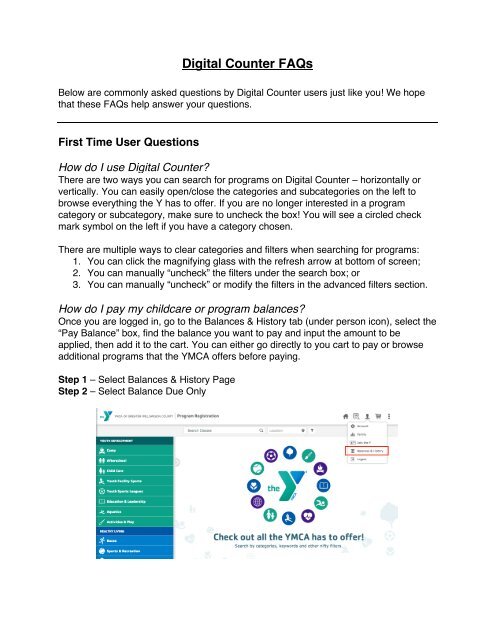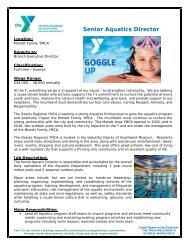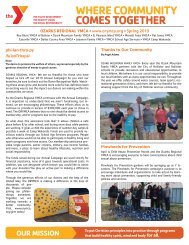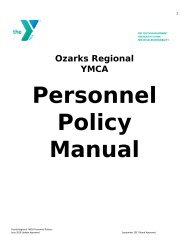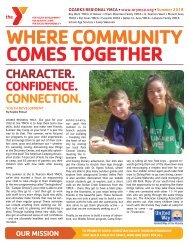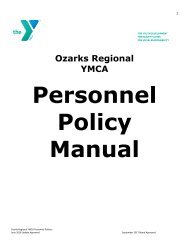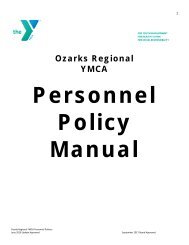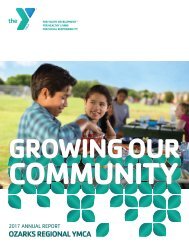Digital Counter FAQs
You also want an ePaper? Increase the reach of your titles
YUMPU automatically turns print PDFs into web optimized ePapers that Google loves.
<strong>Digital</strong> <strong>Counter</strong> <strong>FAQs</strong><br />
Below are commonly asked questions by <strong>Digital</strong> <strong>Counter</strong> users just like you! We hope<br />
that these <strong>FAQs</strong> help answer your questions.<br />
First Time User Questions<br />
How do I use <strong>Digital</strong> <strong>Counter</strong>?<br />
There are two ways you can search for programs on <strong>Digital</strong> <strong>Counter</strong> – horizontally or<br />
vertically. You can easily open/close the categories and subcategories on the left to<br />
browse everything the Y has to offer. If you are no longer interested in a program<br />
category or subcategory, make sure to uncheck the box! You will see a circled check<br />
mark symbol on the left if you have a category chosen.<br />
There are multiple ways to clear categories and filters when searching for programs:<br />
1. You can click the magnifying glass with the refresh arrow at bottom of screen;<br />
2. You can manually “uncheck” the filters under the search box; or<br />
3. You can manually “uncheck” or modify the filters in the advanced filters section.<br />
How do I pay my childcare or program balances?<br />
Once you are logged in, go to the Balances & History tab (under person icon), select the<br />
“Pay Balance” box, find the balance you want to pay and input the amount to be<br />
applied, then add it to the cart. You can either go directly to you cart to pay or browse<br />
additional programs that the YMCA offers before paying.<br />
Step 1 – Select Balances & History Page<br />
Step 2 – Select Balance Due Only
What are my login credentials?<br />
Please use your email associated with your YMCA account. If you’ve never been to the<br />
YMCA before or you are not sure if you have an email associated with your account,<br />
please contact the Y. It is important to know that you will not be able to log in if an email<br />
address has not been registered to your account.<br />
If you’ve forgotten your password, reset your password by clicking “retrieve your<br />
password” button at the bottom of the login screen. You’ll be sent an email to your<br />
YMCA-registered email address to reset your password.<br />
Please Note: If you have questions, it is best to contact your local Y for more<br />
information.<br />
I can't add my family member to my account.<br />
Your family member may already be in the YMCA database with a different<br />
email/password that is not connected to your account or your current membership isn't<br />
eligible for additional family members.<br />
Please contact your Y to add family members or combine family accounts.<br />
Login Questions<br />
What email should I use to login?<br />
Please use your email associated with your YMCA account. If you’ve never been to the<br />
YMCA before or you are not sure if you have an email associated with your account,<br />
please contact the Y. It is important to know that you will not be able to log in if an email<br />
address has not been registered to your account.
Please Note: Some programs will be restricted to full members or other member types.<br />
A basic account may not allow you to register for particular programs. If you have<br />
questions, it is best to contact your local Y for more information.<br />
I forgot my password. What should I do?<br />
If you’ve forgotten your password, reset your password by clicking "retrieve your<br />
password" button at the bottom of the login screen. You’ll be sent an email to your<br />
YMCA-registered email address to reset your password.<br />
Please Note: If you do not receive an email, you may not have an email address<br />
registered with the Y. Please contact the Y.<br />
I’m getting an error when I try to login. What should I do?<br />
Login Error - Unrecognized username or password: This means that there is trouble<br />
with your email address or your password. Do NOT create a duplicate account. Please<br />
contact your local YMCA if you are not able to retrieve your password or username.<br />
Not Able To Create a Site Login: You are most likely already registered with the Y.<br />
You can either attempt to retrieve your password or call your local Y to retrieve your<br />
login information.<br />
Should I make a duplicate account if I cannot login?<br />
If you are registered with the Y, please do NOT create a duplicate account. The YMCA<br />
has a database of member information, if you duplicate your or your family’s<br />
information, it will be more difficult to find your account. Call your local Y to retrieve your<br />
login information.<br />
Program Search & Search Result Questions
How does the navigation work?<br />
You can navigate in two ways - horizontally or vertically. By choosing categories and<br />
subcategories, you can browse everything the Y has to offer. If you’re being delivered<br />
too many results, be sure to “uncheck” the categories previously visited.<br />
https://youtu.be/TZDEKErLCRs<br />
What does it mean if there are no programs currently available?<br />
Your YMCA may not be offering classes in that category during this session. You may<br />
also have filters set on your search that need to be cleared before proceeding to search<br />
for additional programs or classes.<br />
How do I search for programs/classes at a specific branch?<br />
At the top of the screen, by the search box, you have the ability to use the advanced<br />
and location filters to narrow down your program and class search. You can select as<br />
many filters or locations as you'd like to narrow your search by.
How do I remove or add favorites?<br />
Control your favorites by using the 'heart' at the far-right side of the screen. When the<br />
‘heart’ is filled in, the program/class will be added to your favorites list.<br />
What is the i icon for?<br />
By clicking on the information icon, you will be delivered a popup that provides<br />
information on the class, including the date, time, location, a description, any fees<br />
associated with the program, and more!<br />
My program says, "Contact the Branch to Register." What should I do?<br />
This class may have special requirements for registering, therefore, you need to call or<br />
visit your local YMCA to register for the program.<br />
I don’t understand the program pricing.<br />
The YMCA has the ability to designate pricing as it corresponds to your membership<br />
type. Generally, members have the benefit of a lower cost than that of a non-member or<br />
a program-only member. This may vary by YMCA and branch.<br />
Filter & Sorting Questions<br />
There are multiple ways to clear filters when searching for programs:<br />
1. You can click the magnifying glass with the refresh arrow at bottom of screen;<br />
2. You can manually “uncheck” the filters under the search box; or<br />
3. You can manually “uncheck” or modify the filters in the advanced filters section.<br />
I am not able to filter by family members.<br />
In order to take advantage of this functionality, you will need to be logged into your<br />
account.
What types of filters can I use to narrow my results?<br />
Yes! If your local Y uses advanced filters, you can search by:<br />
• Age<br />
• Gender<br />
• Day of the Week<br />
• Time of Day<br />
• Branch / Location<br />
• Family Member (when logged in)<br />
How do I search for programs/classes at a specific branch?<br />
At the top of the screen, by the search box, you have the ability to use the advanced<br />
filters to narrow down your program and class search. From there, you can choose<br />
which branches/locations you would like to show during your search session. Be sure to<br />
clear these if you want expanded results.<br />
Account Questions<br />
How do I receive a refund or cancel programs/classes online?<br />
Unfortunately, you are not able to receive a refund or cancel programs online at this<br />
time. The best solution would be to call your local YMCA to learn about their refund or<br />
canceling policies.<br />
I don't see my family members, or I cannot add new family members to my<br />
account.<br />
Your family member may already be in the YMCA database with a different<br />
email/password that is not connected to your account or your current membership isn't<br />
eligible for additional family members. Please contact your Y to add family members.<br />
How do I edit my family member details?<br />
Unfortunately, you are not able to edit family member information on <strong>Digital</strong> <strong>Counter</strong>.<br />
Please contact your local YMCA to change name, birth date, or gender.<br />
Should I add a duplicate member if I make an error?<br />
Please do NOT duplicate any accounts or member accounts. The YMCA has a<br />
database of member information, if you duplicate your or your family’s information, it will<br />
be more difficult to find your account. Call your local Y for your login information.<br />
Waitlist Questions<br />
In most cases, you are still able to register for the class when it is waitlisted unless the<br />
class does not allow a wait list. Your YMCA will contact you for next steps.<br />
You will also be able to see your waitlisted programs in your Balance & History.
Why should I sign up for a waitlisted class?<br />
When you sign up for a waitlisted class, you will be placed on the wait list roster. If<br />
someone drops from the roster, you will then be contacted by your local YMCA to be<br />
added to the program or class that you were previously waitlisted for.<br />
Do I have to pay for a waitlisted class?<br />
No, you are able to register for a waitlisted class to be added to the wait list. If you are<br />
added to the active roster, any applicable program fees will be assessed at that time.<br />
The Y will contact you.<br />
Pay Balances & Purchase History Questions<br />
How do I find & pay a balance?<br />
In the Balances & History tab (under person icon), select the "Pay Balance" box, find<br />
the balance you want to pay and input the amount to be applied, then add it to the cart.<br />
You can either go directly to you cart to pay or browse additional programs that the<br />
YMCA offers before paying.
How do I know if I owe a program balance?<br />
First, you are able to filter by balances owed by checking the box in the top right.<br />
Second, you are also able to scroll through all previous purchases to see balances due<br />
by family member.<br />
You'll be presented with a blue button that says "Pay Now" under each balance that<br />
requires a payment. You can click the button and make a payment (see how to pay a<br />
balance).<br />
Cart & Payment Questions<br />
Why are there additional fees added to my cart?<br />
Some programs or classes have additional fees for participation or other options such<br />
as a shirt, packed lunch, etc.. These fees could also be associated to an add-on or a<br />
late fee that’s being assessed for late registration. If you have specific questions, please<br />
contact your local Y.<br />
It said my payment was received, but there was an error. Who should I<br />
contact?<br />
Your payment was received, but please contact your local YMCA to make sure you<br />
were registered for the program/class in the system.<br />
Why was I able to register for a class for free even though I know there is a<br />
fee?<br />
The program or class you selected may be on a wait list. In this case, you will not be<br />
charged until you are added to the active roster. This class may also allow you to
egister for free, but a fee will be assessed at a later date. Pricing varies by association.<br />
Please contact your local Y if you have questions.<br />
Please Note: See Waitlist Questions.<br />
I received an error while checking out in the cart. What should I do?<br />
Cart Error - Membership expires prior to Program-Start-Date: Your membership status<br />
is not eligible to register for this class/program. Please contact your local YMCA for<br />
more information.<br />
I thought I received a free Y membership with a program purchase.<br />
If your local YMCA is offering a special on programs or membership, please contact<br />
them for more information.<br />
I can’t sign myself or family members up for a specific program or class.<br />
There may be multiple reasons for this:<br />
1. Your membership may not allow registration for that particular class;<br />
2. This class may be closed for registration;<br />
3. There may be a hold on your account;<br />
4. There may be age restrictions on the class.<br />
If you need more information on the error message received in the cart, please contact<br />
your local YMCA.<br />
My kid(s) are not showing up in the cart to add to a program/class.<br />
You need to go into your family or account information (person icon) and add your kid(s)<br />
to your online account.<br />
Please Note: Cannot add family members? See Account Questions.<br />
Is this a secure way to pay for programs at the Y?<br />
Absolutely! In fact, this is one of the safest ways to pay online! This payment system is<br />
PCI-compliant and uses a payment tokenization and never stores your credit card<br />
information.<br />
When signing up for a membership, why does it ask me for my credit card<br />
information twice?<br />
When signing up for a monthly draft membership at the YMCA, there is a one-time fee<br />
(joiner’s fee or first month’s membership fee) and there is an ongoing monthly draft.<br />
These transactions must be completed separately. This also allows you to pay one fee<br />
with one credit card and use a separate card for the ongoing payment.<br />
My coupon code, voucher or gift certificate is not working correctly. What<br />
do I do?
If you have the option to add one of the above items and it's not working properly for<br />
you, please contact your local YMCA to troubleshoot the error.<br />
Mobile Navigation Questions<br />
Click the tab on the left side of the screen to open the categories your YMCA has to<br />
offer. You can open/close the categories by simply clicking on the categories or<br />
subcategories of interest.<br />
When you select a category the button at the top will be blinking. Click that tab to see<br />
the programs available under the selected category.<br />
You may also SWIPE back and forth between the screens.<br />
Please Note: Remember to 'unselect' categories or subcategories when you are no<br />
longer interested in those programs.