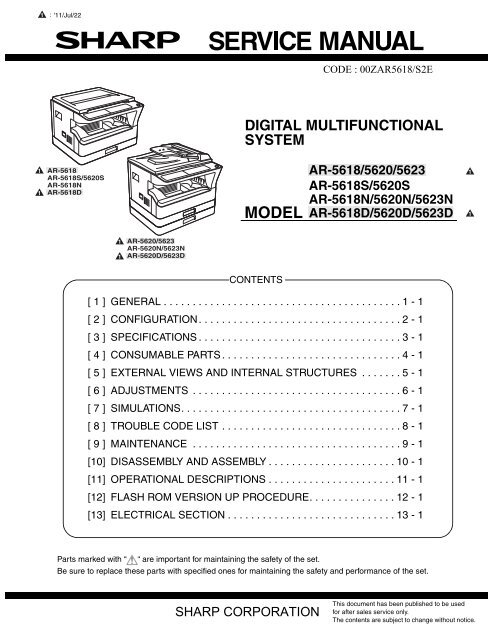sharp_ar-5618_5620_5623
You also want an ePaper? Increase the reach of your titles
YUMPU automatically turns print PDFs into web optimized ePapers that Google loves.
1<br />
:'11/Jul/22<br />
CODE : 00ZAR<strong>5618</strong>/S2E<br />
DIGITAL MULTIFUNCTIONAL<br />
SYSTEM<br />
1<br />
1<br />
AR-<strong>5618</strong><br />
AR-<strong>5618</strong>S/<strong>5620</strong>S<br />
AR-<strong>5618</strong>N<br />
AR-<strong>5618</strong>D<br />
MODEL<br />
AR-<strong>5618</strong>/<strong>5620</strong>/<strong>5623</strong><br />
AR-<strong>5618</strong>S/<strong>5620</strong>S<br />
AR-<strong>5618</strong>N/<strong>5620</strong>N/<strong>5623</strong>N<br />
AR-<strong>5618</strong>D/<strong>5620</strong>D/<strong>5623</strong>D<br />
1<br />
1<br />
1<br />
1<br />
AR-<strong>5620</strong>/<strong>5623</strong><br />
AR-<strong>5620</strong>N/<strong>5623</strong>N<br />
AR-<strong>5620</strong>D/<strong>5623</strong>D<br />
CONTENTS<br />
[ 1 ] GENERAL . . . . . . . . . . . . . . . . . . . . . . . . . . . . . . . . . . . . . . . . . 1 - 1<br />
[ 2 ] CONFIGURATION. . . . . . . . . . . . . . . . . . . . . . . . . . . . . . . . . . . 2 - 1<br />
[ 3 ] SPECIFICATIONS . . . . . . . . . . . . . . . . . . . . . . . . . . . . . . . . . . . 3 - 1<br />
[ 4 ] CONSUMABLE PARTS . . . . . . . . . . . . . . . . . . . . . . . . . . . . . . . 4 - 1<br />
[ 5 ] EXTERNAL VIEWS AND INTERNAL STRUCTURES . . . . . . . 5 - 1<br />
[ 6 ] ADJUSTMENTS . . . . . . . . . . . . . . . . . . . . . . . . . . . . . . . . . . . . 6 - 1<br />
[ 7 ] SIMULATIONS. . . . . . . . . . . . . . . . . . . . . . . . . . . . . . . . . . . . . . 7 - 1<br />
[ 8 ] TROUBLE CODE LIST . . . . . . . . . . . . . . . . . . . . . . . . . . . . . . . 8 - 1<br />
[ 9 ] MAINTENANCE . . . . . . . . . . . . . . . . . . . . . . . . . . . . . . . . . . . . 9 - 1<br />
[10] DISASSEMBLY AND ASSEMBLY . . . . . . . . . . . . . . . . . . . . . . 10 - 1<br />
[11] OPERATIONAL DESCRIPTIONS . . . . . . . . . . . . . . . . . . . . . . 11 - 1<br />
[12] FLASH ROM VERSION UP PROCEDURE. . . . . . . . . . . . . . . 12 - 1<br />
[13] ELECTRICAL SECTION . . . . . . . . . . . . . . . . . . . . . . . . . . . . . 13 - 1<br />
P<strong>ar</strong>ts m<strong>ar</strong>ked with “ “ <strong>ar</strong>e important for maintaining the safety of the set.<br />
Be sure to replace these p<strong>ar</strong>ts with specified ones for maintaining the safety and performance of the set.<br />
SHARP CORPORATION<br />
This document has been published to be used<br />
for after sales service only.<br />
The contents <strong>ar</strong>e subject to change without notice.
Disconnect the AC cord before servicing the unit. LASER WAVE - LENGTH : 795 15mm<br />
Pulse times : 0.481ms/6mm<br />
Out put power : 5mW
CAUTION FOR BATTERY DISPOSAL<br />
(For USA,CANADA)<br />
Contains lithium-ion battery. Must be disposed of properly.<br />
Remove the battery from the product and contact<br />
federal or state environmental<br />
agencies for information on recycling and disposal options.
CONTENTS<br />
[1] GENERAL<br />
1. Note for servicing . . . . . . . . . . . . . . . . . . . . . . . . . . . . . . 1 - 1<br />
[2] CONFIGURATION<br />
1. System Configurations . . . . . . . . . . . . . . . . . . . . . . . . . . 2 - 1<br />
[3] SPECIFICATIONS<br />
1. Copy mode . . . . . . . . . . . . . . . . . . . . . . . . . . . . . . . . . . . 3 - 1<br />
[4] CONSUMABLE PARTS<br />
1. Supply system table . . . . . . . . . . . . . . . . . . . . . . . . . . . . 4 - 1<br />
2. Environmental conditions . . . . . . . . . . . . . . . . . . . . . . . . 4 - 2<br />
3. Production number identification. . . . . . . . . . . . . . . . . . . 4 - 3<br />
[5] EXTERNAL VIEWS AND INTERNAL STRUCTURES<br />
1. Appe<strong>ar</strong>ance. . . . . . . . . . . . . . . . . . . . . . . . . . . . . . . . . . . 5 - 1<br />
2. Internal . . . . . . . . . . . . . . . . . . . . . . . . . . . . . . . . . . . . . . 5 - 1<br />
3. Operation Section . . . . . . . . . . . . . . . . . . . . . . . . . . . . . . 5 - 2<br />
4. Motor, solenoid, clutch . . . . . . . . . . . . . . . . . . . . . . . . . . 5 - 3<br />
5. Sensor, switch. . . . . . . . . . . . . . . . . . . . . . . . . . . . . . . . . 5 - 4<br />
6. PWB unit . . . . . . . . . . . . . . . . . . . . . . . . . . . . . . . . . . . . . 5 - 5<br />
7. Cross sectional view . . . . . . . . . . . . . . . . . . . . . . . . . . . . 5 - 6<br />
[6] ADJUSTMENTS<br />
1. Adjustment item list . . . . . . . . . . . . . . . . . . . . . . . . . . . . . 6 - 1<br />
2. Copier adjustment . . . . . . . . . . . . . . . . . . . . . . . . . . . . . . 6 - 1<br />
[7] SIMULATIONS<br />
1. Entering the simulation mode . . . . . . . . . . . . . . . . . . . . . 7 - 1<br />
2. Canceling the simulation mode . . . . . . . . . . . . . . . . . . . . 7 - 1<br />
3. List of simulations . . . . . . . . . . . . . . . . . . . . . . . . . . . . . . 7 - 1<br />
4. Contents of simulations. . . . . . . . . . . . . . . . . . . . . . . . . . 7 - 3<br />
[8] TROUBLE CODE LIST<br />
1. Trouble code list . . . . . . . . . . . . . . . . . . . . . . . . . . . . . . . 8 - 1<br />
2. Details of trouble codes. . . . . . . . . . . . . . . . . . . . . . . . . . 8 - 1<br />
[9] MAINTENANCE<br />
1. Maintenance table . . . . . . . . . . . . . . . . . . . . . . . . . . . . . .9 - 1<br />
2. Maintenance display system . . . . . . . . . . . . . . . . . . . . . .9 - 2<br />
3. Note for replacement of consumable p<strong>ar</strong>ts . . . . . . . . . . .9 - 2<br />
[10] DISASSEMBLY AND ASSEMBLY<br />
1. High voltage section/Duplex transport section. . . . . . . .10 - 1<br />
2. Optical section . . . . . . . . . . . . . . . . . . . . . . . . . . . . . . . .10 - 2<br />
3. Fusing section . . . . . . . . . . . . . . . . . . . . . . . . . . . . . . . .10 - 4<br />
4. Paper exit section . . . . . . . . . . . . . . . . . . . . . . . . . . . . .10 - 7<br />
5. MCU/NIC . . . . . . . . . . . . . . . . . . . . . . . . . . . . . . . . . . . .10 - 9<br />
6. Optical frame unit. . . . . . . . . . . . . . . . . . . . . . . . . . . . . .10 - 9<br />
7. LSU . . . . . . . . . . . . . . . . . . . . . . . . . . . . . . . . . . . . . . .10 - 10<br />
8. Tray paper feed section/Paper transport section . . . . .10 - 10<br />
9. Bypass tray section . . . . . . . . . . . . . . . . . . . . . . . . . . .10 - 12<br />
10. Power section . . . . . . . . . . . . . . . . . . . . . . . . . . . . . .10 - 14<br />
11. Developing section. . . . . . . . . . . . . . . . . . . . . . . . . . .10 - 15<br />
12. Process section . . . . . . . . . . . . . . . . . . . . . . . . . . . . .10 - 16<br />
13. Others . . . . . . . . . . . . . . . . . . . . . . . . . . . . . . . . . . . .10 - 17<br />
[11] OPERATIONAL DESCRIPTIONS<br />
1. Paper feed operation . . . . . . . . . . . . . . . . . . . . . . . . . . .11 - 1<br />
[12] FLASH ROM VERSION UP PROCEDURE<br />
1. Prep<strong>ar</strong>ation . . . . . . . . . . . . . . . . . . . . . . . . . . . . . . . . . .12 - 1<br />
2. Download procedure . . . . . . . . . . . . . . . . . . . . . . . . . . .12 - 1<br />
3. Installation procedure. . . . . . . . . . . . . . . . . . . . . . . . . . .12 - 2<br />
4. AR-<strong>5618</strong>N/<strong>5620</strong>N/<strong>5623</strong>N download procedures . . . . . .12 - 5<br />
[13] ELECTRICAL SECTION<br />
1. Block diagram . . . . . . . . . . . . . . . . . . . . . . . . . . . . . . . .13 - 1<br />
2. Actual wiring diagram. . . . . . . . . . . . . . . . . . . . . . . . . . .13 - 2
[1] GENERAL<br />
•poorly ventilated<br />
1. Note for servicing<br />
Pictogram<br />
The label ( ) in the fusing <strong>ar</strong>ea of the machine indicates the<br />
following:<br />
: Caution, risk of danger<br />
: Caution, hot surface<br />
A. W<strong>ar</strong>ning for servicing<br />
•The fusing <strong>ar</strong>ea is hot. Exercise c<strong>ar</strong>e in this <strong>ar</strong>ea when removing misfed<br />
paper.<br />
•Do not disassemble the laser unit. Do not insert a reflective material<br />
such as a screwdriver in the laser beam path.<br />
It may damage eyes by reflection of laser beams.<br />
•exposed to direct sunlight<br />
B. Cautions for servicing<br />
•Do not switch the machine rapidly on and off. After turning the machine<br />
off, wait 10 to 15 seconds before turning it back on.<br />
•Machine power must be turned off before installing any supplies.<br />
•Place the machine on a firm, level surface.<br />
•Do not install the machine in a humid or dusty location.<br />
•When the machine is not used for a long time, for example, during<br />
prolonged holidays, turn the power switch off and remove the power<br />
cord from the outlet.<br />
•When moving the machine, be sure to turn the power switch off and<br />
remove the power cord from the outlet.<br />
•Do not cover the machine with a dust cover, cloth or plastic film while<br />
the power is on. Doing so may prevent heat dissipation, damaging the<br />
machine.<br />
•Use of controls or adjustments or performance of procedures other than<br />
those specified herein may result in haz<strong>ar</strong>dous laser radiation<br />
exposure.<br />
•The socket-outlet shall be installed ne<strong>ar</strong> the machine and shall be easily<br />
accessible.<br />
C. Note for installation place<br />
Improper installation may damage the machine. Please note the<br />
following during initial installation and whenever the machine is moved.<br />
Caution : If the machine is moved from a cool place to a w<strong>ar</strong>m place,<br />
condensation may form inside the machine. Operation in this<br />
condition will cause poor copy quality and malfunctions. Leave<br />
the machine at room temperature for at least 2 hours before<br />
use.<br />
Do not install your machine in <strong>ar</strong>eas that <strong>ar</strong>e:<br />
•damp, humid, or very dusty<br />
•subject to extreme temperature or humidity changes, e.g., ne<strong>ar</strong> an air<br />
conditioner or heater.<br />
The machine should be installed ne<strong>ar</strong> an accessible power outlet for<br />
easy connection and disconnection.<br />
Be sure to connect the power cord only to a power outlet that meets the<br />
specified voltage and current requirements. Also make certain the outlet<br />
is properly grounded.<br />
Note : Connect the machine to a power outlet which is not used for other<br />
electric appliances. If a lighting fixture is connected to the same<br />
outlet, the light may flicker.<br />
Be sure to allow the required space <strong>ar</strong>ound the machine for servicing<br />
and proper ventilation.<br />
20 cm (8")<br />
20 cm<br />
(8")<br />
20 cm<br />
(8")<br />
AR-<strong>5618</strong>S GENERAL 1-1
1 :'11/Jul/22<br />
[2] CONFIGURATION<br />
1. System Configurations<br />
AR-RP10<br />
AR-VR7<br />
1<br />
AR-<strong>5618</strong>S/<strong>5620</strong>S<br />
AR-<strong>5620</strong>N/<strong>5623</strong>N<br />
1 AR-<strong>5620</strong>D/<strong>5623</strong>D<br />
1<br />
AR-<strong>5618</strong>N<br />
AR-<strong>5618</strong>D<br />
AR-D36<br />
AR-D37<br />
1 MX-NB12<br />
(S/N model:<br />
Option installation disable)<br />
AR-<strong>5620</strong>/<strong>5623</strong><br />
AR-<strong>5618</strong><br />
AR-SP10<br />
MX-USX1<br />
Sh<strong>ar</strong>pdesk 1 license kit<br />
MX-USX5<br />
Sh<strong>ar</strong>pdesk 5 license kit<br />
MX-US10<br />
Sh<strong>ar</strong>pdesk 10 license kit<br />
MX-US50<br />
Sh<strong>ar</strong>pdesk 50 license kit<br />
MX-USA0<br />
Sh<strong>ar</strong>pdesk 100 license kit<br />
AR-<strong>5618</strong>S CONFIGURATION 2-1
1<br />
:'11/Jul/22<br />
1<br />
1<br />
1<br />
1<br />
Option<br />
Model<br />
AR-<strong>5618</strong>S/<strong>5620</strong>S<br />
AR-<strong>5618</strong>/<strong>5620</strong>/<strong>5623</strong><br />
AR-<strong>5618</strong>N/<strong>5620</strong>N/<strong>5623</strong>N<br />
AR-<strong>5618</strong>D/<strong>5620</strong>D/<strong>5623</strong>D<br />
AR-RP10 Reversing single pass feeder (RSPF) X X O<br />
AR-SP10 Single pass feeder (SPF) X O X<br />
AR-D36 250-sheet paper feed unit X O O<br />
AR-D37 2x250-sheet paper feed unit X O O<br />
AR-VR7 DOCUMENT COVER STD STD O<br />
MX-NB12 NETWORK EXPANSION KIT X O O<br />
(N model: X)<br />
MX-USX1 SHARPDESK 1 LICENSE KIT X O O<br />
MX-USX5 SHARPDESK 5 LICENSE KIT X O O<br />
MX-US10 SHARPDESK 10 LICENSE KIT X O O<br />
MX-US50 SHARPDESK 50 LICENSE KIT X O O<br />
MX-USA0 SHARPDESK 100 LICENSE KIT X O O<br />
STD: Stand<strong>ar</strong>d O: Option installation enable X: Option installation disable<br />
AR-<strong>5618</strong>S CONFIGURATION 2-2
1<br />
:'11/Jul/22<br />
[3] SPECIFICATIONS<br />
1<br />
1<br />
1<br />
1<br />
1<br />
1<br />
1<br />
1<br />
1<br />
1<br />
1<br />
1. Copy mode<br />
A. Type<br />
Type<br />
Paper exit<br />
B. Machine composition<br />
AR-<strong>5618</strong><br />
AR-<strong>5618</strong>S<br />
AR-<strong>5618</strong>N<br />
AR-<strong>5618</strong>D<br />
AR-<strong>5620</strong><br />
AR-<strong>5620</strong>S<br />
AR-<strong>5620</strong>N<br />
AR-<strong>5620</strong>D<br />
AR-<strong>5623</strong><br />
AR-<strong>5623</strong>N<br />
AR-<strong>5623</strong>D<br />
(1) Option<br />
Machine<br />
Model<br />
250-sheet paper feed unit AR-D36 AR-<strong>5618</strong>/<strong>5620</strong>/<strong>5623</strong><br />
2x250-sheet paper feed unit AR-D37 AR-<strong>5618</strong>N/<strong>5620</strong>N/<strong>5623</strong>N<br />
AR-<strong>5618</strong>D/<strong>5620</strong>D/<strong>5623</strong>D<br />
SPF<br />
AR-SP10 AR-<strong>5618</strong>/<strong>5620</strong>/<strong>5623</strong><br />
RSPF<br />
AR-RP10 AR-<strong>5618</strong>N/<strong>5620</strong>N/<strong>5623</strong>N<br />
AR-<strong>5618</strong>D/<strong>5620</strong>D/<strong>5623</strong>D<br />
Network expansion kit MX-NB12 AR-<strong>5618</strong>/<strong>5620</strong>/<strong>5623</strong><br />
AR-<strong>5618</strong>D/<strong>5620</strong>D/<strong>5623</strong>D<br />
C. Copy speed<br />
Desk-top<br />
center tray / internal<br />
18-CPM multi function model<br />
20-CPM multi function model<br />
23-CPM multi function model<br />
(1) Engine speed (ppm)<br />
Paper size<br />
AR-<strong>5620</strong> AR-<strong>5618</strong><br />
AR-<strong>5623</strong><br />
AR-<strong>5620</strong>S AR-<strong>5618</strong>S<br />
AR-<strong>5623</strong>N<br />
AR-<strong>5620</strong>N AR-<strong>5618</strong>N<br />
AR-<strong>5623</strong>D<br />
AR-<strong>5620</strong>D AR-<strong>5618</strong>D<br />
A4/8.5" x 11" 23ppm 20ppm 18ppm<br />
A4R/<br />
15/16ppm 14/15ppm 14/15ppm<br />
8.5" x 11"R<br />
A5/5.5"x8.5" 23ppm 20ppm 18ppm<br />
B5/16K 23ppm 20ppm 18ppm<br />
B5R/16KR 18/16ppm 16/15ppm 16/15ppm<br />
8.5x13" 13ppm 12ppm 12ppm<br />
B4/8.5"x14 13ppm 12ppm 12ppm<br />
A3/11"x17"/ 12/11/12ppm 11/10/11ppm 11/10/11ppm<br />
8K<br />
(2) Engine performance when printing<br />
Model 23cpm machine 20cpm machine 18cpm machine<br />
ROPM OFF*1 12ppm or more 12ppm or more 12ppm or more<br />
ROPM ON 23ppm 20ppm 18ppm<br />
(4) Job efficiency<br />
Copy<br />
mode<br />
S to S : A4/8.5”x11” document 10 sheets, copy 5 sets<br />
S to D : A4/8.5”x11” document 10 sheets, copy 5 sets<br />
D to D : A4/8.5”x11” document 10 sheets (20 pages), copy 5 sets<br />
Note : The temperature at the end portion of the heat roller may rise too<br />
high, depending on the kind of paper to be used, when in<br />
continuous printing of small-size paper.<br />
To avoid this, when the thermistor at the end portion detects a<br />
higher temperature than the specified level, output is stopped<br />
tempor<strong>ar</strong>ily.<br />
During tempor<strong>ar</strong>y stop, Power Save Indicator lamp flashes in the<br />
same manner as w<strong>ar</strong>ming up.<br />
(5) First copy time<br />
Tray 18/20cpm machine 23cpm machine<br />
1st tray 7.2 sec or less 5.9 sec or less<br />
AE mode, A4/Letter, single surface copy with OC, in polygon ready state<br />
D. Document<br />
AR-<strong>5623</strong><br />
AR-<strong>5623</strong>N<br />
AR-<strong>5623</strong>D<br />
E. Paper feed<br />
(1) Paper feed section details<br />
AR-<strong>5620</strong><br />
AR-<strong>5620</strong>N<br />
AR-<strong>5620</strong>D<br />
AR-<strong>5618</strong><br />
AR-<strong>5618</strong>N<br />
AR-<strong>5618</strong>D<br />
S to S 18cpm (78%) 18cpm (90%) 15cpm (94%)<br />
S to D 10cpm (43%) 10cpm (50%) 10cpm (63%)<br />
D to D 10cpm (43%) 10cpm (50%) 10cpm (63%)<br />
Max. document size A3, 11" X 17"<br />
Document reference position<br />
Left center<br />
Detection (Platen)<br />
None<br />
Item 1st tray 2nd tray Bypass tray<br />
Paper capacity 250 250 100 sheets<br />
sheets sheets<br />
Paper size detection<br />
No<br />
(Paper size is set with<br />
the operasion panel.)<br />
Paper type setting No No No<br />
(Heavy<br />
paper setting<br />
is enabled.)<br />
Paper size changing method The paper guide is set by the user.<br />
Default paper size AB series A4 A4 -<br />
when shipping Inch 8 1/2” x11” 8 1/2” x11” -<br />
series<br />
Remaining paper quantity Only empty detection available<br />
detection<br />
1<br />
1<br />
1<br />
1<br />
1<br />
*1:S model is contained.<br />
(3) Document replacement speed (Copy mode)<br />
1<br />
1<br />
1<br />
1<br />
Copy<br />
mode<br />
AR-<strong>5623</strong><br />
AR-<strong>5623</strong>N<br />
AR-<strong>5623</strong>D<br />
AR-<strong>5620</strong><br />
AR-<strong>5620</strong>N<br />
AR-<strong>5620</strong>D<br />
AR-<strong>5618</strong><br />
AR-<strong>5618</strong>N<br />
AR-<strong>5618</strong>D<br />
S to S 20cpm (87%) 20cpm (100%) 18cpm (100%)<br />
S to S : A4/8.5” x 11” document 11 sheets, copy 1 set<br />
AR-<strong>5618</strong>S SPECIFICATIONS 3-1
1<br />
:'11/Jul/22<br />
1<br />
1<br />
(2) Feedable paper<br />
Paper size 1st tray 2nd tray Bypass<br />
tray<br />
A3 297x420 Yes Yes Yes<br />
B4 257x364 Yes Yes Yes<br />
A4 297x210 Yes Yes Yes<br />
A4-R 210x297 Yes Yes Yes<br />
B5 257x182 Yes Yes Yes<br />
B5R 182x257 Yes Yes Yes<br />
A5 210x148.5 Yes N/A Yes<br />
A5R 148.5x210 N/A N/A Yes<br />
A6R 105x148.5 N/A N/A Yes<br />
B6R 128.5x182 N/A N/A Yes<br />
Ledger 11x17 in 279.4x431.8 Yes Yes Yes<br />
Legal 8.5x14in. 215.9x355.6 Yes Yes Yes<br />
8.5x13.4 *1 216x340 *1 *1 *1 *1<br />
Foolscap 8.5x13 in 215.9x330.2 Yes Yes Yes<br />
Letter 11x8.5in 279.4x215.9 Yes Yes Yes<br />
Letter-R 8.5x11in 215.9x279.4 Yes Yes Yes<br />
Executive-R 7.25x10.5in. 184.2x266.7 N/A N/A Yes<br />
Invoice 8.5x5.5 in. 215.9x139.7 Yes N/A Yes<br />
Invoice-R 5.5x8.5 in 139.7x215.9 N/A N/A Yes<br />
8K 270x390 Yes Yes Yes<br />
16K 270x195 Yes Yes Yes<br />
16KR 195x270 Yes Yes Yes<br />
COM10 104.8x241.3 N/A N/A Yes<br />
*1: Switches by SIM26-2. (Operation UI supports by 8.5x13 and exclusion.)<br />
(3)Types of feedable paper<br />
Types of paper 1st tray 2nd tray Bypass tray<br />
Thin paper 56-59g/m 2 Yes Yes Yes<br />
15-15.9lbs<br />
Plain paper 60-90g/m 2 Yes Yes Yes<br />
16-24lbs<br />
Heavy paper 91-105g/m 2 N/A N/A Yes<br />
16-24lbs<br />
(Multi paper feed enable)<br />
Heavy paper 106-128g/m 2 N/A N/A Yes<br />
24.1-33.5lbs<br />
(A4 or less)<br />
(Multi paper feed enable)<br />
Heavy paper 129-200g/m 2 N/A N/A Yes<br />
33.6-53.2lbs<br />
(A4 or less)<br />
(Only single paper feed)<br />
Heavy paper 201-256g/m 2 N/A N/A N/A<br />
53.3-68lbs<br />
Envelope 75-90g/m 2 N/A N/A Yes<br />
20-24lbs<br />
Postc<strong>ar</strong>d N/A N/A Yes<br />
OHP film N/A N/A Yes<br />
Label sheet N/A N/A Yes<br />
Tab paper 20 N/A N/A N/A<br />
H. Copy magnification ratio<br />
Fixed<br />
magnification<br />
ratio<br />
I. Copy density<br />
J. Void width<br />
K. Auto duplex<br />
L. Paper exit / finishing<br />
AB system:<br />
200, 141, 122, 115, 100, 86, 81, 70, 50%<br />
Inch system:<br />
200, 141, 129, 121, 100, 95, 77, 64, 50%<br />
Zooming 25 ~ 400%<br />
SPF/RSPF (50 ~ 200%)<br />
Independent<br />
zooming(vertical)<br />
Independent zooming<br />
(horizontal)<br />
Density mode<br />
No. of manual<br />
adjustment<br />
Resolution<br />
Gradation<br />
Available (25 ~ 400%)<br />
SPF/RSPF (50 ~ 200%)<br />
Available (25 ~ 400%)<br />
SPF/RSPF (50 ~ 200%)<br />
Auto / Text / Photo<br />
5 steps (Text / Photo)<br />
Writing: 600 x 600dpi<br />
Reading: 400 (main) x 600 (sub) (PHOTO mode)<br />
400 (main) x 600 (sub) (AUTO exposure<br />
mode)<br />
400 (main) x 600 (sub) dpi (TEXT mode)<br />
Reading: 256 gradations<br />
Writing: Bin<strong>ar</strong>y<br />
Void <strong>ar</strong>ea Lead edge 1 ~ 4mm<br />
Re<strong>ar</strong> edge 4mm or less<br />
Total of both sides: 6mm or less<br />
Image loss OC Same size 4.0mm or less<br />
SPF/RSPF Same size 4.5mm or less<br />
Stand<strong>ar</strong>d/<br />
Option<br />
Paper exit section<br />
capacity<br />
Full detection<br />
Finishing<br />
Electronic sort<br />
capacity<br />
Offset function<br />
Staple function<br />
Stand<strong>ar</strong>d provision (AR-<strong>5618</strong>N/<strong>5620</strong>N/<strong>5623</strong>N,<br />
AR-<strong>5618</strong>D/<strong>5620</strong>D/<strong>5623</strong>D only)<br />
(D→ D / D → S enable only when RSPF is installed)<br />
Not available for AR-<strong>5618</strong>/<strong>5620</strong>/<strong>5623</strong>, AR-<strong>5618</strong>S/<strong>5620</strong>S<br />
Face down 250 sheets<br />
None<br />
None<br />
A4/ 8.5" x 11" stand<strong>ar</strong>d document (6%<br />
coverage) 80 sheets<br />
None<br />
None<br />
1<br />
1<br />
1<br />
1<br />
1<br />
1<br />
F. Multi copy<br />
Max. number of multi copy<br />
999 sheets<br />
G. W<strong>ar</strong>m-up time<br />
W<strong>ar</strong>m-up time<br />
Pre-heat<br />
Jam recovery<br />
25 seconds or less<br />
Available<br />
Within 25 sec<br />
AR-<strong>5618</strong>S SPECIFICATIONS 3-2
1<br />
:'11/Jul/22<br />
M. Additional functions<br />
N. Other specifications<br />
1<br />
1<br />
1<br />
1<br />
O : Available<br />
AR-<strong>5618</strong>S/<br />
<strong>5620</strong>S<br />
X : Not available<br />
AR-<strong>5618</strong>/<strong>5620</strong>/<br />
<strong>5623</strong><br />
AR-<strong>5618</strong>N/<br />
<strong>5620</strong>N/<strong>5623</strong>N<br />
AR-<strong>5618</strong>D/<br />
<strong>5620</strong>D/<strong>5623</strong>D<br />
APS X O<br />
AMS<br />
O<br />
Auto tray<br />
switching<br />
X<br />
O<br />
Memory copy X O<br />
Rotation copy<br />
O<br />
E-sort (Sorting<br />
function)<br />
X<br />
O<br />
Single surface, A4, 6% document,<br />
Max. 80 sheets<br />
E-sort (Grouping<br />
function)<br />
X<br />
O<br />
Rotation sort<br />
X<br />
Prevention of sky<br />
shot<br />
X<br />
Independent<br />
zooming<br />
O<br />
1 set 2 copy O<br />
SPF: Disable<br />
OC: Enl<strong>ar</strong>gement is disable.<br />
Binding m<strong>ar</strong>gin X O<br />
Edge erase<br />
X Default AB series: 10mm<br />
Center erase<br />
X<br />
(5, 10, 15, 20mm)<br />
Inch series: 1/2 inch<br />
(1/4, 1/2, 3/4, 1 inch)<br />
Black/white<br />
reverse<br />
X<br />
2in1/4in1 X O<br />
Offset<br />
X<br />
Preheating<br />
O<br />
The conditions <strong>ar</strong>e set by the system setting.<br />
Auto shut-off<br />
O<br />
The conditions <strong>ar</strong>e set by the system setting.<br />
System setting<br />
O<br />
Counter<br />
O<br />
(1) Copy total<br />
(2) Print total<br />
(3) Scan (Except S model)<br />
(4) Toner residual quantity<br />
Coin vendor<br />
support<br />
O<br />
(Need to I/F service p<strong>ar</strong>ts.)<br />
Auditor support<br />
O<br />
(Need to I/F service p<strong>ar</strong>ts.)<br />
Duplex X O<br />
Toner save<br />
O<br />
(Set according to the destination)<br />
Account control<br />
O<br />
(Copy: 20 Dept.)<br />
Photoconductor type<br />
Photoconductor drum dia.<br />
Copy lamp<br />
Developing system<br />
Ch<strong>ar</strong>ging system<br />
Transfer system<br />
Sep<strong>ar</strong>ation system<br />
Fusing system<br />
Cleaning system<br />
O. Package form<br />
Body<br />
P. External view<br />
External<br />
dimensions<br />
(With the bypass<br />
tray closed)<br />
Occupying <strong>ar</strong>ea<br />
(With the bypass<br />
tray opened)<br />
Weight<br />
(Excluding<br />
developer)<br />
Q. Power source<br />
Voltage<br />
Frequency<br />
R. Power consumption<br />
S. Digital performance<br />
OPC (Organic Photo Conductor)<br />
30mm<br />
WhiteCCFL<br />
Dry 2-component magnetic brush<br />
development<br />
Saw teeth ch<strong>ar</strong>ging<br />
(+) DC corotron<br />
(-) DC corotron<br />
Heat roller<br />
Contact blade<br />
Body / Accessories<br />
S model<br />
N model<br />
591mm(W) x 550mm(D)<br />
883mm(W) x 550mm(D)<br />
28.6kg<br />
Max. power consumption<br />
Average power consumption in<br />
operation<br />
1 stage<br />
model:<br />
27.8kg<br />
2 stage<br />
model:<br />
33.0kg<br />
100 - 127V 220 - 240V<br />
50/60Hz common<br />
1200W<br />
Less than 550W<br />
Stand<strong>ar</strong>d<br />
D model<br />
model<br />
591mm(W) x 567mm(D)<br />
883mm(W) x 567mm(D)<br />
1 stage<br />
model:<br />
28.6kg<br />
2 stage<br />
model:<br />
33.8kg<br />
1 stage<br />
model:<br />
27.6kg<br />
2 stage<br />
model:<br />
32.8kg<br />
Resolution Reading 400 x 600dpi (PHOTO mode)<br />
400 x 600dpi (AUTO exposure mode)<br />
400 (main) x 600 (sub) dpi (TEXT mode)<br />
Writing 600 x 600dpi<br />
Gradation Reading 256 gradations<br />
Writing Bin<strong>ar</strong>y<br />
Memory AR-<strong>5618</strong>S/<strong>5620</strong>S : 16MB<br />
AR-<strong>5618</strong>/<strong>5620</strong>/<strong>5623</strong><br />
AR-<strong>5618</strong>N/<strong>5620</strong>N/<strong>5623</strong>N<br />
AR-<strong>5618</strong>D/<strong>5620</strong>D/<strong>5623</strong>D : 64MB<br />
H<strong>ar</strong>d disk None<br />
1<br />
1<br />
1<br />
1<br />
AR-<strong>5618</strong>S SPECIFICATIONS 3-3
1<br />
:'11/Jul/22<br />
T. Printing function<br />
(1) Platform<br />
Item<br />
Support platform<br />
Content<br />
IBM PC/AT compatible machine<br />
1<br />
(2) Support OS<br />
Main machine<br />
When NW expansion kit is enhanced<br />
OS<br />
Twain/<br />
Button Manager<br />
SPLC Custom PCL6 SPDL2 Custom PCL5e<br />
Windows 98/Me No No No No<br />
NT 4.0 SP5 or later No No No No<br />
2000 CD-ROM CD-ROM CD-ROM No<br />
XP CD-ROM CD-ROM CD-ROM No<br />
XP x64 CD-ROM CD-ROM CD-ROM No<br />
Server 2003 No No CD-ROM No<br />
Server 2003 x64 No No CD-ROM No<br />
Vista CD-ROM CD-ROM CD-ROM No<br />
Vista x64 CD-ROM CD-ROM CD-ROM No<br />
Server 2008 No No CD-ROM No<br />
Server 2008 x64 No No CD-ROM No<br />
Windows 7 CD-ROM CD-ROM CD-ROM No<br />
Windows 7 x64 CD-ROM CD-ROM CD-ROM No<br />
(3) Printer driver function (SPLC)<br />
Support<br />
print<br />
channel<br />
Print<br />
function<br />
Item<br />
SPLC<br />
USB<br />
USB1.1:<br />
Windows 2000 / XP / Vista /7<br />
USB2.0(High-Speed):<br />
Windows2000 / XP/ Vista /7<br />
LPD ---<br />
IPP ---<br />
Raw Port (Port9100) ---<br />
TCP/IP<br />
Print by TCP/IP port<br />
(only for N-model)<br />
WSD (WS-Print) Support WSD print<br />
(only for N-model)<br />
BMLinks ---<br />
B<strong>ar</strong>-code Font<br />
N/A<br />
Network Tandem Print N/A<br />
Encrypted PDF/PDF/ N/A<br />
TIFF/JPEG XPS Direct<br />
print<br />
Specify files by Web page N/A<br />
to print<br />
[Web Submit Print]<br />
ROPM<br />
Yes<br />
Multi access support N/A<br />
Paper direction setting for N/A<br />
duplex printing of letter<br />
head paper or punch<br />
paper.<br />
[Support printing on logo<br />
paper (SEGA AOK<br />
Company)]<br />
Driver Distribution N/A<br />
Function<br />
Form Overlay<br />
N/A<br />
Support Planet Press N/A<br />
Add support font N/A<br />
Bonjour for Macintosh N/A<br />
environment<br />
Print<br />
function<br />
Item<br />
Layout print<br />
Perfect binding<br />
Support<br />
Sh<strong>ar</strong>pPrintSystem<br />
Support WSD<br />
Rotation in 90 degrees<br />
function<br />
Printing position<br />
adjustment for odd/even<br />
pages<br />
Print Policy Function<br />
Toner Save Mode<br />
Support RET<br />
Print density adjustment<br />
SPLC<br />
N/A<br />
N/A<br />
N/A<br />
Yes (only for N-model)<br />
N/A<br />
N/A<br />
N/A<br />
N/A<br />
N/A<br />
Yes<br />
AR-<strong>5618</strong>S SPECIFICATIONS 3-4
1<br />
:'11/Jul/22<br />
U. Scanner function (Except for AR-<strong>5618</strong>S/<strong>5620</strong>S)<br />
1<br />
1<br />
1<br />
Type<br />
Scan system<br />
Resolution<br />
Document<br />
Effective scan<br />
range<br />
Scan speed<br />
Output data<br />
Scan color<br />
Interface<br />
Flat bed scanner<br />
Document table/document feed unit<br />
75dpi/ 100dpi/ 150dpi/ 200dpi/ 300dpi/ 400dpi/<br />
600dpi<br />
Custum: 50 - 9600dpi<br />
Sheet/Book<br />
OC/SPF/RSPF: about 297(length) x 431(width) mm<br />
OC/SPF/RSPF:<br />
Color: 1.44msec/line (400dpi)<br />
Gray/Scale: 0.48msec/line (400dpi)<br />
Mono 2 Levels<br />
Gray scale: 8bit<br />
Full color: Each color RGB 8bit<br />
Black & white / bin<strong>ar</strong>y / Gray scale / Color<br />
AR-<strong>5618</strong>/<strong>5620</strong>/<strong>5623</strong><br />
AR-<strong>5618</strong>D/<strong>5620</strong>D/<strong>5623</strong>D:<br />
USB2.0 (High speed mode, full speed mode)<br />
1<br />
1<br />
AR-<strong>5618</strong>N/<strong>5620</strong>N/<strong>5623</strong>N:<br />
10/100 base (Internal full speed connection)<br />
Scanner utility Button Manager<br />
Drop-out color Yes (Red/Green/Blue/White)<br />
Scanner button Provided (5)<br />
Supported OS USB connection:Windows 2000/XP/Vista/7<br />
Void <strong>ar</strong>ea<br />
network connection:Windows 2000/XP/Vista/7<br />
Lead edge/re<strong>ar</strong> edge (2.5mm) on the driver<br />
side Left/right: 3.0mm<br />
AR-<strong>5618</strong>S SPECIFICATIONS 3-5
1<br />
1<br />
1 :'11/Jul/22<br />
[4] CONSUMABLE PARTS<br />
1.Supply system table<br />
A. South and Central America<br />
No. Name Product name Content Life Rem<strong>ar</strong>k<br />
1 Toner c<strong>ar</strong>tridge(Black) MX-235NT Toner c<strong>ar</strong>tridge<br />
x1 16K<br />
Life setting by A4 6% document<br />
Vinyl bag<br />
x1 Default is Toner save<br />
mode. Life is 19K.<br />
(200V series)<br />
2 Developer MX-235NV Developer x1 50K<br />
3 Drum KIT AR-205DR Drum<br />
Drum fixing plate<br />
B. Brazil<br />
No. Name Product name Content Life Rem<strong>ar</strong>k<br />
1 Toner c<strong>ar</strong>tridge(Black) MX-235BT Toner c<strong>ar</strong>tridge<br />
x1 Default is Toner save Life setting by A4 6% document<br />
Vinyl bag<br />
x1 mode. Life is 19K.<br />
2 Developer MX-235NV Developer x1 50K<br />
3 Drum KIT AR-205DR Drum<br />
Drum fixing plate<br />
C. Europe<br />
No. Name Product name Content Life Rem<strong>ar</strong>k<br />
1 Toner c<strong>ar</strong>tridge(Black) MX-235GT Toner c<strong>ar</strong>tridge<br />
x1 16K<br />
Life setting by A4 6% document<br />
Vinyl bag<br />
x1<br />
2 Developer MX-235GV Developer x1 50K<br />
3 Drum KIT AR-205DM Drum<br />
Drum fixing plate<br />
D. Australia/New Zealand<br />
No. Name Product name Content Life Rem<strong>ar</strong>ke<br />
1 Toner c<strong>ar</strong>tridge(Black) MX-235GT Toner c<strong>ar</strong>tridge<br />
x1 Default is Toner save Life setting by A4 6% document<br />
Vinyl bag<br />
x1 mode. Life is 19K.<br />
2 Developer MX-235GV Developer x1 50K<br />
3 Drum KIT AR-205DM Drum<br />
Drum fixing plate<br />
E. Middle East, Africa (except Iran) /Israel/Philippines/Others<br />
No. Name Product name Content Life Rem<strong>ar</strong>k<br />
1 Toner c<strong>ar</strong>tridge(Black) MX-235FT Toner c<strong>ar</strong>tridge<br />
x1 Default is Toner save Life setting by A4 6% document<br />
Vinyl bag<br />
x1 mode. Life is 19K.<br />
2 Toner c<strong>ar</strong>tridge(Black) MX-236FT Toner c<strong>ar</strong>tridge<br />
Vinyl bag<br />
3 Developer MX-235FV Developer x1 50K<br />
4 Drum KIT AR-205DR Drum<br />
x1 50K<br />
Drum fixing plate<br />
x1<br />
F. Taiwan<br />
x1<br />
x1<br />
x1<br />
x1<br />
x1<br />
x1<br />
x1<br />
x1<br />
x1<br />
x1<br />
50K<br />
50K<br />
50K<br />
50K<br />
Default is Toner save<br />
mode. Life is 10K.<br />
Life setting by A4 6% document<br />
No. Name Product name Content Life Rem<strong>ar</strong>k<br />
1 Toner c<strong>ar</strong>tridge(Black) MX-235FT Toner c<strong>ar</strong>tridge<br />
Vinyl bag<br />
x1<br />
x1<br />
16K<br />
Life setting by A4 6% document<br />
2 Toner c<strong>ar</strong>tridge(Black) MX-236FT Toner c<strong>ar</strong>tridge<br />
Vinyl bag<br />
3 Developer MX-235FV Developer x1 50K<br />
4 Drum KIT AR-205DR Drum<br />
x1 50K<br />
Drum fixing plate x1<br />
x1<br />
x1<br />
8.4K Life setting by A4 6% document<br />
AR-<strong>5618</strong>S CONSUMABLE PARTS 4-1
1<br />
:'11/Jul/22<br />
G. Asia(Except the above)/Thailand/Hong Kong<br />
1<br />
No. Name Product name Content Life Rem<strong>ar</strong>k<br />
1 Toner c<strong>ar</strong>tridge(Black) MX-235AT Toner c<strong>ar</strong>tridge<br />
x1 Default is Toner save Life setting by A4 6% document<br />
Vinyl bag<br />
x1 mode. Life is 19K.<br />
2 Toner c<strong>ar</strong>tridge(Black) MX-236AT Toner c<strong>ar</strong>tridge<br />
Vinyl bag<br />
3 Developer MX-235AV Developer x1 50K<br />
4 Drum KIT AR-205DR Drum<br />
x1 50K<br />
Drum fixing plate x1<br />
x1<br />
x1<br />
Default is Toner save<br />
mode. Life is 10K.<br />
Life setting by A4 6% document<br />
2. Environmental conditions<br />
A. Transport conditions<br />
(1) Transport conditions<br />
B. Use conditions<br />
Humidity (%)<br />
Humidity (%)<br />
Use environment<br />
conditions<br />
Temperature<br />
Temperature<br />
(2) Storage conditions<br />
C. Life(packed conditions)<br />
Photoconductor drum (36 months from the production month)<br />
Developer, toner (24 months from the production month)<br />
Humidity (%)<br />
Temperature<br />
AR-<strong>5618</strong>S CONSUMABLE PARTS 4-2
1 :'11/Jul/22<br />
3. Production number identification<br />
<br />
The label on the toner c<strong>ar</strong>tridge shows the date of production.<br />
<br />
The lot number, printed on the front side flange, is composed of 10 digits,<br />
each digit showing the following content:<br />
1<br />
1 2 3 4 5 6 7 8 9 10<br />
The lot number is of 10 digits. Each digit indicates the content as follows.<br />
The number is printed on the flange on the front side.<br />
Production<br />
place<br />
Serial<br />
number<br />
Ye<strong>ar</strong>/<br />
Month/<br />
Day<br />
Ver.No.<br />
1: Number<br />
For this model, this digit is 2.<br />
2: Alphabet<br />
Indicates the model conformity code. G for this model.<br />
3: Number<br />
Indicates the end digit of the production ye<strong>ar</strong>.<br />
4: Number or X, Y, Z<br />
Indicates the production month.<br />
X stands for October, Y November, and Z December.<br />
5/6: Number<br />
Indicates the day of the production date.<br />
7: Number<br />
Indicates the day of the month of packing.<br />
X stands for October, Y November, and Z December.<br />
8/9: Number<br />
Indicates the day of the packing date.<br />
10: Alphabet<br />
Indicates the production factory.<br />
AR-<strong>5618</strong>S CONSUMABLE PARTS 4-3
1 :'11/Jul/22<br />
[5] EXTERNAL VIEWS AND INTERNAL STRUCTURES<br />
1. Appe<strong>ar</strong>ance<br />
16<br />
2<br />
1<br />
7<br />
6<br />
2<br />
3<br />
4<br />
4<br />
10<br />
17<br />
15<br />
5<br />
8<br />
11<br />
9<br />
12<br />
13 14<br />
1<br />
1<br />
1<br />
1<br />
1 Glass cleaner<br />
2 Document feeder cover (when the SPF/ 3 Document glass<br />
(when the SPF/RSPF is installed)<br />
RSPF is installed) /document cover<br />
4 Handles 5 Power switch 6 Operation panel<br />
7 Paper output tray 8 Front cover 9 Paper trays<br />
10 Side cover 11 Side cover handle 12 Bypass tray guides<br />
13 Bypass tray 14 Bypass tray extension 15 Ch<strong>ar</strong>ger cleaner<br />
16 USB 2.0 connector<br />
(Except for AR-<strong>5618</strong>N/<strong>5620</strong>N/<strong>5623</strong>N)<br />
17 10Base-T/100Base-TX LAN connector<br />
(Except for AR-<strong>5618</strong>S/<strong>5620</strong>S)<br />
2. Internal<br />
18<br />
19<br />
20<br />
21<br />
22<br />
23<br />
24<br />
25<br />
26<br />
27<br />
28<br />
1<br />
1<br />
1<br />
1<br />
1<br />
18 Document feeder tray<br />
(when the SPF/RSPF is installed)<br />
19 Original guides<br />
(when the SPF/RSPF is installed)<br />
20 Feeding roller cover<br />
(when the SPF/RSPF is installed)<br />
21 Right side cover<br />
22 Exit <strong>ar</strong>ea<br />
23 Toner c<strong>ar</strong>tridge lock release lever<br />
(when the SPF/RSPF is installed)<br />
(when the SPF/RSPF is installed)<br />
24 Toner c<strong>ar</strong>tridge 25 Roller rotating knob 26 Fusing unit release levers<br />
27 Photoconductive drum 28 Fusing unit paper guide<br />
AR-<strong>5618</strong>S EXTERNAL VIEWS AND INTERNAL STRUCTURES 5-1
1 :'11/Jul/22<br />
3. Operation Section<br />
The indications of the operation panel may differ<br />
depending on the country and the region.<br />
This example is of the inch series display.<br />
1<br />
2 3 4 5 6 7 8 9 10 11<br />
13 14 15 26 27<br />
(AR-<strong>5618</strong>S/AR-<strong>5620</strong>S)<br />
3<br />
5<br />
6<br />
When the ID<br />
CARD COPY<br />
function is used<br />
1<br />
1<br />
1<br />
1<br />
1<br />
1<br />
1<br />
1<br />
1 SCAN MENU key<br />
(Except for AR-<strong>5618</strong>S/<strong>5620</strong>S)<br />
4 ORIGINAL TO COPY key/indicators<br />
(AR-<strong>5618</strong>N/<strong>5620</strong>N/<strong>5623</strong>N, AR-<strong>5618</strong>D/<br />
<strong>5620</strong>D/<strong>5623</strong>D)<br />
7 ERASE key / indicators<br />
(Except for AR-<strong>5618</strong>S/<strong>5620</strong>S)<br />
10 2 IN 1 / 4 IN 1 key / indicators<br />
(Except for AR-<strong>5618</strong>S/<strong>5620</strong>S)<br />
2 SCAN key / indicator<br />
3 ON LINE key/indicator<br />
(Except for AR-<strong>5618</strong>S/<strong>5620</strong>S)<br />
5 XY-ZOOM key / indicator 6 DUAL PAGE COPY key / indicator<br />
8 ORIGINAL DATA indicator<br />
(Except for AR-<strong>5618</strong>S/<strong>5620</strong>S)<br />
11 MARGIN SHIFT key / indicator<br />
(Except for AR-<strong>5618</strong>S/<strong>5620</strong>S)<br />
9 SORT/GROUP key / indicators<br />
(Except for AR-<strong>5618</strong>S/<strong>5620</strong>S)<br />
(AR-<strong>5618</strong>S/AR-<strong>5620</strong>S)<br />
16<br />
12 13 14 15 16 17 18 19 20<br />
15<br />
21 22<br />
24 25 26 27 28 29 3031 32 33 34 35<br />
23 When there <strong>ar</strong>e two or more paper trays<br />
1<br />
1<br />
1<br />
1<br />
12 AUTO/TEXT/PHOTO key / indicators 13 ORIGINAL key / ORIGINAL SIZE 14 PAPER SIZE indicators<br />
indicators<br />
15 Paper feed location / misfeed location 16 Al<strong>ar</strong>m indicators 17 Display<br />
indicators<br />
18 Numeric keys 19 CLEAR key 20 INTERRUPT key / indicator<br />
21 Light and D<strong>ar</strong>k keys / indicators 22 PAPER SELECT key 23 AUTO PAPER SELECT indicator<br />
(Except for AR-<strong>5618</strong>S/<strong>5620</strong>S)<br />
24 TRAY SETTING key 25 AUTO IMAGE key / indicator 26 SPF/RSPF indicator<br />
(When the SPF/RSPF is installed)<br />
(AR-<strong>5618</strong>N/<strong>5620</strong>N/<strong>5623</strong>N, AR-<strong>5618</strong>/<br />
<strong>5620</strong>/<strong>5623</strong> and AR-<strong>5618</strong>D/<strong>5620</strong>D/<strong>5623</strong>D)<br />
27 PRESET RATIO selector keys /<br />
28 Zoom keys 29 Copy ratio display key<br />
indicators<br />
30 ZOOM indicator 31 Audit cle<strong>ar</strong> key 32 READ-END key<br />
33 CLEAR ALL key 34 POWER SAVE indicator 35 START key / indicator<br />
AR-<strong>5618</strong>S EXTERNAL VIEWS AND INTERNAL STRUCTURES 5-2
1 :'11/Jul/22<br />
4. Motor, solenoid, clutch<br />
1 2 12<br />
3<br />
11<br />
4<br />
6<br />
5<br />
7<br />
8<br />
10<br />
9<br />
1<br />
1<br />
1<br />
1<br />
1<br />
No. Name Code Function operation<br />
1 Mirror motor MRM Drives the optical mirror base (scanner unit).<br />
2 Toner motor TM Toner supply<br />
3 Duplex motor DPX Switchback operation and paper exit motor in duplex.<br />
4 Main motor MM Drives the machine.<br />
5 1st tray paper feed clutch CPSCL1 Drive the pick up roller<br />
6 PS clutch RRC Drives the resist roller<br />
7 Bypass tray paper transport clutch MPTC Drives the bypass tray paper transport roller.<br />
8 Bypass tray paper feed solenoid MPFS Bypass tray paper feed solenoid<br />
9 2nd tray transport clutch FSCL1 Drives the 2nd tray transport roller.<br />
(AR-<strong>5620</strong>/<strong>5623</strong>/<strong>5620</strong>N/<strong>5623</strong>N/<strong>5620</strong>D/<strong>5623</strong>D only)<br />
10 2nd tray paper feed clutch PSCL2 Drives the 2nd tray paper feed roller.<br />
(AR-<strong>5620</strong>/<strong>5623</strong>/<strong>5620</strong>N/<strong>5623</strong>N/<strong>5620</strong>D/<strong>5623</strong>D only)<br />
11 Exhaust fan motor PSFM Cools the inside of the machine.<br />
12 Cooling fan motor VFM Cools the inside of the machine.<br />
(The shape of the fan motor differs in the models of AR-<strong>5618</strong>/<strong>5620</strong>/<strong>5623</strong> and AR-<br />
<strong>5618</strong>D/<strong>5620</strong>D/<strong>5623</strong>D.)<br />
AR-<strong>5618</strong>S EXTERNAL VIEWS AND INTERNAL STRUCTURES 5-3
1 :'11/Jul/22<br />
5. Sensor, switch<br />
1<br />
2<br />
3<br />
16 4<br />
15<br />
5<br />
6<br />
7<br />
14<br />
13<br />
12<br />
10<br />
11<br />
9<br />
8<br />
1<br />
1<br />
1<br />
1<br />
1<br />
1<br />
No. Name Code Function operation<br />
1 Mirror home position sensor MHPS Detects the mirror (scanner unit) home position.<br />
2 Side door switch DSWR Side door open detection<br />
3 Paper exit sensor (paper exit side) POD1 Detects paper exit.<br />
4 Paper exit sensor (DUP side) PDPX Paper transport detection<br />
5 Thermistor RTH Fusing section temperature detection<br />
6 Thermostat RDTCT Fusing section abnormally high temperature detection<br />
7 Toner density sensor TCS Detects the toner density in the developing unit.<br />
8 2nd tray detection switch CSD2 2nd tray detection<br />
9 Bypass tray sensor MPED Bypass tray transport detection<br />
10 2nd tray door open/close sensor DRS2 2nd tray door open/close detection<br />
(AR-<strong>5620</strong>/<strong>5623</strong>/<strong>5620</strong>N/<strong>5623</strong>N/<strong>5620</strong>D/<strong>5623</strong>D only)<br />
11 2nd tray door paper pass sensor PPD2 2nd tray paper entry detection (AR-<strong>5620</strong>/<strong>5623</strong>/<strong>5620</strong>N/<strong>5623</strong>N/<strong>5620</strong>D/<strong>5623</strong>D only)<br />
12 2nd tray paper empty sensor CSS2 2nd tray paper empty detection (AR-<strong>5620</strong>/<strong>5623</strong>/<strong>5620</strong>N/<strong>5623</strong>N/<strong>5620</strong>D/<strong>5623</strong>D only)<br />
13 Paper in sensor PIN Paper transport detection<br />
14 Tray empty CSS1 Tray paper entry detection<br />
15 Front cover SW DSWF Front cover open detection<br />
16 Power switch MAIN SW Turns ON/OFF the main power source.<br />
AR-<strong>5618</strong>S EXTERNAL VIEWS AND INTERNAL STRUCTURES 5-4
1 :'11/Jul/22<br />
6. PWB unit<br />
1<br />
9<br />
2<br />
8<br />
3<br />
7<br />
4<br />
6<br />
5<br />
1<br />
1<br />
No. Name Function operation<br />
1 Copy lamp Inverter PWB Copy lamp control<br />
2 CCD sensor PWB Image scanning<br />
3 Main control PWB Main control PWB<br />
4 2nd tray PWB 2nd tray control<br />
5 High voltage PWB High voltage control<br />
6 Power PWB AC power input/DC power control<br />
7 Operation main PWB Operation panel input/Display, operation panel section control<br />
8 USB I/F PWB Connect a USB device (Except for AR-<strong>5618</strong>N/<strong>5620</strong>N/<strong>5623</strong>N)<br />
9 Nic PWB Network interface PWB (Except for AR-<strong>5618</strong>S/<strong>5620</strong>S)<br />
AR-<strong>5618</strong>S EXTERNAL VIEWS AND INTERNAL STRUCTURES 5-5
1<br />
:'11/Jul/22<br />
7. Cross sectional view<br />
1 2 3 4 56 7<br />
18<br />
23<br />
22<br />
8<br />
9<br />
10<br />
11<br />
12<br />
13<br />
14<br />
15<br />
212019 17<br />
16<br />
1<br />
1<br />
1<br />
1<br />
1<br />
1<br />
No. Name Function/Operation<br />
1 Copy lamp Image radiation lamp<br />
2 Copy lamp unit Operates in synchronization with No. 2/3 mirror unit to radiate documents<br />
sequentially.<br />
3 LSU unit Converts image signals into laser beams to write on the drum.<br />
4 Lens unit Reads images with the lens and the CCD.<br />
5 MC holder unit Supplies negative ch<strong>ar</strong>ges evenly on the drum.<br />
6 Paper exit roller Used to disch<strong>ar</strong>ge paper.<br />
7 Transport roller Used to transport paper.<br />
8 Upper heat roller Fuses toner on paper (with the teflon roller).<br />
9 Lower heat roller Fuses toner on paper (with the silicon rubber roller).<br />
10 Waste toner transport roller Transports waste toner to the waste toner box.<br />
11 Drum unit Forms images.<br />
12 Transfer ch<strong>ar</strong>ger unit Transfer images (on the drum) onto paper.<br />
13 DUP follower roller Transports paper for duplex.<br />
14 Duplex transport roller Transports paper for duplex .<br />
15 Resist roller Takes synchronization between the paper lead edge and the image lead edge.<br />
16 Bypass tray Bypass tray<br />
17 Bypass tray paper pick up roller Picks up paper in bypass tray.<br />
18 No. 2/3 mirror unit Reflects the images from the copy lamp unit to the lens unit.<br />
19 Bypass tray transport roller Transports paper from the bypass tray.<br />
20 2nd tray paper transport roller Transports paper from the 2nd tray.<br />
(AR-<strong>5620</strong>/<strong>5623</strong>/<strong>5620</strong>N/<strong>5623</strong>N/<strong>5620</strong>D/<strong>5623</strong>D only)<br />
21 2nd tray paper pick up roller Picks up paper from the 2nd tray. (AR-<strong>5620</strong>/<strong>5623</strong>/<strong>5620</strong>N/<strong>5623</strong>N/<strong>5620</strong>D/<strong>5623</strong>D only)<br />
22 1st tray paper feed roller Picks up paper from the 1st tray.<br />
23 MG roller Puts toner on the OPC drum.<br />
AR-<strong>5618</strong>S EXTERNAL VIEWS AND INTERNAL STRUCTURES 5-6
[6] ADJUSTMENTS<br />
1.Adjustment item list<br />
Section Adjustment item Adjustment procedure/SIM No.<br />
A Process (1) Developing doctor gap adjustment Developing doctor gap adjustment<br />
section (2) MG roller main pole position adjustment MG roller main pole position adjustment<br />
(3) Developing bias voltage check<br />
(4) Main ch<strong>ar</strong>ger voltage check<br />
B Mechanism (1) Image position adjustment SIM-50<br />
section (2) Main scanning direction (FR direction) distortion balance<br />
adjustment<br />
No. 2/3 mirror base unit installing position adjustment<br />
Copy lamp unit installing position adjustment<br />
(3) Main scanning direction (FR direction) distortion adjustment Rail height adjustment<br />
(4) Sub scanning direction (scanning direction) distortion Winding pulley position adjustment<br />
adjustment<br />
(5) Main scanning direction (FR direction) magnification ratio SIM 48-1<br />
adjustment<br />
(6) Sub scanning direction (scanning direction) magnification ratio OC mode in copying (SIM 48-1)<br />
adjustment<br />
SPF mode in copying (SIM 48-5)<br />
(7) Off center adjustment OC mode (SIM 50-12)<br />
SPF mode (SIM 50-12)<br />
(8) SPF white correction pixel position adjustment<br />
SIM63-7<br />
(required in an SPF model when replacing the lens unit)<br />
C Image density<br />
adjustment<br />
(1) Copy mode SIM 46-2<br />
2.Copier adjustment<br />
A.Process section<br />
(1) Developing doctor gap adjustment<br />
1) Loosen the developing doctor fixing screw A.<br />
2) Insert a thickness gauge of 1.5mm to the three positions at 20mm<br />
and 150mm from the both ends of the developing doctor as shown.<br />
DV front cover<br />
20mm<br />
150mm<br />
3<br />
A<br />
20mm<br />
1<br />
A<br />
(2) MG roller main pole position adjustment<br />
1) Remove the DV front cover, and put the developing tank on a flat<br />
surface.<br />
2) Tie a string to a needle or a pin.<br />
3) Hold the string and bring the needle close to the MG roller<br />
horizontally. (Do not use paper clip, which is too heavy to make a<br />
correct adjustment.) (Put the developing unit horizontally for this<br />
adjustment.)<br />
4) Do not bring the needle into contact with the MG roller, but bring it to<br />
a position 2 or 3mm ap<strong>ar</strong>t from the MG roller. M<strong>ar</strong>k the point on the<br />
MG roller which is on the extension line from the needle tip.<br />
5) Measure the distance from the m<strong>ar</strong>king position to the top of the<br />
doctor plate of the developing unit to insure that it is 18mm.<br />
If the distance is not within the specified range, loosen the fixing<br />
screw A of the main pole adjustment plate, and move the adjustment<br />
plate in the <strong>ar</strong>row direction to adjust.<br />
2<br />
A<br />
3) Push the developing doctor in the <strong>ar</strong>row direction, and tighten the fixing<br />
screws of the developing doctor in the sequence of 13233.<br />
4) Check the cle<strong>ar</strong>ance of the developing doctor. If it is within the<br />
specified range, then fix the doctor fixing screw with screw lock.<br />
* When inserting a thickness gauge, be c<strong>ar</strong>eful not to scratch the<br />
developing doctor and the MG roller.<br />
<br />
Developing doctor gap<br />
Both ends (20mm from the both ends) : 1.5 0.1mm<br />
C (Center) (150mm from the both ends) : 1.5 0.1mm<br />
AR-<strong>5618</strong>S ADJUSTMENT 6-1
(3)Developing bias voltage check<br />
Note:Use a digital multi-meter with an internal resistance of 10MΩ or<br />
more.<br />
1) Set the digital multi-meter range above 500 Vdc.<br />
2) Put the test rod of the digital multi-meter on the developing bias<br />
voltage output check pin.<br />
3) Turn on the power, execute SIM25-1.<br />
B.Mechanism section<br />
Note: If a jam error or paper empty occurs during copying in the<br />
adjustment by the simulation, the image data is not saved, and<br />
therefore recopying is required.<br />
(1) Image position adjustment<br />
a.OC image lead edge position adjustment (SIM 50-1)<br />
Note:In advance to this adjustment, the sub scanning magnification ratio<br />
adjustment must be performed.<br />
1) Set a scale on the OC table as shown below.<br />
<br />
Mode Specification<br />
Developing bias voltage DC - 400±10V<br />
(4) Grid bias voltage check<br />
Note:Use a digital multi-meter with an internal resistance of 10MΩ or<br />
more.<br />
1) Set the digital multi-meter range above 600 Vdc.<br />
2) Put the test rod of the digital multi-meter on the grid bias voltage<br />
output check pin.<br />
3) Turn on the power.<br />
(The voltage is outputted in the grid bias High output mode during<br />
w<strong>ar</strong>ming up, and in the grid bias Low output mode when w<strong>ar</strong>ming up<br />
is completed.)<br />
2) Make a copy.<br />
3) Check the copy output. If necess<strong>ar</strong>y, perform the following<br />
adjustment procedures.<br />
4) Execute SIM 50-1.<br />
5) Set the OC lead edge position set value (PHOTO indicator ON) to [1]<br />
The OC image scanning st<strong>ar</strong>t position is shifted inside the document<br />
edge.<br />
6) Set the 1st tray lead edge void adjustment value (TEXT indicator<br />
ON) * to [1]<br />
The lead edge void becomes the minimum.<br />
7) Set the 1st tray print st<strong>ar</strong>t position value (AUTO, 1st tray indicator<br />
ON) to [1] and make a copy.<br />
The print st<strong>ar</strong>t position is shifted inside the document edge.<br />
5<br />
10<br />
8) Measure the image loss R of the copied image. Enter the set value<br />
of the image scanning lead edge position (PHOTO indicator ON)<br />
again.<br />
•1 step of the set value corresponds to about 0.1mm shift.<br />
•Calculate the set value from the formula below.<br />
R/0.1(mm) = Image loss set value<br />
<br />
5mm<br />
4mm<br />
*The dimension v<strong>ar</strong>ies depending on the model.<br />
5mm<br />
5<br />
0mm<br />
10<br />
* The scanning edge is set.<br />
(A line may be printed by scanning the document edge.)<br />
<br />
Mode Specification<br />
Grid bias LOW DC - 380±8V<br />
Grid bias HIGH DC - 525±10V<br />
Example: 4/0.1 = 40 = about 40<br />
Note:If the set value is not obtained from the above formula, perform the<br />
fine adjustment.<br />
AR-<strong>5618</strong>S ADJUSTMENT 6-2
9) Measure the distance H between the paper lead edge and the image<br />
print st<strong>ar</strong>t position. Set the image print st<strong>ar</strong>t position set value<br />
(AUTO, 1st tray indicator ON) again.<br />
•1 step of the set value corresponds to about 0.1mm shift.<br />
•Calculate the set value from the formula below.<br />
H/0.1(mm) = Image print st<strong>ar</strong>t position set value<br />
<br />
5<br />
10<br />
0mm<br />
0mm<br />
*Fit the print edge with the paper edge, and perform the<br />
lead edge adjustment.<br />
Example: 5/0.1 = 50 = about 50<br />
Note:If the set value is not obtained from the above formula, perform the<br />
fine adjustment.<br />
10) Set the lead edge void adjustment value (TEXT indicator ON)* again.<br />
•1 step of the set value corresponds to about 0.1mm shift.<br />
•Calculate the set value from the formula below.<br />
B/0.05 (mm) = Lead edge void adjustment value<br />
<br />
<br />
Adjustment<br />
mode<br />
OC image lead<br />
edge position<br />
1st tray print<br />
st<strong>ar</strong>t position<br />
2nd tray print<br />
st<strong>ar</strong>t position<br />
Bypass tray<br />
print st<strong>ar</strong>t<br />
position<br />
SIM LED Set<br />
value<br />
SIM<br />
50-1<br />
AUTO B/0.1<br />
+<br />
1st tray<br />
AUTO<br />
+<br />
2nd tray<br />
AUTO<br />
+<br />
Bypass<br />
tray<br />
Lead edge void TEXT B/0.05<br />
OC 2nd print<br />
surface lead<br />
edge position<br />
adjustment<br />
SIM<br />
50-19*<br />
* (Set to S → D mode for before execution)<br />
b.SPF image lead edge position adjustment (SIM50-6)<br />
1) Set a scale on the OC table as shown below.<br />
Spec<br />
value<br />
PHOTO R/0.1 Lead edge<br />
PHOTO 1 step:<br />
0.1mm shift<br />
void:<br />
1 - 4mm<br />
Image loss:<br />
3mm or<br />
less<br />
Set<br />
range<br />
1 ~ 99<br />
2.5mm<br />
5<br />
2.5mm<br />
10<br />
Example: When setting the lead edge void to 2.5mm<br />
:2.5 /0.05 = about 50<br />
Note:If the set value is not obtained from the above formula, perform the<br />
fine adjustment.<br />
* 2nd tray lead edge void adjustment: Exposure display <br />
Bypass tray lead edge void adjustment: (TEXT indicator and PHOTO<br />
indicator ON)<br />
<br />
OC 2nd print surface (Auto duplex) lead edge position adjustment:<br />
SIM50-19 <br />
* For the adjustment procedure, set to S → D mode before execution.<br />
Note:Before performing the 2nd print surface lead edge position<br />
adjustment and the lead edge void adjustment, be sure to perform<br />
the 1st print surface lead edge position adjustment in advance, and<br />
be sure to perform the 2nd print surface lead edge position<br />
adjustment and then the lead edge void adjustment in this<br />
sequence.<br />
Note:Since the printed copy is used as a test ch<strong>ar</strong>t, put the scale in<br />
p<strong>ar</strong>alled with the edge lines.<br />
2) Make a copy, Then use the copy output as an original to make an<br />
SPF copy again.<br />
3) Check the copy output. If necess<strong>ar</strong>y, perform the following<br />
adjustment procedures.<br />
4) Execute SIM 50-6.<br />
5) Set the SPF lead edge position set value (AUTO indicator ON) so<br />
that the same image is obtained as that obtained in the previous OC<br />
image lead edge position adjustment.<br />
<br />
Adjustment mode SIM LED Set value Spec value Set<br />
range<br />
SPF image lead SIM AUTO 1 step: Lead edge 1 ~ 99<br />
edge position 50-6<br />
0.1mm shift void:<br />
(1st print surface)<br />
1 - 4mm<br />
(2nd print surface)<br />
TEXT<br />
Image loss:<br />
3mm or<br />
less<br />
AR-<strong>5618</strong>S ADJUSTMENT 6-3
c.Re<strong>ar</strong> edge void adjustment (SIM50-1, SIM50-19)<br />
1) Set a scale as shown in the figure below.<br />
A4(8.5" x 11")<br />
<br />
* 2nd print surface (auto duplex) off-center adjustment:<br />
SIM50-10 (TEXT, 1st tray indicator)<br />
<br />
2) Set the document size to A4 (8.5" x 11"), and make a copy at 100%.<br />
3) If necess<strong>ar</strong>y, perform the following adjustment procedure.<br />
4) Execute SIM 50-1 and set the density mode to AUTO + TEXT +<br />
PHOTO (Re<strong>ar</strong> edge void).The currently set adjustment value is<br />
displayed.<br />
5) Enter the set value and press the [START] key. The correction value<br />
is stored and a copy is made.<br />
<br />
* 1st print surface (auto duplex) re<strong>ar</strong> edge void adjustment:<br />
SIM50-19 <br />
* 2nd print surface (auto duplex) re<strong>ar</strong> edge void adjustment:<br />
SIM50-19<br />
* Set to S → D mode before execution.<br />
Note:Before performing the 2nd print surface re<strong>ar</strong> edge void adjustment,<br />
be sure to perform the 2nd print surface lead edge position<br />
adjustment. Never reverse the sequence.<br />
<br />
Mode SIM LED Set value Specification<br />
Re<strong>ar</strong> edge void SIM<br />
50-1<br />
1st print<br />
surface re<strong>ar</strong><br />
edge void<br />
2nd print<br />
surface re<strong>ar</strong><br />
edge void<br />
SIM<br />
50-19*<br />
SIM<br />
50-19*<br />
AUTO<br />
+<br />
TEXT<br />
+<br />
PHOTO<br />
AUTO<br />
TEXT<br />
Paper re<strong>ar</strong> edge<br />
Void amount (Stand<strong>ar</strong>d value: 4mm or less)<br />
Scale image<br />
* Set to S → D mode before execution<br />
Paper re<strong>ar</strong> edge<br />
1 step: 4mm or<br />
0.1mm shift less<br />
Set<br />
range<br />
1 ~ 99<br />
Mode SIM LED Set value Specification<br />
Paper off<br />
center<br />
2nd print<br />
surface offcenter<br />
SIM<br />
50-10<br />
SIM<br />
50-10<br />
AUTO<br />
+<br />
Selected<br />
tray ON<br />
TEXT<br />
+<br />
1st tray<br />
Add 1:<br />
0.1mm shift<br />
to R side.<br />
Reduce 1:<br />
0.1mm shift<br />
to L side.<br />
e.Side edge void <strong>ar</strong>ea adjustment (SIM26-43)<br />
Note:Before performing this adjustment, be sure to check that the paper<br />
off center adjustment (SIM 50-10) is completed.<br />
1) Set a test ch<strong>ar</strong>t (UKOG-0089CSZZ) on the document table.<br />
2) Select a paper feed port and make two copies. Comp<strong>ar</strong>e the 2nd<br />
copy and the test ch<strong>ar</strong>t. If necess<strong>ar</strong>y, perform the following<br />
adjustment procedure.<br />
* The 1st copy does not show the void. Be sure to check the 2nd copy.<br />
3) Execute SIM 26-43 and set the density mode to AUTO(right edge<br />
void) + TEXT (Left edge void).<br />
The currently set adjustment value is displayed.<br />
4) Enter the set value and press the [START] key. The correction value<br />
is stored.<br />
* The void adjustment values on the right and the left must be the<br />
same.<br />
(2) Main scanning direction(FR direction) distortion balance<br />
adjustment<br />
1) Remove the OC glass and the right cabinet.<br />
Single:<br />
Center<br />
±2.0mm<br />
Duplex:<br />
Center<br />
±2.5mm<br />
Set<br />
range<br />
1 ~ 99<br />
<br />
ode SIM LED Set value Specification<br />
Set<br />
range<br />
Left edge void SIM AUTO 1 step: 0 ~ 10mm 0 ~ 10<br />
26-43 (right 0.5mm shift<br />
edge)<br />
+<br />
TEXT<br />
(left edge)<br />
(1)<br />
(2)<br />
(1)<br />
(3)<br />
(4)<br />
(3)<br />
d. Paper off center adjustment (SIM50-10)<br />
1) Set a test ch<strong>ar</strong>t (UKOG-0089CSZZ) on the document table.<br />
2) Select a paper feed port and make a copy. Comp<strong>ar</strong>e the copy and<br />
the test ch<strong>ar</strong>t. If necess<strong>ar</strong>y, perform the following adjustment<br />
procedure.<br />
3) Execute SIM 50-10. After completion of w<strong>ar</strong>m-up, shading is<br />
performed and the currently set off center adjustment value of each<br />
paper feed port is displayed.<br />
4) Enter the set value and press the [START] key. The correction value<br />
is stored and a copy is made.<br />
AR-<strong>5618</strong>S ADJUSTMENT 6-4
2) Loosen the copy lamp unit wire fixing screw.<br />
4) Loosen the set screw of the scanner drive pulley which is not in<br />
contact with No. 2/3 mirror base unit positioning plate.<br />
5) Without moving the scanner drive pulley shaft, manually turn the<br />
scanner drive pulley until the positioning plate is brought into contact<br />
with No. 2/3 mirror base unit, then fix the scanner drive pulley.<br />
Wire fixing screw<br />
3) Manually turn the mirror base drive pulley and bring No. 2/3 mirror<br />
base unit into contact with the positioning plate. At that time, if the<br />
front frame side and the re<strong>ar</strong> frame side of No. 2/3 mirror base unit<br />
<strong>ar</strong>e brought into contact with the positioning plate at the same time,<br />
the mirror base unit p<strong>ar</strong>allelism is proper. If one of them is in contact<br />
with the positioning plate, perform the adjustment of 4).<br />
6) Put No. 2/3 mirror base unit on the positioning plate again, push the<br />
projections on the front frame side and the re<strong>ar</strong> frame side of the<br />
copy lamp unit to the corner frame, and tighten the wire fixing screw.<br />
AR-<strong>5618</strong>S ADJUSTMENT 6-5
(3) Main scanning direction (FR direction) distortion<br />
adjustment<br />
This adjustment must be performed in the following cases:<br />
•When the mirror base drive wire is replaced.<br />
•When the lamp unit, or No. 2/3 mirror holder is replaced.<br />
•When a copy as shown is made.<br />
4) Loosen the mirror base drive pulley fixing screw on the front frame<br />
side or on the re<strong>ar</strong> frame side.<br />
When La < Lb<br />
Turn the mirror base drive pulley on the front frame side in the<br />
<strong>ar</strong>row direction A.<br />
(Do not move the mirror base drive pulley shaft.)<br />
Original<br />
La<br />
Paper exit<br />
direction<br />
Copy<br />
Lb<br />
When La > Lb<br />
Turn the mirror base drive pulley on the front frame side in the<br />
<strong>ar</strong>row direction A.<br />
(Do not move the mirror base drive pulley shaft.)<br />
Re<strong>ar</strong> side<br />
A<br />
B<br />
1) Set A3 (11" x 17") white paper on the original table as shown below.<br />
Front side<br />
Allow a little space.<br />
5)Tighten the mirror base drive pulley fixing screw.<br />
<br />
La = Lb<br />
Glass holding plate<br />
A3 (11" x 17") white paper<br />
Fit the paper edge and<br />
the glass holding plate edge.<br />
2) Open the original cover and make a normal (100%) copy.<br />
3) Measure the width of the black background at the lead edge and at<br />
the re<strong>ar</strong> edge.<br />
6) Execute the main scanning direction (FR) dist<strong>ar</strong>tion balance<br />
adjustment previously described in 2) again.<br />
(4) Sub scanning direction (scanning direction) distortion<br />
adjustment<br />
When there is no skew copy in the mirror base scanning direction and<br />
there is no horizontal error (right angle to the scanning direction), the<br />
adjustment can be made by adjusting the No. 2/3 mirror base unit rail<br />
height.<br />
Before performing this adjustment, be sure to perform the horizontal<br />
image distortion adjustment in the laser scanner section.<br />
This adjustment must be performed in the following cases:<br />
•When the mirror base wire is replaced.<br />
•When the copy lamp unit or No. 2/3 mirror unit is replaced.<br />
•When the mirror unit rail is replaced or moved.<br />
•When a following copy is made.<br />
Paper exit direction<br />
La: Lead edge black background width<br />
Lb: Re<strong>ar</strong> edge black background width<br />
Original Copy A Copy B<br />
If the width (La) of the black background at the lead edge is equal that<br />
(Lb) at the re<strong>ar</strong> edge, there is no need to execute the following<br />
procedures of 4) ~ 7).<br />
AR-<strong>5618</strong>S ADJUSTMENT 6-6
1) Making of a test sheet<br />
Make test sheet by drawing p<strong>ar</strong>allel lines at 10mm from the both<br />
ends of A3 (11" x 17") white paper as shown below. (These lines<br />
must be correctly p<strong>ar</strong>allel to each other.)<br />
When La > Lb<br />
Shift the mirror base B rail upw<strong>ar</strong>d by the half of the<br />
difference of La - Lb.<br />
P<strong>ar</strong>allel line<br />
10mm<br />
10mm<br />
P<strong>ar</strong>allel line<br />
10mm<br />
10mm<br />
White paper<br />
When La < Lb<br />
Shift the mirror base B rail downw<strong>ar</strong>d by the half of the<br />
difference of Lb - La.<br />
Example: When La = 12mm and Lb = 9mm, shift the mirror<br />
base B rail upw<strong>ar</strong>d by 1.5mm.<br />
When Lc > Ld<br />
Shift the mirror base B rail downw<strong>ar</strong>d by the half of the<br />
difference of Lc - Ld.<br />
When Lc < Ld<br />
Shift the mirror base B rail downw<strong>ar</strong>d by the half of the<br />
difference of Ld - Lc.<br />
2) Make a normal (100%) copy of the test sheet on A3 (11" x 17")<br />
paper. (Fit the paper edge with the glass holding plate edge.)<br />
3) Measure the distances (La, Lb, Lc, Ld) at the four corners as shown<br />
below.<br />
Paper exit<br />
direction<br />
La<br />
Lc<br />
When moving the mirror base rail, hold the mirror base rail<br />
with your hand.<br />
<br />
La = Lb, Lc = Ld<br />
5) After completion of adjustment, manually turn the mirror base drive<br />
pulley, scan the mirror base A and mirror base B fully, and check that<br />
the mirror bases <strong>ar</strong>e not in contact with each other.<br />
* If the mirror base rail is adjusted to extreme, the mirror base may<br />
contact the frame or original glass. Be c<strong>ar</strong>eful to avoid this.<br />
Lb<br />
Ld<br />
(5) Main scanning direction (FR direction) magnification<br />
ratio adjustment (SIM 48-1)<br />
Note:Before performing this adjustment, be sure the CCD unit is within<br />
specification.<br />
When La = Lb and Lc = Ld, no need to perform the procedures 4) and 5).<br />
1) Put a scale on the original table as shown below.<br />
4) Move the mirror base F rail position up and down (in the <strong>ar</strong>row<br />
direction) to adjust.<br />
2) Execute SIM 48-1.<br />
3) After w<strong>ar</strong>m-up, shading is performed and the current set value of the<br />
main scanning direction magnification ratio is displayed on the<br />
display section in 2 digits.<br />
4) Select the mode and press the [START] key again.<br />
5) Manual correction mode (TEXT indicator ON)<br />
Enter the set value and press the [START] key.<br />
The set value is stored and a copy is made.<br />
Note:Do not adjust the rail on the re<strong>ar</strong> side.<br />
If the rail on the re<strong>ar</strong> side is adjusted, an error may occur.<br />
Only the rail on the front side can be adjusted.<br />
AR-<strong>5618</strong>S ADJUSTMENT 6-7
Note: A judgment must be made with 200mm width, and must not be<br />
made with 100mm width.<br />
Mode Specification SIM Set value Set range<br />
Main scanning<br />
direction<br />
magnification<br />
ratio<br />
At normal:<br />
±1.0%<br />
(6) Sub scanning direction (scanning direction)<br />
magnification ratio adjustment (SIM 48-1, SIM 48-5)<br />
a. OC mode in copying (SIM48-1)<br />
SIM 48-1 Add 1:0.1%<br />
increase<br />
Reduce 1:<br />
0.1%<br />
decrease<br />
Note:Before performing this adjustment, be sure the CCD unit is within<br />
specification.<br />
1) Put a scale on the original table as shown below, and make a normal<br />
(100%) copy.<br />
2) Comp<strong>ar</strong>e the scale image and the actual image. If necess<strong>ar</strong>y,<br />
perform the following adjustment procedures.<br />
3) Execute SIM 48-1.<br />
4) After w<strong>ar</strong>m-up, shading is performed and the current set value of the<br />
main scanning direction magnification ratio is displayed on the<br />
display section in 2 digits.<br />
5) When the photo indicator is lighted by pressing the AUTO/TEXT/<br />
PHOTO key, the current magnification ratio correction value in the<br />
sub scanning direction is displayed in lower 2 digits of the display<br />
section.<br />
6) Enter the set value and press the [START] key.<br />
The set value is stored and a copy is made.<br />
b. RSPF sub scanning direction magnification ratio (SIM48-5)<br />
1 ~ 99<br />
<br />
Mode Specification SIM Set value Set range<br />
Sub scanning Normal SIM 48-1 Add 1:0.1% 1 ~ 99<br />
direction ±1.0% (PHOTO) increase<br />
magnification<br />
Reduce 1:<br />
ratio<br />
0.1%<br />
(OC mode)<br />
decrease<br />
Note:<br />
•Before performing this adjustment, be sure the CCD unit is within<br />
specification.<br />
•Before performing this adjustment, the OC mode adjustment in copying<br />
must be completed.<br />
1) Put a scale on the original table as shown below, and make a normal<br />
(100%) copy to make a test ch<strong>ar</strong>t.<br />
6) Enter the set value and press the [START] key.<br />
The set value is stored and a copy is made.<br />
7) Change the mode from the duplex original mode to the simplex<br />
original mode.<br />
TEXT indicator lights up and the current back surface sub scanning<br />
direction magnification ratio is displayed in two digits on the display<br />
section.<br />
8) Enter the set value and press the [START] key.<br />
The set value is stored and a copy is made.<br />
<br />
Mode Specification SIM Set value Set range<br />
Sub scanning Normal SIM 48-5 Add 1:0.1% 1 ~ 99<br />
direction ±1.0%<br />
increase<br />
magnification<br />
Reduce 1:<br />
ratio<br />
0.1%<br />
(SPF mode)<br />
decrease<br />
(7) Off center adjustment (SIM 50-12)<br />
a. OC mode (SIM50-12)<br />
1) Make a test ch<strong>ar</strong>t as shown below and set it so that its center line is<br />
fit with the original guide center m<strong>ar</strong>k.<br />
* To make a test ch<strong>ar</strong>t, draw a line on A3 or 11" x 17" paper at the<br />
center in the paper transport direction.<br />
Original guide<br />
2) Make a normal copy from the bypass tray, and comp<strong>ar</strong>e the copy<br />
and the test ch<strong>ar</strong>t.<br />
If necess<strong>ar</strong>y, perform the following adjustment procedures.<br />
3) Execute SIM 50-12.<br />
4) After w<strong>ar</strong>m-up, shading is performed and the current set value of the<br />
off center adjustment is displayed on the display section in 2 digits.<br />
5) Enter the set value and press the [START] key.<br />
The set value is stored and a copy is made.<br />
<br />
Mode Specification SIM Set value Set range<br />
Original off Single:<br />
1 ~ 99<br />
center mode Center ±2.0mm<br />
(OC mode)<br />
SIM 50-12<br />
(AUTO<br />
indicator<br />
ON)<br />
Center<br />
Copy paper<br />
(A3 or 17" x 11")<br />
Add 1:<br />
0.1mm shift<br />
to R side<br />
Reduce 1:<br />
0.1mm shift<br />
to L side<br />
Note:Since the printed copy is used as a test ch<strong>ar</strong>t, put the scale in<br />
p<strong>ar</strong>allel with the edge lines.<br />
2) Set the test ch<strong>ar</strong>t on the SPF and make a normal (100%) copy.<br />
3) Comp<strong>ar</strong>e the scale image and the actual image. If necess<strong>ar</strong>y,<br />
perform the following adjustment procedures.<br />
4) Execute SIM 48-5.<br />
5) After w<strong>ar</strong>m-up, shading is performed.<br />
The AUTO indicator lights up and the current front surface sub<br />
scanning direction magnification ratio correction value is displayed in<br />
two digits on the display section.<br />
AR-<strong>5618</strong>S ADJUSTMENT 6-8
1<br />
:'11/Jul/22<br />
b. SPF original off-center adjustment (SIM50-12)<br />
Note:Before performing this adjustment, be sure to check that the paper<br />
off center is properly adjusted.<br />
1) Make a test ch<strong>ar</strong>t for the center position adjustment and set it on the<br />
SPF.<br />
<br />
Draw a line on a paper in the scanning direction.<br />
2) Make a normal copy from the bypass tray, and comp<strong>ar</strong>e the copy<br />
and the original test ch<strong>ar</strong>t.<br />
If necess<strong>ar</strong>y, perform the following adjustment procedures.<br />
3) Execute SIM 50-12.<br />
4) After w<strong>ar</strong>m-up, shading is performed and the current set value of the<br />
off center adjustment at each paper feed port is displayed on the<br />
display section in 2 digits.<br />
5) Enter the set value and press the [START] key.<br />
The set value is stored and a copy is made.<br />
<br />
Mode Specification SIM Set value Set<br />
range<br />
Original off Single:<br />
SIM<br />
1 ~ 99<br />
center Center ±3.0mm<br />
50-12<br />
mode (TEXT indicator)<br />
(SPF mode)<br />
Duplex:<br />
Center ±3.5mm<br />
(PHOTO indicator)<br />
Add 1:<br />
0.1mm shift<br />
to R side<br />
Reduce 1:<br />
0.1mm shift<br />
to L side<br />
1<br />
C.Image density adjustment<br />
(1)Copy mode (SIM 46-2)<br />
1) Set a test ch<strong>ar</strong>t (UKOG-0162FCZZ) on the OC table as shown below.<br />
2) Put several sheets of A3 or 11" x 17" white paper on the test ch<strong>ar</strong>t.<br />
3) Execute SIM 46-2.<br />
4) After w<strong>ar</strong>m-up, shading is performed and the current set value of the<br />
density level is displayed on the display section in 2 digits.<br />
For mode selection, use the AUTO/TEXT/PHOTO key.<br />
5) Change the set value with the Numeric keys to adjust the copy<br />
image density.<br />
6) Make a copy and check that the specification below is satisfied.<br />
<br />
Density<br />
mode<br />
LED<br />
Exposure<br />
level<br />
Sh<strong>ar</strong>p Gray<br />
Ch<strong>ar</strong>t output<br />
Auto Auto - "2" is slightly<br />
copied.<br />
Text Text 3 "3" is slightly<br />
copied.<br />
Photo<br />
(Error<br />
diffusion)<br />
Toner<br />
save<br />
Toner<br />
save<br />
Photo<br />
(Dither)<br />
Photo 3 "2" is slightly<br />
copied.<br />
Auto/<br />
Photo<br />
Text/<br />
Photo<br />
Auto/<br />
Text/<br />
Photo<br />
- "2" is slightly<br />
copied<br />
3 "3" is slightly<br />
copied<br />
3 "2" is slightly<br />
copied<br />
Set value<br />
The greater the<br />
set value is the<br />
greater the<br />
density is The<br />
smaller the set<br />
value is the<br />
smaller the<br />
density is.<br />
Set<br />
range<br />
1 ~ 99<br />
AR-<strong>5618</strong>S ADJUSTMENT 6-9
1 :'11/Jul/22<br />
[7] SIMULATIONS<br />
1. Entering the simulation mode<br />
Perform the following procedure to enter the simulation mode.<br />
"#" key Interrupt key CLEAR key ( ) Interrupt key<br />
Main code [START] key Sub code [START] key<br />
2. Canceling the simulation mode<br />
When the CLEAR ALL key is pressed, the simulation mode is cancelled.<br />
When the INTERRUPT key is pressed, the process is interrupted and the<br />
screen returns to the sub code entering display.<br />
* After canceling the simulation mode, be sure to turn OFF/ON the<br />
power and check the operation.<br />
Note: If the machine is stopped by a misfeed or paper empty while in the<br />
simulation mode or adjustment, the simulation / adjustment must<br />
be rest<strong>ar</strong>ted.<br />
3. List of simulations<br />
Main<br />
code<br />
Sub<br />
code<br />
Contents<br />
01 01 Mirror scanning operation<br />
02 Mirror home position sensor (MHPS) status display<br />
06 Mirror scanning operation aging<br />
02 01 Single paper feeder (SPF) aging<br />
02 SPF sensor status display<br />
03 SPF motor operation check<br />
08 SPF paper feed solenoid operation check<br />
09 RSPF reverse solenoid operation check<br />
11 SPF PS release solenoid operation check<br />
05 01 Operation panel display check<br />
02 Fusing lamp and cooling fan operation check<br />
03 Copy lamp lighting check<br />
06 01 Paper feed solenoid/clutch operation check<br />
02 Resist roller solenoid/clutch operation check<br />
07 01 W<strong>ar</strong>m-up display and aging with jam<br />
06 Intermittent aging<br />
08 Shifting with w<strong>ar</strong>m-up display<br />
08 01 Developing bias output<br />
02 Main ch<strong>ar</strong>ger output (Grid = HIGH)<br />
03 Main ch<strong>ar</strong>ger output (Grid = LOW)<br />
06 Transfer ch<strong>ar</strong>ger output<br />
09 01 Duplex motor forw<strong>ar</strong>d rotation check<br />
02 Duplex motor reverse rotation check<br />
04 Duplex motor RPM adjustment<br />
05 Duplex motor switchback time adjustment<br />
10 - Toner motor operation<br />
14 - Trouble cancel (except for U2)<br />
16 - U2 trouble cancel<br />
20 01 Maintenance counter cle<strong>ar</strong><br />
21 01 Maintenance cycle setting<br />
02 Mini maintenance cycle setting<br />
22 01 Maintenance counter display<br />
02 Maintenance preset display<br />
03 Jam memory display<br />
04 Jam total counter display<br />
05 Total counter display<br />
06 Developing counter display<br />
07 Mini maintenance preset display<br />
08 SPF counter display<br />
09 Paper feed counter display<br />
12 Drum counter display<br />
13 CRUM type display<br />
14 P-ROM version display<br />
15 Trouble memory display<br />
16 Duplex print counter display<br />
17 Copy counter display<br />
18 Printer counter display<br />
19 Scanner mode counter display<br />
21 Scanner counter display<br />
22 SPF jam counter display<br />
50 Developer rotation time display<br />
51 Drum rotation time display<br />
1<br />
AR-<strong>5618</strong>S SIMULATIONS 7-1
1<br />
:'11/Jul/22<br />
Main<br />
code<br />
Sub<br />
code<br />
24 01 Jam total counter cle<strong>ar</strong><br />
02 Trouble memory cle<strong>ar</strong><br />
04 SPF counter cle<strong>ar</strong><br />
05 Duplex print counter cle<strong>ar</strong><br />
06 Paper feed counter cle<strong>ar</strong><br />
07 Drum counter cle<strong>ar</strong><br />
08 Copy counter cle<strong>ar</strong><br />
09 Printer counter cle<strong>ar</strong><br />
13 Scanner counter cle<strong>ar</strong><br />
14 SPF jam total counter cle<strong>ar</strong><br />
Contents<br />
15 Scanner mode counter cle<strong>ar</strong><br />
25 01 Main motor operation check<br />
02 Auto developer adjustment (Initial setting of toner<br />
density when replacing developer)<br />
10 Polygon motor operation check<br />
26 02 Size setting<br />
03 Auditor setting<br />
04 Copier duplex setting<br />
05 Count mode setting<br />
06 Destination setting<br />
07 Machine condition check (CPM)<br />
18 Toner save mode setting<br />
30 CE m<strong>ar</strong>k conformity control ON/OFF<br />
31 Auditor mode exclusive setup<br />
36 Cancel of stop at maintenance life over<br />
37 Cancel of stop at developer life over<br />
38 Cancel of stop at drum life over<br />
39 Memory capacity check<br />
42 Transfer ON/OFF timing control setting<br />
43 Side void amount setting<br />
51 Copy tempor<strong>ar</strong>y stop function setting<br />
54 Life correction ON/OFF setting<br />
69 Used to set the operating for toner end<br />
30 01 Paper sensor status display<br />
42 01 Developing counter cle<strong>ar</strong><br />
43 01 Fusing temperature setting<br />
02 Setting of item related to fusing temperature<br />
03 Fusing temperature set value in preheating<br />
04 Fusing temperature correction setting<br />
10 Postc<strong>ar</strong>d paper feed cycle setting<br />
12 Standby mode fusing fan rotation setting<br />
13 Fusing paper interval control allow/inhibit setting<br />
44 01 Toner density control Enable/Disable (ON/OFF) setting<br />
16 Toner density control data check and toner density<br />
control correction amount display<br />
34 Transfer current setting<br />
46 02 Copy density adjustment (600dpi)<br />
10 Copy exposure level adjustment, individual setting<br />
(Text) 600dpi<br />
11 Copy exposure level adjustment, individual setting<br />
(Photo) 600dpi<br />
19 Exposure mode setting<br />
(Gamma table setting/AUTO exposure operation mode<br />
setting/Photo image process setting)<br />
20 SPF exposure correction<br />
29 Image contrast adjustment (600dpi)<br />
30 AUTO exposure limit setting<br />
31 Image <strong>sh<strong>ar</strong>p</strong>ness adjustment<br />
Main<br />
code<br />
Sub<br />
code<br />
48 01 Main/sub scanning magnification ratio adjustment<br />
05 SPF/RSPF mode sub scanning magnification ratio<br />
adjustment in copying<br />
49 01 Flash ROM program writing mode (MCU)<br />
02 Flash ROM program writing mode (NNB)<br />
50 01 Image lead edge adjustment<br />
06 Copy lead edge position adjustment (SPF/RSPF)<br />
10 Paper off-center adjustment<br />
12 Document off-center adjustment<br />
18 Memory reverse position adjustment in duplex copy<br />
19 Re<strong>ar</strong> edge void adjustment in duplex copy<br />
51 02 Resist amount adjustment<br />
53 08 SPF scanning position automatic adjustment<br />
10 SPF document scan position select setting<br />
60 01 SDRAM (image memory <strong>ar</strong>ea) access check<br />
61 02 Laser power correction ON/OFF (Invalidity)<br />
03 HSYNC output check<br />
63 01 Shading check<br />
07 SPF automatic correction<br />
64 01 Self print<br />
Contents<br />
1<br />
1<br />
1<br />
1<br />
1<br />
AR-<strong>5618</strong>S SIMULATIONS 7-2
1<br />
1<br />
1<br />
1<br />
1 :'11/Jul/22<br />
4. Contents of simulations<br />
Main<br />
code<br />
Sub<br />
code<br />
Contents<br />
Details of operation<br />
01 01 Mirror scanning operation When the [START] key is pressed, the home position is checked in the first place, and the mirror<br />
base performs A3 full scanning once at the set magnification ratio speed. During this scanning, the<br />
set magnification ratio is displayed. The mirror home position sensor status is displayed with the<br />
developer replacement required indicator.<br />
(The lamp lights up when the mirror is in the home position.)<br />
During scanning, the copy lamp lights up.<br />
When the [Interrupt] key is pressed, the operation is interrupted to go to the sub code input standby<br />
mode.<br />
02 Mirror home position sensor<br />
(MHPS) status display<br />
Used to monitor the mirror home position sensor. When the sensor is ON, the developer replacement<br />
required indicator is lighted. During that time, the display section displays the sub code. When the<br />
[Interrupt] key is pressed, the machine goes to the sub code input standby mode.<br />
(When the CA key is pressed, the simulation is terminated.)<br />
06 Mirror scanning operation aging When the [START] key is pressed, the mirror base performs A3 full scanning at the set magnification<br />
ratio speed. During scanning, the set magnification ratio is displayed. After 3 seconds, the mirror<br />
base performs full scanning again. During scanning, the set magnification ratio is displayed.<br />
* When the [START] key is pressed again, the START indicator turns and remains off.<br />
The developer replacement required indicator displays the status of the mirror home position<br />
sensor. (The lamp lights up when the mirror is in the home position.)<br />
During aging, the copy lamp lights up. When the [Interrupt] key is pressed, the operation is<br />
interrupted if operating, and the machine goes into the sub code input standby mode.<br />
02 01 Single paper feeder (SPF) aging<br />
(Only when the SPF/RSPF is<br />
installed)<br />
02 SPF sensor status display<br />
(Only when the SPF/RSPF is<br />
installed)<br />
03 SPF motor operation check<br />
(Only when the SPF/RSPF is<br />
installed)<br />
08 SPF paper feed solenoid operation<br />
check<br />
(Only when the SPF/RSPF is<br />
installed)<br />
09 RSPF reverse solenoid operation<br />
check<br />
11 SPF PS release solenoid operation<br />
check<br />
When the [START] key is pressed, the set magnification ratio is acquired and document transport<br />
operation of single surface is performed in the case of SPF or document transport operation of<br />
duplex surfaces is performed in the case of RSPF. Since, however, there is no limited condition for<br />
this operation, it does not stop even at a paper jam. During operation, the LED on the display section<br />
corresponding to the selected magnification ratio lights up, and the magnification ratio is displayed on<br />
the 7-seg display. When the [Interrupt] key is pressed at that time, the machine goes to the sub code<br />
input standby mode. When the [CA] key is pressed, the simulation is terminated.<br />
<br />
Set paper on the SPF and fix it with tape. If paper is not fixed, the operations cannot be gu<strong>ar</strong>anteed.<br />
(In order to receive the sensor change notification, the load must be decreased.)<br />
The sensor status (ON/OFF) in the SPF can be checked with the following lamps.<br />
When a sensor detects paper, it turns on. The open/close detection sensor turns on when the<br />
machine is opened.<br />
LED<br />
Sensor<br />
Toner c<strong>ar</strong>tridge replacement required indicator<br />
Misfeed indicator(Copier)<br />
Developer replacement required indicator<br />
Paper required indicator<br />
Misfeed indicator(SPF)<br />
Bypass tray indicator<br />
Misfeed indicator(1st Tray)<br />
AUTO indicator<br />
TEXT indicator<br />
PHOTO indicator<br />
SPF document set sensor<br />
SPF document transport sensor<br />
SPF unit (OC cover) open/close sensor<br />
SPF paper exit sensor<br />
SPF paper feed cover open/close sensor<br />
SPF paper length sensor 1<br />
SPF paper length sensor 2<br />
SPF paper feed width sensor (small)<br />
SPF paper feed width sensor (middle)<br />
SPF paper feed width sensor (l<strong>ar</strong>ge)<br />
When the [Interrupt] key is pressed, the machine goes to the sub code input standby mode.<br />
When the [CA] key is pressed, the simulation is terminated.<br />
When the [START] key is pressed, the motor rotates for 10 sec at the speed corresponding to the set<br />
magnification ratio. When the [Interrupt] key is pressed, the machine stops operation and goes to the<br />
sub code input standby mode. When the [CA] key is pressed, the simulation is terminated.<br />
The SPF paper feed solenoid (PSOL) is turned ON for 500msec and OFF for 500msec.<br />
This operation is repeated 20 times.<br />
After completion of the process, the machine goes to the sub code input standby mode.<br />
When the [Interrupt] key is pressed during the process, the machine goes to the sub code input<br />
standby mode. When the [CA] key is pressed, the simulation is terminated.<br />
The RSPF reverse solenoid (RSOL) is turned ON for 500msec and OFF for 500msec.<br />
This operation is repeated 20 times.<br />
After completion of the process, the machine goes to the sub code input standby mode.<br />
When the [Interrupt] key is pressed during the process, the machine goes to the sub code input<br />
standby mode. When the [CA] key is pressed, the simulation is terminated.<br />
This simulation is executable only when the RSPF is installed.<br />
The SPF PS release solenoid (CLH) is turned ON for 500msec and OFF for 500msec. This operation<br />
is repeated 20 times.<br />
After completion of the process, the machine goes to the sub code input standby mode. When the<br />
[Interrupt] key is pressed during the process, the machine goes to the sub code input standby mode.<br />
When the [CA] key is pressed, the simulation is terminated.<br />
AR-<strong>5618</strong>S SIMULATIONS 7-3
1 :'11/Jul/22<br />
Main<br />
code<br />
Sub<br />
code<br />
Contents<br />
05 01 Operation panel display check <br />
When the [START] key is pressed in the sub code input mode, all the LED's (including the 7-seg<br />
display) <strong>ar</strong>e turned ON. After 5 sec of all ON, the machine goes to the sub code input standby mode.<br />
When the [AUTO/TEXT/PHOTO] key is pressed during all ON, the lighting mode is shifted to the<br />
individual ON mode, where the LED's <strong>ar</strong>e individually lighted from the left top, to the left bottom, to<br />
the next line top, to the bottom, and so on. (For the 7-seg display, the 3-digit lamps <strong>ar</strong>e lighted at<br />
once.)<br />
After completion of lighting of all the lamps, the mode is shifted to the all ON mode.<br />
After 5 sec of all ON mode, the machine goes to the sub code input standby mode.<br />
02 Fusing lamp and cooling fan<br />
operation check<br />
When the [Interrupt] key is pressed in the LCD check mode, the machine goes back to the sub code<br />
input standby mode.<br />
When the [CA] key is pressed, the simulation is terminated.<br />
When the [START] key is pressed with all the lamps ON, the machine goes back to the key input<br />
check mode.<br />
><br />
When the machine goes into the key input check mode, [- - -] is displayed on the copy quantity<br />
display. Every time when a key on the operation panel is pressed, the input value is added on the<br />
copy quantity display.<br />
[- - -] [ 1] [ 2] •••.<br />
When a key is pressed once, it is not counted again.<br />
When the [START] key is pressed, the input number is added and displayed for 3 sec, and the<br />
machine goes into the LED lighting check mode (LED all ON state). When the [Interrupt] key is<br />
pressed for the first time, it is counted. When the key is pressed for the second time, the machine<br />
goes into the sub code input mode. When the [CA] key is pressed for the first time, it is counted.<br />
When the key is pressed for the second time, the simulation is terminated. (Note for the key input<br />
check mode).<br />
•Press the [START] key at the end. (When the key is pressed during the process, the machine goes<br />
into the LED lighting check mode (all ON state).).<br />
•When two or more keys <strong>ar</strong>e pressed simultaneously, they <strong>ar</strong>e ignored.<br />
When the [START] key is pressed, the fusing lamp turns ON for 500ms and OFF for 500ms.<br />
The operation is repeated 5 times. During this process, the cooling fan motor rotates.<br />
After completion of the process, the machine goes into the sub code input standby mode.<br />
03 Copy lamp lighting check When the [START] key is pressed, the copy lamp lights up for 5 sec. After completion of lighting, the<br />
machine goes into the sub code input mode.<br />
When the [Interrupt] key is pressed, the process is interrupted and the machine goes into the sub<br />
code input standby mode. When the [CA] key is pressed, the simulation is terminated.<br />
06 01 Paper feed solenoid/clutch<br />
operation check<br />
Details of operation<br />
Individual ON mode cycle: 300ms for ON 20ms for OFF<br />
When this simulation is executed, the sub code is displayed on the 7-seg display and the lamp<br />
corresponding to the solenoid/clutch lights up.<br />
Select a solenoid/clutch with the [TRAY SETTING] key (the lamp corresponding to the solenoid/<br />
clutch lights up) and press the [START] key, and the machine repeats operation of ON for 500ms and<br />
OFF for 500ms.<br />
This operation is repeated 20 times.<br />
After that, the machine goes into the sub code entry standby mode.<br />
LED<br />
Main tray indicator<br />
2nd tray indicator<br />
3rd tray indicator<br />
4th tray indicator<br />
Bypass tray indicator<br />
Misfeed indicator(2nd tray)<br />
Misfeed indicator(Copier) & Misfeed<br />
indicator(2nd tray)<br />
Solenoid<br />
1st tray paper feed solenoid/clutch<br />
* 2nd tray paper feed solenoid/clutch<br />
* 3rd tray paper feed solenoid/clutch<br />
* 4th tray paper feed solenoid/clutch<br />
Bypass tray solenoid<br />
* 2nd tray transport solenoid/clutch<br />
* 3rd tray transport solenoid/clutch<br />
1<br />
02 Resist roller solenoid/clutch<br />
operation check<br />
When the [START] key is pressed in the sub code input state, the resist solenoid/clutch (RRS) turns<br />
ON for 500ms and OFF for 500ms. This operation is repeated 20 times.<br />
After completion of the process, the machine goes into the sub code input standby mode.<br />
AR-<strong>5618</strong>S SIMULATIONS 7-4
Main<br />
code<br />
Sub<br />
code<br />
Contents<br />
07 01 W<strong>ar</strong>m-up display and aging with<br />
jam<br />
Copying is repeated to make the set copy quantity. When this simulation is executed, w<strong>ar</strong>m-up is<br />
st<strong>ar</strong>ted and w<strong>ar</strong>m-up time is counted up every second from 0 and displayed. After completion of<br />
w<strong>ar</strong>m-up, w<strong>ar</strong>m-up time count is stopped. When the [CA] key is pressed, the START indicator lights<br />
up. After that, when the copy quantity is inputted with keys and the [START] key is pressed, copying<br />
is repeated to make the set copy quantity. (Intermittent 0 sec)This simulation is canceled by turning<br />
off the power or performing a simulation that executes h<strong>ar</strong>dw<strong>ar</strong>e reset.<br />
06 Intermittent aging Copying is repeated to make the set copy quantity. When this simulation is performed, w<strong>ar</strong>m-up is<br />
performed and the START indicator is lighted. Enter the copy quantity with the key and press the<br />
[START] key, and copying is repeated to make the set copy quantity, the ready state remains for 3<br />
sec, and copying is repeated again to make the set copy quantity. These operations <strong>ar</strong>e repeated.<br />
This simulation is canceled by turning off the power or performing a simulation that executes<br />
h<strong>ar</strong>dw<strong>ar</strong>e reset.<br />
08 Shifting with w<strong>ar</strong>m-up display<br />
(Shifting simil<strong>ar</strong> to pressing the CA<br />
key)<br />
Details of operation<br />
When the simulation code is entered, w<strong>ar</strong>m-up is st<strong>ar</strong>ted and w<strong>ar</strong>m-up time is counted up every<br />
second from 0 and displayed. When the [CA] key is pressed during counting up, the display section<br />
displays "0" and count-up process stops. However, w<strong>ar</strong>m-up is continued.<br />
After completion of w<strong>ar</strong>m-up, counting is stopped. Press the [CA] key to terminate the simulation<br />
mode. (This simulation is simil<strong>ar</strong> to SIM07-01, but without the aging function.)<br />
08 01 Developing bias output When the [START] key is pressed, the developing bias signal is turned ON for 30 sec.<br />
However, to calculate the actual output value is calculated, execute SIM25-01.<br />
After completion of the process, the machine goes into the sub code input standby mode.<br />
02 Main ch<strong>ar</strong>ger output (Grid = HIGH) When the [START] key is pressed, the main ch<strong>ar</strong>ger output is supplied for 30 sec in the grid voltage<br />
HIGH mode. After completion of the process, the machine goes into the sub code input standby<br />
mode.<br />
03 Main ch<strong>ar</strong>ger output (Grid = LOW) When the [START] key is pressed, the main ch<strong>ar</strong>ger output is supplied for 30 sec in the grid voltage<br />
LOW mode. After completion of the process, the machine goes into the sub code input standby<br />
mode.<br />
06 Transfer ch<strong>ar</strong>ger output Select an output mode with the [AUTO/TEXT/PHOTO] key and press the [START] key. The transfer<br />
ch<strong>ar</strong>ger output is delivered for 30 sec in the selected mode.<br />
After 30 sec of transfer ch<strong>ar</strong>ger output, the machine goes into the sub code entry standby mode.<br />
LED<br />
AUTO indicator<br />
TEXT indicator<br />
AUTO indicator & PHOTO indicator<br />
TEXT indicator & PHOTO indicator<br />
AUTO & TEXT & PHOTO indicator<br />
Output mode<br />
Normal size width: Front surface<br />
Normal size width: Back surface*<br />
Small size width: Front surfac<br />
Small size width: Back surface*<br />
Bypass tray indicator mode<br />
•Small size is Letter R (A4R) or smaller.<br />
* Duplex model only<br />
09 01 Duplex motor forw<strong>ar</strong>d rotation<br />
check<br />
(Duplex model only)<br />
02 Duplex motor reverse rotation<br />
check<br />
(Duplex model only)<br />
04 Duplex motor RPM adjustment<br />
(Duplex model only)<br />
05 Duplex motor switchback time<br />
adjustment<br />
(Duplex model only)<br />
The duplex motor is driven in forw<strong>ar</strong>d direction (in the paper exit direction) for 30 sec.<br />
During the process, the display section displays the sub code.<br />
After completion of the process, the machine goes into the sub code input standby mode.<br />
When the [Interrupt] key is pressed, the machine goes into the sub code input standby mode.<br />
When the [CA] key is pressed, the simulation is terminated.<br />
The duplex motor is driven in reverse direction for 30 sec.<br />
During the process, the display section displays the sub code.<br />
After completion of the process, the machine goes into the sub code input standby mode.<br />
When the [Interrupt] key is pressed, the machine goes into the sub code input standby mode.<br />
When the [CA] key is pressed, the simulation is terminated.<br />
When any key input is made, it is displayed on the display section.<br />
When the [START] key is pressed, the set code data <strong>ar</strong>e acquired and stored in the EEPROM, and<br />
the machine goes into the sub code input standby mode.<br />
When, however, the [START] key is pressed outside the set range, it is not assured.<br />
Set range: 1 - 13 Default: 4<br />
At that time, when the [Interrupt] key is pressed, the data <strong>ar</strong>e not rewritten and the machine goes into<br />
the sub code input standby mode.<br />
When the [CA] key is pressed, the simulation is terminated without rewriting the data.<br />
When any key input is made, it is displayed on the display section. When the [START] key is pressed,<br />
the set code data <strong>ar</strong>e acquired and stored in the EEPROM, and the machine goes into the sub code<br />
input standby mode.<br />
Set range: 50 ~ 76 Default: 50<br />
(Change quantity 1 1-2 phase 3 steps)<br />
At that time, when the [Interrupt] key is pressed, the data <strong>ar</strong>e not rewritten and the machine goes into<br />
the sub code input standby mode.<br />
When the [CA] key is pressed, the simulation is terminated without rewriting the data.<br />
AR-<strong>5618</strong>S SIMULATIONS 7-5
Main<br />
code<br />
Sub<br />
code<br />
Contents<br />
10 - Toner motor operation When the [START] key is pressed, the toner motor is driven for 30 sec.<br />
After completion of the process, the machine goes into the main code input standby mode.<br />
When the [Interrupt] key is pressed, the machine goes into the main code input standby mode.<br />
14 - Trouble cancel (except for U2) * Trouble to write into the EEPROM such as H trouble is canceled and h<strong>ar</strong>dw<strong>ar</strong>e reset is<br />
performed.<br />
16 - U2 trouble cancel * U2 trouble is canceled and h<strong>ar</strong>dw<strong>ar</strong>e reset is performed.<br />
20 01 Maintenance counter cle<strong>ar</strong> When the [START] key is pressed, the maintenance count value is cle<strong>ar</strong>ed and "000000" is<br />
displayed. (Alternate display of "000" and "000")<br />
21 01 Maintenance cycle setting The current set maintenance cycle code is displayed (initial display), and the set data <strong>ar</strong>e stored.<br />
02 Mini maintenance cycle setting<br />
(Valid only when the destination is<br />
set to Japan AB series.)<br />
22 01 Maintenance counter display The maintenance counter value is displayed.<br />
02 Maintenance preset display (Valid<br />
only when the destination is set to<br />
EX Japan)<br />
The current set maintenance cycle code is displayed (initial display), and the set data <strong>ar</strong>e stored.<br />
The copy quantity corresponding to the code that is set with SIM21-01 is displayed.<br />
(For example: 50,000 sheets)<br />
03 Jam memory display The LED of the latest jam position is lighted. Every time when the [PRESET RATIO selector] keys is<br />
pressed, the jam memory data is acquired sequentially from the latest. The jam position is judged by<br />
the acquired data and the corresponding LED is lighted. The 7-seg display indicates the jam number.<br />
At that time, "A" is displayed on the upper first digit. When the last one is displayed, the latest one will<br />
be displayed again. Max. 30 jams from the latest <strong>ar</strong>e stored. When the [Interrupt] key is pressed, the<br />
machine goes into the sub code input standby mode. When the [CA] key is pressed, the simulation is<br />
terminated.<br />
04 Jam total counter display The jam total counter value is displayed.<br />
05 Total counter display The total counter value is displayed.<br />
06 Developing counter display The developing counter data is acquired and displayed on the 7-seg display.<br />
When the [Interrupt] key is pressed, the machine goes into the sub code input standby mode.<br />
When the [CA] key is pressed, the simulation is terminated.<br />
07 Mini maintenance preset display<br />
(Valid only when the destination is<br />
set to Japan AB series)<br />
Code<br />
0<br />
1<br />
2<br />
3<br />
4<br />
5<br />
Code<br />
0<br />
1<br />
2<br />
Details of operation<br />
The mini maintenance cycle data is acquired and displayed on the 7-seg display.<br />
When the [Interrupt] key is pressed, the machine goes into the sub code input standby mode.<br />
When the [CA] key is pressed, the simulation is terminated.<br />
08 SPF counter display The SPF counter value is displayed.<br />
09 Paper feed counter display The counter value of the selected paper feed section is acquired from each v<strong>ar</strong>iable, the data is<br />
displayed on the 7-seg display according to the regulations. When this simulation is executed, the<br />
value of the 1st paper tray is displayed first. Press the [TRAY SETTING] key to select the tray. When<br />
the [Interrupt] key is pressed, the machine goes into the sub code input standby mode.<br />
When the [CA] key is pressed, the simulation is terminated.<br />
12 Drum counter display The drum counter and the drum rotating time <strong>ar</strong>e displayed.<br />
To change the display mode, press the [AUTO/TEXT/PHOTO] key.<br />
LED<br />
AUTO exposure indicator<br />
TEXT indicator<br />
13 CRUM destination display When this simulation is executed, the CRUM destination set (written) in the CRUM chip is displayed.<br />
This simulation is valid only for the models where the CRUM is valid.<br />
Setting<br />
5,000 sheets<br />
7,500 sheets<br />
10,000 sheets<br />
25,000 sheets<br />
50,000 sheets * Default<br />
Free (999,999 sheets)<br />
Setting<br />
5,000 sheets * Default<br />
10,000 sheets<br />
Free (999,999 sheets)<br />
Display mode<br />
Drum counter<br />
Drum rotating time<br />
7-seg display Meaning (CRUM destination) 7-seg display Meaning (CRUM destination)<br />
00<br />
01<br />
02<br />
03<br />
Not set yet<br />
BTA-A<br />
BTA-B<br />
BTA-C<br />
04<br />
05<br />
06<br />
99<br />
CHN-A<br />
JPN_A<br />
BTA_F<br />
Conversion<br />
AR-<strong>5618</strong>S SIMULATIONS 7-6
1<br />
:'11/Jul/22<br />
1<br />
1<br />
1<br />
1<br />
Main<br />
code<br />
Sub<br />
code<br />
Contents<br />
22 14 P-ROM version display The P-ROM version is displayed on the copy quantity display. The main code and the sub code <strong>ar</strong>e<br />
alternatively displayed by 2 digits. The display interval is same as that of the counter display.<br />
*1: Only when the NNB is installed.<br />
15 Trouble memory display The trouble codes <strong>ar</strong>e acquired from the trouble memory data.<br />
Every time when the magnification ratio display is pressed, the main code of the trouble is displayed<br />
on the 1st ~ 2nd digit.<br />
* The latest 20 troubles <strong>ar</strong>e stored in the memory.<br />
The 3rd digit indicates the trouble history code, "A" ~ "J" (meaning of 1 ~ 10).<br />
After "J" is displayed, "A" ~ "J" blinks. (Meaning of 11 ~ 20)<br />
After "J" blinks (meaning of 20), "A" ~ "J" is lighted. (Returns to 1.)<br />
When the [START] key is pressed, the sub code is displayed.<br />
When the [Interrupt] key is pressed, the machine goes into the sub code input standby mode.<br />
When the [CA] key is pressed, the simulation is terminated.<br />
* Note that when the history code blinks, the trouble code and the sub code do not blink.<br />
16 Duplex print counter display<br />
(Duplex model only)<br />
Data is acquired from the duplex print counter v<strong>ar</strong>iable, and is displayed.<br />
When the [Interrupt] key is pressed, the machine goes into the sub code input standby mode.<br />
When the [CA] key is pressed, the simulation is terminated.<br />
17 Copy counter display The copy counter value is displayed. When the [Interrupt] key is pressed, the machine goes into the<br />
sub code input standby mode. When the [CA] key is pressed, the simulation is terminated.<br />
18 Printer counter display The printer counter value is displayed. When the [Interrupt] key is pressed, the machine goes into the<br />
sub code input standby mode. When the [CA] key is pressed, the simulation is terminated.<br />
19 Scanner mode counter display<br />
(Except for AR-<strong>5618</strong>S/AR-<strong>5620</strong>S)<br />
The scanner mode counter value is displayed. When the [Interrupt] key is pressed, the machine goes<br />
into the sub code input standby mode. When the [CA] key is pressed, the simulation is terminated.<br />
21 Scanner counter display The scanner counter value is displayed. When the [Interrupt] key is pressed, the machine goes into<br />
the sub code input standby mode. When the [CA] key is pressed, the simulation is terminated.<br />
22 SPF jam counter display<br />
(Only when the SPF/RSPF is<br />
installed)<br />
The SPF jam counter value is displayed. When the [Interrupt] key is pressed, the machine goes into<br />
the sub code input standby mode. When the [CA] key is pressed, the simulation is terminated.<br />
50 Developer rotation time display The developer rotation time is displayed. (Three digits <strong>ar</strong>e displayed alternatively.)<br />
When [Interrupt] key is pressed, the display goes to the sub code input standby state. When [CA] key<br />
is pressed, the machine goes out of the simulation mode.<br />
51 Drum rotation time display The drum rotation time is displayed. (Three digits <strong>ar</strong>e displayed alternatively.)<br />
When [Interrupt] key is pressed, the display goes to the sub code input standby state. When [CA] key<br />
is pressed, the machine goes out of the simulation mode.<br />
24 01 Jam total counter cle<strong>ar</strong> When the [START] key is pressed, the jam total count value is reset to zero, and zero is displayed.<br />
02 Trouble memory cle<strong>ar</strong> The trouble memory and the EEPROM trouble history data <strong>ar</strong>e cle<strong>ar</strong>ed and "000" is displayed on the<br />
7-seg display. When the [Interrupt] key is pressed, the machine goes into the sub code input standby<br />
mode. When the [CA] key is pressed, the simulation is terminated.<br />
04 SPF counter cle<strong>ar</strong><br />
(Only when the SPF/RSPF is<br />
installed)<br />
05 Duplex print counter cle<strong>ar</strong><br />
(Duplex model only)<br />
Details of operation<br />
LED (AB series) LED (Inch series) Displayed version<br />
141% 141% Machine program<br />
122% 122% NNB Program *1<br />
When the [START] key is pressed, the SPF count value is reset to zero and displayed on the 7-seg<br />
display. When the [Interrupt] key is pressed, the machine goes into the sub code input standby mode.<br />
When the [CA] key is pressed, the simulation is terminated.<br />
The duplex print count data is cle<strong>ar</strong>ed, and zero is displayed on the 7-seg display.<br />
When the [Interrupt] key is pressed, the machine goes into the sub code input standby mode.<br />
When the [CA] key is pressed, the simulation is terminated.<br />
06 Paper feed counter cle<strong>ar</strong> The paper feed counter data of each paper feed section is cle<strong>ar</strong>ed, and "000" is displayed on the 7-<br />
seg display. When the [Interrupt] key is pressed, the machine goes into the sub code input standby<br />
mode. When the [CA] key is pressed, the simulation is terminated.<br />
07 Drum counter cle<strong>ar</strong> When the [START] key is pressed, the drum count and the drum rotation time <strong>ar</strong>e reset to zero, and<br />
the drum counter value is displayed on the 7-seg display. When the [Interrupt] key is pressed, the<br />
machine goes into the sub code input standby mode. When the [CA] key is pressed, the simulation is<br />
terminated.<br />
08 Copy counter cle<strong>ar</strong> When the [START] key is pressed, the copy count value is reset to zero and displayed on the 7-seg<br />
display. When the [Interrupt] key is pressed, the machine goes into the sub code input standby mode.<br />
When the [CA] key is pressed, the simulation is terminated.<br />
09 Printer counter cle<strong>ar</strong> When the [START] key is pressed, the printer count value is reset to zero and displayed on the 7-seg<br />
display. When the [Interrupt] key is pressed, the machine goes into the sub code input standby mode.<br />
When the [CA] key is pressed, the simulation is terminated.<br />
13 Scanner counter cle<strong>ar</strong> When the [START] key is pressed, the scanner count value is reset to zero and displayed on the 7-<br />
seg display. When the [Interrupt] key is pressed, the machine goes into the sub code input standby<br />
mode. When the [CA] key is pressed, the simulation is terminated.<br />
AR-<strong>5618</strong>S SIMULATIONS 7-7
1<br />
:'11/Jul/22<br />
1<br />
Main<br />
code<br />
Sub<br />
code<br />
Contents<br />
24 14 SPF jam total counter cle<strong>ar</strong><br />
(Only when the SPF/RSPF is<br />
installed)<br />
15 Scanner mode counter cle<strong>ar</strong><br />
(Except for AR-<strong>5618</strong>S/AR-<strong>5620</strong>S)<br />
25 01 Main motor operation check<br />
(Cooling fan motor rotation check)<br />
02 Auto developer adjustment (Initial<br />
setting of toner density when<br />
replacing developer)<br />
Details of operation<br />
When the [START] key is pressed, the SPF jam total count value is reset to zero and displayed on the<br />
7-seg display. When the [Interrupt] key is pressed, the machine goes into the sub code input standby<br />
mode. When the [CA] key is pressed, the simulation is terminated.<br />
When the [START] key is pressed, the scanner mode count value is reset to zero and displayed on<br />
the 7-seg display. When the [Interrupt] key is pressed, the machine goes into the sub code input<br />
standby mode. When the [CA] key is pressed, the simulation is terminated.<br />
When the [START] key is pressed, the main motor (together with the duplex motor for the duplex<br />
model) is driven for 30 sec. At that time, to save toner consumption, if the developing until is installed,<br />
the developing bias, the main ch<strong>ar</strong>ger, and the grid <strong>ar</strong>e outputted. Since, in that case, laser disch<strong>ar</strong>ge<br />
is required when the motor stops, the polygon motor is driven simultaneously. Check if the<br />
developing unit is installed or not. If it is not installed, the above high voltage is not outputted and only<br />
the motor is rotated. After completion of 30 sec operation, the machine goes into the sub code input<br />
standby mode.<br />
* This simulation must not be executed by forcibly turning on the door open/close switch.<br />
To execute this simulation, the following procedures must be performed.<br />
<br />
1)Turn OFF the power of the machine.<br />
2)Open the front cover.<br />
3)Install the DV unit and toner c<strong>ar</strong>tridge.<br />
4)Turn ON the power of the machine with the cover opened.<br />
5)Enter Sim25-02. (Entered value display section: "CH" is displayed. St<strong>ar</strong>t LED: OFF)<br />
6)Close the front cover. (Entered value display section: "--" is displayed. St<strong>ar</strong>t LED: ON)<br />
7)Press [START] key to execute Sim25-02.<br />
When [START] key is pressed, the main motor rotates for 3 minutes to determine the toner sensor<br />
reference value and cle<strong>ar</strong> the developer rotation time as well as to cle<strong>ar</strong> the developer counter.<br />
1<br />
When the operation is completed normally, the ATC sensor reference value is displayed on the<br />
entered value display section. If an error occurs, one of the following indicators is lighted.<br />
LED<br />
Misfeed indicator<br />
Paper required indicator<br />
EL trouble<br />
EU trouble<br />
Display mode<br />
This simulation must be executed only immediately after installing developer, Do not execute this<br />
simulation for any developer which has been used.<br />
If the machine goes into the w<strong>ar</strong>m-up state before completion of this simulation, there is a possibility<br />
that toner may be supplied to the developer during w<strong>ar</strong>m-up. In such a case, therefore, the developer<br />
must be replaced with new one.<br />
10 Polygon motor operation check When the [START] key is pressed, the polygon motor is rotated for 30 sec. After completion of 30 sec<br />
operation, the machine goes into the sub code input standby mode.<br />
26 02 Size setting Enable/Disable setting of FC (8.5" x 13") size detection and Mexican legal size detection.<br />
Press [Density Select] key to change over the lighting lamp, and enter the code number to set the<br />
document size detection.<br />
LED Code number Setting<br />
AUTO indicator<br />
0 FC detection disable<br />
(The following set values indicated with <strong>ar</strong>e ignored.)<br />
AUTO indicator<br />
1 (Follow the setting m<strong>ar</strong>ked with .)<br />
TEXT indicator<br />
0<br />
Mexican legal detection disable (FC detection enable)<br />
TEXT indicator<br />
1<br />
Mexican legal detection enable (FC detection disable)<br />
Detection size when FC (8.5" x 13") and Mexican legal size documents <strong>ar</strong>e used.<br />
Unit to<br />
be used<br />
Document SPF<br />
Destination Document size<br />
Detection<br />
EX Japan<br />
AB series<br />
(FC)<br />
Inch series<br />
(FC)<br />
* For the other destinations, this setting is disabled.<br />
When the<br />
AUTO indicator<br />
is turned on: 0<br />
size<br />
When the AUTO indicator is<br />
turned on: 1<br />
When the<br />
TEXT indicator<br />
is turned on: 0<br />
When the<br />
TEXT indicator<br />
is turned on: 1<br />
FC (8.5" x 13") B4<br />
FC (8.5" x 13") Mexican legal<br />
(8.5" x 13.4")<br />
B4 B4 FC (8.5" x 13") Mexican legal<br />
(8.5" x 13.4")<br />
FC (8.5" x 13") LG (8.5" x 14") FC (8.5" x 13") Mexican legal<br />
(8.5" x 13.4")<br />
LG (8.5" x 14") LG (8.5" x 14") FC (8.5" x 13") Mexican legal<br />
(8.5" x 13.4")<br />
AR-<strong>5618</strong>S SIMULATIONS 7-8
Main<br />
code<br />
Sub<br />
code<br />
Contents<br />
26 03 Auditor setting Used to set the auditor.<br />
Code number<br />
0<br />
1<br />
2<br />
Details of operation<br />
* When the coin vendor mode is selected, if the auditor setup is ON and the default tray is bypass<br />
tray, the default tray setup must be changed to the 1st tray.<br />
04 Copier duplex setting When this simulation is executed, the current set duplex code number is displayed. Enter the desired<br />
code number of duplex setting and press the [START] key, and the entered code number is set.<br />
Code number<br />
0<br />
1<br />
Built-in auditor mode<br />
Coin vendor mode<br />
Other<br />
Without duplex<br />
With duplex<br />
* When this simulation is executed, the binding m<strong>ar</strong>gin setup is automatically set to the default<br />
(left side).<br />
05 Count mode setting When any key input is made, it is displayed on the display section. When the [START] key is pressed,<br />
the set code data <strong>ar</strong>e acquired and stored to the count mode set v<strong>ar</strong>iable and in the EEPROM, and<br />
the machine goes into the sub code input standby mode. However, if the [START] key is pressed<br />
outside the set range, it is not assured. At that time, when the [Interrupt] key is pressed, the data is<br />
not rewritten and the machine goes into the sub code input standby mode. When the [CA] key is<br />
pressed, the simulation is terminated without rewriting the data.<br />
06 Destination setting When this simulation is executed, the current set destination code number is displayed. Enter the<br />
desired code number of the destination and press the [START] key to set the destination.<br />
If this setting is changed, SIM46-19 setting is also changed accordingly.<br />
(The paper size is also changed: AB series is changed to A4, and Inch series to Letter.<br />
The AUTO exposure limit setup is set to the default.<br />
When the destination is changed (from Japan to EX Japan or from EX Japan to Japan),<br />
the maintenance cycle is also set to the default accordingly.)<br />
07 Machine condition check (CPM) When this simulation is executed, the current setting of the machine is displayed.<br />
Mode<br />
Mode<br />
[*1 : Total counter / Developer counter *2 : maintenance counter]<br />
0:<br />
1:<br />
2:<br />
3:<br />
Code number<br />
0<br />
1<br />
2<br />
3<br />
4<br />
5<br />
6<br />
*1= Double count<br />
*1= Single count<br />
*1= Double count<br />
*1= Single count<br />
*Default<br />
*2= Double count *Default<br />
*2 = Double count<br />
*2= Single count<br />
*2= Single count<br />
Destination<br />
Japan AB series<br />
Inch series<br />
EX Japan AB series<br />
EX Japan inch series(FC)<br />
EX Japan AB series (FC)<br />
China (EX Japan AB series + China paper support)<br />
Taiwan (EX Japan AB series + China paper support)<br />
7-seg display<br />
18<br />
20<br />
23<br />
18CPM<br />
20CPM<br />
23CPM<br />
Meaning (CPM information)<br />
AR-<strong>5618</strong>S SIMULATIONS 7-9
1 :'11/Jul/22<br />
Main<br />
code<br />
Sub<br />
code<br />
Contents<br />
26 18 Toner save mode setting Used to set ON/OFF of the toner save mode.<br />
Details of operation<br />
Code number<br />
0<br />
1<br />
Toner save OFF<br />
Toner save ON<br />
Setting<br />
30 CE m<strong>ar</strong>k conformity control ON/<br />
OFF<br />
* The toner save mode of the user program is also changed accordingly.<br />
The default value depends on the destination.<br />
When this simulation is executed, the current set code number of CE m<strong>ar</strong>k conformity is displayed.<br />
Enter the desired code number of CE m<strong>ar</strong>k conformity and press the [START] key to set the code<br />
number.<br />
Code number<br />
0<br />
1<br />
Setting<br />
CE m<strong>ar</strong>k conformity control OFF *Default for 100V system<br />
CE m<strong>ar</strong>k conformity control ON *Default for 200V system<br />
1<br />
31 Auditor mode exclusive setup Used to set whether the bypass tray can be used or not when the auditor mode is set to the coin<br />
vendor mode.<br />
Code number<br />
0<br />
1<br />
2<br />
Setting<br />
Exclusive setup OFF (Bypass tray paper feed allowed)<br />
Exclusive setup ON (Bypass tray paper feed inhibited)*Default<br />
Exclusive setup OFF (Bypass tray paper feed allowed) + A3/WLT<br />
ch<strong>ar</strong>ge<br />
36 Cancel of stop at maintenance life<br />
over<br />
37 Cancel of stop at developer life<br />
over<br />
* When this is set to "Exclusive setup ON," if the auditor is set to the coin vendor mode and the<br />
default tray is set to the bypass tray, the default tray must be reset to the 1st tray.<br />
Used to set stop at maintenance life over.<br />
Code number<br />
0<br />
1<br />
Setting<br />
When this simulation is executed, the current set code number is displayed. Enter the desired code<br />
number and press the [START] key to set the code number. The machine goes into the sub code<br />
input state.<br />
Code number<br />
0<br />
1<br />
Stop at maintenance life over<br />
Cancel of stop at maintenance life over * Default<br />
Setting<br />
Stop at developer life over<br />
Cancel of stop at developer life over * Default<br />
38 Cancel of stop at drum life over When this simulation is executed, the current set code number is displayed. Enter the desired code<br />
number and press the [START] key to set the code number.<br />
Code number<br />
0<br />
1<br />
Stop at drum life over<br />
Cancel of stop at drum life over<br />
Setting<br />
* Default<br />
39 Memory capacity check When this simulation is executed, the current memory capacity is displayed.<br />
7-seg display<br />
16<br />
64<br />
16MByte<br />
64MByte<br />
Meaning (Memory capacity)<br />
1<br />
42 Transfer ON/OFF timing control<br />
setting<br />
When this simulation is executed, the current setting value of transfer ON timing is displayed.<br />
Enter a set value and press the [START] key to set the entered value, and the machine will go into<br />
the sub code input standby mode.<br />
When the [AUTO/TEXT/PHOTO] key is pressed, the ON timing setting and the OFF timing setting<br />
<strong>ar</strong>e alternatively selected. At that time, the setting is saved and written into the EEPROM.<br />
AUTO indicator<br />
TEXT indicator<br />
LED Setting mode Default<br />
Transfer ON timing<br />
Transfer OFF timing<br />
•Setting range: 1 ~ 99<br />
When the setting value is increased by 1, time is increased by 2ms.<br />
•The default, 38, of transfer ON timing means "320ms passed from PS release."<br />
The default, 50, of transfer OFF timing means "304ms passed from P-IN OFF."<br />
38<br />
50<br />
AR-<strong>5618</strong>S SIMULATIONS 7-10
1<br />
:'11/Jul/22<br />
Main<br />
code<br />
Sub<br />
code<br />
Contents<br />
Details of operation<br />
26 43 Side void amount setting Used to set the side void amount on the both sides.<br />
Enter a set value with the Numeric keys and press the [START] key, and the entered value will be<br />
saved and the machine will go into the sub code input standby mode.<br />
The setting range is 0 ~ 10. When the set value is increased by 1, the void amount is increased by<br />
0.5mm. The default is 5 (= 2.5mm).<br />
To select the setting mode, press the [AUTO/TEXT/PHOTO] key. The set value of the selected mode<br />
is displayed on the copy quantity display. At that time, the set value is also saved.<br />
AUTO indicator<br />
TEXT indicator<br />
LED<br />
Setting mode<br />
Side void amount (Right)<br />
Side void amount (Left)<br />
51 Copy tempor<strong>ar</strong>y stop function<br />
setting<br />
* When the setting value is increased by 1, time is increased by 0.5ms.<br />
When any key is pressed, it is displayed on the display section. When the [START] key is pressed,<br />
the set code data is acquired and stored to the setting v<strong>ar</strong>iable of sort/group copy tempor<strong>ar</strong>y stop<br />
function and to the EEPROM. The machine goes into the sub code input standby mode.<br />
Code number<br />
0<br />
1<br />
Not stop<br />
Stop<br />
Setting<br />
* Default<br />
When the [Interrupt] key is pressed at that time, the machine goes into the sub code input standby<br />
mode without rewriting the data. When the [CA] key is pressed, the simulation mode is terminated<br />
without rewriting the data.<br />
* When this is set to "Stop," tempor<strong>ar</strong>y stop is made for every 250 copies in one copy job.<br />
54 Life correction ON/OFF setting Setting is made whether the image correction is made according to developer consumption degree<br />
(life progress) or not.<br />
When this simulation is executed, the current code number is displayed on the 7-seg display.<br />
(1=ON [Correction is performed.], 0=OFF [Correction is not performed.])<br />
Enter the code number and press [START] key, and the setting is settled and written into the<br />
EEPROM and the machine goes into the sub code input standby mode.<br />
Switching can be made with [AUTO/TEXT/PHOTO] key, and the set value of the selected mode is<br />
displayed on the copy quantity display section.<br />
The setting entered at that time is written into the EEPROM.<br />
LED Setting mode Default<br />
All OFF Correction in the AUTO mode (Only for the machine for JAPAN) 1<br />
AUTO indicator Correction in the AUTO mode (Only for the machine for EX JAPAN) 1<br />
TEXT indicator Correction in the TEXT mode 1<br />
PHOTO indicator Correction in the PHOTO mode (Error diffusion) 1<br />
AUTO indicator & TEXT Correction in the AUTO mode with the toner save mode ON 1<br />
indicator<br />
AUTO indicator & PHOTO Correction in the AUTO mode with the toner save mode ON 1<br />
indicator<br />
TEXT indicator & PHOTO Correction in the TEXT mode with the toner save mode ON 1<br />
indicator<br />
AUTO & TEXT & PHOTO<br />
indicators<br />
Correction in the PHOTO mode (Dither) 1<br />
69 Used to set the operating for toner<br />
end<br />
This simulasion used to set the operating conditions for toner end.<br />
When this simulation is performed, the current code number is displayed.<br />
Enter a code number and press [START] key to save the setting.<br />
1<br />
1<br />
<br />
Code number<br />
0 Operation setting 1<br />
1 Operation setting 2<br />
2 Operation setting 3<br />
Setting contents<br />
AR-<strong>5618</strong>S SIMULATIONS 7-11
Main<br />
code<br />
Sub<br />
code<br />
Contents<br />
Details of operation<br />
30 01 Paper sensor status display The paper sensor status is displayed with the lamps on the operation panel.<br />
* When each sensor detects paper, the corresponding lamp turns on.<br />
LED<br />
Developer replacement required indicator<br />
Misfeed indicator(Copier)<br />
Toner c<strong>ar</strong>tridge replacement required indicator<br />
Bypass tray indicator<br />
1st tray indicator<br />
2nd tray indicator<br />
3rd tray indicator<br />
4th tray indicator<br />
Misfeed indicator(1st tray)<br />
Misfeed indicator(2nd tray)<br />
Paper required indicator<br />
Sensor name<br />
Paper exit sensor<br />
Duplex sensor<br />
Paper entry sensor<br />
Bypass tray empty sensor<br />
1st tray paper empty sensor<br />
2nd tray paper empty sensor<br />
3rd tray paper empty sensor<br />
4th tray paper empty sensor<br />
2nd tray paper feed sensor<br />
3rd tray paper feed sensor<br />
4th tray paper feed sensor<br />
42 01 Developing counter cle<strong>ar</strong> The developer counter data in the EEPROM is cle<strong>ar</strong>ed and 0 is displayed on the 7-seg display.<br />
When the [Interrupt] key is pressed at that time, the machine goes into the sub code input standby<br />
mode. When the [CA] key is pressed, the simulation mode is terminated.<br />
43 01 Fusing temperature setting<br />
(During normal copy)<br />
When the simulation is terminated, the current set value is displayed. When the [%] key is pressed,<br />
the setting is changed. When the [START] key is pressed, the set content is written into the EEPROM<br />
and the machine goes into the sub code input standby mode.<br />
SIM choice<br />
(exposure mode)<br />
Contents<br />
Default<br />
A AE mode lamp Fusing temperature set value when ready standby. 170<br />
C TEXT mode lamp Black and white plain paper fusing temperature set<br />
value.<br />
18/20cpm<br />
model:150<br />
23cpm<br />
model:165<br />
D PHOTO mode lamp Heavy paper fusing temperature set value. 180<br />
E AE+TEXT mode lamp Main motor begins rotation fusing temperature set 100<br />
value.<br />
F AE+PHOTO mode Main motor rotation end time set value. 0<br />
lamp<br />
G TEXT+PHOTO mode<br />
lamp<br />
WARM UP completion time. 23<br />
02 Setting of item related to fusing<br />
temperature<br />
03 Fusing temperature set value in<br />
preheating<br />
When the simulation is terminated, the current set value is displayed. When the [%] key is pressed,<br />
the setting is changed. When the [START] key is pressed, the set content is written into the EEPROM<br />
and the machine goes into the sub code input standby mode.<br />
SIM choice<br />
(exposure mode)<br />
Contents<br />
Default<br />
H AE mode lamp ALARM STOP<br />
230<br />
At shift sub thermister temperature.<br />
I TEXT mode lamp ALARM STOP<br />
180<br />
At release sub thermister temperature.<br />
J PHOTO mode lamp Rotation time after JOB ends (COOL DOWN) 0<br />
When the simulation is terminated, the current set value is displayed. When the [%] key is pressed,<br />
the setting is changed. When the [START] key is pressed, the set content is written into the EEPROM<br />
and the machine goes into the sub code input standby mode.<br />
SIM choice<br />
(exposure mode)<br />
Contents<br />
Default<br />
N AE mode lamp Fusing temperature set value when preheating. 110<br />
Q TEXT mode lamp Fusing temperature set value when W<strong>ar</strong>m-UP at 120°C or 160<br />
below.<br />
T PHOTO mode lamp Fusing temperature set value when W<strong>ar</strong>m-UP at 120°C<br />
or below.<br />
150<br />
AR-<strong>5618</strong>S SIMULATIONS 7-12
Main<br />
code<br />
Sub<br />
code<br />
Contents<br />
43 04 Fusing temperature correction<br />
setting<br />
Details of operation<br />
When the simulation is terminated, the current set value is displayed. When the [%] key is pressed,<br />
the setting is changed. When the [START] key is pressed, the set content is written into the EEPROM<br />
and the machine goes into the sub code input standby mode.<br />
SIM choice<br />
(exposure mode)<br />
Contents<br />
Default<br />
A AE mode lamp Correction temperature when initial JOB (UP) 5<br />
B TEXT mode lamp Correction temperature when in the latter half JOB<br />
-5<br />
(DOWN)<br />
C PHOTO mode lamp The number of sheets of initial temperature correction. 3<br />
D AE+TEXT mode lamp A3/WLT<br />
The number of sheets of temperature correction<br />
(In the latter half)<br />
50<br />
E<br />
F<br />
AE+PHOTO mode<br />
lamp<br />
TEXT+PHOTO mode<br />
lamp<br />
A4/LT<br />
The number of sheets of temperature correction<br />
(In the latter half)<br />
A3/WLT/A4/LT except<br />
The number of sheets of temperature correction<br />
(In the latter half)<br />
50<br />
25<br />
10 Postc<strong>ar</strong>d paper feed cycle setting Used to set the paper feed cycle timing in postc<strong>ar</strong>d printing. (Pickup interval)[1] ~ [99]<br />
(Center [50], Unit: 100msec)(Example: When 50, pickup interval = 100msec x 50)<br />
This simulation functions only when the destination is set to Japan AB series.<br />
12 Fusing fan rotating speed setting<br />
when ready state<br />
13 Fusing paper interval control allow/<br />
inhibit setting<br />
The rotating speed of the fusing fan is set when the thermister of the fusing unit detects 190°C or<br />
above or when the thermister of the fusing unit detects 190°C or below.<br />
(Only when the machine is in the ready state, the fusing fan rotates at the speed set with this<br />
simulation.)<br />
When this simulation is executed, the current code number is displayed.<br />
When [AUTO/TEXT/PHOTO] key is pressed, the set value for detection of 190°C or above and the<br />
set value for detection of 190°C or below <strong>ar</strong>e switched alternatively.<br />
To change the set value for detection of 190°C or above, enter the code number when the AUTO<br />
indicator is lighted.<br />
To change the set value for detection of 190°C or below, enter the code number when the TEXT<br />
indicator is lighted.<br />
When [START] key is pressed after entering the code number, the setting is settled and saved into<br />
the EEPROM and the machine goes into the sub code input standby mode.<br />
LED<br />
Setting mode<br />
Code<br />
number<br />
Setting<br />
AUTO indicator When 190°C or below is detected 0 Low speed rotation*Default<br />
1 High speed rotation<br />
TEXT indicator When 190°C or above is detected 0 Low speed rotation<br />
1 High speed rotation*Default<br />
Used to set the paper feed timing of 21st and later page to A3 or WLT when multi copying or printing<br />
paper of n<strong>ar</strong>row width. (A3 or WLT depends on the destination.)<br />
When this simulation is executed, the currently set code number is displayed. Enter a desired code<br />
number and press the [START] key, and the entered code number is written into the EEPROM and<br />
the machine goes into the sub code entry standby mode.<br />
Code number<br />
0<br />
1<br />
Inhibit<br />
Allow<br />
Setting<br />
* Default<br />
<br />
1) Paper tray: A4R, B5R, 8-1/2" X 14", 8-1/2" X 13", 8-1/2" X 11", A5, INV<br />
2) Bypass tray: A4R, B5R, 8-1/2" X 14", 8-1/2" X 13", 8-1/2" X 11", A5, INV,16KR<br />
* A5 size for bypass tray is valid only for EX Japan AB series.<br />
AR-<strong>5618</strong>S SIMULATIONS 7-13
Main<br />
code<br />
Sub<br />
code<br />
Contents<br />
44 01 Toner density control Enable/<br />
Disable (ON/OFF) setting<br />
Details of operation<br />
Setting is made whether the toner density control is performed or not.<br />
When this simulation is executed, the current code number is displayed on the 7-seg display. (1=ON<br />
[Enable], 0=OFF [Disable])<br />
Enter a code number and press [START] key, and the setting is settled and saved into the EEPROM<br />
and the machine goes into the sub code input standby mode.<br />
Switching can be made with [AUTO/TEXT/PHOTO] key, and the set value of the selected mode is<br />
displayed on the copy quantity display section.<br />
The entered value at that time is written into the EEPROM.<br />
LED Setting mode Default<br />
AUTO indicator<br />
TEXT indicator<br />
AUTO indicator & PHOTO indicator<br />
TEXT indicator & PHOTO indicator<br />
AUTO indicator & TEXT indicator &<br />
PHOTO indicator<br />
Print ration correction<br />
Life correction<br />
Drip infusion<br />
Purge process<br />
Unconditional toner supply<br />
1<br />
18/20cpm machine: 0<br />
23cpm machine:1<br />
0<br />
0<br />
1<br />
<br />
Print ratio correction<br />
In this correction, the toner supply interval is determined according to the print ratio, and an<br />
overtoner is prevented.<br />
Life correction<br />
When the life of any consumable p<strong>ar</strong>t approached the end, this correction prevents against<br />
undertoner.<br />
Note for items m<strong>ar</strong>ked with<br />
Drip infusion and Purge process <strong>ar</strong>e simulations for analysis, and do not set them to "Enable=1" in<br />
the m<strong>ar</strong>ket.<br />
If these items <strong>ar</strong>e set to "Enable=1", the toner density rises or falls extremely, resulting in developer<br />
fall and toner dispersion.<br />
If they <strong>ar</strong>e set to "Enable=1", developer must be replaced and the machine inside and the process<br />
unit must be cleaned.<br />
16 Toner density control data check<br />
and toner density control<br />
correction amount display<br />
Unconditional toner supply<br />
When the DV unit and the drum unit run idle, a small quantity of toner is consumed. To supply this<br />
consumption, toner is supplied according to the rotation time of the DV unit.<br />
The output value of the ATC sensor is checked and the toner density control correction value is<br />
displayed on the 7-seg display.<br />
The display mode can be switched by pressing [AUTO/TEXT/PHOTO] key.<br />
When [Interrupt] key is pressed, the machine goes into the sub code input standby mode. When [CA]<br />
key is pressed, the machine goes out of the simulation mode.<br />
LED<br />
AUTO indicator<br />
TEXT indicator<br />
Display content<br />
The current output value of the ATC sensor is displayed.<br />
The correction value according to the progress of life is added to the<br />
current output value of the ATC sensor and the sum is displayed.<br />
34 Transfer current setting Used to set the transfer current for the front surface and that for the back surface. When this<br />
simulation is executed, the current set value is displayed on the 7-seg display. Select the set value<br />
with the zoom [Zoom] keys and press the [START] key, and the set content is written into the<br />
EEPROM and the machine goes into the sub code input standby mode. Press the [AUTO/TEXT/<br />
PHOTO] key to select each setting mode. At that time, the setup content is written into the EEPROM.<br />
The set range is 90uA ~ 360uA in the increment of 10uA.<br />
LED<br />
AUTO indicator<br />
TEXT indicator<br />
AUTO indicator & PHOTO indicator<br />
TEXT indicator & PHOTO indicator<br />
AUTO & TEXT & PHOTO indicator<br />
* Small size paper must be Letter R (A4R) or smaller.<br />
* For the special size of tray, use the normal size width.<br />
Setting mode<br />
Normal size width: Front<br />
Normal size width: Back(Duplex model only)<br />
Small size width: Front<br />
Small size width: Back(Duplex model only)<br />
Bypass tray<br />
AR-<strong>5618</strong>S SIMULATIONS 7-14
Main<br />
code<br />
Sub<br />
code<br />
Contents<br />
Details of operation<br />
46 02 Copy density adjustment (600dpi) Used to set the copy density for each mode.<br />
(Operating procedure)<br />
When this simulation is executed, w<strong>ar</strong>m-up and shading <strong>ar</strong>e operated, and the current set value is<br />
displayed in two digits. (Default [50])Change the set value and press the [START] key, and a copy is<br />
made according to the set value. The greater the set value is, the d<strong>ar</strong>ker the density is, and vise<br />
versa. In this case, only a copy at Exp. 3 can be made.<br />
When, however, the density is set d<strong>ar</strong>ker, Exp.1 and Exp. 5 become d<strong>ar</strong>ker, too.<br />
If the dentistry is set lighter, Exp. 1 and Exp. 5 become lighter, too.<br />
To select a desired copy mode, press the [AUTO/TEXT/PHOTO] key.<br />
The selected copy mode set value is displayed on the copy quantity display.<br />
(Adjustment range: 1 ~ 99)<br />
LED<br />
AUTO indicator<br />
TEXT indicator<br />
PHOTO indicator<br />
AUTO indicator & PHOTO indicator<br />
TEXT indicator & PHOTO indicator<br />
AUTO indicator & TEXT indicator & PHOTO indicator<br />
Copy mode<br />
AUTO exposure mode (600dpi)<br />
TEXT mode (600dpi)<br />
PHOTO mode (Error diffusion)<br />
TS mode (AUTO exposure) (600dpi)<br />
TS mode (TEXT) (600dpi)<br />
PHOTO mode(Dither)<br />
10 Copy exposure level adjustment,<br />
individual setting (Text) 600dpi<br />
Used to adjust the shift amount and the inclination value for each density level (1 ~ 5) when the<br />
exposure mode is the TEXT mode (including TS)<br />
•The shift amount is the same as the gamma (gradation), and is used to set the overall brightness.<br />
When the shift amount is increased, the overall brightness is decreased.<br />
When the shift amount is decreased, the overall brightness is increased<br />
•The inclination value changes the gamma (gradation).<br />
When the set value is increased, the gamma is increased to increase the contrast.<br />
(Cle<strong>ar</strong>er black and white images)<br />
When the set value is decreased, the gamma is decreased to decrease the contrast.<br />
(Increased gradation)<br />
* Press the [%] key to switch between the shift amount and the inclination value.<br />
The 7-seg display shows the mode.<br />
The initial display is "Shift.<br />
Shift is indicated as "b" (Brightness).<br />
Inclination is indicated as "c" (Contrast).<br />
(Example)<br />
[b50] [%] key [c50] [%] key [b50] [%] key [c50] •••<br />
* Select the adjustment level with the [Light and D<strong>ar</strong>k] keys.<br />
The AUTO/TEXT/PHOTO indicators displays the selected level (Exp. 1 ~ Exp. 5)<br />
* Select TEXT or TEXT (TS) with the [AUTO/TEXT/PHOTO] key.<br />
LED<br />
TEXT indicators<br />
TEXT indicator & PHOTO indicator<br />
Exposure mode to be adjusted<br />
TEXT mode<br />
TEXT (TS) mode<br />
* Change the shift amount and the inclination value with the Numeric keys.<br />
The set range is [1] ~ [99]. The default is [50].<br />
Change the set value and press the [START] key, and a copy is made at the set value.<br />
AR-<strong>5618</strong>S SIMULATIONS 7-15
Main<br />
code<br />
Sub<br />
code<br />
Contents<br />
46 11 Copy exposure level adjustment,<br />
individual setting (Photo) 600dpi<br />
Details of operation<br />
Used to adjust the shift amount and the inclination value for each density level (1 ~ 5) when the<br />
exposure mode is the PHOTO mode<br />
•The shift amount is the same as the gamma (gradation), and is used to set the overall brightness.<br />
When the shift amount is increased, the overall brightness is decreased.<br />
When the shift amount is decreased, the overall brightness is increased<br />
•The inclination value changes the gamma (gradation).<br />
When the set value is increased, the gamma is increased to increase the contrast.<br />
(Cle<strong>ar</strong>er black and white images)<br />
When the set value is decreased, the gamma is decreased to decrease the contrast.<br />
(Increased gradation)<br />
* Press the [%] key to switch between the shift amount and the inclination value.<br />
The 7-seg display shows the mode.<br />
The initial display is "Shift."<br />
Shift is indicated as "b" (Brightness).<br />
Inclination is indicated as "c" (Contrast).<br />
(Example)<br />
[b50] [%] key [c50] [%] key [b50] [%] key [c50] •••<br />
* Select the adjustment level with the [Light and D<strong>ar</strong>k] keys.<br />
The AUTO/TEXT/PHOTO indicators displays the selected level (Exp. 1 ~ Exp. 5)<br />
* Select PHOTO(Error diffusion) or PHOTO(Dither) with the [AUTO/TEXT/PHOTO] key<br />
LED<br />
PHOTO indicator<br />
TEXT indicator & PHOTO indicator<br />
Exposure mode to be adjusted<br />
PHOTO mode (Error diffusion)<br />
PHOTO mode (Dither)<br />
19 Exposure mode setting<br />
(Gamma table setting / AUTO<br />
exposure operation mode setting /<br />
PHOTO image process setting)<br />
* Change the shift amount and the inclination value with the Numeric keys.<br />
The set range is [1] ~ [99]. The default is [50].<br />
Change the set value and press the [START] key, and a copy is made at the set value.<br />
Used set for the following three exposure modes. Enter a code number and press the [START] key,<br />
and the entered number is written into the EEPROM and the machine goes into the sub code entry<br />
standby mode. (When the [AUTO/TEXT/PHOTO] key is pressed, the number is written into the<br />
EEPROM and the set item is changed.)<br />
<br />
When this simulation is executed, the current set code number of gamma table is displayed.<br />
* When setting the gamma table, no AUTO/TEXT/PHOTO indicators <strong>ar</strong>e lighted.<br />
Code number<br />
1<br />
2<br />
Image quality priority mode<br />
Toner consumption priority mode<br />
Setting (Gamma table)<br />
* Default<br />
* If this setting is changed, the set content of SIM46-30 is reset to the default.<br />
<br />
When the [AUTO/TEXT/PHOTO] key is pressed in gamma table setting, the mode is changed to the<br />
AUTO exposure operation mode setting and the current set code number of the AUTO exposure<br />
operation mode is displayed. (Default: 0)<br />
* When setting the AUTO exposure operation mode, the AUTO indicator is lighted.<br />
Code number<br />
0<br />
1<br />
Lead edge stop<br />
Re<strong>ar</strong> time process<br />
Setting (AUTO exposure operation mode)<br />
* Default<br />
<br />
When the [AUTO/TEXT/PHOTO] key is pressed during the AUTO exposure operation mode setting,<br />
the setting mode is changed to the photo image process setting and the currently set code number of<br />
the photo image process setting is displayed.<br />
* When in the photo image process setting, the [Photo mode lamp] is lighted.<br />
Code number<br />
1<br />
2<br />
Error diffusion process<br />
Dither process<br />
Setting (Photo image process setting)<br />
* Default<br />
AR-<strong>5618</strong>S SIMULATIONS 7-16
1<br />
:'11/Jul/22<br />
1<br />
Main<br />
code<br />
Sub<br />
code<br />
Contents<br />
46 20 SPF exposure correction<br />
(Only when the SPF/RSPF is<br />
installed)<br />
29 Image contrast adjustment<br />
(600dpi)<br />
Details of operation<br />
Used to adjust the exposure correction amount in the SPF mode (for the OC mode).<br />
(Operating procedure)<br />
When this simulation is executed, the current set value is displayed.<br />
Enter the adjustment value with the Numeric keys and press the [START] key.<br />
The entered set value is stored and a copy is made.<br />
When the [Interrupt] key is pressed, the entered value is saved and the machine goes into the sub<br />
code entry standby mode. When the [CA] key is pressed, the entered value is saved and the<br />
simulation is terminated. [1] ~ [99] (Center [50])<br />
* The greater the set value is, the d<strong>ar</strong>ker the density is. The smaller the set value is, the lighter the<br />
density is.<br />
* The exposure mode is TEXT fixed. The LED does not change, either.<br />
The exposure level can not be adjusted.<br />
Used to adjust the contrast for each mode.<br />
(Operating procedure)<br />
When this simulation is executed, w<strong>ar</strong>m-up and shading <strong>ar</strong>e performed, and the current set value is<br />
displayed in two digits. (Default: 50)<br />
The AUTO/TEXT/PHOTO indicators is lighted.<br />
Change the set value and press the [START] key, and a copy is made according to the set value.<br />
The greater the set value is, the higher the contrast is.<br />
The smaller the set value is, the lower the contrast is.<br />
In this case, only a copy at Exp. 3 is made.<br />
However, the contrasts at Exp.1 and Exp. 5 <strong>ar</strong>e also changed accordingly.<br />
To select a desired copy mode, press the [AUTO/TEXT/PHOTO] key.<br />
The selected copy mode set value is displayed on the copy quantity display.<br />
(Adjustment range: 1 ~ 99)<br />
LED<br />
AUTO indicator<br />
TEXT indicator<br />
PHOTO indicator<br />
AUTO indicator & PHOTO indicator<br />
TEXT indicator & PHOTO indicator<br />
AUTO indicator & TEXT indicator & PHOTO indicator<br />
Copy mode<br />
AUTO exposure mode (600dpi)<br />
TEXT mode (600dpi)<br />
PHOTO mode (Error diffusion)<br />
TS mode (AUTO exposure) (600dpi)<br />
TS mode (TEXT) (600dpi)<br />
PHOTO mode(Dither)<br />
30 AUTO exposure limit setting Used to set the AUTO exposure and the limit value at AUTO exposure (toner save).The set range is 0<br />
~ 255. The default is 196.<br />
Change the setting and press the [START] key, and it will be written into the EEPROM and the<br />
machine will go into the sub code input standby mode. When the [AUTO/TEXT/PHOTO] key is<br />
pressed, the machine goes back to the gamma table setting mode.<br />
LED<br />
AUTO indicator<br />
TEXT indicator<br />
PHOTO indicator<br />
AUTO indicator & PHOTO indicator<br />
Setting mode<br />
Limit value for OC scan AUTO exposure<br />
Limit value for OC scan AUTO exposure (toner save)<br />
Limit value for SPF scan AUTO exposure<br />
Limit value for SPF scan AUTO exposure (toner save)<br />
1<br />
<br />
When SIM26-06 (Destination setting) and SIM46-19 (Auto exposure mode) <strong>ar</strong>e changed, this set<br />
content of this simulation is also changed to the default.<br />
31 Image <strong>sh<strong>ar</strong>p</strong>ness adjustment Used to adjust cle<strong>ar</strong>/shading of image for each mode.<br />
(Operating procedure)<br />
When this simulation is executed, w<strong>ar</strong>m-up and shading <strong>ar</strong>e performed, and the current set value is<br />
displayed in two digits. (Default: 1)<br />
Change the set value and press the [START] key, and a copy is made according to the set value.<br />
Set value<br />
Image quality<br />
0<br />
Shading<br />
1<br />
Stand<strong>ar</strong>d<br />
*Default<br />
2<br />
Cle<strong>ar</strong><br />
Use the [AUTO/TEXT/PHOTO] key to select each copy mode. The code number of the selected copy<br />
mode is displayed on the copy quantity display.<br />
LED<br />
AUTO indicator<br />
TEXT indicator<br />
PHOTO indicator<br />
AUTO indicator & PHOTO indicator<br />
TEXT indicator & PHOTO indicator<br />
AUTO indicator & TEXT indicator & PHOTO indicator<br />
Copy mode<br />
AUTO exposure mode<br />
TEXT mode<br />
PHOTO mode (Error diffusion)<br />
TS mode (AUTO exposureE)<br />
TS mode (TEXT)<br />
PHOTO mode(Dither)<br />
AR-<strong>5618</strong>S SIMULATIONS 7-17
1<br />
:'11/Jul/22<br />
Main<br />
code<br />
Sub<br />
code<br />
Contents<br />
48 01 Main scanning/sub scanning<br />
direction magnification ratio<br />
adjustment<br />
Details of operation<br />
Used to adjust the magnification ratio in the main scanning direction (front/re<strong>ar</strong>) and the sub<br />
scanning direction.<br />
Enter the adjustment value with the Numeric keys and press the [START] key, and the entered value<br />
is saved a copy is made.<br />
(When the set value is increased by 1, the magnification ratio is increased by 0.1 %.)<br />
(Adjustment range: 1 ~ 99, Default: 50)<br />
LED<br />
TEXT indicator<br />
PHOTO indicator<br />
Adjustment mode<br />
Main scanning direction magnification ratio adjustment<br />
Sub scanning direction magnification ratio adjustment<br />
1<br />
1<br />
1<br />
05 SPF/RSPF mode sub scanning<br />
magnification ratio adjustment in<br />
copying<br />
(Only when the SPF/RSPF is<br />
installed)<br />
The current SPF/RSPF mode sub scan direction magnification ratio adjustment value is displayed.<br />
When the [START] key is pressed, the entered value is acquired and saved into the EEPROM, and a<br />
copy is made. When the [CA] key is pressed, the simulation mode is terminated.<br />
In RSPF adjustment, after the machine enters the copy mode of one page, select the single copy<br />
mode with the [ORIGINAL TO COPY] key to shift to the single copy mode, making two pages of<br />
single copy.<br />
For printing, reg<strong>ar</strong>dless of the AUTO/TEXT/PHOTO indicators and Light and D<strong>ar</strong>k indicators display,<br />
the density mode = MANUAL, and density level = 3.<br />
(Adjustment range: 1 ~ 99, Default: 50)<br />
1<br />
LED<br />
AUTO indicator<br />
TEXT indicator<br />
Adjustment mode<br />
SPF/RSPF document surface magnification ratio adjustment<br />
RSPF document back magnification ratio adjustment<br />
1<br />
49 01 Flash ROM program writing mode<br />
(MCU)<br />
(Operating procedure)<br />
When this simulation is executed, "d" is displayed on the copy quantity display and the machine<br />
enters the Flash ROM program writing mode. Use the writing tool on the PC to write the program.<br />
During writing, the display is made as follows. After completion of downloading, turn OFF/ON the<br />
power to reset.<br />
Status<br />
Download data reception<br />
Data delete st<strong>ar</strong>t<br />
Data write (Boot section)<br />
Data write (Program section)<br />
Sum check<br />
Download end<br />
Error status<br />
d<br />
d<br />
d<br />
d<br />
d<br />
OFF<br />
E*<br />
7-seg display<br />
POWER SAVE<br />
indicator<br />
ON<br />
OFF<br />
Flash<br />
Flash<br />
ON<br />
OFF<br />
OFF<br />
NOTE [*] in the error status indicates as follows to show the error position.<br />
DUAL PAGE<br />
COPY indicator<br />
OFF<br />
ON<br />
OFF<br />
Flash<br />
ON<br />
OFF<br />
OFF<br />
00 Data receive error<br />
02 FLASH ROM delete error<br />
03 FLASH ROM write error (Boot section)<br />
04 FLASH ROM write error (Program section)<br />
05 Sum check error (Loader section)<br />
06 Sum check error (Boot section)<br />
07 Sum check error (Program section)<br />
08 Sum check error (EEPROM section)<br />
09 EEPROM write error<br />
0a EEPROM read error<br />
0b EEPROM verify error<br />
0F Download data length error<br />
0E EEPROM size error<br />
1<br />
02 Flash ROM program writing mode<br />
(NNB)<br />
The program is written into the NNB by using the USB memory.<br />
(Prelimin<strong>ar</strong>y <strong>ar</strong>rangement)<br />
(1) Save the NNB download file to the root directory of the USB memory.<br />
(2) Connect the USB memory to the USB port of the NNB.<br />
(Operating procedure)<br />
When this simulation is executed, "d" is displayed in the value section and the machine enters the<br />
NNB download mode. The writing operation of the program is st<strong>ar</strong>ted to the NNB.<br />
During writing, the display is as shown below. When upgrade of the firmw<strong>ar</strong>e is completed, turn OFF/<br />
ON the power to reset.<br />
Status Value section Preheating lamp<br />
Firmw<strong>ar</strong>e upgrading<br />
Firmw<strong>ar</strong>e upgrading completed<br />
Error status<br />
"d" is displayed.<br />
"OFF" is displayed.<br />
"Err" is displayed.<br />
Flashing<br />
OFF<br />
OFF<br />
* Only when an error occurs.<br />
AR-<strong>5618</strong>S SIMULATIONS 7-18
1 :'11/Jul/22<br />
Main<br />
code<br />
Sub<br />
code<br />
Contents<br />
Details of operation<br />
50 01 Image lead edge adjustment Used to adjust the copy image position and the lead edge void amount on the copy paper. This<br />
adjustment is made by adjusting the image scan st<strong>ar</strong>t position at 100% and the print st<strong>ar</strong>t position<br />
(resist roller ON timing).<br />
(Operating procedure)<br />
When this simulation is executed, the current set value is displayed in two digits. (Center value: 50)<br />
When the [AUTO/TEXT/PHOTO] key is pressed, the setting mode and the display <strong>ar</strong>e switched.<br />
Enter the adjustment value with the Numeric keys and press the [START] key, and the entered value<br />
is set and a copy is made. (Adjustment range 1 ~ 99) When the [Interrupt] key is pressed, the entered<br />
value is saved and the machine goes into the sub code entry standby mode. When the [CA] key is<br />
pressed, the entered value is saved and the simulation is terminated. When the adjustment is made<br />
with 1st tray paper feed, all the adjustment values at the paper feed ports become the same.<br />
(When the adjustment value is increased by 1, the position is shifted by about 0.1mm.)<br />
LED<br />
AUTO, 1st tray indicator<br />
AUTO, 2nd tray indicator<br />
AUTO, Bypass tray indicator<br />
TEXT indicator<br />
PHOTO indicator<br />
AUTO, TEXT, PHOTO indicator<br />
Adjustment mode<br />
Print st<strong>ar</strong>t position (1st tray paper feed)<br />
Print st<strong>ar</strong>t position (2nd / 3rd / 4th tray paper feed)<br />
Print st<strong>ar</strong>t position (Bypass tray)<br />
Image lead edge void amount<br />
Image scan st<strong>ar</strong>t position<br />
Image re<strong>ar</strong> edge void amount<br />
* The m<strong>ar</strong>k, " ", indicates that it is supported only for the installed model, and it is skipped for<br />
non-installed models.<br />
Note:When printing is made with bypass tray, use A3 paper.<br />
When the adjustment value of the print st<strong>ar</strong>t position is increased by 1, the resist roller ON<br />
timing is delayed and the print image is reduced by 0.1mm. When the adjustment value of the<br />
image scan st<strong>ar</strong>t position is increased by 1, the scan st<strong>ar</strong>t position is shifted to the home<br />
position by 0.1mm.<br />
[Adjustment procedure]<br />
(1) Set the print st<strong>ar</strong>t position (A) (AUTO exposure ON), the lead edge void amount (B) (TEXT ON),<br />
and the scan st<strong>ar</strong>t position (C) (PHOTO ON) to , and make a 100% copy.<br />
(2) Measure the image loss (R mm) of the scale. Set as C=10 x R (mm). (Example: Set to 40.)<br />
When the value of C is increased by 10, the image loss is decreased by 1mm. (Default: 50)<br />
(3) Measure the distance between the paper lead edge and the image print st<strong>ar</strong>t position.<br />
Set as A=10 x H (mm). (Example: Set to 50.)<br />
When the value of A is increased by 10, the image lead edge is shifted tow<strong>ar</strong>d the paper lead<br />
edge by 1mm. (Default: 50)<br />
(4) Set the lead edge void <strong>ar</strong>ea as B=50 (2.5mm). (Default: 50)<br />
When the value of B is increased by 10, the void is increased by about 1mm.<br />
(For 25 or less, however, the void amount is zero.)<br />
(Example)<br />
Distance from the paper lead edge<br />
to the image lead edge H = 5mm<br />
5mm<br />
Image loss<br />
R=4mm<br />
10mm<br />
1<br />
1<br />
06 Copy lead edge position<br />
adjustment (SPF/RSPF)<br />
(Only when the SPF/RSPF is<br />
installed)<br />
Used to make the SPF copy lead edge position adjustment.<br />
* When the adjustment value of the document scan st<strong>ar</strong>t position is increased by 1, the scan st<strong>ar</strong>t<br />
timing is advanced by 0.1mm. The print image is shifted to the reverse side of the scan st<strong>ar</strong>t<br />
position.<br />
(Adjustment range: 1 ~ 99, Default: 50)<br />
<br />
LED Item Default V<strong>ar</strong>iable range<br />
AUTO indicator<br />
TEXT indicator<br />
PHOTO indicator<br />
Front document scan position adjustment<br />
Back document scan position adjustment<br />
Re<strong>ar</strong> edge void adjustment (SPF)<br />
50<br />
50<br />
50<br />
1 ~ 99<br />
1 ~ 99<br />
1 ~ 99<br />
AR-<strong>5618</strong>S SIMULATIONS 7-19
1 :'11/Jul/22<br />
Main<br />
code<br />
Sub<br />
code<br />
Contents<br />
Details of operation<br />
50 10 Paper off-center adjustment Used to adjust the positions of copy images on copy paper and the center offset position when<br />
scanning the document.<br />
(Operating procedure)<br />
When this simulation is executed, the current set value is displayed. Enter the adjustment value with<br />
the Numeric keys and press the [START] key, and the entered value is stored and a copy is made.<br />
When the [Interrupt] key is pressed, the entered value is saved and the machine goes into the sub<br />
code entry standby mode. When the [CA] key is pressed, the entered value is saved and the<br />
simulation is terminated.<br />
(When the set value is increased by 1, the position is shifted by 0.1mm.)<br />
(Adjustment range: 1 ~ 99, Default: 50)<br />
<br />
When the adjustment value is increased, the image is shifted to the left. When the adjustment value<br />
is decreased, the image is shifted to the right.<br />
LED<br />
AUTO, 1st tray indicator<br />
AUTO, 2nd tray indicator<br />
AUTO, 3rd tray indicator<br />
AUTO, 4th tray indicator<br />
AUTO, Bypass tray indicator<br />
TEXT, 1st tray indicator<br />
Adjustment mode<br />
Print center offset (1st tray paper feed)<br />
Print center offset (2nd tray paper feed)<br />
Print center offset (3rd tray paper feed)<br />
Print center offset (4th tray paper feed)<br />
Print center offset (Bypass tray)<br />
2nd print center offset (1st tray paper feed)<br />
When this mode is selected, the S-D mode is automatically set.<br />
Supported for the installed models only. Skipped for the models without installation.<br />
Note: When the adjustment value is too great, the outside <strong>ar</strong>ea of shading may be scanned, resulting<br />
in black streaks on copy paper.<br />
When printing is made with bypass tray, use A3 paper.<br />
When a document is scanned in the OC mode in the back surface center off-set adjustment<br />
and printing is made in the S-D mode, the first document is scanned and then the second<br />
document is scanned automatically.<br />
12 Document off-center adjustment Used to make the document scan off-center adjustment.<br />
(Adjustment range: 1 ~ 99, Default: 50)<br />
* When the adjustment value is increased by 1, the print image is shifted by 0.1mm to the left when<br />
the scan st<strong>ar</strong>t position is put on the upper side.<br />
<br />
1<br />
LED Item Default V<strong>ar</strong>iable range<br />
AUTO indicator<br />
TEXT indicator<br />
PHOTO indicator<br />
Platen document scan<br />
SPF document front scan<br />
(Only when the SPF/RSPF is installed)<br />
RSPF document back scan<br />
(Only when the RSPF is installed)<br />
50<br />
50<br />
50<br />
1 ~ 99<br />
1 ~ 99<br />
1 ~ 99<br />
AR-<strong>5618</strong>S SIMULATIONS 7-20
1<br />
:'11/Jul/22<br />
1<br />
Main<br />
code<br />
Sub<br />
code<br />
Contents<br />
50 18 Duplex copy memory reverse<br />
position adjustment<br />
(Only when the SPF/RSPF is<br />
installed or in the duplex mode)<br />
Details of operation<br />
Used to adjust the memory reverse position in duplex copy. When this simulation is executed, the<br />
current correction value is displayed.<br />
Enter a correction value with the Numeric keys and press the [START] key, and the entered value will<br />
be saved. (Adjustment range: 1 ~ 99, Default: 50)<br />
AUTO indicator<br />
TEXT indicator<br />
LED<br />
Item<br />
OC memory reverse output position<br />
SPF memory reverse output position<br />
Printing of the front surface in the S-D mode and printing of the even pages in the D-S mode <strong>ar</strong>e<br />
performed as reverse memory copying from the re<strong>ar</strong> edge of the document.<br />
When, therefore, the printing position adjustment of output image is required, perform the adjustment<br />
as follows:<br />
The image direction in reverse memory copying is shown in the figure below. That is, when the<br />
document scan direction is as shown with the <strong>ar</strong>row, the output image is printed from the re<strong>ar</strong> edge of<br />
scanning. If, therefore, the print edge section is shifted, set the reference ch<strong>ar</strong>t with the reference<br />
position at the re<strong>ar</strong> edge and use this simulation to change the set value in order to adjust the print<br />
lead edge position.<br />
Since printing is st<strong>ar</strong>ted at the print st<strong>ar</strong>t position and performed from the last, saved data in the<br />
memory to the head data, the lead edge position of an image is adjusted by changing the last data<br />
position saved in the memory.<br />
Document<br />
transport<br />
direction<br />
Scanning lead edge<br />
Paper<br />
transport<br />
direction<br />
Print lead edge<br />
Lead edge void (1)<br />
Print st<strong>ar</strong>t position<br />
19 Duplex copy re<strong>ar</strong> edge void<br />
adjustment<br />
(Duplex model only)<br />
Scanning<br />
direction<br />
Scanning<br />
re<strong>ar</strong> edge<br />
Scanning end position<br />
(Scanning cut by void<br />
(1) as default)<br />
Re<strong>ar</strong> edge void<br />
Print re<strong>ar</strong> edge<br />
Note:A document is scanned in the OC mode. When printing is made in the S-D mode, the first<br />
document is scanned and then the second document is automatically scanned.<br />
Used to adjust the re<strong>ar</strong> edge void amount in duplex copy.<br />
(Operating procedure)<br />
When this simulation is executed, the current set value is displayed in two digits.<br />
(Adjustment range: 1 ~ 99, Center value: 50)<br />
* When the set value is increased by 1, the void amount is increased by about 0.1mm.<br />
Press the [AUTO/TEXT/PHOTO] key to select a suitable setting mode and a display. Enter the<br />
adjustment value with the Numeric keys and press the [START] key, and the entered value is saved<br />
and a copy is made. (Paper information is cle<strong>ar</strong>ed after every copying).<br />
When the [Interrupt] key is pressed, the entered value is saved and the machine goes into the sub<br />
code entry standby mode. When the [CA] key is pressed, the entered value is saved and the<br />
simulation is terminated.<br />
LED<br />
AUTO indicator<br />
TEXT indicator<br />
PHOTO indicator<br />
Item<br />
Paper re<strong>ar</strong> edge void amount (First print surface)<br />
Paper re<strong>ar</strong> edge void amount (Second print surface)<br />
Print st<strong>ar</strong>t position (duplex back surface)<br />
AR-<strong>5618</strong>S SIMULATIONS 7-21
1<br />
:'11/Jul/22<br />
Main<br />
code<br />
Sub<br />
code<br />
Contents<br />
51 02 Resist amount adjustment Used to adjust the contact pressure of the machine resist roller and the RSPF resist roller onto the<br />
paper.<br />
(Operating procedure)<br />
When this simulation is executed, the current set value is displayed.<br />
When the [AUTO/TEXT/PHOTO] key is pressed, the following set items <strong>ar</strong>e changed sequentially.<br />
Enter an adjustment value with the Numeric keys and press the [START] key, and the entered value<br />
will be saved and a copy will be made. (Adjustment range: 1 ~ 99)<br />
When the [CA] key is pressed, the entered value is saved and the simulation is terminated.<br />
LED Adjustment mode Default<br />
AUTO, 1st tray indicator<br />
AUTO, 2nd tray indicator<br />
AUTO, 3rd tray indicator<br />
AUTO, 4th tray indicator<br />
AUTO, Bypass tray indicator<br />
AUTO, TEXT, PHOTO indicator<br />
AUTO, TEXT indicator<br />
AUTO, PHOTO indicator<br />
TEXT, PHOTO indicator<br />
TEXT indicator<br />
Details of operation<br />
1st tray paper feed<br />
2nd tray paper feed<br />
3rd tray paper feed<br />
4th tray paper feed<br />
Bypass tray<br />
RSPF document feed (Front surface)<br />
RSPF document feed (Back surface)<br />
RSPF document (A5) paper feed (Back surface)<br />
Duplex back surface<br />
PS solenoid prior pulling time adjustment in manual<br />
paper feed<br />
50<br />
50<br />
50<br />
50<br />
50<br />
50<br />
50<br />
50<br />
50<br />
32<br />
1<br />
53 08 SPF scanning position automatic<br />
adjustment<br />
(Only when the SPF/RSPF is<br />
installed)<br />
Supported for the installed models only. Skipped for the models without installation.<br />
Place the white ch<strong>ar</strong>t so that it covers both the SPF scan glass and the OC glass. Close the OC<br />
cover. When this simulation is executed, the current adjustment value is displayed as the initial<br />
display. When the [START] key is pressed, the mirror unit scans from the home position to the SPF<br />
scan position with the current adjustment value displayed, and the SPF glass cover edge is<br />
calculated from the difference between the SPF glass cover edge and the OC side document glass<br />
CCD output level.<br />
* The default is 50, the adjustment range is 1 ~ 99, and the adjustment unit 1= about 0.127mm.<br />
If the adjustment is completed normally, the adjusted value is displayed. If not, the Misfeed indicator<br />
lights up with the current set value displayed. When the [START] key is pressed again with the<br />
Misfeed indicator ON, the execution is repeated again. When the [Interrupt] key or the [CA] key is<br />
pressed during execution, "- -" is displayed and the operation is canceled. The mirror returns to its<br />
home position and the simulation mode is terminated. In the case when the [Interrupt] key is pressed,<br />
the machine goes into the sub code input standby mode. In the case when the [CA] key is pressed,<br />
all the lamps <strong>ar</strong>e turned off.<br />
LED<br />
AUTO indicator<br />
TEXT indicator<br />
Display mode<br />
SPF scan position automatic adjustment<br />
SPF scan position manual adjustment<br />
10 SPF document scan position<br />
select setting<br />
Setting is changed depending on whether the SPF unit and the SPF document glass holding section<br />
<strong>ar</strong>e glass dirt prevention p<strong>ar</strong>ts or not.<br />
1<br />
For the combination of this machine and the AR-SP10/RP10, the set value is set to [1].<br />
If the set value is changed to [0], black streaks may be produced on a copy paper due to dirt on the<br />
SPF glass.<br />
When this simulation is executed, the current code number is displayed.<br />
Enter a code number corresponding to the SPF unit to be used and press [START] key to save the<br />
setting.<br />
Code number<br />
0<br />
1<br />
Mode<br />
Set to the scan position equivalent to the old-type SPF unit (the previous<br />
model of AR-SP6/RP6).<br />
Set to the scan position for dirt prevention. *Default<br />
60 01 SDRAM (image memory <strong>ar</strong>ea)<br />
access check<br />
Though this setting is changed, the other adjustment values <strong>ar</strong>e not affected. (The set value remain<br />
unchanged.)<br />
When replacing or installing the SPF unit, perform this simulation to set the position and then execute<br />
the scan position automatic adjustment.<br />
Access check to the SDRAM is made.<br />
When this simulation is executed, the SDRAM check is st<strong>ar</strong>ted. Fusing execution. the st<strong>ar</strong>t LED turns<br />
OFF. If an error occurs, the following LED turns ON. When the operation is normally completed, the<br />
START indicator is turned ON.<br />
After completion of checking, press [CA] key to reboot the machine.<br />
LED<br />
Misfeed indicators<br />
Paper required indicator<br />
Write end error<br />
Read end error<br />
Display mode<br />
AR-<strong>5618</strong>S SIMULATIONS 7-22
1<br />
:'11/Jul/22<br />
1<br />
1<br />
1<br />
1<br />
1<br />
Main<br />
code<br />
Sub<br />
code<br />
Contents<br />
61 02 Laser power correction ON/OFF<br />
(Invalidity)<br />
Used to set whether the laser power correction is performed or not halfway.<br />
When [START] key is pressed, the entered value is saved and the screen shifts to the sub code input<br />
standby mode.<br />
The input can be made; however, the laser power correction becomes invalid.<br />
03 HSYNC output check When the [START] key is pressed, HSYNC is performed and the polygon motor is rotated for 30 sec.<br />
Every time when HSYNC is detected, the zoom lamp lights up.<br />
63 01 Shading check The detection level of the white plate for shading is displayed.<br />
(Operating procedure)<br />
When the [START] key is pressed in the sub code input standby mode, the mirror base unit moves to<br />
the white plate for shading and the copy lamp is lighted. Until the light quantity of the copy lamp is<br />
stabilized, the sub code of "01" is displayed on the 7-seg display. When the light quantity of the copy<br />
lamp is stabilized, it is revised every second, and the level of one pixel at the CCD center where no<br />
correction is made is detected for 10 sec, and the detected level is displayed in hexadecimal on the<br />
7-seg display. After completion of 10 sec detection, the machine goes into the sub code input<br />
standby mode.<br />
07 SPF automatic correction<br />
(Only when the SPF/RSPF is<br />
installed)<br />
Details of operation<br />
Code number<br />
Mode<br />
0 Not correct *Default<br />
The SPF white correction st<strong>ar</strong>t pixel position is automatically adjusted.<br />
This is performed after replacement of the lens. Open the SPF unit and press the [START] key, and<br />
the position (which pixel) of the white sheet for SPF exposure correction in the SPF position is<br />
displayed on the 7-seg display.<br />
If the value is 93 ~ 229, it is displayed on the 7-seg display and is written into the EEPROM.<br />
If the value is 0 ~ 92 or 230 ~ 999, it is displayed on the 7-seg display but is not written into the EEPROM.<br />
If the value is 1000 or above, "-------" is displayed on the 7-seg display and is not written into the<br />
EEPROM.<br />
The pixel position -34 written into the EEPROM is considered as the SPF white correction st<strong>ar</strong>t pixel<br />
of the machine.<br />
When shi simulation is executed with the SPF unit closed, an error will occur.<br />
64 01 Self print The optical system status is ignored and a self print is made. Also when a print command is sent<br />
from the host, printing is performed.<br />
(Operating procedure)<br />
When this simulation is executed, w<strong>ar</strong>m-up is performed and the START indicator is lighted.<br />
(However, the scanner is invalid and no initial operation is made.)<br />
Enter the code number with the Numeric keys, and select a tray with the PAPER SELECT key and<br />
press the [START] key. The selected tray st<strong>ar</strong>t paper feed and printing is performed in the selected<br />
pattern.<br />
* Only the tray lamp and the online lamp <strong>ar</strong>e lighted, and no other lamps <strong>ar</strong>e lighted.<br />
Code<br />
number<br />
Print pattern Image output Lighted LED<br />
0 Grid pattern 1/236 AUTO indicator<br />
1/128 TEXT indicator<br />
1/255 PHOTO indicator<br />
2/254 AUTO indicator & TEXT indicator<br />
1 Dot pattern 1/1 AUTO indicator<br />
2/2 TEXT indicator<br />
1/255 PHOTO indicator<br />
2 Regul<strong>ar</strong> pitch pattern<br />
MbyN (Sub scan)<br />
3 Regul<strong>ar</strong> pitch pattern<br />
MbyN (Main scan)<br />
4 Black background belt<br />
(A4/A4R)(Paper F-R end)<br />
1/1<br />
1/2<br />
2/2<br />
1/1<br />
1/2<br />
2/2<br />
1%<br />
6%<br />
35%<br />
AUTO indicator<br />
TEXT indicator<br />
PHOTO indicator<br />
AUTO indicator<br />
TEXT indicator<br />
PHOTO indicator<br />
AUTO indicator<br />
TEXT indicator<br />
PHOTO indicator<br />
5 Black background belt (All surface) No pattern AUTO indicator<br />
6 White background belt (All surface) No pattern AUTO indicator<br />
7 ht(All surface) No pattern AUTO indicator<br />
8 Black squ<strong>ar</strong>e No pattern AUTO indicator<br />
9 Lead edge black No pattern AUTO indicator<br />
10 Form of No pattern AUTO indicator<br />
* When the destination is of AB series, print data <strong>ar</strong>e made in A3 size.<br />
(Therefore, A3 paper is desirable.)<br />
* When the destination is of inch series, print data <strong>ar</strong>e made in WLT size.<br />
(Therefore, WLT paper is desirable.)<br />
AR-<strong>5618</strong>S SIMULATIONS 7-23
[8] TROUBLE CODE LIST<br />
1.Trouble code list<br />
Main code Sub<br />
Content<br />
code<br />
E7 01 Duplex model memory error/ Image data error<br />
02 LSU trouble<br />
06 Image data decode error<br />
10 Shading trouble (Black correction)<br />
11 Shading trouble (White correction)<br />
16 Abnormal laser output<br />
F2 40 ATC sensor abnormality<br />
64 Toner supply abnormality<br />
70 Improper c<strong>ar</strong>tridge (destination error, life cycle<br />
error)<br />
Identification error<br />
Model error<br />
Type error<br />
Destination error<br />
Data abnormality<br />
Misc error<br />
74 CRUM chip communication error<br />
F5 02 Copy lamp lighting abnormality<br />
H2 00 Thermistor open (MAIN)<br />
01 Thermistor open (SUB)<br />
H3 00 Heat roller high temperature detection (MAIN)<br />
01 Heat roller high temperature detection (SUB)<br />
H4 00 Heat roller low temperature detection<br />
H5 01 5 continuous POUT not-reached error<br />
L1 00 Scanner feed trouble<br />
L3 00 Scanner return trouble<br />
L4 01 Main motor lock detection<br />
31 Fusing FAN lock detection<br />
32 PSFAN lock detection<br />
L6 10 Polygon motor lock detection<br />
U2 04 EEPROM read/write error (serial communication<br />
error)<br />
11 Counter check sum error (EEPROM)<br />
12 Adjustment value check sum error (EEPROM)<br />
CH ON None Door open<br />
CH Blink None Developing c<strong>ar</strong>tridge not installed<br />
2.Details of trouble codes<br />
Main<br />
code<br />
Sub<br />
code<br />
Details of trouble<br />
E7 01 Content Duplex model memory error/ Image data error<br />
Detail 1. The memory capacity for the duplex model<br />
machine is wrong. Insufficient memory<br />
capacity.<br />
2. Duplex setting is set for a single surface<br />
model.<br />
Cause 1. The memory capacity on the MCU PWB is<br />
wrong.<br />
2. Setting for a single surface model is wrong.<br />
Check<br />
and<br />
remedy<br />
1. Use SIM26-39 to check to confirm that the<br />
memory capacity is 64MB. If it is not 64MB,<br />
replace the MCU PWB.<br />
2. If SIM26-04 is set to 1, change the setting to<br />
0. If it is 0, replace the MCU PWB.<br />
02 Content LSU trouble<br />
Detail The BD signal from the LSU cannot be<br />
detected in a certain cycle. (Always OFF or<br />
always ON)<br />
Cause LSU connector or LSU h<strong>ar</strong>ness defect or<br />
disconnection<br />
Polygon motor rotation abnormality<br />
Laser beams <strong>ar</strong>e not generated.<br />
MCU PWB abnormality.<br />
Check<br />
and<br />
remedy<br />
Check connection of the LSU connector.<br />
Execute SIM 61-03 to check the LSU<br />
operations.<br />
Check that the polygon motor rotates normally.<br />
Check that the laser emitting diode generates<br />
laser beams.<br />
Replace the LSU unit.<br />
Replace the MCU PWB.<br />
06 Content Image data decode error<br />
Detail Image expansion error<br />
Cause MCU PWB abnormality<br />
USB cable trouble<br />
Check<br />
and<br />
remedy<br />
Replace the MCU PWB.<br />
Replace the USB cable.<br />
10 Content Shading trouble (Black correction)<br />
Detail The CCD black scan level is abnormal when<br />
the shading.<br />
Cause Improper connection of the CCD unit flat cable<br />
CCD unit abnormality<br />
MCU PWB abnormality.<br />
Check<br />
and<br />
remedy<br />
Check connection of the CCD unit flat cable.<br />
Check the CCD unit.<br />
11 Content Shading trouble (White correction)<br />
Detail The CCD white scan level is abnormal when<br />
the shading.<br />
Cause Improper connection of the CCD unit flat cable<br />
Dirt on the mirror, the lens, and the reference<br />
white plate<br />
Copy lamp lighting abnormality<br />
CCD unit abnormality<br />
MCU PWB abnormality<br />
(When occurred in the SPF scan position.)<br />
Improper installation of the mirror unit<br />
Check<br />
and<br />
remedy<br />
Clean the mirror, the lens, and the reference<br />
white plate.<br />
Check lighting and the light quantity of the copy<br />
lamp (SIM05-03).<br />
Check the CCD unit.<br />
Check the MCU PWB.<br />
AR-<strong>5618</strong>S TROUBLE CODE LIST 8-1
Main<br />
code<br />
Sub<br />
code<br />
E7 16 Content Abnormal laser output<br />
Detail<br />
Cause<br />
Check<br />
and<br />
remedy<br />
When the laser output is stopped, HSYNC is<br />
detected.<br />
Laser abnormality<br />
MCU PWB abnormality.<br />
Replace the LSU.<br />
Replace the MCU PWB.<br />
F2 40 Content ATC sensor abnormality<br />
Detail ATC sensor value abnormality<br />
Cause Connector connection trouble<br />
Toner c<strong>ar</strong>tridge installation trouble<br />
Sensor breakdown<br />
Check<br />
and<br />
remedy<br />
Connect the connector again.<br />
Install the developing unit again.<br />
Replace the developing unit with a normal one.<br />
64 Content Toner supply abnormality<br />
Detail When toner ne<strong>ar</strong> end is detected with the toner<br />
supply time of 50% or less.<br />
When the toner supply time exceeds 300%.<br />
Cause ATC sensor abnormality<br />
Toner supply abnormality<br />
Check<br />
and<br />
remedy<br />
Details of trouble<br />
Replace the toner c<strong>ar</strong>tridge.<br />
Replace the developing unit.<br />
70 Content •Improper c<strong>ar</strong>tridge (Destination error, life cycle<br />
error)<br />
•Identific t ion error<br />
•Model error<br />
•Type error<br />
•Destination error<br />
•Data abnormality<br />
•Misc error<br />
Detail •The destination of the machine differs from<br />
that of the CRUM.<br />
•The trade m<strong>ar</strong>k code of the CRUM differs.<br />
•The company code of the CRUM differs.<br />
•The boot program model code does not<br />
coincide with the CRUM model code.<br />
•When the CRUM type is other than genuine/<br />
conversion/production rotation.<br />
•The machine destination differs from the<br />
CRUM destination.<br />
Main<br />
code<br />
Sub<br />
code<br />
F5 02 Content Copy lamp lighting abnormality<br />
Detail<br />
Cause<br />
Check<br />
and<br />
remedy<br />
The copy lamp does not turn on.<br />
Copy lamp abnormality<br />
Copy lamp h<strong>ar</strong>ness abnormality<br />
CCD PWB h<strong>ar</strong>ness abnormality.<br />
Use SIM 5-3 to check the copy lamp<br />
operations.<br />
When the copy lamp lights up.<br />
Check the h<strong>ar</strong>ness and the connector between<br />
the CCD unit and the MCU PWB.<br />
When the copy lamp does not light up.<br />
Check the h<strong>ar</strong>ness and the connector between<br />
the copy lamp unit and the MCU PWB.<br />
Replace the copy lamp unit.<br />
Replace the MCU PWB. "<br />
H2 00 Content Thermistor open (MAIN)<br />
Detail The thermistor is open.<br />
The fusing unit is not installed.<br />
Cause Thermistor abnormality<br />
Control PWB abnormality<br />
Fusing section connector disconnection<br />
The fusing unit is not installed.<br />
Check<br />
and<br />
remedy<br />
Check the h<strong>ar</strong>ness and the connector between<br />
the thermistor and the PWB.<br />
Cancel the trouble with SIM 14.<br />
01 Content Thermistor open (SUB)<br />
Detail The sub thermistor is open.<br />
The fusing unit is not installed.<br />
Cause Sub thermistor abnormality<br />
Heater lamp abnormality<br />
Thermostat abnormality<br />
Main PWB abnormality<br />
Check<br />
and<br />
remedy<br />
Details of trouble<br />
Use SIM 5-02 to check the heater lamp blinking<br />
operation.<br />
When normally lighting.<br />
Check the sub thermistor and its h<strong>ar</strong>ness.<br />
Check the sub thermistor input circuit on the<br />
MAIN PWB.<br />
When not normally lighting.<br />
Check the lamp control circuit on the MCU<br />
PWB.<br />
Cancel the trouble with SIM 14.<br />
Cause<br />
Check<br />
and<br />
remedy<br />
CRUM chip defect<br />
Improper toner c<strong>ar</strong>tridge.<br />
Replace the toner c<strong>ar</strong>tridge.<br />
74 Content CRUM chip communication error<br />
Detail An error occurs during communication<br />
between the MCU and the CRUM chip.<br />
The CRUM identification error occurs.<br />
Cause CRUM chip abnormality<br />
Developing unit disconnection<br />
MCU PWB abnormality<br />
Check<br />
and<br />
remedy<br />
Replace the toner c<strong>ar</strong>tridge.<br />
Check installation of the developing unit.<br />
Use SIM16 to cancel.<br />
Replace the MCU PWB.<br />
AR-<strong>5618</strong>S TROUBLE CODE LIST 8-2
Main<br />
code<br />
Sub<br />
code<br />
H3 00 Content Heat roller high temperature detection (MAIN)<br />
Detail<br />
Cause<br />
Check<br />
and<br />
remedy<br />
The fusing temperature exceeds 245C°.<br />
Thermistor abnormality<br />
Control PWB abnormality<br />
Fusing section connector disconnection.<br />
Use SIM 5-02 to check the heater lamp<br />
blinking operation.<br />
When the lamp blinks normally.<br />
Check the thermistor and its h<strong>ar</strong>ness.<br />
Check the thermistor input circuit on the control<br />
PWB.<br />
When the lamp keeps ON.<br />
Check the power PWB and the lamp control<br />
circuit on the MCU PWB.<br />
Cancel the trouble with SIM 14.<br />
01 Content Heat roller high temperature detection (SUB)<br />
Detail The fusing temperature exceeds 245°C.<br />
Cause Sub thermistor abnormality<br />
Heater lamp abnormality<br />
Thermostat abnormality<br />
Main PWB abnormality<br />
Check<br />
and<br />
remedy<br />
Use SIM 5-02 to check the heater lamp blinking<br />
operation.<br />
When normally lighting.<br />
Check the sub thermistor and its h<strong>ar</strong>ness.<br />
Check the sub thermistor input circuit on the<br />
MAIN PWB.<br />
When not normally lighting.<br />
Check the lamp control circuit on the MCU<br />
PWB.<br />
Cancel the trouble with SIM 14.<br />
H4 00 Content Heat roller low temperature detection<br />
Detail When the fusing temperature is 150C° or less<br />
in 55 sec from st<strong>ar</strong>ting w<strong>ar</strong>ming-up.<br />
When the w<strong>ar</strong>m-up complete temperature is<br />
not reached in 30 sec from reaching 150C°.<br />
When the fusing temperature is less than<br />
100C° in 20 sec from the ready state.<br />
When the fusing temperature is less than 80C°<br />
for more than 300ms in the ready state or in<br />
printing.<br />
When the fusing temperature is less than 80C°<br />
for more than 300ms in the standby mode at a<br />
low temperature.<br />
Cause Thermistor abnormality<br />
Heater lamp abnormality<br />
Thermostat abnormality<br />
Control PWB abnormality<br />
Check<br />
and<br />
remedy<br />
Details of trouble<br />
Use SIM 5-02 to check the heater lamp<br />
blinking operation.<br />
When the lamp blinks normally.<br />
Check the thermistor and its h<strong>ar</strong>ness.<br />
Check the thermistor input circuit on the control<br />
PWB.<br />
When the lamp does not light up.<br />
Check for disconnection of the heater lamp and<br />
the thermostat. Check the interlock switch.<br />
Check the power PWB and the lamp control<br />
circuit on the MCU PWB.<br />
Cancel the trouble with SIM 14.<br />
Main<br />
code<br />
Sub<br />
code<br />
H5 01 Content 5 continuous POUT not-reached error<br />
Detail<br />
Cause<br />
Check<br />
and<br />
remedy<br />
When 5 continuous not-reached jams to the<br />
paper exit sensor (POUT) occur.<br />
The jam counter is backed up and it is used in<br />
a job after turning on the power.<br />
Jam paper is not removed from the fusing unit.<br />
(Jam paper remains.)<br />
Paper exit sensor breakdown or h<strong>ar</strong>ness<br />
connection trouble<br />
Fusing unit installation trouble<br />
Check for jam paper remaining in the fusing<br />
unit. (winding, etc.)<br />
Check the POUT sensor h<strong>ar</strong>ness, and check<br />
installation of the fusing unit.<br />
Use SIM14 to cle<strong>ar</strong> the self diag display.<br />
L1 00 Content Scanner feed trouble<br />
Detail Though the specified steps of motor pulses <strong>ar</strong>e<br />
outputted, the mirror home position sensor<br />
remains ON.<br />
Cause Mirror unit abnormality<br />
The scanner wire is disconnected.<br />
The origin detection sensor abnormality<br />
Mirror motor h<strong>ar</strong>ness abnormality<br />
Check<br />
and<br />
remedy<br />
Use SIM 1-1 to check the mirror reciprocating<br />
operations.<br />
When the mirror does not feed.<br />
Check for disconnection of the scanner wire.<br />
Check the h<strong>ar</strong>ness and the connector between<br />
the mirror motor and the MCU PWB.<br />
Replace the mirror unit.<br />
Replace the MCU PWB.<br />
When the mirror does feed.<br />
Use SIM 1-2 to check the mirror home position<br />
sensor.<br />
L3 00 Content Scanner return trouble<br />
Detail Though the specified steps of motor pulses <strong>ar</strong>e<br />
outputted, the mirror home position sensor<br />
does not turn ON.<br />
Cause Mirror unit abnormality<br />
Scanner wire disconnection<br />
Origin detection sensor abnormality<br />
Mirror motor h<strong>ar</strong>ness abnormality<br />
Check<br />
and<br />
remedy<br />
Details of trouble<br />
Use SIM 1-1 to check the mirror reciprocating<br />
operations.<br />
When the mirror does not return.<br />
Check for disconnection of the scanner wire.<br />
Check the h<strong>ar</strong>ness and the connector between<br />
the mirror motor and the MCU PWB.<br />
Replace the mirror unit.<br />
Replace the MCU PWB.<br />
When the mirror does feed.<br />
Use SIM 1-2 to check the mirror home position<br />
sensor.<br />
AR-<strong>5618</strong>S TROUBLE CODE LIST 8-3
1<br />
1 :'11/Jul/22<br />
Main<br />
code<br />
Sub<br />
code<br />
L4 01 Content Main motor lock detection<br />
Detail<br />
Cause<br />
Check<br />
and<br />
remedy<br />
The main motor does not rotate.<br />
After rotation of the main motor, the motor lock<br />
signal is detected for 1 sec or more.<br />
During rotation of the main motor, the motor<br />
lock signal is detected for 1 sec.<br />
When the main motor is stopped, the motor<br />
lock signal is not detected for 5sec or more.<br />
(Though the motor is station<strong>ar</strong>y, it is judged as<br />
stable rotation.)<br />
Main motor unit abnormality<br />
Improper connection or disconnection the main<br />
motor and the h<strong>ar</strong>ness.<br />
MCU PWB abnormality<br />
Use SIM 25-01 to check the main motor<br />
operations.<br />
Check connection of the main motor h<strong>ar</strong>ness/<br />
connector.<br />
Replace the main motor.<br />
Replace the MCU PWB.<br />
31 Content Fusing fan lock detection<br />
Detail The fusing fan does not rotate.<br />
Sampling is performed in 50msec interval, and<br />
the normal signal cannot be detected 5 times<br />
continuously in 1 sec.<br />
Cause Fan trouble or h<strong>ar</strong>ness contact trouble and<br />
disconnection<br />
Check<br />
and<br />
remedy<br />
Use SIM05-02 to check the operations of the<br />
fusing fan motor.<br />
Heck connection of the fan h<strong>ar</strong>ness and the<br />
connector.<br />
Replace the fan.<br />
Replace the MCU PWB.<br />
32 Content PSFAN lock detection<br />
Detail The PSFAN does not rotate.<br />
Sampling is performed in 50msec interval, and<br />
the normal signal cannot be detected 5 times<br />
continuously in 1 sec.<br />
Cause Fan trouble or h<strong>ar</strong>ness contact trouble and<br />
disconnection<br />
Check<br />
and<br />
remedy<br />
Check connection of the fan h<strong>ar</strong>ness and the<br />
connector.<br />
Replace the fan.<br />
Replace the MCU PWB.<br />
L6 10 Content Polygon motor lock detection<br />
Detail The polygon motor does not rotate<br />
After beginning to rotate the polygon motor, the<br />
motor lock signal is detected for 20sec or more.<br />
During rotation of the polygon motor, the motor<br />
lock signal is detected for 1sec.<br />
Cause Polygon motor unit abnormality<br />
Improper connection or disconnection of the<br />
polygon motor and the h<strong>ar</strong>ness.<br />
MCU PWB abnormality<br />
Check<br />
and<br />
remedy<br />
Details of trouble<br />
Use SIM 61-3 to check the polygon motor<br />
operations.<br />
Check connection of the polygon motor<br />
h<strong>ar</strong>ness/connector.<br />
Replace the polygon motor..<br />
Replace the MCU PWB.<br />
Main<br />
code<br />
U2 04 Content EEPROM read/write error (Serial<br />
communication error)<br />
Detail EEPROM access process error<br />
Cause EEPROM abnormality<br />
CH<br />
ON<br />
CH<br />
Blink<br />
Sub<br />
code<br />
Check<br />
and<br />
remedy<br />
Check that the EEPROM is properly set.<br />
Use SIM 16 to cancel the trouble.<br />
Replace the MCU PWB.<br />
11 Content Counter check sum error (EEPROM)<br />
Detail Check sum error of the counter <strong>ar</strong>ea in the<br />
EEPROM<br />
Cause EEPROM abnormality<br />
Check<br />
and<br />
remedy<br />
Check that the EEPROM is properly set.<br />
Use SIM 16 to cancel the trouble.<br />
Replace the MCU PWB.<br />
12 Content Adjustment value check sum error (EEPROM)<br />
Detail Check sum error of the adjustment value <strong>ar</strong>ea<br />
in the EEPROM<br />
Cause EEPROM abnormality<br />
Check<br />
and<br />
remedy<br />
None Content<br />
Detail<br />
Cause<br />
Check<br />
and<br />
remedy<br />
None Content<br />
Detail<br />
Cause<br />
Check<br />
and<br />
remedy<br />
Details of trouble<br />
Check that the EEPROM is properly set.<br />
Use SIM 16 to cancel the trouble.<br />
Replace the MCU PWB.<br />
Side door open<br />
The side door is open.<br />
Side door sensor abnormality<br />
MCU PWB abnormality<br />
Check that all the side doors <strong>ar</strong>e closed.<br />
Replace the MCU PWB.<br />
Developing c<strong>ar</strong>tridge not installed<br />
The developing c<strong>ar</strong>tridge is not installed.<br />
Communication with the CRUM cannot be<br />
made in initial check of the CRUM.<br />
Developing unit disconnection<br />
MCU PWB abnormality<br />
CRUM chip abnormality<br />
Check installation of the developing unit.<br />
Replace the MCU PWB.<br />
AR-<strong>5618</strong>S TROUBLE CODE LIST 8-4
[9] MAINTENANCE<br />
1. Maintenance table<br />
X:Check(Clean, adjust, or replace when required.) O:Clean :Replace :Adjust :Lubricate<br />
Unit name P<strong>ar</strong>t name<br />
When<br />
calling<br />
50K 100K 150K 200K 250K 300K Rem<strong>ar</strong>k<br />
Drum peripheral OPC drum -<br />
Cleaning blade -<br />
Side seal F/R X X X X X X X<br />
MC unit<br />
X<br />
(MC ch<strong>ar</strong>ging electrode) - ( ) ( ) ( ) ( ) ( ) ( ) Exchange if necess<strong>ar</strong>y<br />
(MC grid) - ( ) ( ) ( ) ( ) ( ) ( ) Exchange if necess<strong>ar</strong>y<br />
(MC case) - ( ) ( ) ( ) ( ) ( ) ( ) Exchange if necess<strong>ar</strong>y<br />
Transfer wire O O O O O O O<br />
Transfer paper guide O O O O O O O<br />
MC guide seal<br />
-<br />
(Cleaning blade)<br />
Drum fixing plate B X<br />
Sep<strong>ar</strong>ation pawl<br />
X<br />
St<strong>ar</strong> ring N2<br />
St<strong>ar</strong> ring φ 5<br />
Pawl holder PAN<br />
Process frame unit X X X X X<br />
Disch<strong>ar</strong>ge holder O O O O O O O<br />
Developing Developer<br />
X<br />
section<br />
DV seal X X X X X<br />
Toner density sensor X X X X X X X Check the sensor head<br />
surface.<br />
DV side seal F/R X X X X X X X<br />
Optical section Reflector O O O O O O O<br />
Mirrors - O O O O O O<br />
Pulley - X X X X X X<br />
CCD Lens - O O O O O O<br />
Table glass O O O O O O O<br />
White Plate O O O O O O O<br />
Drive wire - X X X X X X<br />
Rail - X X X X X X<br />
OC O O O O O O O<br />
LSU Dust-proof glass O O O O O O O<br />
Paper feed Manual feed take-up O O O O O O O *2<br />
section roller<br />
Alcohol cleaning<br />
Transport rollers O O O O O O O *2<br />
Alcohol cleaning<br />
Spring clutch - O O O O O O<br />
Electromagnetic clutchs - X X X X X X<br />
Fusing section Upper heat roller X O O O O<br />
Pressure roller X O O O O O O<br />
Pressure roller be<strong>ar</strong>ing - X X O O O O<br />
Upper sep<strong>ar</strong>ation pawl X X X O O O O<br />
Lower sep<strong>ar</strong>ation pawl X X X O O O O<br />
Cleaning pad X X X X X<br />
Drive section Ge<strong>ar</strong>s - X X X X X X<br />
Belts - X X O O O O<br />
Paper exit section VOC filter - *1<br />
Document<br />
transport section<br />
Cassette paper<br />
feed section<br />
Pickup roller O O O O O O O *3<br />
Handling unit X X X X X X X *2<br />
Handling sheet X X X X X X X<br />
Paper feed roller O O O O O O O *3<br />
PS roller O O O O O O O<br />
Transport roller X X X X X X X<br />
Paper exit roller X X X X X X X<br />
Paper feed roller X X X X X *2<br />
Handling unit X X X X X X X<br />
Handling sheet X X X X X *2<br />
*1: Recommendable replacement time:50K(A4, 6%print)<br />
*2: In maintenance cycle, after beginning to use each paper feed counter 100K, one ye<strong>ar</strong> is a stand<strong>ar</strong>d. Exchange when worn out.<br />
*3: Maintenance cycle is RSPF document FEED value 100K (Sim.22-8). Or, after it begins to use it, one ye<strong>ar</strong> is a stand<strong>ar</strong>d. When worn out, it<br />
exchanges it.<br />
AR-<strong>5618</strong>S MAINTENANCE 9-1
2. Maintenance display system<br />
Toner Life, 16K<br />
Remaining<br />
quantity<br />
check *1<br />
Remaining<br />
quantity<br />
a. Press and hold the [Light] keys ([Light<br />
and D<strong>ar</strong>k] keys) for more than 5 sec, and<br />
the machine will enter the user program<br />
mode.<br />
b. Press and hold the [%] key for more<br />
than 5 sec, and the remaining quantity<br />
will be displayed on the copy quantity<br />
display in one of the following levels:<br />
(Remaining quantity display levels:<br />
100%, 75%, 50%, 25%, 10%, LO)<br />
c. Press the [Light] keys ([Light and D<strong>ar</strong>k]<br />
keys) to cancel.<br />
NEAR EMPTY EMPTY<br />
About 10%<br />
LED ON Flash<br />
Machine Operation allowed Stop<br />
Developer Life 50K<br />
LED ON at 50K of the<br />
developer count<br />
Machine Selection is available between Not Stop<br />
and Stop by Service Simulation (SIM 26-<br />
37) Setup.<br />
(If Stop is selected, the LED will flash and<br />
stop at 50K.)<br />
* Default: Not Stop<br />
* Cle<strong>ar</strong>: SIM 42-1<br />
Maintenance LED Selection is available among 50K, 25K,<br />
10K, 7.5K, 5K, and free (no lighting) with<br />
SIM 21-1.<br />
* Default: 50K<br />
* Cle<strong>ar</strong>: SIM 20-1<br />
Machine Not stop<br />
C. DV seal attachment procedure<br />
(When viewed from the front)<br />
Cle<strong>ar</strong>ance with the<br />
molt edge.<br />
Must not be covered.<br />
Molt edge<br />
reference<br />
0<br />
0.3<br />
0.5<br />
Side molt F<br />
DV Side<br />
sheet F<br />
0 0<br />
Attach with the<br />
projection (rib)<br />
reference<br />
(When viewed from the front)<br />
Side molt R<br />
DV Side<br />
sheet R<br />
Attach with the<br />
line (m<strong>ar</strong>k-off line)<br />
reference.<br />
Cle<strong>ar</strong>ance with the<br />
molt edge.<br />
Must not be covered.<br />
0<br />
Molt edge<br />
0.5 reference<br />
0.3<br />
*1: Installation of a new toner c<strong>ar</strong>tridge allows to display the remaining<br />
quantity.<br />
3. Note for replacement of consumable p<strong>ar</strong>ts<br />
A. Toner c<strong>ar</strong>tridge<br />
When a waste toner c<strong>ar</strong>tridge is removed from the machine, it must be<br />
put in a polyethylene bag to avoid scattering of toner.<br />
B. DV c<strong>ar</strong>tridge<br />
Do not shake or put up the developer c<strong>ar</strong>tridge. Otherwise developer<br />
may scatter.<br />
AR-<strong>5618</strong>S MAINTENANCE 9-2
[10] DISASSEMBLY AND ASSEMBLY<br />
WARNING Before performing the disassembly procedure, be sure to<br />
remove the power cord to prevent against an electric shock.<br />
No.<br />
Item<br />
1 High voltage section/Duplex transport section<br />
2 Optical section<br />
3 Fusing section<br />
4 Paper exit section<br />
5 MCU<br />
6 Optical frame unit<br />
7 LSU<br />
8 Tray paper feed section/Paper transport section<br />
9 Bypass tray section<br />
10 Power section<br />
11 Developing section<br />
12 Process section<br />
13 Others<br />
1. High voltage section/Duplex transport<br />
section<br />
No.<br />
A<br />
B<br />
C<br />
Transfer ch<strong>ar</strong>ger unit<br />
Ch<strong>ar</strong>ger wire<br />
Duplex transport section<br />
Content<br />
B. Ch<strong>ar</strong>ger wire<br />
Installation: The spring tip must be between two reference ribs.<br />
•The ch<strong>ar</strong>ger wire must be free from twists or bending.<br />
•Be sure to put the ch<strong>ar</strong>ger wire in the V groove.<br />
(1)<br />
(2)<br />
(3)<br />
(4)<br />
(5)<br />
(1)<br />
(2)<br />
(3)<br />
A. Transfer ch<strong>ar</strong>ger unit<br />
(3)<br />
C. Duplex transport section<br />
(4)<br />
(3)<br />
(3)<br />
(3)<br />
(1)<br />
(2)<br />
(3)<br />
(2)<br />
(1)<br />
(1)<br />
(3)<br />
(2)<br />
(1)<br />
(2)<br />
(3)<br />
(1)<br />
(1)<br />
AR-<strong>5618</strong>S DISASSEMBLY AND ASSEMBLY 10-1
2. Optical section<br />
Note: When disassembling or assembling the optical unit, be c<strong>ar</strong>eful not<br />
to touch the mirror and the reflector.<br />
No.<br />
Content<br />
A Table glass<br />
B Copy lamp unit<br />
C Inverter PWB for copy lamp<br />
D Copy lamp<br />
E Lens unit<br />
F Wire<br />
C. Inverter PWB for copy lamp<br />
(1)<br />
(2)<br />
(1)<br />
A. Table glass<br />
(1)<br />
(1)<br />
(2)<br />
(3)<br />
(4)<br />
(1)<br />
(1)<br />
(3)<br />
(3)<br />
B. Copy lamp unit<br />
Disassembly: Be sure to put No. 2/3 mirror unit to the positioning plate<br />
(A).<br />
Assembly: Put the notched surface of wire holder (3) downw<strong>ar</strong>d,<br />
tighten tempor<strong>ar</strong>ily, and install.<br />
Adjustment: Main scanning direction distortion balance adjustment<br />
(2)<br />
D. Copy lamp<br />
(4)<br />
(4)<br />
(2)<br />
(3)<br />
(2)<br />
(3)<br />
(1)<br />
(A)<br />
(1)<br />
(A)<br />
(1)<br />
(3)<br />
(2)<br />
AR-<strong>5618</strong>S DISASSEMBLY AND ASSEMBLY 10-2
E. Lens unit<br />
Loosen the CCD unit fixing screws.<br />
Note:Do not remove screws which <strong>ar</strong>e not indicated in the figure. If the<br />
height of the base plate is changed, it cannot be adjusted in the<br />
m<strong>ar</strong>ket.<br />
Note:The CCD/lens unit is factory-adjusted before shipping.<br />
Since these adjustments cannot be performed in the m<strong>ar</strong>ket.<br />
Never touch the screws other than screw 2) of the CCD/lens unit.<br />
(2)<br />
(1)<br />
(1)<br />
(2)<br />
(3)<br />
(3)<br />
(4)<br />
Note:Never loosen the screws m<strong>ar</strong>ked with X.<br />
If any one of these screws is loosened, the position and the angle<br />
of the CCD unit base may be changed to cause a problem, which<br />
cannot be adjusted in the m<strong>ar</strong>ket. In that case, the whole scanner<br />
unit must be replaced.<br />
Lens unit attachment<br />
Remove the document table glass.<br />
Remove the d<strong>ar</strong>k box cover.<br />
To prevent against shift of the CCD unit optical axis, m<strong>ar</strong>k the CCD<br />
unit base as shown below.<br />
Slide the CCD unit in the <strong>ar</strong>row direction (CCD sub scanning<br />
direction) to change the installing position.<br />
When the copy image is longer than the original scale, shift the<br />
CCD unit in the direction B. When the copy image is shorter than<br />
the original scale, shift the CCD unit in the direction A.<br />
One scale of m<strong>ar</strong>k-off line corresponds to 0.2%.<br />
At that time, fix the CCD unit so that it is in p<strong>ar</strong>allel with the scale on<br />
the front and the re<strong>ar</strong> side of the CCD unit base.<br />
Note:Fix the CCD unit so that it is in p<strong>ar</strong>allel with the line m<strong>ar</strong>ked in<br />
procedure .<br />
A<br />
B<br />
Note:This procedure must be executed also when the CCD unit is<br />
replaced.<br />
Make a copy and check the copy magnification ratio again.<br />
If the copy magnification ratio is not in the range of 100 ± 1%, repeat<br />
the procedures of - until the condition is satisfied.<br />
AR-<strong>5618</strong>S DISASSEMBLY AND ASSEMBLY 10-3
F. Wire 3. Fusing section<br />
(1)<br />
(4)<br />
No.<br />
A<br />
B<br />
C<br />
D<br />
E<br />
F<br />
G<br />
H<br />
Fusing unit<br />
Thermostat<br />
Thermistor<br />
Heater lamp<br />
Upper heat roller<br />
Sep<strong>ar</strong>ation pawl<br />
Lower heat roller<br />
Sep<strong>ar</strong>ation pawl<br />
Contents<br />
(4)<br />
(3)<br />
A. Fusing unit removal<br />
(1)<br />
(1)<br />
(2)<br />
(3)<br />
(2)<br />
M4 x 8<br />
(2)<br />
M3 x 8<br />
(2)<br />
3 point<br />
special screw<br />
B. Thermostat<br />
(1)<br />
(2)<br />
(2)<br />
(3)<br />
AR-<strong>5618</strong>S DISASSEMBLY AND ASSEMBLY 10-4
C. Thermistor<br />
Installation: Install in direction that the sponge side (A) of the thermistor<br />
comes in contact with heat roller.<br />
Check that the thermistor is in contact with the upper heat<br />
roller.<br />
(2)<br />
(1)<br />
(2)<br />
(A)<br />
(1)<br />
(2)<br />
Assembly: Put the fusing h<strong>ar</strong>ness (A) on the heater lamp (B) as shown<br />
in the figure and fix them together.Place the fusing<br />
h<strong>ar</strong>ness inside the rib (C).<br />
E. Upper heat roller<br />
D. Heater lamp<br />
Assembly:<br />
Insert the spring (A) into the hole (B) in the fusing frame.<br />
Disassembly:<br />
There <strong>ar</strong>e three pawls on the fusing cover. Remove the<br />
screws and slide the fusing cover to the right to remove.<br />
The heater lamp is fixed on the fusing cover with a<br />
screw. Slide the fusing cover to the front and remove the<br />
screw, then remove the heater lamp.<br />
(2)<br />
(A)<br />
(B)<br />
(3)<br />
(1)<br />
(1)<br />
(3)<br />
(2)<br />
(3)<br />
(1)<br />
(1)<br />
(2)<br />
(1)<br />
(3)<br />
(2)<br />
AR-<strong>5618</strong>S DISASSEMBLY AND ASSEMBLY 10-5
Floil(GU2)<br />
Grease(JFE552)<br />
(1)<br />
G. Lower heat roller<br />
Assembly: When assembling the fusing front paper guide (3),<br />
tempor<strong>ar</strong>ily fix the paper guide fixing plate with the screw so<br />
that the paper guide fixing plate (2) is in contact with the<br />
fusing lower frame bottom (A).<br />
Lower the fusing front paper guide to the bottom of the<br />
adjustment width, and tighten the screw firmly.<br />
(1)<br />
(2)<br />
Grease<br />
(JFE552)<br />
Note:It is grease (JFE552) application on a fusing frame metal plate p<strong>ar</strong>t.<br />
(Degree to thinly)<br />
(4)<br />
F. Sep<strong>ar</strong>ation pawl<br />
(3)<br />
(1)<br />
(1)<br />
(2)<br />
(3)<br />
(2)<br />
(3)<br />
(1)<br />
(2)<br />
(2)<br />
(3)<br />
(2)<br />
(3)<br />
(2) (A)<br />
Note:I apply grease (JFE552) to a fusing lower frame, lib.<br />
Grease<br />
(JFE552)<br />
AR-<strong>5618</strong>S DISASSEMBLY AND ASSEMBLY 10-6
1 :'11/Jul/22<br />
H. Sep<strong>ar</strong>ation pawl<br />
B. Cooling fan<br />
1<br />
S model (2)<br />
Stand<strong>ar</strong>d / D model<br />
(3)<br />
1<br />
(3)<br />
(2)<br />
(1)<br />
(2)<br />
(2)<br />
N model<br />
(3)<br />
C. Paper exit unit<br />
4. Paper exit section<br />
(2)<br />
1<br />
No.<br />
A<br />
B<br />
C<br />
D<br />
E<br />
F<br />
Content<br />
Ozone filter<br />
Cooling fan<br />
Paper exit unit<br />
Paper exit sensor / duplex sensor<br />
Transport roller<br />
Paper exit roller<br />
(2)<br />
(2)<br />
(2)<br />
(2)<br />
A. Ozone filter<br />
(4)<br />
(1)<br />
(2)<br />
(1)<br />
(3)<br />
(1)<br />
(1)<br />
(1)<br />
(1)<br />
(3)<br />
1<br />
S model/N model<br />
(2)<br />
(1)<br />
(3)<br />
(2)<br />
(3)<br />
(1)<br />
(5)<br />
Stand<strong>ar</strong>d model/D model<br />
(1)<br />
(2)<br />
(1)<br />
(6)<br />
(4)<br />
(4)<br />
(1)<br />
(5)<br />
(1)<br />
(2) (1)<br />
AR-<strong>5618</strong>S DISASSEMBLY AND ASSEMBLY 10-7
1<br />
1 :'11/Jul/22<br />
D. Paper exit sensor / duplex sensor<br />
(A) Exit sensor<br />
(B) Duplex sensor<br />
F. Paper exit roller<br />
Assembly:<br />
Insert the spring pin so that the waveform (A) of the spring<br />
pin faces in the longitudinal direction of the paper exit<br />
drive ge<strong>ar</strong> long hole (B).Be sure to insert two ribs (C)<br />
into the groove (D).<br />
(A)<br />
(A)<br />
(B)<br />
(D)<br />
(B)<br />
(1)<br />
E. Transport roller<br />
(1)<br />
(1)<br />
(C)<br />
(2)<br />
(C)<br />
(2)<br />
(1)<br />
(1)<br />
(2)<br />
(1)<br />
(2)<br />
(2)<br />
(3)<br />
(5)<br />
(1)<br />
(4)<br />
(2)<br />
(3)<br />
(3)<br />
AR-<strong>5618</strong>S DISASSEMBLY AND ASSEMBLY 10-8
5. MCU/NIC<br />
No.<br />
A<br />
B<br />
MCU disassembly<br />
NIC disassembly<br />
A. MCU disassembly<br />
Content<br />
Disassembly: The connector, the havrness, and the screw <strong>ar</strong>e<br />
removed.<br />
Note:When replacing the MCU PWB, be sure to replace the EEPROM of<br />
the MCU PWB to be replaced.<br />
6. Optical frame unit<br />
No.<br />
Content<br />
A Optical frame unit<br />
A. Optical frame unit<br />
Installation: Install the optical unit in the sequence shown above.<br />
(2)<br />
(2)<br />
(1)<br />
(1)<br />
(1)<br />
(1)<br />
(1)<br />
(2)<br />
(3)<br />
(2)<br />
(1)<br />
(2)<br />
(1)<br />
B. NIC disassembly<br />
(2)<br />
(3)<br />
(1)<br />
(2)<br />
(2)<br />
(2)<br />
AR-<strong>5618</strong>S DISASSEMBLY AND ASSEMBLY 10-9
7. LSU<br />
No.<br />
A LSU unit<br />
A. LSU unit<br />
(2)<br />
Content<br />
(2)<br />
(2)<br />
(2)<br />
8. Tray paper feed section/Paper transport<br />
section<br />
No.<br />
A<br />
B<br />
C<br />
D<br />
E<br />
Content<br />
Middle frame unit<br />
Drive unit<br />
PS clutch/Resist roller<br />
Paper feed clutch/Paper feed roller<br />
Connection ge<strong>ar</strong> unit<br />
A. Middle frame unit<br />
(2)<br />
(2)<br />
(1)<br />
(4)<br />
(1)<br />
(3)<br />
(1)<br />
(2)<br />
(4)<br />
Assembly:<br />
Do not miss the door lock pawl.<br />
(1)<br />
(1)<br />
(1)<br />
(2)<br />
(3)<br />
(3)<br />
(2)<br />
(1)<br />
(1)<br />
(1)<br />
(2)<br />
(2)<br />
(3)<br />
Note:Do not disassemble the LSU.<br />
Note:When replacing the LSU, be c<strong>ar</strong>eful not to touch the dust-shield<br />
glass.<br />
Note:Turn OFF the machine power, anddisconnect the power plug from<br />
the power outlet.<br />
Adjustment:<br />
•Image lead edge position adjustment<br />
•Image left edge position adjustment<br />
•Paper off-center adjustment<br />
AR-<strong>5618</strong>S DISASSEMBLY AND ASSEMBLY 10-10
B. Drive unit<br />
Assembly:<br />
When assembling, be sure to check that the clutch rotation<br />
stopper is securely engaged in the frame.<br />
D. Paper feed clutch/Paper feed roller<br />
3<br />
4<br />
2<br />
(7)<br />
1<br />
(2)<br />
(4) (3)<br />
(6)<br />
(5)<br />
(1)<br />
(2)<br />
(6)<br />
(5)<br />
(1)<br />
(3)<br />
(1)<br />
(4)<br />
(1)<br />
C. PS clutch/Resist roller<br />
E. Connection ge<strong>ar</strong> unit<br />
(2)<br />
Apply rice-grain sized grease<br />
(HANARL) to the front<br />
surface of the specified ge<strong>ar</strong>.<br />
Grease<br />
(G-484)<br />
for the drive<br />
section<br />
(5)<br />
(6)<br />
(1)<br />
(4)<br />
(3)<br />
(1)<br />
(7)<br />
AR-<strong>5618</strong>S DISASSEMBLY AND ASSEMBLY 10-11
9. Bypass tray section<br />
B. Bypass tray paper feed<br />
No.<br />
A<br />
B<br />
C<br />
D<br />
E<br />
F<br />
Content<br />
Bypass tray transport roller/Bypass tray paper feed roller<br />
Bypass tray paper feed<br />
Bypass tray solenoid<br />
Bypass tray transport clutch<br />
Pressure plate unit<br />
Bypass tray paper feed clutch<br />
A. Bypass tray transport roller/Bypass tray paper feed<br />
roller<br />
Note:Push the lever at the right edge of the multi frame cover to the right<br />
upper side and remove it.<br />
(4)<br />
(3)<br />
A<br />
(1)<br />
(2)<br />
(2)<br />
A<br />
(5)<br />
A<br />
A<br />
A<br />
A<br />
(3)(4)<br />
(1)<br />
(2)<br />
C. Bypass tray solenoid<br />
(5)<br />
(1)<br />
(B)<br />
(A)<br />
(2)<br />
(3) (4)<br />
(2)<br />
(2)<br />
(5)<br />
(3)<br />
When installing the solenoid, shift it in the <strong>ar</strong>row direction and install.<br />
(1)<br />
(4)<br />
O R I G I N<br />
(7)<br />
Installation: Be c<strong>ar</strong>eful of the installing direction of the bypass tray<br />
transport roller (6)<br />
(6)<br />
AR-<strong>5618</strong>S DISASSEMBLY AND ASSEMBLY 10-12
D. Bypass tray transport clutch<br />
(2)<br />
F. Bypass tray paper feed clutch<br />
Note:<br />
Push the lever at the right edge of the multi frame cover to the<br />
right upper side and remove it.<br />
(1)<br />
(2)<br />
(1)<br />
(1)<br />
(3)<br />
(5)<br />
A<br />
A<br />
A<br />
(4)<br />
(3)<br />
(1)<br />
Apply grease (FG-40H)<br />
to the gray <strong>ar</strong>ea<br />
(UKOG-0004QSZZ).<br />
Apply grease (FG-40H) (UKOG-0004QSZZ).<br />
E. Pressure plate unit<br />
(2)<br />
(2)<br />
(3)<br />
(2)<br />
(2)<br />
(3)<br />
(1)<br />
(4)<br />
(1)<br />
Apply grease (FG-40H)<br />
to the gray <strong>ar</strong>ea<br />
(UKOG-0004QSZZ).<br />
(2)<br />
(3)<br />
(1)<br />
AR-<strong>5618</strong>S DISASSEMBLY AND ASSEMBLY 10-13
1 :'11/Jul/22<br />
10.Power section<br />
C. Power P.W.B.<br />
No.<br />
A Power unit<br />
B High voltage P.W.B.<br />
C Power P.W.B.<br />
D Power switch<br />
A. Power unit<br />
Content<br />
(2)<br />
(1)<br />
(2)<br />
(3)<br />
1<br />
(2)<br />
(1)<br />
(1)<br />
D. Power switch<br />
(2)<br />
(1)<br />
(1)<br />
(1)<br />
(1)<br />
(1)<br />
(2)<br />
(2)<br />
(2)<br />
(2)<br />
(2)<br />
(2)<br />
(3)<br />
(1)<br />
(2) (2)<br />
(1)<br />
(2)<br />
B. High voltage P.W.B.<br />
(1)<br />
(2)<br />
AR-<strong>5618</strong>S DISASSEMBLY AND ASSEMBLY 10-14
11.Developing section<br />
No.<br />
Contents<br />
A Developing box<br />
B Developing doctor<br />
C MG roller<br />
A. Developing box<br />
C. MG roller<br />
(1)<br />
(3)<br />
(4)<br />
(5)<br />
(2)<br />
B. Developing doctor<br />
(3)<br />
(3)<br />
(3)<br />
(4)<br />
(3)<br />
(2)<br />
(1)<br />
Adjustment:<br />
Developing doctor gap adjustment<br />
Adjustment:<br />
MG roller main pole position adjustment<br />
Note:Attach it to fit with the attachment reference when replacing the DV<br />
blade.<br />
M<strong>ar</strong>k-off line<br />
Attaching<br />
reference<br />
0.5<br />
0<br />
0.5<br />
0<br />
M<strong>ar</strong>k-off line<br />
reference<br />
DV blade<br />
The DV blade surface must be free<br />
from foreign materials.<br />
Do not touch the DV blade tip.<br />
It must be free from deflection.<br />
AR-<strong>5618</strong>S DISASSEMBLY AND ASSEMBLY 10-15
1 :'11/Jul/22<br />
12.Process section<br />
No.<br />
A<br />
B<br />
C<br />
Drum unit<br />
Main ch<strong>ar</strong>ger unit<br />
Cleaning blade<br />
A.Drum unit<br />
Contents<br />
When removing the drum, put the drum unit upside down to prevent<br />
waste toner from spilling.<br />
2. Prior exposure prevention<br />
[Note]<br />
• Avoid servicing in a place where there is strong light.<br />
• Do not expose the unit to light for a long time.<br />
• Cover the OPC drum with light-blocking material. (When using paper,<br />
use about 10 sheets of paper to block light.)<br />
[Countermeasures]<br />
If the OPC drum is erroneously exposed to light too much (prior<br />
exposure), perform the following countermeasures.<br />
1) Print half tone images on the whole surface of A4 (11" x 8.5") paper,<br />
and check to confirm that there is no irregul<strong>ar</strong> density <strong>ar</strong>ea in the<br />
previously exposed section.<br />
2) Damages due to prior exposure may be recovered by keeping the<br />
OPC drum for several hours. If, however, image <strong>ar</strong>e not recovered,<br />
replace the OPC drum.<br />
B. Main ch<strong>ar</strong>ger unit<br />
(2)<br />
(1)<br />
1<br />
(1)<br />
(1)<br />
(2)<br />
When the drum is replaced, be sure to replace the drum positioning boss<br />
with a new one, too.<br />
1<br />
(Note for servicing the OPC drums)<br />
1. Prevention of oily dirt attachment<br />
[Note]<br />
• Be c<strong>ar</strong>eful not to attach fingerprints or oily dirt on the OPC drum<br />
surface. (Keep the unit away from oils and dust.)<br />
• When replacing the OPC drum, cover the OPC drum with the protection<br />
sheet and hold the protection sheet.<br />
If it is required to hold the OPC drum directly, use enough c<strong>ar</strong>e not to<br />
touch the cleaning blade <strong>ar</strong>ea, 5mm inside from both edges of the OPC<br />
drum. (If a fingerprint or oily dirt is attached to the cleaning blade <strong>ar</strong>ea<br />
of the OPC drum, the cleaning blade may flip.)<br />
[Countermeasures]<br />
If a fingerprint is attached to the OPC drum surface erroneously, perform<br />
the following countermeasures.<br />
1) Use dry cloth to clean and remove the dirt.<br />
2) Apply KYNAR to prevent blade flip.<br />
[Check method]<br />
Check to confirm that the OPC drum is free from fingerprints or oily dirt<br />
and that the cleaning blade is completely cleaned by the following<br />
method.<br />
• Make a print of a half tone image on all the surface of A4 (11" x 8.5")<br />
paper, and check the printed paper for any abnormality in the image.<br />
C. Cleaning blade<br />
AR-<strong>5618</strong>S DISASSEMBLY AND ASSEMBLY 10-16
13.Others<br />
No.<br />
A<br />
B<br />
C<br />
D<br />
E<br />
F<br />
G<br />
H<br />
I<br />
Contents<br />
Operation P.W.B.<br />
Tray interface P.W.B.<br />
2nd tray paper entry sensor / Paper empty sensor<br />
2nd tray transport clutch<br />
2nd tray transport roller<br />
2nd tray paper feed clutch<br />
Main motor<br />
Paper entry sensor<br />
Paper empty sensor<br />
(1)<br />
(1)<br />
(1)<br />
(1) (1)<br />
A. Operation P.W.B.<br />
(2)<br />
B. Tray interface P.W.B.<br />
(5)<br />
(1)<br />
(6)<br />
(2)<br />
(5)<br />
(1)<br />
(5)<br />
(7)<br />
(5)<br />
(2)<br />
(4)<br />
(3)<br />
(3)<br />
(1)<br />
(2)<br />
(1)<br />
(3)<br />
(3)<br />
(2)<br />
(2)<br />
(1)<br />
(1)<br />
AR-<strong>5618</strong>S DISASSEMBLY AND ASSEMBLY 10-17
C. 2nd tray paper entry sensor / Paper empty sensor<br />
Disassembly:<br />
When the second paper feed unit is detached, the screw<br />
is removed, and the main body is lifted.<br />
E. 2nd tray transport roller<br />
(3)<br />
(4)<br />
(1)<br />
(1)<br />
(5)<br />
(2)<br />
(1)<br />
(2)<br />
(3)<br />
F. 2nd tray paper feed clutch<br />
(1)<br />
(3)<br />
(4)<br />
(2)<br />
D. 2nd tray transport clutch<br />
G. Main motor<br />
(2)<br />
(2)<br />
(1)<br />
(1)<br />
(3)<br />
(2)<br />
(1)<br />
AR-<strong>5618</strong>S DISASSEMBLY AND ASSEMBLY 10-18
H. Paper entry sensor<br />
(1)<br />
(1)<br />
(2)<br />
(3)<br />
I. Paper empty sensor<br />
(3)<br />
(2)<br />
(1)<br />
AR-<strong>5618</strong>S DISASSEMBLY AND ASSEMBLY 10-19
[11] OPERATIONAL DESCRIPTIONS<br />
1. Paper feed operation<br />
• When copy/print movement is st<strong>ar</strong>ted, a main motor is a timing of the rot<strong>ar</strong>y (drive system) paper pickup, and a paper feed clutch does ON, and a<br />
paper feed roller turns.<br />
• A transportation clutch does ON, and the paper is sent to the transportation dep<strong>ar</strong>tment.<br />
* By a sep<strong>ar</strong>ation plate to prevent against double feed of paper.<br />
Main motor<br />
Paper pass<br />
sensor<br />
Transport roller<br />
Door open/close<br />
sensor<br />
Transportation clutch<br />
Paper feed clutch<br />
Paper empty<br />
sensor<br />
Paper feed roller<br />
Tray detection<br />
switch<br />
Sep<strong>ar</strong>ation plate<br />
AR-<strong>5618</strong>S OPERATIONAL DESCRIPTIONS 11-1
1<br />
1<br />
1 :'11/Jul/22<br />
[12] FLASH ROM VERSION UP PROCEDURE<br />
* AR-<strong>5618</strong>/<strong>5620</strong>/<strong>5623</strong>, AR-<strong>5618</strong>S/<strong>5620</strong>S, AR-<strong>5618</strong>D/<strong>5620</strong>D/<strong>5623</strong>D only.<br />
1.Prep<strong>ar</strong>ation<br />
Write the download data (the file with the extension dwl) to the main<br />
body.<br />
3) PC side:<br />
Boot the maintenance program. Select the model icon.<br />
Necess<strong>ar</strong>y files for download<br />
• Maintenance.exe (Maintenance softw<strong>ar</strong>e)<br />
• ProcSirius.mdl<br />
• ProcSirius.ini<br />
• ProcSirius.fmt<br />
• Mainte.inf<br />
• Usbscan.sys<br />
• Download file:***.dwl<br />
AR-<strong>5618</strong>S/<strong>5620</strong>S series<br />
<br />
•The Download file(***.dwl ) and the like that <strong>ar</strong>e to be downloaded<br />
should be copied, in advance, into folders that have a maintenance<br />
program.<br />
•When creating a folder for a maintenance tool in the PC, be sure that no<br />
lengthy folder name is included in the path.<br />
(Example)<br />
Incorrect c:\Maintenance Download Tool<br />
Correct c:\Maintenance\Downtool<br />
2.Download procedure<br />
1) Main body side:<br />
Executable by performing the Service Simulation No. 49-01 (Flash<br />
Rom program-writing mode).<br />
(A word "d" appe<strong>ar</strong>s on the operation panel to denote the download<br />
mode status. )<br />
<br />
4) PC side:<br />
Confirm that the "Simulation Command List" tree is displayed on the<br />
maintenance program.<br />
5) PC side:<br />
When the message "the main body has not got st<strong>ar</strong>ted running" is<br />
displayed on the lowest <strong>ar</strong>ea of the figure below after the<br />
"maintenance program" is st<strong>ar</strong>ted up, select the "File" and then<br />
"Reconnect" in the menu b<strong>ar</strong>.<br />
2) Connect the PC and the main body with the download cable<br />
(USB cable).<br />
6) PC side:<br />
Confirm a tree is displayed under the "Special (MCU)" on the<br />
maintenance program". (If no tree is displayed, confirm that the USB<br />
is connected and select the "Reconnect" (the above 5) again.)<br />
AR-<strong>5618</strong>S FLASH ROM VERSION UP PROCEDURE 12-1
7) PC side:<br />
Double click "Special (MCU)" in the main tree item to develop the sub<br />
tree items, and double click "DWL Download" in the sub tree items.<br />
12) After-process: Terminate the maintenance program, and turn on the<br />
power of the main body.<br />
After the download (data transmission) has been completed, exit the<br />
softw<strong>ar</strong>e program. The USB cable can be removed at this point.<br />
NOTE:<br />
•For making a second connection with another machine, select the "File"<br />
and "Reconnect" in the menu b<strong>ar</strong> on the maintenance program at the<br />
time of the USB being re-connected. Repeat the previous procedures<br />
from the above 5).<br />
8) PC side:<br />
Specify the download file (*.dwl).<br />
* Forbidden actions while downloading (Important)<br />
Failure in the download concerned may not allow you to conduct the<br />
subsequent download procedures. Added c<strong>ar</strong>e should be taken to avoid<br />
having the situation below <strong>ar</strong>ise while downloading.<br />
•Switching off the main body.<br />
•Disconnecting the download cable (USB cable).<br />
9) PC side:<br />
The download file is specified, download is automatically performed.<br />
The AUTO PAPER SELECT indicator and START indicator will blink<br />
approximately 15 seconds after the download file is specified.<br />
10) PC side:<br />
When the message below is displayed, download is completed.<br />
Completion message: DOWNLOAD COMPLETED<br />
* If the above inhibit item occurs during downloading:<br />
Turn OFF and ON the power.<br />
1) If "d" (which means downloading) is displayed on the operation<br />
panel LED of the machine, perform downloading again.<br />
2) If "d" (which means downloading) is not displayed on the operation<br />
panel LED of the machine, turn OFF the power, and press and hold<br />
the [PAPER SELECT] key and the [AUTO/TEXT/PHOTO] key and<br />
turn ON the power. If, then, "d" (which means downloading) is<br />
displayed on the operation panel LED of the machine, perform<br />
downloading again.<br />
If "d" is still not displayed, the MCU must be replaced.<br />
3. Installation procedure<br />
A. USB joint maintenance program installation<br />
The driver is installed by plug and play.<br />
B. Installation procedure on Windows XP<br />
NOTE (Important):<br />
•Be sure that the power is not turned off and the USB cable is not<br />
removed until the word "OFF" appe<strong>ar</strong>s.<br />
11) Main body side:<br />
Wait until the word "OFF" appe<strong>ar</strong>s on the operation panel.<br />
The appe<strong>ar</strong>ance of "OFF" indicates the completion of the download<br />
(writing into ROM).<br />
Turn the power off.<br />
1) Machine side:<br />
Executable by performing the Service Simulation No. 49-01 (Flash<br />
Rom program-writing mode).<br />
(A word "d" appe<strong>ar</strong>s on the operation panel to denote the download<br />
mode status. )<br />
2) Connect the machine and the PC with a USB cable.<br />
AR-<strong>5618</strong>S FLASH ROM VERSION UP PROCEDURE 12-2
3) Check that the following display is shown.<br />
Select "Install from a list or the specific location" and press the NEXT<br />
button.<br />
6) Check that the path to the folder which includes the maintenance tool<br />
driver (Mainte.inf) is shown, and press the NEXT button.<br />
Sirius<br />
7)) Check that the following display is shown. Press the Continue<br />
Anyway button.<br />
4) Select "Include this location in the serch". If the retrieval <strong>ar</strong>ea does<br />
not include the folder which includes the maintenance tool driver<br />
(Mainte.inf), select "Browse"<br />
If the folder path is properly shown, press the NEXT button to go to<br />
procedure 7).<br />
8) When installation is completed, the following display is shown.<br />
Press the Finish button.<br />
5) Select the folder which includes the maintenance tool driver<br />
(Mainte.inf), and press the OK button.<br />
(When the driver is included in the "C:\Sirius" folder:)<br />
Sirius<br />
The installation procedure (on Windows XP) is completed with the above<br />
operation.<br />
C. Installation procedure on Windows 2000<br />
1) Machine side:<br />
Executable by performing the Service Simulation No. 49-01 (Flash<br />
Rom program-writing mode).<br />
(A word "d" appe<strong>ar</strong>s on the operation panel to denote the download<br />
mode status. )<br />
2) Connect the machine and the PC with a USB cable.<br />
AR-<strong>5618</strong>S FLASH ROM VERSION UP PROCEDURE 12-3
3) Check that the new h<strong>ar</strong>dw<strong>ar</strong>e se<strong>ar</strong>ch wiz<strong>ar</strong>d is shown. Press the<br />
NEXT button.<br />
7) Specify the folder which includes the maintenance tool driver<br />
(Mainte.inf), and press the OPEN button.<br />
Check that the path to the folder which includes the maintenance tool<br />
driver (Mainte.inf) is properly displayed, and press the OK button.<br />
(When the maintenance tool driver is included in the folder of<br />
"D:\Sirius")<br />
D:\Sirius<br />
4) Select "Serch for a suitable driver for my device" and press the NEXT<br />
button.<br />
8) Press the NEXT button, and installation is st<strong>ar</strong>ted.<br />
c:\Sirius\Sirius.inf<br />
5) Select "Specify a location" and press the NEXT button.<br />
9) When installation is completed, the following display is shown.<br />
Press the Finish button.<br />
6) Press the "Browse" button. Specify the folder which includes the<br />
maintenance tool driver (Mainte.inf)<br />
The installation procedure of the joint maintenance program on Windows<br />
2000 is completed with the above operation.<br />
AR-<strong>5618</strong>S FLASH ROM VERSION UP PROCEDURE 12-4
4. AR-<strong>5618</strong>N/<strong>5620</strong>N/<strong>5623</strong>N download<br />
procedures<br />
1) Install the driver for the AR-<strong>5618</strong>N/<strong>5620</strong>N/<strong>5623</strong>N to a PC used for<br />
firmw<strong>ar</strong>e update (hereinafter described as the download PC).<br />
2) Prep<strong>ar</strong>e a cross cable and connect it to the download PC.<br />
3) Disconnect the LAN cable (which is being used by the user) from the<br />
machine, and connect the cross cable to the machine.<br />
4) Set the IP address of the machine.<br />
Execute “setup.exe” in the driver CD for the AR-<strong>5618</strong>N/<strong>5620</strong>N/<br />
<strong>5623</strong>N, and select [Set the OP Address].<br />
7) Enter the IP address, and press [Next >].<br />
If an error screen is not displayed, the IP address setting is<br />
completed.<br />
8) Set the IP address of the download PC to the fixed IP address (the<br />
same segment set to the machine in the procedure 4) ).<br />
9) Boot the SC-SCAN.<br />
5) Press [Yes].<br />
6) Check to confirm that [Ethernet Address] of the installed NIC PWB is<br />
displayed, and select [Ethernet Address] and press [Next >].<br />
10) Execute SIM49-01 on the machine side.<br />
Select [SHARP AR-DOWNLOAD], and press [Connect].<br />
AR-<strong>5618</strong>N<br />
11) Boot the maintenance tool to execute downloading.<br />
(The same operations as the AR-<strong>5620</strong>N <strong>ar</strong>e executed.)<br />
12) Reset the IP address of the machine and the download PC to the<br />
original states.<br />
AR-<strong>5618</strong>S FLASH ROM VERSION UP PROCEDURE 12-5
1 :'11/Jul/22<br />
[13] ELECTRICAL SECTION<br />
1.Block diagram<br />
1<br />
CCD-PWB<br />
12V 12V Reg A5V 3.3V<br />
CCD<br />
(TCD2916)<br />
5340* 4line<br />
(400dpi)<br />
5V<br />
R<br />
B<br />
B/W AFE(AD9826 or AD9822)<br />
C A M<br />
G D G P AD<br />
8bitsMSB/LSB)<br />
S C X 16bits<br />
CCD Driver<br />
ADCCLK, SYNCH,<br />
BSAMP, VSAMP<br />
SDI, SCLK, LOAD, OBE<br />
φ1, φ2, φTG, φTG2, φTG3 MODE<br />
φRB, φCLB, φ1L LVTTL<br />
5V,3.3V<br />
Reg<br />
12V<br />
MCU-PWB<br />
5v<br />
DC-DC<br />
<br />
Reg<br />
DCDC<br />
Reg<br />
DCDC<br />
1.2V<br />
3.3V<br />
Clock<br />
Gen.<br />
MasterCLK (14.7MHz)<br />
Kronos2 ASIC<br />
BGA 484pin<br />
SDRAM<br />
64MB<br />
Dup<br />
Dup <br />
MMCLK<br />
(16 - 20cpm535.067Hz<br />
23cpm : 739.1373Hz)<br />
Driver<br />
Driver<br />
Loads<br />
MPFS,RRS,<br />
SGSSRRCSPUSSPPS Main Motor Toner Motor Mirror Motor<br />
VFMCNTVFMMPFSCPFS2<br />
CPFS1<br />
/VIDEO<br />
S/H<br />
APCSTT<br />
/SYNC<br />
LSU<br />
Inputs<br />
INTERRUPT<br />
SPPD<br />
I/O<br />
RTH DRST<br />
SPF/RSPF<br />
SPFMOTOR<br />
Driver<br />
SPFCLH<br />
SPFPSOL<br />
Driver<br />
SPMT0/1/2/3<br />
HOME<br />
POSITION<br />
SENSOR<br />
/SPFCOVER,PAPER,<br />
SPFOPEN,/SPFOUT<br />
L1,2<br />
W0,1,2,3<br />
Sensor<br />
Selector<br />
MHPS<br />
5V<br />
USB<br />
3.3V<br />
ASIC Reset<br />
Reset IC<br />
Wait)<br />
SRAM<br />
A[191]<br />
D[150]<br />
Flash ROM<br />
(Spansion)<br />
2Mb(128k*16bit)<br />
(1M*16bit)<br />
CPU<br />
H8S/2321<br />
(24.576MH)<br />
OP-CLK<br />
OP-LATCH<br />
OP-DATA<br />
OP-BEO<br />
FSOL<br />
PSOL<br />
Y1<br />
SELIN1,2,3<br />
SELIN1,2,3<br />
KEYIN<br />
SCAN1-6 (Expansion IO)<br />
PSW (Expansion IO)<br />
PSL,ONL (Expansion IO)<br />
3.3V<br />
SSCG 4K 16kbyte<br />
EEPROM CRUM<br />
*Support for DEV-Initial detection<br />
PMCLK<br />
(16 - 20cpm : 2078.74Hz<br />
23cpm : 2881.89Hz)<br />
CPU CLK<br />
(24.576MH)<br />
*Supplied from ClockGen<br />
24V<br />
5V 24V<br />
POWER SUPPLY<br />
HVU<br />
/POFF, HL, PR<br />
FW<br />
5VEN, 24V<br />
TCGRIDMCBIAS<br />
Driver<br />
GDI-NIC<br />
(SILEX)<br />
EtherNET<br />
USB2.0<br />
High Speed<br />
(DEVICE)<br />
USB<br />
2nd TRAY<br />
Feed SOL , Pick up SOL<br />
TRAY DETECTION,<br />
PAPER DETECTION,<br />
APER PASS DETECTION,<br />
DOOR DETECTION<br />
OPU PWB<br />
3.3V<br />
16bit<br />
Shift-Reg.<br />
2pcs<br />
7seg LED<br />
LED<br />
3.3V<br />
HC151 KEY<br />
Buzzer<br />
LED<br />
START KEY<br />
OP I/F<br />
COINVENDOR<br />
AUDITOR<br />
/MMD<br />
/MMRDY<br />
TM+, TM-<br />
MM_AI0/AI1/PH_A<br />
MM_BI0/BI1/PH_B<br />
PMD<br />
AR-<strong>5618</strong>S ELECTRICAL SECTION 13-1
AR-<strong>5618</strong>S ELECTRICAL SECTION 13-2<br />
2.Actual wiring diagram<br />
ACTUAL WIRING DIAGRAM 1/6<br />
<br />
<br />
<br />
<br />
<br />
<br />
<br />
<br />
<br />
<br />
<br />
<br />
<br />
<br />
<br />
<br />
<br />
<br />
<br />
<br />
<br />
<br />
<br />
<br />
<br />
<br />
<br />
<br />
<br />
<br />
<br />
<br />
<br />
<br />
<br />
<br />
<br />
<br />
<br />
<br />
<br />
<br />
<br />
<br />
<br />
<br />
<br />
<br />
<br />
<br />
<br />
<br />
<br />
<br />
<br />
<br />
<br />
<br />
<br />
<br />
<br />
<br />
<br />
<br />
<br />
<br />
<br />
<br />
<br />
<br />
<br />
<br />
<br />
<br />
<br />
<br />
<br />
<br />
<br />
<br />
<br />
<br />
<br />
<br />
<br />
<br />
<br />
<br />
<br />
<br />
<br />
<br />
<br />
<br />
<br />
<br />
<br />
<br />
<br />
<br />
<br />
<br />
<br />
<br />
<br />
<br />
<br />
<br />
<br />
<br />
<br />
<br />
<br />
<br />
<br />
<br />
<br />
<br />
<br />
<br />
<br />
<br />
<br />
<br />
<br />
<br />
<br />
<br />
<br />
<br />
<br />
<br />
<br />
<br />
<br />
<br />
<br />
<br />
<br />
<br />
<br />
<br />
<br />
<br />
<br />
<br />
<br />
<br />
<br />
<br />
<br />
<br />
<br />
<br />
<br />
<br />
<br />
<br />
<br />
<br />
<br />
<br />
<br />
<br />
<br />
<br />
<br />
<br />
<br />
<br />
<br />
<br />
<br />
<br />
<br />
<br />
<br />
<br />
<br />
<br />
<br />
<br />
<br />
<br />
<br />
<br />
<br />
<br />
<br />
<br />
<br />
<br />
<br />
<br />
<br />
<br />
<br />
<br />
<br />
<br />
<br />
<br />
<br />
<br />
<br />
<br />
<br />
<br />
<br />
<br />
<br />
<br />
<br />
<br />
<br />
<br />
<br />
<br />
<br />
<br />
<br />
<br />
<br />
<br />
<br />
<br />
<br />
<br />
<br />
<br />
<br />
<br />
<br />
<br />
<br />
<br />
<br />
<br />
<br />
<br />
<br />
<br />
<br />
<br />
<br />
<br />
<br />
<br />
<br />
<br />
<br />
<br />
1<br />
:'11/Jul/22<br />
1
1 :'11/Jul/22<br />
ACTUAL WIRING DIAGRAM 2/6<br />
1<br />
<br />
<br />
<br />
<br />
<br />
<br />
<br />
<br />
<br />
<br />
<br />
<br />
<br />
<br />
<br />
<br />
<br />
<br />
<br />
<br />
<br />
<br />
<br />
<br />
<br />
<br />
<br />
<br />
<br />
<br />
<br />
<br />
<br />
<br />
<br />
<br />
<br />
<br />
<br />
<br />
<br />
<br />
<br />
<br />
<br />
<br />
<br />
<br />
<br />
<br />
<br />
<br />
<br />
<br />
<br />
<br />
<br />
<br />
<br />
<br />
<br />
<br />
<br />
<br />
<br />
<br />
<br />
<br />
<br />
<br />
<br />
<br />
<br />
<br />
<br />
<br />
<br />
<br />
<br />
<br />
<br />
<br />
<br />
<br />
<br />
<br />
<br />
<br />
<br />
<br />
<br />
<br />
<br />
<br />
<br />
<br />
<br />
<br />
<br />
<br />
<br />
<br />
<br />
<br />
<br />
<br />
<br />
<br />
<br />
<br />
<br />
<br />
<br />
<br />
<br />
<br />
<br />
<br />
<br />
<br />
<br />
<br />
<br />
<br />
<br />
<br />
<br />
<br />
<br />
<br />
<br />
<br />
<br />
<br />
<br />
<br />
<br />
<br />
<br />
<br />
<br />
<br />
<br />
<br />
<br />
<br />
<br />
<br />
<br />
<br />
<br />
<br />
<br />
<br />
<br />
<br />
<br />
<br />
<br />
<br />
<br />
<br />
<br />
<br />
<br />
<br />
<br />
<br />
<br />
<br />
<br />
<br />
<br />
<br />
<br />
<br />
<br />
<br />
<br />
<br />
<br />
<br />
<br />
<br />
<br />
<br />
<br />
<br />
<br />
<br />
<br />
<br />
<br />
<br />
<br />
<br />
<br />
<br />
<br />
<br />
<br />
<br />
<br />
<br />
<br />
<br />
<br />
<br />
<br />
<br />
<br />
<br />
<br />
<br />
<br />
<br />
<br />
<br />
<br />
<br />
<br />
<br />
<br />
<br />
<br />
<br />
<br />
<br />
<br />
<br />
<br />
<br />
<br />
<br />
<br />
<br />
<br />
<br />
<br />
<br />
<br />
<br />
<br />
<br />
<br />
<br />
<br />
<br />
<br />
<br />
<br />
<br />
<br />
<br />
<br />
<br />
<br />
<br />
<br />
<br />
<br />
<br />
<br />
<br />
<br />
<br />
<br />
<br />
<br />
<br />
<br />
<br />
<br />
<br />
<br />
<br />
<br />
<br />
<br />
AR-<strong>5618</strong>S ELECTRICAL SECTION 13-3
ACTUAL WIRING DIAGRAM 3/6<br />
<br />
<br />
<br />
<br />
<br />
<br />
<br />
<br />
<br />
<br />
<br />
<br />
<br />
<br />
<br />
<br />
<br />
<br />
<br />
<br />
<br />
<br />
<br />
<br />
<br />
<br />
<br />
<br />
<br />
<br />
<br />
<br />
<br />
<br />
<br />
<br />
<br />
<br />
<br />
<br />
<br />
<br />
<br />
<br />
<br />
<br />
<br />
<br />
<br />
<br />
<br />
<br />
<br />
<br />
<br />
<br />
<br />
<br />
<br />
<br />
<br />
<br />
<br />
<br />
<br />
<br />
<br />
<br />
<br />
<br />
<br />
<br />
<br />
<br />
<br />
<br />
<br />
<br />
<br />
<br />
<br />
<br />
<br />
<br />
<br />
<br />
<br />
<br />
<br />
<br />
<br />
<br />
<br />
<br />
<br />
<br />
<br />
<br />
<br />
<br />
<br />
<br />
<br />
<br />
<br />
<br />
<br />
<br />
<br />
<br />
<br />
<br />
<br />
<br />
<br />
<br />
<br />
<br />
<br />
<br />
<br />
<br />
<br />
<br />
<br />
<br />
<br />
<br />
<br />
<br />
<br />
<br />
<br />
<br />
<br />
<br />
<br />
<br />
<br />
<br />
<br />
<br />
<br />
<br />
<br />
<br />
<br />
<br />
<br />
<br />
<br />
<br />
<br />
<br />
<br />
<br />
<br />
<br />
<br />
<br />
<br />
<br />
<br />
<br />
<br />
<br />
<br />
<br />
<br />
<br />
<br />
<br />
<br />
<br />
<br />
<br />
<br />
<br />
<br />
<br />
<br />
<br />
<br />
<br />
<br />
<br />
<br />
<br />
<br />
<br />
<br />
<br />
<br />
<br />
<br />
<br />
<br />
<br />
<br />
<br />
<br />
<br />
<br />
<br />
<br />
<br />
<br />
<br />
<br />
<br />
<br />
<br />
<br />
<br />
<br />
<br />
<br />
<br />
<br />
<br />
<br />
<br />
<br />
<br />
<br />
<br />
<br />
<br />
<br />
<br />
<br />
<br />
<br />
<br />
<br />
<br />
<br />
<br />
<br />
<br />
<br />
<br />
<br />
<br />
<br />
<br />
<br />
<br />
<br />
<br />
<br />
<br />
<br />
<br />
<br />
<br />
<br />
<br />
<br />
<br />
<br />
<br />
<br />
<br />
<br />
<br />
<br />
<br />
<br />
<br />
<br />
<br />
<br />
<br />
<br />
<br />
<br />
<br />
<br />
<br />
<br />
<br />
<br />
<br />
<br />
<br />
<br />
<br />
<br />
<br />
<br />
<br />
<br />
<br />
<br />
<br />
<br />
1<br />
1 :'11/Jul/22<br />
AR-<strong>5618</strong>S ELECTRICAL SECTION 13-4
ACTUAL WIRING DIAGRAM 4/6<br />
<br />
<br />
<br />
<br />
<br />
<br />
<br />
<br />
<br />
<br />
<br />
<br />
<br />
<br />
<br />
<br />
<br />
<br />
<br />
<br />
<br />
<br />
<br />
<br />
<br />
<br />
<br />
<br />
<br />
<br />
<br />
<br />
<br />
<br />
<br />
<br />
<br />
<br />
<br />
<br />
<br />
<br />
<br />
<br />
<br />
<br />
<br />
<br />
<br />
<br />
<br />
<br />
<br />
<br />
<br />
<br />
<br />
<br />
<br />
<br />
<br />
<br />
<br />
<br />
<br />
<br />
<br />
<br />
<br />
<br />
<br />
<br />
<br />
<br />
<br />
<br />
<br />
<br />
<br />
<br />
<br />
<br />
<br />
<br />
<br />
<br />
<br />
<br />
<br />
<br />
<br />
<br />
<br />
<br />
<br />
<br />
<br />
<br />
<br />
<br />
<br />
<br />
<br />
<br />
<br />
<br />
<br />
<br />
<br />
<br />
<br />
<br />
<br />
<br />
<br />
<br />
<br />
<br />
<br />
<br />
<br />
<br />
<br />
<br />
<br />
<br />
<br />
<br />
<br />
<br />
<br />
<br />
<br />
<br />
<br />
<br />
<br />
<br />
<br />
<br />
<br />
<br />
<br />
<br />
<br />
<br />
<br />
<br />
<br />
<br />
<br />
<br />
<br />
<br />
<br />
<br />
<br />
<br />
<br />
<br />
<br />
<br />
<br />
<br />
<br />
<br />
<br />
<br />
<br />
<br />
<br />
<br />
<br />
<br />
<br />
<br />
<br />
<br />
<br />
<br />
<br />
<br />
<br />
<br />
<br />
<br />
<br />
<br />
<br />
<br />
<br />
<br />
<br />
<br />
<br />
<br />
<br />
<br />
<br />
<br />
<br />
<br />
<br />
<br />
<br />
<br />
<br />
<br />
<br />
<br />
<br />
<br />
<br />
<br />
<br />
<br />
<br />
<br />
<br />
<br />
<br />
<br />
<br />
<br />
<br />
<br />
<br />
<br />
<br />
<br />
<br />
<br />
<br />
<br />
<br />
<br />
<br />
<br />
<br />
<br />
<br />
<br />
<br />
<br />
<br />
<br />
<br />
<br />
<br />
<br />
<br />
<br />
<br />
<br />
<br />
<br />
<br />
<br />
<br />
<br />
<br />
<br />
<br />
<br />
<br />
<br />
<br />
<br />
<br />
<br />
<br />
<br />
<br />
<br />
<br />
<br />
<br />
<br />
<br />
<br />
<br />
<br />
<br />
1 :'11/Jul/22<br />
1<br />
AR-<strong>5618</strong>S ELECTRICAL SECTION 13-5
1 :'11/Jul/22<br />
1<br />
ACTUAL WIRING DIAGRAM 5/6<br />
<br />
<br />
<br />
<br />
<br />
<br />
<br />
<br />
<br />
<br />
<br />
<br />
<br />
<br />
<br />
<br />
<br />
<br />
<br />
<br />
<br />
<br />
<br />
<br />
<br />
<br />
<br />
<br />
<br />
<br />
<br />
<br />
<br />
<br />
<br />
<br />
<br />
<br />
<br />
<br />
<br />
<br />
<br />
<br />
<br />
<br />
<br />
<br />
<br />
<br />
<br />
<br />
<br />
<br />
<br />
<br />
<br />
<br />
<br />
<br />
<br />
<br />
<br />
<br />
<br />
<br />
<br />
<br />
<br />
<br />
<br />
<br />
<br />
<br />
<br />
<br />
<br />
<br />
<br />
<br />
<br />
<br />
<br />
<br />
<br />
<br />
<br />
<br />
<br />
<br />
<br />
<br />
<br />
<br />
<br />
<br />
<br />
<br />
<br />
<br />
<br />
<br />
<br />
<br />
<br />
<br />
<br />
<br />
<br />
<br />
<br />
<br />
<br />
<br />
<br />
<br />
<br />
<br />
<br />
<br />
<br />
<br />
<br />
<br />
<br />
<br />
<br />
<br />
<br />
<br />
<br />
<br />
<br />
<br />
<br />
<br />
<br />
<br />
<br />
<br />
<br />
<br />
<br />
<br />
<br />
<br />
<br />
<br />
<br />
<br />
<br />
<br />
<br />
<br />
<br />
<br />
<br />
<br />
<br />
<br />
<br />
<br />
<br />
<br />
<br />
<br />
<br />
<br />
<br />
<br />
<br />
<br />
<br />
<br />
<br />
<br />
<br />
<br />
<br />
<br />
<br />
<br />
<br />
<br />
<br />
<br />
<br />
<br />
<br />
<br />
<br />
<br />
<br />
<br />
<br />
<br />
<br />
<br />
<br />
<br />
<br />
<br />
<br />
<br />
<br />
<br />
<br />
<br />
<br />
<br />
<br />
<br />
<br />
<br />
<br />
<br />
<br />
<br />
<br />
<br />
<br />
<br />
<br />
<br />
<br />
<br />
<br />
<br />
<br />
<br />
<br />
<br />
<br />
<br />
<br />
<br />
<br />
<br />
<br />
<br />
<br />
<br />
<br />
<br />
<br />
<br />
<br />
<br />
<br />
<br />
<br />
<br />
<br />
<br />
<br />
<br />
<br />
<br />
<br />
<br />
<br />
<br />
<br />
<br />
<br />
<br />
<br />
<br />
<br />
<br />
<br />
<br />
<br />
<br />
<br />
<br />
<br />
<br />
<br />
<br />
<br />
<br />
<br />
<br />
<br />
<br />
<br />
<br />
<br />
<br />
<br />
<br />
<br />
<br />
<br />
<br />
<br />
<br />
<br />
<br />
<br />
<br />
<br />
<br />
<br />
<br />
<br />
<br />
<br />
<br />
<br />
<br />
<br />
<br />
<br />
<br />
<br />
<br />
<br />
<br />
<br />
<br />
<br />
<br />
<br />
<br />
<br />
<br />
<br />
<br />
<br />
<br />
<br />
<br />
<br />
<br />
<br />
<br />
<br />
<br />
<br />
<br />
<br />
<br />
<br />
<br />
<br />
<br />
<br />
<br />
<br />
<br />
<br />
<br />
<br />
<br />
<br />
<br />
<br />
<br />
<br />
<br />
<br />
<br />
<br />
<br />
<br />
<br />
<br />
<br />
<br />
<br />
<br />
<br />
<br />
<br />
<br />
<br />
<br />
<br />
<br />
<br />
<br />
<br />
<br />
<br />
<br />
<br />
<br />
<br />
<br />
<br />
<br />
<br />
<br />
<br />
<br />
<br />
<br />
<br />
<br />
<br />
<br />
<br />
<br />
<br />
<br />
<br />
<br />
<br />
<br />
<br />
<br />
<br />
<br />
<br />
<br />
<br />
<br />
<br />
<br />
<br />
<br />
<br />
<br />
<br />
<br />
<br />
<br />
<br />
<br />
<br />
<br />
<br />
<br />
<br />
<br />
<br />
<br />
<br />
<br />
<br />
<br />
<br />
<br />
<br />
<br />
<br />
<br />
<br />
<br />
<br />
<br />
<br />
<br />
<br />
<br />
<br />
<br />
<br />
<br />
<br />
<br />
<br />
<br />
<br />
<br />
<br />
<br />
<br />
<br />
<br />
<br />
<br />
<br />
<br />
<br />
<br />
<br />
<br />
<br />
<br />
<br />
<br />
<br />
<br />
<br />
<br />
<br />
<br />
<br />
<br />
<br />
<br />
<br />
<br />
<br />
<br />
<br />
<br />
<br />
<br />
<br />
<br />
<br />
<br />
<br />
<br />
<br />
<br />
<br />
<br />
<br />
<br />
<br />
<br />
<br />
<br />
<br />
<br />
<br />
<br />
<br />
<br />
<br />
<br />
<br />
<br />
<br />
AR-<strong>5618</strong>S ELECTRICAL SECTION 13-6
ACTUAL WIRING DIAGRAM 6/6<br />
<br />
<br />
<br />
<br />
<br />
<br />
<br />
<br />
<br />
<br />
<br />
<br />
<br />
<br />
<br />
<br />
<br />
<br />
<br />
<br />
<br />
<br />
<br />
<br />
<br />
<br />
<br />
<br />
<br />
<br />
<br />
<br />
<br />
<br />
<br />
<br />
<br />
<br />
<br />
<br />
<br />
<br />
<br />
<br />
<br />
<br />
<br />
<br />
<br />
<br />
<br />
<br />
<br />
<br />
<br />
<br />
<br />
<br />
<br />
<br />
<br />
<br />
<br />
<br />
<br />
<br />
<br />
<br />
<br />
<br />
<br />
<br />
<br />
<br />
<br />
<br />
<br />
<br />
<br />
<br />
<br />
<br />
<br />
<br />
<br />
<br />
<br />
<br />
<br />
<br />
<br />
<br />
<br />
<br />
<br />
<br />
<br />
<br />
<br />
<br />
<br />
<br />
<br />
<br />
<br />
<br />
<br />
<br />
<br />
<br />
<br />
<br />
<br />
<br />
<br />
<br />
<br />
<br />
<br />
<br />
<br />
<br />
<br />
<br />
<br />
<br />
<br />
<br />
<br />
<br />
<br />
<br />
<br />
<br />
<br />
<br />
<br />
<br />
<br />
<br />
<br />
<br />
<br />
<br />
<br />
<br />
<br />
<br />
<br />
<br />
<br />
<br />
<br />
<br />
<br />
<br />
<br />
<br />
<br />
<br />
<br />
<br />
<br />
<br />
<br />
<br />
<br />
<br />
<br />
<br />
<br />
<br />
<br />
<br />
<br />
<br />
<br />
<br />
<br />
<br />
<br />
<br />
<br />
<br />
<br />
<br />
<br />
<br />
<br />
<br />
<br />
<br />
<br />
<br />
<br />
<br />
<br />
<br />
<br />
<br />
<br />
<br />
<br />
<br />
<br />
<br />
<br />
1 :'11/Jul/22<br />
1<br />
AR-<strong>5618</strong>S ELECTRICAL SECTION 13-7
LEAD-FREE SOLDER<br />
The PWB’s of this model employs lead-free solder. The “LF” m<strong>ar</strong>ks indicated on the PWB’s and the Service Manual mean “Lead-Free” solder.<br />
The alphabet following the LF m<strong>ar</strong>k shows the kind of lead-free solder.<br />
Example:<br />
<br />
5mm<br />
Lead-Free<br />
Solder composition<br />
code (Refer to the<br />
table at the right.)<br />
a<br />
Solder composition<br />
Sn-Ag-Cu<br />
Sn-Ag-Bi<br />
Sn-Ag-Bi-Cu<br />
Sn-Zn-Bi<br />
Sn-In-Ag-Bi<br />
Sn-Cu-Ni<br />
Sn-Ag-Sb<br />
Solder composition code<br />
a<br />
b<br />
z<br />
i<br />
n<br />
s<br />
Bi-Sn-Ag-P<br />
Bi-Sn-Ag<br />
p<br />
(1) NOTE FOR THE USE OF LEAD-FREE SOLDER THREAD<br />
When repairing a lead-free solder PWB, use lead-free solder thread.<br />
Never use conventional lead solder thread, which may cause a breakdown or an accident.<br />
Since the melting-point of lead-free solder thread is about 40°C higher than that of conventional lead solder thread, the use of the<br />
exclusive-use soldering iron is recommended.<br />
(2) NOTE FOR SOLDERING WORK<br />
Since the melting-point of lead-freeCOPYRIGHT solder is about 220°C, © which XXXXis about BYSHARP 40°C higher CORPORATION<br />
than that of conventional lead solder, and its soldering<br />
capacity is inferior to conventional one, it is apt to keep the soldering iron in contact with the PWB for longer time. This may cause land<br />
sep<strong>ar</strong>ation or may exceed the heat-resistive temperature ALLofRIGHTS components. RESERVED.<br />
Use enough c<strong>ar</strong>e to sep<strong>ar</strong>ate the soldering iron from the PWB when<br />
completion of soldering is confirmed.<br />
Since lead-free solder includes a greater quantity of tin, the iron tip may corrode easily. Turn ON/OFF the soldering iron power frequently.<br />
If different-kind solder remains on the soldering iron tip, it is melted together with lead-free solder. To avoid this, clean the soldering iron<br />
tip after completion of soldering work.<br />
No p<strong>ar</strong>t of this publication may be reproduced,<br />
stored in a retrieval system, or transmitted in<br />
If the soldering iron tip is discolored black during soldering work, clean and file the tip with steel wool or a fine filer.<br />
any form or by any means, electronic, mechanical,<br />
photocopying, recording, or otherwise, without<br />
prior written permission of the publisher.
COPYRIGHT © 2011 BY SHARP CORPORATION<br />
All rights reserved.<br />
Produced in Japan for electronic Distribution<br />
No p<strong>ar</strong>t of this publication may be reproduced,<br />
stored in a retrieval system, or transmitted,<br />
in any form or by any means,<br />
electronic; mechanical; photocopying; recording or otherwise<br />
without prior written permission of the publisher.<br />
Tradem<strong>ar</strong>k acknowledgements<br />
• Microsoft ® , Windows ® , Windows ® 98, Windows ® Me, Windows NT ® 4.0,<br />
Windows ® 2000, Windows ® XP, Windows ® Vista, Windows ® 7,<br />
Windows ® Server 2003, Windows ® Server 2008 and Internet Explorer ®<br />
<strong>ar</strong>e registered tradem<strong>ar</strong>ks or tradem<strong>ar</strong>ks of Microsoft Corporation in the U.S.A.<br />
and other countries.<br />
• PostScript is a registered tradem<strong>ar</strong>k of Adobe Systems Incorporated.<br />
• Macintosh, Mac OS, AppleTalk, EtherTalk, Laser Writer, and Saf<strong>ar</strong>i <strong>ar</strong>e registered<br />
tradem<strong>ar</strong>ks or tradem<strong>ar</strong>ks of Apple Inc.<br />
• IBM, PC/AT, and Power PC <strong>ar</strong>e tradem<strong>ar</strong>ks of International Business Machines<br />
Corporation.<br />
• Acrobat ® Reader Copyright ® Adobe Systems Incorporated. All rights reserved.<br />
Adobe, the Adobe logo, Acrobat, and the Acrobat logo <strong>ar</strong>e tradem<strong>ar</strong>ks of Adobe<br />
Systems Incorporated.<br />
• PCL is a registered tradem<strong>ar</strong>k of the Hewlett-Pack<strong>ar</strong>d Company.<br />
• Sh<strong>ar</strong>pdesk is a tradem<strong>ar</strong>k of Sh<strong>ar</strong>p Corporation.<br />
• All other tradem<strong>ar</strong>ks and copyrights <strong>ar</strong>e the property of their respective owners.<br />
SHARP CORPORATION<br />
Document Solutions Group<br />
CS Promotion Center<br />
Yamatokoriyama, N<strong>ar</strong>a 639-1186, Japan<br />
2011 July Produced in Japan for electronic Distribution