BEIJER-Slides-4-Training HMI iX Scripting [en]
BEIJER - HMI iX Slide da Formação Técnica iX - Script C# [en] Da empresa BRESIMAR AUTOMAÇÃO (Aveiro / Portugal) Autoria: BEIJER ELECTRONICS
BEIJER - HMI iX
Slide da Formação Técnica iX - Script C# [en]
Da empresa BRESIMAR AUTOMAÇÃO (Aveiro / Portugal)
Autoria: BEIJER ELECTRONICS
Create successful ePaper yourself
Turn your PDF publications into a flip-book with our unique Google optimized e-Paper software.
<strong>iX</strong> <strong>HMI</strong> solution - <strong>Scripting</strong><br />
The world's most graphic <strong>HMI</strong> solution. Truly op<strong>en</strong>.
Cont<strong>en</strong>ts of course<br />
Day 1<br />
• C# Introduction<br />
• Getting started with VS 2010<br />
• Declaring variables<br />
• Data type conversion<br />
• MessageBox<br />
• Flow control (if, switch, for,<br />
foreach)<br />
• Writing methods/functions<br />
• Exception handling<br />
• Array and Collections<br />
• Debug<br />
• Object Ori<strong>en</strong>ted Programming<br />
(basics – if time is available)<br />
Day 2<br />
• <strong>Scripting</strong> in <strong>iX</strong><br />
• <strong>iX</strong> Specific scripting<br />
− Access to tags<br />
− Access to scre<strong>en</strong>s<br />
− Services<br />
− Media Objects<br />
• Script Module<br />
• <strong>iX</strong> Ev<strong>en</strong>ts<br />
• Write/read data from file<br />
• Timers<br />
• Serial Port handling<br />
• Ethernet<br />
• Refer<strong>en</strong>ced assembly<br />
• Samples (Scheduler, Database,<br />
etc.)<br />
• Pitfalls
Day 1 – C# basic concepts<br />
The world's most graphic <strong>HMI</strong> solution. Truly op<strong>en</strong>.
What is .Net and C#?<br />
• .Net<br />
• Managed Code<br />
• Garbage Collection<br />
• C#
.Net<br />
.Net in a nutshell<br />
• .Net Framework:<br />
− Consists primarily of a gigantic library of code to be used by the programmer<br />
− Using object-ori<strong>en</strong>ted programming techniques (OOP)<br />
• Common Type System (CTS):<br />
− A Type is a repres<strong>en</strong>tation of data<br />
− Common to all .Net programming languages as C#, VB.Net, Managed C++, F#, J#<br />
• Common Language Runtime (CLR)<br />
− Acting as a shell were .Net application executes within.<br />
A wellstructured, strict and complete program developm<strong>en</strong>t platform<br />
Source: Beginning Visual C# 2005
What is .Net and C#?<br />
• .Net<br />
• Managed Code<br />
• Garbage Collection<br />
• C#
Managed Code<br />
Managed Code<br />
• Managed Code<br />
− Common Language Runtime (CLR) looks after your application by managing memory,<br />
handling security, allowing cross-language debugging etc<br />
− Application(s) not running under the control of CLR are called Unmanaged Code<br />
System Runtime<br />
.Net CLR<br />
Native<br />
Code<br />
Native<br />
Code<br />
Native<br />
Code<br />
Your array-index out-of-bounds are catched, instead of crashing your application<br />
Source: Beginning Visual C# 2005
What is .Net and C#?<br />
• .Net<br />
• Managed Code<br />
• Garbage Collection<br />
• C#
Garbage Collection<br />
Garbage Collection<br />
• Garbage Collection<br />
− Works by inspecting the memory of your computer every so oft<strong>en</strong> and removing<br />
anything from it that is no longer needed<br />
− Prev<strong>en</strong>ts Memory Leak<br />
− Simple to invoke Garbage Collection wh<strong>en</strong> ever needed<br />
Automatic functions to prev<strong>en</strong>t hard-to-find Memory Leakage bugs<br />
Source: Beginning Visual C# 2005
What is .Net and C#?<br />
• .Net<br />
• Managed Code<br />
• Garbage Collection<br />
• C#
C#<br />
C#<br />
• C-Sharp<br />
− Inv<strong>en</strong>ted <strong>en</strong>tirely for .Net and is it’s main programming language<br />
− The only language fully supported by the CLR<br />
− Strong heritage from C/C++ and Java’s sleek OOP implem<strong>en</strong>tation<br />
− Type-safe, clear rules how to convert data from one type to other<br />
• What kind of Applications Can I Write with C#<br />
− Windows applications<br />
− Web Applications ASP.Net using “Code-Behind” that can use the same class librarys as<br />
for your Windows applications<br />
− Distributed solutions, cli<strong>en</strong>t programs that uses server applications as their internal<br />
code, making applications changes to a <strong>en</strong>tire computer infrastructure on a click<br />
− …and many other types with the main three as their ancestors<br />
Brings the power to your ideas<br />
Source: Beginning Visual C# 2005
First Application<br />
Getting Started – First Application<br />
• The objective is to create a basic application in Visual Studio 2010<br />
• First step is to create a new Application:
First Application<br />
Getting Started – First Application<br />
• Select Windows Forms Application<br />
• Give the application a name and press OK
First Application<br />
Getting Started – Properties<br />
• It’s possible to customize objects and forms. Each object has a number of<br />
properties that controls it’s look and behavior<br />
• Change the form’s Text property to “Name Pres<strong>en</strong>ter”
First Application<br />
Getting Started – Toolbox<br />
• The Toolbox contains objects that can be placed in the form<br />
• Add a label to the form, change it’s Name property to lblName and Text to<br />
“Please <strong>en</strong>ter your name: ”:
First Application<br />
Getting Started – Toolbox<br />
• Add a TextBox below the Label and a Button as well<br />
• The Name of the TextBox should be txtName and the button btnOK<br />
• Adjust the size of the form
First Application<br />
Getting Started – Button click ev<strong>en</strong>t<br />
• Double click on the Button, the script editor will op<strong>en</strong>. An ev<strong>en</strong>t procedure for<br />
the Button click has be<strong>en</strong> added automatically.<br />
• Add the following code inside the ev<strong>en</strong>t:
First Application<br />
Getting Started – Test/Run application<br />
• Click on the Play button (or F5), the application will now be compiled and a<br />
debug session will start (if there are no compile errors):
Exercise<br />
Exercise 1 - Getting Started<br />
• Create your first application.<br />
• It should contain two labels (Name and Age).<br />
• Two textboxes shall be added as well (where the user can insert his name and<br />
age).<br />
• A button should op<strong>en</strong> a MessageBox that informs the user about his Name and<br />
age.
Syntax<br />
Syntax<br />
• The keyword using declares “short cuts” to differ<strong>en</strong>t frameworks that you want<br />
to use in your code.<br />
• “{“ indicates start of a Namespace, class, function, statem<strong>en</strong>t and “}” indicates<br />
<strong>en</strong>d.
Variables<br />
Declaring variables<br />
• Variables are id<strong>en</strong>tifiers associated with values. They are declared by writing the variable's<br />
type and name, and are optionally initialized in the same statem<strong>en</strong>t by assigning a value.
Declaring variables - .NET data types<br />
Variables
Variables<br />
Declaring variables – Int variable<br />
• Declare an integer variable<br />
• Initialize it with a value<br />
• Carry out a calculation<br />
• Display the result in a MessageBox
Variables<br />
Int variables in calculations?<br />
• Declare an integer variable<br />
• Carry out a division calculation<br />
• Display the result in a MessageBox<br />
• The result will always be rounded up/down. We need to use another kind of data<br />
type to get decimal precision.
Variables<br />
Declaring variables – Float variable<br />
• Declare a float variable<br />
• Initialize it with a value<br />
• Carry out a floating point calculation<br />
• Display the result in a MessageBox
Variables<br />
Declaring variables – Boolean variable<br />
• A boolean variable can be either true or false.<br />
• It’s typically used wh<strong>en</strong> creating logic (for an example if- or while-statem<strong>en</strong>t)
Variables<br />
Declaring variables – String Variable<br />
• A string is an immutable, fixed-l<strong>en</strong>gth string of Unicode-characters<br />
• Strings literals are <strong>en</strong>closed with double quotes, e.g. “abcd”. Characters are <strong>en</strong>closed with<br />
single quotes e.g ‘x’. Strings and characters can be concat<strong>en</strong>ated with the + operator.<br />
• It’s possible to access characters in the string with the following syntax:
Variables<br />
String handling – Useful functions<br />
• Get l<strong>en</strong>gth of string<br />
• Split string with delimiter<br />
• Build a string (e.g one string variable and one constant string)
Variables<br />
String handling – Useful functions<br />
• Uppercase/Lowercase:<br />
• Replace<br />
• Contains
Variables<br />
String handling - Effici<strong>en</strong>cy<br />
• A string is an immutable sequ<strong>en</strong>tial collection of Unicode characters, typically used to<br />
repres<strong>en</strong>t text. A String is called immutable because its value cannot be modified once it has<br />
be<strong>en</strong> created.<br />
• Methods that appear to modify a String actually return a new String containing the<br />
modification. If it is necessary to modify the actual cont<strong>en</strong>ts of a string-like object,<br />
System.Text.StringBuilder class is more effici<strong>en</strong>t. This class allows string modifications to be<br />
done without the overhead of object creation and garbage collection.<br />
Approximately 24 seconds to execute<br />
Approximately 0,016 seconds to execute
Variables<br />
Formatting strings<br />
• The String.Format method can be useful wh<strong>en</strong> building strings that should contain variable<br />
values.
Variables<br />
Formatting strings<br />
• With String.Format it’s also possible to format the variable’s value (e.g number of decimals,<br />
if it should be pres<strong>en</strong>ted in sci<strong>en</strong>tific way etc.)<br />
• The code section below shows some examples:
Variables<br />
Type conversion String Int, Float, etc…<br />
• Quite oft<strong>en</strong> it’s necessary to convert data types. For an example a string in a textbox to an<br />
Integer or Float (or vice versa).<br />
• The Convert class has a lot of converters, a few examples below:
Exercise<br />
Exercise 2 – Conversion, Formatting<br />
• Add two TextBox objects to your application.<br />
− One will be used to insert the Resistance of an Resistor, the other one will be used to insert the<br />
Curr<strong>en</strong>t.<br />
− Add a label.<br />
− Wh<strong>en</strong> the button is clicked the Voltage should be calculated and pres<strong>en</strong>ted in the label (V = R x I)<br />
− The result should be pres<strong>en</strong>ted with a maximum of two decimal digits.
Message Box<br />
Message box<br />
• A MessageBox can be used to inform the user/operator about for an example errors in the<br />
application<br />
• The MessageBox is possible to customize via differ<strong>en</strong>t parameters to the Show method<br />
• Example of “standard” MessageBox
Message Box<br />
Yes/No Message box<br />
• The MessageBox can also work as a Yes/No dialog<br />
• A DialogResult object can “catch” the result from the MessageBox (if the user selected Yes<br />
or No)<br />
• The result can be used to execute code dep<strong>en</strong>ding on the answer from the user<br />
• Example:
Exercise<br />
Exercise 3 - Message box<br />
• The purpose with this exercise is to detect if the user really wants to close the<br />
application.<br />
• The Form has an ev<strong>en</strong>t called FormClosing, add a MessageBox that asks the user<br />
if he/she wants to close the application or not<br />
• Hint: The ev<strong>en</strong>t has an in-parameter “e”. This object has a property called<br />
Cancel. If it’s set to true the application will not close.
Coding Style<br />
C# coding style<br />
• In order to create structured and readable code there are many ”laws” to follow, a few<br />
examples:<br />
− Use ind<strong>en</strong>tation<br />
− The object names should describe the function of the object (for an example loginButton,<br />
passwordTextBox)<br />
− Variable names should be descriptive and meaningful<br />
− Add comm<strong>en</strong>ts that explains the code (//)
Coding Style<br />
Ind<strong>en</strong>tation<br />
• Add ind<strong>en</strong>tation wh<strong>en</strong> using e.g<br />
− IF-statem<strong>en</strong>t<br />
− Loops<br />
− Functions/Methods<br />
• Use [TAB] to add an ind<strong>en</strong>tation
Coding Style<br />
Ind<strong>en</strong>tation – Bad Example<br />
• The code is very hard to ”read” – there is no flow
Ind<strong>en</strong>tation – Good Example<br />
Coding Style
Flow Control<br />
Comparison and loops<br />
• The execution of the code can be controlled with differ<strong>en</strong>t comparison/loop functions<br />
• Comparison statem<strong>en</strong>ts – If and Switch/Case<br />
• Loops – For, While, Do, ForEach
Flow Control<br />
If statem<strong>en</strong>t<br />
• With an IF-statem<strong>en</strong>t it’s possible to check if conditions are fulfilled. The if statem<strong>en</strong>t needs<br />
a boolean result, that is, true or false<br />
• Example
Flow Control<br />
If statem<strong>en</strong>t – Several conditions<br />
• Oft<strong>en</strong> an If-statem<strong>en</strong>t needs to consider several conditions. Typically AND (in C# syntax: &&)<br />
and OR (in C# syntax: ||)<br />
• AND Example:<br />
• OR Example:
Flow Control<br />
Switch/Case<br />
• Wh<strong>en</strong> you want to do sevaral comparisons on the same variable th<strong>en</strong> the SWITCH/CASE<br />
statem<strong>en</strong>t can be helpful<br />
• Syntax/Example:
Exercise<br />
Exercise 4 – If/Switch statem<strong>en</strong>ts<br />
• Insert a TextBox and a Button. Wh<strong>en</strong> the user clicks on the button a Switch statem<strong>en</strong>t shall<br />
check if the user wrote Red, Blue, Yellow or Gre<strong>en</strong>. If yes, change the color of the Form<br />
(Hint: this.BackColor).<br />
• Change the background color of the Form based on the calculated Voltage.<br />
− < 10 -> Yellow<br />
− > 10 and < 15 -> Gre<strong>en</strong><br />
− > 15 -> Red
Flow Control<br />
Loops<br />
• There are oft<strong>en</strong> situations wh<strong>en</strong> you need to execute the same code several times, for an<br />
example<br />
− Read 10 files<br />
− S<strong>en</strong>d e-mails to all service persons<br />
• C# supports a lot of differ<strong>en</strong>t loops, we will discuss:<br />
− For (fixed number of iterations)<br />
− While (loops until a certain condition is met)
Flow Control<br />
The for loop<br />
• If you want to execute the same code a specific number of times th<strong>en</strong> a for-loop can be used
Flow Control<br />
The while loop<br />
• The while loop will iterate until a certain condition is met<br />
• This means that the code can loop differ<strong>en</strong>t amount of times<br />
• An eternal loop will most likely cause a crash
Exercise<br />
Exercise 5 – For loop<br />
• Create a new application (WinForm).<br />
• Add a ComboBox to the Form.<br />
• Add a button, wh<strong>en</strong> it’s clicked a For loop shall be executed.<br />
• The loop shall populate the ComboBox with texts (Hint: ComboBox1.Items.Add(”Text”))
Methods<br />
Methods and functions<br />
• Why should I use methods and functions in my application?<br />
− Reduction of code duplication by offering re-usability<br />
− Simplifying program logic by decomposing the program into smaller blocks<br />
− Improving readability of the program
Methods<br />
Function – No return/in-parameters<br />
• If the function should not return a value th<strong>en</strong> the Return type should be void<br />
• Leave the area inside of (..) empty -> no in-parameters
Methods<br />
Methods – return a value<br />
• The return type tells the function what it should return<br />
• If there are no in-parameters th<strong>en</strong> leave the area inside of (..) empty -> no in-parameters
Methods<br />
Methods – receive in-parameters<br />
• If the method should take in-parameters th<strong>en</strong> they are included in the par<strong>en</strong>thesis<br />
• If several in-parameters should be used th<strong>en</strong> separate them with a “,”-character
Exercise<br />
Exercise 6 – Reusable methods<br />
• Create a new application (WinForms)<br />
• Write at least 5 functions<br />
−Add (add two numbers and return the result)<br />
−Subtract (subtract two numbers and return the result)<br />
−Multiply (multiply two numbers and return the result)<br />
−Divide (divide two numbers and return the result)<br />
−Calculate Circular Area (you can hard code PI to 3.14 or use Math.PI to get a more exact<br />
value)<br />
• What will happ<strong>en</strong> if you type in text instead of a number?
Error Handling<br />
Error handling<br />
• Exceptions are unforese<strong>en</strong> errors that happ<strong>en</strong> in your programs. Most of the time, you can,<br />
and should, detect and handle program errors in your code. For example, validating user<br />
input, checking for null objects, and verifying the values returned from methods are what<br />
you expect, are all examples of good standard error handling that you should be doing all<br />
the time.<br />
• However, there are times wh<strong>en</strong> you don't know if an error will occur. For example, you can't<br />
predict wh<strong>en</strong> you'll receive a file I/O error, run out of system memory, or <strong>en</strong>counter a<br />
database error. These things are g<strong>en</strong>erally unlikely, but they could still happ<strong>en</strong> and you want<br />
to be able to deal with them wh<strong>en</strong> they do occur. This is where exception handling comes in.
Error Handling<br />
Error handling<br />
• Id<strong>en</strong>tifying the exceptions you'll need to handle dep<strong>en</strong>ds on the routine you're writing. For<br />
example, if the routine op<strong>en</strong>ed a file with the System.IO.File.Op<strong>en</strong>Read() method, it could<br />
throw any of the following exceptions:<br />
− SecurityException<br />
− Argum<strong>en</strong>tException<br />
− Argum<strong>en</strong>tNullException<br />
− PathTooLongException<br />
− DirectoryNotFoundException<br />
− UnauthorizedAccessException<br />
− FileNotFoundException<br />
− NotSupportedException<br />
• It's easy to find out what exceptions a method can raise by looking in the .NET Frameworks<br />
SDK Docum<strong>en</strong>tation.
Error Handling<br />
Error handling<br />
• Wh<strong>en</strong> exceptions are thrown, you need to be able to handle them. This is done by<br />
implem<strong>en</strong>ting a try/catch block<br />
• Code that could throw an exception is put in the try block and exception handling code goes<br />
in the catch block<br />
• Examples (try + try with specific exception)
Exercise<br />
Exercise 7 – Error handling<br />
• Make sure that the application does not crash if you for an example:<br />
− Divide by zero<br />
− Try to op<strong>en</strong> a file that does not exist on the PC
Collections<br />
Arrays<br />
• Arrays works as collections of items, for instance string or integers<br />
• Useful wh<strong>en</strong> working with many items of the same type, for an example user name<br />
or constants<br />
• Arrays are 0-based and of fixed size<br />
• It’s possible to easily access elem<strong>en</strong>ts inside of the array. This makes it possible to<br />
loop through all elem<strong>en</strong>ts quickly
Collections<br />
Arrays<br />
• Loop through an array:
Collections<br />
List<br />
• The List object is a collection of a specific defined object type.<br />
• An array is always fixed size (it’s possible to resize but not very conv<strong>en</strong>i<strong>en</strong>t), the<br />
List object has functions for Add, Remove, Search etc. This makes life easier…
Debugging<br />
Debug an application<br />
• Wh<strong>en</strong> developing code it’s oft<strong>en</strong> necessary to debug and trouble shoot the code. There are<br />
many differ<strong>en</strong>t techniques, for an example:<br />
− Using Visual Studio’s built-in Debugger (makes it possible to Execute code ”row for row”, look at<br />
differ<strong>en</strong>t objects in the memory etc).<br />
− Printing debug messages (from the code)<br />
• This training will focus on Visual Studio’s debug capabilities<br />
• The first step is to start the Debug Session<br />
− F5<br />
− Gre<strong>en</strong> Play button<br />
− M<strong>en</strong>u (Debug -> Start Debug Session)
Debugging<br />
Debugging - Breakpoint<br />
• Wh<strong>en</strong> running the code it can be useful to add breakpoints. This way the Debugger halts<br />
wh<strong>en</strong> the selected row(s) is reached.<br />
• To add a breakpoint click on the desired row, wh<strong>en</strong> it has be<strong>en</strong> added the row changes color<br />
to red:<br />
• Wh<strong>en</strong> the code is reached Visual Studio will get focus and the color is changed to Yellow. By<br />
hoovering the cursor over an objects it’s possible to see it’s curr<strong>en</strong>t value:
Debugging<br />
Debugging – Step through code<br />
• It’s oft<strong>en</strong> necessary to execute code ”row by row”. There are three differ<strong>en</strong>t debug actions<br />
for stepping through the code:<br />
• Step Over (F10): Executes the curr<strong>en</strong>t row, never jumps into Functions.<br />
• Step Into (F11): Executes the curr<strong>en</strong>t row, if it’s a function call it will step into that<br />
Function and allow you to debug this as well.<br />
• Step Out (Shift + F11): This function can be used if you have stepped in to a Function but<br />
th<strong>en</strong> change your mind. Be executing this function you are returned to the previous row<br />
(calling the function).
Debugging<br />
Debugging – Locals/Watch window<br />
• The Locals window shows all local variables (wh<strong>en</strong> a breakpoint is<br />
<strong>en</strong>tered)<br />
• The Watch window allows the user to add any (local/global) object to<br />
the list (drag/drop or write name directly)<br />
• Both windows gives the user possibility to change object’s values
Debugging<br />
Debugging – Immediate window<br />
• The Immediate window allows the developer to test custom lines of<br />
code directly. For an example:
Debugging<br />
Debugging – Print Debug<br />
• If the code execution is time critical normal debugging might not be<br />
suffici<strong>en</strong>t. A quite common technique to use under such circumstances<br />
is ”Print debugging”<br />
• The System.Diagnostics.Debug object can be used to print debug<br />
messages to the output window:
OOP<br />
Developing our first Object<br />
• We are going to develop a small basic E-mail cli<strong>en</strong>t.<br />
• The first class that we will develop is an E-mail logic class, this object should have:<br />
− A field for the SMTP-server’s IP-address<br />
− A Property so that the IP-address can be changed<br />
− A function that s<strong>en</strong>ds the e-mail<br />
• The UI should look something like this:
Developing our first Object<br />
OOP
Exercise<br />
Exercise 8 – EmailLogic Object<br />
• Develop a UI similar to the one below, give all controls meaningful names (instead of<br />
standard TextBox1 etc.) .<br />
• Add a new Class to the application, name it EmailLogic. This Class shall contain a<br />
Constructor, a private Field for the IP, a Property so that the IP can be accessed and finally<br />
a function for s<strong>en</strong>ding an e-mail.<br />
• Test the application.
OOP<br />
Developing our second Object<br />
• In order to create a basic Address book we need to create a User object. It should have:<br />
− A field for the User name and E-mail address<br />
− A Constuctor<br />
− A read property for the E-mail address<br />
− A ToString method
Developing our second Object<br />
OOP
Exercise<br />
Exercise 8b – User Object<br />
• Add a new Class to the application<br />
• Name it User<br />
• Implem<strong>en</strong>t it according to the specification on the previous slide
OOP<br />
Developing our third Class/Object<br />
• The Users in the address book needs to be stored. We therefore need to develop a<br />
UserCollection object. It should have:<br />
− A field List, that will contain all Users.<br />
− A Property so that we can read/write to the List.<br />
− A Function that allows us to Add a user to the<br />
collection.
Exercise<br />
Exercise 8c – UserCollection Object<br />
• Add a new Class to the application<br />
• Name it UserCollection<br />
• Implem<strong>en</strong>t it according to the specification on the previous slide
Exercise<br />
Exercise 8d – Select/Add User UI<br />
• Develop a UI similar to the one below.<br />
• Create logic so that the application behaves like an E-mail cli<strong>en</strong>t with a basic Address book:
Day 2 – C# scripting in <strong>iX</strong> Developer<br />
The world's most graphic <strong>HMI</strong> solution. Truly op<strong>en</strong>.
<strong>Scripting</strong> in <strong>iX</strong><br />
C# scripting in <strong>iX</strong> Developer<br />
• Script language is C#, Full .NET framework is supported in<br />
PC/EPC-applications and Compact .Net framework in <strong>iX</strong> Panel<br />
applications<br />
• MSDN contains a lot of .NET related information<br />
− http://msdn.microsoft.com/<strong>en</strong>-us/library/67ef8sbd(VS.80).aspx<br />
• <strong>iX</strong> is ev<strong>en</strong>t driv<strong>en</strong>, objects fires ev<strong>en</strong>ts wh<strong>en</strong> certain conditions<br />
are met (for an example: ValueChange, Scre<strong>en</strong>Op<strong>en</strong>ed)<br />
• Scre<strong>en</strong> script<br />
• Controller script<br />
• Alarm server script<br />
• Script module<br />
− Global Script<br />
− Possible to execute from other scripts<br />
− Great tool in order to create Libraries with functions<br />
• The scripts can be debugged with Microsoft Visual Studio 2010.<br />
The express edition is free of charge!
Full vs compact framework<br />
• About 30 % of the full framework is supported by the compact framework<br />
• <strong>iX</strong> Developer supports the full framework wh<strong>en</strong> the target is PC and compact<br />
framework wh<strong>en</strong> the target system is <strong>iX</strong> Panels<br />
• <strong>iX</strong> Developer (2.0) will g<strong>en</strong>erate a compile error if the user attempts to use full<br />
framework functionality in a panel application:<br />
• A good overview of the biggest differ<strong>en</strong>ces are available at:<br />
− http://msdn.microsoft.com/<strong>en</strong>-us/library/2weec7k5(v=vs.90).aspx<br />
• Op<strong>en</strong>NetCF has made compact framework implem<strong>en</strong>tations that covers some of<br />
the gaps betwe<strong>en</strong> the full and compact framework:<br />
− http://www.op<strong>en</strong>netcf.com/Products/SmartDeviceFramework.aspx
<strong>Scripting</strong> in <strong>iX</strong><br />
Reuse code – Compon<strong>en</strong>t Library<br />
• Script code can be dragged/dropped betwe<strong>en</strong> the Compon<strong>en</strong>t library and the script editor.<br />
• This way you can build nice script libraries that can be re-used in other applications
<strong>Scripting</strong> in <strong>iX</strong><br />
Ev<strong>en</strong>t driv<strong>en</strong> programming<br />
• All scripts in <strong>iX</strong> are executed wh<strong>en</strong> a certain ev<strong>en</strong>t is fired, for an example<br />
− ValueChange<br />
− Scre<strong>en</strong>Op<strong>en</strong>ed<br />
− AlarmAcknowledge<br />
− Click<br />
− …<br />
• An ev<strong>en</strong>t can be fired wh<strong>en</strong> a user/operator executes an action (e.g Click on a button)<br />
• Ev<strong>en</strong>ts can also be fired wh<strong>en</strong> external ev<strong>en</strong>ts occurs. For an example wh<strong>en</strong> characters are<br />
received on the serial port
<strong>Scripting</strong> in <strong>iX</strong><br />
<strong>iX</strong> Ev<strong>en</strong>ts<br />
• Change view to Script<br />
• All objects/ev<strong>en</strong>ts are available in the list
<strong>Scripting</strong> in <strong>iX</strong><br />
Scripts – Code snippet<br />
• The Script Editor supports Code snippets. Press CTRL+K+X and select which function that<br />
should be added:<br />
• Use tab to jump betwe<strong>en</strong> the parameters in the statem<strong>en</strong>t
<strong>Scripting</strong> in <strong>iX</strong><br />
<strong>iX</strong> Ev<strong>en</strong>ts<br />
• A delegate method is added automatically wh<strong>en</strong> double clicking on an<br />
ev<strong>en</strong>t (wh<strong>en</strong> the text is bold a method is assigned to the ev<strong>en</strong>t)<br />
• The code inside of this method will be executed wh<strong>en</strong> the user clicks on<br />
the button
<strong>Scripting</strong> in <strong>iX</strong><br />
Access to <strong>iX</strong> objects<br />
• To access <strong>iX</strong> objects (e.g Tags, Recipe, Security) start with the keyword Globals<br />
• Example:
<strong>Scripting</strong> in <strong>iX</strong><br />
<strong>iX</strong> objects – Access to ev<strong>en</strong>t handlers<br />
• Detect a tag value change ev<strong>en</strong>t in one specific scre<strong>en</strong>
Exercise<br />
Exercise 1a – Ev<strong>en</strong>t<br />
• Create a new <strong>iX</strong>-application<br />
• Op<strong>en</strong> a MessageBox wh<strong>en</strong> a user clicks on a button<br />
• Add a script that op<strong>en</strong>s a MessageBox if the value of a tag exceeds 150
Exercise 1b – Ev<strong>en</strong>t via code<br />
• Add a Tag ValueChanged ev<strong>en</strong>t via code (in a Scre<strong>en</strong>).<br />
• Wh<strong>en</strong> the Tag changes it’s value, write it to an internal variable.
Script Module<br />
Script module<br />
• Script module<br />
− Global Script<br />
− Possible to execute from other scripts<br />
− Possible to re-use scripts<br />
− Easier to maintain
Script Module<br />
Script module<br />
• Why is it easier to maintain a function in the Script module compared to copy/paste<br />
code?<br />
Scre<strong>en</strong> 1<br />
Function1<br />
Scre<strong>en</strong> 2<br />
Function1<br />
Scre<strong>en</strong> 3<br />
Function1<br />
Scre<strong>en</strong> 4<br />
Function1<br />
Scre<strong>en</strong> 5<br />
Function1<br />
Scre<strong>en</strong> 6<br />
Function1<br />
• If the developer needs to modify the code he has to find all places where the code has<br />
be<strong>en</strong> duplicated, in this case 6 places<br />
• In a big application it’s likely that he will forget to modify the code in all places where<br />
it’s being used -> Unexpected behavior
Script Module<br />
Script module<br />
• Why is it easier to maintain a function in the Script module compared to copy/paste code?<br />
Scre<strong>en</strong> 1 Scre<strong>en</strong> 2 Scre<strong>en</strong> 3<br />
Scre<strong>en</strong> 4<br />
Script Module<br />
Function1<br />
Scre<strong>en</strong> 5<br />
Scre<strong>en</strong> 6<br />
• In this case the developer only needs to modify the function in the script module. This saves<br />
both time and reduces the likeliness of introducing bugs
Exercise<br />
Exercise - Script module<br />
• Why is it easier to maintain a function in the Script module compared to copy/paste code?<br />
Scre<strong>en</strong> 1 Scre<strong>en</strong> 2 Scre<strong>en</strong> 3<br />
Scre<strong>en</strong> 4<br />
Script Module<br />
Function1<br />
Scre<strong>en</strong> 5<br />
Scre<strong>en</strong> 6<br />
• In this case the developer only needs to modify the function in the script module. This saves<br />
both time and reduces the likeliness of introducing bugs
Read/Write File<br />
Write/read data to a text file<br />
• The .NET framework supports at least two differ<strong>en</strong>t ways to write/read data to/from a file,<br />
using either<br />
− StreamReader/StreamWriter objects<br />
− File object (System.IO)<br />
• System.IO.File contains several differ<strong>en</strong>t functions that allows you to handle files<br />
− Write<br />
− Read<br />
− Check if file exists<br />
− Move<br />
− …
Read/Write File<br />
Write data to a text file - Example<br />
• Write to file – tell the function where the file should be stored and the text that should be<br />
saved
Read/Write File<br />
Read data from a text file - Example<br />
• Read from file – tell the function where the file is located<br />
• Make sure that the file exists before attempting to op<strong>en</strong> it (File.Exists)
Exercise<br />
Exercise 2 – File handling<br />
• From now on all Functions should be placed in a script module.<br />
• Add two buttons to a scre<strong>en</strong>, one for saving text to a file and one for reading text from a file.<br />
• Don’t forget to add error handling (otherwise the application will crash if the file is removed,<br />
the path is faulty etc.).<br />
• Run the application, make sure that it works as expected
Serial Port<br />
Serial Port – Initialize port<br />
• The C# SerialPort object allows the application to op<strong>en</strong> a serial port and s<strong>en</strong>d/receive data.<br />
• S<strong>en</strong>ding data is easier than receiving data since all received data needs to be parsed and<br />
checked if it is correct (e.g checksum or <strong>en</strong>d character).<br />
• There are two differ<strong>en</strong>t ways of receiving data, “polled” mode (via a thread) or via a<br />
DataReceived ev<strong>en</strong>t.<br />
• The SerialPort class is part of the System.IO.Ports namespace.
Serial Port<br />
Serial Port – S<strong>en</strong>d data<br />
• The SerialPort class has two functions for writing data (Write and WriteLine).<br />
• In this example we will use the Write function, the in-parameter to this function is a string:
Serial Port<br />
Serial Port – Receive data<br />
• The easiest way to receive data from the SerialPort is to list<strong>en</strong> to it’s DataReceived ev<strong>en</strong>t.<br />
The problem with this ev<strong>en</strong>t is that it’s not easy to know wh<strong>en</strong> it’s fired (it could be fired<br />
wh<strong>en</strong> 8 characters have be<strong>en</strong> received and another time wh<strong>en</strong> 10 characters have be<strong>en</strong><br />
received).<br />
• To be sure that everything has be<strong>en</strong> received we need to know either how many bytes to<br />
expect in the reply or a checksum/<strong>en</strong>d character.<br />
• This basic sample just writes the received data to an internal string variable:
Exercise<br />
Exercise 3a – Serial Port<br />
• Write code that s<strong>en</strong>ds data from a TxA panel’s serial port to a PC (use HyperTerminal/LKA to<br />
s<strong>en</strong>d and receive strings)<br />
• Write code that can receive data from HyperTerminal. Store the received data in an internal<br />
variable and connect it to an analog numeric (don’t forget to change the pres<strong>en</strong>tation<br />
format to string).
Exercise<br />
Exercise 3b – Serial Port<br />
• Write code that receives data from the barcode reader<br />
• The barcode reader uses 9600 bps, 8 databits, None Parity and 1 stopbit
Exercise<br />
Exercise 3c – Serial Port<br />
• Reuse the code from 7a. The goal is to connect<br />
the panel to a GSM modem and s<strong>en</strong>d SMS via script.<br />
• The AT-command to s<strong>en</strong>d a SMS is:<br />
• Panel -> Modem: “AT+CMGS=+46703358477”<br />
• Modem -> Panel: “> “ (in total 4<br />
characters, the third is ‘>’<br />
• Panel -> Modem: “SMS Message”<br />
Pseudo code<br />
−Initialize Port (and hook up DataReceived ev<strong>en</strong>t)<br />
−Store the message in an instance variable<br />
−S<strong>en</strong>d first message<br />
−Wait for a data received ev<strong>en</strong>t<br />
−Evaluate the data received – is it a proper reply?<br />
−Yes? S<strong>en</strong>d the second part of the request<br />
Character<br />
<br />
<br />
Hex code<br />
0x0D<br />
0x1A
Ethernet<br />
TCP Cli<strong>en</strong>t - Init<br />
• The TcpCli<strong>en</strong>t object allows an application to connect to a TCP-server and exchange data.<br />
• TcpCli<strong>en</strong>t is part of the System.Net.Sockets framework.
Ethernet<br />
TCP Cli<strong>en</strong>t – S<strong>en</strong>d data<br />
• Data can be s<strong>en</strong>t to the server by using the Write function.<br />
• In this example a byte array is populated with a valid Modbus request and th<strong>en</strong> s<strong>en</strong>t to the<br />
Modbus TCP-server
Ethernet<br />
Ethernet – Receive data<br />
• The stream’s Read function can be used to receive a reply from the TCP-server.<br />
• Note! The Read function is blocking until a time out or data is received. Therefore this<br />
should typically be carried out in a Thread. This is not covered in this basic course.
Exercise<br />
Exercise 4 – Ethernet<br />
• Implem<strong>en</strong>t a basic Modbus request, s<strong>en</strong>d it to a Modbus Simulator<br />
• Receive the reply, make sure it’s a valid Modbus reply (l<strong>en</strong>gth). Parse the value from the<br />
reply and display it in an internal variable.
Timers<br />
Timers<br />
• A timer can be used wh<strong>en</strong> you want to execute some actions at a certain interval
Exercise<br />
Exercise 5 – Timers<br />
• We want to create a basic data logger<br />
• Every 5 seconds we should save a few tag values in a text file<br />
− Add a timer that executes every 5 seconds<br />
− App<strong>en</strong>d text to a text file (use the System.IO.File.App<strong>en</strong>dAllText function, a new line (a.k.a ) can<br />
be added with Environm<strong>en</strong>t.NewLine)
Exercise – Solution suggestion<br />
Exercise
Debug <strong>iX</strong> Application<br />
Debug application with Visual Studio 2010<br />
• Microsoft Visual Studio Express 2010 can be used to debug scripts. It’s available free of<br />
charge from microsoft’s website.<br />
• Add the path to visual studio. Th<strong>en</strong> you only need to click on the debug button, this means<br />
that Visual studio will start automatically preloaded with all source files.
Refer<strong>en</strong>ced Assembly<br />
Refer<strong>en</strong>ced Assemblies<br />
• Sometimes a customer might want to use a .NET class library in his/her application. A class<br />
library is compiled to a dll.<br />
• In <strong>iX</strong> Developer it’s possible to add refer<strong>en</strong>ced assemblies via the Project Tab.
Exercise<br />
Exercise 6 – Refer<strong>en</strong>ced assemblies<br />
• Create a Class library in Visual studio<br />
• Copy/paste the code from the E-mail sample (from yesterday’s exercises)<br />
• Compile the solution, a dll will be g<strong>en</strong>erated<br />
• Refer<strong>en</strong>ce and use this dll in an <strong>iX</strong> PC application
Samples<br />
Samples<br />
• Database<br />
• ISchedulerJob<br />
• Syncronize <strong>HMI</strong> with PLC clock<br />
Source: Scipting Mode [F1]
<strong>iX</strong> Objects – Properties/Functions<br />
• Mutiple Languages
<strong>iX</strong> Objects – Properties/Functions<br />
• Line object
<strong>iX</strong> Objects – Properties/Functions<br />
• Rectangle object
<strong>iX</strong> Objects – Properties/Functions<br />
• Ellipse object
<strong>iX</strong> Objects – Properties/Functions<br />
• Polyline object
<strong>iX</strong> Objects – Properties/Functions<br />
• Analog Numeric object
<strong>iX</strong> Objects – Properties/Functions<br />
• Button object
<strong>iX</strong> Objects – Properties/Functions<br />
• Picture object
<strong>iX</strong> Objects – Properties/Functions<br />
• MultiPicture object
<strong>iX</strong> Objects – Properties/Functions<br />
• AnimatedGIF object
<strong>iX</strong> Objects – Properties/Functions<br />
• Linear meter object
<strong>iX</strong> Objects – Properties/Functions<br />
• Slider object
<strong>iX</strong> Objects – Properties/Functions<br />
• CircularMeter object
<strong>iX</strong> Objects – Properties/Functions<br />
• Tr<strong>en</strong>dViewer object
<strong>iX</strong> Objects – Properties/Functions<br />
• Chart object
<strong>iX</strong> Objects – Properties/Functions<br />
• ActionM<strong>en</strong>u object
<strong>iX</strong> Objects – Properties/Functions<br />
• AnimatedLabel object
<strong>iX</strong> Objects – Properties/Functions<br />
• TouchComboBox object
<strong>iX</strong> Objects – Properties/Functions<br />
• TouchListBox object
<strong>iX</strong> Objects – Properties/Functions<br />
• RollerPanel object
<strong>iX</strong> Objects – Properties/Functions<br />
• DigitalClock object
<strong>iX</strong> Objects – Properties/Functions<br />
• AlarmViewer object
<strong>iX</strong> Objects – Properties/Functions<br />
• AuditTrailViewer object
<strong>iX</strong> Objects – Properties/Functions<br />
• MediaPlayer object
<strong>iX</strong> Objects – Properties/Functions<br />
• PDFViewer object
Develop a WPF-Control<br />
• Start Visual Studio 2010<br />
• Create a Class Library project, this means that the control will be embedded in a<br />
dll (that can be imported or refer<strong>en</strong>ced in <strong>iX</strong> Developer).
Develop a WPF-Control<br />
• Add a new Item to the application (Add -> New Item).<br />
• Select User Control (WPF), give the control a name.
Develop a WPF-Control - XAML<br />
• This control will only contain a TextBox<br />
• The TextBox’s Text property is bound to a property called Value, Elem<strong>en</strong>tName<br />
should be set to the name of the UserControl.
Develop a WPF-Control – C# Step 1/6<br />
• Add using System.Compon<strong>en</strong>tModel to the<br />
code.<br />
• Add [DefaultProperty("Value")] to the class,<br />
to define which property the tag should be<br />
connected to.
Develop a WPF-Control – C# Step 2/6<br />
• Add a dep<strong>en</strong>d<strong>en</strong>cy property with same name as the attribute in step 1 (Value)<br />
− static readonly Dep<strong>en</strong>d<strong>en</strong>cyProperty ValueProperty;
Develop a WPF-Control – C# Step 3/6<br />
• Add a static constructor and register the dep<strong>en</strong>d<strong>en</strong>cy property.
Develop a WPF-Control – C# Step 4/6<br />
• Create a Value property of type object.
Develop a WPF-Control – C# Step 5/6<br />
• Create a Value property of type object.
Develop a WPF-Control – C# Step 6/6<br />
• Compile the Visual studio solution<br />
• If the compilation is successful a dll will be g<strong>en</strong>erated<br />
• The dll can now be imported to <strong>iX</strong> Developer, it will be possible to connect a tag<br />
directly to the control (just as for normal <strong>iX</strong>-objects).
Pitfalls<br />
Pitfalls – Timers<br />
• For a timer it’s not <strong>en</strong>ough to unhook the ev<strong>en</strong>t handler<br />
• It’s very important that the timer is disabled (.Enabled = false)<br />
• Example:
Pitfalls<br />
Pitfalls – OPC<br />
• Let’s say you want to detect that the value of a tag/analog numeric is changed. Dep<strong>en</strong>ding on<br />
the value you want to execute differ<strong>en</strong>t actions<br />
• The problem is that the value in the analog numeric is changed but there is small delay before<br />
the OPC-server gets the new value<br />
• This means that the we compare the old value of tag1 with 10 (and not the value that was<br />
inserted in the analog numeric)<br />
• Solution: Use the tags ValueChange ev<strong>en</strong>t instead
Pitfalls<br />
Pitfalls – Ev<strong>en</strong>t handlers<br />
• Memory leak wh<strong>en</strong> using ev<strong>en</strong>ts is very common if an ev<strong>en</strong>thandler is not unhooked<br />
• Example:
Key Shortcuts<br />
<strong>Scripting</strong><br />
• [Ctrl] + [Space]<br />
− Intellis<strong>en</strong>se, drops the m<strong>en</strong>y<br />
• [Ctrl] + [K] + [L]<br />
− Listing Members<br />
• [Ctrl] + [Shift] + [Space]<br />
− Parameter/argum<strong>en</strong>t information<br />
• [Ctrl] + [K] + [X]<br />
• [Tab]<br />
− Displays Code Snippets<br />
− Completes word in intellis<strong>en</strong>se<br />
• [Ctrl] + [H]<br />
− Search and replace, op<strong>en</strong>s dialog<br />
Standard windows [Ctrl] + C(copy) / X(cut) / V(paste) always works!<br />
Source: <strong>Scripting</strong> Mode Help [F1]
Key Shortcuts<br />
<strong>Scripting</strong><br />
• [Ctrl] + [F]<br />
− Find, op<strong>en</strong>s dialog<br />
• [Ctrl] + [F3]<br />
− Find next<br />
• [Ctrl] + [E] + [C]<br />
− Comm<strong>en</strong>t out the selected lines<br />
• [Ctrl] + [E] + [U]<br />
− Uncomm<strong>en</strong>t the selected lines<br />
• [Ctrl] + [G]<br />
− Go to line<br />
Standard windows [Ctrl] + C(copy) / X(cut) / V(paste) always works!<br />
Source: <strong>Scripting</strong> Mode [F1]
Key Shortcuts<br />
Tables<br />
• [F4]<br />
− Expands a listbox<br />
• [Enter]<br />
• [Esc]<br />
− Enters a typed in value<br />
− Leaves the cell, and remains unchanged<br />
• [Space]<br />
− Checks or unchecks checkboxes<br />
• [Ctrl] + [Tab]<br />
− Shifts betwe<strong>en</strong> tabs<br />
Standard windows [Ctrl] + C(copy) / X(cut) / V(paste) always works!<br />
Source: Scipting Mode [F1]


![BEIJER-Slides-4-Training HMI iX Scripting [en]](https://img.yumpu.com/62921019/1/500x640/beijer-slides-4-training-hmi-ix-scripting-en.jpg)

![BECKHOFF-TwinCAT 2 Manual v3.0.1 2013 [en]](https://img.yumpu.com/62957779/1/190x245/beckhoff-twincat-2-manual-v301-2013-en.jpg?quality=85)
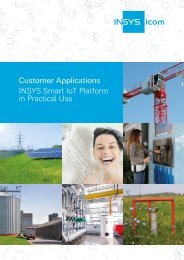
![INSYS-iComOS-Data Suite-5_2019 [en]](https://img.yumpu.com/62933477/1/184x260/insys-icomos-data-suite-5-2019-en.jpg?quality=85)
![INSYS-iComOS-Data Suite brochure 2019 [en]](https://img.yumpu.com/62929610/1/184x260/insys-icomos-data-suite-brochure-2019-en.jpg?quality=85)
![INSYS-iCom-Product Catalogue INSYS-2018 [en]](https://img.yumpu.com/62929601/1/184x260/insys-icom-product-catalogue-insys-2018-en.jpg?quality=85)
![BECKHOFF-Twinsafe Logic FB 2019 [en]](https://img.yumpu.com/62929581/1/184x260/beckhoff-twinsafe-logic-fb-2019-en.jpg?quality=85)
![BECKHOFF-Application Guide TwinSafe 2019 [en]](https://img.yumpu.com/62929572/1/184x260/beckhoff-application-guide-twinsafe-2019-en.jpg?quality=85)
![BECKHOFF-TwinSAFE 2018 [en]](https://img.yumpu.com/62929517/1/190x253/beckhoff-twinsafe-2018-en.jpg?quality=85)
![BECKHOFF-Main Catalog 2019 Volume2 [en]](https://img.yumpu.com/62926847/1/190x253/beckhoff-main-catalog-2019-volume2-en.jpg?quality=85)
![BECKHOFF-Main Catalog 2019 Volume1 [en]](https://img.yumpu.com/62926835/1/190x253/beckhoff-main-catalog-2019-volume1-en.jpg?quality=85)
![BECKHOFF-Products overview 2019 [en]](https://img.yumpu.com/62926821/1/190x253/beckhoff-products-overview-2019-en.jpg?quality=85)
![BEIJER-Brochure-BREN567-HMI iX2 [en]](https://img.yumpu.com/62926796/1/184x260/beijer-brochure-bren567-hmi-ix2-en.jpg?quality=85)
![BEIJER-Brochure-BREN568-HMI iX Softcontrol [en]](https://img.yumpu.com/62926785/1/184x260/beijer-brochure-bren568-hmi-ix-softcontrol-en.jpg?quality=85)
![BEIJER-ALTUS-Manual de Utilizacao IX Developer [pt]](https://img.yumpu.com/62923264/1/184x260/beijer-altus-manual-de-utilizacao-ix-developer-pt.jpg?quality=85)
![BEIJER-ALTUS-Catalogo de HMIs [pt]](https://img.yumpu.com/62923244/1/184x260/beijer-altus-catalogo-de-hmis-pt.jpg?quality=85)