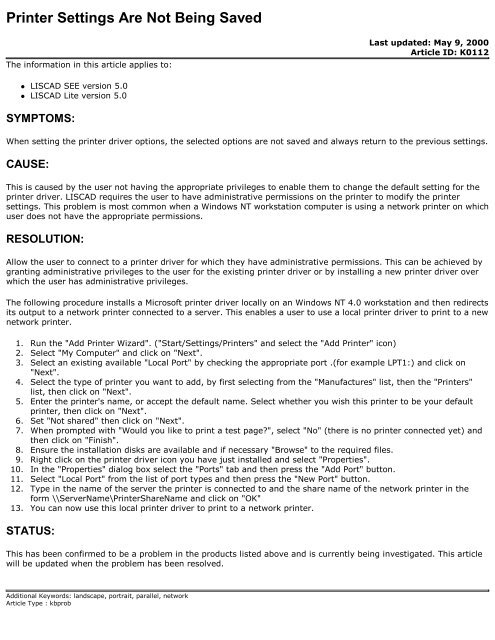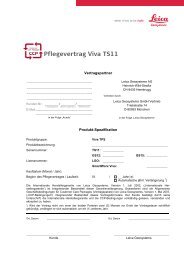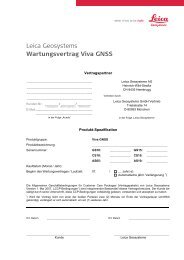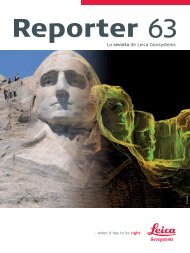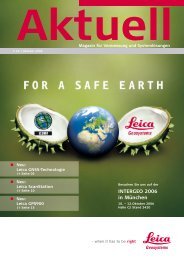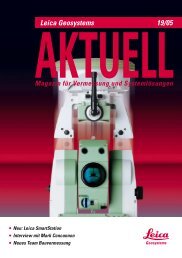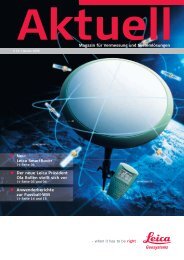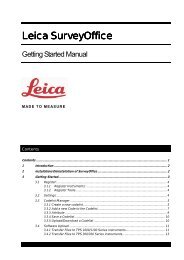Printer Settings Are Not Being Saved - Leica Geosystems
Printer Settings Are Not Being Saved - Leica Geosystems
Printer Settings Are Not Being Saved - Leica Geosystems
Create successful ePaper yourself
Turn your PDF publications into a flip-book with our unique Google optimized e-Paper software.
<strong>Printer</strong> <strong>Settings</strong> <strong>Are</strong> <strong>Not</strong> <strong>Being</strong> <strong>Saved</strong><br />
The information in this article applies to:<br />
� LISCAD SEE version 5.0<br />
� LISCAD Lite version 5.0<br />
SYMPTOMS:<br />
Last updated: May 9, 2000<br />
Article ID: K0112<br />
When setting the printer driver options, the selected options are not saved and always return to the previous settings.<br />
CAUSE:<br />
This is caused by the user not having the appropriate privileges to enable them to change the default setting for the<br />
printer driver. LISCAD requires the user to have administrative permissions on the printer to modify the printer<br />
settings. This problem is most common when a Windows NT workstation computer is using a network printer on which<br />
user does not have the appropriate permissions.<br />
RESOLUTION:<br />
Allow the user to connect to a printer driver for which they have administrative permissions. This can be achieved by<br />
granting administrative privileges to the user for the existing printer driver or by installing a new printer driver over<br />
which the user has administrative privileges.<br />
The following procedure installs a Microsoft printer driver locally on an Windows NT 4.0 workstation and then redirects<br />
its output to a network printer connected to a server. This enables a user to use a local printer driver to print to a new<br />
network printer.<br />
1. Run the "Add <strong>Printer</strong> Wizard". ("Start/<strong>Settings</strong>/<strong>Printer</strong>s" and select the "Add <strong>Printer</strong>" icon)<br />
2. Select "My Computer" and click on "Next".<br />
3. Select an existing available "Local Port" by checking the appropriate port .(for example LPT1:) and click on<br />
"Next".<br />
4. Select the type of printer you want to add, by first selecting from the "Manufactures" list, then the "<strong>Printer</strong>s"<br />
list, then click on "Next".<br />
5. Enter the printer's name, or accept the default name. Select whether you wish this printer to be your default<br />
printer, then click on "Next".<br />
6. Set "<strong>Not</strong> shared" then click on "Next".<br />
7. When prompted with "Would you like to print a test page?", select "No" (there is no printer connected yet) and<br />
then click on "Finish".<br />
8. Ensure the installation disks are available and if necessary "Browse" to the required files.<br />
9. Right click on the printer driver icon you have just installed and select "Properties".<br />
10. In the "Properties" dialog box select the "Ports" tab and then press the "Add Port" button.<br />
11. Select "Local Port" from the list of port types and then press the "New Port" button.<br />
12. Type in the name of the server the printer is connected to and the share name of the network printer in the<br />
form \\ServerName\<strong>Printer</strong>ShareName and click on "OK"<br />
13. You can now use this local printer driver to print to a network printer.<br />
STATUS:<br />
This has been confirmed to be a problem in the products listed above and is currently being investigated. This article<br />
will be updated when the problem has been resolved.<br />
Additional Keywords: landscape, portrait, parallel, network<br />
Article Type : kbprob
The information provided in the LISTECH knowledge base is provided "as is" without warranty of any kind. LISTECH disclaims all warranties, either express or implied,<br />
including the warranties of merchantability and fitness for a particular purpose. In no event shall LISTECH or its suppliers be liable for any damages whatsoever including<br />
direct, indirect, incidental, consequential, loss of business profits or special damages, even if LISTECH or its suppliers have been advised of the possibility of such<br />
damages.<br />
Copyright © 2000 LISTECH - All rights reserved.