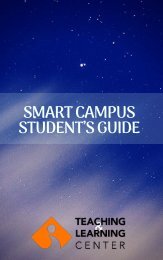Smart Campus Guide ENG
Create successful ePaper yourself
Turn your PDF publications into a flip-book with our unique Google optimized e-Paper software.
SMART CAMPUS
STUDENT’S GUIDE
Contents
SMART CAMPUS 1
ACTIVATING EKOID 2
ACTIVATING OASIS ACCOUNT 2
BLACKBOARD LEARN 3
PANOPTO 13
TEACHING & LEARNING CENTER 16
CONTACT INFORMATION 19
SMART CAMPUS
In line with its “Excellence in Education” strategic goal, Izmir University of Economics has
adopted a technology enhanced education model, which is called Smart Campus and
provided students and teaching staff with various education tools, equipment and
software.
Each classroom is equipped with a Smart Projector, an All-in-One PC, cameras,
microphone and an interactive whiteboard. What’s more, Blackboard Learn, Blackboard
Collaborate Ultra, and Panopto systems have been provided.
You will probably have many questions about how to use these educational technologies.
This guide aims to answer your questions and help you make your transition quicker and
easier.
Teaching and Learning Center
Getting Started
Activating EkoID
EkoID enables you to access your university email account, Emax announcement system,
printing facilities, and wifi on campus.
You should visit https://oasis.izmirekonomi.edu.tr/site/login-registration to activate
your EkoID and get your OASIS login information.
Make sure you check the email account provided by the university on a regular basis. All
administrative and academic announcements as well as the notifications sent through
the learning management system are emailed to your university email address.
You can access your university email through https://zcstd.izmirekonomi.edu.tr/
Activating OASIS Account
Organizational Administrative Student Information System
(OASIS) enables you to enroll in courses, check your course
grades, receive transcript and other documents.
To activate your OASIS account go to
https://oasis.izmirekonomi.edu.tr and click on the “Activate
your account” link. Enter your student identification number in
“User ID” part, and click on “Activate” button.
A temporary “OASIS” password will be sent to your EkoID
email address which is std.izmirekonomi.edu.tr. Get your
temporary password from your email, log into OASIS again,
and change your password and create a PIN number.
Please avoid using Turkish characters (e.g. ş, ü, ç, ö.) in your
password.
For more information about OASIS activation, click here .
BLACKBOARD LEARN
Blackboard Learn is virtual learning environment and an internet-based learning
management system designed to enhance instructional activities by enabling
instructors to manage and create their course materials, assignments and exams.
Blackboard Learn facilitates student learning and enhances their engagement with the
course material. In addition to that, instructors can easily communicate with their
students online and manage class discussions and collaborative projects using blogs,
discussion boards and forums which are available on Blackboard Learn. Students will be
able to access all of these features any time of the day via any medium with internet
connection. Blackboard is used institutionally to supplement face-to-face courses,
and/or to provide any course content for distance education courses.
You will use your Student ID number and your OASIS password to access Blackboard.
Once enrolled, you will see all your courses listed on your Blackboard page.
Click
here
to access Blackboard Learn home page.
Blackboard Learn Interface
Institution: You will find resources, useful links, and other important content related to the university.
Profile: Allows you to manage your personal information, and modify your notification and privacy
settings.
Activity Stream: Shows you what’s new and what’s due in all your courses. It also allows you to jump
directly into course activities right from the list.
Courses: Gives you access to your courses and the ability to search, filter, and even favorite them so
they appear at the top of the list. Courses appear as “cards” and you can view these cards as either a
list or in a grid. If you view the courses in a grid, each card has an image which instructors can
customize. If the image on your course card is customized, the image will replace the current course
banner.
Here you can access the organizations that have been set up by the TLC for students and instructors
to share important information, such as workshops and training sessions, and to provide instructional
help.
Calendar: You can view all course, organization, institution, and personal events with ease. You can
view events by day, week, or month.
Messages: You can send a message to one person or multiple people on the Messages page. Messages
activity remains inside the system.
Grades: Shows instructors what needs to be graded and you can start grading from this page. The
Grades page shows students a list of recent grades, and the overall grade for each course.
Tools: Allows you to access tools that live outside your courses, such as portfolios and Content
Collection.
Institution Page
On the Institution Page, you will find resources, useful links, and other important content
related to the university.
Profile Page
Here you can manage your personal information and modify your notification settings.
Activity Stream
Use the Activity Stream to quickly access the most important information consolidated
from all your courses.
How to Access Courses
Courses
You will view your courses as “cards” or you can view these cards in a grid.
Search your courses and apply varying filters. Once you find your most important classes,
click the star to favorite them.They will appear at the top of the page.
Organizations
Here you can access the organizations that have been set up by the TLC for students to
share important information, such as workshops and training sessions, and to provide
instructional help.
Calendar
You can view all course, organization, institution, and personal events with ease.
Messages
View all your messages for all your courses on one single page and create a message.
Grades (Notlar)
On the Grades page students can see their grades.
How to submit your assignments on Blackboard Learn
Choose the content that contains the homework assignment on the course page. Your instructor can
add assignments to different areas of your course. For example, your instructor might have created a
menu item called Assignments. Ask your instructor if you have questions about how your course is
organized. Click on the item. Review instructions, deadline and grading criteria on Upload Assignment
page and download the files, if any, that are provided by your instructor.
Click on Browse My Computer and select a file to attach. You could click on Do not Attach if you have
uploaded the wrong file. If your assignment is uploaded more than once, the new file will be saved
with a name and a number like history_assignment.doc
Finally, make sure you click on Submit. A message that confirms your assignment has been sent will
be displayed. If you forget to click on Submit, your submission will remain “in progress” and your
instructor will not be able to grade it.
For more information, click here or visit TLC Organization for Students on Blackboard Learn. (See page
16 for more information about the TLC Organization for Students.)
How can I see My Grades on Blackboard Course?
When you access the Grades panel from the menu of your Blackboard course, you can see
the grades and the feedback you received for the assessments in all of your courses.
You can sort your grades by All Courses or Last Graded. If your work hasn't been graded,
grade status icons appear. You can select an item's title to view details.
Blackboard Collaborate
Blackboard Collaborate is the virtual classroom (or web conferencing) tool which
enables voice, video and text interaction between students and lecturers.
For more information, click
here
or visit TLC Organization for Students on Blackboard Learn.
Blackboard Analytics
You can follow your activities in your courses on the Blackboard.
For more information, please click here
PANOPTO
is a video platform that allows video recording, screencasting and video
content management.
It allows instructors to record audio, video and the applications on their computer screen
directly from their desktop. With these features Panopto enables students to access their
course videos and watch the lessons on their computer, smart phone or tablet when they
are unable to attend their classes or prepare for their assignments and exams.
Panopto is integrated in Blackboard and the video viewing is restricted to the instructor
and students enrolled in that particular course.
To watch the video recordings, first, log into Blackboard and select the course you want
to see the recordings for. Then, click on "Panopto Video" link in the course menu.
A new page will load and your class videos will be available for viewing as shown below.
TEACHING and LEARNING CENTER
Teaching and Learning Center (TLC) is a research and application center founded in line
with IUE’s “excellence in education” strategic goal . TLC aims to promote innovative and
technology enhanced learning techniques to help IUE students to become lifelong learners
and to challenge and inspire them to think critically. Therefore, TLC provides support and
training to instructors and students for the efficient use of Smart Campus tools and facilities.
The manuals and guides on Smart Campus tools prepared and collated by TLC are available
on https://www.ieu.edu.tr/tlc/en/ogrenciler-icin .
You are also advised to frequently visit the TLC Organization for Students page, which
you can access through the My Organizations tab on Blackboard Learn.
To support effective learning, academic seminars and workshops
are held at Teaching and Learning Center.
Academic workshops are free and open to all IUE undergraduate, associate and graduate
students. The workshops cover a variety of topics from time management and exam
anxiety to job interviews and applications. Academic workshop calendar is available on the
TLC website and on the TLC Organization for Students page, which you can access through
the My Organizations tab on Blackboard Learn. To sign up for these workshops send an
email to TLC@ieu.edu.tr
Our Office
TLC@ieu.edu.tr
4888225 / 4888546
Address
İzmir University of Economics
Sakarya Caddesi, No:156
35330 Balçova - İzmir / TÜRKİYE
Follow us on social media to keep up with our events
and announcements!
Teaching and Learning Center - IUE
iuetlc
iue_tlc