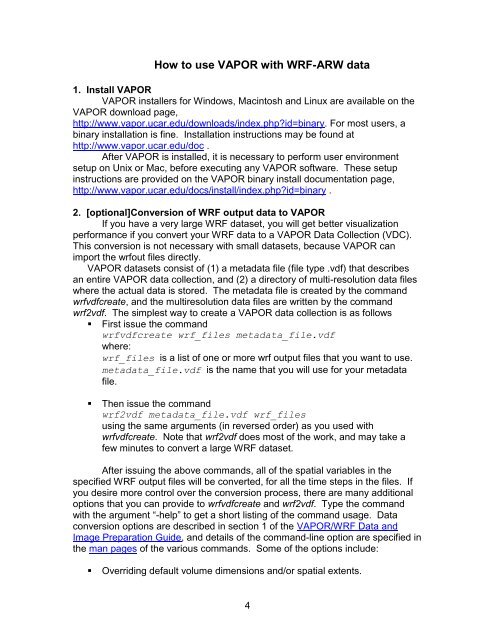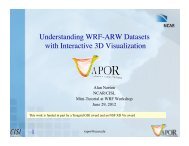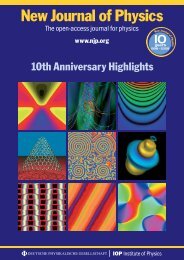Getting Started with VAPOR and WRF - VAPOR - UCAR
Getting Started with VAPOR and WRF - VAPOR - UCAR
Getting Started with VAPOR and WRF - VAPOR - UCAR
Create successful ePaper yourself
Turn your PDF publications into a flip-book with our unique Google optimized e-Paper software.
How to use <strong>VAPOR</strong> <strong>with</strong> <strong>WRF</strong>-ARW data<br />
1. Install <strong>VAPOR</strong><br />
<strong>VAPOR</strong> installers for Windows, Macintosh <strong>and</strong> Linux are available on the<br />
<strong>VAPOR</strong> download page,<br />
http://www.vapor.ucar.edu/downloads/index.php?id=binary. For most users, a<br />
binary installation is fine. Installation instructions may be found at<br />
http://www.vapor.ucar.edu/doc .<br />
After <strong>VAPOR</strong> is installed, it is necessary to perform user environment<br />
setup on Unix or Mac, before executing any <strong>VAPOR</strong> software. These setup<br />
instructions are provided on the <strong>VAPOR</strong> binary install documentation page,<br />
http://www.vapor.ucar.edu/docs/install/index.php?id=binary .<br />
2. [optional]Conversion of <strong>WRF</strong> output data to <strong>VAPOR</strong><br />
If you have a very large <strong>WRF</strong> dataset, you will get better visualization<br />
performance if you convert your <strong>WRF</strong> data to a <strong>VAPOR</strong> Data Collection (VDC).<br />
This conversion is not necessary <strong>with</strong> small datasets, because <strong>VAPOR</strong> can<br />
import the wrfout files directly.<br />
<strong>VAPOR</strong> datasets consist of (1) a metadata file (file type .vdf) that describes<br />
an entire <strong>VAPOR</strong> data collection, <strong>and</strong> (2) a directory of multi-resolution data files<br />
where the actual data is stored. The metadata file is created by the comm<strong>and</strong><br />
wrfvdfcreate, <strong>and</strong> the multiresolution data files are written by the comm<strong>and</strong><br />
wrf2vdf. The simplest way to create a <strong>VAPOR</strong> data collection is as follows<br />
� First issue the comm<strong>and</strong><br />
wrfvdfcreate wrf_files metadata_file.vdf<br />
where:<br />
wrf_files is a list of one or more wrf output files that you want to use.<br />
metadata_file.vdf is the name that you will use for your metadata<br />
file.<br />
� Then issue the comm<strong>and</strong><br />
wrf2vdf metadata_file.vdf wrf_files<br />
using the same arguments (in reversed order) as you used <strong>with</strong><br />
wrfvdfcreate. Note that wrf2vdf does most of the work, <strong>and</strong> may take a<br />
few minutes to convert a large <strong>WRF</strong> dataset.<br />
After issuing the above comm<strong>and</strong>s, all of the spatial variables in the<br />
specified <strong>WRF</strong> output files will be converted, for all the time steps in the files. If<br />
you desire more control over the conversion process, there are many additional<br />
options that you can provide to wrfvdfcreate <strong>and</strong> wrf2vdf. Type the comm<strong>and</strong><br />
<strong>with</strong> the argument “-help” to get a short listing of the comm<strong>and</strong> usage. Data<br />
conversion options are described in section 1 of the <strong>VAPOR</strong>/<strong>WRF</strong> Data <strong>and</strong><br />
Image Preparation Guide, <strong>and</strong> details of the comm<strong>and</strong>-line option are specified in<br />
the man pages of the various comm<strong>and</strong>s. Some of the options include:<br />
� Overriding default volume dimensions <strong>and</strong>/or spatial extents.<br />
4