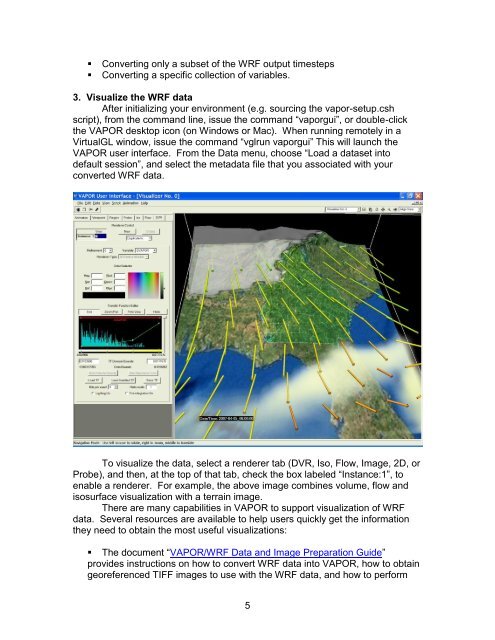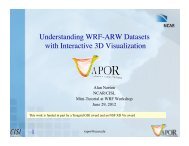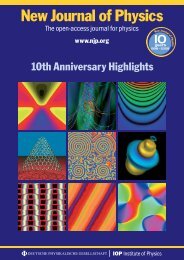Getting Started with VAPOR and WRF - VAPOR - UCAR
Getting Started with VAPOR and WRF - VAPOR - UCAR
Getting Started with VAPOR and WRF - VAPOR - UCAR
Create successful ePaper yourself
Turn your PDF publications into a flip-book with our unique Google optimized e-Paper software.
� Converting only a subset of the <strong>WRF</strong> output timesteps<br />
� Converting a specific collection of variables.<br />
3. Visualize the <strong>WRF</strong> data<br />
After initializing your environment (e.g. sourcing the vapor-setup.csh<br />
script), from the comm<strong>and</strong> line, issue the comm<strong>and</strong> “vaporgui”, or double-click<br />
the <strong>VAPOR</strong> desktop icon (on Windows or Mac). When running remotely in a<br />
VirtualGL window, issue the comm<strong>and</strong> “vglrun vaporgui” This will launch the<br />
<strong>VAPOR</strong> user interface. From the Data menu, choose “Load a dataset into<br />
default session”, <strong>and</strong> select the metadata file that you associated <strong>with</strong> your<br />
converted <strong>WRF</strong> data.<br />
To visualize the data, select a renderer tab (DVR, Iso, Flow, Image, 2D, or<br />
Probe), <strong>and</strong> then, at the top of that tab, check the box labeled “Instance:1”, to<br />
enable a renderer. For example, the above image combines volume, flow <strong>and</strong><br />
isosurface visualization <strong>with</strong> a terrain image.<br />
There are many capabilities in <strong>VAPOR</strong> to support visualization of <strong>WRF</strong><br />
data. Several resources are available to help users quickly get the information<br />
they need to obtain the most useful visualizations:<br />
� The document “<strong>VAPOR</strong>/<strong>WRF</strong> Data <strong>and</strong> Image Preparation Guide”<br />
provides instructions on how to convert <strong>WRF</strong> data into <strong>VAPOR</strong>, how to obtain<br />
georeferenced TIFF images to use <strong>with</strong> the <strong>WRF</strong> data, <strong>and</strong> how to perform<br />
5