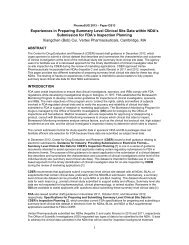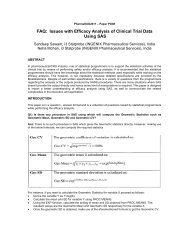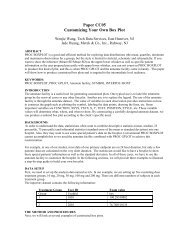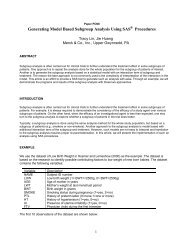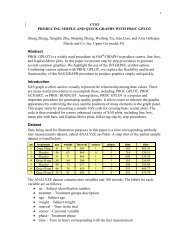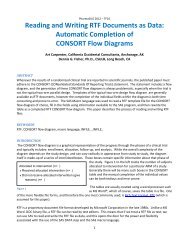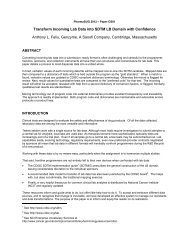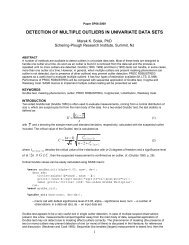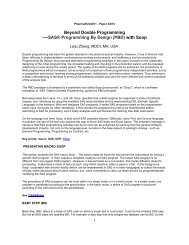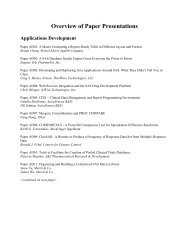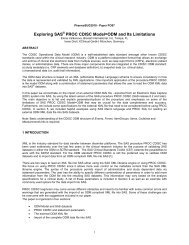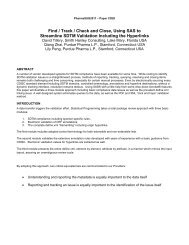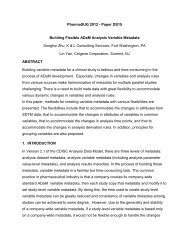SAS® Data Query and Edit Checks with HTML5 - PharmaSUG
SAS® Data Query and Edit Checks with HTML5 - PharmaSUG
SAS® Data Query and Edit Checks with HTML5 - PharmaSUG
Create successful ePaper yourself
Turn your PDF publications into a flip-book with our unique Google optimized e-Paper software.
The HTML table includes a call to a JavaScript function DATCHANGE, which in turn calls the following SAS program<br />
logic on the server.<br />
*** Capture the data <strong>with</strong> the correct block starting <strong>with</strong> CURCOUNT ***;<br />
cnt = &CURCOUNT;<br />
do while(fetchobs(dsid,cnt)=0);<br />
curdat = getvarc(dsid,varnum(dsid,'datname'));<br />
rc = insertc(datlst,curdat,-1);<br />
if lowcase(datname) = lowcase(curdat) then do;<br />
cursrc = getvarc(dsid,varnum(dsid,'source'));<br />
sourcepath = getvarc(dsid,varnum(dsid,'path1'));<br />
if sourcepath = '' then sourcepath = getvarc(dsid,varnum(dsid,'path2'));<br />
end;<br />
cnt = cnt + 1;<br />
end;<br />
Each time the SAS code is processed, it captures the current data block <strong>with</strong> the CURCOUNT variable which tracks<br />
the user’s current record count being viewed. When the user clicks on the “next…” link, the current count variable is<br />
then incremented to the next block of data.<br />
In this example, different languages were used starting <strong>with</strong> <strong>HTML5</strong> displaying data on the browser directly to the<br />
user. The JavaScript <strong>with</strong>in the HTML then manages what the current block of data the user is currently viewing.<br />
This code then calls the server SAS code which captures the correct block of data to then generate the report using<br />
ODS. The output of the SAS program resulting in HTML then loops back to the browser. This loop occurs in a<br />
fraction of a second so the user does not see it as an arduous process, but rather a transparent <strong>and</strong> seamless view of<br />
the SAS dataset.<br />
STEP 3 – Creating a <strong>Query</strong><br />
A query starts out <strong>with</strong> the user wanting to ask a question about the values <strong>with</strong> the dataset of interest. The question<br />
is expressed in a form of a data constraint to filter the entire dataset down into a smaller set containing the data<br />
values that the user would like to view. An example data constraint is used to show all subjects in a demographic<br />
dataset who are older than 18 years of age. If this were to be written in a traditional SAS statement, it would look like:<br />
where age > 18;<br />
This same expression can be selected using the interface as shown here:<br />
The advantage of building the query expression <strong>with</strong> an interface is that all the variables are presented in the pull<br />
down menu <strong>and</strong> the type of operators such as “>” greater than sign is also prompted. In this example, you would<br />
type the value of “18” for the expected value. However, there are many cases where you need to select a real value<br />
which exist inside the dataset. The “Browse…” button can be used to display all the distinct values for you to select.<br />
This is normally not readily available <strong>with</strong>in a scripting environment, unless you write additional code <strong>with</strong> PROC<br />
PRINT.<br />
The value of 18 above is an example for a numeric value. You can also specify other types of variables such as a<br />
character or a date value. The numeric <strong>and</strong> character variable format are open <strong>and</strong> do not have strict formats<br />
applied. If the value is a date variable, there are many SAS date formats that can be applied. Here is an example of<br />
specifying a birth date.<br />
9