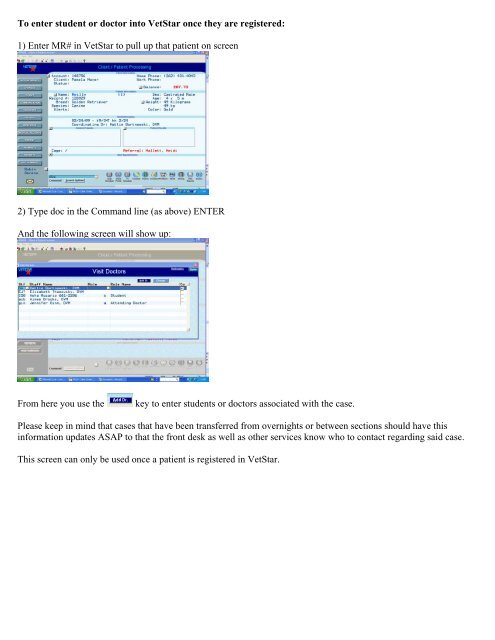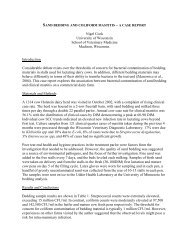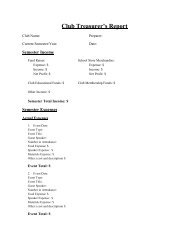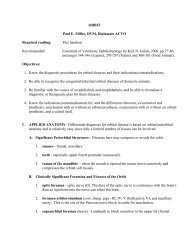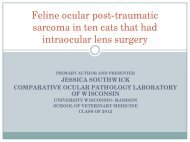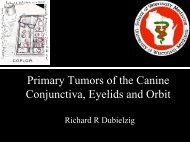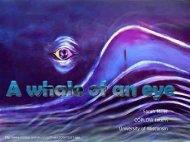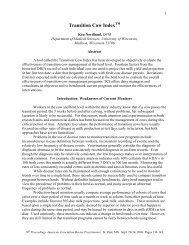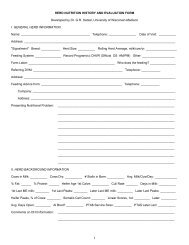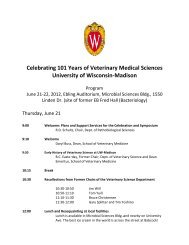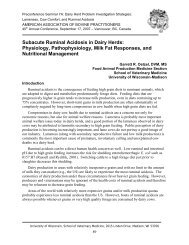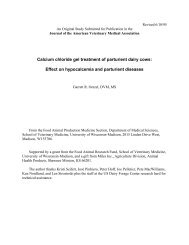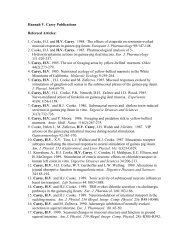To enter student or doctor into VetStar once they are registered:
To enter student or doctor into VetStar once they are registered:
To enter student or doctor into VetStar once they are registered:
You also want an ePaper? Increase the reach of your titles
YUMPU automatically turns print PDFs into web optimized ePapers that Google loves.
<strong>To</strong> <strong>enter</strong> <strong>student</strong> <strong>or</strong> doct<strong>or</strong> <strong>into</strong> <strong>VetStar</strong> <strong>once</strong> <strong>they</strong> <strong>are</strong> <strong>registered</strong>:<br />
1) Enter MR# in <strong>VetStar</strong> to pull up that patient on screen<br />
2) Type doc in the Command line (as above) ENTER<br />
And the following screen will show up:<br />
From here you use the key to <strong>enter</strong> <strong>student</strong>s <strong>or</strong> doct<strong>or</strong>s associated with the case.<br />
Please keep in mind that cases that have been transferred from overnights <strong>or</strong> between sections should have this<br />
inf<strong>or</strong>mation updates ASAP to that the front desk as well as other services know who to contact regarding said case.<br />
This screen can only be used <strong>once</strong> a patient is <strong>registered</strong> in <strong>VetStar</strong>.
<strong>To</strong> <strong>enter</strong> the <strong>student</strong> <strong>into</strong> <strong>VetStar</strong> pri<strong>or</strong> to registration:<br />
1) Click on the link on the opening screen in Vetstar.<br />
2) Go <strong>into</strong> your sections weekly schedule (f<strong>or</strong> example SAIM MED1weekly schedule below)<br />
Click on the day that you want to see:<br />
3) Double click on the specific appt that you <strong>are</strong> inputting the <strong>student</strong> inf<strong>or</strong>mation <strong>into</strong> and <strong>enter</strong> thru until you reach<br />
the <strong>student</strong> field:<br />
name.<br />
<strong>once</strong> the <strong>student</strong> field is highlighted press F4 to be able to search f<strong>or</strong> the <strong>student</strong> by<br />
4) Search by first, last <strong>or</strong> both names. Once <strong>student</strong> is found hit ENTER to assign them to that case.<br />
5) Click on the link and exit the screen.<br />
As you can see <strong>student</strong> Asha Rozario is now attached to this case.