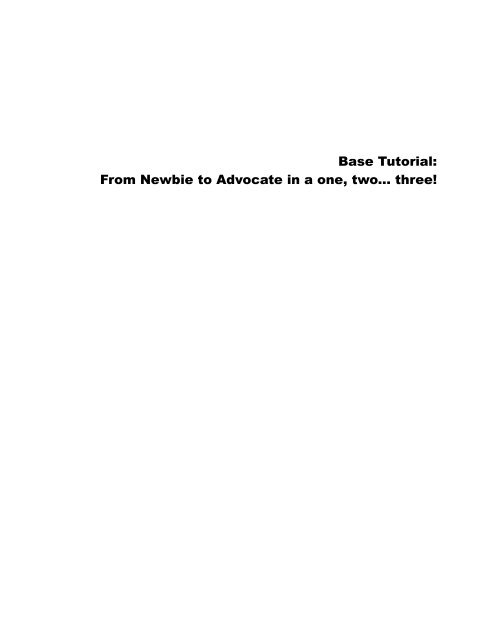Base Tutorial: From Newbie to Advocate in a one, two... three! - Wiki
Base Tutorial: From Newbie to Advocate in a one, two... three! - Wiki
Base Tutorial: From Newbie to Advocate in a one, two... three! - Wiki
You also want an ePaper? Increase the reach of your titles
YUMPU automatically turns print PDFs into web optimized ePapers that Google loves.
<strong>Base</strong> <strong>Tu<strong>to</strong>rial</strong>:<br />
<strong>From</strong> <strong>Newbie</strong> <strong>to</strong> <strong>Advocate</strong> <strong>in</strong> a <strong>one</strong>, <strong>two</strong>... <strong>three</strong>!
BASE TUTORIAL:<br />
<strong>From</strong> <strong>Newbie</strong> <strong>to</strong> <strong>Advocate</strong> <strong>in</strong> a <strong>one</strong>, <strong>two</strong>... <strong>three</strong>!<br />
Step-by-step guide <strong>to</strong> produc<strong>in</strong>g fairly sophisticated<br />
database applications with OpenOffice.org <strong>Base</strong>,<br />
from <strong>in</strong>itial problem <strong>to</strong> f<strong>in</strong>al product complete with<br />
forms and reports.<br />
by Mariano Casanova
<strong>Base</strong> <strong>Tu<strong>to</strong>rial</strong>: <strong>From</strong> <strong>Newbie</strong> <strong>to</strong> <strong>Advocate</strong> <strong>in</strong> a <strong>one</strong>, <strong>two</strong>... <strong>three</strong>!<br />
By Mariano Casanova<br />
Copyright © 2010 Mariano Casanova. All rights reserved.<br />
First Edition: August 2010<br />
Second Edition: September 2010<br />
All names of products and companies menti<strong>one</strong>d <strong>in</strong> this text<br />
are the trademark of their respective owners and are menti<strong>one</strong>d<br />
here with no <strong>in</strong>tention of <strong>in</strong>fr<strong>in</strong>gement and for the benefit of<br />
those respective owners.<br />
Please note that the author can not provide software support.<br />
Please contact the appropriate software developers of <strong>Base</strong> or<br />
HSQL at: www.openoffice.org and www.hsqldb.org or their<br />
fantastic fan base and forum experts.<br />
The author has taken every precaution possible <strong>to</strong> ensure the<br />
correctness and appropriateness of the <strong>in</strong>formation provided <strong>in</strong><br />
this text, <strong>in</strong>clud<strong>in</strong>g the test<strong>in</strong>g of the code supplied. However,<br />
due <strong>to</strong> possible human or mechanical error from the sources,<br />
the constant chang<strong>in</strong>g and evolution of the software described<br />
and known and unknown issues <strong>in</strong> the code, its function<strong>in</strong>g and<br />
compatibility, the author can assume no responsibility for errors<br />
or omissions or for damages result<strong>in</strong>g from the use of the<br />
<strong>in</strong>formation provided here. The author does not guarantee the<br />
accuracy, adequacy or completeness of this <strong>in</strong>formation and<br />
shall not be liable <strong>to</strong> any person, legal or natural, with respect<br />
<strong>to</strong> any loss or damage caused or allegedly caused directly or<br />
<strong>in</strong>directly by the use of such <strong>in</strong>formation, <strong>in</strong>clud<strong>in</strong>g but not<br />
limited <strong>to</strong>, bus<strong>in</strong>ess <strong>in</strong>terruption, loss of profits or loss of data.<br />
The <strong>in</strong>formation is provided "as is" with no warranties whatsoever<br />
of its appropriateness or fitness for any purpose. You use<br />
this <strong>in</strong>formation at your own risk.<br />
This digital edition can be distributed under the terms of the Creative Commons Attribution Non-Commercial Share Alike<br />
license, as described <strong>in</strong>:<br />
License, full text: http://creativecommons.org/licenses/by-nc-sa/3.0/legalcode<br />
License, summary: http://creativecommons.org/licenses/by-nc-sa/3.0/<br />
You can copy this electronic file and distribute this electronic file with no limitation for all non-commercial use. You can adapt,<br />
expand or translate this work as long as you: a) Attribute the work by provid<strong>in</strong>g the name of the <strong>in</strong>itial author and a l<strong>in</strong>k<br />
<strong>to</strong> the orig<strong>in</strong>al work or, if such l<strong>in</strong>k is not available, a reference <strong>to</strong> the source of your copy of the orig<strong>in</strong>al work. Your attribution<br />
must not suggest that the <strong>in</strong>itial author endorses you or your use of the work. b) Clearly state the nature and scope of<br />
your contribution <strong>to</strong> the work. c) Distribute this work under the same or similar license and ensure that all derivatives will<br />
also be non-commercial <strong>in</strong> nature. You can not use this work or its derivatives for commercial purposes.<br />
<strong>Base</strong> <strong>Tu<strong>to</strong>rial</strong> OOo.
To every<strong>one</strong> <strong>in</strong>volved <strong>in</strong> the creation, distribution<br />
and documentation of free and open software<br />
And <strong>in</strong> particular <strong>to</strong> the developers, writers and<br />
adm<strong>in</strong>istra<strong>to</strong>rs at OpenOffice.org<br />
~Thanks!
Content overview:<br />
FROM NEWBIE TO ADVOCATE IN A ONE, TWO... THREE!<br />
Part I: Th<strong>in</strong>gs you need <strong>to</strong> know before you create a database with <strong>Base</strong>.<br />
Where we <strong>in</strong>troduce this tu<strong>to</strong>rial and its scope. We start by analyz<strong>in</strong>g what a database is<br />
and describe its different comp<strong>one</strong>nts: Tables, relationships, primary and foreign keys,<br />
columns, column attributes, deletion attributes and relationship card<strong>in</strong>alities and f<strong>in</strong>ally<br />
we provide a def<strong>in</strong>ition of database and <strong>Base</strong> database. We later comment on forms and<br />
reports and on model<strong>in</strong>g data and goals of proper design, after which we provide an overview<br />
of UML diagrams <strong>to</strong> use as a visual vocabulary. We then summarily review phases<br />
<strong>in</strong> database design and the importance of Normal Form. We also review First, Second and<br />
Third normal forms and how they aid <strong>in</strong> class extraction. After this we review the way<br />
that <strong>Base</strong> records attributes and the nature of the variables it uses, analyz<strong>in</strong>g text variables,<br />
numeric variables, date and time variables and object variables and how choos<strong>in</strong>g<br />
them properly will affect the performance of a <strong>Base</strong> application.<br />
Part II: Th<strong>in</strong>gs you need <strong>to</strong> do before you code a database with <strong>Base</strong>.<br />
Where we offer a real case example and, us<strong>in</strong>g the elements presented <strong>in</strong> part I, we start<br />
with a problem and end with a database design. We cover class formation, class extraction,<br />
the importance of a<strong>to</strong>mization and descrip<strong>to</strong>rs. We apply normalization and other<br />
<strong>to</strong>ols <strong>to</strong> decide on data structure and f<strong>in</strong>ally come up with a complete UML diagram of<br />
our database. We then stress the importance of us<strong>in</strong>g auxiliary elements like a Variables<br />
Def<strong>in</strong>ition List for the aid they provide <strong>in</strong> cod<strong>in</strong>g our application with <strong>Base</strong>. After this we<br />
analyze the problem of duplicity of roles <strong>in</strong> order <strong>to</strong> <strong>in</strong>troduce the concept of super-class<br />
formation. We then analyze the forms and reports that we will use <strong>in</strong> conjunction with the<br />
design we have produced and describe the k<strong>in</strong>d of features we will want them <strong>to</strong> have.<br />
Now that we understand how <strong>to</strong> design our tables, its connections, forms and reports, and<br />
what do the options that <strong>Base</strong> offers mean, we are ready <strong>to</strong> sit down <strong>in</strong> front of <strong>Base</strong> and<br />
start cod<strong>in</strong>g our database.<br />
Part III: Th<strong>in</strong>gs you need <strong>to</strong> do while cod<strong>in</strong>g a database with <strong>Base</strong>.<br />
Where we describe how <strong>to</strong> use <strong>Base</strong> <strong>to</strong> create the database it <strong>to</strong>ok us so long <strong>to</strong> design,<br />
complete with forms and reports. We star by analyz<strong>in</strong>g the setup and expla<strong>in</strong> how <strong>to</strong> use<br />
SQL commands for the creation of tables and relationships, analyz<strong>in</strong>g the “Create Table”<br />
and “Constra<strong>in</strong>t” <strong>in</strong>structions <strong>in</strong> detail. We also review how <strong>to</strong> read their descriptions<br />
when consult<strong>in</strong>g the <strong>Wiki</strong> or other sources. Then we describe <strong>in</strong> depth how <strong>to</strong> create<br />
forms <strong>to</strong> populate our tables and how <strong>to</strong> use radio but<strong>to</strong>ns, sub-forms, list boxes and other<br />
widgets <strong>to</strong> simplify data entry. We later take our time <strong>to</strong> analyze the “Select” command <strong>to</strong><br />
produce queries and extract <strong>in</strong>formation from our data and f<strong>in</strong>ally expla<strong>in</strong> <strong>in</strong> detail how <strong>to</strong><br />
produce the reports us<strong>in</strong>g both the Report Wizard and the SUN Report Builder.<br />
i
Table of Contents<br />
BASE TUTORIAL<br />
Introduction:....................................................................................................................v<br />
Acknowledgments.........................................................................................................vii<br />
Part I: Th<strong>in</strong>gs you need <strong>to</strong> know before you create a database with <strong>Base</strong>.<br />
Chapter 1..............................................................................................................................3<br />
Introduction <strong>to</strong> databases.................................................................................................3<br />
Ana<strong>to</strong>my of a database: Tables, attributes and relationships......................................3<br />
Establish<strong>in</strong>g relationships with<strong>in</strong> tables.....................................................................7<br />
Card<strong>in</strong>ality and optionality of a relationship..............................................................8<br />
Manag<strong>in</strong>g relationships with column and delete options.........................................10<br />
A def<strong>in</strong>ition of database and database design................................................................11<br />
Talk<strong>in</strong>g about forms and reports....................................................................................12<br />
Model<strong>in</strong>g data and goals of proper design....................................................................13<br />
Visual vocabulary..........................................................................................................14<br />
Phases <strong>in</strong> database design..............................................................................................16<br />
Chapter 2............................................................................................................................19<br />
Gett<strong>in</strong>g <strong>in</strong><strong>to</strong> normal form..............................................................................................19<br />
First normal form......................................................................................................20<br />
Second normal form.................................................................................................20<br />
Third normal form....................................................................................................21<br />
Aim<strong>in</strong>g for simplicity....................................................................................................23<br />
Chapter 3............................................................................................................................25<br />
Record<strong>in</strong>g attributes: Are you my variable?..................................................................25<br />
Why is all this <strong>in</strong>formation relevant?............................................................................30<br />
On logical Names and Physical Names........................................................................31<br />
Part II: Th<strong>in</strong>gs you need <strong>to</strong> do before you code a database with <strong>Base</strong>.<br />
Chapter 4............................................................................................................................35<br />
Let's get real!.................................................................................................................35<br />
Case Example: Now we need a problem.......................................................................35<br />
Possible solution............................................................................................................39<br />
Data Model<strong>in</strong>g...............................................................................................................40<br />
A little bit more: Duplicity of roles and super classes..................................................52<br />
Attributes/Variable def<strong>in</strong>ition lists................................................................................54<br />
Chapter 5............................................................................................................................57<br />
The forms......................................................................................................................57<br />
Chapter 6............................................................................................................................63<br />
The reports....................................................................................................................63<br />
ii
FROM NEWBIE TO ADVOCATE IN A ONE, TWO... THREE!<br />
Turn on the computers...................................................................................................68<br />
Part III: Th<strong>in</strong>gs you need <strong>to</strong> do while cod<strong>in</strong>g a database with <strong>Base</strong>.<br />
Chapter 7............................................................................................................................71<br />
Creat<strong>in</strong>g tables <strong>in</strong> <strong>Base</strong> with SQL.................................................................................71<br />
General Overview:........................................................................................................71<br />
Creat<strong>in</strong>g tables and relationships with SQL commands................................................72<br />
What SQL w<strong>in</strong>dow are you, anyway?...........................................................................82<br />
Chapter 8............................................................................................................................85<br />
Produc<strong>in</strong>g our forms......................................................................................................85<br />
The Form Wizard..........................................................................................................86<br />
Design View and the Properties dialog box..................................................................88<br />
Radio But<strong>to</strong>ns................................................................................................................90<br />
Tab S<strong>to</strong>ps (and Radio But<strong>to</strong>ns)......................................................................................92<br />
Forms with Sub Forms..................................................................................................93<br />
Drop Down lists............................................................................................................95<br />
List Boxes with compound fields..................................................................................97<br />
Default values..............................................................................................................100<br />
Enter<strong>in</strong>g time and date................................................................................................100<br />
Forms with <strong>two</strong> or more sub forms.............................................................................103<br />
Chapter 9..........................................................................................................................111<br />
Produc<strong>in</strong>g Queries.......................................................................................................111<br />
SQL queries with <strong>Base</strong>................................................................................................112<br />
Built-<strong>in</strong> Functions <strong>in</strong> HSQL........................................................................................114<br />
Sav<strong>in</strong>g and Call<strong>in</strong>g a Query.........................................................................................115<br />
Where?.........................................................................................................................116<br />
Compound queries.......................................................................................................117<br />
Order <strong>in</strong> the room, please!...........................................................................................118<br />
User def<strong>in</strong>ed parameters..............................................................................................118<br />
Query<strong>in</strong>g more than <strong>one</strong> table at a time......................................................................120<br />
Aggregate Functions:..................................................................................................124<br />
Some time functions:...................................................................................................131<br />
Chapter 10........................................................................................................................133<br />
Creat<strong>in</strong>g reports with <strong>Base</strong>..........................................................................................133<br />
Our first Report with <strong>Base</strong>:.........................................................................................135<br />
Steps <strong>in</strong> design<strong>in</strong>g a report:.........................................................................................141<br />
Creat<strong>in</strong>g a report with Report Builder (that is not <strong>in</strong> tabular form)............................141<br />
Analyze the report's requirements and decide on the overall layout......................143<br />
Select needed tables and columns..........................................................................143<br />
Compose query.......................................................................................................143<br />
Us<strong>in</strong>g the SUN Report Builder....................................................................................145<br />
SUN Report Builder overview................................................................................145<br />
iii
BASE TUTORIAL<br />
Build<strong>in</strong>g a report with the SRB..............................................................................147<br />
Us<strong>in</strong>g formulas and functions with SRB.....................................................................150<br />
Us<strong>in</strong>g Formulas......................................................................................................151<br />
Us<strong>in</strong>g Functions......................................................................................................154<br />
The Report Naviga<strong>to</strong>r..................................................................................................159<br />
Cus<strong>to</strong>m made functions...............................................................................................162<br />
Conditional formatt<strong>in</strong>g................................................................................................165<br />
A word of caution:.......................................................................................................166<br />
Chapter 11........................................................................................................................167<br />
Ma<strong>in</strong>tenance of a Database.........................................................................................167<br />
Modify<strong>in</strong>g data structure........................................................................................167<br />
Modify<strong>in</strong>g forms.....................................................................................................168<br />
Defragment<strong>in</strong>g your Database:...............................................................................170<br />
Backups:.................................................................................................................171<br />
Chapter 12........................................................................................................................173<br />
Some f<strong>in</strong>al words:.......................................................................................................173<br />
iv
Introduction:<br />
FROM NEWBIE TO ADVOCATE IN A ONE, TWO... THREE!<br />
Databases are very useful programs that allow us <strong>to</strong> s<strong>to</strong>re <strong>in</strong>formation, organize it, retrieve<br />
it and even extract new <strong>in</strong>formation from it. OpenOffice.org offers a very powerful<br />
database system with <strong>Base</strong>. But because <strong>Base</strong> is a powerful and flexible application, you<br />
need <strong>to</strong> be able <strong>to</strong> make some <strong>in</strong>formed decisions while work<strong>in</strong>g with it and this, <strong>in</strong> turn,<br />
requires some preparation.<br />
This tu<strong>to</strong>rial will try <strong>to</strong> help you better understand the options offered by <strong>Base</strong> while attempt<strong>in</strong>g<br />
<strong>to</strong> develop a functional application of a medium level of complexity. To achieve<br />
this, the first part of the tu<strong>to</strong>rial will review some important concepts <strong>in</strong> the design of<br />
databases, that is, on how <strong>to</strong> organize the <strong>in</strong>formation that you need <strong>to</strong> collect. The later<br />
part of this tu<strong>to</strong>rial will show you how <strong>to</strong> implement those decisions while develop<strong>in</strong>g an<br />
actual application with <strong>Base</strong>.<br />
Parts I and II of this tu<strong>to</strong>rial cover some fundamental notions for organiz<strong>in</strong>g your <strong>in</strong>formation<br />
that applies <strong>to</strong> any attempt <strong>to</strong> design a database, <strong>in</strong>clud<strong>in</strong>g <strong>Base</strong>; although they also<br />
describe some elements that are specific <strong>to</strong> it. Part III is solely focused on <strong>Base</strong> and the<br />
way <strong>to</strong> implement your decisions with it. However, the <strong>three</strong> parts are necessary <strong>in</strong> order<br />
<strong>to</strong> understand how <strong>to</strong> effectively design database applications with <strong>Base</strong>.<br />
If you are read<strong>in</strong>g this, chances are that you are a non-expert look<strong>in</strong>g for answers <strong>to</strong> concrete<br />
questions and with very little time <strong>to</strong> spare. I hope that by follow<strong>in</strong>g along these<br />
l<strong>in</strong>es you will f<strong>in</strong>d concepts and tips that will help you design more useful, flexible and<br />
reliable databases. You can be sure that there is a learn<strong>in</strong>g curve, but it is not steep. After<br />
all, the whole purpose of <strong>Base</strong> is <strong>to</strong> make the development process easier. In any event,<br />
practice does perfect and mistakes are a problem only if you are plann<strong>in</strong>g not <strong>to</strong> learn<br />
from them.<br />
This tu<strong>to</strong>rial cannot cover all aspects of <strong>Base</strong>. <strong>Base</strong> has many features like the ability <strong>to</strong><br />
be a front end for other database systems. We will focus on <strong>Base</strong> work<strong>in</strong>g with its own<br />
embedded database eng<strong>in</strong>e called HSQL. Even <strong>in</strong> this narrower <strong>to</strong>pic we cannot cover all<br />
of its functionality. The text will attempt <strong>to</strong> provide elements that could help you build a<br />
work<strong>in</strong>g database model with which <strong>to</strong> keep track of resources and processes like cus<strong>to</strong>mers,<br />
rendition of services and cash flow. However, I hope that this tu<strong>to</strong>rial will provide<br />
a foundation from which <strong>to</strong> cont<strong>in</strong>ue your exploration of this application.<br />
Please note that this text has been arranged as a tu<strong>to</strong>rial and not as a reference manual.<br />
This means that the <strong>in</strong>formation here has been organized th<strong>in</strong>k<strong>in</strong>g more on aid<strong>in</strong>g the<br />
generation of mean<strong>in</strong>g. I strongly suggest that you make notes <strong>in</strong> the marg<strong>in</strong>s and compile<br />
summaries from this text and form with them your own reference manual later.<br />
<strong>Base</strong> is a great <strong>to</strong>ol at your disposal and, the more you know about it, the more functionality<br />
and flexibility you can get from it. Don't hesitate <strong>to</strong> read everyth<strong>in</strong>g you can about<br />
<strong>Base</strong>. Particularly, you will discover that there is a very active and knowledgeable com-<br />
v
BASE TUTORIAL<br />
munity at www.ooforum.com, <strong>to</strong> which I am particularly grateful and where you can f<strong>in</strong>d<br />
answers <strong>to</strong> questions, post your own questions if they happen <strong>to</strong> be unique and maybe<br />
even share your own wisdom. Don't hesitate <strong>to</strong> participate!<br />
I have written this tu<strong>to</strong>rial as a way <strong>to</strong> say thank you <strong>to</strong> the open source community <strong>in</strong><br />
general and the good folks <strong>in</strong>volved with OpenOffice.org <strong>in</strong> particular. It is a lot of hard<br />
work <strong>to</strong> keep alive the ideals the open source software represents but is also most beneficial<br />
-and at several levels- for the rest of us. So hey, Thanks!<br />
I hope that you f<strong>in</strong>d this tu<strong>to</strong>rial helpful and that you start tak<strong>in</strong>g advantage of all the<br />
computational power that a database application like <strong>Base</strong> can provide.<br />
Mariano Casanova<br />
New York, Summer of 2010<br />
vi
Acknowledgments<br />
FROM NEWBIE TO ADVOCATE IN A ONE, TWO... THREE!<br />
Many people have helped me compile this text. I am very grateful of Jean Hollis Weber<br />
who thought that a tu<strong>to</strong>rial like this was necessary and swiftly connected me <strong>to</strong> people<br />
who could provide relevant <strong>in</strong>formation. I am also grateful of Andrew Jensen who very<br />
k<strong>in</strong>dly expla<strong>in</strong>ed <strong>to</strong> me the different data types used by <strong>Base</strong> work<strong>in</strong>g with HSQL and<br />
their different memory requirements. Mr. Jensen also provided an early SQL code for this<br />
tu<strong>to</strong>rial, answered all my questions on how it works and also tested the SQL code<br />
provided as examples <strong>in</strong> the tu<strong>to</strong>rial.<br />
I also found great support and very important <strong>in</strong>formation at the OO.o Forum -<strong>Base</strong> on<br />
several concrete <strong>to</strong>pics and specific questions I had dur<strong>in</strong>g the development of this text.<br />
In particular I am very appreciative of the help provided by Romke P. Groeneveld who<br />
k<strong>in</strong>dly showed me how <strong>to</strong> use mathematical opera<strong>to</strong>rs with queries and the cast<strong>in</strong>g of<br />
variables <strong>to</strong> other data types.<br />
I also want <strong>to</strong> thank all the people who sent me words of encouragement and comments<br />
about the text or the code so it could be corrected or perfected.<br />
Many people have offered their help proofread<strong>in</strong>g this text and I want <strong>to</strong> express my gratitude<br />
<strong>to</strong> all of them, even if different circumstances (<strong>in</strong>clud<strong>in</strong>g a terrible earthquake) prevented<br />
us from work<strong>in</strong>g <strong>to</strong>gether. In particular, I am very appreciative of the patience and<br />
unassum<strong>in</strong>g help by Ms. Judy Dimmick and the <strong>in</strong>-depth comments by Joe Smith.<br />
F<strong>in</strong>ally, many thanks <strong>to</strong> every<strong>one</strong> who thought that this was a worthwhile project and<br />
gave me the encouragement <strong>to</strong> see it through.<br />
Thank you very much!<br />
vii
Part I<br />
Th<strong>in</strong>gs you need <strong>to</strong> know before you create a<br />
database with <strong>Base</strong>.<br />
Contents:<br />
Chapter 1: Introduction <strong>to</strong> Databases.<br />
Chapter 2: Normal Form.<br />
Chapter 3: Variable data types.
Introduction <strong>to</strong> databases.<br />
Chapter 1<br />
A database allows for the semi-permanent s<strong>to</strong>rage of data. Semi-permanent means that<br />
you can later correct or update the record but, until you do so, it rema<strong>in</strong>s just like you left<br />
it. Later on you can retrieve that piece of data and use it <strong>in</strong> a mean<strong>in</strong>gful way. Databases<br />
are amaz<strong>in</strong>g beasts. I am sure that you know that you can s<strong>to</strong>re names and addresses <strong>in</strong> a<br />
database and later generate mail<strong>in</strong>g lists and bulk mail or that you can keep track of your<br />
CD collection with them. This is already impressive. But you can do much more than<br />
that. Databases can help you identify the weaker l<strong>in</strong>ks <strong>in</strong> your production process or<br />
rendition of services, they can help you identify where your public comes from and how<br />
they discovered you; they can help you keep track of the status of clients' orders and<br />
cash-flow and calculate payments for workers and fee per service professionals accord<strong>in</strong>g<br />
<strong>to</strong> the number of hours worked, project <strong>in</strong>volvement and differential hourly fee; hey! they<br />
can even help you learn about yourself. Basically, a database helps you collect and organize<br />
data 1 and then, if you ask appropriately, discover trends <strong>in</strong> your data that can help you<br />
organize your resources better.<br />
The key concept here is "ask appropriately". To help you achieve this you need <strong>to</strong> make<br />
sure that your data faithfully represents the fact that you need <strong>to</strong> record, that you can f<strong>in</strong>d<br />
this data when you needed it and that you can use it with no restrictions or complications.<br />
This <strong>in</strong> turn is largely dependent on the way you design your database. So, the first th<strong>in</strong>g<br />
that we are go<strong>in</strong>g <strong>to</strong> do <strong>in</strong> this tu<strong>to</strong>rial is <strong>to</strong> describe some practices that allow for better<br />
design. We will start by nam<strong>in</strong>g the parts and bits that make up our database <strong>in</strong> order <strong>to</strong><br />
make communication easier.<br />
In the later part of this tu<strong>to</strong>rial we are go<strong>in</strong>g <strong>to</strong> assemble a database of medium complexity<br />
with <strong>Base</strong>. That will be the how-<strong>to</strong>. But <strong>in</strong> order <strong>to</strong> understand the options we will exercise<br />
then, we need <strong>to</strong> review the why beh<strong>in</strong>d our actions, which also rests on some concepts<br />
<strong>in</strong> database design. Let's get <strong>in</strong><strong>to</strong> this right away. Instead of just provid<strong>in</strong>g arid<br />
def<strong>in</strong>itions, we will work a plausible example <strong>to</strong> illustrate the concepts.<br />
Ana<strong>to</strong>my of a database: Tables, attributes and relationships.<br />
Let's start with some general statements that we will then attempt <strong>to</strong> expla<strong>in</strong>: A database<br />
consists of a group of tables that are <strong>in</strong>terrelated. A table records <strong>in</strong>formation about objects<br />
that have the same characteristics. These characteristics are called attributes and are<br />
decided by you depend<strong>in</strong>g on the purpose of your database and the <strong>in</strong>formation you f<strong>in</strong>d<br />
necessary <strong>to</strong> collect and s<strong>to</strong>re. One attribute <strong>in</strong> a table can reference a record <strong>in</strong> another<br />
table, allow<strong>in</strong>g tables <strong>to</strong> connect <strong>in</strong>formation <strong>in</strong> ways that are very flexible and powerful<br />
when you later want <strong>to</strong> retrieve this <strong>in</strong>formation from your database. We will exam<strong>in</strong>e<br />
1 And there is a little bit of us <strong>in</strong> the data we f<strong>in</strong>d relevant <strong>to</strong> collect and the way we organize it
BASE TUTORIAL<br />
this <strong>in</strong> depth. When we say “database structure” we mean the collection of attributes you<br />
have chosen <strong>to</strong> build your tables with and the way these tables connect with <strong>one</strong> another.<br />
The process of decid<strong>in</strong>g on a database structure is called “data model<strong>in</strong>g”. The heart of<br />
database design, then, consists of form<strong>in</strong>g tables and decid<strong>in</strong>g how <strong>to</strong> <strong>in</strong>terconnect them.<br />
This <strong>to</strong>pic will occupy the rest of part I and part II of this tu<strong>to</strong>rial.<br />
Let's imag<strong>in</strong>e that you have collected over 10.000 books (I know some<strong>one</strong> who has d<strong>one</strong><br />
this!). Maybe you don't read them all but like <strong>to</strong> know that you have them, who wrote<br />
them, when and th<strong>in</strong>gs like that. Memory will fail with a big number like this and keep<strong>in</strong>g<br />
and consult<strong>in</strong>g a written log can be very cumbersome as well. Enter <strong>Base</strong> and the help of<br />
databases.<br />
A database is a way of s<strong>to</strong>r<strong>in</strong>g <strong>in</strong>formation that can be easily retrieved later. You can retrieve<br />
a particular record (e. g. Who is the author of “Around the World <strong>in</strong> 80 days”?) or a<br />
summary of <strong>in</strong>formation (e. g. list all books by Jules Verne).<br />
The <strong>in</strong>formation <strong>in</strong> a database is organized <strong>in</strong> tables. We will see later why it makes sense<br />
<strong>to</strong> use many tables <strong>in</strong> <strong>one</strong> database <strong>in</strong>stead of just <strong>one</strong> big table. If you can f<strong>in</strong>d an example<br />
where just <strong>one</strong> table would suffice, then you might f<strong>in</strong>d it more straightforward <strong>to</strong><br />
work it with Calc <strong>in</strong>stead.<br />
Tables are organized <strong>in</strong> columns (from <strong>to</strong>p <strong>to</strong> bot<strong>to</strong>m) and rows (from left <strong>to</strong> right). The<br />
columns represent different attributes that you want <strong>to</strong> s<strong>to</strong>re. For example, you can create<br />
the table “Authors” with the columns <strong>to</strong> s<strong>to</strong>re the attributes: First Name, Surname, Date<br />
of Birth, Country of Birth and Date of Death. Each row will hold <strong>one</strong> particular author,<br />
like: Jules Verne, Alexander Dumas or Pablo Neruda. Each row is called a 'record'. Each<br />
cell -the <strong>in</strong>tersection of a row with an attribute- can also be called a 'record', just <strong>to</strong> confuse<br />
you. Rows are said <strong>to</strong> s<strong>to</strong>re “objects” (see figure 1).<br />
4<br />
First<br />
Name<br />
This row holds the names of the attributes for the<br />
'Authors' table<br />
Authors<br />
Surname Date of Birth Country of<br />
Birth<br />
Date of Death<br />
Alexander Dumas 07/24/1802 France 12/05/1870<br />
Pablo Neruda 07/12/1904 Chile 09/29/1973<br />
Jules Verne 02/08/1828 France 03/24/1905<br />
Row: Object or Record<br />
Column: Attribute<br />
Figure 1: The 'Authors' Table<br />
Cell: Particular record
FROM NEWBIE TO ADVOCATE IN A ONE, TWO... THREE!<br />
Notice this: some of the authors could not be dead but your table will not become obsolete<br />
if (or rather when) this happens. This shows that <strong>in</strong> design<strong>in</strong>g your tables, which <strong>in</strong>formation<br />
you decide <strong>to</strong> <strong>in</strong>clude and which not, will have an impact on the overall usefulness<br />
of the database. Don't panic just yet, as we will be describ<strong>in</strong>g some systematic ways<br />
<strong>to</strong> decide on what data is relevant <strong>to</strong> collect. Besides, I am count<strong>in</strong>g on your imag<strong>in</strong>ation<br />
and <strong>in</strong>telligence <strong>to</strong> sort this out.<br />
Now that we can collect <strong>in</strong>formation about the authors, we want <strong>to</strong> record the books they<br />
wrote as well. Most of us would th<strong>in</strong>k about just add<strong>in</strong>g more columns <strong>to</strong> record the<br />
books. For this you would need at least <strong>one</strong> column for each title assum<strong>in</strong>g that you only<br />
record the name of the book. If you also want <strong>to</strong> record the year of publication and the<br />
country of first publication, for example, you would need <strong>three</strong> columns per title (see figure<br />
2).<br />
First<br />
Name<br />
Surname Date Of<br />
Birth<br />
Country Date Of<br />
Death<br />
Authors<br />
Book1 Publication1<br />
Biographic <strong>in</strong>fo of the authors Books written by the<br />
authors<br />
Country1<br />
Book2 Publication2<br />
Figure 2: Unpopulated table for authors and their books<br />
Country2<br />
and etc.<br />
Let's say that each author has four or five titles, except for <strong>one</strong> that has twenty. You will<br />
need <strong>to</strong> create 20 columns (or 60!) if you want <strong>to</strong> s<strong>to</strong>re your data faithfully, most of which<br />
would not be used, wast<strong>in</strong>g computer memory and speed. And what if this author later<br />
writes a 21 st book? You will need <strong>to</strong> re-structure your database- add<strong>in</strong>g new columns- and<br />
face unforeseen consequences that can come <strong>to</strong> haunt you later.<br />
Instead of tak<strong>in</strong>g this route we could decide <strong>to</strong> focus on the books <strong>in</strong>stead and create a<br />
“Titles” table, with the attributes we need for each book, and later add the columns for<br />
Author's name, surname and the rest. This way it would not matter how many books <strong>one</strong><br />
author writes and we would not waste space with cells that would never be populated (see<br />
figure 3).<br />
}<br />
Notice 3 columns per book<br />
5
Book Name Year<br />
The Three<br />
Musketeers<br />
The Count of<br />
Monte Cris<strong>to</strong><br />
20 Love<br />
Poems and a<br />
song of<br />
despair<br />
One hundred<br />
love sonnets<br />
Around the<br />
world <strong>in</strong> 80<br />
days<br />
Invasion of<br />
the sea<br />
In<br />
Country<br />
BASE TUTORIAL<br />
Titles<br />
Author<br />
Date of<br />
Birth<br />
Country<br />
of<br />
Birth<br />
Date of<br />
Death<br />
1844 France A. Dumas 07/24/1802 France 12/05/1870<br />
1846 France A. Dumas 07/24/1802 France 12/05/1870<br />
1924 Chile P. Neruda 07/12/1904 Chile 09/29/1973<br />
1960 Argent<strong>in</strong>a P. Neruda 07/12/1904 Chile 09/29/1973<br />
1873 France J. Verne 02/08/1828 France 03/24/1905<br />
1904 France J. Verne 02/08/1828 France 03/24/1905<br />
Figure 3: A 'Titles' table with author <strong>in</strong>formation<br />
Still, this would create new problems: Note that we need <strong>to</strong> repeat the author's data for<br />
every book the author wrote or writes <strong>in</strong> the future. This complicates ma<strong>in</strong>tenance of the<br />
data. For example, if <strong>one</strong> author dies, you need <strong>to</strong> locate every book she wrote <strong>in</strong> order <strong>to</strong><br />
add that data. You also open the door for <strong>in</strong>consistencies. What if some books have <strong>one</strong><br />
date of birth for this author while others have a different day? One (or both dates) is<br />
wrong. Now you need <strong>to</strong> know which <strong>one</strong> is the correct day and f<strong>in</strong>d and modify each<br />
wrong record.<br />
Instead of try<strong>in</strong>g <strong>to</strong> merge both tables <strong>in</strong><strong>to</strong> <strong>one</strong> we will keep them separated, but we will<br />
f<strong>in</strong>d a way <strong>to</strong> connect the <strong>in</strong>fo <strong>in</strong> <strong>one</strong> table <strong>to</strong> the <strong>in</strong>fo <strong>in</strong> the other table.<br />
This mistake, try<strong>in</strong>g <strong>to</strong> create <strong>one</strong> big comprehensive table, is very common and arises<br />
because beg<strong>in</strong>ners want <strong>to</strong> make sure that all the relevant data is connected and forget that<br />
there are <strong>to</strong>ols that can l<strong>in</strong>k them <strong>in</strong> more flexible and powerful ways.<br />
This is your first lesson <strong>in</strong> database design: each table needs <strong>to</strong> cover <strong>one</strong> <strong>to</strong>pic and <strong>one</strong><br />
<strong>to</strong>pic only. Creat<strong>in</strong>g tables that hold the attributes of both authors and titles is a bad idea.<br />
Creat<strong>in</strong>g tables that mix employee and department attributes is a bad idea. Creat<strong>in</strong>g tables<br />
that mix cus<strong>to</strong>mers and services fields is a bad idea. Instead, you need <strong>to</strong> create <strong>one</strong> table<br />
for books, <strong>one</strong> table for authors, <strong>one</strong> table for employees, <strong>one</strong> table for departments, <strong>one</strong><br />
6
FROM NEWBIE TO ADVOCATE IN A ONE, TWO... THREE!<br />
table for cus<strong>to</strong>mers, <strong>one</strong> table for services and so on. If you are tak<strong>in</strong>g notes, write this<br />
down because I will ask you later.<br />
Establish<strong>in</strong>g relationships with<strong>in</strong> tables.<br />
How exactly do we l<strong>in</strong>k the 'Authors' table with the 'Titles' table? How do we make sure<br />
that, for example, the object 'Jules Verne' <strong>in</strong> the 'Authors' tables can reference 'Around the<br />
world <strong>in</strong> 80 days' <strong>in</strong> the 'Titles' table AND all the other books written by him? To accomplish<br />
this, you need <strong>to</strong> chose a field <strong>in</strong> the 'Authors' table that uniquely identifies each record.<br />
The chosen field that uniquely identifies each record is called a 'Primary Key'. Now<br />
you create an extra column <strong>in</strong> the 'Titles' table that is go<strong>in</strong>g <strong>to</strong> hold the value of the<br />
primary key. This column, that s<strong>to</strong>res the primary key value of the l<strong>in</strong>ked table, is said <strong>to</strong><br />
s<strong>to</strong>re a 'Foreign Key'.<br />
For <strong>in</strong>stance, you could decide that the 'Surname' field <strong>in</strong> the 'Authors' table will be the<br />
primary key. You then create a new column <strong>in</strong> the 'Titles' table -that you can call 'author'<br />
if you like- and write the surname of the author with each book record, correspond<strong>in</strong>gly,<br />
<strong>in</strong> the column that holds the foreign key: Verne, Dumas, Neruda, etc. This 'author' column<br />
<strong>in</strong> the 'Titles' table unequivocally l<strong>in</strong>ks each book with <strong>one</strong> author (see figure 4). <strong>Base</strong><br />
will use that <strong>in</strong>dex <strong>to</strong> l<strong>in</strong>k and retrieve the <strong>in</strong>formation that you will be ask<strong>in</strong>g for later.<br />
Book Name<br />
Titles<br />
Year<br />
published<br />
Country of<br />
Publication<br />
Author<br />
(FK)<br />
The Three Musketeers 1844 France Dumas<br />
The Count of Monte Cris<strong>to</strong> 1846 France Dumas<br />
20 Love Poems and a song of<br />
despair<br />
1924 Chile Neruda<br />
One hundred love sonnets 1960 Argent<strong>in</strong>a Neruda<br />
Around the world <strong>in</strong> 80 days 1873 France Verne<br />
Invasion of the sea 1904 France Verne<br />
Figure 4: 'Titles' table l<strong>in</strong>ked <strong>to</strong> the 'Authors' table through the 'Author' foreign key<br />
This way, for example, you could ask your database <strong>to</strong> list all “Book Name” where “Author”<br />
equals “Neruda”. Although you had not explicitly recorded such a list, the database<br />
can create it for you. Imag<strong>in</strong>e how useful this is if, <strong>in</strong>stead of six records, you really have<br />
ten thousand!<br />
Us<strong>in</strong>g a surname as a primary key works f<strong>in</strong>e many times, but has <strong>one</strong> drawback: what<br />
happens if you have <strong>two</strong> authors with the same surname?<br />
7
BASE TUTORIAL<br />
One solution is <strong>to</strong> use more than just <strong>one</strong> field <strong>to</strong> form the primary key. In this case it is<br />
said that you have a compound primary key. For example, you could use the first name<br />
and the surname, <strong>to</strong>gether, <strong>to</strong> form the primary key. This solution is possible and perhaps<br />
<strong>in</strong> many cases the right <strong>one</strong>. Of course, we can also th<strong>in</strong>k of <strong>in</strong>stances where <strong>two</strong> authors<br />
have the same name and surname (like Alexander Dumas, father and son, for example).<br />
We could extend the notion of a compound key and work with a comb<strong>in</strong>ation of <strong>three</strong> and<br />
even four fields <strong>to</strong> form a unequivocal primary key, but th<strong>in</strong>k of all the calculations the<br />
computer would have <strong>to</strong> do just <strong>to</strong> handle rare exceptions.<br />
To simplify this, <strong>Base</strong> can au<strong>to</strong>matically generate a unique number for each record <strong>in</strong> a<br />
table. This way each author would have a unique number (Dumas father would have <strong>one</strong><br />
number, Dumas son would have a different number) that you can record <strong>in</strong> the column for<br />
the foreign key <strong>in</strong> the 'Titles' table. Instead of writ<strong>in</strong>g 'Verne', 'Dumas' 'Neruda', the computer<br />
will write 003, 004, 005 or someth<strong>in</strong>g like this. You, as a user of the database, might<br />
not even be aware of the existence of these numbers or what numbers they are exactly.<br />
The relevant th<strong>in</strong>g, however, is that these au<strong>to</strong>matically generated numbers allow for a<br />
unequivocal connection between <strong>one</strong> object <strong>in</strong> the 'Authors' table with <strong>one</strong> or more objects<br />
<strong>in</strong> the 'Titles' table.<br />
At other times, however, you could be us<strong>in</strong>g primary keys that are not numbers or<br />
primary keys that are compound. Keep this <strong>in</strong> m<strong>in</strong>d.<br />
Our example uses only <strong>one</strong> foreign key <strong>in</strong> the 'Titles' table, but don't be surprised if you<br />
f<strong>in</strong>d yourself need<strong>in</strong>g <strong>to</strong> record <strong>two</strong> or more foreign keys <strong>in</strong> a table. This is how tables are<br />
related!<br />
The primary key is important <strong>in</strong> more ways than <strong>one</strong>, and we will check this when we review<br />
the process of Normalization.<br />
Card<strong>in</strong>ality and optionality of a relationship.<br />
Notice this: <strong>in</strong> our example <strong>one</strong> author will have at least <strong>one</strong> and possibly many titles. On<br />
the other hand, <strong>one</strong> title can have exactly <strong>one</strong> author only (let's leave collaborations aside<br />
for now. I promise <strong>to</strong> <strong>in</strong>clude them by the end of this section). When you say : “<strong>one</strong> author,<br />
many titles” you are talk<strong>in</strong>g about the card<strong>in</strong>ality of the relationship.<br />
Note aga<strong>in</strong> that the relationship is not the same for authors and titles: <strong>one</strong> author can have<br />
many titles, titles have exactly <strong>one</strong> author. So, when we analyze the relationship from author<br />
<strong>to</strong> title, the card<strong>in</strong>als are: 1..n (<strong>one</strong> <strong>to</strong> many). When we analyze the relationship from<br />
title <strong>to</strong> author, the card<strong>in</strong>als are: 1..1 (<strong>one</strong> <strong>to</strong> <strong>one</strong>). Strictly speak<strong>in</strong>g then, relationships always<br />
have <strong>two</strong> sets of card<strong>in</strong>als.<br />
The first number of the set is called “Optionality” and is usually a zero or a <strong>one</strong>. In the<br />
case it is a zero it means that a member of the class has the option <strong>to</strong> not relate <strong>to</strong> the<br />
second class. For example, if the card<strong>in</strong>ality from title <strong>to</strong> author had been 0..1, that would<br />
have meant that you can register a book even if you don't know who the author is. Here<br />
8
FROM NEWBIE TO ADVOCATE IN A ONE, TWO... THREE!<br />
you have someth<strong>in</strong>g extra <strong>to</strong> th<strong>in</strong>k about: whether your database needs, or needs <strong>to</strong> avoid,<br />
objects <strong>in</strong> <strong>one</strong> table that are not associated <strong>to</strong> objects <strong>in</strong> the other table. Of course, both<br />
options are valid and which <strong>one</strong> you choose depends on the way you def<strong>in</strong>e their relationships.<br />
The options for card<strong>in</strong>ality <strong>in</strong>clude:<br />
➔ Zero <strong>to</strong> <strong>one</strong> (0..1)<br />
➔ Zero <strong>to</strong> many (0..n)<br />
➔ One <strong>to</strong> <strong>one</strong> (1..1)<br />
➔ One <strong>to</strong> many (1..n)<br />
➔ Many <strong>to</strong> many(n..m)<br />
Zero <strong>to</strong> <strong>one</strong> implies the possibility that an object of the class is associated with n<strong>one</strong> or at<br />
most <strong>one</strong> object of the other class. Zero <strong>to</strong> many implies the possibility that <strong>one</strong> object <strong>in</strong><br />
the first table is associated <strong>to</strong> no object <strong>in</strong> the second table, <strong>to</strong> exactly <strong>one</strong> or <strong>to</strong> many. The<br />
zero optionality opens the possibility for the existence of an object even if is not associated<br />
<strong>to</strong> other objects <strong>in</strong> other tables.<br />
One <strong>to</strong> <strong>one</strong> card<strong>in</strong>ality connotes properties of objects <strong>in</strong> <strong>one</strong> table that are expanded <strong>in</strong><br />
the second table. Let's say that some of your books have beautiful illustrations -pa<strong>in</strong>t<strong>in</strong>gs,<br />
engrav<strong>in</strong>gs, pho<strong>to</strong>s, etc- and others don't. You would want <strong>to</strong> register who was the artist,<br />
the name of the art piece and other data. It would be wasteful <strong>to</strong> <strong>in</strong>clude these attributes <strong>in</strong><br />
the 'Titles' table, because most books would leave these records unpopulated. Notice the<br />
Set-subset relationship here. You have a set: books, and a subset:books with illustrations.<br />
You record the attributes common <strong>to</strong> all <strong>in</strong> the 'Titles' table and then create a new table -<br />
“Art <strong>in</strong>fo” for example- where you record the extra attributes of the subset. Oh! And of<br />
course, the foreign key. Every time you have a set-subset situation a 1..1 card<strong>in</strong>ality<br />
comes <strong>in</strong> handy. Note that if this card<strong>in</strong>ality were the same at both sides of the relationship<br />
(<strong>in</strong> the direction subset-set) then maybe both classes are really <strong>one</strong> big class 2 .<br />
A <strong>one</strong> <strong>to</strong> many card<strong>in</strong>ality implies that <strong>one</strong> object of the first class can relate <strong>to</strong> <strong>one</strong> or<br />
more objects of the second class and that an object <strong>in</strong> the second class can not exist by itself.<br />
Many <strong>to</strong> many relationships can not be performed without the use of an <strong>in</strong>termediate<br />
table. For example, <strong>one</strong> author could write <strong>one</strong> or more books; at the same time, <strong>one</strong> book<br />
could be written by several authors (<strong>in</strong> collaboration). In order <strong>to</strong> keep track of this, you<br />
will need a simple table -maybe with only <strong>two</strong> columns- between the 'Author' and 'Titles'<br />
tables that can record all the comb<strong>in</strong>ations of book and author. This will change the n..m<br />
card<strong>in</strong>ality <strong>to</strong> a manageable 1..n or so. Every time you encounter a n..m card<strong>in</strong>ality, you<br />
know that you will be us<strong>in</strong>g an <strong>in</strong>termediate table.<br />
2 Also note that the <strong>one</strong> optionality precludes hav<strong>in</strong>g <strong>in</strong>formation about illustrations if it is not associated <strong>to</strong> a book.<br />
9
BASE TUTORIAL<br />
Manag<strong>in</strong>g relationships with column and delete options.<br />
In order <strong>to</strong> enforce and make tidy the <strong>in</strong>clusion of primary keys, foreign keys and the card<strong>in</strong>ality<br />
of the relationships, <strong>Base</strong> allows you <strong>to</strong> specify certa<strong>in</strong> options for the columns<br />
<strong>in</strong> your tables. In this tu<strong>to</strong>rial we will consider the follow<strong>in</strong>g <strong>one</strong>s:<br />
Key: This option tells <strong>Base</strong> that this column will hold the primary key of the table. <strong>Base</strong><br />
will prepare then <strong>to</strong> see it associated with other tables.<br />
Unique: When you specify this option, <strong>Base</strong> will make sure that records <strong>in</strong> this column<br />
are not repeated. If, for example, you specify that the 'surname' column be unique, then<br />
the second time you try <strong>to</strong> enter 'Dumas', <strong>Base</strong> will reject it as an <strong>in</strong>valid entry. It makes a<br />
lot of sense <strong>to</strong> make sure that a column set <strong>to</strong> KEY is also set <strong>to</strong> UNIQUE.<br />
Not null: This option means that records cannot be left with this attribute empty. <strong>Base</strong><br />
will display an error message if you try <strong>to</strong> enter a record that leaves a NOT NULL<br />
column empty. This forces whomever is us<strong>in</strong>g your database <strong>to</strong> at least have the <strong>in</strong>formation<br />
requested <strong>in</strong> the NOT NULL columns if they want <strong>to</strong> enter the record. For example,<br />
if you set the 'surname' and 'date of birth' as NOT NULL, then a user can not <strong>in</strong>put a new<br />
author if he doesn't have at least the surname and the date of birth. Aga<strong>in</strong>, it makes sense<br />
that Key columns are also set <strong>to</strong> NOT NULL. This option can also affect card<strong>in</strong>alities. If<br />
you have decided that your database should be able <strong>to</strong> accept a book entry even if it is not<br />
associated <strong>to</strong> an author, you can not set the foreign key <strong>to</strong> NOT NULL. On the other<br />
hand, if you will not accept a book entry unless it is associated <strong>to</strong> an author, the foreign<br />
key should be set <strong>to</strong> NOT NULL <strong>in</strong> order <strong>to</strong> enforce this.<br />
Because be<strong>in</strong>g able <strong>to</strong> relate the object <strong>in</strong> <strong>one</strong> table <strong>to</strong> another object <strong>in</strong> another table is so<br />
important, special care must be placed on the subject of delet<strong>in</strong>g records. Th<strong>in</strong>k about<br />
this: Let's say that there is an author that wrote only <strong>one</strong> book and you discover that you<br />
no longer have that book <strong>in</strong> your collection. As you update your database and erase that<br />
title, what will happen <strong>to</strong> the 'author' <strong>in</strong>formation? Should it be deleted <strong>to</strong>o? Should it be<br />
kept as an his<strong>to</strong>rical record or <strong>in</strong> case you f<strong>in</strong>d and buy <strong>one</strong> of his books aga<strong>in</strong>?<br />
Actually, both options are valid and you can chose the <strong>one</strong> that reflects the purpose of<br />
your database better. But your application will not know what <strong>to</strong> do unless you make explicit<br />
what your preference is. For this reason, when you are develop<strong>in</strong>g your application<br />
and def<strong>in</strong><strong>in</strong>g relationships, <strong>Base</strong> will need <strong>in</strong>structions on how <strong>to</strong> handle the deletion of<br />
records and will offer you the follow<strong>in</strong>g options. This is what they mean:<br />
No action: <strong>Base</strong> will delete the record you want but will not delete the records associated<br />
with it. This way, you can delete the miss<strong>in</strong>g book and keep the record of the author that<br />
wrote it.<br />
Delete Cascade: With this option, <strong>Base</strong> will delete the record you are request<strong>in</strong>g <strong>to</strong> delete<br />
and will also delete all other records that have this record's key as a foreign key. This option<br />
is called cascade because it elicits the image of a deletion creat<strong>in</strong>g further deletions.<br />
10
FROM NEWBIE TO ADVOCATE IN A ONE, TWO... THREE!<br />
Follow<strong>in</strong>g the example, if you delete the author, any book associated <strong>to</strong> him will be deleted<br />
<strong>to</strong>o.<br />
Set Null: With this option, <strong>Base</strong> will delete the record you are request<strong>in</strong>g but will not delete<br />
the other records related <strong>to</strong> it. Instead it will erase their foreign keys <strong>to</strong> reflect that<br />
they are no longer associated <strong>to</strong> other objects. Note that this requires that NOT NULL is<br />
not a condition of the foreign key column. If you decide <strong>to</strong> erase the author <strong>in</strong> the example,<br />
the book record would not be deleted but you would f<strong>in</strong>d that it no longer has data<br />
for the foreign key, i. e. It would be set <strong>to</strong> null.<br />
Set Default: When delet<strong>in</strong>g an object, the foreign key column of the associated tables<br />
will be populated with a default parameter that you previously specify. This way, <strong>in</strong>stead<br />
of just leav<strong>in</strong>g an empty foreign key <strong>in</strong> the book record, <strong>Base</strong> could write, for example<br />
(and this is completely arbitrary) “000”, which you know means “I have no author <strong>in</strong>fo<br />
for this book <strong>in</strong> this database”.<br />
A def<strong>in</strong>ition of database and database design.<br />
It <strong>to</strong>ok some time, but now that we have described a database and its properties, we are<br />
ready <strong>to</strong> offer a def<strong>in</strong>ition of Database and <strong>Base</strong> Database.<br />
We have seen that database design uses many tables that are all related <strong>one</strong> way or another.<br />
Each table will only cover <strong>one</strong> particular <strong>to</strong>pic or unity (authors, titles, places, events,<br />
etc.). These <strong>to</strong>pics are called classes. A class is a collection of objects that have the same<br />
attributes. In database theory, each class translates <strong>to</strong> a table.<br />
With that said, we can attempt <strong>to</strong> def<strong>in</strong>e a Relational Database as a collection of objects<br />
-organized <strong>in</strong> classes- and their relationships 3 .<br />
This def<strong>in</strong>ition didn't take long <strong>to</strong> write but you won't be deceived by this illusory simplicity.<br />
You can appreciate that 'object' has a rather precise mean<strong>in</strong>g and is a central element<br />
<strong>in</strong> the conformation of your classes and that there is a big chunk of knowledge around the<br />
concept of relationship, particularly because of its fundamental role <strong>in</strong> connect<strong>in</strong>g <strong>in</strong>formation.<br />
Database design, then, is about decid<strong>in</strong>g on class structure (which classes <strong>to</strong> work with<br />
and which attributes <strong>to</strong> record <strong>in</strong> each) and the structure of connections they establish<br />
(which table connects with which and with what card<strong>in</strong>ality). Of course, you also need a<br />
method <strong>to</strong> add records <strong>to</strong> your tables. And you need a method <strong>to</strong> retrieve useful <strong>in</strong>formation<br />
-like particular records or summaries- <strong>to</strong> produce reports. <strong>Base</strong> offers forms, queries<br />
and reports for this. For this reason, when we say a '<strong>Base</strong> database', we mean not only the<br />
data and their relationships but also the forms, queries and reports <strong>to</strong> use it.<br />
3 Just <strong>to</strong> be clear, the name “Relational Database” derives from the use of the word 'relation' which is a way used <strong>in</strong><br />
mathematics (Set Theory) <strong>to</strong> say table. In consequence, when we say 'relational database' we mean: 'database that<br />
uses tables', which is a dist<strong>in</strong>ct feature when we compare this <strong>to</strong> other database models (e.g. Hierarchical, Ne<strong>two</strong>rk,<br />
etc.) and is not an emphasis on our <strong>in</strong>tent <strong>to</strong> relate -or connect- data.<br />
11
BASE TUTORIAL<br />
Talk<strong>in</strong>g about forms and reports...<br />
Forms allow you <strong>to</strong> enter data <strong>to</strong> populate your tables. With <strong>Base</strong>, you can build them by<br />
us<strong>in</strong>g the Form Wizard, which simplifies the task, or <strong>in</strong> design mode, which gives you<br />
maximum flexibility. When build<strong>in</strong>g forms you will need <strong>to</strong> th<strong>in</strong>k about what you want<br />
them <strong>to</strong> achieve and this <strong>in</strong> turn requires that you understand what do the different options<br />
offered <strong>in</strong> build<strong>in</strong>g them mean. We will review this more closely <strong>in</strong> part III. Not surpris<strong>in</strong>gly,<br />
the time you spend th<strong>in</strong>k<strong>in</strong>g about the design of your forms will be paid back with<br />
better performance and efficiency.<br />
Among these considerations, you need <strong>to</strong> make sure that the user of your form understands<br />
exactly what she/he is be<strong>in</strong>g asked (e.g. To the entry “Sex:” do you <strong>in</strong>put “Male”<br />
or “Scarcely”?). It is not uncommon that we use words believ<strong>in</strong>g that they have a very<br />
precise mean<strong>in</strong>g but later discover that they can be ambiguous. That is because when we<br />
use a word, it correlates strongly with an image <strong>in</strong> our m<strong>in</strong>d, but our readers could have<br />
other associations. The context <strong>in</strong> which they appear can also suggest mean<strong>in</strong>gs that were<br />
not <strong>in</strong>tended. To avoid traps like these you need <strong>to</strong> test and test and test your forms, ask<strong>in</strong>g<br />
friends <strong>to</strong> read them and give you feedback about what they understand and how they<br />
th<strong>in</strong>k they should answer. Even if you th<strong>in</strong>k that you will be the only <strong>one</strong> us<strong>in</strong>g your<br />
forms, you never know when some<strong>one</strong> will show up <strong>to</strong> help you with data entry or when<br />
some<strong>one</strong> will ask you for a copy of your application <strong>to</strong> use it herself.<br />
The other important aspect of forms is that you want <strong>to</strong> ensure that data entry is uniform,<br />
that is, that the same element is entered <strong>in</strong> the same way every time. In general, <strong>Base</strong> will<br />
consider as different entities <strong>two</strong> spell<strong>in</strong>gs of the same word. Also, if you are not consistent<br />
with the use of capitals, <strong>Base</strong> can consider 'Verne' and 'verne', for example, as <strong>two</strong> different<br />
objects. This could lead <strong>to</strong> wrong summaries of data or records impossible <strong>to</strong> f<strong>in</strong>d.<br />
<strong>Base</strong> offers a type of variable that treats words with the same letters as the same word, no<br />
matter how you capitalize them. This can be very helpful. However, if you are keep<strong>in</strong>g<br />
cus<strong>to</strong>mer data, you would not want <strong>to</strong> have them receive mail with their names carelessly<br />
treated, as <strong>in</strong> “Dear Mr. SMith”, so you still need <strong>to</strong> moni<strong>to</strong>r <strong>in</strong>put.<br />
<strong>Base</strong> offers several ways <strong>to</strong> handle this. One of my favorites is the drop-down menu,<br />
where you po<strong>in</strong>t-and-click your entry. You can also use check lists and circular but<strong>to</strong>ns.<br />
What they have <strong>in</strong> common is that they au<strong>to</strong>matize the entry of data. <strong>Base</strong> also offers<br />
functions with which you standardize data entry, for example, chang<strong>in</strong>g all letters <strong>to</strong><br />
small caps (as <strong>in</strong> “proCEduRe” <strong>to</strong> “procedure”). Of course, this means more work while<br />
you are develop<strong>in</strong>g your form, but <strong>Base</strong> makes it really easy and it's worth the extra effort.<br />
For data output you have the Reports. They are usually built by queries and you also have<br />
the options of either gett<strong>in</strong>g help from the Wizard or us<strong>in</strong>g the full flexibility of Design<br />
Mode. We will also spend time <strong>in</strong> part III study<strong>in</strong>g this. What I want <strong>to</strong> po<strong>in</strong>t out is that<br />
reports need <strong>to</strong> be easy <strong>to</strong> read, unambiguous and provide the necessary <strong>in</strong>formation. This<br />
means that spend<strong>in</strong>g some time <strong>in</strong> their design is also bound <strong>to</strong> repay you later with added<br />
efficiency. For example, I always recommend <strong>to</strong> <strong>in</strong>clude time data <strong>in</strong> a report so we can<br />
be sure about when the <strong>in</strong>formation presented was valid.<br />
12
FROM NEWBIE TO ADVOCATE IN A ONE, TWO... THREE!<br />
So get as many people as you can <strong>to</strong> test your forms and reports. At the same time, test<br />
your database design. See if some<strong>one</strong> can fool your <strong>in</strong>put options or f<strong>in</strong>d exceptions that<br />
are possible but that your design can't handle. Test, Test, Test. It is easier <strong>to</strong> make changes<br />
at earlier stages than try<strong>in</strong>g <strong>to</strong> repair a live version.<br />
Model<strong>in</strong>g data and goals of proper design.<br />
In design<strong>in</strong>g your database, you will need <strong>to</strong> def<strong>in</strong>e the classes that you will be work<strong>in</strong>g<br />
with (books, authors, etc.) and what relationships with<strong>in</strong> them you need. Then you need<br />
<strong>to</strong> decide on the structure of each table, that is, what attributes you need <strong>to</strong> record for<br />
each class (name, surname, etc. or title, year of publication, etc.) and what properties you<br />
will give <strong>to</strong> the columns (not null, unique, etc.). You can't attempt <strong>to</strong> collect ALL <strong>in</strong>formation<br />
about your classes and you will need <strong>to</strong> edit your selections accord<strong>in</strong>g <strong>to</strong> the purpose<br />
of your database. You will then need <strong>to</strong> ref<strong>in</strong>e the structure of connections, decid<strong>in</strong>g<br />
not only what table connects with which, but also the card<strong>in</strong>ality and optionality they use,<br />
the type of primary keys that you choose and how <strong>to</strong> treat deletions. These decisions<br />
might also <strong>in</strong>fluence, or be <strong>in</strong>fluenced by, the order <strong>in</strong> which your forms ask for the <strong>in</strong>formation<br />
and the reports that will make sense <strong>to</strong> produce. When you are decid<strong>in</strong>g all this<br />
and f<strong>in</strong>e tun<strong>in</strong>g your decisions, it is said that you are model<strong>in</strong>g your data.<br />
Don't feel dismayed by all this. The subject of database design is vast and complex<br />
enough <strong>to</strong> comprise several years of college education. So it is go<strong>in</strong>g <strong>to</strong> take some time<br />
and patience for you <strong>to</strong> feel comfortable with these concepts and the ways <strong>to</strong> implement<br />
them. But you don't need <strong>to</strong> be a rocket scientist <strong>to</strong> become quite proficient at work<strong>in</strong>g<br />
with <strong>Base</strong>. The description offered <strong>in</strong> the previous paragraph is quite a good summary.<br />
Read it and translate it <strong>to</strong> a numbered list and then try <strong>to</strong> visualize your actions at each<br />
step. This is exactly what we will do <strong>in</strong> part II of the tu<strong>to</strong>rial.<br />
One of the most important aspects <strong>in</strong> data model<strong>in</strong>g is def<strong>in</strong><strong>in</strong>g (also said 'extract<strong>in</strong>g')<br />
your classes. We will review <strong>two</strong> ways for do<strong>in</strong>g this. The first is a consequence of your<br />
activities dur<strong>in</strong>g the different phases of database design, which we will describe shortly.<br />
The second is a formal method called Normalization. Normalization is a formal method<br />
because it does not analyze the content of your tables (it does not care if the classes are<br />
books or authors or if the attributes are names or dates, etc.) but focuses on certa<strong>in</strong> mechanical<br />
connections of the primary key. There are several normal forms and, <strong>in</strong> this tu<strong>to</strong>rial,<br />
we will review <strong>three</strong>: first, second and third normal form. In your work you will be do<strong>in</strong>g<br />
both, content analysis and formal analysis.<br />
There is no <strong>one</strong> way <strong>to</strong> design a relational database. Your design will reflect your level of<br />
preparation and experience. The techniques we will review here are only <strong>to</strong>ols <strong>to</strong> help you<br />
make better decisions. In general, however, you will want your database <strong>to</strong> avoid repeat<strong>in</strong>g<br />
<strong>in</strong>formation while still record<strong>in</strong>g all the data you need; that your database can grow,<br />
as your collection of data grows, without a breakdown <strong>in</strong> functionality, and that your<br />
database has some flexibility <strong>to</strong> handle entries that are not common but possible. Pr<strong>in</strong>cipally,<br />
you want your database <strong>to</strong> provide the <strong>in</strong>formation you need and that such <strong>in</strong>formation<br />
is valid for the sample from which it was extracted.<br />
13
BASE TUTORIAL<br />
In order <strong>to</strong> ensure this, model<strong>in</strong>g experts talk about Entity Integrity, Referential Integrity<br />
and Data Integrity. Entity Integrity means that each row of a table represents only <strong>one</strong> entity<br />
<strong>in</strong> the database. Therefore, each entity can be assigned a unique (and only <strong>one</strong>)<br />
primary key. Referential <strong>in</strong>tegrity means that all foreign keys <strong>in</strong> all tables must be<br />
matched by a row <strong>in</strong> another table (obviously, a primary key). F<strong>in</strong>ally, Data Integrity<br />
means that all data <strong>in</strong> the database correctly represents the fact that it aims <strong>to</strong> collect. This<br />
is achieved basically by m<strong>in</strong>imiz<strong>in</strong>g data entry error -you know- misspell<strong>in</strong>g of names,<br />
repetition of characters, transposition of numerical digits, wrong or impossible dates and<br />
a long etcetera. Throughout, we will be review<strong>in</strong>g ways <strong>to</strong> achieve these goals of proper<br />
design.<br />
Visual vocabulary.<br />
Database design is aided by a diagram pro<strong>to</strong>col called UML, acronym for Unified Model<strong>in</strong>g<br />
Language. UML provides a standardized way <strong>to</strong> signify comp<strong>one</strong>nts or aspects of the<br />
Database. Let's see this:<br />
Classes are often notated this way:<br />
See the examples:<br />
14<br />
Notice that this<br />
class has no {<br />
methods<br />
Authors<br />
Name<br />
Surname<br />
Date of Birth<br />
Country of Orig<strong>in</strong><br />
Class Name<br />
Class Property 1<br />
Class Property 2<br />
Class Property 3<br />
etc.<br />
Class Method 1<br />
Class Method 2<br />
Class Method 3<br />
etc.<br />
Products<br />
Name<br />
Description<br />
Company<br />
Quantity<br />
Produce appropriate re-<br />
quest form if quantity is<br />
less than 300 units<br />
}<br />
Class properties<br />
correspond <strong>to</strong> the<br />
attributes of your<br />
class, which later<br />
form the columns<br />
<strong>in</strong> your tables.
FROM NEWBIE TO ADVOCATE IN A ONE, TWO... THREE!<br />
The relationships are commonly notated by a l<strong>in</strong>e or arrow between the classes:<br />
Author Titles<br />
Because <strong>in</strong> the design of a database you are mostly concerned with the classes and their<br />
relationships, these <strong>two</strong> elements will suffice for now <strong>to</strong> describe, th<strong>in</strong>k about and communicate<br />
with others the structure we give <strong>to</strong> our data (That is, the structure of our<br />
classes -which attributes we will want <strong>to</strong> record- and the structure of connections -what<br />
table connects with what table and with what card<strong>in</strong>ality). UML offers other elements but<br />
we will not review them here.<br />
You can imag<strong>in</strong>e that, <strong>in</strong> the process of flesh<strong>in</strong>g out the design of your database, you are<br />
pr<strong>one</strong> <strong>to</strong> spend a lot of time draw<strong>in</strong>g boxes, connect<strong>in</strong>g them with l<strong>in</strong>es, decid<strong>in</strong>g on card<strong>in</strong>alities<br />
and decid<strong>in</strong>g which attributes <strong>to</strong> <strong>in</strong>clude <strong>in</strong> each class. It's funny <strong>to</strong> notice that<br />
this very important phase of database design is best aided by a simple pencil and paper.<br />
However, this is very powerful. We have already h<strong>in</strong>ted at the fact that you will be work<strong>in</strong>g<br />
with several tables and the more thought you <strong>in</strong>vest <strong>in</strong> the design, the more flexible,<br />
reliable and functional it might become. Changes <strong>in</strong> design now are just a matter of eras<strong>in</strong>g<br />
a l<strong>in</strong>e and draw<strong>in</strong>g a new <strong>one</strong> or delet<strong>in</strong>g or add<strong>in</strong>g attributes <strong>in</strong>stead of try<strong>in</strong>g <strong>to</strong> undo<br />
part of your work <strong>in</strong> front of the computer while try<strong>in</strong>g <strong>to</strong> reta<strong>in</strong> other decisions at the<br />
same time. With the level of abstraction offered by UML, you can focus on decid<strong>in</strong>g the<br />
general structure of your database and deal with the details later.<br />
Let me note that Draw offers a flexible set of <strong>to</strong>ols for draw<strong>in</strong>g boxes and connect<strong>in</strong>g<br />
them with arrows. Draw can even let you easily adjust the arrows, for example, if you<br />
have several boxes and need <strong>to</strong> surf the connections between them. You can also f<strong>in</strong>d other<br />
freeware for do<strong>in</strong>g this, like Dia (a GNU license project) that comes with a complete<br />
set of UML <strong>to</strong>ols.<br />
Later, when we discuss the database we will work with <strong>in</strong> part II of this tu<strong>to</strong>rial, you will<br />
see how our design decisions are represented <strong>in</strong> the diagrams, how this simplifies the<br />
communication about the design and how this translates <strong>in</strong><strong>to</strong> the development of the application.<br />
A more formal rendition of your design should <strong>in</strong>clude the names of your attributes <strong>in</strong> the<br />
correspond<strong>in</strong>g classes and the identification of the primary and foreign keys. The relationships<br />
should <strong>in</strong>dicate the card<strong>in</strong>alities and the arrows should go from the primary key<br />
<strong>to</strong> the foreign keys (figure 5).<br />
15
Phases <strong>in</strong> database design.<br />
BASE TUTORIAL<br />
In general, the effort <strong>to</strong> design a database will start with some<strong>one</strong> f<strong>in</strong>d<strong>in</strong>g a problem <strong>in</strong> the<br />
real world. It can be a dentist try<strong>in</strong>g <strong>to</strong> organize his clients and lab work or a company<br />
try<strong>in</strong>g <strong>to</strong> keep <strong>in</strong>ven<strong>to</strong>ry of on-l<strong>in</strong>e sales. This person will need help from some<strong>one</strong> with<br />
knowledge of database design and <strong>in</strong> implement<strong>in</strong>g it with <strong>Base</strong>. Let's call the person a<br />
'client' and the expert the 'developer'.<br />
Of course, the client and the developer can be the same person -and if you are read<strong>in</strong>g<br />
this, then this is most probably the case. But I make the dist<strong>in</strong>ction because a dialog<br />
between the client and the developer is always necessary, even if it only takes place <strong>in</strong>side<br />
some<strong>one</strong>'s head. Usually, the client has a general idea of what he wants and the developer<br />
will ask questions <strong>in</strong> order <strong>to</strong> be able <strong>to</strong> translate the need <strong>in</strong><strong>to</strong> a well developed<br />
database application.<br />
Broadly, the phases of database development can be described <strong>in</strong> the follow<strong>in</strong>g way:<br />
1. Present<strong>in</strong>g problem is identified<br />
2. Possible solution is def<strong>in</strong>ed<br />
3. Data model<strong>in</strong>g<br />
4. Model test<strong>in</strong>g<br />
5. Database runn<strong>in</strong>g and ma<strong>in</strong>tenance<br />
Dur<strong>in</strong>g the first phase, the client tries <strong>to</strong> expla<strong>in</strong> what his needs are -which are often multiple-<br />
and the expert tries <strong>to</strong> help him narrow it down <strong>to</strong> the k<strong>in</strong>d of tasks a database can<br />
really perform. In the second phase, the expert develops a formal statement of the goals<br />
and scope of the database application. This is important because a small change <strong>in</strong> a goal<br />
can produce important changes <strong>in</strong> the design of the database. Besides you will discover<br />
yourself becom<strong>in</strong>g more ambitious with what you want your database <strong>to</strong> do. If you don't<br />
set a l<strong>in</strong>e somewhere, you can f<strong>in</strong>d yourself mak<strong>in</strong>g your model progressively more and<br />
more complex and never actually develop your application or, worse, have it perform erratically<br />
as you keep modify<strong>in</strong>g data structure.<br />
16<br />
Author<br />
ID number (key)<br />
Name<br />
Surname<br />
Date of Birth<br />
Country of orig<strong>in</strong><br />
Date of death<br />
1..n<br />
1..1<br />
Titles<br />
ID number (key)<br />
Name of Book<br />
Year of publication<br />
Country of first pub.<br />
Author (foreign key)<br />
Figure 5: UML diagram for the Author and Titles database
FROM NEWBIE TO ADVOCATE IN A ONE, TWO... THREE!<br />
Now that, as the expert, you have def<strong>in</strong>ed the scope and goals of the database, you are <strong>in</strong><br />
the privileged position <strong>to</strong> decide which <strong>in</strong>formation is relevant and which not. You can<br />
make better decisions that can help def<strong>in</strong>e classes and attributes, primary keys and relationships<br />
with zero or <strong>one</strong> card<strong>in</strong>alities. This is the extraction of classes we earlier identified<br />
with content analysis. You can also sketch and consider the forms and reports that<br />
your application will need and how they <strong>in</strong>tegrate with the design. Of course, you also<br />
have <strong>to</strong> test your logic and grammar by ask<strong>in</strong>g friends <strong>to</strong> f<strong>in</strong>d holes <strong>in</strong> your design and<br />
mean<strong>in</strong>g <strong>in</strong> your reports and forms. These <strong>two</strong> phases do not have a clear boundary because<br />
the test<strong>in</strong>g will impose changes <strong>in</strong> your design and the new design will need <strong>to</strong> be<br />
tested. Don't m<strong>in</strong>d spend<strong>in</strong>g some time here and test, test test!<br />
Now that you feel confident of your database design (class structure and structure of connections)<br />
and the forms and reports you want <strong>to</strong> use, it is time <strong>to</strong> code them with <strong>Base</strong>.<br />
Now you are sitt<strong>in</strong>g <strong>in</strong> front of the computer for the first time s<strong>in</strong>ce the project started! Of<br />
course, if you are <strong>in</strong> the process of learn<strong>in</strong>g then I strongly encourage you <strong>to</strong> sit and play<br />
around with <strong>Base</strong>, the more the better, so that you can become acqua<strong>in</strong>ted with its different<br />
screens, dialog boxes and options. But if you are <strong>in</strong> the task of design<strong>in</strong>g a database,<br />
this is the first time that you really need <strong>to</strong> <strong>in</strong>teract with the computer.<br />
Dur<strong>in</strong>g ma<strong>in</strong>tenance, you test that your database rema<strong>in</strong>s consistent and able <strong>to</strong> handle the<br />
grow<strong>in</strong>g number of data it receives. Defragment<strong>in</strong>g your database and mak<strong>in</strong>g backups<br />
that could get you up and runn<strong>in</strong>g should disaster ensue seems appropriate. Now is when<br />
you can also try <strong>to</strong> <strong>in</strong>troduce the features that you didn't th<strong>in</strong>k of before and that can make<br />
your application run faster or more efficiently. Of course, these changes need <strong>to</strong> be permitted<br />
by the structure of your database. When your structure can no longer accommodate<br />
the new functionality that you want, then maybe it's time <strong>to</strong> go for a new design.<br />
The more that you, as the expert, question the client and become familiar with the bus<strong>in</strong>ess<br />
process, the better your decisions for class extraction and table structure. Usually,<br />
the ac<strong>to</strong>rs <strong>in</strong>volved <strong>in</strong> the productive process (cus<strong>to</strong>mers, providers of service, suppliers,<br />
<strong>in</strong>ves<strong>to</strong>rs, etc.) become classes. Different phases <strong>in</strong> the production processes (recorded as<br />
schedules or logs), places (e.g. the different s<strong>to</strong>res of the cha<strong>in</strong>) and even events (e.g.<br />
rendition of services) can also become classes. Some data can be better recorded as<br />
tables; some other times you will f<strong>in</strong>d that the same data is better recorded as attributes.<br />
The difference is set by the purpose (functionality) of the database. Here is where imag<strong>in</strong>ation<br />
and experience come <strong>in</strong> very handy. Try out your ideas and see what happens. Read<br />
about database design and don't fear <strong>to</strong> ask other people (especially if they know someth<strong>in</strong>g<br />
about database design!).<br />
The other <strong>to</strong>ol for decid<strong>in</strong>g on class extraction is Normalization, which deserves a chapter<br />
of its own.<br />
17
18<br />
BASE TUTORIAL
Gett<strong>in</strong>g <strong>in</strong><strong>to</strong> normal form.<br />
Chapter 2<br />
Normalization is a formal way <strong>to</strong> ensure that our tables have a good structure, that is, that<br />
each table has the appropriate attributes.<br />
Typical problems avoided with proper normalization <strong>in</strong>clude:<br />
➔ Unable <strong>to</strong> create a record without <strong>in</strong>formation from a foreign record.<br />
➔ Delet<strong>in</strong>g <strong>one</strong> record will result <strong>in</strong> other data be<strong>in</strong>g lost.<br />
➔ Data be<strong>in</strong>g repeated <strong>in</strong> other fields (or tables) result<strong>in</strong>g <strong>in</strong> possible <strong>in</strong>consistent records<br />
of data.<br />
Many of these problems have <strong>to</strong> do with decid<strong>in</strong>g if certa<strong>in</strong> data should be organized by<br />
itself -<strong>in</strong> a table of its own- or as fields <strong>in</strong> a host table.<br />
Because this is a formal method, we will not deal with the actual content of our tables<br />
(which is what we are supposed <strong>to</strong> do the rest of the time anyway) but will analyze certa<strong>in</strong><br />
mechanical connections of the primary key.<br />
A key concept of normalization is that of 'Functional Dependency'.This concept means<br />
that there is <strong>one</strong> field (the primary key) or more fields (for a compound primary key) of a<br />
record that is/are enough <strong>to</strong> help me identify any other field (attribute) of that record, that<br />
is <strong>to</strong> say that know<strong>in</strong>g the value of any field depends on know<strong>in</strong>g the value of the<br />
primary key.<br />
Clearly, true primary keys help me identify -or determ<strong>in</strong>e- all other attributes <strong>in</strong> a record<br />
(row).<br />
This also means that, if we have a compound key and <strong>one</strong> of the fields <strong>in</strong> it turns out <strong>to</strong> be<br />
superfluous or redundant, then this primary key is not a true primary key, it's just a key.<br />
Therefore, a primary key has no subset of fields that is also a primary key.<br />
Many times the vastness and complexity of the data <strong>in</strong> our database obscure this leanness,<br />
potentially creat<strong>in</strong>g problems like those described above. By analyz<strong>in</strong>g functional dependency<br />
-at several levels- we can identify if our data structure is compromised or not<br />
and avoid those problems. There are several normal forms and <strong>in</strong> this tu<strong>to</strong>rial we will<br />
cover <strong>three</strong>: first, second and third normal form.
First normal form.<br />
BASE TUTORIAL<br />
Accord<strong>in</strong>g <strong>to</strong> this rule, a table must not try <strong>to</strong> keep multiple values for a piece of <strong>in</strong>formation,<br />
whether <strong>in</strong> <strong>one</strong> field or <strong>in</strong> multiple columns.<br />
We would have this situation if we tried <strong>to</strong> <strong>in</strong>clude <strong>in</strong> the 'Authors' table all the books<br />
written by them. Let's say that we create a column called 'Books' and then we cram <strong>to</strong>gether<br />
'The Count of Monte Cris<strong>to</strong>', 'The Three Musketeers', 'The Man <strong>in</strong> the Iron Mask'<br />
and etc., all separated by commas, for the record of A. Dumas. Even if we use several<br />
columns (Book1, Book2, Book3, etc.) we are still try<strong>in</strong>g <strong>to</strong> cram multiple values (the<br />
name of the different titles) for <strong>one</strong> type of <strong>in</strong>formation (Books written by author).<br />
We already saw other reasons why this is a bad idea. First normal form helps us identify<br />
this problem. It also offers a generic solution: If a table is not <strong>in</strong> first normal form, remove<br />
the multivalued <strong>in</strong>formation from the table and create a new table with that <strong>in</strong>formation.<br />
Include the primary key of the orig<strong>in</strong>al table as a foreign key.<br />
In our example, this would result <strong>in</strong> the creation of the 'Titles' table, with <strong>in</strong>fo on the<br />
books, and a relationship <strong>to</strong> the 'Authors' table.<br />
Although not immediately evident, first normal form solves a problem of functional dependency,<br />
as the authors' primary key would have not helped <strong>to</strong> identify a particular value<br />
for the multivalued field. If I ask you <strong>to</strong> provide a concrete title for a particular author,<br />
you have no way for select<strong>in</strong>g it.<br />
Th<strong>in</strong>k<strong>in</strong>g <strong>in</strong> terms of extract<strong>in</strong>g multivalued pieces of <strong>in</strong>formation is very simple and<br />
completely equivalent <strong>to</strong> the analysis we did <strong>in</strong> the earlier chapter with this same example.<br />
Second normal form<br />
Second normal form requires that a table be <strong>in</strong> first normal form AND that all fields <strong>in</strong><br />
the table (that are not primary keys) can be identified only by the primary key and not by<br />
a subset of it.<br />
By def<strong>in</strong>ition, this problem can arise only when we have a compound primary key <strong>to</strong><br />
identify a record. To expla<strong>in</strong> this, let's analyze the follow<strong>in</strong>g table:<br />
20<br />
Teacher ID Project Name Department Contact Hours<br />
mackormac032 Science Fair Science Dept 344-2713 10<br />
Phillipi72 Soccer coach Athletic Dept 225-5902 18<br />
mackormac032 Art Contest Art Department 639-6798 7<br />
Phillipi72 Science Fair Science Dept 344-2713 15
FROM NEWBIE TO ADVOCATE IN A ONE, TWO... THREE!<br />
Is this table <strong>in</strong> first normal form? Yes, If I tell you the primary key, you can identify<br />
unique values for the other fields.<br />
In this case, the primary key is a compound key that requires the Teacher ID and the Project<br />
Name. I need both bits of <strong>in</strong>formation <strong>to</strong> know, for example, how many hours have<br />
been devoted by a certa<strong>in</strong> teacher <strong>to</strong> a certa<strong>in</strong> project.<br />
But it is also true that I only need the Project name if I want <strong>to</strong> know the <strong>in</strong>volved department<br />
or the contact <strong>in</strong>formation. Oops!<br />
So, while I am th<strong>in</strong>k<strong>in</strong>g that Teacher ID and Project Name form the compound primary<br />
key, it turns out that a subset of it -the Project Name- is a primary key for certa<strong>in</strong> fields <strong>in</strong><br />
this table. To solve this, we need <strong>to</strong> extract the <strong>in</strong>fo related <strong>to</strong> the subset primary key (Department<br />
and Contact) and form a new table with them, <strong>in</strong>clud<strong>in</strong>g the subset key they depend<br />
on (Project Name).<br />
This process is called 'Decomposition'. Decompos<strong>in</strong>g the table of the example we get:<br />
Teacher ID Project Name Hours Project Name Department Contact<br />
and<br />
Note that the orig<strong>in</strong>al table reta<strong>in</strong>s the entire compound key (Teacher ID and Project<br />
Name) and the <strong>in</strong>fo that functionally depends on it (Hours).<br />
Lets restate this <strong>in</strong> formal parlance:<br />
A table is <strong>in</strong> second normal form if it is <strong>in</strong> first normal form and we need all the<br />
fields <strong>in</strong> the key <strong>to</strong> determ<strong>in</strong>e the value of non-key fields.<br />
If a table is not <strong>in</strong> second normal form, remove the non-key fields that do not depend<br />
on the whole of the compound primary key, then create a table with these<br />
fields and the part of the primary key they do depend on.<br />
Third normal form<br />
Third normal form requires a table <strong>to</strong> be <strong>in</strong> second normal form AND that you can not<br />
use regular fields (that is, that are not key fields) <strong>to</strong> determ<strong>in</strong>e other regular fields.<br />
In other words, you need <strong>to</strong> make sure that only key fields determ<strong>in</strong>e non-key fields.<br />
To make sense of this, let's analyze <strong>to</strong> follow<strong>in</strong>g example:<br />
21
BASE TUTORIAL<br />
Teacher ID Surname Name Department ID Department Name<br />
fsmith089 Smith Fred 17 Science<br />
ml<strong>in</strong>g619 L<strong>in</strong>g Mei 17 Science<br />
syork233 York Susan 18 His<strong>to</strong>ry<br />
If each teacher works for only <strong>one</strong> department, then this table is <strong>in</strong> first and second normal<br />
form. Let us analyze this:<br />
1. If I know the teacher's primary key (the Teacher ID) I can tell you a unique value<br />
for all the other fields.<br />
2. The primary key is not compound, so I have no possibility of subset conflicts.<br />
However, notice that there is <strong>in</strong>formation about the department that is repeated (department<br />
ID and Department Name) and could become <strong>in</strong>consistent (e.g. It seems that the<br />
Science Dept. has been assigned the ID number 17. If we later f<strong>in</strong>d a record that assigns<br />
the number 23 <strong>in</strong>stead, we would have an <strong>in</strong>consistency). Further, it is possible <strong>to</strong> determ<strong>in</strong>e<br />
the Department Name by know<strong>in</strong>g the Department ID, which is not a primary key,<br />
and vice-versa.<br />
In this case, we remove the regular fields that are dependent on the non-key field (In this<br />
case, we remove the Department Name) and create a table with it, <strong>in</strong> which we also <strong>in</strong>clude<br />
the field they depend on (the Department ID), left as their primary key.<br />
This way we would have:<br />
Teacher ID Surname Name Department ID<br />
In formal parlance we have:<br />
22<br />
and<br />
Department ID Department Name<br />
A table is <strong>in</strong> third normal form if it is <strong>in</strong> second normal form and we cannot use<br />
non-key fields <strong>to</strong> determ<strong>in</strong>e other non-key fields.<br />
If a table is not <strong>in</strong> third normal form, remove the regular fields that are dependent<br />
on the non-key field and create a table with them, <strong>in</strong>clud<strong>in</strong>g the field they depend<br />
on as their primary key.
Aim<strong>in</strong>g for simplicity<br />
FROM NEWBIE TO ADVOCATE IN A ONE, TWO... THREE!<br />
An analysis of functional dependency can easily identify decisions <strong>in</strong> table structure that<br />
will create problems so<strong>one</strong>r or later. Notice that some of the decisions made with Normalization<br />
had already been implemented with content analysis. This shows that both<br />
<strong>to</strong>ols have an area of overlap. This is f<strong>in</strong>e. Normalization can help us simplify structure<br />
when we are very <strong>in</strong> love with the table designs we have d<strong>one</strong> and it hurts us <strong>to</strong> chop<br />
them further. And believe me: simple is better!<br />
However, <strong>in</strong> the process of design<strong>in</strong>g your database, you will be us<strong>in</strong>g both <strong>to</strong>ols: Normalization<br />
and content analysis i. e., the extraction of classes by understand<strong>in</strong>g the production<br />
processes, the key roles <strong>in</strong>volved, the required reports and the overall purpose of<br />
the database.<br />
23
24<br />
BASE TUTORIAL
Record<strong>in</strong>g attributes: Are you my variable?<br />
Chapter 3<br />
The data that you will s<strong>to</strong>re <strong>in</strong> your tables will actually be s<strong>to</strong>red as variables <strong>in</strong> your<br />
computer. Computers have different ways of s<strong>to</strong>r<strong>in</strong>g data. In general, they trade memory<br />
or speed for accuracy: Computations that require more accuracy tend <strong>to</strong> be slower and<br />
use more memory. When you are build<strong>in</strong>g your tables with <strong>Base</strong>, you are asked what k<strong>in</strong>d<br />
of variables you want <strong>to</strong> s<strong>to</strong>re and are presented with a drop-down menu of options. The<br />
decisions you make will affect the performance of your database. To better understand<br />
what these options mean and how they affect the way <strong>Base</strong> handles your variables, it is<br />
necessary <strong>to</strong> review the way computers handle data.<br />
In general, computers handle numbers and characters differently. Some people are confused<br />
by the fact that numbers can be treated as characters also. e. g. '7' is a sign that represents<br />
the concept of seven. In that sense, it is s<strong>to</strong>red <strong>in</strong> the same way as the signs '@' or<br />
'#' or the letter 'A'. As a character, the sign can not be operated mathematically, just as it<br />
would not make sense <strong>to</strong> calculate the sum of '@' and '#'. Ph<strong>one</strong> numbers are good candidates<br />
for be<strong>in</strong>g s<strong>to</strong>red as characters. Of course, any <strong>in</strong>formation that uses text is also<br />
s<strong>to</strong>red as characters. Addresses need both, numbers and text, but we s<strong>to</strong>re them all as<br />
characters. Whether they are letters or numbers, when we are only s<strong>to</strong>r<strong>in</strong>g the signs (as<br />
opposed <strong>to</strong> the value for a number) we call them 'Alphanumeric characters'.<br />
Computers have different ways of s<strong>to</strong>r<strong>in</strong>g alphanumeric characters. For example there is<br />
the ASCII code, that needs only <strong>one</strong> byte <strong>to</strong> s<strong>to</strong>re a character. Unfortunately, this limits<br />
the number of possible characters that you can use <strong>to</strong> only 256. Although enough for<br />
many applications, it falls short if you want <strong>to</strong> have access <strong>to</strong> expanded character sets:<br />
Ch<strong>in</strong>ese or Arabic characters, accented vowels (diacritics) and th<strong>in</strong>gs like that. Pro<strong>to</strong>cols<br />
that allow for lager numbers of characters have been developed, like Unicode, that use<br />
more bytes per character.<br />
<strong>Base</strong> will s<strong>to</strong>re alphanumeric characters us<strong>in</strong>g UTF-8, which is a code that is compatible<br />
with both ASCII and Unicode. <strong>Base</strong> will use <strong>one</strong> or more bytes for each character accord<strong>in</strong>g<br />
<strong>to</strong> <strong>in</strong>ternal calculations. When <strong>Base</strong> asks you the length for a particular record, e.g.<br />
Surname of Author, it is not ask<strong>in</strong>g the number of Bytes you want <strong>to</strong> allocate but for the<br />
number of characters you want <strong>to</strong> receive. How many bytes are actually used is fixed by<br />
the software.<br />
This is not the case when you s<strong>to</strong>re the value for a number. Different ways of s<strong>to</strong>r<strong>in</strong>g<br />
numbers will require more or less bytes. Let's see why:<br />
Computers s<strong>to</strong>re <strong>in</strong>formation <strong>in</strong> b<strong>in</strong>ary form. The unit is called a 'bit' and can have <strong>one</strong> of<br />
<strong>two</strong> values (thus b<strong>in</strong>ary): either zero or <strong>one</strong> (or On and Off, or 3.5 volts and 5 Volts, or
BASE TUTORIAL<br />
any of <strong>two</strong> possible states). Bits are organized <strong>in</strong> larger groups -usually eight bits- <strong>to</strong> form<br />
a Byte.<br />
In this conceptual representation a byte is drawn as a box with eight spaces. Each space<br />
can hold a zero or a <strong>one</strong>:<br />
1 0 0 1 1 0 1 0<br />
S<strong>in</strong>ce this is a b<strong>in</strong>ary numeral system, each box represents a power of <strong>two</strong>, <strong>in</strong> the same<br />
way our decimal number system assigns successive powers of ten from right <strong>to</strong> left:<br />
Which is <strong>to</strong> say:<br />
2 7<br />
2 6<br />
2 5<br />
2 4<br />
128 64 32 16 8 4 2 1<br />
To represent the number five, you would need <strong>to</strong> 'activate' or <strong>in</strong>dicate the numbers for<br />
four and <strong>one</strong> (because four plus <strong>one</strong> is five). So your byte represent<strong>in</strong>g five would look<br />
like this:<br />
0 0 0 0 0 1 0 1<br />
With a little bit of math you can figure out that you can represent all numbers from 0 <strong>to</strong><br />
255 (that is 256 numbers <strong>in</strong> <strong>to</strong>tal) us<strong>in</strong>g <strong>one</strong> byte.<br />
If you need <strong>to</strong> s<strong>to</strong>re numbers bigger than 255 then you need <strong>to</strong> add extra bytes. <strong>Base</strong> offers<br />
different amounts of byte aggregate options <strong>to</strong> s<strong>to</strong>re numbers, depend<strong>in</strong>g on how potentially<br />
big the values that you need <strong>to</strong> record are. Check the chart below <strong>to</strong> get and idea.<br />
Now, what if you need <strong>to</strong> s<strong>to</strong>re negative numbers, say -7?<br />
The solution for this has been <strong>to</strong> use the last bit <strong>to</strong> the left of your byte <strong>to</strong> represent the<br />
sign and use the other seven bits <strong>to</strong> represent the number. Because the last bit no longer<br />
represents the value 128 but <strong>in</strong>stead works as a flag <strong>to</strong> <strong>in</strong>dicate if the number is positive<br />
or negative, we can represent numbers form -128 <strong>to</strong> 127 with this arrangement 4 .<br />
This type of bytes are called 'signed' bytes, while the bytes that only s<strong>to</strong>re positive numbers<br />
are called 'unsigned bytes'. The chart below <strong>in</strong>dicates which options are signed or<br />
unsigned and helps you know the range of values you can s<strong>to</strong>re with them.<br />
4 The b<strong>in</strong>ary negative numbers are deduced by a technique called <strong>two</strong>'s complement where 10000000= -128 and<br />
10000001= -127... 11111110= -2, 11111111= -1, 00000000=0, 00000001=1, 00000010=2... 011111111=127 and<br />
around aga<strong>in</strong>. This way the mach<strong>in</strong>e can subtract numbers by add<strong>in</strong>g a number with the <strong>two</strong>'s complement of the<br />
other number and not have <strong>to</strong> attempt really complicated alternative ways of subtract<strong>in</strong>g.<br />
26<br />
Byte:<br />
2 3<br />
2 2<br />
2 1<br />
2 0<br />
Bit<br />
= 5
FROM NEWBIE TO ADVOCATE IN A ONE, TWO... THREE!<br />
Aga<strong>in</strong>, if you need <strong>to</strong> s<strong>to</strong>re values beyond these boundaries, you need <strong>to</strong> add more bytes,<br />
which uses more memory per record. In any event, only the leftmost bit, also called 'Most<br />
Significant bit' (MSb) will act as a flag, that is, if you are us<strong>in</strong>g <strong>two</strong> bytes, the MSb will<br />
act as a flag and the other 15 bits will s<strong>to</strong>re numbers. With this <strong>in</strong>formation, you can calculate<br />
the range of such a variable.<br />
In general, Numeric data variables are described by the number of bytes they use and<br />
whether they are signed or unsigned. These <strong>two</strong> fac<strong>to</strong>rs determ<strong>in</strong>e the range of possible<br />
values they can hold. <strong>Base</strong> offers several types of numeric data variables, both signed and<br />
unsigned and us<strong>in</strong>g different amount of bytes.<br />
At the least memory consum<strong>in</strong>g side of number s<strong>to</strong>rage we have the Boolean numbers. A<br />
Boolean number is <strong>in</strong> fact just a bit, and we use it <strong>to</strong> s<strong>to</strong>re YES/NO type of data, like and<br />
answer <strong>to</strong> the question 'have you ever been <strong>to</strong> Hawaii? At the other end there are variables<br />
called 'float<strong>in</strong>g po<strong>in</strong>t numbers' (just 'Float' <strong>to</strong> family and friends) that allow us <strong>to</strong> s<strong>to</strong>re<br />
numbers that have decimal places like 1.618033... They are the most memory consum<strong>in</strong>g<br />
numbers but the only <strong>one</strong>s that can perform divisions with good accuracy.<br />
Table 1. Numeric Type Variables: Used for s<strong>to</strong>r<strong>in</strong>g numeric values.<br />
Name Data type No. of Bytes Signed Range<br />
Boolean yes/no 1 Bit ---- 0 - 1<br />
T<strong>in</strong>y<strong>in</strong>t T<strong>in</strong>y Integer 1 Byte No 0 – 255<br />
Small<strong>in</strong>t Small Integer 2 Bytes Yes -32768 <strong>to</strong> 32768<br />
Integer Integer 4 Bytes Yes -2.14 x 10 9<br />
Big<strong>in</strong>t Big <strong>in</strong>teger 8 Bytes Yes -2.3 x 10 18<br />
Numeric Number No limit Yes Unlimited<br />
Decimal Decimal No limit Yes Unlimited<br />
Real Real 4 Bytes Yes 5 x 10 �−324�<br />
Float Float 4 Bytes Yes 5 x 10 �−324�<br />
Double Double 4 Bytes Yes 5 x 10 �−324�<br />
<strong>to</strong> 2.14 x 10 9<br />
<strong>to</strong> 2.3 x 10 18<br />
<strong>to</strong> 1.79 x 10 308<br />
<strong>to</strong> 1.79 x 10 308<br />
<strong>to</strong> 1.79 x 10 308<br />
You might have noticed that many numeric variables <strong>in</strong> <strong>Base</strong> us<strong>in</strong>g HSQL have the same<br />
parameters. This is because those variables might behave differently when <strong>Base</strong> acts as a<br />
front end for other database systems. When you use the HSQL embedded eng<strong>in</strong>e -like <strong>in</strong><br />
this tu<strong>to</strong>rial-, you can consider these variables as <strong>in</strong>terchangeable.<br />
To be more precise, <strong>Base</strong> us<strong>in</strong>g HSQL understands NUMERIC and DECIMAL as <strong>one</strong> set<br />
of <strong>in</strong>terchangeable types of numeric data. Their characteristic is that they can hold very<br />
large numbers. On the other hand, REAL, FLOAT and DOUBLE, also <strong>in</strong>terchangeable,<br />
handle better the divisions. For example, if you s<strong>to</strong>re 8 and 10 as NUMERIC and then ask<br />
for 10/8, <strong>Base</strong> will return 1.2. If you s<strong>to</strong>re them as REAL, it will return: 1.25.<br />
27
BASE TUTORIAL<br />
Don't be afraid <strong>to</strong> use all variable types at your disposal. Just make sure you assign the<br />
data type that best describes the values you need <strong>to</strong> s<strong>to</strong>re. If your database records the<br />
number of children or previous spouses of a person, an unsigned byte should be enough<br />
and a signed double would be a waste. Not only does this plann<strong>in</strong>g save memory but it<br />
also ensures that the application will run as fast as it can and will be less pr<strong>one</strong> <strong>to</strong> breakdowns.<br />
The same care should be exercised with Alphanumeric characters. Although the number<br />
of bytes per character might depend on the code system used (e. g. ASCII or Unicode),<br />
<strong>Base</strong> allows you <strong>to</strong> limit the maximum number of characters it will accept for an<br />
entry. Here you have some options: Lets say that you have the attribute 'Surname'. You<br />
assign it a CHAR (fixed) data type and give it the value of 50. This means that <strong>Base</strong> will<br />
assign a space of exactly 50 characters <strong>to</strong> s<strong>to</strong>re each 'Surname' entry. What if you enter<br />
the name 'Verne', that only uses 5 characters? The computer will s<strong>to</strong>re 'Verne' and 45<br />
blank characters. Instead, if you assign the variable type VAR CHAR (Var short for 'Variable')<br />
and the value 50 then the computer will s<strong>to</strong>re up <strong>to</strong> 50 characters and not more<br />
BUT would only s<strong>to</strong>re 5 characters for the entry 'Verne', sav<strong>in</strong>g you memory. If you try <strong>to</strong><br />
s<strong>to</strong>re more than 50 characters, <strong>Base</strong> will only record the first 50 characters and ignore the<br />
rest.<br />
You will have <strong>to</strong> do some research before assign<strong>in</strong>g length values. 50 characters could<br />
seem like a waste for surnames, but five or ten could be dangerously low. Also check address<br />
formats and the length of street names that could show up. You will notice <strong>in</strong> the<br />
chart below that the different alphanumeric data types can s<strong>to</strong>re, as of the time of this<br />
writ<strong>in</strong>g, up <strong>to</strong> 2 gigabytes of characters, which is more than plenty. You will also note that<br />
the parameters are the same for several data types. Aga<strong>in</strong>, <strong>in</strong> HSQL they can be considered<br />
equivalent.<br />
Table 2. Alphanumeric Type Variables: Used for s<strong>to</strong>r<strong>in</strong>g alphanumeric characters.<br />
Name Data type Max length Description<br />
Memo Long Var Char 2 GB for 32 bit OS S<strong>to</strong>res up <strong>to</strong> the max length or<br />
number <strong>in</strong>dicated by user. It accepts<br />
any UTF 8 Character<br />
Text (fix) Char 2GB for 32 bit OS S<strong>to</strong>res exactly the length specified<br />
by user. Pads with trail<strong>in</strong>g spaces<br />
for shorter str<strong>in</strong>gs. Accepts any UTF<br />
8 Character.<br />
Text Var Char 2GB for 32 bit OS S<strong>to</strong>res up <strong>to</strong> the specified length. No<br />
padd<strong>in</strong>g (Same as long var char)<br />
Text Var Char Ignore<br />
Case<br />
28<br />
2GB for 32 bit OS S<strong>to</strong>res up the the specified length.<br />
Comparisons are not case sensitive<br />
but s<strong>to</strong>res capitals as you type them.
FROM NEWBIE TO ADVOCATE IN A ONE, TWO... THREE!<br />
Another important type of variable is the Date type. They are used <strong>to</strong> s<strong>to</strong>re calendar <strong>in</strong>formation<br />
like year, month, day, hour, m<strong>in</strong>ute, second and fraction of a second. There are<br />
several types, designed <strong>to</strong> be the most efficient <strong>in</strong> s<strong>to</strong>r<strong>in</strong>g some or all of this <strong>in</strong>formation.<br />
Date allows you <strong>to</strong> s<strong>to</strong>re year, month and day as it is s<strong>to</strong>red <strong>in</strong> your computer (yes, your<br />
computer keeps track of this. Other database systems use the time s<strong>to</strong>red <strong>in</strong> servers <strong>in</strong> the<br />
Internet -which could be more precise, but then they require an Internet connection). The<br />
same is true for the Time type variable, which s<strong>to</strong>res the time of the day: hour, m<strong>in</strong>ute<br />
and second. Be sure <strong>to</strong> understand the format <strong>in</strong> which this <strong>in</strong>formation is given. The<br />
USA uses the month before the day. Other countries use the day before the month. Some<br />
countries use the am/pm format while others use the military format (e.g 19:30 hrs. for<br />
7:30 <strong>in</strong> the even<strong>in</strong>g). These preferences are set globally when you assign the language for<br />
the OpenOffice.org suite. F<strong>in</strong>ally, some procedures might need you <strong>to</strong> record both the<br />
time and day of an event. Timestamp has been designed for this, record<strong>in</strong>g all <strong>in</strong>formation<br />
at once.<br />
Table 3. Calendar Type Variables: used for s<strong>to</strong>r<strong>in</strong>g dates and hours.<br />
Name Description Format<br />
Date S<strong>to</strong>res month, day and year <strong>in</strong>formation 1/1/99 or 1/1/9999<br />
Time S<strong>to</strong>res hour, m<strong>in</strong>ute and second <strong>in</strong>fo Seconds s<strong>in</strong>ce 1/1/1970<br />
Timestamp S<strong>to</strong>res date and time <strong>in</strong>formation<br />
The B<strong>in</strong>ary type variables allow you <strong>to</strong> s<strong>to</strong>re any <strong>in</strong>formation that comes as a long str<strong>in</strong>g<br />
of zeros and <strong>one</strong>s. Digitized images use this format. Digitized sound uses this format <strong>to</strong>o.<br />
In general, anyth<strong>in</strong>g digitized is s<strong>to</strong>red as a long sequence of zeros and <strong>one</strong>s. They are<br />
<strong>to</strong>ld apart by the computer because the first zeros and <strong>one</strong>s identify the k<strong>in</strong>d of file they<br />
represent (a JPEG image or an MP3 file, etc.). However, <strong>Base</strong> will make no attempt <strong>to</strong><br />
identify the k<strong>in</strong>d of file you have s<strong>to</strong>red. This is <strong>to</strong> say that it won't care if the file is an<br />
MP3 or a TIFF and it will happily s<strong>to</strong>re it, regardless. The only limitation is the amount<br />
of memory the file uses. At the time of the writ<strong>in</strong>g of this tu<strong>to</strong>rial, the maximum amount<br />
of memory <strong>Base</strong> will use <strong>to</strong> s<strong>to</strong>re B<strong>in</strong>ary variables is 2 gigabytes.<br />
This <strong>in</strong> effect means that you could use a <strong>Base</strong> database <strong>to</strong> s<strong>to</strong>re, for example, pho<strong>to</strong>s of<br />
the members of a project or the staff , or sound snippets or voice messages. However, be<br />
warned that images and sounds tend <strong>to</strong> use a lot of memory and limit the functionality of<br />
your database.<br />
Aga<strong>in</strong>, the different B<strong>in</strong>ary types can be assumed as <strong>in</strong>terchangeable when us<strong>in</strong>g the embedded<br />
HSQL database eng<strong>in</strong>e.<br />
29
BASE TUTORIAL<br />
Table 4. B<strong>in</strong>ary Type variables: Used for s<strong>to</strong>r<strong>in</strong>g files like JPEGs, Mp3s, etc.:<br />
Name Data type Max length Description<br />
Image Long Var<br />
B<strong>in</strong>ary<br />
2GB for 32 bit OS S<strong>to</strong>res any array of bytes (images,<br />
sounds, etc). No validation required.<br />
B<strong>in</strong>ary Var B<strong>in</strong>ary 2GB for 32 bit OS S<strong>to</strong>res any array of bytes. No<br />
validation required.<br />
B<strong>in</strong>ary (fix) B<strong>in</strong>ary 2GB for 32 bit OS S<strong>to</strong>res any array of bytes. No<br />
validation required.<br />
F<strong>in</strong>ally, there are <strong>two</strong> variable types offered by <strong>Base</strong> called OTHER and OBJECT. They<br />
are used <strong>to</strong> s<strong>to</strong>re small programs that really advanced developers of databases can use <strong>in</strong><br />
their applications. Essentially they s<strong>to</strong>re b<strong>in</strong>ary data just like B<strong>in</strong>ary but this time <strong>Base</strong><br />
pays attention <strong>to</strong> the beg<strong>in</strong>n<strong>in</strong>g of the code so it knows what k<strong>in</strong>d of program it is and<br />
how <strong>to</strong> use it. We will not be us<strong>in</strong>g this type of variables <strong>in</strong> this tu<strong>to</strong>rial.<br />
Table 5. Other Variable types: For s<strong>to</strong>r<strong>in</strong>g small computer programs <strong>in</strong> the Java<br />
language.<br />
Name Description<br />
Other S<strong>to</strong>res serialized Java objects – user application must supply serialization<br />
rout<strong>in</strong>es<br />
Object Same<br />
Why is all this <strong>in</strong>formation relevant?<br />
<strong>Base</strong>, work<strong>in</strong>g with the embedded HSQL database eng<strong>in</strong>e, requires that all your database<br />
(data, data structure and forms and reports) be <strong>in</strong> RAM memory while you work with it.<br />
This means that the number of records that you can keep will be affected by the size of<br />
your variables and the amount of RAM <strong>in</strong> your computer. The number of your reports<br />
and the speed <strong>in</strong> which they are calculated will also be affected by this.<br />
In theory, HSQL limits your tables <strong>to</strong> 2 gigabytes (which is a lot of memory) and the<br />
overall size of your database <strong>to</strong> 8 gigabytes (remember, this <strong>in</strong>cludes the forms and reports<br />
-but still it's plenty). If you had a table with an image that is roughly 2 gigabytes,<br />
you would not be able <strong>to</strong> record more <strong>in</strong>formation <strong>in</strong> that table. You would have <strong>one</strong> table<br />
with only <strong>one</strong> record <strong>in</strong> it.<br />
In practice, however, and at the time of this writ<strong>in</strong>g, computers tend <strong>to</strong> have 512 megabytes,<br />
1 gigabyte or 2 gigabytes of memory, reduc<strong>in</strong>g the resources available <strong>to</strong> your <strong>Base</strong><br />
database. Although this is still plenty for a functional application, you can maximize your<br />
resources by spend<strong>in</strong>g some time assign<strong>in</strong>g variable types and memory allocations commensurate<br />
<strong>to</strong> the variables you need <strong>to</strong> record. This will also help your application run<br />
faster. Now you know!<br />
30
FROM NEWBIE TO ADVOCATE IN A ONE, TWO... THREE!<br />
On logical Names and Physical Names<br />
Throughout this tu<strong>to</strong>rial I try <strong>to</strong> use the words “Class”, “Table”, “Attributes” and<br />
“Columns” as if they belong <strong>to</strong> different logical levels. We def<strong>in</strong>ed a class as a collection<br />
of objects that share the same attributes. A class translates <strong>to</strong> a table and the attributes<br />
conform columns, which is why we are tempted <strong>to</strong> use them <strong>in</strong>terchangeably; but <strong>in</strong> fact<br />
they denote different th<strong>in</strong>gs. A class is a logical relationship, formed when the abstractive<br />
powers of our m<strong>in</strong>d are able <strong>to</strong> establish patterns of commonalities among the entities we<br />
are work<strong>in</strong>g with. A table is the physical expression of such a class, as embodied <strong>in</strong> the<br />
way the database software and hardware actually s<strong>to</strong>re, <strong>in</strong>dex and organize data.<br />
When th<strong>in</strong>k<strong>in</strong>g about the name for our variables it can be useful <strong>to</strong> differentiate between a<br />
logical name for the variable and the physical name used <strong>in</strong> the application. For example,<br />
“First Name” is the name of the variable that s<strong>to</strong>res the first name of our objects, like<br />
“John” or “Chloe”. “First Name” describes a data entity we are work<strong>in</strong>g with. It does not<br />
matter if “First Name” is alternatively written “FIRST NAME” or “firstName” or<br />
“first_name” or even “F_N” as long as we conceptually understand that it references the<br />
first name. When we th<strong>in</strong>k about conceptual or logical relationships, a clear and descriptive<br />
name is all we need. This is the k<strong>in</strong>d of name we would use <strong>in</strong> our UML diagrams,<br />
which is an example of conceptual or logical data model. Unfortunately this does not<br />
translate so simply <strong>in</strong><strong>to</strong> the names that a database software will allow us <strong>to</strong> use. For example,<br />
<strong>Base</strong> work<strong>in</strong>g with HSQL will allow us <strong>to</strong> use “First Name” but other database<br />
applications would reject it and ask us <strong>to</strong> use “first_name” <strong>in</strong>stead. This has <strong>to</strong> do with the<br />
way a particular database software has been designed and the conventions accepted then.<br />
The name actually used <strong>in</strong> the <strong>in</strong>ternal structure of our tables is called a “physical” name,<br />
as opposed <strong>to</strong> the logical name discussed above. This physical name will have <strong>to</strong> conform<br />
<strong>to</strong> the conventions imposed by the software that we are us<strong>in</strong>g.<br />
To be clear, <strong>Base</strong> us<strong>in</strong>g the HSQL eng<strong>in</strong>e can accept spaces and other special characters<br />
as valid characters for names and can also act as caps sensitive as long as you enclose the<br />
names with<strong>in</strong> double quotes. Because of this we will be us<strong>in</strong>g physical names <strong>in</strong> this tu<strong>to</strong>rial<br />
that are identical, for the most part, <strong>to</strong> their logical names, which will simplify our<br />
work when we start creat<strong>in</strong>g forms with <strong>Base</strong>. We will see this <strong>in</strong> action <strong>in</strong> part III of the<br />
tu<strong>to</strong>rial.<br />
If this is so, why do I care about how other database programs handle variable names?<br />
You will discover how much th<strong>in</strong>k<strong>in</strong>g goes <strong>in</strong><strong>to</strong> design<strong>in</strong>g the tables and their connections.<br />
Compared <strong>to</strong> such effort, actually build<strong>in</strong>g them can seem almost trivial. Once you<br />
have the logical structure, you can easily transport it <strong>to</strong> any database application. What if<br />
the code itself, with which you create the database <strong>in</strong> <strong>Base</strong> us<strong>in</strong>g the HSQL database eng<strong>in</strong>e,<br />
could be transported <strong>to</strong> other database software as easily? This is not always possible<br />
because of different physical name conventions.<br />
Furthermore, <strong>Base</strong> can act as a front end for several different database eng<strong>in</strong>es (known as<br />
Relational Database Management Software, or RDBMS). Later on you might want <strong>to</strong><br />
start us<strong>in</strong>g databases that offer you more features, speed or stability and, therefore, mi-<br />
31
BASE TUTORIAL<br />
grate from the HSQL embedded eng<strong>in</strong>e <strong>to</strong> some other database software. If you are plann<strong>in</strong>g<br />
<strong>to</strong> use <strong>Base</strong> <strong>in</strong> this way then you might want <strong>to</strong> make sure that the software that you<br />
will migrate <strong>to</strong> accepts the variable names you have chosen and properly understands the<br />
variable types that you are us<strong>in</strong>g.<br />
To facilitate port<strong>in</strong>g your design <strong>to</strong> other database software, you can conform <strong>to</strong> the follow<strong>in</strong>g<br />
practices when nam<strong>in</strong>g variables:<br />
1. Start all variable names with a letter.<br />
2. For subsequent characters use either letters, numbers or the underscore character.<br />
3. Don't use a space between words. Instead separate them with the underscore.<br />
4. Don't use special characters except for the underscore.<br />
5. Use abbreviations, if needed, <strong>to</strong> help keep the length of variables names short.<br />
What short means exactly will be determ<strong>in</strong>ed by experience and the context of the problem.<br />
You will see how our example uses some abbreviations.<br />
In any event, In this tu<strong>to</strong>rial I will focus on the HSQL embedded database eng<strong>in</strong>e, which<br />
allows me <strong>to</strong> use spaces, special characters and capitalization. As you will see soon, this<br />
will facilitate the creation of the forms I need for data entry. Let's get go<strong>in</strong>g!<br />
32
Contents:<br />
Part II<br />
Th<strong>in</strong>gs you need <strong>to</strong> do before you code a<br />
database with <strong>Base</strong>.<br />
Chapter 4: Data Model<strong>in</strong>g: A case example<br />
Chapter 5: Design<strong>in</strong>g our forms<br />
Chapter 6: Design<strong>in</strong>g our reports
Let's get real!<br />
Chapter 4<br />
In this section we will translate the ideas analyzed <strong>in</strong> part I <strong>in</strong><strong>to</strong> a concrete project that<br />
should help illustrate how <strong>to</strong> apply such concepts. This example will be of a general<br />
nature -<strong>in</strong> order <strong>to</strong> facilitate the application of the operations described here <strong>in</strong><strong>to</strong> projects<br />
of your own- and of a medium level of complexity. This should make our work both challeng<strong>in</strong>g<br />
and useful.<br />
Case Example: Now we need a problem...<br />
Let's apply the phases of database design <strong>to</strong> a concrete and possible problem. We will<br />
consider the needs of a small psychotherapy center. The direc<strong>to</strong>r will be the client and<br />
you and I will be the experts.<br />
Our first step as experts will be <strong>to</strong> try and identify the present<strong>in</strong>g problem. Because this is<br />
a stylized version of the work, the most important questions -and answers- will appear<br />
quite quickly. In real life this can easily take several meet<strong>in</strong>gs or a good chunk of time devoted<br />
<strong>to</strong> th<strong>in</strong>k<strong>in</strong>g about the operations or bus<strong>in</strong>ess processes we will be aid<strong>in</strong>g.<br />
In our example we start by ask<strong>in</strong>g the Client and learn<strong>in</strong>g what is the bus<strong>in</strong>ess about and<br />
who the pr<strong>in</strong>cipal players are. The cl<strong>in</strong>ic receives people look<strong>in</strong>g for psychotherapy services.<br />
They are usually referred by their medical doc<strong>to</strong>r but not always. Once evaluated<br />
and admitted, they are assigned <strong>to</strong> a therapist accord<strong>in</strong>g <strong>to</strong> relevant tra<strong>in</strong><strong>in</strong>g and time<br />
availability. Then they show up for a number of sessions they, or their <strong>in</strong>surances, need <strong>to</strong><br />
pay for. The direc<strong>to</strong>r will then pay the therapists accord<strong>in</strong>g <strong>to</strong> the number of patients they<br />
saw <strong>in</strong> a month.<br />
Now that we have a broad understand<strong>in</strong>g of the process, we want <strong>to</strong> know what the needs<br />
of our Client are: The Client needs <strong>to</strong> record data from his patients and decide if they<br />
should be admitted <strong>to</strong> the cl<strong>in</strong>ic. He needs <strong>to</strong> organize the admitted patients, match<strong>in</strong>g<br />
them <strong>to</strong> a therapist and f<strong>in</strong>d<strong>in</strong>g an available time slot. He needs <strong>to</strong> keep track of the performed<br />
sessions, by therapists, so he can pay them, and by patient so he can charge them.<br />
He also needs <strong>to</strong> keep <strong>in</strong>fo about the therapists, their tra<strong>in</strong><strong>in</strong>g and other data for tax purposes.<br />
So we need <strong>to</strong> record <strong>in</strong>fo about the patients, the therapists, about their meet<strong>in</strong>gs and<br />
about the payments. After our first (and very stylized and lean) approach we can start <strong>to</strong><br />
identify some classes we are go<strong>in</strong>g <strong>to</strong> need: The Patient class, the Therapists class, the<br />
Schedule class and the Payment class.
BASE TUTORIAL<br />
We can imag<strong>in</strong>e that a patient and a therapist will be assigned <strong>to</strong> a schedule and that a<br />
payment will be associated with a performed session, as recorded <strong>in</strong> the schedule. So <strong>in</strong><br />
very general terms we can imag<strong>in</strong>e a structure of connections more or less like the follow<strong>in</strong>g:<br />
Now here comes the first problem with assumptions: They can be wrong! So it is always<br />
better <strong>to</strong> ask about what we are th<strong>in</strong>k<strong>in</strong>g <strong>in</strong>stead of tak<strong>in</strong>g it for granted: When we show<br />
this diagram <strong>to</strong> the Client, he tells us that, although our first assumption -that patients and<br />
therapists will be assigned <strong>to</strong> a schedule- is correct, our second assumption -that payments<br />
are associated <strong>to</strong> a performed session- is not. First, patients will have <strong>to</strong> pay for a<br />
session they didn't show up for if they do not cancel it at least 24 hours prior, so payment<br />
is not necessarily associated with performed sessions. Second, patients might request a<br />
payment plan, allow<strong>in</strong>g them <strong>to</strong> make -say- weekly payments of a fraction of the cost of<br />
the session. This way, they will make small payments until the debt is complete even if<br />
they are no longer receiv<strong>in</strong>g therapy. All right, good we asked! Now we know that the<br />
schedule will have <strong>to</strong> record if the session <strong>to</strong>ok place or not and if it was properly canceled<br />
<strong>in</strong> order <strong>to</strong> keep a tally of m<strong>one</strong>y owed; and that the payments will only be associated<br />
with the client and not <strong>to</strong> the Schedule. We can modify our model <strong>to</strong> reflect this <strong>in</strong><br />
the follow<strong>in</strong>g way:<br />
36<br />
Patient Payment<br />
Patient<br />
Therapist<br />
Therapist<br />
Schedule<br />
Schedule<br />
Payment
Patient<br />
Therapist<br />
FROM NEWBIE TO ADVOCATE IN A ONE, TWO... THREE!<br />
Schedule<br />
Payment<br />
It might seem like a small modification but, at this very early stage <strong>in</strong> the process, this<br />
change has taken our design <strong>in</strong> a different direction.<br />
We go back <strong>to</strong> the Client for more <strong>in</strong>formation: We heard that some patients are referred<br />
by their medical doc<strong>to</strong>rs. Do we need <strong>to</strong> collect this <strong>in</strong>formation? The Client says yes;<br />
furthermore, every patient needs <strong>to</strong> have <strong>one</strong> medical doc<strong>to</strong>r on record. Are there other<br />
professionals we need <strong>to</strong> register for every patient? The Client <strong>in</strong>forms us that some patients<br />
might also need services by a psychiatrist and that this data, along with the medication<br />
they are assigned, needs <strong>to</strong> be collected. Do all patients need a psychiatrist? The Client<br />
<strong>in</strong>forms us that no, only some patients could need it.<br />
We know by now that the Client needs <strong>to</strong> collect <strong>in</strong>fo about the potential patient but that<br />
he also needs <strong>to</strong> perform an evaluation of several fac<strong>to</strong>rs and later make a decision <strong>to</strong> admit<br />
him/her or not. Now we can see that there is contact <strong>in</strong>fo, evaluation <strong>in</strong>fo and resolution<br />
<strong>in</strong>fo. The dialog between Client and Expert cont<strong>in</strong>ues: At what moment is the patient<br />
registered <strong>in</strong><strong>to</strong> the database? When he calls seek<strong>in</strong>g services or when it is resolved that he<br />
be admitted? Will all the <strong>in</strong>formation requested be available at the time that the record is<br />
entered? If not, what <strong>in</strong>formation is essential <strong>to</strong> decide <strong>to</strong> register a record? (remember<br />
the NOT NULL attribute of columns?).<br />
By ask<strong>in</strong>g the former, we the experts learn that the patients will be registered <strong>in</strong><strong>to</strong> the<br />
database only after they have been admitted, which means that the evaluation has already<br />
been performed and a diagnosis been made; this way there is no need <strong>to</strong> collect all the <strong>in</strong>formation<br />
generated by the evaluation or the resolution. Be<strong>in</strong>g registered <strong>in</strong> the database<br />
is a very important miles<strong>to</strong>ne as it marks the moment when the patient is <strong>in</strong>corporated <strong>to</strong><br />
the cl<strong>in</strong>ic and becomes a responsibility of it. For this reason, it is also important <strong>to</strong> record<br />
the date at which the patient is registered <strong>in</strong><strong>to</strong> the database. However, at this po<strong>in</strong>t <strong>in</strong> time,<br />
there could still be some <strong>in</strong>formation that has not been properly collected from the patients.<br />
For example, some could be tak<strong>in</strong>g medication and, although know the name of it,<br />
not be sure of the dosage. Others could have forgotten the ph<strong>one</strong> number of their medical<br />
doc<strong>to</strong>r and promise <strong>to</strong> ph<strong>one</strong> later with it. This shows us that some <strong>in</strong>formation is essential<br />
while other is not... The Client gives us a list of the <strong>in</strong>formation he wants <strong>to</strong> collect<br />
37
BASE TUTORIAL<br />
about the patients but also <strong>in</strong>forms us that the name, address and the diagnosis -proof of<br />
the evaluation- would be enough <strong>to</strong> make an entry. This essential <strong>in</strong>formation will later<br />
become NOT NULL records.<br />
Let's cont<strong>in</strong>ue the dialog between the Client and the Expert: What data do we need from<br />
the therapists? Of course, name and contact <strong>in</strong>formation, their degrees and specialties and<br />
tax <strong>in</strong>formation so they can be properly paid. And what data is relevant <strong>to</strong> collect <strong>in</strong> the<br />
payments class? The Client wants <strong>to</strong> know who made the payment and how much he<br />
paid. At this po<strong>in</strong>t we can use our imag<strong>in</strong>ation and identify data that the Client has not<br />
thought of but that sounds important <strong>to</strong> us: For example, would the Client like <strong>to</strong> record<br />
the date when the payment was d<strong>one</strong>? Yes, he answers. Would he like <strong>to</strong> record the date a<br />
therapists is hired or s<strong>to</strong>ps work<strong>in</strong>g at the cl<strong>in</strong>ic? At first the Client seems unsure about<br />
this <strong>in</strong>fo, that it would not be commonly used, but later realizes that it would be proper<br />
adm<strong>in</strong>istration and decides <strong>to</strong> <strong>in</strong>clude that data.<br />
What about the schedule class? The Client states that he will want <strong>to</strong> record the time slots<br />
the patients are assigned and the therapists they are assigned <strong>to</strong>, the date when the patient<br />
is assigned and the date the case is closed. As we discovered earlier, he also wants <strong>to</strong> record<br />
whether the patients came or not <strong>to</strong> a scheduled session and, if not, if they properly<br />
canceled the session. We, the experts, ask him what happens if it is the therapist who has<br />
<strong>to</strong> cancel a session. In that case, he answers, the patient should not be billed for that session<br />
and therefore, who cancels the session (the therapist or the patient) should also be recorded.<br />
After review<strong>in</strong>g the paper forms the cl<strong>in</strong>ic has been us<strong>in</strong>g up <strong>to</strong> now, we discover other<br />
elements of <strong>in</strong>terest: Some patients have a home ph<strong>one</strong> number and live happily with<br />
that. Other patients have a home number, a cell or mobile number, a job number and<br />
maybe even a second job ph<strong>one</strong> number. We ask why and discover that be<strong>in</strong>g able <strong>to</strong> get<br />
<strong>in</strong> <strong>to</strong>uch with the patients is very important for the cl<strong>in</strong>ic, particularly if an emergency<br />
arises. This also leads us <strong>to</strong> the possibility that the Client could need extra contact <strong>in</strong>formation<br />
<strong>to</strong> reach the medical doc<strong>to</strong>r and the psychiatrist <strong>in</strong> case of an emergency. We ask the<br />
Client about this but he says that the staff of those professionals will know how <strong>to</strong> reach<br />
them if needed, so we only need <strong>to</strong> record their office numbers.<br />
What reports does the Client need <strong>to</strong> make? At first, the Client can th<strong>in</strong>k of <strong>three</strong> pr<strong>in</strong>cipal<br />
<strong>one</strong>s: Cl<strong>in</strong>ical reports, f<strong>in</strong>ancial reports and schedule reports. The cl<strong>in</strong>ical reports<br />
should conta<strong>in</strong> contact <strong>in</strong>formation about the patients, diagnosis, assigned therapist and<br />
medical doc<strong>to</strong>r, and psychiatrist and medication <strong>in</strong>fo if any. F<strong>in</strong>ancial reports need <strong>to</strong><br />
provide <strong>in</strong>formation <strong>in</strong> <strong>three</strong> different ways: The overall number of billable sessions performed<br />
<strong>in</strong> a set period of time, patient <strong>in</strong>formation that <strong>in</strong>cludes the <strong>to</strong>tal number of sessions<br />
performed and the <strong>to</strong>tal amount of m<strong>one</strong>y payed by him and, lastly, the assigned<br />
sessions <strong>to</strong> be payed <strong>to</strong> every therapist. The schedule report should <strong>in</strong>dicate what therapist<br />
has been assigned <strong>to</strong> what patient and <strong>in</strong> what time slot. After th<strong>in</strong>k<strong>in</strong>g about this for a<br />
while, the Client also tells us that he would like <strong>to</strong> have a summary of all the sessions <strong>to</strong><br />
be performed next day with the name and contact data of the patients so they can be<br />
38
FROM NEWBIE TO ADVOCATE IN A ONE, TWO... THREE!<br />
called and confirmed. Hum! Challeng<strong>in</strong>g. Let's see if we can accommodate these requests!<br />
Now, just <strong>in</strong> case this has been go<strong>in</strong>g <strong>to</strong>o fast, let's make a summary of what has<br />
happened so far. A client, the direc<strong>to</strong>r of a mental health cl<strong>in</strong>ic, has approached us, the experts,<br />
<strong>to</strong> develop a database <strong>to</strong> organize his clients, therapists and <strong>to</strong> keep track of payments.<br />
We, the experts, have <strong>in</strong>quired about the way this cl<strong>in</strong>ic handles bus<strong>in</strong>ess, previsualized<br />
the reports required by the client and analyzed the paper forms he currently<br />
uses. We also stressed our own imag<strong>in</strong>ations and offered some ideas, all of which helps <strong>in</strong><br />
flesh<strong>in</strong>g out the classes and attributes we could need. With this work we have identified<br />
four ma<strong>in</strong> classes: Patients, therapists, schedules and payments.<br />
So far, so good.<br />
Possible solution.<br />
Now that we have relevant <strong>in</strong>formation, we should sit down and write a formal statement<br />
about what the goals or purpose of our database will be. By this I mean the functionality<br />
that, we as experts, believe that is possible <strong>to</strong> provide for the situation and needs revealed<br />
<strong>in</strong> the previous research.<br />
So after th<strong>in</strong>k<strong>in</strong>g about it for a while we write down that we will develop a database that<br />
s<strong>to</strong>res contact and cl<strong>in</strong>ical <strong>in</strong>formation about patients, that s<strong>to</strong>res and ma<strong>in</strong>ta<strong>in</strong>s <strong>in</strong>formation<br />
about services provided, <strong>in</strong>clud<strong>in</strong>g dates of sessions and assigned therapist, that<br />
s<strong>to</strong>res and ma<strong>in</strong>ta<strong>in</strong>s <strong>in</strong>formation about payments received by them and that s<strong>to</strong>res <strong>in</strong>formation<br />
about therapists and their qualifications. The database will be able <strong>to</strong> provide<br />
the follow<strong>in</strong>g reports: Cl<strong>in</strong>ical summary of patients, summary of services rendered <strong>to</strong> <strong>in</strong>dividual<br />
patients, payments made by <strong>in</strong>dividual patients, sessions performed by <strong>in</strong>dividual<br />
therapists, summary of all services rendered by the cl<strong>in</strong>ic for a set period of time and a<br />
log of next-day sessions with patient contact <strong>in</strong>fo.<br />
You can see that this statement is quite short and representative of the needs of the client<br />
and the <strong>in</strong>formation that needs <strong>to</strong> be collected. It provides concise goals and boils down<br />
the needs of the client <strong>in</strong><strong>to</strong> concrete procedures and f<strong>in</strong>al reports. It also sets a standard of<br />
completion: When our <strong>Base</strong> application can do what is stated <strong>in</strong> the previous paragraph<br />
then this project has been completed (and a new <strong>one</strong> can be started). Professional developers<br />
usually present this <strong>to</strong> their Clients and make them sign a copy. When clients<br />
later compla<strong>in</strong> that the application does not, for example, provide a summary of the most<br />
common mental health illnesses, they answer: “Well, that was not <strong>in</strong> the <strong>in</strong>itial specification.<br />
If you want that we can develop it for you and it will cost you $$$ extra”. Pure genius!<br />
The other important th<strong>in</strong>g is that this statement will help us make decisions about data<br />
model<strong>in</strong>g. As you might know by now, there is more than <strong>one</strong> way <strong>to</strong> organize the same<br />
data. If <strong>one</strong> of those options makes produc<strong>in</strong>g <strong>one</strong> of the required reports difficult or complicates<br />
the collection of <strong>in</strong>formation then that is an option we will surely drop <strong>in</strong> favor of<br />
39
BASE TUTORIAL<br />
an option that makes the tasks easier. This should become self evident the more you practice<br />
your data model<strong>in</strong>g skills.<br />
With the elements collected so far we can start draft<strong>in</strong>g the forms we might need. For patients<br />
we will want <strong>to</strong> record: name, date of birth, address, <strong>one</strong> or more ph<strong>one</strong> numbers,<br />
diagnosis, medical doc<strong>to</strong>r, psychiatrist and medication -if present- and the date of registry.<br />
For therapists, we will want <strong>to</strong> record name, address, ph<strong>one</strong> numbers, tax id number,<br />
degree, specialization and date hired. For the Payment class we will record the patient,<br />
the amount and the date of the payment. For the schedule class we will collect the<br />
patient, the therapists, the assignment date, the time slot and whether the session <strong>to</strong>ok<br />
place or not.<br />
We are now ready <strong>to</strong> start model<strong>in</strong>g data. However, and <strong>to</strong> be truly h<strong>one</strong>st, we have not<br />
cleared all possible questions relat<strong>in</strong>g our data. As we try <strong>to</strong> conform the classes, their attributes<br />
and connections, new questions will pop up that will force us <strong>to</strong> go back <strong>to</strong> the<br />
Client, reth<strong>in</strong>k our designs, <strong>in</strong>clude new data or even exclude some of the data we now<br />
f<strong>in</strong>d necessary. Let's not fear this and consider it part of the job. However, our goal statement<br />
provides a direction and, whatever changes we do, they must all aid <strong>in</strong> achiev<strong>in</strong>g the<br />
stated goals.<br />
Data Model<strong>in</strong>g.<br />
Intuitively, the Patient class and the Schedule class seem the most complex. Let's star by<br />
analyz<strong>in</strong>g and flesh<strong>in</strong>g them out.<br />
In our <strong>in</strong>itial draft, the Patient class was connected <strong>to</strong> the Assignment and the Payment<br />
classes. This means that we will need a primary key. We will let <strong>Base</strong> produce a numeric<br />
key for each record. With the <strong>in</strong>formation collected so far, we can propose the follow<strong>in</strong>g<br />
attributes for this class:<br />
Any problems with this? Several.<br />
40<br />
Patient<br />
ID Number (Primary key)<br />
Name<br />
Date of Birth<br />
Address<br />
Ph<strong>one</strong> number1, number2, number3, etc.<br />
Diagnosis<br />
Medical Doc<strong>to</strong>r Name, address, ph<strong>one</strong> number<br />
Psychiatrist Name, address, ph<strong>one</strong> number<br />
Medication<br />
Time of registry
FROM NEWBIE TO ADVOCATE IN A ONE, TWO... THREE!<br />
Maybe you have already spotted the multivalued <strong>in</strong>formation for ph<strong>one</strong> numbers. This is<br />
because this table is not <strong>in</strong> first normal form. Normalization here requires us <strong>to</strong> take the<br />
ph<strong>one</strong> numbers and produce a new table with the multivalued item and the primary key<br />
as a foreign key. If we didn't do this, we would have an arbitrary number of columns<br />
(Ph<strong>one</strong>1, Ph<strong>one</strong>2, Ph<strong>one</strong>3, for example) that sometimes are populated and oftentimes not.<br />
We would also be unable <strong>to</strong> record a fourth ph<strong>one</strong> number if the patient has <strong>one</strong>. All this<br />
is solved by extract<strong>in</strong>g the ph<strong>one</strong> numbers and mak<strong>in</strong>g them their own class.<br />
Do we have problems with second normal form? No, because this class does not have a<br />
compound primary key, so there is no way a subset of it could also be a primary key.<br />
But there is someth<strong>in</strong>g fishy about the data for the medical doc<strong>to</strong>r. Notice this. I do need<br />
the primary key <strong>to</strong> know what medical doc<strong>to</strong>r a particular client has. But I don't need the<br />
key <strong>to</strong> know the medical doc<strong>to</strong>r's address or ph<strong>one</strong> number, all I need is the medical doc<strong>to</strong>r's<br />
name and I can tell you the other data. This could be better visualized if you imag<strong>in</strong>e<br />
this class as a table with several records that have the same doc<strong>to</strong>r. Only the <strong>in</strong>formation<br />
particular <strong>to</strong> each patient is unique, but the medical doc<strong>to</strong>r's <strong>in</strong>formation would be repeated<br />
aga<strong>in</strong> and aga<strong>in</strong> and you could identify it by just know<strong>in</strong>g the medical doc<strong>to</strong>r's<br />
name. Aha, we are <strong>in</strong> violation of third normal form here! We need <strong>to</strong> extract the data<br />
'Medical Doc<strong>to</strong>r' and make a new table with it.<br />
The same th<strong>in</strong>k<strong>in</strong>g applies <strong>to</strong> the <strong>in</strong>formation about the psychiatrist. I only need the psychiatrist's<br />
name and I can tell you the psychiatrist's address or ph<strong>one</strong> number. This <strong>in</strong>fo<br />
also requires a table of its own. Not all patients have psychiatrists, which means us<strong>in</strong>g optionality<br />
zero, and a patient will have at most <strong>one</strong> psychiatrist. We can already anticipate<br />
that we are go<strong>in</strong>g <strong>to</strong> need a card<strong>in</strong>ality of: 0..1.<br />
The other way <strong>to</strong> look at this situation is <strong>to</strong> recall the first pr<strong>in</strong>ciple <strong>in</strong> class formation that<br />
states that a class must be about <strong>one</strong> <strong>to</strong>pic and <strong>one</strong> <strong>to</strong>pic only. Our first draft for the Patient<br />
class does not follow this rule and <strong>in</strong>cludes other <strong>to</strong>pics like medical doc<strong>to</strong>rs and<br />
psychiatrists.<br />
Someth<strong>in</strong>g similar happens with medication. Not all patients need medication. This is,<br />
aga<strong>in</strong>, a set-subset situation and medication needs <strong>to</strong> be made its own class. Would normalization<br />
spot that medication needs <strong>to</strong> be <strong>in</strong> its own class? Yes, but by a different route:<br />
people could need <strong>one</strong> but also <strong>two</strong>, <strong>three</strong> or more different medications, reviv<strong>in</strong>g the<br />
problem of multiple values for <strong>one</strong> item of <strong>in</strong>formation alluded by first normal form.<br />
Therefore, medication would have been made a table of its own. Both ways of th<strong>in</strong>k<strong>in</strong>g<br />
reach the same conclusion and are, <strong>in</strong> consequence, equivalent.<br />
After apply<strong>in</strong>g normalization <strong>to</strong> the Patient class we have developed four new classes that<br />
relate <strong>to</strong> it. Us<strong>in</strong>g UML we can describe their relationships as follows:<br />
41
Medical Doc<strong>to</strong>r<br />
BASE TUTORIAL<br />
Let's now th<strong>in</strong>k about the card<strong>in</strong>alities: By ask<strong>in</strong>g our Client, and us<strong>in</strong>g our imag<strong>in</strong>ation,<br />
we can realize that <strong>one</strong> medical doc<strong>to</strong>r could be responsible for several Patients (1..n) but<br />
that each patient will have exactly <strong>one</strong> head medical doc<strong>to</strong>r (1..1). Similarly, <strong>one</strong> psychiatrist<br />
could be see<strong>in</strong>g several patients from this cl<strong>in</strong>ic (1..n) but Patients will have either<br />
exactly <strong>one</strong> psychiatrist or n<strong>one</strong> (0..1). Ph<strong>one</strong> numbers are not a big mystery: <strong>one</strong> patient<br />
can have <strong>one</strong> or more ph<strong>one</strong> numbers (1..n) while ph<strong>one</strong> numbers can be thought as belong<strong>in</strong>g<br />
<strong>to</strong> exactly <strong>one</strong> patient (1..1, although family members could have the same number).<br />
What is the situation with the medication? We already know that <strong>one</strong> patient would<br />
be us<strong>in</strong>g either n<strong>one</strong>, exactly <strong>one</strong> or even several medications (0..n) while several medications<br />
could be be<strong>in</strong>g used by several patients at the same time (n..m). Aha! n..m relationships<br />
force us <strong>to</strong> use an <strong>in</strong>termediate table between Client and Medication! We will call<br />
this table Client/Medication. Let's add all these elements <strong>to</strong> the diagram:<br />
What seemed like a simple Patient class was decomposed <strong>to</strong> form five new classes. However,<br />
mak<strong>in</strong>g this decomposition was not difficult at all as it only <strong>to</strong>ok apply<strong>in</strong>g the rules<br />
of Normalization and understand<strong>in</strong>g well the needs of our client and the conditions under<br />
42<br />
Psychiatrist<br />
Medical Doc<strong>to</strong>r<br />
Psychiatrist<br />
1..n<br />
1..n<br />
1..1<br />
0..1<br />
Patient<br />
Medication<br />
1..n<br />
Patient<br />
Medication<br />
1..n<br />
0..n<br />
1..1<br />
1..n<br />
Ph<strong>one</strong> Numbers<br />
1..n<br />
Patient /<br />
Medication<br />
Ph<strong>one</strong> Number
FROM NEWBIE TO ADVOCATE IN A ONE, TWO... THREE!<br />
which bus<strong>in</strong>ess operations take place. Intuition also suggests that this new design is far<br />
more flexible and reliable than the first <strong>one</strong>-table draft for a Patient class<br />
Consequently, the new Patient Class will be structured <strong>in</strong> the follow<strong>in</strong>g way:<br />
Patient<br />
ID Number (Primary key)<br />
Name<br />
Date of Birth<br />
Address<br />
Diagnosis<br />
Time of registry<br />
Any problem with this? Aga<strong>in</strong>, yes.<br />
To start with, the table records the name of the patient as only <strong>one</strong> attribute. If we later<br />
wanted <strong>to</strong> send mail <strong>to</strong> the patients we could only use the obviously computer-generated<br />
“Dear John Smith:” -for example- unless we embark <strong>in</strong> complicated str<strong>in</strong>g manipulation.<br />
If we record the name <strong>in</strong> smaller categories, like first name and surname, we could have<br />
the option <strong>to</strong> produce different <strong>to</strong>nes <strong>in</strong> our letters, like a formal: “Dear Mr. Smith:” or a<br />
more friendly “Dear John:”.<br />
Generaliz<strong>in</strong>g this, it will give us more flexibility if we tend <strong>to</strong> record the smallest unity of<br />
usable <strong>in</strong>formation. What is the def<strong>in</strong>ition of usable? That will depend on the goals of<br />
your database. For example, there is no use for me <strong>to</strong> dist<strong>in</strong>guish between the area code<br />
and the ph<strong>one</strong> number and I would record them both as <strong>one</strong> attribute. Yet, for some<strong>one</strong><br />
who is analyz<strong>in</strong>g patterns <strong>in</strong> ph<strong>one</strong> numbers maybe s<strong>to</strong>r<strong>in</strong>g each <strong>in</strong>dividual number of the<br />
sequence <strong>in</strong> its own column would make plenty of sense.<br />
In the same l<strong>in</strong>e, it is useful <strong>to</strong> me if I a<strong>to</strong>mize the address <strong>in</strong>formation. Where I live, addresses<br />
<strong>in</strong>clude a street name and a number, a city, a state and a postal z<strong>one</strong> number. By<br />
s<strong>to</strong>r<strong>in</strong>g each <strong>in</strong> its own attribute we could later, dur<strong>in</strong>g ma<strong>in</strong>tenance, develop reports that<br />
produce statistics that show what cities or postal z<strong>one</strong> codes patients tend <strong>to</strong> come from,<br />
for example. Sure, this is not part of our <strong>in</strong>itial goal statement but that was because we<br />
were very <strong>in</strong>experienced then and didn't know about the power and flexibility of a<strong>to</strong>miz<strong>in</strong>g<br />
<strong>in</strong>formation categories. If the client later asks us for such statistics, we will be ready<br />
<strong>to</strong> deliver and not discover with dread that our data structure does not support this.<br />
Another helpful th<strong>in</strong>g is <strong>to</strong> <strong>in</strong>clude gender <strong>in</strong>formation. I really dislike mail that reads:<br />
“Dear Sir/Madam John Smith”. This happens because the database was not able <strong>to</strong> capture<br />
the gender of the person. I might not be the only <strong>one</strong> compla<strong>in</strong><strong>in</strong>g because I have<br />
seen attempts <strong>to</strong> solve this. Some forms will ask for a prefix: Mr., Mrs., Miss, etc. You<br />
might know that OO.o Writer allows you <strong>to</strong> create letter templates with conditional text<br />
43
BASE TUTORIAL<br />
that will be pr<strong>in</strong>ted only if certa<strong>in</strong> conditions are met. For this reason I would recommend<br />
<strong>to</strong> <strong>in</strong>clude a variable <strong>to</strong> record the gender of the patient, for example:a Boolean variable<br />
where 0=male and 1=female (this assignment is arbitrary, of course) or a CHAR <strong>to</strong> hold<br />
'male' or 'female' and then use this as a condition <strong>to</strong> tailor the text. Additionally, we can<br />
later compile statistics that <strong>in</strong>clude gender as a fac<strong>to</strong>r.<br />
Summariz<strong>in</strong>g, what we have d<strong>one</strong> is a<strong>to</strong>mize <strong>in</strong>formation (e. g. name � first name + surname)<br />
and added descrip<strong>to</strong>rs (e.g. Gender <strong>in</strong>fo). These same considerations will be applied<br />
<strong>to</strong> the other classes: Medical Doc<strong>to</strong>r, Psychiatrists, Therapists, etc. Even a class like<br />
Medication can benefit from a descrip<strong>to</strong>r, record<strong>in</strong>g, for example, what the medications<br />
do or what illnesses they treat.<br />
With these elements, we have modified the structure of the Patient class <strong>to</strong> the follow<strong>in</strong>g<br />
form:<br />
Anyth<strong>in</strong>g miss<strong>in</strong>g? Well, it is time <strong>to</strong> assign foreign keys.<br />
The ph<strong>one</strong> number table is quite straightforward, as we only have <strong>to</strong> follow the <strong>in</strong>structions<br />
for first normal form. This means that it will be this table that will receive the patient's<br />
primary key as a foreign key. The <strong>in</strong>termediary table “Patient/Medication”, by<br />
def<strong>in</strong>ition, will receive the primary keys from the Patient table and also from the Medication<br />
table.<br />
What about the medical doc<strong>to</strong>r's table? If we made this table receive the patient's primary<br />
key, this would mean that we would be repeat<strong>in</strong>g the medical doc<strong>to</strong>r's <strong>in</strong>fo for every patient<br />
that had him as a head doc<strong>to</strong>r (visualize this by imag<strong>in</strong><strong>in</strong>g a populated table that repeats<br />
all data for a doc<strong>to</strong>r except for the foreign key that connects it <strong>to</strong> a particular patient),<br />
and this would not make any sense. In fact, it would be creat<strong>in</strong>g the k<strong>in</strong>d of redundancy<br />
that we want <strong>to</strong> avoid because it consumes unnecessary memory and opens the<br />
door for <strong>in</strong>consistencies. Instead, we will want the patient's table <strong>to</strong> receive, as a foreign<br />
key, the primary key of the medical doc<strong>to</strong>r's table. This same logic can be applied <strong>to</strong> the<br />
psychiatrist's table.<br />
44<br />
Patient<br />
ID Number (Primary key)<br />
First Name<br />
Surname<br />
Gender<br />
Date of Birth<br />
Street and number<br />
City<br />
Postal code<br />
State<br />
Diagnosis<br />
Time of registry
FROM NEWBIE TO ADVOCATE IN A ONE, TWO... THREE!<br />
This way we know that the medical doc<strong>to</strong>r's table and the psychiatrist's table will both require<br />
primary keys and that the patient table will need <strong>to</strong> s<strong>to</strong>re them as foreign keys. After<br />
this analysis, we can f<strong>in</strong>ally complete the Patient class, which takes the follow<strong>in</strong>g form:<br />
Patient<br />
ID Number (Primary key)<br />
First Name<br />
Surname<br />
Gender<br />
Date of Birth<br />
Street and number<br />
City<br />
Postal code<br />
State<br />
Diagnosis<br />
Medical Doc<strong>to</strong>r (foreign key)<br />
Psychiatrist (foreign key)<br />
Time of registry<br />
Apply<strong>in</strong>g the same pr<strong>in</strong>ciples alluded so far, the related tables will have <strong>to</strong> follow<strong>in</strong>g<br />
structure:<br />
Medical Doc<strong>to</strong>r<br />
ID Number (Primary key)<br />
First Name<br />
Surname<br />
Gender<br />
Street and number<br />
City<br />
Postal code<br />
State<br />
Ph<strong>one</strong> number<br />
Psychiatrist<br />
ID Number (Primary key)<br />
First Name<br />
Surname<br />
Gender<br />
Street and number<br />
City<br />
Postal code<br />
State<br />
Ph<strong>one</strong> number<br />
OK, we can see the primary key that <strong>Base</strong> will generate for us, we can see that a<strong>to</strong>mization<br />
of name and address <strong>in</strong>formation. We can also see the gender descrip<strong>to</strong>rs. But wait a<br />
m<strong>in</strong>ute!! How come these tables have a ph<strong>one</strong> number attribute? How come Ph<strong>one</strong> Number<br />
is a table <strong>in</strong> relation <strong>to</strong> the Patient class but is an attribute <strong>in</strong> these <strong>two</strong> tables? This is<br />
dictated by the needs of the Client. He needs <strong>to</strong> record as many numbers from the patients<br />
as possible, <strong>in</strong> order <strong>to</strong> handle emergencies; but only needs <strong>one</strong> number from the professionals<br />
as their staff will know how <strong>to</strong> reach them if they are not immediately available.<br />
The def<strong>in</strong><strong>in</strong>g fac<strong>to</strong>r is that <strong>in</strong> <strong>one</strong> case we need an undeterm<strong>in</strong>ed number of ph<strong>one</strong> numbers<br />
and <strong>in</strong> the second case we know that we need exactly <strong>one</strong>.<br />
45
BASE TUTORIAL<br />
OK, we can see the foreign key connect<strong>in</strong>g the ph<strong>one</strong> number with the proper patient. We<br />
can also see a descrip<strong>to</strong>r with the very creative name of “description”. We will use this <strong>to</strong><br />
record if the number is the home number or the mobile or the office or the second job,<br />
etc. If it were an important piece of <strong>in</strong>formation, you could also add the descrip<strong>to</strong>r that records<br />
the best time <strong>to</strong> call, but this didn't come up <strong>in</strong> our research. It would be up <strong>to</strong> you<br />
<strong>to</strong> recommend this or not.<br />
Now wait! Shouldn't there be a primary key attribute here? Strictly speak<strong>in</strong>g, we don't<br />
need it, as all the <strong>in</strong>formation is relevant only <strong>in</strong> relationship <strong>to</strong> the Patient table. Our<br />
queries relat<strong>in</strong>g ph<strong>one</strong> number will all have the form: “locate ph<strong>one</strong> number where patient<br />
id is such”. However, please note that when you are cod<strong>in</strong>g your tables <strong>in</strong> <strong>Base</strong> us<strong>in</strong>g<br />
the GUI (that is, the graphical <strong>in</strong>terface as opposed <strong>to</strong> us<strong>in</strong>g SQL command l<strong>in</strong>es)<br />
<strong>Base</strong> will au<strong>to</strong>matically generate a numeric primary key <strong>in</strong> every table, just <strong>to</strong> keep th<strong>in</strong>gs<br />
neat. Additionally, <strong>in</strong> our example all our tables will have a primary key, even if theoretically<br />
this is not required, <strong>to</strong> aid some au<strong>to</strong>matic processes handled by <strong>Base</strong>.<br />
Another th<strong>in</strong>g: isn't this a rather small table? Shouldn't tables be bigger? Isn't it a waste <strong>to</strong><br />
create a table <strong>to</strong> just record <strong>two</strong> or <strong>three</strong> attributes? Well, we have seen that the power of<br />
relational databases comes from their ability <strong>to</strong> connect data, not from the size of its<br />
tables. It is not uncommon that databases are made of many, many rather small tables, but<br />
all really very <strong>in</strong>terconnected. On the other hand, I am not sure if this table is small. It records<br />
only <strong>three</strong> attributes but, if every patient has exactly <strong>two</strong> numbers (home and office,<br />
for example; and about everybody also uses a mobile ph<strong>one</strong> these days), this table will always<br />
hold -at least- twice as many records as the patient's table. Who's small, aga<strong>in</strong>?<br />
With this <strong>in</strong> m<strong>in</strong>d, the medication table should not surprise you:<br />
46<br />
Medication<br />
Ph<strong>one</strong> Number<br />
Patient ID (Foreign key)<br />
Number<br />
Description<br />
Med ID (Primary key)<br />
Name<br />
Nor the <strong>in</strong>termediate Patient/Medication table:<br />
Description Patient/Medication<br />
Patient ID (Foreign key)<br />
Med ID (Foreign key)
FROM NEWBIE TO ADVOCATE IN A ONE, TWO... THREE!<br />
This last table records only <strong>two</strong> attributes and doesn't even need a primary key, yet is allows<br />
us <strong>to</strong> f<strong>in</strong>d all the medications <strong>one</strong> particular patient is us<strong>in</strong>g or all the patients us<strong>in</strong>g<br />
a particular medication. Isn't this nice? 5<br />
Could this table use a descrip<strong>to</strong>r? Maybe we could have recorded the date this medication<br />
was assigned and the current dosage. And if we capture the date the patient started us<strong>in</strong>g<br />
this medication, we could also record the date he s<strong>to</strong>pped us<strong>in</strong>g it, and keep this as an his<strong>to</strong>rical<br />
record for the patient (and we will be do<strong>in</strong>g this <strong>in</strong> our f<strong>in</strong>al version). However, the<br />
need for this <strong>in</strong>formation did not arise <strong>in</strong> the goal statement and seems more relevant <strong>in</strong> a<br />
database for the psychiatrists, who is the <strong>one</strong> who is really moni<strong>to</strong>r<strong>in</strong>g the medication. We<br />
could ask the Client if he really needs this <strong>in</strong>formation or not. However, it works here <strong>to</strong><br />
show that a table with only <strong>two</strong> attributes is not only possible but also very important and<br />
useful.<br />
At this po<strong>in</strong>t <strong>in</strong> the game, you should be able <strong>to</strong> organize all these tables <strong>in</strong> a nice UML<br />
diagram describ<strong>in</strong>g the structure of the classes, connect<strong>in</strong>g primary <strong>to</strong> foreign keys and<br />
<strong>in</strong>dicat<strong>in</strong>g card<strong>in</strong>alities. You should also be able <strong>to</strong> model the Therapist's table with what<br />
you have learned so far!<br />
Let's focus now on the Schedule class. Accord<strong>in</strong>g <strong>to</strong> our research and the goal statement<br />
we did, this class should have the follow<strong>in</strong>g attributes:<br />
Schedule<br />
Patient ID (Foreign key)<br />
Therapist ID (Foreign key)<br />
Date assigned <strong>to</strong> therapist<br />
Slot date<br />
Slot hour<br />
Status of the session<br />
Date case closed<br />
How are we feel<strong>in</strong>g about this? We can see that <strong>in</strong> order <strong>to</strong> identify a slot hour, for example,<br />
we need <strong>to</strong> know both the patient id and the therapists' id. So this table uses a<br />
compound key <strong>to</strong> identify each cell. What is the rule of normalization for compound<br />
keys? Oh, right! Second normal form. That rule states that no subset of the primary key<br />
can also be a primary key. Is there anyth<strong>in</strong>g like this here?<br />
For the most part, I really need both elements for the key. After all, a patient needs <strong>to</strong> be<br />
assigned <strong>to</strong> a therapist from which he can have his case closed later on. Yet there is this<br />
strange feel<strong>in</strong>g that the date of assignment and the space for s<strong>to</strong>r<strong>in</strong>g the date the case is<br />
closed will be repeated unnecessarily every time a patient schedules a session. On closer<br />
<strong>in</strong>spection note that the attributes Date Assigned and Date Closed depend on Patient ID<br />
5 Let me stress that when we actually build them, all our tables will have a primary key <strong>in</strong> order <strong>to</strong> aid <strong>Base</strong> with<br />
some au<strong>to</strong>matic functions.<br />
47
BASE TUTORIAL<br />
only and not on the compound patient-therapist ids. This table is not <strong>in</strong> second normal<br />
form!<br />
Follow<strong>in</strong>g the rule then, we will decompose this table <strong>in</strong><strong>to</strong> <strong>one</strong> table that only has the Patient<br />
ID, the date he is assigned and the date the case is closed (which seems proper <strong>to</strong><br />
call the 'Assignment' table) and have another table that records the patient id, the therapists<br />
id and the slot date and time, like this:<br />
This is much better. We can see that <strong>in</strong> the schedule table, slot date, hour and status of the<br />
session (whether the patient came or not or if it was canceled by the therapists or the patient)<br />
depend exclusively on the compound key made by patient id and therapists id.<br />
The assignment table, <strong>in</strong> turn, records the date a patient is assigned <strong>to</strong> a therapist and the<br />
date his case is closed, data that is functionally dependent only on the patient id key.<br />
However, there seems <strong>to</strong> be a piece of miss<strong>in</strong>g data. I don't know you but I feel uncomfortable<br />
by the fact that the assignment table does not record what therapist was assigned.<br />
Of course, I could simply add the therapist's id <strong>to</strong> the table. This would be correct and not<br />
affect the structure of the tables.<br />
But if I do so, the assignment and schedule tables will both have the same <strong>two</strong> attributes<br />
of patient id and therapist id. This opens the door for possible <strong>in</strong>consistencies that, of<br />
course, we want <strong>to</strong> avoid. How do we solve this?<br />
Remember that I said that there is no <strong>one</strong> way <strong>to</strong> design a database? This problem will<br />
serve as an example of that. There is no <strong>one</strong> rule that helps us here and, <strong>in</strong>stead, we are<br />
go<strong>in</strong>g <strong>to</strong> have <strong>to</strong> use our imag<strong>in</strong>ation <strong>to</strong> solve this <strong>one</strong>. Different imag<strong>in</strong>ations will come<br />
up with different solutions, and <strong>in</strong> all h<strong>one</strong>sty, some time devoted <strong>to</strong> th<strong>in</strong>k<strong>in</strong>g about this<br />
could provide several options.<br />
The solution that I use <strong>in</strong>cludes th<strong>in</strong>k<strong>in</strong>g of each assignment as its own entity. So I will<br />
record <strong>in</strong> the assignment table the patient id and the therapist id along with the dates of<br />
assignment and clos<strong>in</strong>g. I also provide each assignment with its own number primary key.<br />
Then <strong>in</strong> the schedule table, I use the assignment primary key as a foreign key <strong>in</strong>stead of<br />
the patient's and therapist's id, and leave the slots time and date and the status of the session,<br />
like this:<br />
48<br />
Assignment<br />
Patient ID (Foreign key)<br />
Date assigned <strong>to</strong> therapist<br />
Date case closed<br />
Schedule<br />
Patient ID (Foreign key)<br />
Therapist ID (Foreign key)<br />
Slot date<br />
Slot hour<br />
Status of the session
FROM NEWBIE TO ADVOCATE IN A ONE, TWO... THREE!<br />
So far we have given examples of data model<strong>in</strong>g by us<strong>in</strong>g normalization, by us<strong>in</strong>g our<br />
knowledge of the needs of the client and the way he handles bus<strong>in</strong>ess (coded <strong>in</strong> our goal<br />
statement) and now, by stretch<strong>in</strong>g our imag<strong>in</strong>ations and creativity. Expect <strong>to</strong> do all these<br />
<strong>in</strong> your own projects!<br />
Let's f<strong>in</strong>ish this exercise <strong>in</strong> data model<strong>in</strong>g by conform<strong>in</strong>g the Therapist table and the Payment<br />
table. For the therapist's table we will start with the necessary data identified by our<br />
research and later apply the pr<strong>in</strong>ciples of normalization, a<strong>to</strong>mization of categories and apply<strong>in</strong>g<br />
gender descrip<strong>to</strong>rs. I will only render an <strong>in</strong>itial and a f<strong>in</strong>al version. By now you<br />
should be able <strong>to</strong> describe the reason<strong>in</strong>g <strong>in</strong> the changes:<br />
Transforms <strong>in</strong><strong>to</strong>:<br />
Assignment<br />
Assignment ID (Primary key)<br />
Patient ID (Foreign key)<br />
Therapist ID (Foreign key)<br />
Date assigned<br />
Date case closed<br />
Therapist<br />
ID Number (Primary key)<br />
Name<br />
Address<br />
Ph<strong>one</strong> number1, number2, number3<br />
Tax number<br />
Academic degree<br />
License number<br />
Hir<strong>in</strong>g date<br />
Term<strong>in</strong>ation date<br />
1..n 1..1<br />
Schedule<br />
Assignment ID (Foreign key)<br />
Slot date<br />
Slot hour<br />
Status of the session<br />
49
BASE TUTORIAL<br />
F<strong>in</strong>ally, we have the data required by the payments' table:<br />
Date and time appear as <strong>one</strong> attribute because I <strong>in</strong>tend <strong>to</strong> use the timestamp data type,<br />
that records both the date and the hour the record is created. I also created a 'Notes' attribute<br />
<strong>to</strong> record special data about the payment. For <strong>in</strong>stance I can record if the payment was<br />
d<strong>one</strong> with cash or check. I also use 'Result' <strong>to</strong> record if the check was paid or not and<br />
enter a negative number <strong>in</strong> the amount attribute <strong>to</strong> reflect that there is still m<strong>one</strong>y owed.<br />
This way, the design can handle (unpleasant) exceptions <strong>to</strong> payments. I should also make<br />
a note <strong>to</strong> myself and make sure that I assign a signed numeric variable <strong>to</strong> 'Amount payed'<br />
(see Variables Def<strong>in</strong>ition Lists later <strong>in</strong> this chapter). F<strong>in</strong>ally, and true <strong>to</strong> data <strong>in</strong>tegrity, I<br />
should also uniform or restrict the k<strong>in</strong>d of results I can write, so that similar circumstances<br />
receive the same entry (for example, write 'Credit' for every successful payment<br />
or 'Debit' for any unsuccessful attempt at payment). As we will see later, it will be easier<br />
for the application <strong>to</strong> simply count the number of 'Credit' or 'Debit' outcomes recorded <strong>in</strong><br />
'Result' than <strong>to</strong> count outcomes that have several different ways <strong>to</strong> state if the payment<br />
was successful or not.<br />
At this po<strong>in</strong>t we have f<strong>in</strong>ished the model<strong>in</strong>g of our data. We have expanded our <strong>in</strong>itial<br />
draft that <strong>in</strong>cluded only four boxes and made the necessary class extractions, we have determ<strong>in</strong>ed<br />
the structure of each class and their structure of connections. By now you<br />
should have a UML diagram like the <strong>one</strong> <strong>in</strong> the next page.<br />
50<br />
Therapist<br />
ID Number (Primary key)<br />
First Name<br />
Surname<br />
Gender<br />
Street and number<br />
City<br />
Postal code<br />
State<br />
Tax number<br />
Academic degree<br />
License number<br />
Hir<strong>in</strong>g date<br />
Term<strong>in</strong>ation date<br />
1..n<br />
Payment<br />
Patient ID (Foreign key)<br />
Date and time of payment<br />
Amount paid<br />
Notes<br />
Result<br />
1..1<br />
Therapist's Number<br />
Therapist ID (Foreign key)<br />
Number<br />
Description
BASE TUTORIAL<br />
A little bit more: Duplicity of roles and super classes.<br />
The example that we have developed <strong>in</strong> this tu<strong>to</strong>rial belongs <strong>to</strong> the very sophisticated<br />
field of medical records and medical bill<strong>in</strong>g, <strong>one</strong> obvious area for database applications.<br />
This example pales when compared <strong>to</strong> the functionality provided by professional applications<br />
<strong>in</strong> this field. For example, we have not recorded what <strong>in</strong>surance company is <strong>in</strong><br />
charge of the patient's payment, most of which have different procedures and time l<strong>in</strong>es.<br />
A pro design would be able <strong>to</strong> handle all that. Also, what happens if the patient is a m<strong>in</strong>or<br />
or for any other reason has a legal guardian assigned <strong>to</strong> him? All these k<strong>in</strong>ds of exceptions<br />
-and more- can be handled by professional designs. Why hasn't this example g<strong>one</strong><br />
further?<br />
First of all, medical bill<strong>in</strong>g is a complex subject <strong>in</strong> itself, that is taught at the college level<br />
and is based on many years of trial and error by many bright m<strong>in</strong>ds tamper<strong>in</strong>g with it. In<br />
contrast, this tu<strong>to</strong>rial aims <strong>to</strong> give you <strong>to</strong>ols <strong>to</strong> develop more general types of databases,<br />
not only medical bill<strong>in</strong>g. However, most of those extra functionalities can be implemented<br />
us<strong>in</strong>g the same pr<strong>in</strong>ciples described so far: By understand<strong>in</strong>g the data that your clients<br />
need <strong>to</strong> record and retrieve, by harness<strong>in</strong>g the power of <strong>in</strong>terconnected tables, by not default<strong>in</strong>g<br />
normal form, by th<strong>in</strong>k<strong>in</strong>g through your designs carefully, by challeng<strong>in</strong>g them<br />
and by test<strong>in</strong>g and test<strong>in</strong>g and test<strong>in</strong>g them.<br />
However, there is a characteristic of the design we have arrived <strong>to</strong> <strong>in</strong> this tu<strong>to</strong>rial that<br />
could become a problem <strong>in</strong> a different context. Maybe you have even spotted this potential<br />
problem already.<br />
If you remember, <strong>one</strong> of the goals of proper database design is <strong>to</strong> m<strong>in</strong>imize redundancy.<br />
Our design does this quite well as long as a therapist of the cl<strong>in</strong>ic is also not a patient of<br />
it.<br />
If you review the data structure for the therapist's and the patient's tables, you will notice<br />
that both start by ask<strong>in</strong>g name, gender, address and ph<strong>one</strong> numbers. If a therapist were<br />
also a patient, we would have <strong>to</strong> repeat this data <strong>in</strong> the patient table, open<strong>in</strong>g the chance<br />
for <strong>in</strong>consistent data and, <strong>in</strong> any event, duplicat<strong>in</strong>g records.<br />
Now maybe this design makes sense <strong>in</strong> the context of a small mental health cl<strong>in</strong>ic where,<br />
for ethical reasons, it is not a good idea that a therapist also becomes a patient of it. But<br />
there are many other examples where we could expect this duplicity of roles and should<br />
be ready for it. For example, <strong>in</strong> a film school we have students and professors. But it<br />
could also happen that a direc<strong>to</strong>r of pho<strong>to</strong>graphy professor enrolls <strong>in</strong> a produc<strong>in</strong>g course.<br />
It would also be possible that some third year students make some extra m<strong>one</strong>y by assist<strong>in</strong>g<br />
the audio record<strong>in</strong>g professor <strong>in</strong> the sound lab. In these cases, we have professors that<br />
are also students and students that are also teachers. Teachers that also study need <strong>to</strong> be<br />
enrolled, pay for the courses and receive the same benefits other students do, data that is<br />
probably not s<strong>to</strong>red <strong>in</strong> the professor's tables. The same way, students that teach need <strong>to</strong> be<br />
paid and taxes deducted, and require other data that will not appear <strong>in</strong> the regular student's<br />
tables.<br />
52
FROM NEWBIE TO ADVOCATE IN A ONE, TWO... THREE!<br />
If we record such k<strong>in</strong>d of person twice, once as a teacher and once as a student, we are<br />
duplicat<strong>in</strong>g the common records and open<strong>in</strong>g the chance for <strong>in</strong>consistent data.<br />
In cases where a duplicity of roles arises, you might want <strong>to</strong> th<strong>in</strong>k <strong>in</strong> terms of a super<br />
class, a class that s<strong>to</strong>res all the attributes common <strong>to</strong> the different roles and later relates <strong>to</strong><br />
them as sub-classes. For example we can create the class 'Person', which will have the attributes<br />
common <strong>to</strong> students and professors (name, address, etc). We then connect this<br />
table <strong>to</strong> the student and professor tables which will record the attributes specific <strong>to</strong> each<br />
role. This way, <strong>one</strong> person can be either a student, a teacher or both.<br />
Let's see this <strong>in</strong> the context of our own example. We have the patient and therapists<br />
tables. When we analyze their data structure, we discover that both tables require: id<br />
number, name, address, gender and ph<strong>one</strong> numbers. We can extract this data <strong>to</strong> form the<br />
'Person' table. The patient table will be left with the follow<strong>in</strong>g attributes: a person id foreign<br />
key, birthday, diagnosis, a medical doc<strong>to</strong>r foreign key, a psychiatrist foreign key and<br />
a time of enrollment. In turn, the therapist table would be left with: person id foreign key,<br />
tax number, degree, license number, date of hire and date of term<strong>in</strong>ation.<br />
This structural change is summarily reflected <strong>in</strong> the follow<strong>in</strong>g UML diagram:<br />
Medical Doc<strong>to</strong>r<br />
Psychiatrist<br />
Patient<br />
Person ID (FK)<br />
Birthday<br />
Diagnosis<br />
Medical Doc<strong>to</strong>r (FK)<br />
Psychiatrist (FK)<br />
Time of registry<br />
Person<br />
Person ID (PK)<br />
Name<br />
Surname<br />
Gender<br />
Street and Number<br />
City<br />
Postal code<br />
Sate<br />
1..1 1..1<br />
0..1 0..1<br />
Therapist<br />
Person ID (FK)<br />
Tax number<br />
Degree<br />
License number<br />
Date of hire<br />
Date of term<strong>in</strong>ation<br />
Ph<strong>one</strong> Number<br />
Unless you have a good reason <strong>to</strong> keep the subclasses separate, like the ethical consideration<br />
<strong>in</strong> the cl<strong>in</strong>ic we are deriv<strong>in</strong>g our example from, the notion of a super class connected<br />
53
BASE TUTORIAL<br />
<strong>to</strong> related subclasses is the solution you most often will want <strong>to</strong> apply when you f<strong>in</strong>d duplicity<br />
of roles.<br />
Attributes/Variable def<strong>in</strong>ition lists.<br />
Our tables will s<strong>to</strong>re the data with variables of which we already know that there are several<br />
types. These variables will need names, lengths or memory allocations, maybe an <strong>in</strong>itial<br />
value.... To make a long s<strong>to</strong>ry short, each variable has a set of characteristics we need<br />
<strong>to</strong> specify. In order <strong>to</strong> make sure that we assign the most economic options and that we<br />
are consistent <strong>in</strong> assign<strong>in</strong>g these characteristics, we will write them down <strong>in</strong> a Variables<br />
Def<strong>in</strong>ition List. This takes the form of a table where we <strong>in</strong>clude the variable <strong>in</strong> question,<br />
the name we will give it, the data type it belongs <strong>to</strong>, maybe an <strong>in</strong>itial value if it needs <strong>one</strong><br />
and any other remarks you might want <strong>to</strong> remember about them. This is a table that we<br />
-and not the computer- will be us<strong>in</strong>g, but that will make cod<strong>in</strong>g our application with <strong>Base</strong><br />
much easier.<br />
We will see later that it's possible <strong>to</strong> give our variables <strong>in</strong>itial values that will be au<strong>to</strong>matically<br />
populated by <strong>Base</strong> when a new record is created. This is useful when you want <strong>to</strong><br />
s<strong>to</strong>re a value by default which will rema<strong>in</strong> true until it is modified. It is also possible <strong>to</strong><br />
create conditions that <strong>Base</strong> will look for before accept<strong>in</strong>g data. For example, you can ask<br />
that <strong>Base</strong> check that the variable “StartDate” is always older than “EndDate”. Or that the<br />
variable “Gender” only accept the values 'Male' and 'Female'. Lastly, it could be possible<br />
that we use arbitrary code conventions <strong>in</strong> the code (like 0=male, 1=female for Boolean<br />
variables). These k<strong>in</strong>ds of elements should be made explicit <strong>in</strong> this list. Let's write down<br />
the variables def<strong>in</strong>ition list for the Patient class:<br />
No. Description and<br />
Name<br />
54<br />
Patient Class Variable Def<strong>in</strong>ition Lists<br />
Variable Type Initial value<br />
Remarks<br />
1 ID Number Integer 1 Unique, au<strong>to</strong> <strong>in</strong>crement<br />
2 First Name Var Char Empty Length = 25 chars Not null<br />
3 Last Name Var Char Empty Length = 25 chars Not null<br />
4 Gender Char Empty Accept only Female/ Male<br />
5 Date of Birth Date Empty Format: mm/dd/ yyyy<br />
6 Street and No. Var Char Empty Length = 50 chars<br />
7 City Var Char Empty Length = 25 chars<br />
8 Postal Code Var Char 00000 Length = 5<br />
8 State Var Char NY Length = 2<br />
10 Diagnosis Var Char Empty Length = 60 Not Null<br />
11 Medical Doc<strong>to</strong>r ID Integer Empty Foreign Key<br />
12 Psychiatrist ID Integer Empty Foreign Key<br />
13 Time of registry Timestamp Current date mm/dd/yyyy : hh/mm/ss
FROM NEWBIE TO ADVOCATE IN A ONE, TWO... THREE!<br />
By now you should be able <strong>to</strong> understand all the <strong>in</strong>formation <strong>in</strong> this table. We have used<br />
an Integer data type for the patient id number, which is a signed 4 byte number with a<br />
range wide enough <strong>to</strong> s<strong>to</strong>re many patients. We are also writ<strong>in</strong>g the remark that this attribute<br />
should be unique <strong>to</strong> each record and should <strong>in</strong>crement au<strong>to</strong>matically for every new record,<br />
someth<strong>in</strong>g that <strong>Base</strong> will do by itself. However, you need <strong>to</strong> code this -<strong>Base</strong> will not<br />
guess what your <strong>in</strong>tentions are- so it is good practice <strong>to</strong> write this down so we don't forget<br />
about it. For Name and Surname we use Var Char. Var Char means that this attribute will<br />
s<strong>to</strong>re up <strong>to</strong> the 25 characters we have specified, or less depend<strong>in</strong>g on how many are really<br />
typed. Also notice the attribute of Not Null, mak<strong>in</strong>g this a required field <strong>in</strong> order <strong>to</strong> make<br />
an entry, as requested by our Client. The gender has been assigned a Char data type that<br />
will only accept 'Male' or 'Female' as valid entries. Date of birth has been assigned a Date<br />
data type and we make note of the format used <strong>to</strong> make sure we don't get confused later.<br />
The postal code has been assigned a Var Char data type. Could have I assigned this variable<br />
a Small Integer data type -that uses only <strong>two</strong> bytes per record- <strong>in</strong>stead of Var Char<br />
that will use at least 5? Yes, you could have. Just bear <strong>in</strong> m<strong>in</strong>d that if you do so, the general<br />
address <strong>in</strong>formation and postal code will belong <strong>to</strong> different data types so you don't<br />
mix them <strong>in</strong> ways that the application might not understand, Also, remember your choice<br />
so you don't attempt str<strong>in</strong>g manipulation on a variable that is of the numeric type. I have<br />
also assigned an <strong>in</strong>itial value for the State attribute that the Client would most commonly<br />
f<strong>in</strong>d <strong>in</strong> the geographical area where the cl<strong>in</strong>ic conducts bus<strong>in</strong>ess, so they don't have <strong>to</strong><br />
type it every time they create a new record. F<strong>in</strong>ally, I made sure <strong>to</strong> make explicit that the<br />
values for medical doc<strong>to</strong>r and psychiatrist are foreign keys. This rem<strong>in</strong>ds me that they<br />
have <strong>to</strong> be made of the same data type that they will be assigned <strong>in</strong> their own tables. In<br />
general, all au<strong>to</strong>-generated primary keys will be an Integer type.<br />
Notice that the second column <strong>in</strong> the table is called “Description and Name”. That is because<br />
-<strong>in</strong> this case- the conceptual and physical names co<strong>in</strong>cide. Remember that <strong>in</strong> other<br />
cases this would not be possible or desirable. For example if you are plann<strong>in</strong>g <strong>to</strong> port the<br />
database structure <strong>to</strong> a software that does not allow spaces <strong>in</strong> names then for variable<br />
number 11 the Variable Description could be someth<strong>in</strong>g like: “Medical doc<strong>to</strong>r ID number<br />
(foreign key)” while the Variable Name would have <strong>to</strong> be someth<strong>in</strong>g like “md_id”.<br />
You will see that the SQL commands that we will use with <strong>Base</strong> <strong>to</strong> actually create the<br />
tables translates almost directly from this Class Variable Def<strong>in</strong>ition List. As an exercise,<br />
you could now write the variable def<strong>in</strong>ition lists for the other tables!<br />
Now that we have the design of our database, let's check the forms and reports that we<br />
will want <strong>to</strong> use with it.<br />
55
56<br />
BASE TUTORIAL
The forms<br />
Chapter 5<br />
Let's now analyze the forms for data entry the way we envision them for the database<br />
design <strong>in</strong> this example. It is possible that the f<strong>in</strong>al forms will not look exactly like these<br />
<strong>one</strong>s (although with some work it can be d<strong>one</strong>) but they need <strong>to</strong> have the same functionality.<br />
After you have completed this tu<strong>to</strong>rial you will be much better <strong>in</strong> guess<strong>in</strong>g the f<strong>in</strong>ally<br />
layout of the forms for your own applications. Let's start with the form for patient <strong>in</strong>formation<br />
(figure 1).<br />
Personal Information:<br />
First Name:<br />
Last Name:<br />
Gender: Male Female<br />
Date of Birth: (mm/dd/yyyy)<br />
Contact Information:<br />
Address:<br />
City:<br />
Postal Code: State:<br />
Cl<strong>in</strong>ical Information:<br />
Assigned diagnosis:<br />
Head Medical Doc<strong>to</strong>r:<br />
Psychiatrist:<br />
NY<br />
▼<br />
Figure 1: Patient <strong>in</strong>formation entry data form.<br />
▼<br />
▼<br />
Ph<strong>one</strong> number
BASE TUTORIAL<br />
I have divided this form <strong>in</strong><strong>to</strong> 3 comp<strong>one</strong>nts <strong>to</strong> aid our analysis. The first box, Personal Information,<br />
will receive the first name, surname and date of birth with text boxes. Note<br />
that for enter<strong>in</strong>g the gender I do not need <strong>to</strong> write anyth<strong>in</strong>g at all: not “male” or “female”<br />
nor “M” or “F”, noth<strong>in</strong>g. All I have <strong>to</strong> do is click on the appropriate radio but<strong>to</strong>n. Of<br />
course this means that we are go<strong>in</strong>g <strong>to</strong> do some extra work when we actually develop this<br />
form. But that extra work will simplify our data entry and will make sure we only enter<br />
values with<strong>in</strong> a set expected by our design.<br />
The second box, Contact Information, has an <strong>in</strong>terest<strong>in</strong>g feature: If you remember, our<br />
design calls for an undef<strong>in</strong>ed number of ph<strong>one</strong> numbers for patients, for which we have a<br />
dedicated table. The form we use will have <strong>to</strong> allow us access <strong>to</strong> both, the table where we<br />
s<strong>to</strong>re patient <strong>in</strong>formation and the table where we s<strong>to</strong>re ph<strong>one</strong> numbers. We also are go<strong>in</strong>g<br />
<strong>to</strong> need <strong>to</strong> program this form so that it au<strong>to</strong>matically associates the ph<strong>one</strong> number <strong>to</strong> the<br />
primary ID number for the patient be<strong>in</strong>g recorded. This au<strong>to</strong>matic registry will not be noticed<br />
by the user (sav<strong>in</strong>g him time), but is fundamental for the design <strong>to</strong> work. For now, I<br />
will suggest this connection between the <strong>two</strong> tables with a but<strong>to</strong>n that calls the ph<strong>one</strong><br />
number entry form for each number we want <strong>to</strong> enter. But this solution is not completely<br />
satisfac<strong>to</strong>ry and we will learn of better ways <strong>Base</strong> has <strong>to</strong> handle this.<br />
The third box, Cl<strong>in</strong>ical Information, also has some <strong>in</strong>terest<strong>in</strong>g features: Notice that the assignment<br />
of a MD or a psychiatrist is d<strong>one</strong> from a drop-down list. Like Radio but<strong>to</strong>ns,<br />
Drop-down lists allow us <strong>to</strong> make sure that the data entered belongs <strong>to</strong> a predef<strong>in</strong>ed set of<br />
options; but unlike 'Male' or 'Female' we will not know before hand what these options<br />
will be. The Drop-down lists will be populated from the entries made <strong>to</strong> the MD and Psychiatrist<br />
tables. Because the form will have <strong>to</strong> read from the database <strong>to</strong> identify all available<br />
MDs or psychiatrists, this is some k<strong>in</strong>d of dynamic form that is created based on previous<br />
entries. The extra work <strong>to</strong> accomplish this ensures that this <strong>in</strong>formation is entered<br />
without errors that could make it difficult later <strong>to</strong> identify the data properly (different or<br />
wrong spell<strong>in</strong>g, for <strong>in</strong>stance). What happens if the MD of the patient has not been entered<br />
yet? It will not be available as an option from the drop down menu so make sure that you<br />
enter the professional's data first. Also notice that the form will provide the name and surname<br />
of the MD but, once we identify and chose <strong>one</strong>, what <strong>Base</strong> needs <strong>to</strong> record is actually<br />
the primary key of the MD as a foreign key <strong>in</strong> the patient's table. We will see how all<br />
this is d<strong>one</strong>!<br />
Of course we, the developers of these forms, will have <strong>to</strong> program these functions, which<br />
will take an extra effort, but they will pay with better performance.<br />
58
FROM NEWBIE TO ADVOCATE IN A ONE, TWO... THREE!<br />
Patient Name: Date of Birth: <br />
His<strong>to</strong>ry of Medication use:<br />
Medication Dosage Start date End date<br />
N<strong>one</strong> recorded<br />
New Medication: Medication name:<br />
Dosage:<br />
Start date:<br />
End date:<br />
Figure 2: Medication Assignment form<br />
The form for medication assignment also needs <strong>to</strong> be populated with data from previous<br />
entries -like medications entered <strong>in</strong> their own table- and be associated with a particular<br />
patient (figure 2). Note that the name of the medication will be picked from a drop-down<br />
list that will be populated from records <strong>in</strong> the medication table. This form assumes that<br />
the database design will record dosage and the date the medication stared and ended.<br />
The Assignment Form (figure 3) is <strong>one</strong> of my favorites because it seems so simple, but<br />
many th<strong>in</strong>gs are happen<strong>in</strong>g under the hood aside from be<strong>in</strong>g crucial for the work<strong>in</strong>g of<br />
the database. First, notice that the form just looks <strong>to</strong> pair a patient with a therapist. However,<br />
the form will provide options with drop-down lists populated from records <strong>in</strong> the<br />
database. This will ensure that only recorded patients be assigned, and because this is a<br />
po<strong>in</strong>t and click operation, we elim<strong>in</strong>ate errors <strong>in</strong> spell<strong>in</strong>g. If you remember, it is also very<br />
important that we record the date of this assignment. This will be d<strong>one</strong> au<strong>to</strong>matically by<br />
the form (with lots of help form our programm<strong>in</strong>g), so the user does not need <strong>to</strong> concern<br />
himself with remember<strong>in</strong>g what date is <strong>to</strong>day. If the f<strong>in</strong>al user does not have access <strong>to</strong> the<br />
code or <strong>to</strong> modify<strong>in</strong>g this record, then this date registry could also have the authority <strong>to</strong><br />
establish a time l<strong>in</strong>e. Quite cool!<br />
Patient Name:<br />
Assigned Therapists:<br />
▼<br />
▼<br />
Figure 3: Assignment form<br />
▼<br />
59
BASE TUTORIAL<br />
For clos<strong>in</strong>g a case we could use the form <strong>in</strong> figure 4. Note that all data about the file is<br />
populated by the form. For enter<strong>in</strong>g the clos<strong>in</strong>g date we will use a special gadget that allows<br />
us <strong>to</strong> enter dates with the ease of po<strong>in</strong>t and click and thus m<strong>in</strong>imize errors <strong>in</strong> format<br />
and even <strong>in</strong> content.<br />
Name: <br />
Therapist: <br />
Date of next session: (mm/ dd/ yyyy)<br />
Hour for next session: (12 → 12; AM, PM)<br />
Figure 5: Schedul<strong>in</strong>g form<br />
The last relevant form is the Follow-Up Registry (figure 6, next page). Here is where the<br />
user records whether the patient came or not or if the session was canceled and by whom.<br />
The form will <strong>in</strong>dicate the name of the patient, the therapist assigned and the date and<br />
time when the session was supposed <strong>to</strong> take place. Below, the form offers just 4 radio<br />
but<strong>to</strong>ns of which the user must chose only <strong>one</strong>. That will be a simple click but will allow<br />
complex calculations that have <strong>to</strong> do with generat<strong>in</strong>g bills and payments.<br />
60
FROM NEWBIE TO ADVOCATE IN A ONE, TWO... THREE!<br />
Name: <br />
Therapist:
62<br />
BASE TUTORIAL
The reports<br />
Chapter 6<br />
In the specification made earlier we identified at least five reports that the database needs<br />
<strong>to</strong> generate:<br />
1. Cl<strong>in</strong>ical summary, which displays the patient <strong>in</strong>formation and the cl<strong>in</strong>ical<br />
<strong>in</strong>formation for each patient;<br />
2. His<strong>to</strong>ry of services and payment summary, which displays the his<strong>to</strong>ry of sessions<br />
(whether they happened or were canceled) and the his<strong>to</strong>ry of payments performed<br />
<strong>in</strong> a specified period of time;<br />
3. Summary of all sessions performed by a particular therapist <strong>in</strong> a specified period<br />
of time;<br />
4. Summary of all sessions performed by the Cl<strong>in</strong>ic and all payments received <strong>in</strong> a<br />
specified period of time; and<br />
5. Next day Schedule confirmation table, which lists all patients that have scheduled<br />
a session for a specified day, with contact data so some<strong>one</strong> can call and confirm<br />
the appo<strong>in</strong>tment.<br />
Let's review them <strong>in</strong> more detail:<br />
1. Cl<strong>in</strong>ical Summary:<br />
_______________________________________________________________________<br />
Patient Information:<br />
Date:
Cl<strong>in</strong>ical Information:<br />
BASE TUTORIAL<br />
Date of admission: Date of term<strong>in</strong>ation: active<br />
Therapist: <br />
Diagnosis: <br />
Head Doc<strong>to</strong>r: Tel.: <br />
Psychiatrist: Tel.: <br />
Medications: Abilify 20 mgrs./day <strong>From</strong>: 09/12/2012 until: Today<br />
Prozac 0.5 mgrs/day <strong>From</strong>: 05/23/2012 Until: 09/12/2012<br />
_________________________________________________________________________<br />
End of Cl<strong>in</strong>ical Summary<br />
This report l<strong>in</strong>ks a patient ID with all contact <strong>in</strong>formation and the correspond<strong>in</strong>g ph<strong>one</strong><br />
numbers, MD, psychiatrist, medication his<strong>to</strong>ry and assigned diagnosis. The most recent<br />
medications are listed first. Notice that if there is no date of term<strong>in</strong>ation, the report will<br />
write “Active”. In the same l<strong>in</strong>e, if a medication has no term<strong>in</strong>ation date, the form will<br />
write: “Today”. Also, notice that this report states <strong>to</strong>day's date <strong>in</strong> the upper right hand corner,<br />
so we know that the report is valid up <strong>to</strong> that day. F<strong>in</strong>ally, notice that the report ends<br />
with a l<strong>in</strong>e under which we write : “End of Cl<strong>in</strong>ical Summary”. The purpose of this is<br />
that, if this report had more than <strong>one</strong> page, you can easily f<strong>in</strong>d where it ends. Picture<br />
yourself produc<strong>in</strong>g several of these reports and you can see why a clear end like this<br />
could be useful.<br />
2. Patient his<strong>to</strong>ry of services and payment summary:<br />
_______________________________________________________________________<br />
Patient His<strong>to</strong>ry of Services Summary<br />
rendered between and <br />
Date:
Payment His<strong>to</strong>ry<br />
FROM NEWBIE TO ADVOCATE IN A ONE, TWO... THREE!<br />
Name: <br />
as of <br />
Therapist: <br />
rendered between and <br />
Date Patient Status Value<br />
07/01/2015 No Show $20<br />
07/01/2015 Performed $20<br />
07/01/2015 Performed $20<br />
07/01/2015 Canceled $0.0<br />
and so on...<br />
07/30/2015 Performed $20<br />
_____<br />
Total Services: $1207<br />
End of Therapist's Services Summary<br />
65
BASE TUTORIAL<br />
This report is built with all scheduled sessions for a particular Therapist's ID and a time<br />
range. The list is chronologically ordered and, with<strong>in</strong> the same date, alphabetically<br />
ordered by the surname of patients. The report would never write “and so on...” this is<br />
just someth<strong>in</strong>g I wrote so that you get the idea. The ellipsis represents a cont<strong>in</strong>uation of<br />
the list of events. Date and end of report are also clearly identified.<br />
4. Cl<strong>in</strong>ic's summary of services rendered and payments received:<br />
_________________________________________________________________________<br />
Cl<strong>in</strong>ic's Summary of Services<br />
rendered between and <br />
Date Therapist<br />
Status Value<br />
09/15/2015 No Show $35<br />
09/15/2015<br />
...<br />
Performed $35<br />
09/15/2015 Performed $35<br />
09/15/2015<br />
...<br />
Canceled $0.0<br />
______<br />
Total Services: $5700<br />
_________________________________________________________________________<br />
Summary of Payments:<br />
rendered between and <br />
Payment Received On: By Patient Value:<br />
09/15/2015-13:30:22 $35<br />
09/22/2015-13:34:53<br />
etc. for <br />
$35<br />
09/16/2015-11:12:33 $35<br />
09/23/2015-13:32:41 $35<br />
09/24/2015-13:37:12 $10<br />
etc. for <br />
09/30/2015-13:29:34 $55<br />
etc. for <br />
______<br />
Total Payments: $5670<br />
_________________________________________________________________________<br />
End of Cl<strong>in</strong>ic's Summary of Services<br />
This report has <strong>two</strong> comp<strong>one</strong>nts: First it states all sessions performed by all therapists (<strong>in</strong><br />
alphabetical order) <strong>in</strong> a selected time range. The form <strong>in</strong>cludes the status of the session<br />
(performed, canceled, etc) and the value charged <strong>to</strong> the client. The 'Value' column has a<br />
<strong>to</strong>tal sum at the bot<strong>to</strong>m. The second comp<strong>one</strong>nt lists all payments made for the same time<br />
66
FROM NEWBIE TO ADVOCATE IN A ONE, TWO... THREE!<br />
range, ordered by patient's surname and chronology of payment; and <strong>in</strong>cludes the<br />
timeestamp and the actual values payed by them. A sum of all payments is also d<strong>one</strong> at<br />
the end of the 'Value' column.<br />
5. Next day Schedule confirmation table<br />
_________________________________________________________________________<br />
Future Sessions Confirmation Table<br />
For Date: <br />
Name of patient: Tel.: , []<br />
Therapist:<br />
Time slot: �: Confirmed<br />
�: Re-scheduled for: _________________ �: Canceled<br />
Name of patient: Tel.: <br />
Therapist:<br />
Time slot: �: Confirmed<br />
�: Re-scheduled for: _________________ �: Canceled<br />
Name of patient: Tel.: , []<br />
Therapist:<br />
Time slot: �: Confirmed<br />
�: Re-scheduled for: _________________ �: Canceled<br />
_________________________________________________________________________<br />
End of Confirmation Table<br />
The boxes will have no other functionality than lett<strong>in</strong>g the user of a pr<strong>in</strong>ted version of this<br />
report check the result of the confirmation. This report will list every patient scheduled<br />
for the specified day.<br />
The f<strong>in</strong>al layout of the actual reports we will build with <strong>Base</strong> might not be identical <strong>to</strong><br />
these drafts but will need <strong>to</strong> <strong>in</strong>clude all the <strong>in</strong>formation and the logical elements described<br />
here. In the same l<strong>in</strong>e, although this tu<strong>to</strong>rial will not produce all of these reports, it will<br />
provide you with all the <strong>to</strong>ols you need for mak<strong>in</strong>g them. It would be a good exercise if<br />
you do!<br />
67
Turn on the computers<br />
BASE TUTORIAL<br />
We are f<strong>in</strong>ally ready <strong>to</strong> sit <strong>in</strong> front of the computer and create our application with <strong>Base</strong>.<br />
We have a database design, we know the forms that we need and we know the reports<br />
that we want. We have also built variable def<strong>in</strong>ition lists for all tables. All the th<strong>in</strong>k<strong>in</strong>g<br />
about our particular database has been d<strong>one</strong> so now we can focus on the complexities of<br />
cod<strong>in</strong>g it with <strong>Base</strong>.<br />
Our first step will be <strong>to</strong> actually build the tables. You can do this with the graphical user<br />
<strong>in</strong>terface of design mode, with the help of the wizard or by cod<strong>in</strong>g them with SQL commands.<br />
There are excellent tu<strong>to</strong>rials that expla<strong>in</strong> how <strong>to</strong> build your tables us<strong>in</strong>g the first<br />
<strong>two</strong> methods and I truly hope that you study them. However <strong>in</strong> this tu<strong>to</strong>rial we are go<strong>in</strong>g<br />
<strong>to</strong> create our tables us<strong>in</strong>g SQL commands. This might seem less glamorous than creat<strong>in</strong>g<br />
the tables by us<strong>in</strong>g the graphical <strong>in</strong>terface (GUI), but you will quickly notice how it is as<br />
easy and avoids some limitations of the GUI.<br />
We will then build the forms for this database with all the complex functionality our<br />
design calls for like radio but<strong>to</strong>ns, drop-down lists, forms that need <strong>to</strong> access <strong>two</strong> tables<br />
and l<strong>in</strong>k records, etc.<br />
F<strong>in</strong>ally, we will produce the reports that, as you have seen, also focus on advanced functionalities.<br />
This is because these reports not only retrieve particular records that depend<br />
on extra <strong>in</strong>formation only available when you request the report (like the name of a particular<br />
client or a time frame of performed or paid sessions) but also offer summary <strong>in</strong>formation.<br />
Well, we have promised <strong>to</strong> cover a lot. Let's get started!<br />
68
Part III<br />
Th<strong>in</strong>gs you need <strong>to</strong> do while cod<strong>in</strong>g a database<br />
with <strong>Base</strong>.<br />
Contents:<br />
Chapter 7: Creat<strong>in</strong>g tables <strong>in</strong> <strong>Base</strong> with SQL<br />
Chapter 8: Produc<strong>in</strong>g our forms.<br />
Chapter 9: Produc<strong>in</strong>g queries.<br />
Chapter 10: Creat<strong>in</strong>g reports<br />
Chapter 11: Ma<strong>in</strong>tenance of the database
Creat<strong>in</strong>g tables <strong>in</strong> <strong>Base</strong> with SQL<br />
Chapter 7<br />
At this po<strong>in</strong>t we have a UML diagram of our database, complete with tables and connections;<br />
we have the correspond<strong>in</strong>g table def<strong>in</strong>itions lists, we have a design for our forms<br />
and a design for our reports. Now it'-s time <strong>to</strong> turn on the computer. Go ahead! In fact,<br />
most of the text <strong>in</strong> this part will not make much sense unless you are follow<strong>in</strong>g the “click<br />
on this, then click on that” <strong>in</strong>structions that we provide. Take your time and study the<br />
screens and dialog boxes with the aid of the descriptions made here.<br />
General Overview:<br />
The first th<strong>in</strong>g that you will notice when you open <strong>Base</strong> is that the Database Wizard pops<br />
up. The <strong>in</strong>terface has <strong>two</strong> columns. The small <strong>one</strong> <strong>to</strong> the right describes the steps the wizard<br />
will walk you through. The bigger column offers the different options available <strong>to</strong><br />
you. First the wizard asks you if you want <strong>to</strong> create a new database, open a previous <strong>one</strong><br />
or connect <strong>to</strong> an exist<strong>in</strong>g database. By select<strong>in</strong>g “new database”, <strong>Base</strong> will work with the<br />
embedded HSQL database eng<strong>in</strong>e.<br />
In the second step (Save and proceed), <strong>Base</strong> asks us first if we want <strong>to</strong> register the database<br />
with OpenOffice.org. This doesn't mean that your <strong>in</strong>formation might be accessible <strong>to</strong><br />
other folks us<strong>in</strong>g or develop<strong>in</strong>g the OpenOffice.org suite. What it does mean is that other<br />
applications of OpenOffice.org, like Writer or Calc, <strong>in</strong> your own computer, will be aware<br />
of the existence of this new database and, therefore, will be able <strong>to</strong> <strong>in</strong>teract with it -for<br />
example, <strong>to</strong> produce and pr<strong>in</strong>t labels. With all confidence, mark “yes”. We will not be us<strong>in</strong>g<br />
the tables wizard, so leave the default and hit “f<strong>in</strong>ish”. For the last step, chose a name<br />
for your database and save.<br />
Now the database <strong>in</strong>terface opens. Below the menu bar and the <strong>to</strong>ol bar you will f<strong>in</strong>d the<br />
screen divided <strong>in</strong> 3 columns. The first <strong>one</strong> <strong>to</strong> the left is very narrow and has the head<strong>in</strong>g:<br />
“Database”. You will see 4 icons with the follow<strong>in</strong>g text, correspond<strong>in</strong>gly: Tables, Queries,<br />
Forms and Reports. The first <strong>one</strong> gives you access <strong>to</strong> the tables <strong>in</strong> your database and<br />
the tasks that you can perform on them. Click the “Tables” icon and you will see the<br />
available tasks appear <strong>in</strong> the second column. If you position your cursor on <strong>to</strong>p of any of<br />
these tasks, a description of what they do appears <strong>in</strong> the third column. Pretty nice, eh?<br />
One third down the page you can see a horizontal gray bar with the text “Table”. There is<br />
where the name of each table you build will be s<strong>to</strong>red, so that you can access any of them<br />
by click<strong>in</strong>g on it. Because we have not built any tables so far this section is now empty.<br />
If you now click on “Queries” <strong>in</strong> the first column, you are taken <strong>to</strong> the queries page, and<br />
so on for Forms and Reports. Each page offers you the available tasks, a brief description<br />
of the task under the mouse cursor, and the bot<strong>to</strong>m section that s<strong>to</strong>res your work.
BASE TUTORIAL<br />
You will see that there is always more way than <strong>one</strong> <strong>to</strong> do the same task <strong>in</strong> <strong>Base</strong>. For example,<br />
“Create Table <strong>in</strong> Design View” and “Use Wizard <strong>to</strong> Create Table” (<strong>in</strong> the Tables<br />
page) both allow you <strong>to</strong> create tables for your database. In this case, the difference is that<br />
the wizard will make the task easier while Design View gives you more flexibility. You<br />
still have a third option for do<strong>in</strong>g this: SQL commands, which gives you the most flexibility<br />
and control.<br />
Creat<strong>in</strong>g tables and relationships with SQL commands.<br />
We will start by creat<strong>in</strong>g the tables. In this tu<strong>to</strong>rial we are go<strong>in</strong>g <strong>to</strong> use SQL commands <strong>to</strong><br />
build them. <strong>Base</strong> accepts SQL commands <strong>in</strong> <strong>two</strong> dist<strong>in</strong>ctive w<strong>in</strong>dows: The most common<br />
application of SQL is for creat<strong>in</strong>g queries, d<strong>one</strong> <strong>in</strong> the “Queries” page, which is where<br />
you should be now. Let's analyze this for a moment. You can see that the third task is<br />
“Create Query <strong>in</strong> SQL View...” next <strong>to</strong> an icon that reads “SQL”. We will see later that<br />
queries start with the SQL <strong>in</strong>struction “SELECT”. This <strong>in</strong>struction does not modify (or<br />
create or delete) your data or data structure <strong>in</strong> any way, it just displays the available data<br />
<strong>in</strong> the fashion you specify with the “SELECT” command. For this reason, <strong>Base</strong> will report<br />
an error for any SQL query that does not start with “SELECT” made <strong>in</strong> the Queries<br />
page. Let's now move <strong>to</strong> the “Tables” page.<br />
For creat<strong>in</strong>g tables we will need another w<strong>in</strong>dow for SQL <strong>in</strong>structions. To reach it click<br />
“Tools” at the menu bar and then click on the option “SQL...”. The “Execute SQL Statement”<br />
w<strong>in</strong>dow opens. You will f<strong>in</strong>d a cursor bl<strong>in</strong>k<strong>in</strong>g at the “Command <strong>to</strong> Execute” box.<br />
This is where we will type the <strong>in</strong>structions <strong>to</strong> create the tables. SQL commands <strong>in</strong> this<br />
w<strong>in</strong>dow do modify your data and do not need <strong>to</strong> start with the <strong>in</strong>struction SELECT.<br />
You will have <strong>to</strong> type the complete follow<strong>in</strong>g set of <strong>in</strong>structions. Pay attention <strong>to</strong> quote<br />
signs, capitalization and syntax. You can also copy and paste these <strong>in</strong>structions from the<br />
l<strong>in</strong>k:<br />
http://documentation.openoffice.org/servlets/ProjectDocumentList?folderID=778<br />
When you enter the <strong>in</strong>structions, the “Execute” box highlights. When you are d<strong>one</strong>, click<br />
on it. This will run your commands and create the tables. After a few seconds, the w<strong>in</strong>dow<br />
will <strong>in</strong>form you that the <strong>in</strong>structions have been executed. Other than that there will<br />
be no visible signs on your screen. If you now go <strong>to</strong> the “View” menu and click on “Refresh<br />
Tables”, a complete list of the tables you have created will appear <strong>in</strong> the lower section<br />
of your screen. (You can also try exit<strong>in</strong>g and re-enter<strong>in</strong>g the “Tables” view). Try this<br />
now.<br />
Before analyz<strong>in</strong>g the SQL <strong>in</strong>structions that have just created your tables, I want <strong>to</strong> show<br />
you that the relationships between them have also been created. Click on “Tools” and<br />
then on “Relationships...”. You will see a long l<strong>in</strong>e of boxes and some l<strong>in</strong>es connect<strong>in</strong>g<br />
them. Each box is a table and their different attributes (columns) are listed <strong>in</strong>side. Some<br />
boxes have scroll bars. This is because they have more attributes than the number that can<br />
appear <strong>in</strong> the default size for the boxes. You can readjust their sizes (width and height).<br />
You can also reposition the boxes so that the tangle of l<strong>in</strong>es connect<strong>in</strong>g them becomes<br />
72
FROM NEWBIE TO ADVOCATE IN A ONE, TWO... THREE!<br />
easier <strong>to</strong> read. You will also notice that these l<strong>in</strong>es connect the primary keys (<strong>in</strong>dicated<br />
with a small yellow key symbol) with the foreign keys and display the correspond<strong>in</strong>g card<strong>in</strong>alities<br />
(although simplified), just like a UML diagram. Isn't this f<strong>in</strong>e? In fact, by the<br />
time that you f<strong>in</strong>ish tidy<strong>in</strong>g the relationship view, it should appear just like the UML diagram<br />
<strong>in</strong> our example. If you right-click on these l<strong>in</strong>es and select 'Edit', a dialog box pops<br />
up where you can set Delete options as they were expla<strong>in</strong>ed <strong>in</strong> page 10.<br />
Let's analyze the SQL <strong>in</strong>structions that make all this possible. Take the time <strong>to</strong> read<br />
through this and see if you can derive any sense from it. We will analyze them <strong>to</strong>gether<br />
afterward:<br />
DROP TABLE "Patient Medication" IF EXISTS;<br />
DROP TABLE "Medication" IF EXISTS;<br />
DROP TABLE "Payment" IF EXISTS;<br />
DROP TABLE "Schedule" IF EXISTS;<br />
DROP TABLE "Assignment" IF EXISTS;<br />
DROP TABLE "Therapists Number" IF EXISTS;<br />
DROP TABLE "Ph<strong>one</strong> Number" IF EXISTS;<br />
DROP TABLE "Patient" IF EXISTS;<br />
DROP TABLE "Psychiatrist" IF EXISTS;<br />
DROP TABLE "Medical Doc<strong>to</strong>r" IF EXISTS;<br />
DROP TABLE "Therapist" IF EXISTS;<br />
CREATE TABLE "Psychiatrist" (<br />
"ID Number" INTEGER GENERATED BY DEFAULT AS IDENTITY(START WITH 0) NOT<br />
NULL PRIMARY KEY,<br />
"First Name" VARCHAR(25) NOT NULL,<br />
"Surname" VARCHAR(25) NOT NULL,<br />
"Gender" CHAR(6),<br />
"Street and number" VARCHAR(50),<br />
"City" VARCHAR(25),<br />
"Postal code" CHAR(5),<br />
"State" CHAR(2),<br />
"Ph<strong>one</strong> Number" VARCHAR(10)<br />
);<br />
CREATE TABLE "Medical Doc<strong>to</strong>r" (<br />
"ID Number" INTEGER GENERATED BY DEFAULT AS IDENTITY(START WITH 0) NOT<br />
NULL PRIMARY KEY,<br />
"First Name" VARCHAR(25) NOT NULL,<br />
"Surname" VARCHAR(25) NOT NULL,<br />
"Gender" CHAR(6),<br />
"Street and number" VARCHAR(50),<br />
"City" VARCHAR(25),<br />
"Postal code" VARCHAR(5),<br />
"State" CHAR(2),<br />
"Ph<strong>one</strong> Number" VARCHAR(10)<br />
);<br />
CREATE TABLE "Patient" (<br />
"ID Number" INTEGER GENERATED BY DEFAULT AS IDENTITY(START WITH 0) NOT<br />
NULL PRIMARY KEY,<br />
"First Name" VARCHAR(25) NOT NULL,<br />
"Surname" VARCHAR(25) NOT NULL,<br />
"Gender" CHAR(6),<br />
"Date of Birth" DATE,<br />
73
BASE TUTORIAL<br />
"Street and number" VARCHAR(50),<br />
"City" VARCHAR(25),<br />
"Postal code" VARCHAR(5),<br />
"State" CHAR(2),<br />
"Diagnosis" VARCHAR(60),<br />
"Medical Doc<strong>to</strong>r ID" INTEGER,<br />
"Psychiatrist ID" INTEGER,<br />
"Time of registry" TIMESTAMP,<br />
CONSTRAINT "CK_PAT_GNDR" CHECK( "Gender" <strong>in</strong> ( 'Male', 'Female' ) ),<br />
CONSTRAINT FK_PAT_PSY FOREIGN KEY ("Psychiatrist ID") REFERENCES<br />
"Psychiatrist" ("ID Number"),<br />
CONSTRAINT FK_PAT_DOC FOREIGN KEY ("Medical Doc<strong>to</strong>r ID") REFERENCES<br />
"Medical Doc<strong>to</strong>r" ("ID Number")<br />
);<br />
CREATE TABLE "Ph<strong>one</strong> Number" (<br />
"Ph<strong>one</strong> ID" INTEGER GENERATED BY DEFAULT AS IDENTITY(START WITH 0) NOT NULL<br />
PRIMARY KEY,<br />
"Patient ID" INTEGER NOT NULL,<br />
"Number" VARCHAR(10),<br />
"Description" VARCHAR(10),<br />
CONSTRAINT FK_PAT_PHN FOREIGN KEY ("Patient ID") REFERENCES "Patient" ("ID<br />
Number")<br />
);<br />
CREATE TABLE "Therapist" (<br />
"ID Number" INTEGER GENERATED BY DEFAULT AS IDENTITY(START WITH 0) NOT<br />
NULL PRIMARY KEY,<br />
"First Name" VARCHAR(25) NOT NULL,<br />
"Surname" VARCHAR(25) NOT NULL,<br />
"Gender" CHAR(6),<br />
"Street and number" VARCHAR(50),<br />
"City" VARCHAR(25),<br />
"Postal code" VARCHAR(5),<br />
"State" CHAR(2),<br />
"Tax number" VARCHAR(20),<br />
"Academic degree" VARCHAR(25),<br />
"License number" VARCHAR(15),<br />
"Hir<strong>in</strong>g date" DATE NOT NULL,<br />
"Term<strong>in</strong>ation date" DATE,<br />
CONSTRAINT "CK_THP_GNDR" CHECK( "Gender" <strong>in</strong> ( 'Male', 'Female' ) ),<br />
CONSTRAINT "CK_TERM_DT" CHECK( "Term<strong>in</strong>ation date" > "Hir<strong>in</strong>g date" )<br />
);<br />
CREATE TABLE "Therapists Number" (<br />
"Ph<strong>one</strong> ID" INTEGER GENERATED BY DEFAULT AS IDENTITY(START WITH 0) NOT NULL<br />
PRIMARY KEY,<br />
"Therapist ID" INTEGER,<br />
"Number" VARCHAR(10),<br />
"Description" VARCHAR(10),<br />
CONSTRAINT FK_THP_PHN FOREIGN KEY ("Therapist ID") REFERENCES "Therapist"<br />
("ID Number")<br />
);<br />
CREATE TABLE "Assignment" (<br />
"Assignment ID" INTEGER GENERATED BY DEFAULT AS IDENTITY(START WITH 0) NOT<br />
NULL PRIMARY KEY,<br />
"Patient ID" INTEGER NOT NULL,<br />
74
FROM NEWBIE TO ADVOCATE IN A ONE, TWO... THREE!<br />
"Therapist ID" INTEGER NOT NULL,<br />
"Date assigned" DATE DEFAULT CURRENT_DATE NOT NULL,<br />
"Date case closed" DATE,<br />
CONSTRAINT FK_PAT_ASMT FOREIGN KEY ("Patient ID") REFERENCES "Patient"<br />
("ID Number"),<br />
CONSTRAINT FK_THP_ASMT FOREIGN KEY ("Therapist ID") REFERENCES "Therapist"<br />
("ID Number"),<br />
CONSTRAINT "CK_CLOSE_DT" CHECK( "Date case closed" >= "Date assigned" )<br />
);<br />
CREATE TABLE "Schedule" (<br />
"Schedule ID" INTEGER GENERATED BY DEFAULT AS IDENTITY(START WITH 0) NOT<br />
NULL PRIMARY KEY,<br />
"Assignment ID" INTEGER,<br />
"Slot date" DATE NOT NULL,<br />
"Slot hour" TIME NOT NULL,<br />
"Status of the session" VARCHAR(20),<br />
CONSTRAINT FK_SCH_ASMT FOREIGN KEY ("Assignment ID") REFERENCES<br />
"Assignment" ("Assignment ID")<br />
);<br />
CREATE TABLE "Payment" (<br />
"Payment ID" INTEGER GENERATED BY DEFAULT AS IDENTITY(START WITH 0) NOT<br />
NULL PRIMARY KEY,<br />
"Patient ID" INTEGER NOT NULL,<br />
"Date and time of Payment" TIMESTAMP(6) DEFAULT CURRENT_TIMESTAMP,<br />
"Amount" DECIMAL (10, 2) NOT NULL,<br />
"Notes" VARCHAR(100),<br />
"Result" CHAR(6) NOT NULL,<br />
CONSTRAINT FK_PAT_PYMNT FOREIGN KEY ("Patient ID") REFERENCES "Patient"<br />
("ID Number"),<br />
CONSTRAINT CK_DBT CHECK("Result" IN ('DEBIT', 'CREDIT'))<br />
);<br />
CREATE TABLE "Medication" (<br />
"Medication ID" INTEGER GENERATED BY DEFAULT AS IDENTITY(START WITH 0) NOT<br />
NULL PRIMARY KEY,<br />
"Name" VARCHAR(30) NOT NULL,<br />
"Description" VARCHAR(256)<br />
);<br />
CREATE TABLE "Patient Medication" (<br />
"Patient ID" INTEGER NOT NULL,<br />
"Medication ID" INTEGER NOT NULL,<br />
"Dosage" VARCHAR(50),<br />
"Start date" DATE DEFAULT CURRENT_DATE,<br />
"End date" DATE,<br />
CONSTRAINT PK_PAT_MED PRIMARY KEY ("Patient ID", "Medication ID" ),<br />
CONSTRAINT FK_MED_PAT FOREIGN KEY ("Medication ID") REFERENCES<br />
"Medication" ("Medication ID"),<br />
CONSTRAINT FK_PAT_MED FOREIGN KEY ("Patient ID") REFERENCES "Patient" ("ID<br />
Number"),<br />
CONSTRAINT CK_END_DT CHECK( "End date" >= "Start date" )<br />
);<br />
The first th<strong>in</strong>g <strong>one</strong> can notice is that this set has <strong>two</strong> types of <strong>in</strong>structions:<br />
75
and<br />
DROP TABLE<br />
CREATE TABLE<br />
BASE TUTORIAL<br />
<strong>in</strong> that order. The reason for this is that if you f<strong>in</strong>d the need <strong>to</strong> modify your database<br />
structure <strong>in</strong> any way (add a table, omit attributes, change connections, etc) and you run<br />
the modified SQL <strong>in</strong>structions, the DROP TABLE command will start by eras<strong>in</strong>g the previous<br />
tables, <strong>in</strong> effect allow<strong>in</strong>g you <strong>to</strong> start from scratch. The down side of this is that you<br />
will lose any data you might have entered <strong>in</strong><strong>to</strong> the tables.<br />
Notice that the <strong>in</strong>structions use capitalized letters and that the name of the tables use caps<br />
and smalls and are enclosed with<strong>in</strong> quotes. Without the quotes, <strong>Base</strong> will consider all letters<br />
as caps. This feature relieves the programmer from jump<strong>in</strong>g from lower <strong>to</strong> upper case<br />
<strong>to</strong>o often. Unfortunately, it also creates potential problems like lost tables or columns impossible<br />
<strong>to</strong> f<strong>in</strong>d. We expla<strong>in</strong> this <strong>in</strong> more detail later (see What SQL w<strong>in</strong>dow are you,<br />
anyway?).<br />
Also note that the imperative <strong>to</strong>ne: “DROP TABLE” is <strong>to</strong>ned down by the <strong>in</strong>clusion of a<br />
conditional statement “IF EXISTS”. This way, if the table didn't exist <strong>to</strong> beg<strong>in</strong> with (like<br />
when you run these commands for the first time) then the application will not prompt an<br />
error message. For the same reason, be aware that it will also not prompt an error message<br />
if you mistype the name of the table, mak<strong>in</strong>g you believe that you have erased a<br />
table that you really haven't, so type carefully or check this issue if th<strong>in</strong>gs are not runn<strong>in</strong>g<br />
the way you want.<br />
F<strong>in</strong>ally, note that all the <strong>in</strong>structions end with a semicolon: “;”. This is the SQL equivalent<br />
of a period <strong>in</strong> the English language and its omission is bound <strong>to</strong> create confusion.<br />
The CREATE TABLE <strong>in</strong>struction starts by provid<strong>in</strong>g the name of the table <strong>to</strong> be created,<br />
also with<strong>in</strong> quotes and us<strong>in</strong>g caps and small letters, and then describes the particular characteristics<br />
this table will have: column names, type of variables used, relationships, the<br />
way <strong>to</strong> handle deletions, etc. These <strong>in</strong>structions are written with<strong>in</strong> parentheses. It then f<strong>in</strong>ishes<br />
with a semicolon, more or less like this:<br />
CREATE TABLE "Name of the Table" ("Name of Column" COLUMN ATTRIBUTES,<br />
etc.);<br />
Inside the parentheses you specify first the name of each column, also with<strong>in</strong> quote signs,<br />
and then the column attributes, like the k<strong>in</strong>d of variable you are us<strong>in</strong>g (e.g.: <strong>in</strong>teger,<br />
varchar, date variable types, etc.) and attributes like not null or au<strong>to</strong> <strong>in</strong>crement, etc. Note<br />
that the <strong>in</strong>structions <strong>in</strong>side the parentheses are separated with a comma: “,” and consequently<br />
the last <strong>in</strong>struction does not have <strong>one</strong>.<br />
At this time, please note the close resemblance of the SQL <strong>in</strong>structions with the Variables<br />
Def<strong>in</strong>ition Lists we made earlier and how the former can be translated <strong>to</strong> the later with<br />
very little difficulty (so now you know why we <strong>in</strong>sisted so much on them). In fact, SQL<br />
76
FROM NEWBIE TO ADVOCATE IN A ONE, TWO... THREE!<br />
can be read very much like a formalized English. Go back and read some <strong>in</strong>structions creat<strong>in</strong>g<br />
tables and see if you can identify the comp<strong>one</strong>nts that we talk about here.<br />
Maybe you are ask<strong>in</strong>g: Do I now need <strong>to</strong> learn SQL? To be exact, you should; and it can<br />
help you greatly <strong>in</strong> build<strong>in</strong>g good <strong>Base</strong> databases provid<strong>in</strong>g even greater flexibility than<br />
the wizard or design views. On the other hand, when you build tables, all your <strong>in</strong>structions<br />
will conform, more or less, <strong>to</strong> the same structures that appear <strong>in</strong> this example. Only<br />
the name of the tables or their attributes are bound <strong>to</strong> change (although there will be<br />
plenty of recurrences) and you will be select<strong>in</strong>g with<strong>in</strong> a known set of column attributes,<br />
most of which have been described so far. This means that if you understand the <strong>in</strong>struction<br />
set we use <strong>in</strong> this example, you should be able <strong>to</strong> handle most def<strong>in</strong>itions for your<br />
own databases without requir<strong>in</strong>g a college degree. So take some time and analyze the<br />
way the different tables have been built, and start develop<strong>in</strong>g a sense of how SQL works<br />
and the syntax and grammar it uses.<br />
Possibly the more puzzl<strong>in</strong>g <strong>in</strong>struction is CONSTRAINT found <strong>in</strong>side the CREATE<br />
TABLE command. This is a very useful <strong>in</strong>struction that allows you <strong>to</strong>, for example, set<br />
the connections between the tables, <strong>in</strong>dicat<strong>in</strong>g which column is the primary key and<br />
which are the foreign keys. It can also allow you <strong>to</strong> set restrictions, for example, mak<strong>in</strong>g<br />
sure that only M or F be accepted as gender entries, reject<strong>in</strong>g other <strong>in</strong>put, or mak<strong>in</strong>g sure<br />
that values <strong>in</strong> <strong>one</strong> column are always smaller, greater or equal than values <strong>in</strong> other<br />
columns, reject<strong>in</strong>g entries that do not conform <strong>to</strong> those rules. This is very useful <strong>to</strong> ensure<br />
data <strong>in</strong>tegrity.<br />
The CONSTRAINT <strong>in</strong>struction is followed by the name of the constra<strong>in</strong>t. This name is<br />
chosen by us, just like we gave a name <strong>to</strong> the tables or <strong>to</strong> their columns. In this case, all<br />
names are given <strong>in</strong> caps, with underscores separat<strong>in</strong>g comp<strong>one</strong>nts of the names. This way<br />
we don't need <strong>to</strong> use quote signs or worry about capitalization. For example, f<strong>in</strong>d the follow<strong>in</strong>g<br />
name <strong>in</strong> the last table of the <strong>in</strong>struction set:<br />
FK_PAT_MED that appears <strong>in</strong>:<br />
CONSTRAINT FK_PAT_MED FOREIGN KEY ("Patient ID") REFERENCES "Patient"<br />
("ID Number")<br />
We came up with this name FK_PAT_MED <strong>to</strong>, somehow, mean that this constra<strong>in</strong>t creates a<br />
foreign key <strong>in</strong> the patient-medication table. After the name comes the <strong>in</strong>struction that, <strong>in</strong><br />
this case, def<strong>in</strong>es that the “Patient ID” column <strong>in</strong> this table is a foreign key and holds the<br />
value of the “ID Number” column found <strong>in</strong> the “Patient” table. Now, that wasn't so difficult.<br />
All your foreign keys will be def<strong>in</strong>ed with this same pattern, just chang<strong>in</strong>g the names<br />
of your columns and the tables they reference. Of course, you will need <strong>to</strong> th<strong>in</strong>k of unique<br />
names for each declaration.<br />
The CONSTRAINT names we chose can look a bit cryptic, but made sense <strong>to</strong> us because<br />
we wanted <strong>to</strong> capture a rather complex relationship with few characters. Of course you<br />
can def<strong>in</strong>e your own names, even us<strong>in</strong>g quotation marks and small and cap characters if<br />
you want <strong>to</strong>. For example, you could have written:<br />
77
BASE TUTORIAL<br />
CONSTRAINT "Patient Foreign Key <strong>in</strong> Medication Table" FOREIGN KEY<br />
("Patient ID") REFERENCES "Patient" ("ID Number")<br />
At this po<strong>in</strong>t you could be ask<strong>in</strong>g: Why do we need <strong>to</strong> name CONSTRAINTS just like we<br />
name Tables and Columns? Because <strong>in</strong> the future, as you optimize your database or adapt<br />
it <strong>to</strong> a new bus<strong>in</strong>ess practice, you might want <strong>to</strong> change the behavior of a particular constra<strong>in</strong>t,<br />
maybe even drop it al<strong>to</strong>gether (but without eras<strong>in</strong>g the data you have entered <strong>in</strong><br />
the tables so far). This would be impossible if you don't have a way <strong>to</strong> reference the constra<strong>in</strong>t<br />
that you want <strong>to</strong> modify. The easiest way for do<strong>in</strong>g this is <strong>to</strong> give a name <strong>to</strong> the<br />
constra<strong>in</strong>t when you create it.<br />
Instructions that shape the type of CONSTRAINT you are build<strong>in</strong>g <strong>in</strong>clude: PRIMARY<br />
KEY, FOREIGN KEY, REFERENCES and CHECK.<br />
Let's see other examples (go and f<strong>in</strong>d the CREATE TABLE <strong>in</strong>structions that harbor these<br />
constra<strong>in</strong>ts):<br />
● CONSTRAINT CK_END_DT CHECK( "End date" >= "Start date" )<br />
This <strong>in</strong>struction checks that the “End date” column <strong>in</strong> this table always s<strong>to</strong>res a value that<br />
is greater (newer) or at least equal <strong>to</strong> the value <strong>in</strong> the “Start date” column. This constra<strong>in</strong>t<br />
received the name CK_END_DT which, <strong>in</strong> our m<strong>in</strong>d, stands for “check end date”.<br />
● CONSTRAINT PK_PAT_MED PRIMARY KEY ("Patient ID", "Medication ID" )<br />
This <strong>in</strong>struction establishes that the primary key of this table is formed by “Patient ID”<br />
and “Medication ID”, which is <strong>to</strong> say that this table uses a compound key formed by exactly<br />
these <strong>two</strong> attributes (columns).<br />
● CONSTRAINT CK_DBT CHECK("Result" IN ('DEBIT', 'CREDIT'))<br />
This constra<strong>in</strong>t is a bit more tricky <strong>to</strong> read. First we need <strong>to</strong> know that when us<strong>in</strong>g <strong>Base</strong><br />
with the embedded HSQL eng<strong>in</strong>e, the names of tables, columns or constra<strong>in</strong>ts that are be<strong>in</strong>g<br />
referenced need <strong>to</strong> be enclosed <strong>in</strong> double quotation marks. Meanwhile, a str<strong>in</strong>g of<br />
characters (any str<strong>in</strong>g of characters) will be <strong>in</strong>dicated by s<strong>in</strong>gle quotation marks. With this<br />
<strong>in</strong> m<strong>in</strong>d we can understand that the CK_DBT constra<strong>in</strong>t checks that the column “Result”<br />
can only receive the values 'DEBIT' or 'CREDIT' and will reject any other value (sequence<br />
of characters) that the user attempts <strong>to</strong> enter.<br />
With this <strong>in</strong> m<strong>in</strong>d now expla<strong>in</strong> <strong>to</strong> me what does this mean:<br />
CONSTRAINT CK_PAT_GNDR CHECK( "Gender" IN ( 'Male', 'Female' ) )<br />
Don't forget <strong>to</strong> identify <strong>in</strong> what table these <strong>in</strong>structions appear <strong>in</strong>.<br />
78<br />
● CONSTRAINT IDX_PAT UNIQUE ( "Patient ID" )
FROM NEWBIE TO ADVOCATE IN A ONE, TWO... THREE!<br />
This constra<strong>in</strong>t, that we named IDX_PAT, makes sure that the “Patient ID” s<strong>to</strong>res unique<br />
numbers. Should we want <strong>to</strong> elim<strong>in</strong>ate this restriction <strong>in</strong> the future, we could go <strong>to</strong> the<br />
“Execute SQL Statement” w<strong>in</strong>dow (found <strong>in</strong> the Tools menu under “SQL...”) and run the<br />
command: DROP IDX_PAT. However (and <strong>to</strong> avoid confusion) I have elim<strong>in</strong>ated this <strong>in</strong>struction<br />
from the code set already and you won't f<strong>in</strong>d it <strong>in</strong> any table.<br />
If you happen <strong>to</strong> declare a constra<strong>in</strong>t <strong>in</strong>struction that references a table that you have not<br />
yet created, <strong>Base</strong> will prompt an error message. This is relevant for constra<strong>in</strong>ts that reference<br />
other tables (than the <strong>one</strong> <strong>in</strong> which is be<strong>in</strong>g declared) like Foreign Keys. Review the<br />
SQL code aga<strong>in</strong> and note how the order on which tables are created avoids this problem,<br />
In short, when referenc<strong>in</strong>g other tables, you need <strong>to</strong> make sure that they already exist.<br />
I recommend that you go back <strong>to</strong> the <strong>in</strong>struction set and read the CONSTRAINT <strong>in</strong>structions<br />
aga<strong>in</strong> with this new <strong>in</strong>formation. Don't they make more sense now?<br />
Let's focus now on the way <strong>to</strong> def<strong>in</strong>e the columns <strong>in</strong>side the CREATE TABLE command.<br />
Let's review the follow<strong>in</strong>g examples:<br />
● "First Name" VARCHAR(25)<br />
This <strong>in</strong>struction creates a column called “First Name” (note the use of double quotation<br />
marks for the name) which will accept up <strong>to</strong> 25 alphanumeric characters. Aha! Now is<br />
when that long and bor<strong>in</strong>g analysis of variable types we made before starts <strong>to</strong> make sense.<br />
Can you tell what happens if I make an entry <strong>to</strong> “First Name” that only uses 12 characters?<br />
● "Gender" CHAR(6) NOT NULL<br />
This <strong>in</strong>struction creates a column called “Gender” that accepts exactly 6 alphanumeric<br />
characters. It then adds the <strong>in</strong>struction “NOT NULL”, which means that <strong>Base</strong> will make<br />
sure that you enter a value here. Can you describe the other available conditions we can<br />
set our columns <strong>to</strong>?<br />
● "Patient ID" INTEGER NOT NULL<br />
This <strong>in</strong>struction creates a column called “Patient ID”, assigned <strong>to</strong> receive <strong>in</strong>teger numbers.<br />
Can you tell me what is the biggest number I can enter here? Could I enter a negative<br />
number? Later I add the <strong>in</strong>struction “NOT NULL” <strong>to</strong> make sure that there is always a<br />
“Patient ID” value.<br />
● "Amount" DECIMAL(10,2) NOT NULL,<br />
This <strong>in</strong>struction could strike you as strange. You can easily read that we are creat<strong>in</strong>g a<br />
column called “Amount” that is <strong>to</strong> be not null and that is of the decimal type; but what<br />
are those numbers with<strong>in</strong> parentheses? In alphanumeric variables you specify the number<br />
of characters you want <strong>in</strong>side parentheses but Decimal is a number type of variable, not<br />
alphanumeric. Well, the answer is that you can specify the size of the column for any type<br />
79
BASE TUTORIAL<br />
of variable, be it a number or alphanumeric. You can also def<strong>in</strong>e the precision, if you<br />
need <strong>to</strong>, with the number after the comma <strong>in</strong>side the parentheses. In this case, we have<br />
def<strong>in</strong>ed that the Decimal variable type (which can s<strong>to</strong>re very, very large numbers) used <strong>in</strong><br />
“Amount” be organized <strong>in</strong> a column 10 digits wide and that it can s<strong>to</strong>re numbers with a<br />
precision of <strong>one</strong> hundredth of a po<strong>in</strong>t, that is, decimal places that range from 00 <strong>to</strong> 99<br />
(which are <strong>two</strong> decimal places, hence the number <strong>two</strong>). In other words, “Amount” displays<br />
<strong>in</strong> a column of 10 numbers, where the last <strong>two</strong> numbers represents 1/100 numbers.<br />
If you were <strong>to</strong> enter the number 12.037, <strong>Base</strong> will s<strong>to</strong>re 12.04. This def<strong>in</strong>ition makes a lot<br />
of sense when you use a column <strong>to</strong> s<strong>to</strong>re m<strong>one</strong>y amounts.<br />
● "Medication ID" INTEGER GENERATED BY DEFAULT AS IDENTITY(START<br />
WITH 0) NOT NULL PRIMARY KEY<br />
This is an important pattern as it def<strong>in</strong>es primary keys. This <strong>in</strong>struction generates the<br />
“Medication ID” column and assigns it an <strong>in</strong>teger variable type. It then adds the <strong>in</strong>struction<br />
that it should be generated au<strong>to</strong>matically, the first entry be<strong>in</strong>g number zero, it should<br />
be NOT NULL and is the Primary Key of this table. Although not explicit, this pattern<br />
also ensures that this column has unique numbers.<br />
At this po<strong>in</strong>t you could be ask<strong>in</strong>g: Do I now need <strong>to</strong> create a CONSTRAINT that identifies<br />
“Medication ID” as a Primary Key? No you don't. This has already been d<strong>one</strong> <strong>in</strong> the<br />
def<strong>in</strong>ition of this column. Aga<strong>in</strong>, note that there is more than <strong>one</strong> way <strong>to</strong> do th<strong>in</strong>gs with<br />
<strong>Base</strong>.<br />
If you review the SQL code now you will f<strong>in</strong>d that all tables have a primary key (<strong>one</strong> of<br />
them even has a compound primary key, can you tell which?). You might remember that<br />
we said <strong>in</strong> Part II that, <strong>in</strong> theory, not all tables required <strong>one</strong>. So why? Later on, when we<br />
build forms, we will simplify our work greatly with the use of wizards and they might not<br />
work properly if they don't have these keys as reference. In consequence it is better and<br />
some times required <strong>to</strong> <strong>in</strong>clude them.<br />
● "Start date" DATE DEFAULT CURRENT_DATE<br />
This is an <strong>in</strong>terest<strong>in</strong>g declaration and we will review it aga<strong>in</strong> later when talk<strong>in</strong>g about<br />
forms and reports. The first part is very easy <strong>to</strong> understand: create a column called “Start<br />
date” that will s<strong>to</strong>re a DATE variable. The DEFAULT sett<strong>in</strong>g makes sure that this variable<br />
is populated upon creation. But, populated with what? With the content of the CUR-<br />
RENT_DATE function. CURRENT_DATE provides date <strong>in</strong>formation kept by your computer's<br />
<strong>in</strong>ternal clock. When we later create a new record (us<strong>in</strong>g forms), the DEFAULT<br />
<strong>in</strong>struction will retrieve the value s<strong>to</strong>red by CURRENT_DATE and s<strong>to</strong>re it <strong>in</strong> “Start<br />
Date” au<strong>to</strong>matically.<br />
● "Date and Time of Payment" TIMESTAMP(6) DEFAULT CURRENT_TIME<br />
Here we are creat<strong>in</strong>g a column called “Date and Time of Payment” that will be populated<br />
au<strong>to</strong>matically by the contents at CURRENT_TIME upon creation of the record. I want <strong>to</strong><br />
focus on the number six with<strong>in</strong> parentheses. That is an <strong>in</strong>dex of precision. TIMESTAMP ac-<br />
80
FROM NEWBIE TO ADVOCATE IN A ONE, TWO... THREE!<br />
cepts a precision value of 0 or 6. 0 means that the variable will hold no sub-second data.<br />
If you don't <strong>in</strong>dicate precision, the default is 6.<br />
Let's wrap-up all what we have seen so far <strong>in</strong> a more formal def<strong>in</strong>ition of the CREATE<br />
TABLE <strong>in</strong>struction.<br />
First, a CREATE TABLE <strong>in</strong>struction starts with CREATE TABLE followed by a name for<br />
the table. Then, with<strong>in</strong> parentheses, you specify <strong>one</strong> or more column def<strong>in</strong>itions and <strong>one</strong><br />
or more constra<strong>in</strong>t def<strong>in</strong>itions, all separated by commas. F<strong>in</strong>ally you <strong>in</strong>dicate the end of<br />
the <strong>in</strong>struction with a semicolon.<br />
If you were look<strong>in</strong>g <strong>in</strong> the <strong>Wiki</strong> or other source for <strong>in</strong>formation on the CREATE TABLE<br />
command, you would come across a formal representation of the previous def<strong>in</strong>ition,<br />
which would look like this:<br />
CREATE TABLE ( [, ...][,<br />
...]);<br />
The first th<strong>in</strong>g you will notice are the angle brackets (“”). They <strong>in</strong>dicate that<br />
“name” or “columndef<strong>in</strong>ition”, etc., stand for names, or values, that you are go<strong>in</strong>g <strong>to</strong><br />
chose, whatever those names or values will be. Then we have the square brackets (“[“<br />
and “]”). They enclose <strong>in</strong>structions that are not manda<strong>to</strong>ry, that is, that we can chose <strong>to</strong><br />
<strong>in</strong>clude or not. So for <strong>in</strong>stance, this formal def<strong>in</strong>ition implies that we need at least <strong>one</strong><br />
column def<strong>in</strong>ition but hav<strong>in</strong>g constra<strong>in</strong>t def<strong>in</strong>itions is optional. Lastly, the ellipsis (those<br />
<strong>three</strong> po<strong>in</strong>ts <strong>to</strong>gether, “...”) mean that the last <strong>in</strong>struction is repeated, that is, that we can<br />
make more column def<strong>in</strong>itions. Because it is enclosed between square brackets, <strong>in</strong> this<br />
case it also means that hav<strong>in</strong>g more than <strong>one</strong> column def<strong>in</strong>ition is optional. Note the<br />
comma before the ellipsis. This rem<strong>in</strong>ds you that you must separate column def<strong>in</strong>itions<br />
with commas.<br />
Why are we go<strong>in</strong>g through this? Because after you f<strong>in</strong>ish this tu<strong>to</strong>rial, you might want <strong>to</strong><br />
know more about <strong>Base</strong> and the SQL <strong>in</strong>structions it uses. When you review the <strong>Wiki</strong> and<br />
other sources, this is the syntax that you are go<strong>in</strong>g <strong>to</strong> f<strong>in</strong>d.<br />
Now, “columnDef<strong>in</strong>ition” and “constra<strong>in</strong>tDef<strong>in</strong>ition” also have their formal representations.<br />
Let's see:<br />
Column Def<strong>in</strong>ition:<br />
Datatype [(columnSize[,precision])]<br />
[{DEFAULT |<br />
GENERATED BY DEFAULT AS IDENTITY<br />
(START WITH [, INCREMENT BY ])}] |<br />
[[NOT] NULL] [IDENTITY] [PRIMARY KEY]<br />
You should be able <strong>to</strong> read that after the column name, the only required parameter is the<br />
data type (<strong>in</strong>teger, varchar, etc.). You can def<strong>in</strong>e column size and precision if you want <strong>to</strong><br />
81
BASE TUTORIAL<br />
(and even precise column size without def<strong>in</strong><strong>in</strong>g precision). What does that vertical l<strong>in</strong>e<br />
(also called pipe, “|”) stand for? That means that you have <strong>two</strong> or more options for a<br />
statement. For example, <strong>in</strong> def<strong>in</strong><strong>in</strong>g a column you can write: GENERATED BY DEFAULT AS<br />
IDENTITY (START WITH 0) or you can write: NOT NULL IDENTITY PRIMARY KEY.<br />
Of course, if you wanted the primary key <strong>in</strong>cremented by a value other than 1, then you<br />
would want <strong>to</strong> use the first option and <strong>in</strong>clude the <strong>in</strong>crement that you want. So, <strong>in</strong> short,<br />
the pipe stands for a logical OR.<br />
Let's now check the very powerful constra<strong>in</strong>t def<strong>in</strong>itions:<br />
[CONSTRAINT ]<br />
UNIQUE ( [,...] ) |<br />
PRIMARY KEY ( [,...] ) |<br />
FOREIGN KEY ( [,...] )<br />
REFERENCES ( [,...])<br />
[ON {DELETE | UPDATE} {CASCADE | SET DEFAULT | SET NULL}]<br />
CHECK()<br />
Notice how constra<strong>in</strong>ts allow you <strong>to</strong> set column properties, search for conditions <strong>to</strong> match<br />
and set delete and update options like those available through the Relationships view. I<br />
hope that this review motivates you <strong>to</strong> go and f<strong>in</strong>d out more about <strong>Base</strong>, the HSQL eng<strong>in</strong>e<br />
and SQL.<br />
What SQL w<strong>in</strong>dow are you, anyway?<br />
So far we have described <strong>two</strong> <strong>in</strong>stances <strong>in</strong> <strong>Base</strong> where we can <strong>in</strong>put SQL commands: the<br />
"Queries" page and the Command box. Throughout this chapter we have described some<br />
differences between them that I want <strong>to</strong> summarize here:<br />
First, the "Queries" page is reached by click<strong>in</strong>g on "Queries" <strong>in</strong> the narrow column <strong>to</strong> the<br />
left under the head<strong>in</strong>g "Database" while the Command Box is found <strong>in</strong> the "Execute SQL<br />
Statement" w<strong>in</strong>dow called by the SQL icon <strong>in</strong> the Tools Menu.<br />
Second, the <strong>in</strong>structions <strong>in</strong> the "Queries" page do not transform your data or data structure.<br />
This w<strong>in</strong>dow only receives <strong>in</strong>structions on how <strong>to</strong> display the <strong>in</strong>formation that you<br />
already have <strong>in</strong> your database. It checks <strong>to</strong> see if your SQL statements start with the command<br />
"SELECT" and will prompt an error message if they don't. Meanwhile, the <strong>in</strong>structions<br />
through the Command box can transform your data or data structure, that is, you<br />
can create, delete or modify your tables, columns and constra<strong>in</strong>ts and, <strong>in</strong> the process, delete<br />
data. You can also <strong>in</strong>put <strong>in</strong>structions that create, delete or modify records. The Command<br />
box also accepts "SELECT" commands.<br />
The third important difference has <strong>to</strong> do with the way they handle names. As you know<br />
by now, tables, columns and constra<strong>in</strong>ts receive names that you assign <strong>in</strong> order <strong>to</strong> reference<br />
them later. The proper syntax requests that those names be enclosed <strong>in</strong> double<br />
quotes, particularly if you are us<strong>in</strong>g mixed case names and spaces (like "Patient ID").<br />
Now, mixed case names def<strong>in</strong>ed <strong>in</strong> the command box that do not use quotes are silently<br />
82
FROM NEWBIE TO ADVOCATE IN A ONE, TWO... THREE!<br />
converted <strong>to</strong> all uppercase but mixed case names used <strong>in</strong> the "Queries" page that are not<br />
enclosed <strong>in</strong> quotes are passed as they are typed, without a conversion.<br />
This can create some confusion and you better be aware. Let's say that you def<strong>in</strong>e the follow<strong>in</strong>g<br />
table through the Command box:<br />
CREATE TABLE TransactionType (<br />
Tran_Type_ID INTEGER GENERATED BY DEFAULT AS IDENTITY(START WITH 0) NOT<br />
NULL PRIMARY KEY,<br />
Tran_Description VARCHAR(50),<br />
Debit CHAR(6) NOT NULL,<br />
CONSTRAINT CK_DBT CHECK(Debit IN ('DEBIT', 'CREDIT'))<br />
);<br />
and you later, through the same Command box, issue the follow<strong>in</strong>g <strong>in</strong>struction:<br />
SELECT * FROM TransactionType;<br />
Both sets of <strong>in</strong>structions should execute without error. However, when you are later<br />
creat<strong>in</strong>g a report <strong>in</strong> the "Queries" page and issue the same <strong>in</strong>struction:<br />
SELECT * FROM TransactionType;<br />
You would receive the error message: "Table TransactionType does not exist". What<br />
happened here?!<br />
If you notice, the CREATE TABLE command <strong>in</strong> this example does not use quotes when assign<strong>in</strong>g<br />
a name <strong>to</strong> your table, so although you named your table "TransactionType"<br />
(without the quotes), <strong>Base</strong> really assigned it the name "TRANSACTIONTYPE" (all upper<br />
case). When you issue the SELECT command through the Command box, although<br />
you aga<strong>in</strong> used mixed case, <strong>Base</strong> silently converted the name <strong>to</strong> all caps and didn't have<br />
trouble f<strong>in</strong>d<strong>in</strong>g the table. However, <strong>in</strong> the "Queries" page you repeated the name as you<br />
wrote it but this time <strong>Base</strong> did not convert it <strong>to</strong> all upper case, despite the fact that you<br />
didn't use quotes <strong>to</strong> encase the name. So now the application is really look<strong>in</strong>g for the<br />
table "TransactionType" and not f<strong>in</strong>d<strong>in</strong>g it, because you have really created the table<br />
"TRANSACTIONTYPE". The same th<strong>in</strong>g is bound <strong>to</strong> happen with the column names<br />
"Tran_Type_ID", "Tran_Description" and "Debit", which have also been def<strong>in</strong>ed without<br />
their double quotes.<br />
Notice that the CONSTRAINT def<strong>in</strong>ed <strong>in</strong> the example uses a name with all uppercase and<br />
no quote signs. The silent conversion that will take place here is irrelevant because it<br />
leaves the name the same.<br />
You can chose <strong>to</strong> name all your objects (tables, columns, constra<strong>in</strong>ts) with uppercase and<br />
forget about quotes but it is considered better practice <strong>to</strong> use quotes. This practice also<br />
gives you a bigger set of possible names. In this tu<strong>to</strong>rial, constra<strong>in</strong>ts are the only objects<br />
that we will name us<strong>in</strong>g only all caps.<br />
83
BASE TUTORIAL<br />
Recapitulat<strong>in</strong>g and <strong>to</strong> be more precise, any str<strong>in</strong>g <strong>in</strong> the Command box that is not enclosed<br />
<strong>in</strong> quotes will be transformed <strong>to</strong> upper case. For example:<br />
will be converted by <strong>Base</strong> <strong>to</strong>:<br />
DROP TABLE "Patient" if exists<br />
DROP TABLE "Patient" IF EXISTS<br />
which gives you a good h<strong>in</strong>t on why the Command box behaves this way.<br />
84
Produc<strong>in</strong>g our forms<br />
Chapter 8<br />
At this moment we have a sound database design, which <strong>to</strong>ok a lot of th<strong>in</strong>k<strong>in</strong>g, and that<br />
we have encoded us<strong>in</strong>g SQL language <strong>to</strong> create the tables and their relationships with<br />
<strong>Base</strong>. Now we are go<strong>in</strong>g <strong>to</strong> focus on creat<strong>in</strong>g forms that will help us populate these tables<br />
swiftly while m<strong>in</strong>imiz<strong>in</strong>g errors <strong>in</strong> data entry.<br />
The first th<strong>in</strong>g will be <strong>to</strong> remember the considerations menti<strong>one</strong>d <strong>in</strong> the first part of this<br />
tu<strong>to</strong>rial regard<strong>in</strong>g the need <strong>to</strong> make forms that are unambiguous on what data are we supposed<br />
<strong>to</strong> provide for each field and <strong>to</strong> m<strong>in</strong>imize errors <strong>in</strong> the <strong>in</strong>put by offer<strong>in</strong>g pre-made<br />
options that are easy <strong>to</strong> <strong>in</strong>dicate. In this tu<strong>to</strong>rial we will focus on the follow<strong>in</strong>g ways <strong>to</strong><br />
simplify or au<strong>to</strong>mate data entry that are very useful: radio but<strong>to</strong>ns, drop down lists, sub<br />
forms, default values and some tricks for time entry. We will further describe these options<br />
as we work with them.<br />
Let's get <strong>to</strong> work.<br />
On the <strong>Base</strong> document where you have the tables for our psychotherapy cl<strong>in</strong>ic, click on<br />
the icon <strong>to</strong> the left over the word “Forms”. You will see the follow<strong>in</strong>g options appear <strong>in</strong><br />
the Task panel (upper panel <strong>to</strong> the right): Create forms <strong>in</strong> design view and Use wizard <strong>to</strong><br />
create forms. However there is still a third way not made explicit yet: Def<strong>in</strong><strong>in</strong>g forms us<strong>in</strong>g<br />
SQL. At this moment it seems necessary <strong>to</strong> expla<strong>in</strong> someth<strong>in</strong>g:<br />
Us<strong>in</strong>g SQL for creat<strong>in</strong>g tables or enter<strong>in</strong>g data requires that we know SQL. In contrast,<br />
us<strong>in</strong>g the Wizard just requires that we understand what are we be<strong>in</strong>g asked and chose the<br />
appropriate options. The result us<strong>in</strong>g SQL will be as good as the underly<strong>in</strong>g eng<strong>in</strong>e that<br />
we are us<strong>in</strong>g, <strong>in</strong> this case the HSQL embedded database system. In all merit, HSQL is a<br />
very good implementation of the SQL standard. Us<strong>in</strong>g the wizard or design view, on the<br />
other hand, will only be as flexible as the software mediat<strong>in</strong>g our options and the result<strong>in</strong>g<br />
SQL code can be. In all h<strong>one</strong>sty, the coders at OpenOffice.org have d<strong>one</strong> a terrific job<br />
develop<strong>in</strong>g this easy <strong>to</strong> use graphic <strong>in</strong>terface, but for its very nature, graphical <strong>in</strong>terfaces<br />
can not always accommodate the complexities and <strong>in</strong>tricacies that raw code can denote.<br />
Also, there can always be a bug here or there that could impair the ability of the software<br />
<strong>to</strong> achieve a particular goal (which is why it is so important <strong>to</strong> report bugs and help<br />
achieve better code). So we will be forced <strong>to</strong> use SQL code when the Graphical Interface<br />
does not provide us with an option that we need or when we suspect that there could be a<br />
bug affect<strong>in</strong>g us. This means, aga<strong>in</strong>, that <strong>in</strong> order <strong>to</strong> develop robust databases, learn<strong>in</strong>g<br />
SQL is necessary. In short, SQL code gives us flexibility and power, design view and the<br />
wizard give us ease of use. It will not come as a surprise <strong>to</strong> you that <strong>in</strong> this tu<strong>to</strong>rial we<br />
will be us<strong>in</strong>g these <strong>three</strong> options.
BASE TUTORIAL<br />
In general, we will use the follow<strong>in</strong>g approach <strong>to</strong> build<strong>in</strong>g forms: First we create forms<br />
us<strong>in</strong>g the wizard, which will help us get up and go<strong>in</strong>g quite quickly. Later we use Design<br />
View <strong>to</strong> cus<strong>to</strong>mize them, clean them and leave them easy <strong>to</strong> read and understand. F<strong>in</strong>ally<br />
we add any SQL <strong>in</strong>structions required for more complex functionalities, if necessary.<br />
The Form Wizard.<br />
I want <strong>to</strong> start with the form for enter<strong>in</strong>g the <strong>in</strong>formation on the psychiatrists. First, because<br />
it is simple enough not <strong>to</strong> distract us from the process of build<strong>in</strong>g and clean<strong>in</strong>g the<br />
form, someth<strong>in</strong>g we will cover here and later just assume that you are repeat<strong>in</strong>g with the<br />
other forms, and second because it allows us <strong>to</strong> explore how <strong>to</strong> use radio but<strong>to</strong>ns for data<br />
entry.<br />
So, let's recap: click on the icon over Forms <strong>in</strong> the left most column <strong>in</strong> your display, the<br />
<strong>one</strong> under the head<strong>in</strong>g Database. Now choose Use Wizard <strong>to</strong> Create Form...<br />
The first th<strong>in</strong>g that will happen is that a Writer document pops up, with some extra controls<br />
on the bot<strong>to</strong>m, and -over it- the Form Wizard.<br />
So this is the big surprise, a form <strong>in</strong> <strong>Base</strong> is really a Writer document, the <strong>one</strong> you use for<br />
edit<strong>in</strong>g and pr<strong>in</strong>t<strong>in</strong>g documents. Of course, the elements that we will <strong>in</strong>clude <strong>in</strong> this document,<br />
like text boxes and radio but<strong>to</strong>ns, need <strong>to</strong> somehow be connected <strong>to</strong> the database<br />
that we are work<strong>in</strong>g on. Don't worry about this as the Form Wizard will take care of this<br />
connection. But the fact that this is a writer document means that we can enjoy all the<br />
flexibility usually available for organiz<strong>in</strong>g the layout of our written documents. If you remember,<br />
the draft forms I made for part II <strong>in</strong> this tu<strong>to</strong>rial were worked with Writer -although<br />
at that moment they were not functional and were made only <strong>to</strong> illustrate the layout-<br />
which means that, if we take the time we can replicate them completely if we want<br />
<strong>to</strong>, now fully functional and all.<br />
The Form Wizard is organized <strong>in</strong> <strong>two</strong> columns: the <strong>one</strong> <strong>to</strong> the left names the different<br />
steps the wizard will walk us through. The panel <strong>to</strong> the right will ask us the questions that<br />
each step needs <strong>to</strong> know about.<br />
In the first step we need <strong>to</strong> <strong>in</strong>dicate where the fields that we will use are com<strong>in</strong>g from,<br />
that is, what columns from what table will be associated <strong>to</strong> this form. In the drop down<br />
box you will f<strong>in</strong>d a list of all the tables available. F<strong>in</strong>d the option “table: psychiatrist” and<br />
select it now. Note that on <strong>to</strong>p of the drop down box the caption reads: Table or Queries.<br />
This is because the result of a Query is also composed of columns and you can use them<br />
with the wizard as if it were another table (we will be us<strong>in</strong>g this later).<br />
Upon select<strong>in</strong>g the psychiatrist table you will see that a box <strong>in</strong> the bot<strong>to</strong>m <strong>to</strong> the left populates<br />
with all the column names that belong <strong>to</strong> the table. We are supposed <strong>to</strong> select all or<br />
some of these for which we want a field <strong>in</strong> our form. For the sake of simplicity let's just<br />
pick them all. You do this by click<strong>in</strong>g on the but<strong>to</strong>n with the sign “>>”. Do this now.<br />
86
FROM NEWBIE TO ADVOCATE IN A ONE, TWO... THREE!<br />
Now all the names for the columns have shifted <strong>to</strong> the box on the right, mean<strong>in</strong>g that<br />
there will be an <strong>in</strong>put field for each column.<br />
If you had wanted <strong>in</strong>put fields for only some of the columns, you would have had <strong>to</strong> select<br />
them with the mouse and then click the but<strong>to</strong>n with the “>” sign. Let's say that you<br />
see no reason for a field for the ID number -because it will be generated by <strong>Base</strong> au<strong>to</strong>matically,<br />
because the user does not need <strong>to</strong> know this value and because you don't want<br />
<strong>to</strong> leave it exposed <strong>to</strong> an <strong>in</strong>voluntary (and fatal) change. In this case you would need <strong>to</strong><br />
click every other name and then click on the “>” but<strong>to</strong>n, every time for each field. If this<br />
were the only attribute for which you don't want a field, you could also move all the<br />
column names <strong>to</strong> the right (with the “>>” but<strong>to</strong>n), select the ID number and then click on<br />
the “
BASE TUTORIAL<br />
At this moment, the wizard closes and the form opens aga<strong>in</strong>, this time with text boxes for<br />
data entry and correspond<strong>in</strong>g labels. The form has opened <strong>in</strong> Design View and is ready<br />
for our edit<strong>in</strong>g. You can also notice dotted l<strong>in</strong>es form<strong>in</strong>g a grid pattern. This is <strong>to</strong> make it<br />
easier <strong>to</strong> design and position elements on the page.<br />
Design View and the Properties dialog box.<br />
If you click on any of the text boxes or their accompany<strong>in</strong>g labels, you will see small<br />
green boxes appear def<strong>in</strong><strong>in</strong>g a rectangular limit. This limit <strong>in</strong>cludes both the label and the<br />
text box. If you try <strong>to</strong> move <strong>one</strong>, the other will drag along; if you try <strong>to</strong> modify <strong>one</strong>,<br />
chances are that you will somehow modify the other <strong>to</strong>o.<br />
At this moment I want you <strong>to</strong> double click with the left but<strong>to</strong>n of your mouse. A dialog<br />
box appears with the name Properties: Multiselection. This properties box allow us <strong>to</strong><br />
modify the characteristics of the elements we place on our form, and will become very<br />
handy just now. Multiselection means that there are <strong>two</strong> or more elements alluded by the<br />
properties box because they have been grouped <strong>to</strong>gether. This is why the label and the<br />
text box are travel<strong>in</strong>g <strong>to</strong>gether and changes on <strong>one</strong> can change the other <strong>to</strong>o. If you now<br />
click elsewhere on the form, the group becomes un-selected and the Properties dialog box<br />
becomes empty, stat<strong>in</strong>g that no control has been selected. You can now click on another<br />
element and its properties will become displayed by the dialog box. If you close the box,<br />
you can call it aga<strong>in</strong> by left-double click<strong>in</strong>g the mouse while on <strong>to</strong>p of an element.<br />
Close the dialog box for now and then click (once) over an element with the mouse but<strong>to</strong>n<br />
<strong>to</strong> the right. Now we see the green squares aga<strong>in</strong>, <strong>in</strong>dicat<strong>in</strong>g the active element, while<br />
the more familiar contextual menu appears. Near the bot<strong>to</strong>m of the menu you will f<strong>in</strong>d<br />
the item “Group” and with<strong>in</strong> it the options ungroup and edit group. Choose ungroup.<br />
If you click on an ungrouped element now, you will see that they display the green boxes<br />
but only <strong>in</strong> relation <strong>to</strong> themselves, not extend<strong>in</strong>g <strong>to</strong> <strong>in</strong>clude the other elements. If you call<br />
the properties dialog box, you will see that it offers options that are particular <strong>to</strong> the selected<br />
element, <strong>in</strong> this case, either a label or a text box.<br />
Let us now analyze what we see on the screen: there are n<strong>in</strong>e pairs of labels and text<br />
boxes. Most of the text boxes are of the same length except for the <strong>one</strong> after ID Number.<br />
If you analyze the SQL code that created this table you will see that all the boxes with<br />
similar length are for some k<strong>in</strong>d of text entry while ID Number is an <strong>in</strong>teger variable. So<br />
maybe <strong>Base</strong> chose the length of the boxes depend<strong>in</strong>g on the type of Variable they are. We<br />
might want <strong>to</strong> change these lengths <strong>in</strong> order <strong>to</strong> make the form less <strong>in</strong>timidat<strong>in</strong>g and easier<br />
<strong>to</strong> read.<br />
The other th<strong>in</strong>g you can notice is that the labels describ<strong>in</strong>g each box give a quite accurate<br />
description of the k<strong>in</strong>d of data entry that we expect. How did <strong>Base</strong> know? If you look at<br />
the SQL code that created the table, aga<strong>in</strong>, you will see that <strong>Base</strong> actually copied the<br />
name of the column as given by us. Because we <strong>to</strong>ok the time <strong>to</strong> use double quotes, gave<br />
descriptive names and used spaces between words, now these descriptive names appear<br />
88
FROM NEWBIE TO ADVOCATE IN A ONE, TWO... THREE!<br />
<strong>to</strong> the left of the boxes. If <strong>in</strong>stead we had used more cryptic names for the columns, like<br />
PK_FST_NM, then the labels would be display<strong>in</strong>g just that. This would not be a problem<br />
however because we can easily change the caption <strong>in</strong> the label through the Properties dialog<br />
box.<br />
Select the pair with “Number ID” and ungroup them. Now select the text box only. You<br />
can position the cursor over it and, by dragg<strong>in</strong>g the borders, make it wider or higher. You<br />
can also reposition the box anywhere on the form by dragg<strong>in</strong>g it while the cursor looks<br />
like a cross with arrow heads. Nice! With these skills you can, for example, reduce the<br />
Postal code and State fields -they don't need more than five and <strong>two</strong> characters respectively-<br />
and place them side by side so the person confronted with this form f<strong>in</strong>ds it more<br />
familiar and less of a chore.<br />
Now select the label element and call it's properties dialog box. This time, the box has<br />
<strong>two</strong> tabs: General and Events. Through the Events tab you can program behavior <strong>in</strong> response<br />
<strong>to</strong> the events named <strong>in</strong> the dialog box. This requires some macro programm<strong>in</strong>g<br />
and we will not be us<strong>in</strong>g this feature <strong>in</strong> this tu<strong>to</strong>rial. With the General tab we can change<br />
other properties. The Name property is au<strong>to</strong>matically provided by <strong>Base</strong> and it is used <strong>to</strong><br />
refer it with <strong>in</strong>ternal code (connect<strong>in</strong>g the form with the database). The second property<br />
corresponds <strong>to</strong> the caption that we actually read. Change “Number ID” for “Psychiatrist<br />
Primary Key” and then hit return. The cursor goes down <strong>to</strong> the next property <strong>in</strong> the dialog<br />
box and the value is immediately changed <strong>in</strong> the label. This also happens if you take focus<br />
from this field. Try it.<br />
I feel that the default size for the font <strong>in</strong> the labels is somewhat small. Let's change this.<br />
F<strong>in</strong>d the property Font <strong>in</strong> the dialog box and click on the “...” but<strong>to</strong>n. This will call a dedicated<br />
Fonts dialog box. The first tab, “Font” allows us <strong>to</strong> change the font, the typeface<br />
and the size of the text <strong>in</strong> the label. The next tab allows us <strong>to</strong> <strong>in</strong>clude other effects, <strong>in</strong>clud<strong>in</strong>g<br />
chang<strong>in</strong>g the color of the font. Feel free <strong>to</strong> experiment with this for a while.<br />
Chose a font size of 12 and see what happens. The text <strong>in</strong> the label is now bigger but does<br />
not display completely. This is because the boundaries set by the green squares did not<br />
change after we <strong>in</strong>creased the size. Drag the squares until you see the complete text of the<br />
label. As an exercise, change the font size of every label <strong>in</strong> this form <strong>to</strong> 12 and adjust the<br />
length of the text boxes <strong>to</strong> someth<strong>in</strong>g commensurate with the amount of data they will receive.<br />
Now scroll <strong>to</strong> the bot<strong>to</strong>m of the properties dialog box. The second <strong>to</strong> last property reads<br />
“Help Text”. By writ<strong>in</strong>g here you activate and populate the <strong>to</strong>ol-tip. This is a yellow rectangle<br />
with helpful <strong>in</strong>formation that appears when you place the cursor over an element on<br />
a form. You f<strong>in</strong>d many examples of this <strong>in</strong> professional software or the Internet. <strong>Base</strong><br />
au<strong>to</strong>matically does this for us; we only need <strong>to</strong> <strong>in</strong>sert the useful <strong>in</strong>formation. That is what<br />
you type here. For example, <strong>in</strong> the box for “Name” you could write: “Enter the first name<br />
of the psychiatrist”. You can now save the form edit, close it and call the form. Place the<br />
cursor over the box and see the <strong>to</strong>ol-tip appear.<br />
89
BASE TUTORIAL<br />
One important way <strong>to</strong> make forms more gentle <strong>to</strong> the eyes of the user is <strong>to</strong> limit the<br />
amount of fields <strong>to</strong> the <strong>one</strong>s he will actually have <strong>to</strong> populate. As menti<strong>one</strong>d before, there<br />
are good reasons <strong>to</strong> elim<strong>in</strong>ate the Number ID field and have this form less crowded. But<br />
wait! Would not this <strong>in</strong>terfere with the ability of <strong>Base</strong> <strong>to</strong> <strong>in</strong>clude the au<strong>to</strong>-generated<br />
primary key number? It will not. <strong>Base</strong> will cont<strong>in</strong>ue <strong>to</strong> generate unique primary keys and<br />
<strong>in</strong>clude them <strong>in</strong><strong>to</strong> the records. What we are do<strong>in</strong>g here is <strong>to</strong> make explicit the fields that<br />
the user is shown or not. The au<strong>to</strong>matic generation of primary key numbers was coded<br />
with the creation of the table itself and is not <strong>in</strong>terfered by this.<br />
Now that we are gett<strong>in</strong>g a hang on the usefulness of the Properties dialog box, lets use it<br />
<strong>to</strong> program our radio but<strong>to</strong>ns.<br />
Radio But<strong>to</strong>ns.<br />
Radio but<strong>to</strong>ns offer the user a set of mutually exclusive options. The user can chose only<br />
<strong>one</strong> of them. What we want <strong>to</strong> achieve is that the elected option is entered <strong>to</strong> the correspond<strong>in</strong>g<br />
column <strong>in</strong> our table. Now, pay attention: The options for radio but<strong>to</strong>ns better<br />
cover all possible alternatives. If not, then at least the user should f<strong>in</strong>d the option <strong>to</strong> leave<br />
the field unanswered. Gender is a good candidate for us<strong>in</strong>g radio but<strong>to</strong>ns. Granted, male<br />
and female are not all the possible options (hermaphrodites, among other less common<br />
options) but will correspond <strong>to</strong> a quite high percentage of the users. In another context<br />
however (a database for gender research, for example) this could be <strong>in</strong>sufficient. So plan<br />
your radio but<strong>to</strong>ns carefully. Another place where radio but<strong>to</strong>ns can be used <strong>to</strong> an advantage<br />
<strong>in</strong> this example is <strong>in</strong> the table <strong>to</strong> register if the session <strong>to</strong>ok place or not (see the form<br />
layouts <strong>in</strong> part II).<br />
The first th<strong>in</strong>g that we need <strong>to</strong> do is actually obta<strong>in</strong> the radio but<strong>to</strong>ns. You will f<strong>in</strong>d them<br />
<strong>in</strong> the Form Controls Menu. This menu usually pops up au<strong>to</strong>matically when you open a<br />
form <strong>in</strong> Design View. If not, go <strong>to</strong> “View” menu option <strong>in</strong> the writer document where we<br />
are edit<strong>in</strong>g our from and select “Toolbars” (third from the <strong>to</strong>p) and click on “Form Controls”.<br />
Now a float<strong>in</strong>g menu appears, with the name “Form ...”. This is a small menu that offers<br />
several icons. The icon of a circle with a black spot is our radio but<strong>to</strong>n. If you leave the<br />
cursor on <strong>to</strong>p of it, a message appears (a <strong>to</strong>ol-tip, actually!) with the name: “option but<strong>to</strong>n”<br />
which is how <strong>Base</strong> calls the radio but<strong>to</strong>ns.<br />
If you left-click on this icon, the cursor changes <strong>to</strong> a cross with a small box. This allows<br />
you <strong>to</strong> place the radio but<strong>to</strong>n somewhere <strong>in</strong> the form page. You can actually place it<br />
wherever you like. Just for clarity with this example, try <strong>to</strong> place it next <strong>to</strong> the text box<br />
with the “Gender” label, by dragg<strong>in</strong>g the cursor and releas<strong>in</strong>g the left mouse but<strong>to</strong>n.<br />
If th<strong>in</strong>gs happen like <strong>in</strong> my computer, you should see a radio but<strong>to</strong>n with the caption “option<br />
but<strong>to</strong>n”. If you chose a dark background color (like I did), the caption <strong>in</strong> black will<br />
be difficult <strong>to</strong> read. To fix this, call the Properties dialog box for the radio but<strong>to</strong>n. In the<br />
general tab, change the Label <strong>to</strong> “Male”. Then click the Font but<strong>to</strong>n, select “bold” and<br />
90
FROM NEWBIE TO ADVOCATE IN A ONE, TWO... THREE!<br />
change the font size <strong>to</strong> 12. In the “Font Effects” tab, change the font color <strong>to</strong> white. That<br />
should be much better.<br />
Let's now program the behavior that we need. The Properties dialog box for a radio but<strong>to</strong>n<br />
offers a tab that we have not seen yet: The Data tab. If you select it you will see <strong>three</strong><br />
fields: Data field, Reference value (on) and Reference value (off). Data field <strong>in</strong>dicates<br />
what column this control will reference. Because the wizard built this form for the psychiatrist<br />
table, you will f<strong>in</strong>d the name of all the columns for such table. Click on the list<br />
box and see them appear. Of course, select “Gender”. The Reference value (on) holds the<br />
value that will be passed <strong>to</strong> the Gender column if this radio but<strong>to</strong>n is selected. Write<br />
“Male” there.<br />
Beware!: if you check the SQL code that built the Psychiatrist table you will f<strong>in</strong>d a<br />
CONSTRAINT that only accepts “Male” and “Female” as possible entry str<strong>in</strong>gs for the<br />
Gender attribute. Note that the <strong>in</strong>itials are capitalized. If you write “male” (without the<br />
capitalized <strong>in</strong>itial) <strong>in</strong> the Reference value (on), <strong>Base</strong> will report an <strong>in</strong>valid entry error<br />
every time you select this radio but<strong>to</strong>n.<br />
Now, on your own, create a second radio but<strong>to</strong>n. Change the label <strong>to</strong> “Female” and make<br />
it readable, relate the radio but<strong>to</strong>n <strong>to</strong> the “Gender” field and write “Female” <strong>in</strong> the Reference<br />
value (on) field.<br />
Hav<strong>in</strong>g created the second radio but<strong>to</strong>n, align both but<strong>to</strong>ns so that they are at the same<br />
level (use the grid <strong>to</strong> guide you) and chose a harmonic spac<strong>in</strong>g between them. Mak<strong>in</strong>g it<br />
pretty makes data entry a bit more enjoyable.<br />
At this po<strong>in</strong>t we no longer need the text box for enter<strong>in</strong>g the gender: the radio but<strong>to</strong>ns<br />
will take care of this. But we are go<strong>in</strong>g <strong>to</strong> leave it for a while so that you can see the radio<br />
but<strong>to</strong>ns <strong>in</strong> action. First, ungroup the label and the text box and make the box smaller<br />
(enough for 6 or 8 characters). Now take the box out of the way and place the radio but<strong>to</strong>ns<br />
<strong>in</strong> its place (you can group them and move them as <strong>one</strong> element). For reference,<br />
leave the text box near by.<br />
If you don't know how <strong>to</strong> group elements, here is how: Select <strong>one</strong> element by right click<strong>in</strong>g<br />
once on it. Next, press the Shift key and select another element. Now both elements<br />
appear under the same area def<strong>in</strong>ed by the green boxes. Repeat this <strong>to</strong> <strong>in</strong>clude as many<br />
elements as you need <strong>in</strong> the group. Right click the mouse while the cursor is a cross with<br />
arrow heads and <strong>in</strong> the context menu that appears, click on “Group...” and select<br />
“Group”. Now your elements are grouped.<br />
This would be a good moment <strong>to</strong> save your work (lest a crash dissolve it <strong>in</strong><strong>to</strong> ether).<br />
Click the save but<strong>to</strong>n but then also close the form. When you go back <strong>to</strong> the <strong>Base</strong> <strong>in</strong>terface<br />
we will f<strong>in</strong>d this document under “Forms”. Double click on it <strong>to</strong> use it.<br />
Now the form appears aga<strong>in</strong>, but without the grid l<strong>in</strong>es. This form is active and any data<br />
or alterations will end <strong>in</strong> the correspond<strong>in</strong>g columns. You are actually <strong>in</strong> the position <strong>to</strong><br />
91
BASE TUTORIAL<br />
start populat<strong>in</strong>g the Psychiatrist table! If you click on either radio but<strong>to</strong>n, you will see the<br />
correspond<strong>in</strong>g text appear <strong>in</strong> the text box. This means that this record has accepted your<br />
gender <strong>in</strong>put! If you change your m<strong>in</strong>d and click the other radio but<strong>to</strong>n, the form au<strong>to</strong>matically<br />
changes the value and also erases the dot <strong>in</strong> the radio but<strong>to</strong>n previously selected,<br />
plac<strong>in</strong>g it <strong>in</strong> the new option. This happens because both radio but<strong>to</strong>ns have “Gender” <strong>in</strong><br />
their Data field and radio but<strong>to</strong>ns are programed <strong>to</strong> be mutually exclusive.<br />
Now, how do we make <strong>one</strong> of the radio but<strong>to</strong>ns be selected by default, say, the “Female”<br />
option? For this <strong>to</strong> happen, you need <strong>to</strong> ungroup the radio but<strong>to</strong>ns and call the Properties<br />
dialog box for the radio but<strong>to</strong>n with the female option. In the General tab you will f<strong>in</strong>d<br />
the Default status property. Check “Selected”. Immediately, a small black circle appears,<br />
<strong>in</strong>dicat<strong>in</strong>g that this options is the current <strong>one</strong>.<br />
As we said, we do not need the gender field box, and you should erase it. But before you<br />
do I want yo <strong>to</strong> study its Properties dialog box. Don't worry about the “Events” tab. Focus<br />
on the “General” and the “Data” tabs and study and play with the options. This teaches<br />
plenty.<br />
Let's f<strong>in</strong>ish edit<strong>in</strong>g our Psychiatrist Form. By now you should have elim<strong>in</strong>ated the “ID<br />
number” and “Gender” text boxes, made the labels bigger, re-size the rema<strong>in</strong><strong>in</strong>g text<br />
boxes <strong>to</strong> be more commensurate with the amount of data they will typically receive and<br />
organize them <strong>in</strong> a way that is pleasant and easy <strong>to</strong> read. In the Toolbar select font size<br />
26, font color white and center text. Then write: “Psychiatrist Data Entry Form” at the <strong>to</strong>p<br />
of this page. Well, this is look<strong>in</strong>g very nice.<br />
At this moment you could produce the Medical Doc<strong>to</strong>r Form because we are go<strong>in</strong>g <strong>to</strong><br />
need it next and because it is very similar <strong>to</strong> the <strong>one</strong> we just made. This should be good<br />
practice.<br />
Tab S<strong>to</strong>ps (and Radio But<strong>to</strong>ns).<br />
Most people that do data entry like <strong>to</strong> use the keyboard <strong>to</strong> navigate the form. If the cursor<br />
is <strong>in</strong> the first field, you can travel <strong>to</strong> the next by press<strong>in</strong>g the Tab key. They enter the<br />
value for the current field, press the Tab key and move <strong>to</strong> the next field. Try this.<br />
I am sure that you noticed that every th<strong>in</strong>g works f<strong>in</strong>e except for the radio but<strong>to</strong>ns. The<br />
navigation of the form just skips them. Currently a radio but<strong>to</strong>n can only be accessed by<br />
the Tab key when it has been selected. A group of radio but<strong>to</strong>ns where n<strong>one</strong> is selected<br />
cannot be accessed by the keyboard. I have found that even if you leave a radio but<strong>to</strong>n selected<br />
by default, that particular radio but<strong>to</strong>n is <strong>in</strong>tegrated <strong>in</strong><strong>to</strong> the tab order, but the others<br />
are left out, which does not help <strong>to</strong> change a selection. Also, the but<strong>to</strong>n is not necessarily<br />
left <strong>in</strong> a consecutive order, which is not elegant. This last th<strong>in</strong>g, at least, we can fix!<br />
Let's go back <strong>to</strong> Edit View: Close the active form and go back <strong>to</strong> the <strong>Base</strong> <strong>in</strong>terface. Right<br />
click on the Psychiatrist's form and chose edit. The edit view of the form, grid pattern and<br />
all, should reappear now.<br />
92
FROM NEWBIE TO ADVOCATE IN A ONE, TWO... THREE!<br />
If you call the Properties dialog box of any ungrouped element you will see <strong>in</strong> the General<br />
section <strong>two</strong> properties: Tabs<strong>to</strong>p and Taborder. The first <strong>one</strong> <strong>in</strong>dicates if you want this<br />
element <strong>to</strong> be part of the tab order. For <strong>in</strong>stance, we are us<strong>in</strong>g the Gender text box placed<br />
by the wizard as a w<strong>in</strong>dow <strong>to</strong> check the value assigned <strong>to</strong> Gender. We don't need the tab<br />
<strong>to</strong> s<strong>to</strong>p here so we could, with all confidence, set the Tabs<strong>to</strong>p property of this element <strong>to</strong><br />
“No”. The Taborder <strong>in</strong>dicates the sequence of tab s<strong>to</strong>ps <strong>in</strong> the form. You give each taborder<br />
property of every Properties dialog box of every element <strong>in</strong> your form a consecutive<br />
number start<strong>in</strong>g with zero. Each press of the tab key will move the cursor <strong>in</strong> such order.<br />
There is another way <strong>to</strong> do this that take less time: In the bot<strong>to</strong>m of your form <strong>in</strong> edit<br />
view you can see several but<strong>to</strong>ns. If you are not see<strong>in</strong>g this go <strong>to</strong>, and click on,<br />
View>Toolbars>Form design. You will see seventh from the left a but<strong>to</strong>n that shows a<br />
check box connected <strong>to</strong> a radio but<strong>to</strong>n with a curved arrow. If you place the mouse cursor<br />
over it a <strong>to</strong>ol-tip will appear display<strong>in</strong>g the text: “Activation Order”. Click it now and a<br />
dialog box will appear with a list of all the objects that can receive focus by press<strong>in</strong>g the<br />
Tab key. Taborder will follow the up-<strong>to</strong>-down order of this list. If you want <strong>to</strong> change the<br />
tab order all you need <strong>to</strong> do is reposition the elements <strong>in</strong> this list, either by dragg<strong>in</strong>g and<br />
dropp<strong>in</strong>g them or by select<strong>in</strong>g <strong>one</strong> and then mov<strong>in</strong>g it up or down with the arrow but<strong>to</strong>ns.<br />
Forms with Sub Forms.<br />
Let's now develop the Patient form. This form imposes <strong>two</strong> new challenges: First, the<br />
need <strong>to</strong> record an unspecified amount of ph<strong>one</strong> numbers for each patient and, second, the<br />
proper assignment of medical doc<strong>to</strong>r and psychiatrist. If we do not enter the data for medical<br />
doc<strong>to</strong>r or psychiatrist exactly the same way we have them <strong>in</strong> their own tables, <strong>Base</strong><br />
could never f<strong>in</strong>d the records and thus would provide wrong <strong>in</strong>formation when queried. To<br />
prevent this we are go<strong>in</strong>g <strong>to</strong> use a drop-down list that will au<strong>to</strong>mate the correct <strong>in</strong>put.<br />
The problem with the ph<strong>one</strong> numbers for the patients is that each patient will have a different<br />
and unknown number of ph<strong>one</strong> numbers that need <strong>to</strong> be recorded. True <strong>to</strong> first normal<br />
form we had decided <strong>to</strong> place these ph<strong>one</strong> numbers <strong>in</strong> their own table, us<strong>in</strong>g the patient's<br />
primary key as a foreign key <strong>in</strong> order <strong>to</strong> connect each ph<strong>one</strong> number with its proper<br />
owner. The card<strong>in</strong>ality for this would be: <strong>one</strong> patient, <strong>one</strong> or more ph<strong>one</strong> numbers, or<br />
1..n.<br />
Later, when we want <strong>to</strong> retrieve the ph<strong>one</strong> numbers for a particular patient, we have <strong>to</strong><br />
make a query that, more or less, reads: retrieve all ph<strong>one</strong> numbers that have this primary<br />
key (belong<strong>in</strong>g <strong>to</strong> a patient) as a foreign key. For this <strong>to</strong> work, we need <strong>to</strong> make sure <strong>to</strong><br />
<strong>in</strong>clude the primary key of the current patient while record<strong>in</strong>g his/her ph<strong>one</strong> numbers.<br />
In the draft we made for the patient form, we had devised a but<strong>to</strong>n that would call another<br />
form where we would record the ph<strong>one</strong> numbers. This form would need <strong>to</strong> handle the record<strong>in</strong>g<br />
of these relationships. The truth is that <strong>Base</strong> provides a solution that is by far<br />
more simple. This solution allows us <strong>to</strong> <strong>in</strong>clude a second form <strong>in</strong>side the primary form for<br />
tables that hold a 1..n relationship, where the sub form is for the table at the n side; and<br />
will au<strong>to</strong>matically record the primary key of the current record at the pr<strong>in</strong>cipal form, <strong>in</strong><br />
93
BASE TUTORIAL<br />
this case, the current patient. This is what sub forms do. Obviously, we are go<strong>in</strong>g <strong>to</strong> use<br />
this option.<br />
Let's start by call<strong>in</strong>g the form wizard and select the patient table. Next, select all column<br />
names <strong>to</strong> receive <strong>in</strong>put fields.<br />
In the second step we are asked if we want <strong>to</strong> set up a sub form. This time click the<br />
checkbox for “Add Subform”. Then select the option that reads: “Subform based on exist<strong>in</strong>g<br />
relation”. <strong>Base</strong> offers you the tables that have a def<strong>in</strong>ed connection with the patient<br />
table (as established by the SQL code creat<strong>in</strong>g the tables that def<strong>in</strong>ed relationships). In<br />
this case you are offered <strong>to</strong> choose between Payment and Ph<strong>one</strong> number. Select Ph<strong>one</strong><br />
number and then click on “Next”.<br />
Now the wizard offers you all the column names <strong>in</strong> the Ph<strong>one</strong> Number table for you <strong>to</strong><br />
decide which <strong>one</strong>s will appear on the form. In this case there is Ph<strong>one</strong> ID, Patient ID,<br />
Number and Description. Ph<strong>one</strong> ID is the primary key of the record and Patient ID is the<br />
foreign key we need <strong>to</strong> associate for this <strong>to</strong> work. It would be a bad idea <strong>to</strong> <strong>in</strong>clude them<br />
as fields and risk some<strong>one</strong> alter<strong>in</strong>g the numbers. We already know that not <strong>in</strong>clud<strong>in</strong>g<br />
them will not s<strong>to</strong>p <strong>Base</strong> form record<strong>in</strong>g the data properly, so my recommendation here is<br />
that we don't <strong>in</strong>clude them. We will just select Number and Description, which is the data<br />
the user really needs <strong>to</strong> work with. After you have passed them <strong>to</strong> the box <strong>in</strong> the right,<br />
click on “Next”.<br />
Because <strong>Base</strong> is go<strong>in</strong>g <strong>to</strong> calculate the jo<strong>in</strong>s for itself, the wizard is go<strong>in</strong>g <strong>to</strong> skip step four<br />
and land us directly on step five. Here we will select the layout for the form and the subform.<br />
This time we are go<strong>in</strong>g <strong>to</strong> select the Columnar -Labels left for the pr<strong>in</strong>cipal form<br />
and Data Sheet for the sub-form (options <strong>one</strong> and <strong>three</strong> from the left, respectively).<br />
The reason for choos<strong>in</strong>g Data Sheet is that it allows us <strong>to</strong> see a good number of the recorded<br />
ph<strong>one</strong> numbers for the particular patient without hav<strong>in</strong>g <strong>to</strong> navigate the records. Anyway,<br />
feel free <strong>to</strong> experiment.<br />
Leave the default <strong>in</strong> step six (The form is <strong>to</strong> display all data -with no restrictions) and<br />
choose the style of your lik<strong>in</strong>g <strong>in</strong> step seven. In step eight chose a name for the form (I<br />
used Patient Data Entry) and ask the form <strong>to</strong> open it for edit<strong>in</strong>g.<br />
(At this moment you could cus<strong>to</strong>mize the form repeat<strong>in</strong>g the steps described before: Make<br />
the labels readable and adjust the size and layout of the text boxes. You can also take the<br />
field for the primary key out of tab order and make it <strong>to</strong> be read only, so no <strong>one</strong> <strong>in</strong>advertently<br />
changes it (f<strong>in</strong>d the option <strong>in</strong> the Properties dialog box). Then, use font size 26 <strong>to</strong><br />
write “Patient Data Entry Form” for a title and, hitt<strong>in</strong>g the key several times,<br />
place the cursor above the sub-form and type “Ph<strong>one</strong> Numbers:”).<br />
To beg<strong>in</strong> with let's arrange the sub-form. Left-double click on it. The green squares will<br />
appear, <strong>in</strong>dicat<strong>in</strong>g that it has been selected and its Properties dialog box shows up. Analyze<br />
the General tab <strong>to</strong> have an idea of the options offered.<br />
94
FROM NEWBIE TO ADVOCATE IN A ONE, TWO... THREE!<br />
The first th<strong>in</strong>g we can do is dim<strong>in</strong>ish the width of the sub-forms <strong>to</strong> make it less <strong>in</strong>timidat<strong>in</strong>g.<br />
You can do this by dragg<strong>in</strong>g <strong>one</strong> of the green squares on the sides, just like with the<br />
text boxes or the labels. Of course, chang<strong>in</strong>g the height will change the number of ph<strong>one</strong><br />
numbers <strong>in</strong> simultaneous display. The next th<strong>in</strong>g that you can do is adjust the width of the<br />
columns for Number and Description. Remember that the ph<strong>one</strong> number has been<br />
def<strong>in</strong>ed for a maximum of 10 characters and that if you <strong>in</strong>clude spaces while mak<strong>in</strong>g an<br />
<strong>in</strong>put and exceed the 10 number limit, <strong>Base</strong> will will reject it. Calculate a width accord<strong>in</strong>gly<br />
so it gives the user a h<strong>in</strong>t.<br />
Close the design view and open the form. You will see that the sub-forms is not active at<br />
first. You can notice this because it does not offer you the chance <strong>to</strong> <strong>in</strong>put a record. This is<br />
because the data <strong>in</strong> the sub-forms relates <strong>to</strong> data <strong>in</strong> the pr<strong>in</strong>cipal form but the pr<strong>in</strong>cipal<br />
form has no records yet. The pr<strong>in</strong>cipal form has the fields of First Name and Surname as<br />
required (i. e. NOT NULL. You can see this by review<strong>in</strong>g the SQL code that created it).<br />
After you <strong>in</strong>troduce the required data, the sub-form activates. You will see a green arrowhead<br />
<strong>in</strong>dicat<strong>in</strong>g a yellow flash. You can now enter the number and its description, and<br />
navigate the form with the Tab key.<br />
If you later decide <strong>to</strong> erase the record for the patient, <strong>Base</strong> will act depend<strong>in</strong>g on how you<br />
have handled deletions. If you had chosen Cascade Delete, for example, delet<strong>in</strong>g the patient<br />
would delete all his/her ph<strong>one</strong> numbers along with the record. If you had not made<br />
any provisions, <strong>Base</strong> will prompt an error dialog box <strong>in</strong>stead. In that case you will need <strong>to</strong><br />
manually erase the ph<strong>one</strong> records and, only after that, erase the patient record. Give it a<br />
try. In order <strong>to</strong> manually delete a record press the icon with a red 'X' next <strong>to</strong> a green arrow<br />
head. If you haven't def<strong>in</strong>ed how <strong>to</strong> handle deletions yet, go <strong>to</strong> the “relationships” view<br />
(Tools>Relationships...) and f<strong>in</strong>d the l<strong>in</strong>e that connects the “Patient” table with the<br />
“Ph<strong>one</strong>” table. Double click on it (or right-click and then select 'Edit') and a menu will<br />
appear. Select the “Delete cascade” and confirm.<br />
Let's go back <strong>to</strong> design view and tackle our second challenge.<br />
Drop Down lists<br />
We have h<strong>in</strong>ted that most times a unique number would be better than a surname as a<br />
primary key. When we associate a psychiatrist <strong>to</strong> a patient, what we are really do<strong>in</strong>g is<br />
s<strong>to</strong>r<strong>in</strong>g the primary key number -that identifies a psychiatrist- <strong>in</strong> the foreign key column<br />
of the patient table where psychiatrists go. In other words, relat<strong>in</strong>g the appropriate psychiatrist<br />
requires record<strong>in</strong>g its primary key <strong>in</strong> the field called Psychiatrist ID <strong>in</strong> the Patient<br />
Data Entry form. If you check the SQL code that created the Patient table you will<br />
see that the data type assigned <strong>to</strong> Psychiatrist ID is an INTEGER, which handles numbers.<br />
If you try <strong>to</strong> write “Dr. J<strong>one</strong>s” you will get an error. The form expects a value like<br />
“012”, which should be the primary key for the record of Dr. J<strong>one</strong>s.<br />
This means that we would need <strong>to</strong> keep track of the primary keys associated <strong>to</strong> each psychiatrist<br />
recorded <strong>in</strong> order <strong>to</strong> enter the right <strong>in</strong>formation. Who remembers this? This is not<br />
95
BASE TUTORIAL<br />
practical. What we really want is <strong>to</strong> have <strong>Base</strong> offer us the names of the psychiatrists but,<br />
once we have made our selection, really record only the key number. This is exactly what<br />
a drop down list can do.<br />
At this po<strong>in</strong>t you have the Patient Data Entry Form <strong>in</strong> Design View. Select the Psychiatrist<br />
ID label and text box and un-group them. Now select the text box and delete it. Call<br />
the Form Controls menu and select the List Box icon, the <strong>one</strong> that looks like a rectangle<br />
with l<strong>in</strong>es of text and up and down arrowheads <strong>to</strong> the right side. This icon is usually next<br />
<strong>to</strong> the radio but<strong>to</strong>n icon.<br />
Place a List box <strong>to</strong> the right of the label. When you release the mouse but<strong>to</strong>n, the List<br />
box wizard appears. This wizard goes through <strong>three</strong> steps <strong>in</strong> order <strong>to</strong> identify the list<br />
box's source and dest<strong>in</strong>ation values.<br />
In the first step you are shown a list of all the tables <strong>in</strong> this database and are asked <strong>to</strong> select<br />
the source table, that is, the table from which the list box will gather its data. In this<br />
case you will need <strong>to</strong> choose the Psychiatrist's table. Then click next.<br />
In the second step you are shown a list of the names of all the columns <strong>in</strong> the Psychiatrist's<br />
table (the chosen table) and are asked <strong>to</strong> <strong>in</strong>dicate which <strong>one</strong> will provide the data <strong>to</strong><br />
appear <strong>in</strong> the list box. In this case, chose the Surname attribute. This means that, when<br />
active, this list box will display all the Surname records found <strong>in</strong> the Psychiatrist table.<br />
In the third step you <strong>in</strong>dicate what data from the source table (the Psychiatrist table <strong>in</strong><br />
this case) is go<strong>in</strong>g <strong>to</strong> what column <strong>in</strong> the dest<strong>in</strong>ation table (the Patient table <strong>in</strong> this case).<br />
Please note that you are entitled <strong>to</strong> chose any column from the source table and any<br />
column from the dest<strong>in</strong>ation table. They are all listed <strong>in</strong> their respective boxes. There is<br />
only <strong>one</strong> condition: the data type of the source must match the data type of the dest<strong>in</strong>ation.<br />
This makes sense: it would be impossible <strong>to</strong> try <strong>to</strong> <strong>in</strong>sert a VARVCHAR type of data<br />
<strong>in</strong><strong>to</strong> a TINYINT.<br />
In this third step, the wizard shows you <strong>two</strong> boxes. Inside the boxes the wizard lists all<br />
the names of the columns <strong>in</strong> the correspond<strong>in</strong>g tables. The box <strong>to</strong> the left, under the caption<br />
“Field from the Value Table” corresponds <strong>to</strong> the dest<strong>in</strong>ation table (<strong>in</strong> this case, the<br />
Patient Table). When you chose a column here, this will be the receiv<strong>in</strong>g column. In this<br />
case you should select Psychiatrist ID.<br />
The box <strong>to</strong> the right, under the caption “Field from the List Table” corresponds <strong>to</strong> the<br />
source table (<strong>in</strong> this case, the Psychiatrist table). The name you chose here will be the<br />
name of the column from which the values will be copied. In this case you should select<br />
ID Number.<br />
After you have chosen a dest<strong>in</strong>ation and a source, click on f<strong>in</strong>ish. This will close the wizard<br />
and leave you <strong>to</strong> edit your List box. Arrange position and size <strong>to</strong> your lik<strong>in</strong>g.<br />
96
FROM NEWBIE TO ADVOCATE IN A ONE, TWO... THREE!<br />
Call the List box's Property dialog box and study the attributes given <strong>to</strong> it by the wizard.<br />
The more important <strong>one</strong>s are <strong>in</strong> the Data tab. Particularly, Type of lists contents specifies<br />
the use of SQL and List content holds the SQL <strong>in</strong>struction <strong>to</strong> be executed 6 .<br />
For now, let's go and see how this table works. Close design view and call the psychiatrist<br />
form. Make sure <strong>to</strong> <strong>in</strong>clude some valid entries. Then, close this form and call the patient<br />
form.<br />
When you click on the arrow head you will see the surnames of all the psychiatrists <strong>in</strong><br />
your database. The beauty of this is that this list is prepared, by the SQL <strong>in</strong>struction that<br />
we saw, every time we use this control. This means that if you <strong>in</strong>clude more psychiatrists<br />
<strong>in</strong> your database, their names will also be <strong>in</strong>cluded <strong>in</strong> the drop-down list. This list updates<br />
itself!<br />
When you select a psychiatrist, it is the primary key number, not the surname, that is<br />
passed <strong>to</strong> the patient table. You can moni<strong>to</strong>r this by creat<strong>in</strong>g a text box and associat<strong>in</strong>g it<br />
<strong>to</strong> the correspond<strong>in</strong>g field. You will see it display<strong>in</strong>g the appropriate number.<br />
However, you could express concern because the list box is display<strong>in</strong>g surnames only.<br />
With <strong>two</strong> psychiatrist with the same surname, which is the <strong>one</strong> I want <strong>to</strong> select? In order<br />
<strong>to</strong> decide, it could be good if the list box <strong>in</strong>cluded the first name of the psychiatrist <strong>to</strong>o.<br />
How do we do this?<br />
Here is where we will need <strong>to</strong> use SQL aga<strong>in</strong>!<br />
List Boxes with compound fields.<br />
By now you know that the List Box wizard will ask you <strong>to</strong> chose a table and the name of<br />
<strong>one</strong>, and only <strong>one</strong>, column <strong>to</strong> populate the data. We have chosen “Surname” but now feel<br />
that it is not enough. We would like the List Box <strong>to</strong> display both, the surname AND the<br />
first name, <strong>in</strong> order <strong>to</strong> make the selection clearer <strong>to</strong> the user.<br />
The th<strong>in</strong>g is, how do we produce a table -or someth<strong>in</strong>g similar- that will have the first<br />
name and the surname of the psychiatrist table as <strong>one</strong> column?<br />
This is where a View comes <strong>in</strong> handy. A View is the result of a query. As you know, the<br />
results of queries are displayed <strong>in</strong> columns and, consequently, can be thought of as tables.<br />
In fact, <strong>Base</strong> s<strong>to</strong>res Views with the tables. So we need <strong>to</strong> make a query that will produce<br />
the result we want, transform that query <strong>in</strong><strong>to</strong> a view and then use the result<strong>in</strong>g view with<br />
the List Box wizard.<br />
Queries are built with SQL code. Although <strong>Base</strong> allows us <strong>to</strong> create simple queries with<br />
the ease of po<strong>in</strong>t and click, this particular query uses a syntax available <strong>to</strong> the embedded<br />
6 Which <strong>in</strong> this case should read: SELECT "Surname", "ID Number" FROM "Psychiatrist". You can<br />
also do the work of the wizard by hand as expla<strong>in</strong>ed <strong>in</strong> pages 108-109. But for now, let the wizard take<br />
care of this.<br />
97
BASE TUTORIAL<br />
HSQL database eng<strong>in</strong>e but not <strong>in</strong>corporated <strong>in</strong><strong>to</strong> versions of <strong>Base</strong> earlier than 3.2, so we<br />
are go<strong>in</strong>g <strong>to</strong> produce it manually. Let's start.<br />
First, <strong>in</strong> the <strong>Base</strong> <strong>in</strong>terface, select the icon over the name “Queries” This is the second<br />
icon from <strong>to</strong>p <strong>to</strong> bot<strong>to</strong>m <strong>in</strong> the column under the name “Database”. Three options will appear<br />
<strong>in</strong> the <strong>to</strong>p panel under the name “Tasks”: “Create Query <strong>in</strong> Design View...”, “Use<br />
Wizard <strong>to</strong> Create Query” and “Create Query <strong>in</strong> SQL view”. Select this last <strong>one</strong>.<br />
A screen will open with a bl<strong>in</strong>k<strong>in</strong>g cursor. Here is where you will enter the SQL code.<br />
Type the follow<strong>in</strong>g:<br />
SELECT "Surname" || ', ' || "First Name" AS "Name", "ID Number" FROM<br />
"Psychiatrist";<br />
Actually, this code is quite simple <strong>to</strong> understand except for those “||” signs, called 'double<br />
pipes', between surname and first name. Let's analyze this statement:<br />
This <strong>in</strong>struction commands the database <strong>to</strong> select Surname, First Name and Number ID<br />
from the Psychiatrist table. The double pipe is a concatenation <strong>in</strong>struction accepted by<br />
HSQL (but, as said, not unders<strong>to</strong>od by recent earlier versions of <strong>Base</strong>). In this case, a<br />
double pipe is connect<strong>in</strong>g the contents of Surname with a comma and a space and a<br />
second double pipe is connect<strong>in</strong>g the previous with the contents of First Name, and all of<br />
these is <strong>to</strong> be placed <strong>in</strong>side <strong>one</strong> column called “Name”. This is just what we needed.<br />
Remember that with <strong>Base</strong>, s<strong>in</strong>gle quotes are used for str<strong>in</strong>g literals, <strong>in</strong> this case, the characters<br />
for the comma and the space, and that double quotes are used for the names of<br />
tables, columns or constra<strong>in</strong>ts (unless they only use capitals and no spaces <strong>in</strong> those<br />
names, <strong>in</strong> which case the quotes are not needed).<br />
If you run this query you will see a table with <strong>two</strong> columns: The first <strong>one</strong> would have the<br />
surname and first names of all the psychiatrists <strong>in</strong> your table, separated by a comma (and<br />
a space, very important), and the second column would have the primary key number.<br />
The edi<strong>to</strong>r <strong>in</strong> which you have typed this query has <strong>two</strong> but<strong>to</strong>ns for runn<strong>in</strong>g it: One that<br />
looks like <strong>two</strong> pages with a green tick where they overlap (whose <strong>to</strong>ol-tip reads: “Run<br />
query”) and another <strong>one</strong> that says SQL with a green tick over the letters (that displays<br />
“Run SQL command directly” when you place the cursor over it). The first but<strong>to</strong>n runs<br />
the <strong>in</strong>struction by <strong>Base</strong> first but if your version of <strong>Base</strong> does not understand the double<br />
pipes, it will throw an error message of improper syntax. In such case you must select the<br />
second but<strong>to</strong>n, which runs the SQL <strong>in</strong>struction directly. Press it and you will not see any<br />
changes <strong>in</strong> your screen except that the but<strong>to</strong>n rema<strong>in</strong>s depressed and the other run query<br />
but<strong>to</strong>n becomes deactivated. Now save this query. I used the name “qryPsychiatrist” <strong>to</strong><br />
remember that this is a query.<br />
You can double click on the query and a table will come up. In my computer, and after<br />
previously <strong>in</strong>sert<strong>in</strong>g <strong>three</strong> fictional psychiatrists through the Psychiatrist Data Entry form,<br />
I have:<br />
98
Name ID Number<br />
Smith, John 2<br />
Perez, Adelaide 3<br />
Lecter, Hannibal 5<br />
FROM NEWBIE TO ADVOCATE IN A ONE, TWO... THREE!<br />
My ID Numbers are not consecutive because I had made some deletions and HSQL does<br />
not recuperate numbers, it just keeps <strong>in</strong>crement<strong>in</strong>g its counter.<br />
Another important th<strong>in</strong>g <strong>to</strong> know is that if any of the fields that were jo<strong>in</strong>ed by the double<br />
pipe query command, <strong>in</strong> this case surname and first name, were empty, then the entire record<br />
<strong>in</strong> the “Name” column would appear empty <strong>to</strong>o. That is, If I had not entered the first<br />
name for Dr. Perez, for example, my little table would look like this:<br />
Name ID Number<br />
Smith, John 2<br />
Lecter, Hannibal 5<br />
3<br />
We have <strong>two</strong> options here: we <strong>in</strong>clude conditional clauses <strong>in</strong> the SQL command, look<strong>in</strong>g<br />
for empty str<strong>in</strong>gs and <strong>in</strong>struct<strong>in</strong>g <strong>to</strong> <strong>in</strong>clude the non empty element, or we make sure that<br />
both, Surname and First Name are def<strong>in</strong>ed as NOT NULL so that they can not be empty<br />
when I need <strong>to</strong> use them. I will chose the second solution for simplicity. Let's go back <strong>to</strong><br />
produc<strong>in</strong>g our compound list box.<br />
For the next step we cannot use the query. We need the table produced by the query,<br />
which is called a View. You can th<strong>in</strong>k of a View as a virtual table. It is generated by the<br />
query when it's called, at which moment it becomes a table you can use. The good news<br />
is that this virtual table will update every time it's called, <strong>in</strong>corporat<strong>in</strong>g new records or<br />
deletions <strong>to</strong> the psychiatrist table. The bad news is that this calculation will add some<br />
time <strong>to</strong> the production of the form, mak<strong>in</strong>g it slower the more records it needs <strong>to</strong> process.<br />
To produce a View, right click the query we just created and, <strong>in</strong> the context menu that appears,<br />
select the option “Create as View”. A little box will ask you for a name for this<br />
view. I used “vPsyList”. After you confirm this, the box disappears and not much more<br />
happens. If you now go <strong>to</strong> the Tables section, you will see our new addition, with a particular<br />
icon show<strong>in</strong>g that it is not a regular table but a view.<br />
Now you can produce your list box as normally. Go <strong>to</strong> the Form section and select the<br />
“Patient Data Entry” form <strong>in</strong> edit mode. Create a new list box. When the List Box wizard<br />
appears, it will <strong>in</strong>clude the “vPsyList” view along with your tables. Select it. Choose<br />
“Name” <strong>to</strong> populate the list box and chose “Number ID” as the record <strong>to</strong> be copied <strong>to</strong><br />
“Psychiatrist ID” <strong>in</strong> the receiv<strong>in</strong>g table. TADAAAH!<br />
99
BASE TUTORIAL<br />
Now, create a list box for the medical doc<strong>to</strong>rs that will also display both the surname and<br />
the first name. You will need <strong>to</strong> adapt the SQL code accord<strong>in</strong>gly.<br />
Default values.<br />
The address comp<strong>one</strong>nt of the tables we have used <strong>in</strong> this tu<strong>to</strong>rial all <strong>in</strong>clude a “State” attribute.<br />
One can expect that most of the patients for this psychotherapy cl<strong>in</strong>ic will reside<br />
<strong>in</strong> the same state. It is possible <strong>to</strong> have the forms display this state au<strong>to</strong>matically and simplify<br />
the process of data entry for the user. Of course, if the user encounters a patient that<br />
actually lives <strong>in</strong> another state and comes <strong>in</strong> for therapy, then he can change the value <strong>in</strong><br />
the form.<br />
Default values can be set by the Properties dialog box. Select the text box for the “State”<br />
field. F<strong>in</strong>d the property “Default Value” and enter the str<strong>in</strong>g that you want. For this example<br />
I will use “NY”, which is where I live at the time of writ<strong>in</strong>g this tu<strong>to</strong>rial. Now, the<br />
forms will <strong>in</strong>clude the “NY” value <strong>in</strong> the “State” field for each new record.<br />
Default values can also be made possible by edit<strong>in</strong>g the tables. The big difference is that<br />
default values through the Properties box only affect the fields <strong>in</strong> the form. This means<br />
that if you decide <strong>to</strong> <strong>in</strong>clude records writ<strong>in</strong>g directly <strong>to</strong> the tables, there will be no default<br />
values <strong>in</strong> the assigned fields. However, if you assign default values through the design of<br />
the table, these values will appear <strong>in</strong> both, the forms and while us<strong>in</strong>g the tables <strong>to</strong> enter<br />
data. Let's see how <strong>to</strong> do this:<br />
First, click on the Tables icon and right click on the “Patient” table. In the context menu<br />
that appears, click on “Edit”. The table now opens <strong>in</strong> Design Mode. You can see a list of<br />
all column names and the data types each accept. In the lower part you can set some parameters<br />
for the variable, which are specific <strong>to</strong> each data type and will change when you<br />
change the k<strong>in</strong>d of variable you select.<br />
F<strong>in</strong>d the “State” column name and select it. The bot<strong>to</strong>m of the page shows the parameters<br />
specific <strong>to</strong> Text (Char) data types. The third parameter from <strong>to</strong>p <strong>to</strong> bot<strong>to</strong>m is Default<br />
value. Here we will type “NY”. Now save the table and we are ready. If you open the<br />
form you will see that the next record already has NY <strong>in</strong> the field for State. Of course, if<br />
the user needs <strong>to</strong> change the value <strong>to</strong> “NJ”, for example, all he needs <strong>to</strong> do is overwrite on<br />
the field.<br />
Very nice. Let's now see how <strong>to</strong> do the same with DATE variables.<br />
Enter<strong>in</strong>g time and date.<br />
The patient table has <strong>two</strong> columns that s<strong>to</strong>re date <strong>in</strong>formation: the DATE for register<strong>in</strong>g<br />
the birthday of the patient and a TIMESTAMP for register<strong>in</strong>g the moment she/he is admitted<br />
as a patient. You might remember that DATE records year, month and day <strong>in</strong>formation<br />
while TIMESTAMP records year, month, day, hour, m<strong>in</strong>ute and second. To expand<br />
100
FROM NEWBIE TO ADVOCATE IN A ONE, TWO... THREE!<br />
this example let me also reference the “Schedule” table, which is where we record the<br />
next session for a patient. This table records both DATE and TIME <strong>in</strong>formation. TIME<br />
records hour, m<strong>in</strong>ute and second.<br />
Our goal here is <strong>to</strong> either set some date <strong>in</strong>formation au<strong>to</strong>matically or help the user m<strong>in</strong>imize<br />
error at entry.<br />
Let's work the first approach. You tell <strong>Base</strong> <strong>to</strong> au<strong>to</strong>matically set date or time <strong>in</strong>formation<br />
when you are build<strong>in</strong>g your table (with SQL code): First you create the type of date variable<br />
you need and then you specify that, as a default, it should receive the current date.<br />
HSQL has the follow<strong>in</strong>g built-<strong>in</strong> functions for do<strong>in</strong>g this:<br />
CURRENT_TIME fetches the time at the moment this function is be<strong>in</strong>g used,<br />
CURRENT_DATE fetches the date and<br />
CURRENT_TIMESTAMP fetches both date and time <strong>in</strong>formation.<br />
So your code would look someth<strong>in</strong>g like this:<br />
"Moment of registry" TIMESTAMP DEFAULT CURRENT_TIMESTAMP,<br />
In fact, if you analyze the SQL code that created the tables for this tu<strong>to</strong>rial you will f<strong>in</strong>d<br />
some columns for date <strong>in</strong>formation that use this code.<br />
Let's analyze this command: The str<strong>in</strong>g <strong>in</strong>side the double quotes is the name of the<br />
column. Then we assign a TIMESTAMP data type <strong>to</strong> it. Later, we specify that it will take<br />
a default value with the <strong>in</strong>struction “DEFAULT” and f<strong>in</strong>ally we call the<br />
“CURRENT_TIMESTAMP” function, which fetches date and time <strong>in</strong>formation from the<br />
<strong>in</strong>ternal clock of the computer. The f<strong>in</strong>al comma assumes that this is not the last <strong>in</strong>struction<br />
<strong>in</strong> the creation of the table. If it were, just omit it.<br />
When you run the form wizard with a table that <strong>in</strong>cludes TIMESTAMP, it produces what<br />
seems like a box with a l<strong>in</strong>e <strong>in</strong>side separat<strong>in</strong>g it <strong>in</strong><strong>to</strong> <strong>two</strong> fields. The truth is that these are<br />
a time box and a date box which have been grouped.<br />
While the user is fill<strong>in</strong>g the form, the TIMESTAMP box does not show any particular behavior.<br />
But when you come back <strong>to</strong> a record you have entered, you will see that the<br />
TIMESTAMP box displays date and time <strong>in</strong>formation. In theory, if you change any <strong>in</strong>formation<br />
<strong>in</strong> a form, this change should modify the timestamp <strong>to</strong> reflect the time that the record<br />
has been updated. In practice I have seen that the TIMESTAMP box does not change if<br />
I modify the records and achiev<strong>in</strong>g this would require some Java programm<strong>in</strong>g, which is<br />
beyond the scope of this tu<strong>to</strong>rial. The user can do it manually, however.<br />
Now read and <strong>in</strong>terpret the follow<strong>in</strong>g:<br />
"Time of registry" TIME DEFAULT CURRENT_TIME,<br />
"Day of registry" DATE DEFAULT CURRENT_DATE,<br />
101
BASE TUTORIAL<br />
These <strong>in</strong>structions would create columns that would au<strong>to</strong>matically <strong>in</strong>sert time and date <strong>in</strong>formation,<br />
respectively, when a record is created. In my experience, these <strong>in</strong>struction also<br />
do not update if you modify a record and the user will need <strong>to</strong> manually adjust them, if<br />
required.<br />
However, there are some times when you do not want the date and/or time records modified.<br />
This is particularly true when your database s<strong>to</strong>res his<strong>to</strong>rical <strong>in</strong>formation. For example,<br />
at what moment was <strong>one</strong> patient assigned <strong>to</strong> a therapist is such k<strong>in</strong>d of his<strong>to</strong>rical<br />
<strong>in</strong>formation. When the patient was transferred <strong>to</strong> another therapist or when he s<strong>to</strong>pped be<strong>in</strong>g<br />
a client of the cl<strong>in</strong>ic are all his<strong>to</strong>rical <strong>in</strong>formation which you would want <strong>to</strong> preserve,<br />
for adm<strong>in</strong>istrative reasons. Not hav<strong>in</strong>g them modified au<strong>to</strong>matically would be a good<br />
th<strong>in</strong>g. What you need <strong>to</strong> do now is prevent the user from modify<strong>in</strong>g them manually.<br />
In order <strong>to</strong> accomplish this you have several options. First, you could set Date or<br />
Timestamp by default and not display the correspond<strong>in</strong>g field <strong>in</strong> the form. Remember that<br />
this au<strong>to</strong>matic assignment is accomplished through the <strong>in</strong>structions that created the table,<br />
and not display<strong>in</strong>g the field does not s<strong>to</strong>p the process, it just prevents the user from modify<strong>in</strong>g<br />
the data. Later, when you are produc<strong>in</strong>g a report, you can retrieve this <strong>in</strong>formation.<br />
Or you could display the field anyway, but change its property <strong>to</strong> “Read only”, and prevent<br />
any<strong>one</strong> from chang<strong>in</strong>g the data.<br />
To try this, build the form for the “Assignment” table. (While you are at this, make the labels<br />
bigger and easier <strong>to</strong> read, elim<strong>in</strong>ate the “Assignment” primary key field, set the therapist<br />
and patient fields <strong>to</strong> drop-down lists that display both name and surname, provide<br />
some useful <strong>to</strong>ol-tips and give this form a descriptive title at the head of it). Now, <strong>in</strong> the<br />
Properties dialog box set the “date assigned” text box <strong>to</strong> read only. With this form you<br />
can assign patients <strong>to</strong> a therapist with simple po<strong>in</strong>t and click and let <strong>Base</strong> au<strong>to</strong>matically<br />
record the time of the assignment. This is really cool!<br />
Date and Time boxes are cus<strong>to</strong>mizable, allow<strong>in</strong>g the display of widgets that aid the <strong>in</strong>put<br />
of data . Lets see.<br />
In the “Assignment” form, ungroup the Date box from it's label and call the Properties<br />
dialog box of the date box. Study the “General” tab <strong>to</strong> see the goodies that it offers. F<strong>in</strong>d<br />
the Sp<strong>in</strong> and Repeat properties (they are right next <strong>to</strong> each other) and set them <strong>to</strong> “yes”.<br />
Further down you will f<strong>in</strong>d a Dropdown property. Also set it <strong>to</strong> yes. By now you will discover<br />
that the date box has changed: it offers <strong>two</strong> but<strong>to</strong>ns, <strong>one</strong> on <strong>to</strong>p of the other, with<br />
arrows <strong>in</strong> oppos<strong>in</strong>g directions. It also offers a bigger box with an arrow head po<strong>in</strong>t<strong>in</strong>g<br />
down. Save and run the form.<br />
If you now click on the big arrow head you will see a small calendar for the month appear.<br />
You can swiftly change months by click<strong>in</strong>g on the arrows <strong>to</strong> the sides of the title<br />
where the name of the current month is <strong>in</strong> display. You can also select any day with<strong>in</strong> the<br />
month just by click<strong>in</strong>g on it. At the bot<strong>to</strong>m you will f<strong>in</strong>d <strong>two</strong> but<strong>to</strong>ns: One for select<strong>in</strong>g<br />
the current day and <strong>one</strong> for eras<strong>in</strong>g any date selected previously. Feel free <strong>to</strong> play with<br />
this.<br />
102
FROM NEWBIE TO ADVOCATE IN A ONE, TWO... THREE!<br />
The nice th<strong>in</strong>g about this small calendar is that the user can enter a date <strong>in</strong> the proximity<br />
of the current date check<strong>in</strong>g with a simple glimpse if it falls on a weekend, <strong>in</strong> this week<br />
or the next, etcetera, m<strong>in</strong>imiz<strong>in</strong>g errors while enter<strong>in</strong>g date <strong>in</strong>formation.<br />
Some other circumstances <strong>in</strong> date entry could not need this widget: Imag<strong>in</strong>e that you need<br />
<strong>to</strong> enter the birth day of a person who was born the 14 th of December <strong>in</strong> 1936. How many<br />
times do I Have <strong>to</strong> click on the left arrowhead <strong>to</strong> reach such date? Well, about 12 times<br />
for each year separat<strong>in</strong>g us from 1936. For sure, just typ<strong>in</strong>g 1936/12/14 (or <strong>in</strong> the correspond<strong>in</strong>g<br />
format) seems lightn<strong>in</strong>g fast by comparison. However, I could not th<strong>in</strong>k of a better<br />
<strong>to</strong>ol for enter<strong>in</strong>g the “next session scheduled” <strong>in</strong>formation. So, aga<strong>in</strong>, the appropriateness<br />
of this <strong>to</strong>ol depends on the context. Remember that simplicity and ease of use are<br />
our primary goals.<br />
The smaller but<strong>to</strong>ns with oppos<strong>in</strong>g arrow heads <strong>in</strong>crement or decrement the unit of time<br />
selected. If you just press <strong>one</strong> of the but<strong>to</strong>ns now, the cursor will appear <strong>in</strong> the first doma<strong>in</strong><br />
<strong>to</strong> the left, which holds the month <strong>in</strong>formation <strong>in</strong> the USA, and will <strong>in</strong>crement or<br />
decrement it accord<strong>in</strong>gly. If you move your cursor <strong>to</strong> the day or year section, the arrows<br />
will <strong>in</strong>crement or decrement them, respectively.<br />
You can do someth<strong>in</strong>g similar for Time boxes, which you can try <strong>in</strong> the form for the<br />
“Schedule” table. If you set the Sp<strong>in</strong> and Repeat properties <strong>to</strong> yes, the box will show the<br />
<strong>two</strong> oppos<strong>in</strong>g arrowheads, with which you can <strong>in</strong>crement the time displayed by the box.<br />
Time boxes do not have a Dropdown property.<br />
As said before, the TIMESTAMP box is really a grouped Date and Time boxes. If you<br />
ungroup them and call their respective Properties dialog boxes, you can activate these<br />
widgets.<br />
To f<strong>in</strong>ish this exercise, set the drop-down calendar as a property of the "Date case closed"<br />
date box <strong>in</strong> the Assignment” form.<br />
Forms with <strong>two</strong> or more sub forms.<br />
We are now go<strong>in</strong>g <strong>to</strong> tackle a special but not uncommon case of forms: Where you need<br />
<strong>to</strong> l<strong>in</strong>k <strong>three</strong> or more tables. This usually happens when we confront <strong>in</strong>termediate tables<br />
that help with many <strong>to</strong> many relationships. Th<strong>in</strong>k about this: the <strong>in</strong>termediate table usually<br />
only holds comb<strong>in</strong>ations of primary keys from <strong>two</strong> different tables, sometimes some<br />
extra <strong>in</strong>formation. But these comb<strong>in</strong>ations make sense only when we can relate them <strong>to</strong><br />
the tables they derive from. We need <strong>to</strong> handle <strong>in</strong>formation from -or for- <strong>three</strong> tables <strong>in</strong><br />
<strong>one</strong> form.<br />
Our example records the medication some patients are tak<strong>in</strong>g. The Patient table provides<br />
the data of a particular patient. The Medication table provides <strong>in</strong>formation about the medication.<br />
The <strong>in</strong>termediate PatientMedication table records <strong>one</strong> or more medications for<br />
each patient that is tak<strong>in</strong>g medication. The th<strong>in</strong>g is: how can we have all this <strong>in</strong>formation<br />
<strong>in</strong> the same form? By now we know about sub-forms and the help the wizard provides <strong>in</strong><br />
103
BASE TUTORIAL<br />
sett<strong>in</strong>g them up. But the wizard only adds <strong>one</strong> sub-form per form, which allows us <strong>to</strong><br />
enter data for a second table only. We need <strong>to</strong> add a third sub-form and we need <strong>to</strong> do it<br />
manually. This is what we will study next.<br />
As we know, the forms that we have built with the wizard are really just writer (.odt) documents<br />
over which the wizard has added a form. The wizard has been k<strong>in</strong>d enough <strong>to</strong><br />
connect the form <strong>to</strong> a particular table <strong>in</strong> our database. In this sense, the .odt document is<br />
just like a canvas and we can add more forms <strong>to</strong> it. We usually record <strong>in</strong>formation from<br />
<strong>one</strong> table <strong>to</strong> another <strong>in</strong> the form through the List Box control. The wizard is also k<strong>in</strong>d<br />
enough <strong>to</strong> make the proper connections by ask<strong>in</strong>g us which cells we want <strong>to</strong> connect. It<br />
will now be left <strong>to</strong> us <strong>to</strong> place the forms, connect them <strong>to</strong> the correspond<strong>in</strong>g tables and<br />
later <strong>in</strong>terconnect them us<strong>in</strong>g <strong>one</strong> or more list boxes.<br />
Let's establish some generalities that can help us with this: Each form is associated with<br />
<strong>one</strong> table. In the case of forms with sub-forms, we have <strong>two</strong> forms <strong>in</strong> <strong>one</strong> .odt document:<br />
The orig<strong>in</strong>al or pr<strong>in</strong>cipal form and the new or sub-form. The table for the pr<strong>in</strong>cipal form<br />
establishes a 1..n relationship with the table for the sub-form. While the pr<strong>in</strong>cipal form<br />
displays a particular record, the sub-forms displays all the records <strong>in</strong> the associated table<br />
that belong <strong>to</strong> the record <strong>in</strong> the pr<strong>in</strong>cipal form. So the pr<strong>in</strong>cipal form dictates what records<br />
the sub-form must display. This is why the sub-form is called “sub-form” or “Slave<br />
form”. The pr<strong>in</strong>cipal form is called the “Parent form” or the “Master form”.<br />
The process of creat<strong>in</strong>g a .odt document with several forms is basically like this: We <strong>in</strong>sert<br />
<strong>two</strong> or more forms <strong>in</strong> the writer document. Each form will be connected <strong>to</strong> a particular<br />
table. Then we will need <strong>to</strong> <strong>in</strong>dicate which form will be the master form (or forms)<br />
and which will be the slave form (or forms). Each form will receive controls that display<br />
and allow the record<strong>in</strong>g of <strong>in</strong>formation. Each control is usually connected <strong>to</strong> <strong>one</strong> particular<br />
field (column) except for list boxes that will connect <strong>two</strong>.<br />
To follow the implementation we will do now, be sure <strong>to</strong> review the SQL code that created<br />
the Patient, Medication and PatientMedication tables. Pay attention <strong>to</strong> the variable<br />
data types of the columns. Then, make sure you study the way they <strong>in</strong>terconnect by review<strong>in</strong>g<br />
the UML diagram. Particularly, notice that the Patient table has a 1..n card<strong>in</strong>ality<br />
with the <strong>in</strong>termediate table and that the Medication table also has a 1..n relationship with<br />
it. The <strong>in</strong>termediate table will want <strong>to</strong> record the primary key of the patient and the<br />
primary key of the medication. This table also records data about the dosage assigned and<br />
the date such medication/dosage was started and ended. Because each patient could have<br />
more than <strong>one</strong> medication, it would be better <strong>to</strong> use a sub-form <strong>in</strong> the tabular format so<br />
we can read several entries at once, very much like the sub-form for teleph<strong>one</strong>s for the<br />
patient form. F<strong>in</strong>ally, notice that the Medication table s<strong>to</strong>res a description of what the<br />
medication does, <strong>in</strong>fo that would be useful <strong>to</strong> display <strong>in</strong> this form.<br />
While follow<strong>in</strong>g the com<strong>in</strong>g <strong>in</strong>structions, take some time <strong>to</strong> study the properties dialog<br />
boxes for forms and controls, so you can readily identify the properties that we need <strong>to</strong><br />
set. To learn more about them, don't forget <strong>to</strong> study the help files that describe them.<br />
104
FROM NEWBIE TO ADVOCATE IN A ONE, TWO... THREE!<br />
Let's start by us<strong>in</strong>g the form design wizard <strong>to</strong> create a new form. Select the Patient table<br />
but then only select the First Name and Surname columns. That's all the <strong>in</strong>formation we<br />
will need <strong>to</strong> display from this table. In the second step do not chose “Add a Subform” because<br />
we are go<strong>in</strong>g <strong>to</strong> create it manually. F<strong>in</strong>ish the process by allow<strong>in</strong>g the edit<strong>in</strong>g of all<br />
data, pick colors of your lik<strong>in</strong>g and open <strong>in</strong> edit mode.<br />
By now we have about <strong>one</strong> third of our form. For the next <strong>two</strong> thirds our new best friend<br />
will be the Form Naviga<strong>to</strong>r. Don't confuse the Form Naviga<strong>to</strong>r with the Naviga<strong>to</strong>r. The<br />
Naviga<strong>to</strong>r is called by click<strong>in</strong>g on the but<strong>to</strong>n that resembles a compass located <strong>in</strong> the <strong>to</strong>olbar.<br />
The Form Naviga<strong>to</strong>r, by contrast, is located <strong>in</strong> the Form Design <strong>to</strong>olbar, which is usually<br />
found at the bot<strong>to</strong>m of the form you are edit<strong>in</strong>g. The but<strong>to</strong>n for the Form Naviga<strong>to</strong>r<br />
looks like a compass over a form and is usually the fifth but<strong>to</strong>n from the left. If you can't<br />
see the Form Design <strong>to</strong>olbar, click on View> Toolbars> Form Design.<br />
The Form Naviga<strong>to</strong>r displays all the forms associated with the current .odt document. If<br />
we exam<strong>in</strong>e the contents of the Form Naviga<strong>to</strong>r we will see a folder with the name<br />
“Forms” and then a folder with the name “Ma<strong>in</strong> Form”. This “Ma<strong>in</strong> Form” is associated<br />
with a label called “lblFirstName”, a text box called “txtFirstName”, a second label<br />
called “lblSurname” and a second box called “txtSurname”. You can see that this describes<br />
exactly our current form.<br />
If you click once on “Ma<strong>in</strong> Form” you will see green handles surround the labels and text<br />
boxes <strong>in</strong> our form. The rest is just the writer (.odt) document.<br />
Obviously, the content of this Form Naviga<strong>to</strong>r was written by the wizard after accept<strong>in</strong>g<br />
our selections. Now, we are go<strong>in</strong>g <strong>to</strong> write directly <strong>to</strong> it.<br />
Let's start by creat<strong>in</strong>g a sub-form. In the Form Naviga<strong>to</strong>r, right-click on “Ma<strong>in</strong> Form” and<br />
from the context menu that appears chose New>Form. Now a new form has appeared,<br />
with the name “Form” or “Standard” that is as a dependency of (that is, with a l<strong>in</strong>e connected<br />
<strong>to</strong>) “Ma<strong>in</strong> Form”. You can actually drag this form and place it as an <strong>in</strong>dependent<br />
form, appear<strong>in</strong>g connected <strong>to</strong> “Forms” <strong>in</strong>stead. Or you could have created a new form<br />
(with controls and all) and only later drag it <strong>to</strong> become dependent of “Ma<strong>in</strong> Form”. It<br />
works either way. By creat<strong>in</strong>g this dependency, you establish that the form called “Form”<br />
or “Standard” is a sub-form of the form called “Ma<strong>in</strong> Form”<br />
Let's review the properties of this form. Right click on “Standard” and select<br />
“Properties”. Now, the Properties dialog box for this new form appears. You can see that<br />
a Form has <strong>three</strong> tabs: General, Data and Events. This last tab is reserved for Macro programm<strong>in</strong>g,<br />
so we will leave it unattended. The Data tab allows us <strong>to</strong> make all the connections<br />
that we need, so we will be spend<strong>in</strong>g some time here. The General tab is quite small<br />
and we won't need much of its functionality. However, you can change the name of the<br />
Form here. “Standard” is not very descriptive so change it now <strong>to</strong> “PatMed form”.<br />
We have created a new form but this form is <strong>in</strong>visible <strong>to</strong> the user because it has no controls<br />
yet. Let's add the control “Table Control” which has the appearance of a grid. You<br />
105
BASE TUTORIAL<br />
can f<strong>in</strong>d a panel <strong>to</strong> your left with the Form Control elements. If you don't see it, go <strong>to</strong><br />
View>Toolbars>Form Controls. Click on the box for: More Controls 7 and then select<br />
“Table Control”. Now f<strong>in</strong>d a good position <strong>in</strong> your form and place it by dragg<strong>in</strong>g and releas<strong>in</strong>g<br />
the mouse but<strong>to</strong>n. At this moment a Table Element Wizard appears, request<strong>in</strong>g<br />
that we connect this table <strong>to</strong> a data source. We could do this trough the Data tab <strong>in</strong> the<br />
Properties box (and we can change selections there later) but do<strong>in</strong>g it here is f<strong>in</strong>e <strong>to</strong>o.<br />
First, we must select a table. In this case we need <strong>to</strong> connect <strong>to</strong> the PatientMedication<br />
table. Select it and then click on next. Now we are requested <strong>to</strong> chose the columns that<br />
will be displayed by this Table Control. We don't need the Patient ID. Just select Medication<br />
ID, Start Date, Dosage and End Date. If you now click on f<strong>in</strong>ish, you will see the<br />
table with column names for the data requested. You can also <strong>in</strong>spect the Form Naviga<strong>to</strong>r.<br />
If th<strong>in</strong>gs have g<strong>one</strong> as expected, you should see the Table control associated <strong>to</strong> our new<br />
sub-form.<br />
Now pay attention <strong>to</strong> this as th<strong>in</strong>gs can get a bit confus<strong>in</strong>g: The Table Control has a set of<br />
properties. If the Properties dialog box is open, you can see them by select<strong>in</strong>g the Table<br />
Control. Each of the fields <strong>in</strong>side the table control (the columns) also have properties that<br />
are unique <strong>to</strong> them. You can see them <strong>in</strong> the Properties dialog box when you click on the<br />
header of the columns. F<strong>in</strong>ally, the form itself also has its own properties, which you can<br />
call by click<strong>in</strong>g on the name of the form <strong>in</strong> the Form Naviga<strong>to</strong>r. Do practice now call<strong>in</strong>g<br />
for these properties and study their options until you become familiar with them. It feels<br />
terrible and is quite easy <strong>to</strong> be look<strong>in</strong>g for properties that belong <strong>to</strong> the Form when you<br />
have really selected the Table Control, for example. So make sure that you can access<br />
them at will and can tell them apart.<br />
Now is time <strong>to</strong> make our assignments. We have wanted this new form <strong>to</strong> be a sub-form of<br />
the form with the patient data. That is why we have placed it as a dependency of it. Because<br />
of this, <strong>Base</strong> assigns special properties <strong>to</strong> this form that allow us <strong>to</strong> l<strong>in</strong>k the correspond<strong>in</strong>g<br />
primary and foreign keys so that the sub-form displays appropriate data. Let's<br />
see this: Click on the sub-form name (that is “PatMed form”) <strong>in</strong> the Form Naviga<strong>to</strong>r and<br />
call its properties dialog box. Select the Data tab.<br />
You can read that the first option is “Content Type” and that it's assigned <strong>to</strong> Table. If you<br />
peek on the options you will discover that we can also chose a query or a SQL command.<br />
Table is selected here as a consequence of our earlier <strong>in</strong>teraction with the wizard. For the<br />
same reason the PatientMedication table is selected <strong>in</strong> the second option: Content.<br />
Further down we have the options: “L<strong>in</strong>k master fields” and “L<strong>in</strong>k slave fields”. The L<strong>in</strong>k<br />
master fields option selects the data field of the table associated <strong>to</strong> the parent form that is<br />
responsible for the synchronization between parent and sub-form. This is usually the<br />
primary key and <strong>in</strong> our example it's the “ID Number” field from the Patient table. The<br />
slave field is the field of the table associated <strong>to</strong> the sub-form that holds the foreign key. In<br />
this example it's the “Patient ID” field from the PatientMedication table. You can write<br />
down these column names or you can click on “...” <strong>to</strong> the right. A dialog box will appear<br />
that allows you <strong>to</strong> f<strong>in</strong>d and select both fields simultaneously. Notice that the field for the<br />
7 Read the <strong>to</strong>ol-tips. This box is usually number 3 rd from the right. The but<strong>to</strong>n for 'Table Control' looks like a table.<br />
106
FROM NEWBIE TO ADVOCATE IN A ONE, TWO... THREE!<br />
sub-form is located <strong>to</strong> the right <strong>in</strong> the dialog box, under the name of the table it derives<br />
from; and that the field for the master from is offered <strong>to</strong> the left. Select them now.<br />
How does the wizard know from which tables <strong>to</strong> offer options <strong>to</strong> l<strong>in</strong>k master and slave<br />
fields? Because we have them connected as shown by the Form Naviga<strong>to</strong>r. By the time<br />
you click OK, confirm<strong>in</strong>g your selections, “Ma<strong>in</strong> form” and “PatMed form” become form<br />
and sub-form, respectively. This means that when you select <strong>one</strong> particular patient, the<br />
sub-form “PatMed form” will show you any medications associated solely with the particular<br />
patient selected <strong>in</strong> “Ma<strong>in</strong> form”.<br />
Let's now go <strong>to</strong> the third leg of this exercise: Includ<strong>in</strong>g the “Medication” Table. What we<br />
want <strong>to</strong> achieve is that when we select a medication <strong>in</strong> the “PatMed form” we can read<br />
some <strong>in</strong>formation about that particular medication. This means that the “PatMed form”<br />
will be the master <strong>in</strong> relation <strong>to</strong> a third form we will have <strong>to</strong> <strong>in</strong>clude although it is the<br />
slave form <strong>in</strong> relation <strong>to</strong> “Ma<strong>in</strong> form”.<br />
Right click on “PatMed form” <strong>in</strong> the form naviga<strong>to</strong>r. In the context menu that appears select<br />
New... and then click on “Form”. A new form appears <strong>in</strong> the form naviga<strong>to</strong>r, with the<br />
name “Standard” or “Form”. Call its properties dialog box. In the General tab, change the<br />
name <strong>to</strong> “Medication <strong>in</strong>fo”. Now go <strong>to</strong> the Data tab. For “Content type” select “Table”<br />
and for “Content” select the table Medication. Now skip <strong>to</strong> the part where we l<strong>in</strong>k master<br />
and slave fields and call the wizard (the “...” but<strong>to</strong>n). <strong>From</strong> the “Medication” option select<br />
“Medication ID”. Remember, this is go<strong>in</strong>g <strong>to</strong> be the slave field. <strong>From</strong> “PatientMedication”<br />
select “Medication ID”. This is go<strong>in</strong>g <strong>to</strong> be the master field. Don't get confused by<br />
the fact that both columns are called “Medication ID” and <strong>in</strong>stead notice that what we are<br />
do<strong>in</strong>g is jo<strong>in</strong><strong>in</strong>g foreign key with primary key. You might notice that it is the <strong>in</strong>termediate<br />
table, which provides the foreign key, the <strong>one</strong> l<strong>in</strong>ked <strong>to</strong> the master form and that the Medication<br />
table, which provides a primary key, is associated <strong>to</strong> the slave form. This is perfectly<br />
f<strong>in</strong>e: It is not the primary key which def<strong>in</strong>es who gets <strong>to</strong> be the master form but our<br />
need that the “Medication” table provide <strong>in</strong>formation selected <strong>in</strong> the “PatMed form”.<br />
Our third form has no controls yet. Select it now and add a label and a text box. Make<br />
them big so that they balance the big Table control if you place them side by side like I<br />
did. In the properties dialog box name the label “Med Descrip” or someth<strong>in</strong>g like this and<br />
make it display “Medication Description”. Also give it a background color that will make<br />
it stand out (I chose Grey 20%). In the Data tab of the Text box select “Description” for<br />
Data field. This way, every time you pick a medication <strong>in</strong> the PatMed form, a description<br />
of the chosen medication will be displayed <strong>in</strong> this box.<br />
Our last task will be <strong>to</strong> have a list box display medication names (but really record<br />
primary key numbers <strong>in</strong> the “PatMed form”) so that we can assign medications <strong>to</strong> the<br />
chosen patient.<br />
Now for a big surprise: The Table Control is not really a control but a conta<strong>in</strong>er of controls<br />
that are displayed <strong>in</strong> tabular form. If you select a column header you will see, upon<br />
call<strong>in</strong>g the properties dialog box, that each column holds a control relevant <strong>to</strong> the column<br />
107
BASE TUTORIAL<br />
data type def<strong>in</strong>ed by the SQL code that created the table associated <strong>to</strong> the form. So, for<br />
example, if you select the “Dosage” column <strong>in</strong> the Table control, the header of the properties<br />
box calls it a text box, “End Date” is described as Date field and so on. If you exam<strong>in</strong>e<br />
their respective Data tabs, you will see that they were appropriately assigned by<br />
the wizard <strong>to</strong> the columns. Consequently, “Medication ID” corresponds <strong>to</strong> an Integer. We<br />
don't need this and we will change it <strong>to</strong> a List Box.<br />
Let's first review what is it that we want <strong>to</strong> achieve: We want <strong>to</strong> record the primary key of<br />
the medication that is be<strong>in</strong>g assigned <strong>to</strong> the patient <strong>in</strong> display. Of course, we don't want <strong>to</strong><br />
memorize which primary key belongs <strong>to</strong> which medication. Instead, we want the List box<br />
<strong>to</strong> display the names for each medication and assign the primary key of the <strong>one</strong> we click<br />
on. This also relives us from need<strong>in</strong>g <strong>to</strong> type the name of the medication and mak<strong>in</strong>g a<br />
mistake that can come and haunt us later. The selection we make will be recorded <strong>in</strong> the<br />
“Medication ID” field of the PatientMedication table, which we have associated with the<br />
“PatMed form”.<br />
Let's get started: First, right click on the “Medication” column header <strong>in</strong> the Table control<br />
and select “Replace with...” and then chose “List Box”. With this column still selected,<br />
call the properties dialog box. In the General tab, change the Label <strong>to</strong> “Medication”. Now<br />
call the Data tab.<br />
The Data tab of the List box has four properties relevant <strong>to</strong> the task at hand. These are:<br />
Data field, Type of list contents, List content and Bound field.<br />
The Data field specifies the receiv<strong>in</strong>g cell of the table associated with the form. In this<br />
case, this would be “Medication ID” of PatientMedication. Because this control has<br />
already been assigned <strong>to</strong> such table, this property option has a drop down list that offers<br />
you all the available fields. Select it now.<br />
Type of list contents is ask<strong>in</strong>g how the items <strong>to</strong> appear <strong>in</strong> the List box (the names of the<br />
medications) are <strong>to</strong> be generated. We are go<strong>in</strong>g <strong>to</strong> use some SQL code for this so you can<br />
select SQL. The SQL code that we are go<strong>in</strong>g <strong>to</strong> use is no more complex than the examples<br />
we have used so far. In any event, the next section explores the SELECT command<br />
<strong>in</strong> depth, if you want <strong>to</strong> have that <strong>in</strong>formation as background.<br />
List content is go<strong>in</strong>g <strong>to</strong> be generated by the follow<strong>in</strong>g type of SQL statement:<br />
SELECT , FROM ;<br />
This <strong>in</strong>struction displays all the records <strong>in</strong> “field 0” and “field 1” of the table “selection<br />
table”, which is the table from which we are go<strong>in</strong>g <strong>to</strong> make our selections. In our example,<br />
it must look like this:<br />
108<br />
SELECT "Name", "Medication ID" FROM "Medication";
FROM NEWBIE TO ADVOCATE IN A ONE, TWO... THREE!<br />
After we have entered it, <strong>Base</strong> is go<strong>in</strong>g <strong>to</strong> enclose the entire <strong>in</strong>struction <strong>in</strong> its own set of<br />
double quotes. Don't be alarmed by this.<br />
Note the order <strong>in</strong> which the SELECT statement was designed: first we call for “Name”<br />
(field 0) and only secondly do we call for the primary key “Memeber ID” (field 1). This<br />
is relevant for our last property:<br />
Bound field specifies how <strong>to</strong> b<strong>in</strong>d the fields for the list box. When you select the option<br />
1, field 0 will provide data <strong>to</strong> be displayed <strong>in</strong> the drop down list while the field 1 will<br />
provide the data <strong>to</strong> be entered <strong>in</strong> the field specified <strong>in</strong> Data field. In our example, then,<br />
field 0 (“Name” from the table Medication) will populate the drop down list while field 1<br />
(“Medication ID” from the same table Medication) will be entered <strong>in</strong> “Medication ID” of<br />
the table associated with this form (PatientMedication).<br />
OK, we are ready! Let's test our form. First, populate the patient table with <strong>three</strong> or more<br />
fictitious patients. Then populate the medication table. You can use the follow<strong>in</strong>g:<br />
Name Description<br />
Librax Treatment of peptic ulcer and irritable colon.<br />
Loprox Topical fungal sk<strong>in</strong> conditions.<br />
Maxaqu<strong>in</strong> Qu<strong>in</strong>ol<strong>one</strong> antibiotic for lower respira<strong>to</strong>ry <strong>in</strong>fections.<br />
Now call our form. You should see that the “Medication” column has a box with an arrow<br />
head po<strong>in</strong>t<strong>in</strong>g down. If you click on it you should see the medications previously entered<br />
for you <strong>to</strong> select from. After do<strong>in</strong>g so, a description of the medication will appear under<br />
“Medication Description”.<br />
Because we have set “Start Date” <strong>to</strong> be populated au<strong>to</strong>matically, we should see the date<br />
displayed when we return <strong>to</strong> an entered record. “End Date” is supposed <strong>to</strong> be populated<br />
by us. To make this easier for the user, you can open the form <strong>in</strong> edit mode and call the<br />
properties dialog box for this column. Then assign the “Drop down” property <strong>to</strong> yes. This<br />
will br<strong>in</strong>g out the calendar widget. While you are here, don't forget <strong>to</strong> give this form an<br />
appropriate title. Write a header with: “Patient Medication Assignment and His<strong>to</strong>ry” or<br />
someth<strong>in</strong>g like this.<br />
109
110<br />
BASE TUTORIAL
Produc<strong>in</strong>g Queries.<br />
Chapter 9<br />
Now we are ready <strong>to</strong> really take advantage of all the hard work we have d<strong>one</strong> so far. Produc<strong>in</strong>g<br />
and review<strong>in</strong>g queries can be truly exhilarat<strong>in</strong>g because this is the moment that all<br />
the data you have s<strong>to</strong>red becomes <strong>in</strong>formation you can use.<br />
Th<strong>in</strong>k about this: If you were the direc<strong>to</strong>r of the psychological cl<strong>in</strong>ic we have been us<strong>in</strong>g<br />
for our example, wouldn't you f<strong>in</strong>d it <strong>in</strong>formative <strong>to</strong> know that 74.6 % of all patients with<br />
a form of depression are female, that 12.7% of all the psychiatrists that handle the medication<br />
for your patients are <strong>in</strong> charge of actually 77.6% of all the patients that receive medication<br />
or that 26.8% of patients at your cl<strong>in</strong>ic have been diagnosed a form of post-traumatic<br />
stress disorder? Well, if you ask your database appropriately, this is the k<strong>in</strong>d of <strong>in</strong>formation<br />
you can extract from it.<br />
So, now you know that databases are much more than just a way <strong>to</strong> s<strong>to</strong>re names and addresses<br />
and later pr<strong>in</strong>t labels for mail<strong>in</strong>g. This k<strong>in</strong>d of <strong>in</strong>formation can help you dist<strong>in</strong>guish<br />
trends, calculate projections and help you make decisions.<br />
For all this wonder <strong>to</strong> happen, you need <strong>to</strong> make sure that the <strong>in</strong>formation that you extract<br />
is valid <strong>in</strong>formation. This <strong>in</strong> turn rests on Data Integrity, the idea that you have s<strong>to</strong>red the<br />
right <strong>in</strong>formation <strong>in</strong> the right place and that your system has not changed it for some obscure<br />
reason. You have been work<strong>in</strong>g on data <strong>in</strong>tegrity from the very beg<strong>in</strong>n<strong>in</strong>g of this tu<strong>to</strong>rial:<br />
The careful design of your tables and relationships -<strong>in</strong>clud<strong>in</strong>g column attributes<br />
and the handl<strong>in</strong>g of deletions, compliance <strong>to</strong> first, second and third normal form, mak<strong>in</strong>g<br />
sure that the <strong>in</strong>put of data m<strong>in</strong>imizes entry errors... all this is aimed <strong>to</strong> ensure data <strong>in</strong>tegrity.<br />
Now, the trick is <strong>to</strong> learn how <strong>to</strong> query your database <strong>in</strong> order <strong>to</strong> get this <strong>in</strong>formation out.<br />
If you have read other tu<strong>to</strong>rials that describe reports and queries with <strong>Base</strong>, you know that<br />
a very friendly graphic user <strong>in</strong>terface (GUI) has been developed <strong>to</strong> help you query your<br />
tables. In this tu<strong>to</strong>rial, however, we are go<strong>in</strong>g <strong>to</strong> rely on the use of SQL code <strong>to</strong> create<br />
queries. First, because complex queries are really easier when formulated with SQL code<br />
(and sometimes, it's the only way <strong>to</strong> go). Second, because learn<strong>in</strong>g how <strong>to</strong> make SQL<br />
queries is not difficult and, third, because if you learn how <strong>to</strong> query with SQL, the GUI<br />
will be really easy <strong>to</strong> use.<br />
Let's start with some generalities: A query always produces a table, that is, the result of<br />
your query will always be delivered as columns and rows. Even if it only has <strong>one</strong> column,<br />
it will still be a table. Reports are a fancier rendition of a query: You can <strong>in</strong>clude the logo<br />
of your company, <strong>in</strong>clude the day (date) or the person who designed the query and even<br />
organize the layout of your <strong>in</strong>formation. However, reports are based on queries. You<br />
should know that the Report Designer <strong>in</strong> <strong>Base</strong> can only use <strong>one</strong> table at the time as source
BASE TUTORIAL<br />
for creat<strong>in</strong>g your report. This means that we have <strong>to</strong> create a query that <strong>in</strong>tegrates the <strong>in</strong>formation<br />
that we need <strong>in</strong><strong>to</strong> <strong>one</strong> table before we can give it a fancy look with a Report.<br />
We have already d<strong>one</strong> someth<strong>in</strong>g similar when creat<strong>in</strong>g compound list boxes for data<br />
entry.<br />
Are you ready? Let's get started.<br />
SQL queries with <strong>Base</strong>.<br />
You might remember that <strong>Base</strong> offers <strong>two</strong> places <strong>to</strong> enter SQL <strong>in</strong>structions. This time we<br />
are go<strong>in</strong>g <strong>to</strong> use the Query section. Click on the icon over the text “Queries” <strong>in</strong> your <strong>Base</strong><br />
<strong>in</strong>terface, located <strong>in</strong> the column <strong>to</strong> the left under the head<strong>in</strong>g “Database”. Three options<br />
will appear <strong>in</strong> the Tasks panel. Select the last <strong>one</strong> that reads: Create Query <strong>in</strong> SQL view...<br />
The workhorse for creat<strong>in</strong>g queries is the SELECT command. This command is very versatile<br />
and powerful and will be the focus of attention for the rest of this section.<br />
In its most basic form, the SELECT command needs only <strong>one</strong> parameter: The table from<br />
which you want <strong>to</strong> extract your <strong>in</strong>formation, like this:<br />
SELECT * FROM "Psychiatrist"; 8<br />
Let's analyze this statement:<br />
First, the statement ends with a semicolon, which is true for all statements <strong>in</strong> SQL and,<br />
therefore, for HSQL. We saw this when we analyzed the code for creat<strong>in</strong>g tables earlier <strong>in</strong><br />
this chapter 9 .<br />
The '*' sign is a wild card, that is, it replaces the actual names of the columns <strong>in</strong> your<br />
table and represents them all. If you were <strong>to</strong> read this statement aloud, you should say<br />
someth<strong>in</strong>g like: 'Select “all columns” from [the table:] Psychiatrist'.<br />
This would produce the entire “Psychiatrist” table. Let's see if it is true. Type the statement<br />
and then click on the icon that has <strong>two</strong> papers and a green check where they <strong>in</strong>tersect,<br />
which is the “Run Query” but<strong>to</strong>n. If you made no typos, then the “Psychiatrist” table<br />
should appear.<br />
You see, this is all. Not that difficult. What we want <strong>to</strong> accomplish now is <strong>to</strong> be able <strong>to</strong> reduce<br />
the data displayed, by filter<strong>in</strong>g it, so that we can extract <strong>in</strong>formation that is not immediately<br />
apparent.<br />
8 Look at this code: SELECT * from “Psychiatrist”;. Notice that the double quotation marks required<br />
by the name of the table are slanted. If you <strong>in</strong>troduce code like this <strong>to</strong> the query w<strong>in</strong>dow <strong>Base</strong> will<br />
throw a syntax error. The double quotation marks required by the SQL code must be straight. It seems<br />
like a small th<strong>in</strong>g but they are different characters and know<strong>in</strong>g this will spare you a big headache.<br />
9 However, HSQL is quite forgiv<strong>in</strong>g if you don't <strong>in</strong>clude it. This might not be true with other database<br />
systems.<br />
112
FROM NEWBIE TO ADVOCATE IN A ONE, TWO... THREE!<br />
Let's say that you want your assistant <strong>to</strong> contact all the psychiatrists by ph<strong>one</strong>. She could<br />
review record by record and write down their ph<strong>one</strong> numbers or you could make her life<br />
easier and swiftly produce a pr<strong>in</strong>ted list for her. To do this, <strong>in</strong>stead of select<strong>in</strong>g all<br />
columns <strong>in</strong> the table, you just want the name and ph<strong>one</strong> number. Then, we should try this:<br />
SELECT "First Name", "Surname", "Ph<strong>one</strong> Number" FROM "Psychiatrist";<br />
Notice that I am <strong>in</strong>dicat<strong>in</strong>g the names of the <strong>three</strong> columns that I want, <strong>in</strong>side double<br />
quotes and separated by commas, and the table from which I want them extracted. Run<br />
the query. Ah! This list is easier for the assistant <strong>to</strong> use.<br />
Remember that if I had not used different case sizes and blank spaces for the names of<br />
columns and tables we would not need <strong>to</strong> use double quotation marks.<br />
To make this list clearer <strong>to</strong> your assistant, we would like <strong>to</strong> make explicit that these are<br />
the psychiatrists and not patients or the medical doc<strong>to</strong>rs. For this we can use an alias. You<br />
can see that every first row <strong>in</strong> the result<strong>in</strong>g table is appropriately labeled with the name of<br />
the columns they represent: “First Name”, “Surname” etc. But we can change this and request<br />
that the column be referenced with another name. We do this with the key word<br />
“AS”, like so:<br />
SELECT "First Name" AS "Psychiatrist",<br />
"Surname",<br />
"Ph<strong>one</strong> Number"<br />
FROM "Psychiatrist";<br />
Note that the command has been fragmented. We have d<strong>one</strong> this just <strong>to</strong> make it easier for<br />
humans <strong>to</strong> read. The SQL w<strong>in</strong>dow will not pay attention <strong>to</strong> this and still understand, and<br />
execute, the <strong>in</strong>struction as if it were <strong>one</strong> long l<strong>in</strong>e. We should take advantage of this because<br />
it makes f<strong>in</strong>d<strong>in</strong>g mistakes easier when we are compos<strong>in</strong>g complex <strong>in</strong>structions.<br />
If you run this query now you will have almost the same output than before, except that<br />
the column with the first names will have the head<strong>in</strong>g “Psychiatrist”. The alias command<br />
not only changes the label <strong>in</strong> the column, it also allows us <strong>to</strong> reference this column by the<br />
new name given. We will do this later.<br />
If you are start<strong>in</strong>g <strong>to</strong> get the hang of this you could be ask<strong>in</strong>g: Hey, can we concatenate<br />
the name and surname <strong>in</strong><strong>to</strong> <strong>one</strong> column like we did for the list boxes? That would really<br />
make the result<strong>in</strong>g list a very cool <strong>one</strong>! And, of course, we can. You could just copy the<br />
<strong>in</strong>struction we used then, with the concatenation pipes and the str<strong>in</strong>gs with<strong>in</strong> simple<br />
quotes. Just remember not <strong>to</strong> run the command by <strong>Base</strong> if your version of <strong>Base</strong> is previous<br />
<strong>to</strong> 3.2 and use <strong>in</strong>stead the “Run SQL command directly...” but<strong>to</strong>n (the <strong>one</strong> that reads<br />
SQL with a green tick on <strong>to</strong>p).<br />
But <strong>in</strong>stead of go<strong>in</strong>g this way I want <strong>to</strong> <strong>in</strong>troduce the use of functions.<br />
113
Built-<strong>in</strong> Functions <strong>in</strong> HSQL.<br />
BASE TUTORIAL<br />
Functions are statements <strong>in</strong> HSQL code that return a value. Most of these are unders<strong>to</strong>od<br />
and used by <strong>Base</strong>. We already know some:<br />
CURRENT_TIME returns the time <strong>in</strong> the clock of your computer at the moment the function<br />
is called.<br />
Other functions take <strong>one</strong> or more parameters. Th<strong>in</strong>k of the COS(d) function: you give it<br />
the parameter 'd' (which is supposed <strong>to</strong> be an angle) and it will return the cos<strong>in</strong>e of the<br />
angle. Let's imag<strong>in</strong>e that you have a database that has collected some measured angles<br />
and you need their cos<strong>in</strong>e. This would be as easy as:<br />
SELECT "Angle Data" AS "Angle α",<br />
COS("Angle Data") AS "Cos α"<br />
FROM "Measurements";<br />
Note that we have given the name of a column as a parameter. Aga<strong>in</strong>, because of capitalization<br />
and spaces, this name is with<strong>in</strong> double quotes. This <strong>in</strong>struction produces a result<br />
table with <strong>two</strong> columns: The angles you s<strong>to</strong>red <strong>in</strong> the column “Angle Data” <strong>in</strong> the “Measurements”<br />
table, and the cos<strong>in</strong>e of those very same angles, and all clearly labeled for ease<br />
of use.<br />
There is a great deal of <strong>in</strong>terest<strong>in</strong>g functions available for HSQL, and you can f<strong>in</strong>d them<br />
<strong>in</strong> their website:<br />
http://hsqldb.org/web/hsqlDocsFrame.html<br />
If you check their documentation, you will f<strong>in</strong>d a function like this:<br />
CONCAT (str<strong>in</strong>g1, str<strong>in</strong>g2)<br />
This <strong>one</strong> would allow us <strong>to</strong> concatenate name and surname, like this:<br />
SELECT CONCAT("Surname", "First Name") AS "Psychiatrist",<br />
Let's replace our first l<strong>in</strong>e <strong>in</strong> the previous example with this <strong>in</strong>struction and run the query.<br />
What happens? This should really make your assistant very happy!<br />
SELECT CONCAT("Surname", "First Name") AS "Psychiatrist",<br />
"Ph<strong>one</strong> Number"<br />
FROM "Psychiatrist";<br />
You will see that there is no space or comma between name and surname <strong>in</strong> the result<strong>in</strong>g<br />
set: They have just been jo<strong>in</strong>ed. In this respect, the method us<strong>in</strong>g the pipes is better. It<br />
also happens that this function accepts only <strong>two</strong> parameters: str<strong>in</strong>g1 and str<strong>in</strong>g2, while the<br />
pipes allow you <strong>to</strong> connect as many clauses as you want. For <strong>in</strong>stance, we could be<br />
add<strong>in</strong>g name, middle name and surname. We can't do that with CONCAT directly.<br />
114
FROM NEWBIE TO ADVOCATE IN A ONE, TWO... THREE!<br />
However, there is a workaround <strong>to</strong> solve this problem that also helps us understand the<br />
versatility of functions and how we can use them. Let's th<strong>in</strong>k about the end result that we<br />
want: We want the column that displays the names of the psychiatrists <strong>to</strong> have the follow<strong>in</strong>g<br />
format: Surname + comma + space + first name. Basically this means that we want <strong>to</strong><br />
jo<strong>in</strong> the surname with a str<strong>in</strong>g conta<strong>in</strong><strong>in</strong>g a comma and a space (remember that with<br />
HSQL str<strong>in</strong>gs are enclosed with<strong>in</strong> s<strong>in</strong>gle quotes) and then jo<strong>in</strong> this result with the first<br />
name. We can represent this idea like this:<br />
CONCAT(α, "First Name") where<br />
α means: CONCAT("Surname", ', ') so our statement should look like this:<br />
CONCAT(CONCAT("Surname", ', '), "First Name")<br />
This could be somewhat difficult <strong>to</strong> read, with so many quote signs and with commas that<br />
are both part of the end result and also part of the def<strong>in</strong>ition of the function. But after you<br />
analyze it for a while it makes perfect sense. It also shows that HSQL will not compla<strong>in</strong><br />
about apply<strong>in</strong>g any comb<strong>in</strong>ation of functions as long as we don't default the syntax and<br />
the data type. This allows for a very powerful use of functions.<br />
Can we use the CONCAT function <strong>in</strong>stead of the double pipes <strong>in</strong> build<strong>in</strong>g compound list<br />
boxes? Yes, which will also allow us <strong>to</strong> run the <strong>in</strong>struction through <strong>Base</strong> and not skipp<strong>in</strong>g<br />
directly <strong>to</strong> HSQL.<br />
This makes for a nice <strong>in</strong>troduction <strong>to</strong> the versatility of functions. We will see later that<br />
our ability <strong>to</strong> synthesize data and produce global numbers (like percentages, averages and<br />
sums of columns) are all based on functions. We will come back <strong>to</strong> this when we f<strong>in</strong>ish<br />
explor<strong>in</strong>g the SELECT command.<br />
Sav<strong>in</strong>g and Call<strong>in</strong>g a Query.<br />
At this po<strong>in</strong>t you should save your query (File> Save, or click the icon with the diskette).<br />
You will be asked a name for this query (I used “qryPsyPh<strong>one</strong>List”). If you close the<br />
query now and go back <strong>to</strong> the <strong>Base</strong> <strong>in</strong>terface, you will see that this query has jo<strong>in</strong>ed our<br />
list of available queries. If you double click on it, the result<strong>in</strong>g table will appear.<br />
Because this query is executed when it is called, any additions or deletions <strong>to</strong> the Psychiatrist<br />
table will be reflected here, that is, the query updates itself every time it is called.<br />
Now, that is very useful.<br />
Should you want <strong>to</strong> edit this query, right-click on the name of the query and select “Edit<br />
query <strong>in</strong> SQL”. If, after you amend your query, you want <strong>to</strong> keep both versions, simply<br />
save this new query with “Save as...”.<br />
115
Where?<br />
BASE TUTORIAL<br />
So far you know how <strong>to</strong> select columns for a query, give them an alias if necessary and<br />
even run them through a function.<br />
The SELECT command also allows you <strong>to</strong> pick a subset of your <strong>to</strong>tal data. You do this by<br />
impos<strong>in</strong>g a condition with the WHERE clause. HSQL will go through all the records<br />
check<strong>in</strong>g this condition. If the evaluation returns TRUE, that record will be displayed<br />
with the result<strong>in</strong>g set. If the evaluation of the condition for that record returns FALSE<br />
then the record will be skipped.<br />
Let's imag<strong>in</strong>e that you have an <strong>in</strong>terest <strong>in</strong> list<strong>in</strong>g all the patients of the cl<strong>in</strong>ic that are male<br />
only. In this case, you would use:<br />
SELECT * FROM "Patients"<br />
WHERE "Gender" = 'Male';<br />
You can see that we are us<strong>in</strong>g the wild card, which means that all columns from the “Patient”<br />
table will be returned. However, only the records that have 'Male' <strong>in</strong> the “Gender”<br />
column will satisfy the condition imposed by the WHERE clause and, consequently, only<br />
those records will be displayed.<br />
Notice the use of the equality sign “=”. You have all comparison opera<strong>to</strong>rs at your disposal:<br />
, = and even (or !=). You can compare columns <strong>to</strong> str<strong>in</strong>gs, dates and numbers<br />
and even <strong>to</strong> other columns.<br />
Us<strong>in</strong>g these opera<strong>to</strong>rs with numbers is quite straightforward. When you compare dates<br />
you should know that an older date is considered “less” that a more recent <strong>one</strong>, so:<br />
(Date1 < Date 2) will return true only if Date1 is an older date than Date2.<br />
Str<strong>in</strong>g comparison can also use these mathematical opera<strong>to</strong>rs. In this case, they represent<br />
the position of the letter <strong>in</strong> the alphabet. 'A' is less than 'Z', 'C' is bigger than 'A'. In the<br />
comparison, if the first letters are equal then the second letters are compared, and so on.<br />
Let's say that you want <strong>to</strong> break down your list of patients so several assistants can work<br />
on them simultaneously. Lets say that your first assistant will work with all patients<br />
where the surname starts with A, B or C. Then you can produce this list by request<strong>in</strong>g:<br />
SELECT * FROM "Patients"<br />
WHERE "Surname" < 'D';<br />
Please note that <strong>in</strong> all these examples, the name of the tables are enclosed by double<br />
quotes while the str<strong>in</strong>g literals are enclosed by s<strong>in</strong>gle quotes. This is how SQL tells them<br />
apart.<br />
116
FROM NEWBIE TO ADVOCATE IN A ONE, TWO... THREE!<br />
The WHERE condition accepts expressions compar<strong>in</strong>g the value <strong>in</strong> a column with the<br />
NULL value, like this: WHERE IS [NOT] NULL. The square brackets<br />
mean that you can decide <strong>to</strong> <strong>in</strong>clude or not the “Not” statement, depend<strong>in</strong>g on what you<br />
are look<strong>in</strong>g for: the record <strong>to</strong> have a null value or the record NOT <strong>to</strong> have a null value <strong>in</strong><br />
the particular attribute. In order <strong>to</strong> f<strong>in</strong>d a more comprehensive list of accepted expressions,<br />
check the documentation provided by the HSQL website at:<br />
http://hsqldb.org/web/hsqlDocsFrame.html<br />
Now, you can ask for exact matches (with the '=' sign) but also can request similar<br />
matches us<strong>in</strong>g the LIKE opera<strong>to</strong>r, which you use <strong>in</strong>stead of the mathematical opera<strong>to</strong>rs.<br />
Because you, more or less, know the k<strong>in</strong>d of matches you are look<strong>in</strong>g for, SQL offers you<br />
<strong>two</strong> other wild cards <strong>to</strong> help you be more precise with your condition: The '%' (percent)<br />
sign and the '_' (underscore) sign. The '%' stands for any character, any number of times<br />
(<strong>in</strong>clud<strong>in</strong>g zero times). The '_' sign stands for any character, exactly once.<br />
Let's see this <strong>in</strong> action:<br />
SELECT * FROM "Patients"<br />
WHERE "Surname" LIKE 'B%';<br />
This will select all names that start with the letter “B”, no matter what characters -or how<br />
many characters- appear after the 'B'. If you had a record that only had a 'B' for surname,<br />
it would also be <strong>in</strong>cluded <strong>in</strong> the result.<br />
SELECT * FROM "Patients"<br />
WHERE "Address" LIKE '%Ma<strong>in</strong> St.%';<br />
This query will select all records that have 'Ma<strong>in</strong> St.' somewhere <strong>in</strong> the address. Notice<br />
that I used the '%' sign not only at the end of the str<strong>in</strong>g literal <strong>to</strong> match but also at the beg<strong>in</strong>n<strong>in</strong>g.<br />
If I had omitted the first '%', it would have meant that I am look<strong>in</strong>g for records<br />
whose address start with 'Ma<strong>in</strong> St.'. If I had omitted the last <strong>one</strong>, it would have meant that<br />
I am look<strong>in</strong>g for records that end with 'Ma<strong>in</strong> St.'.<br />
Believe it or not, these <strong>two</strong> wild cards are enough for many complex comb<strong>in</strong>ations you<br />
could want <strong>to</strong> match.<br />
Compound queries<br />
You can <strong>in</strong>clude more conditions <strong>to</strong> the WHERE clause with AND, OR and NOT <strong>to</strong> make<br />
more complex queries.<br />
Lets say that you are plann<strong>in</strong>g a surprise party for Bel<strong>in</strong>da, <strong>one</strong> of the psychiatrists, and<br />
wish <strong>to</strong> <strong>in</strong>vite all female psychiatrists that practice <strong>in</strong> your same ZIP code (which, for this<br />
117
BASE TUTORIAL<br />
example, will be 13044). Of course, Bel<strong>in</strong>da should not get an <strong>in</strong>vitation or the surprise<br />
would be spoiled. The list your assistant needs could be composed with the follow<strong>in</strong>g:<br />
SELECT * FROM "Psychiatrist"<br />
WHERE "Gender" = 'Female'<br />
AND "Zip" = '13044'<br />
AND NOT "First Name" = 'Bel<strong>in</strong>da';<br />
Note that this query will exclude all psychiatrists that have 'Bel<strong>in</strong>da' as a first name, not<br />
only our Bel<strong>in</strong>da. To avoid this you might want <strong>to</strong> <strong>in</strong>clude the surname as part of your<br />
query. But you see where I am go<strong>in</strong>g: you can make SELECT commands as complex as<br />
your search might require.<br />
Order <strong>in</strong> the room, please!<br />
Now, the output table of your query might not show any particular order. The database<br />
went about collect<strong>in</strong>g the records that conform <strong>to</strong> your conditions and then displayed<br />
them <strong>in</strong> the order they were found. Many times you need <strong>to</strong> sort the result based on some<br />
parameter. In order <strong>to</strong> achieve this, the SELECT command accepts an ORDER BY<br />
clause.<br />
Let's say that you want the list for the party ordered alphabetically accord<strong>in</strong>g <strong>to</strong> the surname.<br />
Then you should ad the follow<strong>in</strong>g clause:<br />
SELECT * FROM "Psychiatrist"<br />
WHERE "Gender" = 'Female'<br />
AND "Zip" = '13044'<br />
AND NOT "First Name" = 'Bel<strong>in</strong>da'<br />
ORDER BY "Surname" ASC;<br />
ASC means that you want the list <strong>in</strong> ascend<strong>in</strong>g order (remember that 'A' is less than 'Z').<br />
Optionally, ORDER BY also accepts DESC for descend<strong>in</strong>g, that is, from more <strong>to</strong> less<br />
(from 'Z' <strong>to</strong> 'A').<br />
For example, if you wanted a list with all your therapists, ordered accord<strong>in</strong>g <strong>to</strong> years of<br />
service, with the more recent additions <strong>to</strong> the <strong>to</strong>p of the list, you should request:<br />
SELECT * FROM "Therapist"<br />
ORDER BY "Hir<strong>in</strong>g date" DESC;<br />
User def<strong>in</strong>ed parameters.<br />
Let's say that as the direc<strong>to</strong>r of the cl<strong>in</strong>ic you need <strong>to</strong> f<strong>in</strong>d a particular patient whose name<br />
was Sanders or Sandoz or someth<strong>in</strong>g like that, that was admitted sometime between 2004<br />
and 2006. Instead of go<strong>in</strong>g through 2500 records <strong>one</strong> by <strong>one</strong>, you can create a query:<br />
118
FROM NEWBIE TO ADVOCATE IN A ONE, TWO... THREE!<br />
SELECT * FROM "Patient"<br />
WHERE "Surname" LIKE 'San%'<br />
AND "Time of Registry" #12/31/2003#<br />
ORDER BY "Surname" ASC;<br />
Note that the dates are enclosed by “#” signs, so <strong>Base</strong> can tell that they are dates. Also<br />
note that I have used <strong>two</strong> formats for enter<strong>in</strong>g date: the ISO format that uses yyyy/mm/dd<br />
and the Local format used <strong>in</strong> the US that uses mm/dd/yyyy. Of course, I should stick <strong>to</strong><br />
us<strong>in</strong>g <strong>one</strong> or the other for consistency but I want <strong>to</strong> show that I can use either. If you live<br />
<strong>in</strong> Europe or Lat<strong>in</strong> America, your Local format would be dd/mm/yyyy. The local format<br />
is set when you chose the Language Sett<strong>in</strong>gs for OpenOffice.org.<br />
This could be a very useful query for f<strong>in</strong>d<strong>in</strong>g patients, except that you will have <strong>to</strong> write it<br />
aga<strong>in</strong>, chang<strong>in</strong>g name and dates, every time you are look<strong>in</strong>g for patients with other parameters.<br />
Actually, <strong>Base</strong> allows you <strong>to</strong> leave variables <strong>in</strong> place of your parameters, and ask you <strong>to</strong><br />
fill them at the time you run the query, without hav<strong>in</strong>g <strong>to</strong> change the code.<br />
This is how it works: <strong>in</strong>stead of def<strong>in</strong><strong>in</strong>g the parameters (<strong>in</strong> this case, the name and the<br />
date limits) you write the opera<strong>to</strong>r followed by a colon (the “:” sign) and then a variable<br />
name. It will look like this:<br />
SELECT * FROM "Patient"<br />
WHERE "Surname" LIKE: patientName<br />
AND "Time of Registry" : bot<strong>to</strong>mDate<br />
ORDER BY "Surname" ASC;<br />
This is what it's go<strong>in</strong>g <strong>to</strong> happen when you run the query:<br />
<strong>Base</strong> will display a small w<strong>in</strong>dow called “Parameter Input”. At the <strong>to</strong>p of the w<strong>in</strong>dow you<br />
will see a label that reads “Parameter” and immediately below it a box with the <strong>three</strong><br />
variables present <strong>in</strong> this query: patientName, <strong>to</strong>pDate and bot<strong>to</strong>mDate. Under the box you<br />
will see another label the reads: “Values” and then a s<strong>in</strong>gle text entry box. You then enter<br />
the parameters for your search <strong>in</strong> the order they are asked for, press<strong>in</strong>g the ENTER key<br />
after each <strong>one</strong>. The w<strong>in</strong>dow also displays the but<strong>to</strong>ns: OK, Cancel and Next. You can also<br />
enter the values by click<strong>in</strong>g on Next after each value and OK after you enter the last <strong>one</strong>.<br />
After that, the matches will appear <strong>in</strong> table format ordered by surname from A <strong>to</strong> Z.<br />
Because we built our query with the LIKE opera<strong>to</strong>r for patient name, you are entitled <strong>to</strong><br />
use the wild cards “%” and “_” just like we have been do<strong>in</strong>g so far. The dates you enter<br />
need <strong>to</strong> be enclosed by “#” signs 10 , so <strong>Base</strong> can tell that they are dates. Note that the dates<br />
given are excluded from the search. For example, you could enter this:<br />
10 I have also entered date <strong>in</strong>formation without the '#' sign and <strong>Base</strong> responded without problem.<br />
119
Smi%<br />
#01/01/2005#<br />
#12/31/2003#<br />
BASE TUTORIAL<br />
The query will look for all Surnames of patients that beg<strong>in</strong> with Smi (like Smith or<br />
Smithers) that were admitted <strong>in</strong> 2004 (but not <strong>in</strong> the last day of 2003 or the first day of<br />
2005. For that you would need <strong>to</strong> <strong>in</strong>clude the equality sign “=”). You can run the query<br />
aga<strong>in</strong> and aga<strong>in</strong>, mak<strong>in</strong>g new searches without hav<strong>in</strong>g <strong>to</strong> amend your SQL code.<br />
Query<strong>in</strong>g more than <strong>one</strong> table at a time<br />
The th<strong>in</strong>gs that you can do by now with the SELECT statement are already pretty impressive.<br />
We take this <strong>to</strong> the next level when we th<strong>in</strong>k about the ability <strong>to</strong> use the data <strong>in</strong><br />
more than <strong>one</strong> table <strong>to</strong> create a query.<br />
Imag<strong>in</strong>e the follow<strong>in</strong>g circumstance: You need a list of of all your patients and their psychiatrists.<br />
The first and last name of patients is <strong>in</strong> <strong>one</strong> table and the first and last names of<br />
the psychiatrists is <strong>in</strong> another table. How do we do this?<br />
First, we need <strong>to</strong> reference both tables be<strong>in</strong>g used <strong>in</strong> the FROM clause of the SELECT<br />
command. Also, we need a convention <strong>to</strong> make explicit what tables are we extract<strong>in</strong>g our<br />
columns from. Notice that both, the “Patient” table and the “Psychiatrist” table have<br />
columns called “First Name” and “Surname”. In order <strong>to</strong> tell them apart we are go<strong>in</strong>g <strong>to</strong><br />
use the follow<strong>in</strong>g syntax <strong>in</strong> our query:<br />
.<br />
This is <strong>to</strong> say that we are go<strong>in</strong>g <strong>to</strong> use the name of the table and the name of the column,<br />
separated by a period, <strong>to</strong> unequivocally reference the columns that we need. Follow<strong>in</strong>g<br />
the example, we should write:<br />
SELECT "Patient"."First Name",<br />
"Patient"."Surname",<br />
"Psychiatrist"."First Name",<br />
"Psychiatrist"."Surname"<br />
FROM "Patient", "Psychiatrist";<br />
Please note that, because our names for columns and tables use upper and lower case and<br />
spaces, we need <strong>to</strong> enclose them <strong>in</strong> their own set of double quotes.<br />
Let's assume that you have exactly the follow<strong>in</strong>g <strong>three</strong> patients <strong>in</strong> your database: Alex<br />
Smith, John Serra<strong>to</strong> and Frank Thrung; and exactly the follow<strong>in</strong>g <strong>two</strong> psychiatrists:<br />
Amanda Perez, Debbie Dobson. Also, we know beforehand that Alex and John have<br />
Amanda as their psychiatrist and Frank has Debbie.<br />
However, if we run the above query we get someth<strong>in</strong>g like the table <strong>in</strong> the next page:<br />
120
FROM NEWBIE TO ADVOCATE IN A ONE, TWO... THREE!<br />
First Name Surname First Name Surname<br />
Alex Smith Amanda Perez<br />
Alex Smith Debbie Dobson<br />
John Serra<strong>to</strong> Amanda Perez<br />
John Serra<strong>to</strong> Debbie Dobson<br />
Frank Thrung Amanda Perez<br />
Frank Thrung Debbie Dobson<br />
This is clearly not what we expected. First of all, and if we look carefully, what we really<br />
have is a result where every patient is comb<strong>in</strong>ed with every psychiatrist. We have 3 patients<br />
and 2 psychiatrists and a result<strong>in</strong>g set of 2 x 3 = 6 comb<strong>in</strong>ations. What we really<br />
want is the <strong>in</strong>formation of which patient has which psychiatrist. Second, both columns<br />
read “First Name” and “Surname” and, with no other clue, we can't tell which is a patient<br />
and which is a psychiatrist.<br />
Well, this last th<strong>in</strong>g is easy <strong>to</strong> correct. All we need <strong>to</strong> do is add an alias for each column.<br />
In general, when we are work<strong>in</strong>g with more than <strong>one</strong> table, it is a very good practice <strong>to</strong><br />
use an alias for each column <strong>to</strong> avoid these uncerta<strong>in</strong>ties. It is also more elegant.<br />
Now, the first problem is also easy <strong>to</strong> solve. If you remember, each psychiatrist has a<br />
primary key that appears as a foreign key <strong>in</strong> the patient's table. If you don't remember,<br />
review the SQL code that created the tables and the ULM diagram that describes them. It<br />
is this foreign key that tells us which psychiatrist sees which particular patient.<br />
So what we want <strong>to</strong> do is produce a result set where the foreign key <strong>in</strong> the “Patient” table<br />
is identical <strong>to</strong> the primary key <strong>in</strong> the “Psychiatrist” table. Of course, we will use a<br />
WHERE clause <strong>to</strong> <strong>in</strong>clude this condition. Consequently, our SQL code will look like this:<br />
SELECT "Patient"."First Name" AS "Patient Name",<br />
"Patient"."Surname" AS "Patient Surname",<br />
"Psychiatrist"."First Name" AS "Psychiatrist Name",<br />
"Psychiatrist"."Surname" AS "Psychiatrist Surname"<br />
FROM "Patient", "Psychiatrist"<br />
WHERE "Patient"."Psychiatrist ID" = "Psychiatrist"."ID Number";<br />
Every time we are jo<strong>in</strong><strong>in</strong>g tables, we will need <strong>to</strong> match foreign and primary keys. Otherwise,<br />
we will get results like the <strong>one</strong> on the <strong>to</strong>p. Such result, that shows all possible comb<strong>in</strong>ations<br />
between patient and psychiatrist, is known as a Cartesian Jo<strong>in</strong>. The WHERE<br />
clause that help us match key numbers transforms this <strong>in</strong><strong>to</strong> an Inner Jo<strong>in</strong>, which gives us<br />
the <strong>in</strong>formation we want.<br />
With an <strong>in</strong>ner jo<strong>in</strong> we only select the <strong>in</strong>stances that match our conditions. This is f<strong>in</strong>e<br />
most of the times but not always. Let's imag<strong>in</strong>e that <strong>in</strong>stead of <strong>two</strong> psychiatrists you have<br />
twenty <strong>three</strong> and that <strong>in</strong>stead of <strong>three</strong> patients you really have five hundred and twelve.<br />
What you don't know is that <strong>two</strong> of your psychiatrists are currently not see<strong>in</strong>g any pa-<br />
121
BASE TUTORIAL<br />
tients. If you run this <strong>in</strong>ner jo<strong>in</strong> you will produce a list that associates every psychiatrists<br />
that has a patient with her correspond<strong>in</strong>g patients but that excludes from the result set all<br />
psychiatrists that do not have patients. This fact will not be obvious with a long list like<br />
this <strong>one</strong> and it will take you a serious analysis of the list and memoriz<strong>in</strong>g the names of all<br />
the psychiatrists <strong>to</strong> note the exclusions. It would be much better if the result of our query<br />
<strong>in</strong>cludes all psychiatrists, even if they don't match our conditions.<br />
To accomplish this we can use an Outer Jo<strong>in</strong>. With this jo<strong>in</strong> we are request<strong>in</strong>g <strong>to</strong> <strong>in</strong>clude<br />
all the <strong>in</strong>formation <strong>in</strong> <strong>one</strong> table even if it is not associated with the correspond<strong>in</strong>g <strong>in</strong>formation<br />
<strong>in</strong> the other table. This result set will display all the psychiatrists but will leave<br />
blank the cells for patients if they don't have <strong>one</strong>. This would help you know that there is<br />
<strong>in</strong>formation that you don't have, which can be a valuable bit of <strong>in</strong>formation <strong>in</strong> itself.<br />
Because SQL, like English, is a l<strong>in</strong>ear language, you need <strong>to</strong> write the name of <strong>one</strong> table<br />
first and then the name of the other table second. If you want the query <strong>to</strong> produce the<br />
complete <strong>in</strong>formation <strong>in</strong> the table written <strong>to</strong> the left then you want a Left Outer Jo<strong>in</strong>. If<br />
you want the query <strong>to</strong> <strong>in</strong>clude all the <strong>in</strong>formation from the table written secondly (which<br />
would be placed <strong>to</strong> the right of the first <strong>one</strong>) then you want a Right Outer Jo<strong>in</strong>.<br />
The syntax for an outer jo<strong>in</strong> is a bit more complex at first but you will see that it makes<br />
complete sense. Let's produce the query that will <strong>in</strong>clude all the psychiatrists even if they<br />
do not have a patient <strong>in</strong> our database -so that this fact becomes obvious!<br />
SELECT "Psychiatrist"."Surname" AS "Psychiatrist Surname",<br />
"Psychiatrist"."Name" AS "Psychiatrist Name",<br />
"Patient"."Surname" AS "Patient Surname",<br />
"Patient"."Name" AS "Patient Name"<br />
FROM {OJ "Psychiatrist" LEFT OUTER JOIN "Patient"<br />
ON "Psychiatrist"."ID Number" = "Patient"."Psychiatrist ID"}<br />
Note that the FROM clause starts with an open<strong>in</strong>g curve bracket ( '{' ) and 'OJ' for Outer<br />
Jo<strong>in</strong>. Then we write the name of a table, <strong>in</strong> this case the Psychiatrist table which, because<br />
we wrote it first, is placed <strong>to</strong> the left <strong>in</strong> the declaration. Then we write 'LEFT OUTER<br />
JOIN' and then the name of the second table, <strong>in</strong> this case Patient. Because we are ask<strong>in</strong>g<br />
for a left outer jo<strong>in</strong>, it is the table <strong>to</strong> the left (Psychiarists) from which all names and surnames<br />
will be extracted even if they do not have patients that will match foreign keys.<br />
Note that <strong>in</strong>stead of writ<strong>in</strong>g 'WHERE' we use the keyword 'ON' <strong>to</strong> set our match<strong>in</strong>g conditions.<br />
F<strong>in</strong>ally, we f<strong>in</strong>ish with a clos<strong>in</strong>g curve bracket ( '}' ). Run this query now. Nice!<br />
Let's now return <strong>to</strong> our <strong>in</strong>ner jo<strong>in</strong> <strong>in</strong> the previous example. Say we also want <strong>to</strong> <strong>in</strong>clude<br />
the patient's ph<strong>one</strong> number as a result of the query. If you remember, this data had been<br />
placed <strong>in</strong> its own table because we wanted <strong>to</strong> record an unspecified amount of ph<strong>one</strong><br />
numbers for the patients.<br />
What we will need <strong>to</strong> do is <strong>to</strong> <strong>in</strong>clude the Patient Ph<strong>one</strong> table <strong>to</strong> the query (with the<br />
FROM clause), use the proper . syntax and <strong>in</strong>clude an AND condition<br />
<strong>to</strong> the WHERE clause that l<strong>in</strong>ks the primary key of the patient with the patient ID foreign<br />
122
FROM NEWBIE TO ADVOCATE IN A ONE, TWO... THREE!<br />
key <strong>in</strong> the Ph<strong>one</strong> table. Try writ<strong>in</strong>g such query now. If you notice, jo<strong>in</strong><strong>in</strong>g <strong>two</strong> tables<br />
requires <strong>one</strong> WHERE statement. Jo<strong>in</strong><strong>in</strong>g <strong>three</strong> tables requires <strong>two</strong> WHERE statements,<br />
connected by an AND. You can start see<strong>in</strong>g a pattern here: Jo<strong>in</strong><strong>in</strong>g four tables will require<br />
<strong>three</strong> statements. In general, if you are jo<strong>in</strong><strong>in</strong>g n tables, you will require n-1 jo<strong>in</strong>s.<br />
As an exercise, do write this query that asks for a psychiatrist and lists all his/her patients<br />
with their respective ph<strong>one</strong> numbers.<br />
Intermediate tables are no more difficult that what we have d<strong>one</strong> so far. If you remember,<br />
we use <strong>in</strong>termediate tables between <strong>two</strong> tables that have a Many <strong>to</strong> Many relationship<br />
(m..n). The use of an <strong>in</strong>termediate table transforms that card<strong>in</strong>ality <strong>to</strong> a manageable 1..n.<br />
However, an <strong>in</strong>termediate table basically just s<strong>to</strong>res several comb<strong>in</strong>ations of foreign keys.<br />
What we want <strong>to</strong> do is <strong>to</strong> extract the mean<strong>in</strong>g from those comb<strong>in</strong>ations. In our example<br />
we have an <strong>in</strong>termediate table between patient and medication. One patient can use <strong>one</strong><br />
or several medications. One medication can be used by <strong>one</strong> or more patients.<br />
Let's say that we want <strong>to</strong> list all the medications used by a patient. This is s<strong>to</strong>red <strong>in</strong> the <strong>in</strong>termediate<br />
table, which holds the patient's key number associated with the key numbers<br />
of the medications he/she uses. But this table only lists such comb<strong>in</strong>ation of key numbers.<br />
In order <strong>to</strong> know what they mean, we also need <strong>to</strong> consult the “Patient” table and the<br />
“Medication” table. To avoid a Cartesian jo<strong>in</strong>, we need <strong>to</strong> <strong>in</strong>clude the appropriate conditions.<br />
Because we are jo<strong>in</strong><strong>in</strong>g <strong>three</strong> tables, we know that we will need <strong>two</strong> jo<strong>in</strong>s. To make<br />
the result of this query easy <strong>to</strong> read, we will also <strong>in</strong>clude <strong>in</strong>formative aliases. Can you<br />
write this query before look<strong>in</strong>g further? You should!<br />
SELECT "Patient"."First Name" AS "Patient Name",<br />
"Patient"."Surname" AS "Patient Surname",<br />
"Medication"."Name" AS "Medication",<br />
"Medication"."Description"<br />
FROM "Patient", "Medication", "Patient Medication"<br />
WHERE "Patient Medication"."Patient ID" = "Patient"."ID Number"<br />
AND "Patient Medication"."Medication ID" = "Medication"."ID Number"<br />
ORDER BY "Patient"."Surname" ASC;<br />
Let's dress up this query by <strong>in</strong>clud<strong>in</strong>g other elements reviewed <strong>in</strong> this part: Let's make the<br />
query ask us for the patient for which we want the report and let's have the output of the<br />
name be displayed <strong>in</strong> <strong>one</strong> column:<br />
SELECT CONCAT(CONCAT ("Patient"."Surname", ', '), "Patient"."First<br />
Name") AS "Patient Name",<br />
"Medication"."Name" AS "Medication",<br />
"Medication"."Description"<br />
FROM "Patient", "Medication", "Patient Medication"<br />
WHERE "Patient"."First Name" LIKE: PatientName<br />
AND "Patient"."Surname" LIKE: PatientSurname<br />
AND "Patient Medication"."Patient ID" = "Patient"."ID Number"<br />
AND "Patient Medication"."Medication ID" = "Medication"."ID Number"<br />
ORDER BY "Patient Name" ASC;<br />
123
BASE TUTORIAL<br />
Note that the order clause uses the name given <strong>to</strong> the column by the alias. Remember that<br />
aliases not only change the head<strong>in</strong>g of the column but also allow us <strong>to</strong> reference the<br />
column with that name <strong>in</strong> the SQL code.<br />
This is as complex as our SELECT statements will ever get, but by now you should be<br />
able <strong>to</strong> read them, and produce them, with no problem.<br />
Aggregate Functions:<br />
Aggregate functions also return a value, like regular functions, but <strong>in</strong>stead of return<strong>in</strong>g<br />
<strong>one</strong> value for each record evaluated, they return <strong>one</strong> value that represents the entire collection<br />
of evaluated records.<br />
The most clear example of this is the COUNT function. COUNT will return the number<br />
of records <strong>in</strong> a specified table. Let's say that you need <strong>to</strong> know how many patients have<br />
been recorded <strong>in</strong> the database. Then you can run the follow<strong>in</strong>g <strong>in</strong>struction:<br />
SELECT COUNT(*) FROM “Patients”;<br />
which, <strong>in</strong> my computer, returns a result like this:<br />
COUNT(*)<br />
8<br />
(Because I only entered data for eight patients)<br />
Now, believe it or not, this result is still a table, albeit with only <strong>one</strong> column and only <strong>one</strong><br />
row (plus the header row with the name of the column).<br />
Compare this result with the COS(d) function that we reviewed earlier. In that example<br />
the parameter 'd' s<strong>to</strong>od for a column name and the function returned the cos<strong>in</strong>e for each<br />
and every angle recorded <strong>in</strong> that column. Aggregate functions, on the other hand, return a<br />
summary number that represents an aspect of the entire set.<br />
We will briefly review the follow<strong>in</strong>g aggregate functions:<br />
COUNT, MIN, MAX, SUM, AVG, VAR_POP, VAR_SAMP, STDDEV_POP,<br />
STDDEV_SAMP.<br />
In general, these functions use the follow<strong>in</strong>g syntax:<br />
SELECT ("Column Name") FROM "Table Name" [...]<br />
where stands for <strong>one</strong> of the 9 aggregate functions named above.<br />
124
Let's check them out:<br />
FROM NEWBIE TO ADVOCATE IN A ONE, TWO... THREE!<br />
● As sated, COUNT returns the number of rows <strong>in</strong> a table. Of course, we can filter this<br />
number <strong>to</strong> obta<strong>in</strong> a count of subsets. For example, say that you need <strong>to</strong> know the number<br />
of male patients <strong>in</strong> the patient table. I am sure that you can already anticipate the needed<br />
code:<br />
SELECT COUNT(*) FROM "Patients"<br />
WHERE "Gender"='Male';<br />
You can also change the header row for a more descriptive name of your result with an<br />
alias.<br />
SELECT COUNT(*) AS "Number of Male Patients" FROM "Patients"<br />
WHERE "Gender"='Male';<br />
Let's say that you need <strong>to</strong> know the number of unique ph<strong>one</strong> numbers <strong>in</strong> the Ph<strong>one</strong> Number<br />
table. We can imag<strong>in</strong>e that <strong>two</strong> or more family members that live <strong>to</strong>gether share at<br />
least the home number, so a simple count <strong>in</strong>struction will not do: there will be repeats<br />
that are counted. We can use the DISTINCT qualifier <strong>to</strong> elim<strong>in</strong>ate repeats from a query,<br />
like this:<br />
SELECT DISTINCT COUNT("Number") FROM "Ph<strong>one</strong> Number";<br />
In short, if the DISTINCT qualifier is <strong>in</strong>cluded, only <strong>one</strong> <strong>in</strong>stance of several equivalent<br />
values is used <strong>in</strong> the aggregate function. If we wanted the contrary, that is, <strong>to</strong> make sure<br />
that we <strong>in</strong>clude all <strong>in</strong>stances <strong>in</strong> our query, we can use the qualifier ALL.<br />
You should know that the data type of COUNT is Integer, <strong>in</strong> case that you want <strong>to</strong> do<br />
some k<strong>in</strong>d of arithmetic operations with it or wish <strong>to</strong> use this result with a drop-down list.<br />
We will come back <strong>to</strong> this.<br />
Also note that COUNT will <strong>in</strong>clude rows even if they have null values. For example, if<br />
you request the query:<br />
SELECT COUNT("Surname") FROM "Patient";<br />
even if you have some records that do not yet have a surname, they will be counted anyway.<br />
Be<strong>in</strong>g able <strong>to</strong> obta<strong>in</strong> the <strong>to</strong>tal number of records <strong>in</strong> a table and the count for subsets of it<br />
allow us <strong>to</strong> determ<strong>in</strong>e all k<strong>in</strong>ds of percentages that can describe the entries <strong>in</strong> our database.<br />
You can do this calculation by hand or have <strong>Base</strong> produce it for you. The truth is that gett<strong>in</strong>g<br />
such a number requires some work but, once you have it all <strong>in</strong> place, you can get updated<br />
results with a simple double click of a mouse. Let's say that we want <strong>to</strong> calculate<br />
125
BASE TUTORIAL<br />
the percentage of patients <strong>in</strong> the database that have been diagnosed with post traumatic<br />
stress disorder (PTSD for short).<br />
<strong>From</strong> a conceptual po<strong>in</strong>t of view, we first want <strong>to</strong> calculate the <strong>to</strong>tal number of patients <strong>in</strong><br />
the database. We can use a simple SELECT COUNT clause for this. Next we need <strong>to</strong> calculate<br />
the number of patients that have been assigned a diagnosis of PTSD, for which we<br />
<strong>in</strong>clude a WHERE clause <strong>to</strong> match the condition. Now we divide the number of PTSD<br />
patients by the <strong>to</strong>tal number of patients, which gives us a decimal number between zero<br />
and <strong>one</strong>, and then multiply this number by <strong>one</strong> hundred <strong>to</strong> get the percentage, someth<strong>in</strong>g<br />
like this:<br />
% PTSD Patients = � n ptsd<br />
�x 100<br />
n<strong>to</strong>tal Notice that <strong>in</strong> calculat<strong>in</strong>g a percentage, the subset always goes <strong>in</strong> the numera<strong>to</strong>r (above<br />
the division l<strong>in</strong>e) and the <strong>to</strong>tal always goes <strong>in</strong> the denom<strong>in</strong>a<strong>to</strong>r (below the division l<strong>in</strong>e).<br />
One difficulty of this procedure is that we need <strong>two</strong> SELECT clauses <strong>to</strong> produce this result,<br />
<strong>one</strong> with a WHERE clause and <strong>one</strong> without it. We can't have both SELECT <strong>in</strong>structions<br />
<strong>in</strong> the same query. How do we solve this?<br />
Well, we produce <strong>two</strong> queries for each SELECT and then we produce a third query that<br />
comb<strong>in</strong>es the results of the previous queries. Here is when you could say: Nah! leave it.<br />
I'll just calculate the <strong>two</strong> COUNTS and then divide their results with my calcula<strong>to</strong>r. Fair<br />
enough. But with the <strong>three</strong> queries <strong>in</strong> place, <strong>in</strong> the future, after the database has seen new<br />
additions, you just call for the third query and you will have an updated percentage of patients<br />
diagnosed with PTSD.<br />
The complete procedure is as follows: You create the first query for the <strong>to</strong>tal number of<br />
patients with code like:<br />
SELECT COUNT (*) AS "Total Patients" FROM "Patients";<br />
Then save the query with a name like “qryTotal Patients”.<br />
Next you create the query for the subset, patients with PTSD, with code like:<br />
SELECT COUNT (*) AS "Total PTSD Patients" FROM "Patients" WHERE<br />
"Diagnosis"='PTSD';<br />
and save it with a name like: “qryTotal PTSD”.<br />
Now, at the <strong>Base</strong> <strong>in</strong>terface <strong>in</strong> the Queries view, we right click on these queries and select<br />
“Create as view”. If you remember, this will create virtual tables with the result of the<br />
queries. Virtual, because the tables will be updated reflect<strong>in</strong>g any relevant changes <strong>to</strong> the<br />
126
FROM NEWBIE TO ADVOCATE IN A ONE, TWO... THREE!<br />
records <strong>in</strong> the database every time they are called. For the names of the views, leave the<br />
same name but delete the 'qry' comp<strong>one</strong>nt of the name. You f<strong>in</strong>d these views <strong>in</strong> the Tables<br />
section of the <strong>Base</strong> <strong>in</strong>terface.<br />
For the third query we will call the results from the <strong>two</strong> previous queries with our dot<br />
syntax us<strong>in</strong>g first the name of the view and then the name of the column as established by<br />
the 'AS' clause, with code like the follow<strong>in</strong>g:<br />
SELECT ("Total PTSD"."Total PTSD Patients"/"Total Patients"."Total<br />
Patients")*100 AS "Percentage of PTSD Patients"<br />
FROM "Total PTSD", "Total Patients";<br />
Notice that this SQL code not only selects the columns that we want but also <strong>in</strong>cludes<br />
arithmetic operations (the '/' sign for division, the parentheses and the “*” sign for multiplication).<br />
This is completely valid code and, <strong>in</strong> fact, most database eng<strong>in</strong>es like HSQL<br />
allow SELECT <strong>to</strong> modify the output with mathematical operations like these.<br />
But alas, if we run this query we get a result of zero! What happened?!<br />
Well, we know that the division produces a number between zero and <strong>one</strong> (because the<br />
subset is a fraction of the <strong>to</strong>tal) but, if you recall, the COUNT function produces an Integer<br />
data type, which means that the result is always rounded down -<strong>in</strong> this case <strong>to</strong> zero.<br />
Zero by <strong>one</strong> hundred is zero. What can we do?<br />
One very clever solution is <strong>to</strong> change the formula, multiply<strong>in</strong>g by <strong>one</strong> hundred before<br />
mak<strong>in</strong>g the division, someth<strong>in</strong>g like this:<br />
...("Total PTSD"."Total PTSD Patients"*100)/"Total Patients"."Total<br />
Patients"<br />
<strong>From</strong> a mathematical po<strong>in</strong>t of view both formulas are equivalent and from a practical<br />
po<strong>in</strong>t of view we avoid be<strong>in</strong>g completely rounded down <strong>to</strong> zero. But this solution is not<br />
entirely satisfac<strong>to</strong>ry because we still lose all decimal numbers, which can add <strong>to</strong> produce<br />
important error <strong>in</strong> our calculations 11 . The problem is the Integer data type of the COUNT<br />
result.<br />
The functions will save us aga<strong>in</strong>. If you check the HSQL documentation that we have<br />
cited you will discover <strong>two</strong> functions that allow us <strong>to</strong> change the data type of our result.<br />
These functions are:<br />
CAST (term AS type) converts term <strong>to</strong> type data type<br />
CONVERT (term, type) converts term <strong>to</strong> type data type<br />
11 You could multiply by ten thousand <strong>to</strong> keep <strong>two</strong> decimal numbers, but because we do not have a decimal separa<strong>to</strong>r<br />
(comma or period) this solution makes read<strong>in</strong>g the result ambiguous.<br />
127
BASE TUTORIAL<br />
Their descriptions <strong>in</strong> the documentation suggest that they are equivalent <strong>in</strong> their result<br />
and only change <strong>in</strong> the syntax they use. Maybe this is not complete and there are differences<br />
<strong>in</strong> the way they behave. We will only know this by try<strong>in</strong>g them <strong>in</strong> different situations<br />
and compar<strong>in</strong>g them. For now, I will just use the CAST function <strong>to</strong> achieve my<br />
goal, and will assign my results a Real data type, like this:<br />
CAST ("Column 1" AS REAL) / CAST ("Column 2" AS REAL) * 100<br />
Where: Column 1 = "Total PTSD"."Total PTSD Patients" and<br />
Column 2 = "Total Patients"."Total Patients"<br />
so the <strong>to</strong>tal code of our last query would look like this:<br />
SELECT( CAST ("Total PTSD"."Total PTSD Patients" AS REAL ) / CAST<br />
( "Total Patients"."Total Patients" AS REAL )* 100) AS "Percentage<br />
of PTSD Patients"<br />
FROM "Total PTSD", "Total Patients";<br />
This way we will get enough decimal numbers and the proper format <strong>in</strong> the calculation of<br />
the percentages.<br />
Remember that we can change the data types <strong>in</strong> the last query, like <strong>in</strong> the example above,<br />
but could also change them <strong>in</strong> the queries that produce the partial results that we need.<br />
For the fun of it, create a query that compares the percentages of PTSD<br />
patients that were active <strong>three</strong>, <strong>two</strong> and <strong>one</strong> year ago with the patients<br />
active <strong>to</strong>day.<br />
● MIN and MAX will browse the specified column and will identify the smallest and the<br />
biggest number, respectively, of your set. Obviously, these functions apply <strong>to</strong> numeric<br />
data types only. The result<strong>in</strong>g number will be of the same data type as the column over<br />
which the function operated.<br />
● SUM will do exactly that: it will return the sum of all the values <strong>in</strong> the specified<br />
column. This comes <strong>in</strong> very handy, for example, when we need <strong>to</strong> know the <strong>to</strong>tal of sales,<br />
earn<strong>in</strong>gs or losses that we have tabulated. Aga<strong>in</strong>, SUM applies <strong>to</strong> numeric data types.<br />
HSQL will assign a variable type <strong>to</strong> this result <strong>in</strong> a way <strong>to</strong> ensure loss-less results, that is,<br />
with a level of precision commensurate <strong>to</strong> the result of the sum.<br />
We can describe SUM mathematically. Let's assume that you have n records (of numerical<br />
data) <strong>in</strong> a column, then the SUM of that column returns:<br />
n<br />
SUM (X) =∑ i=1<br />
x i<br />
Note that SUM, MIN and MAX will exclude null values from the calculation.<br />
128
FROM NEWBIE TO ADVOCATE IN A ONE, TWO... THREE!<br />
● Statistical functions <strong>in</strong>clude: AVG, STDDEV_POP, STDDEV_SAMP, VAR_POP and<br />
VAR_SAMP.<br />
AVG calculates the average of the numbers <strong>in</strong> the specified column by calculat<strong>in</strong>g the<br />
sum of all the records and then divid<strong>in</strong>g that by the <strong>to</strong>tal number of records. To be precise,<br />
this function performs the follow<strong>in</strong>g calculation:<br />
AVG = X = 1<br />
n ∑ n<br />
i=1<br />
X i<br />
The average is a <strong>to</strong>ol of statistics that allows us <strong>to</strong> describe a collection of quantitative<br />
measurements. For example, we cite the average <strong>in</strong>come of the people liv<strong>in</strong>g <strong>in</strong> <strong>one</strong><br />
neighborhood or the average time of reaction <strong>to</strong> a specific environmental signal. To fully<br />
appreciate how representative that average is of the set it describes, we will also want <strong>to</strong><br />
know how close of far apart each particular measurement is from that average. The standard<br />
deviation is an average of the deviation of all the particular measurements from the<br />
set's average 12 . A smaller number means that the <strong>in</strong>dividual measurements are close <strong>to</strong> the<br />
average, a bigger number means the opposite.<br />
Not surpris<strong>in</strong>gly, STDDEV_POP calculates the standard deviation of the numbers <strong>in</strong> the<br />
specified column. Conceptually, STDDEV_POP represents the follow<strong>in</strong>g formula:<br />
STDDEV_POP = � = �<br />
∑ � X i − X � 2<br />
n<br />
However, it is more likely that the standard deviation is calculated by HSQL us<strong>in</strong>g the<br />
follow<strong>in</strong>g formula, which mathematical science has shown <strong>to</strong> be equivalent <strong>to</strong> the<br />
previous <strong>one</strong> but does not require the computation of the average:<br />
� = �<br />
∑ x 2 �∑ x �2<br />
−<br />
n<br />
n<br />
The average is of the same data type as the column from which it's calculated. Meanwhile,<br />
the standard deviation is always assigned a Double data type, <strong>to</strong> ensure its precision.<br />
STDDEV_POP assumes that the values <strong>in</strong> the column belong <strong>to</strong> all the members of the<br />
population that we are try<strong>in</strong>g <strong>to</strong> describe. If this is not the case, we say that the measurements<br />
belong <strong>to</strong> a sample (a subset) from the population. In this case, statistical theory requires<br />
that we adjust the formula <strong>to</strong> account for this:<br />
12 Computed us<strong>in</strong>g the sum of squares of the distance between each measurement and the set's average.<br />
129
BASE TUTORIAL<br />
STDDEV_SAMP = S = �<br />
∑ � X i − X � 2<br />
�n−1�<br />
Conceptually, that is the value that STDDEV_SAMP will produce, although it is more<br />
likely that HSQL will compute it us<strong>in</strong>g the equivalent formula:<br />
S = �<br />
∑<br />
x 2 −<br />
�n−1�<br />
�∑ x �2<br />
n<br />
The Variance is another measure of variability used <strong>in</strong> statistics. <strong>From</strong> a mathematical<br />
po<strong>in</strong>t of view it corresponds <strong>to</strong> the square of the standard deviation. VAR_POP assumes<br />
that it describes the entire population, and is def<strong>in</strong>ed by:<br />
VAR_POP =� 2<br />
while VAR_SAMP assumes that it is describ<strong>in</strong>g a sample from it and, consequently, corresponds<br />
<strong>to</strong>:<br />
VAR_SAMP = S 2<br />
However, it is more likely that these values are calculated by formulas like the <strong>one</strong>s used<br />
by STDDEV_POP and STDDEV_SAMP, correspond<strong>in</strong>gly, but without extract<strong>in</strong>g the<br />
square root.<br />
Variance is also assigned a Double data type by HSQL.<br />
Note that n<strong>one</strong> of these statistical functions allow for ALL or DISTINCT qualifiers<br />
and that they will exclude null values <strong>in</strong> their calculations.<br />
Let's now tackle a problem that uses statistical functions: let's produce a report that calculates<br />
the average age (and the standard deviation, <strong>to</strong> make sense of this number) of all<br />
women with a diagnosis of depression <strong>in</strong> our database. Can you imag<strong>in</strong>e the excitement<br />
of a researcher that is h<strong>in</strong>ted on the idea that most women attend<strong>in</strong>g for depression significantly<br />
belong <strong>to</strong> the same age/phase <strong>in</strong> life?<br />
I am sure that you have spotted the need <strong>to</strong> use the WHERE clause <strong>to</strong> extract the group<br />
we are <strong>in</strong>terested <strong>in</strong>: Women with a diagnosis of depression. More subtle is the fact that<br />
we have not recorded the age of any woman but <strong>in</strong>stead we have their dates of birth.<br />
What do we do now?<br />
130
Some time functions:<br />
FROM NEWBIE TO ADVOCATE IN A ONE, TWO... THREE!<br />
If you are th<strong>in</strong>k<strong>in</strong>g that maybe there is a function for this... you are absolutely right. In<br />
fact, time calculations seem <strong>to</strong> be very important <strong>in</strong> our society (determ<strong>in</strong><strong>in</strong>g when <strong>to</strong> pay<br />
dues, when <strong>to</strong> collect, the calculation of compound <strong>in</strong>terest rates, analysis of last quarter,<br />
projections for next year, etc.) so it is not strange that SQL code comes with very mature<br />
<strong>to</strong>ols <strong>to</strong> handle time calculations. You really need <strong>to</strong> check this out <strong>in</strong> the website for<br />
HSQL that we have cited before.<br />
In order <strong>to</strong> obta<strong>in</strong> the ages of our sample we will need <strong>to</strong> calculate the difference between<br />
their birthdays and <strong>to</strong>day's date. Can we do this? Not only we can, but we can also specify<br />
the time unit that better suits our needs: do you want the result <strong>in</strong> years? In months?<br />
In years and months? In days? In seconds? (Yeah, seconds). For our needs, months seems<br />
precise enough. If you review the HSQL website at<br />
http://hsqldb.org/doc/2.0/guide/sqlgeneral-chapt.html#sqlgeneral_types_ops-sect<br />
you will see that the code required for this looks like:<br />
(value1 – value2) <br />
Where value1 and value2 can be columns that hold datetime data, can be constants (a particular<br />
date or time value), can be the result of a function that provides datetime data, like<br />
CURRENT_DATE() and can even be another time <strong>in</strong>terval. The only condition is that both<br />
values are of a comparable nature: you could not compare a time value (that gives hours,<br />
m<strong>in</strong>utes and seconds) with a date value (that provides year, month and day).<br />
options <strong>in</strong>clude: year, month, day, hour, second and year <strong>to</strong> month which provides the result<br />
<strong>in</strong> years and months.<br />
In order <strong>to</strong> get our age data, we try the follow<strong>in</strong>g snippet of code:<br />
(CURRENT_DATE – "Date of Birth") MONTH<br />
This code calls for the CURRENT_DATE function, which fetches <strong>to</strong>day's date, and subtracts<br />
from it the date of birth of the patient, provid<strong>in</strong>g the difference <strong>in</strong> months. Now, this<br />
grammar is correct accord<strong>in</strong>g <strong>to</strong> the cited documentation. There is also a DATEDIFF()<br />
function. It essentially works with the same logic but you write it differently, like this:<br />
DATEDIFF (, value1, value2)<br />
where value1 is the start<strong>in</strong>g date of the <strong>in</strong>terval and value2 is the end<strong>in</strong>g date<br />
(most current date) of the <strong>in</strong>terval. Consequently, the code we need would look like this:<br />
DATEDIFF (MONTH, "Date of Birth", CURRENT_DATE)<br />
Now, compar<strong>in</strong>g the date of birth with <strong>to</strong>day's date makes sense only for cases currently<br />
active. To filter this we should <strong>in</strong>clude a WHERE clause that selects only those patients<br />
131
BASE TUTORIAL<br />
that are female, that have a diagnosis of depression AND have an empty “Date Case<br />
Closed” cell <strong>in</strong> the Assignment table. For a more general evaluation, we would want <strong>to</strong><br />
get the age <strong>in</strong> relation <strong>to</strong> the “Date assigned” that we s<strong>to</strong>red <strong>in</strong> that same table. Then, the<br />
snippet of code could look like this:<br />
("Date assigned" – "Date of birth") MONTH<br />
Or, depend<strong>in</strong>g on your version:<br />
DATEDIFF (MONTH, "Date of birth", "Date assigned")<br />
Now I am go<strong>in</strong>g <strong>to</strong> divide this result by 12, which will provide the age <strong>in</strong> years with a<br />
decimal extension for the months (so 27 years and six months of age will appear as 27.5)<br />
and then I will request the calculation of the average and the standard deviation. The f<strong>in</strong>al<br />
code could look someth<strong>in</strong>g like this:<br />
SELECT AVG((("Assignment"."Date assigned" - "Patient"."Date of<br />
birth") MONTH)/12),<br />
STDDEV_POP((("Assignment"."Date assigned" - "Patient"."Date of<br />
birth") MONTH)/12)<br />
FROM "Assignment", "Patient"<br />
WHERE "Patient"."Gender" = 'Female'<br />
AND "Patient"."Diagnosis" = 'Depression'<br />
AND "Patient"."ID Number" = "Assignment"."Patient ID";<br />
For completeness, if you want <strong>to</strong> know the <strong>in</strong>terval of time between dates <strong>in</strong> a column<br />
and a specific day -that is, a constant-, you can specify the constant's format and then<br />
provide the data. For example, if I want <strong>to</strong> calculate the age (<strong>in</strong> years and months) that all<br />
patients had <strong>in</strong>, say December 16 th , 2007 then the code would look like this:<br />
SELECT ("Date of birth" - DATE '2007-12-16') YEAR TO MONTH<br />
FROM "Patient";<br />
You can also work with time and timestamp data types, def<strong>in</strong><strong>in</strong>g them like this:<br />
132<br />
TIME 'hh:mm:ss'<br />
TIMESTAMP 'yyyy-mm-dd hh:mm:ss'<br />
As an exercise, write the SELECT code that compares the average<br />
age (and standard deviation) of men with PTSD that were receiv<strong>in</strong>g<br />
therapy 10 years ago, 5 years ago, 3 years ago and that are<br />
active <strong>to</strong>day.
Creat<strong>in</strong>g reports with <strong>Base</strong>.<br />
Chapter 10<br />
If you notice, there is currently no way <strong>to</strong> pr<strong>in</strong>t on paper the tables you have created <strong>in</strong><br />
the “Queries” view. For this <strong>to</strong> happen you need <strong>to</strong> create a report.<br />
The report will provide the same <strong>in</strong>formation found <strong>in</strong> the table created by your query. 13<br />
The nice th<strong>in</strong>g about a report is that you can cus<strong>to</strong>mize its layout, add a company logo,<br />
add <strong>in</strong>fo about the date or the person who created the query and th<strong>in</strong>gs like that so that<br />
when you pr<strong>in</strong>t it, these elements will frame the validity of the <strong>in</strong>formation provided <strong>in</strong><br />
your report, will make it easier <strong>to</strong> read and will also make it look quite professional.<br />
For our master exercise I want <strong>to</strong> create the Cl<strong>in</strong>ical Summary Report. This is the report<br />
where we provide contact and cl<strong>in</strong>ical <strong>in</strong>formation about a particular patient, his/her medical<br />
doc<strong>to</strong>r, psychiatrist if there is <strong>one</strong>, medication and other data.<br />
If you now click on “Report” <strong>in</strong> the left column of the <strong>Base</strong> <strong>in</strong>terface, the task bar will offer<br />
you the option “Use Wizard <strong>to</strong> Create Report”. This option is quite straightforward:<br />
The wizard will make a series of questions about what table or query you want <strong>to</strong> use,<br />
what fields you want <strong>to</strong> write, how do you want <strong>to</strong> group them and what template for layout<br />
you want <strong>to</strong> use. Actually, by now you should be able <strong>to</strong> understand most of the options<br />
offered and I recommend that you play with the wizard and become familiar with<br />
the way it works. For most th<strong>in</strong>gs, the wizard will be just the right <strong>to</strong>ol.<br />
The only th<strong>in</strong>g is that the Report Wizard will always display the result of your query as a<br />
table. This way, the result of the query for the Cl<strong>in</strong>ical Summary will be displayed as <strong>one</strong><br />
long row. Because we are only <strong>in</strong>terested <strong>in</strong> <strong>one</strong> particular patient, there will be no other<br />
rows <strong>to</strong> fill the page. You will end with <strong>one</strong> (quite long) row, spann<strong>in</strong>g several pages, but<br />
leav<strong>in</strong>g most of the pr<strong>in</strong>ted page empty. This is not a satisfac<strong>to</strong>ry solution and departs<br />
greatly from the layout we did <strong>in</strong> Part II.<br />
Don't despair. Sun Microsystems has made available a “Report Builder” that allows you<br />
the flexibility of design view <strong>in</strong> re-organiz<strong>in</strong>g the layout of your reports. There is no reason<br />
why you should not download it. So go ahead and <strong>in</strong>stall it now. 14<br />
After you download and <strong>in</strong>stall the extension you will f<strong>in</strong>d that the Tasks menu <strong>in</strong> the Report<br />
section offers you a second option: “Create Report <strong>in</strong> Design View”.<br />
Just <strong>to</strong> get acqua<strong>in</strong>ted, click on this option <strong>to</strong> see what we get.<br />
13 Actually, you can even chose <strong>to</strong> omit, reorganize or summarize certa<strong>in</strong> items <strong>in</strong> your query before pr<strong>in</strong>t<strong>in</strong>g them.<br />
14 Although <strong>one</strong> of the beauties of the extensions is the way they <strong>in</strong>tegrate with OpenOffice.org so that you can use<br />
them straight out of download without hav<strong>in</strong>g <strong>to</strong> restart, the <strong>in</strong>tegration with the SRB is not so seamless. I found<br />
that it is better if you quit OpenOffice.org and the Quickstarter before you open it. In the case of W<strong>in</strong>dows XP I've<br />
had less trouble if I simply restart the computer after download.
BASE TUTORIAL<br />
Wow, I bet that this was more than what you barga<strong>in</strong>ed for! Don't worry, all these options<br />
are here <strong>to</strong> help us.<br />
Below all the menus and <strong>to</strong>olbars there is a page divided <strong>in</strong> <strong>three</strong>. To the left you can see<br />
that the <strong>to</strong>p section is the Header, the middle section is the body of the report, called “Detail”<br />
and <strong>to</strong> the bot<strong>to</strong>m we have the footer. To the right we have a column with <strong>two</strong> tabs:<br />
General and Data. They work just like the Properties Dialog Box that appears while<br />
work<strong>in</strong>g with the Forms <strong>in</strong> Design View, provid<strong>in</strong>g the characteristics of any objects we<br />
select and allow<strong>in</strong>g us <strong>to</strong> cus<strong>to</strong>mize them.<br />
Here is an important trick: <strong>in</strong> the Data tab of the report's properties you f<strong>in</strong>d the box that<br />
allows you <strong>to</strong> connect the report you are edit<strong>in</strong>g with <strong>one</strong> particular table or query. If you<br />
select any section of the report, or a particular label or text box, the Properties Dialog<br />
Box and the correspond<strong>in</strong>g tabs change <strong>to</strong> reflect the properties of that particular object.<br />
If you need <strong>to</strong> go back <strong>to</strong> the properties that belong <strong>to</strong> the report then you must click outside<br />
of the report, typically, on the gray area below the report layout.<br />
Let's focus on the <strong>three</strong> sections <strong>in</strong> the page. You can click on any <strong>to</strong> activate it. The tab <strong>to</strong><br />
the right shows options <strong>to</strong> cus<strong>to</strong>mize each section. You should read them now <strong>to</strong> become<br />
familiar with them. If you don't see a tab <strong>to</strong> the right, go <strong>to</strong> View>Properties, or click on<br />
the Properties box but<strong>to</strong>n (usually second from the left <strong>in</strong> the lower row of the <strong>to</strong>olbars).<br />
The header section will receive data that you want displayed on the <strong>to</strong>p of every page <strong>in</strong><br />
the report (good for titles, dates, company logos and th<strong>in</strong>gs like that). The footer is similar,<br />
display<strong>in</strong>g the <strong>in</strong>fo at the bot<strong>to</strong>m of every page (good for page numbers, contact <strong>in</strong>fo<br />
and the like). The central part of the page, labeled “Detail” will receive the <strong>in</strong>formation<br />
from the tables and will repeat itself for every record collected by the query. This <strong>in</strong>fo<br />
will appear <strong>in</strong> Text Boxes, which we will tag, if needed, with Labels.<br />
You will notice the property: “Height” followed by some unit <strong>in</strong> the properties panel. You<br />
can change the height of any section by either chang<strong>in</strong>g the value here or by dragg<strong>in</strong>g the<br />
horizontal l<strong>in</strong>e that separates the <strong>two</strong> sections.<br />
Let's assume that you want <strong>to</strong> <strong>in</strong>sert a label. First you select the Label but<strong>to</strong>n (just <strong>to</strong> the<br />
right of the Properties but<strong>to</strong>n). Now you can click and drag the label box anywhere <strong>in</strong><br />
your form. Immediately after, you will see this object's properties appear <strong>in</strong> the column <strong>to</strong><br />
the right. F<strong>in</strong>d the “Label” option and write there “Name:” <strong>to</strong> see the text <strong>in</strong> the label<br />
change <strong>in</strong> your form.<br />
Let's now place a Text Box next <strong>to</strong> our label. You will f<strong>in</strong>d the Text Box but<strong>to</strong>n next <strong>to</strong><br />
the Label but<strong>to</strong>n. Click, place and drag. You will see that <strong>in</strong> the column <strong>to</strong> the right there<br />
are <strong>two</strong> tabs this time: General and Data. Study them. If you exam<strong>in</strong>e the Field property<br />
<strong>in</strong> the Data tab you will see that it is empty. This is where the connection <strong>to</strong> a particular<br />
field <strong>in</strong> our table is def<strong>in</strong>ed and can be set au<strong>to</strong>matically by the report builder or by you,<br />
as we will see later.<br />
134
FROM NEWBIE TO ADVOCATE IN A ONE, TWO... THREE!<br />
It goes without say<strong>in</strong>g that you should also read a very good reference found here:<br />
http://wiki.services.openoffice.org/wiki/SUN_Report_Builder/Documentation<br />
Our first Report with <strong>Base</strong>:<br />
Before attempt<strong>in</strong>g our more ambitious project of develop<strong>in</strong>g a Cl<strong>in</strong>ical Summary report,<br />
let's do someth<strong>in</strong>g simpler, just <strong>to</strong> get the hang of it. For this exercise we are go<strong>in</strong>g <strong>to</strong> use<br />
both, the Wizard Report and the Sun Report Builder. Later on, when we tackle the cl<strong>in</strong>ical<br />
summary, we will only use the Sun Report Builder from beg<strong>in</strong>n<strong>in</strong>g <strong>to</strong> end. However,<br />
there is noth<strong>in</strong>g wrong with us<strong>in</strong>g this dual approach: the report wizard will have us up<br />
and runn<strong>in</strong>g quite quickly and then we can use the Report Builder <strong>to</strong> f<strong>in</strong>e tune our work.<br />
Our report should produce a list of all patients <strong>in</strong> our database with their correspond<strong>in</strong>g<br />
ph<strong>one</strong> numbers. This exercise should be <strong>in</strong>terest<strong>in</strong>g for a number of reasons: First, it uses<br />
data from <strong>two</strong> different tables that need <strong>to</strong> be properly l<strong>in</strong>ked; second, we have an unknown<br />
number of ph<strong>one</strong> numbers for each patient: some patients will have <strong>one</strong> but others<br />
can have <strong>two</strong>, <strong>three</strong> or more ph<strong>one</strong> numbers. This gives our report a degree of unpredictability.<br />
Lastly, we are go<strong>in</strong>g <strong>to</strong> use the CONCAT function <strong>to</strong> create a column that we will<br />
name with an alias and then we are go<strong>in</strong>g <strong>to</strong> reference that column with the alias <strong>in</strong> another<br />
part of the SQL for our query. It is go<strong>in</strong>g <strong>to</strong> be very <strong>in</strong>terest<strong>in</strong>g and <strong>in</strong>formative <strong>to</strong> see<br />
how do the report wizard and the report builder respond under these circumstances. Before<br />
advanc<strong>in</strong>g further, make sure that you have some entries <strong>in</strong> the Patient Table and that<br />
you give them differ<strong>in</strong>g amounts of ph<strong>one</strong> numbers.<br />
We should start by com<strong>in</strong>g up with a desirable layout for the report. I would like it <strong>to</strong><br />
have a head<strong>in</strong>g that identifies the report clearly, someth<strong>in</strong>g like “Patient's Ph<strong>one</strong> Numbers”.<br />
We should also <strong>in</strong>clude the date <strong>in</strong> which we generated the report so that we know<br />
up <strong>to</strong> what moment <strong>in</strong> time this report is valid. I also want <strong>to</strong> number the pages so that I<br />
know if <strong>one</strong> has g<strong>one</strong> miss<strong>in</strong>g. Then we should have the name of the patients, surname<br />
first and separated from the first name by a comma and a space, and ordered alphabetically.<br />
I want <strong>to</strong> have the ph<strong>one</strong> numbers underneath the names and <strong>in</strong> l<strong>in</strong>e with a reference<br />
<strong>to</strong> which number this is: home, office or mobile ph<strong>one</strong>, etc.. Now that I am scribbl<strong>in</strong>g the<br />
layout of this report on a napk<strong>in</strong>, I realize that I would also want <strong>to</strong> <strong>in</strong>clude some k<strong>in</strong>d of<br />
graphic, like an horizontal l<strong>in</strong>e, that would help me separate each record, mak<strong>in</strong>g it easier<br />
<strong>to</strong> scan.<br />
We will obviously need the “Ph<strong>one</strong> Number” table, which holds the number and<br />
descrip<strong>to</strong>r. But the names are not located here. For this I need the “Patient” table. We will<br />
need <strong>to</strong> use <strong>two</strong> CONCAT functions <strong>to</strong> produce the output for the name that we requested<br />
<strong>in</strong> the previous paragraph and we will have <strong>to</strong> name this new column with an alias so we<br />
can reference it <strong>in</strong> our ORDER BY <strong>in</strong>struction. We are go<strong>in</strong>g <strong>to</strong> need other columns so<br />
that we can properly jo<strong>in</strong> these <strong>two</strong> tables -ma<strong>in</strong>ly primary and foreign keys, although<br />
those columns will not be part of the output. Because we are jo<strong>in</strong><strong>in</strong>g <strong>two</strong> tables we know<br />
that we need only <strong>one</strong> jo<strong>in</strong>.<br />
135
BASE TUTORIAL<br />
All right then, can you produce the SQL code for the query that we need before read<strong>in</strong>g<br />
further? You should!<br />
SELECT CONCAT( CONCAT( "Patient"."Surname", ', ' ), "Patient"."First<br />
Name" ) AS "Patient Name",<br />
"Ph<strong>one</strong> Number"."Number",<br />
"Ph<strong>one</strong> Number"."Description"<br />
FROM "Patient", "Ph<strong>one</strong> Number"<br />
WHERE "Patient"."ID Number" = "Ph<strong>one</strong> Number"."Patient ID"<br />
ORDER BY "Patient Name" ASC;<br />
Let's produce our query now. Click on the Queries but<strong>to</strong>n <strong>in</strong> the <strong>Base</strong> <strong>in</strong>terface and then<br />
click on Create Query <strong>in</strong> SQL view.... Now type the SQL code and, just <strong>to</strong> make sure it<br />
works, run it (by click<strong>in</strong>g on the box with the green tick on <strong>to</strong>p of the <strong>two</strong> overlapp<strong>in</strong>g papers).<br />
If every th<strong>in</strong>g goes f<strong>in</strong>e, you should see <strong>three</strong> columns, <strong>one</strong> with the header “Patient<br />
Name” and the other with the names: “Number” and “Description”. The names should be<br />
<strong>in</strong> the “Surname, First Name” format and ordered alphabetically. The names should be repeated<br />
for every different ph<strong>one</strong> number the patient has.<br />
At this moment we need <strong>to</strong> save the query. You do this by click<strong>in</strong>g on File>Save or by<br />
click<strong>in</strong>g on the diskette symbol. I used the name qryPatientPh<strong>one</strong>Number but hey, that is<br />
just me and you can use any name you feel comfortable with.<br />
We are ready <strong>to</strong> build the report now. Click on the Report but<strong>to</strong>n on the <strong>Base</strong> <strong>in</strong>terface<br />
and then select Use Wizard <strong>to</strong> Create Report...<br />
At this moment you will see the Report Builder pop up and, over it, the Report Wizard.<br />
This is f<strong>in</strong>e. The Report Builder provides the ground for our work. You will see that all<br />
our selections -while us<strong>in</strong>g the wizard- will be placed, or otherwise affect, the page on the<br />
report builder.<br />
The wizard is composed of <strong>two</strong> columns. The <strong>one</strong> <strong>to</strong> the left names six steps that the wizard<br />
will walk us through and highlights the current step. The column <strong>to</strong> the right is wider<br />
and holds the options and s<strong>to</strong>res our selections that correspond <strong>to</strong> each step. The first<br />
th<strong>in</strong>g the wizard wants <strong>to</strong> know is which table will provide the <strong>in</strong>formation and which<br />
columns will constitute our report. The drop-down list under “Tables or Queries” displays<br />
all the available tables and queries <strong>in</strong> this database. F<strong>in</strong>d the query we just built (that I<br />
named qryPatientPh<strong>one</strong>Number) and select it. Quite immediately you will see that the<br />
boxes below are populated with the columns that belong <strong>to</strong> this table. You can select now<br />
which columns from this table you want <strong>in</strong> your report. We want them all so click on the<br />
“>>” but<strong>to</strong>n. (Notice that the other columns part of the query do not appear as options<br />
here. This is because they were not really selected. They were used by the WHERE<br />
clause <strong>to</strong> match the <strong>in</strong>fo on the tables but were not called by the SELECT command).<br />
Click on “Next”.<br />
Did you notice how the Report Builder, <strong>in</strong> the background beh<strong>in</strong>d the Wizard, has been<br />
au<strong>to</strong>matically populated with the selections we have made so far? Nice!<br />
136
FROM NEWBIE TO ADVOCATE IN A ONE, TWO... THREE!<br />
In the second level, the Wizard wants <strong>to</strong> know what labels <strong>to</strong> use <strong>to</strong> name each field. The<br />
wizard uses the names of columns provided by the SQL code that either created the tables<br />
used or are def<strong>in</strong>ed <strong>in</strong> the code of our query. Because we <strong>to</strong>ok the time <strong>to</strong> enter <strong>in</strong>formative<br />
names that use caps and spaces (and the double quotes they need), the names are actually<br />
quite appropriate. However, and just <strong>to</strong> get a feel<strong>in</strong>g of how this works, change the<br />
“Description” label <strong>to</strong> “Ph<strong>one</strong> type”. Then click on “Next”. Aga<strong>in</strong>, the Report Builder is<br />
updated by the Wizard.<br />
In the third step, the Wizard needs <strong>to</strong> know if we want <strong>to</strong> use any group<strong>in</strong>g levels and offers<br />
us the names of the columns <strong>in</strong> our query. Let's expla<strong>in</strong> what this means. Imag<strong>in</strong>e that<br />
you have a patient, Stan Smith, that has a home ph<strong>one</strong> number and an office number and<br />
a mobile ph<strong>one</strong> and even a pager. When we display this <strong>in</strong>formation, we get someth<strong>in</strong>g<br />
like this:<br />
Patient Name Number Ph<strong>one</strong> type<br />
Smith, Stan 1234567890 Home<br />
Smith, Stan 4567801239 Office<br />
Smith, Stan 8529630147 Mobile<br />
Smith, Stan 8945612307 Pager<br />
Etc. ... ... ...<br />
...repeat<strong>in</strong>g the name of the patient for each ph<strong>one</strong> number she/he has. This is not very<br />
satisfac<strong>to</strong>ry. Instead we would like <strong>to</strong> group this <strong>in</strong>formation by name. This means that<br />
the name is displayed only once, followed by all the ph<strong>one</strong> numbers that belong <strong>to</strong> him.<br />
That is what this step is offer<strong>in</strong>g us. To request for this we should select Patient Name<br />
from the box <strong>to</strong> the left and transfer it <strong>to</strong> the box <strong>to</strong> the right by click<strong>in</strong>g on the “>” but<strong>to</strong>n.<br />
You can see that the wizard offers us <strong>to</strong> transfer more columns if we wanted. Imag<strong>in</strong>e<br />
that you have a database of movie and video producers from all over the world. If you<br />
were mak<strong>in</strong>g a report of them you could group them by country, for example, and then<br />
add a second layer group<strong>in</strong>g them by specialty. You can notice some but<strong>to</strong>ns <strong>to</strong> the right<br />
of the right box that display “^” and “v”. These allow you <strong>to</strong> change the order of precedence.<br />
If you place the specialty on <strong>to</strong>p of the country then the report would organize your<br />
producers first by specialty and then by country, and this is not a m<strong>in</strong>or difference!<br />
However, for our example it is enough that we group our results by patient name only.<br />
Select this and click on “Next”. If you can peek at the Report Builder <strong>in</strong> the background<br />
you will see that, au<strong>to</strong>matically and follow<strong>in</strong>g our <strong>in</strong>structions, it placed the patient name<br />
on <strong>to</strong>p of the other <strong>two</strong> fields. It also created a new section on the structure of the page,<br />
<strong>in</strong>dicated by a blue shade at the left marg<strong>in</strong> called “Patient Name Header”. This is a header<br />
because it will head a section of multiple results. This structure is repeated for every<br />
record <strong>in</strong> the patient table. Later, when we want <strong>to</strong> create group<strong>in</strong>gs without the help of<br />
the wizard, we will be look<strong>in</strong>g <strong>to</strong> place headers like this. Because now we know what<br />
they mean, it will be as simple and more flexible.<br />
137
BASE TUTORIAL<br />
Now the Wizard wants <strong>to</strong> know if we want <strong>to</strong> give any particular order <strong>to</strong> the display of<br />
our data. Consistent with the SQL code <strong>in</strong> the query, the “Patient Name” column appears<br />
selected <strong>in</strong> ascend<strong>in</strong>g order, that is, alphabetically. This is enough <strong>to</strong> conform the requirements<br />
of the specification we did earlier. But now that we are here we can have a little<br />
fun and request that the “Description” field be also ordered. Go <strong>to</strong> the drop-down box under<br />
the “Then by” label and select “Description”. Now click on Descend<strong>in</strong>g order. This<br />
means that Stan Smith's number would appear <strong>in</strong> the order: Pager, Office, Mobile and<br />
Home. Notice that the Wizard gives us up <strong>to</strong> 4 levels of sort<strong>in</strong>g. The levels also denote a<br />
hierarchy. In our example, the data will be ordered by name first and then by description<br />
(ph<strong>one</strong> type).<br />
In the fifth step the wizard gives us some options <strong>to</strong> organize the layout of the <strong>in</strong>formation<br />
<strong>in</strong> our report. Of course, the options are not many and <strong>in</strong> this task the Report Builder<br />
will excel, giv<strong>in</strong>g us enormous flexibility. At this moment I will select the “In blocks,<br />
levels above” option. Notice that the wizard has no options for the footers and headers.<br />
That is f<strong>in</strong>e: the Report Builder will help us with this. Below, the wizard asks us what orientation<br />
we want <strong>to</strong> give <strong>to</strong> the page. Because most of the time the <strong>in</strong>formation appears as<br />
tables with long rows the default option is “Landscape”, which makes plenty of sense.<br />
But <strong>in</strong> this case we only have <strong>three</strong> columns and <strong>one</strong> of them is be<strong>in</strong>g used as a header, so<br />
the “Portrait” orientation results <strong>in</strong> a better use of our paper. Select this option. The report<br />
builder adjusts immediately and changes the layout of the graphic <strong>in</strong>terface. Don't get<br />
startled by this. Now click on “Next”.<br />
In the last step the wizard needs <strong>to</strong> know <strong>three</strong> th<strong>in</strong>gs: i) the name we want <strong>to</strong> give <strong>to</strong> this<br />
report, ii) whether we want <strong>to</strong> create a dynamic or a static report and iii) whether we want<br />
<strong>to</strong> keep on work<strong>in</strong>g on the layout of the report or if we want <strong>to</strong> produce it now. For the<br />
name of the report, the Wizard will offer us the name of the query used <strong>to</strong> build it. We<br />
could change it <strong>to</strong> someth<strong>in</strong>g like: Patient Ph<strong>one</strong> List or whatever you f<strong>in</strong>d <strong>in</strong>formative.<br />
In any event, if you used my suggestion for the name of the query, erase the “qry” prefix<br />
so you don't get confused. A Static Report is built with the data <strong>in</strong> the database at the time<br />
the report is created and is not updated when the data is edited. This could be necessary<br />
for <strong>in</strong>formation that is time sensitive and that you are <strong>in</strong>terested <strong>in</strong> track<strong>in</strong>g, allow<strong>in</strong>g you<br />
someth<strong>in</strong>g like tak<strong>in</strong>g a pho<strong>to</strong> of the data at a moment <strong>in</strong> time. In contrast, a Dynamic Report<br />
acts as a template of a report, rebuild<strong>in</strong>g itself every time it's called and reflect<strong>in</strong>g<br />
any editions <strong>to</strong> the database. This is necessary when you need the reports <strong>to</strong> always be up<br />
<strong>to</strong> date. At this time select Dynamic Report.<br />
We could go <strong>to</strong> f<strong>in</strong>e tune the report and select the “Modify report layout” option but <strong>in</strong>stead<br />
I am curious about the result so far so I am go<strong>in</strong>g <strong>to</strong> ask for the Wizard <strong>to</strong> create the<br />
report now. Do the same.<br />
TADAAAH! Here we are: Our first report! This appears <strong>in</strong> a viewer as a .rpt document<br />
which is Read-Only. Now we have icons that allow us <strong>to</strong> pr<strong>in</strong>t it directly or export it as a<br />
PDF document. This is very cool!<br />
138
FROM NEWBIE TO ADVOCATE IN A ONE, TWO... THREE!<br />
The <strong>in</strong>formation is quite clear. I see that the wizard <strong>in</strong>cluded a horizontal l<strong>in</strong>e <strong>to</strong> separate<br />
the patient name header from the numbers and this helps <strong>to</strong> make the report easier <strong>to</strong><br />
browse. I like this. The font chosen is a Sans Serif, which looks modern and is easy <strong>to</strong><br />
read <strong>in</strong> a tabular context. F<strong>in</strong>e <strong>to</strong>o. After <strong>in</strong>itial happ<strong>in</strong>ess, however, I beg<strong>in</strong> <strong>to</strong> notice several<br />
th<strong>in</strong>gs I would like <strong>to</strong> change. First, we need a header with urgency. Only because I<br />
just created this piece of paper I understand what it is but give me a couple of weeks and<br />
I will have <strong>to</strong> scan it for several seconds before I remember what is this report about.<br />
Then, I see than the label “Patient Name” is completely redundant. Actually, all labels are<br />
redundant <strong>in</strong> this report. This is because we don't have many categories and the <strong>in</strong>formation<br />
is quite self explana<strong>to</strong>ry. Also the boldness of the labels attracts a lot of attention. In<br />
reality I would like the patient names <strong>to</strong> be <strong>in</strong> bold, so it can help me structure the layout<br />
of the page.<br />
F<strong>in</strong>ally, I would also like the distance between ph<strong>one</strong> numbers <strong>to</strong> be less, as I feel that it<br />
makes it more difficult <strong>to</strong> perceive the structure of the page and also makes me feel that<br />
we are wast<strong>in</strong>g <strong>to</strong>o much paper. The font size could also be smaller, allow<strong>in</strong>g more records<br />
per page and mak<strong>in</strong>g the page easier <strong>to</strong> read. However, I do admit that the actual<br />
font size also fills the page quite nicely, provid<strong>in</strong>g with an harmonious balance of <strong>in</strong>k and<br />
white.<br />
Of course, this f<strong>in</strong>e-tun<strong>in</strong>g is d<strong>one</strong> with the Report Builder. Let's go. Start by clos<strong>in</strong>g the<br />
viewer and then go <strong>to</strong> the Report section of the <strong>Base</strong> <strong>in</strong>terface. F<strong>in</strong>d your report and right<br />
click on it. Then select the option “Edit”. The Report builder opens.<br />
First of all, make sure that you have the Properties panel on (usually found <strong>to</strong> the right of<br />
the screen). Most of the times it appears au<strong>to</strong>matically. If not, you can click on<br />
View>Properties or you can click on the second but<strong>to</strong>n at the lower level of the <strong>to</strong>olbar<br />
and <strong>to</strong> the left; the <strong>one</strong> whose <strong>to</strong>oltip <strong>in</strong>dicates as “Properties” and that displays several<br />
form controls.<br />
Let's start by provid<strong>in</strong>g a title <strong>to</strong> the report. First select the page header and then click on<br />
“Label Field” (the but<strong>to</strong>n <strong>to</strong> the right of the Properties but<strong>to</strong>n). While on the header, your<br />
cursor changes <strong>to</strong> the shape of a cross and a small box <strong>to</strong> the right. Use this <strong>to</strong> click and<br />
drag a rectangle. Immediately, the Properties panel displays its properties. This label object<br />
only has a General tab, but here we f<strong>in</strong>d all we need. First, enter <strong>in</strong><strong>to</strong> the Label attribute<br />
the text that you want. I used “Patient Ph<strong>one</strong> Contact Information”. The default font<br />
size is not very impressive for a title. Click on the “...” but<strong>to</strong>n next <strong>to</strong> “Font”; this calls<br />
the Font dialog box. Leave the defaults but change the size <strong>to</strong> 22. You will notice that the<br />
text is now bigger than the boundaries of the box that holds the text. Left-click on it <strong>to</strong> reveal<br />
the green boxes delimit<strong>in</strong>g the boundaries of the text box and drag them until the entire<br />
caption can be read. Actually, drag the left boundary of the box all the way <strong>to</strong> the left<br />
marg<strong>in</strong> of the page and drag the right boundary <strong>to</strong> the right marg<strong>in</strong> of the page. Now look<br />
<strong>in</strong> the Properties panel for the “Alignment” attribute and select “Center”. This ensures<br />
that the title will be centered. Now, just <strong>to</strong> show you the possibilities, call aga<strong>in</strong> for the<br />
139
BASE TUTORIAL<br />
“Font” dialog box and select the “Font Effects” tab. Click on the “Underl<strong>in</strong><strong>in</strong>g” dropdown<br />
box and click on “Double”.<br />
Now select the “Patient Name” label and delete it. Actually, delete all the labels. The rectangles<br />
that rema<strong>in</strong> are Text Boxes. You can notice that the text box for the patient name<br />
field is somewhat <strong>to</strong> the right of the page. Select it by left-click<strong>in</strong>g on it and position<strong>in</strong>g<br />
your cursor over the box. The cursor will change <strong>to</strong> a black cross with arrow heads. You<br />
can now drag the box <strong>to</strong> the left. Use the guide l<strong>in</strong>es that appear <strong>to</strong> align it with the box<br />
underneath it. The Text boxes don't really need <strong>to</strong> be so long. You can make them smaller<br />
by position<strong>in</strong>g the cursor on <strong>to</strong>p of the green boxes. At that moment, your cursor changes<br />
<strong>to</strong> a white double-headed arrow with which you can change the size of the boxes <strong>in</strong> any<br />
direction. Reorganize them <strong>to</strong> your own taste.<br />
Let's make sure that the patient name will be displayed <strong>in</strong> bold. Select this text box and<br />
click on the “...” but<strong>to</strong>n of the font properties. You can see that you can add any effect<br />
that you could like, even color the field. For this exercise, click on the “Font” tab and select<br />
“Bold” under typeface. Exit by select<strong>in</strong>g “OK”.<br />
To arrange the distance between the ph<strong>one</strong> numbers we need <strong>to</strong> select the Detail section<br />
under the Patient Name head<strong>in</strong>g. If you check the General tab of the Properties panel<br />
after mak<strong>in</strong>g the selection you will see the Height property, which, <strong>in</strong> my computer, is set<br />
<strong>to</strong> 0.50”. You can change the height here, by chang<strong>in</strong>g the number <strong>in</strong> the box, or you can<br />
drag the gray l<strong>in</strong>e that separates the detail from the page footer. Try this now and see how<br />
the height data <strong>in</strong> the Properties box is au<strong>to</strong>matically updated. (Make sure that no other<br />
object is selected.)<br />
To make the detail slimmer I found that I also needed <strong>to</strong> adjust the position of the boxes<br />
for number and ph<strong>one</strong> type, mov<strong>in</strong>g them closer <strong>to</strong> the header (I also gave them some <strong>in</strong>dentation<br />
by mov<strong>in</strong>g them <strong>to</strong> the right) and f<strong>in</strong>ally left the detail with a height of 0.40”.<br />
Let's f<strong>in</strong>ish this by <strong>in</strong>clud<strong>in</strong>g the date the report is created and folios <strong>to</strong> number the page.<br />
Remember that we made this a dynamic form, so we need <strong>to</strong> update this data each time<br />
the report is called. If we used a label <strong>to</strong> write down the date, we would need <strong>to</strong> change it<br />
every time, which is not helpful. In contrast, the Report Builder offers us an au<strong>to</strong>matic<br />
option: For this, activate the page header by click<strong>in</strong>g on it. Then select on Insert <strong>in</strong> the<br />
Menu bar and click on Date and Time... . At this moment the Date and Time dialog box<br />
appears. The dialog box shows <strong>two</strong> check boxes so you can decide if you want <strong>to</strong> <strong>in</strong>clude<br />
the time, the date or both. Drop-down boxes allow you <strong>to</strong> chose the format <strong>in</strong> which you<br />
want them displayed. I don't want the time <strong>in</strong> the report, only the date, so I unchecked the<br />
time box. Then I selected the format that I fancied best. Do the same.<br />
After click<strong>in</strong>g on “OK” a box appeared on the page header at the upper-left marg<strong>in</strong>. Now<br />
you can drag it, re-size it and, <strong>in</strong> general, change any attributes permitted by the Properties<br />
dialog box. I moved m<strong>in</strong>e <strong>to</strong> the right and under the report title. I also added a label <strong>to</strong><br />
the left of this box wit the caption: “Report created on:”. This way I make obvious the<br />
140
FROM NEWBIE TO ADVOCATE IN A ONE, TWO... THREE!<br />
mean<strong>in</strong>g of the date. Although not completely necessary, it provides a good excuse <strong>to</strong><br />
practice your new skills. Go ahead and do the same.<br />
F<strong>in</strong>ally, let's add folios <strong>to</strong> our page. Select Insert and then click on Page Numbers... . The<br />
correspond<strong>in</strong>g dialog box appears. First, select a format that you like (I picked n of m).<br />
For the position, <strong>in</strong>dicate that you want this on the footer. F<strong>in</strong>ally, select a left alignment<br />
and click on “OK”. A box will appear on the footer. With this, I believe that our work<br />
matches the specifications we previously did for this report quite well!<br />
Let's see our masterpiece <strong>in</strong> action. Lets first save it, just <strong>in</strong> case we have a crash (it could<br />
happen) by click<strong>in</strong>g on the blue diskette or click<strong>in</strong>g on File>Save. Now f<strong>in</strong>d a but<strong>to</strong>n <strong>in</strong><br />
the first row of the <strong>to</strong>olbar with a page and a green arrow po<strong>in</strong>t<strong>in</strong>g <strong>to</strong> it from the left. This<br />
is the Execute Report but<strong>to</strong>n. Alternatively, you can f<strong>in</strong>d it under Edit>Execute Report or<br />
you can activate this function directly with Ctrl+E.<br />
What do you th<strong>in</strong>k?<br />
Fell free <strong>to</strong> experiment and analyze the attributes <strong>in</strong> the Properties dialog panel for the<br />
different objects. Be curious about the menus and the functions of the but<strong>to</strong>ns. Play with<br />
them. This is the very best way <strong>to</strong> learn!<br />
Now that we have the basics. Let's produce our Cl<strong>in</strong>ic Summary report.<br />
Steps <strong>in</strong> design<strong>in</strong>g a report:<br />
In general, when you are produc<strong>in</strong>g a report, you should follow more or less the follow<strong>in</strong>g<br />
sequence:<br />
1. Analyze the report's requirements and decide on the overall layout.<br />
2. Select needed tables and columns.<br />
3. Compose query (<strong>in</strong>clude functions).<br />
4. Build the report.<br />
If you notice, this is exactly the same procedure we did while develop<strong>in</strong>g our first example.<br />
Not surpris<strong>in</strong>gly, the first <strong>two</strong> steps can be carried away with paper and a pencil.<br />
In compos<strong>in</strong>g the query you need <strong>to</strong> make sure that you are us<strong>in</strong>g the SQL language properly,<br />
for which the earlier part of this tu<strong>to</strong>rial should come <strong>in</strong> handy. Only the fourth step<br />
is d<strong>one</strong> sitt<strong>in</strong>g <strong>in</strong> front of the Report Builder. So you see: plan before execut<strong>in</strong>g.<br />
Creat<strong>in</strong>g a report with Report Builder (that is not <strong>in</strong> tabular form).<br />
The first th<strong>in</strong>g that we need for our Cl<strong>in</strong>ical Summary is <strong>to</strong> design the layout for our report.<br />
I am go<strong>in</strong>g <strong>to</strong> base this report on the draft presented <strong>in</strong> part II. Note that this report is<br />
divided <strong>in</strong><strong>to</strong> <strong>two</strong> sections: Patient Information and Cl<strong>in</strong>ical Information. The first section<br />
displays <strong>in</strong>formation that we are mostly go<strong>in</strong>g <strong>to</strong> f<strong>in</strong>d <strong>in</strong> the Patient's table, so select<strong>in</strong>g<br />
141
BASE TUTORIAL<br />
this should be quite straightforward. The second section is a bit more tricky as it comb<strong>in</strong>es<br />
<strong>in</strong>formation form several tables (seven, actually!). However, this should not be difficult<br />
for us. Accord<strong>in</strong>g <strong>to</strong> our draft, if the case is still active then we will want <strong>to</strong> write<br />
“Open Case” where the “Date of Term<strong>in</strong>ation” goes. This should be fun and we will<br />
tackle it when we work with the report builder later on. Let's first focus on the challenges<br />
fac<strong>in</strong>g the SQL code for the query: Note that we have <strong>two</strong> dist<strong>in</strong>ct sections that would require<br />
group<strong>in</strong>g: the ph<strong>one</strong> numbers and the medication, both of which can display unknown<br />
and differ<strong>in</strong>g amounts of <strong>in</strong>formation. Let's focus on these for a moment.<br />
Of course, we want <strong>to</strong> display all available ph<strong>one</strong> numbers and all correspond<strong>in</strong>g medications,<br />
the only condition is that they belong <strong>to</strong> the selected patient. Note that there are no<br />
conditions l<strong>in</strong>k<strong>in</strong>g them <strong>to</strong> each other, they both relate only -and <strong>in</strong>dependently- <strong>to</strong> the selected<br />
patient. Because of this <strong>in</strong>dependence we are go<strong>in</strong>g <strong>to</strong> f<strong>in</strong>d that our result set (the<br />
data organized <strong>in</strong> tabular form selected by our SQL code) will appear as a Cartesian jo<strong>in</strong><br />
with a number of rows equal <strong>to</strong> the number of ph<strong>one</strong> numbers times the number of medications<br />
that the particular patient has. Both the wizard and the report builder allow us <strong>to</strong><br />
nest our group<strong>in</strong>gs but what we really want is <strong>two</strong> separate and <strong>in</strong>dependent groups. This<br />
could be solved if we could compose <strong>two</strong> queries that produce <strong>two</strong> result sets that we<br />
then display <strong>in</strong> the same page. Unfortunately, neither the wizard nor the report builder allow<br />
us <strong>to</strong> work with more than <strong>one</strong> result set per report. Until this changes our only solution<br />
is <strong>to</strong> produce <strong>two</strong> queries that will be pr<strong>in</strong>ted <strong>in</strong>dependently.<br />
I can divide my desired report <strong>in</strong><strong>to</strong> <strong>two</strong> result sets <strong>in</strong> several ways. For example the “Patient<br />
Information” could be <strong>one</strong> result set and the “Cl<strong>in</strong>ical Information” could be the<br />
second <strong>one</strong>. Or I could make all the <strong>in</strong>formation <strong>in</strong> the “Patient Information” and all the<br />
<strong>in</strong>formation <strong>in</strong> the “Cl<strong>in</strong>ical Information” up <strong>to</strong> the “medication his<strong>to</strong>ry” be <strong>in</strong> <strong>one</strong> result<br />
set and have the “medication his<strong>to</strong>ry” al<strong>one</strong> as the second result set. No matter how I divide<br />
it, however, this report will always be at least <strong>two</strong> pages (<strong>one</strong> for each result set) because<br />
each page will be a different report file. I can call each section a “logical page”<br />
even if <strong>in</strong> theory they could be longer than <strong>one</strong> physical page.<br />
As long as we are be<strong>in</strong>g creative, we can th<strong>in</strong>k of other possible solutions. One could be<br />
<strong>to</strong> limit the number of ph<strong>one</strong> numbers we display so that we don't need <strong>to</strong> do a group<strong>in</strong>g<br />
around them and we reserve the group<strong>in</strong>g for the medication his<strong>to</strong>ry. However, this would<br />
mean los<strong>in</strong>g some <strong>in</strong>formation. It could also result <strong>in</strong> empty records if the patient we want<br />
a report from does not have the ph<strong>one</strong> number we have decided <strong>to</strong> <strong>in</strong>clude. We could use<br />
a LIKE opera<strong>to</strong>r <strong>in</strong> order <strong>to</strong> be asked for the number we know beforehand the patient will<br />
have, but this will render the production of this report less au<strong>to</strong>matic. We could also th<strong>in</strong>k<br />
about exclud<strong>in</strong>g the ph<strong>one</strong> <strong>in</strong>formation from this report completely (<strong>in</strong> the understand<strong>in</strong>g<br />
that the medication his<strong>to</strong>ry is essential <strong>in</strong> this report).<br />
As you can see, not be<strong>in</strong>g able <strong>to</strong> <strong>in</strong>clude <strong>two</strong> or more result sets <strong>in</strong> <strong>one</strong> report creates<br />
some limitations. In the future, if you see yourself fac<strong>in</strong>g such a problem you might be<br />
consider<strong>in</strong>g options similar <strong>to</strong> those outl<strong>in</strong>ed here. In any event, we can th<strong>in</strong>k that <strong>one</strong><br />
beefy report, with several parts that analyze complex relationships of data could be composed<br />
of several Report type files, that is, be made up of several logical pages.<br />
142
FROM NEWBIE TO ADVOCATE IN A ONE, TWO... THREE!<br />
In this example I will do <strong>one</strong> SELECT for the Personal Information and another <strong>one</strong> for<br />
the Cl<strong>in</strong>ical Information. You will notice that they are basically identical <strong>in</strong> form so I will<br />
guide you through the first report and you will do the next <strong>one</strong> as homework. Let's get<br />
started.<br />
Analyze the report's requirements and decide on the overall layout.<br />
Overall, the header of the report should <strong>in</strong>clude the name of the cl<strong>in</strong>ic and maybe a logo.<br />
Because this header will appear for every page <strong>in</strong> the report and because this report displays<br />
data related <strong>to</strong> only <strong>one</strong> entry (the particular patient) I f<strong>in</strong>d that it makes sense that I<br />
also <strong>in</strong>clude the name of the patient <strong>in</strong> the header, just <strong>in</strong> case the report requires more<br />
than <strong>one</strong> page. The footer could have the page number, the date the report was created<br />
and maybe a disclaimer about confidentiality and contact data for the cl<strong>in</strong>ic. Aga<strong>in</strong>, because<br />
this report displays data for only <strong>one</strong> entry -as opposed <strong>to</strong> most reports that would<br />
display data for several records where a tabular format is better suited- I will prefer a portrait<br />
orientation for it.<br />
Select needed tables and columns.<br />
The result set for Patient Information will basically <strong>in</strong>clude <strong>in</strong>formation s<strong>to</strong>red <strong>in</strong> the Patient<br />
Table and the Ph<strong>one</strong> Number table. If you analyze the Cl<strong>in</strong>ical Summary report drafted<br />
<strong>in</strong> part II you will see that the data required by the Cl<strong>in</strong>ical Information is scattered<br />
among the Patient Table, the Assignment Table, the Therapist Table, the MD Table, the<br />
Psychiatrist Table, the Medication Table and the Patient/Medication Table. Because we<br />
don't want <strong>to</strong> re-write the code every time we need a particular report, we will use the<br />
“Like” opera<strong>to</strong>r with the parameters First Name AND Surname.<br />
You should be able <strong>to</strong> produce the required SQL code. See if yours look like my versions.<br />
Compose query.<br />
SQL for Patient Information:<br />
SELECT CONCAT(CONCAT("Patient"."First Name", ' '), "Patient"."Surname")<br />
AS "Patient Name",<br />
"Patient"."Date of Birth",<br />
"Patient"."Gender",<br />
"Patient"."Street and number",<br />
"Patient"."City",<br />
"Patient"."State",<br />
"Patient"."Postal code",<br />
"Ph<strong>one</strong> Number"."Number",<br />
"Ph<strong>one</strong> Number"."Description"<br />
FROM "Patient", "Ph<strong>one</strong> Number"<br />
WHERE "Patient"."First Name" LIKE: PatientName<br />
AND "Patient"."Surname" LIKE: PatientSurname<br />
AND "Patient"."ID Number" = "Ph<strong>one</strong> Number"."Patient ID";<br />
143
BASE TUTORIAL<br />
How was that? Notice how I have changed the format <strong>in</strong> which I want the patient's name<br />
because I want <strong>to</strong> conform as close as possible <strong>to</strong> the specification for this report. When<br />
you run this query, <strong>Base</strong> will ask you for the name and surname of the patient you want<br />
and then will display all the <strong>in</strong>formation that our report asks for. Not bad. Now let's work<br />
on the Cl<strong>in</strong>ical Information. We know that we will need <strong>in</strong>formation from 7 tables and<br />
therefore we will need 6 jo<strong>in</strong>s. Let's start select<strong>in</strong>g:<br />
SQL for Cl<strong>in</strong>ical Information:<br />
SELECT CONCAT( CONCAT( "Patient"."First Name", ' ' ),<br />
"Patient"."Surname" ) AS "Patient Name",<br />
"Patient"."Time of registry" AS "Date of admission",<br />
"Patient"."Diagnosis",<br />
CONCAT(CONCAT("Psychiatrist"."First Name", ' '),<br />
"Psychiatrist"."Surname") AS "Psychiatrist",<br />
"Psychiatrist"."Ph<strong>one</strong> Number" AS "Psy Ph<strong>one</strong>",<br />
CONCAT(CONCAT("Medical Doc<strong>to</strong>r"."First Name", ' '), "Medical<br />
Doc<strong>to</strong>r"."Surname") AS "Head Doc<strong>to</strong>r",<br />
"Medical Doc<strong>to</strong>r"."Ph<strong>one</strong> Number" AS "MD Ph<strong>one</strong>",<br />
CONCAT(CONCAT("Therapist"."First Name", ' '),<br />
"Therapist"."Surname") AS "Therapist",<br />
"Assignment"."Date case closed" AS "Date of term<strong>in</strong>ation",<br />
"Medication"."Name" AS "Medication",<br />
"Patient Medication"."Dosage",<br />
"Patient Medication"."Start date" AS "Med start date",<br />
"Patient Medication"."End date" AS "Med end date"<br />
FROM "Patient", "Psychiatrist", "Therapist", "Assignment", "Medical<br />
Doc<strong>to</strong>r", "Medication", "Patient Medication"<br />
WHERE "Patient"."First Name" LIKE: PatientName<br />
AND "Patient"."Surname" LIKE: PatientSurname<br />
AND "Patient"."Psychiatrist ID" = "Psychiatrist"."ID Number"<br />
AND "Patient"."Medical Doc<strong>to</strong>r ID" = "Medical Doc<strong>to</strong>r"."ID Number"<br />
AND "Patient"."ID Number" = "Assignment"."Patient ID"<br />
AND "Assignment"."Therapist ID" = "Therapist"."ID Number"<br />
AND "Patient"."ID Number" = "Patient Medication"."Patient ID"<br />
AND "Patient Medication"."Medication ID" = "Medication"."Medication ID";<br />
Wow! Quite long SQL code. Is this what you had arrived <strong>to</strong>? Here, aga<strong>in</strong>, <strong>Base</strong> will first<br />
ask you for the name and surname of the patient for which you want the Cl<strong>in</strong>ical Summary<br />
and then will produce the report.<br />
We now have the queries for the patient <strong>in</strong>formation and the cl<strong>in</strong>ical <strong>in</strong>formation of our<br />
Cl<strong>in</strong>ical Summary report. Because reports can <strong>in</strong>clude the <strong>in</strong>formation from only <strong>one</strong> result<br />
set (SQL query or table) each page will be its own report. When the time comes that<br />
the cl<strong>in</strong>ic needs a cl<strong>in</strong>ical summary on <strong>one</strong> of its patients, they are go<strong>in</strong>g <strong>to</strong> need <strong>to</strong> produce<br />
both reports (provid<strong>in</strong>g the same name and surname each time), pr<strong>in</strong>t the pages and<br />
staple them.<br />
A note on SELECT queries that use <strong>in</strong>termediate tables: All <strong>in</strong>termediate tables must<br />
be <strong>in</strong>cluded <strong>in</strong> the FROM comp<strong>one</strong>nt of a query, even if their columns are not selected<br />
for display. This is not obvious <strong>in</strong> the SQL code of the previous example because we are<br />
144
FROM NEWBIE TO ADVOCATE IN A ONE, TWO... THREE!<br />
select<strong>in</strong>g DATE <strong>in</strong>formation s<strong>to</strong>red <strong>in</strong> the “Patient Medication” table and therefore it<br />
could look like we are <strong>in</strong>clud<strong>in</strong>g this table for that reason 15 .<br />
Now that we have our queries ready, lets create our reports us<strong>in</strong>g the Report Builder. This<br />
should be step four of our little process of produc<strong>in</strong>g a report but because we will go <strong>in</strong><strong>to</strong><br />
the SUN report Builder with some depth, we will make it a section of its own.<br />
Us<strong>in</strong>g the SUN Report Builder.<br />
In pr<strong>in</strong>ciple, the SUN Report Builder (SRB for short) is all about giv<strong>in</strong>g you maximum<br />
flexibility when it comes <strong>to</strong> present your data. Not only can you chose not <strong>to</strong> organize<br />
your <strong>in</strong>formation <strong>in</strong> tabular format (rows and columns) and <strong>in</strong>stead try other layouts but<br />
you can also display graphics, collect, process and display <strong>in</strong>formation from your result<br />
set (the table or query you are bas<strong>in</strong>g your report on) accord<strong>in</strong>g <strong>to</strong> conditions decided by<br />
you and even organize your data <strong>in</strong> charts of several k<strong>in</strong>ds. Of course, all this flexibility<br />
and power means that you need <strong>to</strong> apply more knowledge. Unfortunately, at the time of<br />
the writ<strong>in</strong>g of this tu<strong>to</strong>rial the <strong>in</strong>formation on how <strong>to</strong> use the SRB is rather cryptic and<br />
sparse. I really hope that this will change <strong>in</strong> the future. Also, there are bugs <strong>in</strong> the way the<br />
SRB and <strong>Base</strong> <strong>in</strong>teract which means that th<strong>in</strong>gs not always happen as planned. Despite<br />
these caveats, hav<strong>in</strong>g and us<strong>in</strong>g the Sun Report Builder pays off every time <strong>in</strong> proportion<br />
<strong>to</strong> the extra effort it requests.<br />
SUN Report Builder overview.<br />
The SRB works with basically the follow<strong>in</strong>g elements: a) The report layout, organized <strong>in</strong><br />
sections, b) Labels <strong>to</strong> pr<strong>in</strong>t static text like titles or tags and c) Text boxes that will display<br />
the data produced by a query or a table. Most of the but<strong>to</strong>ns <strong>in</strong> the SRB <strong>in</strong>terface are there<br />
<strong>to</strong> help you display, position, format or size these elements.<br />
a) The report layout is organized <strong>in</strong> sections. Upon open<strong>in</strong>g, the layout offers <strong>three</strong> sections:<br />
Page Header, Detail and Page Footer. The Page Header holds <strong>in</strong>formation that will<br />
appear at the <strong>to</strong>p of every page <strong>in</strong> your report. Here you might want <strong>to</strong> <strong>in</strong>clude <strong>in</strong>formation<br />
like the name of the report, the company that has produced it, the date <strong>in</strong> which it<br />
was produced and other data that frames the validity of the <strong>in</strong>formation presented and that<br />
you need repeated at the head of each page. The Detail is the area where all the rows collected<br />
by your query or that belong <strong>to</strong> the table used for the report will appear. Here is<br />
where you organize the text boxes that represent column data and the labels that tag them.<br />
The Page Footer is a section that appears at the bot<strong>to</strong>m of every page where you can add<br />
more <strong>in</strong>formation about the report, like a disclaimer, the name of the author of the report<br />
or the page number, for example. You can adjust how much from your physical page will<br />
be taken by these sections by adjust<strong>in</strong>g their lengths. A ruler <strong>to</strong> the left is offered for<br />
measur<strong>in</strong>g. You can see <strong>to</strong> the left of the ruler that there is a colored area that designates<br />
each section. When you click on <strong>one</strong> <strong>to</strong> work with it, a white frame appears <strong>in</strong>dicat<strong>in</strong>g<br />
15 See the section “Query<strong>in</strong>g more than <strong>one</strong> table at a time” and the note on <strong>in</strong>termediate tables <strong>in</strong> chapter 9.<br />
145
BASE TUTORIAL<br />
that the section is active. At the same time the Properties dialog box changes <strong>to</strong> reflect the<br />
options available <strong>to</strong> the section selected. Try this now.<br />
Should you not want <strong>to</strong> have a page header and footer you can go <strong>to</strong> Edit and click on<br />
Delete Page Head/ Footer. There are more sections available. Just below this option <strong>in</strong> the<br />
Edit menu you can f<strong>in</strong>d the Insert Report Header/ Footer. This header will display <strong>in</strong>formation<br />
that will only appear <strong>in</strong> the first page of the report and will not be repeated at<br />
the head of the follow<strong>in</strong>g pages. Likewise, the Report Footer will display <strong>in</strong>formation at<br />
the very end of the report, <strong>in</strong> the last page, although not necessarily after the page footer.<br />
You can further cus<strong>to</strong>mize the way these headers and footers appear by modify<strong>in</strong>g the options<br />
that appear <strong>in</strong> the General tab of the report's properties dialog box.<br />
By the way, In order <strong>to</strong> call the report's properties dialog box you must click on the gray<br />
area below the report's layout, deselect<strong>in</strong>g whatever section, label or text box was active<br />
at that moment.<br />
F<strong>in</strong>ally there are headers and footers available <strong>to</strong> Groups. We form groups when we ask<br />
the report <strong>to</strong> associate a number of records <strong>to</strong> <strong>one</strong> attribute. In our first example we<br />
grouped ph<strong>one</strong> numbers around the “Name of Patient” so that the name of the patient appeared<br />
only once and, below, we had all the ph<strong>one</strong> numbers that belonged <strong>to</strong> the named<br />
person. We will do someth<strong>in</strong>g similar <strong>in</strong> this example (but without the aid of the report<br />
wizard). Later on we will see how Group footers can become very useful. To display<br />
headers and footers for groups click on View>Sort<strong>in</strong>g and Group<strong>in</strong>g or click on the tenth<br />
icon from the left at the first <strong>to</strong>olbar row 16 , the <strong>one</strong> that looks like a page with nested lists<br />
(you can also use the key command: Ctrl.+G). The Sort<strong>in</strong>g and Group<strong>in</strong>g dialog box appears,<br />
which offers the options <strong>to</strong> have the header or footer visible, how <strong>to</strong> sort the results<br />
and whether <strong>to</strong> force the elements <strong>to</strong>gether <strong>in</strong> the same page or display some <strong>in</strong> the next<br />
page if there is overflow.<br />
b) The next element is the Label. The SRB will create many labels for you au<strong>to</strong>matically,<br />
particularly those based on the names of the attributes as they have been assigned by<br />
the SQL code. Any written tags that you might need are written with labels. To place a label<br />
you click on the third icon that appears <strong>in</strong> the second <strong>to</strong>olbar row and that displays<br />
“ABC”. The <strong>to</strong>ol-tip for this but<strong>to</strong>n reads: “Label Field”. Your mouse cursor changes <strong>to</strong><br />
reflect your selection. Now you can drag and drop a label of any size on any section of<br />
your report. The label's Properties dialog box will appear. Do this now and study the<br />
properties offered. You can see that labels only have a General tab and that the properties<br />
are quite self explana<strong>to</strong>ry. With Font you can change size, color and other attributes by<br />
click<strong>in</strong>g on the but<strong>to</strong>n with the ellipsis (those <strong>three</strong> dots).<br />
c) F<strong>in</strong>ally we have the text boxes. They represent where the data for the attribute they<br />
are connected <strong>to</strong> will appear. Mostly, the text boxes will be created au<strong>to</strong>matically by the<br />
SRB when you are <strong>in</strong>sert<strong>in</strong>g the fields your report will use. You can select them <strong>to</strong> change<br />
their properties (<strong>in</strong>clud<strong>in</strong>g dimensions) or relocate them. The other way <strong>to</strong> <strong>in</strong>troduce a<br />
16 Accord<strong>in</strong>g <strong>to</strong> the default configuration of the SRB <strong>in</strong>terface. All <strong>to</strong>olbars can be relocated, left float<strong>in</strong>g or even be<br />
closed at your convenience.<br />
146
FROM NEWBIE TO ADVOCATE IN A ONE, TWO... THREE!<br />
text box is by click<strong>in</strong>g the fourth icon at the second <strong>to</strong>olbar row, the <strong>one</strong> that shows the<br />
letters “ABC” enclosed by a box and whose <strong>to</strong>ol-tip reads “Text Box”. After you click on<br />
the icon the mouse cursor will change <strong>to</strong> reflect your selection. Now you can drag and<br />
drop the text box wherever you want it. Create a text box now so that you can study it's<br />
properties dialog box. You can see that, unlike labels, text boxes have a Data tab <strong>in</strong> addition<br />
<strong>to</strong> the General tab. Through the Data tab you can associate the text box with a particular<br />
field.<br />
Text boxes and labels have a rectangular limit surround<strong>in</strong>g them that becomes visible<br />
when you select them thanks <strong>to</strong> small green squares. Their presence <strong>in</strong>dicates that the object<br />
has been selected, that the current display of the Properties dialog box belongs <strong>to</strong><br />
such object, that you can relocate it and that you can drag and modify the dimensions of<br />
the object. Please note that the SRB will never allow you <strong>to</strong> overlap <strong>two</strong> objects. If you<br />
need <strong>to</strong> get them closer, you are go<strong>in</strong>g <strong>to</strong> have <strong>to</strong> reduce their dimensions. Note that a label<br />
or text box <strong>to</strong>o small could result <strong>in</strong> partial display of your <strong>in</strong>formation or even its<br />
complete omission from the f<strong>in</strong>al result.<br />
Build<strong>in</strong>g a report with the SRB.<br />
Now that we know the basics of the SRB, let's build our report. For this example we are<br />
go<strong>in</strong>g <strong>to</strong> produce the Cl<strong>in</strong>ical Information report.<br />
Typically, when you open the SRB a small box with names <strong>in</strong> it pops out. This is the Add<br />
Field dialog box and the names <strong>in</strong>cluded belong <strong>to</strong> the attributes/columns of the selected<br />
query or table.<br />
Start by right-click<strong>in</strong>g once on the gray area bellow the report's work<strong>in</strong>g area <strong>to</strong> make<br />
sure you deselect any object and can access the report's properties dialog box. Go <strong>to</strong> the<br />
Data tab and make sure that the “Content Type” states “Query”. Bellow it make sure that<br />
the “Content” box has the name of the query you gave <strong>to</strong> the Cl<strong>in</strong>ical Information. If you<br />
click on the box, a drop down menu will offer you all the queries you have composed for<br />
this database. Select the <strong>one</strong> we need. After you hit Enter or take focus out of this box,<br />
the Add Field dialog box will display the name of all the attributes selected by our SQL<br />
code.<br />
For this exercise we will only need the page header and footer and the detail area. Make<br />
sure no other sections are present.<br />
Accord<strong>in</strong>g <strong>to</strong> the design decisions we made earlier for this report, we want the name of<br />
the patient <strong>to</strong> be repeated <strong>in</strong> every page <strong>in</strong> the improbable but plausible case that a long<br />
his<strong>to</strong>ry of medication use requires the pr<strong>in</strong>t<strong>in</strong>g of more than <strong>one</strong> page. This means that we<br />
are go<strong>in</strong>g <strong>to</strong> want the name of the patient <strong>to</strong> appear <strong>in</strong> the page header of this report. First,<br />
click on the Page Header section. You will see that it becomes selected and the properties<br />
dialog box changes. Now either right click twice on “Patient Name” <strong>in</strong> the Add Filed dialog<br />
box OR click just once and then click on the “Insert” but<strong>to</strong>n once it becomes highlighted.<br />
You can see that the SRB places a label and a text box <strong>in</strong> the upper marg<strong>in</strong> of the<br />
147
BASE TUTORIAL<br />
header section for the Patient's name. I recommend that you now relocate it <strong>to</strong> the bot<strong>to</strong>m<br />
of this area. If you place the mouse cursor <strong>in</strong>side of the area def<strong>in</strong>ed by the green squares<br />
it changes <strong>to</strong> a cross with arrow heads. You can now click and drag it with the mouse or<br />
move it with the arrow keys <strong>in</strong> your keyboard. Notice horizontal and vertical guide l<strong>in</strong>es<br />
that help you position these objects.<br />
If you deselect these objects and select them aga<strong>in</strong>, only <strong>one</strong> of the pair becomes selected,<br />
either the label or the text box, depend<strong>in</strong>g on which <strong>one</strong> you made the click. Now you can<br />
access its properties and modify it <strong>to</strong> your hearts content.<br />
If you want <strong>to</strong> re-select them as a group, you first select <strong>one</strong> by right click<strong>in</strong>g on it and<br />
then click on the second while hold<strong>in</strong>g down the Shift key <strong>in</strong> your keyboard.<br />
Select the label. In the dialog properties box you can change the content <strong>in</strong> the second<br />
row (appropriately called “Label”) The caption is quite <strong>in</strong>formative but I want <strong>to</strong> add a<br />
colon. Do this now and hit Enter. You will see the label update <strong>in</strong> the report. Now click on<br />
the ellipsis but<strong>to</strong>n of the Font property and change the typeface <strong>to</strong> bold.<br />
You can see that the text box where the name will appear is quite distant from the colon. I<br />
want them <strong>to</strong> be closer. Position your mouse cursor on <strong>to</strong>p of the right green square. This<br />
time the cursor changes <strong>to</strong> a horizontal l<strong>in</strong>e with arrow heads. Now you can click and<br />
drag a new width for this label. Notice how the Width attribute <strong>in</strong> the properties dialog<br />
box changes correspond<strong>in</strong>gly.<br />
Now click on the text box for the patient's name. Drag it closer <strong>to</strong> the label and then<br />
change the typeface <strong>to</strong> bold as well. Also, take some time <strong>to</strong> study the Data tab for a moment.<br />
You can see that only <strong>two</strong> of four boxes appear active at the moment. The first <strong>one</strong><br />
states that the Data Field Type is either a Filed or a Formula. In this case it is exactly a<br />
field. Further down the Data Field correctly connects this box <strong>to</strong> the Patient Name field.<br />
Now that we are work<strong>in</strong>g on the header, lets add a title <strong>to</strong> the report. Select a label and<br />
position it above the Patient Name. Make it read: “Cl<strong>in</strong>ical Information” give it a font<br />
size of 22 and a bold typeface. If necessary, change the dimensions of the surround<strong>in</strong>g<br />
box (def<strong>in</strong>ed by the green squares) <strong>to</strong> fit your text.<br />
You have several options if you want <strong>to</strong> center this caption. First you could expand the<br />
surround<strong>in</strong>g box's width <strong>to</strong> go from marg<strong>in</strong> <strong>to</strong> marg<strong>in</strong> and then, <strong>in</strong> the properties dialog<br />
box, change the alignment property <strong>to</strong> “centered”. Or you could just click on the second<br />
but<strong>to</strong>n of the Align <strong>to</strong>olbar, the <strong>one</strong> with a blue rectangle (with blue guide l<strong>in</strong>es) flanked<br />
by <strong>two</strong> oppos<strong>in</strong>g orange arrows whose <strong>to</strong>ol-tip reads “Center”. Notice that this will appropriately<br />
center the surround<strong>in</strong>g box (not necessarily the text) so make sure that there is<br />
no asymmetric space between the text and the marg<strong>in</strong>s of the box, or the text will seem<br />
off-center.<br />
We are now go<strong>in</strong>g <strong>to</strong> place the rema<strong>in</strong><strong>in</strong>g <strong>in</strong>formation. What we want <strong>to</strong> achieve is <strong>to</strong><br />
have all the cl<strong>in</strong>ical <strong>in</strong>formation, <strong>in</strong>clud<strong>in</strong>g diagnosis, head medical doc<strong>to</strong>r, psychiatrist<br />
148
FROM NEWBIE TO ADVOCATE IN A ONE, TWO... THREE!<br />
and the rest under the patient's name and, at the bot<strong>to</strong>m, list the medication his<strong>to</strong>ry. If we<br />
place all these <strong>in</strong> the detail, we are go<strong>in</strong>g <strong>to</strong> have the big block of <strong>in</strong>formation repeated<br />
for every medication <strong>in</strong> the record. This is not what we want. Clearly, we need <strong>to</strong> make a<br />
group<strong>in</strong>g here.<br />
Call the Sort<strong>in</strong>g and Group<strong>in</strong>g dialog box. Because this report will produce <strong>in</strong>formation<br />
for only <strong>one</strong> patient at the time you can chose any field for group<strong>in</strong>g that is not part of the<br />
medical his<strong>to</strong>ry. In the Groups box, under Filed/Expression click on the list box and<br />
chose -say... Diagnosis. When do<strong>in</strong>g so, a new section will appear for the report called<br />
“Diagnosis Header” with a nice blue shade <strong>in</strong> the left marg<strong>in</strong>. Here we will place all of<br />
our grouped elements. Click this area <strong>to</strong> select it.<br />
We will follow the design we made <strong>in</strong> part II for this report. You can start by add<strong>in</strong>g a label<br />
that will read “Cl<strong>in</strong>ical Information:” with the colon and all. Leave it <strong>to</strong> the <strong>to</strong>p of the<br />
section, make it bold and give it a font size of 10. Below this <strong>in</strong>sert the “Date of Admission”<br />
field. Note how the SRB places it au<strong>to</strong>matically under the previous label. Now <strong>in</strong>sert<br />
“Date of Term<strong>in</strong>ation” and position this pair <strong>to</strong> the right of “Date of Admission”. Notice<br />
how the guide l<strong>in</strong>es aid you <strong>to</strong> place them neatly.<br />
Insert “Therapist”, “Diagnosis”, “Head Doc<strong>to</strong>r”, “MD ph<strong>one</strong>”, “Psychiatrist” and “Psy<br />
ph<strong>one</strong>”, follow<strong>in</strong>g our design. If you need extra space <strong>in</strong> the group header just position<br />
the cursor over the lower limit and when it changes <strong>to</strong> vertical arrows drag the limit<br />
down. Notice that the SRB will also enlarge the area <strong>to</strong> fit new elements.<br />
F<strong>in</strong>ally, <strong>in</strong>sert a label at the bot<strong>to</strong>m of the Group Header the reads “Medication:”. Change<br />
the font by mak<strong>in</strong>g it bold. We also don't want <strong>to</strong> repeat this label more than once, which<br />
is why we are plac<strong>in</strong>g it here. However, it will serve here as a header for the detail section.<br />
Now we will place all the elements for the medication his<strong>to</strong>ry <strong>in</strong> the detail area. Select the<br />
detail and <strong>in</strong>sert “Medication”. Select the label and erase it because we will not need it.<br />
Now, flush the text box <strong>to</strong> the left marg<strong>in</strong>. Follow<strong>in</strong>g, <strong>in</strong>sert Dosage. Aga<strong>in</strong>, delete the label.<br />
Position this <strong>to</strong> the right of the Medication text box. Now <strong>in</strong>sert “Med start date”.<br />
Change the label <strong>to</strong> “<strong>From</strong>:” and adjust dimensions. Place this pair <strong>to</strong> the right of Dosage.<br />
F<strong>in</strong>ally <strong>in</strong>sert “Med end date” and change the label <strong>to</strong> “Until:”. F<strong>in</strong>ally, place the pair <strong>to</strong><br />
the right of Med start date on the same horizontal l<strong>in</strong>e.<br />
What you should have now is <strong>one</strong> horizontal l<strong>in</strong>e <strong>in</strong> the detail area with all the medication<br />
<strong>in</strong>formation. Now drag the lower limit of the detail area up until there is very little space<br />
between it and the boundaries of the labels and text boxes. Don't get startled if some gray<br />
area appears: that is f<strong>in</strong>e.<br />
At this moment you better save your work.<br />
Before runn<strong>in</strong>g the report you might want <strong>to</strong> add some elements like a disclaimer at the<br />
page footer (with a label), page numbers and current date (as we did <strong>in</strong> our first example)<br />
149
BASE TUTORIAL<br />
and maybe <strong>in</strong>sert a graphic as a logo. You will f<strong>in</strong>d most of these options <strong>in</strong> the INSERT<br />
menu. Do this <strong>to</strong> get a hang of us<strong>in</strong>g the SRB.<br />
Now click on the eleventh but<strong>to</strong>n <strong>in</strong> the first <strong>to</strong>olbar row, the <strong>one</strong> that looks like a report<br />
with a green arrow <strong>in</strong> it. You should be asked for the name and surname of the patient you<br />
want the report for and then the cl<strong>in</strong>ical <strong>in</strong>formation should appear, ready for you <strong>to</strong> pr<strong>in</strong>t<br />
or save as pdf. Just make sure there is data <strong>in</strong> the tables <strong>to</strong> appear <strong>in</strong> this report.<br />
Maybe the spac<strong>in</strong>g between l<strong>in</strong>es and sections is not what you thought you were gett<strong>in</strong>g.<br />
Practice mov<strong>in</strong>g the boundaries for each section, and even reposition your page elements,<br />
until you get a layout that doesn't disconcert you and seems natural.<br />
How is it go<strong>in</strong>g? Let's take this a notch further. There are <strong>two</strong> text boxes of <strong>in</strong>terest here:<br />
The <strong>one</strong> <strong>to</strong> the right of the label: “Date of term<strong>in</strong>ation:” <strong>in</strong> the group<strong>in</strong>g header and the<br />
<strong>one</strong> <strong>to</strong> the right of “Until:” <strong>in</strong> the detail. These boxes will display data if the patient's case<br />
is closed and medication regime has been term<strong>in</strong>ated, respectively. In real life, if the patient's<br />
case is still active then the “Date of term<strong>in</strong>ation” cell <strong>in</strong> the table will be empty.<br />
The same th<strong>in</strong>g if the patient is still be<strong>in</strong>g adm<strong>in</strong>istered any medication. Consequently<br />
there would be no data displayed <strong>in</strong> the report. In order <strong>to</strong> dismiss any ambiguity, we<br />
would like the report <strong>to</strong> pr<strong>in</strong>t someth<strong>in</strong>g different, like: “Case Open” or “Still Active”.<br />
This could be managed by alter<strong>in</strong>g the SQL code that created the query or by modify<strong>in</strong>g a<br />
table if we are work<strong>in</strong>g directly with <strong>one</strong>. Hum! This could be quite cumbersome and we<br />
don't really need <strong>to</strong>: We can have the SRB take care of this for us. To accomplish this we<br />
use formulas and functions.<br />
However, before you get <strong>to</strong> this, consolidate what you are learn<strong>in</strong>g and produce the Patient<br />
Information report.<br />
Us<strong>in</strong>g formulas and functions with SRB.<br />
The SUN Report Builder allows us <strong>to</strong> <strong>in</strong>troduce formulas or functions with which we can<br />
collect data from some of the text boxes, process it and achieve a new result or piece of<br />
<strong>in</strong>formation, very much like we did with functions <strong>in</strong> SQL. For example, we can calculate<br />
sums of numbers, averages, replace text <strong>in</strong> str<strong>in</strong>gs or change case, we can ask for text <strong>to</strong><br />
be <strong>in</strong>serted when SRB f<strong>in</strong>ds a blank cell and a long lists of etceteras.<br />
The only difference is that this time we will not be talk<strong>in</strong>g <strong>in</strong> SQL <strong>to</strong> the HSQL eng<strong>in</strong>e.<br />
Instead, we will be talk<strong>in</strong>g directly <strong>to</strong> the SRB <strong>in</strong> its own l<strong>in</strong>go. Don't panic because you<br />
only need <strong>to</strong> understand some simple conventions and later let the very friendly Function<br />
Wizard take care of the rest.<br />
The first th<strong>in</strong>g you need <strong>to</strong> know is how <strong>to</strong> denote a field value. This is basically the name<br />
of a column <strong>in</strong> the table or query that we are work<strong>in</strong>g with, either belong<strong>in</strong>g <strong>to</strong> the table<br />
or established by the use of an alias <strong>in</strong> the query. When we work with HSQL we identify<br />
these with double quotes. When work<strong>in</strong>g with the SRB we identify them by enclos<strong>in</strong>g<br />
them with<strong>in</strong> square brackets (“[“ and “]”).<br />
150
FROM NEWBIE TO ADVOCATE IN A ONE, TWO... THREE!<br />
In order <strong>to</strong> identify text str<strong>in</strong>gs we will now use double quotation marks. If you remember,<br />
when work<strong>in</strong>g with HSQL we used s<strong>in</strong>gle quotation marks. But that was then.<br />
F<strong>in</strong>ally, compos<strong>in</strong>g a function or formula is basically about connect<strong>in</strong>g field names and<br />
maybe str<strong>in</strong>g literals with SRB's built-<strong>in</strong> functions.<br />
Us<strong>in</strong>g Formulas.<br />
You can get a complete overview of the available built-<strong>in</strong> functions for the SRB here:<br />
http://wiki.services.openoffice.org/wiki/<strong>Base</strong>/Reports/Functions<br />
If you check carefully, you will f<strong>in</strong>d many functions you already know about: Mathematical<br />
functions (e.g. the calculation of averages), date and time functions, (e.g. the calculation<br />
of date differences), str<strong>in</strong>g manipulation and others. You will also f<strong>in</strong>d other types of<br />
functions like logical functions, that allow us <strong>to</strong> make decisions <strong>in</strong> the way the function<br />
behaves, and metadata functions that allow us <strong>to</strong> <strong>in</strong>troduce <strong>in</strong>fo about the author or title of<br />
the report. Do take a look.<br />
Further<strong>in</strong>g the example we have been work<strong>in</strong>g, we want the Cl<strong>in</strong>ical Information report<br />
<strong>to</strong> write “Open Case” if there is no term<strong>in</strong>ation date for a particular patient.<br />
Let's break this down: If the field with the term<strong>in</strong>ation date <strong>in</strong> the report is empty then<br />
write “Open Case”. Otherwise, just write the date <strong>in</strong> which the case was term<strong>in</strong>ated.<br />
If you check the documentation, you will f<strong>in</strong>d <strong>two</strong> very useful functions: IF and ISB-<br />
LANK.<br />
IF is def<strong>in</strong>ed <strong>in</strong> the follow<strong>in</strong>g way: IF(test; true_value; false_value). This means that an<br />
IF function takes <strong>three</strong> parameters: A condition that is evaluated, a value <strong>to</strong> return if the<br />
condition proves true and a value <strong>to</strong> return if the condition proves false. Note that each of<br />
the parameters are separated by a semicolon and that the entire expression is enclosed<br />
with<strong>in</strong> parentheses 17 .<br />
The ISBLANK function takes only <strong>one</strong> parameter: A name of a field; and results true if<br />
the field is empty and false if not.<br />
This is all we need really! To compose our formula we just need the name of the field as<br />
known by the query. If we check the SQL query we see that this field is called “Date of<br />
term<strong>in</strong>ation”. So we write:<br />
IF(ISBLANK([Date of term<strong>in</strong>ation];"Open Case";[Date of term<strong>in</strong>ation])<br />
17 The documentation also states that the test parameter is optional and that only the return values are needed. But this<br />
example will use the <strong>three</strong>.<br />
151
BASE TUTORIAL<br />
This formula captures our logic with no problem: If “Date of term<strong>in</strong>ation” is empty then<br />
return the value 'Open Case'. Otherwise return the value <strong>in</strong> “Date of term<strong>in</strong>ation”. Notice<br />
how the str<strong>in</strong>g is enclosed by double quotation marks and the field name is enclosed<br />
with<strong>in</strong> square brackets. Also, notice that you don't need <strong>to</strong> leave white space between<br />
parameters, unlike written English.<br />
Let's now go back <strong>to</strong> our report <strong>in</strong> edit mode. Select the text box that displays the “Date<br />
of term<strong>in</strong>ation” data. The properties dialog box will change, offer<strong>in</strong>g you the box's Data<br />
tab. Click on it.<br />
This tab offers only four boxes and <strong>two</strong> of them are not active at the time. That is just f<strong>in</strong>e<br />
because we will not need them for now. The first box is called “Date field type” and specifies<br />
what type of orig<strong>in</strong> determ<strong>in</strong>es the content of it. By default the box states: “Field or<br />
Formula”. This is correct: at this time, the content of this box is determ<strong>in</strong>ed by a Field.<br />
Other options <strong>in</strong>clude Functions and User Def<strong>in</strong>ed Functions. We will use these later. The<br />
second box is called: “Data field” and specifies the orig<strong>in</strong> of the content. In this case it<br />
says: Date of term<strong>in</strong>ation, which is the name of the column of the query we are work<strong>in</strong>g<br />
with. So the content of this box come from this column.<br />
Here is where we want <strong>to</strong> <strong>in</strong>troduce our formula. We don't need <strong>to</strong> change the data field<br />
type (the first box) because it already allows for a formula. We just need <strong>to</strong> replace the<br />
content of the data field (second box) with our formula. You can now place your cursor<br />
there, erase the content and type the formula we have created.<br />
OR you could click on the ellipsis and call for the Function Wizard and let the wizard<br />
take care of the syntax and spell<strong>in</strong>g and set the formula for you. This wizard is really<br />
cool. First, it's a library of all available functions, expla<strong>in</strong><strong>in</strong>g what they do and giv<strong>in</strong>g<br />
their formal def<strong>in</strong>itions. Then, it allows you <strong>to</strong> build your formula just by po<strong>in</strong>t and click,<br />
mak<strong>in</strong>g sure you <strong>in</strong>clude all the proper parameters and tak<strong>in</strong>g care of syntax and spell<strong>in</strong>g<br />
for you. What more can you ask for? A body rub? Given that we know the form our formula<br />
must take, let's compose it with the wizard <strong>to</strong> learn <strong>to</strong> work with it.<br />
Star by click<strong>in</strong>g on the but<strong>to</strong>n with those <strong>three</strong> little dots...<br />
The Function wizard <strong>in</strong>terface pops-up show<strong>in</strong>g <strong>two</strong> text boxes, <strong>one</strong> vertical <strong>to</strong> the left<br />
and <strong>one</strong> horizontal <strong>to</strong> the bot<strong>to</strong>m. To the right and above there is an area that will change<br />
depend<strong>in</strong>g on the options that you select. The box <strong>to</strong> the left shows <strong>two</strong> tabs: Functions<br />
and Structure. Chances are that the Functions tab is selected at the moment. If not, select<br />
it now. To the <strong>to</strong>p <strong>in</strong> this tab there is a drop down list with the name Category. The wizard<br />
organizes all available built-<strong>in</strong> functions <strong>in</strong> categories so that they are easier <strong>to</strong> f<strong>in</strong>d. You<br />
can click on the but<strong>to</strong>n with the arrow <strong>to</strong> peek on the options. Notice that there is an option<br />
called “Last Used”, which suggests that the wizard takes notes of our actions and<br />
helps us repeat them with ease. You can see that the options <strong>in</strong>clude mathematical and logic<br />
functions, date and time manipulation and even user def<strong>in</strong>ed formulas. However, because<br />
at this moment we are not familiar with them, make sure that the option “All” is selected.<br />
This way, all functions will appear <strong>in</strong> the lower section labeled Function.<br />
152
FROM NEWBIE TO ADVOCATE IN A ONE, TWO... THREE!<br />
The lower box has the tag “Formula”. At this moment it should show an equality (or assignment)<br />
sign “=” and the name of the field <strong>in</strong> use: “Date of term<strong>in</strong>ation”. On <strong>to</strong>p of this<br />
box you will see the function currently selected <strong>in</strong> the Function box def<strong>in</strong>ed and with a<br />
short explanation of what it does. Chances are that the ABS function is selected (highlighted)<br />
<strong>to</strong> the left and expla<strong>in</strong>ed now. You can read that this function accepts <strong>one</strong> parameter<br />
(a number) and the explanation that this function returns the absolute value of the<br />
number.<br />
Place your cursor over the function box <strong>to</strong> the left and scroll until you f<strong>in</strong>d the function<br />
IF. Note that the functions are organized alphabetically. When you f<strong>in</strong>d it, right-click on it<br />
once <strong>to</strong> select it. Note how the explanation now provides the def<strong>in</strong>ition of the function<br />
(similar <strong>to</strong> the <strong>one</strong> we gave earlier) and a short explanation. Double right-click on it <strong>to</strong> select<br />
it.<br />
Several th<strong>in</strong>gs happen now: The category box changes <strong>to</strong> Logic and the number of available<br />
functions shr<strong>in</strong>ks. The Formula box now <strong>in</strong>cludes the text “IF()” and there is a bl<strong>in</strong>k<strong>in</strong>g<br />
cursor between the parentheses. If the name of the field was highlighted before then it<br />
has been replaced by the new text. If not then it rema<strong>in</strong>s at the tail of our <strong>in</strong>sert.<br />
However, the most amaz<strong>in</strong>g transformation happened <strong>in</strong> the explanation area because we<br />
now have <strong>three</strong> text boxes flanked by but<strong>to</strong>ns. These boxes correspond <strong>to</strong> the <strong>three</strong> parameters<br />
that this function uses: the test, the true value and the false value. Notice that the<br />
word “Test” is the only <strong>one</strong> without a bold typeface <strong>to</strong> suggest that it is not a manda<strong>to</strong>ry<br />
parameter. The but<strong>to</strong>ns <strong>to</strong> the left seem <strong>to</strong> have a calligraphic 'Fx', mean<strong>in</strong>g functions.<br />
The but<strong>to</strong>ns <strong>to</strong> the right show a table with a green arrow that po<strong>in</strong>ts <strong>to</strong> <strong>one</strong> of it cells. The<br />
first but<strong>to</strong>n allows you <strong>to</strong> select and <strong>in</strong>sert a function. The second but<strong>to</strong>n allows you <strong>to</strong> select<br />
and <strong>in</strong>sert the name of a field.<br />
The test <strong>in</strong> our formula asks us <strong>to</strong> evaluate if the field “Date of term<strong>in</strong>ation” is empty or<br />
not. We will be us<strong>in</strong>g the ISBLANK function for this. Consequently, click on the Fx but<strong>to</strong>n<br />
for the Test text box. Do<strong>in</strong>g so takes you back <strong>to</strong> the “All” category list<strong>in</strong>g. Scroll<br />
down until you f<strong>in</strong>d the function we are look<strong>in</strong>g for and double click on it. At this moment<br />
the function <strong>in</strong>fo pops up and a text box for select<strong>in</strong>g the value appears. This time<br />
click on the but<strong>to</strong>n <strong>to</strong> the left (Field But<strong>to</strong>n). Now, the Add Field dialog box appears, with<br />
all the fields present <strong>in</strong> our query. Look for the “Date of Term<strong>in</strong>ation” field and either select<br />
it and click on the Insert but<strong>to</strong>n or double click on it. Now the Formula box displays<br />
the name of the selected field. Note that the square brackets, that precisely <strong>in</strong>dicate that<br />
this is a field name, are au<strong>to</strong>matically <strong>in</strong>cluded.<br />
To cont<strong>in</strong>ue you now need <strong>to</strong> set the cursor <strong>in</strong> the formula box after the first clos<strong>in</strong>g parenthesis.<br />
This way, the wizard br<strong>in</strong>gs us back <strong>to</strong> the IF page so we can populate the <strong>two</strong><br />
rema<strong>in</strong><strong>in</strong>g boxes. Note that our compound test, that <strong>in</strong>cludes a function and the name of a<br />
field, correctly appears <strong>in</strong> the Test box.<br />
In the second box we must <strong>in</strong>dicate the value that the function must return if the test results<br />
true. In this case we want the str<strong>in</strong>g 'Open Case'. We will not f<strong>in</strong>d this value among<br />
153
BASE TUTORIAL<br />
either the functions or field names. What we do is type it. Because this is a text str<strong>in</strong>g<br />
value, we must enclose it with<strong>in</strong> double quotes. Type this directly <strong>to</strong> the box now. Notice<br />
that when you click on the second box <strong>to</strong> <strong>in</strong>sert the str<strong>in</strong>g a semicolon is added au<strong>to</strong>matically<br />
<strong>in</strong> the formula by the wizard <strong>in</strong> order <strong>to</strong> separate the first and second parameters.<br />
Now, for the third box, click on the but<strong>to</strong>n that calls the Add Field box. Aga<strong>in</strong> a semicolon<br />
is added <strong>to</strong> separate parameters while the dialog box waits for your selection. For<br />
the second time, select and <strong>in</strong>sert the “Date of Term<strong>in</strong>ation” field name.<br />
If you check now, the formula <strong>in</strong> the Formula box is identical <strong>to</strong> the formula we had<br />
presented earlier, just that this time it <strong>to</strong>ok very little typ<strong>in</strong>g from us. If by any chance the<br />
field name that was present before we built our formula is still trail<strong>in</strong>g, erase it now.<br />
At this moment you could click on the Structure tab and get a glimpse of what it offers:<br />
basically, you get a more graphical and structured rendition of the functions and field<br />
names that your formula uses. Nice!<br />
F<strong>in</strong>ally, click on OK <strong>to</strong> <strong>in</strong>sert our formula <strong>in</strong> the “Data field” box of the Data tab for the<br />
correspond<strong>in</strong>g text box. You can see it there now but you might need <strong>to</strong> click on the arrow<br />
but<strong>to</strong>n if you need <strong>to</strong> read it whole.<br />
Okay, enough dilation. Let's check the effect right way. Click on the Run Query but<strong>to</strong>n<br />
and <strong>in</strong>sert the name and surname of an entry <strong>in</strong> your database that does not have term<strong>in</strong>ation<br />
data. The report should come out stat<strong>in</strong>g “Open Case”.<br />
Hey! Isn't this great?! Test this <strong>to</strong> your hearts content. With the help and ease offered by<br />
the function wizard it's very easy <strong>to</strong> compose and <strong>in</strong>sert functions that enhance the value<br />
of the <strong>in</strong>formation <strong>in</strong> our reports.<br />
Now do the same with the field <strong>in</strong> the detail section that records the date when certa<strong>in</strong><br />
medication was term<strong>in</strong>ated. Use the str<strong>in</strong>g “Still Active” <strong>to</strong> give the report more variety.<br />
We will use this <strong>in</strong> our f<strong>in</strong>al example.<br />
Us<strong>in</strong>g Functions.<br />
Now that we have some experience us<strong>in</strong>g formulas we are go<strong>in</strong>g <strong>to</strong> take this a step further<br />
and use some functions that come preloaded with the SRB. There are several circumstances<br />
when a report would require that some <strong>in</strong>formation <strong>in</strong> the report be processed and<br />
be presented as part of the report. For example we could want <strong>to</strong> add the <strong>to</strong>tals <strong>in</strong> a series<br />
of numbers (e.g.: sales <strong>in</strong> a region or per salesperson), f<strong>in</strong>d the highest number (Salesperson<br />
with most number of sales) or the lowest number <strong>in</strong> a column (Department with fewest<br />
number of compla<strong>in</strong>ts). SRB offers these exact functions for us <strong>to</strong> <strong>in</strong>clude <strong>in</strong> our reports.<br />
Of course, you know by now that you can easily produce SQL queries with this<br />
type of <strong>in</strong>formation and even other more complex <strong>one</strong>s. But you also know that comb<strong>in</strong><strong>in</strong>g<br />
aggregate and regular functions might require more than <strong>one</strong> data set and therefore,<br />
more than <strong>one</strong> logical page (that is, multiple reports). Your exploration of the function<br />
154
FROM NEWBIE TO ADVOCATE IN A ONE, TWO... THREE!<br />
wizard should have shown you that many of those functions can be replicated by the SRB<br />
without the problem of multiple data sets. Even better, the process of f<strong>in</strong>d<strong>in</strong>g the sum,<br />
m<strong>in</strong> or max of a column of numbers has been further simplified. This is what we are go<strong>in</strong>g<br />
<strong>to</strong> test now.<br />
One of the goals of the database for the psychotherapy cl<strong>in</strong>ic is <strong>to</strong> learn about the m<strong>one</strong>y<br />
<strong>in</strong> and the m<strong>one</strong>y out of their operations and several of our forms require that we sum the<br />
m<strong>one</strong>y received and the m<strong>one</strong>y that must be payed. We are go<strong>in</strong>g <strong>to</strong> do a version of the<br />
Cl<strong>in</strong>ic's Summary of Payments report. We might simplify this report somewhat just so<br />
that we can focus on the process of design<strong>in</strong>g a form that uses the sum function. Later on<br />
you should attempt <strong>to</strong> replicate the form as described <strong>in</strong> part II.<br />
I will now briefly go through the steps for design<strong>in</strong>g a report as detailed earlier:<br />
This report will list all patients that made a payment with<strong>in</strong> a time frame, the date and the<br />
amount of the payment. The report will ask for the time w<strong>in</strong>dow and then list alphabetically<br />
all patients that made a payment <strong>in</strong> that time slice, the amount they payed and the<br />
timestamp of payment. We also want the sum of the Patient's <strong>to</strong>tal after display<strong>in</strong>g the detail.<br />
We will also want the report <strong>to</strong> display the <strong>to</strong>tal amount received <strong>in</strong> that period from<br />
all patients previously listed, <strong>in</strong>formation that we will place at the end of the report. So<br />
we will have sub<strong>to</strong>tals (by patient) and an grand <strong>to</strong>tal (all payments <strong>to</strong>gether).<br />
The data needed comes from the Patient table and the Payments table. The SQL code<br />
could look like:<br />
SELECT CONCAT(CONCAT("Patient"."Surname", ', '), "Patient"."First<br />
Name") AS "Patient Name",<br />
"Payment"."Date and time of Payment",<br />
"Payment"."Amount"<br />
FROM "Patient", "Payment"<br />
WHERE "Patient"."ID Number" = "Payment"."Patient ID"<br />
AND "Payment"."Result" = 'CREDIT'<br />
AND "Payment"."Date and time of Payment" >=:Bot<strong>to</strong>mTime<br />
AND "Payment"."Date and time of Payment"
BASE TUTORIAL<br />
You might also have advanced that we are go<strong>in</strong>g <strong>to</strong> be do<strong>in</strong>g group<strong>in</strong>g of data around patient<br />
name. Group<strong>in</strong>gs do have headers and footers. The header will be a good place <strong>to</strong> <strong>in</strong>sert<br />
the name of the patient. The footer appears at the end of the section and therefore is<br />
the logical section <strong>to</strong> place the column's sum.<br />
The <strong>to</strong>tal sum of all payments needs <strong>to</strong> go at the end of the report. The only section that<br />
can be placed at the end of a report is the Report footer. The page footer is not the place<br />
<strong>to</strong> use because this footer is repeated at the end of every page and therefore does not constitute<br />
the end<strong>in</strong>g of a logical section but of a layout section (the end of the page). On understand<strong>in</strong>g<br />
these conventions it becomes obvious that we are go<strong>in</strong>g <strong>to</strong> need <strong>to</strong> <strong>in</strong>clude<br />
the Report header and footer and the Group footer, n<strong>one</strong> of which is on by default.<br />
With this <strong>in</strong> m<strong>in</strong>d let's start our work: go <strong>to</strong> Report and call the SRB. Go <strong>to</strong> the Data tab,<br />
select Query for the Content type and then select the name you gave <strong>to</strong> our query. Now<br />
go <strong>to</strong> the Edit menu and click on Insert Report Header/Footer.<br />
Notice that the report's header and footer appear AFTER the Page header and BEFORE<br />
the page Footer. This is not a mistake. The page header will appear on the head of every<br />
page by default, <strong>in</strong>clud<strong>in</strong>g the section for the Report header. Even if your Report header<br />
takes a full page of explanation and other boilerplate text, the <strong>to</strong>p of the page will have<br />
the Page header. The same th<strong>in</strong>g goes for the page footer. Anyway, you know that you can<br />
change this behavior <strong>in</strong> the General tab for the report.<br />
However, don't change the default for this exercise.<br />
In the Page header write a title for the report. Someth<strong>in</strong>g like “Cl<strong>in</strong>ic Payment<br />
Summary”. We are us<strong>in</strong>g the page header for this because we want this title pr<strong>in</strong>ted <strong>in</strong> all<br />
extra pages the report could generate. Adjust the marg<strong>in</strong> of this section <strong>to</strong> someth<strong>in</strong>g you<br />
feel as appropriate. Make sure the boundaries of the label are not prevent<strong>in</strong>g you from<br />
downsiz<strong>in</strong>g this section as much as you want.<br />
I do not really need <strong>to</strong> use the Report Header (but I do need the Report Footer) for this<br />
exercise. Anyway, I'm go<strong>in</strong>g <strong>to</strong> place here a caption that reads: “For payments made<br />
between … and ...” and will <strong>in</strong>sert there the Bot<strong>to</strong>mTime and TopTime variables (which<br />
the Add Field dialog box k<strong>in</strong>dly displays for us). Because I am us<strong>in</strong>g the Report Header,<br />
this <strong>in</strong>fo will only appear <strong>in</strong> the first page of the f<strong>in</strong>al report. Let's do this. We are go<strong>in</strong>g <strong>to</strong><br />
use <strong>two</strong> labels: One for the part of the text until the first ellipsis ans the other for the “...<br />
and ...” bit. Click on label and write the first part. Then <strong>in</strong>sert Bot<strong>to</strong>mTime, erase the tag<br />
and place the box next <strong>to</strong> your text. It is very convenient if you place both aga<strong>in</strong>st the upper<br />
marg<strong>in</strong> because we are go<strong>in</strong>g <strong>to</strong> reduce the size of the Report Header's section. Now<br />
<strong>in</strong>sert a label that just reads “and” and f<strong>in</strong>ally <strong>in</strong>sert the TopTime (also discard<strong>in</strong>g the label).<br />
Now drag the bot<strong>to</strong>m limit of this section up, leav<strong>in</strong>g only a small marg<strong>in</strong> before the<br />
next section. Don't worry if gray area starts show<strong>in</strong>g underneath.<br />
Now we are go<strong>in</strong>g <strong>to</strong> work on the Detail. We already identified our need <strong>to</strong> use groups<br />
and organize them around the name. Call for the Sort<strong>in</strong>g and Group<strong>in</strong>g dialog box and<br />
156
FROM NEWBIE TO ADVOCATE IN A ONE, TWO... THREE!<br />
click on the box with a down arrowhead under Field/Expression. Now select the Patient<br />
Name field. At this moment the Group Header pops up. If you read under properties, the<br />
third option states: “Group Footer: Not present”. Change that <strong>to</strong> “Present”. Now the<br />
group footer pops up.<br />
At this moment you have the detail section surrounded by the group header on the <strong>to</strong>p<br />
and the group footer at the bot<strong>to</strong>m. Just like <strong>in</strong> previous examples, we will place <strong>in</strong>formation<br />
that identifies the group <strong>in</strong> the group header. In this case we will write the name of<br />
the patient here. In the detail area we will place the timestamp and the amount payed. In<br />
the group footer we will place the sum of the amounts payed by the particular patient.<br />
Notice that the detail will be repeated for every amount payed by the patient <strong>in</strong> the time<br />
frame and the whole group will be repeated for every patient that was recorded mak<strong>in</strong>g a<br />
payment with<strong>in</strong> the time frame.<br />
Select the Group Header and use the Add Field box <strong>to</strong> <strong>in</strong>sert the patient's name there. My<br />
sense of order doesn't need the tag so I am go<strong>in</strong>g <strong>to</strong> erase it. I will change the font properties<br />
for the text box <strong>to</strong> bold typeface though. This should be enough <strong>to</strong> frame the beg<strong>in</strong>n<strong>in</strong>g<br />
of the group. I also recommend that you flush the box <strong>to</strong> the left marg<strong>in</strong>. Now you<br />
can <strong>in</strong>sert a label <strong>one</strong> row further down and <strong>to</strong> the right of the Patient's name text box.<br />
This is go<strong>in</strong>g <strong>to</strong> be like the header of a table that will list the date and amount of payments.<br />
To conform a bit closer <strong>to</strong> our orig<strong>in</strong>al report draft you can give it the text: “Payment<br />
received on:”. To the right of this label add a second <strong>one</strong> with the text “Amount”.<br />
To make them look like headers change their typefaces <strong>to</strong> bold. Now you can drag the<br />
bot<strong>to</strong>m marg<strong>in</strong> up. If you have deselected the text box you should see the section's property<br />
dialog (select on it or the bluish area <strong>to</strong> the left <strong>to</strong> make it active). You can see the<br />
Height property change as you drag the bot<strong>to</strong>m marg<strong>in</strong>. I left m<strong>in</strong>e at 0.50”. See what you<br />
like.<br />
Now select the detail and <strong>in</strong>sert the “Date and time of Payment” field. Erase the tag and<br />
place the text box under the first label you created. Now <strong>in</strong>sert the amount field, erase the<br />
label and place the text box under the “Amount” label. Notice that while the labels are <strong>in</strong><br />
the group header, the text boxes for the actual values are located <strong>in</strong> the detail area. Now<br />
drag the bot<strong>to</strong>m marg<strong>in</strong> until your sense of aesthetic is pleased (I got <strong>to</strong> 0.22”). Plac<strong>in</strong>g<br />
marg<strong>in</strong>s <strong>in</strong> pleasant ways might take some practice.<br />
Now comes the fun part: Select the group footer and place a text box there aligned with<br />
“Amount”, mak<strong>in</strong>g a column with it and the other text box we placed <strong>in</strong> the detail section.<br />
Here is where we will display the sum of all the amounts <strong>in</strong> the group. Now go <strong>to</strong> its<br />
Data tab. The Data Field Type reads Field or Formula. Change it <strong>to</strong> Function. Now for<br />
Data Field select Amount. At this moment the third box, which reads Function, becomes<br />
activated. Click on it and select Accumulation. This comb<strong>in</strong>ation will produce the sum of<br />
the values <strong>in</strong> Amount. But we don't want all of the amounts. Only the <strong>one</strong>s for this group.<br />
Don't despair. <strong>Base</strong> identified this quite quickly upon notic<strong>in</strong>g that we are plac<strong>in</strong>g this<br />
text box <strong>in</strong> the group footer. So the last box, descriptively named Scope, au<strong>to</strong>matically<br />
displays: “Group: Patient Name”, which is exactly the scope that we want. The other option<br />
for scope is Report, which we will be us<strong>in</strong>g shortly.<br />
157
BASE TUTORIAL<br />
To f<strong>in</strong>ish the Group footer we are go<strong>in</strong>g <strong>to</strong> add some text that helps frame the <strong>in</strong>fo here.<br />
<strong>From</strong> the Add Field box <strong>in</strong>sert Patient Name (aga<strong>in</strong>, I know) and make sure it falls <strong>to</strong> the<br />
left of the accumulated amount text box. Now change the the text <strong>in</strong> the label from “Patient<br />
Name” <strong>to</strong> “Total payments for:” and adjust the width of the box and the distance<br />
with the text box so that it looks like a sentence “Total payments for such and such:”. To<br />
separate a group from another (<strong>in</strong> this case, a patient block from the next <strong>one</strong>) Leave<br />
more white between the lower limits of the label and text boxes and the lower marg<strong>in</strong> of<br />
this section. Because I am us<strong>in</strong>g the Arial front, size 12pt. and the boxes are flushed<br />
aga<strong>in</strong>st the <strong>to</strong>p marg<strong>in</strong>, a height of 0.30” works for me. This is only a reference and you<br />
can do what feels better <strong>to</strong> you.<br />
Now select the Report Footer. Remember: this section appears only once, at the end of<br />
the report. Here we are go<strong>in</strong>g <strong>to</strong> place the <strong>to</strong>tal sum of all payments received. Start by<br />
plac<strong>in</strong>g some labels and the time frame variables so that the caption <strong>in</strong> the report footer<br />
reads someth<strong>in</strong>g like: “Cl<strong>in</strong>ic's <strong>to</strong>tal <strong>in</strong>come for period between Bot<strong>to</strong>mTime and Top-<br />
Time:”. If you are not sure how <strong>to</strong> do this follow the <strong>in</strong>structions concern<strong>in</strong>g the Report<br />
Header <strong>in</strong> this exercise. Now Insert a text box <strong>to</strong> the right of the previous caption. Select<br />
the Data tab. On the Data field type select Function. On the Data field select Amount and<br />
on the Function option select Accumulation. Now the report will au<strong>to</strong>matically select<br />
“Report” for the Scope of the function.<br />
This is a beautiful report. Make sure <strong>to</strong> save it now (you never know) and run it: First you<br />
are asked for a time frame. Start by provid<strong>in</strong>g the first day of the earliest month you <strong>in</strong>serted<br />
<strong>in</strong> your data and the last day of the latest month. This way all the successful (“Result”='CREDIT')<br />
payments that you entered will be <strong>in</strong>cluded. Now <strong>Base</strong> produces your report.<br />
It could be the case that some boxes are <strong>to</strong>o short <strong>to</strong> display all data, or <strong>to</strong>o long; or<br />
that section marg<strong>in</strong>s need <strong>to</strong> be further adjusted or that you need <strong>to</strong> tweak the alignment<br />
of text <strong>in</strong> the boxes. SRB gives you all the flexibility that you need <strong>to</strong> fix this. But for<br />
now focus on the <strong>to</strong>tals by patient and the grand <strong>to</strong>tal calculated by your report. Realize<br />
that we don't need <strong>to</strong> do any more programm<strong>in</strong>g <strong>to</strong> request <strong>in</strong>come <strong>in</strong>formation for any<br />
period of time that we have recorded <strong>in</strong> our database; and that our time w<strong>in</strong>dows can be<br />
of any length and precise <strong>to</strong> a second. Confirm this: run the report aga<strong>in</strong>, now giv<strong>in</strong>g different<br />
time w<strong>in</strong>dows. Notice that you can omit time (as opposed <strong>to</strong> date) parameters <strong>to</strong><br />
make your <strong>in</strong>put quicker.<br />
Ok, enough. You can dry the tears <strong>in</strong> your eyes now. You should practice your new skills<br />
and produce a report that displays the highest payment by patient and the highest payment<br />
overall (use the max function) and then <strong>one</strong> that displays the lowest payment by patient<br />
and overall lowest payment.<br />
These functions where placed au<strong>to</strong>matically by <strong>Base</strong>. We didn't even have <strong>to</strong> worry about<br />
writ<strong>in</strong>g the formulas needed for these calculations. However, it would be very <strong>in</strong>formative<br />
for us <strong>to</strong> see how the experts have created the formulas that work with these functions.<br />
Let's exam<strong>in</strong>e under the hood and see how this marvel happened so we can replicate<br />
it with other functions. To do this we need <strong>to</strong> become familiar with the Report Naviga<strong>to</strong>r.<br />
158
The Report Naviga<strong>to</strong>r.<br />
FROM NEWBIE TO ADVOCATE IN A ONE, TWO... THREE!<br />
The Report Naviga<strong>to</strong>r provides a summary of all the elements you have placed <strong>in</strong> your report:<br />
Labels, text boxes and functions by section (header, footer, detail, etc.), gives you<br />
quick access <strong>to</strong> their Property Dialog boxes and activates any element <strong>in</strong> the report if you<br />
click on its name <strong>in</strong> the Naviga<strong>to</strong>r. This is not unlike the Form Naviga<strong>to</strong>r we have studied<br />
earlier.<br />
You call this w<strong>in</strong>dow by click<strong>in</strong>g on the but<strong>to</strong>n next <strong>to</strong> the <strong>one</strong>s that call for the Add Field<br />
and the Sort<strong>in</strong>g and Group<strong>in</strong>g boxes: it's the <strong>one</strong> that looks like a form with a compass<br />
over it.<br />
If you call this w<strong>in</strong>dow now you can see that it displays some k<strong>in</strong>d of tree structure with a<br />
root <strong>in</strong> Report and, dependent of it, the elements: Functions, Page Header, Report Header,<br />
Groups, Detail, Page Footer and Report Footer. This pretty much describes the content of<br />
the sections <strong>in</strong> our report. You can also see a small box <strong>to</strong> the left of these elements with a<br />
plus sign. If you click on it then the contents of the sections become visible. Meanwhile,<br />
the little box now displays a m<strong>in</strong>us sign <strong>in</strong>stead. If you click on it, you hide the contents.<br />
For example, if you click on the Page Header, the Report Naviga<strong>to</strong>r shows that the only<br />
content there is a label, display<strong>in</strong>g also the content we gave <strong>to</strong> it. If you click on this section,<br />
the label <strong>in</strong> the report becomes active and the properties that belong <strong>to</strong> it are displayed<br />
<strong>in</strong> the Properties dialog box. This is an easy way <strong>to</strong> f<strong>in</strong>d any element <strong>in</strong> a report.<br />
Expand all the boxes <strong>to</strong> see a complete description of the contents of our report. Adjust<br />
the marg<strong>in</strong>s of the Report Naviga<strong>to</strong>r w<strong>in</strong>dow if necessary.<br />
Everyth<strong>in</strong>g we placed <strong>in</strong> the report is described here except for <strong>one</strong> element that might<br />
look quite novel <strong>to</strong> you: Functions. And there are <strong>two</strong>:One just under the Report root and<br />
other associated with Group. This is not so strange because we do have <strong>two</strong> functions:<br />
One that calculates the sum of m<strong>one</strong>y amount by patient and another that gives us the<br />
grand <strong>to</strong>tal. If you th<strong>in</strong>k that the function that calculates the partial results must be the <strong>one</strong><br />
associated with Group, you are right. The function is def<strong>in</strong>ed at the head of the Group by<br />
Patient Name although its used at the footer. Because it's def<strong>in</strong>ed at the very beg<strong>in</strong>n<strong>in</strong>g of<br />
the group section, it will consider data that is only local <strong>to</strong> the group and we could use it<br />
anywhere (<strong>in</strong> our case, we use it at the footer) but only <strong>in</strong> the group section. It also means<br />
that this function is local <strong>to</strong> the group and we might not be able <strong>to</strong> use it outside of the<br />
group.<br />
With the previous <strong>in</strong> m<strong>in</strong>d then it's easy <strong>to</strong> understand that the function def<strong>in</strong>ed at the<br />
very beg<strong>in</strong>n<strong>in</strong>g of the report, which is used at the Report Footer, could be used globally,<br />
that is, anywhere, <strong>in</strong> the report; and that it will consider data available <strong>to</strong> all the report.<br />
Hence its ability <strong>to</strong> calculate the <strong>to</strong>tal sum of the amount field.<br />
So now we know that <strong>in</strong> the future, when we want <strong>to</strong> <strong>in</strong>clude a function that can be used<br />
anywhere <strong>in</strong> the report or that uses data from the entire report, we want <strong>to</strong> def<strong>in</strong>e it at the<br />
beg<strong>in</strong>n<strong>in</strong>g of the report. When we want functions that make calculations local <strong>to</strong> a group,<br />
we will def<strong>in</strong>e it with<strong>in</strong> the group section.<br />
159
BASE TUTORIAL<br />
Now note that the functions have been given names: The global function is called: Accumulation<br />
Amount Report. The local function has been called AccumulationAmountPatient<br />
Name. <strong>Base</strong> has assigned the names of the functions by jo<strong>in</strong><strong>in</strong>g the name of the function<br />
option, the field it bases its calculation on and the scope of its doma<strong>in</strong>. The relevant th<strong>in</strong>g<br />
is that functions are given names although we don't need <strong>to</strong> follow the same convention.<br />
If you expand the Group Footer section you will see that the Report Naviga<strong>to</strong>r describes<br />
the follow<strong>in</strong>g contents (and not necessarily <strong>in</strong> a left-<strong>to</strong>-right and up-<strong>to</strong>-down order but organized<br />
by the order <strong>in</strong> which they were created): There is a Label that holds the text:<br />
“Total payments for:” Then there is a text box with the field correspond<strong>in</strong>g <strong>to</strong> Patient<br />
Name and f<strong>in</strong>ally a Formatted text box (the <strong>one</strong> we placed manually) associated <strong>to</strong> the<br />
function name: AccumulationAmountPatient Name. Now, note that this function is placed<br />
with<strong>in</strong> bracket parentheses. By mak<strong>in</strong>g this association (which <strong>Base</strong> made au<strong>to</strong>matically<br />
this time for us) we manage that a box display the result of a function.<br />
If you now select <strong>one</strong> of the functions <strong>in</strong> this report by click<strong>in</strong>g on the name of the function<br />
<strong>in</strong> the report naviga<strong>to</strong>r, right next <strong>to</strong> the Fx symbol, you will see the Properties Dialog<br />
Box of the function. Do this now. You can see that a function has only a General tab<br />
and only five boxes with properties: Name, Formula, Initial Value, Deep Travers<strong>in</strong>g and<br />
Pre-evaluation. We are mostly go<strong>in</strong>g <strong>to</strong> work with the first <strong>three</strong> boxes: Name, Formula<br />
and Initial Value. The name allows you <strong>to</strong> identify your formula which allows you <strong>to</strong> later<br />
use it with a formatted field and even with other formulas. The second box, Formula, tells<br />
<strong>Base</strong> what calculations <strong>to</strong> perform exactly. You can see a but<strong>to</strong>n with an ellipsis. Certa<strong>in</strong>ly,<br />
it calls for the Function wizard. The documentation states that this field accepts<br />
and understands formulas as def<strong>in</strong>ed by the OpenFormula standard. The <strong>in</strong>itial value box<br />
can hold a field, another formula or a constant, depend<strong>in</strong>g on what we want <strong>to</strong> achieve.<br />
We will see some examples of this 19 .<br />
Let's start with the formula for AccumulationAmountPatient Name. In the Report Naviga<strong>to</strong>r<br />
expand the Fx box below Groups and Patient Name and then click on AccumulationAmountPatient<br />
Name. Now check the Name, Formula and Initial Value boxes <strong>in</strong> the<br />
General tab of the Properties dialog box. They should look like this:<br />
Name: AccumulationAmountPatient Name<br />
Formula: [Amount] + [ AccumulationAmountPatient Name]<br />
Initial Value: [Amount]<br />
The first th<strong>in</strong>g we can notice is that this formula uses an addition sign (“+”). In effect,<br />
formulas allow us <strong>to</strong> use mathematical opera<strong>to</strong>rs like: “+” (addition), “–“ (subtraction),<br />
“*” (multiplication), “/” (division) and parentheses for group<strong>in</strong>g “(“ and “)”.<br />
The second th<strong>in</strong>g is that this formula has been given a (quite long) name but later is<br />
treated as a field, that is, its value is referenced by us<strong>in</strong>g the name with<strong>in</strong>g square brackets<br />
“[“ and “]”. This is a very important feature. It basically means that the function itself<br />
becomes someth<strong>in</strong>g like a variable, a name that keeps a value.<br />
19 Just for the record, if you need the formula evaluated before the report is run then you must set Pre-evaluation <strong>to</strong><br />
Yes.<br />
160
FROM NEWBIE TO ADVOCATE IN A ONE, TWO... THREE!<br />
Let's see how this works: the function def<strong>in</strong>ition starts by allocat<strong>in</strong>g a name <strong>to</strong> identify<br />
the variable (first box). Then is states that it will start by assign<strong>in</strong>g <strong>to</strong> it the first value<br />
found <strong>in</strong> the field (column) “Amount” (third box). F<strong>in</strong>ally it states that every new amount<br />
will be added <strong>to</strong> the previous value of the function and s<strong>to</strong>red <strong>in</strong> the function (the Formula,<br />
or second, box). Because this function has been declared <strong>in</strong>side the Patient Name<br />
Group, it will reset every time the Patient Name field changes.<br />
Go <strong>to</strong> the Report Naviga<strong>to</strong>r and click on the AccumulationAmountReport function and see<br />
if you can understand it's def<strong>in</strong>ition and the way it has been set.<br />
Follow<strong>in</strong>g this <strong>in</strong>sight, I could try the follow<strong>in</strong>g def<strong>in</strong>ition for a function:<br />
Name: numberOfItems<br />
Formula: [numberOfItems] + 1<br />
Initial Value: 1<br />
This proposes <strong>to</strong> create a function called 'numberOfItems', that will start receiv<strong>in</strong>g the<br />
value of <strong>one</strong> and will <strong>in</strong>crease by <strong>one</strong> every time a new field is evaluated. This allows me<br />
<strong>to</strong> keep a count of the number of records <strong>in</strong> a field for the scope of a group or a complete<br />
report, depend<strong>in</strong>g on my selection of the scope of this function (which is d<strong>one</strong> <strong>in</strong> the last<br />
box). This is exactly what the Count function does, which you can f<strong>in</strong>d <strong>in</strong> the Data Field<br />
Type box of the Data tab of any Text Box.<br />
But formulas don't need <strong>to</strong> limit themselves <strong>to</strong> mathematical opera<strong>to</strong>rs. They can <strong>in</strong> fact<br />
use any of the functions available <strong>to</strong> the SRB. The M<strong>in</strong> and Max formulas show this<br />
clearly:<br />
Name: M<strong>in</strong><br />
Formula: IF([FieldValue][Max];[FieldValue];[Max])<br />
Initial Value: [FieldValue]<br />
You can see that the def<strong>in</strong>itions for the M<strong>in</strong> and Max functions use the IF function. Let's<br />
<strong>in</strong>terpret the Max function: Assign <strong>to</strong> “Max” the number s<strong>to</strong>red <strong>in</strong> the first “FieldValue”<br />
evaluated. Compare the next value for “FieldValue” <strong>to</strong> the number s<strong>to</strong>red <strong>in</strong> “Max”. If<br />
the number is bigger, s<strong>to</strong>re it <strong>in</strong> Max, replac<strong>in</strong>g the old value. If not, keep the old value.<br />
With this <strong>in</strong>formation we should be perfectly able <strong>to</strong> venture <strong>in</strong> the creation of our own<br />
functions. Let's try this next.<br />
161
Cus<strong>to</strong>m made functions.<br />
BASE TUTORIAL<br />
Now that we understand how <strong>to</strong> use the Report Naviga<strong>to</strong>r and where and how functions<br />
are def<strong>in</strong>ed, we are go<strong>in</strong>g <strong>to</strong> start from scratch and create a cus<strong>to</strong>m function that calculates<br />
the average payment by patient and the overall average of payments. This way we<br />
can use the same query we created for the previous exercise. Also, the general layout of<br />
the form that we need is basically the same <strong>to</strong> the <strong>one</strong> we just created; only the function<br />
def<strong>in</strong>itions will be different. Anyway, my recommendation is that you don't just try <strong>to</strong> reuse<br />
this <strong>one</strong>: Build the report from scratch and practice what you have learned. Take your<br />
time. I will sit here and wait for you.<br />
As you know by now, the SRB allows us <strong>to</strong> create our own functions (called User<br />
Def<strong>in</strong>ed Functions) at <strong>two</strong> levels: the group<strong>in</strong>g level and the report level. In this exercise<br />
we are go<strong>in</strong>g <strong>to</strong> create a function that calculates the average payment by patient and the<br />
overall average payment for a def<strong>in</strong>ed period of time. Because we are us<strong>in</strong>g the elements<br />
created <strong>in</strong> our previous exercise, most of the functionality required by this report has been<br />
expla<strong>in</strong>ed already (the SQL code that requests the time period and filters the <strong>in</strong>formation,<br />
the group<strong>in</strong>g of the <strong>in</strong>formation by patient, the organization of the report <strong>in</strong> report and<br />
group<strong>in</strong>g sections, etc.). Now we will just focus on creat<strong>in</strong>g the functions and mak<strong>in</strong>g<br />
sure that they are used by the report.<br />
We know that we need <strong>two</strong> user-created functions: One <strong>to</strong> calculate the average amount<br />
payed by each patient and another <strong>to</strong> calculate the overall average. The first <strong>one</strong> needs <strong>to</strong><br />
be placed at the group<strong>in</strong>g level and the other <strong>one</strong> needs <strong>to</strong> be placed at the report level.<br />
This should be a fun exercise because we can't use the AVERAGE formula that appears<br />
<strong>in</strong> the Formula Wizard here. How come? If you analyze its def<strong>in</strong>ition you will read that<br />
this built-<strong>in</strong> function returns the average of a sample and that allows for the <strong>in</strong>put of up <strong>to</strong><br />
30 elements that can be either column names -present <strong>in</strong> your table or SQL code basis for<br />
the report- or other formulas. However, this function does not allow you <strong>to</strong> calculate the<br />
average of values <strong>in</strong>side <strong>one</strong> column but rather uses values across several columns, usually<br />
<strong>in</strong> the same row. In general, all functions work with values <strong>in</strong> <strong>one</strong> row, let's say, horizontally;<br />
and not vertically with values <strong>in</strong> <strong>one</strong> column. If your SQL code or the table you<br />
are us<strong>in</strong>g as basis for the report has, say, a column for first quarter <strong>to</strong>tal sales and a<br />
second column for second quarter <strong>to</strong>tal sales and so on (up <strong>to</strong> thirty columns) then the<br />
function will happily return their averages, row by row.<br />
Wait a m<strong>in</strong>ute! you could exclaim: Were we not calculat<strong>in</strong>g the sum of values <strong>in</strong> a column<br />
(and the biggest or smallest value <strong>in</strong> a column) just <strong>in</strong> the last section? Yes, we were.<br />
Thanks <strong>to</strong> the fact that the name of a function works like a variable that s<strong>to</strong>res a value, we<br />
were s<strong>to</strong>r<strong>in</strong>g there the accumulation of a column and the bigger or smaller number <strong>in</strong> a<br />
comparison. BUT, we were do<strong>in</strong>g this row by row: We land <strong>in</strong> a new row? Then add the<br />
value <strong>to</strong> the number we are keep<strong>in</strong>g or compare the values and keep the larger <strong>one</strong>, etc..<br />
In the case of the accumulation, this is made possible because the sum of a number <strong>to</strong> <strong>two</strong><br />
numbers previously added is equal <strong>to</strong> the sum of the <strong>three</strong> numbers, that is:<br />
162<br />
(a+b) + c = a + (b+c) = a + b + c
FROM NEWBIE TO ADVOCATE IN A ONE, TWO... THREE!<br />
However, this is not true for averages: The average of <strong>three</strong> numbers is not equal <strong>to</strong> the<br />
average between <strong>one</strong> of the numbers and the average of the other <strong>two</strong>:<br />
AVG(a,b,c) ≠ AVG( AVG(a,b), c)<br />
For example, the average of 4, 5 and 6 is 5. But the average of 4 and 5 is 4.5 and the average<br />
of 4.5 and 6 is 5.25. Oops!<br />
Is this the end of the world? Not really. We have the goal <strong>to</strong> build our own functions and<br />
this exercise demands just that. Let's start by understand<strong>in</strong>g what we need: We want <strong>to</strong><br />
calculate the average of a set of numerical values. How do we do this? We add the values<br />
and we divide this result by the number of values <strong>in</strong> our set. We will not know before<br />
hand how many values come <strong>in</strong> our set. Then, let's count the values as we add them.<br />
These <strong>two</strong> functions rely on addition, which can be d<strong>one</strong> row by row with no problem.<br />
This way we know that we will need <strong>three</strong> functions <strong>in</strong> <strong>to</strong>tal: <strong>one</strong> <strong>to</strong> calculate the sum of<br />
the numerical values, <strong>one</strong> the calculate the number of values <strong>in</strong> the set and <strong>one</strong> <strong>to</strong> calculate<br />
the division of these results.<br />
To make th<strong>in</strong>gs even more pleasant for us we don't even need <strong>to</strong> produce the first <strong>two</strong><br />
functions: we can use the Accumulation function we analyzed <strong>in</strong> the previous section <strong>to</strong><br />
calculate our sum and we can use the Count function <strong>to</strong> determ<strong>in</strong>e the number of numerical<br />
values. We just need <strong>to</strong> put them <strong>in</strong> place and then create a function that calculates<br />
their ratio. This is what we are go<strong>in</strong>g <strong>to</strong> do now.<br />
We are go<strong>in</strong>g <strong>to</strong> start with the Group average. In order <strong>to</strong> illustrate as clearly as possible<br />
what we are do<strong>in</strong>g, we will take some <strong>in</strong>termediate steps you might want <strong>to</strong> replicate<br />
when you attempt <strong>to</strong> do the report average.<br />
Let's start by add<strong>in</strong>g a Count. Because we have not d<strong>one</strong> this before, I want <strong>to</strong> show you<br />
how it works. Let's start by add<strong>in</strong>g a small text box <strong>to</strong> the right of the text box that displays<br />
the “Date and time of Payment” field <strong>in</strong> the detail section of this report. Then access<br />
the Data tab of this small new box. In the Data Field Type select Counter. At this<br />
moment <strong>Base</strong> deactivates the follow<strong>in</strong>g <strong>two</strong> boxes <strong>in</strong> the Data tab and correctly sets the<br />
scope <strong>to</strong> Group: Patient Name. That's all it takes as <strong>Base</strong> has taken care of the rest for us.<br />
If you run this query now you will see that each payment per patient has an ord<strong>in</strong>al number<br />
that starts with <strong>one</strong> for each new patient name.<br />
The Group footer should have <strong>three</strong> elements: a label that frames the <strong>in</strong>fo and should say<br />
“Average payment for”, a text box where the patient name field will be displayed and a<br />
text box where we will display this average. I want you <strong>to</strong> add a fourth element: another<br />
text box this time <strong>to</strong> the right of the last <strong>one</strong>. We will display our sum here. After creat<strong>in</strong>g<br />
the box go <strong>to</strong> its Data tab and select the Function option for the Data Field Type. Then <strong>in</strong><br />
Data Field select “Amount” and select Accumulation for the Function. Yes, we have d<strong>one</strong><br />
this before. In any event, if you run the query now you will see a sum of the amounts<br />
payed by each patient.<br />
163
BASE TUTORIAL<br />
At this moment we have the number of payments and the <strong>to</strong>tal sum of payment made by<br />
each patient. These are the numbers we need <strong>to</strong> calculate the average. We didn't really<br />
need the boxes for the Count and the Sum But I wanted <strong>to</strong> show these elements <strong>in</strong> action<br />
at least once. It also simplifies our work: If you call the Report Naviga<strong>to</strong>r you will see<br />
that these functions have been properly and au<strong>to</strong>matically placed by <strong>Base</strong> at the Group<br />
level, spar<strong>in</strong>g me the need <strong>to</strong> type them myself.<br />
Now we need <strong>to</strong> create the function that will use our partial results. Go <strong>to</strong> the Report<br />
Naviga<strong>to</strong>r and f<strong>in</strong>d the function branch for the Group level Patient Name. Select it by<br />
right-click<strong>in</strong>g on it. Then left-click it, call<strong>in</strong>g the contextual menu. F<strong>in</strong>d and click the option<br />
“New Function”. Now a new function with the name “Function” appears under the<br />
<strong>two</strong> functions created au<strong>to</strong>matically by <strong>Base</strong>. Select it, call<strong>in</strong>g its Properties dialog box.<br />
Let's first change the name of the function with someth<strong>in</strong>g more descriptive. I will do<br />
“fnPaymentAvg”. The prefix identifies this as a function. The rest of the name rem<strong>in</strong>ds<br />
me that this function calculates the payment average. But you can try any name, like<br />
Edna or Maribel, and with or without prefixes. Notice the Report Naviga<strong>to</strong>r updat<strong>in</strong>g the<br />
name as soon as you shift focus from the box.<br />
Now we will <strong>in</strong>troduce our formula. We want the sum of payments divided by the number<br />
of payments. The function that holds the sum of payments is: AccumulationAmount-<br />
Patient Name and the function that holds the count is: CounterPatient Name. The formula<br />
should look like this:<br />
([AccumulationAmountPatient Name]/[CounterPatient Name])<br />
Type this and we are ready. Notice that we don't need an <strong>in</strong>itial value so we are leav<strong>in</strong>g<br />
that field empty. Let's leave Pre-evaluation set <strong>to</strong> “Yes”.<br />
Now we need this formula displayed. Select the text box <strong>in</strong> the group footer that you had<br />
prepared for this. Go <strong>to</strong> the Data tab and select “User Def<strong>in</strong>ed Function” for the Data<br />
Field Type. <strong>Base</strong> responds by deactivat<strong>in</strong>g the Data field and Scope selections. When you<br />
click on Function you will f<strong>in</strong>d all of the functions available for this report (that should be<br />
<strong>three</strong> if you started this exercise from scratch). F<strong>in</strong>d and click our function.<br />
If you now run this report you will see the average of payments d<strong>one</strong> by each patient displayed<br />
<strong>in</strong> the group footer section. Depend<strong>in</strong>g on how you have formatted this box you<br />
could see an <strong>in</strong>teger number (with no decimal places) or a decimal number. You can further<br />
specify the format displayed by this box <strong>in</strong> its General tab.<br />
You can now elim<strong>in</strong>ate the boxes that display the count or the sum of the amounts. We<br />
used them only as guides and <strong>to</strong> have <strong>Base</strong> <strong>in</strong>sert the needed functions for us.<br />
Now it will be your turn <strong>to</strong> calculate and display the full average of payments <strong>in</strong> this report.<br />
Just remember <strong>to</strong> def<strong>in</strong>e your functions at the report level (at the <strong>to</strong>p <strong>in</strong> the Report<br />
Naviga<strong>to</strong>r) although you will be us<strong>in</strong>g them <strong>in</strong> the report's footer.<br />
164
FROM NEWBIE TO ADVOCATE IN A ONE, TWO... THREE!<br />
I am sure that all the possibilities opened by the use of functions and formulas might be<br />
whett<strong>in</strong>g your appetite: The ability <strong>to</strong> gather and process <strong>in</strong>formation <strong>in</strong> your report <strong>to</strong><br />
produce further <strong>in</strong>formation not immediately evident and then dynamically adapt the output<br />
<strong>to</strong> the results is really tempt<strong>in</strong>g.<br />
But wait, there is still more.<br />
Conditional formatt<strong>in</strong>g.<br />
Let's imag<strong>in</strong>e that we need <strong>to</strong> highlight a possible value <strong>in</strong> <strong>one</strong> field. We could make it<br />
stand out by chang<strong>in</strong>g the color of the font, the typeface or some other element of the<br />
formatt<strong>in</strong>g but ONLY if it happens <strong>to</strong> be a certa<strong>in</strong> value or with<strong>in</strong> a range of values. What<br />
we need here is the ability <strong>to</strong> do conditional formatt<strong>in</strong>g.<br />
For example, let's go back <strong>to</strong> the example for our Cl<strong>in</strong>ical Summary: It could be very important<br />
<strong>to</strong> highlight any active medication because the therapist might need <strong>to</strong> check on<br />
that. So we would like the report <strong>to</strong> write the “Still Active” str<strong>in</strong>g with some enhancement,<br />
say, us<strong>in</strong>g the color red and italics.<br />
To achieve this go back <strong>to</strong> your report and select the text box that displays the “Med end<br />
date” field (the text box <strong>to</strong> the right of the label “Until:”). Now go <strong>to</strong> the menu and click<br />
on Format and then on Conditional Pr<strong>in</strong>t<strong>in</strong>g...<br />
The Conditional Pr<strong>in</strong>t<strong>in</strong>g dialog box pops-up. You can see the name “Condition 1” and<br />
down of it <strong>two</strong> rows of controls. The first <strong>one</strong> sets a condition and the second row specifies<br />
how must the text appear if the condition is met. The name “Condition 1” suggest<br />
that more conditions and result<strong>in</strong>g formatt<strong>in</strong>g styles can be added. For this you can click<br />
on the but<strong>to</strong>n with a plus sign down and <strong>to</strong> the right.<br />
By default, the field value is compared with a range of values by offer<strong>in</strong>g the opera<strong>to</strong>r<br />
“Between” and <strong>two</strong> boxes for parameters. Each of these boxes have but<strong>to</strong>ns with the ellipsis.<br />
If you click on these you will call the Function wizard. So you can build very<br />
sophisticated conditions for the conditional pr<strong>in</strong>t<strong>in</strong>g.<br />
However, our goal is <strong>to</strong> highlight when we get exactly the str<strong>in</strong>g “Still Active”. Let's start<br />
by click<strong>in</strong>g on the but<strong>to</strong>n with a down arrowhead <strong>in</strong> the second box, the <strong>one</strong> that states<br />
the opera<strong>to</strong>r, and f<strong>in</strong>d and select the “Equal <strong>to</strong>” opera<strong>to</strong>r. Notice that because this opera<strong>to</strong>r<br />
needs only <strong>one</strong> parameter, the condition row adjusts accord<strong>in</strong>gly. In the Third box just<br />
type the str<strong>in</strong>g that we are look<strong>in</strong>g <strong>to</strong> match: “Still Active”. Remember that for the SRB,<br />
we must enclose str<strong>in</strong>gs with<strong>in</strong> double quotes.<br />
This way the first row should read: Field Value is Equal <strong>to</strong> “Still Active”.<br />
Now let's establish the way we want the formatt<strong>in</strong>g: Click on the but<strong>to</strong>n for italics and see<br />
the sample text change accord<strong>in</strong>gly. The fifth but<strong>to</strong>n form the left calls for the color<br />
165
BASE TUTORIAL<br />
menu. Select the color red and see aga<strong>in</strong> the sample text reflect this. Notice that the six<br />
but<strong>to</strong>ns allow you <strong>to</strong> change virtually any aspect of the render<strong>in</strong>g of text.<br />
F<strong>in</strong>ally press the OK but<strong>to</strong>n and run the query. Pick a patient that has current and term<strong>in</strong>ated<br />
medication records. Wow! What bout this!!<br />
With this dialog box you could easily set that, for example, values below zero come out<br />
<strong>in</strong> red, values between <strong>one</strong> and 20 are pr<strong>in</strong>ted <strong>in</strong> orange and numbers over 20 are<br />
rendered <strong>in</strong> blue. What about that? Or you could make that patients that have been <strong>in</strong><br />
therapy for more than a year <strong>to</strong> the date the report is made appear highlighted; or you<br />
could compare values from different fields... <strong>in</strong> short, the possibilities are endless.<br />
A word of caution:<br />
With all its flexibility and powerful functions, the SRB is not without bugs. To my understand<strong>in</strong>g,<br />
this is problematic at least at <strong>two</strong> levels: First because by not work<strong>in</strong>g the way<br />
it's supposed <strong>to</strong> it makes it difficult <strong>to</strong> accomplish what <strong>one</strong> wants. But second, it complicates<br />
the learn<strong>in</strong>g curve a lot: If I am not achiev<strong>in</strong>g the end result that I want, is it because<br />
I made a mistake or is it a software bug?<br />
If we knew beforehand the effects of the bug <strong>in</strong> our programm<strong>in</strong>g we would probably not<br />
call them bugs but issues and just work around them. But we don't always know <strong>in</strong> advance<br />
what's happen<strong>in</strong>g. My advice? If th<strong>in</strong>gs are not go<strong>in</strong>g the way you thought they<br />
should then be patient. Try aga<strong>in</strong>. Start anew. Check the forum's post (chances are that<br />
some<strong>one</strong> already confronted the bug, posted a question and received an answer). And,<br />
yes, report bugs.<br />
166
Ma<strong>in</strong>tenance of a Database.<br />
Chapter 11<br />
Throughout the useful life of your database there are th<strong>in</strong>gs that you might want <strong>to</strong> do <strong>to</strong><br />
keep it current, reliable and safe. This <strong>in</strong>cludes modify<strong>in</strong>g data structure, updat<strong>in</strong>g your<br />
forms, defragment<strong>in</strong>g your database and creat<strong>in</strong>g backups.<br />
Modify<strong>in</strong>g data structure.<br />
You might remember all the time we spent carefully shap<strong>in</strong>g our tables and their connections.<br />
It is not a good th<strong>in</strong>g if we f<strong>in</strong>d ourselves try<strong>in</strong>g <strong>to</strong> modify this with a database that<br />
we are actually us<strong>in</strong>g because the potential for do<strong>in</strong>g some irreparable damage is quite<br />
big. We could lose some important data and we could even lose some critical data for the<br />
<strong>in</strong>ternal operation of the database itself (like primary key numbers, for example).<br />
But bus<strong>in</strong>ess practices do change and the effort <strong>to</strong> start a new design, and later populate it<br />
with data, could be quite big compared <strong>to</strong> the effort of just adapt<strong>in</strong>g the database <strong>to</strong> the<br />
new practice. Where does the boundary lie will depend on your ability, available time and<br />
the degree of change <strong>in</strong> data structure required by the new bus<strong>in</strong>ess practice.<br />
For example, let' say that the direc<strong>to</strong>r of the cl<strong>in</strong>ic decides <strong>to</strong> <strong>in</strong>clude new offer<strong>in</strong>gs aside<br />
from therapy for adult <strong>in</strong>dividuals like family therapy, couples therapy and child and adolescent<br />
therapy. They will cost differently and the therapist will be payed differently.<br />
Now it makes sense <strong>to</strong> record the k<strong>in</strong>d of therapy be<strong>in</strong>g provided so that we can charge<br />
and pay accord<strong>in</strong>gly.<br />
If we study the UML diagram for our database we will easily discover that the best place<br />
<strong>to</strong> <strong>in</strong>clude this would be <strong>in</strong> the "Assignment" table. We need <strong>to</strong> <strong>in</strong>clude a new column,<br />
that we could call "Modality", where we can s<strong>to</strong>re this new piece of <strong>in</strong>formation.<br />
The <strong>in</strong>struction for do<strong>in</strong>g this is the ALTER TABLE. You can f<strong>in</strong>d a complete description<br />
of what this <strong>in</strong>struction does <strong>in</strong> the documentation for HSQL at:<br />
http://www.hsqldb.org/doc/guide/ch09.html#alter_table-section<br />
There are many th<strong>in</strong>gs you can modify with this <strong>in</strong>struction, <strong>in</strong>clud<strong>in</strong>g: Add<strong>in</strong>g columns<br />
or constra<strong>in</strong>ts, dropp<strong>in</strong>g columns or constra<strong>in</strong>ts, renam<strong>in</strong>g tables, alter<strong>in</strong>g columns and<br />
even chang<strong>in</strong>g the au<strong>to</strong> number<strong>in</strong>g of primary keys. Make sure <strong>to</strong> read the section so that<br />
you can understand the syntax by compar<strong>in</strong>g the def<strong>in</strong>ition given there with the cases exam<strong>in</strong>ed<br />
here.<br />
For our example we will need <strong>to</strong> call the SQL command box at Tools>SQL... and type<br />
and execute:
BASE TUTORIAL<br />
ALTER TABLE "Assignment" ADD COLUMN "Modality" VARCHAR (25);<br />
Now we have a new column of a varchar data type <strong>in</strong> the specified table. Of course, this<br />
column is completely empty.<br />
Other examples of this SQL <strong>in</strong>struction <strong>in</strong>clude:<br />
ALTER TABLE "Assignment" DROP COLUMN "Modality";<br />
This <strong>in</strong>struction would elim<strong>in</strong>ate the column "Modality" and all data <strong>in</strong> it would be lost.<br />
ALTER TABLE "Assignment" ALTER COLUMN "Modality" RENAME "Therapy<br />
Type";<br />
This <strong>in</strong>struction changes the name of the column "Modality" <strong>to</strong> "Therapy type" <strong>in</strong> the Assignment<br />
table.<br />
ALTER TABLE "Assignment" ALTER COLUMN "Assignment ID" RESTART WITH<br />
32;<br />
This <strong>in</strong>struction resets the counter for the primary key au<strong>to</strong> number<strong>in</strong>g <strong>in</strong> "Assignment<br />
ID" <strong>to</strong> 32<br />
Go and check the documentation <strong>to</strong> get a feel<strong>in</strong>g of other th<strong>in</strong>gs that you can do.<br />
Modify<strong>in</strong>g forms.<br />
You might want <strong>to</strong> modify your forms <strong>to</strong> make them easier <strong>to</strong> use or as a consequence of<br />
chang<strong>in</strong>g data structure. Let's see this <strong>in</strong> the context of our previous example.<br />
Now that we have our new column we need <strong>to</strong> start record<strong>in</strong>g the type of therapy that the<br />
patients are be<strong>in</strong>g assigned <strong>to</strong>. The modalities are: Adult <strong>in</strong>dividual, child and adolescent,<br />
couples therapy and family therapy. We know that we want <strong>to</strong> <strong>in</strong>sert this data <strong>in</strong> a way <strong>to</strong><br />
m<strong>in</strong>imize data entry error because the generation of reports that charge or pay m<strong>one</strong>y are<br />
go<strong>in</strong>g <strong>to</strong> be based on precise counts of the types of therapy. With long names like these,<br />
the potential for error <strong>in</strong>creases. I am sure that you are already th<strong>in</strong>k<strong>in</strong>g about radio but<strong>to</strong>ns<br />
for this and you are right. You are go<strong>in</strong>g <strong>to</strong> need <strong>to</strong> modify your Assignment Data<br />
Entry Form and <strong>in</strong>clude these four new modalities us<strong>in</strong>g radio but<strong>to</strong>ns so that the user<br />
only needs <strong>to</strong> po<strong>in</strong>t and click the desired option. You already know how <strong>to</strong> do this.<br />
But what happens if the direc<strong>to</strong>r of the cl<strong>in</strong>ic keeps chang<strong>in</strong>g the offer of therapeutic<br />
modalities, look<strong>in</strong>g for products with the necessary public appeal? Let's say that he <strong>in</strong>cludes<br />
support groups for obsessive-compulsive disorders, grief and mourn<strong>in</strong>g and sex<br />
addiction. Now your form is gett<strong>in</strong>g really crowded with radio but<strong>to</strong>ns. Later he decides<br />
<strong>to</strong> drop child and adolescent therapy because he has no qualified therapists at the moment<br />
and also sex addiction because no <strong>one</strong> has registered <strong>in</strong> it <strong>in</strong> the four weeks that it has<br />
been available. Two days later he comes with the request <strong>to</strong> <strong>in</strong>clude a drug addiction pro-<br />
168
FROM NEWBIE TO ADVOCATE IN A ONE, TWO... THREE!<br />
gram and AA meet<strong>in</strong>gs. There you are chang<strong>in</strong>g your form, add<strong>in</strong>g and dropp<strong>in</strong>g radio<br />
but<strong>to</strong>ns with no end <strong>in</strong> sight.<br />
Don't despair, I have a little trick <strong>to</strong> offer you.<br />
Let's th<strong>in</strong>k for a moment what is it that we are try<strong>in</strong>g <strong>to</strong> achieve: We want <strong>to</strong> <strong>in</strong>sert str<strong>in</strong>gs<br />
of text <strong>in</strong> a varchar column <strong>in</strong> a way that is simple and m<strong>in</strong>imizes entry errors like misspell<strong>in</strong>gs.<br />
Our first <strong>in</strong>cl<strong>in</strong>ation is <strong>to</strong> use radio but<strong>to</strong>ns but with a big number of options the<br />
form becomes crowded quite quickly. We are also experiment<strong>in</strong>g with several and new<br />
options, add<strong>in</strong>g and chang<strong>in</strong>g them, so we want a mechanism that would simplify ma<strong>in</strong>tenance.<br />
To achieve this we are go<strong>in</strong>g <strong>to</strong> use a List Box. Yes, I know that List Boxes and their<br />
drop-down feature are used for display<strong>in</strong>g names and then s<strong>to</strong>r<strong>in</strong>g the correspond<strong>in</strong>g<br />
primary keys while radio but<strong>to</strong>ns just pass a str<strong>in</strong>g. But we can change this behavior.<br />
Also, Lists Boxes feed the options from a table, mak<strong>in</strong>g ma<strong>in</strong>tenance easier.<br />
Our first step will be <strong>to</strong> create an extra table <strong>to</strong> hold the different therapy types. This will<br />
be a simple table with a primary key and a Varchar column we will call "Type". You can<br />
<strong>in</strong>clude a description column as well. We do not need any other element <strong>in</strong> this table. You<br />
should know by now how <strong>to</strong> compose the SQL code for this:<br />
CREATE TABLE "Therapy types" (<br />
"ID" INTEGER GENERATED BY DEFAULT AS IDENTITY (START WITH O) NOT NULL<br />
PRIMARY KEY,<br />
"Type" VARCHAR(25),<br />
"Description" VARCHAR(100)<br />
);<br />
You can go <strong>to</strong> the Tables section, open this table and populate the "Type" column with the<br />
options required by the direc<strong>to</strong>r. (Use: Adult <strong>in</strong>dividual, Child/Adolescent, Family Therapy<br />
and Couples Therapy). This way we have data <strong>to</strong> populate the drop-down list 20 .<br />
Now we'll edit the form where we make the assignments, which is l<strong>in</strong>ked <strong>to</strong> the “Assignment”<br />
table. Insert a List box. If the List box wizard appears then select the new table,<br />
"Therapy types", as source <strong>in</strong> the first step. In the second step chose "Type" <strong>to</strong> populate<br />
the drop down list. In the third step, under "Field from the Value Table", which is the receiv<strong>in</strong>g<br />
field, chose "Modality" (column we created earlier and should appear now) and<br />
for "Field from the List Table", which is the source field, chose "Type". You are ready <strong>to</strong><br />
go. Notice how we made sure that both "Modality" and "Types" are of the same data type.<br />
Now, it could happen that the wizard does not appear because <strong>Base</strong> has no way <strong>to</strong> know<br />
what tables you are try<strong>in</strong>g <strong>to</strong> l<strong>in</strong>k. No problem if this happens because we can as easily<br />
use the Properties dialog box of the List box. Call for it and go <strong>to</strong> the Data tab. In the<br />
20 The “Description” column allows you <strong>to</strong> record any important <strong>in</strong>formation about the different types, although is not<br />
really used <strong>in</strong> this example.<br />
169
BASE TUTORIAL<br />
"Data field", which specifies the receiv<strong>in</strong>g column, pick "Modality". In "Type of list contents"<br />
chose SQL. For "List content" <strong>in</strong>sert the follow<strong>in</strong>g code:<br />
SELECT "Type", "Type" FROM "Therapy Types";<br />
and for "Bound field" select 1.<br />
Note that the procedure is almost identical <strong>to</strong> the <strong>one</strong> reviewed at the end of chapter 8 for<br />
manually creat<strong>in</strong>g list box's l<strong>in</strong>ks. The big difference is <strong>in</strong> the SQL code where, <strong>in</strong>stead of<br />
select<strong>in</strong>g the column with the names we need and the correspond<strong>in</strong>g primary key, we selected<br />
the names twice: The first call for “Type” populates the drop down list and the<br />
second call provides the content <strong>to</strong> be passed <strong>to</strong> the “Modality” column.<br />
If you check the relationships (Tools>Relationships) you will see that our new table does<br />
not even appear with the rest of the tables. This is because we have not <strong>in</strong>cluded a constra<strong>in</strong>t<br />
that establishes a relationship via a foreign key like the other tables do and, so, the<br />
tables are not l<strong>in</strong>ked <strong>in</strong> this sense.<br />
But right now the List box works like a super radio but<strong>to</strong>n: it offers mutually exclusive<br />
options and passes the selected str<strong>in</strong>g. Each time the Direc<strong>to</strong>r comes with a new therapy<br />
modality, all you need <strong>to</strong> do is <strong>to</strong> <strong>in</strong>clude it <strong>in</strong> the “Therapy types” table and it will appear<br />
<strong>in</strong> the Drop-down list. If the list is gett<strong>in</strong>g <strong>to</strong>o crowded, you can even delete from the<br />
table the options that are no longer be<strong>in</strong>g offered. How is that for easy ma<strong>in</strong>tenance!<br />
Defragment<strong>in</strong>g your Database:<br />
At times you could discover that your <strong>Base</strong> application requires a rather big amount of<br />
memory although it holds comparatively a small number of records. I've read several explanations<br />
for this: First, that the application appropriates an amount of memory <strong>in</strong> anticipation<br />
of the number of records it could need <strong>to</strong> hold. Second that, although our data<br />
appears <strong>to</strong> us <strong>in</strong> graciously ordered tables, the truth is that it's s<strong>to</strong>red at different times and<br />
not necessarily <strong>in</strong> order. Alongside the piece of data we care for, HSQL is s<strong>to</strong>r<strong>in</strong>g several<br />
<strong>in</strong>dexes that relate the data <strong>to</strong> a particular table and a particular column, bloat<strong>in</strong>g the<br />
amount of data we need <strong>to</strong> keep. Lastly, that when you delete records these are not really<br />
expunged from the database but really just disconnected from the <strong>in</strong>dexes of the database,<br />
ly<strong>in</strong>g there until the memory they use is overwritten. All this extra data means bigger file<br />
sizes. Just like with a hard disk, if we can reorganize our data then we will be able <strong>to</strong> discard<br />
those <strong>in</strong>dexes and make our files smaller, faster and less pr<strong>one</strong> <strong>to</strong> breakdowns. We<br />
do this by defragment<strong>in</strong>g our database file.<br />
All you need <strong>to</strong> do is open the SQL w<strong>in</strong>dow (Tools> SQL...) and type and execute:<br />
CHECKPOINT DEFRAG<br />
This will take care of all the extra unneeded <strong>in</strong>formation <strong>in</strong> the file. Don't be startled: This<br />
<strong>in</strong>struction will first close the database, reorganize data and then re-open the database.<br />
170
FROM NEWBIE TO ADVOCATE IN A ONE, TWO... THREE!<br />
There is another <strong>in</strong>struction that behaves similarly: SHUTDOWN COMPACT, but does<br />
not re-start your database after reorganiz<strong>in</strong>g and m<strong>in</strong>imiz<strong>in</strong>g data. Read more about them<br />
<strong>in</strong> Chapter 9 of the HSQL documentation at www.hsqldb.org<br />
Backups:<br />
Terrible th<strong>in</strong>gs can happen <strong>to</strong> a computer: Viral <strong>in</strong>fections, hard disk drive breakdowns,<br />
computer crashes that damage disk sec<strong>to</strong>rs and a long etcetera. Most of these th<strong>in</strong>gs don't<br />
even have <strong>to</strong> do with <strong>Base</strong> although <strong>Base</strong> can also crash. Good th<strong>in</strong>g that OpenOffice.org<br />
comes with a good recovery wizard that could m<strong>in</strong>imize the data lost.<br />
However, there is always potential for data loss.<br />
The smart th<strong>in</strong>g <strong>to</strong> do, of course, is <strong>to</strong> keep backups. All you need <strong>to</strong> do is make copies of<br />
your <strong>Base</strong> database files and keep them <strong>in</strong> other places of s<strong>to</strong>rage like secondary hard<br />
disks, flash memory drives or optical media (CDs DVDs). You just have <strong>to</strong> select the<br />
*.odb file of <strong>in</strong>terest, copy it and paste it <strong>in</strong> the secondary media of s<strong>to</strong>rage. With this<br />
solution you save all at once: Data structure, data, forms, queries and reports. Of course,<br />
any backup will be good only <strong>to</strong> the moment it is created. How often should you create<br />
them depends on how often you modify forms or reports or how often you update or<br />
modify data.<br />
171
172<br />
BASE TUTORIAL
Some f<strong>in</strong>al words:<br />
Chapter 12<br />
I really like <strong>Base</strong> work<strong>in</strong>g with HSQL. When I started writ<strong>in</strong>g this tu<strong>to</strong>rial -mostly <strong>to</strong><br />
learn how <strong>to</strong> use them- I didn't know much about databases. Today I can see that you can<br />
use them <strong>in</strong> a wide range of applications, not only keep<strong>in</strong>g cus<strong>to</strong>mer data and record<strong>in</strong>g<br />
rendition of services -which are already f<strong>in</strong>e areas of application- but also <strong>in</strong> scientific research,<br />
adm<strong>in</strong>istrative work and even, if you th<strong>in</strong>k about it creatively, for writ<strong>in</strong>g literary<br />
fiction or creat<strong>in</strong>g games. I remember read<strong>in</strong>g a suggestion on us<strong>in</strong>g <strong>Base</strong> with the SRB<br />
for writ<strong>in</strong>g very focused cover letters and resumes with the ease of po<strong>in</strong>t and click.<br />
<strong>Base</strong> can work as a front end for many other database management systems, not only<br />
HSQL. But HSQL is nice because it <strong>in</strong>tegrates very well with <strong>Base</strong>. This means that they<br />
will work <strong>to</strong>gether with not much discord, tak<strong>in</strong>g advantage of the ease with which <strong>Base</strong><br />
can set up th<strong>in</strong>gs and the reliability with which HSQL s<strong>to</strong>res and processes data. The programmers<br />
at OpenOffice.org tested many options before decid<strong>in</strong>g on the <strong>in</strong>tegration of<br />
<strong>Base</strong> and HSQL <strong>in</strong><strong>to</strong> an embedded application. Furthermore, if you check the HSQL web<br />
site (www.hsqldb.org) you will read that their programmers are very proud of its speed,<br />
the small amount of memory the program itself requires, the reliability with which it<br />
handles data and other advanced functionalities.<br />
But if you read the ooforum.org you will f<strong>in</strong>d lots of skepticism about <strong>Base</strong> work<strong>in</strong>g with<br />
the embedded HSQL eng<strong>in</strong>e. They would def<strong>in</strong>itively not recommend this solution <strong>to</strong><br />
s<strong>to</strong>re critical data and would shy away from the idea of hav<strong>in</strong>g your bus<strong>in</strong>ess depend<strong>in</strong>g<br />
on it. This might come as a disappo<strong>in</strong>t<strong>in</strong>g and disquiet<strong>in</strong>g revelation <strong>to</strong> you, who has just<br />
f<strong>in</strong>ished a quite long journey understand<strong>in</strong>g <strong>Base</strong> and learn<strong>in</strong>g how <strong>to</strong> take advantage of<br />
it. Why do they say this?<br />
In simple words: Data corruption. The th<strong>in</strong>g is that by hav<strong>in</strong>g <strong>Base</strong> work with HSQL <strong>in</strong><br />
embedded mode, ALL of your <strong>in</strong>formation is s<strong>to</strong>red <strong>in</strong> ONE file (the *.odb <strong>Base</strong> file).<br />
Your forms and reports are s<strong>to</strong>red <strong>in</strong> this file but also your data structure and your data,<br />
all conveniently zipped for s<strong>to</strong>rage. And it so happens that there is a chance of <strong>Base</strong> <strong>in</strong>advertently<br />
transform<strong>in</strong>g some element of this data and thus potentially mak<strong>in</strong>g it impossible<br />
<strong>to</strong> read and write the file appropriately. The change could be trivial but it can<br />
have a devastat<strong>in</strong>g effect on your ability <strong>to</strong> access and use your <strong>in</strong>formation. If this happens<br />
<strong>to</strong> you and you are courageous enough, you could try unzipp<strong>in</strong>g the file and explor<strong>in</strong>g<br />
the scripts that are read <strong>to</strong> build your application every time you open it. If you spot<br />
the corruption and you can fix it, you might be able <strong>to</strong> recuperate your data and even the<br />
database 21 . Unfortunately, this might not always be possible<br />
21 F<strong>in</strong>d <strong>in</strong>fo at www.oooforum.org on how <strong>to</strong> do this. Just <strong>to</strong> learn more, you should unzip and explore a spare odb<br />
file. Before unzipp<strong>in</strong>g you must change the .odb extension <strong>to</strong> .zip so it can be recognized as a zipped file.
BASE TUTORIAL<br />
So the fact rema<strong>in</strong>s: This corruption can occur. Therefore the embedded option is not<br />
completely reliable.<br />
What do we do now? Because the problem is related <strong>to</strong> hav<strong>in</strong>g all your data <strong>in</strong> <strong>one</strong> file,<br />
the recommendation is <strong>to</strong> have the data and data structure <strong>in</strong> a separate file <strong>to</strong> the rest of<br />
your application (forms, reports, etc.). This way, any corruption or crash created by <strong>Base</strong><br />
will not affect the tables and their s<strong>to</strong>red <strong>in</strong>formation. If the corruption <strong>in</strong> a <strong>Base</strong> file<br />
pushes it beyond recovery, you can just open a new <strong>Base</strong> file and ask <strong>to</strong> connect <strong>to</strong> your<br />
tables. Problem solved. All the stability and reliability promised by the database eng<strong>in</strong>e<br />
becomes yours <strong>to</strong> enjoy aga<strong>in</strong>.<br />
This is not difficult <strong>to</strong> achieve. It basically consists of download<strong>in</strong>g an HSQL file (with<br />
a .jar extension) and s<strong>to</strong>r<strong>in</strong>g it somewhere <strong>in</strong> your computer as resident and then have<br />
<strong>Base</strong> connect <strong>to</strong> it. If you want <strong>to</strong>, you can even chose a different database system al<strong>to</strong>gether.<br />
For example, at the time of the writ<strong>in</strong>g of this text, H2 has become a very attractive<br />
alternative as it offers encrypted tables and other perks. HSQL 2.x also offers attractive<br />
features (<strong>in</strong>clud<strong>in</strong>g encrypted data). Both these options <strong>in</strong>tegrate very well with <strong>Base</strong>.<br />
Furthermore, you can f<strong>in</strong>d at the ooforum.org an overview of the pros, cons and features<br />
of <strong>Base</strong> work<strong>in</strong>g with several other relational database management systems. I will not<br />
cover how <strong>to</strong> connect <strong>Base</strong> with an external database because the process will be different<br />
depend<strong>in</strong>g on which <strong>one</strong> you pick and they are all quite well documented at the ooforum.org,<br />
which should become the cont<strong>in</strong>uation of this tu<strong>to</strong>rial <strong>to</strong> you.<br />
And what happened with all the techniques that we had learned here? They rema<strong>in</strong> valid.<br />
You can work with <strong>Base</strong> just the same -so we haven't lost our time! The only difference is<br />
<strong>in</strong> the way you open your application (by ask<strong>in</strong>g <strong>to</strong> connect <strong>to</strong> it). After that, you keep<br />
work<strong>in</strong>g with <strong>Base</strong> the way it has been proposed <strong>in</strong> this tu<strong>to</strong>rial (<strong>in</strong>sert a sigh of relief<br />
here). If you chose another database management system, you might need <strong>to</strong> adapt <strong>to</strong> the<br />
nam<strong>in</strong>g conventions and slight changes <strong>in</strong> SQL syntax that the new system uses, but this<br />
should be a snap <strong>to</strong> you. Also notice that there could be vary<strong>in</strong>g degrees of <strong>in</strong>tegration,<br />
with HSQL and H2 offer<strong>in</strong>g the best level.<br />
As I said, I started writ<strong>in</strong>g this tu<strong>to</strong>rial because I wanted <strong>to</strong> learn how <strong>to</strong> use databases<br />
-and <strong>Base</strong> particularly- applied <strong>to</strong> my needs, understand<strong>in</strong>g enough about the subject <strong>to</strong><br />
help me rema<strong>in</strong> flexible with the options offered and us<strong>in</strong>g them <strong>in</strong> the best way possible.<br />
I trust that you have read so far because you had similar motivations. I did reach my goal.<br />
I am not an expert but do go around expla<strong>in</strong><strong>in</strong>g my friends how a database could help<br />
them with their problem and, so far, have been able <strong>to</strong> devise solutions for the (rather<br />
simple, I admit) problems I have encountered. I hope that this tu<strong>to</strong>rial has provided you<br />
with the same help <strong>in</strong> design<strong>in</strong>g database applications that fit your needs and has given<br />
you a foundation from which <strong>to</strong> cont<strong>in</strong>ue explor<strong>in</strong>g <strong>Base</strong>.<br />
174