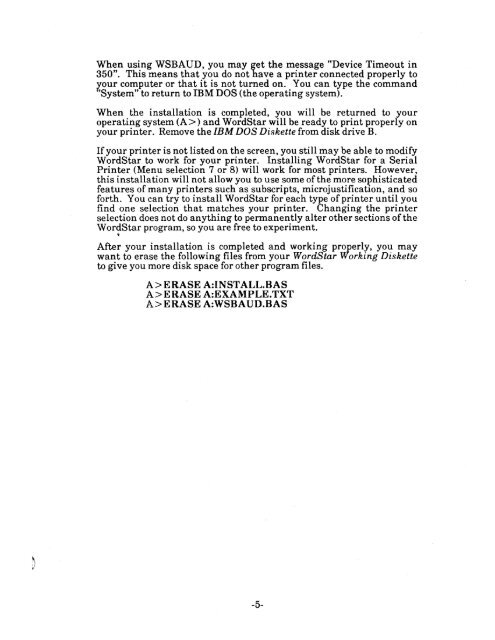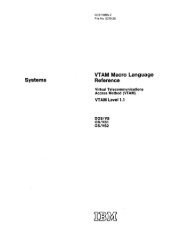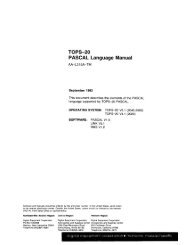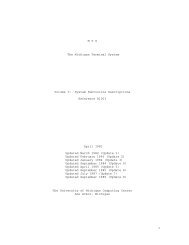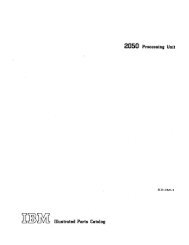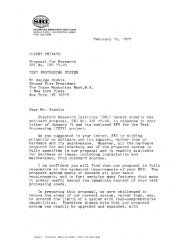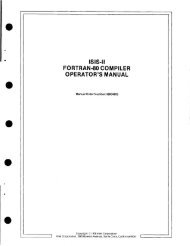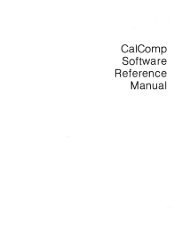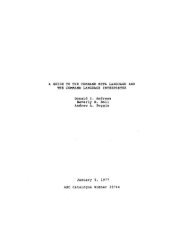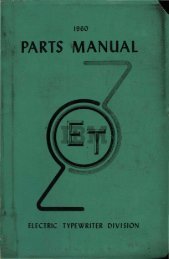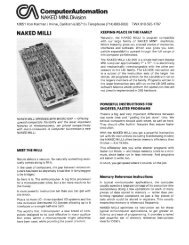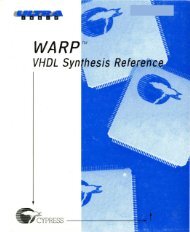Create successful ePaper yourself
Turn your PDF publications into a flip-book with our unique Google optimized e-Paper software.
When using WSBAUD, you may get the message «(Device Timeout in<br />
350". This means that you do not have a printer connected properly to<br />
your computer or that it is not turned on. You can type the command<br />
«System" to return to IBM DOS (the operating system).<br />
When the installation is completed, you will be returned to your<br />
operating system (A» and WordStar will be ready to print properly on<br />
your printer. Remove the IBM DOS Diskette from disk drive B.<br />
If your printer is not listed on the screen, you still may be able to modify<br />
WordStar to work for your printer. Installing WordStar for a Serial<br />
Printer (Menu selection 7 or 8) will work for most printers. However,<br />
this installation will not allow you to use some of the more sophisticated<br />
features of many printers such as subscripts, microjustification, and so<br />
forth. You can try to install WordStar for each type of printer until you<br />
find one selection that matches your printer. Changing the printer<br />
selection does not do anything to permanently alter other sections of the<br />
WordStar program, so you are free to experiment.<br />
"II<br />
After your installation is completed and working properly, you may<br />
want to erase the following files from your W ordStar Working Diskette<br />
to give you more disk space for other program files.<br />
A> ERASE A:INST ALL.BAS<br />
A> ERASE A:EXAMPLE.TXT<br />
A> ERASE A:WSBAUD.BAS<br />
-5-